Page 1
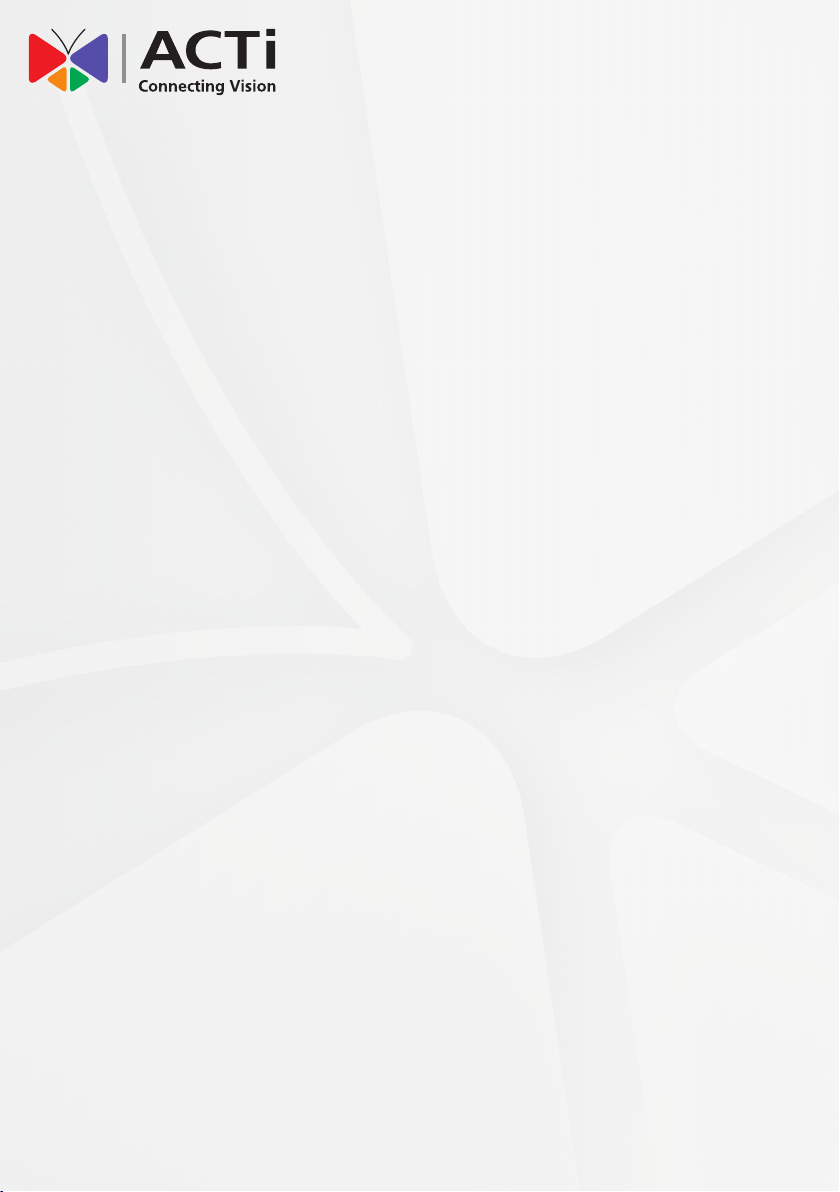
Quick Installation Guide
INR-310
64-Channel 6-Bay Tower Standalone NVR
INR-320
64-Channel 6-Bay RAID Tower Standalone NVR
INR-330
64-Channel 8-Bay Rackmount Standalone NVR
Page 2
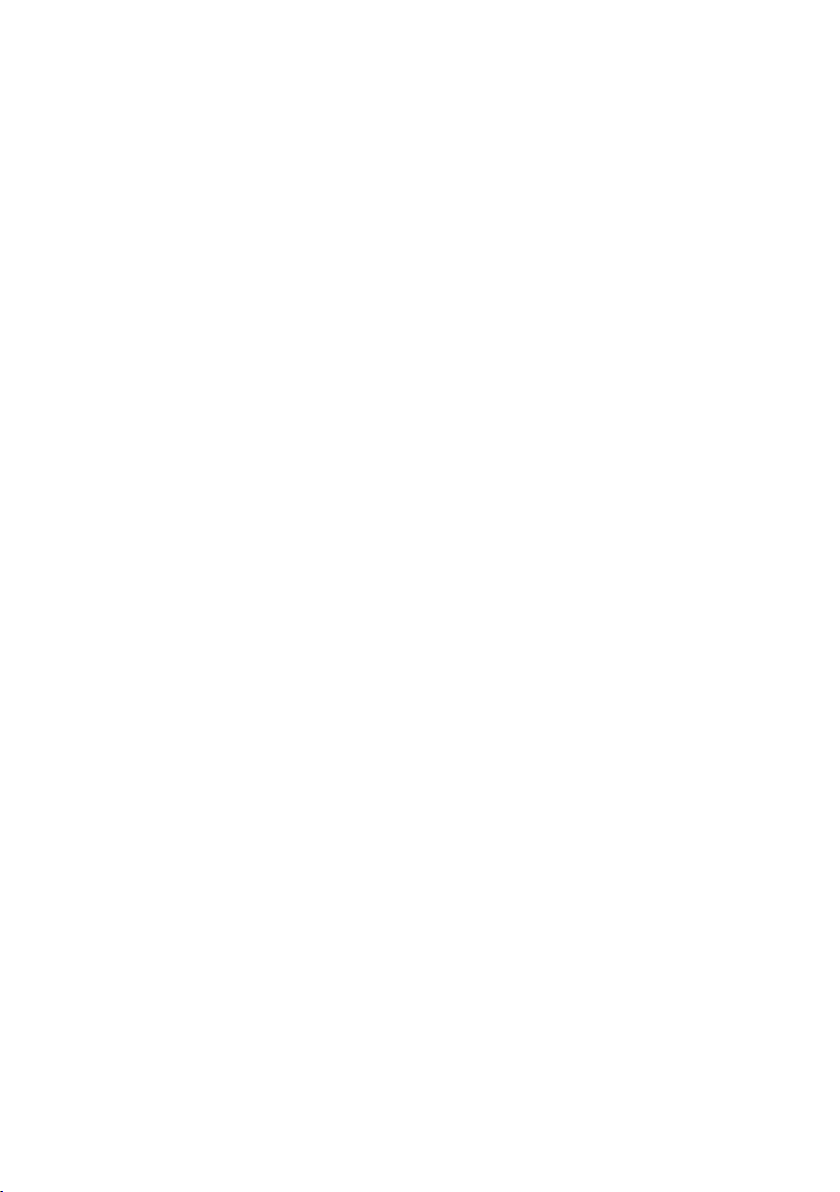
Page 3
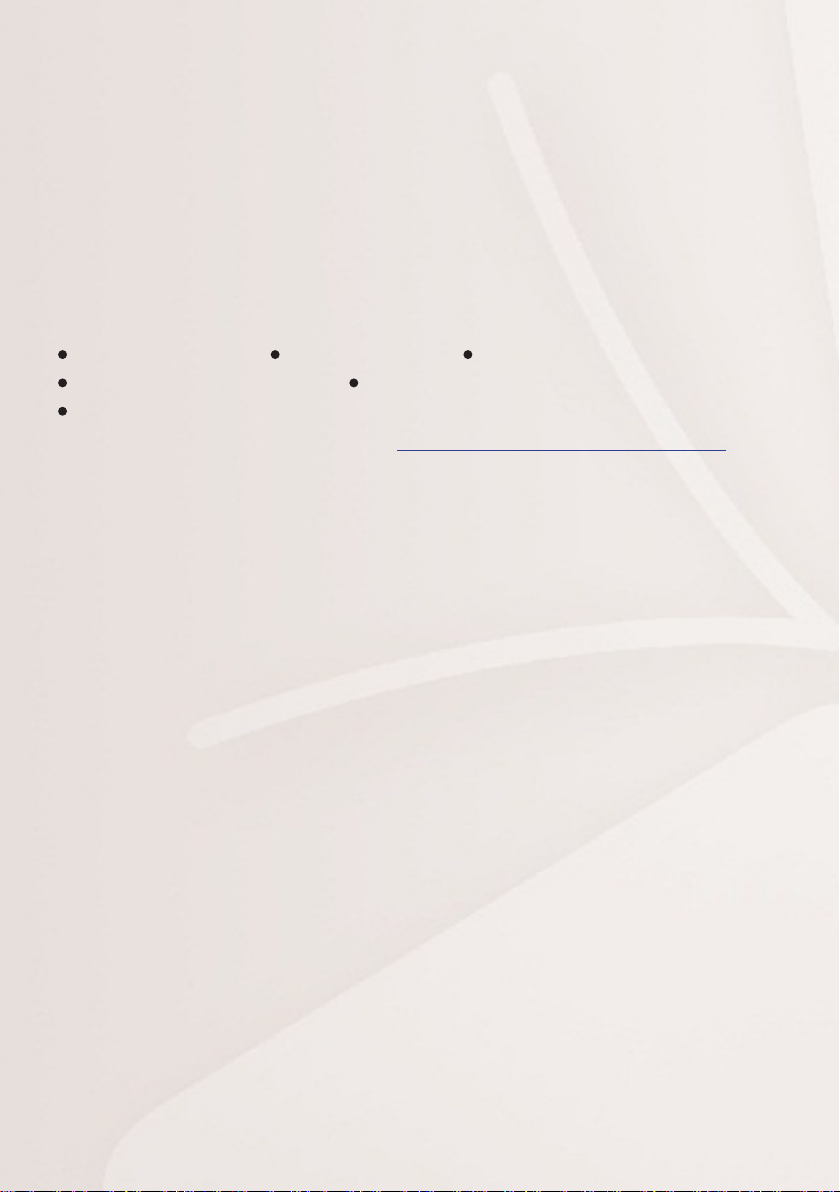
BEFORE YOU START
Thank you for purchasing ACTi Standalone Network Video Recorder. This
guide contains all the information you need to quickly set up ACTi INR
server system via local interface.
For detailed instructions on installation, operation and how to log in to
INR as a web client, please refer to the product manuals provided on ACTi
corporate website.
The items below are prerequisite for installation:
Network cameras Network cables Network switch
Monitor (with VGA cable) USB mouse
At least one ACTi-certied 3.5-inch SATA hard disk.
Find the certied disk models at http://www.acti.com/hddselector
TABLE OF CONTENTS
INR-310/320 Hardware Installation 4
Unpack / At A Glance / Hard Disk Installation
Connect The Devices / Attach The Dust Cover
Start-up / Create Hardware RAID (INR-320)
INR-330 Hardware Installation 7
Unpack / At A Glance / Rackmount The Unit
Hard Disk Installation / Connect The Devices
Attach The Dust Cover / Start-up
Software Installation 10
Create Disk Volumes / Log In / Create Users
Select Storage Devices / Add Cameras
Congure Camera Settings / Set Recording Schedule
Customize Views / Validation
Page 4
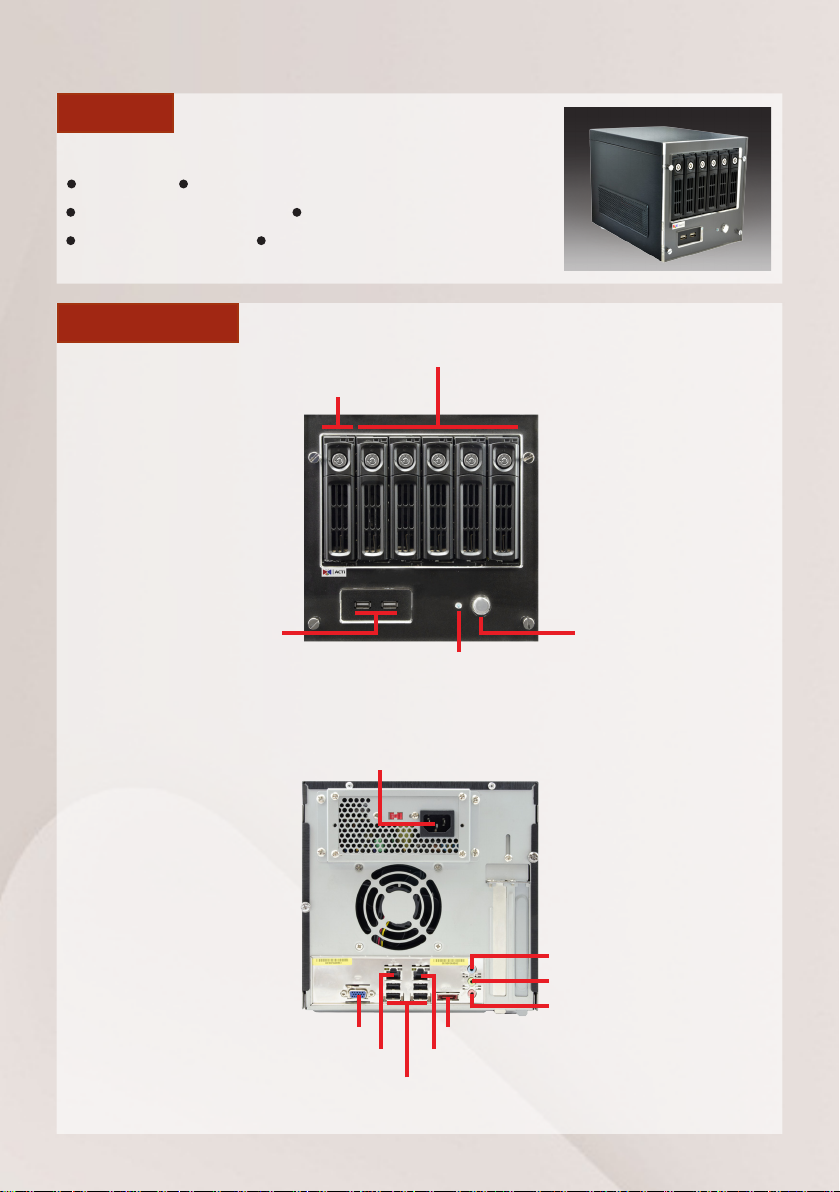
INR-310/320 HARDWARE INSTALLATION
UNPACK
This package contains:
INR x 1 Accessories
Warranty Card x 1 Printed QIG x 1
Power Cord x 1 Universal Converter x 1
AT A GLANCE
Storage Disks
System Disk
USB Ports
4 Standalone NVR QIG
Power Status
LED Indicator
AC Power Connector
VGA Port
LAN1 Port LAN2 Port
USB Ports
eSATA Port
Power Button
Lin-In Jack
Line-Out Jack
Mic-In Jack
Page 5
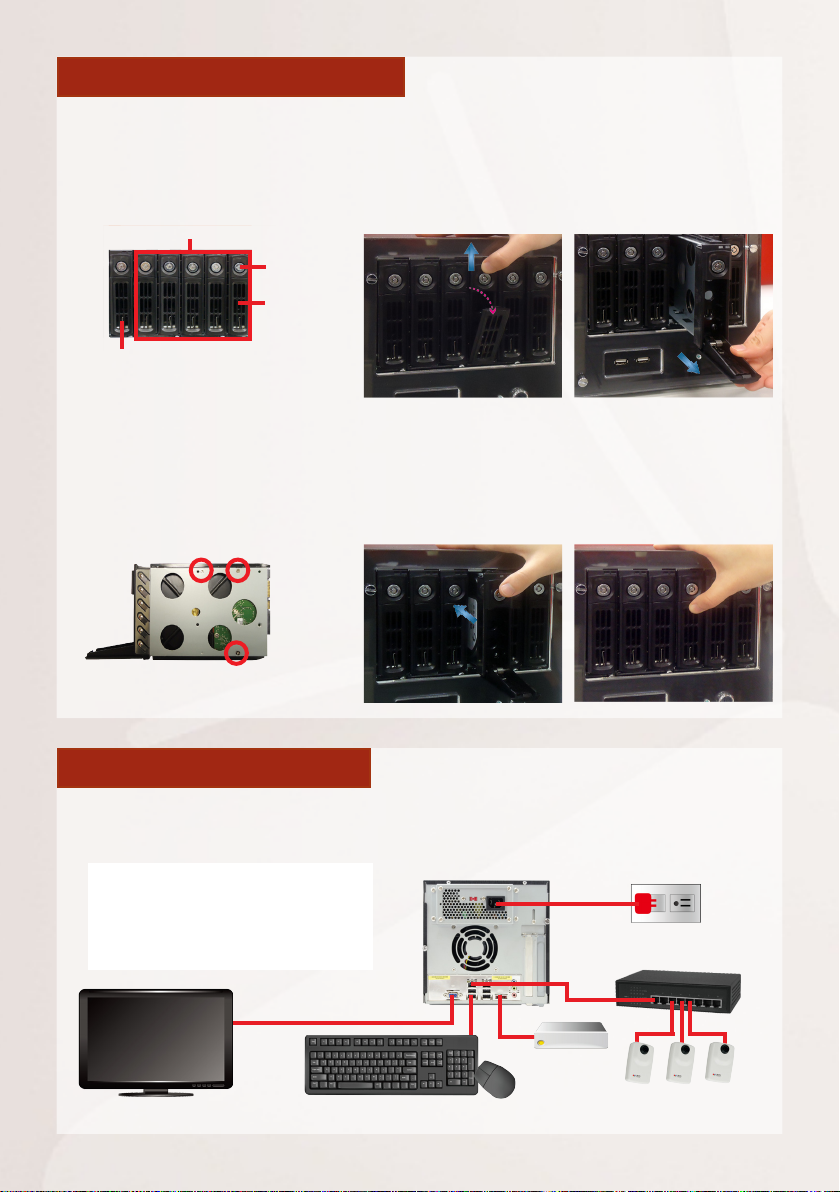
HARD DISK INSTALLATION
TURN OFF THIS UNIT before
you move the trays. Repeat the
following steps to install the
disks into Storage Disk bays.
Storage Disks
System Disk
(DO NOT REMOVE)
MOUNT THE DISK
Step 3
Mount the disk by locking it
with supplied disk screws to
the bottom of the tray.
Key
Lock
Hinge
Tab
REMOVE THE TRAY
Step 1
Slide the lock tab up,
the hinge tab will pop
out by itself.
INSTALL THE TRAY
Step 4
Place your thumb on
the lock to push the
tray into position in the
chassis.
Step 2
Pull the hinge tab to 90
degress from the front,
t
and pull out the
Step 5
ray.
Press the hinge tab until
it clicks into place.
CONNECT THE DEVICES
The examle below displays a network consisting of only INR, network cameras
and required peripherals. Please remember to enable the DHCP service on your
router for INR to obtain an IP assress automatically.
Note
To assign a static IP address to INR,
enter Windows and congure the
network settings in Network and
Sharing Center.
VGA Monitor
USB Devices
Storage
Power Source
Switch
eSATA
Cameras
Standalone NVR QIG 5
Page 6

START-UP
1. On the unit’s front panel, press down Power Button to turn on the unit.
2. As this unit starts up, you will enter Windows logon screen. Input the password
“123456“ to log in as administrator.
CREATE HARDWARE RAID
As INR-320 supports hardware RAID conguration, you can make disk arrays
using the bundled software utility.
1. On Windows Desktop, double-click on the shortcut to initialize the
RAID management utility.
2. On Basic RAID Conguration tab, select a RAID type and click on “Apply“.
3. After the conguration is complete, the RAID information will appear.
Note
Before removing or
inserting the hard disk
trays, please make
sure the unit is turned
off.
Moving the trays while
the unit is operating
can cause damage to
the disk.
6 Standalone NVR QIG
Page 7

INR-330 HARDWARE INSTALLATION
UNPACK
This package contains:
INR x 1 Accessories
Warranty Card x 1 Printed QIG x 1
Power Cord x 1 Universal Converter x 1
HDD Tray Keys Dust Cover x 1
AT A GLANCE
System Disk
(DO NOT REMOVE)
Storage Disks
AC Power
Connector
LAN1
Port
VGA Port
Power Status LED Indicator
Power Button
USB Ports
LAN2
Port
eSATA Port
Lin-In
Jack
Line-Out
Jack
Mic-In
Jack
Power Switch
USB Ports
Standalone NVR QIG 7
Page 8

RACKMOUNT THE UNIT
This unit is designed to be mounted on a standard server rack, which
occupies 2U (3.5″) of vertical space.
1. Allow a minimum of 5 cm clearance at
the front and the rear for front-to-back
airow of the unit.
2. Prepare a rack shelf rated for the unit’s
weight or purchase the rail kit from ACTi,
and install that to support the entire unit.
3. Secure the unit onto the rack.
INR Sliding Rail Kit
HARD DISK INSTALLATION
Make sure this unit is turned off, and insert the hard disks into the disk bays
following the sequence of tray numbers.
REMOVE THE TRAY
Step 1
Slide the lock tab aside,
and the hinge tab will
pop out by itself.
INSTALL THE TRAY
Step 4
Place your thumb on the
lock to push the tray into
position in the
8 Standalone NVR QIG
chassis
Step 2
Hold the tab lever and
pull out the tray.
Step 5
Press the hinge tab until
it clicks into place.
.
MOUNT THE DISK
Step 3
Loosen the two screws on the
tray to remove the dummy
disk. Secure the hard disk on
the tray with the provided disk
screws. Make sure the disk
connector faces towards the
SATA contacts inside the unit.
Page 9

CONNECT THE DEVICES
The example below displays a network consisting of only INR, network cameras
and required peripherals. Please remember to enable the DHCP service on your
router for INR to obtain an IP assress automatically.
Note
To assign a static IP address to INR,
enter Windows and congure the
network settings in Network and
Sharing Center.
Switch
Power Source
VGA Monitor
eSATA Storage
USB Devices
Cameras
ATTACH THE DUST COVER
After you nish conguring INR system, remember to lock the disk trays using
the provided keys and attach the dust cover to the unit’s front panel.
Step 1
Align the left end hooks to the
holes on the unit’s left handle.
Press the latch and push the right
end towards the unit’s right handle
until it clicks into place.
Step 2
START-UP
1. (For INR-330) On the unit’s rear panel, press
down the Power Switch to the side with “
2. On the unit’s front panel, press down Power Button to turn on the unit.
3. As this unit starts up, you will enter Windows logon screen, and input the pass
word “123456“ to log in as administrator.
l ” mark.
Standalone NVR QIG 9
Page 10

SOFTWARE CONFIGURATION
CREATE DISK VOLUMES
Use Windows Disk Management to create disk volumes so that INR can
access the available storage space.
1. In Windows Search Box, search and enter “
2. Select “Disk Management”, right-click on a disk title and select
“Initialize Disk”, choose “GPT” as the partition style and click on“OK”.
computer management”.
3. Right-click on the initialized disk and select the volume type to make a new
volume.
10 Standalone NVR QIG
Page 11

4. On New Volume Wizard window, make sure you assign the desired drive
letter and give a proper label name to this volume.
5. After the volume is created, it is shown on volume list and is ready for
recording.
Note
To make a Striped volume, a Mirrored volume or a RAID-5 volume, it is
recommended to select disks of the same model and capacity.
Note
For detailed instructions on choosing the RAID types and troubleshooting
hard disk issues, please refer to System Administrator’s manual provided on
ACTi Download Center at
http://www.acti.com/downloadcenter
Standalone NVR QIG 11
Page 12

LOG IN
On Windows Destop, double-click on
to enter NVR interface. Input the default
account and password to log in.
Account: admin
Password: 123456
“123456” is the default password
of NVR system administrator’s
user account. For security reasons,
please remember to change it.
CREATE USERS
On NVR screen, click Setup button to enter Setup page and then Users tab.
1. Select “User Groups”, click “Add” to start adding a new user group.
2. Input group ID and click “Apply”.
3. Click on the title bar of Users panel, click “Add” to start adding a new user.
4. Input user’s Account, Password, Email address and select its User Group,
and then click “Apply”.
12 Standalone NVR QIG
Page 13

SELECT STORAGE DRIVES
1. Go to Setup page and then Storage tab.
2. On Disk Drive List, de-select C Drive, and select other storage drives.
3. Click “Apply“.
ADD CAMERAS
1. Go to Setup page and then Devices tab.
2. Click “Add”.
3. Choose
a search method
based on your
network environment
and camera brand.
Search Cameras
Use “Search Cameras” to auto-search
the network for ACTi cameras, or “Search
ONVIF Cameras” for ONVIF-compliant
cameras of any brand. After selecting
your desired cameras, click “Apply”.
To nd ONVIF-compliant
cameras, input the correct
account and passowrd rst,
and then click to start
searching.
Add Camera Manually
If you are adding a camera located in
another network, use “Add Camera
Manually”. Fill in Media Type, Protocol, IP Address, HTTP Port, Account
and Password. Finally, click “Get Device
Settings” and then “Apply”.
Standalone NVR QIG 13
Page 14

CONFIGURE CAMERA SETTINGS
1. Go to Setup page and then Devices tab. Choose the camera from Camera List.
2. Select Basic, Video, PTZ, or Preset Tour tab to congure related settings.
SET RECORDING SCHEDULE
The recording service automatically starts full-time recording for a newly added
camera. You can modify the recording schedule to suit your needs.
1. Go to Setup page and then Schedule tab. Select the camera from Camera List.
2. Choose a recording mode: or
Schedule Recording: Records video continuously during the scheduled session.
Event Recording: Records video based on specic triggers such as when a
motion is deteced by the camera.
3. Drag on the time table to dene the time session.
4. Click “Apply“.
Note
If you have any question during system installation, please feel free to
contact our engineers via ACTi Customer Help Desk platform at
http://www.acti.com/CHD
14 Standalone NVR QIG
Page 15

CUSTOMIZE VIEWS
1. Go to Live View page. On top of the screen, click on view tool bar to create a
new layout, then click to enter edit mode.
2. Select a layout style.
3. To add a camera view, pull a camera from Camera List to a channel.
To add a map view, select a channel and click , upload the map, drag
the lower right corner to adjust channel size.
4. On view tool bar, click to save this view.
5. You can set this view as default view by clicking on .
VALIDATION
View Tool Bar
Layout styles
Add new view
Edit view
Set as default view
Save view
To check live streaming of all channels, go to Live View page, double-click
on on Camera List.
To check recording, go to Playback page, and then select (double-click) a
view from View List or a camera from Camera List. Drag on the time bar to
see the recorded video.
Standalone NVR QIG 15
Page 16

Due to continuous product improvements, some contents may have
changed from the time this documentation was printed. You can download
the latest user documentation, which shall prevail over the printed version
provided in the package, from
http://www.acti.com/downloadcenter
.
www.acti.com
