Page 1
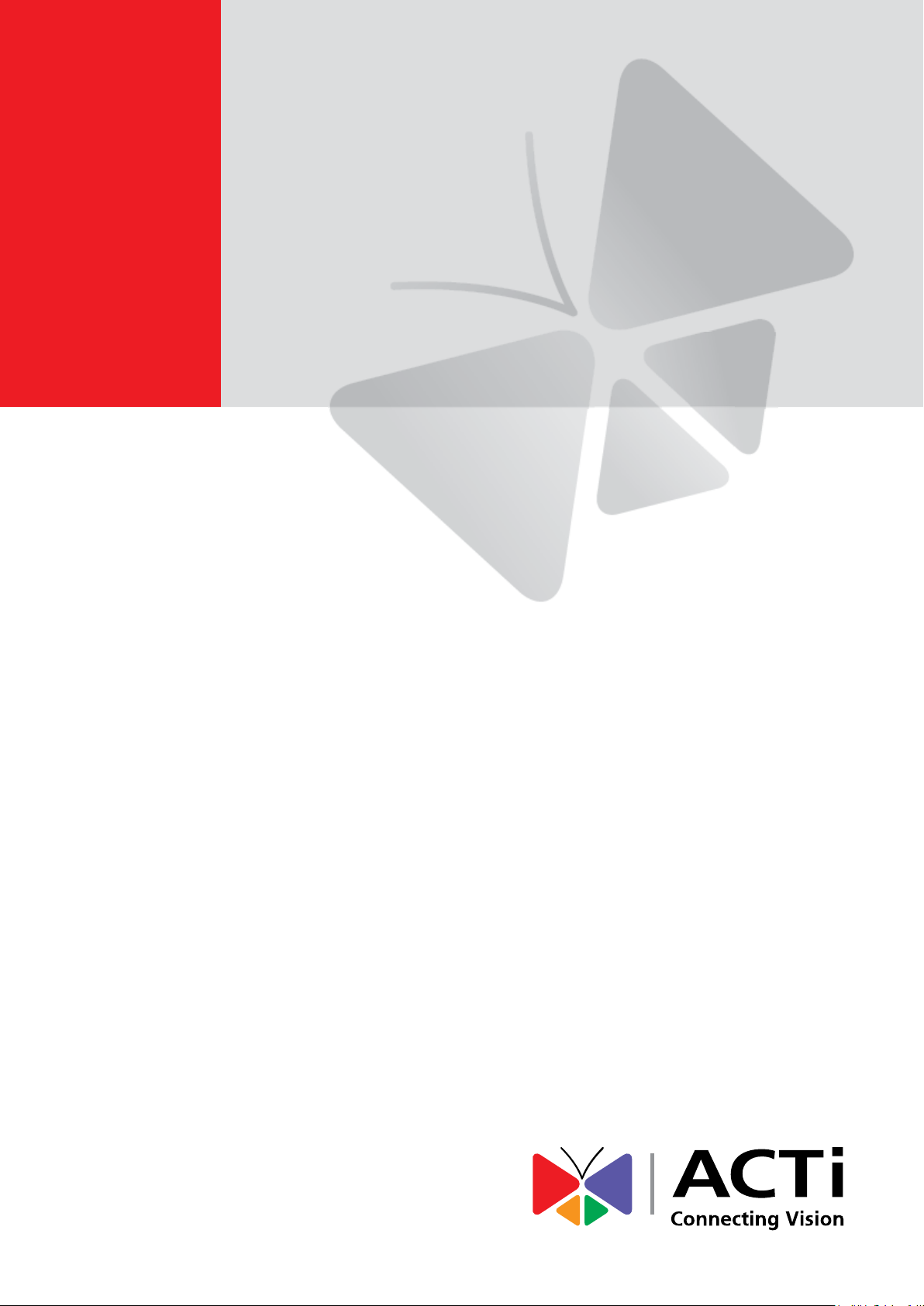
2013/12/02
3” Indoor Dome
Mounting on a Horizontal Pole
Using Pendant Mount
(Face Down)
Installation Guide
For Models:
D5x / E5x / TCM-3xxx
Page 2
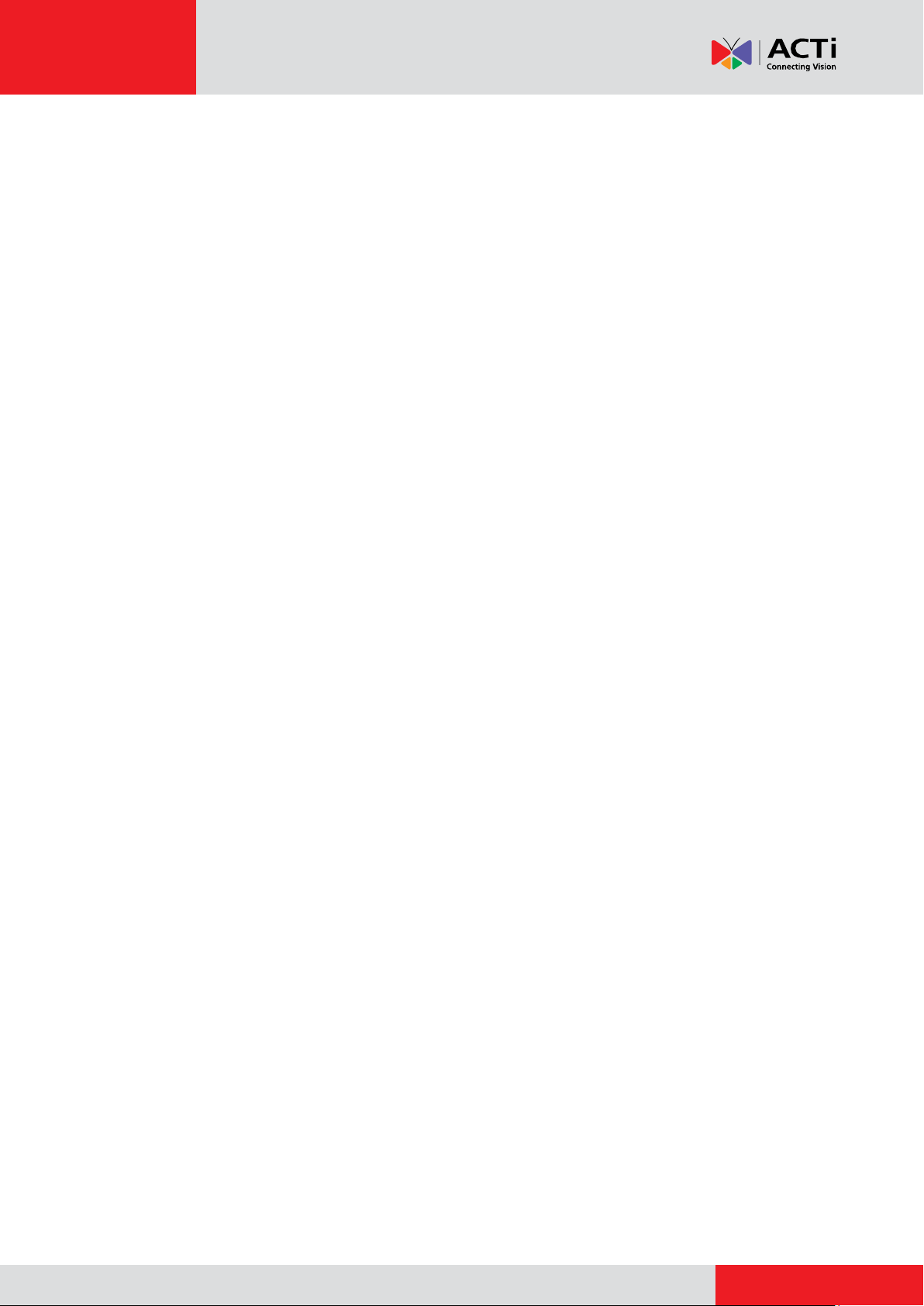
www.acti.com
Installation Guide
Table of Contents
Installation Procedures ..................................................... 3
Step 1: Unpack the Camera ...................................................................... 4
Step 2: Attach the Pole Mount Kit ............................................................ 5
Step 3: Install the Straight Tube ............................................................... 6
Optional: Add Extension Tube(s) ............................................................. 7
Step 4: Prepare the Mount Kit................................................................... 8
Step 5: Install the Mount Kit...................................................................... 9
Step 6: Install the Camera ....................................................................... 10
Step 7: Access the Camera Live View ..................................................... 11
Step 8: Adjust the Viewing Angle and Focus ......................................... 11
Step 9: Close the Dome Cover ................................................................. 11
Appendices ....................................................................... 13
How to Access the Camera Live View .................................................... 13
How to Adjust Focus and Viewing Angle ............................................... 21
D51 / D52 / E51 .................................................................................... 21
D54 / D55 / E52 / E53 / E54 .................................................................. 22
How to Install Extension Tubes .............................................................. 23
Safety Information ............................................................ 24
2
Page 3
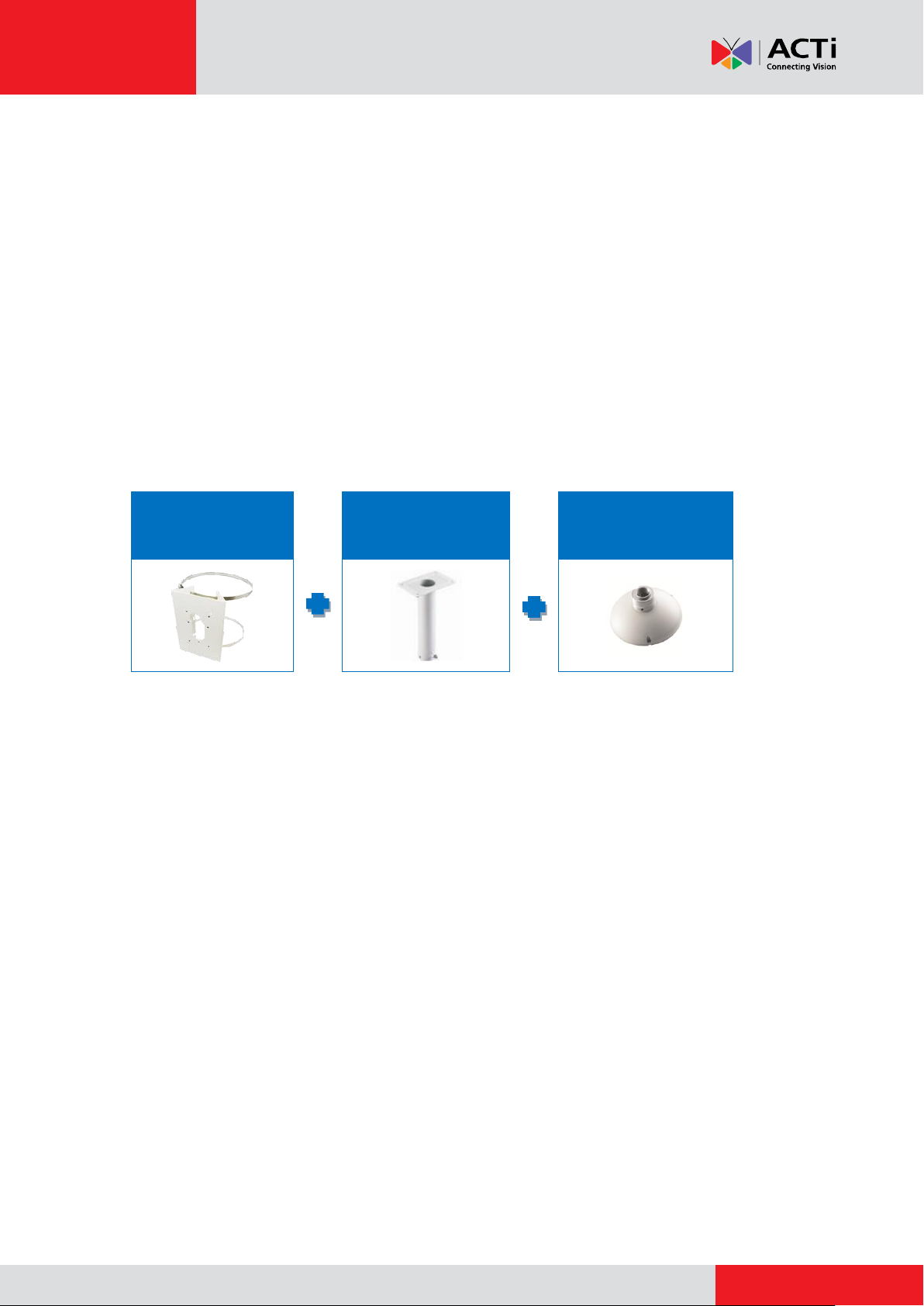
www.acti.com
Installation Guide
PMAX-0503
PMAX-0102
(Straight Tube without
Bracket)
PMAX-0110
Installation Procedures
This guide describes procedures in installing the camera on a horizontal pole using the Pole
Mount with Pendant Mount and Mount Kit. For simplicity, most of the camera images used in the
succeeding sections were taken using the camera model with heat sink; same procedures apply
to the model without heat sink unless specified.
NOTE: The mounting accessories are not included in the camera package. Contact your sales
agents to purchase.
Prepare the following:
SMAX-0102 (Pole Mount with Pendant Mount and Mount Kit)
Network Cable (not included)
Phillips Screwdriver (not included)
3
Page 4
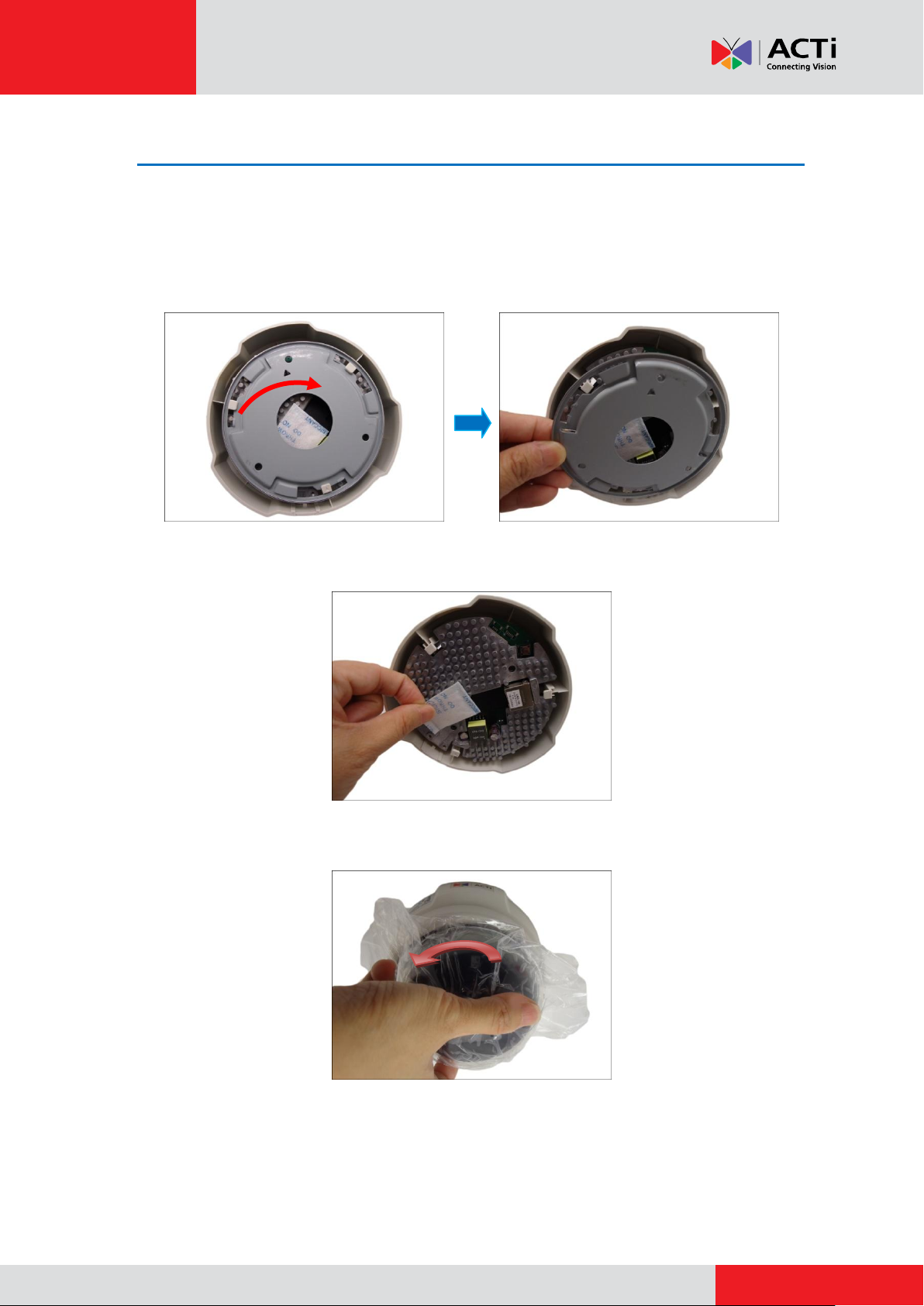
www.acti.com
Installation Guide
Step 1: Unpack the Camera
NOTE: To avoid scratches or leaving fingerprints on the dome cover, it is recommended to retain
the plastic covering the dome cover until the camera is completely installed.
1. Slide the mounting plate counter-clockwise to detach it from the camera.
2. Remove the silicon bag.
3. Slide the dome cover counter-clockwise to remove the cover from the camera.
4
Page 5
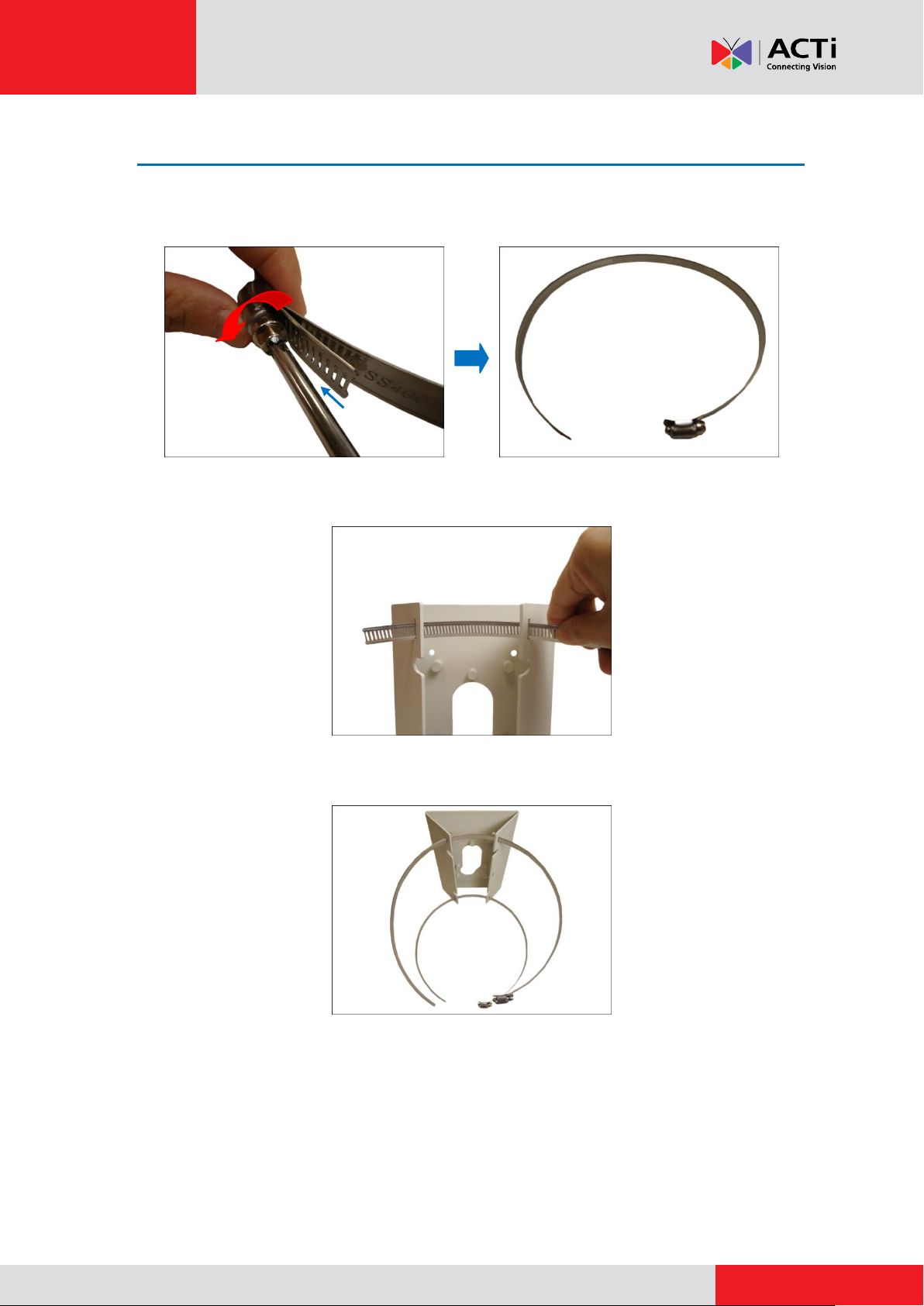
www.acti.com
Installation Guide
Step 2: Attach the Pole Mount Kit
1. Using a screwdriver, turn the screw head of the wire strap counter-clockwise continuously
until the two ends are detached.
2. Insert the wire strap through the strap holes of the pole mount.
3. Do steps 1 and 2 to the other wire strap.
4. Encircle the pole with the wire straps.
NOTE: The wire straps can hold between 134 ~ 228 mm (5.28 ~ 9 in.) pole diameter.
5
Page 6
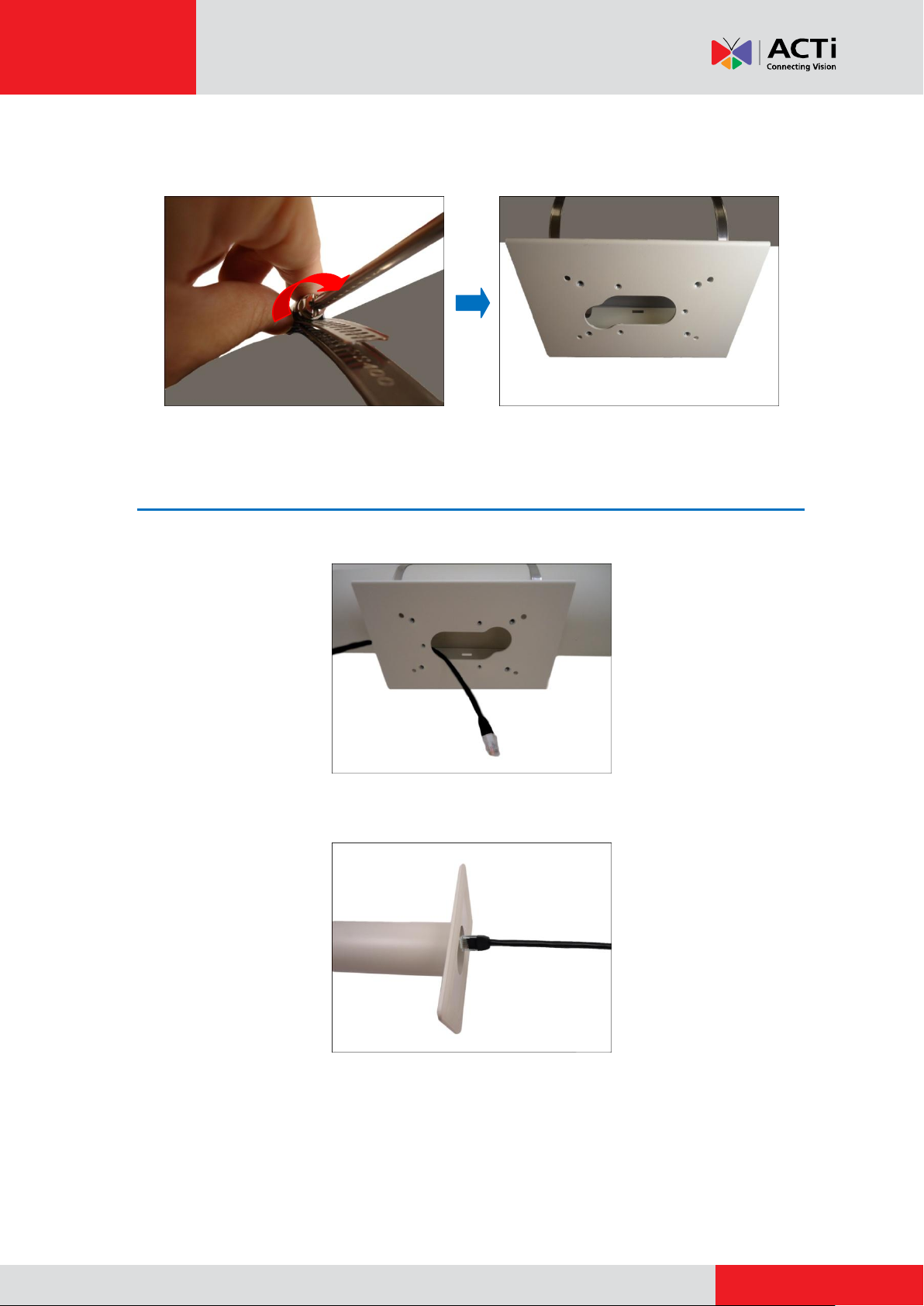
www.acti.com
Installation Guide
5. Continuously turn the screw head clockwise to adjust the wire strap until it snugly fits the pole.
Do the same to the other wire strap.
Step 3: Install the Straight Tube
1. Route the cable through the conduit hole of the Pole Mount.
2. Insert the cable through the straight tube.
6
Page 7
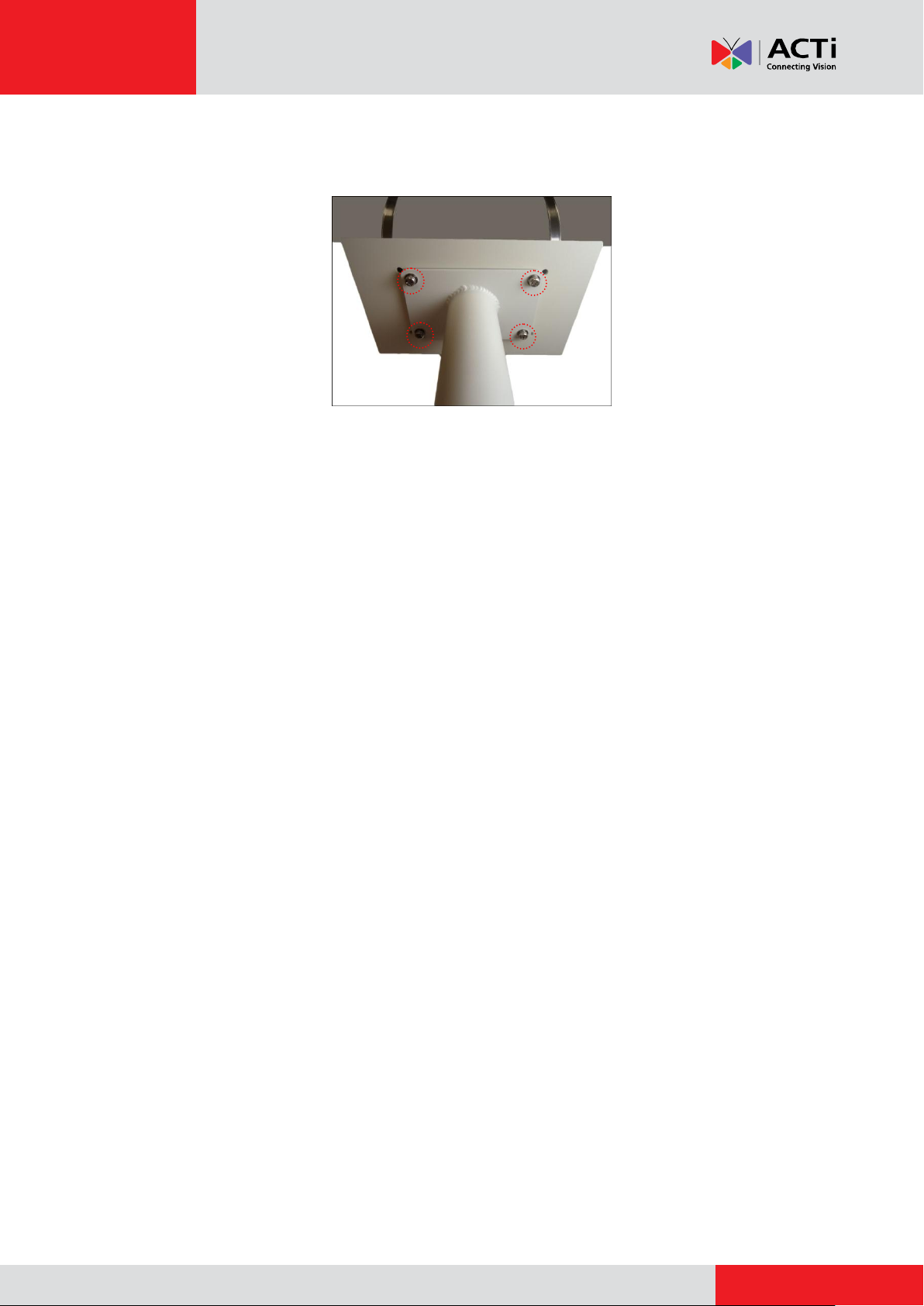
www.acti.com
Installation Guide
3. Attach the straight tube onto the pole mount using the four (4) screws (included in the Pole
Mount package).
Optional: Add Extension Tube(s)
If the straight tube is not long enough, add one or more extension tubes (purchased separately).
See How to Install Extension Tubes on page 23.
7
Page 8
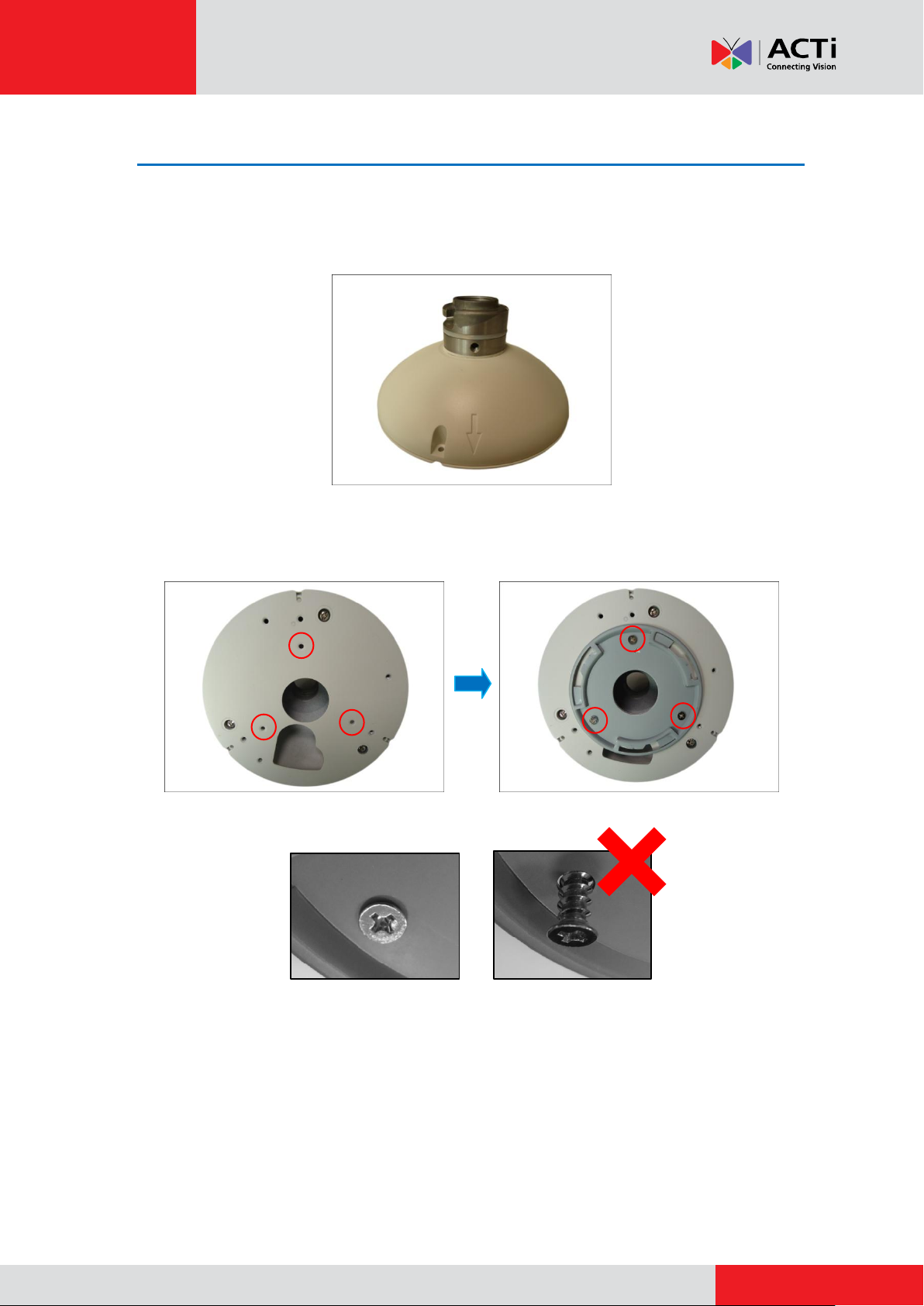
www.acti.com
Installation Guide
Step 4: Prepare the Mount Kit
1. From the Mount Kit package, prepare the Mount Kit, three (3) flat screws, and two (2) thumb
screws. Other accessories included in the Mount Kit package will not be used in this
installation.
2. Attach the mounting plate on the Mount Kit using the three (3) flat screws (included in the
Mount Kit package).
NOTE: Make sure the screw is flat on the plate.
8
Page 9

www.acti.com
Installation Guide
Step 5: Install the Mount Kit
1. Insert the cable from the straight tube through the Mount Kit.
2. Align the slot of the Mount Kit to the tab inside the Straight Tube and install the Mount Kit.
3. Twist the Mount Kit to align the screw holes and attach the two (2) mounting screws (included
in the Mount Kit package).
9
Page 10

www.acti.com
Installation Guide
Step 6: Install the Camera
1. Connect the network cable to the Ethernet port of the camera and then push the extra length
of cable into the hole.
2. Align and insert the hooks on the camera to the slots on the mounting plate.
3. Slide the camera clockwise until it locks into place.
10
Page 11

www.acti.com
Installation Guide
Step 7: Access the Camera Live View
See How to Access the Camera Live View on page 13 for more information on how to access
the Live View screen of the camera.
Step 8: Adjust the Viewing Angle and Focus
Based on the live view, adjust the viewing angle and orientation of the camera. Adjustments vary
depending on model; see How to Adjust Focus and Viewing Angle on page 21 for detailed
information.
Step 9: Close the Dome Cover
1. Align the dome cover shroud to the camera lens, press on the edges of the dome cover and
push it into the groove until it clicks into place.
2. Remove the plastic covering the dome cover.
11
Page 12

www.acti.com
Below is an installation example.
Installation Guide
12
Page 13

www.acti.com
Installation Guide
Appendices
How to Access the Camera Live View
Connect the Equipment
To be able to connect to the camera firmware from your PC, both the camera and the PC have to
be connected to each other via Ethernet cable. At the same time, the camera has to have its own
power supply. In case of PoE cameras, you can use a PoE Injector or a PoE Switch between the
camera and the PC. The cameras that have the DC power connectors may be powered on by
using a power adaptor.
Configure the IP Addresses
In order to be able to communicate with the camera from your PC, both the camera and the PC
have to be within the same network segment. In most cases, it means that they both should have
very similar IP addresses, where only the last number of the IP address is different from each
other. There are 2 different approaches to IP Address management in Local Area Networks – by
DHCP Server or Manually.
Using DHCP Server to Assign IP Addresses
If you have connected the computer and the camera into the network that has a DHCP server
running, then you do not need to configure the IP addresses at all – both the camera and the PC
would request a unique IP address from DHCP server automatically. In such case, the camera
will immediately be ready for the access from the PC. The user, however, might not know the IP
address of the camera yet. It is necessary to know the IP address of the camera in other to be
able to access it by using a Web browser.
13
Page 14

www.acti.com
Installation Guide
The quickest way to discover the cameras in the network is to use the simplest network
search, built in the Windows system – just by pressing the “Network” icon, all the cameras of the
local area network will be discovered by Windows thanks to the UPnP function support of our
cameras.
In the example below, we successfully found the camera that we had just connected to the
network.
By double-clicking the mouse button on the camera model, it is possible to automatically launch
the default browser of the PC with the IP address of the target camera filled in the address bar of
the browser already.
If you work with our cameras regularly, then there is even a better way to discover the
cameras in the network – by using IP Utility. The IP Utility is a light software tool that can not
only discover the cameras, but also list lots of valuable information, such as IP and MAC
addresses, serial numbers, firmware versions, etc, and allows quick configuration of multiple
devices at the same time.
14
Page 15

www.acti.com
Installation Guide
The IP Utility can be downloaded for free from http://www.acti.com/IP_Utility
With just one click, you can launch the IP Utility and there will be an instant report as follows:
You can quickly see the camera model in the list. Click on the IP address to automatically launch
the default browser of the PC with the IP address of the target camera filled in the address bar of
the browser already.
Using the Default Camera IP Address
If there is no DHCP server in the given network, the user may have to assign the IP addresses to
both PC and camera manually to make sure they are in the same network segment.
When the camera is plugged into network and it does not detect any DHCP services, it will
automatically assign itself a default IP:
192.168.0.100
Whereas the default port number would be 80. In order to access that camera, the IP address of
the PC has to be configured to match the network segment of the camera.
15
Page 16

www.acti.com
Installation Guide
1 2 3
4
Manually adjust the IP address of the PC:
In the following example, based on Windows 7, we will configure the IP address to 192.168.0.99
and set Subnet Mask to 255.255.255.0 by using the steps below:
16
Page 17

www.acti.com
Installation Guide
Manually adjust the IP addresses of multiple cameras:
If there are more than 1 camera to be used in the same local area network and there is no DHCP
server to assign unique IP addresses to each of them, all of the cameras would then have the
initial IP address of 192.168.0.100, which is not a proper situation for network devices – all the IP
addresses have to be different from each other. The easiest way to assign cameras the IP
addresses is by using IP Utility:
With the procedure shown above, all the cameras will have unique IP addresses, starting from
192.168.0.101. In case there are 20 cameras selected, the last one of the cameras would have
the IP 192.168.0.120.
Later, by pressing the “Refresh” button of the IP Utility, you will be able to see the list of cameras
with their new IP addresses.
Please note that it is also possible to change the IP addresses manually by using the Web
browser. In such case, please plug in only one camera at a time, and change its IP address by
using the Web browser before plugging in the next one. This way, the Web browser will not be
confused about two devices having the same IP address at the same time.
17
Page 18

www.acti.com
Installation Guide
Functionality
Internet Explorer
Other browsers
Live Video
Yes
Yes*
Live Video Area Resizable
Yes
No
PTZ Control
Yes
Yes
Capture the snapshot
Yes
Yes
Video overlay based configuration (Motion
Detection regions, Privacy Mask regions)
Yes
No
All the other configurations
Yes
Yes
Firmware Version
Required Plug-In
A1D-500-V6.04.xx-AC or older
Basic VLC Media Player (http://www.videolan.org)
A1D-500-V6.05.xx-AC or newer
QuickTime (http://www.apple.com/quicktime/download/)
Access the Camera
Now that the camera and the PC are both having their unique IP addresses and are under the
same network segment, it is possible to use the Web browser of the PC to access the camera.
You can use any of the browsers to access the camera, however, the full functionality is
provided only for Microsoft Internet Explorer.
The browser functionality comparison:
* When using non-Internet Explorer browsers, free third-party software plug-ins must be installed
to the PC first to be able to get the live video feed from the camera. Check the firmware version of
the camera to determine which plug-in is necessary:
The camera firmware version can be found on the FW Version column of the IP utility or access
the Setup page of the Web Configurator (see page 20).
Disclaimer Notice: The camera manufacturer does not guarantee the compatibility of its cameras
with VLC player or QuickTime – since these are third party softwares. The third parties have the
right to modify their utility any time which might affect the compatibility. In such cases, please use
Internet Explorer browser instead.
When using Internet Explorer browser, the ActiveX control for video stream management will be
downloaded from the camera directly – the user just has to accept the use of such control when
prompted so. No other third party utilities are required to be installed in such case.
18
Page 19

www.acti.com
Installation Guide
The following examples in this manual are based on Internet Explorer browser in order to
cover all functions of the camera.
Assuming that the camera’s IP address is 192.168.0.100, you can access it by opening the Web
browser and typing the following address into Web browser’s address bar:
http://192.168.0.100
Upon successful connection to the camera, the user interface called Web Configurator would
appear together with the login page. The HTTP port number was not added behind the IP
address since the default HTTP port of the camera is 80, which can be omitted from the address
for convenience.
Before logging in, you need to know the factory default Account and Password of the camera.
Account: Admin
Password: 123456
19
Page 20

www.acti.com
Installation Guide
3 2 1
To check the firmware version through the Web Configurator, access the Setup page and click
System > System Info.
For further operations, please refer to the Firmware User Manual downloadable from the
website (www.acti.com).
20
Page 21

www.acti.com
Installation Guide
1
2
How to Adjust Focus and Viewing Angle
This section describes the procedures in adjusting the viewing angle and focus of the camera.
D51 / D52 / E51
Camera Parts Overview
Adjustment Procedures
1. Loosen the tilt adjustment screws, adjust the tilt, and then tighten back the screws to fix
the tilt position.
2. Move the rotation adjustment to rotate the viewing orientation.
3. Attach the bundled lens focus tuner unto the lens and turn left or right to adjust the focus.
21
Page 22

www.acti.com
D54 / D55 / E52 / E53 / E54
1
2
Camera Parts Overview
Installation Guide
Adjustment Procedures
1. Loosen the tilt adjustment screws, adjust the tilt, and then tighten back the screws to fix the
tilt position.
2. Move the rotation adjustment to rotate the viewing orientation.
3. Attach the bundled lens focus tuner unto the lens and turn left or right to adjust the focus.
22
Page 23

www.acti.com
Installation Guide
How to Install Extension Tubes
If the Straight Tube is not long enough, add one or more extension tubes (purchased separately).
1. Remove the two (2) pre-installed screws on the extension tube.
2. Insert the cable into the extension tube.
3. Align the slot on the extension tube to the tab inside the Straight Tube and install the
extension tube.
4. Twist the extension tube to align the screw holes and reattach the two (2) mounting screws
removed from step 1.
23
Page 24

www.acti.com
Installation Guide
Safety Information
Read these instructions
You should read all the safety and operating instructions before using this product.
Heed all warnings
You must adhere to all the warnings on the product and in the instruction manual. Failure to follow
the safety instruction given may directly endanger people, cause damage to the system or to
other equipment.
Trademarks
All names used in this manual are probably registered trademarks of respective companies.
Liability
Every reasonable care has been taken during the writing of this manual. Please inform your local
office if you find any inaccuracies or omissions. We cannot be held responsible for any
typographical or technical errors and reserve the right to make changes to the product and
manuals without prior notice.
Cleaning
Disconnect this video product from the power supply before cleaning.
Attachments
Do not use attachments not recommended by the video product manufacturer as they may cause
hazards.
Do not use accessories not recommended by the manufacturer
Only install this device in a dry place protected from weather
Servicing
Do not attempt to service this video product yourself. Refer all servicing to qualified service
personnel.
24
Page 25

www.acti.com
Installation Guide
Damage Requiring service
Disconnect this video product from the power supply immediately and refer servicing to qualified
service personnel under the following conditions.
1) When the power-supply cord or plug is damaged
2) If liquid has been spilled, or objects have fallen into the video product.
3) If the inner parts of video product have been directly exposed to rain or water.
4) If the video product does not operate normally by following the operating Instructions in this
manual. Adjust only those controls that are covered by the instruction manual, as an improper
adjustment of other controls may result in damage, and will often require extensive work by a
qualified technician to restore the video product to its normal operation.
Safety Check
Upon completion of any service or repairs to this video product, ask the service technician to
perform safety checks to determine if the video product is in proper operating condition.
25
