Page 1
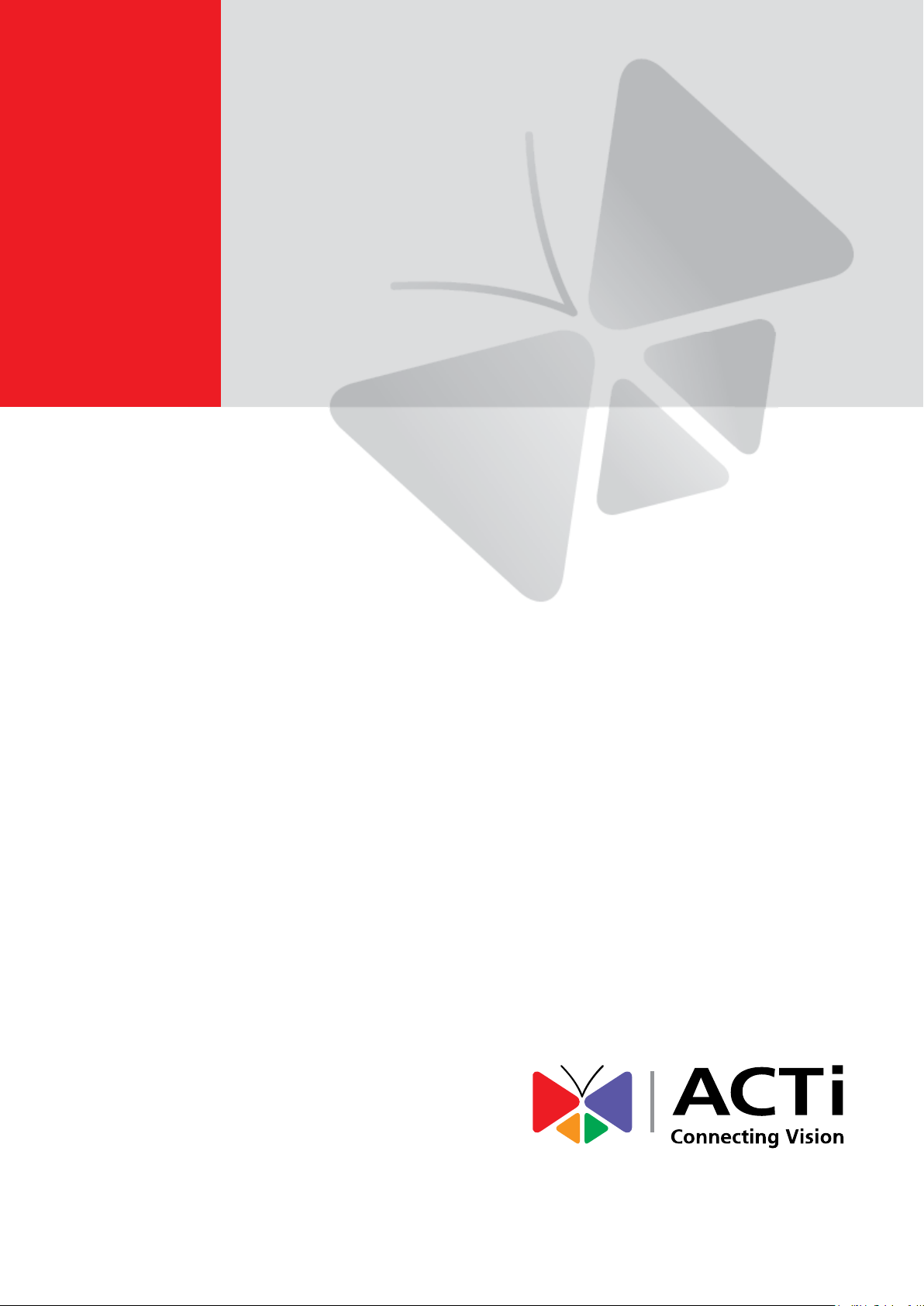
2014/02/14
Indoor Box
Mounting on the Wall
using an Indoor Bracket
Installation Guide
For Models:
D2xx / E2xx / TCM-5111
Page 2
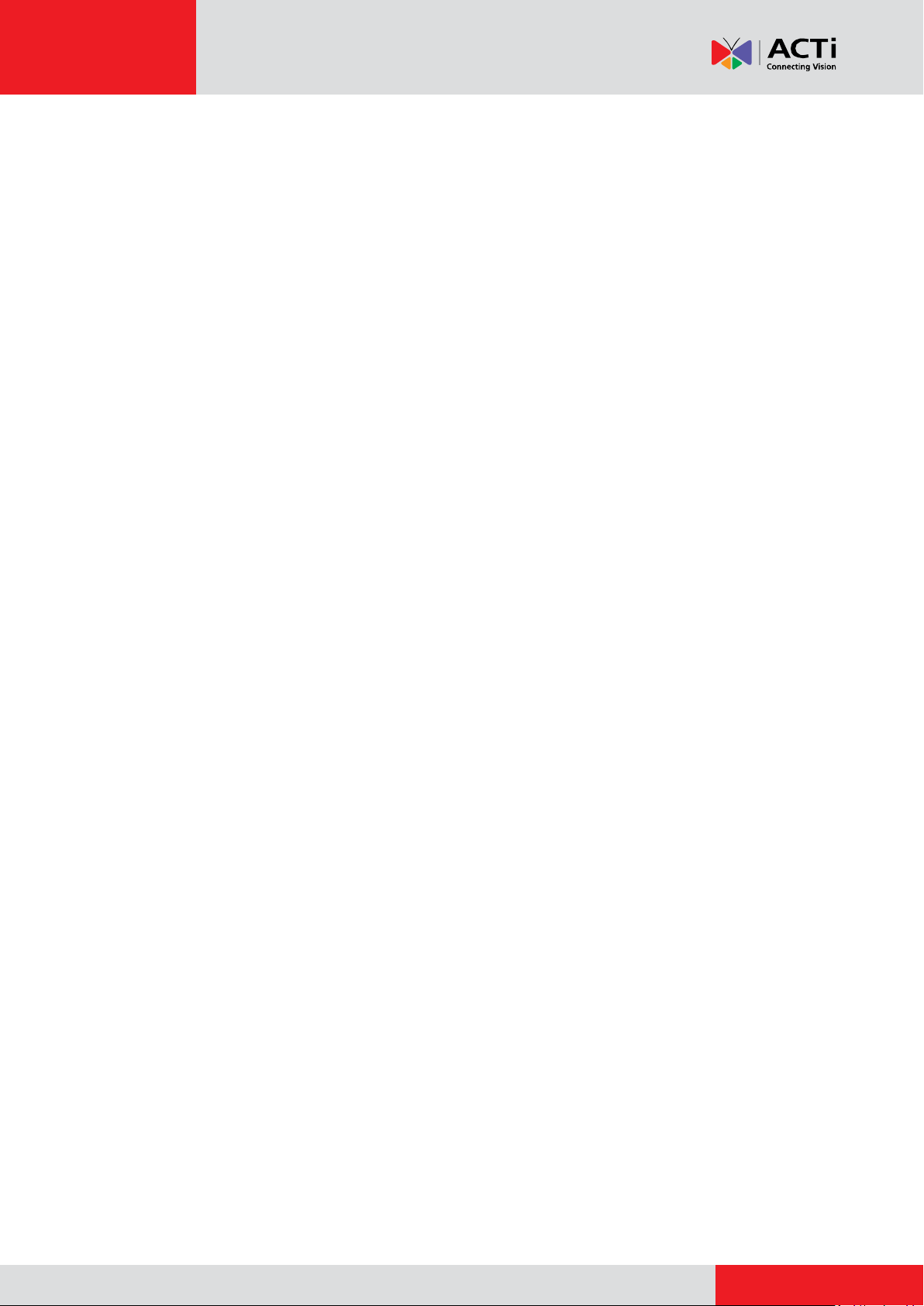
www.acti.com
Installation Guide
Table of Contents
Mounting Solutions ............................................................ 3
Installation Procedures Using PMAX-1104 ...................... 4
Step 1: Prepare the Camera ...................................................................... 4
Step 2: Mount the Indoor Bracket ............................................................ 5
Step 3: Attach the Camera to the Bracket ............................................... 6
Step 4: Connect the Cable(s) .................................................................... 8
Step 5: Access the Camera Live View ...................................................... 9
Step 6: Adjust the Viewing Angle and Focus .......................................... 9
Installation Procedures Using PMAX-1100 .................... 10
Step 1: Prepare the Camera .................................................................... 10
Step 2: Mount the Indoor Bracket ........................................................... 11
Step 3: Attach the Camera to the Bracket ............................................. 12
Step 4: Connect the Cable(s) .................................................................. 13
Step 5: Access the Camera Live View .................................................... 14
Step 6: Adjust the Viewing Angle and Focus ........................................ 14
Appendix ........................................................................... 15
How to Access the Camera Live View .................................................... 15
Connect the Equipment......................................................................... 15
Configure the IP Addresses .................................................................. 15
Access the Camera ............................................................................... 20
How to Adjust the Viewing Angle and Focus ........................................ 23
D21F / E21F .......................................................................................... 23
D22F / E22F / E270 .............................................................................. 23
D2xV / E2xV / E23 / E24 / E25 / E271 ................................ .................. 24
How to Connect DI/DO and Audio Devices (Optional) .......................... 25
How to Connect DI/DO Devices ............................................................ 25
How to Connect Audio Devices ............................................................. 28
Safety Information ............................................................ 29
2
Page 3
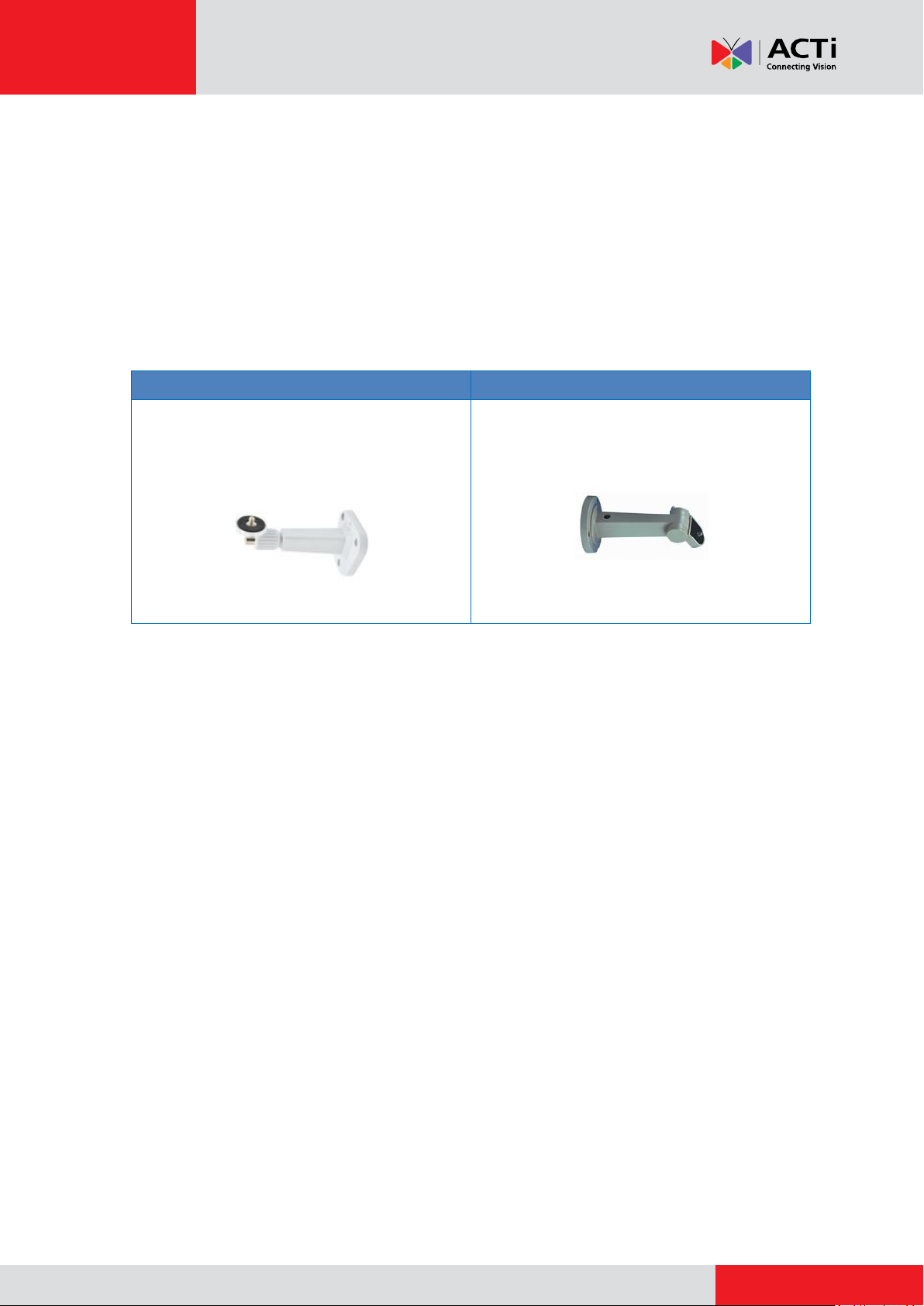
www.acti.com
Installation Guide
PMAX-1104
PMAX-1100
See Installation Procedures Using
PMAX-1104 on page 4.
See Installation Procedures Using
PMAX-1100 on page 10.
Mounting Solutions
This Installation Guide describes procedures in installing the camera on a wall using the Indoor
Bracket.
Either one of the two indoor brackets can be used with the camera. Availability varies per
location.
3
Page 4
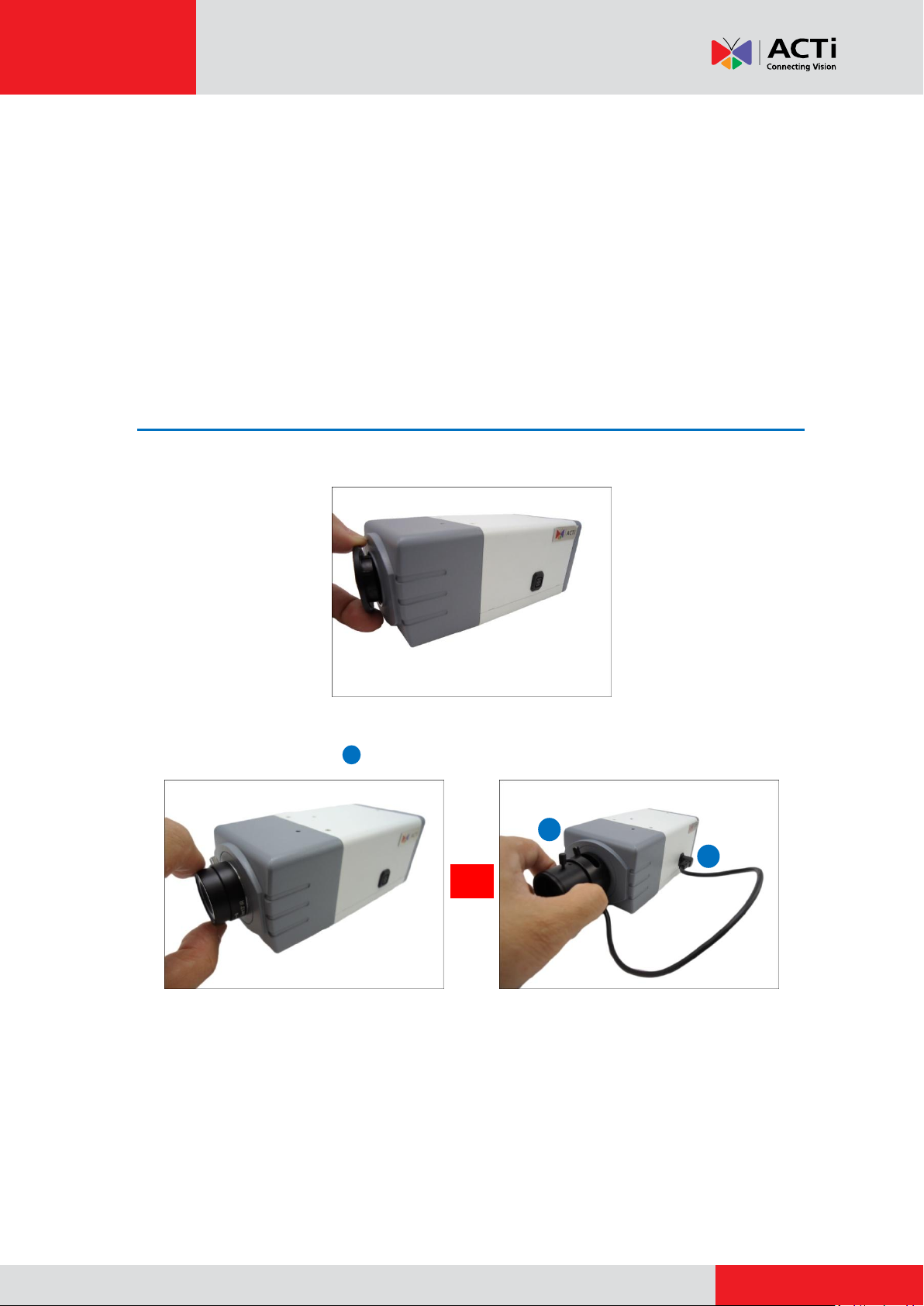
www.acti.com
Installation Guide
2b
2b
2a
or
Installation Procedures Using
PMAX-1104
This section provides step-by-step procedures in installing the camera on a wall using
PMAX-1104 bracket.
NOTE: The camera images in this documentation may be different from your camera.
Step 1: Prepare the Camera
1. Remove the lens cover from the camera.
2. Attach the bundled lens to the camera. For models with vari-focal lens, connect the lens
connector to the camera .
Fixed Lens Example Vari-Focal Lens Example
NOTE: Lens type may vary depending on camera model. The above illustrations are
examples only.
4
Page 5
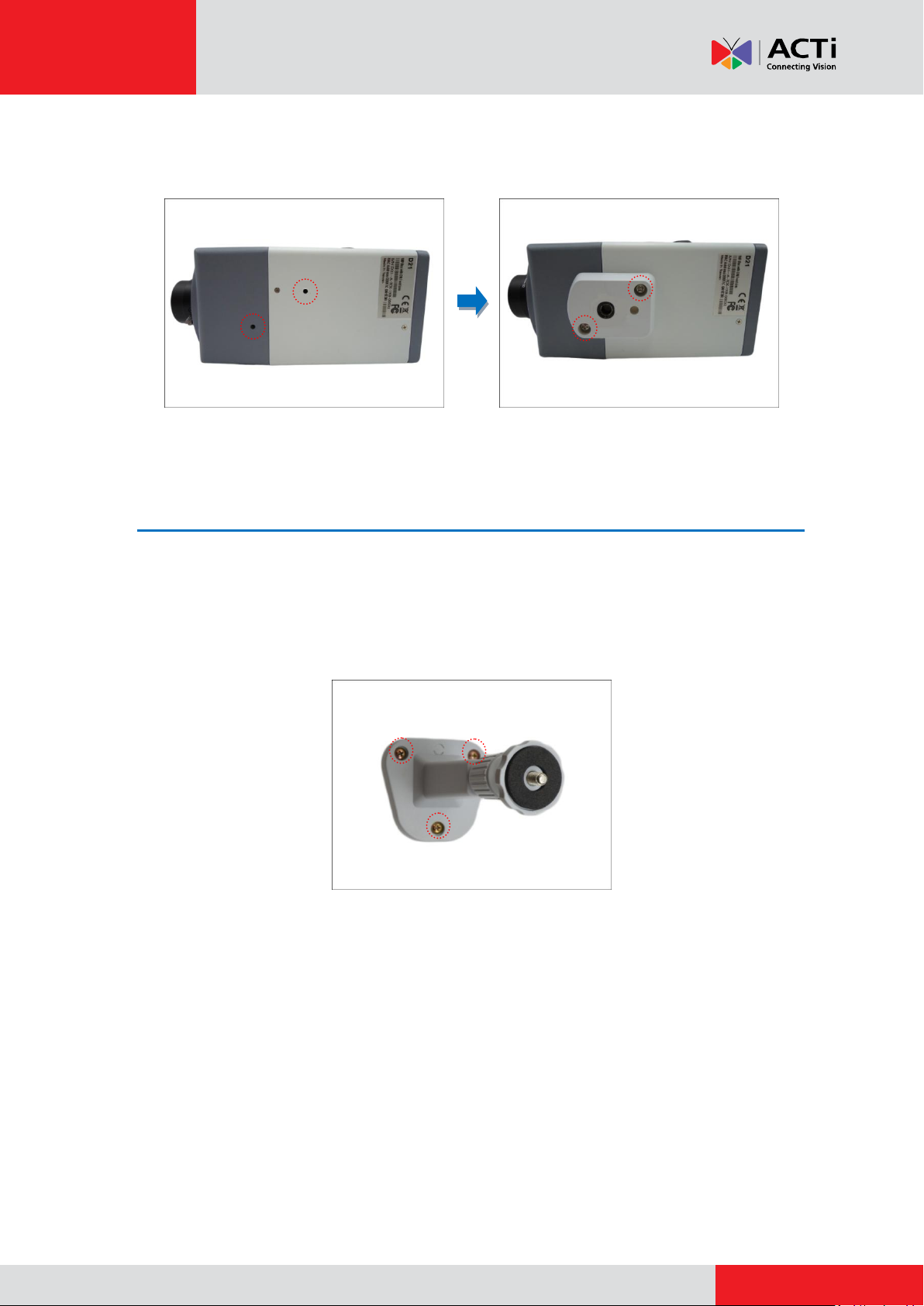
www.acti.com
Installation Guide
3. Attach the bundled mounting block to the bottom side of the camera using the two (2) screws
(included in the camera package).
Step 2: Mount the Indoor Bracket
NOTE: Before installing the bracket, make sure the ceiling or wall can bear more than the weight
of the camera and its accessories.
Install the indoor bracket to the ceiling or wall using the three (3) screws included in the bracket
package.
5
Page 6
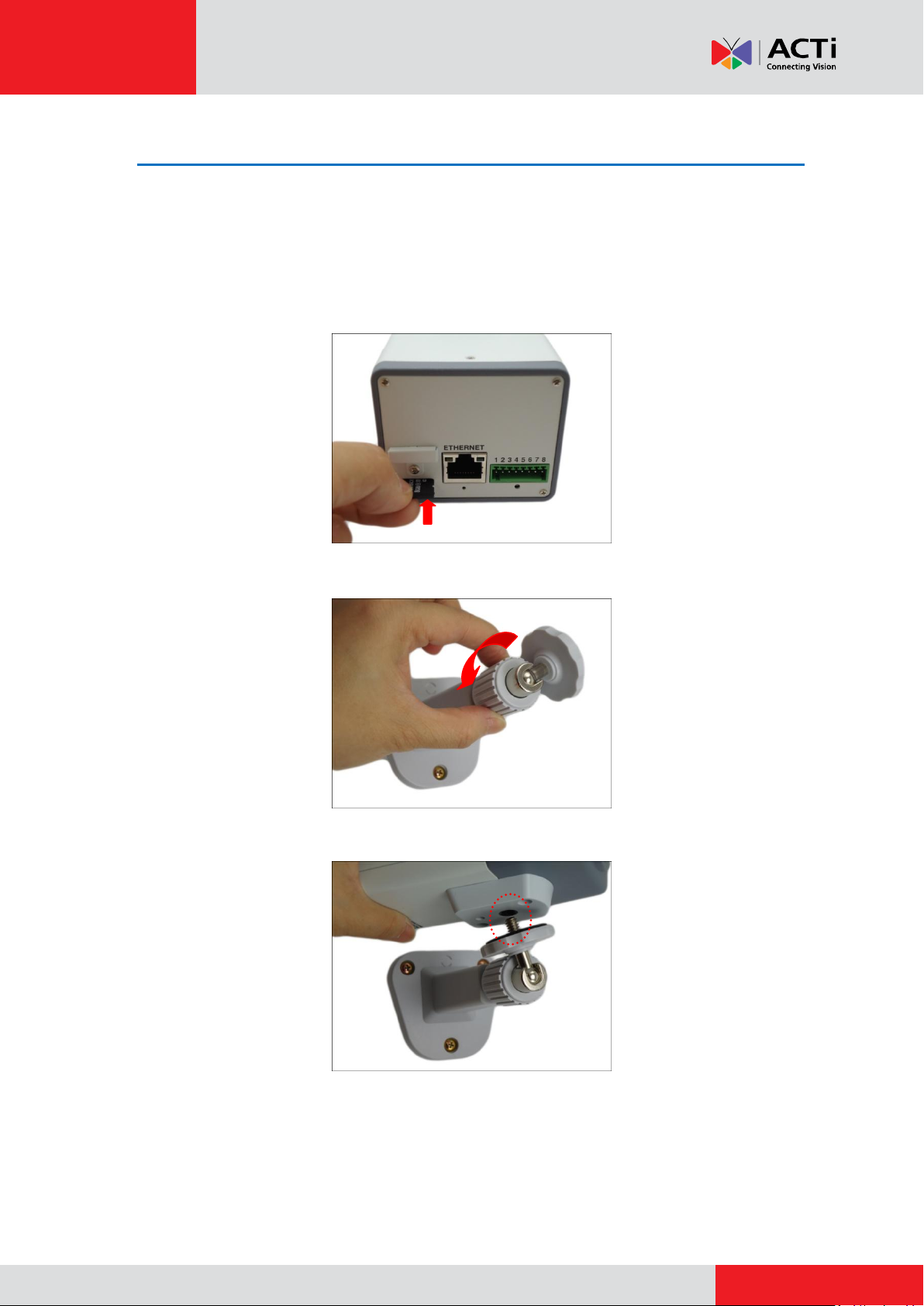
www.acti.com
Installation Guide
Step 3: Attach the Camera to the Bracket
NOTE: The following images show the mounting bracket attached on the bottom side of the
camera. Same procedures apply when attaching the mounting bracket on the top side.
1. For camera models with a memory card slot, insert a memory card into the slot with the metal
contacts facing down at this point, if necessary. Push until the card clicks into place.
2. Slightly loosen the knurled knob.
3. Screw the camera to the bracket by its mounting block.
6
Page 7
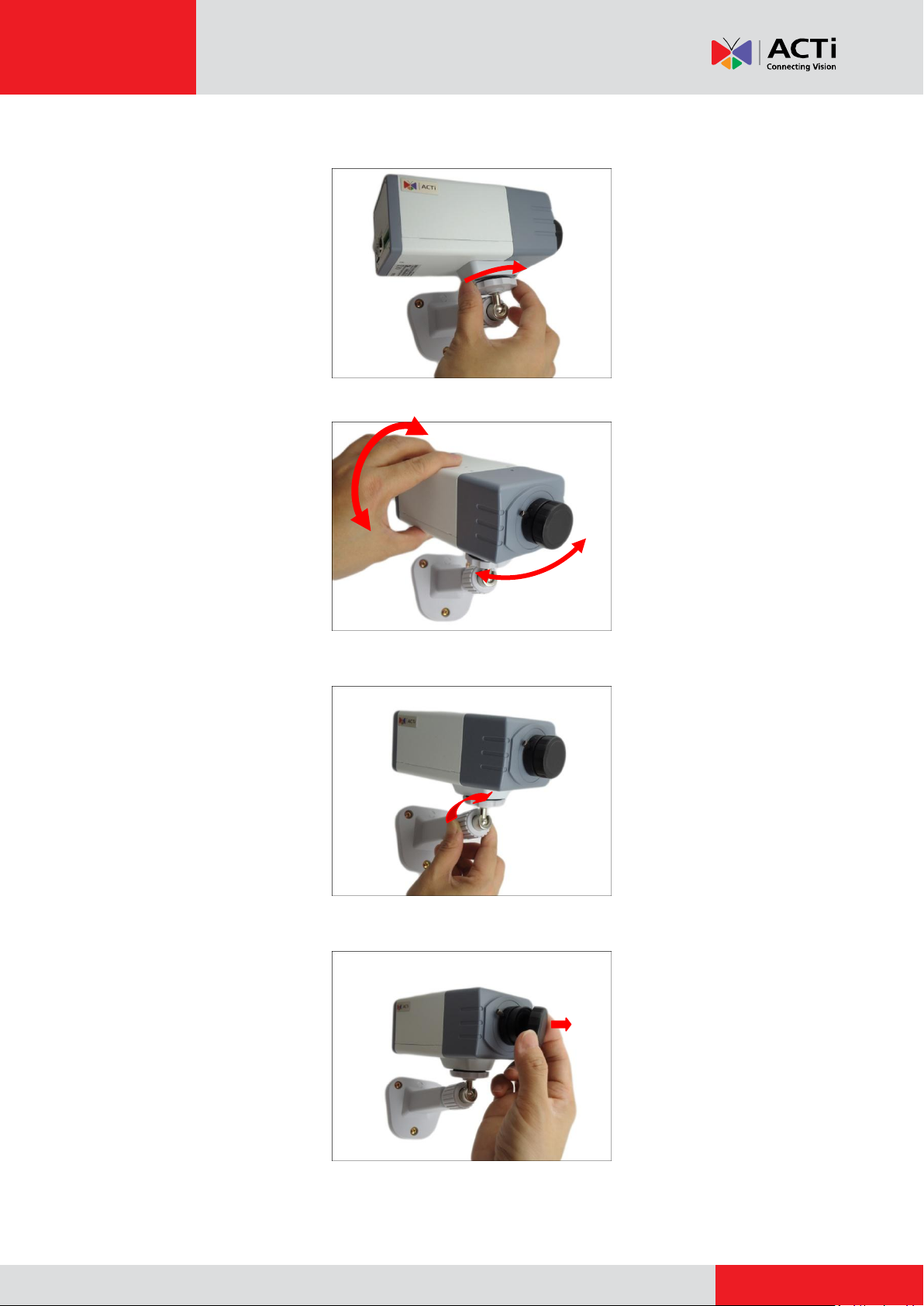
www.acti.com
Installation Guide
4. Tighten the hand knob until the camera is secured to the bracket.
5. Adjust the camera angle.
6. Tighten the knurled knob to fix the camera position.
7. Remove the protective cap from the lens (if any).
7
Page 8
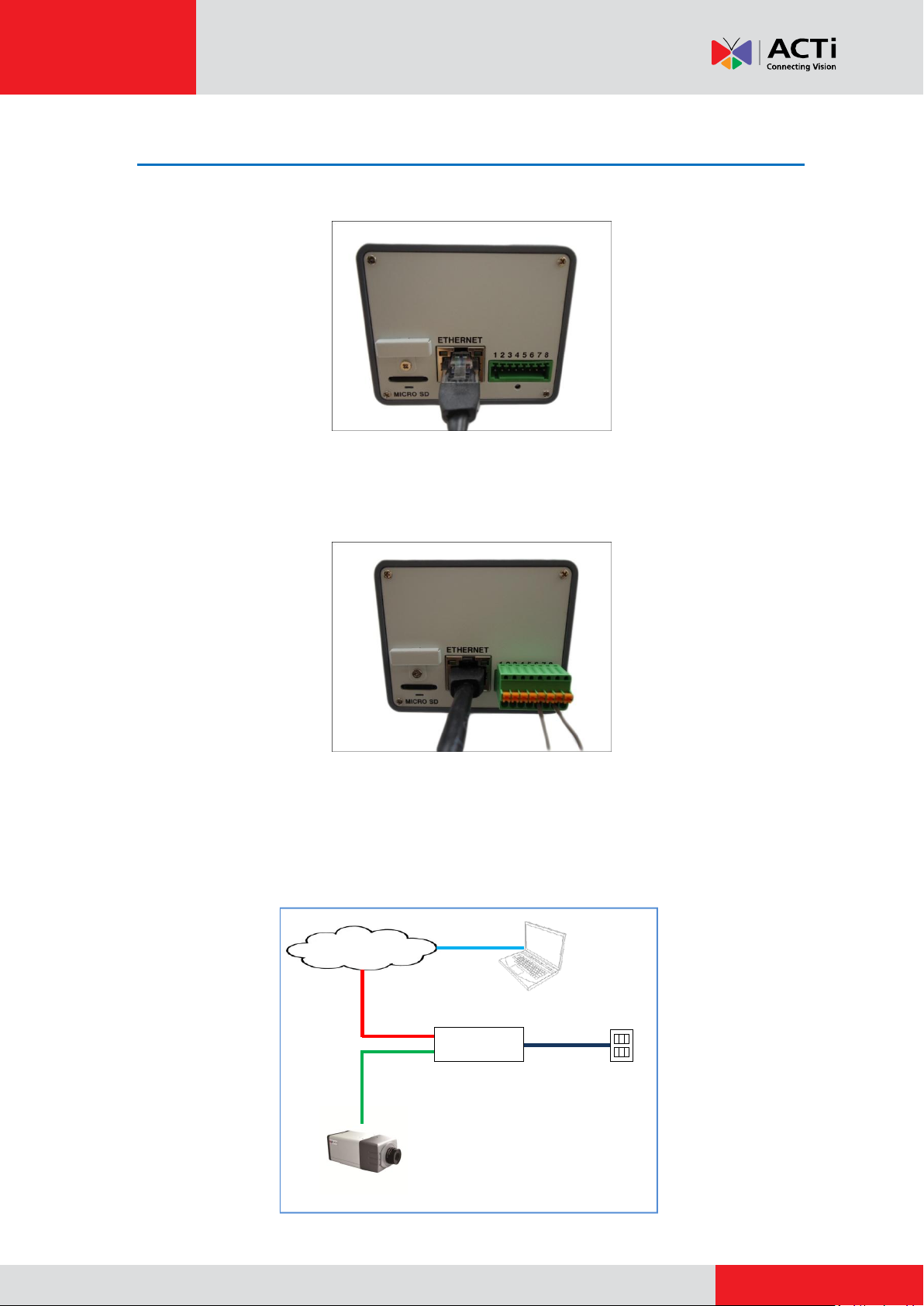
www.acti.com
Installation Guide
Network
AC Power
Source
PoE Injector /
PoE Switch
Power Cable
Ethernet Cable
Ethernet Cable
(Data + Power)
Ethernet Cable
(Data)
Camera
Step 4: Connect the Cable(s)
1. Connect the network cable to the Ethernet port of the camera.
For camera models that support DI/DO and audio connection, connect the audio input/output
or DI/DO devices to the camera at this point, if necessary. See How to Connect DI/DO and
Audio Devices (Optional) on page 25 for more information.
2. Connect the other end of the network cable to a switch or injector. Then, connect the switch
or injector to a network, PC and a power source. See Power-over-Ethernet (PoE) connection
example below.
8
Page 9
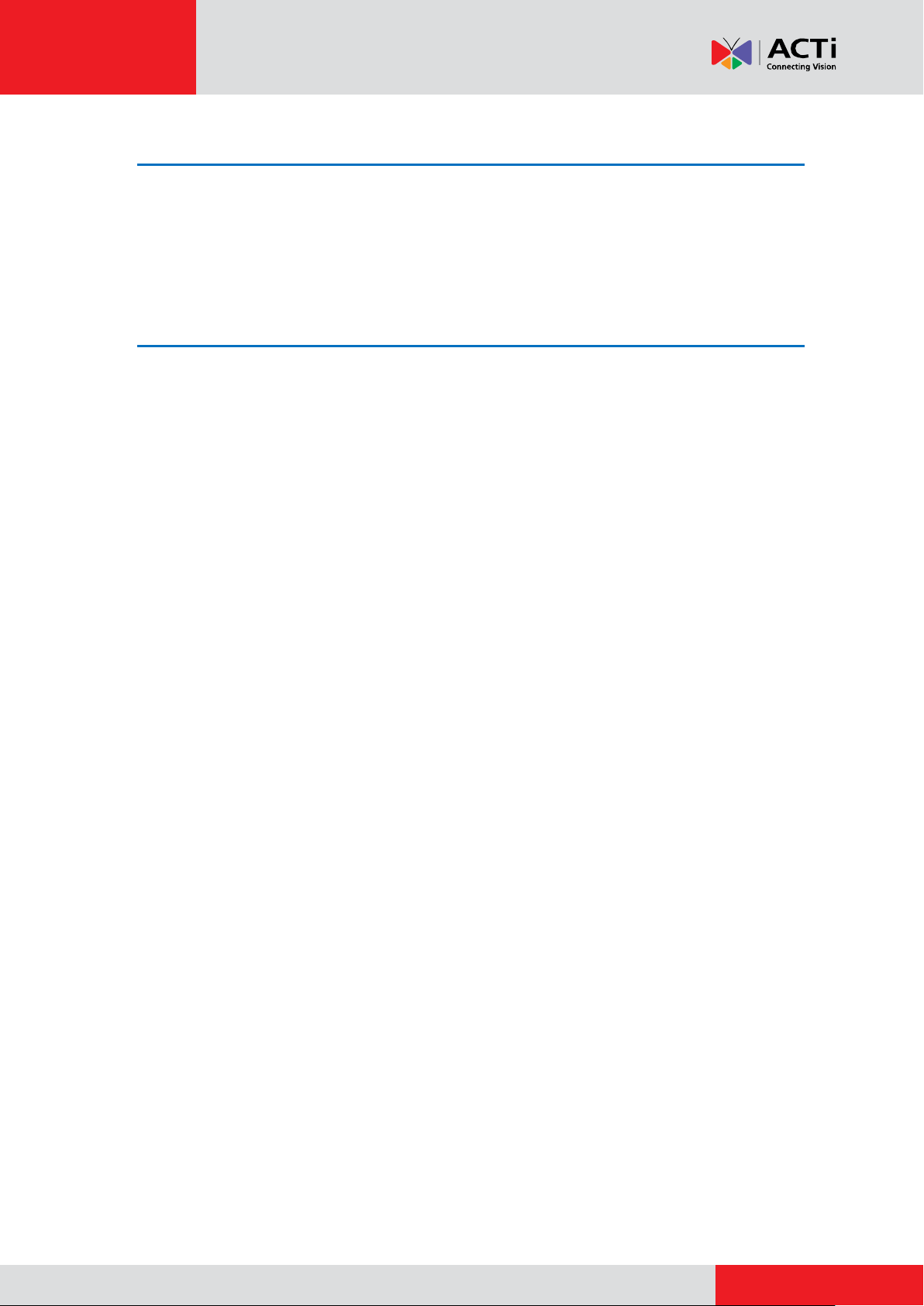
www.acti.com
Installation Guide
Step 5: Access the Camera Live View
See How to Access the Camera Live View on page 15 for more information on how to access
the Live View of the camera.
Step 6: Adjust the Viewing Angle and Focus
Based on the live view, adjust the focus and the viewing angle of the camera. Adjustments vary
depending on model, for detailed information, see:
D21F / E21F on page 23
D22F / E22F / E270 on page 23
D2xV / E2xV / E23 / E24 / E25 / E271 on page 24
9
Page 10
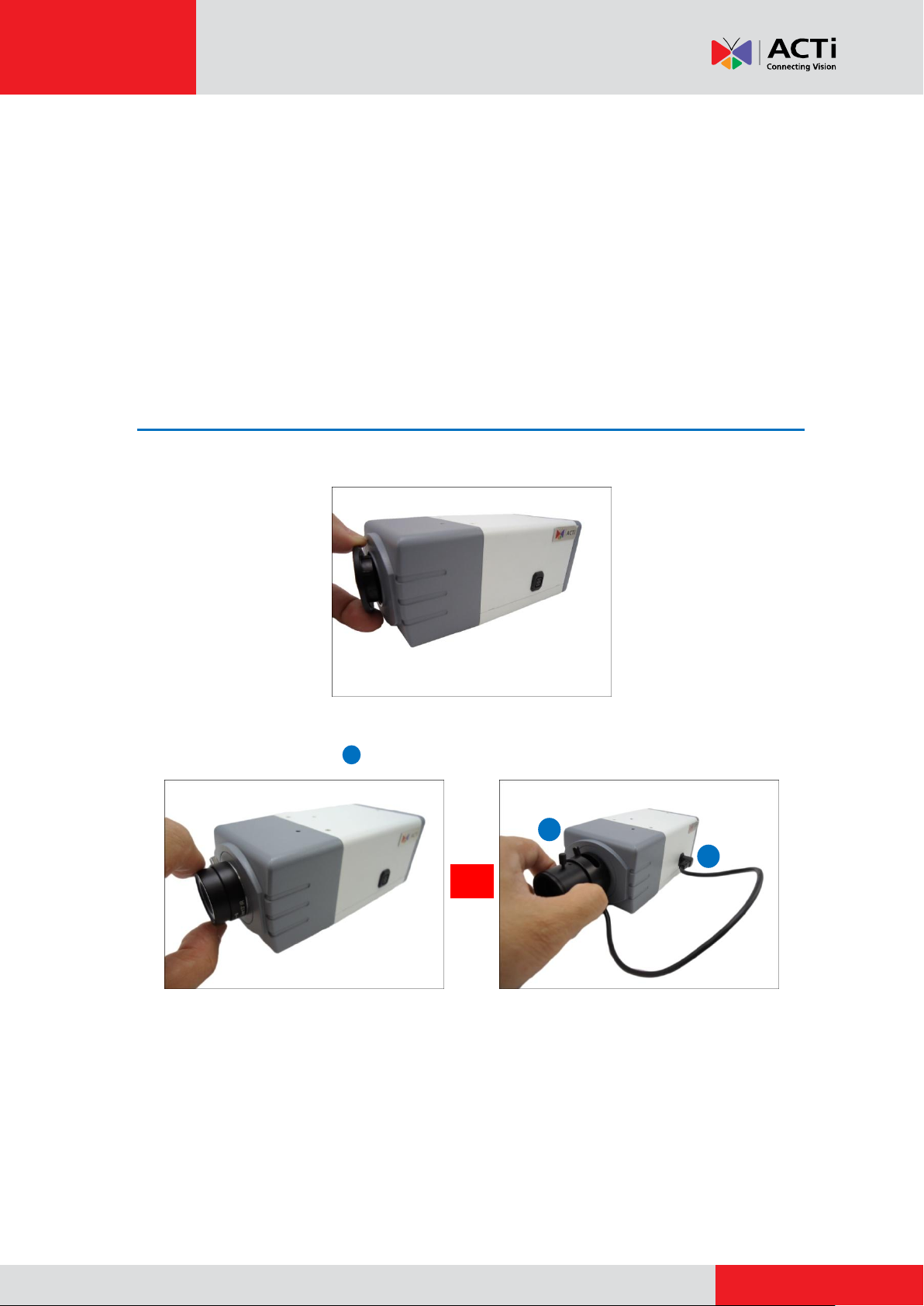
www.acti.com
Installation Guide
2b
2b
2a
or
Installation Procedures Using
PMAX-1100
This section provides step-by-step procedures in installing the camera on a wall using
PMAX-1100 bracket.
NOTE: The camera images in this documentation may be different from your camera.
Step 1: Prepare the Camera
1. Remove the lens cover from the camera.
2. Attach the bundled lens to the camera. For models with vari-focal lens, connect the lens
connector to the camera .
Fixed Lens Example Vari-Focal Lens Example
NOTE: Lens type may vary depending on camera model. The above illustrations are
examples only.
10
Page 11

www.acti.com
Installation Guide
3. Attach the bundled mounting block to the bottom side of the camera using the two (2) screws
(included in the camera package).
Step 2: Mount the Indoor Bracket
NOTE: Before installing the bracket, make sure the ceiling or wall can bear more than the weight
of the camera and its accessories.
Install the indoor bracket to the ceiling or wall using the three (3) screws included in the bracket
package.
11
Page 12

www.acti.com
Installation Guide
Step 3: Attach the Camera to the Bracket
NOTE: The following images show the mounting bracket attached on the bottom side of the
camera. Same procedures apply when attaching the mounting bracket on the top side.
1. For camera models with a memory card slot, insert a memory card into the slot with the metal
contacts facing down at this point, if necessary. Push until the card clicks into place.
2. Screw the camera to the bracket by its mounting block. Tighten the screw using a Philips
screwdriver.
3. Loosen the knob and adjust the camera angle.
12
Page 13

www.acti.com
Installation Guide
4. Tighten the knob to fix the camera position.
Step 4: Connect the Cable(s)
1. Connect the network cable to the Ethernet port of the camera.
For camera models that support DI/DO and audio connection, connect the audio input/output
or DI/DO devices to the camera at this point, if necessary. See How to Connect DI/DO and
Audio Devices (Optional) on page 25 for more information.
13
Page 14

www.acti.com
Installation Guide
Network
AC Power
Source
PoE Injector /
PoE Switch
Power Cable
Ethernet Cable
Ethernet Cable
(Data + Power)
Ethernet Cable
(Data)
Camera
2. Connect the other end of the network cable to a switch or injector. Then, connect the switch
or injector to a network, PC and a power source. See Power-over-Ethernet (PoE) connection
example below.
Step 5: Access the Camera Live View
See How to Access the Camera Live View on page 15 for more information on how to access
the Live View of the camera.
Step 6: Adjust the Viewing Angle and Focus
Based on the live view, adjust the focus and the viewing angle of the camera. Adjustments vary
depending on model, for detailed information, see:
D21F / E21F on page 23
D22F / E22F / E270 on page 23
D2xV / E2xV / E23 / E24 / E25 / E271 on page 24
14
Page 15

www.acti.com
Installation Guide
Appendix
How to Access the Camera Live View
Connect the Equipment
To be able to connect to the camera firmware from your PC, both the camera and the PC have to
be connected to each other via Ethernet cable. At the same time, the camera has to have its own
power supply. In case of PoE cameras, you can use a PoE Injector or a PoE Switch between the
camera and the PC. The cameras that have the DC power connectors may be powered on by
using a power adaptor.
The Ethernet port LED or Power LED of the camera will indicate that the power supply for the
camera works normally.
Configure the IP Addresses
In order to be able to communicate with the camera from your PC, both the camera and the PC
have to be within the same network segment. In most cases, it means that they both should have
very similar IP addresses, where only the last number of the IP address is different from each
other. There are 2 different approaches to IP Address management in Local Area Networks – by
DHCP Server or Manually.
Using DHCP server to assign IP addresses:
If you have connected the computer and the camera into the network that has a DHCP server
running, then you do not need to configure the IP addresses at all – both the camera and the PC
would request a unique IP address from DHCP server automatically. In such case, the camera
will immediately be ready for the access from the PC. The user, however, might not know the IP
address of the camera yet. It is necessary to know the IP address of the camera in other to be
able to access it by using a Web browser.
The quickest way to discover the cameras in the network is to use the simplest network
search, built in the Windows system – just by pressing the “Network” icon, all the cameras of the
local area network will be discovered by Windows thanks to the UPnP function support of our
cameras.
15
Page 16

www.acti.com
Installation Guide
In the example below, we successfully found the camera that we had just connected to the
network.
By double-clicking the mouse click on the camera model, it is possible to automatically launch the
default browser of the PC with the IP address of the target camera filled in the address bar of the
browser already.
If you work with our cameras regularly, then there is even a better way to discover the
cameras in the network – by using IP Utility. The IP Utility is a light software tool that can not
only discover the cameras, but also list lots of valuable information, such as IP and MAC
addresses, serial numbers, firmware versions, etc, and allows quick configuration of multiple
devices at the same time.
16
Page 17

www.acti.com
Installation Guide
The IP Utility can be downloaded for free from http://www.acti.com/IP_Utility
With just one click, you can launch the IP Utility and there will be an instant report as follows:
You can quickly notice the camera model in the list. Click on the IP address to automatically
launch the default browser of the PC with the IP address of the target camera filled in the address
bar of the browser already.
17
Page 18

www.acti.com
Installation Guide
1 2 3
4
Use the default IP address of a camera:
If there is no DHCP server in the given network, the user may have to assign the IP addresses to
both PC and camera manually to make sure they are in the same network segment.
When the camera is plugged into network and it does not detect any DHCP services, it will
automatically assign itself a default IP:
192.168.0.100
Whereas the default port number would be 80. In order to access that camera, the IP address of
the PC has to be configured to match the network segment of the camera.
Manually adjust the IP address of the PC:
In the following example, based on Windows 7, we will configure the IP address to 192.168.0.99
and set Subnet Mask to 255.255.255.0 by using the steps below:
18
Page 19

www.acti.com
Installation Guide
Manually adjust the IP addresses of multiple cameras:
If there are more than 1 camera to be used in the same local area network and there is no DHCP
server to assign unique IP addresses to each of them, all of the cameras would then have the
initial IP address of 192.168.0.100, which is not a proper situation for network devices – all the IP
addresses have to be different from each other. The easiest way to assign cameras the IP
addresses is by using IP Utility:
With the procedure shown above, all the cameras will have unique IP addresses, starting from
192.168.0.101. In case there are 20 cameras selected, the last one of the cameras would have
the IP 192.168.0.120.
Later, by pressing the “Refresh” button of the IP Utility, you will be able to see the list of cameras
with their new IP addresses.
Please note that it is also possible to change the IP addresses manually by using the Web
browser. In such case, please plug in only one camera at a time, and change its IP address by
using the Web browser before plugging in the next one. This way, the Web browser will not be
confused about two devices having the same IP address at the same time.
19
Page 20

www.acti.com
Installation Guide
Functionality
Internet Explorer
Other browsers
Live Video
Yes
Yes*
Live Video Area Resizable
Yes
No
PTZ Control
Yes
Yes
Capture the snapshot
Yes
Yes
Video overlay based configuration (Motion
Detection regions, Privacy Mask regions)
Yes
No
All the other configurations
Yes
Yes
Firmware Version
Required Plug-In
A1D-500-V6.04.xx-AC or older
Basic VLC Media Player (http://www.videolan.org)
A1D-500-V6.05.xx-AC or newer
QuickTime (http://www.apple.com/quicktime/download/)
Access the Camera
Now that the camera and the PC are both having their unique IP addresses and are under the
same network segment, it is possible to use the Web browser of the PC to access the camera.
You can use any of the browsers to access the camera, however, the full functionality is
provided only for Microsoft Internet Explorer.
The browser functionality comparison:
* When using non-Internet Explorer browsers, free third-party software plug-ins must be installed
to the PC first to be able to get the live video feed from the camera. Check the firmware version of
the camera to determine which plug-in is necessary:
The camera firmware version can be found on the FW Version column of the IP utility or access
the Setup page of the Web Configurator (see page 22).
Disclaimer Notice: The camera manufacturer does not guarantee the compatibility of its cameras
with VLC player or QuickTime – since these are third party softwares. The third party has the right
to modify their utility any time which might affect the compatibility. In such cases, please use
Internet Explorer browser instead.
When using Internet Explorer browser, the ActiveX control for video stream management will be
downloaded from the camera directly – the user just has to accept the use of such control when
prompted so. No other third party utilities are required to be installed in such case.
20
Page 21

www.acti.com
Installation Guide
The following examples in this manual are based on Internet Explorer browser in order to
cover all functions of the camera.
Assuming that the camera’s IP address is 192.168.0.100, you can access it by opening the Web
browser and typing the following address into Web browser’s address bar:
http://192.168.0.100
Upon successful connection to the camera, the user interface called Web Configurator would
appear together with the login page. The HTTP port number was not added behind the IP
address since the default HTTP port of the camera is 80, which can be omitted from the address
for convenience.
Before logging in, you need to know the factory default Account and Password of the camera.
Account: Admin
Password: 123456
21
Page 22

www.acti.com
Installation Guide
1 2 3
To check the firmware version through the Web Configurator, access the Setup page and click
System > System Info.
For further operations, please refer to the Firmware User Manual downloadable from the
website (www.acti.com).
22
Page 23

www.acti.com
Installation Guide
Lever Screw
How to Adjust the Viewing Angle and Focus
This section describes the procedures in adjusting the viewing angle and focus of the camera.
The camera already comes pre-focused when you take it out the box. In case there is a need to
modify the default focus and viewing angle, do the procedures below to make the necessary
adjustments.
D21F / E21F
1. Turn the lens knob left or right to adjust the focus.
2. If necessary, tighten the lever screw to fix its position to avoid moving the lens.
D22F / E22F / E270
Turn the lens knob left or right to adjust the focus.
23
Page 24

www.acti.com
Installation Guide
Zoom
Lever Screw
Focus
Lever Screw
D2xV / E2xV / E23 / E24 / E25 / E271
The camera comes with the focus and viewing angle already fixed. If necessary, do the following
to modify the focus and viewing angle.
1. Loosen the zoom lever screw, then turn left or right to adjust the viewing angle.
2. Loosen the focus lever screw, then turn left or right to adjust the focus.
3. When done, tighten the lever screws to fix their position.
24
Page 25

www.acti.com
Installation Guide
Device
Pin
Mapping Instructions
Digital Output
(DO)
1
DIO PW
Connect the wires of the output device to DIO PW
(Pin 1) and DO (Pin 3).
3
DO
Digital Input
(DI)
2
DIO GND
Connect the wires of the input device to DIO GND
(Pin 2) and DI (Pin 4).
4
DI
4 3 2
1
For Audio Use
How to Connect DI/DO and Audio Devices (Optional)
Depending on your surveillance needs, you may connect digital input / output or audio input /
output devices to your camera. The camera comes with one (1) terminal block for both digital and
audio input/output devices.
How to Connect DI/DO Devices
Digital Input (DI) devices can be used to notify the camera about an activity in the camera site. DI
can be triggers of events. For example, you can connect a “panic button” to the camera; as such
when the panic button is pressed, the alarm signal will be sent through the camera. Other
common DI device applications are emergency button, smoke detector, passive infrared sensor,
etc.
Digital Output (DO) devices are external devices that are activated by the camera upon an event
inside the camera. For example, you can connect an “alarm horn” to the camera; as such when
an event occurs inside the camera (e.g. detected intruder), the alarm horn will sound. Other
common DO device applications are motion-triggered lights, electric fence, magnetic door locks,
etc.
Press and hold the orange tab as you insert the wire through the pin slot, then release the orange
tab to secure the wire.
To connect digital input / output devices (DI/DO), map the pins to one of the pin combinations
below:
25
Page 26

www.acti.com
Installation Guide
Device
DI
Connection design
TTL - compatible logic levels
Voltage
To trigger (low)
Logic level 0: 0V ~ 0.4V
Normal (high)
Logic level 1: 3.1V ~ 30V
Current
10mA ~ 100mA
DO
Connection design
Transistor (Open Collector)
Voltage & Current
< 24V DC, < 50mA
The table below shows the DI/DO connection specifications:
Typical Connection
Based on these specifications, if the DI device has a voltage of 0V ~ 30V or the DO device has a
voltage of < 24V (< 50mA), then the camera can supply internal power to these devices and there
is no need to connect the DI/DO device to an external power source.
In this case, wire connection to Pins 1 to 4. Use the DIO GND and DI pins to connect a DI device
and use the DIO PW and DO pins to connect a DO device. See wiring scheme below:
26
Page 27

www.acti.com
Installation Guide
Relay
(DO1 Device)
Camera
Illuminator
110V-220V AC
External Power
Source
High Voltage DO Device Connection
Even though the camera provides 12V power, this may not be enough for some high voltage DO
devices, such as a ceiling light or a motor that opens or closes a gate. In this case, there is a
need to connect an external relay. See wiring scheme below:
Note that when choosing an appropriate relay, please refer to its specifications and make sure
they match the above design. The triggering circuit voltage has to be around 12V DC and the
switch-controlled circuit voltage has to match the external power supply (e.g. 110V AC or 220V
AC).
The illustration below is a graphic example of connecting a relay to a high voltage DO device.
NOTE: For more information on DI/DO connections, please refer to the Knowledge Base
article All about Digital Input and Digital Output downloadable from the link below
(http://www.acti.com/kb/detail.asp?KB_ID=KB20091230001).
27
Page 28

www.acti.com
Installation Guide
Device
Pin
Mapping Instructions
Audio Output
(AO)
1
AO_GND
Connect the wires of the audio output device to
AO_GND (Pin 1) and A_OUT (Pin 2).
2
A_OUT
Audio Input
(A1)
3
AI_GND
Connect the wires of the audio input device to
AI_GND (Pin 3) and A_IN (Pin 4).
4
A_IN
3 4 2
1
For DI/DO Use
How to Connect Audio Devices
Audio input / output devices, such as an active microphone or speaker can be connected to the
camera using the supplied terminal block.
Press and hold the orange tab as you insert the wire through the pin slot, then release the orange
tab to secure the wire.
To connect audio devices, map the pins to one of the pin combinations below:
NOTE: For more information about AUDIO in connections, please refer to the Knowledge Base
article How to Use Audio-in of ACTi Cameras, downloadable from the link below
(http://www.acti.com/support/KnowledgeBase/outside/detail.asp?KB_ID=KB20100114003).
28
Page 29

www.acti.com
Installation Guide
Safety Information
Read these instructions
You should read all the safety and operating instructions before using this product.
Heed all warnings
You must adhere to all the warnings on the product and in the instruction manual. Failure to follow
the safety instruction given may directly endanger people, cause damage to the system or to
other equipment.
Trademarks
All names used in this manual are probably registered trademarks of respective companies.
Liability
Every reasonable care has been taken during the writing of this manual. Please inform your local
office if you find any inaccuracies or omissions. We cannot be held responsible for any
typographical or technical errors and reserve the right to make changes to the product and
manuals without prior notice.
Cleaning
Disconnect this video product from the power supply before cleaning.
Attachments
Do not use attachments not recommended by the video product manufacturer as they may cause
hazards.
Do not use accessories not recommended by the manufacturer
Only install this device in a dry place protected from weather
Servicing
Do not attempt to service this video product yourself. Refer all servicing to qualified service
personnel.
29
Page 30

www.acti.com
Installation Guide
Damage Requiring service
Disconnect this video product from the power supply immediately and refer servicing to qualified
service personnel under the following conditions.
1) When the power-supply cord or plug is damaged
2) If liquid has been spilled, or objects have fallen into the video product.
3) If the inner parts of video product have been directly exposed to rain or water.
4) If the video product does not operate normally by following the operating Instructions in this
manual. Adjust only those controls that are covered by the instruction manual, as an improper
adjustment of other controls may result in damage, and will often require extensive work by a
qualified technician to restore the video product to its normal operation.
Safety Check
Upon completion of any service or repairs to this video product, ask the service technician to
perform safety checks to determine if the video product is in proper operating condition.
30
Page 31

Copyright © 2014, ACTi Corporation All Rights Reserved
7F, No. 1, Alley 20, Lane 407, Sec. 2, Ti-Ding Blvd., Neihu District, Taipei, Taiwan 114, R.O.C.
TEL : +886-2-2656-2588 FAX : +886-2-2656-2599
Email: sales@acti.com
