Page 1
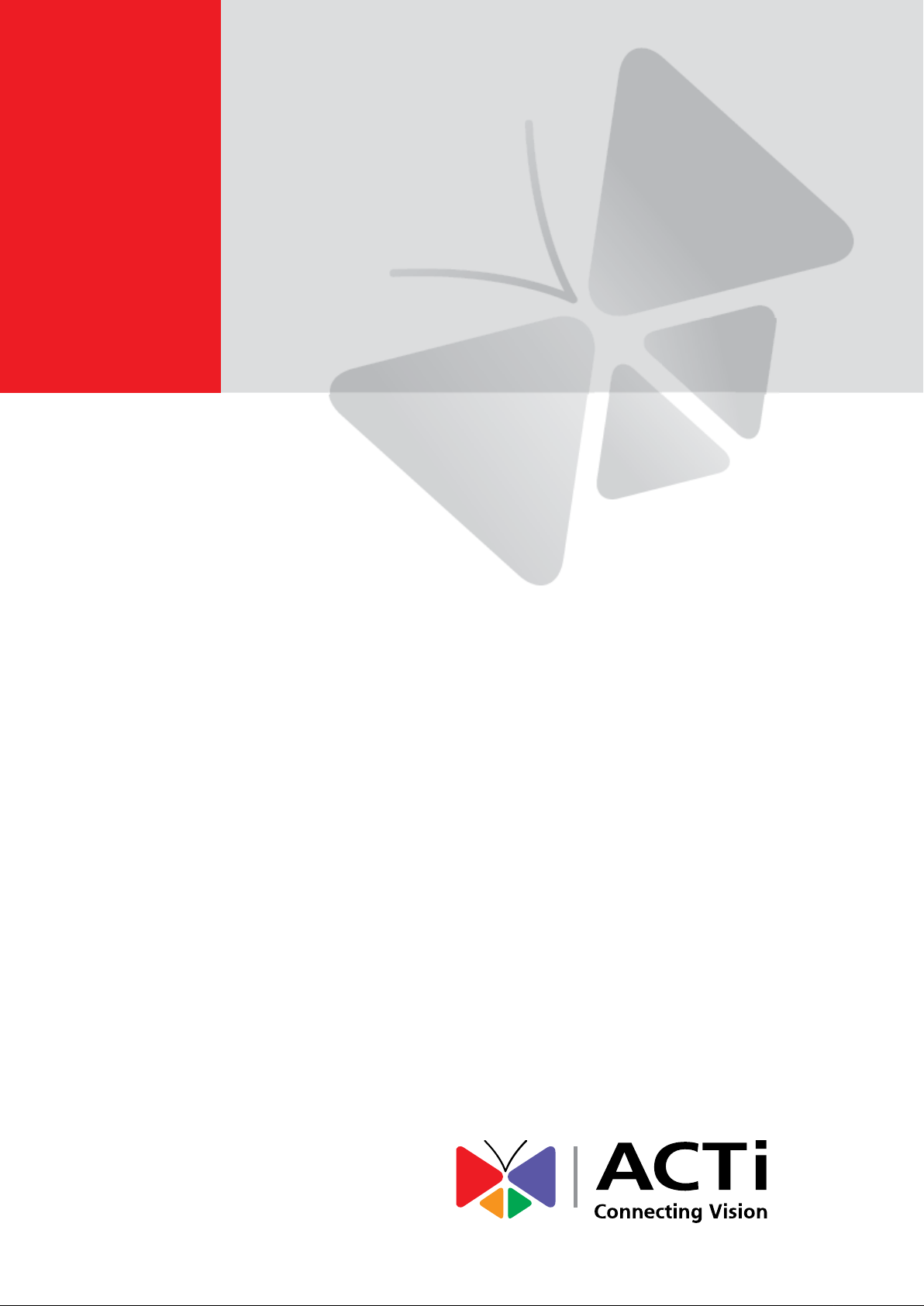
Outdoor PTZ / Speed Dome
Camera
Hardware Manual
I93, I94, I95, I96, I910
2015/04/21
Page 2
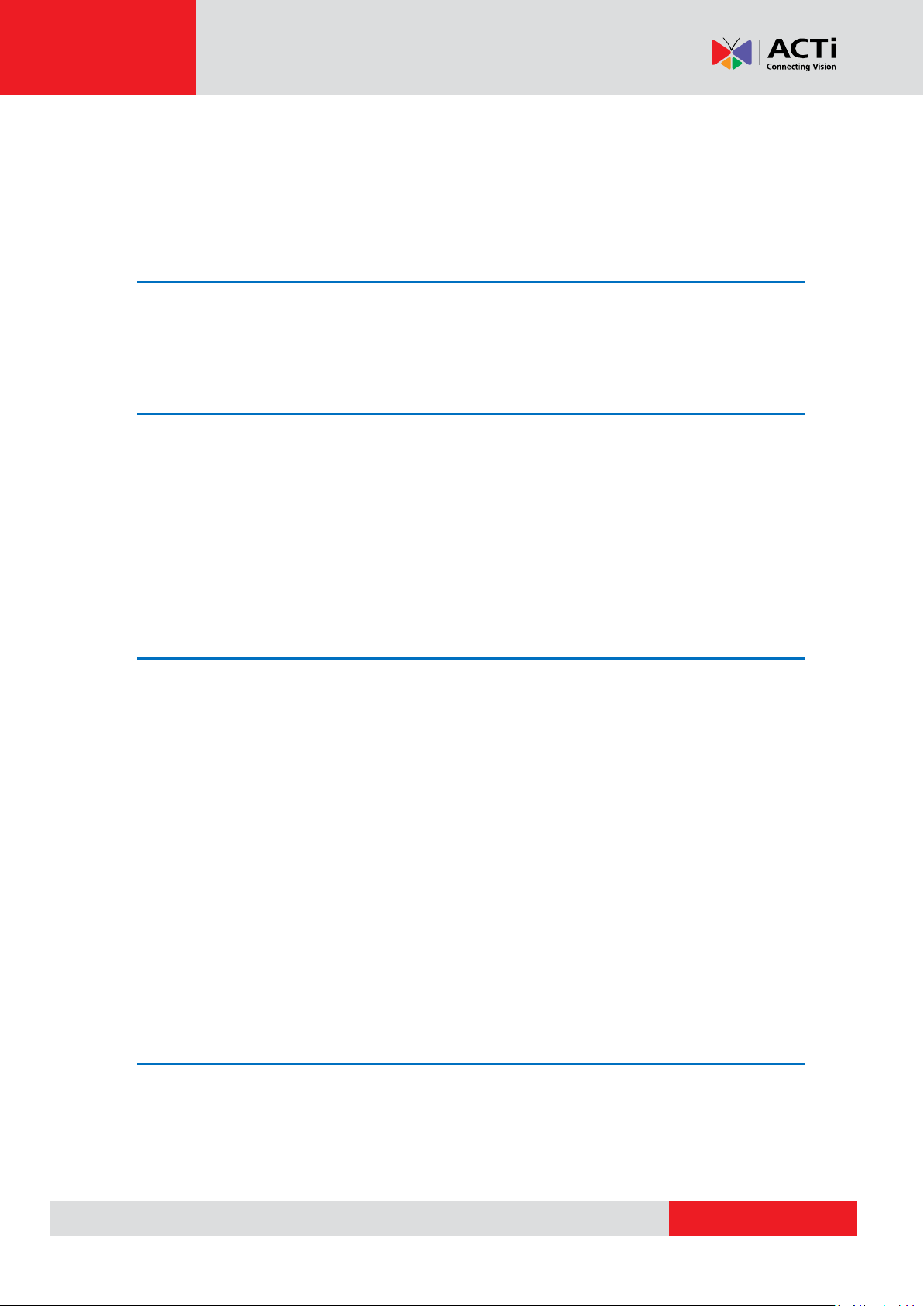
www.acti.com
Hardware Manual
Table of Contents
Precautions ............................................................. 4
Safety Instructions .................................................................................... 6
Introduction ............................................................. 7
List of Models ............................................................................................. 7
Package Contents ...................................................................................... 8
Physical Description ................................................................................. 9
I93, I94, I95, I96 ...................................................................................... 9
I910 ........................................................................................................ 11
Installation ............................................................. 13
Step 1: Unpack the Camera .................................................................... 13
Step 2: Mount the Camera ...................................................................... 15
Mounting Options .................................................................................. 15
Other Mounting Accessories ................................................................. 16
How to Mount the Outdoor PTZ ............................................................ 17
Step 3: Waterproof the Cable Connections ........................................... 20
How to Waterproof the Cable Using the Cable Gland ........................... 21
How to Waterproof the Cable Using the Conduit Gland ........................ 25
How to Use the Junction Box ................................................................ 29
Step 4: Connect to Network .................................................................... 32
Step 5: Access the Camera Live View .................................................... 32
Other Connections................................................ 33
How to Use the Power Adapter ............................................................... 33
How to Replace the Fuse ...................................................................... 34
How to Connect Digital Input / Digital Output Devices ......................... 35
2
Page 3
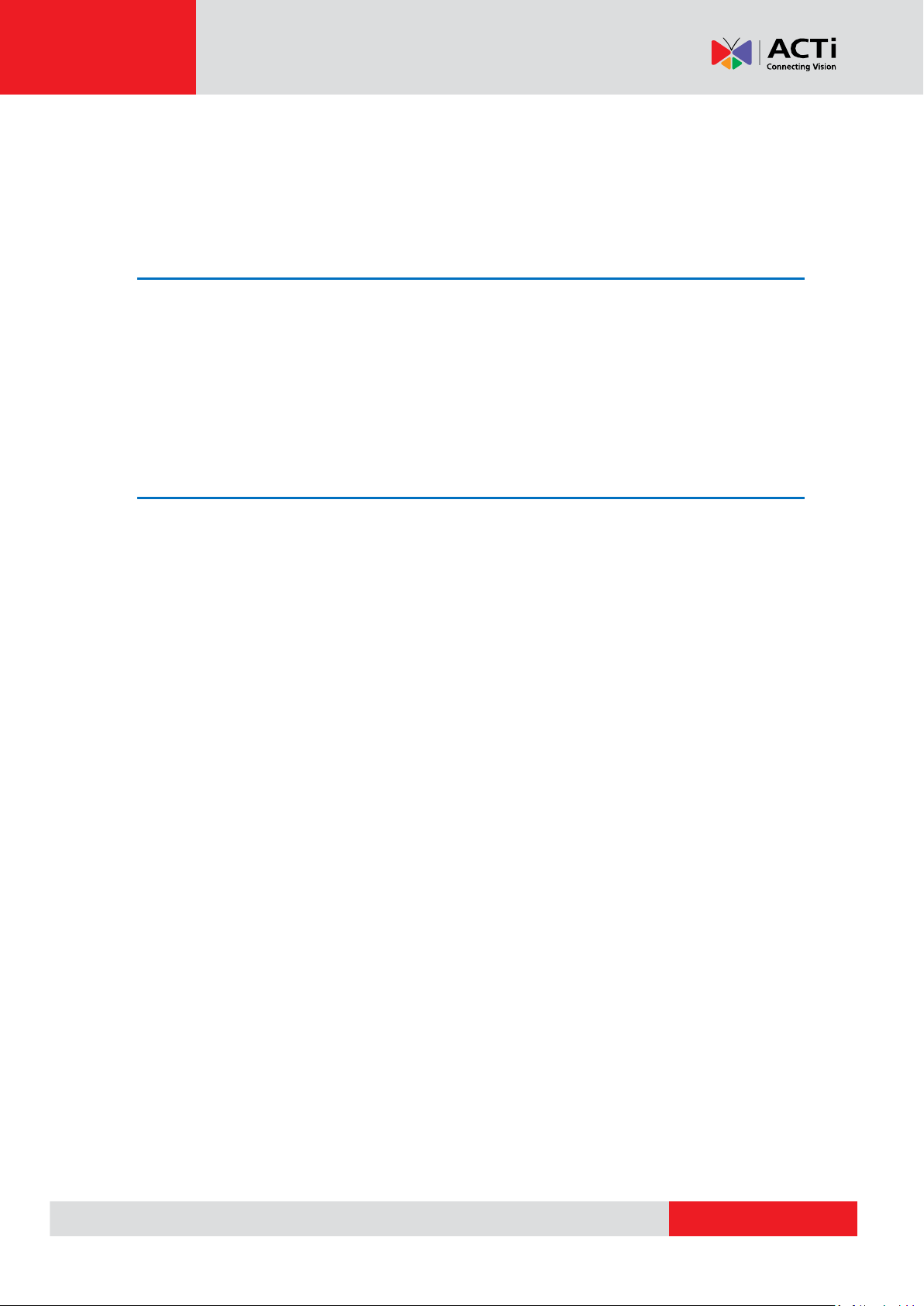
www.acti.com
Hardware Manual
Connecting DI/DO Device on I93, I94, I95, I96 ..................................... 36
Connecting DI/DO Device on I910 ........................................................ 37
How to Connect Audio Devices .............................................................. 41
Other Accessories ................................................ 42
How to Install the Memory Card (for I910 only) ..................................... 42
How to Remove the Memory Card ........................................................ 42
How to Attach the Safety Wire Strap ...................................................... 43
How to Replace the Dome Cover ............................................................ 45
Accessing the Camera ......................................... 47
Configure the IP Addresses .................................................................... 47
Access the Camera .................................................................................. 51
3
Page 4
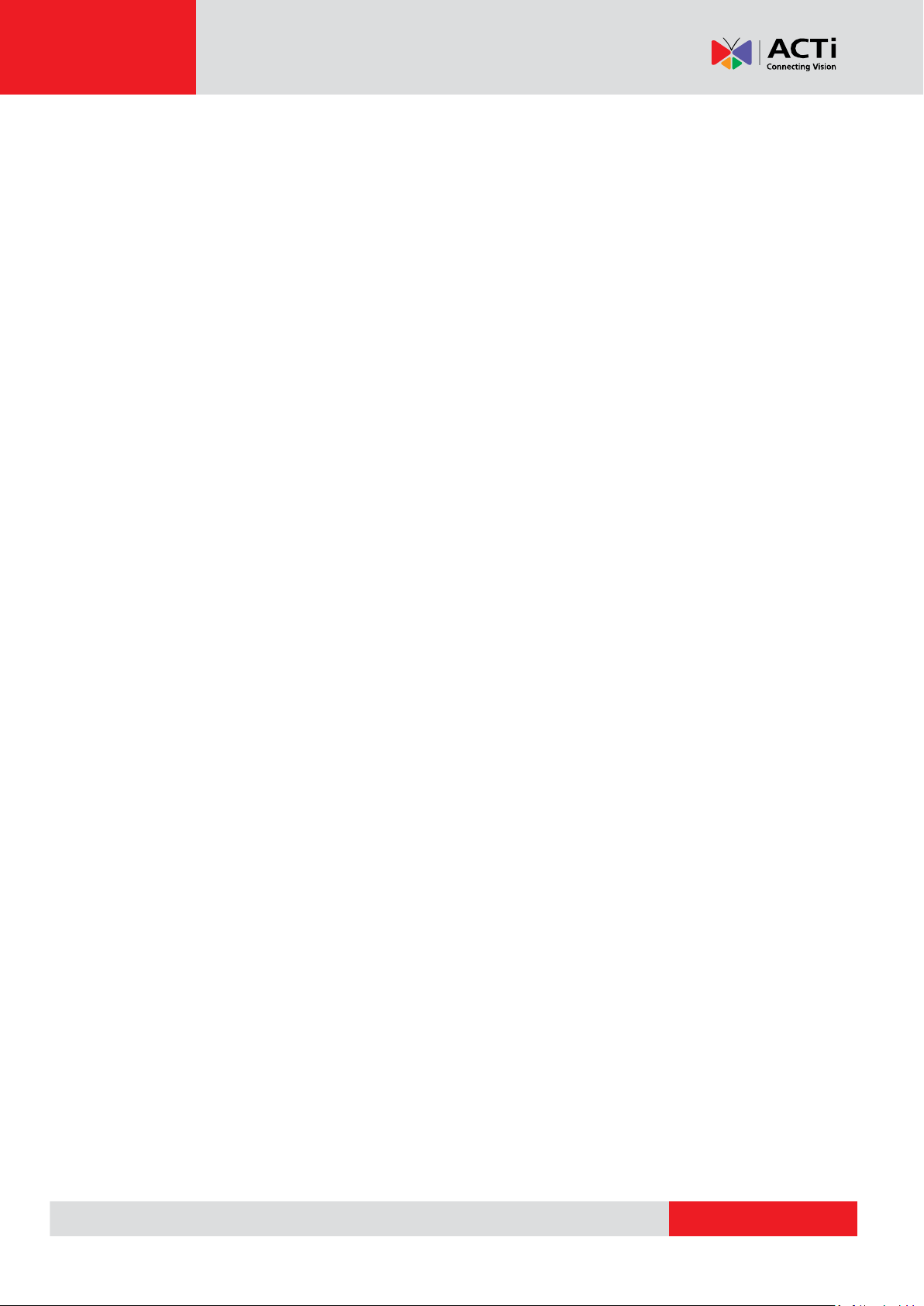
www.acti.com
Hardware Manual
Precautions
Read these instructions
You should read all the safety and operating instructions before using this product.
Heed all warnings
You must adhere to all the warnings on the product and in the instruction manual. Failure to follow
the safety instructions given may directly endanger people, cause damage to the system or to
other equipment.
Servicing
Do not attempt to service this video device yourself as opening or removing covers may expose
you to dangerous voltage or other hazards. Refer all servicing to qualified service personnel.
Trademarks
All names used in this manual are probably registered trademarks of respective companies.
Liability
Every reasonable care has been taken during the writing of this manual. Please inform your local
office if you find any inaccuracies or omissions. We cannot be held responsible for any
typographical or technical errors and reserve the right to make changes to the product and
manuals without prior notice.
4
Page 5
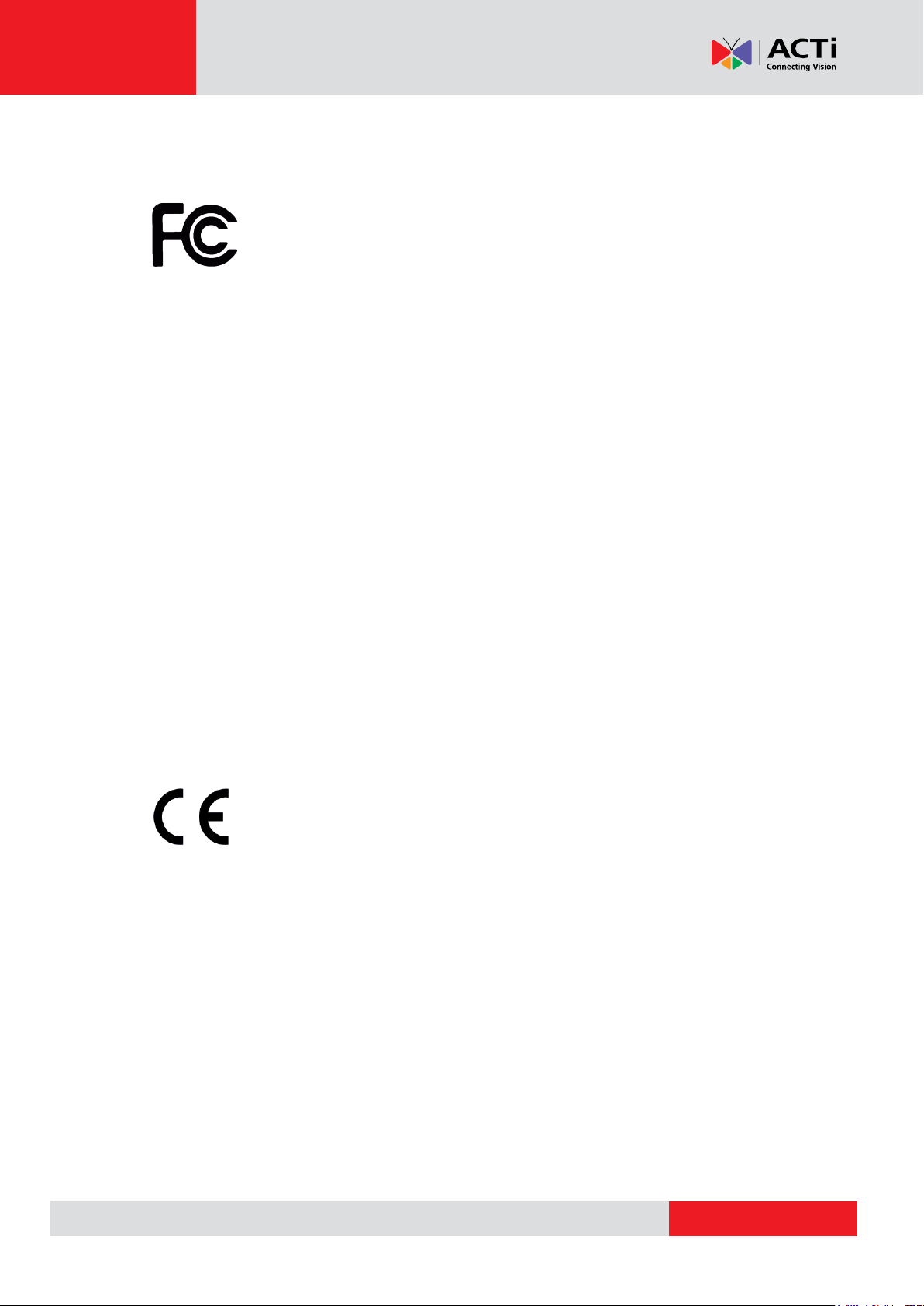
www.acti.com
Hardware Manual
Federal Communications Commission Statement
This equipment has been tested and found to comply with the limits for a class B
digital device, pursuant to Part 15 of the FCC Rules. These limits are designed
to provide reasonable protection against harmful interference in a residential
installation. This equipment generates, uses, and can radiate radio frequency energy and, if not
installed and used in accordance with the instructions, may cause harmful interference to radio
communications. However, there is no guarantee that interference will not occur in a particular
installation. If this equipment does cause harmful interference to radio or television reception,
which can be determined by turning the equipment off and on, the user is encouraged to try to
correct the interference by one or more of the following measures:
Reorient or relocate the receiving antenna.
Increase the separation between the equipment and receiver.
Connect the equipment into an outlet on a circuit different from that to which the
receiver is connected.
Consult the dealer or an experienced radio/TV technician for help.
Warning: Changes or modifications to the equipment that are not expressly approved by the
responsible party for compliance could void the user’s authority to operate the equipment.
European Community Compliance Statement
This product has been tested and found to comply with the limits for Class B
Information Technology Equipment according to European Standard EN 55022
and EN 55024. In a domestic environment, this product may cause radio interference in which
cause the user may be required to take adequate measures.
5
Page 6
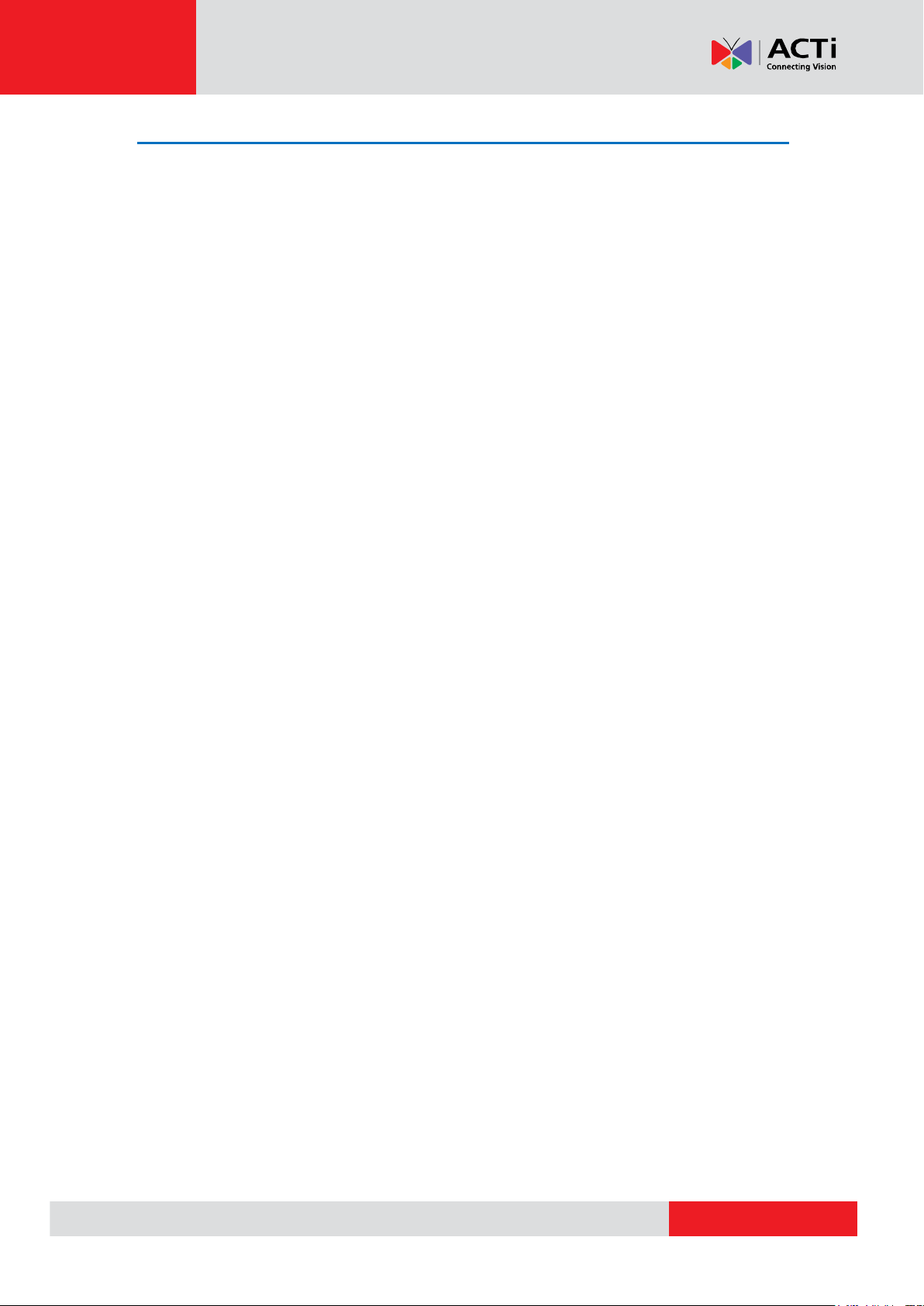
www.acti.com
Hardware Manual
Safety Instructions
Cleaning
Disconnect this video product from the power supply before cleaning.
Attachments
Do not use attachments or accessories not recommended by the video product manufacturer as
they may cause hazards.
Water and Moisture
Install other devices (such as PoE injector, alarm, etc.) that will be used with the camera in a dry
place protected from weather.
Servicing
Do not attempt to service this video product yourself. Refer all servicing to qualified service
personnel.
Damage Requiring service
Disconnect this video product from the power supply immediately and refer servicing to qualified
service personnel under the following conditions:
1) When the power-supply cord or plug is damaged.
2) If liquid has been spilled or objects have fallen into the video product.
3) If the inner parts of the video product have been directly exposed to rain or water.
4) If the video product does not operate normally by following the operating instructions in this
manual. Adjust only those controls that are covered by the instruction manual, as an improper
adjustment of other controls may result in damage, and will often require extensive work by a
qualified technician to restore the video product to its normal operation.
Safety Check
Upon completion of any service or repairs to this video product, ask the service technician to
perform safety checks to determine if the video product is in proper operating condition.
6
Page 7
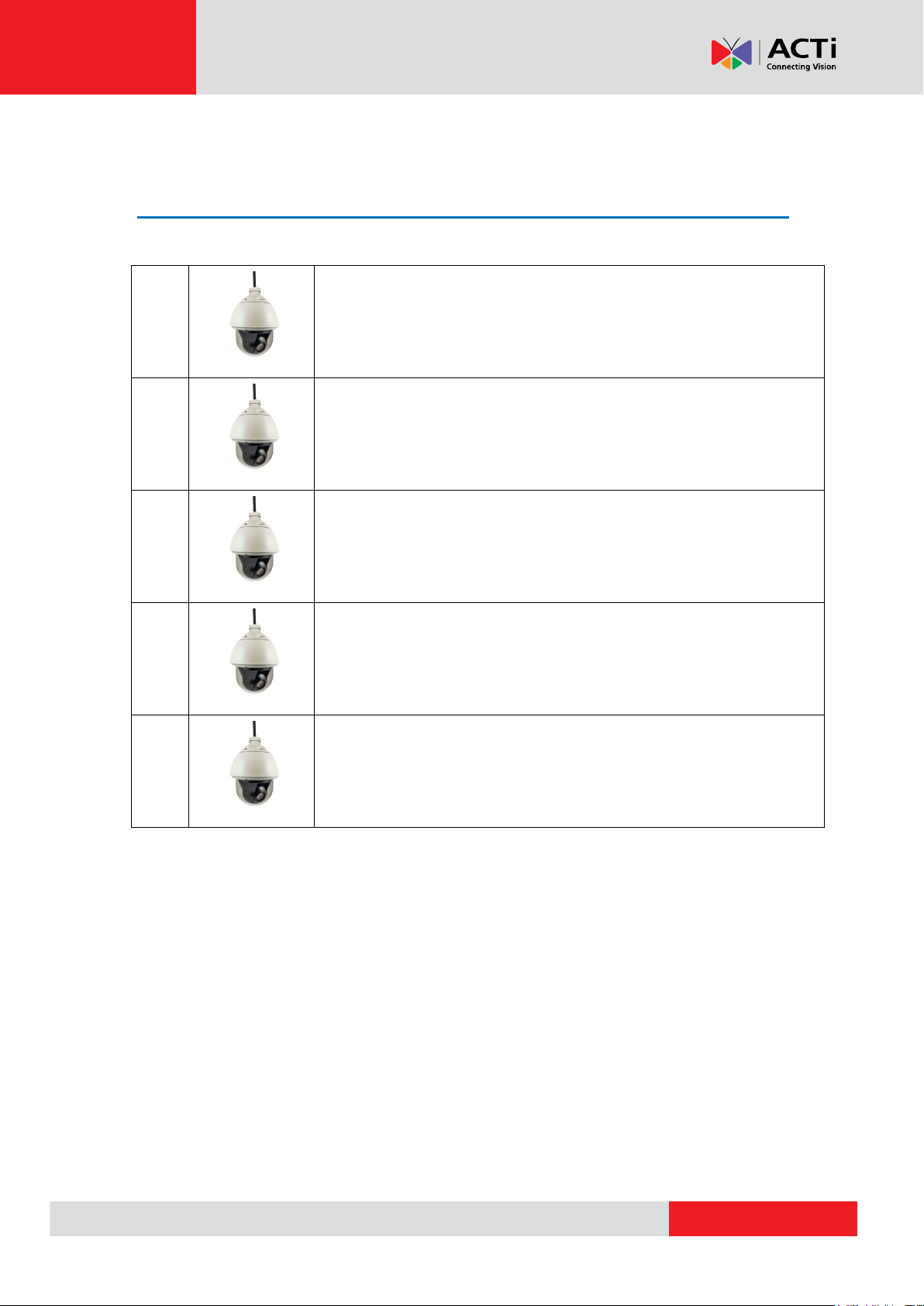
www.acti.com
Hardware Manual
I93
1MP Outdoor PTZ with D/N, Extreme WDR, ELLS, 30x Zoom lens
I94
2MP Outdoor PTZ with D/N, Extreme WDR, ELLS, 30x Zoom lens
I95
1MP Outdoor Speed Dome with D/N, Extreme WDR, ELLS, 30x Zoom
lens
I96
2MP Outdoor Speed Dome with D/N, Extreme WDR, ELLS, 30x Zoom
lens
I910
4MP Outdoor Speed Dome with D/N, Advanced WDR, SLLS, 33x Zoom
lens
Introduction
List of Models
This hardware manual contains the following model:
7
Page 8

www.acti.com
Hardware Manual
Camera
Power Cord
Power Adapter
Universal Converter
Cable Gland
Conduit Gland
Gland Rubber Rings
(x2)
Hex Screwdriver
Safety Strap
Screws
Quick Installation
Guide
Warranty Card
DI/DO Terminal
Blocks (x2)
(I910 only)
Package Contents
Check if the following items come with the camera package. If any of them is missing, please
contact your local sales agents or the Customer Help Desk (CHD).
NOTE: The above pictures are for reference only; actual items may slightly vary.
8
Page 9
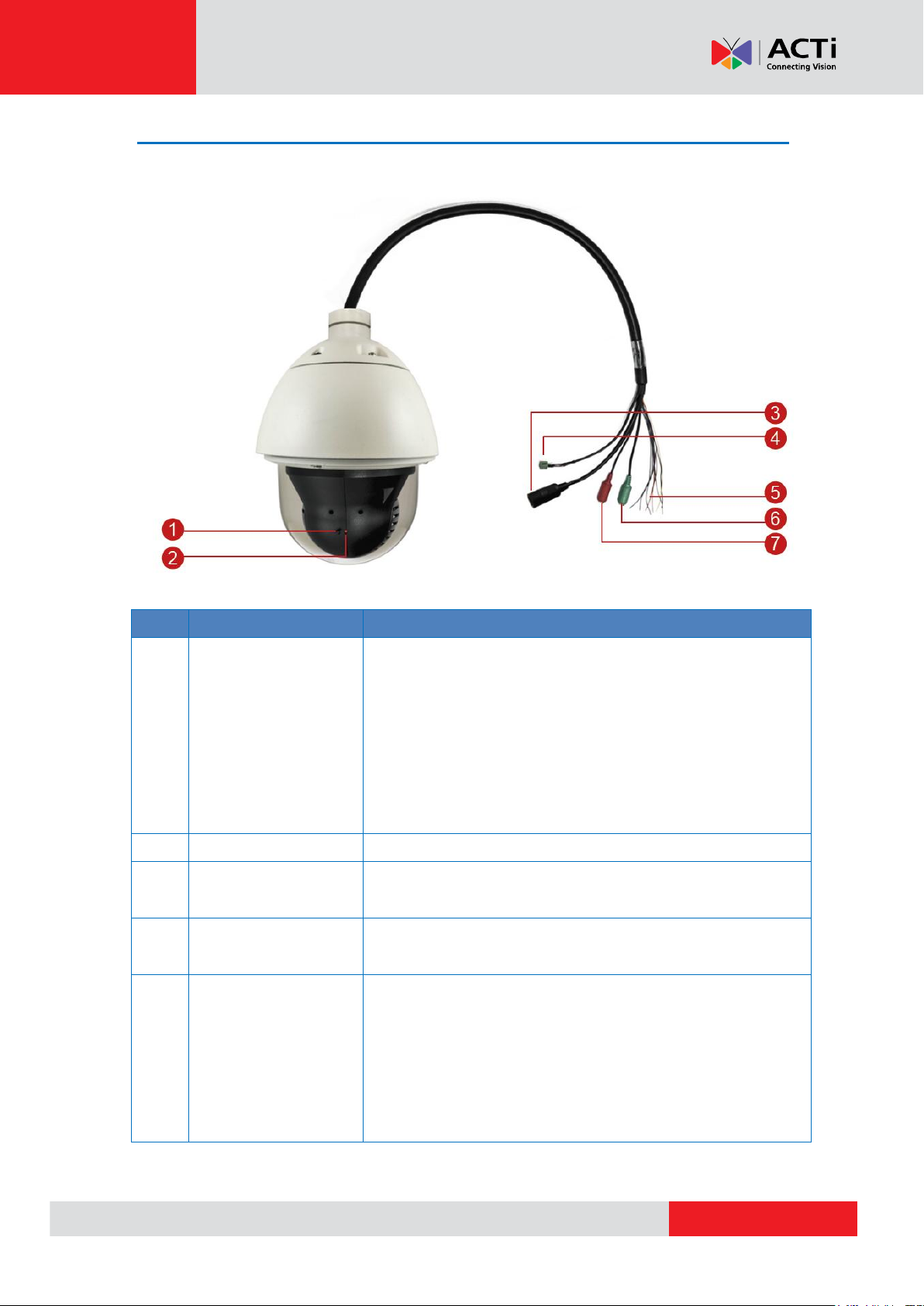
www.acti.com
Physical Description
No.
Item
Description
1
Reset Button
The reset button is used to restore the factory default settings
of the camera, including the administrator’s password.
To reset the camera, do the following:
a. Loosen the four (4) screws using the bundled hex
screwdriver to remove the cover.
b. Press and hold the reset button for at least 5 seconds or
until the Power LED goes off.
2
Power LED
The Power LED lights red when the camera is powered up.
3
Ethernet Port
The Ethernet port connects to a network using a standard
Ethernet cable.
4
AC 24V Power Input
This jack connects to the power adapter and power cord to
supply power to the camera.
5
Digital Input / Output
The colored cables connect to digital input or output devices,
such as an alarm trigger, panic button, etc. Digital Input (DI)
and Digital Output (DO) devices are used for applications like
motion detection, event triggering, alarm notifications, etc. See
How to Connect Digital Input / Digital Output Devices on
page 35 for information.
I93, I94, I95, I96
Hardware Manual
9
Page 10
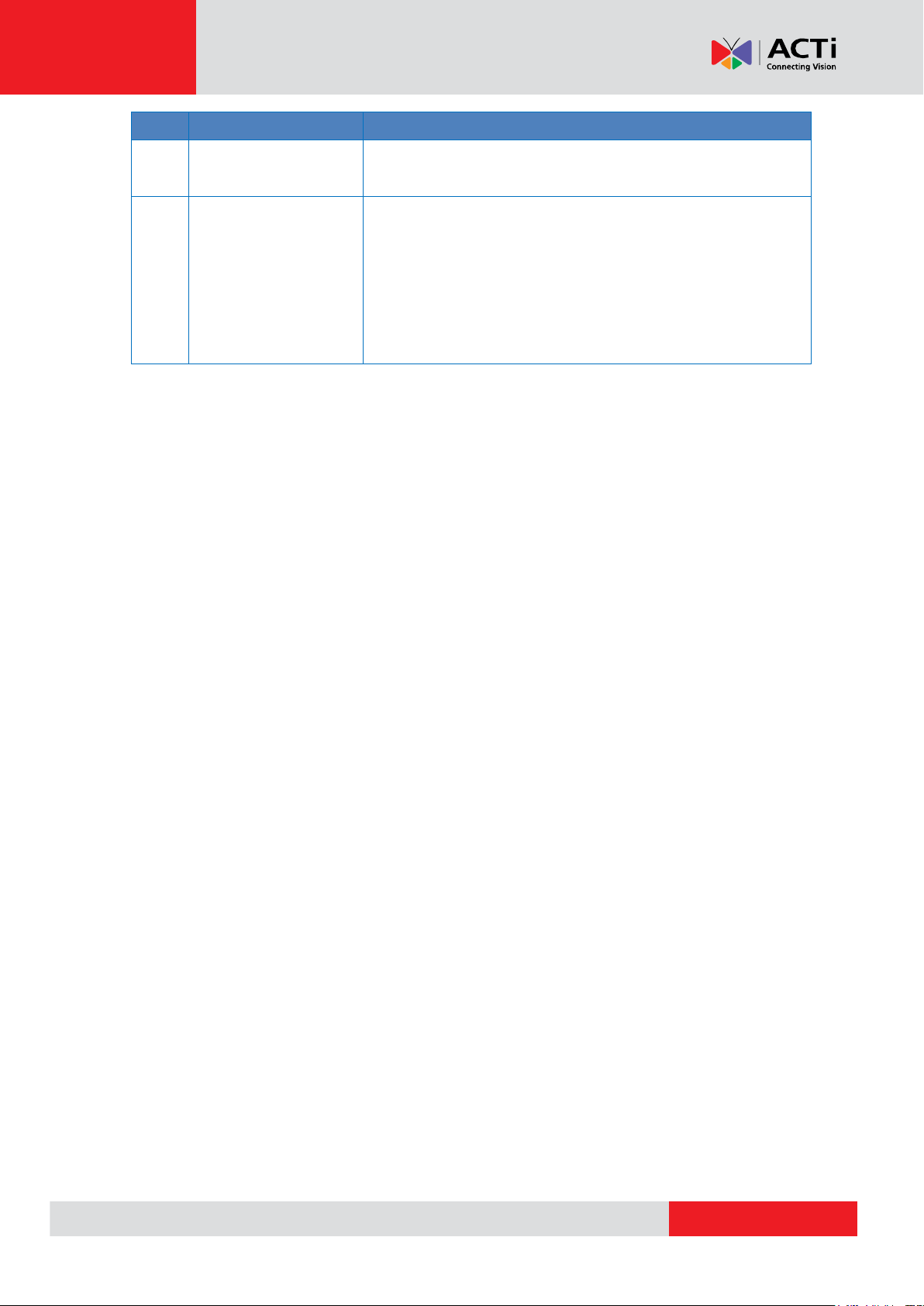
www.acti.com
No.
Item
Description
6
Audio Output
This jack connects to an audio output device, such as a
speaker. See How to Connect Audio Devices on page 41.
7
Audio Input
This jack connects to an audio input device, such as a
microphone with built-in amplifier. See How to Connect Audio
Devices on page 41.
NOTE: Make sure that the connected audio input device has a
built-in amplifier. Connecting an ordinary microphone will dwarf
sounds and will result in inaudible recording.
Hardware Manual
10
Page 11
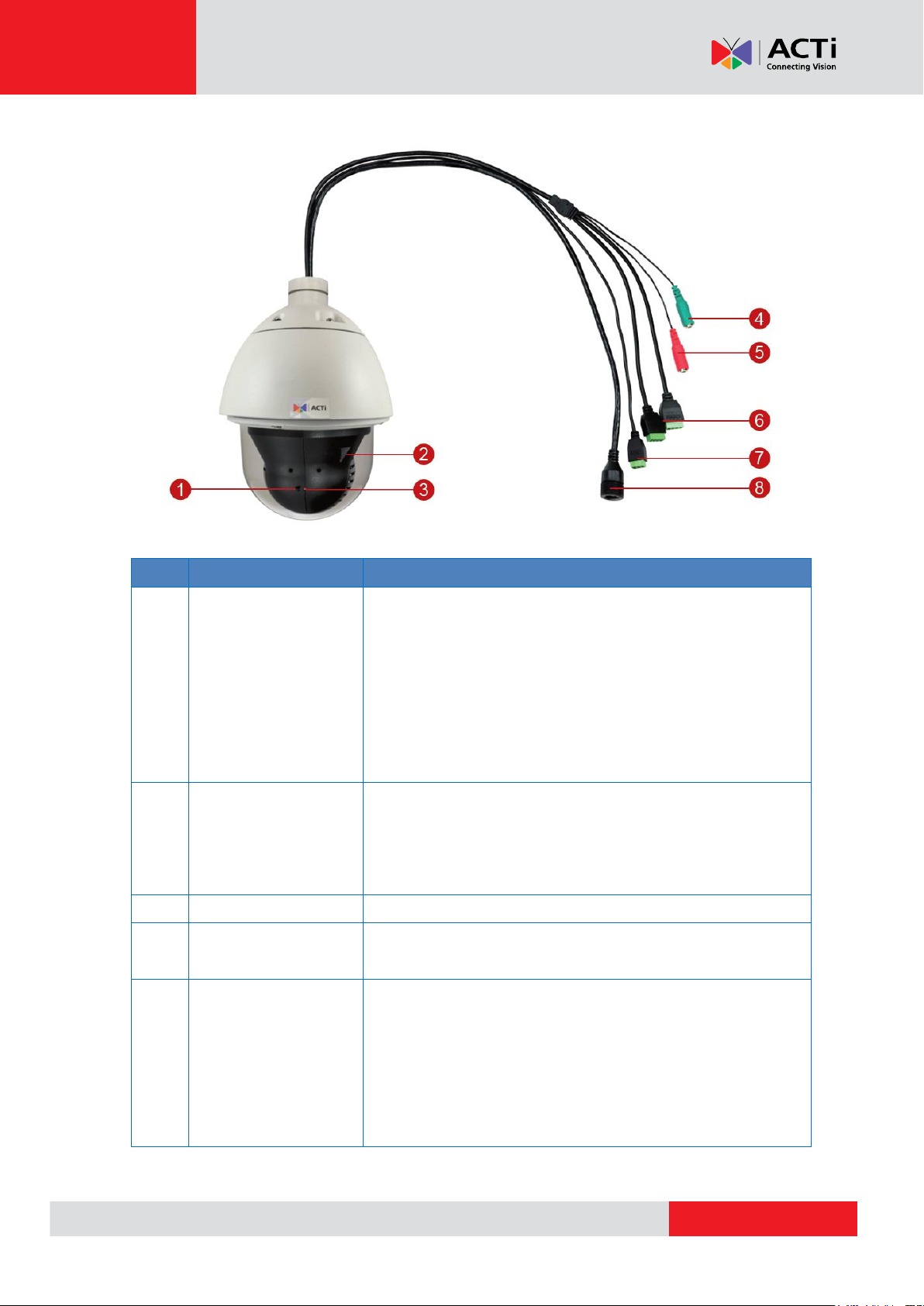
www.acti.com
I910
No.
Item
Description
1
Reset Button
The reset button is used to restore the factory default settings
of the camera, including the administrator’s password.
To reset the camera, do the following:
a. Loosen the four (4) screws using the bundled hex
screwdriver to remove the cover.
b. Press and hold the reset button for at least 5 seconds or
until the Power LED goes off.
2
Memory Card Slot
Insert a memory card into this slot for local recording purposes.
See How to Install the Memory Card (for I910 only) on page
42 for more information.
NOTE: Supports microSDHC and microSDXC cards.
3
Power LED
The Power LED lights red when the camera is powered up.
4
Audio Output
This jack connects to an audio output device, such as a
speaker. See How to Connect Audio Devices on page 41.
5
Audio Input
This jack connects to an audio input device, such as a
microphone with built-in amplifier. See How to Connect Audio
Devices on page 41.
NOTE: Make sure that the connected audio input device has a
built-in amplifier. Connecting an ordinary microphone will dwarf
sounds and will result in inaudible recording.
Hardware Manual
11
Page 12
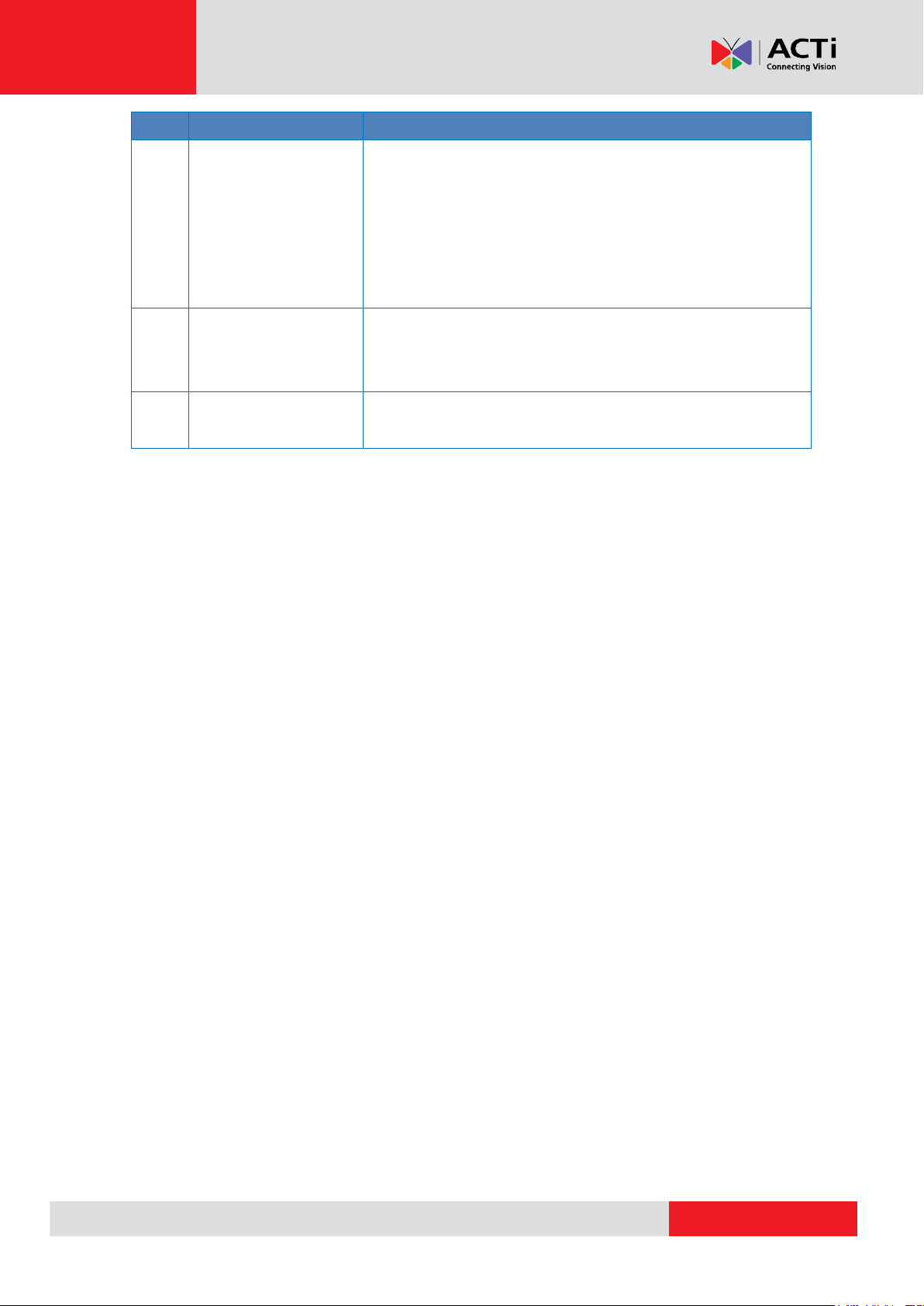
www.acti.com
No.
Item
Description
6
Digital Input / Output
The two (2) connectors connect to digital input or output
devices, such as an alarm trigger, panic button, etc. Digital
Input (DI) and Digital Output (DO) devices are used for
applications like motion detection, event triggering, alarm
notifications, etc. See How to Connect Digital Input / Digital
Output Devices on page 35 for information.
7
AC 24V Power Input
This jack connects to the power adapter and power cord to
supply power to the camera. See How to Use the Power
Adapter on page 33.
8
Ethernet Port
The Ethernet port connects to a network using a standard
Ethernet cable.
Hardware Manual
12
Page 13
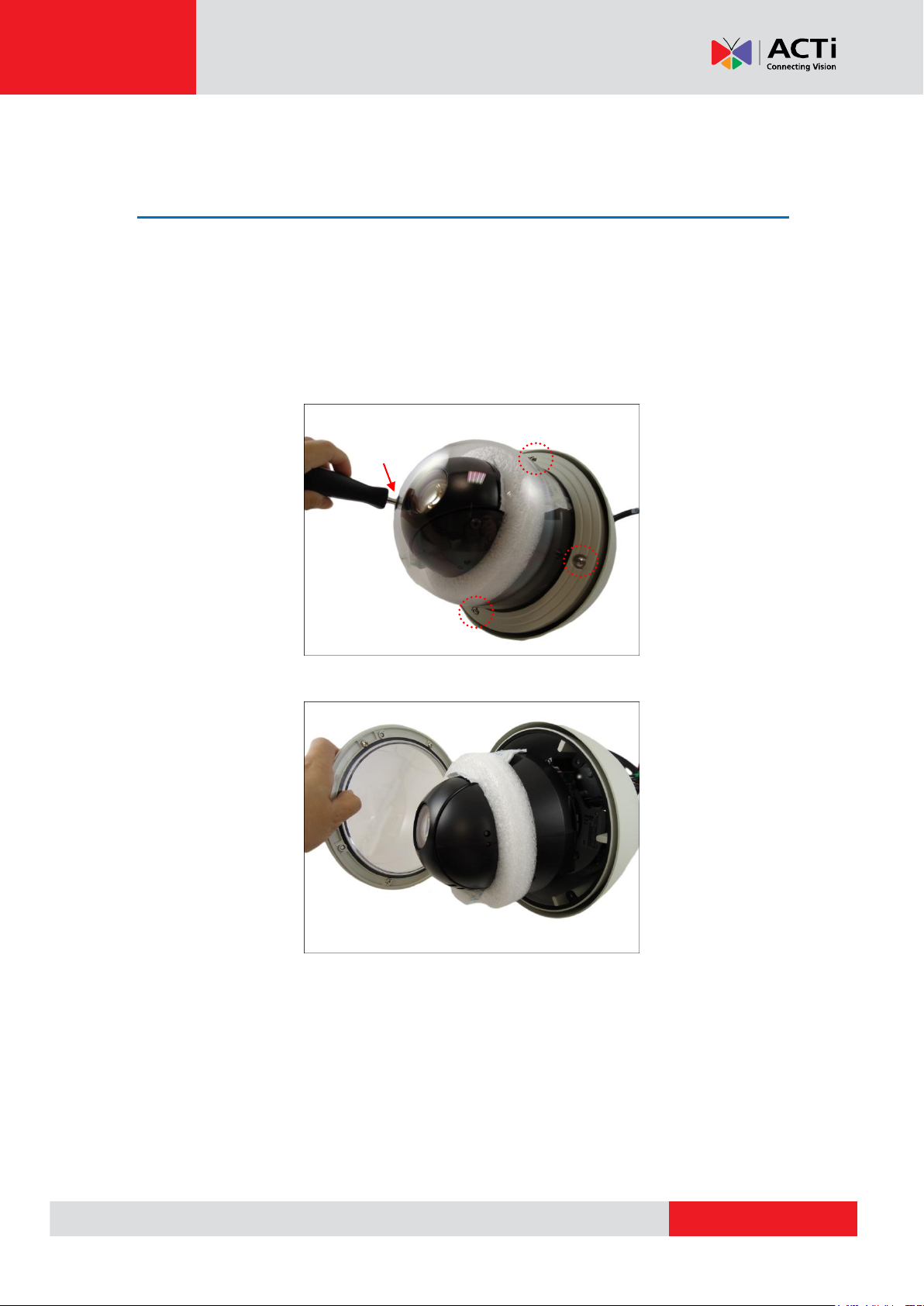
www.acti.com
Hardware Manual
Installation
Step 1: Unpack the Camera
NOTE: To avoid scratches or leaving fingerprints on the dome cover, it is recommended to retain
the plastic covering the dome cover until the camera is completely installed. However, the plastic
has been removed on the pictures in this documentation to show clarity of the procedures being
described.
1. Loosen the four (4) screws using the hex screwdriver included in the camera package.
2. Carefully lift the camera cover and place it aside.
NOTE: The cover is attached to the camera by a metallic wire strap; do not abruptly lift the
cover.
13
Page 14
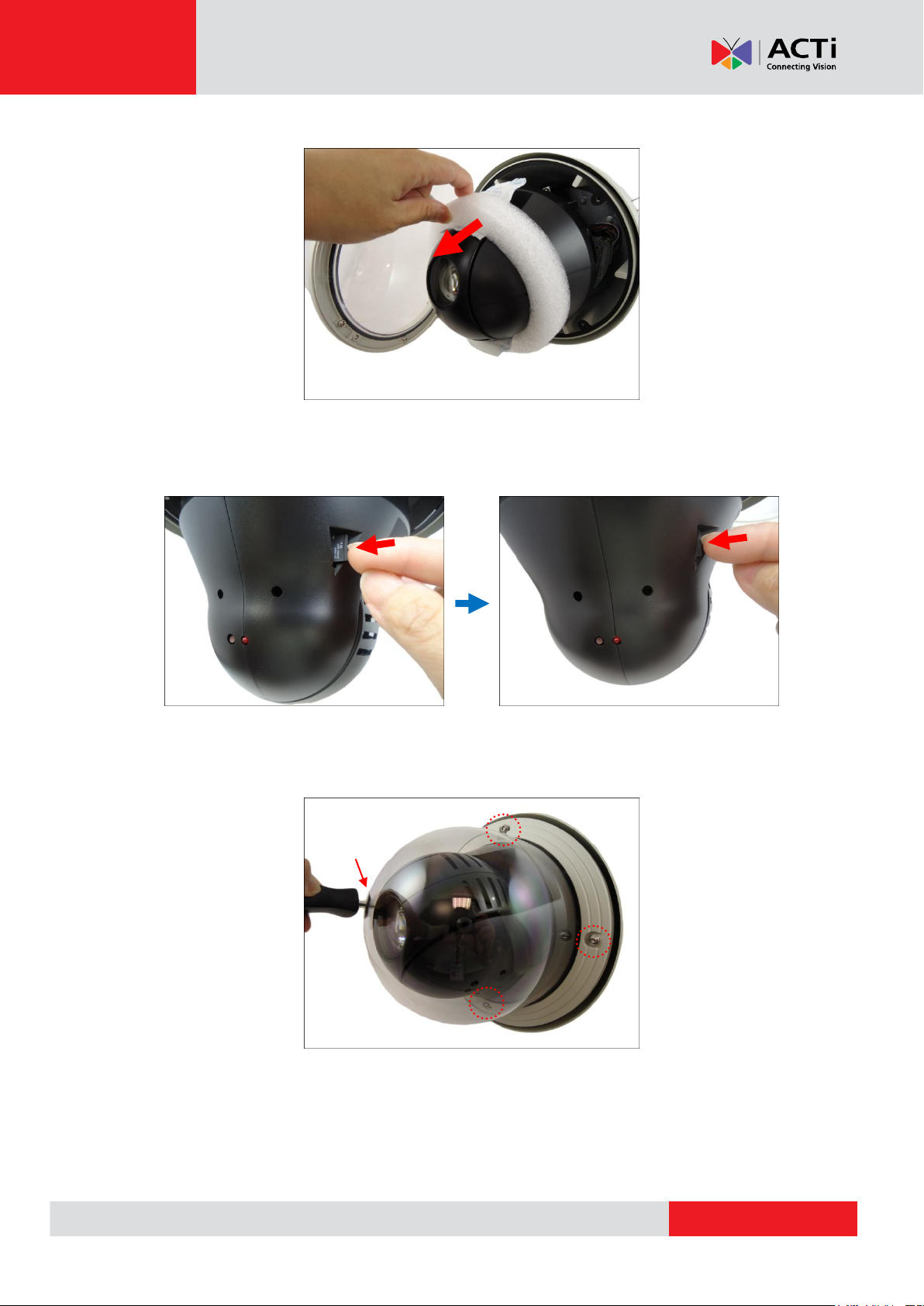
www.acti.com
Hardware Manual
3. Remove the styrofoam and silicon bags from the camera.
4. For I910 model, if a memory card will be used for local recording, insert the memory card at
this point.
5. Align the screw holes and tightly secure the screws using the bundled hex screwdriver.
14
Page 15
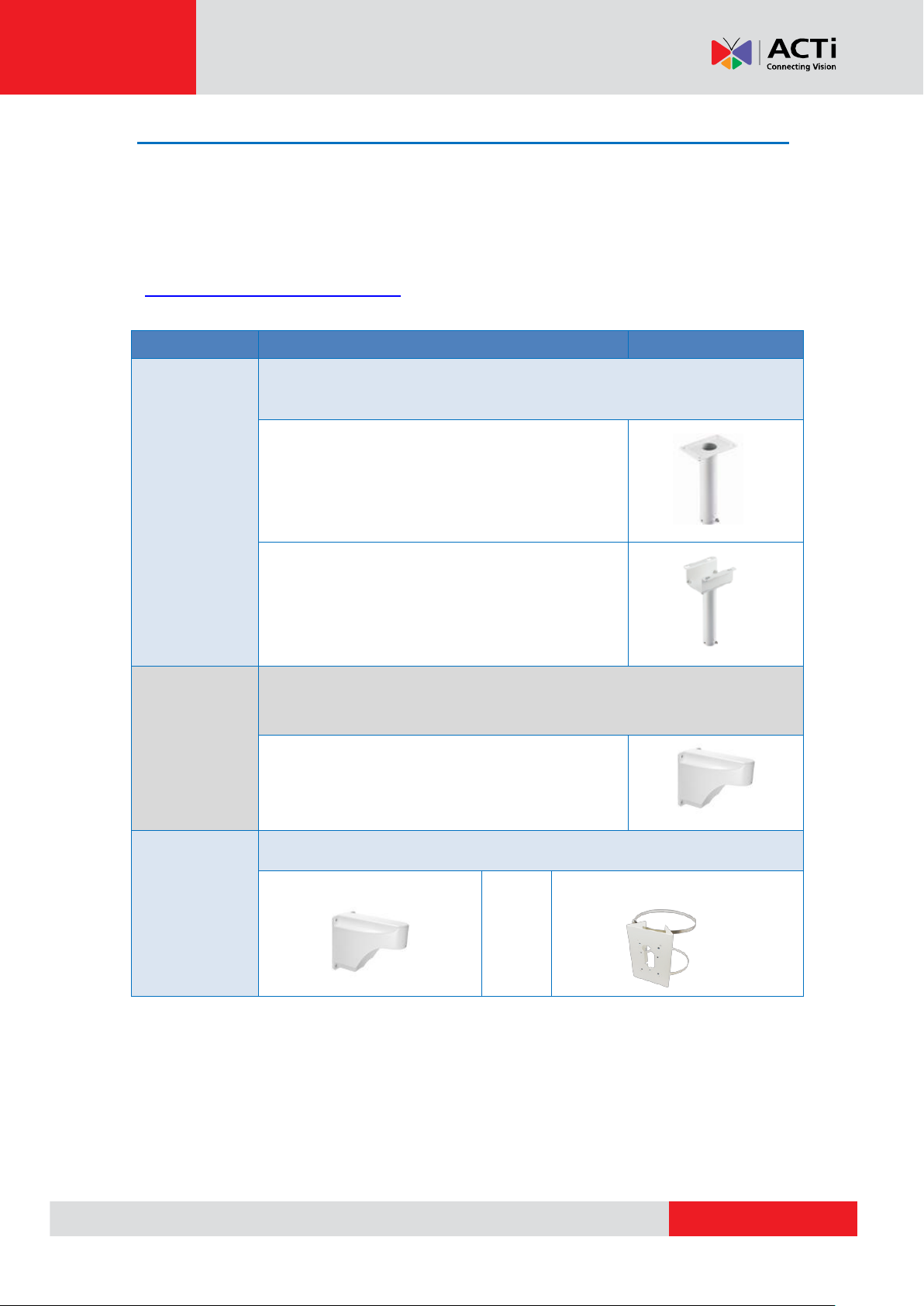
www.acti.com
Hardware Manual
Mount Types
Accessories
Pendant
Mount
Suitable when mounting the Outdoor PTZ on a hard ceiling.
PMAX-0102 (Straight Tube w/o Bracket)
PMAX-0103 (Straight Tube with Bracket)
Straight Wall
Mount
Suitable when mounting the Outdoor PTZ on a straight wall.
PMAX-0312 (PTZ Wall Mount)
Vertical Pole
Mount
Suitable when mounting the Outdoor PTZ on a vertical pole.
PMAX-0312
+
PMAX-0503
Step 2: Mount the Camera
Mounting Options
There are several mounting options that you can use to install the camera. Below are some
examples.
For more information about mounting solutions and accessories, please visit our website
(http://www.acti.com/mountingselector).
15
Page 16
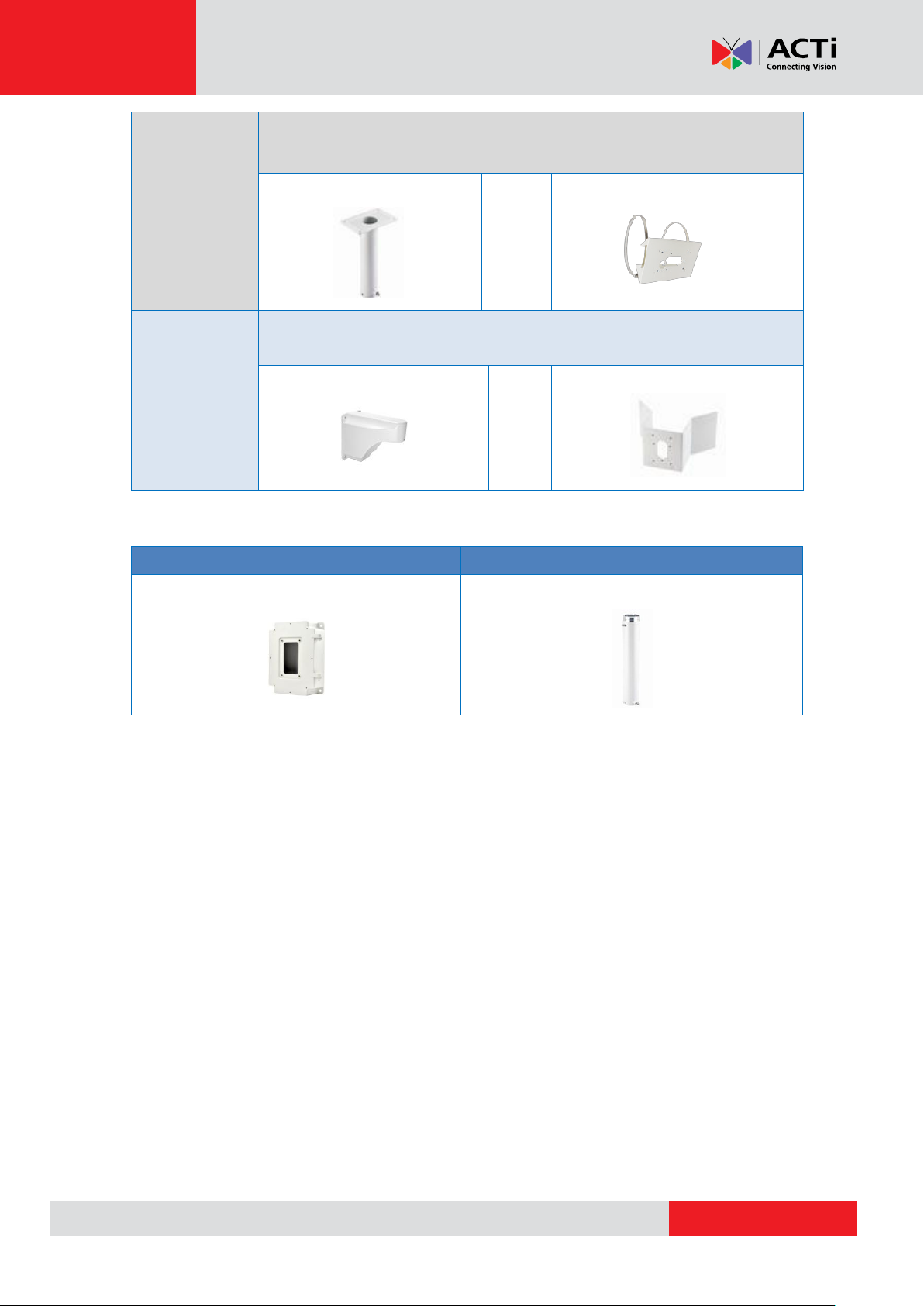
www.acti.com
Hardware Manual
Horizontal
Pole Mount
Suitable when mounting the Outdoor PTZ on a horizontal pole.
PMAX-0102
+
PMAX-0503
Corner
Mount
Suitable when mounting the Outdoor PTZ on a corner wall.
PMAX-0312
+
PMAX-0402
Accessories
PMAX-0702 (Junction Box)
PMAX-0104 (Extension Tubes)
Other Mounting Accessories
16
Page 17

www.acti.com
Hardware Manual
How to Mount the Outdoor PTZ
Depending on the desired mounting solution, you may need to install the mounting solution first
before connecting the cables or the cables may be connected first before installing the mounting
solutions. Below are basic installation procedures, however for more detailed information,
download the Installation Guide from the website (http://www.acti.com/mountingselector).
NOTE: The following pictures are for reference only, actual camera and cable connections may
vary depending on model.
1. Install the Mounting Solution
Check the Installation Guide for detailed information.
2. Insert the Cable
Insert the camera cables through the mounting tube (e.g. heavy wall mount, straight tube,
extension tube, etc.) and through a hole in the wall or ceiling.
CAUTION: The camera itself is waterproof, however take note that the cable connections
are not. If the cable connections will be exposed outdoors, make sure to shield or
adapt proper waterproofing methods. See Step 3: Waterproof the Cable
Connections on page 20.
DISCLAIMER: ACTi will not be responsible for camera damage caused by water entering the
cable connections.
17
Page 18

www.acti.com
Hardware Manual
3. Mount the camera
1. Align the gap on the camera to the tab inside the mounting solution and insert the camera
through the mounting tube.
2. Attach the screws included in the camera package to secure the camera.
3. For added security, attach the safety wire strap to the camera and the mounting solution.
See How to Attach the Safety Wire Strap on page 43 for detailed instructions.
18
Page 19

www.acti.com
Hardware Manual
Below is an example of mounting the camera using pendant mount with the cables inside
the ceiling.
19
Page 20
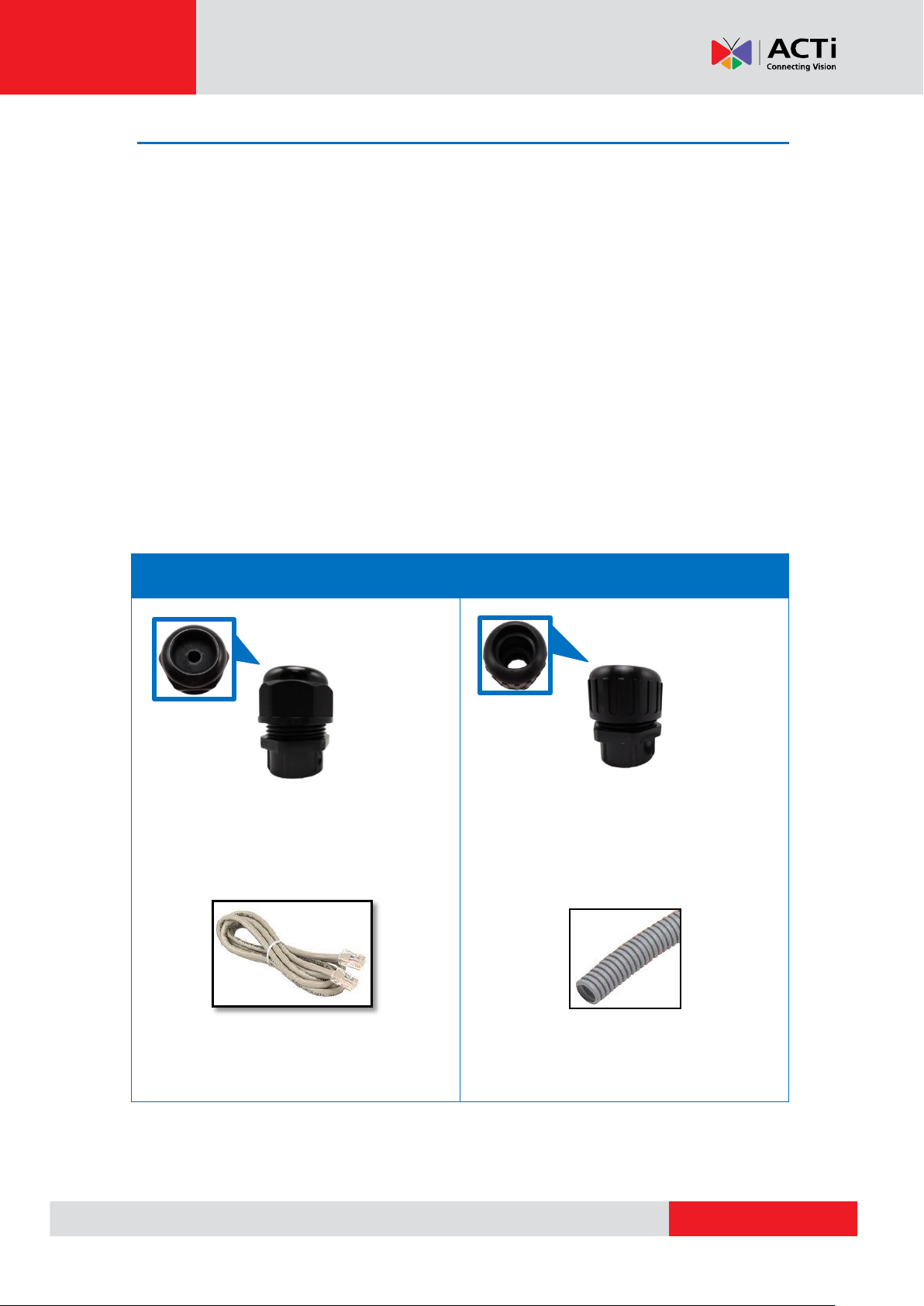
www.acti.com
Hardware Manual
Cable Gland
Conduit Gland
For use with an exterior-grade Ethernet cable
(not included in the package).
See How to Waterproof the Cable Using
the Cable Gland on page 21.
For use with 1/2” flexible conduit (not
included in the package).
See How to Waterproof the Cable Using
the Conduit Gland on page 25.
Step 3: Waterproof the Cable Connections
The camera itself is waterproof, however take note that the cable connections are not.
If the camera is mounted directly on the ceiling/wall where the cables pass through the
ceiling/wall, then your installation is complete and you do not need to waterproof the cable
connections.
However, if the camera is mounted where the cables may be exposed then it is recommended to
waterproof the cable connections or use a junction box.
The camera comes with a Cable Gland and Conduit Gland. It is recommended to use one of
these glands when a high PoE injector will be used with the camera. However, if the bundled
power adapter will be used or digital input/output devices will be connected (see Other
Connections on page 33), it is recommended to house the cables inside the junction box (see
How to Use the Junction Box on page 29).
20
Page 21

www.acti.com
Hardware Manual
Cable Gland
Gland Rubber Ring
Exterior-Grade
Ethernet Cable
Waterproof Tape
NOTE: Not included in
the camera package.
NOTE: Not
included in the
camera package.
Gland Body
Clamping Nut
Sealing Rubber and Claw
How to Waterproof the Cable Using the Cable Gland
1. Prepare the following items:
2. Detach the cable gland as shown below.
3. Insert the clamping nut through the Ethernet cable.
21
Page 22

www.acti.com
Hardware Manual
4. Insert the Ethernet cable through the sealing rubber and claw.
5. Attach one (1) supplied rubber ring on the gland body (smooth end).
NOTE: Make sure the rubber ring is completely aligned on the gap on the gland body.
6. Attach the gland body to the Ethernet port of the camera.
IMPORTANT!
Make sure the rubber ring is completely aligned and flat on the gland body to avoid
possible water leakage.
22
Page 23

www.acti.com
Hardware Manual
7. Connect the Ethernet connector to the Ethernet port of the camera.
8. Insert the sealing rubber and claw into the cable gland body.
9. Attach the clamping nut to the cable gland body. Make sure the clamping nut is tightly
secured and the rubber is squeezed in to avoid water leakage.
23
Page 24

www.acti.com
Hardware Manual
10. If connecting other devices, such as digital input/output, audio, power adapter, etc., connect
the cables according to the instructions in:
a. To connect the power adapter, see How to Use the Power Adapter on page 33.
b. To connect digital input or output device, see How to Connect Digital Input / Digital
Output Devices on page 35.
c. To connect audio input or output device, see How to Connect Audio Devices on page
41.
11. Make sure to apply proper waterproofing methods to cable connections or arrange all unused
cables and wrap them with the waterproof tape.
NOTE:
Different applications and installation environments require different types of
waterproofing methods which may not be covered in this manual. Check your
installation environment and adapt a suitable waterproofing method.
If the camera is installed outdoors and the bundled power adapter or other device is
used, be sure to protect it from different environmental factors. It is recommended to
place the power adapter indoors or housed it inside a junction box (see How to Use
the Junction Box on page 29).
DISCLAIMER: ACTi will not be responsible for camera damage caused by improper use
of the power adapter.
24
Page 25

www.acti.com
Hardware Manual
Conduit Gland
Gland Rubber Ring
1/2” Flexible Conduit
Waterproof Tape
NOTE: Not included
in the camera
package.
NOTE: Not included
in the camera
package.
Gland Body
Clamping Nut
Sealing Rubber
How to Waterproof the Cable Using the Conduit Gland
1. Prepare the following items:
2. Detach the conduit gland as shown below.
3. Insert the Ethernet cable through the flexible conduit. Then insert the clamping nut through
the flexible conduit.
25
Page 26

www.acti.com
Hardware Manual
4. Insert the sealing rubber and attach it at the end of the flexible conduit.
5. Attach one (1) supplied rubber ring on the gland body (smooth end).
NOTE: Make sure the rubber ring is completely aligned on the gap on the gland body.
6. Attach the gland body to the Ethernet port of the camera.
IMPORTANT!
Make sure the rubber ring is completely aligned and flat on the gland body to avoid
possible water leakage.
26
Page 27

www.acti.com
Hardware Manual
7. Connect the Ethernet connector to the Ethernet port of the camera.
8. Insert the sealing rubber into the conduit gland body.
9. Attach the clamping nut to the conduit gland body. Make sure the clamping nut is tightly
secured to avoid water leakage.
27
Page 28

www.acti.com
Hardware Manual
10. If connecting other devices, such as digital input/output, audio, power adapter, etc., connect
the cables according to the instructions in:
a. To connect the power adapter, see How to Use the Power Adapter on page 33.
b. To connect digital input or output device, see How to Connect Digital Input / Digital
Output Devices on page 35.
c. To connect audio input or output device, see How to Connect Audio Devices on page
41.
11. Make sure to apply proper waterproofing methods to cable connections or arrange all unused
cables and wrap them with the waterproof tape.
NOTE:
Different applications and installation environments require different types of
waterproofing methods which may not be covered in this manual. Check your
installation environment and adapt a suitable waterproofing method.
If the camera is installed outdoors and the bundled power adapter is used, be sure to
protect it from different environmental factors. It is recommended to place the power
adapter indoors or housed it inside a junction box (see How to Use the Junction
Box on page 29).
DISCLAIMER: ACTi will not be responsible for camera damage caused by improper use
of the power adapter.
28
Page 29

www.acti.com
Hardware Manual
Hole size = 3/4"
How to Use the Junction Box
When the camera is mounted with the cable connections exposed, use the PMAX-0702
Junction Box (not included in the package) to house the cable connections.
1. Place all the cables and the power adapter (if using one) inside the junction box. Then,
secure the camera mount to the junction box.
2. From the network/power source side, insert the cables, such as the Ethernet cable, through
a flex conduit with 3/4" gland (flex conduit and gland not included in the package) and
through one of the holes of the junction box. Then connect the necessary cables.
29
Page 30

www.acti.com
Hardware Manual
a
b
3. Secure the flex conduit fitting onto the junction box hole.
NOTE: The PMAX-0702 Junction Box is not a bundled accessory. Contact your sales agents to
purchase.
4. When using the bundled power adapter, do the following:
1. Slide the voltage switch to set the adapter voltage according to the voltage standard in
your location.
2. Connect the power cord to the power adapter.
3. Connect the power connector of the camera to the cable connector of the adapter.
4. Install a female power socket (not included) inside the junction box to plug the cord and
power up the camera.
30
Page 31

www.acti.com
Below is an example of the installing the camera using the Heavy Duty Wall Mount and
Junction Box.
Hardware Manual
31
Page 32

www.acti.com
Hardware Manual
Network
AC Power
Source
PoE Injector
Power Cable
Ethernet Cable
Ethernet Cable
(Data + Power)
Ethernet Cable
(Data)
Camera
Step 4: Connect to Network
Connect the other end of the network cable to a switch or injector. Then, connect the switch or
injector to a network, PC, and a power source. See Power-over-Ethernet (PoE) connection
example below.
The Power LED of the camera will flash a few times and turn off as the camera mechanical
components initialize. Wait for the initialization to complete. Once complete, the Power LED will
light red to indicate the camera works normally.
NOTE: Use only the supplied power adapter and power cord that came with the camera or the
optional High PoE Injector available for purchase. Using other accessories not approved by the
manufacturer may cause damage to the equipment.
Step 5: Access the Camera Live View
See Accessing the Camera on page 47 for more information on how to access the Live View of
the camera.
32
Page 33

www.acti.com
Hardware Manual
1
2
Camera Side
Power Adapter
Side
Other Connections
This section describes the procedures in preparing and connecting the bundled power adapter,
optional Digital Input and Digital Output (DI/DO), such as alarms, sensors, etc., and Audio Input
and Output devices. The use of these devices, however, is optional.
How to Use the Power Adapter
1. Slide the voltage switch to set the adapter voltage according to the voltage standard in your
location.
2. Connect the power cord to the power adapter.
3. Connect the power connector of the camera to the cable connector of the adapter.
33
Page 34

www.acti.com
Hardware Manual
Main Fuse
Replacement Fuse
How to Replace the Fuse
With proper use, there is no need to replace the fuse that came with the power adapter. However
in case of accidentally switching the wrong power voltage, a replacement fuse is already included.
Follow the procedures below to replace the fuse:
1. Use a flat-head object, such as a screwdriver, to pull and remove the fuse holder from the
power adapter.
2. Remove the main fuse from its bay and pull to retrieve the replacement fuse.
3. Push the replacement fuse onto its bay.
34
Page 35
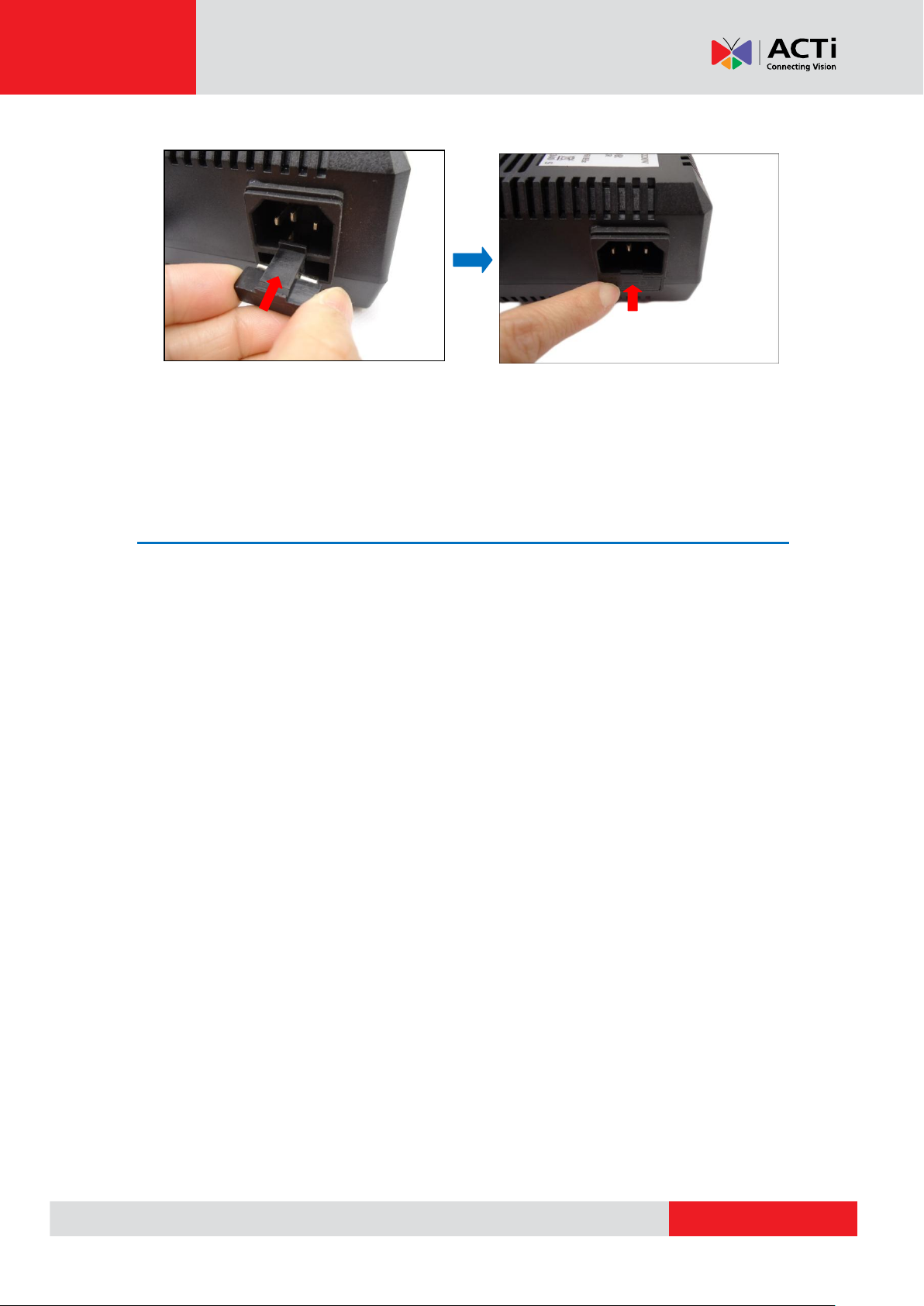
www.acti.com
Hardware Manual
4. Insert the fuse holder back into the power adapter and push until it locks into place.
How to Connect Digital Input / Digital Output Devices
Depending on your surveillance needs, you may need to connect digital input or output devices to
your camera to trigger events or notifications.
Digital Input (DI) devices can be used to notify the camera about an activity in the camera site. DI
can be triggers of events. For example, you can connect a “panic button” to the camera; as such
when the panic button is pressed, the alarm signal will be sent through the camera. Other
common DI device applications are emergency button, smoke detector, passive infrared sensor,
etc.
Digital Output (DO) devices are external devices that are activated by the camera upon an event
inside the camera. For example, you can connect an “alarm horn” to the camera; as such when
an event occurs inside the camera (e.g. detected intruder), the alarm horn will sound. Other
common DO device applications are motion-triggered lights, electric fence, magnetic door locks,
etc.
35
Page 36

www.acti.com
Hardware Manual
Digital Input Cables
Cable Color
Wiring Connection
Ground Pin (GND)
Black
To connect digital input devices, map the DI
device wires to the following:
Digital Input 1 (DI1)
Orange
DI1 and GND
Digital Input 2 (DI2)
Green
DI2 and GND
Digital Input 3 (DI3)
Purple
DI3 and GND
Digital Input 4 (DI4)
Brown
DI4 and GND
NOTE: In case of connecting more than one DI device, the GND pin can be commonly
shared by all four (4) DI devices.
Digital Output Cables
Cable Color
Wiring Connection
12V (12V)
Red
To connect digital output devices, map the
DO device wires to the following:
Digital Output 1 (DO1)
Yellow
DO1 and 12V
Digital Output 2 (DO2)
Blue
DO2 and 12V
NOTE: In case of connecting two (2) DO devices, the 12V pin can be commonly
shared by the two (2) DO devices.
Connecting DI/DO Device on I93, I94, I95, I96
You can connect up to four (4) DI and two (2) DO devices to your camera.
36
Page 37

www.acti.com
Hardware Manual
Device Cable
Terminal
Block Pin
Mapping Instructions
Ground Pin
GND
To connect digital input devices, map the DI
device wires to the following:
Digital Input 1
DI1
DI1 and GND
Digital Input 2
DI2
DI2 and GND
Digital Input 3
DI3
DI3 and GND
Digital Input 4
DI4
DI4 and GND
NOTE: In case of connecting more than one DI device, the GND pin can be commonly
shared by all four (4) DI devices.
Device Cable
Terminal
Block Pin
Mapping Instructions
DC 12V
12V
To connect digital output devices, map the
DO device wires to the following:
Digital Output 1
DO1
DO1 and 12V
Digital Output 2
DO2
DO2 and 12V
NOTE: In case of connecting two (2) DO devices, the 12V pin can be commonly
shared by the two (2) DO devices.
Connecting DI/DO Device on I910
I910 comes with two (2) terminal blocks to connect DI/DO devices.
Map the pins according to one of the pin combinations on the table below. Loosen the screw and
insert the wire through the pin slot on the terminal block, then tighten the screw to secure the wire.
Connect the terminal block(2) to the corresponding cable connector(s).
37
Page 38

www.acti.com
Hardware Manual
Device
DI
Connection design
TTL - compatible logic levels
Voltage
To trigger (low)
Logic level 0: 0V ~ 0.4V
Normal (high)
Logic level 1: 3.1V ~ 30V
Current
10mA ~ 100mA
DO
Connection design
Transistor (Open Collector)
Voltage & Current
< 24V DC, < 50mA
Typical Connection
The table below shows the DI/DO connection specifications:
Based on these specifications, if the DI device has a voltage of 0V ~ 30V or the DO device has a
voltage of < 24V (< 50mA), then the camera can supply internal power to these devices and there
is no need to connect the DI/DO device to an external power source.
In this case, use the GND (Black) and the DI1 (Orange) cables to connect a DI device and use
the 12V (Red) and the DO1 (Yellow) cables to connect a DO device. See wiring scheme below:
38
Page 39

www.acti.com
Hardware Manual
12V DC Speaker
(DO1 Device)
Outdoor PTZ
Alarm Button
(DI1 Device)
12V DC LED
(DO2 Device)
Infrared Sensor
(DI2 Device)
Consequently, to connect a second DI or DO device, use the GND (Black) and DI1 (Green)
cables to connect the second DI device, and the 12V (Red) and DO2 (Blue) cables for the second
DO device.
High Voltage DO Device Connection
Even though the camera provides 12V power, this may not be enough for some high voltage DO
devices, such as a ceiling light or a motor that opens or closes a gate. In this case, there is a
need to connect an external relay. See wiring scheme below:
Note that when choosing an appropriate relay, please refer to its specifications and make sure
they match the above design. The triggering circuit voltage has to be around 12V DC and the
switch-controlled circuit voltage has to match the external power supply (e.g. 110V AC or 220V
AC).
39
Page 40

www.acti.com
Hardware Manual
Relay
(DO1 Device)
Outdoor PTZ
Illuminator
110V-220V AC
External Power
Source
The illustration below is a graphic example of connecting a relay to a high voltage DO device.
NOTE: For more information on DI/DO connections, please refer to the article All About Digital
Input and Digital Output downloadable from http://Download.acti.com?id=516.
40
Page 41

www.acti.com
Hardware Manual
Audio Input Jack
Audio Output Jack
Audio Device
How to Connect Audio Devices
The camera comes with audio input / output jacks to connect a microphone or speaker to the
camera. The audio jacks are covered with a rubber protection.
If using an audio input device, such as a microphone with a built-in amplifier, connect the device
to the Audio Input jack (RED) of the camera. If using an audio output device, such as a speaker,
connect the device to the Audio Output jack (GREEN) jack of the camera.
If the camera is installed outdoors, be sure o wrap the audio connectors with Waterproof tape
(can be purchased in hardware stores).
DISCLAIMER: ACTi will not be responsible for damaged cameras due to water leakage caused
by improper waterproofing of cables.
NOTE 1: Make sure that the connected audio input device has a built-in amplifier. Connecting an
ordinary microphone will dwarf sounds and will result in inaudible recording.
NOTE 2: If the audio connectors will not be used, leave the rubber caps on to avoid water and
dust from entering the connectors.
41
Page 42

www.acti.com
Hardware Manual
Other Accessories
How to Install the Memory Card (for I910 only)
If there is a need to install a memory card for local storage recording, insert the memory card to
the camera first before mounting the camera. Follow the procedures below:
1. After opening the cover, locate the memory card slot on the camera.
2. Insert the memory card into the memory card slot with the metallic contacts facing the
camera.
3. Push the card until it clicks into place.
4. Close the camera cover.
How to Remove the Memory Card
In case there is a need to remove the card, make sure to access the camera Web Configurator to
safely “unmount” the card first (see the camera Firmware Manual for more information). Once
unmounted from the firmware, push the card to eject it from the slot.
42
Page 43

www.acti.com
Hardware Manual
How to Attach the Safety Wire Strap
Most of ACTi’s mounting accessories have a safety screw where the bundled safety wire strap
can be used as additional protection to avoid dropping the camera while mounted on the high
ceilings, etc.
To attach the safety wire strap, do the following:
1. Using a screwdriver, remove the screw on top of the camera.
2. Insert the screw through the smaller end of the safety wire strap and attach it to the camera.
3. Remove the safety screw from the mounting solution (below is an example of the straight
tube).
43
Page 44

www.acti.com
Hardware Manual
4. Align the bigger end of the safety wire strap on the mounting solution and then tightly attach
the screw to lock the safety wire strap in place.
44
Page 45

www.acti.com
Hardware Manual
How to Replace the Dome Cover
The original dome cover that comes with the camera is Vandal Resistant (IK09). The dome cover
can be replaced with a transparent or smoke Vandal Proof (IK10) dome cover available for
purchase.
To replace the dome cover, do the following:
1. Loosen the four (4) screws using the hex screwdriver included in the camera package.
2. Carefully lift the cover. Using a screwdriver, remove the screw to detach the cover from the
camera.
3. Prepare the replacement dome cover. Below is an example of the smoke vandal proof cover.
45
Page 46

www.acti.com
Hardware Manual
4. Attach the dome cover to the camera by securing the screw through the wire strap.
5. Tighten the four (4) screws to close the dome cover.
46
Page 47

www.acti.com
Hardware Manual
Accessing the Camera
Configure the IP Addresses
In order to be able to communicate with the camera from your PC, both the camera and the PC
have to be within the same network segment. In most cases, it means that they both should have
very similar IP addresses, where only the last number of the IP address is different from each
other. There are 2 different approaches to IP Address management in Local Area Networks – by
DHCP Server or Manually.
Using DHCP server to assign IP addresses
If you have connected the computer and the camera into the network that has a DHCP server
running, then you do not need to configure the IP addresses at all – both the camera and the PC
would request a unique IP address from the DHCP server automatically. In such case, the
camera will immediately be ready for the access from the PC. The user, however, might not know
the IP address of the camera yet. It is necessary to know the IP address of the camera in order to
access it using a Web browser.
The quickest way to discover the cameras in the network is to use the simplest network
search, built in the Windows system – just by pressing the “Network” icon, all the cameras of the
local area network will be discovered by Windows, thanks to the UPnP function support of our
cameras.
In the example below, the camera model that has just been connected to the network is
successfully found.
Double-click the mouse on the camera model name, the default browser of the PC is
automatically launched and the IP address of the target camera is already filled in the address
bar of the browser.
47
Page 48

www.acti.com
Hardware Manual
If you work with our cameras regularly, then there is even a better way to discover the
cameras in the network – by using IP Utility. The IP Utility is a light software tool that can not
only discover the cameras, but also list lots of valuable information, such as IP and MAC
addresses, serial numbers, firmware versions, etc, and allows quick configuration of multiple
devices at the same time.
Search and downloand IP Utility for free from http://www.acti.com/DownloadCenter.
When you launch IP Utility, the list of connected cameras in the network will be shown. See
sample illustration below:
The camera model name is shown on the list. Click on the IP address to automatically launch the
default browser of the PC with the IP address of the target camera already filled in the address
bar of the browser.
48
Page 49

www.acti.com
Hardware Manual
1
2
3
4
Use the default IP address of the camera
If there is no DHCP server in the given network, the user may have to manually assign the IP
addresses to both the PC and the camera to make sure they are in the same network segment.
When the camera is plugged into the network and it does not detect any DHCP services, it will
automatically assign itself a default IP:
192.168.0.100
Whereas the default port number would be 80. In order to access that camera, the IP address of
the PC has to be configured to match the network segment of the camera.
Manually adjust the IP address of the PC
In the following example, based on Windows 7, we will configure the IP address to 192.168.0.99
and set Subnet Mask to 255.255.255.0 by using the steps below:
49
Page 50

www.acti.com
Hardware Manual
Manually adjust the IP addresses of multiple cameras
If there are more than one camera to be used in the same local area network and there is no
DHCP server to assign unique IP addresses to each of them, all of the cameras would then have
the initial IP address of 192.168.0.100, which is not a proper situation for network devices – all
the IP addresses have to be different from each other. The easiest way to assign cameras the IP
addresses is by using IP Utility:
With the procedure shown above, all the cameras will have unique IP addresses, starting from
192.168.0.101. In case there are 20 cameras selected, the last one of the cameras would have
the IP 192.168.0.120.
Later, by pressing the “Refresh” button of the IP Utility, you will be able to see the list of cameras
with their new IP addresses.
Please note that it is also possible to change the IP addresses manually by using the Web
browser. In such case, please plug in only one camera at a time, and change its IP address by
using the Web browser before plugging in the next one. This way, the Web browser will not be
confused about two devices having the same IP address at the same time.
50
Page 51

www.acti.com
Hardware Manual
Functionality
Internet Explorer
Other browsers
Live Video
Yes
Yes*
Live Video Area Resizable
Yes
No
PTZ Control
Yes
Yes
Capture the snapshot
Yes
Yes
Video overlay based configuration (Motion
Detection regions, Privacy Mask regions)
Yes
No
All the other configurations
Yes
Yes
Browser
Required Plug-In
Safari
QuickTime (http://www.apple.com/quicktime/download/)
Other non-Internet Explorer
browsers
Basic VLC Media Player (http://www.videolan.org)
Access the Camera
Now that the camera and the PC both have their unique IP addresses and are under the same
network segment, you can use Microsoft Internet Explorer on the PC to access the camera.
You can use any of the browsers to access the camera, however, the full functionality is
provided only for Microsoft Internet Explorer.
The browser functionality comparison:
* When using non-Internet Explorer browsers, free third-party software plug-ins must be installed
to the PC first to be able to get the live video feed from the camera:
Disclaimer Notice: The camera manufacturer does not guarantee the compatibility of its cameras
with VLC player or QuickTime – since these are third party softwares. The third party has the right
to modify their utility any time which might affect the compatibility. In such cases, please use
Internet Explorer browser instead.
When using Internet Explorer browser, the ActiveX control for video stream management will be
downloaded from the camera directly – the user just has to accept the use of such control when
prompted so. No other third party utilities are required to be installed in such case.
51
Page 52

www.acti.com
Hardware Manual
The following examples in this manual are based on Internet Explorer browser in order to
cover all functions of the camera.
Assuming that the camera’s IP address is 192.168.0.100, you can access it by opening the Web
browser and typing the following address into Web browser’s address bar:
http://192.168.0.100
Upon successful connection to the camera, the user interface called Web Configurator would
appear together with the login page. The HTTP port number was not added behind the IP
address since the default HTTP port of the camera is 80, which can be omitted from the address
for convenience.
Before logging in, you need to know the factory default Account and Password of the camera.
Account: Admin
Password: 123456
For further operations, please refer to the Firmware User’s Manual.
52
Page 53

Copyright © 2015, ACTi Corporation All Rights Reserved
7F, No. 1, Alley 20, Lane 407, Sec. 2, Ti-Ding Blvd., Neihu District, Taipei, Taiwan 114, R.O.C.
TEL : +886-2-2656-2588 FAX : +886-2-2656-2599
Email: sales@acti.com
