Page 1
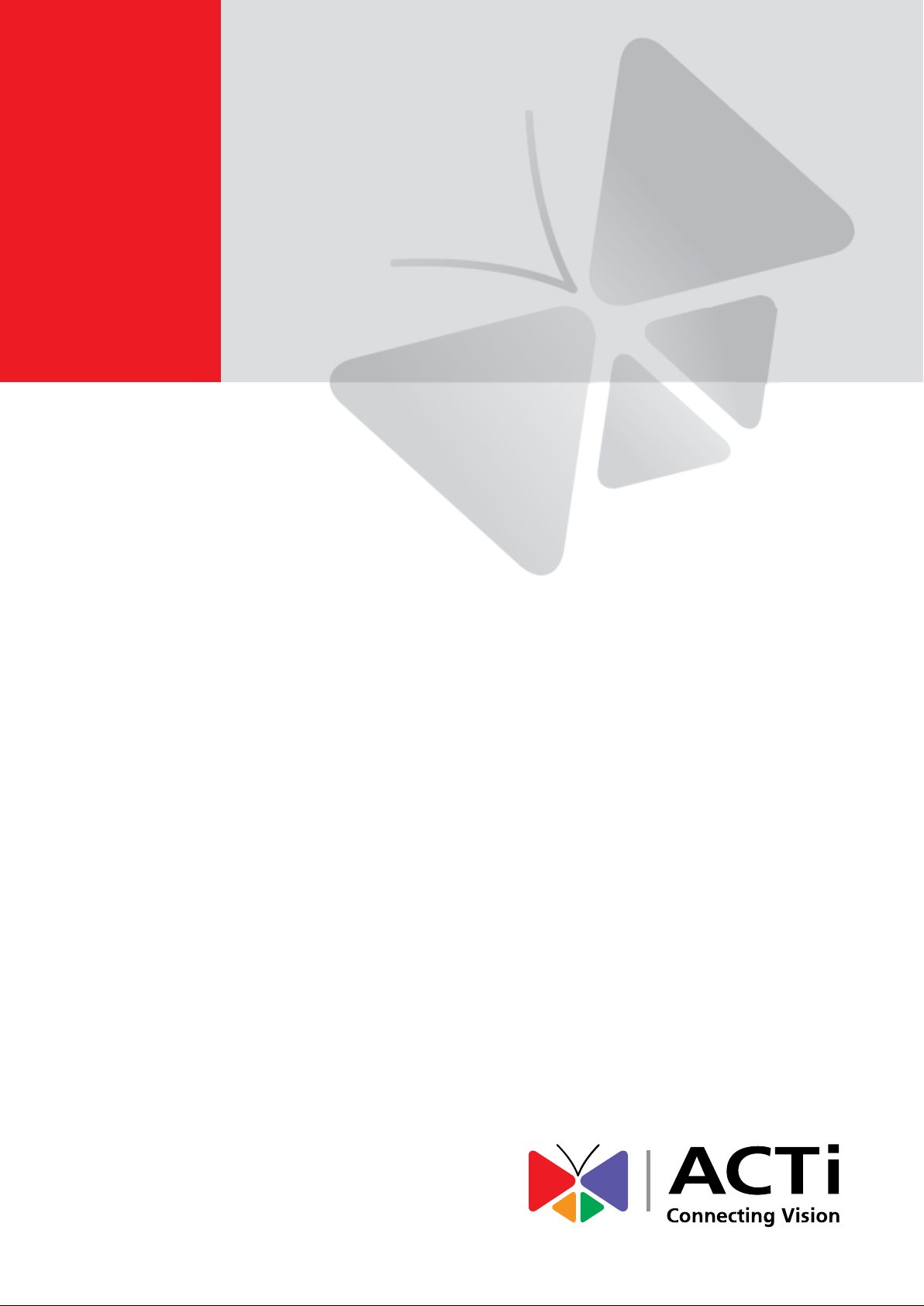
Outdoor Hemispheric
Dome
Hardware Manual
I71, I73
2015/07/09
Page 2
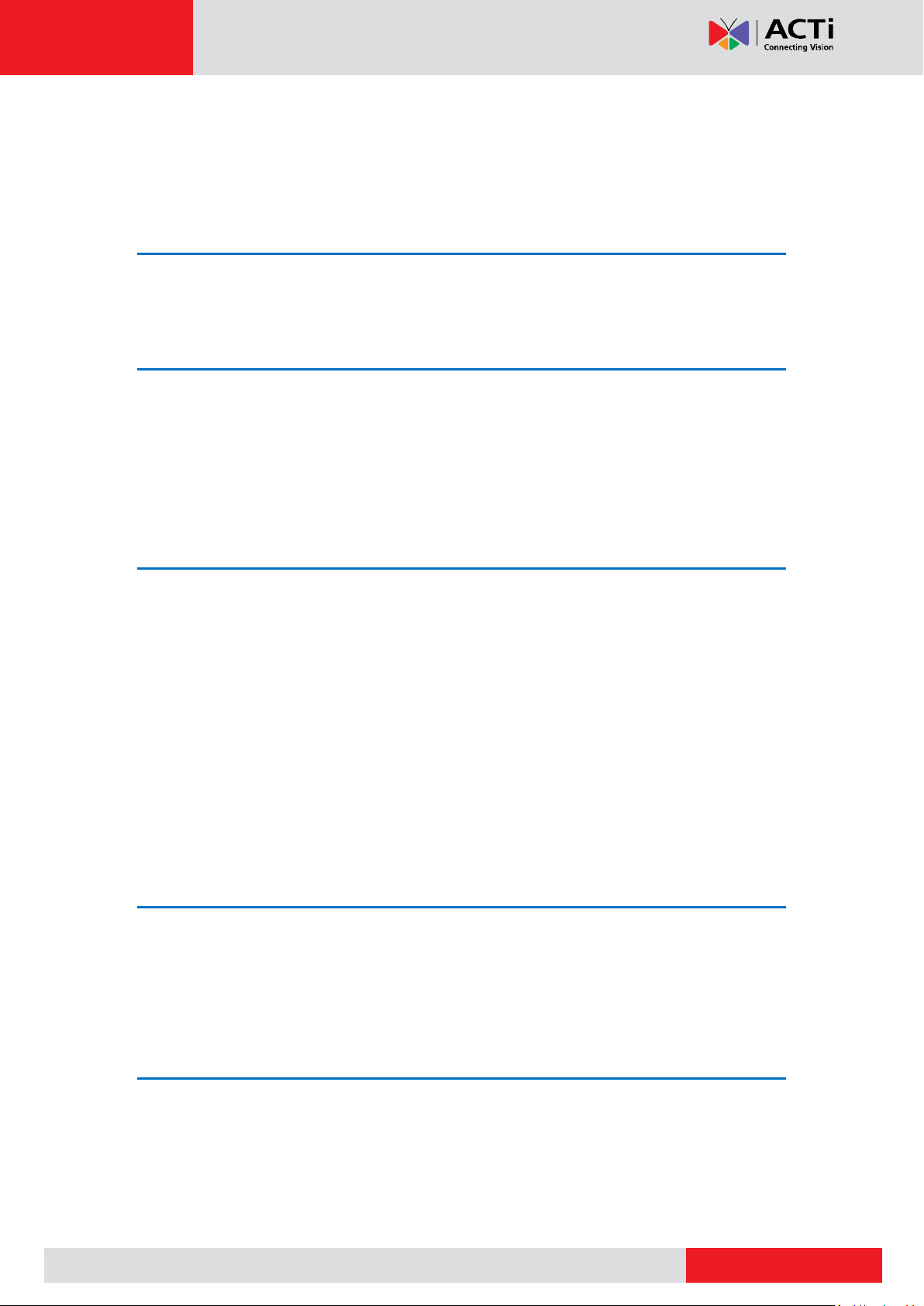
www.acti.com
Hardware Manual
Table of Contents
Precautions 4
Safety Instructions ........................................................................... 6
Introduction 7
The List of Models ............................................................................ 7
Package Contents ............................................................................. 8
Physical Description ........................................................................ 9
Mounting Solutions ........................................................................ 10
Installing the Camera on a Surface 11
Step 1: Drill the Holes ..................................................................... 11
Step 2: Open the Camera Cover .................................................... 13
Step 3: Prepare to Waterproof and Connect the Cable ............... 14
Waterproof Solution with Naked Cable ........................................ 15
Waterproof Solution with Conduit ................................................. 17
Step 4: Install the Camera to the Surface ..................................... 20
Step 5: Connect Camera to Network ............................................. 20
Step 6: Access the Camera Live View ........................................... 21
Step 7: Close the Cover ................................................................. 21
Other Connections 22
Connecting a Power Adapter (Optional) ....................................... 22
Connecting DI/DO Devices (Optional) ........................................... 24
Connecting Audio In / Out Devices (Optional) ............................. 27
Other Adjustments and Accessories 28
How to Rotate the Viewing Orientation ......................................... 28
How to Install / Remove the Memory Card ................................... 29
How to Insert the Memory Card ................................................... 29
How to Remove the Memory Card ............................................... 29
2
Page 3
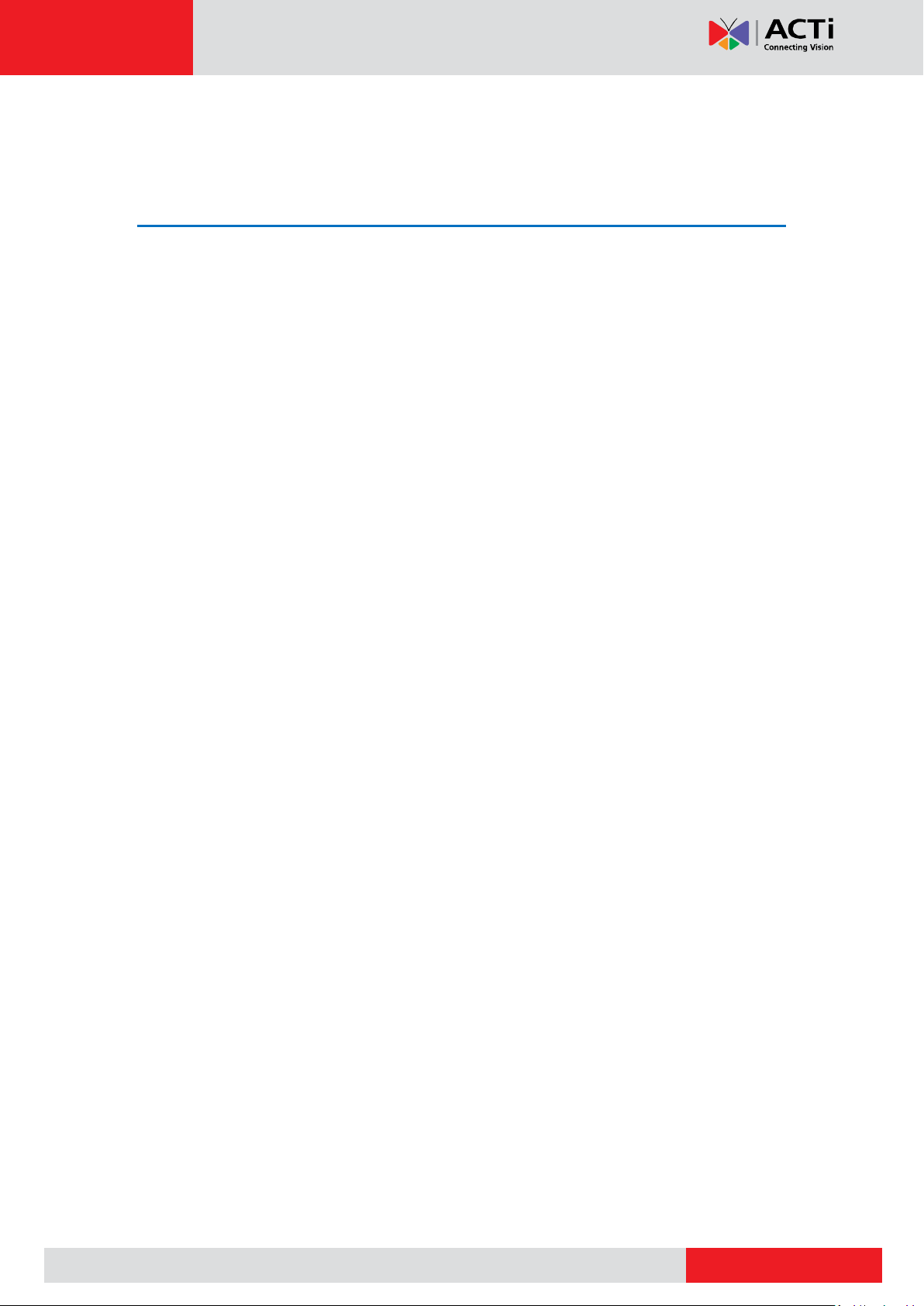
www.acti.com
Hardware Manual
How to Replace the Dome Cover ................................................... 30
Accessing the Camera 32
Configure the IP Addresses ........................................................... 32
Access the Camera ......................................................................... 36
3
Page 4
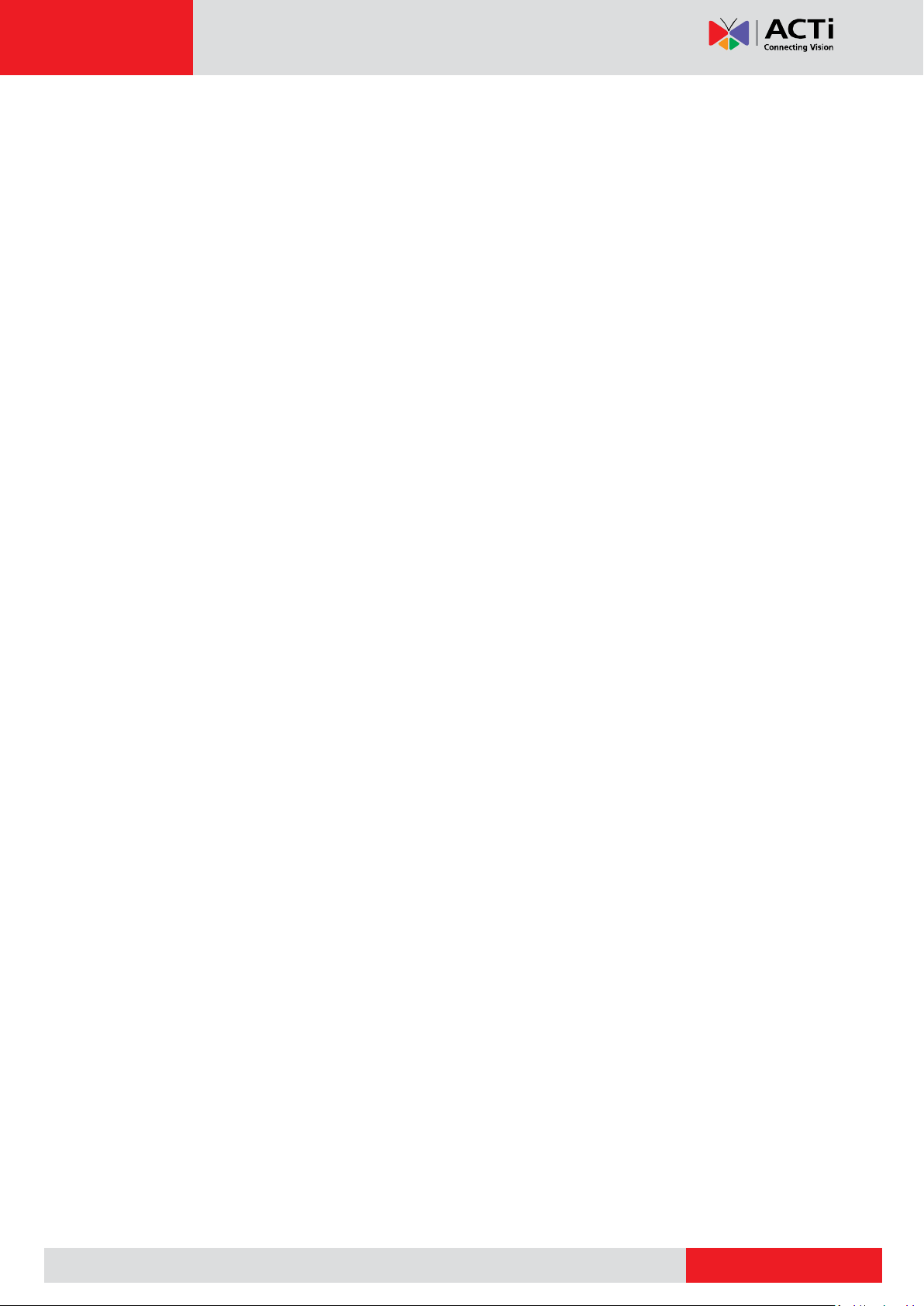
www.acti.com
Hardware Manual
Precautions
Read these instructions
Read all the safety and operating instructions before using this product.
Heed all warnings
Adhere to all the warnings on the product and in the instruction manual. Failure to follow the
safety instructions given may directly endanger people, cause damage to the system or to
other equipment.
Servicing
Do not attempt to service this product yourself as opening or removing covers may expose you
to dangerous voltage or other hazards. Refer all servicing to qualified service personnel.
Trademarks
ACTi and ACTi logo are registered trademarks of ACTi Corporation. All other names and
products used in this manual are registered trademarks of their respective companies.
Liability
Every reasonable care has been taken during the writing of this manual. Please inform your
local office if you find any inaccuracies or omissions. ACTi will not be held responsible for any
typographical or technical errors and reserves the right to make changes to the product and
manuals without prior notice.
4
Page 5
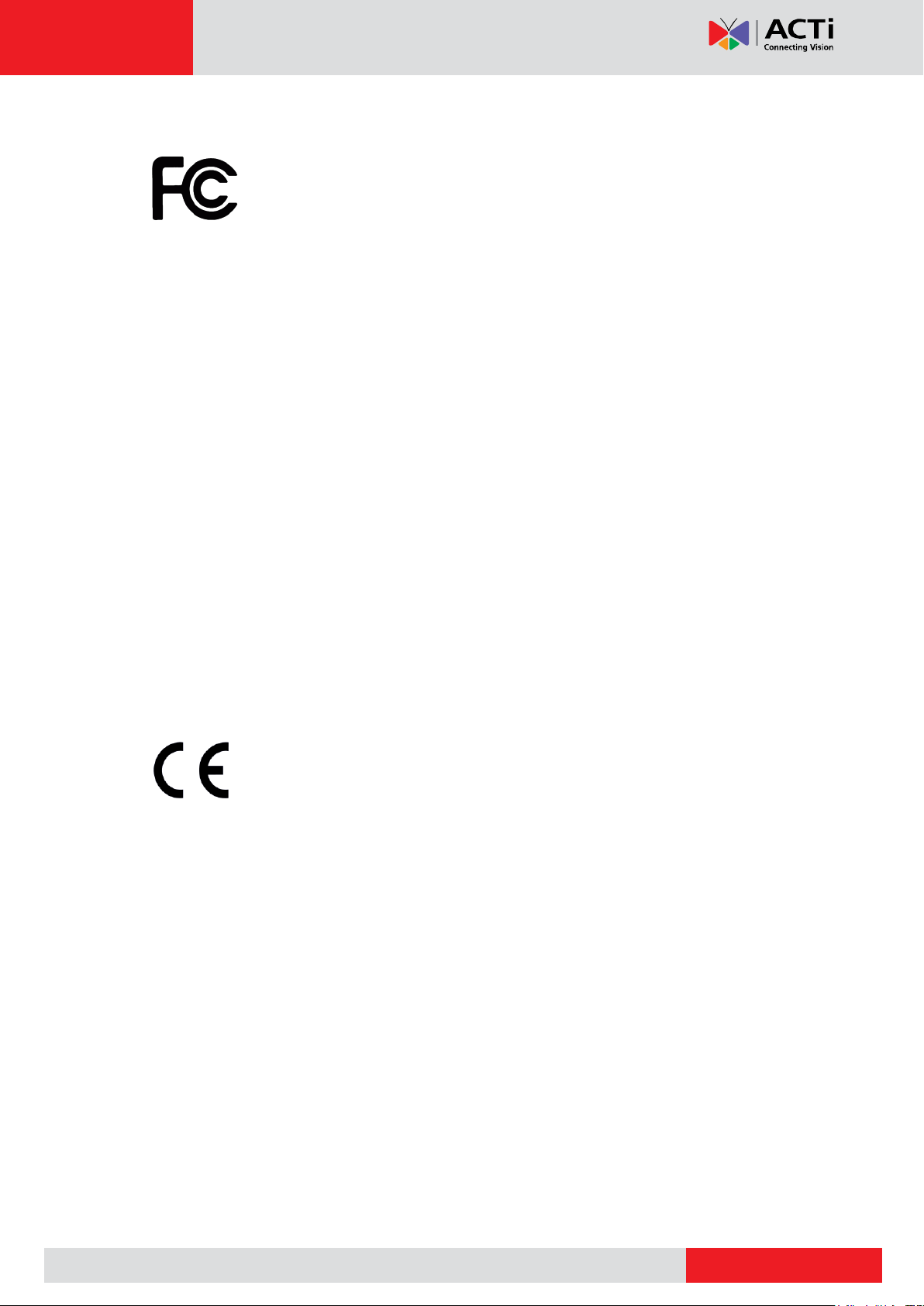
www.acti.com
Hardware Manual
Federal Communications Commission Statement
This equipment has been tested and found to comply with the limits for a
class B digital device, pursuant to Part 15 of the FCC Rules. These limits are
designed to provide reasonable protection against harmful interference in a
residential installation. This equipment generates, uses, and can radiate radio frequency
energy and, if not installed and used in accordance with the instructions, may cause harmful
interference to radio communications. However, there is no guarantee that interference will not
occur in a particular installation. If this equipment does cause harmful interference to radio or
television reception, which can be determined by turning the equipment off and on, the user is
encouraged to try to correct the interference by one or more of the following measures:
Reorient or relocate the receiving antenna.
Increase the separation between the equipment and receiver.
Connect the equipment into an outlet on a circuit different from that to which the
receiver is connected.
Consult the dealer or an experienced radio/TV technician for help.
Warning: Changes or modifications to the equipment that are not expressly approved by the
responsible party for compliance could void the user’s authority to operate the equipment.
European Community Compliance Statement
This product has been tested and found to comply with the limits for Class B
Information Technology Equipment according to European Standard EN 55022
and EN 55024. In a domestic environment, this product may cause radio interference in which
cause the user may be required to take adequate measures.
5
Page 6
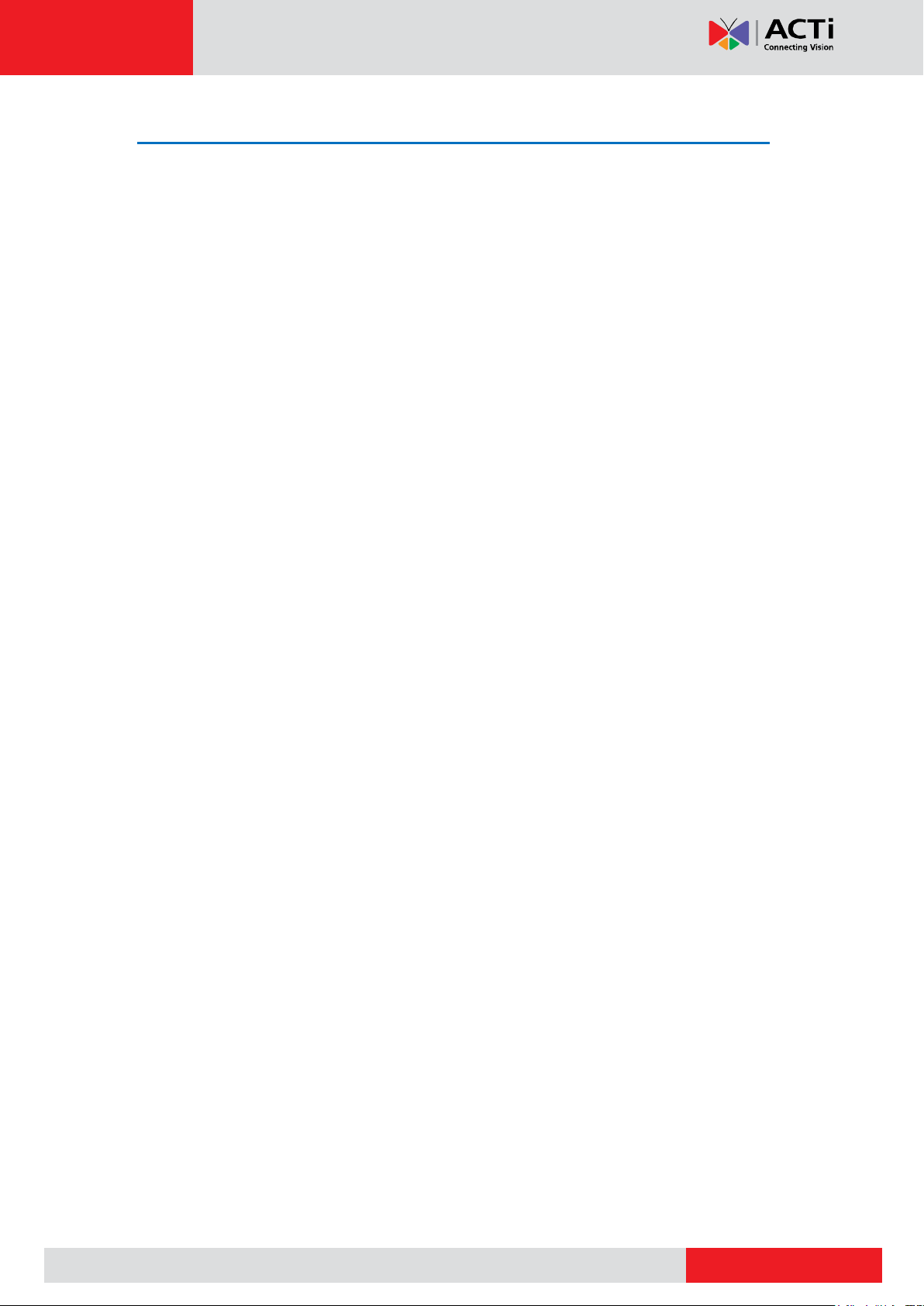
www.acti.com
Hardware Manual
Safety Instructions
Cleaning
Disconnect this product from the power supply before cleaning.
Accessories and Repair Parts
Use only the accessories and repair parts recommended by the manufacturer. Using other
attachments not recommended by the manufacturer may cause hazards.
Installation
Install other devices (such as PoE injector, alarm, etc.) that will be used with the camera in a
dry place protected from weather.
Servicing
Do not attempt to service this product yourself. Refer all servicing to qualified service
personnel.
Damage Requiring service
Disconnect this product from the power supply immediately and refer servicing to qualified
service personnel under the following conditions.
1) When the power-supply cord or plug is damaged
2) If liquid has been spilled, or objects have fallen into the product.
3) If the inner parts of product have been directly exposed to rain or water.
4) If the product does not operate normally even by following the operating instructions in this
manual. Adjust only those controls that are covered by the instruction manual, as improper
adjustment of other controls may result in damage, and will often require extensive work
by a qualified technician to restore the product to its normal operation.
Safety Check
Upon completion of any service or repairs to this product, ask the service technician to perform
safety checks to determine if the product is in proper operating condition.
6
Page 7
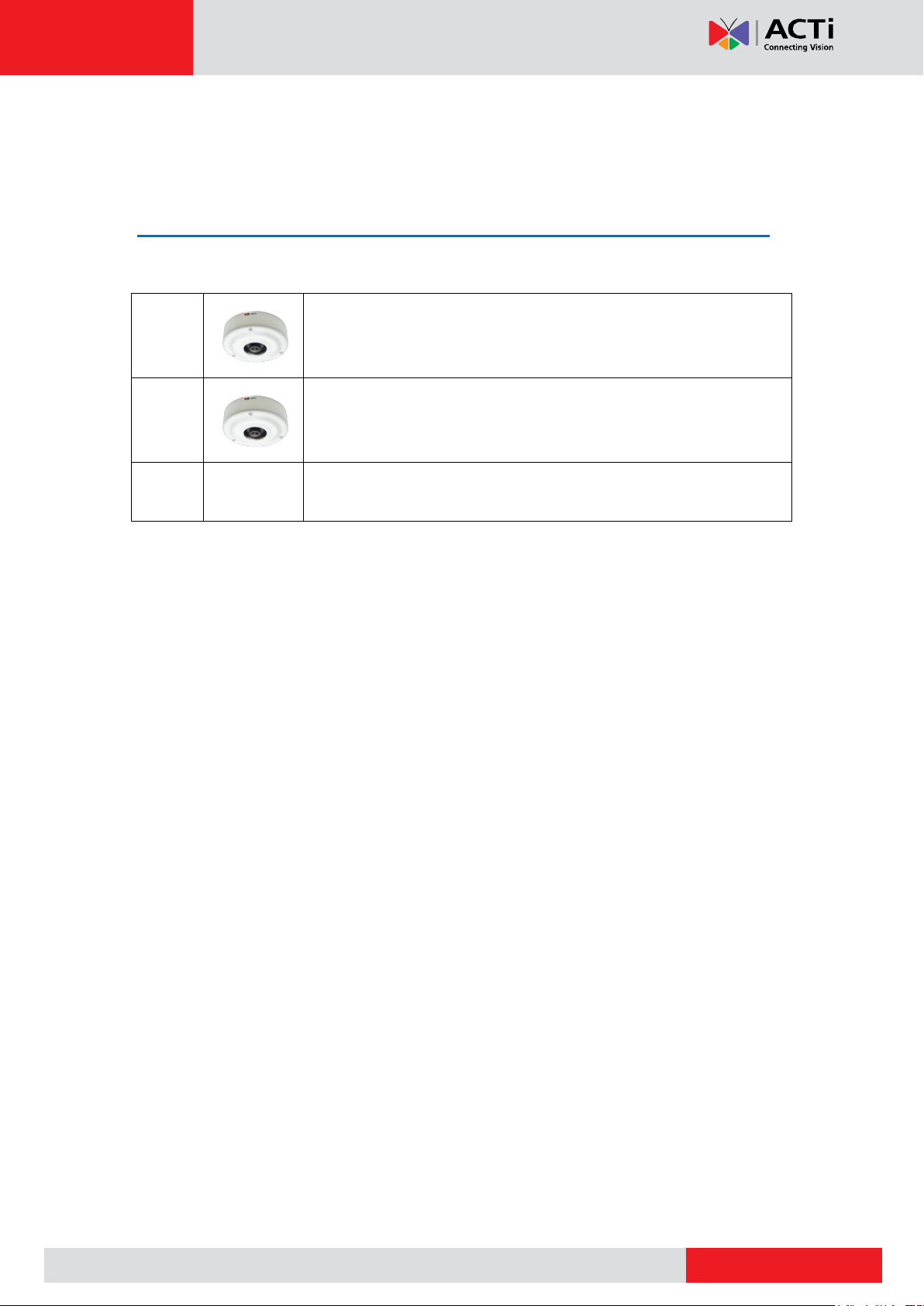
www.acti.com
I71
5MP Outdoor Hemispheric Dome with D/N, Advanced WDR, SLLS,
Fixed lens
I73
6MP Outdoor Hemispheric Dome with D/N, Advanced WDR, ELLS,
Fixed lens
Hardware Manual
Introduction
The List of Models
This hardware manual contains the following models:
7
Page 8
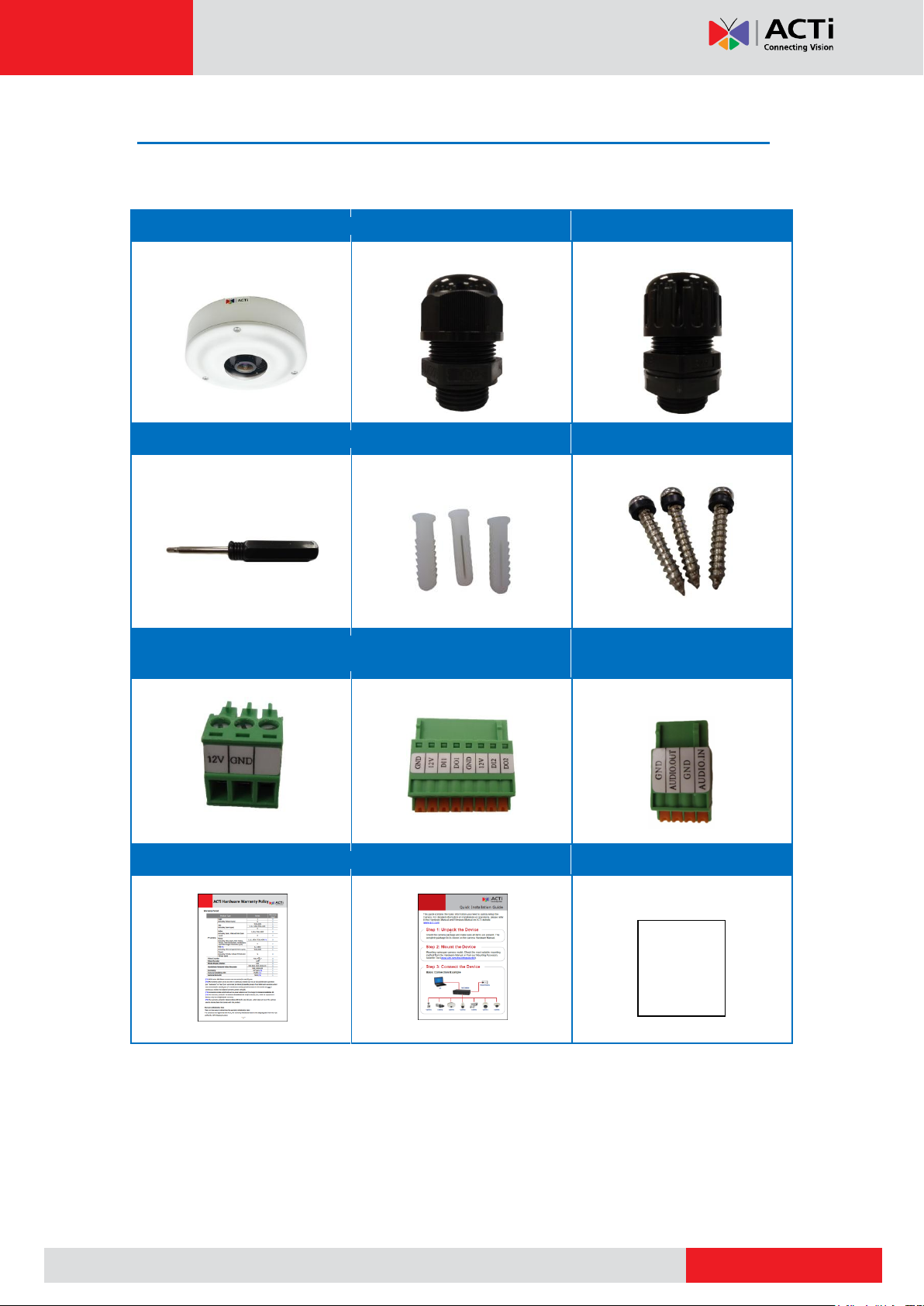
www.acti.com
Camera
Cable Gland
Conduit Gland
Hexagon Screwdriver
Screw Plugs
Screws for Surface Mount
Terminal Block
(for Power)
Terminal Block
(for DI/DO)
Terminal Block
(for Audio In/Out)
Warranty Card
Quick Installation Guide
Drill Template
Drill Template
Hardware Manual
Package Contents
Check if the camera package comes with the following items.
IMPORTANT: When the camera is taken out from the box, the lens cover is covered by a thin
film. DO NOT remove this film. It is used to protect the lens from scratches or fingerprint marks
which may happen during installation. Remove this film only after the camera is securely
installed and all connections are complete.
8
Page 9
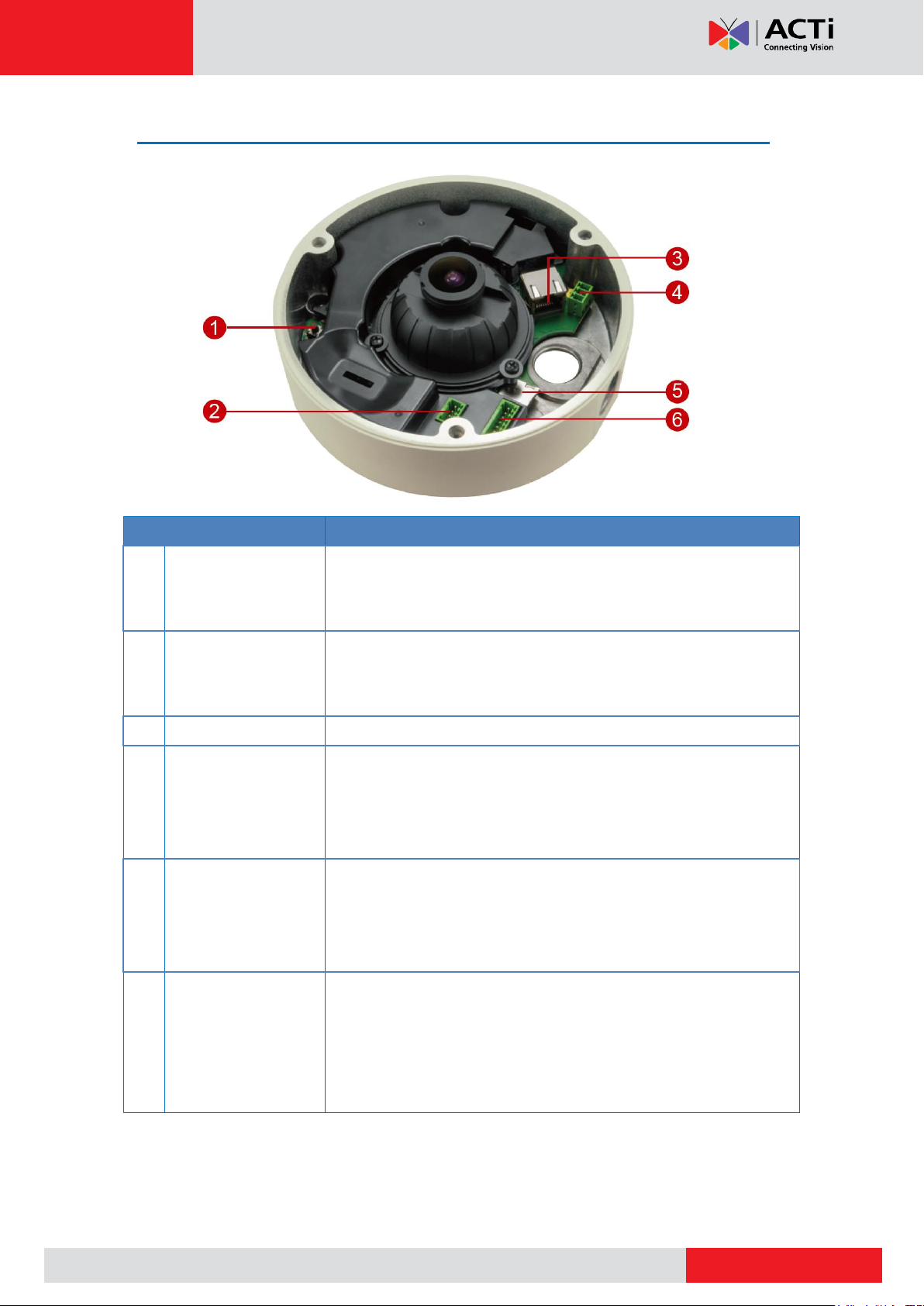
www.acti.com
Physical Description
Item
Description
1
Reset Button
Restores the factory default settings of the camera. To reset the
camera, while the power is on, press and hold the Reset Button for
at least 5 seconds or until the Power LED lights up.
2
Audio Input / Output
Connects to audio input and output devices, such as microphones
and speakers. See Connecting Audio In / Out Devices
(Optional) on page 27.
3
Ethernet Port
Connects to a network using an Ethernet cable.
4
DC 12V Power Input
In case the camera is connected to a non-PoE (Power over
Ethernet) switch, use this connector to connect the camera to an
external power adapter. See Connecting a Power Adapter
(Optional) on page 22 for information.
5
Memory Card Slot
Insert a memory card (not included) into the slot for local recording
purposes. See How to Install / Remove the Memory Card on
page 29.
NOTE: Supports only microSDHC and microSDXC cards.
6
Digital Input / Output
Connects to digital input or output devices, such as an alarm
trigger, panic button, etc. Digital Input (DI) and Digital Output (DO)
devices are used in applications like motion detection, event
triggering, alarm notifications, etc. See Connecting DI/DO
Devices (Optional) on page 24 for information.
Hardware Manual
9
Page 10
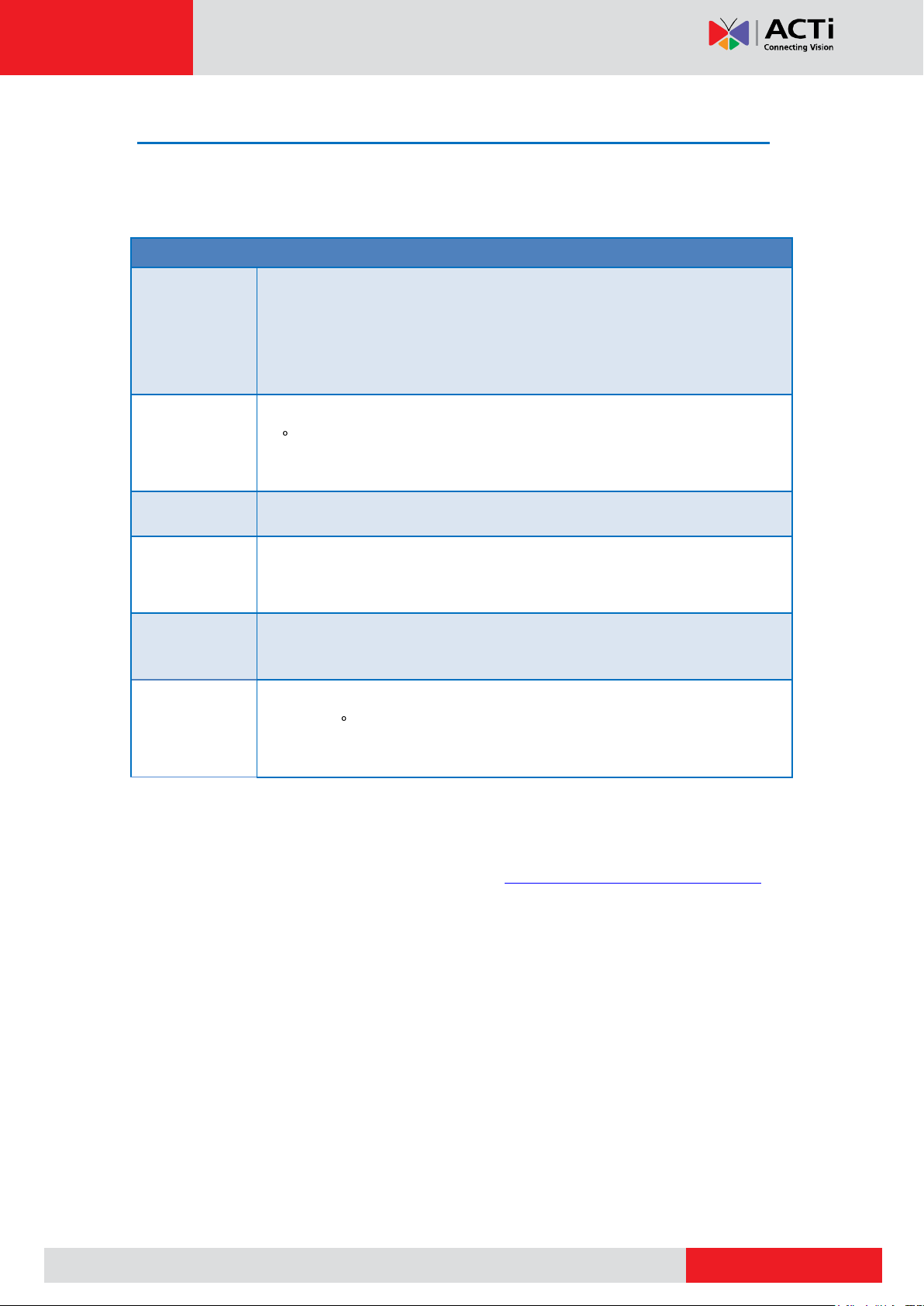
www.acti.com
Mount Types
Accessories
Surface Mount
Suitable when mounting the camera on flat and smooth surface, like ceilings
or walls. This solution directly installs the camera to the surface without
additional accessories. See Error! Reference source not found. on page
Error! Bookmark not defined. for more information.
Tilted Wall
Mount
Suitable when mounting the camera on high walls. The camera can be tilted
10 to capture a larger viewing angle below the camera and less on the
ceiling.
Pendant Mount
Suitable when mounting the camera on hard and high cielings.
Horizontal Pole
Mount
Suitable when mounting the camera on a horizontal pole.
Vertical Pole
Mount
Suitable when mounting the camera on a vertical pole.
Corner Mount
Suitable when mounting the camera on a corner area. The camera can also
be tilted 10 to capture a larger viewing angle below the camera and less
above.
Hardware Manual
Mounting Solutions
There are several mounting options that you can use to install the camera. Select the most
suitable solution for your installation environment.
NOTE:
For more information about the mounting solutions and accessories, please check the
Mounting Accessory Selector in our website (http://www.acti.com/mountingselector).
The mounting accessories are not included in the package. Contact your sales agents
to purchase.
10
Page 11

www.acti.com
Cable hole
Hardware Manual
Installing the Camera on a Surface
This section describes the procedures in directly mounting the camera on a flat surface, such
as a hard or dropped ceiling and straight or tilted walls.
The installation procedures of other mounting solutions are covered in the Installation Guide
downloadable from the website (http://www.acti.com/mountingselector).
NOTE:
The following camera images are taken using the closest camera model;
therefore some images and components may vary from the actual camera.
Before installation, make sure the wall or the ceiling can bear more than the
weight of the camera.
Step 1: Drill the Holes
Before drilling the holes on the ceiling or wall, note the direction of the connectors side of the
camera, which is also the opposite side of the camera logo. This influences the camera
placement and where you should drill the hole where the cables will pass through or how the
cables will go along the ceiling or wall.
1. Attach the supplied drill template on the surface according to the preferred camera
orientation.
2. Determine how the cables will be routed: pass through the surface or along the
surface.
If the cables will pass through the surface, drill the cable hole and the three (3)
screw holes on the surface.
If the cables will be routed along the surface, just drill the three (3) screw holes on
the surface.
3. Detach the drill template from the surface and insert the plastic plugs into the screw holes.
11
Page 12
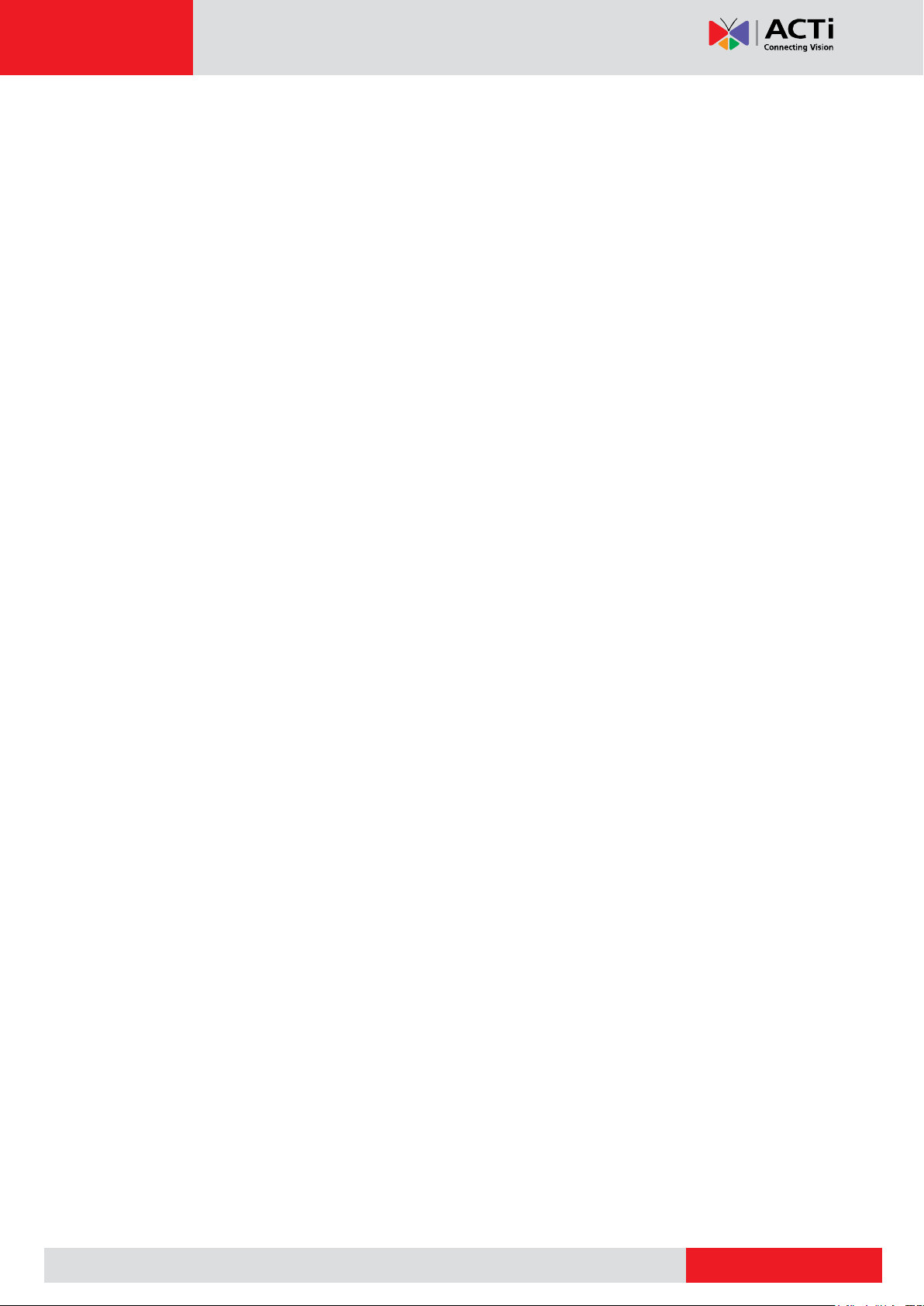
www.acti.com
Hardware Manual
a. Drill the cable hole and the three (3) screw holes on the surface.
b. Remove the cap covering the bottom hole of the camera, and attach the cap to
the side hole to close it. The network cable will pass through the surface and the
bottom hole to the camera.
If the cables will be routed along the surface, skip to the next step.
12
Page 13

www.acti.com
Hardware Manual
Step 2: Open the Camera Cover
NOTE: To avoid scratches or leaving fingerprints on the dome cover, it is recommended to
retain the plastic covering the dome cover until the camera is completely installed. However,
the plastic has been removed on some of the pictures in this documentation to show clarity of
the procedures being described.
1. If the cables will pass through the surface, remove the cap covering the bottom hole of
the camera, and attach the cap to the side hole to close it. The network cable will pass
through the surface and the bottom hole to the camera.
2. With the bundled hex screwdriver, loosen the three (3) screws securing the dome cover.
3. Carefully lift to open the cover and place it on the side of the camera.
NOTE: Do not abruptly lift the cover; it is attached to the camera body with a safety strap.
13
Page 14

www.acti.com
Cable Gland
Conduit Gland
For use with an Exterior-grade Ethernet
cable (not included in the package).
For use with 1/2” flexible conduit (not
included in the package)
Hardware Manual
4. If necessary, insert a memory card, with the metallic contacts facing down, into the card
slot of the camera. See How to Insert the Memory Card on page 29.
Step 3: Prepare to Waterproof and Connect the Cable
The camera comes with two (2) glands used for waterproof installation:
Cable Gland: For use with an Exterior-grade Ethernet cable. Exterior-grade
Ethernet cables are already waterproof. See Waterproof Solution with Naked Cable
on page 15.
Conduit Gland: For use with a flexible conduit. This solution is recommended when
an exterior-grade Ethernet cable is not available or other cables, such as power
adapter, DI/DO devices, etc. will be connected with the camera. See Waterproof
Solution with Conduit on page 17.
Determine the type of waterproof solution that is applicable to your installation requirements
and prepare the necessary accessories or purchase extra materials.
14
Page 15

www.acti.com
Body
(with Washer)
Sealing Insert
with Claw
Clamping
Nut
Hardware Manual
Waterproof Solution with Naked Cable
This section describes the procedures to waterproof the cabling connections using an
exterior-grade Ethernet cable.
1. Disassemble the cable gland as shown below:
2. Insert the clamping nut into the Ethernet cable.
3. Insert the sealing insert with claw.
15
Page 16

www.acti.com
or
Hardware Manual
4. Attach the cable gland body to the hole of the camera.
Attach to Camera Side Hole Attach to Camera Bottom Hole
NOTE: The following images are taken using the side hole of the camera; the same
procedures apply when using the bottom side hole.
5. If the cable will be routed along the surface, mount the camera to the surface first
before doing the following cabling procedures. See Step 4: Install the Camera to the
Surface on page 20.
6. Insert the Ethernet cable through the cable gland body and connect it to the Ethernet port
of the camera.
7. Insert the claw and rubber insert into the cable gland body and then attach the clamping
nut to complete the cable solution.
NOTE: Make sure the clamping nut is tightly attached to the cable gland body.
16
Page 17

www.acti.com
Lock
Nut
Body
(with Washer)
Sealing
Rubber
Clamping
Nut
Hardware Manual
8. Proceed with Step 4: Install the Camera to the Surface on page 20.
Waterproof Solution with Conduit
This section describes the procedures to waterproof the cabling connections using a flexible
conduit with 1/2” trade size (not supplied). This is the recommended solution when connecting
an external power adapter, audio in/out, or digital input/output (DI/DO) devices to the camera.
1. Disassemble the cable gland as shown below:
NOTE: In this installation, the conduit gland body can be securely attached to the camera,
therefore the use of lock nut is not necessary. Please set the lock nut aside.
2. Pull the Ethernet cable and other cables (if any) through the flex conduit.
NOTE: To connect an external power adapter, audio in/out, or digital input/output (DI/DO)
devices, insert the cables without connectors through the flex conduit together with the
Ethernet cable at this point.
17
Page 18

www.acti.com
or
Hardware Manual
3. Insert the clamping nut through the flex conduit.
4. Insert the sealing rubber and attach it at the end of the flex conduit.
5. Attach the conduit gland body to the hole of the camera.
Attach to Camera Side Hole Attach to Camera Bottom Hole
NOTE: The following images are taken using the side hole of the camera; the same
procedures apply when using the bottom side hole.
6. If the cables will be routed along the surface, mount the camera to the surface first
before doing the succeeding cabling procedures. See Step 4: Install the Camera to the
Surface on page 20.
18
Page 19

www.acti.com
or
or
12V Power
Connector
Digital Input / Output
(DI/DO) Connector
Audio Input /
Output Connector
Hardware Manual
7. Insert the Ethernet cable and other cables (if any) through the conduit gland body.
Ethernet Cable Only Ethernet and External Power Adapter Cable
8. Connect the Ethernet cable to the Ethernet port of the camera. If connecting other cables,
such as an external power adapter, audio in/out or DI/DO devices, connect the terminal
blocks at this point and connect them to the corresponding connectors of the camera (see
Other Connections on page 22 for more information).
9. Insert the sealing rubber into the conduit gland body and attach the clamping nut to
complete the cable solution.
NOTE: Make sure the clamping nut is tightly attached to the conduit gland body.
10. Proceed with see Step 4: Install the Camera to the Surface on page 20.
19
Page 20

www.acti.com
Network
AC Power
Source
PoE Injector /
PoE Switch
Power Cable
Ethernet Cable
Ethernet Cable
(Data + Power)
Ethernet Cable
(Data)
Camera
Rubber Ring
Hardware Manual
Step 4: Install the Camera to the Surface
Attach the camera to the surface using the three (3) supplied screws. It is recommended to
install the camera to the surface with the cable hole facing down to avoid water leak concerns.
NOTE: Make sure the camera screws have rubber rings. If the screws you received do not
have rubber rings, please contact your local sales agents or our Customer Help Desk
(CHD) for support.
CAUTION: When using electric screwdrivers, be careful not to touch the internal
camera components while attaching the screws. Since electric screwdrivers vary in sizes,
speed, and force, they may bruise and damage the internal camera components.
DISCLAIMER: ACTi will not be responsible for camera damage caused by improper
installations or the misuse of equipment for installation.
Step 5: Connect Camera to Network
Connect the other end of the network cable to a switch or injector. Then, connect the switch or
injector to a network or PC and a power source. See Power-over-Ethernet (PoE) example
connection diagram below.
20
Page 21

www.acti.com
Hardware Manual
In case of using a non-PoE switch, power up the camera using a power adapter (not supplied)
As needed, power up the other connected devices.
Step 6: Access the Camera Live View
See Accessing the Camera on page 32 for more information.
Based on the live view, adjust the viewing angle orientation as needed. See How to Rotate
the Viewing Orientation on page 28.
Step 7: Close the Cover
Tighten the three (3) screws to secure the cover.
21
Page 22

www.acti.com
White stripe: Connects to 12V Pin
Connects to GND Pin
Hardware Manual
Other Connections
This section describes the procedures in preparing the external devices that you can connect
to the camera. The camera supports DC12V power input, Digital Input and Output (DI/DO) and
Audio Input and Output devices using the bundled terminal blocks. The use of these devices,
however, is optional.
Connecting a Power Adapter (Optional)
The camera consumes 9.6W power when powered by a Power over Ethernet (PoE) switch
that is IEEE802.3af compliant. In case of using a non-PoE switch or your PoE switch has
limited power supply, you can purchase a power adapter and directly connect the camera to a
power outlet. The power adapter must be connected to the supplied terminal block before use.
To do this, follow the procedures below:
1. Loosen the screws of the 12V and GND pins of the power terminal block.
2. Take note that a standard power adapter cable has two (2) different wires:
22
Page 23

www.acti.com
Hardware Manual
3. Connect the wire with the white stripe to the 12V pin and the other to the GND pin.
4. Tighten the screws of the 12V pin and the GND pins to secure the wire connection.
5. Set the prepared power adapter for connection later. Below is an example of a power
adapter with an attached terminal block.
NOTE: The power adapter is not bundled in the package.
23
Page 24

www.acti.com
Device
Pin
Mapping Instructions
Digital Input 1 (DI1)
GND
Connect the wires of the first input device to GND and
DI1.
DI1
Digital Input 2 (DI2)
GND
Connect the wires of the second input device to GND
and DI2.
DI2
Hardware Manual
Connecting DI/DO Devices (Optional)
Depending on your surveillance needs, you may connect digital input or output devices to your
camera to trigger events or notifications.
Digital Input (DI) devices can be used to notify the camera about an activity in the camera site.
DI can be triggers of events. For example, you can connect a “panic button” to the camera; as
such when the panic button is pressed, the alarm signal will be sent through the camera. Other
common DI device applications are emergency button, smoke detector, passive infrared
sensor, etc.
Digital Output (DO) devices are external devices that are activated by the camera upon an
event inside the camera. For example, you can connect an “alarm horn” to the camera; as
such when an event occurs inside the camera (e.g. detected intruder), the alarm horn will
sound. Other common DO device applications are motion-triggered lights, electric fence,
magnetic door locks, etc.
You can connect up to two DI and two DO devices to your camera.
Press and hold the orange tab as you insert the wire through the pin slot, then release the
orange tab to secure the wire.
To connect input devices (DI), map the pins to one of the pin combinations below:
24
Page 25

www.acti.com
Device
Pin
Mapping Instructions
Digital Output 1 (DO1)
12V
Connect the wires of the first output device to 12V and
DO1.
DO1
Digital Output 2 (DO2)
12V
Connect the wires of the second output device to 12V
and DO2.
DO2
Device
DI
Connection design
TTL - compatible logic levels
Voltage
To trigger (low)
Logic level 0: 0V ~ 0.4V
Normal (high)
Logic level 1: 3.1V ~ 30V
Current
10mA ~ 100mA
DO
Connection design
Transistor (Open Collector)
Voltage & Current
< 24V DC, < 50mA
Hardware Manual
To connect output devices (DO), map the pins to one of the pin combinations below:
The table below shows the DI/DO connection specifications:
Typical Connection
Based on these specifications, if the DI device has a voltage of 0V ~ 30V or the DO device has
a voltage of < 24V (<50mA), then the camera can supply internal power to these devices and
there is no need to connect the DI/DO device to an external power source.
In this case, wire connection to GND and DI1 pins to connect a DI device and use the 12V and
DO1 pins to connect a DO device. See wiring scheme below:
Consequently, wire the connection to GND and DI2 to connect a second DI or to 12V and DO2
to connect a second DO device.
25
Page 26

www.acti.com
Relay
(DO1 Device)
Camera
Illuminator
110V-220V AC
External Power
Source
Hardware Manual
High Voltage DO Device Connection
Even though the camera provides 12V power, this may not be enough for some high voltage
DO devices, such as a ceiling light or a motor that opens or closes a gate. In this case, there is
a need to connect an external relay. See wiring scheme below:
Note that when choosing an appropriate relay, please refer to its specifications and make sure
they match the above design. The triggering circuit voltage has to be around 12V DC and the
switch-controlled circuit voltage has to match the external power supply (e.g. 110V AC or 220V
AC).
The illustration below is a graphic example of connecting a relay to a high voltage DO device.
NOTE: For more information on DI/DO connections, please refer to the Knowledge Base
article All About Digital Input and Digital Output downloadable from the link below
(http://Download.acti.com?id=516).
26
Page 27

www.acti.com
Device
Pin
Mapping Instructions
Audio Output
GND
Connect the wires of the audio output device to GND
and AUDIO.OUT.
AUDIO.OUT
Audio Input
GND
Connect the wires of the audio input device to GND and
AUDIO.IN.
AUDIO.IN
Hardware Manual
Connecting Audio In / Out Devices (Optional)
Depending on your surveillance needs, you may connect audio input or output device, such as
an active microphone or speaker, to your camera. In this case, you need to connect the audio
input/output device to the supplied audio terminal block.
To connect audio input / output devices, map the pins to one of the pin combinations below:
Press and hold the orange tab as you insert the wire through the pin slot, then release the
orange tab to secure the wire.
NOTE: For more information about AUDIO in connections, please refer to the Knowledge
Base article How to Use Audio-in of ACTi Cameras, downloadable from the link below
(http://Download.acti.com?id=534).
27
Page 28

www.acti.com
Hardware Manual
Other Adjustments and Accessories
How to Rotate the Viewing Orientation
The viewing orientation of the camera is indicated by the arrow as shown below.
To change the orientation, do the following steps:
1. Slightly loosen the three (3) screws securing the lens module.
2. Turn the lens module according to the preferred orientation.
3. Tighten the three (3) screws to fix its position.
28
Page 29

www.acti.com
Hardware Manual
How to Install / Remove the Memory Card
The camera supports local video recording to a memory card (not supplied).
NOTE: Camera supports microSDHC and microSDXC cards.
How to Insert the Memory Card
1. Open the dome cover.
2. Insert the memory card with the metal contacts facing down the camera.
3. Push the card until it clicks into place.
Once inserted, make sure to access the camera Web Configurator and “mount” the card to
prepare the card for local recording. Refer to the camera Firmware User’s Manual for more
information.
How to Remove the Memory Card
In case there is a need to remove the card, make sure to access the camera Web Configurator
to safely “unmount” the card first (see the camera Firmware User’s Manual for more
information). Once unmounted from the firmware, push the card to eject it from the slot.
29
Page 30

www.acti.com
Hardware Manual
How to Replace the Dome Cover
For more discreet surveillance needs, the bundled dome cover can be replaced with a smoked,
vandal proof cover available for purchase. To replace the dome cover, do the following:
1. Open the dome cover.
2. Remove the four (4) screws securing the dome cover bracket.
3. Remove the bracket and the dome cover from the cover housing.
4. Remove the rubber from the dome cover.
30
Page 31

www.acti.com
Hardware Manual
5. Align and place the rubber on the dome cover housing and then install the
replacement dome cover.
6. Align the bracket to the cover housing.
7. Attach the four (4) to secure the bracket to the cover housing.
IMPORTANT: Make sure to replace the dome cover securely and accordingly.
31
Page 32

www.acti.com
Hardware Manual
Accessing the Camera
Configure the IP Addresses
In order to be able to communicate with the camera from your PC, both the camera and the PC
have to be within the same network segment. In most cases, it means that they both should
have very similar IP addresses, where only the last number of the IP address is different from
each other. There are 2 different approaches to IP Address management in Local Area
Networks – by DHCP Server or Manually.
Using DHCP server to assign IP addresses
If you have connected the computer and the camera into the network that has a DHCP server
running, then you do not need to configure the IP addresses at all – both the camera and the
PC would request a unique IP address from the DHCP server automatically. In such case, the
camera will immediately be ready for the access from the PC. The user, however, might not
know the IP address of the camera yet. It is necessary to know the IP address of the camera in
order to access it using a Web browser.
The quickest way to discover the cameras in the network is to use the simplest network
search, built in the Windows system – just by pressing the “Network” icon, all the cameras of
the local area network will be discovered by Windows, thanks to the UPnP function support of
our cameras.
In the example below, the camera that has just been connected to the network is successfully
found.
32
Page 33

www.acti.com
Hardware Manual
Double-click the mouse on the camera model name, the default browser of the PC is
automatically launched and the IP address of the target camera is already filled in the address
bar of the browser.
If you work with our cameras regularly, then there is even a better way to discover the
cameras in the network – by using IP Utility. The IP Utility is a light software tool that can not
only discover the cameras, but also list lots of valuable information, such as IP and MAC
addresses, serial numbers, firmware versions, etc, and allows quick configuration of multiple
devices at the same time.
Search and downloand IP Utility for free from http://www.acti.com/DownloadCenter.
When you launch IP Utility, the list of connected cameras in the network will be shown. See
sample illustration below:
You can quickly notice the camera model in the list. Click on the IP address to automatically
launch the default browser of the PC with the IP address of the target camera already filled in
the address bar of the browser.
33
Page 34

www.acti.com
1
2
3
4
Hardware Manual
Use the default IP address of the camera
If there is no DHCP server in the given network, the user may have to manually assign the IP
addresses to both the PC and the camera to make sure they are in the same network
segment.
When the camera is plugged into the network and it does not detect any DHCP services, it will
automatically assign itself a default IP:
192.168.0.100
Whereas the default port number would be 80. In order to access that camera, the IP address
of the PC has to be configured to match the network segment of the camera.
Manually adjust the IP address of the PC
In the following example, based on Windows 7, we will configure the IP address to
192.168.0.99 and set Subnet Mask to 255.255.255.0 by using the steps below:
34
Page 35

www.acti.com
Hardware Manual
Manually adjust the IP addresses of multiple cameras
If there are more than one camera to be used in the same local area network and there is no
DHCP server to assign unique IP addresses to each of them, all of the cameras would then
have the initial IP address of 192.168.0.100, which is not a proper situation for network
devices – all the IP addresses have to be different from each other. The easiest way to assign
cameras the IP addresses is by using IP Utility:
With the procedure shown above, all the cameras will have unique IP addresses, starting from
192.168.0.101. In case there are 20 cameras selected, the last one of the cameras would have
the IP 192.168.0.120.
Later, by pressing the “Refresh” button of the IP Utility, you will be able to see the list of
cameras with their new IP addresses.
Please note that it is also possible to change the IP addresses manually by using the Web
browser. In such case, please plug in only one camera at a time, and change its IP address by
using the Web browser before plugging in the next one. This way, the Web browser will not be
confused about two devices having the same IP address at the same time.
35
Page 36

www.acti.com
Functionality
Internet Explorer
Other browsers
Live Video
Yes
Yes*
Live Video Area Resizable
Yes
No
PTZ Control
Yes
Yes
Capture the snapshot
Yes
Yes
Video overlay based configuration (Motion
Detection regions, Privacy Mask regions)
Yes
No
All the other configurations
Yes
Yes
Browser
Required Plug-In
Safari
QuickTime (http://www.apple.com/quicktime/download/)
Other non-Internet Explorer
browsers
Basic VLC Media Player (http://www.videolan.org)
Hardware Manual
Access the Camera
Now that the camera and the PC are both having their unique IP addresses and are under the
same network segment, it is possible to use the Web browser of the PC to access the camera.
You can use any of the browsers to access the camera, however, the full functionality is
provided only for Microsoft Internet Explorer.
The browser functionality comparison:
* When using non-Internet Explorer browsers, free third-party software plug-ins must be
installed to the PC first to be able to get the live video feed from the camera:
Disclaimer Notice: The camera manufacturer does not guarantee the compatibility of its
cameras with VLC player or QuickTime – since these are third party softwares. The third party
has the right to modify their utility any time which might affect the compatibility. In such cases,
please use Internet Explorer browser instead.
When using Internet Explorer browser, the ActiveX control for video stream management will
be downloaded from the camera directly – the user just has to accept the use of such control
when prompted so. No other third party utilities are required to be installed in such case.
36
Page 37

www.acti.com
Hardware Manual
The examples in this manual are based on Internet Explorer browser in order to cover
all functions of the camera.
Assuming that the camera’s IP address is 192.168.0.100, you can access it by opening the
Web browser and typing the following address into Web browser’s address bar:
http://192.168.0.100
Upon successful connection to the camera, the user interface called Web Configurator would
appear together with the login page. The HTTP port number was not added behind the IP
address since the default HTTP port of the camera is 80, which can be omitted from the
address for convenience.
Before logging in, you need to know the factory default Account and Password of the camera.
Account: Admin
Password: 123456
For further operations, please refer to the Firmware User Manual.
37
Page 38

Copyright © 2015, ACTi Corporation All Rights Reserved
7F, No. 1, Alley 20, Lane 407, Sec. 2, Ti-Ding Blvd., Neihu District, Taipei, Taiwan 114, R.O.C.
TEL : +886-2-2656-2588 FAX : +886-2-2656-2599
Email: sales@acti.com
