Page 1
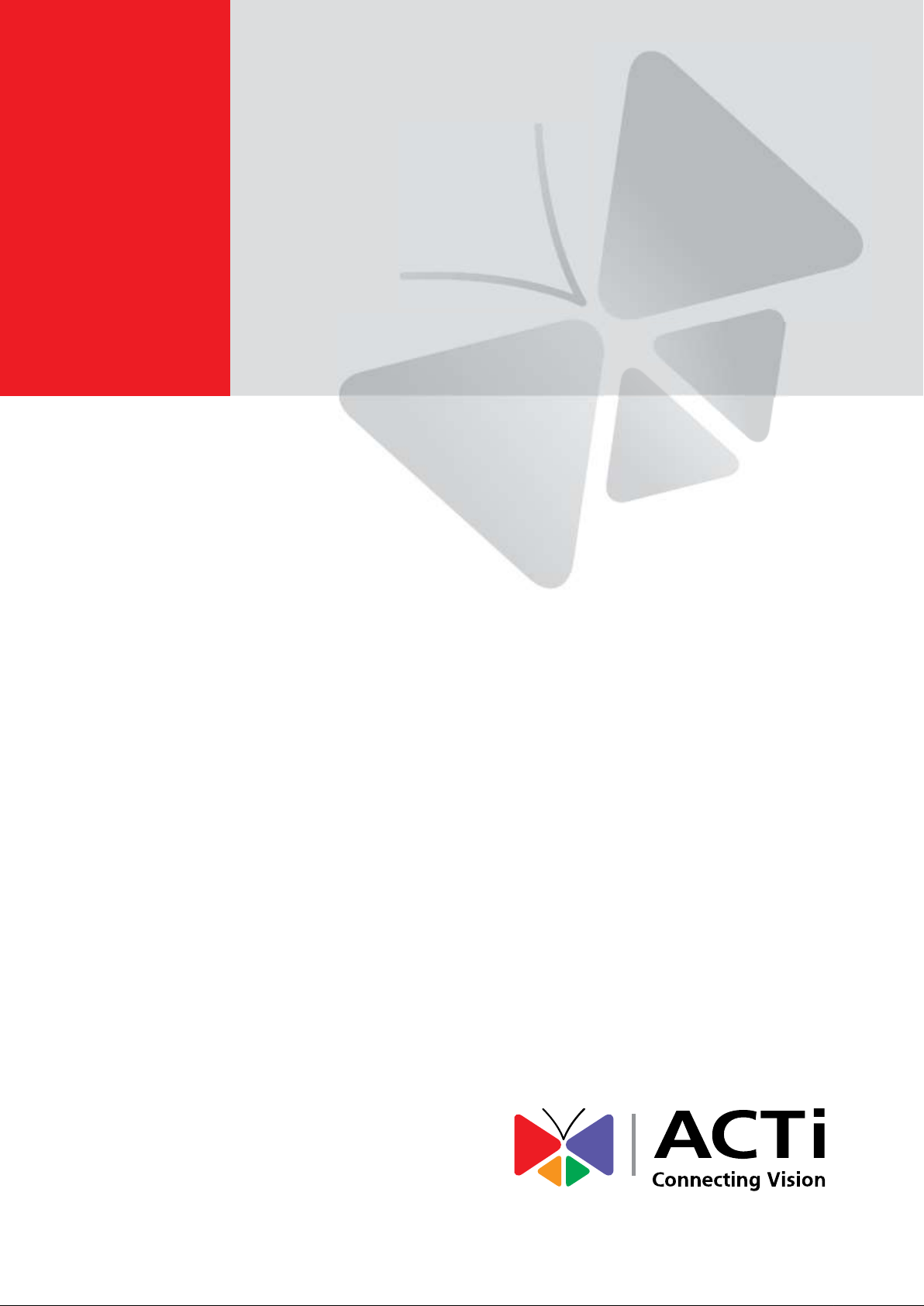
Zoom Bullet Series
Hardware Manual
B415, B416
I48
2016/05/30
Page 2
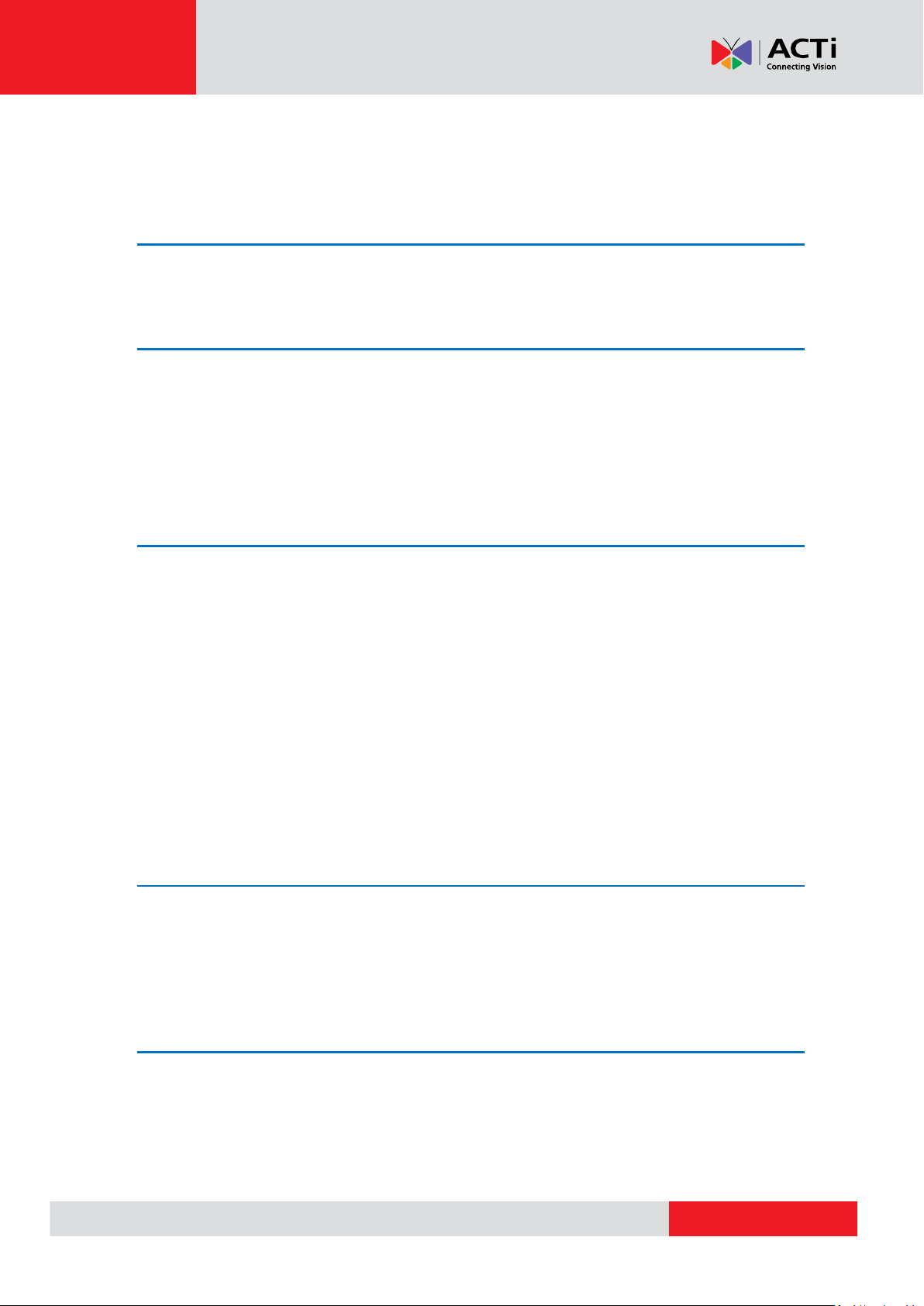
www.acti.com
Hardware Manual
Table of Contents
Precautions ............................................................. 4
Safety Instructions .................................................................................... 6
Introduction ............................................................. 7
The List of Models ..................................................................................... 7
Package Contents ...................................................................................... 8
Physical Description ............................................................................... 10
Mounting Options .................................................................................... 12
Installation Procedures ........................................ 13
Step 1: Before Installation ...................................................................... 13
Step 2: Attach the Camera Bracket ........................................................ 13
Step 3: Mount the Camera ...................................................................... 14
Step 4: Pan and Tilt the Camera ............................................................. 15
Step 5: Waterproof the Cable Connections ........................................... 17
How to Waterproof the Ethernet Cable Using the Cable Gland ............ 18
How to Waterproof the Cable Using the Conduit Gland ........................ 22
Step 6: Connect to Network .................................................................... 25
Step 7: Access Camera Live View .......................................................... 25
Other Connections................................................ 26
Connecting a Power Adapter (Optional) ................................................ 26
Connecting Digital Input / Output Devices (Optional) .......................... 29
Connecting Audio Input / Output Devices (Optional) ........................... 32
Other Adjustments and Accessories .................. 33
How to Install / Remove a Memory Card (Optional) .............................. 33
How to Insert the Memory Card ............................................................ 33
How to Remove the Memory Card ........................................................ 34
How to Position Camera for Corridor View Format .............................. 35
2
Page 3
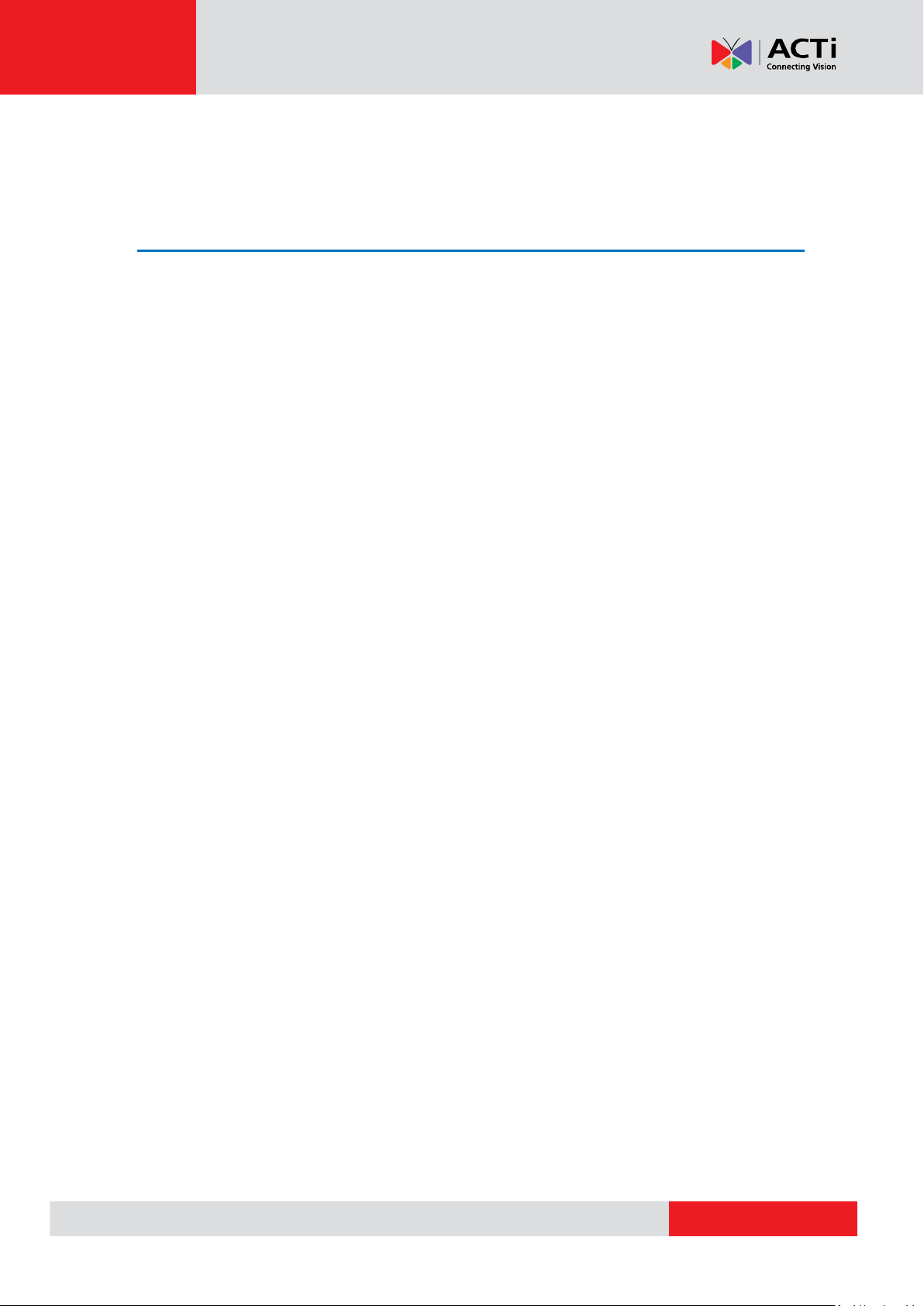
www.acti.com
Hardware Manual
How to Attach the Sunshield .................................................................. 37
How to Reset the Camera ....................................................................... 38
Accessing the Camera ......................................... 39
Configure the IP Addresses .................................................................... 39
Access the Camera .................................................................................. 43
3
Page 4
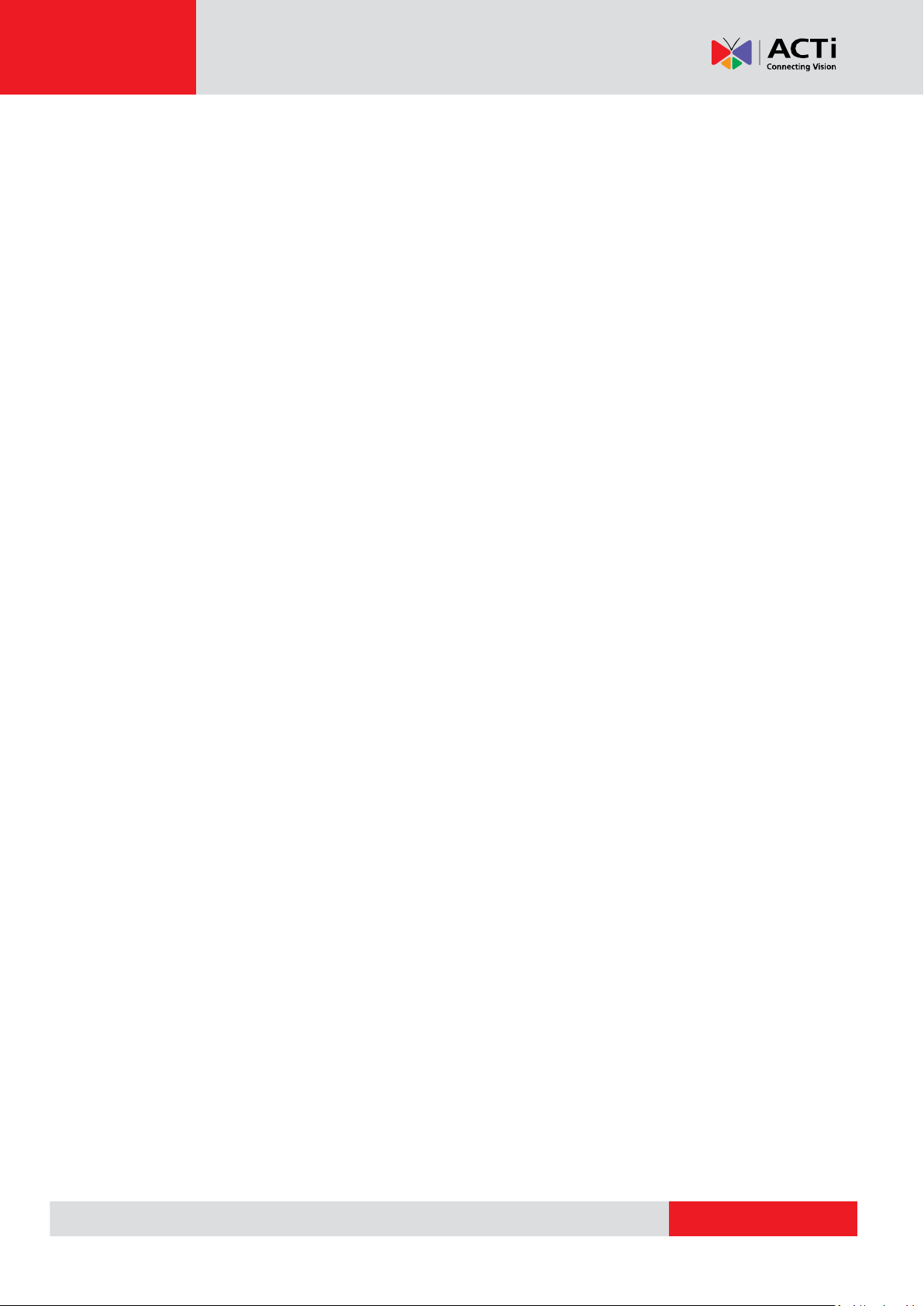
www.acti.com
Hardware Manual
Precautions
Read these instructions
Read all the safety and operating instructions before using this product.
Heed all warnings
Adhere to all the warnings on the product and in the instruction manual. Failure to follow the
safety instructions given may directly endanger people, cause damage to the system or to other
equipment.
Servicing
Do not attempt to service this product yourself as opening or removing covers may expose you to
dangerous voltage or other hazards. Refer all servicing to qualified service personnel.
Trademarks
ACTi and ACTi logo are registered trademarks of ACTi Corporation. All other names and products
used in this manual are registered trademarks of their respective companies.
Liability
Every reasonable care has been taken during the writing of this manual. Please inform your local
office if you find any inaccuracies or omissions. ACTi will not be held responsible for any
typographical or technical errors and reserves the right to make changes to the product and
manuals without prior notice.
4
Page 5
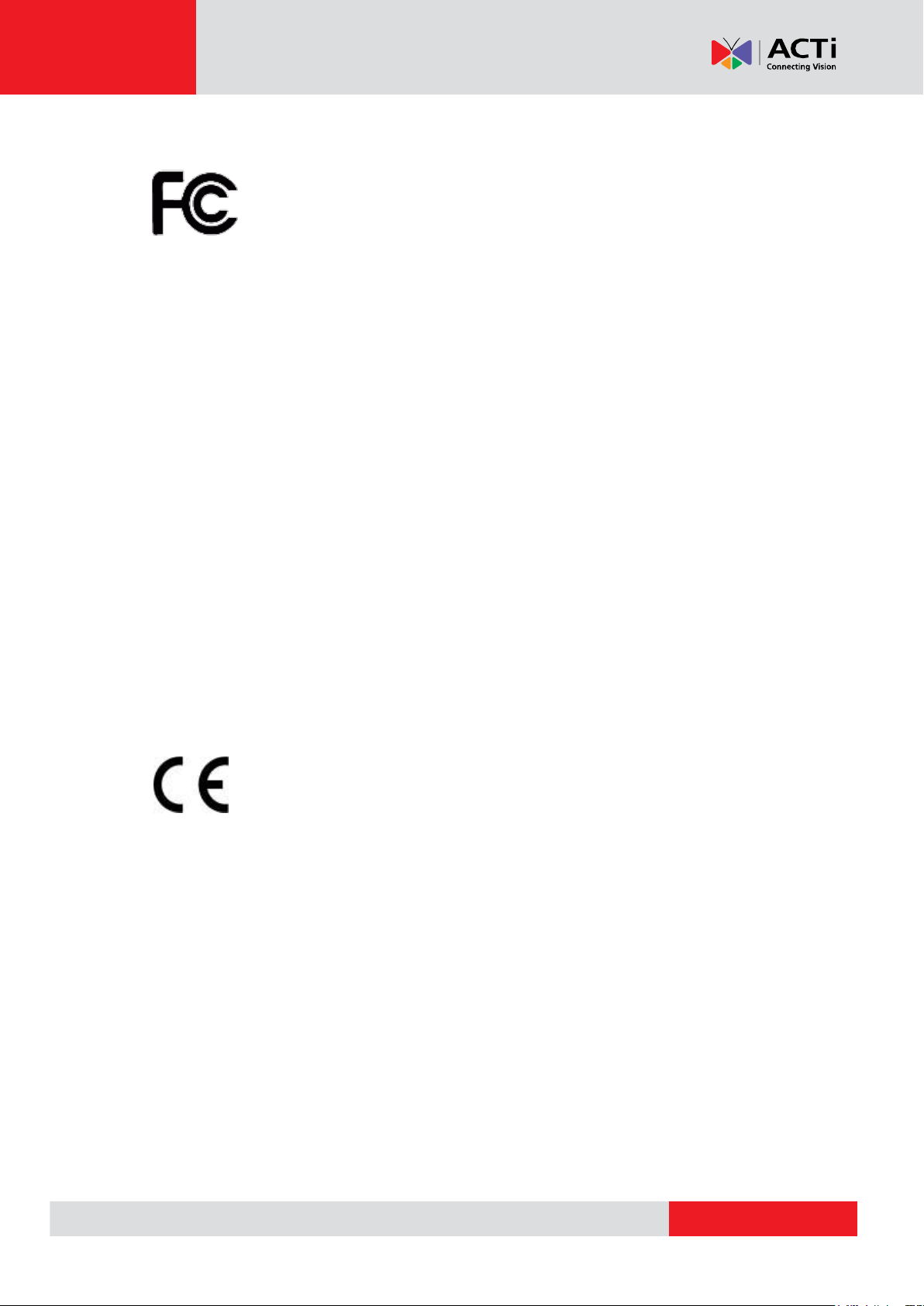
www.acti.com
Hardware Manual
Federal Communications Commission Statement
This equipment has been tested and found to comply with the limits for a class B
digital device, pursuant to Part 15 of the FCC Rules. These limits are designed
to provide reasonable protection against harmful interference in a residential
installation. This equipment generates, uses, and can radiate radio frequency energy and, if not
installed and used in accordance with the instructions, may cause harmful interference to radio
communications. However, there is no guarantee that interference will not occur in a particular
installation. If this equipment does cause harmful interference to radio or television reception,
which can be determined by turning the equipment off and on, the user is encouraged to try to
correct the interference by one or more of the following measures:
Reorient or relocate the receiving antenna.
Increase the separation between the equipment and receiver.
Connect the equipment into an outlet on a circuit different from that to which the
receiver is connected.
Consult the dealer or an experienced radio/TV technician for help.
Warning: Changes or modifications to the equipment that are not expressly approved by the
responsible party for compliance could void the user’s authority to operate the equipment.
European Community Compliance Statement
This product has been tested and found to comply with the limits for Class B
Information Technology Equipment according to European Standard EN 55022
and EN 55024. In a domestic environment, this product may cause radio interference in which
cause the user may be required to take adequate measures.
5
Page 6
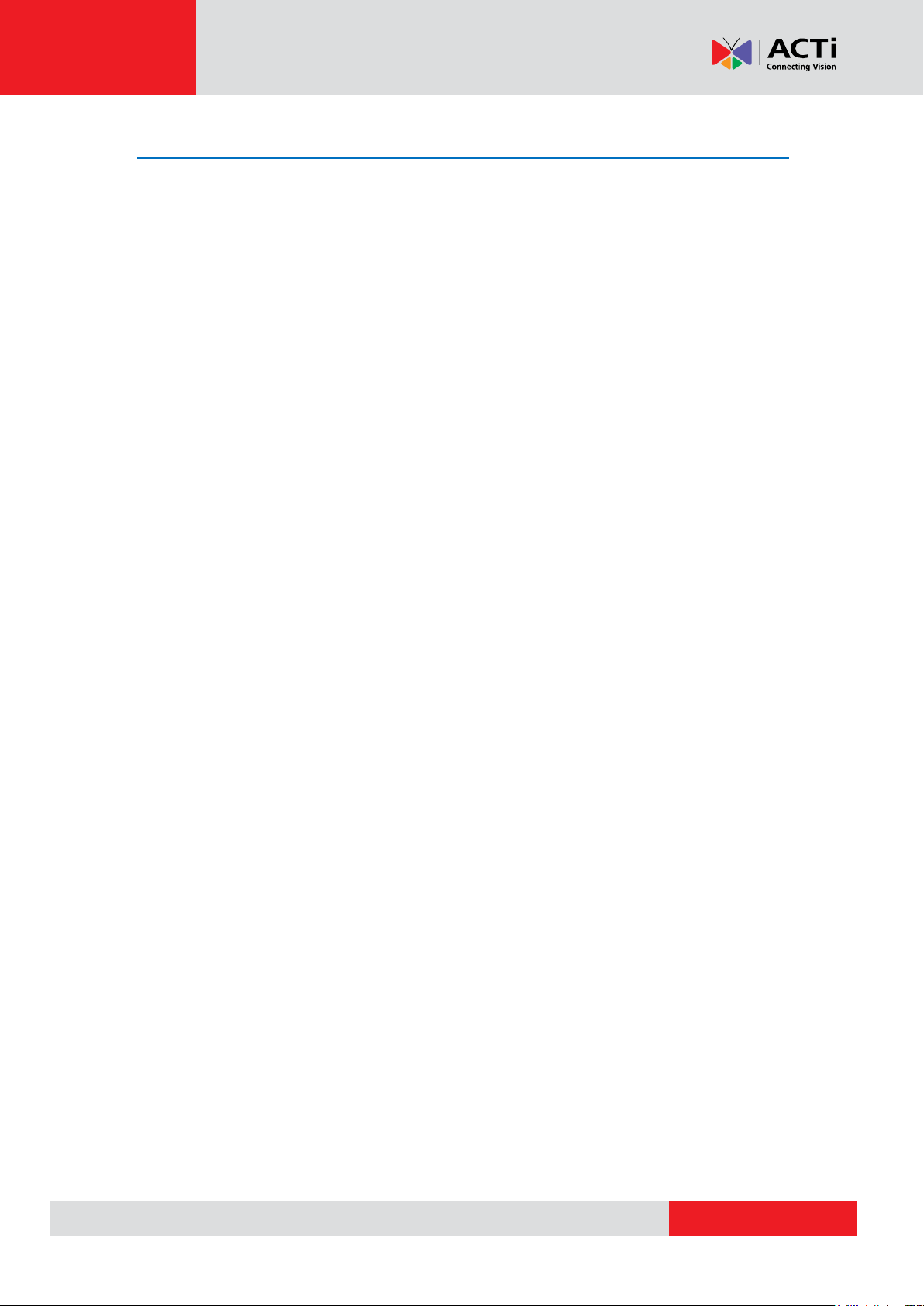
www.acti.com
Hardware Manual
Safety Instructions
Cleaning
Disconnect this product from the power supply before cleaning.
Accessories and Repair Parts
Use only the accessories and repair parts recommended by the manufacturer.
Water and Moisture
Install other devices (such as PoE injector, alarm, etc.) that will be used with the camera in a dry
place protected from weather.
Servicing
Do not attempt to service this product yourself. Refer all servicing to qualified service personnel.
Damage Requiring service
Disconnect this product from the power supply immediately and refer servicing to qualified
service personnel under the following conditions.
1) When the power-supply cord or plug is damaged
2) If liquid has been spilled, or objects have fallen into the product.
3) If the inner parts of product have been directly exposed to rain or water.
4) If the product does not operate normally by following the operating instructions in this manual.
Adjust only those controls that are covered by the instruction manual, as improper adjustment
of other controls may result in damage, and will often require extensive work by a qualified
technician to restore the product to its normal operation.
Safety Check
Upon completion of any service or repairs to this product, ask the service technician to perform
safety checks to determine if the product is in proper operating condition.
6
Page 7
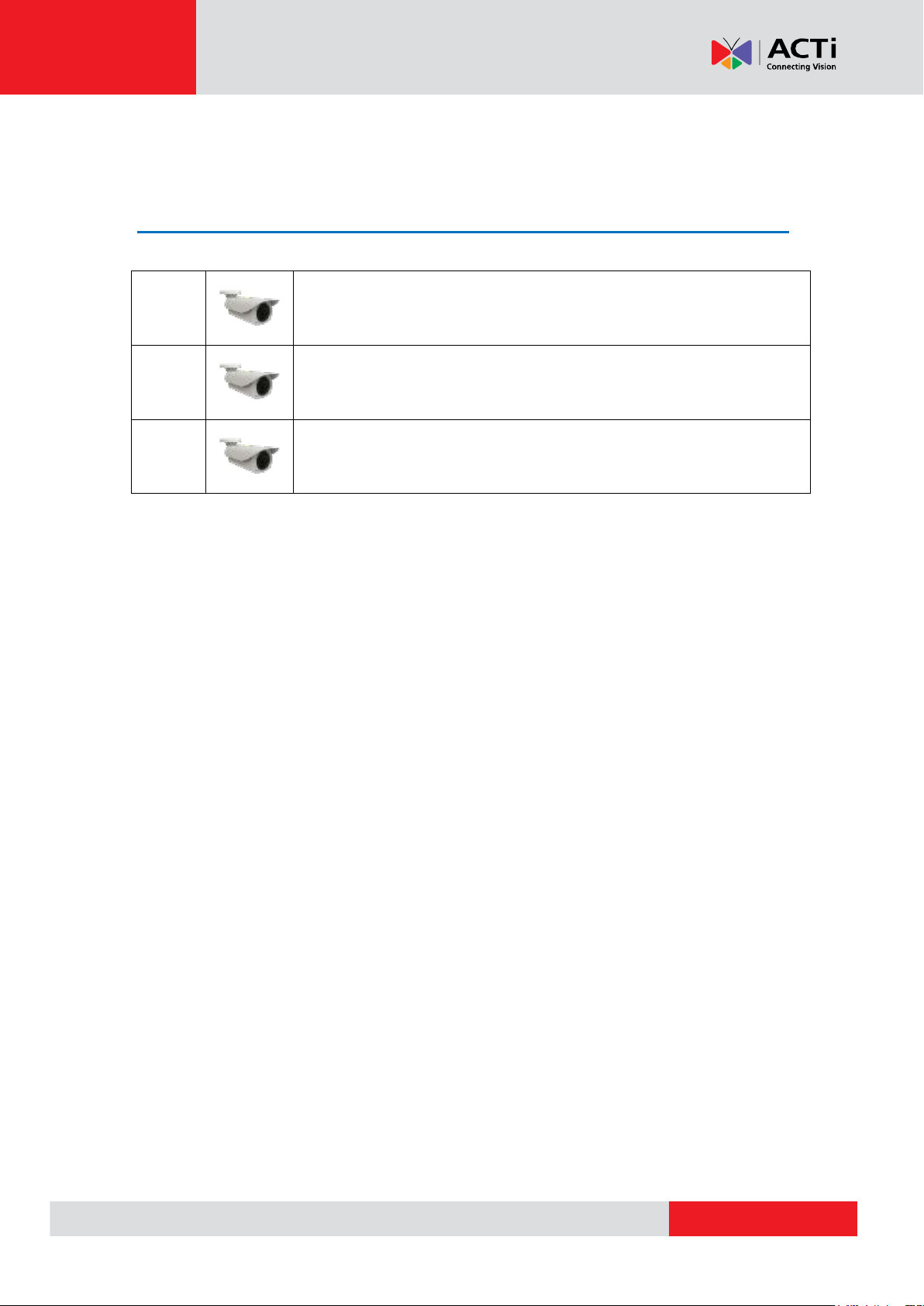
www.acti.com
Hardware Manual
B415
2MP Video Analytics Zoom Bullet with D/N, Adaptive IR, Extreme WDR,
SLLS, 20x Zoom lens
B416
2MP Video Analytics Zoom Bullet with D/N, Adaptive IR, Extreme WDR,
SLLS, 30x Zoom lens
I48
2MP Video Analytics Zoom Bullet with D/N, Adaptive IR, Extreme WDR,
SLLS, 33x Zoom lens
Introduction
The List of Models
This hardware manual contains the following models:
From the installation perspective these models are very similar; therefore you can use one
manual for all of them.
7
Page 8
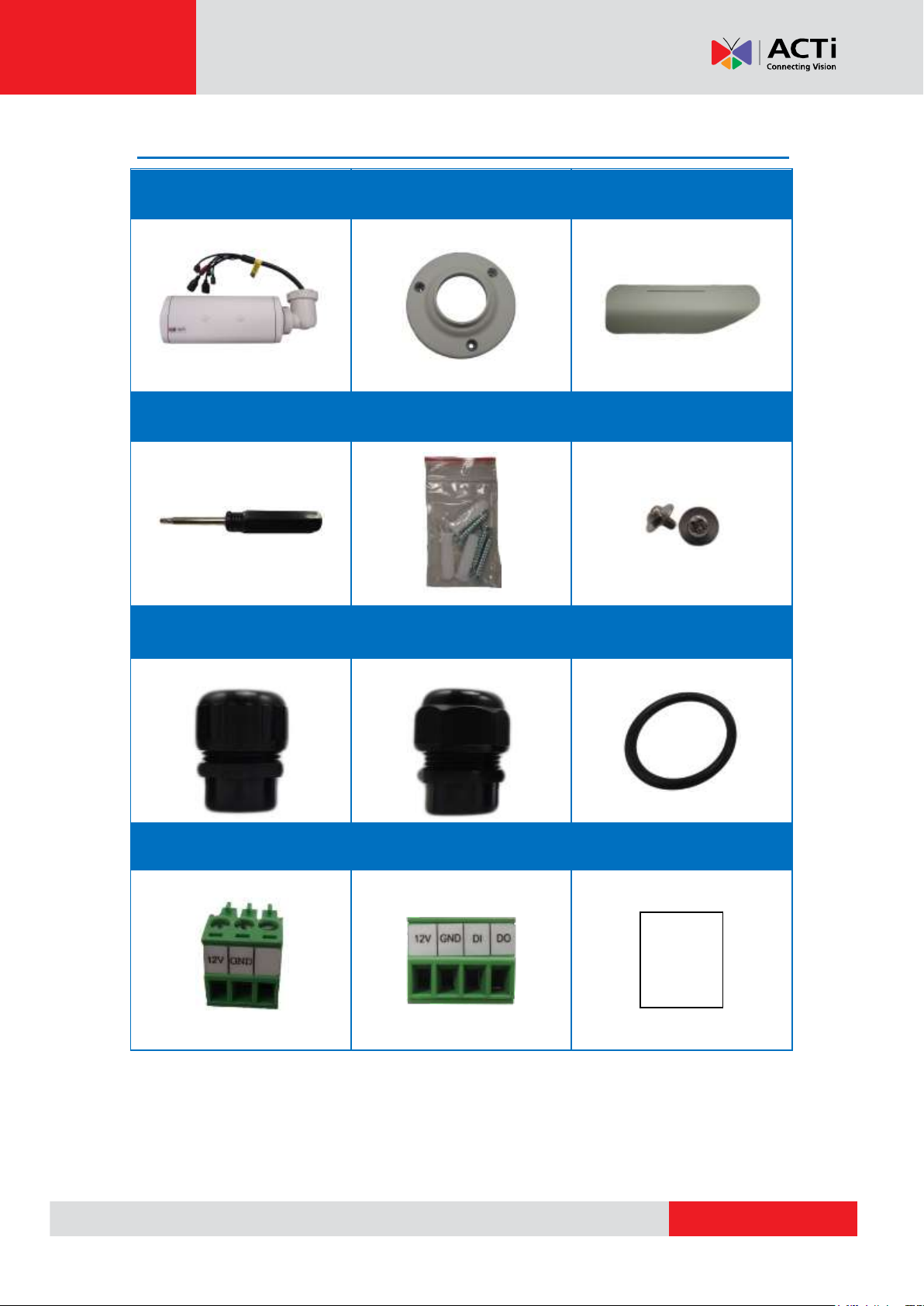
www.acti.com
Package Contents
Camera
Bracket Plate
Sunshield
Hexagon Screwdriver
Mounting Screw Kit
Sunshield Screws
Female Conduit Gland
Female Cable Gland
Gland Rubber Ring x2
Terminal Block
(for Power)
Terminal Block
(for DI/DO)
Drill Template Sticker
Drill Template
Hardware Manual
8
Page 9
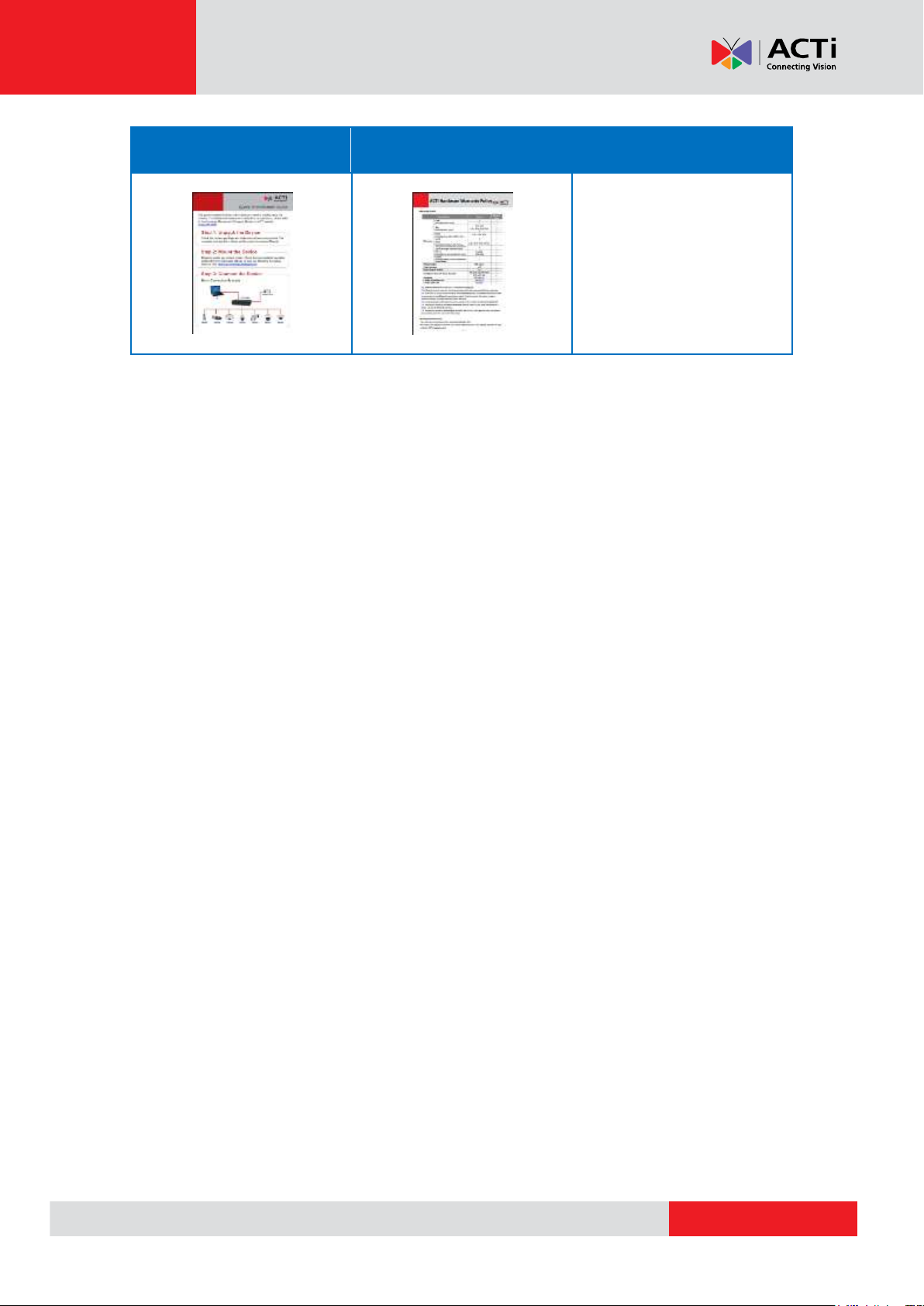
www.acti.com
Hardware Manual
Quick Installation Guide
Warranty Card
NOTE: The pictures are for reference only. Actual items may slightly vary.
9
Page 10
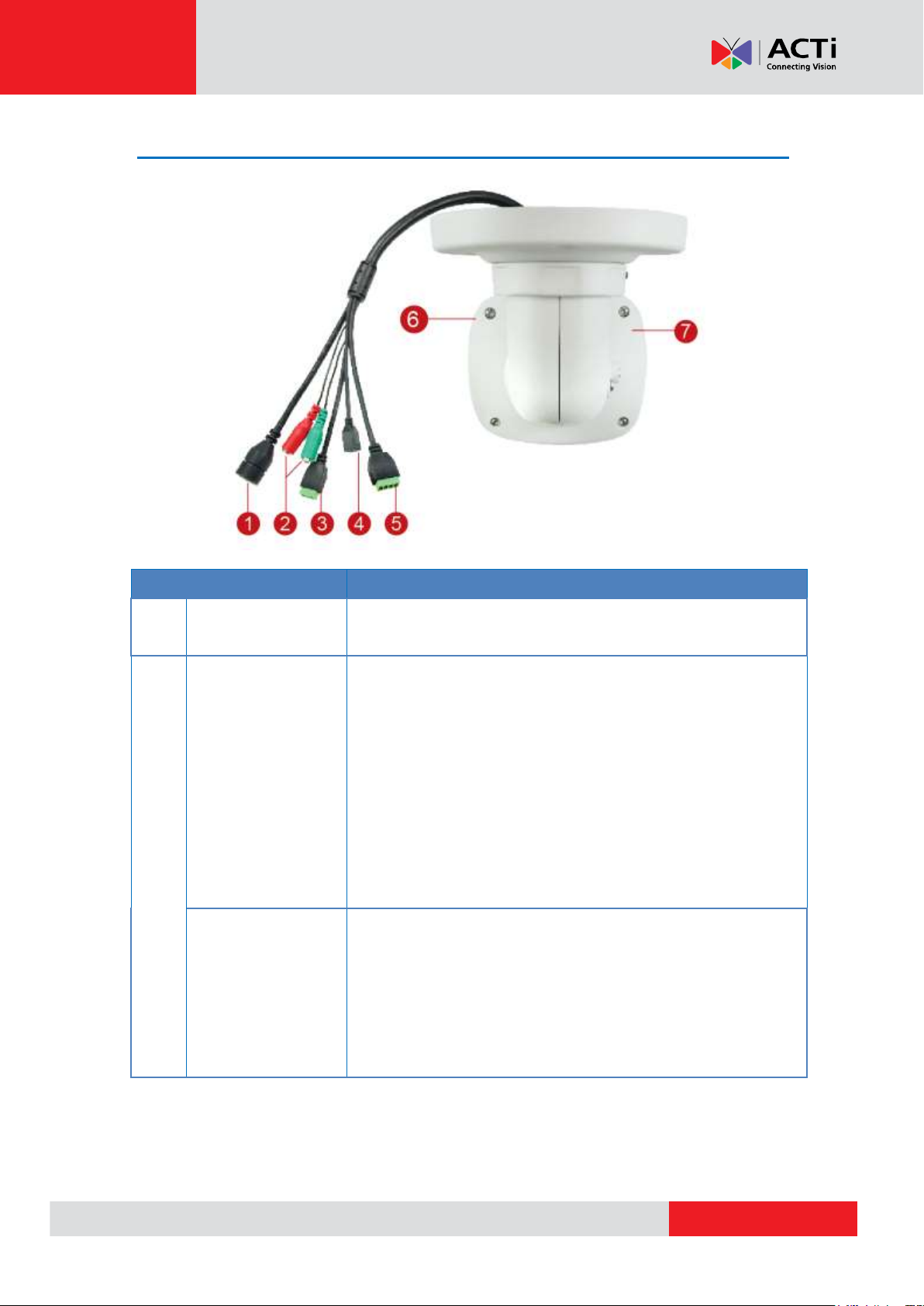
www.acti.com
Physical Description
Item
Description
1
Ethernet Port
Connects to a network using a standard Ethernet
cable.
2
Audio Input
(Red)
Connects to a microphone with built-in amplifier. See
Connecting Audio Input / Output Devices
(Optional) on page 32 for more information.
NOTE 1: The microphone must have a built-in
amplifier. Connecting an ordinary microphone will
dwarf sounds and will result in inaudible recording.
NOTE 2: If the audio connectors will not be used,
leave the rubber caps on to ensure cables remain
waterproof and eliminate short-circuit hazards.
Audio Output
(Green)
Connects to audio output devices, such as a speaker,
etc. See Connecting Audio Input / Output Devices
(Optional) on page 32 for more information.
NOTE: If the audio connectors will not be used, leave
the rubber caps on to ensure cables remain
waterproof and eliminate short-circuit hazards.
Hardware Manual
10
Page 11
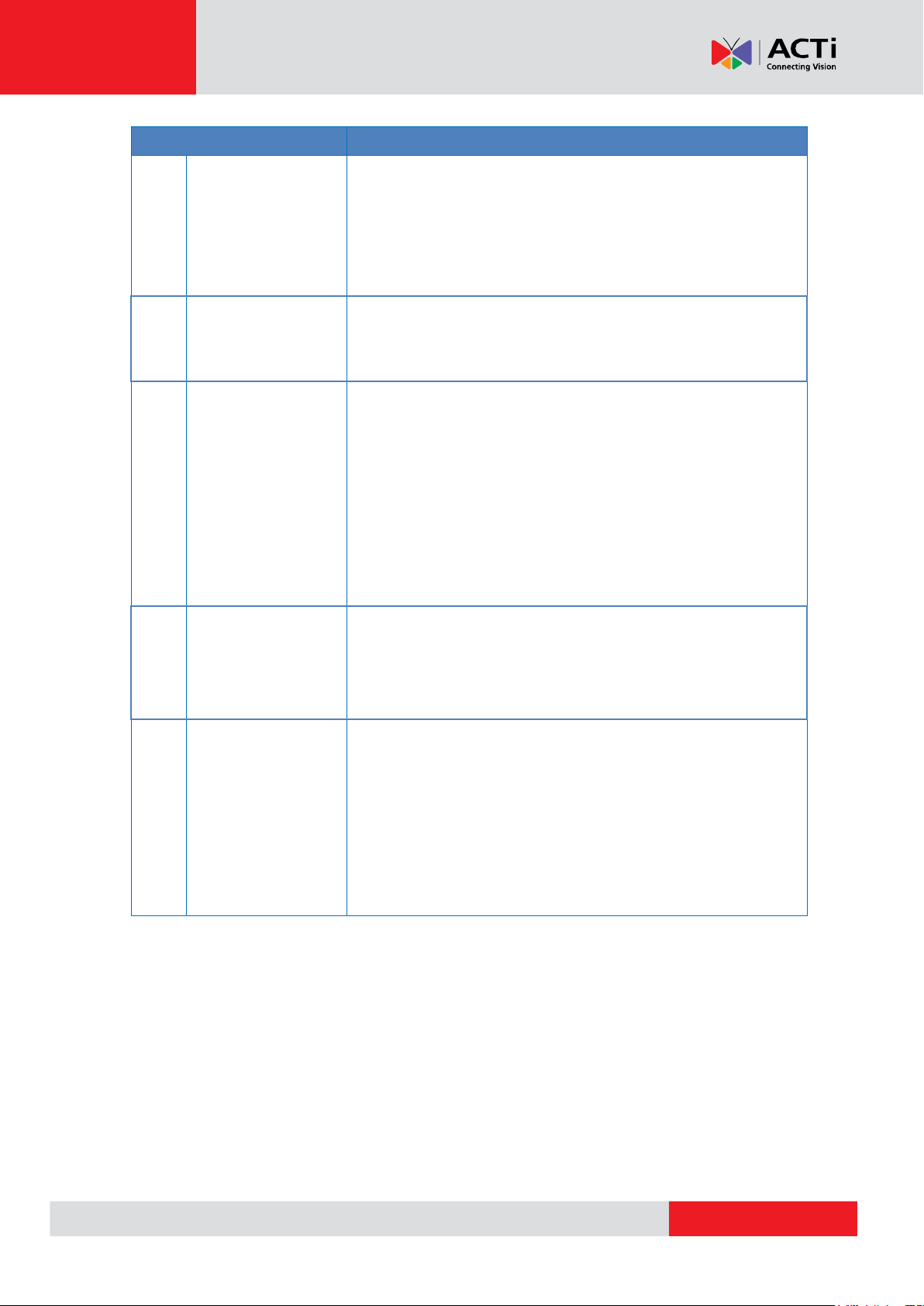
www.acti.com
Hardware Manual
Item
Description
3
DC 12V Power
Input
In case the camera is connected to a non-PoE (Power
over Ethernet) switch, use this connector to connect
the camera to an external power adapter (not
included). See Connecting a Power Adapter
(Optional) on page 26 for more information.
4
Reset Button
Use the reset button to restore the camera to its
factory default settings. See How to Reset the
Camera on page 38.
5
Digital Input /
Output
Connects to digital input or output devices, such as an
alarm trigger, panic button, etc. Digital Input (DI) and
Digital Output (DO) devices are used in applications
like motion detection, event triggering, alarm
notifications, etc. See Connecting Digital Input /
Output Devices (Optional) on page 29 for
information on how to connect DI/DO devices to your
camera.
6
Memory Card
Slot
The Memory Card Slot located inside the back cover
is used to insert a memory card for local recording.
See How to Install / Remove a Memory Card
(Optional) on page 33.
7
Power LED
The Power LED lights red when the camera is
powered on and goes off once the camera boot-up
process is complete.
NOTE: For typical use, the power LED is hidden
inside the housing and cannot be seen. However,
knowing how the Power LED works is essential when
troubleshooting or doing a reset.
11
Page 12
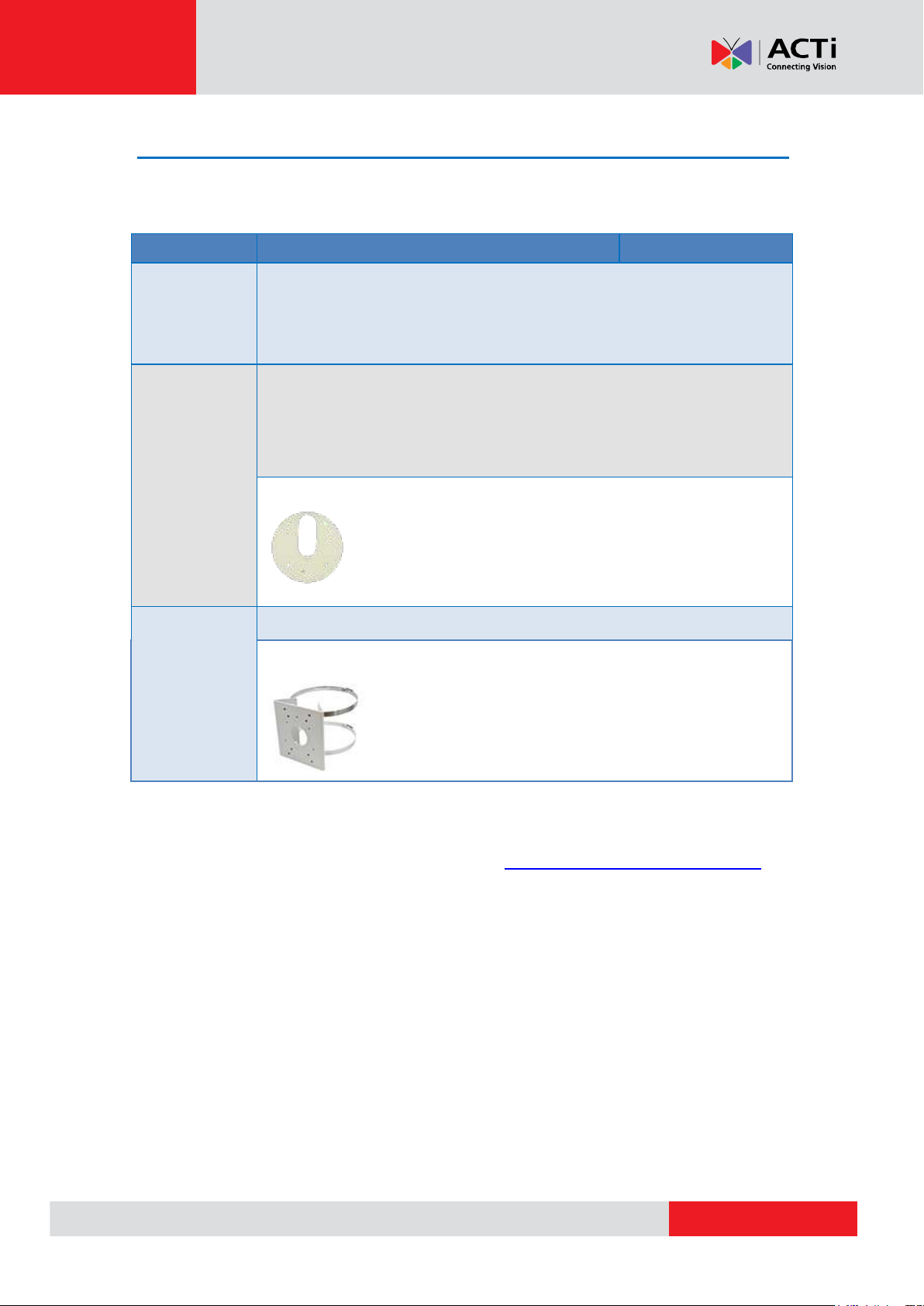
www.acti.com
Hardware Manual
Mount Types
Accessories
Wall Mount
Suitable when mounting the camera directly on walls using the integrated
bracket. See Installation Procedures on page 13.
Gang Box
Converter
Suitable for locations which require the use of gang boxes. The Gang Box
Converter is attached to the gang box while the camera with its bundled
bracket is installed on the Gang Box Converter. All cables are hidden inside
the gang box.
PMAX-0806
Vertical Pole
Mount
Suitable when mounting the camera on vertical poles.
PMAX-0504 or PMAX-0505
Mounting Options
There are several mounting options that you can use to install the camera. Select the most
suitable solution for your installation environment.
NOTE:
For more information about the mounting solutions and accessories, please check the
Mounting Accessory Selector in our website (http://www.acti.com/mountingselector).
The above mounting accessories are not included in the package. Contact your sales
agents to purchase.
12
Page 13
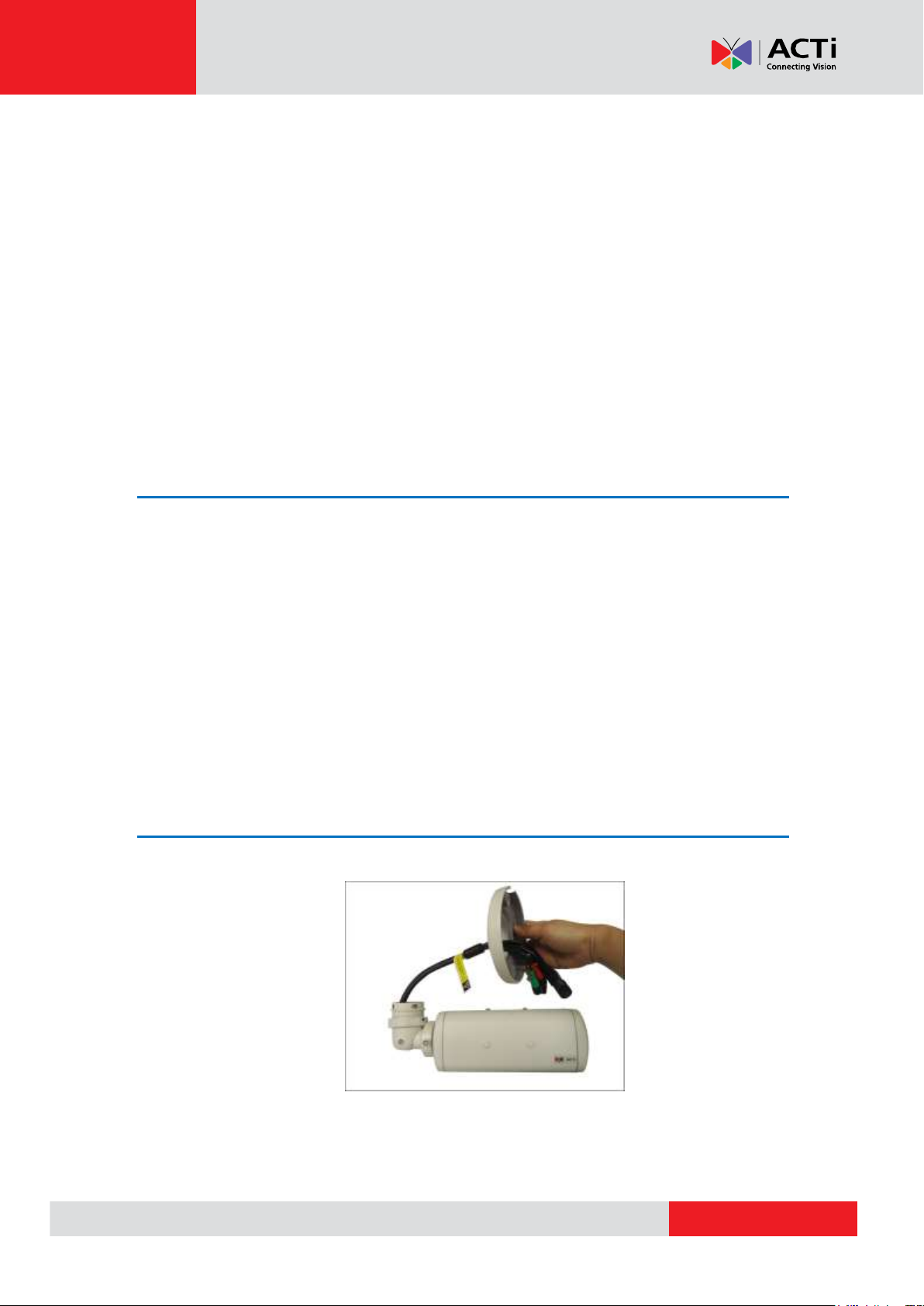
www.acti.com
Hardware Manual
Installation Procedures
This section describes the procedures in installing the camera on the wall using the integrated
bracket.
IMPORTANT! Before installation, make sure the wall can bear more than the weight of the
camera and its bracket.
NOTE: The following procedures and pictures are based on the cable going along the wall; same
procedures apply when the cable will pass through the wall, unless otherwise specified.
Step 1: Before Installation
The following steps may or may not be applicable to your installation environment. However, if
needed, these steps must be done before installing the camera.
1. As needed, insert the memory card into the memory card slot. See How to Install / Remove
a Memory Card (Optional) on page 33.
2. Determine if the camera will be used in normal or corridor format. See How to Position
Camera for Corridor View Format on page 35.
3. Attach the sunshield. See How to Attach the Sunshield on page 37.
Step 2: Attach the Camera Bracket
1. Attach the bracket to the camera.
13
Page 14

www.acti.com
Hardware Manual
2. Secure the bracket by threading the lock knot.
Step 3: Mount the Camera
1. Attach the supplied drill template sticker on the surface.
2. Determine how the cable will be routed: pass through a hole on the surface or along the
surface.
If the cables will pass through a hole on the surface, drill the cable hole and the three
(3) screw holes on the surface.
If the cables will be routed along the surface, just drill the three (3) screw holes.
3. Detach the drill template sticker and insert the plastic plugs into the screw holes.
4. If the cables will pass through a hole on the surface, route the cables through the hole on
the wall.
If the cables will go along the wall, route the cables through the gap on the bracket.
14
Page 15

www.acti.com
Hardware Manual
Pan Adjustment Screw
Tilt Adjustment Screw
Pan Adjustment Knob
5. Attach the camera to the surface using the three (3) supplied screws.
Step 4: Pan and Tilt the Camera
1. Slightly loosen the Pan Adjustment Knob and pan the camera.
15
Page 16

www.acti.com
Hardware Manual
2. When panning is done, tighten the knob. Tighten the set screw on the knob to fix the pan
position.
3. Loosen the Tilt Adjustment Screw to adjust the camera tilt angle. When done, tighten the Tilt
Adjustment Screw to fix the tilt position.
16
Page 17

www.acti.com
Hardware Manual
Bundled Cable Gland
Bundled Conduit Gland
For use with an exterior-grade Ethernet cable
(not included in the package).
See How to Waterproof the Ethernet Cable
Using the Cable Gland on page 18.
For use with 1/2” flexible conduit (not
included in the package).
See How to Waterproof the Cable Using
the Conduit Gland on page 22.
Step 5: Waterproof the Cable Connections
The camera and the cables are resistant to salt, water, weak acid, alcohol, oil, grease and other
common solvents. However, users must ensure that the cable connection and the network side
cable itself are also protected from different environmental factors.
There are two ways to waterproof the Ethernet port cable.
17
Page 18

www.acti.com
Hardware Manual
Cable Gland
Gland Rubber Ring
Exterior-Grade
Ethernet Cable
NOTE: Not included in the
camera package.
Gland Body
Clamping Nut
Sealing Rubber and Claw
How to Waterproof the Ethernet Cable Using the Cable Gland
1. Prepare the following items:
2. Detach the cable gland as shown below.
3. Insert the clamping nut through the Ethernet cable.
18
Page 19

www.acti.com
Hardware Manual
4. Insert the Ethernet cable through the sealing rubber and claw.
5. Attach one (1) supplied rubber ring on the gland body (smooth end).
NOTE: Make sure the rubber ring is completely aligned on the gap on the gland body.
6. Attach the gland body to the Ethernet port of the camera.
IMPORTANT!
Make sure the rubber ring is completely aligned and flat on the gland body to avoid
possible water leakage.
19
Page 20

www.acti.com
Hardware Manual
7. Connect the Ethernet connector to the Ethernet port of the camera.
8. Insert the sealing rubber and claw into the cable gland body.
9. Attach the clamping nut to the cable gland body. Make sure the clamping nut is tightly
secured and the rubber is squeezed in to avoid water leakage.
20
Page 21

www.acti.com
Hardware Manual
10. If connecting other devices, such as digital input/output, audio, power adapter, etc., connect
the cables according to the instructions in:
a. To connect the power adapter, see Connecting a Power Adapter (Optional) on page
26.
b. To connect digital input or output device, see Connecting Digital Input / Output
Devices (Optional) on page 29.
c. To connect audio input or output device, see Connecting Audio Input / Output Devices
(Optional) on page 32.
NOTE: Different applications and installation environments require different types of
waterproofing methods which may not be covered in this manual. Check your installation
environment and adapt a suitable waterproofing method.
21
Page 22

www.acti.com
Hardware Manual
Conduit Gland
Gland Rubber Ring
1/2” Flexible Conduit
NOTE: Not included in the
camera package.
Gland Body
Clamping Nut
Sealing Rubber
How to Waterproof the Cable Using the Conduit Gland
1. Prepare the following items:
2. Detach the conduit gland as shown below.
3. Insert the Ethernet cable through the flexible conduit. Then insert the clamping nut through
the flexible conduit.
22
Page 23

www.acti.com
Hardware Manual
4. Insert the sealing rubber and attach it at the end of the flexible conduit.
5. Attach one (1) supplied rubber ring on the gland body (smooth end).
NOTE: Make sure the rubber ring is completely aligned on the gap on the gland body.
6. Attach the gland body to the Ethernet port of the camera.
IMPORTANT!
Make sure the rubber ring is completely aligned and flat on the gland body to avoid
possible water leakage.
23
Page 24

www.acti.com
Hardware Manual
7. Connect the Ethernet connector to the Ethernet port of the camera.
8. Insert the sealing rubber into the conduit gland body.
9. Attach the clamping nut to the conduit gland body. Make sure the clamping nut is tightly
secure to avoid water leakage.
10. If connecting other devices, such as digital input/output, audio, power adapter, etc., connect
the cables according to the instructions in:
a. To connect the power adapter, see Connecting a Power Adapter (Optional) on page
26.
b. To connect digital input or output device, see Connecting Digital Input / Output
Devices (Optional) on page 29.
c. To connect audio input or output device, see Connecting Audio Input / Output Devices
(Optional) on page 32.
24
Page 25

www.acti.com
Hardware Manual
Network
AC Power
Source
PoE Injector /
PoE Switch
Power Cable
Ethernet Cable
Ethernet Cable
(Data + Power)
Ethernet Cable
(Data)
Camera
NOTE: Different applications and installation environments require different types of
waterproofing methods which may not be covered in this manual. Check your installation
environment and adapt a suitable waterproofing method.
Step 6: Connect to Network
Connect the other end of the network cable to a switch or injector. Then, connect the switch or
injector to a network or PC and a power source. See Power-over-Ethernet (PoE) example
connection diagram below.
In case of using a non-PoE switch, power up the camera using a power adapter (not supplied).
As needed, power up the other connected devices.
Step 7: Access Camera Live View
See Accessing the Camera on page 39 for more information on how to access the camera live
view.
25
Page 26

www.acti.com
Hardware Manual
Digital Input / Output
Audio Output
Audio Input
Power Connector
Other Connections
This section describes the procedures in preparing the external devices that you can connect to
the camera. The camera supports DC12V power input, Digital Input and Output (DI/DO) and
Audio Input and Output devices. The use of these devices, however, is optional.
NOTE: If these connectors will not be used, leave the covers on and adapt a suitable
waterproofing method to ensure cables remain protected from water and eliminate short-circuit
hazards.
Connecting a Power Adapter (Optional)
In case of using a non-PoE switch or your PoE switch has limited power supply, you can
purchase a power adapter and directly connect the camera to a power outlet. The power adapter
must be connected to the supplied terminal block before use.
To do this, follow the procedures below:
1. Loosen the screws of the 12V and GND pins of the power terminal block.
26
Page 27

www.acti.com
Hardware Manual
White stripe: Connects to 12V Pin
Connects to GND Pin
2. Take note that a standard power adapter cable has two (2) different wires:
3. Connect the wire with the white stripe to the 12V pin and the other to the GND pin.
NOTE: The terminal block pictures are for reference only, note that actual label placement
may vary per model.
4. Tighten the screws of the 12V pin and the GND pins to secure the wire connection.
27
Page 28

www.acti.com
Hardware Manual
5. Below is an example of a power adapter with an attached terminal block. Connect the
terminal block connector to the connector on the camera.
NOTE: The power adapter is not bundled in the package.
28
Page 29

www.acti.com
Hardware Manual
Device
Pin
Mapping Instructions
Digital Output (DO)
12V
Connect the wires of the output device to 12V and
DO.
DO
Digital Input (DI)
GND
Connect the wires of the input device to GND
and DI.
DI
Connecting Digital Input / Output Devices (Optional)
Depending on your surveillance needs, you may connect digital input / output devices to your
camera using the supplied terminal block.
Digital Input (DI) devices can be used to notify the camera about an activity in the camera site. DI
can be triggers of events. For example, you can connect a “panic button” to the camera; as such
when the panic button is pressed, the alarm signal will be sent through the camera. Other
common DI device applications are emergency button, smoke detector, passive infrared sensor,
etc.
Digital Output (DO) devices are external devices that are activated by the camera upon an event
inside the camera. For example, you can connect an “alarm horn” to the camera; as such when
an event occurs inside the camera (e.g. detected intruder), the alarm horn will sound. Other
common DO device applications are motion-triggered lights, electric fence, magnetic door locks,
etc.
To connect digital input / output devices (DI/DO), map the pins to one of the pin combinations
below:
Loosen the screw and insert the wire through the pin slot on the terminal block, then tighten the
screw to secure the wire. Connect the terminal block to the cable connector of the camera.
After mapping the wires, connect the terminal block to the connector on the camera and make
sure to wrap the cable connection using a waterproof tape.
29
Page 30

www.acti.com
Hardware Manual
Device
DI
Connection design
TTL - compatible logic levels
Voltage
To trigger (low)
Logic level 0: 0V ~ 0.4V
Normal (high)
Logic level 1: 3.1V ~ 30V
Current
10mA ~ 100mA
DO
Connection design
Transistor (Open Collector)
Voltage & Current
< 24V DC, < 50mA
The table below shows the DI/DO connection specifications:
Typical Connection
Based on these specifications, if the DI device has a voltage of 0V ~ 30V or the DO device has a
voltage of < 24V (< 50mA), then the camera can supply internal power to these devices and there
is no need to connect the DI/DO device to an external power source.
In this case, use the GND and DI pins to connect a DI device and use the 12V and DO pins to
connect a DO device. See wiring scheme below:
30
Page 31

www.acti.com
Hardware Manual
Relay
(DO1 Device)
Camera
Illuminator
110V-220V AC
External Power
Source
High Voltage DO Device Connection
Even though the camera provides 12V power, this may not be enough for some high voltage DO
devices, such as a ceiling light or a motor that opens or closes a gate. In this case, there is a
need to connect an external relay. See wiring scheme below:
Note that when choosing an appropriate relay, please refer to its specifications and make sure
they match the above design. The triggering circuit voltage has to be around 12V DC and the
switch-controlled circuit voltage has to match the external power supply (e.g. 110V AC or 220V
AC).
The illustration below is a graphic example of connecting a relay to a high voltage DO device.
NOTE: For more information on DI/DO connections, please refer to the Knowledge Base
article All About Digital Input and Digital Output downloadable from the link below
(http://Download.acti.com?id=516).
31
Page 32

www.acti.com
Hardware Manual
Audio Input
Audio Output Jack
Audio Device
Connecting Audio Input / Output Devices (Optional)
If using an audio input device, such as a microphone with a built-in amplifier, connect the device
to the Audio Input jack (RED) of the camera. If using an audio output device, such as a speaker,
connect the device to the Audio Output jack (GREEN) jack of the camera.
NOTE: Make sure that the connected audio input device has a built-in amplifier. Connecting an
ordinary microphone will dwarf sounds and will result in inaudible recording.
After connecting a device, make sure to wrap the cable connection using a waterproof tape.
32
Page 33

www.acti.com
Hardware Manual
Make sure
black rubber
is in place!
Other Adjustments and Accessories
How to Install / Remove a Memory Card (Optional)
The camera supports local video recording or saving of snapshots to a memory card.
NOTE: Supports microSDHC and microSDXC cards.
How to Insert the Memory Card
1. Loosen the four (4) screws to open the back cover of the camera.
2. Insert a memory card into the card slot with the metallic contacts facing down. Push the card
until it clicks into place.
3. Once the card is inserted, close the back cover.
NOTE: Make sure the rubber on the back cover is in place when closing the back cover.
33
Page 34

www.acti.com
Hardware Manual
How to Remove the Memory Card
In case there is a need to remove the card, make sure to access the camera Web Configurator to
safely “unmount” the card first (see the camera Firmware manual for more information). Once
unmounted from the firmware, push the card to eject it from the slot.
34
Page 35

www.acti.com
Hardware Manual
How to Position Camera for Corridor View Format
The camera supports the following viewing format:
Horizontal: The camera has a wider viewing angle horizontally.
Corridor: The camera has wider viewing angle vertically.
The camera is set to horizontal viewing angle, by default. To change between Horizontal and
Corridor format, do the following:
1. Loosen the Rotation Adjustment Screw and adjust the camera body orientation.
2. Tighten the Rotation Adjustment Screw to fix the camera orientation position.
3. Attach the sunshield to its position based on the camera orientation. Since the default
sunshield position is for the camera normal view format, you must move the set screw
position first.
4. Remove the two (2) set screws from its original position.
35
Page 36

www.acti.com
Hardware Manual
5. Remove the two (2) rubber plugs covering the screw holes to which the sunshield will be
attached.
6. Attach the two (2) sunshield screws to the holes to which the sunshield will be attached.
7. Cover the unused screw holes with the two (2) rubber plugs.
8. Follow the instructions on How to Attach the Sunshield on page 37. Note that the
instructional pictures may show a different camera orientation; the procedures are the same,
though.
36
Page 37

www.acti.com
Hardware Manual
How to Attach the Sunshield
1. Loosely secure the supplied screws to attach the sunshield.
2. Slide to adjust the sunshield to cover the lens as far as possible.
NOTE: The sunshield may have to be adjusted later based on the camera live view.
3. Tighten the screws to secure the sunshield.
37
Page 38

www.acti.com
Hardware Manual
How to Reset the Camera
The purpose of the Reset Button is to restore the factory default settings of the camera, including
the administrator’s password.
The reset button can be used for following purposes:
The administrator’s password has been forgotten and therefore the camera cannot be
accessed.
In case of IP address, mask, or allow/deny filter related issues, resulting with inability to
modify these settings.
In case of connectivity issues or abnormal video quality.
To reset the camera, do the following:
1. Remove the Reset Button cover.
2. Press and hold the Reset button for at least 5 seconds.
38
Page 39

www.acti.com
Hardware Manual
Accessing the Camera
Configure the IP Addresses
In order to be able to communicate with the camera from your PC, both the camera and the PC
have to be within the same network segment. In most cases, it means that they both should have
very similar IP addresses, where only the last number of the IP address is different from each
other. There are 2 different approaches to IP Address management in Local Area Networks – by
DHCP Server or Manually.
Using DHCP server to assign IP addresses:
If you have connected the computer and the camera into the network that has a DHCP server
running, then you do not need to configure the IP addresses at all – both the camera and the PC
would request a unique IP address from DHCP server automatically. In such case, the camera
will immediately be ready for the access from the PC. The user, however, might not know the IP
address of the camera yet. It is necessary to know the IP address of the camera in other to be
able to access it by using a Web browser.
The quickest way to discover the cameras in the network is to use the simplest network
search, built in the Windows system – just by pressing the “Network” icon, all the cameras of the
local area network will be discovered by Windows thanks to the UPnP function support of our
cameras.
In the example below, we successfully found the camera model that had just connected to the
network.
39
Page 40

www.acti.com
Hardware Manual
Double-click on the camera model name, the default browser of the PC is automatically launched
and the IP address of the target camera is already filled in the address bar of the browser.
If you work with our cameras regularly, then there is even a better way to discover the
cameras in the network – by using IP Utility. The IP Utility is a light software tool that can not
only discover the cameras, but also list lots of valuable information, such as IP and MAC
addresses, serial numbers, firmware versions, etc, and allows quick configuration of multiple
devices at the same time.
Search and downloand IP Utility for free from http://www.acti.com/DownloadCenter.
With just one click, you can launch the IP Utility and there will be an instant report as follows:
You can quickly notice the camera model in the list. Click on the IP address to automatically
launch the default browser of the PC with the IP address of the target camera filled in the address
bar of the browser already.
40
Page 41

www.acti.com
Hardware Manual
1
2
3
4
Use the default IP address of a camera:
If there is no DHCP server in the given network, the user may have to assign the IP addresses to
both PC and camera manually to make sure they are in the same network segment.
When the camera is plugged into network and it does not detect any DHCP services, it will
automatically assign itself a default IP:
192.168.0.100
Whereas the default port number would be 80. In order to access that camera, the IP address of
the PC has to be configured to match the network segment of the camera.
Manually adjust the IP address of the PC:
In the following example, based on Windows 7, we will configure the IP address to 192.168.0.99
and set Subnet Mask to 255.255.255.0 by using the steps below:
41
Page 42

www.acti.com
Hardware Manual
Manually adjust the IP addresses of multiple cameras:
If there are more than 1 camera to be used in the same local area network and there is no DHCP
server to assign unique IP addresses to each of them, all of the cameras would then have the
initial IP address of 192.168.0.100, which is not a proper situation for network devices – all the IP
addresses have to be different from each other. The easiest way to assign cameras the IP
addresses is by using IP Utility:
With the procedure shown above, all the cameras will have unique IP addresses, starting from
192.168.0.101. In case there are 20 cameras selected, the last one of the cameras would have
the IP 192.168.0.120.
Later, by pressing the “Refresh” button of the IP Utility, you will be able to see the list of cameras
with their new IP addresses.
Please note that it is also possible to change the IP addresses manually by using the Web
browser. In such case, please plug in only one camera at a time, and change its IP address by
using the Web browser before plugging in the next one. This way, the Web browser will not be
confused about two devices having the same IP address at the same time.
42
Page 43

www.acti.com
Hardware Manual
Functionality
Internet Explorer
Other browsers
Live Video
Yes
Yes*
Live Video Area Resizable
Yes
No
PTZ Control
Yes
Yes
Capture the snapshot
Yes
Yes
Video overlay based configuration (Motion
Detection regions, Privacy Mask regions)
Yes
No
All the other configurations
Yes
Yes
Browser
Required Plug-In
Safari
QuickTime (http://www.apple.com/quicktime/download/)
Other non-Internet Explorer
browsers
Basic VLC Media Player (http://www.videolan.org)
Access the Camera
Now that the camera and the PC are both having their unique IP addresses and are under the
same network segment, it is possible to use the Web browser of the PC to access the camera.
You can use any of the browsers to access the camera, however, the full functionality is
provided only for Microsoft Internet Explorer.
The browser functionality comparison:
* When using non-Internet Explorer browsers, free third-party software plug-ins must be installed
to the PC first to be able to get the live video feed from the camera:
Disclaimer Notice: The camera manufacturer does not guarantee the compatibility of its cameras
with VLC player or QuickTime – since these are third party softwares. The third party has the right
to modify their utility any time which might affect the compatibility. In such cases, please use
Internet Explorer browser instead.
When using Internet Explorer browser, the ActiveX control for video stream management will be
downloaded from the camera directly – the user just has to accept the use of such control when
prompted so. No other third party utilities are required to be installed in such case.
The examples in this manual are based on Internet Explorer browser in order to cover all
functions of the camera.
43
Page 44

www.acti.com
Hardware Manual
Assuming that the camera’s IP address is 192.168.0.100, you can access it by opening the Web
browser and typing the following address into Web browser’s address bar:
http://192.168.0.100
Upon successful connection to the camera, the user interface called Web Configurator would
appear together with the login page. The HTTP port number was not added behind the IP
address since the default HTTP port of the camera is 80, which can be omitted from the address
for convenience.
Before logging in, you need to know the factory default Account and Password of the camera.
Account: Admin
Password: 123456
For further operations, please refer to the Firmware User Manual.
44
Page 45

Copyright © 2016, ACTi Corporation All Rights Reserved
7F, No. 1, Alley 20, Lane 407, Sec. 2, Ti-Ding Blvd., Neihu District, Taipei, Taiwan 114, R.O.C.
TEL : +886-2-2656-2588 FAX : +886-2-2656-2599
Email: sales@acti.com
