Page 1
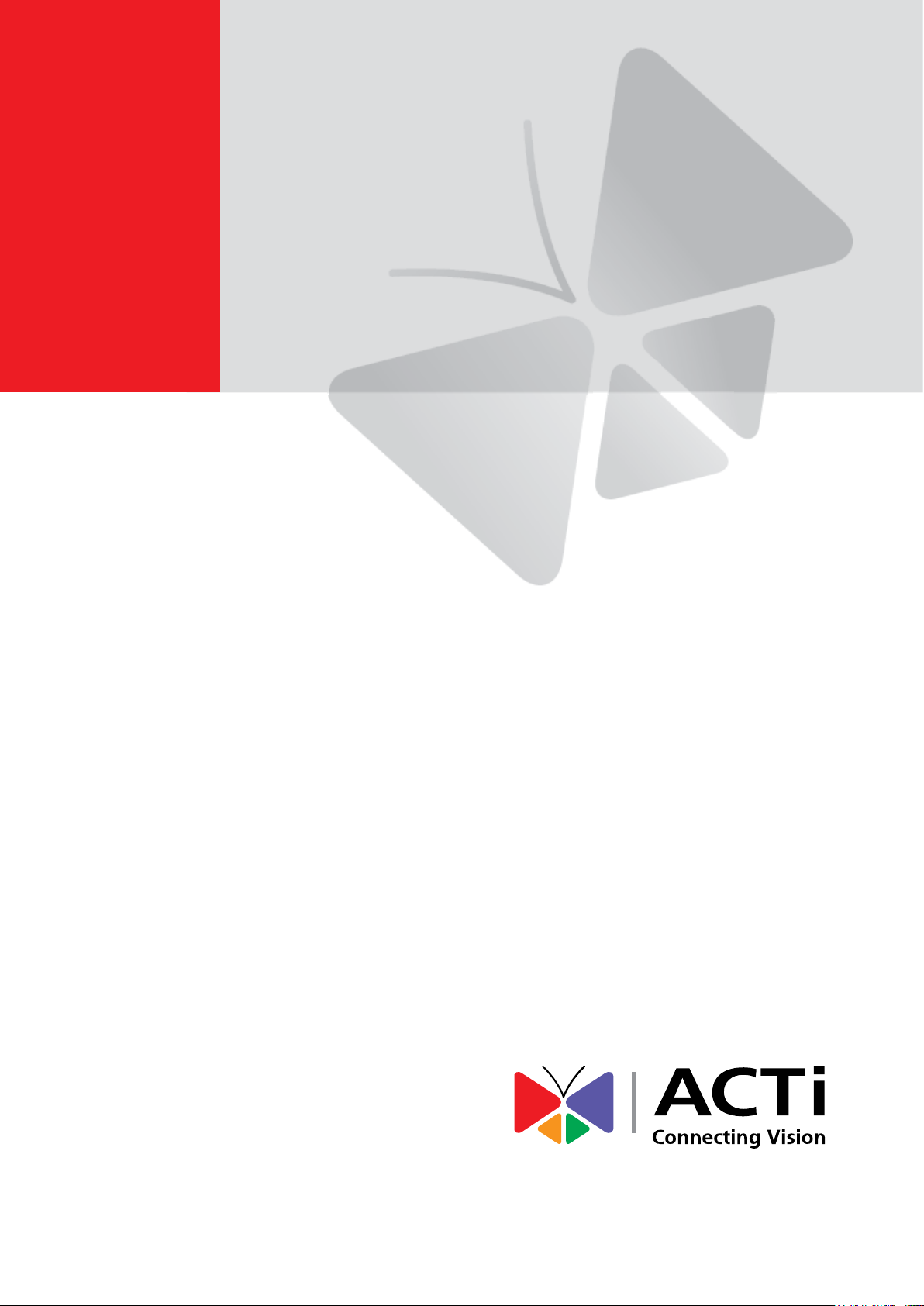
Firmware User’s Manual
A1D-500-V7.02.15-AC
2016/08/09
Page 2
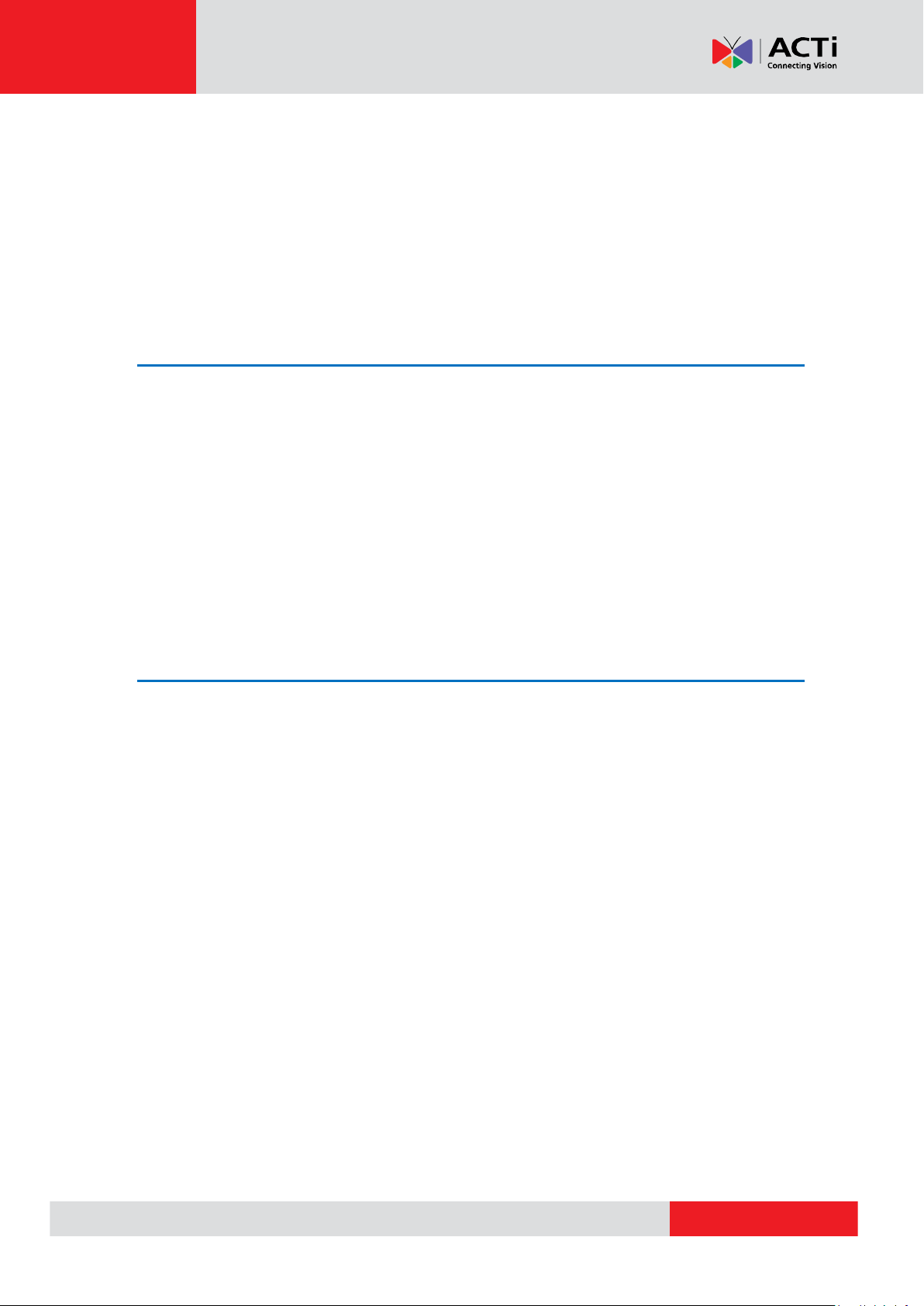
www.acti.com
Firmware User’s Manual V7.02.15
Table of Contents
Recommended PC Specifications 5
Preparation 6
Connect the Equipment ....................................................................................... 6
Configure the IP Addresses ............................................................................... 6
Using DHCP Server to Assign IP Addresses ........................................... 6
Use the Default IP Address of a Camera ................................................ 9
Manually Adjust the IP Address of the PC ............................................... 9
Manually Adjust the IP Addresses of Multiple Cameras ........................ 10
Access the Camera ............................................................................................. 11
Using IPv6 to Access the Camera ............................................................ 13
Live View 14
Login ....................................................................................................................... 14
Live View ............................................................................................................... 15
PTZ Control Panel (For PTZ and Zoom Cameras) ...................................... 19
How to Use Pan/Tilt .............................................................................. 20
How to Set the Tilt Limit ........................................................................ 20
How to Zoom the Camera In or Out ...................................................... 21
How to Set the Home Position .............................................................. 22
How to Set Serial Hex Command Protocol ........................................... 22
How to Adjust the Focus ....................................................................... 22
How to Set Touring Preset Points ......................................................... 23
How to Set Idle Time and Return Camera to Predefined Position ......... 23
How to Set and Enable Tours ................................................................ 24
How to Use the Scan Function .............................................................. 25
How to Manage Scan ............................................................................... 26
How to Use Auto Tracking ..................................................................... 27
How to Enable Auto Tracking ................................................................... 27
How to Manage Auto Tracking Time ......................................................... 27
How to Set Tracking Zoom Range............................................................ 28
2
Page 3
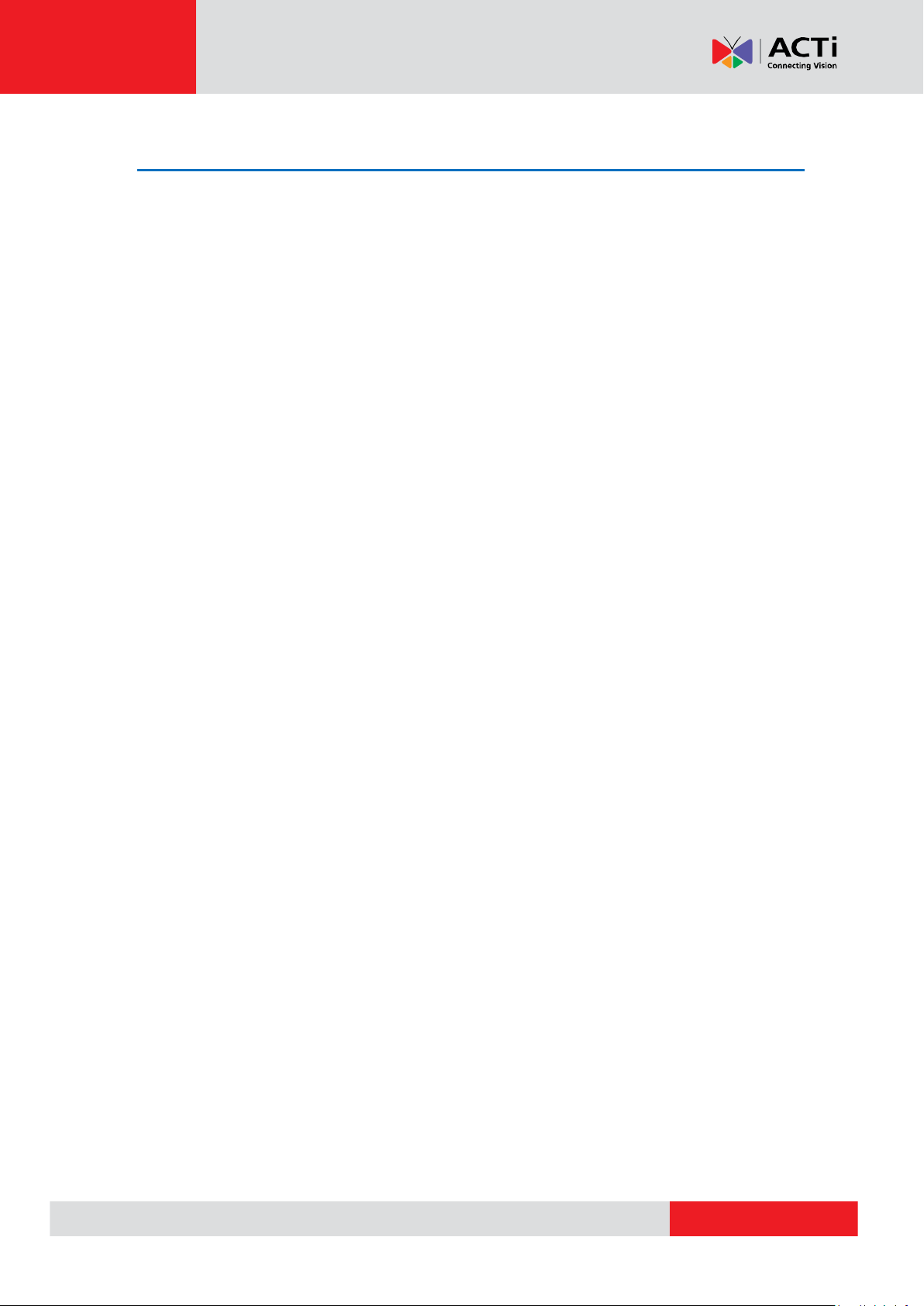
www.acti.com
Firmware User’s Manual V7.02.15
Setup 29
Access the Setup Page ..................................................................................... 29
Host ......................................................................................................................... 30
Serial Setting ......................................................................................... 31
GPS Position ......................................................................................... 32
Date & Time .......................................................................................................... 33
Network .................................................................................................................. 35
IP Address Filtering ............................................................................... 35
Port Mapping ......................................................................................... 37
HTTPS .................................................................................................. 39
IEEE 802.1X ......................................................................................... 40
SNMP Setting ....................................................................................... 42
RTP ....................................................................................................... 45
Network (ToS, UPnP, Bonjour, ONVIF) ................................................. 46
Type of Service ........................................................................................ 46
UPnPTM .................................................................................................... 46
Bonjour ................................ ................................................................ .... 47
ONVIF ...................................................................................................... 48
GB28181 ............................................................................................... 48
IP Settings ............................................................................................................. 49
Connection Type ................................................................................... 49
DNS ...................................................................................................... 51
DDNS .................................................................................................... 52
Video & Audio ...................................................................................................... 55
Camera Options .................................................................................... 55
Line Frequency ........................................................................................ 55
Rotation ................................................................................................... 56
High Frame Mode .................................................................................... 57
Intelligent Video .................................................................................... 58
Motion Detection ...................................................................................... 59
Security .................................................................................................... 65
Line Crossing ........................................................................................... 69
Face Application (Face App.) ................................................................... 72
Object Counting ....................................................................................... 76
Compression ......................................................................................... 81
Video ..................................................................................................... 84
Day/Night ................................................................................................. 85
Color ........................................................................................................ 86
Image ....................................................................................................... 87
Exposure / White Balance ........................................................................ 89
OSD ...................................................................................................... 93
3
Page 4
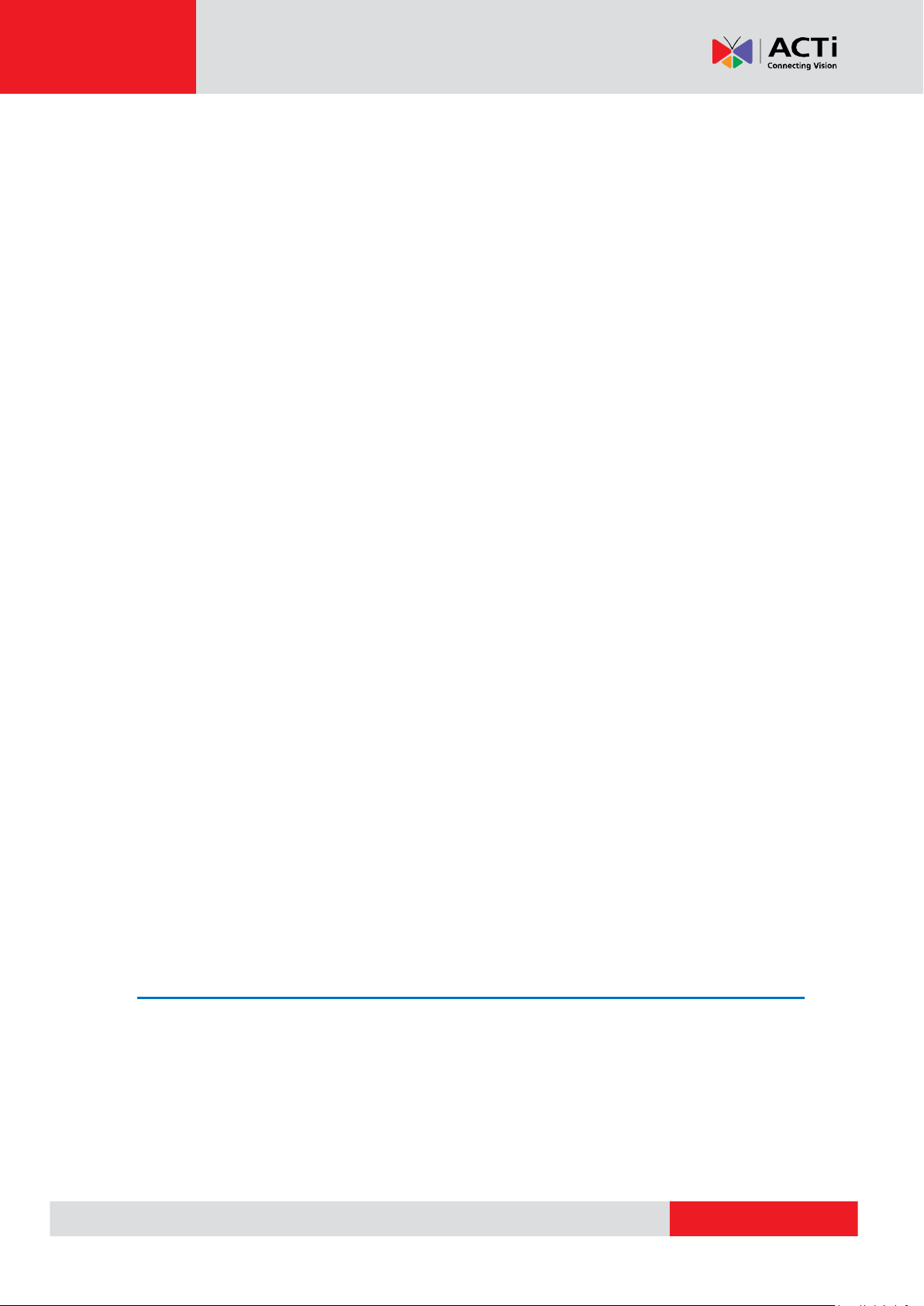
www.acti.com
Firmware User’s Manual V7.02.15
Privacy Mask ......................................................................................... 95
Privacy Mask of Fixed and Varifocal Cameras ......................................... 95
Privacy Mask of Zoom and PTZ Cameras ................................................ 97
On-Screen Graphics ............................................................................. 99
Audio ................................................................................................... 101
Event ..................................................................................................................... 102
Event Server ....................................................................................... 102
FTP Server .............................................................................................103
SMTP Server ..........................................................................................103
HTTP Server ...........................................................................................104
Notification Server Configuration .............................................................105
Event Configuration ............................................................................ 106
Digital I/O ports .......................................................................................107
Sound Detection .....................................................................................108
Notification message ............................................................................... 112
Upload Video/snapshot and Audio .......................................................... 113
Send URL commands ............................................................................. 116
Event List ............................................................................................. 117
Manual Event ...................................................................................... 122
Local Storage Management ........................................................................... 123
Status .................................................................................................. 124
Utilities ................................................................................................ 125
File Management ................................................................................ 130
How to Export Video? .............................................................................131
System ................................................................................................................. 132
User Account ....................................................................................... 132
System Info ......................................................................................... 133
Factory Default .................................................................................... 134
Firmware Upload ................................................................................. 135
Firmware Upload from Local ...................................................................135
Firmware Upload from the Download Center ..........................................136
Save & Reboot .................................................................................... 137
Logout .................................................................................................................. 138
Troubleshooting 139
4
Page 5
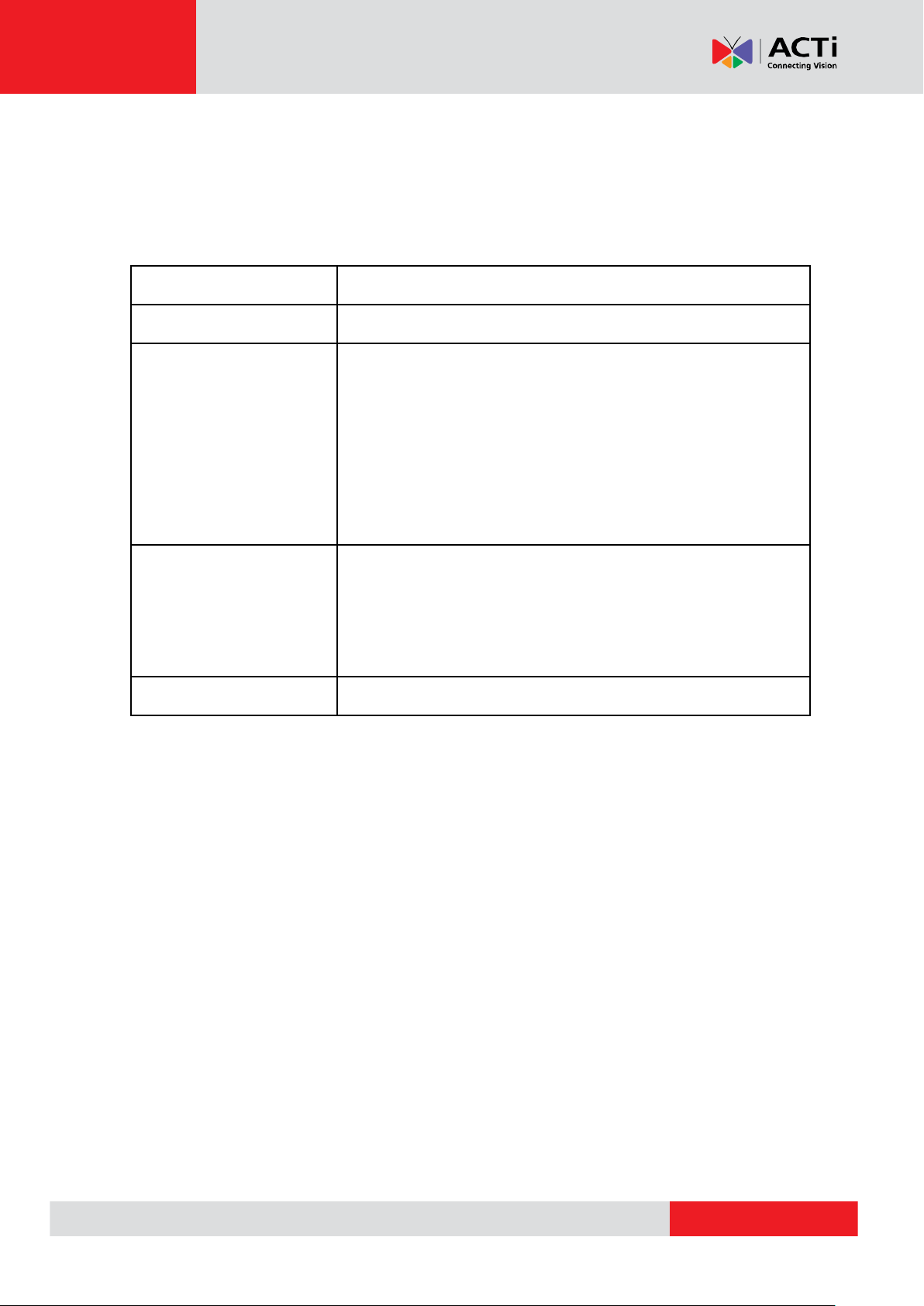
www.acti.com
Firmware User’s Manual V7.02.15
CPU
Core 2 Duo 2.13 GHz or above
Memory
2 GB or above
Operating System
Windows XP with SP2 or above.
Windows 2003
Windows Vista
Windows 2008
Windows 7
Windows 8
Browser for Accessing
Firmware
Internet Explorer 9.0 or newer (full functionality)
Safari with QuickTime installed (partial functionality)
Other Browsers with Basic VLC Media Player
(partial functionality)
Video Resolution
1024x768 or higher
Recommended PC Specifications
In order to configure or test the cameras, a PC with following basic specifications is needed:
5
Page 6
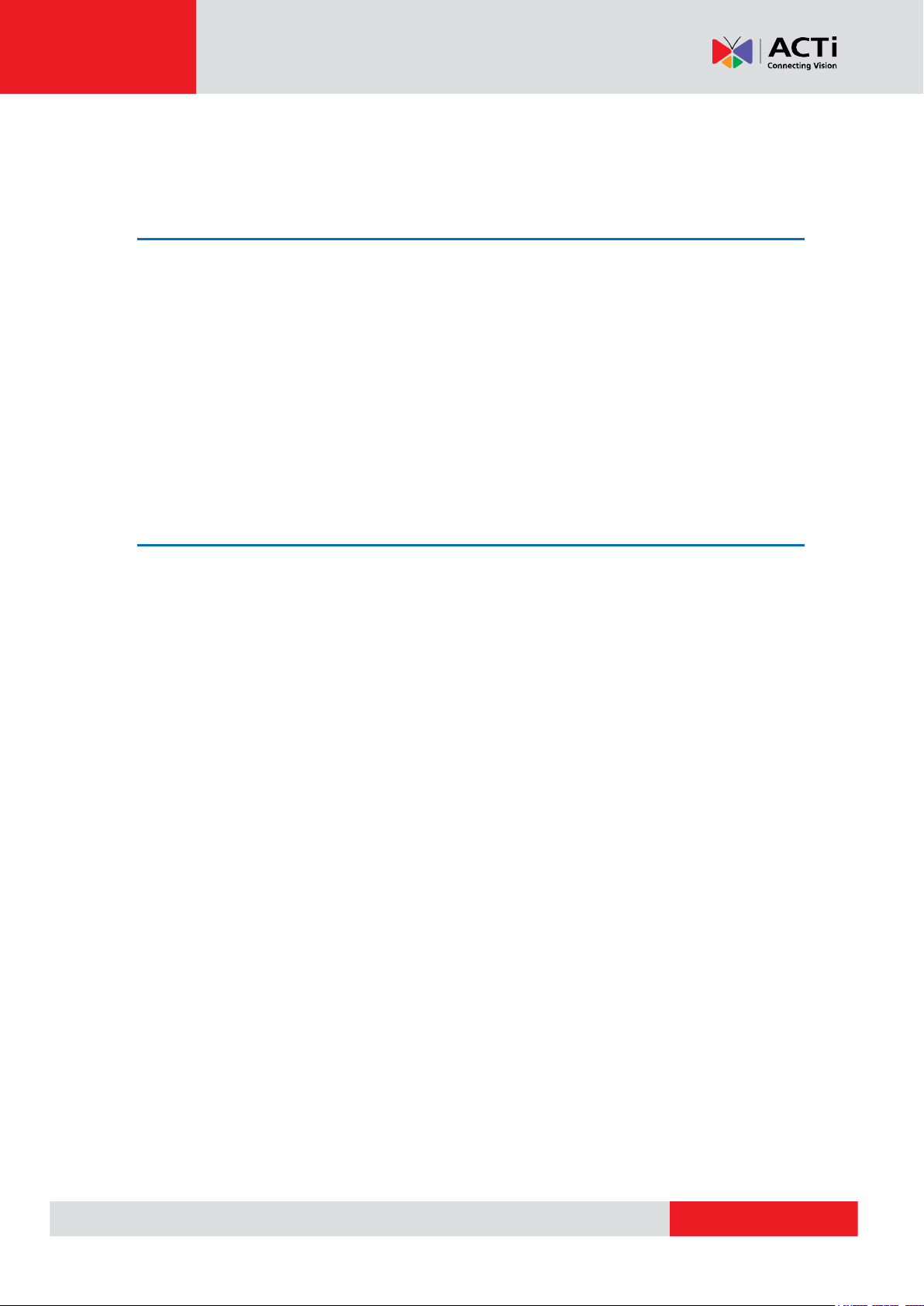
www.acti.com
Firmware User’s Manual V7.02.15
Preparation
Connect the Equipment
To be able to connect to the camera firmware from your PC, both the camera and the PC have to
be connected to each other via Ethernet cable. At the same time, the camera has to have its own
power supply. In case of PoE cameras, you can use a PoE Injector or a PoE Switch between the
camera and the PC. The cameras that have the DC power connectors may be powered on by
using a power adaptor.
The Ethernet port LED or Power LED of the camera will indicate that the power supply for the
camera works normally.
Configure the IP Addresses
In order to be able to communicate with the camera from your PC, both the camera and the PC
have to be within the same network segment. In most cases, it means that they both should have
very similar IP addresses, where only the last number of the IP address is different from each
other. There are 2 different approaches to IP Address management in Local Area Networks – by
DHCP Server or Manually.
Using DHCP Server to Assign IP Addresses
If you have connected the computer and the camera into the network that has a DHCP server
running, then you do not need to configure the IP addresses at all – both the camera and the PC
would request a unique IP address from DHCP server automatically. In such case, the camera
will immediately be ready for the access from the PC. The user, however, might not know the IP
address of the camera yet. It is necessary to know the IP address of the camera in other to be
able to access it by using a Web browser.
6
Page 7
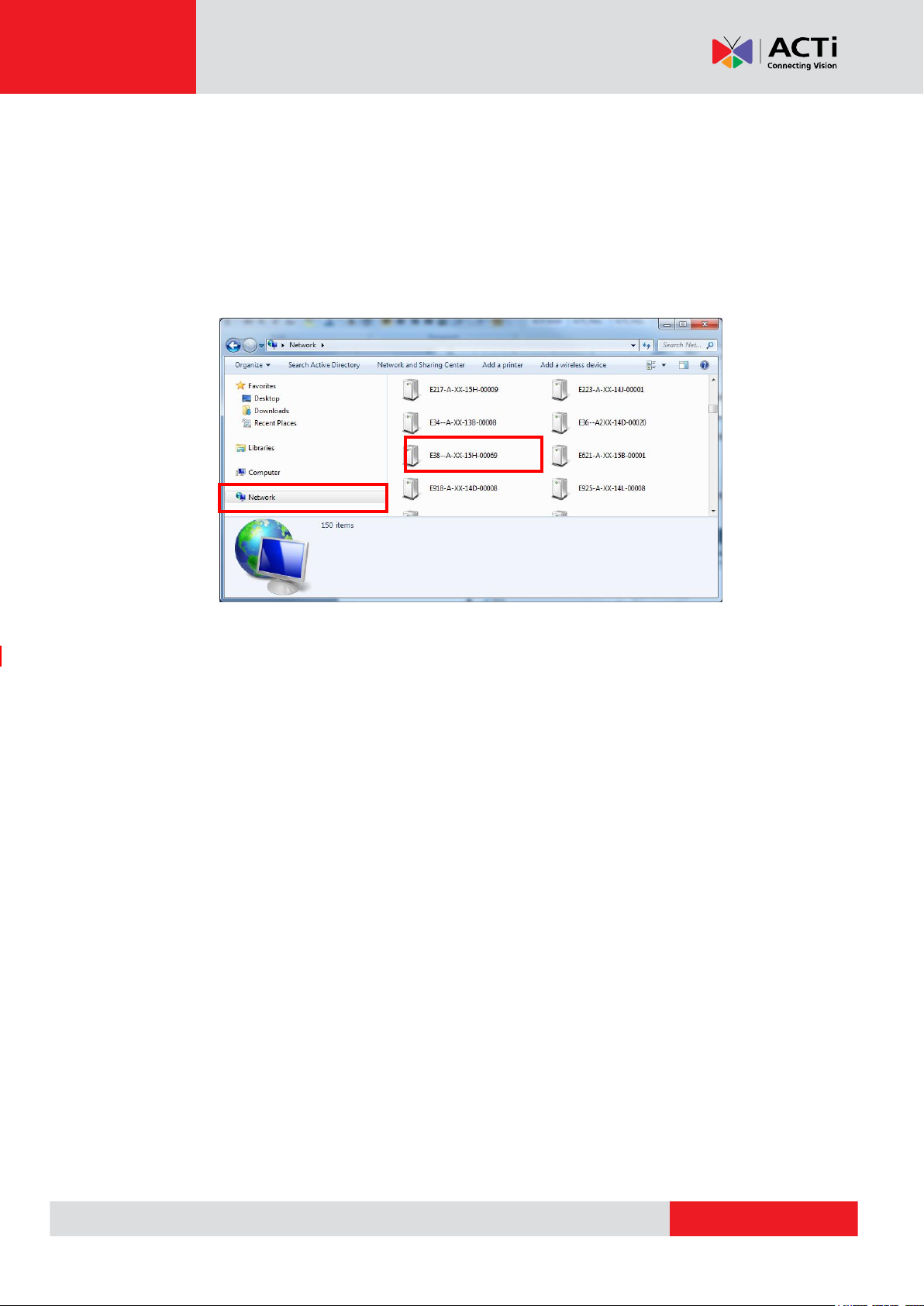
www.acti.com
Firmware User’s Manual V7.02.15
The quickest way to discover the cameras in the network is to use the simplest network
search, built in the Windows system – just by pressing the “Network” icon, all the cameras of the
local area network will be discovered by Windows thanks to the UPnP function support of our
cameras.
In the example below, we successfully found the camera that we had just connected to the
network.
By clicking on the camera model, it is possible to automatically launch the default browser of the
PC with the IP address of the target camera filled in the address bar of the browser already.
If you work with our cameras regularly, then there is even a better way to discover the
cameras in the network – by using IP Utility. The IP Utility is a light software tool that can not
only discover the cameras, but also list lots of valuable information, such as IP and MAC
addresses, serial numbers, firmware versions, etc, and allows quick configuration of multiple
devices at the same time. Firmware upgrade can also be done through the IP Utility (see IP utility
documentation for more details).
7
Page 8
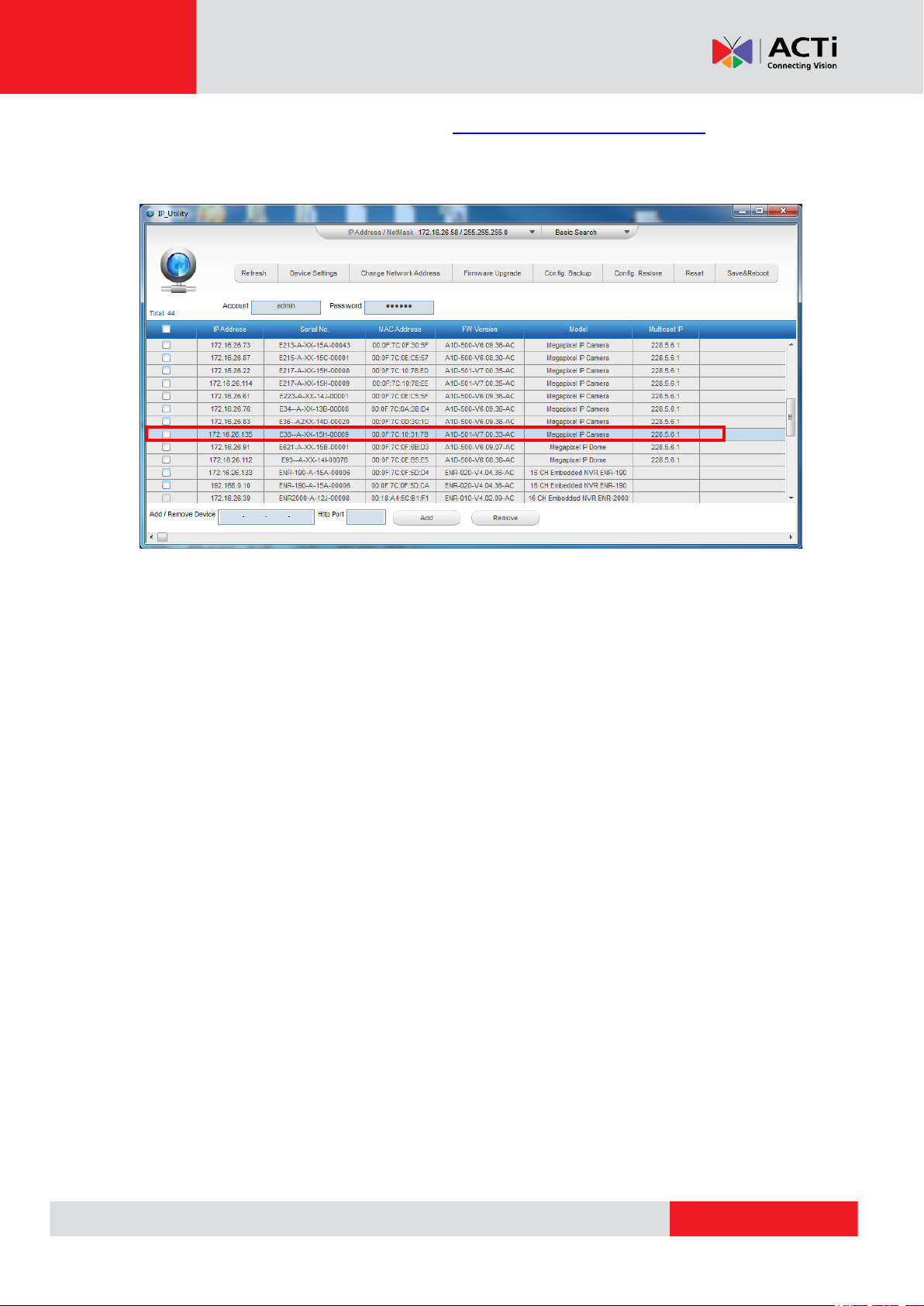
www.acti.com
Firmware User’s Manual V7.02.15
Search and downloand IP Utility for free from http://www.acti.com/DownloadCenter.
With just one click, you can launch the IP Utility and there will be an instant report as follows:
You can quickly notice the camera model in the list. Click on the IP address to automatically
launch the default browser of the PC with the IP address of the target camera filled in the address
bar of the browser already.
8
Page 9
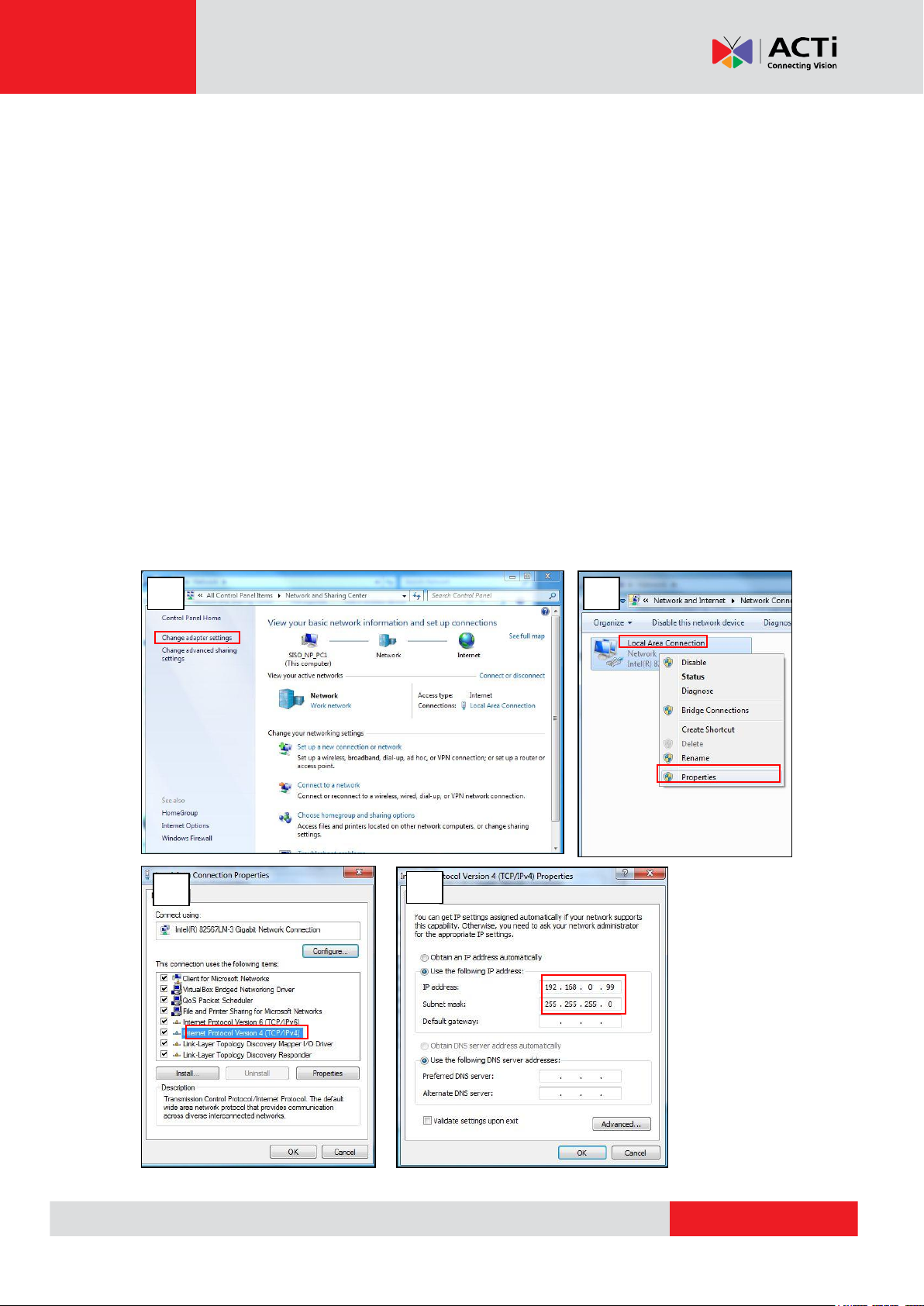
www.acti.com
Firmware User’s Manual V7.02.15
1
2
3
4
Use the Default IP Address of a Camera
If there is no DHCP server in the given network, the user may have to assign the IP addresses to
both PC and camera manually to make sure they are in the same network segment.
When the camera is plugged into network and it does not detect any DHCP services, it will
automatically assign itself a default IP:
192.168.0.100
Whereas the default port number would be 80. In order to access that camera, the IP address of
the PC has to be configured to match the network segment of the camera.
Manually Adjust the IP Address of the PC
In the following example, based on Windows 7, we will configure the IP address to 192.168.0.99
and set Subnet Mask to 255.255.255.0 by using the steps below:
9
Page 10
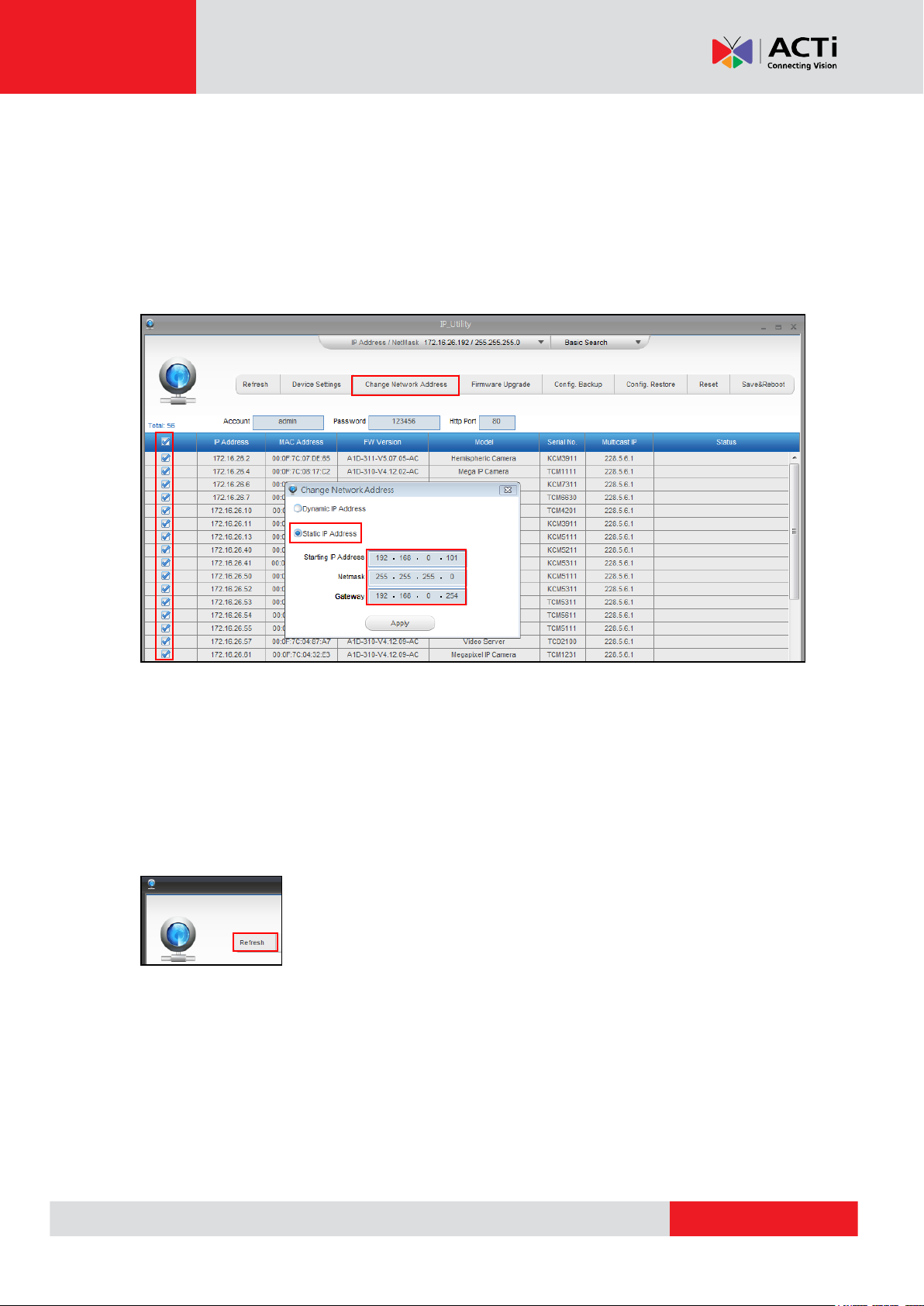
www.acti.com
Firmware User’s Manual V7.02.15
Manually Adjust the IP Addresses of Multiple Cameras
If there are more than 1 camera to be used in the same local area network and there is no DHCP
server to assign unique IP addresses to each of them, all of the cameras would then have the
initial IP address of 192.168.0.100, which is not a proper situation for network devices – all the IP
addresses have to be different from each other. The easiest way to assign cameras the IP
addresses is by using IP Utility:
With the procedure shown above, all the cameras will have unique IP addresses, starting from
192.168.0.101. In case there are 20 cameras selected, the last one of the cameras would have
the IP 192.168.0.120.
Later, by pressing the “Refresh” button of the IP Utility, you will be able to see the list of cameras
with their new IP addresses.
Please note that it is also possible to change the IP addresses manually by using the Web
browser. In such case, please plug in only one camera at a time, and change its IP address by
using the Web browser before plugging in the next one. This way, the Web browser will not be
confused about two devices having the same IP address at the same time.
10
Page 11
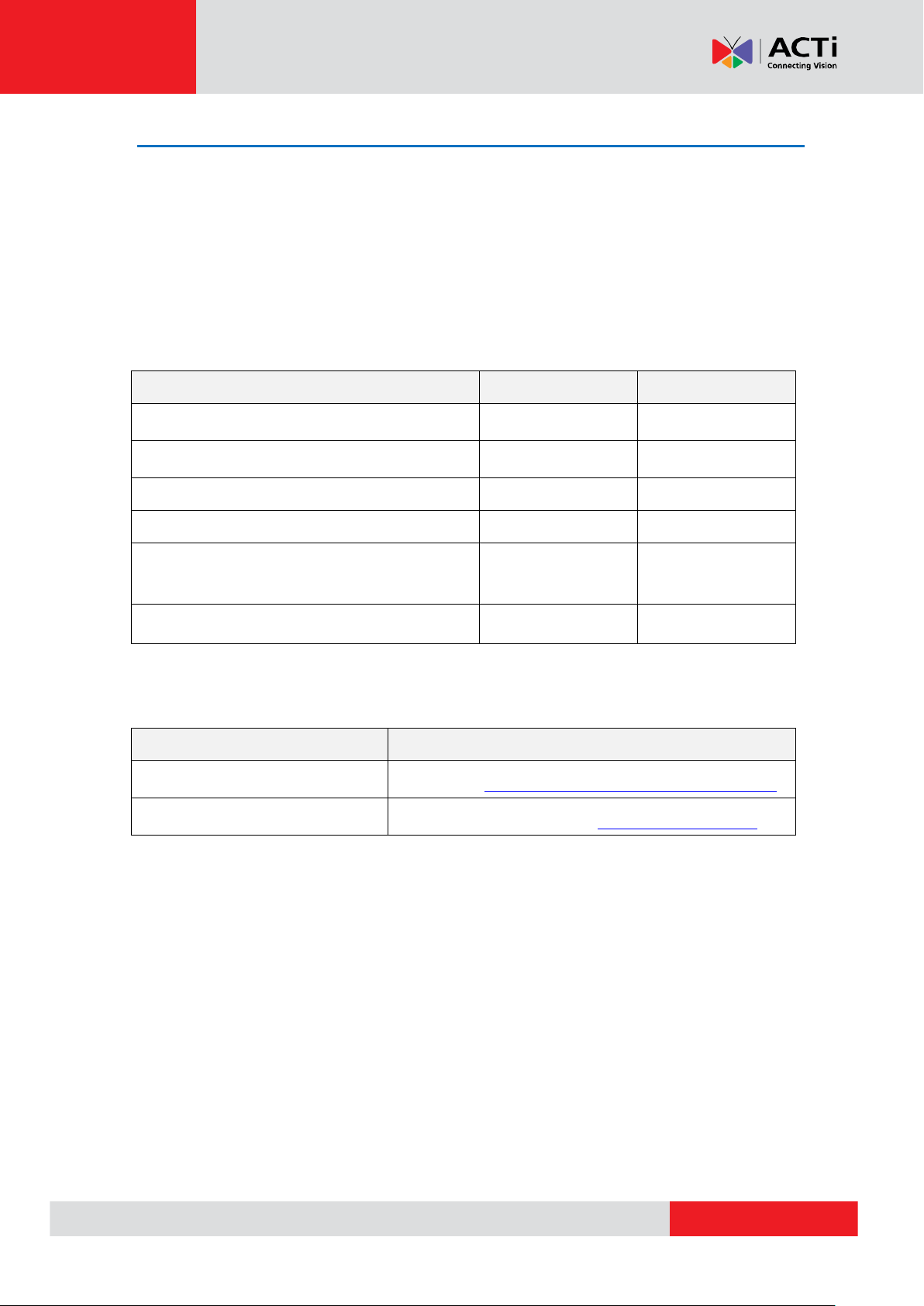
www.acti.com
Firmware User’s Manual V7.02.15
Functionality
Internet Explorer
Other browsers
Live Video
Yes
Yes*
Live Video Area Resizable
Yes
No
PTZ Control
Yes
Yes
Capture the snapshot
Yes
Yes
Video overlay based configuration (Motion
Detection regions, Privacy Mask regions)
Yes
No
All the other configurations
Yes
Yes
Browser
Required Plug-In
Safari
QuickTime (http://www.apple.com/quicktime/download/)
Any Other Browser
Basic VLC Media Player (http://www.videolan.org)
Access the Camera
Now that the camera and the PC are both having their unique IP addresses and are under the
same network segment, it is possible to use the Web browser of the PC to access the camera.
You can use any of the browsers to access the camera, however, the full functionality is
provided only for Microsoft Internet Explorer.
The browser functionality comparison:
* When using non-Internet Explorer browsers, free third-party software plug-ins must be installed
to the PC first to be able to get the live video feed from the camera:
Disclaimer Notice: The camera manufacturer does not guarantee the compatibility of its cameras
with QuickTime and VLC – since they are third party softwares; the third party has the right to
modify their utility any time which might affect the compatibility. In such cases, please use Internet
Explorer browser instead.
When using Internet Explorer browser, the ActiveX control for video stream management will be
downloaded from the camera directly – the user just has to accept the use of such control when
prompted so. No other third party utilities are required to be installed in such case.
11
Page 12
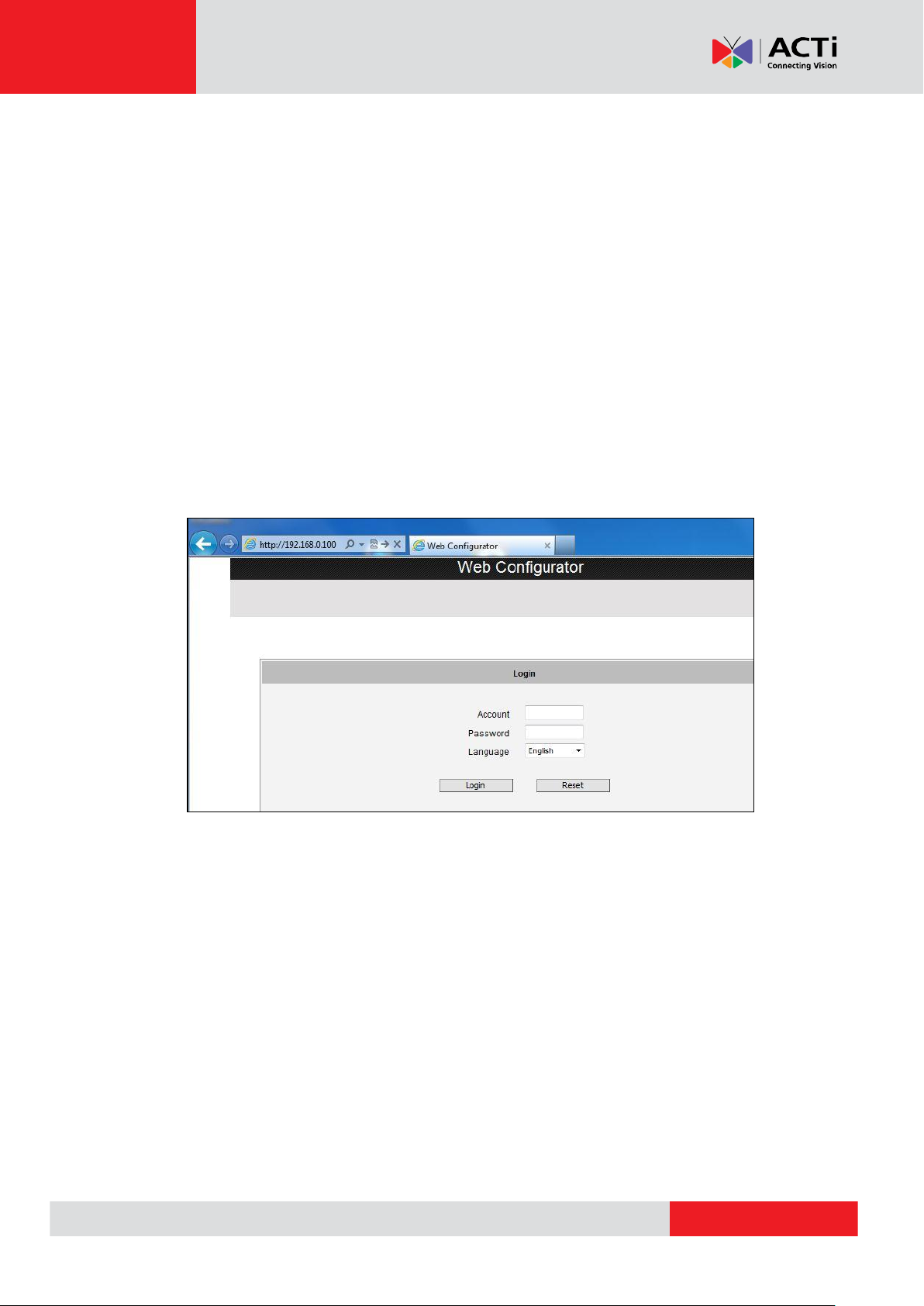
www.acti.com
Firmware User’s Manual V7.02.15
The following examples in this manual are based on Internet Explorer browser in order to
cover all functions of the camera.
Assuming that the camera’s IP address is 192.168.0.100, you can access it by opening the Web
browser and typing the following address into Web browser’s address bar:
http://192.168.0.100
Upon successful connection to the camera, the user interface called Web Configurator would
appear together with the login page. The HTTP port number was not added behind the IP
address since the default HTTP port of the camera is 80, which can be omitted from the address
for convenience.
Before logging in, you need to know the factory default Account and Password of the camera.
Account: Admin
Password: 123456
12
Page 13
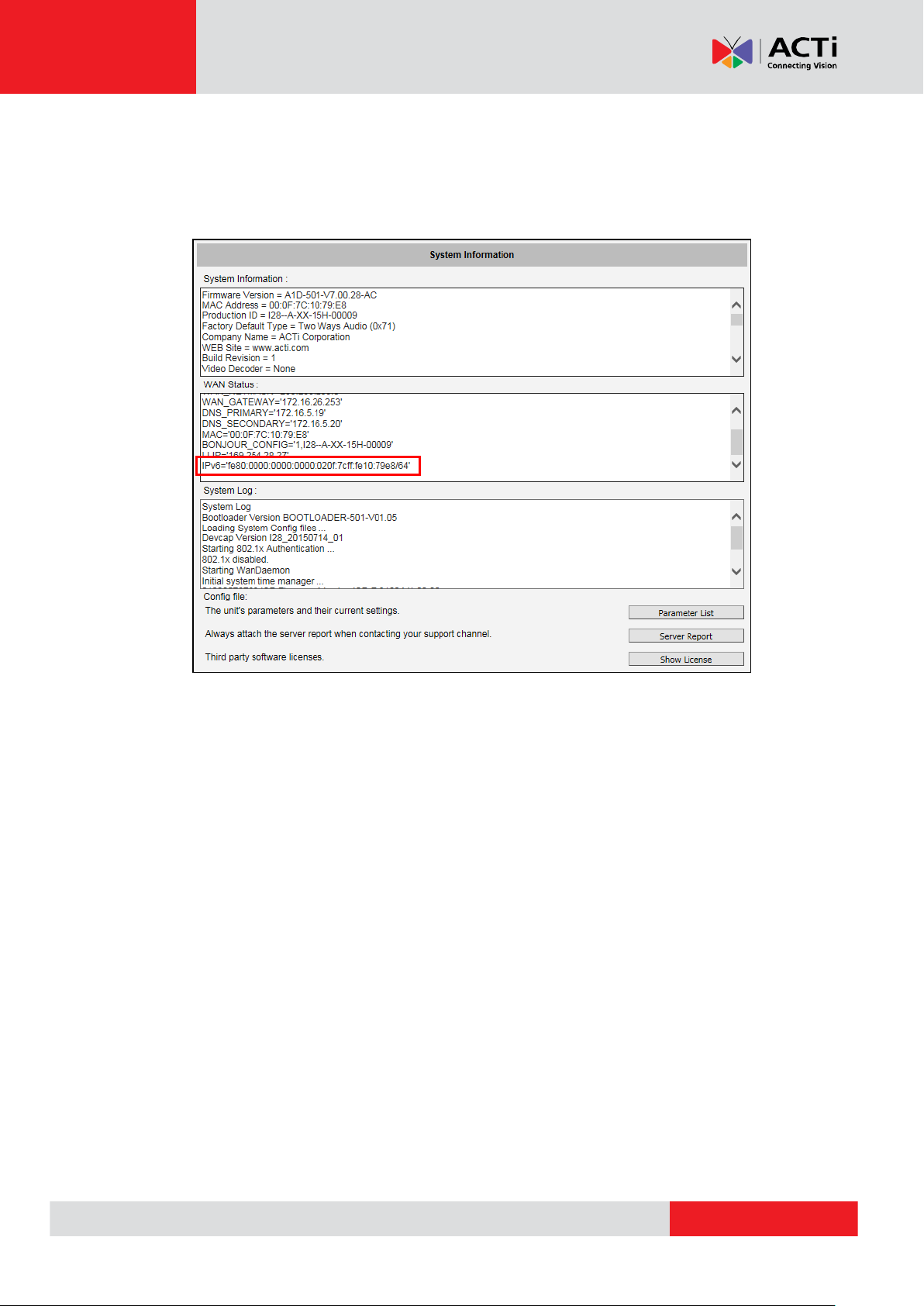
www.acti.com
Firmware User’s Manual V7.02.15
Using IPv6 to Access the Camera
The camera is IPv6-ready and has been assigned its unique static IPv6 address. The IPv6
address can be found under the System > System Info menu (see System Info on page 133 for
more information).
To access the camera with the IPv6 address, type the IPv6 address enclosed in square brackets
on the web browser address bar. For example:
http://[ fe80:0000:0000:0000:020f:7cff:fe10:79e8/64]
13
Page 14
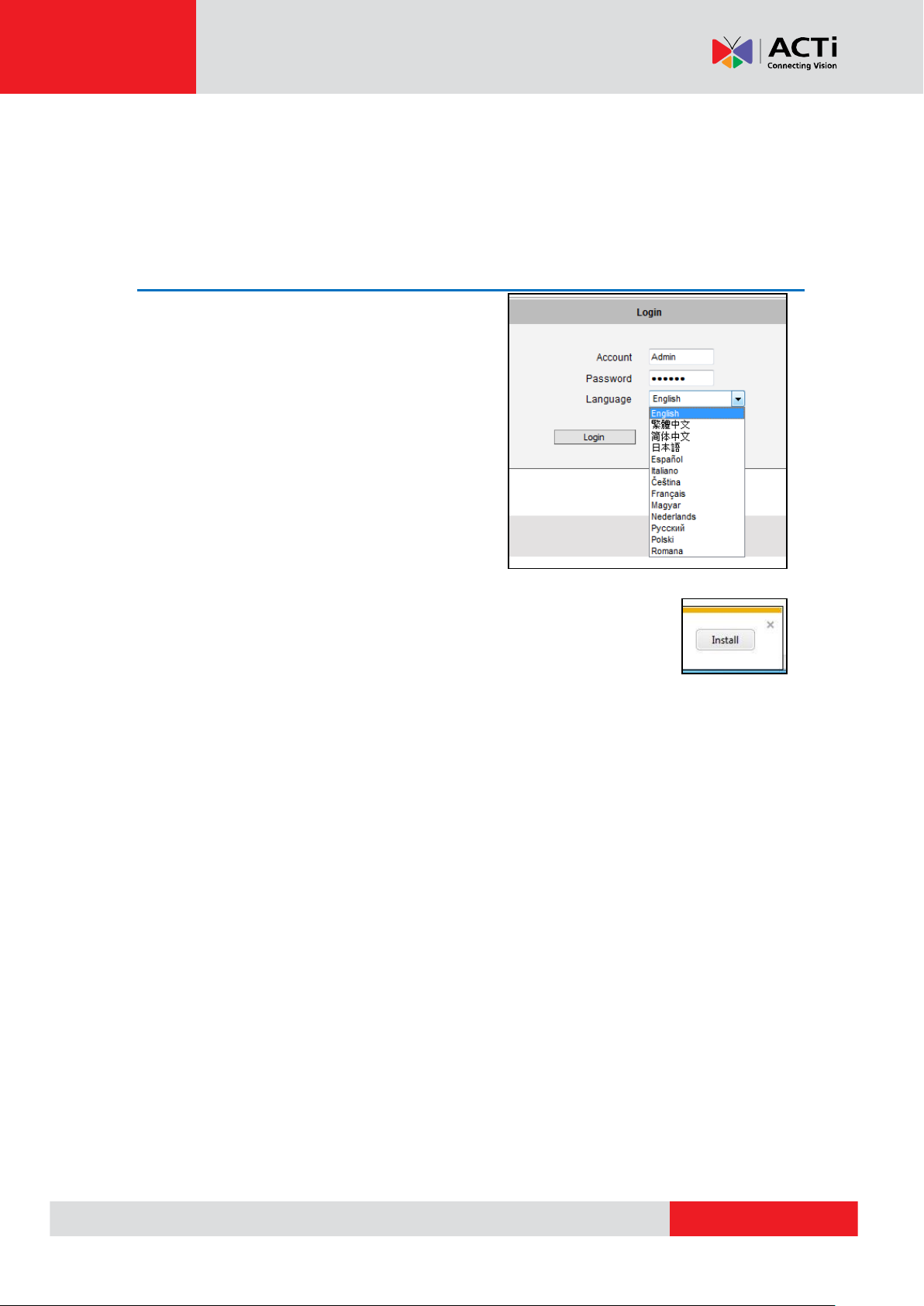
www.acti.com
Firmware User’s Manual V7.02.15
Live View
This section describes how to configure the IP camera. The administrator has unlimited access to
all settings, while the normal user can only view live video.
Login
Initially there exists only administrator’s account in
the camera (Account: Admin, Password:
123456) – you have to use that account to log in.
You can later create normal user accounts with
limited access rights if necessary.
Feel free to choose your local language from the list
of languages or keep it as English. After pressing
“Login”, you will be able to access the user interface
of Web Configurator.
Upon successful login, you will be able to see the Live View page. In case of
Internet Explorer browser, you may be prompted to allow the installation of
ActiveX control from the camera. Press “Install” then. The live video will
appear shortly after that.
14
Page 15
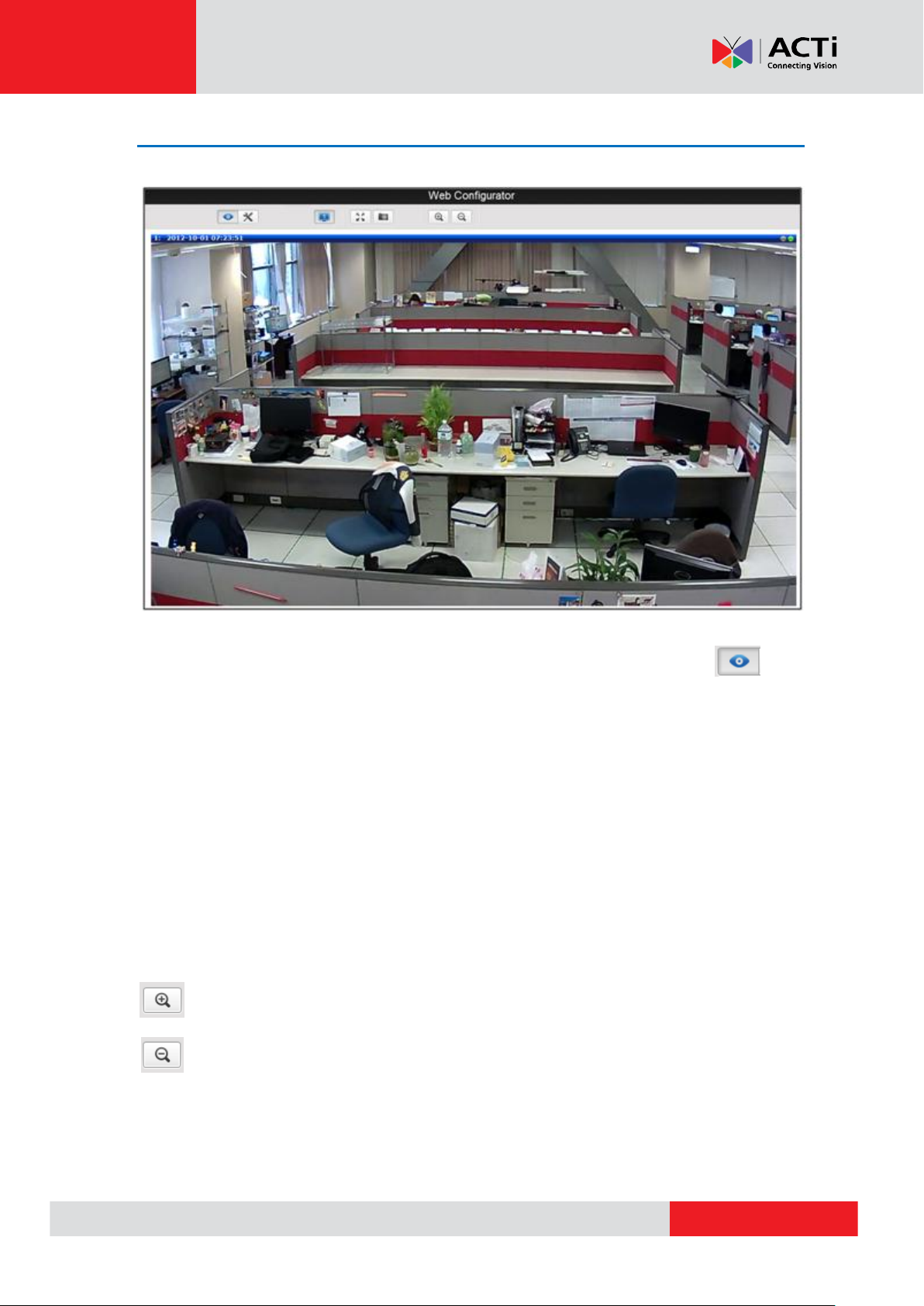
www.acti.com
Firmware User’s Manual V7.02.15
Live View
The live view will appear automatically with the default video resolution of the selected camera.
While being on the Live View page, the Live View icon appears as being pressed:
If you leave the Live View page, you can later return by pressing that button.
The buttons shown on the Live View page vary depending on the functions supported by the
camera.
If the resolution of the PC’s monitor is bigger than the resolution of the live video, you will be able
to see the whole size of the video immediately. If not, you will only see part of the video at first
and you would have to use the scroll bars to see the rest of the video area. In order to see the
whole video on your display, you can temporarily re-scale the video to better fit your screen by
pressing the digital zoom buttons:
- Enlarge the video size digitally
- Reduce the video size digitally
15
Page 16
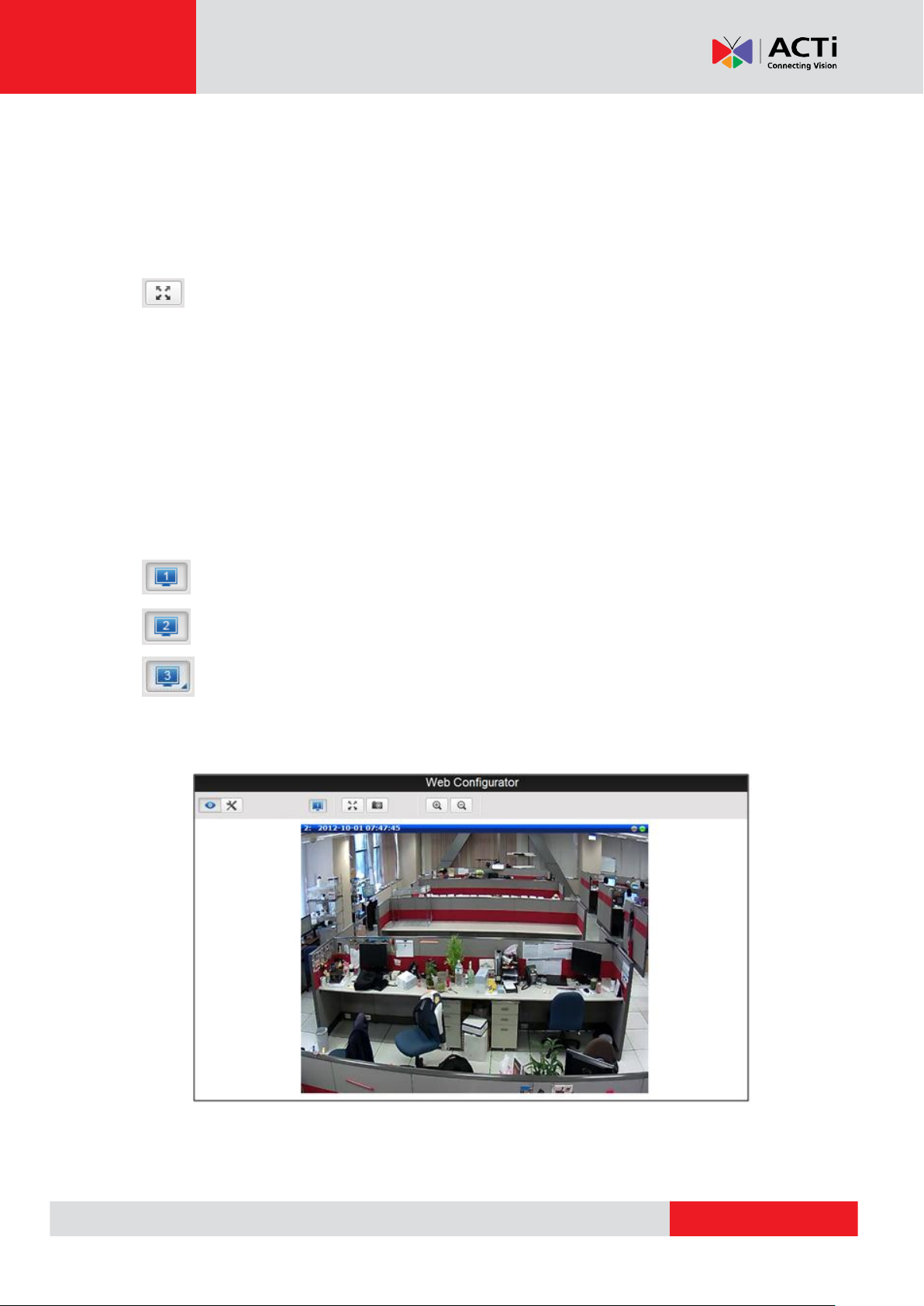
www.acti.com
Firmware User’s Manual V7.02.15
Notice: These digital zoom adjustments do not influence the actual video resolution of the camera.
Regardless of how large or small the video appears on the display after pressing the digital zoom
buttons, the actual video stream size of the camera is the same as before.
You can also digitally re-scale the video to fully match the size of your display with just 1 click:
- Full screen Mode
You may use ESC key from the keyboard to exit the full screen mode.
The cameras have triple stream capability – the Stream 1 is usually the high resolution stream
with the purpose of being recorded by NVR while Stream 2 and Stream 3 have lighter video
configuration for NVR live view purposes, to reduce the computing power of the NVR PC. The
streams can be configured under Web Configurator’s Setup page. To see how each of the stream
looks like, click the Stream (number) button and select the stream you want to view.
- Show the Stream 1 video
- Show the Stream 2 video
- Show the Stream 3 video
When pressing the Stream 2 button, the Live View would look like this:
16
Page 17
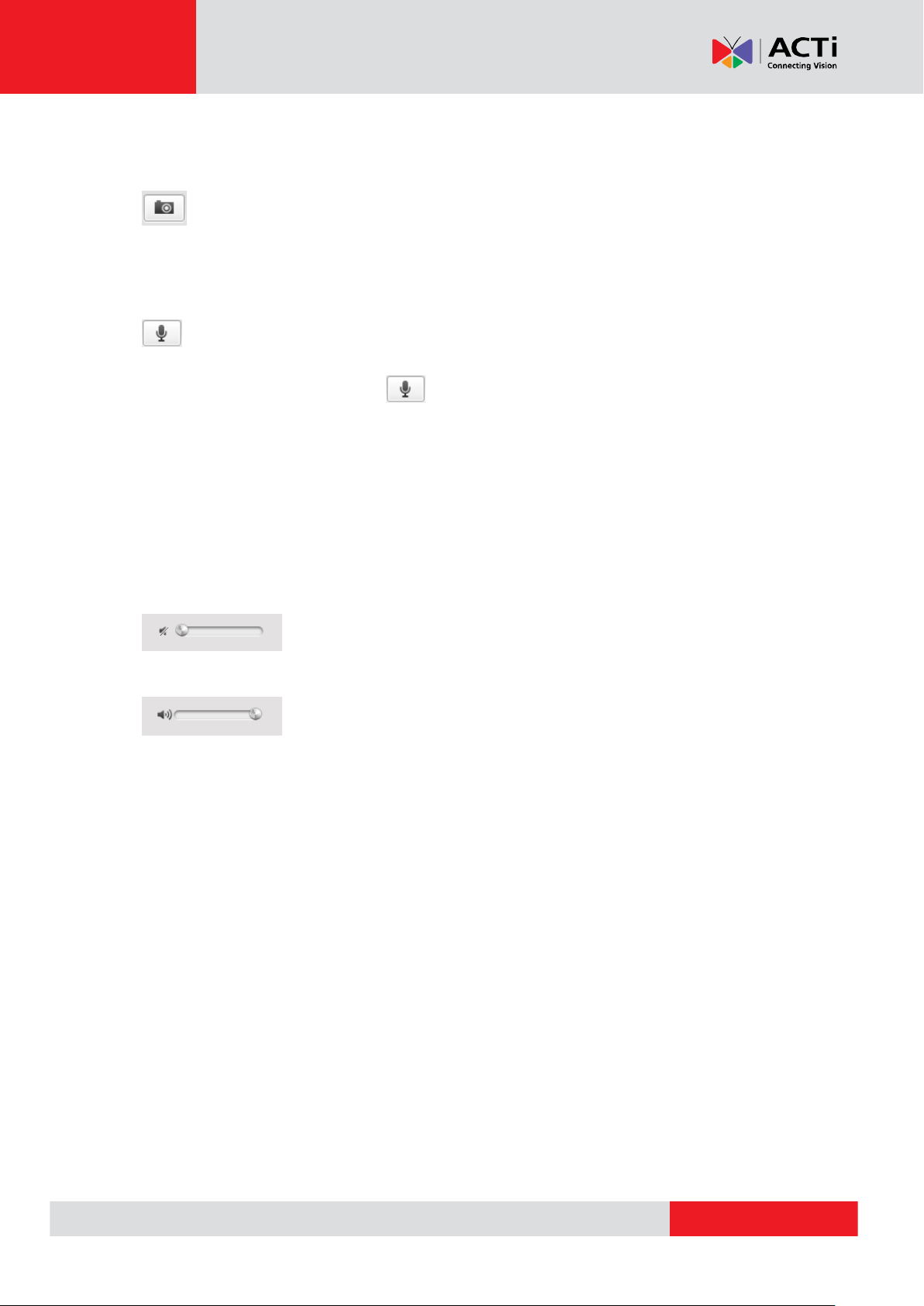
www.acti.com
Firmware User’s Manual V7.02.15
To capture the snapshots of the current live view, press the snapshot button. The snapshots are
saved in Pictures folder.
- Take a Snapshot
Cameras with audio function have the audio controls on Live View page.
- Speak to Camera
To speak to the camera, press the button. If the camera is connected to a network video
recorder, the audio will be recorded with the video stream.
To adjust the volume level of the speakers connected to the PC that runs the Web Configurator in
order to hear the audio from the camera’s microphone or line-in device, use the audio controls as
below:
Audio Muted:
Audio level adjusted to the maximum:
This volume control appears on the user interface only when the Audio-in function of the camera
has been “Enabled” under Setup page.
17
Page 18

www.acti.com
Firmware User’s Manual V7.02.15
The digital output controls appear on the Live View page of the cameras with digital input/output
function. The controls allow users to manually trigger a DO device.
- Select DO Port
Each DO ports are controlled separately. For cameras with more than one DO ports, select the
DO port and press to set the output power level to high or to set the output power level
to low. Consequently, setting the port to a high power level “activates” the DO device and setting
the port to a low power level “deactivates” the DO device. For example, if an alarm is set as DO1
and is pressed, the alarm will continuously sound until is pressed to deactivate the
device.
18
Page 19
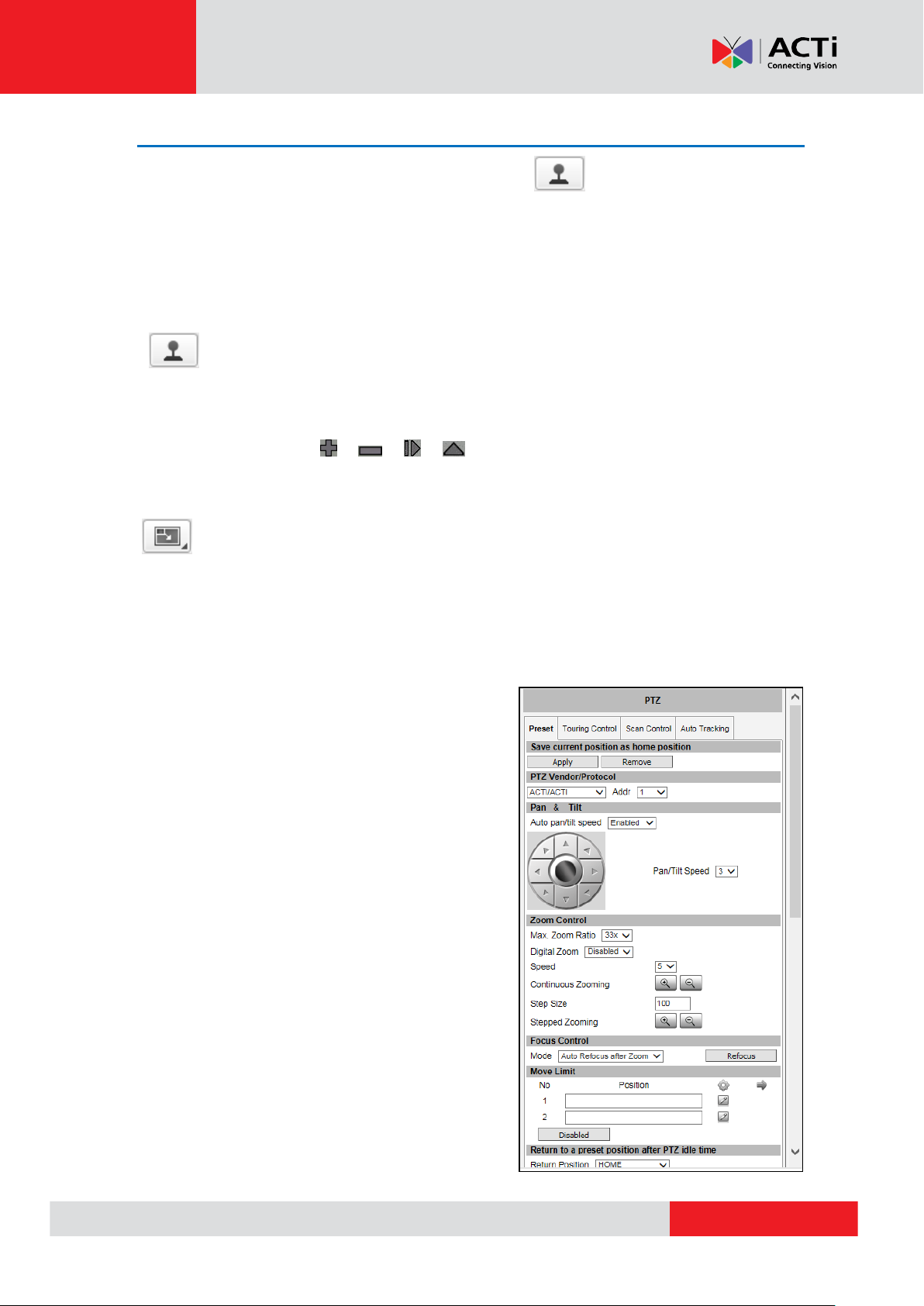
www.acti.com
Firmware User’s Manual V7.02.15
PTZ Control Panel (For PTZ and Zoom Cameras)
For PTZ and zoom camera models, click the PTZ button on the Live View screen to
display the PTZ Control Panel. The PTZ button may also be hidden on the Live View screen, see
PTZ Control Panel on Live View Page on page 30.
For PTZ cameras, the PTZ button can be one of the following:
Joystick Mode
This is the basic PTZ button. When the PTZ Control Panel is open, instead of using the pan/tilt
controls, move the mouse cursor over the Live View, the mouse cursor will turn into zoom in/out
or directional icons (e.g. / / / / etc.). Click or drag the mouse to zoom in/out or
pan/tilt the camera view.
Mouse Mode
When the PTZ Control Panel is open, a red cross-hair (+) icon appears. Just like using a PC with
a mouse, users may draw a box using the mouse on the Live View area and the camera will
zoom in on the boxed area. Scroll down the mouse wheel to zoom out and scroll up to zoom in.
To pan the camera, double-click the mouse towards the direction you want to pan.
On the PTZ Control Panel, users can do any the
following:
Set the home position
Set the serial hex command protocol and
address
Pan the camera
Set the pan limitation (for I97 only)
Zoom the camera in or out as well as adjust
the zoom speed and step size
Set the focus to auto refocus or manual
Set Preset points for touring
Set Camera Tour
Set Scan function
Set Auto Tracking (for PTZ only)
NOTE: The PTZ Control Panel may differ depending
on camera model.
19
Page 20
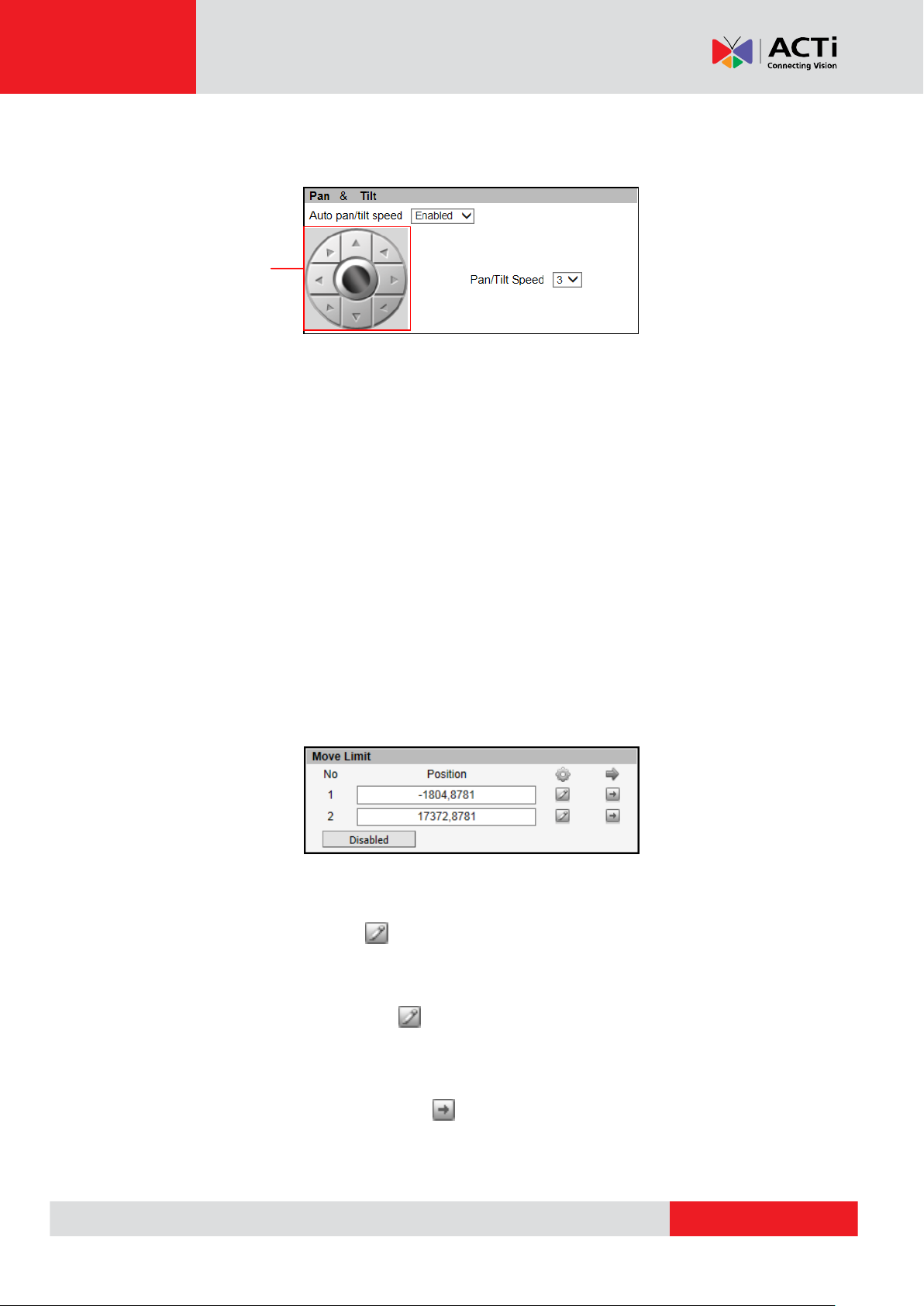
www.acti.com
Firmware User’s Manual V7.02.15
Pan/tilt controls
How to Use Pan/Tilt
Click the pan/tilt controls to pan/tilt the PTZ camera.
Other pan/tilt features include:
Auto pan/tilt speed: When “Enabled”, the camera automatically sets the pan/tilt speed
according to the zoom ratio and the selected pan/tilt speed while retaining the clarity and
quality of image even as the camera is panning or tilting. When “Disabled”, the pan/tilt
speed follows the value selected on the Pan/Tilt Speed field.
Pan/Tilt Speed: Select the desired pan/tilt speed. The bigger the number, the faster the
speed is.
TIP: While the PTZ Control Panel is open, instead of using the pan/tilt controls, move the mouse
cursor over the Live View. Click or drag the mouse to zoom in/out or pan/tilt the camera view.
How to Set the Tilt Limit
Users can limit the tilt movement of the camera from one point to another. By default, the camera
is set to tilt from 0° to 180°. To optimize the capability of the camera to tilt from -20° to 200°,
disable the Move Limit function. Or, set the preferred tilt limit manually.
To set the tilt limit, do the following:
1. Click on the Position 1 text box, then pan and tilt the camera to the starting target area of
limitation, then click the to set that area as the first limit. The position coordinates
appear on the Position 1 box.
2. Click on the Position 2 text box, then tilt the camera to the ending target tilt limitation,
then click the corresponding button to set that area as the other limit. The position
coordinates appear on the Position box.
To disable this limitation, click the Disabled button.
To go to the limitation points directly, click .
20
Page 21
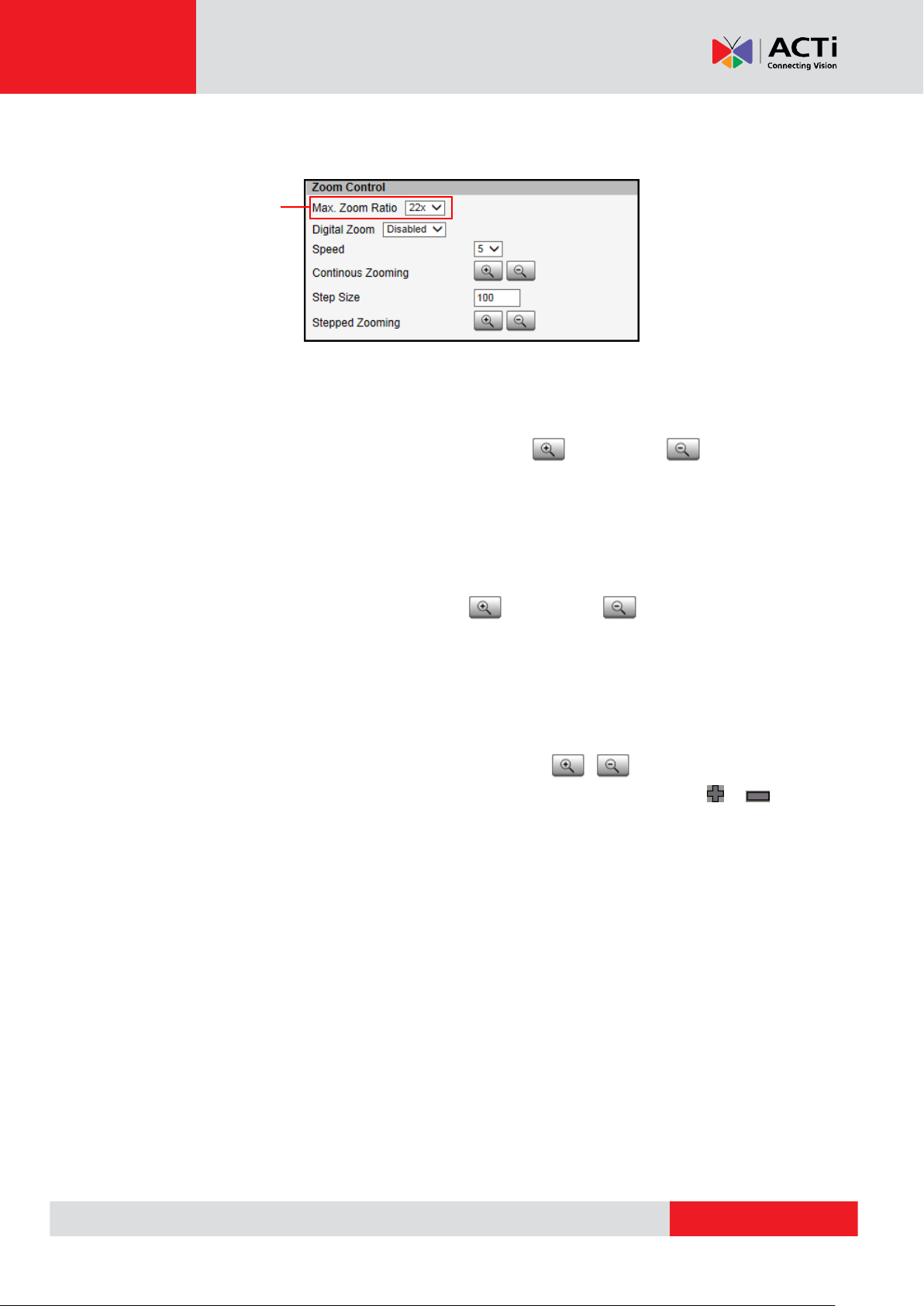
www.acti.com
Firmware User’s Manual V7.02.15
Available on
select models only
How to Zoom the Camera In or Out
Zooming can be done continuously or by one step (one click) at a time.
To zoom continuously, do the following:
1. On Zoom Control, select the Speed, wherein the bigger the number, the faster is the
zooming speed.
2. Click and hold the left mouse button on zoom in or zoom out . When the
mouse button is released, zooming stops.
To zoom by step zooming, do the following:
1. On Zoom Control, enter the desired step size. Size is the amount of zoom scale taken in
each step.
2. Click the left mouse button on zoom in or zoom out . One zoom step is
taken for each click.
For PTZ camera models, users can enable the Digital Zoom feature. When enabled, once the
optical zoom reached its maximum, the camera continues to zoom in the image using digital
zoom.
TIP: While the PTZ Control Panel is open, instead of using buttons, move the
mouse cursor over the Live View, the mouse cursor will turn into zoom in/out (e.g. / ).
Click or drag the mouse to zoom in/out the camera view. Or, if in Mouse mode, draw a box on the
area you want to zoom in to.
For PTZ cameras with zoom ratio of 18x and above, users can set the Max. Zoom Ratio on the
user interface. Setting the maximum zoom ratio helps to ensure that focus is kept all throughout
the zoom in/out process. For other cameras with optical zoom lens, setting the maximum zoom
ratio can be done through the URL command.
21
Page 22
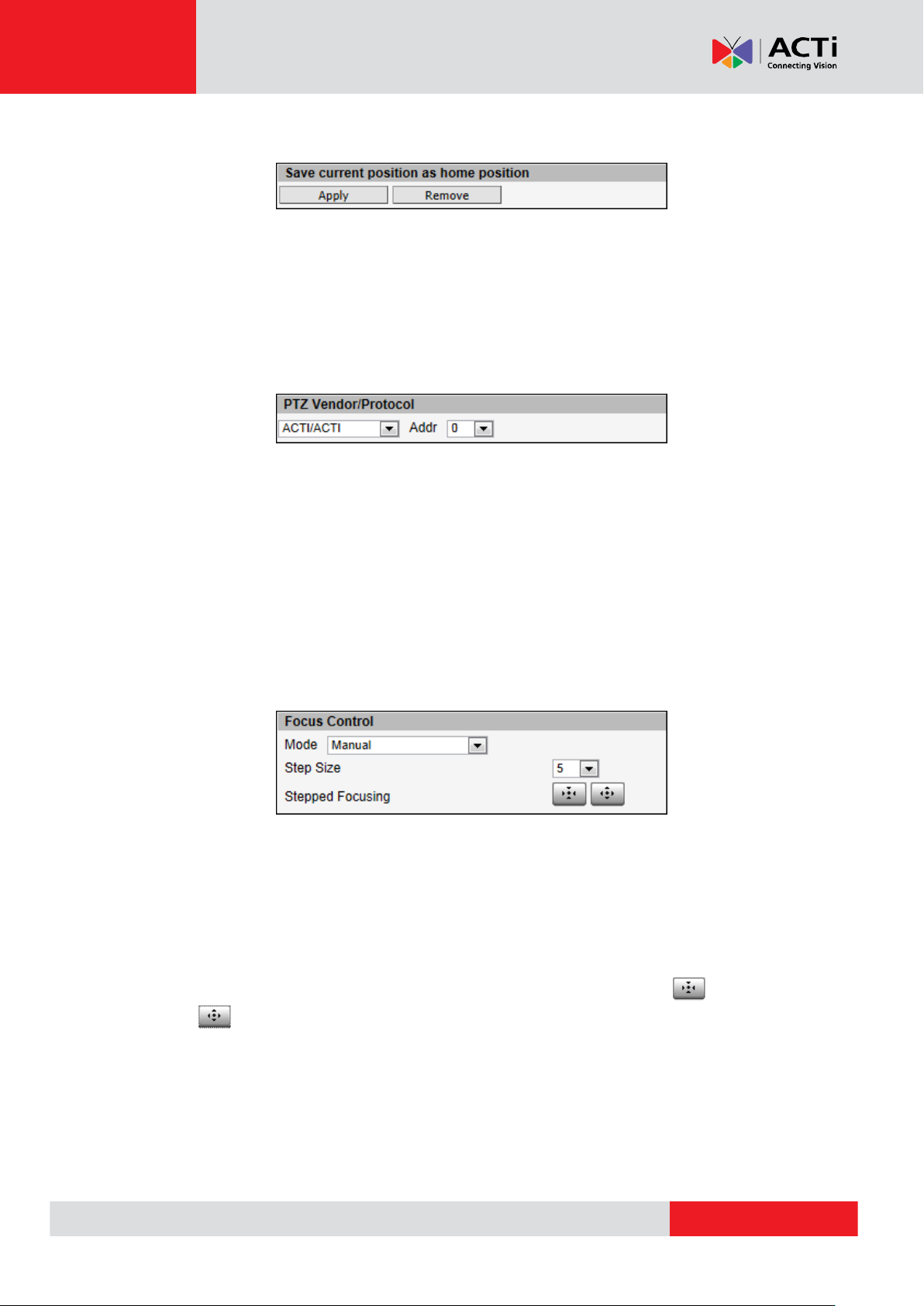
www.acti.com
Firmware User’s Manual V7.02.15
How to Set the Home Position
1. Pan, tilt, and zoom on the area that you want to set as the home position.
2. Click the Apply button on the Save current position as home position.
How to Set Serial Hex Command Protocol
ACTi cameras and video management systems fully support the URL Command, a high level PT
command set. However, in case the cameras will be used with devices from third party vendors
that only support Serial Hex Command (low level PT command set), users must select the PTZ
Vendor/Protocol to use and its address. Otherwise, leave the default settings.
How to Adjust the Focus
After zooming the camera in or out, it is recommended to readjust the focus in Focus Control.
Options are:
Auto Refocus after Zoom: Select this option to let the camera automatically adjust the
focus after zooming.
Manual: Select this option to manually adjust the focus. This feature is useful if the
automatic focus position is not the position that the user wants to achieve. To adjust the
focus manually, select the Step Size and then click the step focus in or focus out
icons until the desired focus is achieved.
When an option is selected, click the Refocus button to apply the focus adjustment.
22
Page 23
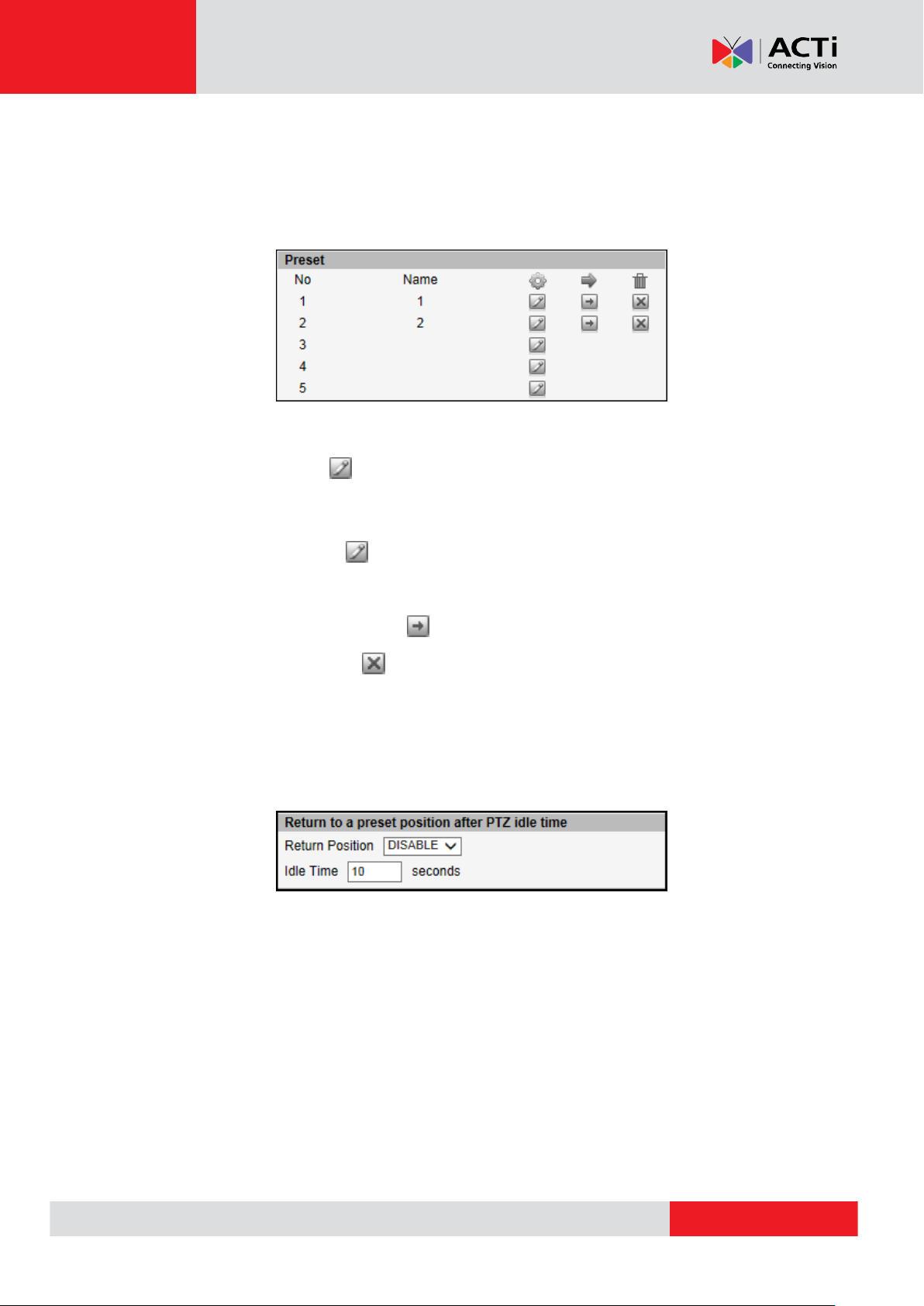
www.acti.com
Firmware User’s Manual V7.02.15
How to Set Touring Preset Points
Preset points are user-defined areas that the camera can zoom in to. A series of preset points
can be grouped as one Tour.
NOTE: Setting the preset points on zoom cameras is available on select models only.
To create a preset point, do the following:
1. On Preset, click a icon to start creating a preset point.
2. Under the Name field, type a preset point name.
3. Pan, tilt, and zoom on the area that you want to set as the preset point.
4. Once done, click the icon again to close and complete the preset point.
5. Repeat the above procedures to create more preset points.
To go to the preset point directly, click .
To delete the preset point, click .
How to Set Idle Time and Return Camera to Predefined Position
This feature allows the camera to go directly to a predefined position after an idle period of time.
Idle time refers to the time when the camera has no operation like pan, tilt, zoom or tour activity.
To set the camera to go to a predefined position, do the following:
1. On Return Position, select one of the following options:
a. Home Position: The camera will go to the Home position as defined in How to Set
the Home Position on page 22.
b. Preset point name: The camera will go to the preset point which is already
configured (see How to Set Touring Preset Points).
c. DISABLE: To disable this function.
2. On Idle Time, type the duration of time (seconds) wherein the camera is considered idle.
23
Page 24
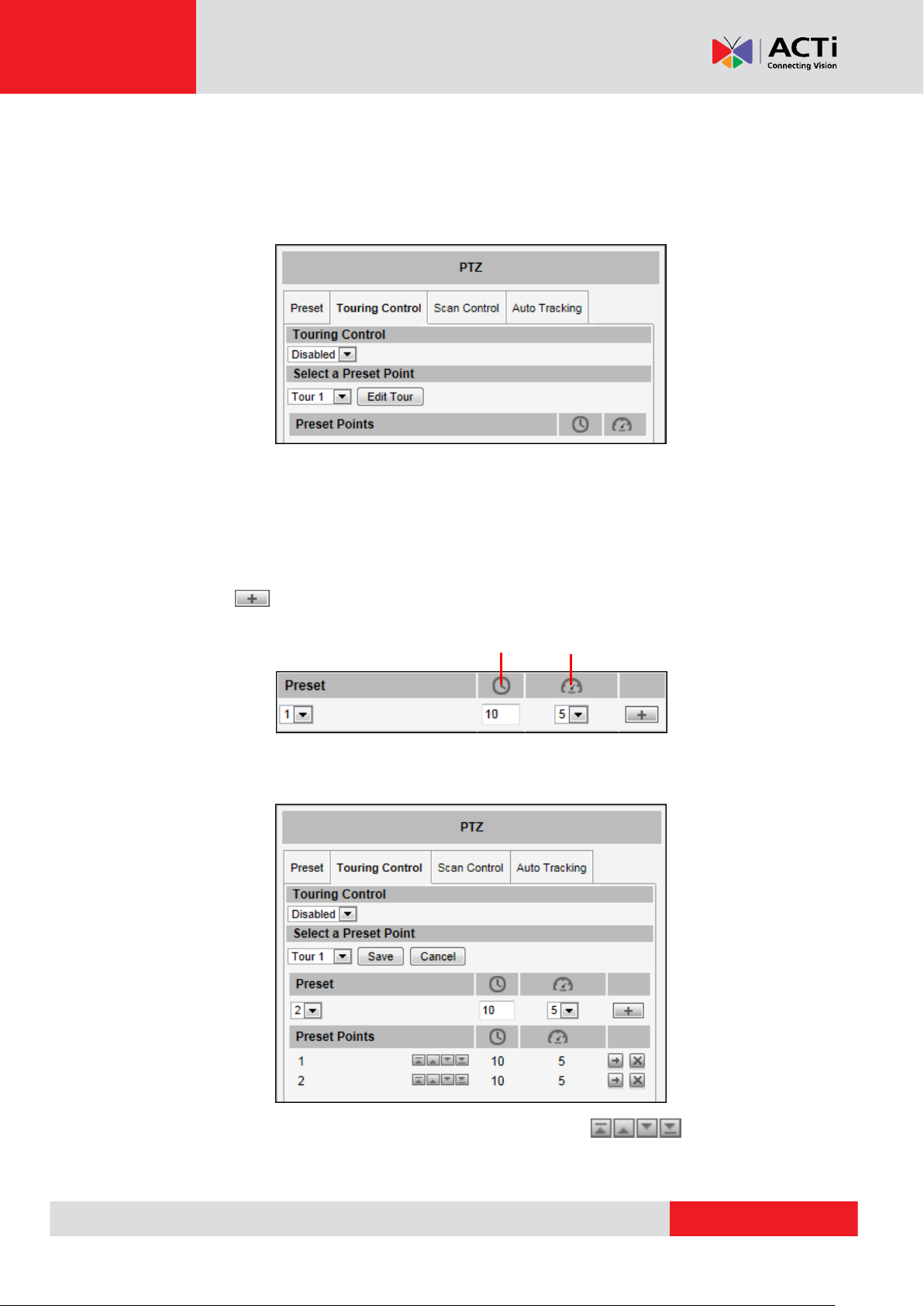
www.acti.com
Firmware User’s Manual V7.02.15
Duration
Pan/Tilt Speed
How to Set and Enable Tours
Once a preset point is created, the Touring Control page tab appears. Click the Touring
Control page tab to configure the Preset Tour. A Preset Tour directs the camera to cycle
through a sequence of preset points and stay on each preset point for a specific time.
To set or modify a tour, do the following:
1. On Select a Preset Point, select a tour and then click Edit Tour.
2. Select a preset point from the list, set the duration (sec) of how long the camera will stay
in that point and the pan/tilt speed (the bigger the number, the faster the speed), and then
click .
3. On the Preset Points, the preset points added to the Tour are listed.
To change the sequence of preset points, click the (first / up /
down / last) icons.
24
Page 25
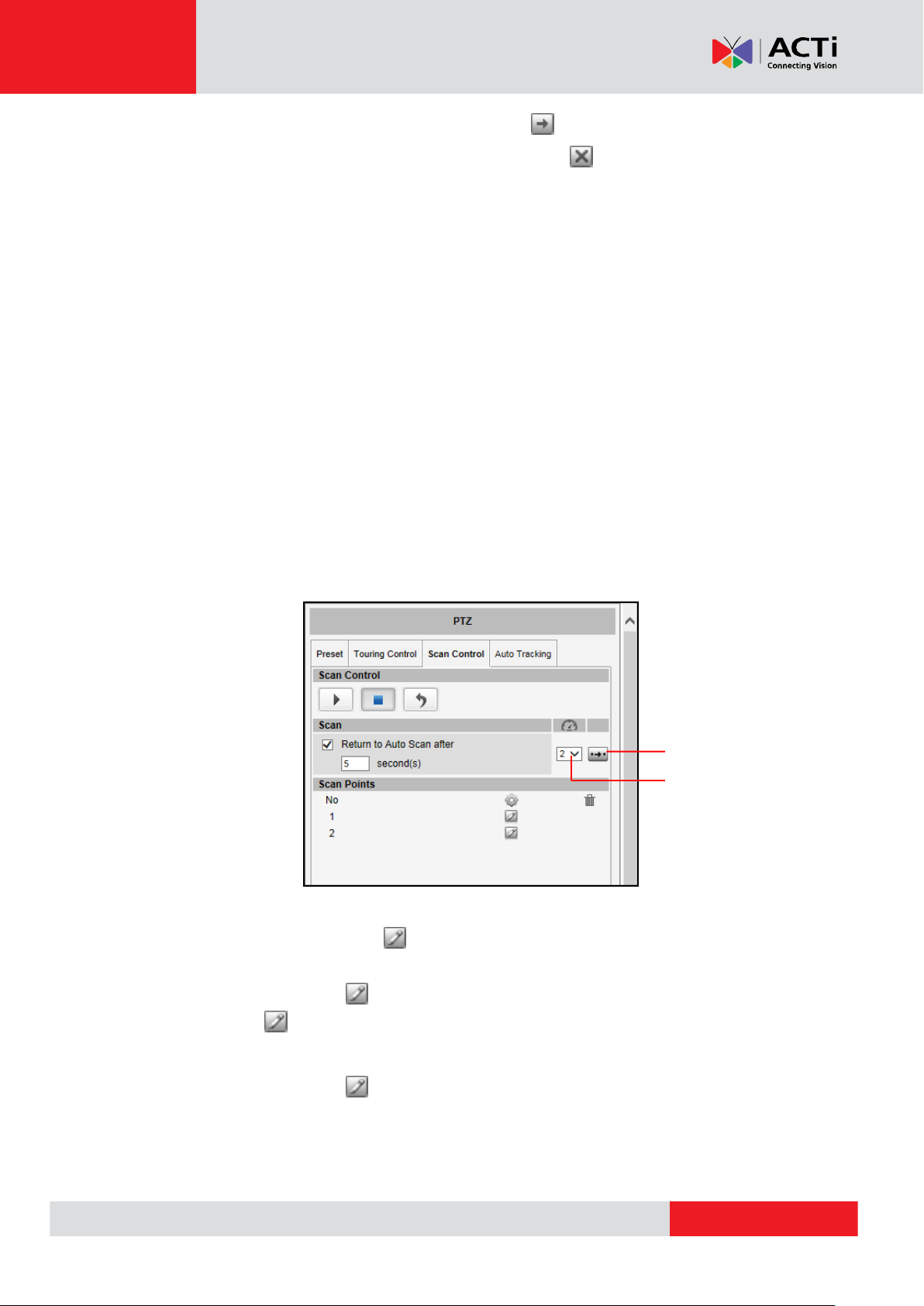
www.acti.com
Firmware User’s Manual V7.02.15
Scan Direction
(Speed Dome only)
Scan Speed
To directly go to the preset point, click the icon.
To delete the preset point from the list, click the icon.
4. Repeat steps 2 and 3 to add more preset points to the tour.
5. Once done, click the Save button on Select a Preset Point.
6. On Touring Control, select the tour name to activate. Once activated, the camera will
start the tour.
NOTE: For PTZ cameras, ensure Auto Tracking is disabled to use Touring Control.
How to Use the Scan Function
The Scan Control page enables the camera to go from one predefined point to another by
scanning the view horizontally without losing focus. Unlike in preset tours, wherein the camera
goes to one preset point to another quickly and focusing only on the present point area, scan
function goes over point 1 to point 2 on a steady pace with the whole viewing angle in complete
focus. The scan speed can also be configured according to user preference.
Click the Scan Control page tab to configure scan function.
To set or modify scan points, do the following:
1. On Scan Points, click the icon of scan point 1 to set the scan starting point.
2. Pan and tilt on the area that you want to set as scan point 1.
3. Once done, click the icon again to close and complete first scan point.
4. Click the icon of scan point 2 to set the scan ending point.
5. Pan and tilt on the area that you want to set as the ending point.
6. Once done, click the icon again to close and complete scan point 2.
7. Select the preferred Scan Speed (the bigger the number, the faster the speed).
8. Select the preferred Scan Direction: Clockwise or counter-clockwise (this features is
available only in speed dome cameras.
25
Page 26
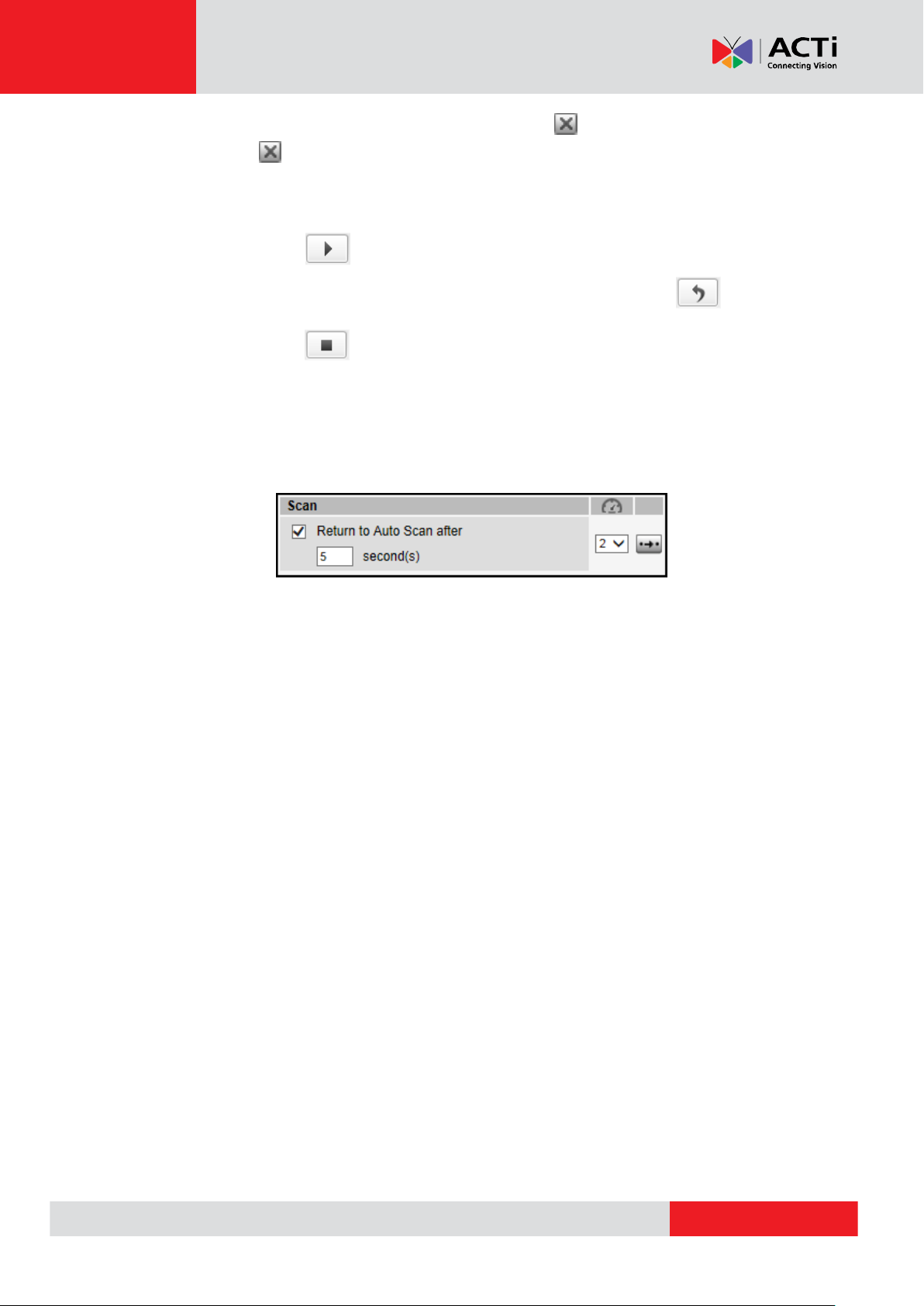
www.acti.com
Firmware User’s Manual V7.02.15
When a scan point has been set, the corresponding Delete icon appears. To remove the
scan point, click .
How to Manage Scan
To start scanning, click .
To restart scanning from the starting point while scanning is in progress, click .
To stop scanning, click .
When scanning is interrupted by other camera operation, like pan, tilt, zoom, etc., checking
Return to Auto Scan after box enables the camera to resume scan function after the defined
period of time (seconds).
NOTE: If both Tour and Scan Controls are enabled at the same time, Touring Control takes
priority over Scan. Tour must be disabled first to use the Scan function.
26
Page 27
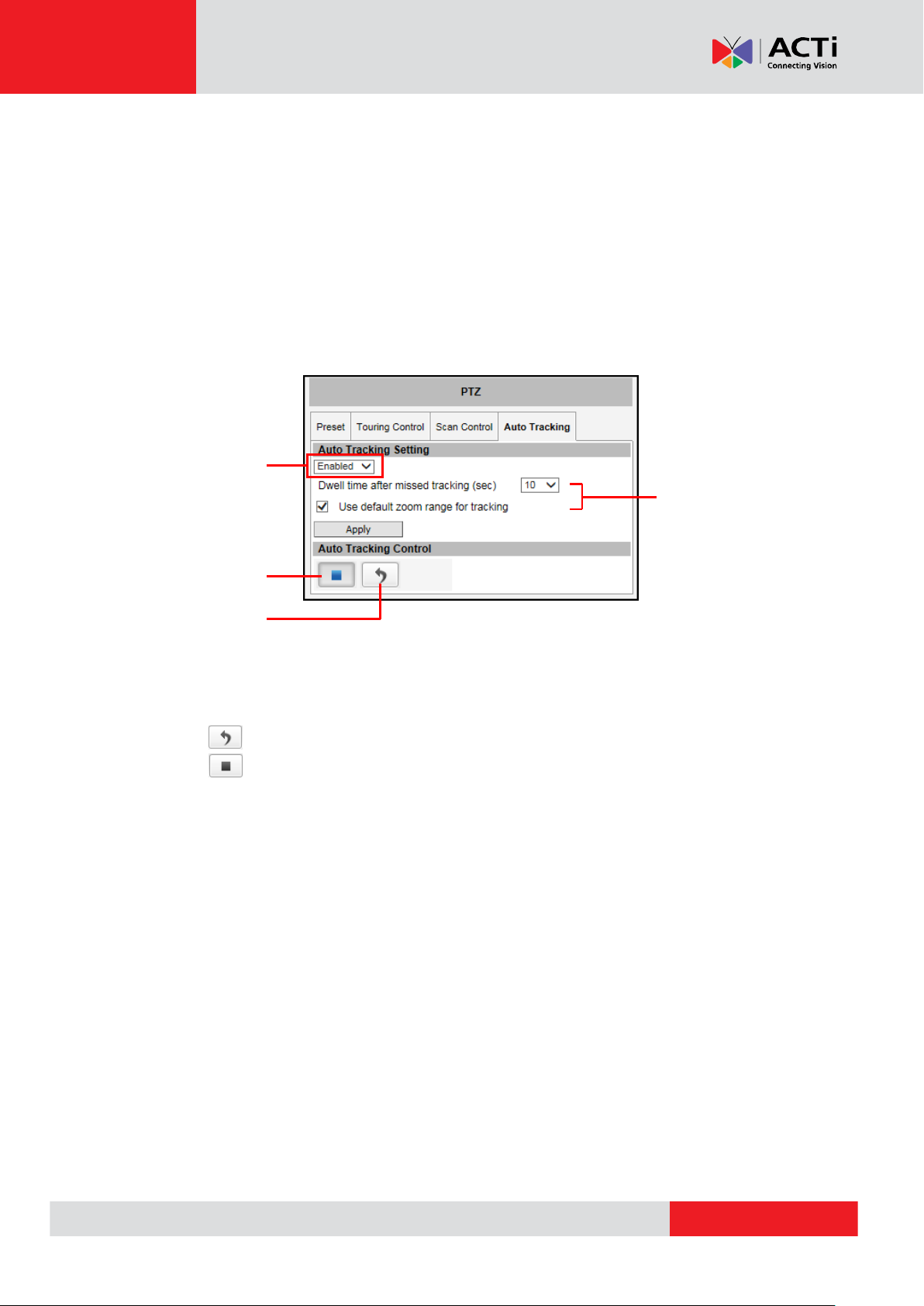
www.acti.com
Firmware User’s Manual V7.02.15
Enable Auto
Tracking here
Stop Button
Start / Resume
Button
Auto Tracking
Settings
How to Use Auto Tracking
Auto Tracking captures moving objects within the view and follows the objects as they move
around providing unattended surveillance. In case of opposing moving objects, the camera
follows the objects which are more in focus.
Note that Auto Tracking cannot function at the same time with Touring Control and Scan
Control. To enable Auto Tracking, disable Touring Control or Scan Control first.
How to Enable Auto Tracking
1. Click the Auto Tracking page tab to configure auto tracking.
2. Select Enabled on the box.
3. Click Apply to confirm enable Auto Tracking.
4. Click to start auto tracking.
5. Click to stop auto tracking, as needed.
NOTE: If this box is Enabled, Touring Control and Scan Control functions are automatically
disabled.
How to Manage Auto Tracking Time
The Dwell time after missed tracking (sec) setting is the amount of time (in seconds) when the
camera will stay in the last position where the moving objects are detected. After the objects
being tracked are already out of viewing range and no other movements are detected within the
specified time, the camera goes back to the viewing position where the Apply button was last
clicked.
27
Page 28

www.acti.com
Firmware User’s Manual V7.02.15
How to Set Tracking Zoom Range
Auto Tracking follows moving objects, as well as zooms in to show a more detailed view. The
maximum zoom range of the camera is set as the default range for auto tracking. However for
some applications, it is necessary to also see the surrounding areas of the moving object than to
closely see the object in detail. In this case, it is recommended to limit and manually set the zoom
range of the camera, to track as well retain the ideal viewing range around the target objects.
For example, the camera is auto tracking a car getting out of the parking lot; the security
personnel would want to see the car and its surrounding environment to identify its exact location
and witness incidents, instead of just seeing the car plate as it moves around the parking lot.
The default zoom range is enabled by default. To limit the zoom range, follow the procedures
below:
1. Get the maximum zoom out and zoom in position of the camera.
To do this, use the URL command.
a. Zoom out the camera to desired minimum position.
b. On the address bar, type the URL command
http://[ip_address:port]/cgi-bin/cmd/encoder?XYZ_POS_GET
c. A confirmation text with the XYZ position, as below, appears.
The last value (Z) is the zoom position. Take note of this value.
d. To get the maximum zoom position, zoom in the camera to the desired position and
repeat steps b and c.
2. Uncheck Use default zoom range for tracking.
3. On Zoom range for tracking, type the zoom position values that you have taken note of. For
example, 451 and 1348.
4. Click Apply to save and apply settings.
28
Page 29
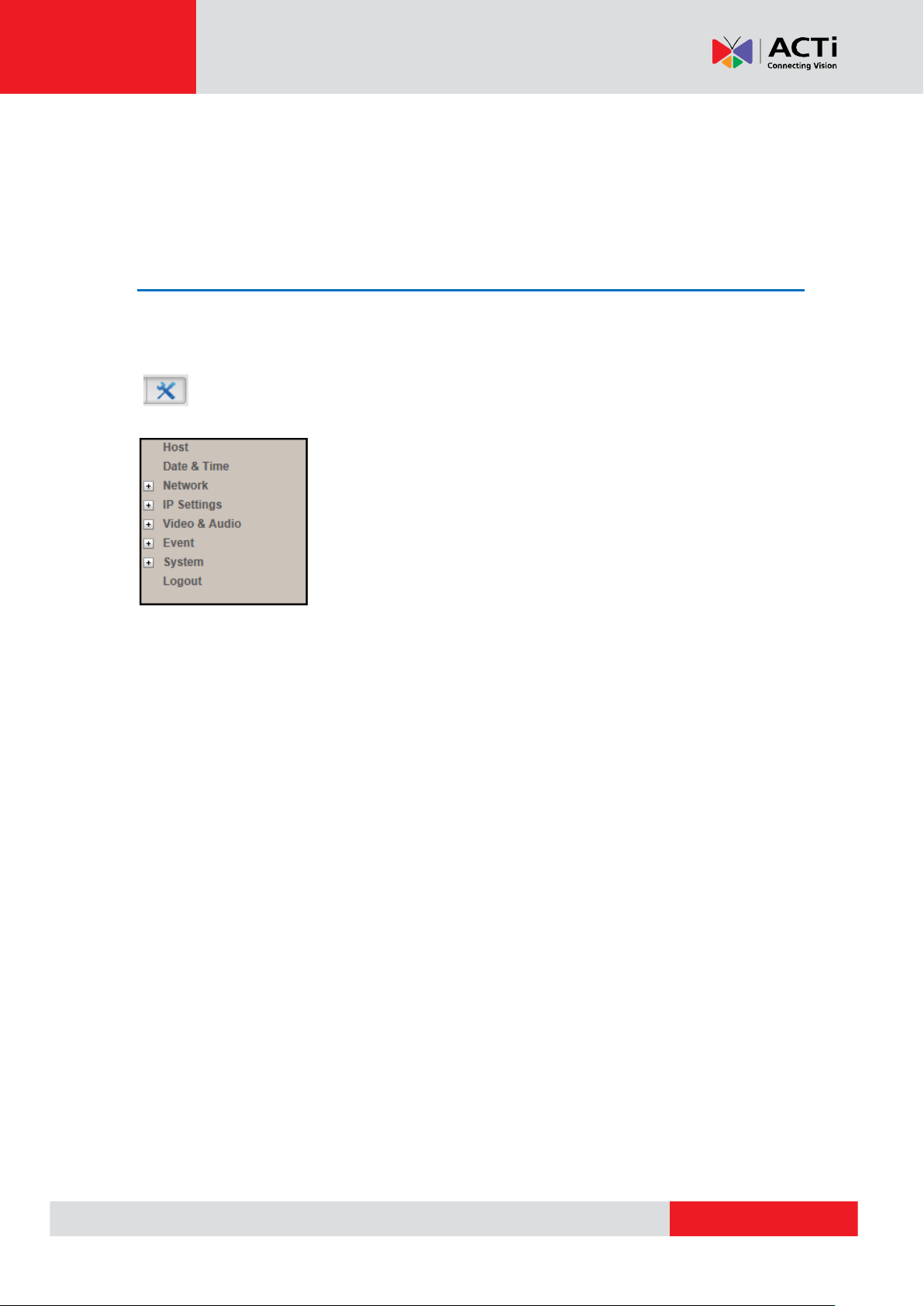
www.acti.com
Firmware User’s Manual V7.02.15
Setup
The following chapters guide you through the Setup functions of the camera.
Access the Setup Page
To configure any of the camera settings, go to the Setup menu by pressing the following button
on Live View page:
- Go to Setup
The left side of the Setup page contains the list of Setup items.
Notice: The exact content of the menu list varies for each camera,
depending on the actual capabilities of each camera. This manual,
however, is designed to explain all the possible functions.
Several items in the Setup page are divided into groups, such as
Network, IP Settings, etc. You can expand the groups to see the sub-items by pressing the [+]
button.
The following chapters of this manual explain each Setup item separately. The chapters are listed
in the same order as the list of Setup menu items.
29
Page 30
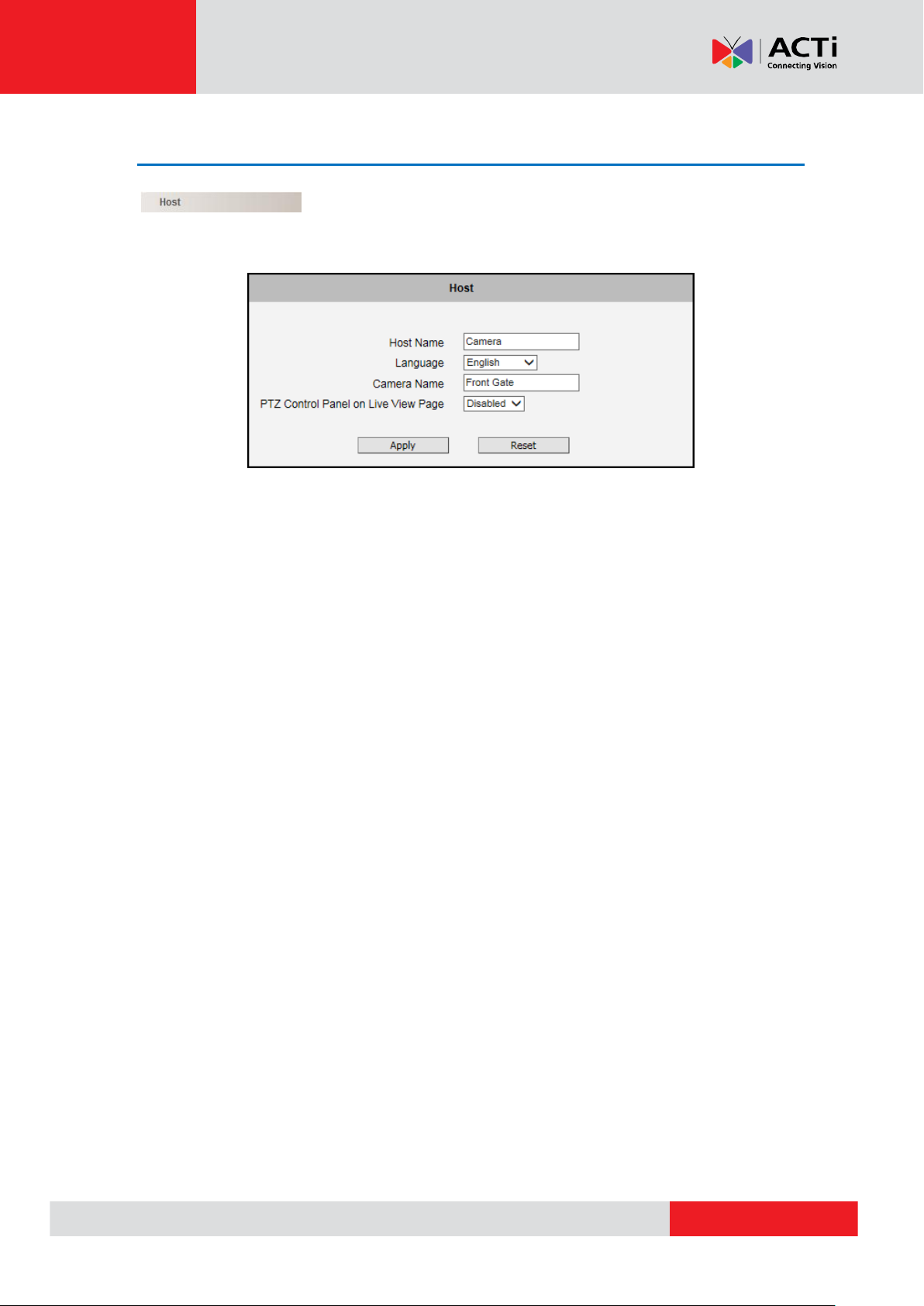
www.acti.com
Firmware User’s Manual V7.02.15
Host
The Host menu allows the administrator to define the name of the
camera and preferred user interface language.
There are two kinds of names – Host Name and Camera Name.
Host Name is used to identify the camera by a DHCP server. In some networks with very strict
security policy, it is required that all the network devices should have their host name, and when
the devices attempt to access the network by requesting an IP address from a DHCP server, the
DHCP server would check if the host name is among the allowed devices. On this page, it is
possible to edit the Host Name. To actually include the Host Name in DHCP discovery packet
sent from a camera, please go to IP Settings and make sure the device is in Dynamic IP
Address mode and “Use host name” is checked.
Language selection under Host has the same purpose as the one on the login page of Web
Configurator.
Camera Name is used to identify the device by Video Management System or by Software
Tools. Usually, upon installation of the camera, the actual installation location is used as an
easy-to-remember Camera Name, such as “Front Gate” or “Elevator 1”. In many cases the VMS
is able to modify the Camera Name directly via its own user interface without needing to access
Web Configurator.
PTZ Control Panel on Live View Page is available only on PTZ and zoom cameras. This allows
users to enable or disable showing the PTZ Control Panel button on the Live View screen. This
function is used to hide the PTZ control panel for non-administrator users so only authorized
users can configure the PTZ function.
After changing any of the items above, press Apply to save the changes. The Reset button
undoes the changes that had just been made but not Applied yet.
30
Page 31

www.acti.com
Firmware User’s Manual V7.02.15
Serial Setting
The Serial Setting section allows the user to set the serial port configuration of the camera to
synchronize it with the serial port configurations of a Pan-Tilt (PT) device. This section is
displayed only when the camera model supports the serial port feature.
Serial Port Control: Select the serial port control that matches with the serial port configured on
the PT device. This function is equivalent to the DIP switch of the PT device.
Serial Port Baud Rate: Select the serial port baud rate that matches with the baud rate set on
the PT device.
After changing any of the items above, press Apply to save the changes. The Reset button
undoes the changes that had just been made but not applied yet.
31
Page 32

www.acti.com
Firmware User’s Manual V7.02.15
GPS Position
The GPS Position section allows users to manually set the GPS position of the camera and find
the location of the camera on the map when using a Network Video Recorder (NVR).
Check the Enabled box to enable this feature.
Find the camera location on google maps, for example, installed in the airport.
Copy the first GPS coordinates from the URL bar and paste it on Degree of Latitude. Copy the
second part of the GPS coordinates to Degree of Longitude.
Press Apply to save the changes.
32
Page 33

www.acti.com
Firmware User’s Manual V7.02.15
Date & Time
Each video frame contains a time stamp. The accuracy of the time stamp is very important for
incident investigators. Therefore the clock of the camera has to be adjusted to most accurate time
possible.
The Date & Time menu provides the options for adjusting the date
and time of the camera.
There are two ways to adjust the date and time – automatically by getting date and time
regularly from any of the NTP servers worldwide, or manually by selecting proper time zone,
date and time. The automatic way can be used only if the camera has an access to NTP servers.
If you are using an isolated Local Area Network without Internet access, you can only use Manual
date and time adjustment mode.
When choosing SNTP/NTP Server for automatic date and time updating, you can key in the IP
address of the NTP server and the time interval for automatic time synchronization. If you want to
key in the domain name of NTP server instead, please make sure the DNS server IP address has
been set under IP Settings; otherwise the camera will not be able to resolve the domain name of
the NTP server.
33
Page 34

www.acti.com
Firmware User’s Manual V7.02.15
If all the cameras are getting the date and time from the same NTP Server, you can be most sure
that the video clips from different cameras can be well synchronized later for comparison
purposes.
To choose the most suitable NTP Server to synchronize date and time with, please refer to the
worldwide pool of NTP Servers: http://www.pool.ntp.org/en/
When choosing Set Manually mode, you can adjust the date and time by the select boxes.
Choose the appropriate Time Zone from the select box, too. If your location is not listed there,
then pick any of the listed zones which GMT is identical with your location.
For the countries with daylight saving policy, there is Day Light Saving function with two different
types:
Type 1 – define the starting or ending time of daylight saving period by the number of the week
in the month (First, Second, Third or Last week).
Type 2 – define the starting or ending time of daylight saving period by the exact date in the
month (1-31).
Whether to choose Type 1 or Type 2, please refer to the daylight saving policy of given country.
After changing any of the items above, press Apply to save the changes. The Reset button
undoes the changes that had just been made but not Applied yet.
34
Page 35

www.acti.com
Firmware User’s Manual V7.02.15
Network
The Network menu provides the list of network related functions and
services. The [+] mark before Network indicates that the list can be expanded by clicking on it.
Once expanded, the list can later be collapsed again by clicking on the [-] mark.
IP Address Filtering
By “IP Address Filtering” function, it is possible to define which
devices (their IP addresses) are allowed to connect to this camera, and which devices are
forbidden to connect to this camera.
Check the box “Enabled” to activate the IP address filtering function and press Apply.
Below you can select either “Allowed” or “Blocked” list to add items there and Enable them with
the checkbox behind each row.
“Allowed” mode will refuse access to all IP addresses except the ones listed below.
“Blocked” mode will accept all incoming access except the IP addresses listed below.
35
Page 36

www.acti.com
Firmware User’s Manual V7.02.15
Using Netmask (Subnet Mask) allows you to set filtering for a whole range of IP address at once,
without the need to enter all of them individually. If you are not sure about the function of Netmask,
then you should use 255.255.255.255, and it will affect only a single IP address per line of entry,
or use 255.255.255.0 to use the same setting for all IP addresses starting with the same three
numbers. .
After changing any of the items above, press Apply to save the changes. The Reset button
undoes the changes that had just been made but not Applied yet.
Warning! Do not accidentally block your own IP address that you are connecting from; otherwise
you will not be able to access the camera any more to undo the changes. If this happens by
mistake, you can do the hardware reset – it will clear all the filtering rules.
36
Page 37

www.acti.com
Firmware User’s Manual V7.02.15
Parameters
Description
HTTP port
Select the port assigned for HTTP protocol access.
HTTPS Port
Select the port assigned for HTTPS protocol access.
Search Server Port1
Select the first port used by server search applications to detect this IP
device (e.g. IP Utility).
Search Server Port2
Select the second port used by server search applications to detect this IP
device (e.g. IP Utility).
Control Server Port
Select the port used to support video control function by application
programs (e.g. NVR).
Streaming Server Port
Select the port used by this IP device for Video Streaming (TCP).
RTSP Server Port
Select the port assigned for RTSP protocol access.
Port Mapping
Port Mapping provides the list of services and protocols that require
their own port number for communication. By default, the camera already has all the ports
defined. On this page, the user can modify the port numbers in case there is a specific need for
that. Most often, the HTTP port is changed to something other than 80 in order to match with
easy-to-remember port forwarding rules of the router that acts as a bridge between local area
network and Internet.
NOTE: Some items appear only if the camera model supports the function.
37
Page 38

www.acti.com
Firmware User’s Manual V7.02.15
Parameters
Description
Stream 1
Refers to the video stream 1.
Stream 2
Refers to the video stream 2.
Stream 3
Refers to the video stream 3.
Audio
Refers to the audio stream.
NOTE: Appears only if the camera model supports audio input/output.
By Request
When checked, the video or audio stream will be streamed only to a
particular receiver when that receiver sends a request or in the case of the
Network Video Recorder (NVR), selects to view or record the stream. If
unchecked, the video or audio stream will constantly be streamed to the
network whether there are devices viewing the video or not.
To save on network bandwidth, it is recommended to check this function.
Multicast IP
Set the multicast IP of the corresponding stream.
Network Port
Enter the assigned port for the corresponding stream.
Multicast TTL
Enter the multicast TTL (time-to-live) of the corresponding stream. This
value determines the time span (in seconds) when the packet is retained
in the network. When the time expires and no request is received, the
packet is then discarded.
Multicast Setting allows users to configure the IP addresses and ports for multicast video and
audio (supported models only) streams. Multicast is a protocol where a data stream is sent only
once and shared to requesting devices. This in turn saves network bandwidth. However, to use
this feature, network devices, such as routers and switches, should support IP multicast.
After changing any of the items above, press Apply to save the changes. The Reset button
undoes the changes that had just been made but not Applied yet. New port settings will only take
effect after pressing System -> Save & Reboot.
38
Page 39

www.acti.com
Firmware User’s Manual V7.02.15
HTTPS
HTTPS protocol allows creating a secure channel over an insecure
network in order to protect the data sent between the camera and its counterpart. Two things are
required to have a secure communication – encrypted data, and verified counterpart of the
communication. To make sure that the messages are being sent and received from true
counterpart, the certificate is needed.
There are two methods to create certificates – Certificate Signing Request (CSR) and
Self-Signed Certificate.
Certificate Signing Request (CSR): User uses a signed certificate issued by trusted
Certification Authority (CA).
Self-Signed Certificate: User wants to use the certificate created and issued by user himself.
Press Create or Create Self-Signed Certificate button and configure settings in the pop-up
screen to install the certificate.
Note that the new setting will only take effect after Save & Reboot.
39
Page 40

www.acti.com
Firmware User’s Manual V7.02.15
IEEE 802.1X
IEEE 802.1X is an IEEE standard for port-based Network Access
Control. 802.1X authentication involves three parties: a supplicant, an authenticator, and an
authentication server.
The supplicant is a client device (such as an IP camera) that wishes to attach to the LAN/WLAN.
The authenticator is a network device, such as an Ethernet switch or wireless access point; and
the authentication server is typically a host running software supporting the RADIUS and EAP
protocols.
The authenticator acts like a security guard to a protected network. The supplicant (i.e., client
device) is not allowed access through the authenticator to the protected side of the network until
the supplicant’s identity has been validated and authorized. An analogy to this is providing a valid
passport at an airport before being allowed to pass through security to the terminal. With 802.1X
port-based authentication, the supplicant provides credentials, such as user name / password or
digital certificate, to the authenticator, and the authenticator forwards the credentials to the
authentication server for verification. If the authentication server determines the credentials are
valid, the supplicant (client device) is allowed to access resources located on the protected side
of the network.
Please enable IEEE 802.1x and configure settings on the screen below. Note that the new
setting will only take effect after “Save & Reboot”.
EAPOL Version V1 and V2 are the 802.1X communication types. User name and User
password area created by user and set in RADIUS server. Certificates and Private Key are
provided by RADIUS Server.
40
Page 41

www.acti.com
Firmware User’s Manual V7.02.15
If certificates or private key exist already, there will be a Remove button behind these items, in
order to remove these items when necessary.
After changing any of the items above, press Apply to save the changes. The Reset button
undoes the changes that had just been made but not Applied yet.
41
Page 42

www.acti.com
Firmware User’s Manual V7.02.15
SNMP Setting
SNMP Setting displays the SNMP configuration page.
SNMP provides an easy way to manage network devices. The main features are:
1. Monitoring device uptime
2. System detail description. (Ex: model name, model description and firmware version.)
3. Collect interface information. (Ex: MAC address, interface speed, local port.)
4. Measuring network interface throughput.
To use SNMP, just enable SNMP function in the camera (SNMP agents) and run SNMP
management software in server (NMS: Network Management Station) to connect to the devices.
The SNMP agent supports versions V1, V2 and V3. SNMP V1 is the initial implementation of
SNMP. SNMP V2 is proposed to enhance the performance of management, such as the
communication of server and devices, the confirmation of information delivery and receipt.
Primary additions in SNMP V3 concern security and remote configuration enhancements.
SNMP V1/V2 uses “Community” name as password to authenticate identity. “Read Community”
is the password for server to get information from devices. “Write Community” is the password for
server to edit values on devices. The default is “public” for Read Community and “write” for Write
Community. Of course, you can set any other password as your read/write community.
You can enable V1, V2 or both. Click “Apply” after you’ve completed setup.
42
Page 43

www.acti.com
Firmware User’s Manual V7.02.15
Group
Description
System
Provide general information about the managed device.
Ex: system description, system name.
Interface
Provide general information from the physical interfaces.
Ex: interface speed, MAC address.
Address
Translation
Provide information about the mapping between network addresses and physical
addresses for each physical interface
Ex: The IP/MAC addresses to connect to the managed device.
IP
Provide the status and operation of Network Layer (Layer 3).
Ex: the information and traffic flow of received/delivered package.
The security method of SNMP V3 uses account/password for authentication. “Security Name” is
the account name to be used with your “Password”. The default security name is “public” and the
password must be at least 8 characters long. You also can set any other security name or
password. Click “Apply” after you’ve completed setup.
SNMP function is now enabled. You may now install and run the SNMP management software on
computer server.
SNMP Trap Usage:
SNMP traps enable notifications from devices. Devices may send message to the management
server whenever significant events occur such as cold start, warm start and authentication failure.
The manager will get the information immediately and take action if necessary.
Cold start means device reboot by power disconnection. Warm start means device reboot by
firmware without power disconnection. If there other parties attempt to connect to the device with
wrong security password under SNMP V1, V2 or V3 setting, the device will send an
authentication failure message to the management server.
To enable SNMP Trap function in the camera, type the IP address of the computer running the
SNMP management software and type trap community as password to allow server to get trap
message from device (Default is public). Select available traps and click “Apply”.
Camera’s SNMP offers following information:
43
Page 44

www.acti.com
Firmware User’s Manual V7.02.15
ICMP
Provide the status and statistics of ICMP.
Ex: amount of receive/error message of ICMP.
TCP
Provide the status and operation of Transport Layer (Layer 4) using TCP protocol.
Ex: TCP Local Port, incoming/outgoing TCP segments.
UDP
Provide the status and operation of Transport Layer (Layer 4) using UDP protocol.
Ex: UDP Local Port, in/out datagram.
SNMP
Provide the related statistics through SNMP
44
Page 45

www.acti.com
Firmware User’s Manual V7.02.15
RTP
RTP allows user to configure RTP Settings.
If the RTSP Authentication is “Enabled”, then the RTP streaming will require account name and
password authentication.
If the RTP B2 Frame is “Enabled” then the B2 frame is added to every video frame, containing
additional information, such as motion detection status on each frame, digital input and
digital output levels, passive infrared status, other video intelligence data, frame counter,
frame-rate mode and the frame-rate, bitrate, resolution, timestamp and much more. The
user side can operate with video data easily, including event management, storage consumption
estimation, image resizing for preview, etc.
After changing any of the items above, press Apply to save the changes. The Reset button
undoes the changes that had just been made but not Applied yet.
45
Page 46

www.acti.com
Firmware User’s Manual V7.02.15
Network (ToS, UPnP, Bonjour, ONVIF)
The Network submenu contains the controls for following functions:
Type of Service
UPnP
Bonjour
ONVIF
Type of Service
Type of Service provides 4 options to define the
priorities of how the data from the camera should
be handled by the routers that support ToS
concept. By the default, the ToS priority is set as
“Normal Service”.
For special priority arrangement, there are 3 more options:
Minimize Delay
Maximize Throughput
Maximize Reliability
After changing any of the items above, press Apply to save the changes. The Reset button
undoes the changes that had just been made but not Applied yet.
UPnPTM
UPnPTM provides the option to enable or
disable the Universal Plug and Play capability of
the camera. Having the UPnPTM enabled allows
the other network devices to seamlessly
discover it on the network for convenient
identification and access.
The Friendly Name is a human-readable name for the device that will be displayed when the
camera is found. By default, the serial number of the camera is used as a friendly name; however,
the user can modify the name according to the project needs.
46
Page 47

www.acti.com
Firmware User’s Manual V7.02.15
After changing any of the items above, press Apply to save the changes. The Reset button
undoes the changes that had just been made but not Applied yet.
Most of the Windows-based computers have the capability to discover the devices that support
UPnPTM. Below is the example of Windows 7: by clicking on the Network icon of Windows 7, the
PC will discover the cameras instantly.
Bonjour
The section Bonjour provides the option to
enable or disable the ability of the camera to be
discovered by the other network devices using
Bonjour protocol, developed by Apple Inc. Both
Bonjour and UPnP serve the similar purpose – to
discover devices conveniently.
Similarly to UPnP, the human readable Friendly Name can be defined by the user. That name
will be displayed when the camera is found in the network. By default, the Friendly Name is the
serial number of the camera; however, the user can modify the name according to the project
needs.
After changing any of the items above, press Apply to save the changes. The Reset button
undoes the changes that had just been made but not Applied yet.
47
Page 48

www.acti.com
Firmware User’s Manual V7.02.15
ONVIF
The camera with given firmware is ONVIF 2.2
compliant. By default, the ONVIF function is enabled.
To disable the ONVIF support, remove the check
on the box and press Apply.
If you need to activate ONVIF on multiple cameras conveniently, you may use the IP Utility
instead, using system cgi and ONVIF_STATE=1 as URL command.
GB28181
The GB28181 submenu allows users to configure the GB28181
protocol. This protocol is used in specific countries only.
48
Page 49

www.acti.com
Firmware User’s Manual V7.02.15
IP Settings
The IP Settings menu provides the options to define how the camera
would obtain its IP address; and to which DNS server should the camera connect to, in order to
resolve domain names.
Connection Type
The Connection Type section allows defining the method of
obtaining the IP address of the camera. By default, the camera is in Dynamic IP Address mode
and attempts to get the IP address from a DHCP server. If such attempt fails after several
seconds (for example the DHCP server does not exist), the camera will automatically assign itself
an IP address, listed under Static IP Address.
Host Name is used to identify the camera by a DHCP server. In some networks with very strict
security policy, it is required that all the network devices should have their host name, and when
the devices attempt to access the network by requesting an IP address from a DHCP server, the
DHCP server would check if the host name is among the allowed devices. On this page, it is
possible to edit the Host Name and enable or disable the use of host name.
Most installation projects include clear network topology and static IP addresses for each camera.
In such cases, you can change the camera to Static IP Address mode and modify the IP
49
Page 50

www.acti.com
Firmware User’s Manual V7.02.15
Address, Subnet Mask and Gateway accordingly.
In some rare cases, the camera may be connected to the control center over Internet. Usually,
the most cost efficient way is to use ADSL connection with PPPoE. To avoid the unexpected
changes of IP addresses by Internet Service Provider upon the restart of the camera, it is
recommended to activate a DDNS service for such scenario, and let the control center connect to
the camera by the domain name instead. Please refer to the DDNS section for more details.
To set the camera in PPPoE mode, set the radio button to PPPoE and key in the User Name and
Password, provided by Internet Service Provider.
After changing any of the items above, press Apply to save the changes. The Reset button
undoes the changes that had just been made but not Applied yet.
New IP address settings will only take effect after pressing System -> Save & Reboot.
50
Page 51

www.acti.com
Firmware User’s Manual V7.02.15
DNS
The section DNS allows setting up the Domain Name Service for
the camera. The camera will connect to the DNS server when there is a need to resolve a domain
name for sending data to.
The most common usage is the ftp or e-mail server in the Event Handler section is defined by
using domain names. Without having DNS service configured, the camera would not know how
to resolve the domain names of FTP or e-mail servers.
It is possible to configure both Primary and Secondary DNS servers. The Secondary DNS
Server will be used when the connection to the Primary DNS Server fails.
After changing any of the items above, press Apply to save the changes. The Reset button
undoes the changes that had just been made but not Applied yet.
51
Page 52

www.acti.com
Firmware User’s Manual V7.02.15
Internet
Control Center
(NVR)
IP Camera
DSL Modem
PPPoE Connection with Dynamic IP address
Video Stream from camera to NVR
Commands from NVR to camera’s IP address
DDNS
There are surveillance solutions that consist of single
cameras scattered over a wide territory, therefore each of those cameras should be connected to
the Internet in order to become accessible by Control Center. For example, the chain stores, bus
stops, currency exchange booths, etc.
In such cases, one of the practical networking solutions is to use DSL modem on camera site and
let the camera obtain the dynamic IP address from the Internet Service Provider through the DSL
modem using PPPoE connection, which is much more cost-effective than applying for static IP
address.
However, there is one drawback in this solution – in order to do the remote surveillance from the
Control Center, the NVR Server in the Control Center has to know the address of the IP camera
at all times in order to get the video stream from the camera. If the camera’s network connection
has been reset for any reason, the camera will get a new IP address through DSL Modem, which
may be different from the previous one. NVR will not know about this change, and the connection
between the camera and NVR will fail.
There however exists a solution that makes sure the NVR can find the camera even if the camera
IP changes frequently. Our cameras support Dynamic DNS or DDNS service that allows
frequently changing IP be mapped to a certain unchangeable domain name. The mapping
database and its updating engine are hosted in one of the Dynamic DNS servers, most of which
offer basic services for free, such as www.dyndns.org.
52
Page 53

www.acti.com
Firmware User’s Manual V7.02.15
Internet
Control Center
(NVR)
IP Camera
DSL Modem
Using Dynamic DNS
DDNS Service
Camera notifies DDNS service when IP changed
NVR uses camera’s domain name to ask DDNS
DDNS tells the NVR what the camera’s IP is
Commands from NVR to camera’s IP address
Video Stream from camera to NVR
How does it work? Look at the graph below.
Every time the IP camera gets an IP that is different from previous one, it notifies the public
DDNS Service about the change. The DDNS Service updates its database immediately, mapping
the assigned domain name (for example camera123.dyndns.org) to the new IP address. In NVR
settings, only the domain name (camera123.dyndns.org) is used to identify the camera. Every
time when NVR needs to connect to the camera, it asks from DDNS Service what the current
camera’s IP is. The DDNS Service instantly responds to NVR and tells it the camera’s IP. Now
NVR will use the IP of the camera to connect to the camera and the video stream from the
camera to NVR can be initiated.
As a result, NVR can always find the IP camera regardless of frequently changing IP address of
the camera. Since there are so many public DDNS Services available for free, the PPPoE-based
connection is really a good and low-cost solution for single-camera sites.
53
Page 54

www.acti.com
Firmware User’s Manual V7.02.15
To activate DDNS, please check the “Enabled“. Select the service reference, input the Host
Name (the domain name given to the camera by DDNS service, User Name and Password of
the DDNS server account.
You will get the needed Host Name, User Name and Password information from the DDNS
service provider once you have registered an account there and requested a domain name for
your camera.
After changing any of the items above, press Apply to save the changes. The Reset button
undoes the changes that had just been made but not Applied yet.
54
Page 55

www.acti.com
Firmware User’s Manual V7.02.15
Video & Audio
The section Video & Audio provides the options to adjust the
video quality, configure the streaming details of the camera, and audio settings (for Audio
supported cameras only), which will be described in the succeeding pages.
The default settings of the camera are sufficient for most environments and the video
adjustments are not necessary. The following sections explain the ways to configure the video
quality or streaming details in case it is required to do so.
The [+] mark before Video indicates that the list can be expanded by clicking on it. Once
expanded, the list can later be collapsed again by clicking on the [-] mark.
Camera Options
In general, the Camera Options submenu allows users to set the
Line Frequency, Rotation, and High Frame Mode properties of the camera. Available
properties vary depending on camera model.
Line Frequency
Line Frequency is the function that adjusts the shutter speed options to match with the
frequency of the artificial light source of a given country. For example, in Europe the light
frequency (due to power supply frequency of lights) is 50Hz, which is 50 flashes per second. By
setting the line frequency to 50Hz, the shutter speed options will be proportional with the light
source frequency, such as 1/25s, 1/50s, 1/100s, etc.
55
Page 56

www.acti.com
Firmware User’s Manual V7.02.15
Rotation: Disabled
Rotation: 90°
It is necessary to have the camera’s Line Frequency adjusted according to the power
frequency of the light source to avoid flickering effect.
The natural light source (sun light) is a seamless flow of light – the Line Frequency setting does
not matter for the cameras that are only exposed to natural light.
Rotation
Rotation allows the camera view to rotate 90° or 270°. Also known as the “Corridor” view,
rotation provides longer vertical viewing angle where farther objects can be seen with more
details, while the horizontal viewing angle becomes narrower. This function is useful when
installing the camera along corridors or pathways. Examples are shown below:
To rotate the camera view, follow the procedures below:
1. Select the Rotation option.
2. Click the Apply button.
3. From the main menu, click System > Save & Reboot.
4. Click Apply to reboot the camera and apply the changes.
NOTE:
This feature is not available in PTZ cameras.
If Rotation is enabled, High Frame Mode is automatically disabled.
56
Page 57

www.acti.com
Firmware User’s Manual V7.02.15
High Frame Mode
High Frame Mode allows users to select the resolution with 60fps frame rate, where some video
settings such as Exposure and White Balance, etc. will be automatically configured. This
configuration will be set as the video stream 1 and the original configuration of stream 1 will now
be video stream 2 and so on.
When any of the settings on this page have been modified, click the Apply button and reboot to
make the changes effective.
NOTE: High Frame Mode is enabled only if Rotation is disabled.
57
Page 58

www.acti.com
Firmware User’s Manual V7.02.15
Intelligent Video
The Intelligent Video section allows users to configure the built-in
analytics of the camera. The available built-in analytics on the camera varies depending on
model.
Microsoft Internet Explorer browser is required to configure the camera built-in analytics.
For zoom and PTZ cameras, once the camera target view is changed, such as when zooming
in/out or scanning, the built-in analytics must be re-configured.
Motion Detection, see Motion Detection on page 59.
Security, see Security on page 65.
Line Crossing, see Line Crossing on page 69.
Face App., see Face Application (Face App.)on page 72.
Object Counting, see Object Counting on page 76. Available only on “People Counting
Camera” models.
Sensitivity is the parameter that helps us distinguish actual moving targets (people, vehicles,
etc.) from the slightly moving background, such as leaves of the trees waving in the wind. In order
to avoid false alarms, we might want the camera be able to ignore small motion. The higher is the
sensitivity level of the camera, the smaller shift of the object is needed to trigger the alarm. For
example, if the object within detection region has moved for about 1-3 pixels during two video
58
Page 59

www.acti.com
Firmware User’s Manual V7.02.15
frames, then such small motion will be discarded by camera if the sensitivity is low, and will still
trigger an alarm if the sensitivity is high. In other words, you can think of sensitivity level as a
reversed speed limit – the smaller is the sensitivity, the faster are the objects allowed to move
without being detected.
The biggest challenge of detection configuration is to find the settings that do not produce false
alarms and at the same time do not miss any actual intrusions. The rule of thumb is: the
sensitivity should be as high as possible while not producing false alarms. The default sensitivity
level of the cameras is 70 (on a scale of 0-100) and it is a good setting for most standard cases.
Motion Detection
The Motion Detection sub-section allows users to configure the video motion detection system
of the camera. Up to 10 different regions covering the whole camera view can be configured for
motion detection based on Stream 1. By default, the whole camera view has been enabled as
Region 1.
There are up to 10 independently configurable motion detection regions. Each motion detection
region has 5 configuration parameters:
Enabled or disabled
Size and shape of the region
Minimum size of the object to be detected
Location of the region
59
Page 60

www.acti.com
Firmware User’s Manual V7.02.15
Trigger threshold
Trigger interval
To configure or modify an existing configuration, click on “Setup” to define and adjust the motion
detection region or its parameters.
Enabled or disabled
Each region can be enabled and disabled individually. By default, Region 1
is enabled while the other regions are disabled. Only the enabled region
appears on the video display.
Note that the number of the motion detection region is written within of the
region.
The motion detection area of Region 10 is automatically set as the whole area outside any of the
motion detection regions of 1 to 9.
Size and shape of the region
The size and shape of the motion detection region can be any shape defined by the users.
Regions may even be overlapping.
To configure a region, click once on a point where you want to set the region and continue to click
to draw the desired region.
For example, to configure Region 2, click “Setup” and “Enabled” of Region 2.
Click a starting point of the motion detection region on the screen. The yellow dot indicates the
starting point of the region. Continue clicking on the screen to mark the desired shape of the
region.
60
Page 61

www.acti.com
Firmware User’s Manual V7.02.15
Region Number
Motion Detection Region
Detection Size
After completing the marked region, the region number and the detection size box appear.
The detection size box indicates the minimum size of the object to be identified as an “object”.
This feature is useful to avoid false alarms. For example, if the detection size is set to be the size
of a human or vehicle, motion detection will not be triggered even when a cat passes the motion
detection area.
It is recommended to keep the detection size as small as possible while not causing false alarms
by moving objects that are not humans or vehicles.
To resize the detection size, click on the box and drag its corners.
Alternatively, to resize or reshape the motion detection area, click on the motion detection area
and drag the corner points until the desired size or shape is achieved.
61
Page 62

www.acti.com
Firmware User’s Manual V7.02.15
Location of the region
To move the location of the region, click on the motion detection region. With the corner points
showing, click the mouse within the region and drag the region to a desired location. The motion
detection regions may be overlapping.
Trigger threshold
Look at the moving object entering the area of motion detection: although moving quite slowly, it
caused motion activity – several pixel regions reported a motion that was faster than allowed
“speed limit” of sensitivity (70).
A 10% trigger threshold means, 10% of this motion detection area were filled with moving pixels
at that moment. By visual observation you can also see that the object standing inside the motion
detection region indeed covers about 10% of its size.
What if the object is really small but moves rather fast (gets triggered by the current sensitivity
level)? For example, we want to detect people but not the cat walking in the room. Although both
people and cat may move with the speed that will trigger motion, they have different size of
triggered pixels. For example, a human passing by the motion detection region will trigger 25% of
pixels in that region while the cat would trigger only 2%. Since we want to have a real alarm in
case of human or vehicle passing by while ignoring birds, cats, butterflies, mice, etc, we need a
filter that can define how many percent of triggered pixels will be considered as a real alarm. This
parameter is called trigger threshold. The default value of trigger threshold is 10%. It means,
only the objects that are bigger than 10% of the motion detection region size and move faster
than allowed by sensitivity level (70) will produce actual alarm.
How to choose the most optimal trigger threshold level? The rule of thumb, keep the trigger
threshold as small as possible while not causing false alarms by the moving objects that
are not humans or vehicles.
62
Page 63

www.acti.com
Firmware User’s Manual V7.02.15
Low threshold (0-5%)
High threshold (5-100%)
Low sensitivity
(0-65)
Big and fast
Small and fast
Big and fast
High sensitivity
(65-100)
Big and fast
Big and slow
Small and fast
Small and slow
Big and fast
Big and slow
You can have different sensitivity level and trigger threshold level for each motion detection
region.
In order to understand all of the above even better, please refer to the table below containing four
possible combinations of settings using sensitivity level and trigger threshold percentage.
The objects listed in each cell will trigger an alarm under given settings:
The camera’s default sensitivity is 70 and threshold is 10%. By these default values, only
the rabbit and the turtle would trigger an alarm while the butterfly and the snail would be
ignored by the motion detection system.
Important: Please remember that changing the size of the motion detection region has an impact
on the threshold – the bigger is the size of the motion detection region the smaller should be the
threshold value if you want the same object size to trigger motion. For example, if you increase
the motion detection region to twice the previous size, please remember to reduce the threshold
to half its original value (from 10% to 5%). On the other hand, changing the location of the motion
detection region has no impact on threshold.
63
Page 64

www.acti.com
Firmware User’s Manual V7.02.15
Trigger interval
Trigger interval is the time period from the beginning of the triggered event during which all
motion activities are ignored by the camera. This is designed to avoid needless repetitive
reporting of the same intrusion. Trigger interval 20 seconds would mean that when the even
happens, camera will take certain one-time actions and ignore the continuing activity in the
motion detection region for 20 seconds. When 20 seconds are over, the camera will produce a
new alarm if there are still action in the motion detection region, and take actions again.
There is one more item on the Motion Detection
configuration page which was not explained above –
the Profile of Motion Detection. Think of them as
Profile 1 (Runtime MD Profile) and Profile 2 (Event
MD Profile). It means that you can configure two independent groups of Motion Detection regions
with at most 10 regions in each group. Normally, the Profile 1 (Runtime MD Profile) is used as an
active profile of the camera. However, in some cases it is possible to let the camera switch to
Profile 2 by using the Event Handler system of the camera.
For example, you might want to have different motion detection parameters for day and night time.
Then the two profiles become really handy. In such case, remember to configure the motion
detection parameters for both profiles before moving on to configure the event response system.
After changing any of the items above, press Apply to save the changes. The Reset button
undoes the changes that had just been made but not Applied yet.
NOTE: For PTZ / Speed dome cameras, it is recommended to turn off motion detection when
scan and tour modes are enabled to avoid false motion alarm.
64
Page 65

www.acti.com
Firmware User’s Manual V7.02.15
Security
The Security sub-section allows users to configure the video analytics which are commonly used
for security of business or retail applications. The camera can be configured to trigger an alarm
when:
Enter Area: A person or object enters a particular region.
Loitering: A person or object stays on the same position or moves around within a
particular region for a prolonged period of time.
Missing Object: An object within a particular region disappears after a predefined
period of time.
Unattended Object: An object has been left behind within a particular region and stays
in the same position over the predefined period of time.
Up to 4 different regions covering the camera view can be configured for security analytics based
on Stream 1. The manner of configuration is the same for
To configure or modify an existing configuration, click on “Setup” to define and adjust the region
for security or its parameters.
65
Page 66

www.acti.com
Firmware User’s Manual V7.02.15
There are up to four independently configurable regions for security analytics. Each region has
six configuration parameters:
Enabled or disabled
Size, shape, and location of the region
Name
Algorithm
Alarm timer
Threshold
Enabled or Disabled
Each region can be enabled and disabled individually. Only the
enabled region appears on the video display. Note that the region
number is indicated within the selected area.
Size, shape, and location of the region
The size and shape of the detection region can be any shape defined by the users. Regions may
even be overlapping. To configure a region, click once on a point where you want to set the
region and continue to click to draw the desired region.
For example, to configure Region 1, click “Setup” and “Enabled” of Region 1.
The crosshair indicates the cursor position. Click a starting point of the region on the screen. A
yellow dot indicates the starting point of the region. Continue clicking on the screen to mark the
desired shape of the region.
66
Page 67

www.acti.com
Firmware User’s Manual V7.02.15
Region Number
Detection Region
Detection Size
After completing the marked region, the region number and the detection size box appear.
The detection size box indicates the minimum size of the object to be identified as an “object”.
This feature is useful to avoid false alarms. For example, if the detection size is set to be the size
of a human, detection will not be triggered even when a cat passes the detection area.
It is recommended to keep the detection size as small as possible while not causing false alarms.
To resize the detection size, click on the box and drag its corners.
Alternatively, to resize or reshape the detection region, click on the detection region and drag the
corner points until the desired size or shape is achieved.
67
Page 68

www.acti.com
Firmware User’s Manual V7.02.15
To move the location of the region, click on the detection region. With the corner points showing,
click the mouse within the region and drag the region to a desired location. The detection regions
may be overlapping.
Name
Type the desired name to assign to the security
configuration of the region.
Algorithm
Select the type of security algorithm to apply to the region. One of the
following options can be selected:
Enter Area: A person or object enters a particular area.
Loitering: A person or object comes into a particular area and
stays on the same position or stays within the area for a
predefined period of time.
Missing Object: An object within a particular area disappears after a predefined period
of time.
Unattended Object: An object has been left behind within a particular area and stays
in the same position over the predefined period of time.
Alarm Timer
The Alarm Timer defines the frequency of sending out an event trigger. For
example, the Alarm Timer is set to 30 seconds. When an event happens, the
event will be triggered once every 30 seconds. Although this parameter is
available for all algorithms, Alarm Timer is applicable only with Enter Area to
avoid repetitive triggers for the same event. Loitering, Unattended Object and
Missing Object are triggered only once.
68
Page 69

www.acti.com
Firmware User’s Manual V7.02.15
Trigger Threshold
Trigger Threshold is the amount of time necessary to trigger the event. For
example, if Trigger Threshold for Missing Object is set to 20 seconds, the
alarm will be triggered once an object inside the target area has been missing
for 20 seconds. The same logic applies to Unattended Object and Loitering.
This function is not applicable for Enter Area.
After changing any of the items above, press Apply to save the changes. The Reset button
undoes the changes that had just been made but not applied yet.
NOTE: Security regions remain static. So for PTZ / speed dome and zoom cameras, once the
camera is zoomed or panned, security regions must be reconfigured to avoid inaccurate results.
Line Crossing
The Line Crossing sub-section allows users to configure a virtual line on the camera target view
and trigger an alarm when a person or object crosses a line. This function is useful to secure an
area against unauthorized entry.
Up to four virtual lines can be configured based on Stream 1.
69
Page 70

www.acti.com
Firmware User’s Manual V7.02.15
To configure or modify an existing configuration, click on “Setup” to define and adjust the line or
its parameters.
There are up to four independently configurable lines for line crossing. Each configuration has
four parameters:
Enabled or disabled
Size and location of the line
Direction
Alarm timer
Enabled or Disabled
Each line can be enabled and disabled individually. Only
the enabled line appears on the video display. Note that
the line number is indicated next to the line.
Size and Location of the Line
The size and location of the line can be any defined by the users. Lines may even be overlapping.
To configure a line, click once on a point where you want to set the region and continue to click to
draw the desired region.
For example, to configure Line 1, click “Setup” and “Enabled” of Line 1.
The crosshair indicates the cursor position. Click a starting point of the line on the screen. A
yellow dot indicates the starting point of the line. Then click to mark the ending point of the line.
70
Page 71

www.acti.com
Firmware User’s Manual V7.02.15
Line Number
Detection Size
After completing the line, the line number, in-out direction, and the detection size box appear.
The detection size box indicates the minimum size of the object that will cross the line to be
identified as an “object”. This feature is useful to avoid false alarms. For example, if the detection
size is set to be the size of a human, detection will not be triggered even when a cat passes the
line.
It is recommended to keep the detection size as small as possible while not causing false alarms.
To resize the detection size, click on the line and drag its corners.
To move the line location, click on the line and it to the desired location.
Direction
The line crossing detection can be filtered by passing from one
direction to the other or in both directions. When the line is created, an
IN-OUT indicator appears to indicate the direction to where objects will
pass. From the Direction box, select one of the following options:
In: To trigger the event when an object passes the line
towards the IN direction
Out: To trigger the event when an object passes the line towards the OUT direction
Both: To trigger the event when an object passes to either one of the directions.
71
Page 72

www.acti.com
Firmware User’s Manual V7.02.15
Alarm Timer
The Alarm Timer defines the event duration. In other words, this is the interval
to trigger another event. For example, the Alarm Timer is set to 5 seconds.
When another person passes the line within 5 seconds after the previous
person passed the line, this action will be not considered a new event thus the
event will not be triggered.
After changing any of the items above, press Apply to save the changes. The Reset button
undoes the changes that had just been made but not applied yet.
Face Application (Face App.)
The Face App. sub-section allows users to detect peoples’ faces as it appears on the field of view.
This function is used to trigger an event. Such as when a person’s face is detected, sending of
snapshots to an email address can be done.
To configure face detection, select Setup.
Enabled or Disabled
Check the Enabled box to enable the face detection function.
72
Page 73

www.acti.com
Firmware User’s Manual V7.02.15
Detection Region
Detection Size
Size, shape, and location of the region
The size and shape of the detection region can be any shape defined by the users. To configure a
region, click once on a point where you want to set the region and continue to click to draw the
desired region.
The crosshair indicates the cursor position. Click a starting point of the region on the screen. A
yellow dot indicates the starting point of the region. Continue clicking on the screen to mark the
desired shape of the region.
After completing the marked region, the region number and the detection size box appear.
The detection size box indicates the minimum size of the object to be identified as a “face”. This
feature is useful to avoid false alarms.
It is recommended to keep the detection size as small as possible while not causing false alarms.
73
Page 74

www.acti.com
Firmware User’s Manual V7.02.15
To resize the detection size, click on the box and drag its corners.
Alternatively, to resize or reshape the detection region, click on the detection region and drag the
corner points until the desired size or shape is achieved.
To move the location of the region, click on the detection region. With the corner points showing,
click the mouse within the region and drag the region to a desired location.
74
Page 75

www.acti.com
Firmware User’s Manual V7.02.15
Name and Algorith
Type the desired name to assign to the face detection
configuration of the region. For Algorithm, Face
Detection is automatically assgined.
Angle
Select the face angle.
Score Threshold
A high value denotes a high confidence level of detecting face.
After changing any of the items above, press Apply to save the changes. The Reset button
undoes the changes that had just been made but not applied yet.
Once a face is detected within the selected region, an alarm or event can be triggered. See
Event List on page 117 for more information.
75
Page 76

www.acti.com
Firmware User’s Manual V7.02.15
Object Counting
NOTE: Object Counting analytics is only available on dedicated People Counting Camera
models.
People Counting cameras count the number of objects, such as people, passing through a virtual
line on the video image. This feature is useful for retail businesses to survey and count the
number of people entering or leaving the store.
To use the Object Counting feature, the parameters on the Reporting Server, Location and
Object Counting pages must be configured.
The pages are used to configure the following:
Reporting Server: Defines where the counting data is saved. See Where to Save the
Counting Data? below.
Location: Defines the exact location where the camera is installed. The information on
this page will be used to identify the camera and will appear on the Reporting Server
application. See How to Create the Camera Identity? on page 78.
Object Counting: Defines the virtual line for object counting and the schedule to send
reports. See How to Configure Object Counting? on page 78.
76
Page 77

www.acti.com
Firmware User’s Manual V7.02.15
Where to Save the Counting Data?
Download the Reporting Server application from www.acti.com and save it on a computer which
will be the server. The data can be sent to up to two reporting servers.
Check Server 1 or Server 2 to enable and configure the servers. Enter the computer “Network
Address”, “Network Port”, and “Account” and “Password” which will used to login to the
Reporting Server.
After changing any of the items above, press Apply to save the changes. The Reset button
undoes the changes that have just been made but not applied yet.
77
Page 78

www.acti.com
Firmware User’s Manual V7.02.15
How to Create the Camera Identity?
To easily identify the camera on the reporting server application, enter the camera details on the
Location page.
Details can be freely written based on the user needs and application. Since the retail
applications vary, two additional categories with Name and Setting parameters are provided for
flexibility; common application for this is to provide more detailed location information on the
report.
How to Configure Object Counting?
NOTE: The camera must be installed on the ceiling to accurately detect and count the moving
objects.
On the Object Counting page, a line appears on the upper left corner and a purple box on the
lower left corner for first-time configuration.
78
Page 79

www.acti.com
Firmware User’s Manual V7.02.15
To configure or modify an existing configuration, click on “Setup” to adjust the line and define its
parameters. Click “Enabled” to enable Object Counting.
Size and Location of the Line
The size and location of the line can be any defined by the users. Click on the line and drag to the
location where you want to position it. To resize the line, click on the line drag its corners. The
crosshair indicates the cursor position.
Detection Size of Object
The purple box on the lower left corner indicates the detection size of the object. Any object which
is smaller than this box will not be counted. This feature is useful to avoid false alarms. For
example, if the detection size is set to be the size of a human, detection will not be triggered even
when a cat passes the line.
It is recommended to keep the detection size as small as possible while not causing false alarms.
Reverse Direction
The camera counts the objects that go in or out of the line. The line has “in” and “out” indicators,
“in” for inbound and “out” for outbound counting. The numbers that appear next to these
indicators are the counted values. Check “Reverse Direction” to reverse the in or out direction.
79
Page 80

www.acti.com
Firmware User’s Manual V7.02.15
Counting Schedule
The camera can be set to count only on
specific time and days of the week. Check
the day(s) when to activate counting and set
the starting and ending time.
Send Counting Data to IVS Server
The camera can send the counting data to a Reporting Server (see Where to Save the
Counting Data? on page 77 on how to configure the Reporting Server). From the “Update live
counting data to IVS servers”, select how often will the data be sent to the reporting server; to
send data as soon as the counter is changed, select “Real-time”.
Regardless of the selected option, a Daily Counting Report will be sent every day to the
Reporting Server software application based on the time set on the Reporting Server (please
refer to the Reporting Server User’s Manual for more information about the configurations).
Below is an example of a live counting data on the Reporting Server, boxed with a dotted line.
Reporting Server
Up to two reporting servers can be configured for one camera.
The counting data can be sent to Server 1 or Server 2 or
select “all” to send to both servers as configured on the
Reporting Server page (see Where to Save the Counting Data? on page 77).
80
Page 81

www.acti.com
Firmware User’s Manual V7.02.15
Parameters
Description
Encoder Type
There are two encoder types available: H.264 (High Profile) and
MJPEG.
H.264 Profile
This item is available only if the Encoder Type is H.264.
The H.264 Profile defines the video compression scheme: High
Profile, Main Profile, and Baseline. These schemes vary from least
compressed, Baseline, to most compressed, High Profile. By
default, the H.264 Profile is High Profile, which provides the most
compression with the best video quality, but more computing power.
Some third-party video management system has longer latency or
takes more time to decode High Profile compression scheme, in this
case, you can select Main Profile or Baseline. In order to get the
Compression
The Compression section allows the user to define the compression settings of the video
streams 1, 2, and 3. The purpose of compression is to reduce the bandwidth and VMS storage
consumption.
Usually the stream 1 is configured to be the best quality stream for NVR recording purposes while
the stream 2 and 3 are configured to be with the basic quality for the live view of NVR or mobile
device, to minimize the computing power of NVR used for video decoding.
81
Page 82

www.acti.com
Firmware User’s Manual V7.02.15
same video quality, you can select a higher bit rate with lower
compression; this is the same as having a lower bit rate with a High
Profile. For example, a video on High Profile with 2M bit rate will have
the same video quality as a video with Baseline Profile at 3.5M bit
rate.
VGA Aspect Ratio
It is used to define the aspect ratio of VGA stream – it can be either
4:3 ratio (640x480) or 16:9 ratio (640x360). When “Auto Detected” is
chosen, the VGA stream will follow the ratio of the higher resolution
stream, to ensure the identical view of stream 1 and stream 2.
Resolution
Depending on the camera model, the number of available resolutions
may be different. The default resolution setting of the camera may not
necessarily be the maximum resolution of the camera. If the user
wants to use the maximum resolution, it is possible to do it here. The
maximum possible resolution of the stream 2 will be smaller than
stream 1.
Frame Rate
Defines the amount of frames per second.
Video Bit Rate Mode
(only for H.264)
Under “Constant Bit Rate” mode (CBR), the camera keeps the stable
bitrate regardless of the complexity of the scene. Under this mode,
the video quality may vary if the bit rate value is set too low. It is easier
to do storage and network bandwidth consumption estimations under
this mode compared to Variable Bit Rate mode.
Under “Variable Bit Rate” mode (VBR), the camera will keep the video
quality stable while the bit rate may occasionally go up or down,
depending on the complexity of the scene.
Video Max Bit Rate
(only for H.264)
Defines the upper limit of the bitrate (only available under CBR
mode). The bitrate will be floating slightly under that limit. For
example, if the limit is set as 2M, the bitrate will be floating around
1.6~2.0 Mbps.
If the Video Max Bit Rate is chosen as
“Unlimited”, then the “Video Bit Rate”
selection box will appear that defines
the bit rate level.
Video Bit Rate
(only for H.264)
Under CBR mode, when Video Max Bit Rate is chosen “Unlimited”,
the user can define the AVERAGE bit rate. For example, if the Video
Bit Rate is chosen 2M, then occasionally, the actual bit rate may go
below or beyond 2M, but in the long run, the average bit rate will be
very close to 2M. This mode allows the most accurate storage
estimations, however, while planning the bandwidth, please consider
the occasional peaks of bit rate.
Quality
H.264 Compression:
Under VBR mode, the bit rate will be
floating while the video quality will
be stable and follows the quality
standard set by the user. The user
can choose either “High”, “Medium” or “Low” quality. The higher is the
82
Page 83

www.acti.com
Firmware User’s Manual V7.02.15
quality level, the more bit rate the camera will use to achieve the
target quality.
MJPEG Compression:
The user can define the quality with the numeric scale from 1 to 100.
The default MJPEG quality is 60. The higher is the quality level, the
more bit rate the camera will use to achieve the target quality.
GOP
(only for H.264)
Under VBR mode it is possible to adjust the GOP length - that is the
occurrence rate of I-frames. By default, there is one I-frame per
second. For example, in case of 30fps, there will be 1 I-frame and 29
P-frames every second by default. When the GOP is changed to “1
I-frame per 5 seconds”, then there will be one I-frame, followed by 149
P-frames. In case of the static scenes, long GOP can further minimize
the bandwidth and storage consumption.
After changing any of the items above, press Apply to save the changes. The Reset button
undoes the changes that had just been made but not Applied yet.
83
Page 84

www.acti.com
Firmware User’s Manual V7.02.15
Video
The section is also named Video. The Video section is divided into
page tabs. The functionality of each tab is explained separately below. Available page tabs vary
depending on the camera.
Upon opening the section named Video, the live view of the Stream 1 of the camera will appear.
Usually, Stream-1 is configured to be high quality video with maximum resolution and frame rate
for recording purposes while Stream-2 is usually a moderate quality stream for live view purposes
of the VMS, to reduce VMS computing power during video decoding of multiple channels.
84
Page 85

www.acti.com
Firmware User’s Manual V7.02.15
Parameters
Description
Day/Night mode
There are three modes:
Auto: The camera will automatically switch between day mode (color)
and night mode (black/white) under certain exposure level, defined by
user at “Switch from Day mode to Night mode”.
Day: The camera always stays in day mode (color) regardless of
exposure level.
Night: The camera always stays in night mode (black/white)
regardless of exposure level.
IR LED Control
This feature is visible only in cameras with built-in IR LED.
There are two modes:
Auto: The built-in IR LED will be turned on automatically upon day to
night switch and turned off upon night to day switch.
Disabled: The IR LED will be off regardless of day and night mode.
Zoom cameras have adaptive IR profile, which means that when IR
LED Control is set to “Auto” (default setting), the IR LED
automatically adapts to the required IR LED power as the camera is
zoomed in or out.
IR LED Strength Level
This feature is visible only in fixed and vari-focal lens cameras with
adaptive IR profile and when IR LED Control is set to “Auto”.
The scale of 1~10 allows the user to manually define the power level
of the IR LED. The higher the value, the brighter the IR LED is. Set
the IR LED Strength Level according to the installation environment
requirement, or set it to “OFF” to turn off the IR LED.
Switch from Day mode
to Night mode
The scale of 0~100 allows user define the exposure level at which the
day to night switch should happen. The higher is the value, the darker
the environment has to be to trigger the day to night switch.
Day/Night
The section Day/Night allows user to control the switching between day mode and
night mode. This section will be displayed only for day/night camera models.
85
Page 86

www.acti.com
Firmware User’s Manual V7.02.15
Parameters
Description
Color/Monochrome
Mode
There are three modes:
Auto: The camera will automatically switch between color and
black/white mode under certain exposure level, defined by user at
“Switch from Color mode to Monochrome mode”.
Color: The camera always stays in color mode regardless of
exposure level.
Monochrome: The camera always stays in black/white mode
regardless of exposure level.
Switch from Color
mode to Monochrome
mode
The scale of 0~100 allows user define the exposure level at which the
color to black/white switch should happen. The higher is the value, the
darker the environment has to be to trigger the switch.
Color
The section Color allows users to manually switch the camera to Color mode or Monochrome
mode. This function is only applicable in cameras without day/night capability.
86
Page 87

www.acti.com
Image
Parameters
Description
Video Flipping / Video
Mirroring
Check this box to flip the video up-down and left-right to achieve the
180-degree rotation effect.
Brightness
Select the Brightness value (0~100). The higher the value, the
brighter the image.
Contrast
Select the Contrast value (0~100). The higher the value, the
difference between light and dark areas becomes more prominent.
Dark color becomes darker while light color becomes brighter.
Saturation
Select the Saturation value (0~100). Saturation makes colors appear
more vivid.
Digital Noise
Reduction
Select the Digital Noise Reduction option (OFF, 1~4). Digital noise
reduction value reduces noise on the video (especially in low light)
which makes the image look smoother and clearer.
3D Noise Reduction
Enable this feature for smooth and clear image. Disable this feature if
the scene contains extreme details that may be smoothed over with
3DNR.
Edge Enhancement
Select the Edge Enhancement value. The higher the value, the
sharper the image.
WDR
Choose the WDR level from following options: Disabled, low, medium,
high, highest.
NOTE: WDR is disabled and will not appear on screen if Exposure
Mode is set to “Manual”. See Exposure / White Balance on page 89.
Defogging
This feature provides a clear image even when the camera is installed
in a foggy environment. Select the Defogging level: Disabled, Low,
Medium, High, and Highest. Wherein “Low” is ideal for a slightly foggy
environment and “Highest” for the foggiest environment.
Image Stabilization
This feature has no obvious effect under normal viewing conditions.
However, if the camera is installed inside a moving vehicle, such as a
train, etc., enable this feature to make the image stable even when
the environment is in constant motion.
Firmware User’s Manual V7.02.15
The section Image allows user to control certain parameters of a video frame.
After changing any of the items above, press Apply to save the changes. The Reset button
undoes the changes that had just been made but not Applied yet.
87
Page 88

www.acti.com
Firmware User’s Manual V7.02.15
The button “Restore image settings to default” is a quick way of restoring factory default
image settings without needing to reset the whole camera to factory default.
88
Page 89

www.acti.com
Firmware User’s Manual V7.02.15
Exposure / White Balance
The section Exposure / White Balance allows the user to configure
Exposure (shutter, iris and gain control) and White Balance settings. In most cases, the default
settings are sufficient and no adjustment is needed. Some options will only appear under certain
Exposure / White balance modes. Each mode is described in detail below.
White balance refers to the capability of the camera to understand what “true white color is”.
When the camera knows the true white color, then the rest of the colors will be accurate, too.
While human eye can easily adapt to different lighting sources (even mixed sources, such as sun
light through the window and indoor lights turned on at the same time), the camera has to
understand what is the dominant light source in given scene and what is the “white color” of such
light source.
By default the camera is in auto white balance mode and attempts to recognize the light source
and its color spectrum automatically and adjusts the image accordingly. This function works
continuously in the background. It is re-evaluated for each frame, to make sure if there is any
change in dominant light source (e.g. the user closes the curtains to block the sun light and turns
on the indoor lights).
In most cases the auto white balance works perfectly and the user does not have to adjust
anything! In some rare installation cases, especially when there are no white color objects in the
field of view, and the light sources are mixed, the camera may have difficulty to identify the true
white color to fine tune the rest of the colors.
In such cases, the installer can “help” the camera to understand the true colors by placing a white
object (for example a piece of white paper) in front of the camera to cover the whole field of view
and wait a few seconds – the auto white balance system will adjust the colors until the white
paper will really look white on the display. At that moment, the user can freeze these white
balance settings by pressing the Hold button. After pressing that button, the White Balance will
switch from Auto mode to Manual mode, together with the color values captured at the moment of
89
Page 90

www.acti.com
Firmware User’s Manual V7.02.15
Hold. The user can now remove the white object from the field of view, and the colors will stay
correct for given scene.
For advanced users, there is also an option to switch from Auto mode to Manual mode of White
Balance directly and input the R Gain and B Gain values manually.
To simplify exposure settings, the camera firmware sets the “Slowest Auto Shutter Speed” to
achieve two exposure control settings, namely:
Image Quality Priority
Frame Rate Priority
Select Image Quality Priority if users want to get a clear image of static objects but accept
motion blur for fast moving objects in low light.
Select Frame Rate Priority if users do not want to have motion blur but accept noise on the
image in low light.
90
Page 91

www.acti.com
Firmware User’s Manual V7.02.15
For advance users, select Expert Settings to display and manually configure the exposure
settings.
Exposure Mode - Auto
In Auto Exposure Mode, you control the image brightness by configuring the AE Reference
Target and Slowest Auto Shutter.
AE Reference Target (Auto Exposure reference target) can be considered as the “Target
Brightness on Sensor”. The camera will use several internal parameters to achieve best quality
with reference to this. The higher this value, the brighter the overall scene, however, there
may be more noise at night in such case. The range of AE Reference Target is 1~255.
The camera will automatically control shutter speed, auto iris (if available) and signal gain to
achieve the target level set by the user. If the auto iris does not exist or is already opened to a
maximum size, and the image is still darker than the user defined target, it will further slow down
the shutter speed within the allowed range (set by user under Slowest Auto Shutter Speed) and
increase the signal gain.
Slowest Auto Shutter Speed is the user defined threshold for slowest allowed speed of auto
shutter. For example, if by default the shutter speed would vary between 1/5s ~ 1/2000s
depending on the lighting conditions, then setting the Slowest Auto Shutter Speed to 1/30s would
narrow down the auto shutter range to work between 1/30s ~ 1/2000s. The purpose of allowing
user to define the threshold for slowest speed is to avoid motion blur caused by too slow shutter
at night.
It is also important to know that very high shutter speed is not recommended for indoor solutions
with artificial light that flashes with certain frequency, as it may produce flickering effect,
regardless of Exposure mode.
In extreme low light conditions, the shutter speed is slown down to get more light into one image,
but not slower than the user defined threshold.
91
Page 92

www.acti.com
Firmware User’s Manual V7.02.15
If the exposure time extends beyond the interval between frames (too slow shutter), (i.e. 1/30
second), then the frame rate will be automatically reduced. Longer time in this value gives
clearer images at night for slow moving objects, but more motion blur for fast moving
objects.
Exposure Mode - Manual
When the lighting conditions are stable 24 hours a day, the advanced users may consider using
manual exposure mode, to further fine tune the image quality in order to fulfill the special project
requirements. Please note that in most cases, it is highly recommended to keep the camera in
Auto Exposure mode and let the intelligent system of the camera find the best possible exposure
settings instead.
In manual exposure mode, the user can directly manually adjust the signal Exposure Gain,
Shutter Speed, and even on select models, the IRIS Control (I-series zoom cameras only).
NOTE: Day/Night mode and WDR function are disabled in manual exposure mode (see Video
on page 84).
After changing any of the items above, press Apply to save the changes. The Reset button
undoes the changes that had just been made but not Applied yet.
92
Page 93

www.acti.com
Firmware User’s Manual V7.02.15
OSD
The section OSD (or OSD / Privacy Mask as shown in some cameras) allows users to
add text to the upper or lower left corner of the video. This function is called Text Overlay
or On-Screen Display (OSD). It is possible to display the camera name, date and time, IP
address or any custom text as Text Overlay. The text is kept as small as possible and is not
resizable. The text can be read normally when the video is enlarged on the display to 1:1 ratio.
The purpose of having the text so small is to provide sufficient legal evidence while blocking the
smallest possible area of the video to avoid valuable video evidence being blocked by text
overlay. The text will be embedded into video and cannot be removed later upon playback or
export.
It is possible to define up to 4 regions of text. If more than 1 region of text is enabled and
positioned in the same location, then the texts will appear one below another, row by row.
In the example above, one region of text was enabled with blue color and 50% transparency,
located on the lower left corner and containing the text of “Office View“ together with current date.
The date would automatically change every day, according to the camera date and time settings.
The result of the example configuration would look like this (Live View page, 1:1 scale):
93
Page 94

www.acti.com
Firmware User’s Manual V7.02.15
Parameters
Description
%YYYY
Year in four-digit format. For example, 2008
%YY
Year in two-digit format. For example, 08
%MM
Month in two-digit format. For example, 01 for January, 12 for December
%DD
Date in two-digit format. 01~31
%hh
Hour in two-digit format. 00~23. Note that only 24-hour indication is
supported.
%mm
Minutes in two-digit format. 00~59
%ss
Seconds in two-digit format. 00~59
%H
a hyphen, "-"
%C
a colon, ":"
%X
a slash, "/"
%N
show Camera Name (It might be truncated if exceeds max OSD length)
Below is the list of characters with special meaning that can be used in the text field:
The appearance of each region of text can also be set differently for each video stream.
In this example, Region 1 is disabled and Region 2 is enabled for Stream 2.
After changing any of the items above, press Apply to save the changes. The Reset button
undoes the changes that had just been made but not Applied yet. The result of the example
configuration would look like this (Live View page, 1:1 scale):
94
Page 95

www.acti.com
Firmware User’s Manual V7.02.15
Privacy Mask
Privacy Mask allows (or OSD / Privacy Mask as shown in some cameras) allows
users to cover up some sensitive areas of the video that should not be captured by the camera,
such as manager’s computer screen or bathroom entrance. It is possible to configure several
independent regions for masking. Microsoft Internet Explorer browser is required to configure
the Privacy Mask. The privacy masks will be embedded into video and cannot be removed later
upon playback or export.
NOTE: Privacy Mask is not available on hemispheric cameras in ePTZ mode.
On some cameras, OSD and Privacy Mask appear together on the same page tab as
“OSD/Privacy Mask”.
Privacy Mask of Fixed and Varifocal Cameras
NOTE: This section describes the privacy mask setup for fixed and varifocal cameras. For zoom
and PTZ / speed dome camera models, please refer to Privacy Mask of Zoom and PTZ
Cameras on page 97.
It is possible to set up up to 4 regions of privacy masks. The adjustment of the privacy mask
region can be done when region is checked under “Setup“ column.
You may resize and drag the region the
same way as the motion detection
regions: upper bar that contains the
number of the region can be used for
dragging the region across the video
while the white box at the right lower
corner of the privacy mask region can be
used for resizing the region.
There are 4 pre-defined color options for privacy masks. If the user wants to use any other colors,
please use URL commands to set up the privacy mask instead. To do that, please refer to the
Guide that explains the use of URL commands.
95
Page 96

www.acti.com
Firmware User’s Manual V7.02.15
When switching back to live view, the privacy mask would look like this:
Please note that the Text Overlay (OSD) and Privacy Masks will take effect for both Stream 1 and
Stream 2.
After changing any of the items above, press Apply to save the changes. The Reset button
undoes the changes that had just been made but not Applied yet.
NOTE:
1. It may take several seconds to update the region location on video display after
pressing Apply!
2. The privacy mask set on zoom cameras is retained on its original position. The
image which is masked may move out of the masked area when the camera is
zoomed in or out.
96
Page 97

www.acti.com
Firmware User’s Manual V7.02.15
Privacy Mask of Zoom and PTZ Cameras
These cameras can have up to 20 privacy mask options.
To create a privacy mask, do the following:
1. Pan or zoom on the screen using the mouse to pan or zoom the camera to the target area.
2. Select a Target Privacy Mask number, then check Setup.
3. A boxed region appears on the screen. Use the upper bar to drag the region you want to
cover with the mask. The region may be resized by dragging the white box on the lower right
corner.
97
Page 98

www.acti.com
Firmware User’s Manual V7.02.15
4. Check Enabled and select the Color or the Mosaic for the mask.
5. Click Apply to save and apply the changes.
6. Repeat the above procedures to create more masks.
If multiple privacy masks have been created, use the Go to Privacy Mask option to select the
privacy mask and press “Goto” to pan or zoom the camera live view to that position.
98
Page 99

www.acti.com
Firmware User’s Manual V7.02.15
On-Screen Graphics
On-Screen Graphics (OSG) is a new feature that allows placing custom image files on the top of
the video as a layer. For example, it can be used as a watermark for security purposes, or a
brand logo in the corner of the video image.
There is no interface within Web Configurator to configure On-Screen Graphics since it is
a rarely used feature. The URL commands can be used to complete the task instead.
The image that can be used as OSG has to be in YUV format (Image raster graphics) before
uploading to the camera. There are several freeware converters available that convert images to
YUV format.
For example, one free trial version of YUV converter can be downloaded from Sunrayimage.com:
http://www.sunrayimage.com/download/YUVTools_3.0_trial.zip
We do not guarantee the performance, terms of usage or availability of this product. The user has
to read the terms of use first and proceed with installation if the terms are acceptable.
Please note that the image should not be larger than 640x480 pixels and should contain an even
number of pixels. The image, once uploaded, cannot be resized. Therefore, please make sure
that you have the image with the right size before uploading to the camera.
For example, we have the BMP logo with the size 204x106 that has been converted into YUV:
When the image is ready, upload it to the camera by the following URL command:
http://192.168.0.100/cgi-bin/cmd/encoder?OSG_IMAGE
Upon successful entry of user name ans password, the following upload window will appear.
Browse for the yuv file in your computer that you had prepared and press Apply.
When done, use another URL command to configure its position:
99
Page 100

www.acti.com
Firmware User’s Manual V7.02.15
Parameter
Position
Description
1
1 means enabled, 0 means disabled
2
X position
3
Y position
4
Width of the image
5
Height of the image
6
YYUUVV value of the background color of the image that is to be blended
7
Transparency level: 0 means 0%, 1 means 25%, 2 means 50%, 3 means
75%, 4 means 100%
http://192.168.0.100/cgi-bin/cmd/encoder?OSG_CONFIG=
1,0,0,240,106,EB8080,4
... where the 7 parameters behind OSG_CONFIG mean following:
The result would look like this:
100
