Page 1

E41
1MP Bullet with D/N, IR, Basic WDR,
Vari-focal lens
Hardware User’s Manual
(PoE)
Ver. 2013/01/18
Page 2
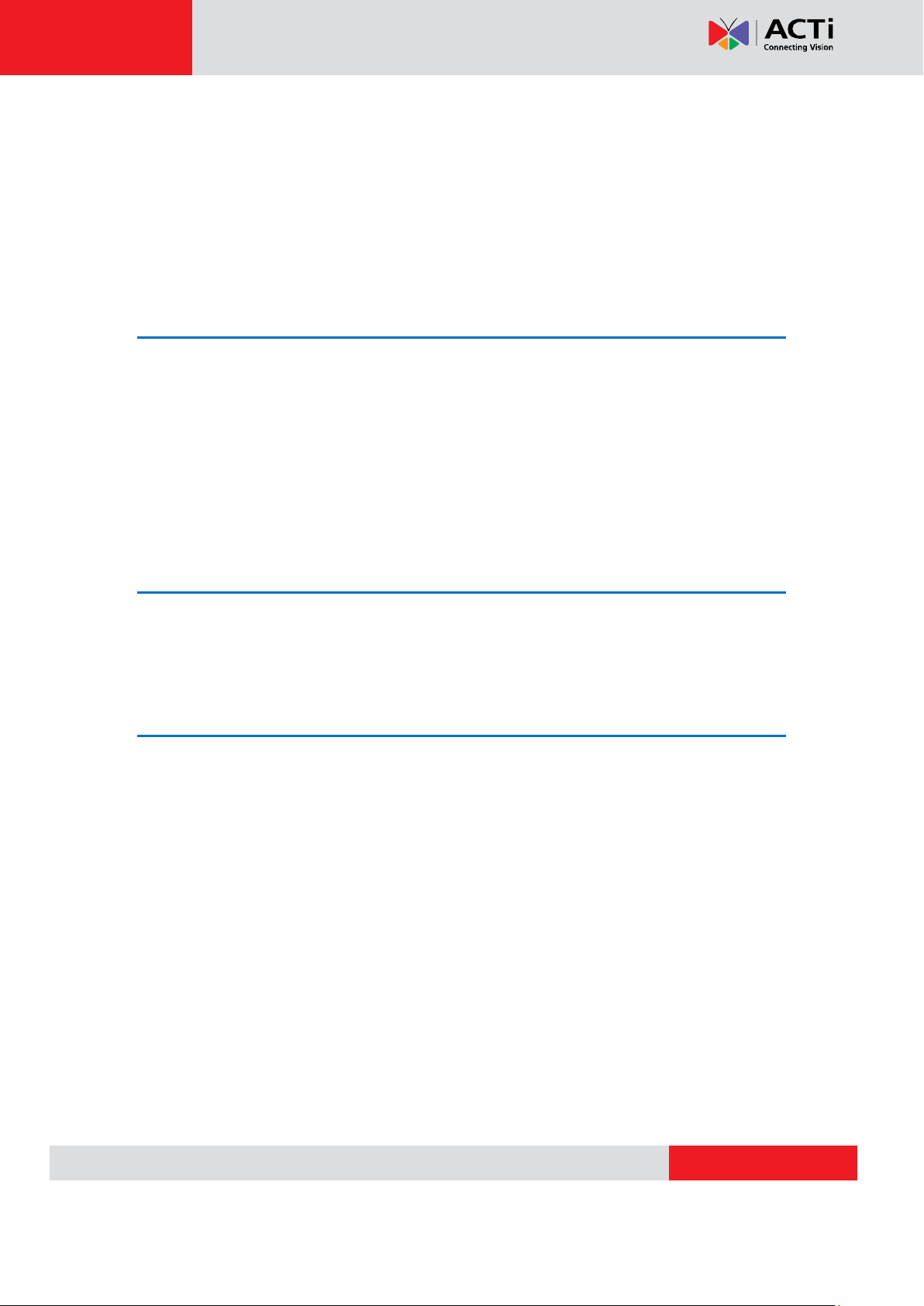
www.acti.com
E41 Hardware User’s Manual
Table of Contents
0. Precautions 3
1. Introduction 4
Package Contents ........................................................................... 4
Features and Benefits ..................................................................... 5
Safety Instructions .......................................................................... 6
Physical description ........................................................................ 8
Basic Connections ........................................................................... 9
Product Specification .................................................................... 10
2. Installation 10
How to Do the Waterproof with Conduit Installation ................. 11
How to replace pre-installed network cable with cable gland .... 14
3.Accessing Camera 17
If you have DHCP server / router in your network: ...................... 17
If you do
NOT
have DHCP server / router in your network: ......... 17
2
Page 3

www.acti.com
E41 Hardware User’s Manual
0. Precautions
Read these instructions
You should read all the safety and operating instructions before using this product.
Heed all warnings
You must adhere to all the warnings on the product and in the instruction manual. Failure to
follow the safety instruction given may directly endanger people, cause damage to the system
or to other equipment.
Servicing
Do not attempt to service this video device yourself as opening or removing covers may
expose you to dangerous voltage or other hazards. Refer all servicing to qualified service
personnel.
Trademarks
All names used in this manual are probably registered trademarks of respective companies.
Liability
Every reasonable care has been taken during the writing of this manual. Please inform your
local office if you find any inaccuracies or omissions. We cannot be held responsible for any
typographical or technical errors and reserve the right to make changes to the product and
manuals without prior notice.
FCC/CE Regulation
NOTE: This equipment has been tested and found to comply with the limits for a Class B digital
device, pursuant to Part 15 of the FCC Rules. These limits are designed to provide reasonable
protection against harmful interference when the equipment is operated in a commercial
environment. This equipment generates, uses, and can radiate radio frequency energy and, if
not installed and used in accordance with the instruction manual, may cause harmful
interference to radio communications. Operation of this equipment in a residential area is likely
to cause harmful interference in which case the users will be required to correct the
interference at their own expense.
3
Page 4
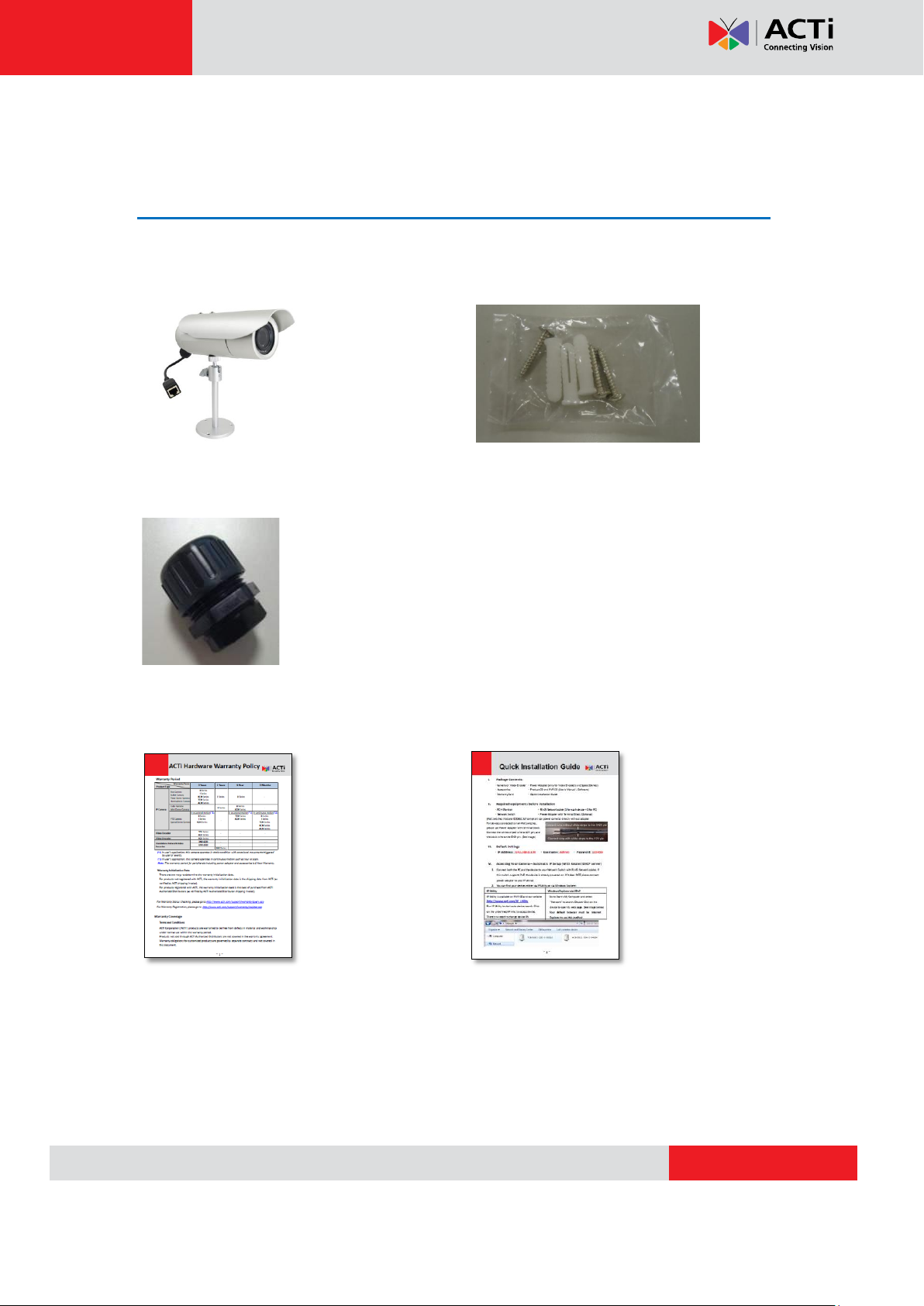
www.acti.com
E41 Hardware User’s Manual
1. Introduction
Package Contents
E41 (Included camera stand/sun shield) Accessories
Conduit Gland
Warranty Card QIG
4
Page 5
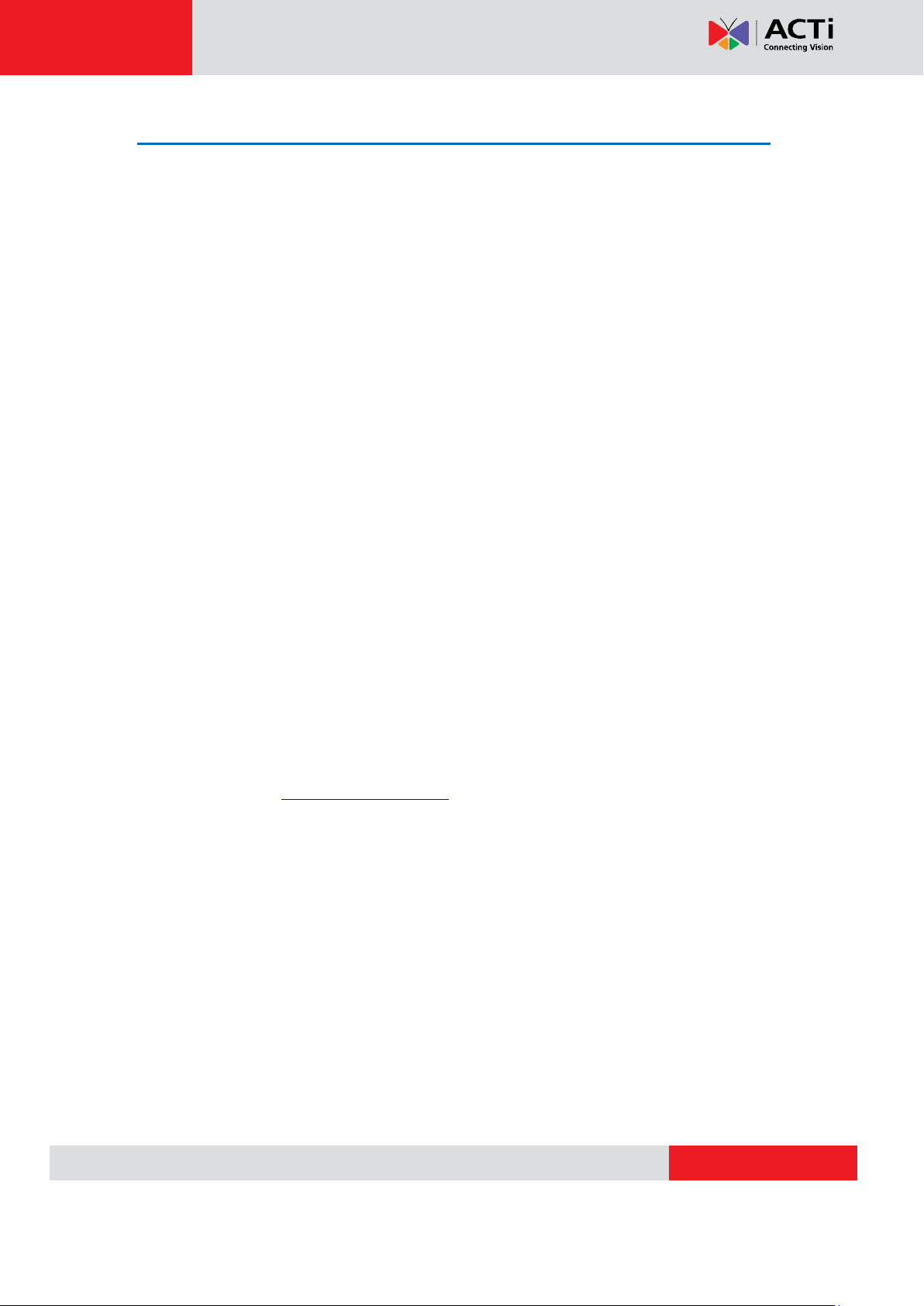
www.acti.com
E41 Hardware User’s Manual
Features and Benefits
This is a cutting-edge digital video surveillance camera. It can compress and transmit real time
images with outstanding image quality through a standard TCP/IP network. This camera is
your best choice to build an intelligent IP surveillance system.
H.264 High Profile/MJPEG Multi-Codec Dual Streaming
This device supports 2 compression formats, H.264 High Profile and MJPEG. It brings superior
image quality at 30 frames per second up to a resolution of 720p (1280 x 720) pixels and VGA
(640 x 480) pixels.
Built-in Hardware Motion Detection
No more external motion sensors are required. You may assign up to 3 video motion detection
areas. By tuning the object size and sensitivity, it will reliably detect objects passing though is
view. Hardware motion detection also offers better sensitivity and faster response time than
software motion detection.
Powerful Bundled Surveillance Software
To extend the capabilities of the IP Camera series, a powerful surveillance video management
software can be downloaded from ACTi website for free. Users can easily use an existing PC
as a digital video recorder. Scheduled recording and manual recording keep every important
video recorded in the local hard disk. Reliable and accurate motion detection with instant
warning enables immediate response in every condition. Quick and simple search and
playback function lets you easily find the images and video you want. To experience ACTi
NVR3, please go to: http://www.acti.com/nvr3.
Software Development Kit Support
This IP Camera can be integrated or controlled by applications from third party software
developers. Software developers can save considerable efforts by using our Streaming Library
or ActiveX control. Please contact us for details on integration support.
5
Page 6
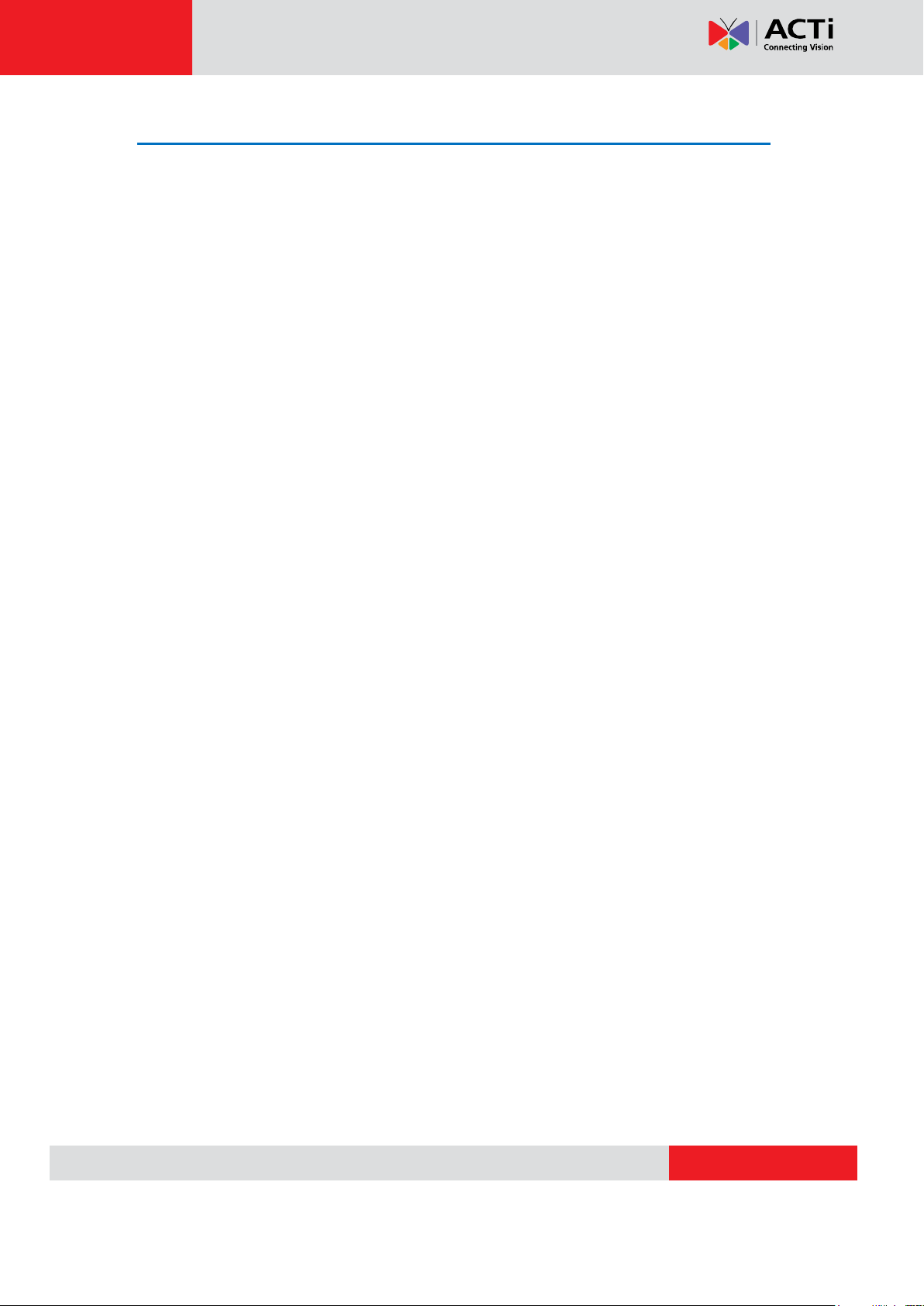
www.acti.com
E41 Hardware User’s Manual
Safety Instructions
Don’t open the housing of the product
Cleaning
Disconnect this video product from the power supply before cleaning.
Attachments
Do not use attachments not recommended by the video product manufacturer as they may
cause hazards.
Water and Moisture
Do not use this video product near water, for example, near a bathtub, washbowl, kitchen sink,
or laundry tub, in a wet basement, or near a swimming pool and the like.
Don’t use accessories not recommended by the manufacturer
Only install this device in a dry place protected from weather
Servicing
Do not attempt to service this video product yourself as opening or removing covers may
expose you to dangerous voltage or other hazards. Refer all servicing to qualified service
personnel.
Damage Requiring service
Disconnect this video product from the power supply immediately and refer servicing to
qualified service personnel under the following conditions.
1) When the power-supply cord or plug is damaged
2) If liquid has been spilled, or objects have fallen into the video product.
3) If the video product has been directly exposed to rain or water.
4) If the video product does not operate normally by following the operating Instructions in
this manual. Adjust only those controls that are covered by the instruction manual, as an
improper adjustment of other controls may result in damage, and will often require
extensive work by a qualified technician to restore the video product to its normal
operation.
6
Page 7

www.acti.com
E41 Hardware User’s Manual
Safety Check
Upon completion of any service or repairs to this video product, ask the service technician to
perform safety checks to determine if the video product is in proper operating condition.
7
Page 8

www.acti.com
E41 Hardware User’s Manual
Physical description
1) Reset Button
Step 1: Press and continue to hold the Reset Button for 15 seconds (with a sharp tipped object,
like a pen.) after the unit has successfully completed the boot process.
Step 2: The Ethernet LED light will turn off for about 1~2 seconds and flash on for another
second. By this time the reset to default operation is already completed. You may then release
the reset button. This length of time fluctuates slightly with the environment. The unit will come
back on and stay on after a few more seconds. The unit will start up with factory default
settings automatically.
2) Power LED
LED light will light up while the power is on. LED light will light off after the unit has successfully
completed the boot process.
3) Ethernet Port
The IP device connects to the Ethernet via a standard RJ45 connector. Supporting NWAY, this
IP device can auto detect the speed of local network segment (10Base-T/100Base-TX
Ethernet).
8
Page 9

www.acti.com
E41 Hardware User’s Manual
Basic Connections
Follow the procedures below to connect the IP device to the respective apparatuses.
Please use a PoE (Power over Ethernet) supported switch or injector:
1) Connect your IP Camera to the PoE Switch / Injector by CAT5 or CAT6 cables with RJ45
connector.
2) Connect your PoE Switch / Injector to PC with another CAT5 / CAT6 network cable.
9
Page 10

www.acti.com
E41
• Device
Device Type Bullet Camera
Image Sensor Progressive Scan CMOS
Day / Night Yes
Minimum Illumination Color: 0.1 lux at F1.6 (30 IRE, 2400°K); B/W: 0 lux (IR LED on)
Color to B/W switch ISP based switch, configurable
Mechanical IR Cut Filter Yes
IR Sensitivity Range 700 - 1100 nm
IR LED IR LED x 15 (850 nm)
IR Working Distance 15 m (0 lux, 30 IRE, Max Exposure Gain)
Electronic Shutter 1/5 ~ 1/2,000 sec (manual mode); 1/5 ~ 1/10,000 sec (auto mode)
• Le ns
Focal Length / Aperture Vari-focal, f3.3-12 mm / F1.6
Iris Fixed iris
Focus Manual Focus
Mount Type Board Mount
Horizontal Viewing Angle 69.8° ~ 19.1°
• Video
Compression H.264 HP, MJPEG
Maximum Frame Rate vs.
Resolution
30 fps at 1280 x 720 (HD 720p); 30 fps at 640 x 480 (VGA);
Multi-Streaming Simultaneous dual streams based on two configurations
Bit Rate 28 Kbps - 6 Mbps (per stream)
Bit Rate Mode Constant, Variable
Basic WDR; White Balance: automatic, hold and manual;
Brightness; Contrast; Auto gain control; Digital noise reduction; Flickerless
Privacy Mask 4 configurable regions
Text Overlay User defined text on video
On-Screen Graphics User defined image layer on video
Image Orientation Image flip and mirror
• Netw ork
Protocol & Service
TCP, UDP, HTTP, HTTPS, DHCP, PPPoE, RTP, RTSP, IPv6, DNS,
DDNS, NTP, ICMP, ARP,IGMP, SMTP, FTP, UPnP, SNMP, Bonjour
Ethernet Port 1, Ethernet (10/100 Base-T), RJ-45 connector
Security
IP address filtering; HTTPS encryption;Password protected user levels;
Anonymous login; IEEE 802.1X network access control
• Ala rm
Alarm Trigger Video motion detection (3 regions)
Alarm Response
Notify control center; Change camera settings; Command other devices;
E-mail notification with snapshots; Upload video, snapshot to FTP server
• Genera l
Power Source / Consumption PoE Class 2 (IEEE802.3af) / 3.74 W (IR on)
Weight 639g (1.41 lb)
Dimensions (Ø x L) 77 mm x 213 mm (3.03" x 8.39")
Bundled Accessories Bracket
Environmental Casing Weatherproof (IP66 rated)
Mount Type Wall, Ceiling, Corner, Pole
Operating Temperature -20 °C ~ 50 °c (-4 °F ~ 122 °F)
Operating Humidity 10% ~ 85% RH
Approvals CE (EN 55022 Class B, EN 55024), FCC (Part15 Subpart B Class B), IP66
• Integration
Unified Solution Fully compatible with ACTi software
ISV Integration Software Development Kit (SDK) available ; ONVIF compliant
Firmware Access Browser
Microsoft Internet Explorer 8.0 or newer (full functionality);
Other browsers with VLC installed (partial functionality)
Image Enhancement
E41 Hardware User’s Manual
Product Specification
All specifications are subject to change without notice. Please check Data Sheet on our
website for latest specifications.
10
Page 11

www.acti.com
E41 Hardware User’s Manual
2. Installation
How to Do the Waterproof with Conduit Installation
Beside the bundled network cable, you also can use conduit and follow the installation
procedure to make the camera be water-resistant even for the situations where the camera can
easily be flooded by pouring rain.
The important part to focus on during the installation:
The protection of the cabling has to be done by a proper flex
conduit. The size of the flex conduit that matches with the
conduit gland is 1/2”. Please note that the conduit gland is
included to the package of the bullet camera.
The following images show the step-by-step procedure of completing the water-proof
installation.
Disassemble the conduit gland as shown on the
photo.
1. Pull the network cable through the flex conduit.
Please note that the size of the conduit and the
gland is big enough to let the RJ-45 connector pass
through all the way.
2. Two pieces from the conduit gland set will be
attached to flex conduit first.
11
Page 12

www.acti.com
E41 Hardware User’s Manual
3. Remove the bundled network cable and
connector from back side cover of the camera.
4. The third piece of conduit gland goes through
the back side cover of the camera.
5. The fourth piece (locking nut) is used to lock
the gland firmly from the inside of the back side
cover.
6. Pull the network cable through the back side
cover of the camera.
7. Connect the flex conduit to the back side cover
of the camera.
12
Page 13

www.acti.com
E41 Hardware User’s Manual
8. Tighten the domed sealing nut.
9. Plug the network cable into the
camera’s RJ-45 connector before closing
the back side of the camera. If you are not
using PoE and need an additional power
cord then please connect it at this stage,
too.
10. Tighten the screws of the back side of
the camera properly.
11. Finally, the bullet camera with properly
mounted flex conduit as well as with proper
outdoor bracket would look like this. The
camera is now ready to withstand even the
most severe rain storms.
13
Page 14

www.acti.com
14 cm
Sealing Nut
Claw
Seal
E41 Hardware User’s Manual
How to replace pre-installed network cable with cable
gland
The camera bundled cable gland with pre-installed network cable is M20 X 1.5 Matric thread.
It is resistant to salt water, weak acid, alcohol, oil, grease and common solvency.
The cable gland consists of five parts: Lock Nut, Body, Seal, Claw and Sealing Nut as shown
below.
The cable gland can hold cable firmly and have a wide range of network cable sizes, you can
change suitable network cable quickly and easily to fulfil the installation environment. It is not
necessary to dismantle the cable gland any further than illustrated below.
.
The naked length of pre-installed network cable is around 14 cm.
14
Page 15

www.acti.com
1
2
E41 Hardware User’s Manual
The following images show the step-by-step procedure of replacing network cable and
completing the water-proof installation.
1.Open the back side cover from camera, and
remove the network cable, and loosen the sealing
nut to release the network cable from camera.
2.Separate the seal from the claw.
3.Squeeze the seal and then pull out the bundled
network cable.
4.Pull the new network cable through Sealing Nut,
Claw, Seal and cable gland on the back side cover
of camera sequentially.
15
Page 16

www.acti.com
2
1
E41 Hardware User’s Manual
5.Assemble the Seal and Claw, and then Insert the
network cable to RJ-45 PoE connector.
6. Tighten the screws of the back side cover on the
camera properly
7.Tighten the sealing nut as far as possible.
8.Finally, the bullet camera is now properly
mounted with waterproof cabling and is ready to
attach to the proper outdoor bracket.
16
Page 17

www.acti.com
E41 Hardware User’s Manual
3.Accessing Camera
If you have DHCP server / router in your network:
Many network server / routers are able to automatically provide IP addresses through DHCP. If
you are using such a network, just plug in your computer and IP Camera into the network and
your IP device will acquire network address by itself. Find and access the device with our IP
Utility program. You may download it at:
http://www.acti.com/Utility
If you do
NOT
have DHCP server / router in your
network:
1. Configure your PC to use the same subnet by changing your PC’s IP address to the
subnet with prefix 192.168.0.XXX. The last number should be anything from 1 to 254
except 100 and other occupied IP addresses. Subnet mask should be 255.555.255.0.
2. The default IP used by this device is 192.168.0.100. Please make sure your PC is
NOT using this address and that no two equipments use the same IP address in
the network.
3. Change your IP address by going to Control Panel ->Manage Network Connections ->
Right click on the connection to change -> Option -> TCP/IP IPv4 Properties.
17
Page 18

www.acti.com
Please set the settings as below.
IP address: 192.168. 0.xxx
Subnet mask: 255.255.255. 0
(NOTE: xxx should be a number
from 1 to 254 except 100, which is
used by the IP device. Please also
make sure that no two equipments
use the same IP address in the
same network.)
E41 Hardware User’s Manual
4. Open Internet Explorer (Version 6.0 or above) , and type in the Default IP:
192.168.0.100
5. When you see the login window, please input default user and password:
Default User: Admin Password: 123456
18
Page 19

www.acti.com
E41 Hardware User’s Manual
6. After logging in, you will see the video from camera. To go to the main menu, click the
“Setup” button on the top left.
If you are using a single camera, this is enough to access the device.
If you are using multiple devices, you need to change the current device to another
unused IP address, so that when the next device is connected to the network, no two
devices use the same IP. Please perform the following steps.
7. Go to IP Settings -> Connection Type
8. Change the IP mode to Static.
9. Change the IP to 192.168.0.101 or any other unused IPs. Do NOT use the PC’s IP
address or 192.168.0.100.). If this is not the first device you add to the network, please
also avoid other devices’ IPs.
19
Page 20

www.acti.com
E41 Hardware User’s Manual
10. Click “Apply”
11. Please go to System -> Save & Reboot, and click “Apply”. Internet Explorer will close
after a few seconds. This is normal.
12. Wait for 30 seconds, and open IE again to connect to the new IP. (In this example,
192.168.0.101). For the second device or more you add into the network, please type
the correct IP.
13. Adjust the default Video setting by going to Video -> Video
Please refer the firmware manual for the detail information.
20
