Page 1
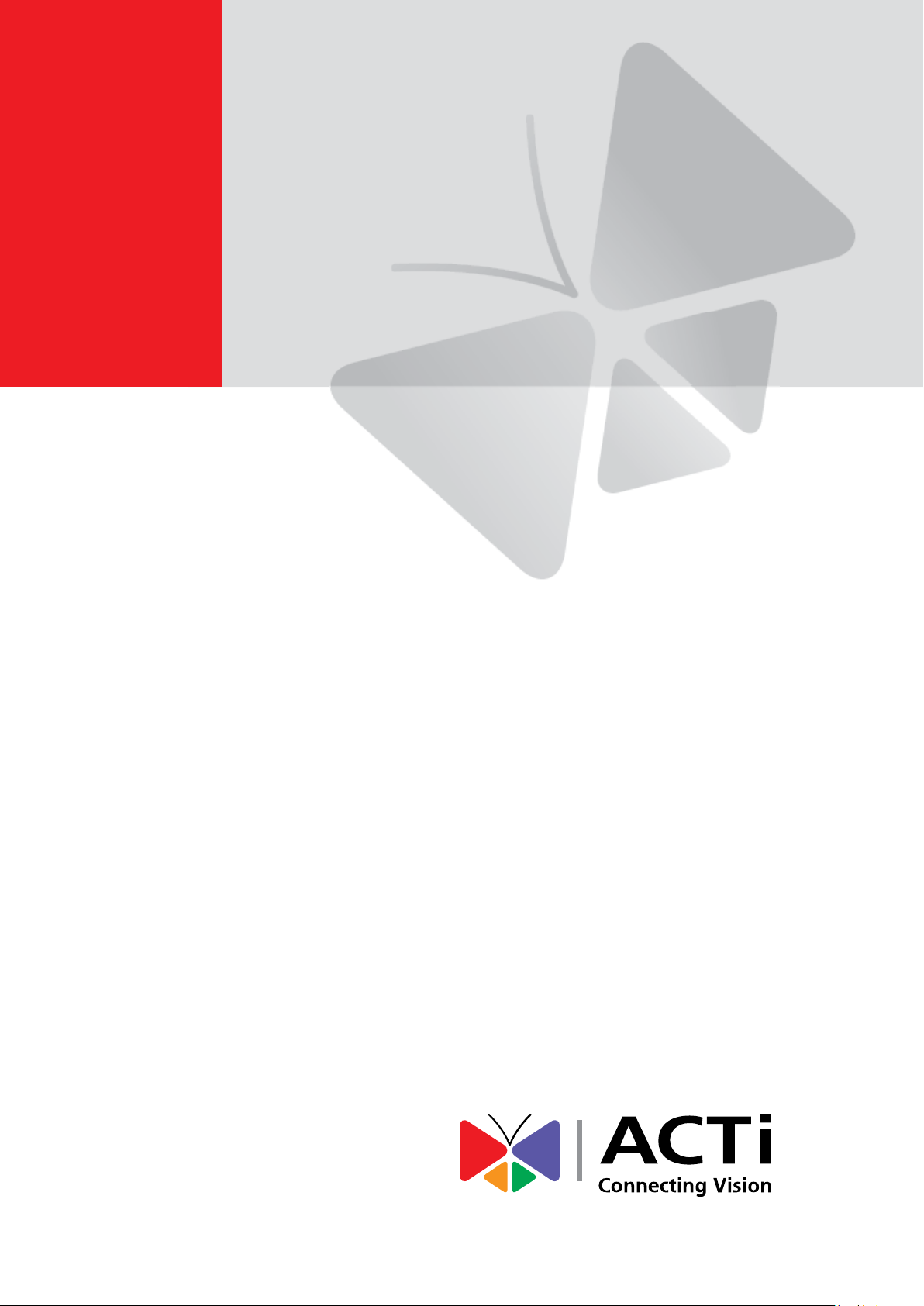
Mini Bullet Camera
Hardware Manual
E38
2015/09/14
Page 2
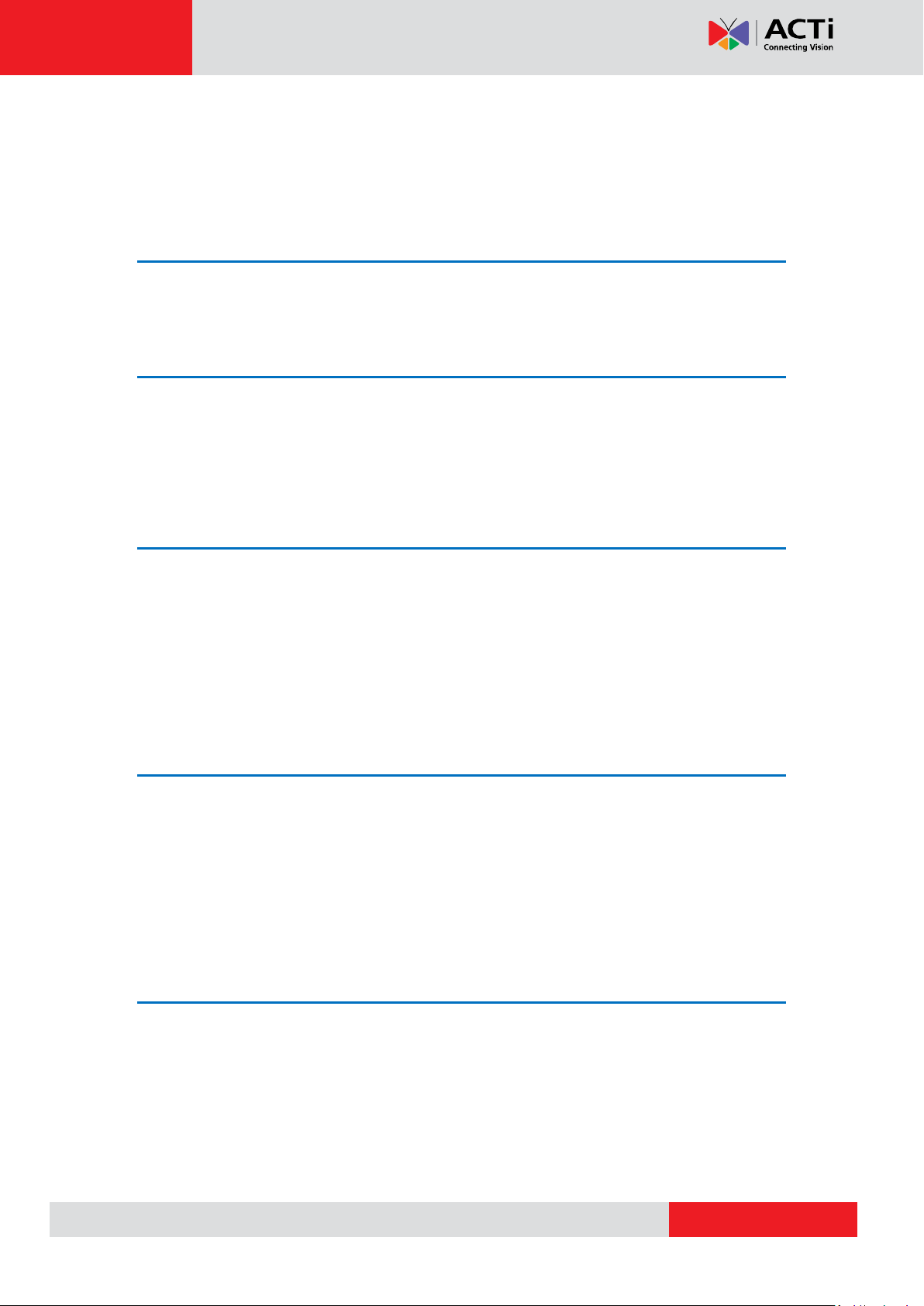
www.acti.com
Hardware Manual
Table of Contents
Precautions 3
Safety Instructions ........................................................................... 5
Introduction 6
List of Models .................................................................................... 6
Package Contents ............................................................................. 7
Physical Description ........................................................................ 8
Installation Procedures 9
Step 1: Install the Camera ................................................................ 9
Step 2: Connect and Manage the Cable ........................................ 11
How to Use the Cable Gland ........................................................ 11
Step 3: Connect to Network ........................................................... 14
Step 4: Access the Camera Live View ........................................... 14
Other Adjustments and Accessories 15
How to Position Camera for Corridor View Format? ................... 15
How to Install / Remove the Memory Card (Optional) ................. 16
How to Remove the Memory Card ............................................... 18
How to Reset the Camera............................................................... 19
How to Attach the RJ-45 Connector .............................................. 22
Accessing the Camera 24
Configure the IP Addresses ........................................................... 24
Using DHCP Server to Assign IP Addresses ................................ 24
Using the Default Camera IP Address .......................................... 26
Access the Camera ......................................................................... 28
2
Page 3

www.acti.com
Hardware Manual
Precautions
Read these instructions
Read all the safety and operating instructions before using this product.
Heed all warnings
Adhere to all the warnings on the product and in the instruction manual. Failure to follow the
safety instructions given may directly endanger people, cause damage to the system or to
other equipment.
Servicing
Do not attempt to service this product yourself as opening or removing covers may expose you
to dangerous voltage or other hazards. Refer all servicing to qualified service personnel.
Trademarks
ACTi and ACTi logo are registered trademarks of ACTi Corporation. All other names and
products used in this manual are registered trademarks of their respective companies.
Liability
Every reasonable care has been taken during the writing of this manual. Please inform your
local office if you find any inaccuracies or omissions. ACTi will not be held responsible for any
typographical or technical errors and reserves the right to make changes to the product and
manuals without prior notice.
3
Page 4
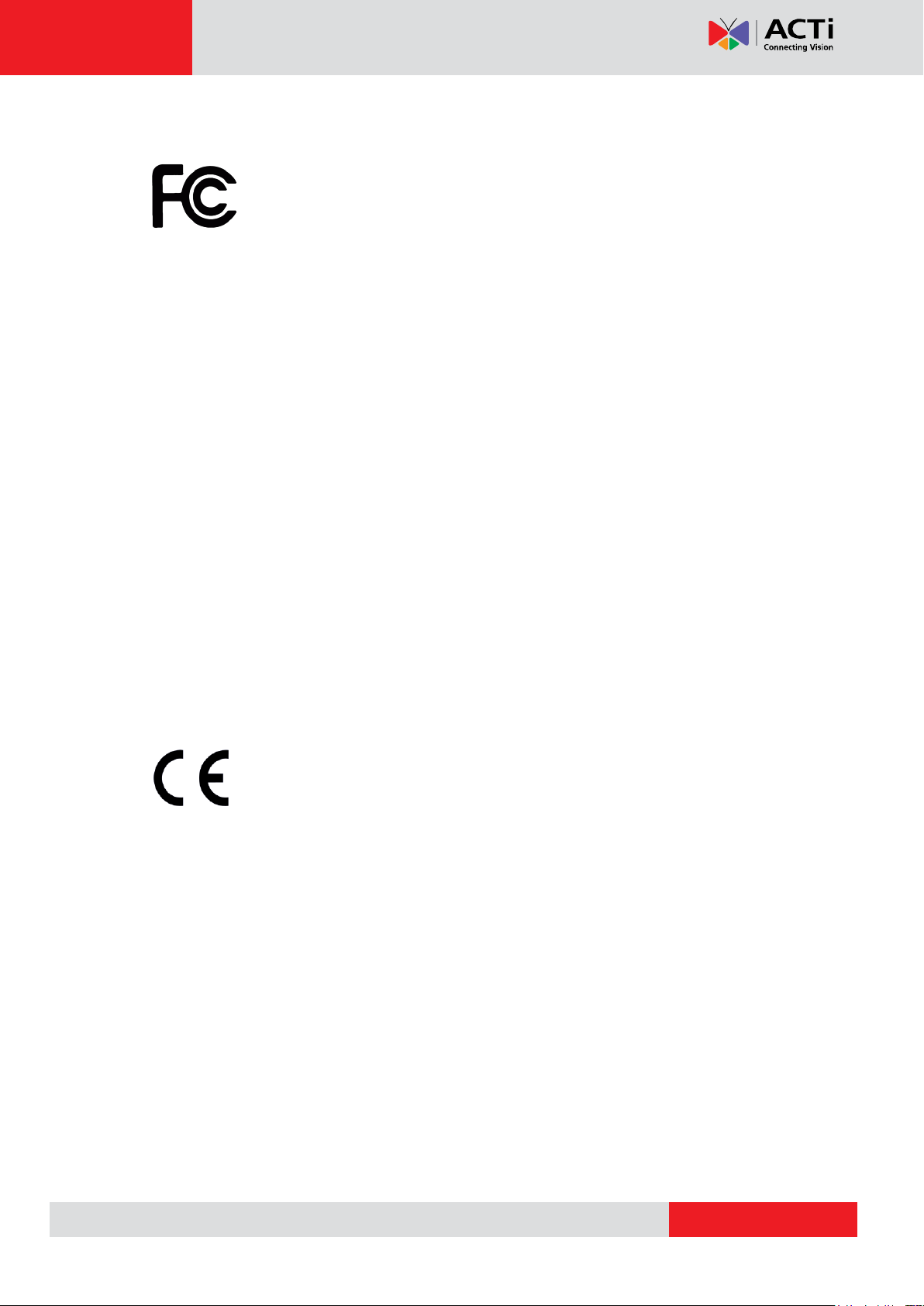
www.acti.com
Hardware Manual
Federal Communications Commission Statement
This equipment has been tested and found to comply with the limits for a
class B digital device, pursuant to Part 15 of the FCC Rules. These limits are
designed to provide reasonable protection against harmful interference in a
residential installation. This equipment generates, uses, and can radiate radio frequency
energy and, if not installed and used in accordance with the instructions, may cause harmful
interference to radio communications. However, there is no guarantee that interference will not
occur in a particular installation. If this equipment does cause harmful interference to radio or
television reception, which can be determined by turning the equipment off and on, the user is
encouraged to try to correct the interference by one or more of the following measures:
Reorient or relocate the receiving antenna.
Increase the separation between the equipment and receiver.
Connect the equipment into an outlet on a circuit different from that to which the
receiver is connected.
Consult the dealer or an experienced radio/TV technician for help.
Warning: Changes or modifications to the equipment that are not expressly approved by the
responsible party for compliance could void the user’s authority to operate the equipment.
European Community Compliance Statement
This product has been tested and found to comply with the limits for Class B
Information Technology Equipment according to European Standard EN 55022
and EN 55024. In a domestic environment, this product may cause radio interference in which
cause the user may be required to take adequate measures.
4
Page 5
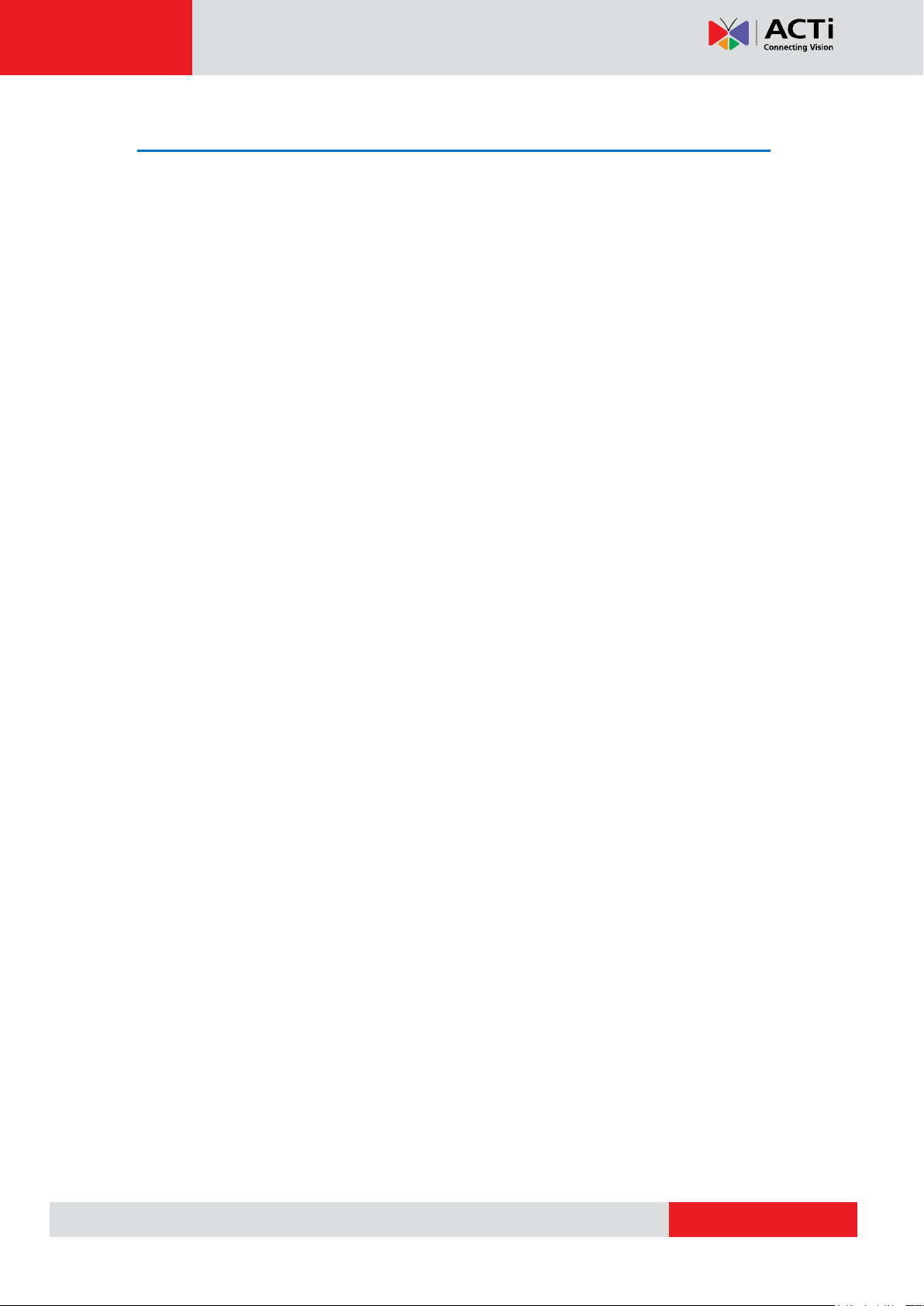
www.acti.com
Hardware Manual
Safety Instructions
Cleaning
Disconnect this product from the power supply before cleaning.
Accessories and Repair Parts
Use only the accessories and repair parts recommended by the manufacturer. Using other
attachments not recommended by the manufacturer may cause hazards.
Water and Moisture
Install other devices (such as PoE injector, alarm, etc.) that will be used with the camera in a
dry place protected from weather.
Servicing
Do not attempt to service this product yourself. Refer all servicing to qualified service
personnel.
Damage Requiring service
Disconnect this product from the power supply immediately and refer servicing to qualified
service personnel under the following conditions.
1) When the power-supply cord or plug is damaged
2) If liquid has been spilled, or objects have fallen into the product.
3) If the inner parts of product have been directly exposed to rain or water.
4) If the product does not operate normally even by following the operating instructions in this
manual. Adjust only those controls that are covered by the instruction manual, as improper
adjustment of other controls may result in damage, and will often require extensive work
by a qualified technician to restore the product to its normal operation.
Safety Check
Upon completion of any service or repairs to this product, ask the service technician to perform
safety checks to determine if the product is in proper operating condition.
5
Page 6
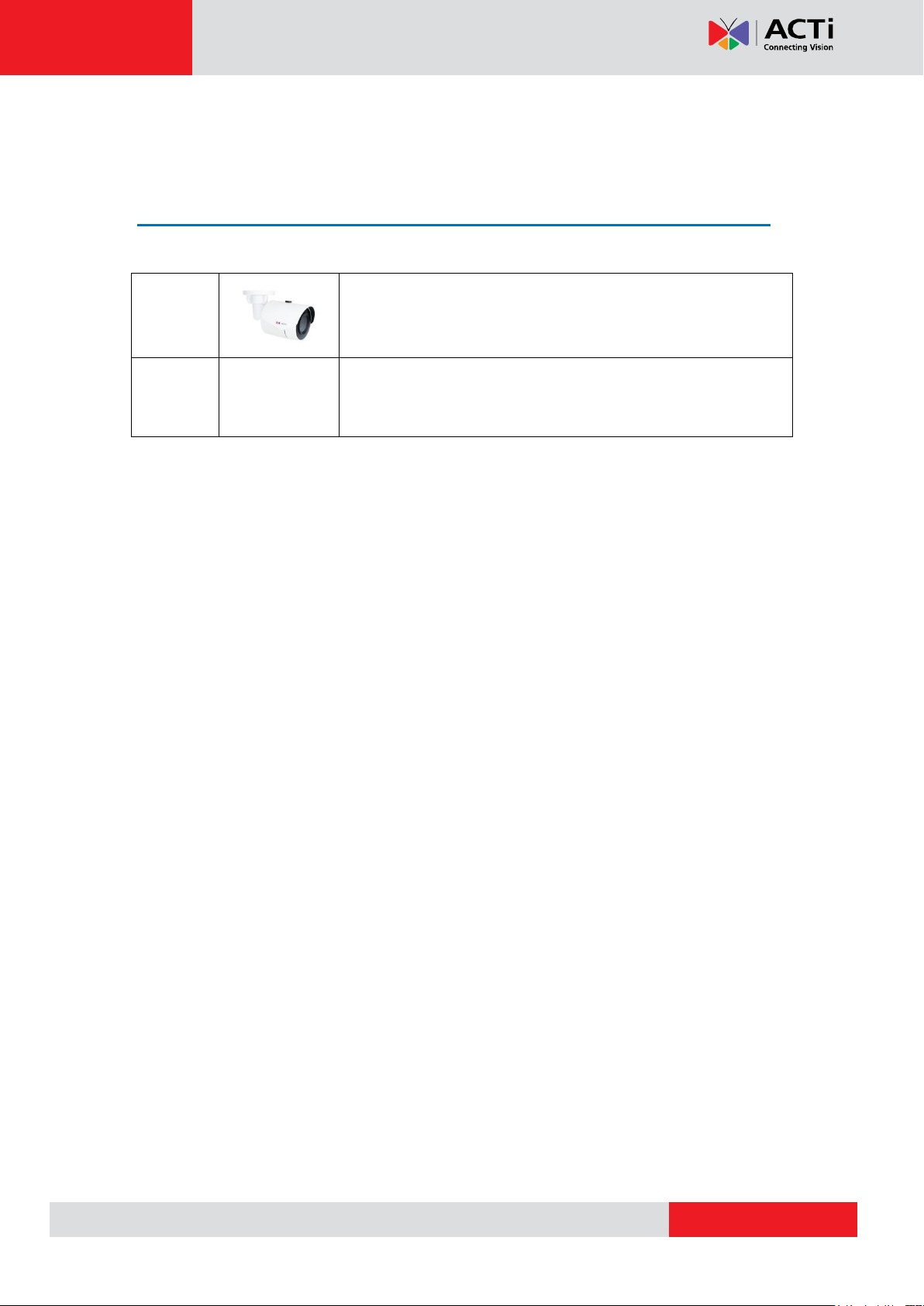
www.acti.com
E38
2MP Mini Bullet with D/N, Adaptive IR, Extreme WDR, SLLS,
Fixed lens
Hardware Manual
Introduction
List of Models
This hardware manual contains the following models:
6
Page 7
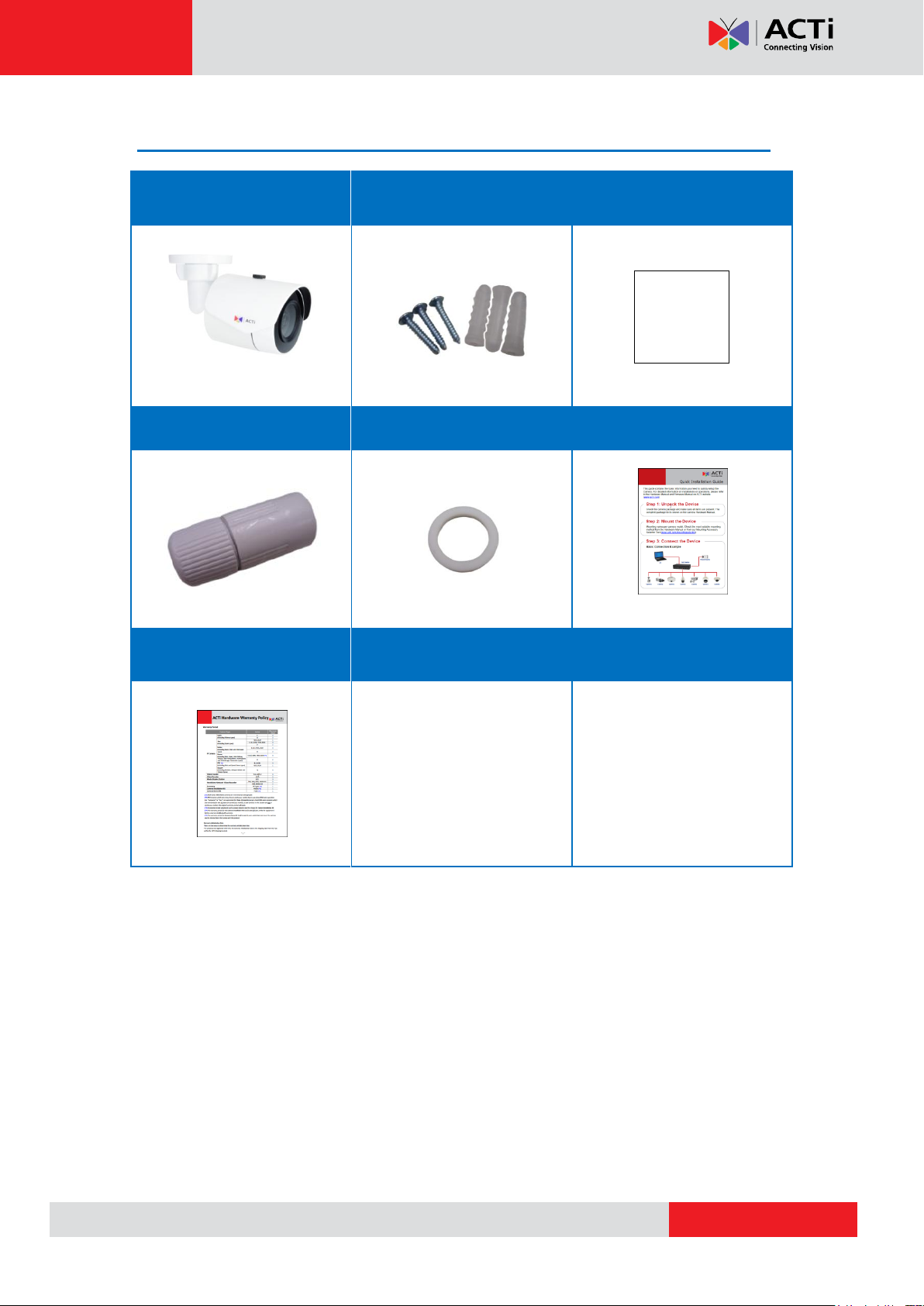
www.acti.com
Package Contents
Camera
Mounting Screw Kit
Drill Template
Cable Gland
Washer
Quick Installation Guide
Warranty Card
Drill Template
Hardware Manual
7
Page 8
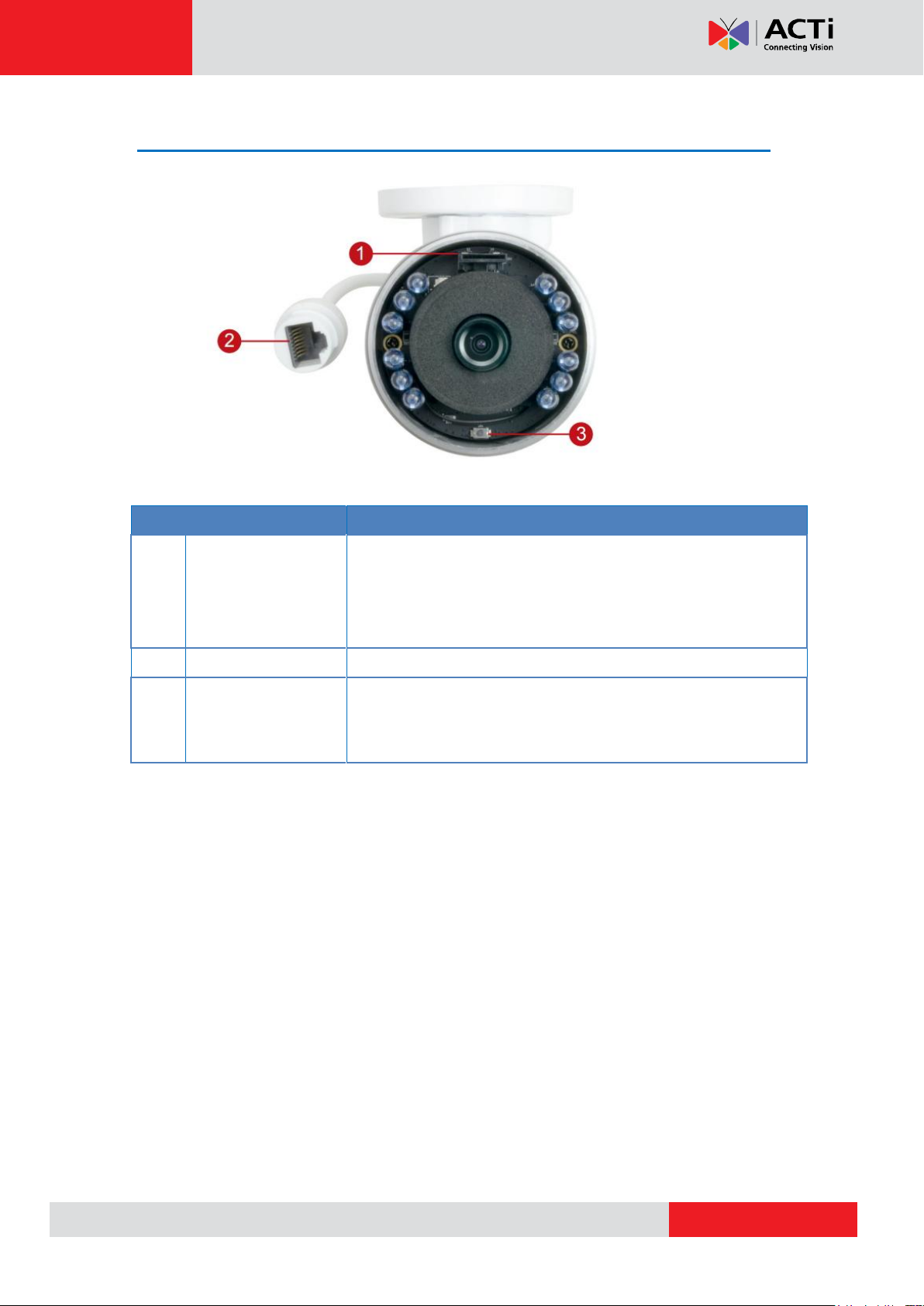
www.acti.com
Physical Description
Item
Description
1
Memory Card Slot
Insert a memory card into this slot for local recording purposes.
See How to Install / Remove the Memory Card (Optional) on
page 16 for more information.
NOTE: Supports microSDHC only.
2
Ethernet Port
Connects to a network using a standard Ethernet cable.
3
Reset Button
Restores the factory default settings of the camera. Resetting the
camera must be done while the power is on. See How to Reset
the Camera on page 19 for more information.
Hardware Manual
8
Page 9

www.acti.com
Hardware Manual
Installation Procedures
If there is a need to install a memory card for local storage recording, insert the memory card
to the camera first before mounting the camera. See How to Install / Remove the Memory
Card (Optional) on page 16 for detailed instructions.
Step 1: Install the Camera
1. Mark the screw holes or attach the bundled drill template on the target surface.
NOTE: Depending on the surface where you will install the camera, it may be necessary to
drill three (3) holes and use the supplied screw tox.
2. If the cable will pass through the surface, drill a Ø 22mm cable hole within the radius of
the camera bracket. If the cable will be routed along the surface, route the cable
through the gap on the bracket.
3. Mount the camera to the surface using the three (3) screws.
9
Page 10

www.acti.com
or
or
Hardware Manual
4. Loosen the knob to adjust the camera tilt and orientation.
5. Adjust the camera angle and orientation.
Sample of Wall Installation Sample of Ceiling Installation
6. Tighten the knob to fix the tilt angle position.
10
Page 11

www.acti.com
Gland Body
Clamping Nut
Hardware Manual
Step 2: Connect and Manage the Cable
The camera and the pre-installed network cable, “pigtail”, are resistant to salt, water, weak acid,
alcohol, oil, grease and other common solvents. If the camera will be installed indoors, simply
connect the network side cable to the camera Ethernet port.
However, if the camera will be installed outdoors, ensure that the cable connection and the
network side cable itself are also protected from different environmental factors. Use the
bundled cable gland or simply use a waterproof tape to protect the cable connectioin.
How to Use the Cable Gland
This section describes how to waterproof the cable-out or “pigtail” of the camera using the
bundled cable gland.
Before connection, prepare the following materials:
An exterior-grade Ethernet cable without the RJ-45 connector
RJ-45 connector
Crimping Tool
Scissors
Perform the following to waterproof the “pigtail” using the cable gland:
1. Attach the washer to the Ethernet connector of the camera.
2. Detach the clamping nut from the cable gland:
11
Page 12

www.acti.com
Hardware Manual
3. Insert the clamping nut into the Ethernet cable (without connector).
4. Insert the cable through the gland body.
5. Attach the RJ-45 connector to the cable. For pin mapping and detailed instructions, see -
How to Attach the RJ-45 Connector on page 22 for detailed information.
6. Connect the RJ-45 connector to the camera connector.
12
Page 13

www.acti.com
Hardware Manual
7. Attach the gland body to the camera connector.
8. Attach the clamping nut to the gland body to complete the cable solution.
NOTE: Make sure the clamping nut is tightly attached to the cable gland body and the
sealing insert is squeezed tightly.
13
Page 14

www.acti.com
Network
AC Power
Source
PoE Injector /
Switch
Power Cable
Ethernet Cable
Ethernet Cable
(Data + Power)
Ethernet Cable
(Data)
Camera
Hardware Manual
Step 3: Connect to Network
Connect the other end of the network cable to a PoE switch or injector. Then, connect the
switch or injector to a network, PC, and a power source. See Power-over-Ethernet (PoE)
connection example below.
Step 4: Access the Camera Live View
After making the connections, access the camera live view to adjust the viewing angle of the
camera and configure the settings according to your preference. See Accessing the Camera
on page 24 for more information.
14
Page 15

www.acti.com
Hardware Manual
Other Adjustments and Accessories
This section describes the procedures in preparing the camera for corridor viewing angle,
installing a memory card, resetting the camera, and attaching Ethernet cable connectors.
How to Position Camera for Corridor View Format
The camera supports the following viewing format:
Horizontal: The camera has a wider viewing angle horizontally.
Corridor: The camera has wider viewing angle vertically.
The camera is set to horizontal viewing angle, by default. To change between Horizontal and
Corridor format:
1. Access the Web Configurator (see Accessing the Camera on page 24 on how to access
the camera), then rotate the camera view to 90° or 270° to achieve corridor format. See
the camera Firmware Manual for more information.
2. Loosen the knob to adjust the camera orientation and attach the sunshield to its correct
position based on the camera orientation.
NOTE: There are three (3) holes in which to attach the set screw, use any one of them
depending on the preferred viewing angle. The middle hole is used for horizontal view
format and the two (2) others are for corridor format.
15
Page 16

www.acti.com
Hardware Manual
How to Install / Remove the Memory Card (Optional)
1. Remove the screw holding the sunshield.
2. Remove the sunshield.
3. Twist to open the front cover.
16
Page 17

www.acti.com
Horizontal Viewing Angle
Corridor Format Viewing Angle
Hardware Manual
4. Insert the memory card with the metal contacts facing down the lens.
NOTE: It is recommended to retain the silicon bag inside the cover to keep the interior
parts dry.
5. Tightly close the camera front cover.
6. Attach the sunshield.
NOTE: There are three (3) holes in which to attach the set screw, use any one of them
depending on the preferred viewing angle. The middle hole is used for horizontal view
format and the two (2) others are for corridor format.
17
Page 18

www.acti.com
Hardware Manual
7. Attach the set screw to secure the sunshield.
How to Remove the Memory Card
In case there is a need to remove the card, make sure to access the camera Web
Configurator to safely “unmount” the card first (see the camera Firmware Manual for more
information). Once unmounted from the firmware, simply pull the card from the slot.
18
Page 19

www.acti.com
Hardware Manual
How to Reset the Camera
The camera has a Reset button that can be used to restore the camera to its factory default
settings when the need arises.
The Reset button is used for the following purposes:
The administrator’s password is forgotten and therefore the camera cannot be
accessed
In case of IP address, mask, or allow/deny filter related issues, resulting with the
inability to modify these settings
In case of connectivity issues or abnormal video quality
Do the following procedures while the camera is powered on.
1. Remove the screw holding the sunshield.
2. Remove the sunshield.
19
Page 20

www.acti.com
Hardware Manual
3. Twist to open the front cover.
4. Using a pointed object, press and hold the Reset button for at least five (5) seconds or
until the Power LED lights up.
NOTE: It is recommended to retain the silicon bag inside the cover.
5. Tightly close the camera front cover.
20
Page 21

www.acti.com
Horizontal Viewing Angle
Corridor Format Viewing Angle
Hardware Manual
6. Attach the sunshield.
NOTE: There are three (3) holes in which to attach the set screw, use any one of them
depending on the preferred viewing angle. The middle hole is used for horizontal view
format and the two (2) others are for corridor format.
7. Attach the set screw to secure the sunshield.
21
Page 22

www.acti.com
This side up
1
Stripe Orange
2
Orange
3
Stripe Green
4
Blue
5
Stripe Blue
6
Green
7
Stripe Brown
8
Brown
Hardware Manual
How to Attach the RJ-45 Connector
1. Prepare the following tools:
a. RJ-45 connector
b. Crimping tool
c. Scissors
2. Cut about one (1) inch into the plastic sheath from the end of the cable.
3. Unwind the wires and arrange them according to the color sequence below.
4. Straighten out the wires and use the scissors to make a straight cut ½ inch from the cut
end.
22
Page 23

www.acti.com
Hardware Manual
5. With the RJ-45 connector tab facing down, push down the wires into the connector all the
way to the end.
6. Place the connector into the crimping tool, and cinch down to secure the RJ-45 connector
to the Ethernet cable.
23
Page 24

www.acti.com
Hardware Manual
Accessing the Camera
Configure the IP Addresses
In order to be able to communicate with the camera from your PC, both the camera and the PC
have to be within the same network segment. In most cases, it means that they both should
have very similar IP addresses, where only the last number of the IP address is different from
each other. There are 2 different approaches to IP Address management in Local Area
Networks – by DHCP Server or Manually.
Using DHCP Server to Assign IP Addresses
If you have connected the computer and the camera into the network that has a DHCP server
running, then you do not need to configure the IP addresses at all – both the camera and the
PC would request a unique IP address from DHCP server automatically. In such case, the
camera will immediately be ready for the access from the PC. The user, however, might not
know the IP address of the camera yet. It is necessary to know the IP address of the camera in
other to be able to access it by using a Web browser.
The quickest way to discover the cameras in the network is to use the simplest network
search, built in the Windows system – just by pressing the “Network” icon, all the cameras of
the local area network will be discovered by Windows thanks to the UPnP function support of
our cameras.
In the example below, we successfully found the camera model that we had just connected to
the network.
24
Page 25

www.acti.com
Hardware Manual
By double-clicking with the left mouse on the camera model, it is possible to automatically
launch the default browser of the PC with the IP address of the target camera filled in the
address bar of the browser already.
If you work with our cameras regularly, then there is even a better way to discover the
cameras in the network – by using IP Utility. The IP Utility is a light software tool that can not
only discover the cameras, but also list lots of valuable information, such as IP and MAC
addresses, serial numbers, firmware versions, etc, and allows quick configuration of multiple
devices at the same time.
The IP Utility can be downloaded for free from http://www.acti.com/IP_Utility
With just one click, you can launch the IP Utility and there will be an instant report as follows:
You can quickly see the camera model in the list. Click on the IP address to automatically
launch the default browser of the PC with the IP address of the target camera filled in the
address bar of the browser already.
25
Page 26

www.acti.com
1 2 3
4
Hardware Manual
Using the Default Camera IP Address
If there is no DHCP server in the given network, the user may have to assign the IP addresses
to both PC and camera manually to make sure they are in the same network segment.
When the camera is plugged into network and it does not detect any DHCP services, it will
automatically assign itself a default IP:
192.168.0.100
Whereas the default port number would be 80. In order to access that camera, the IP address
of the PC has to be configured to match the network segment of the camera.
Manually adjust the IP address of the PC:
In the following example, based on Windows 7, we will configure the IP address to
192.168.0.99 and set Subnet Mask to 255.255.255.0 by using the steps below:
26
Page 27

www.acti.com
Hardware Manual
Manually adjust the IP addresses of multiple cameras:
If there are more than 1 camera to be used in the same local area network and there is no
DHCP server to assign unique IP addresses to each of them, all of the cameras would then
have the initial IP address of 192.168.0.100, which is not a proper situation for network
devices – all the IP addresses have to be different from each other. The easiest way to assign
cameras the IP addresses is by using IP Utility:
With the procedure shown above, all the cameras will have unique IP addresses, starting from
192.168.0.101. In case there are 20 cameras selected, the last one of the cameras would have
the IP 192.168.0.120.
Later, by pressing the “Refresh” button of the IP Utility, you will be able to see the list of
cameras with their new IP addresses.
Please note that it is also possible to change the IP addresses manually by using the Web
browser. In such case, please plug in only one camera at a time, and change its IP address by
using the Web browser before plugging in the next one. This way, the Web browser will not be
confused about two devices having the same IP address at the same time.
27
Page 28

www.acti.com
Functionality
Internet Explorer
Other browsers
Live Video
Yes
Yes*
Live Video Area Resizable
Yes
No
PTZ Control
Yes
Yes
Capture the snapshot
Yes
Yes
Video overlay based configuration (Motion
Detection regions, Privacy Mask regions)
Yes
No
All the other configurations
Yes
Yes
Browser
Required Plug-In
Safari
QuickTime (http://www.apple.com/quicktime/download/)
Other non-Internet Explorer
browsers
Basic VLC Media Player (http://www.videolan.org)
Hardware Manual
Access the Camera
Now that the camera and the PC are both having their unique IP addresses and are under the
same network segment, it is possible to use the Web browser of the PC to access the camera.
You can use any of the browsers to access the camera, however, the full functionality is
provided only for Microsoft Internet Explorer.
The browser functionality comparison:
* When using non-Internet Explorer browsers, free third-party software plug-ins must be
installed to the PC first to be able to get the live video feed from the camera:
Disclaimer Notice: The camera manufacturer does not guarantee the compatibility of its
cameras with QuickTime or VLC Player – since these are third party softwares. The third
parties have the right to modify their utility any time which might affect the compatibility. In such
cases, please use Internet Explorer browser instead.
When using Internet Explorer browser, the ActiveX control for video stream management will
be downloaded from the camera directly – the user just has to accept the use of such control
when prompted so. No other third party utilities are required to be installed in such case.
28
Page 29

www.acti.com
Hardware Manual
The following examples in this manual are based on Internet Explorer browser in order
to cover all functions of the camera.
Assuming that the camera’s IP address is 192.168.0.100, you can access it by opening the
Web browser and typing the following address into Web browser’s address bar:
http://192.168.0.100
Upon successful connection to the camera, the user interface called Web Configurator would
appear together with the login page. The HTTP port number was not added behind the IP
address since the default HTTP port of the camera is 80, which can be omitted from the
address for convenience.
Before logging in, you need to know the factory default Account and Password of the camera.
Account: Admin
Password: 123456
29
Page 30
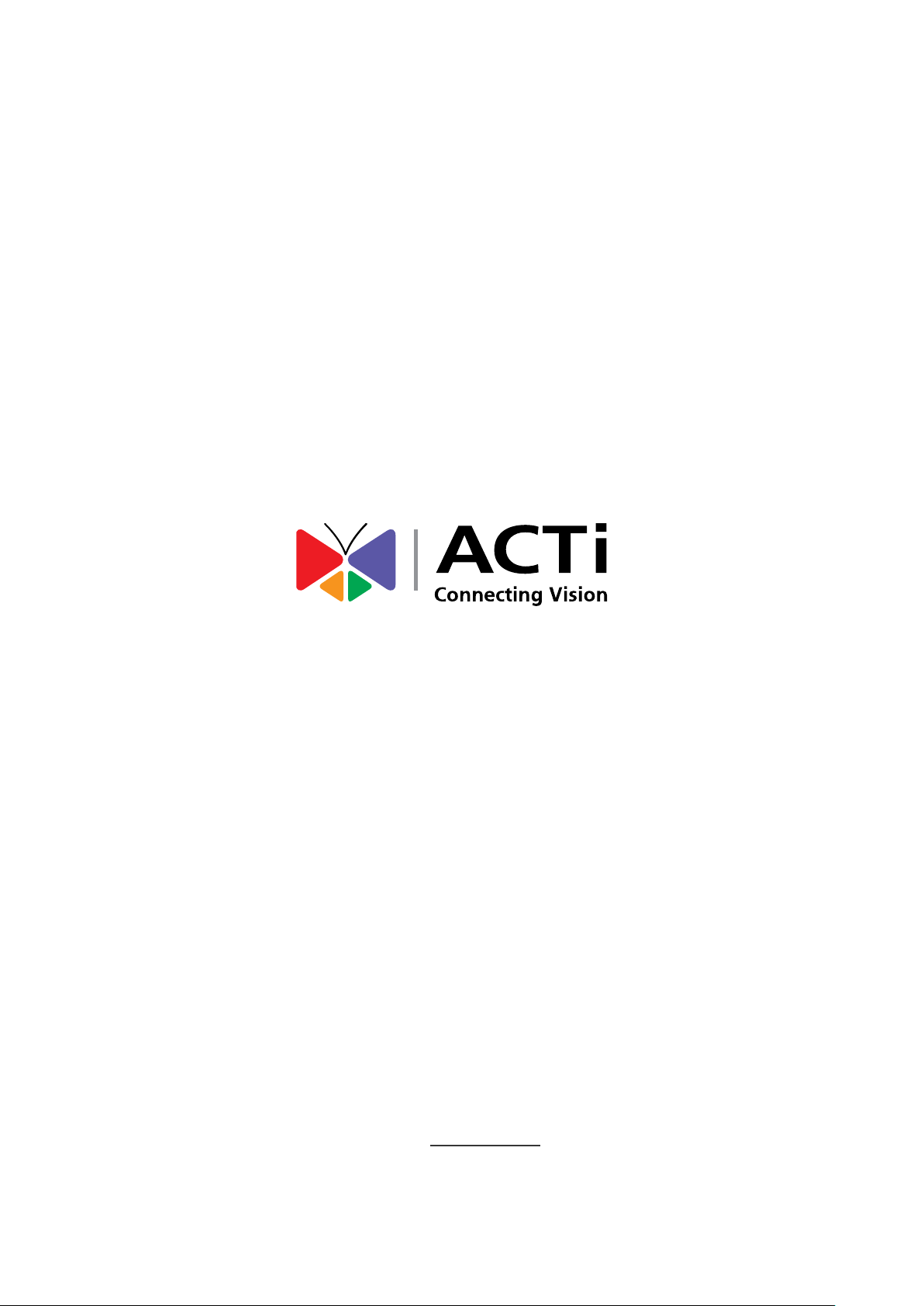
Copyright © 2015, ACTi Corporation All Rights Reserved
7F, No. 1, Alley 20, Lane 407, Sec. 2, Ti-Ding Blvd., Neihu District, Taipei, Taiwan 114, R.O.C.
TEL : +886-2-2656-2588 FAX : +886-2-2656-2599
Email: sales@acti.com
