Page 1
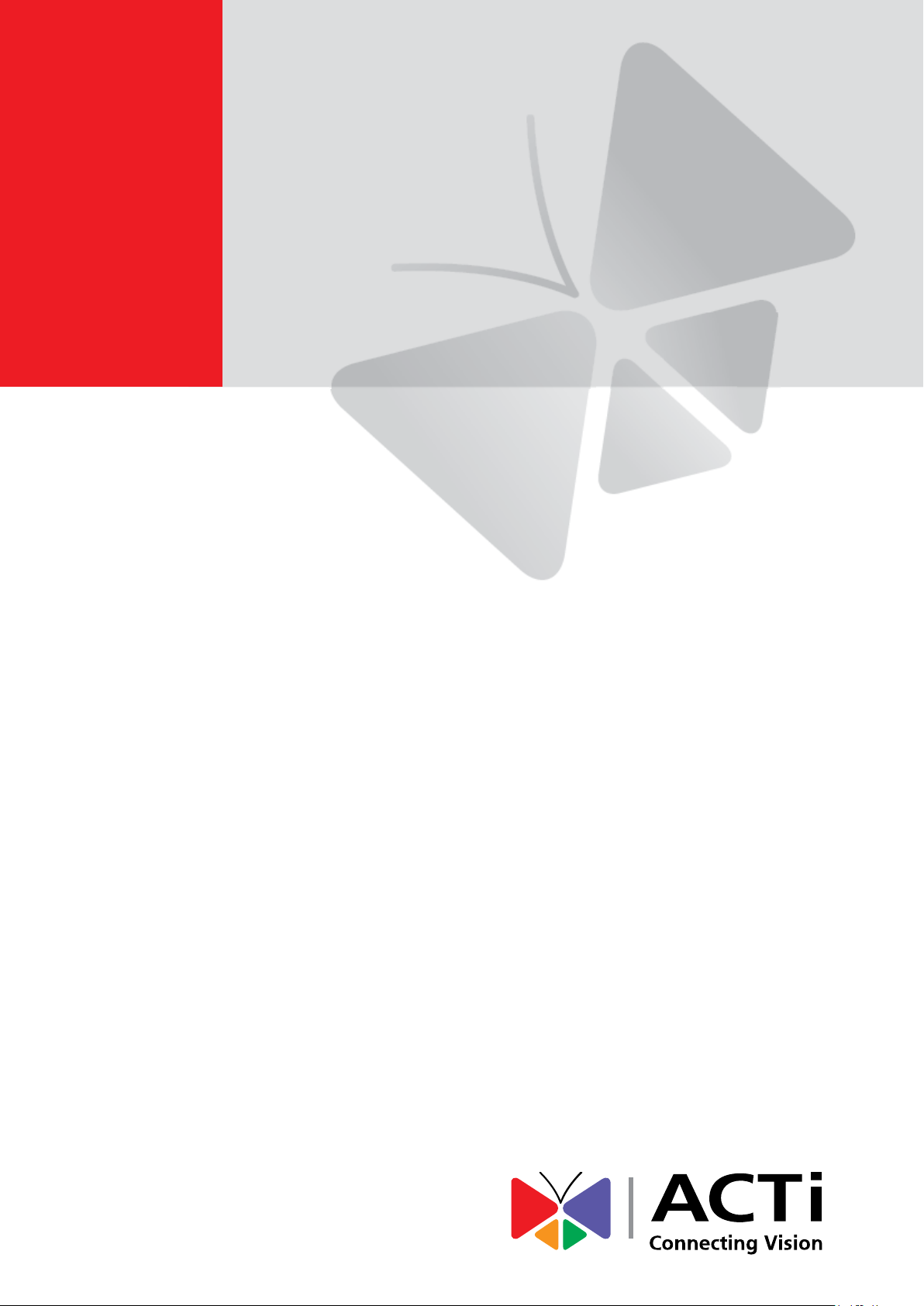
Bullet Camera Series
Hardware Manual
E31A, E32A, E33A
E35, E36, E37
Ver. 2014/06/30
Page 2
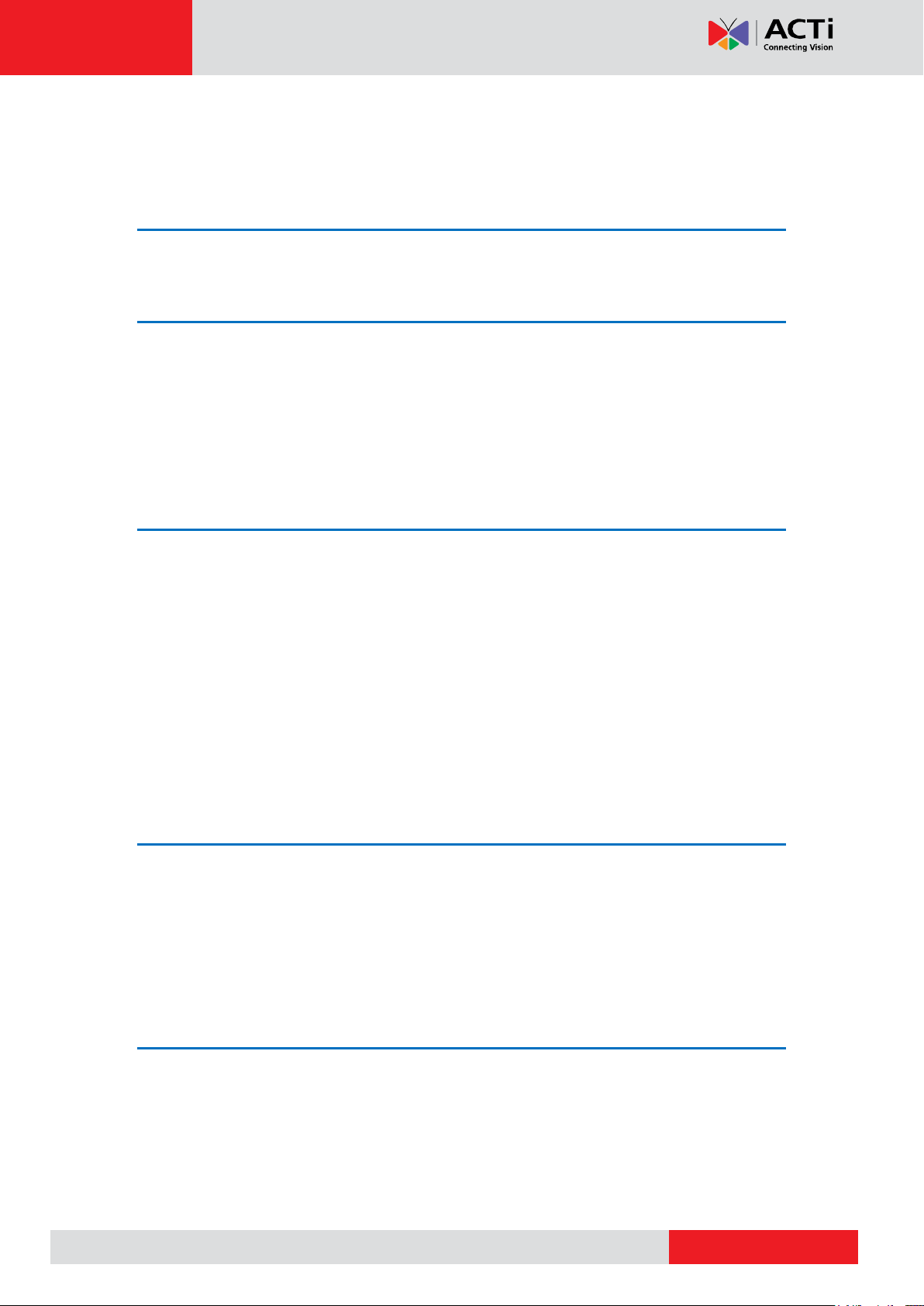
www.acti.com
Hardware Manual
Table of Contents
Precautions 4
Safety Instructions ........................................................................... 6
Introduction 7
List of Models .................................................................................... 7
Package Contents ............................................................................. 8
Physical Description ........................................................................ 9
Mounting Options ........................................................................... 10
Installation Procedures Using the Bundled
Bracket 11
Step 1: Install the Bundled Bracket ............................................... 11
Step 2: Attach the Sunshield ......................................................... 12
Step 3: Install the Camera .............................................................. 13
Step 4: Waterproof and Connect the Cable .................................. 14
Using the Waterproof Tape ........................................................... 15
Using the Bundled Conduit Gland ................................................ 16
Replacing the Pre-Installed Square-Shaped “Pigtail” ................... 21
Step 5: Connect the Cable ............................................................. 25
Step 6: Access the Camera Live View ........................................... 25
Other Adjustments and Accessories 26
How to Install / Remove the Memory Card ................................... 26
How to Insert the Memory Card ................................................... 26
How to Remove the Memory Card ............................................... 27
How to Reset the Camera............................................................... 28
How to Adjust the Viewing Angle
(Not available in E37)
................. 29
Accessing the Camera 30
Configure the IP Addresses ........................................................... 30
Using DHCP Server to Assign IP Addresses ................................ 30
Using the Default Camera IP Address .......................................... 32
Access the Camera ......................................................................... 34
2
Page 3
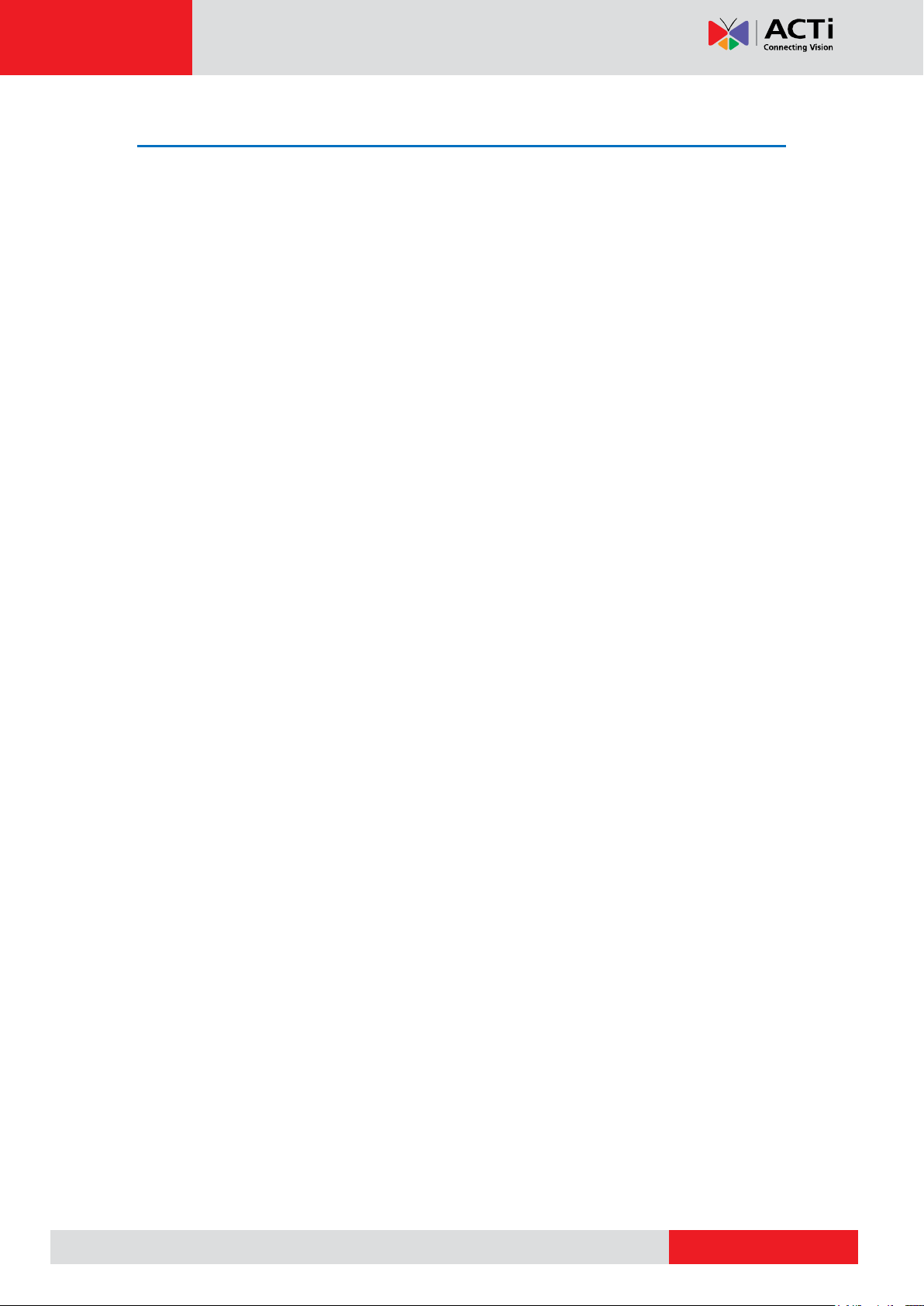
www.acti.com
Hardware Manual
Appendix 36
How to Make an Ethernet Cable .................................................... 36
3
Page 4
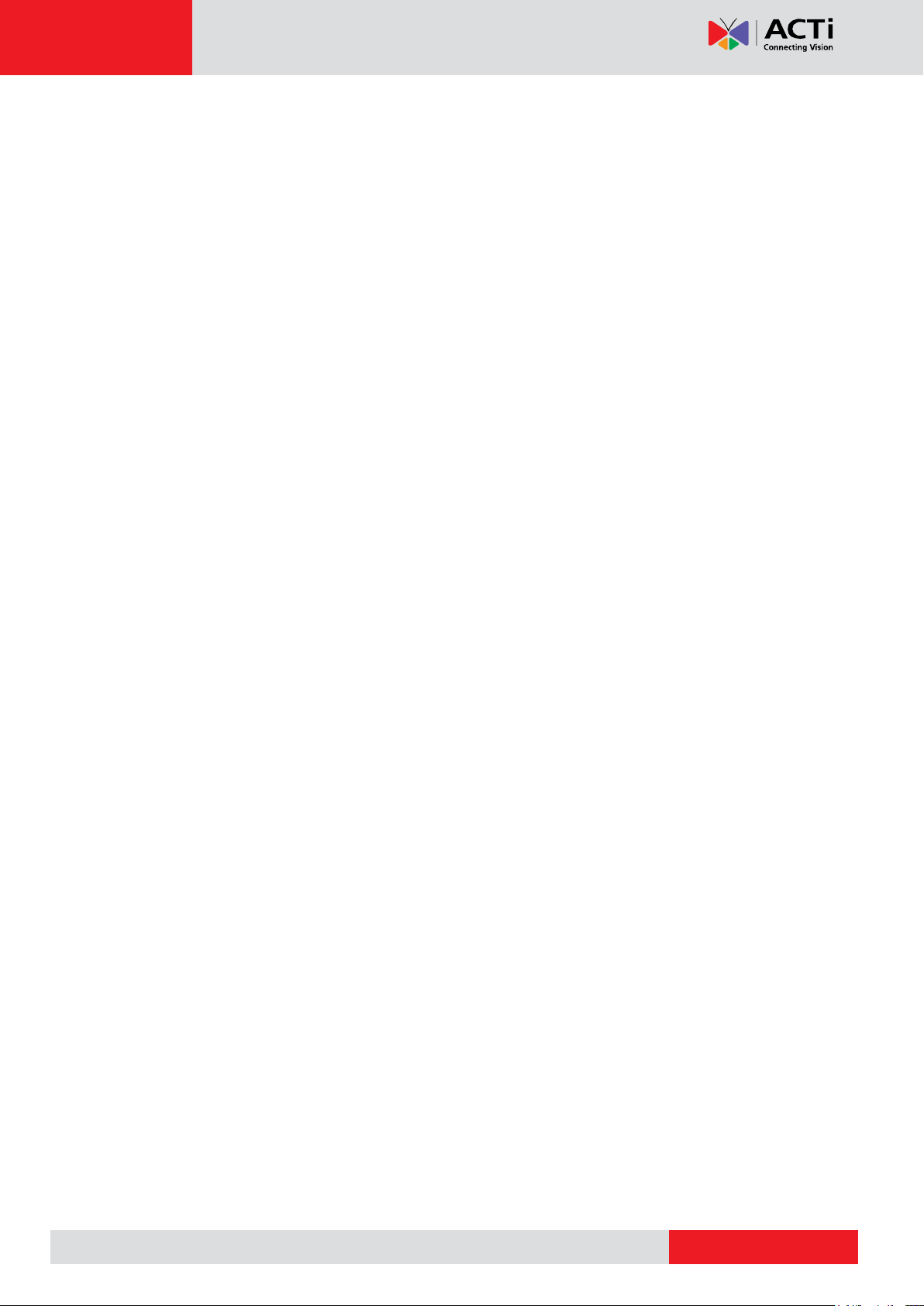
www.acti.com
Hardware Manual
Precautions
Read these instructions
You should read all the safety and operating instructions before using this product.
Heed all warnings
You must adhere to all the warnings on the product and in the instruction manual. Failure to
follow the safety instruction given may directly endanger people, cause damage to the system
or to other equipment.
Servicing
Do not attempt to service this video device yourself as opening or removing covers may
expose you to dangerous voltage or other hazards. Refer all servicing to qualified service
personnel.
Trademarks
All names used in this manual are probably registered trademarks of respective companies.
Liability
Every reasonable care has been taken during the writing of this manual. Please inform your
local office if you find any inaccuracies or omissions. We cannot be held responsible for any
typographical or technical errors and reserve the right to make changes to the product and
manuals without prior notice.
4
Page 5
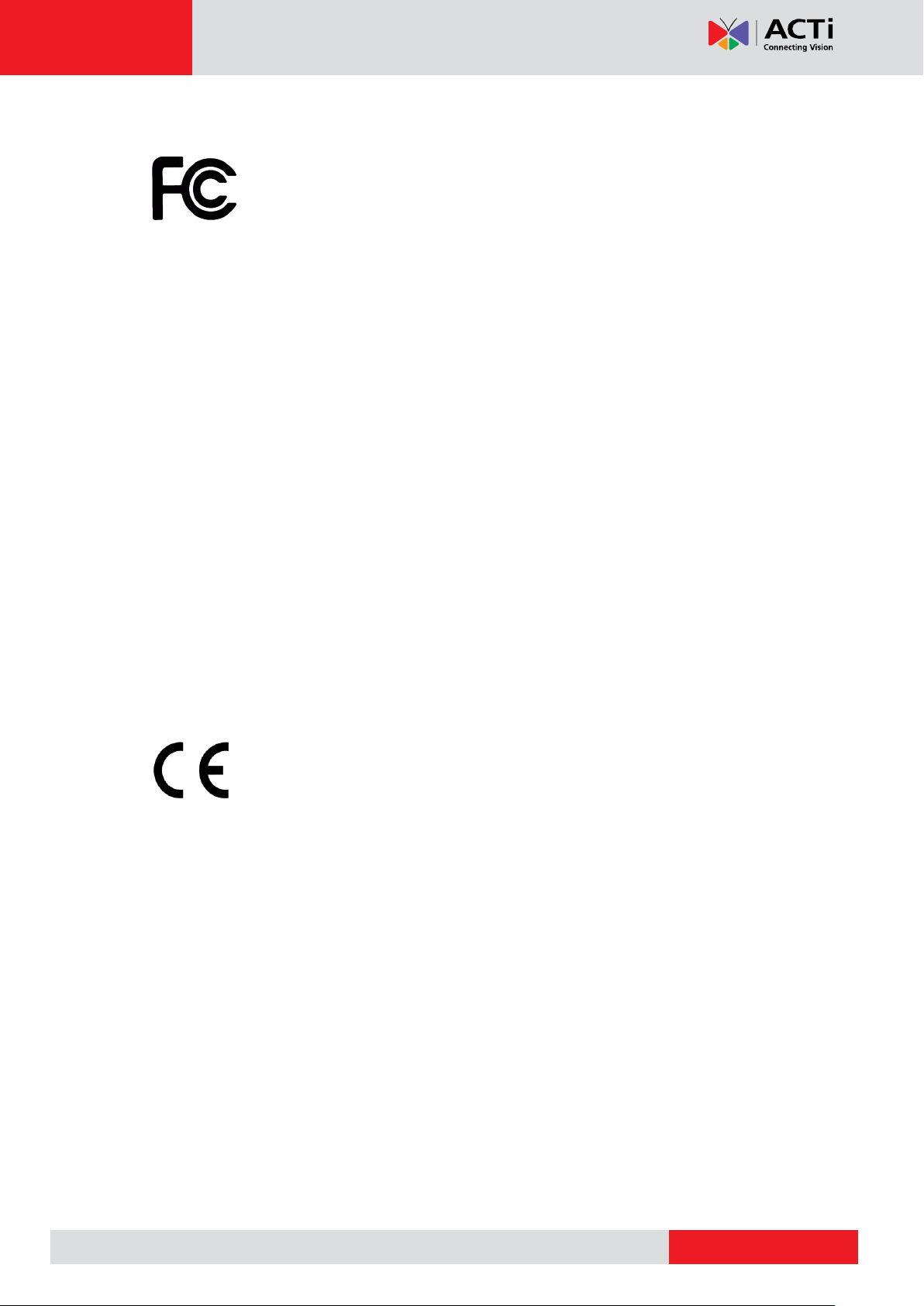
www.acti.com
Hardware Manual
Federal Communications Commission Statement
This equipment has been tested and found to comply with the limits for a
class B digital device, pursuant to Part 15 of the FCC Rules. These limits are
designed to provide reasonable protection against harmful interference in a
residential installation. This equipment generates, uses, and can radiate radio frequency
energy and, if not installed and used in accordance with the instructions, may cause harmful
interference to radio communications. However, there is no guarantee that interference will not
occur in a particular installation. If this equipment does cause harmful interference to radio or
television reception, which can be determined by turning the equipment off and on, the user is
encouraged to try to correct the interference by one or more of the following measures:
Reorient or relocate the receiving antenna.
Increase the separation between the equipment and receiver.
Connect the equipment into an outlet on a circuit different from that to which the
receiver is connected.
Consult the dealer or an experienced radio/TV technician for help.
Warning: Changes or modifications to the equipment that are not expressly approved by the
responsible party for compliance could void the user’s authority to operate the equipment.
European Community Compliance Statement
This product has been tested and found to comply with the limits for Class B
Information Technology Equipment according to European Standard EN 55022
and EN 55024. In a domestic environment, this product may cause radio interference in which
cause the user may be required to take adequate measures.
5
Page 6
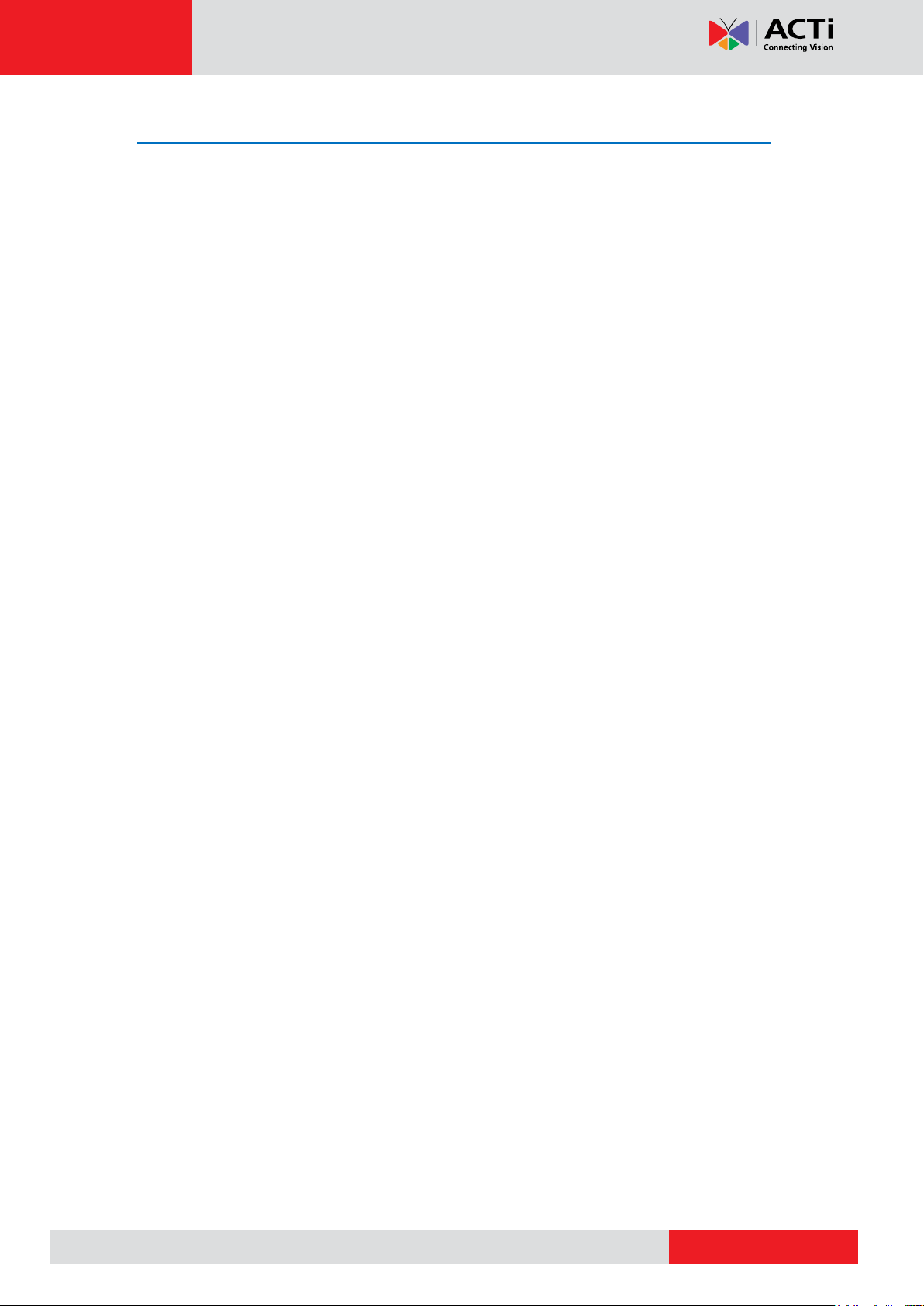
www.acti.com
Hardware Manual
Safety Instructions
Don’t open the housing of the product
Cleaning
Disconnect this video product from the power supply before cleaning.
Attachments
Do not use attachments not recommended by the video product manufacturer as they may
cause hazards.
Water and Moisture
Do not use this video product near water, for example, near a bathtub, washbowl, kitchen sink,
or laundry tub, in a wet basement, or near a swimming pool and the like.
Don’t use accessories not recommended by the manufacturer
Only install this device in a dry place protected from weather
Servicing
Do not attempt to service this video product yourself as opening or removing covers may
expose you to dangerous voltage or other hazards. Refer all servicing to qualified service
personnel.
Damage Requiring service
Disconnect this video product from the power supply immediately and refer servicing to
qualified service personnel under the following conditions.
1) When the power-supply cord or plug is damaged
2) If liquid has been spilled, or objects have fallen into the video product.
3) If the video product has been directly exposed to rain or water.
4) If the video product does not operate normally by following the operating Instructions in
this manual. Adjust only those controls that are covered by the instruction manual, as an
improper adjustment of other controls may result in damage, and will often require
extensive work by a qualified technician to restore the video product to its normal
operation.
Safety Check
Upon completion of any service or repairs to this video product, ask the service technician to
perform safety checks to determine if the video product is in proper operating condition.
6
Page 7
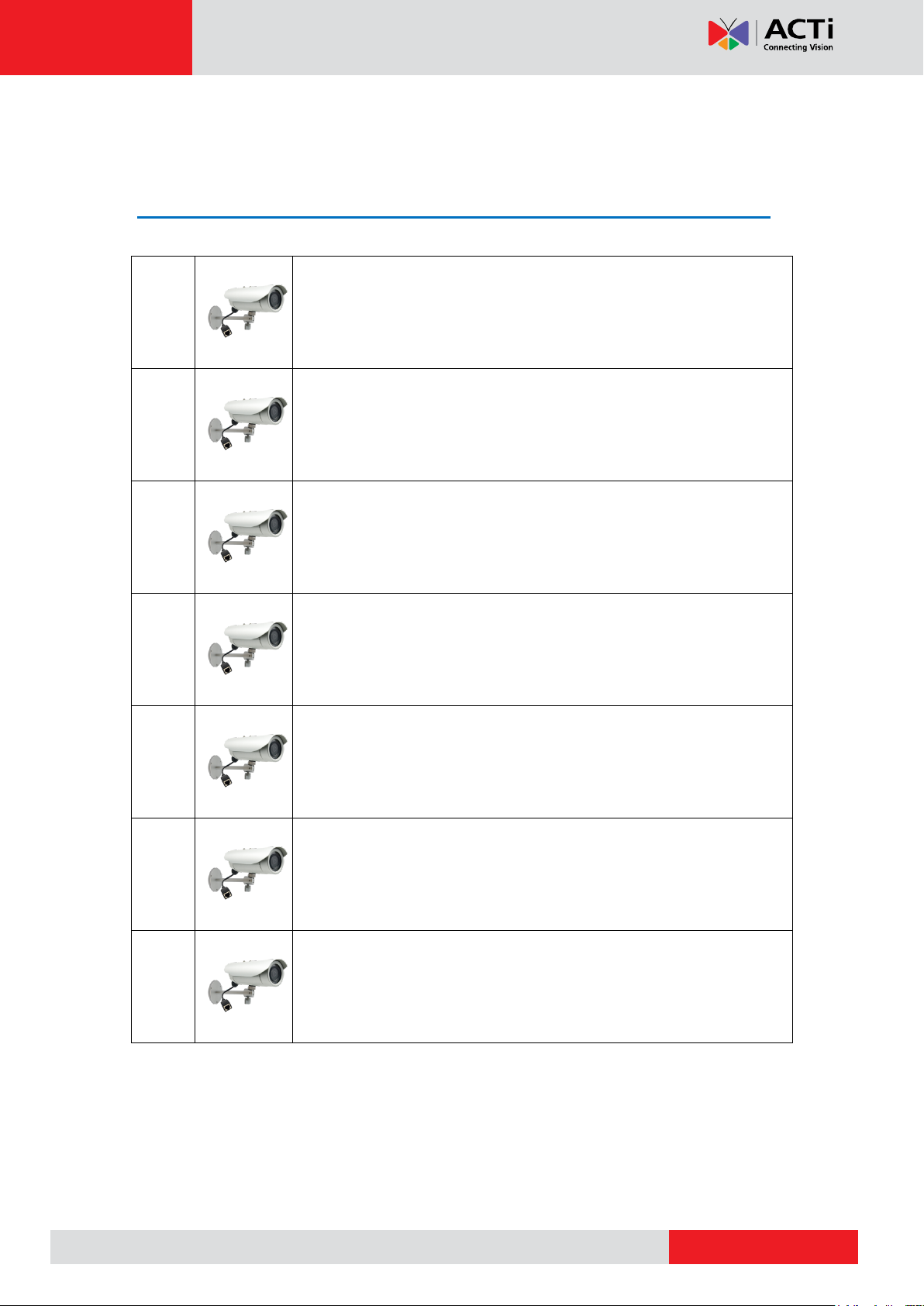
www.acti.com
E31A
1MP Bullet with D/N, Adaptive IR, Basic WDR, Fixed lens
E32A
3MP Bullet with D/N, Adaptive IR, Basic WDR, Fixed lens
E33A
2MP Bullet with D/N, Adaptive IR, Basic WDR, SLLS, Fixed lens
E34A
5MP Bullet with D/N, Adaptive IR, Basic WDR, Fixed lens
E35
3MP Bullet with D/N, Adaptive IR, Superior WDR, Fixed lens
E36
1.3MP Bullet with D/N, Adaptive IR, Basic WDR, SLLS, Fixed lens
E37
10MP Bullet with D/N, IR, Basic WDR, Fixed lens
Hardware Manual
Introduction
List of Models
This hardware manual contains the following models:
7
Page 8
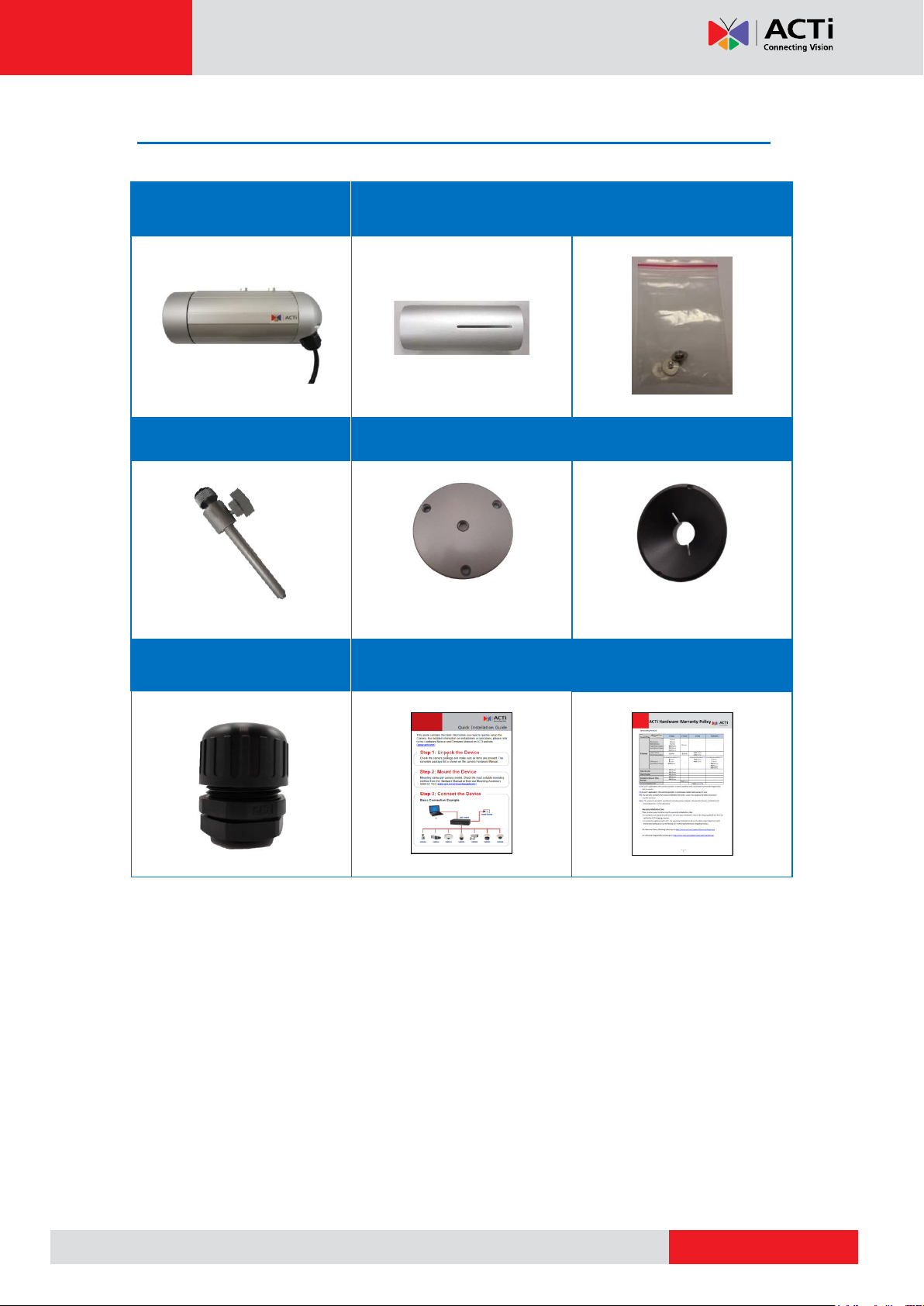
www.acti.com
Camera
Sunshield
Sunshield Screw Kit
Bracket
Bracket Plate
Lens Focus Tuner
(not available in E37)
Conduit Gland
Quick Installation Guide
Warranty
Package Contents
Hardware Manual
8
Page 9
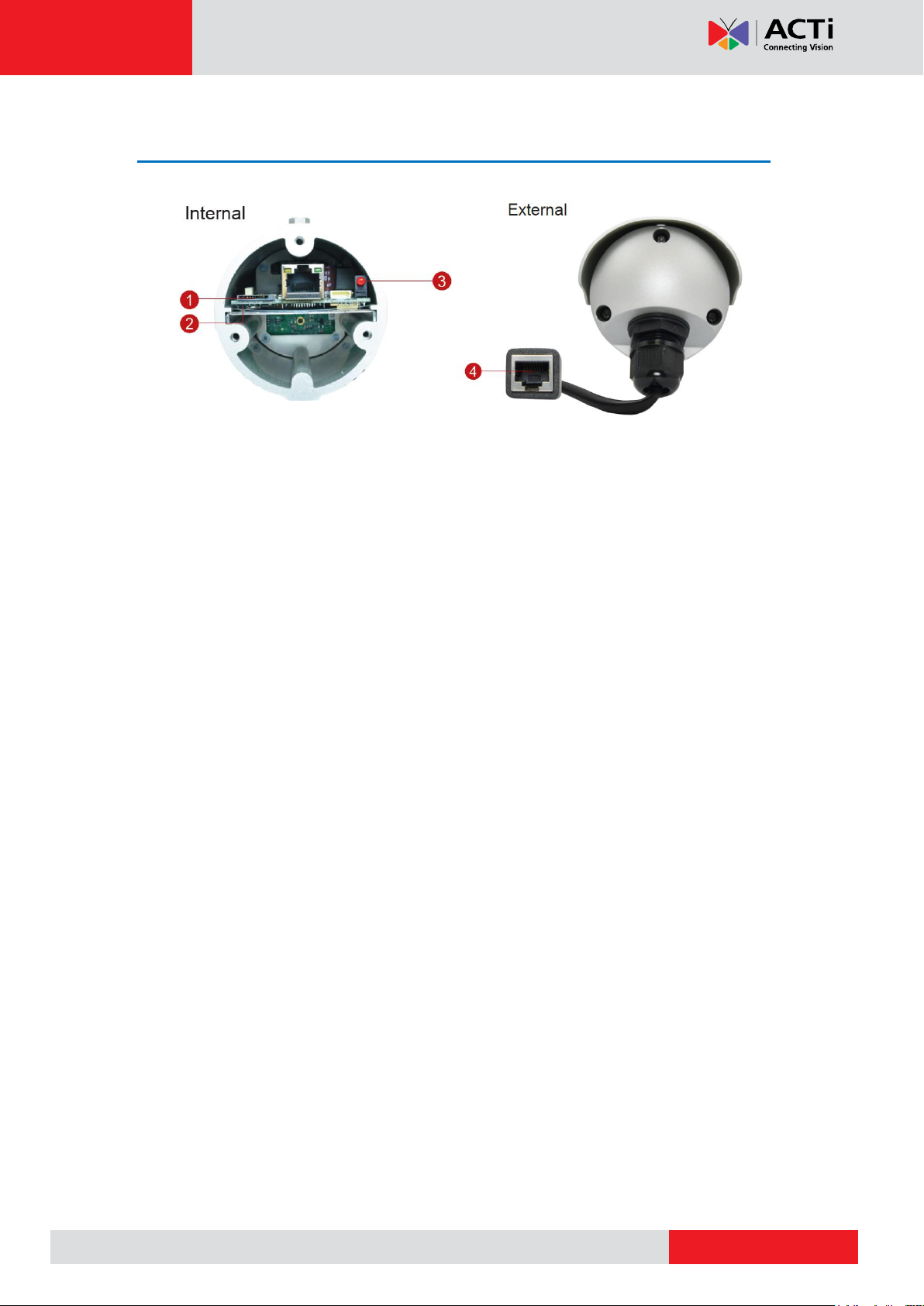
www.acti.com
Hardware Manual
Physical Description
NOTE: The shape of the Ethernet port on the actual camera may vary.
1) Memory Card Slot
Insert a memory card (not included) into this slot for local recording purposes. See How to
Install / Remove the Memory Card on page 26 for more information.
NOTE: Supports microSDHC and microSDXC cards.
2) Reset Button
Use the Reset Button to reset the camera to its factory default settings. To do the reset,
press and hold the Reset button for at least 5 seconds or until the Power LED lights up.
When the Power LED lights up again, reset is complete. See How to Reset the Camera
on page 28.
3) Power LED
The Power LED lights up when the camera is connected to the power source and goes off
once the camera boot-up process is complete.
NOTE: For typical use, the power LED is hidden inside the housing and cannot be seen.
However, knowing how the power LED works is essential when troubleshooting or doing a
reset.
4) Ethernet Port
Connects to a network using an Ethernet cable.
9
Page 10
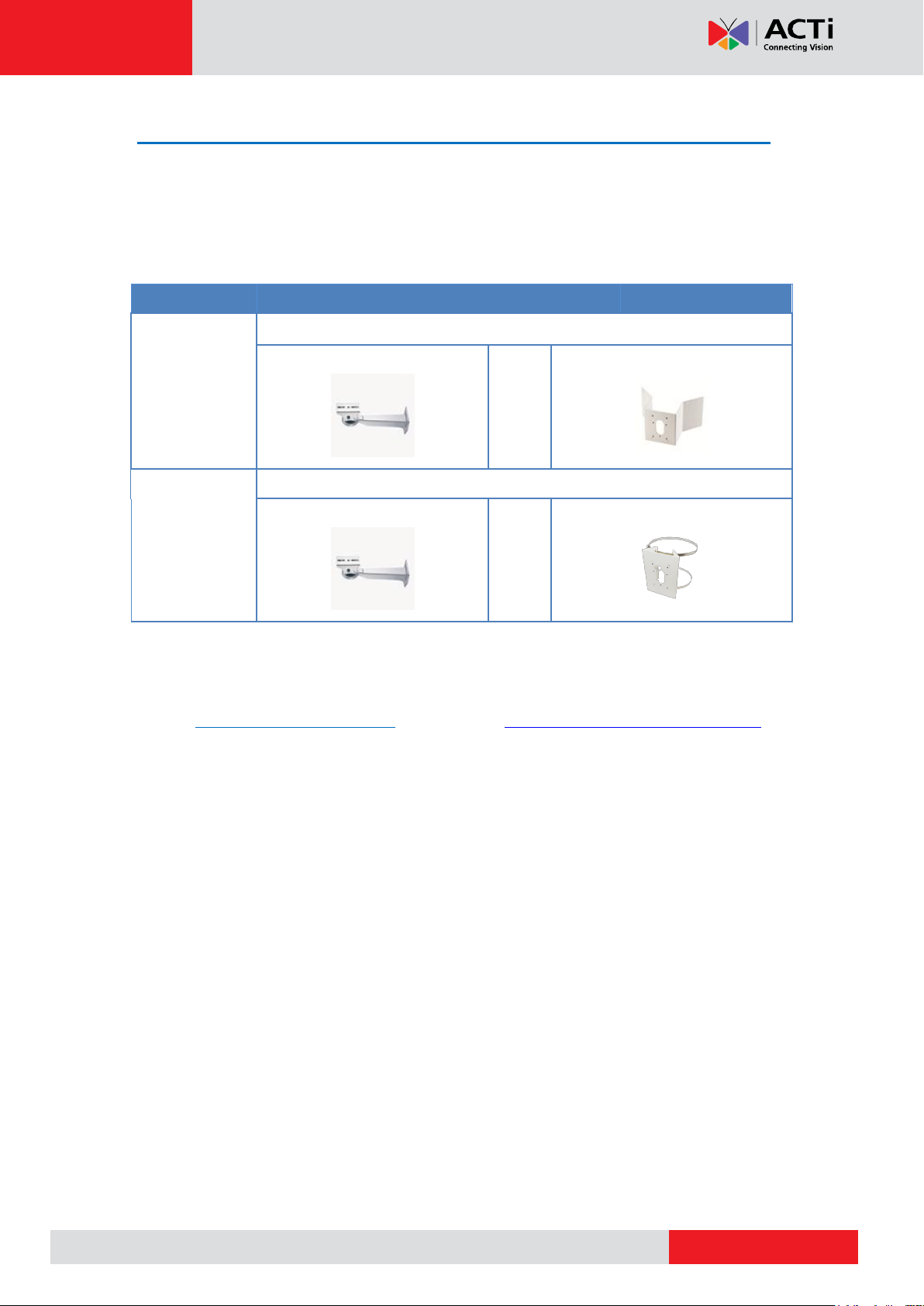
www.acti.com
Mount Types
Accessories
Corner Mount
Suitable when mounting the camera on a corner wall.
PMAX-1103
+
PMAX-0402
Pole Mount
Suitable when mounting the camera on a pole.
PMAX-1103
+
PMAX-0503
Hardware Manual
Mounting Options
In areas with fierce weather conditions, the light bundled bracket can be replaced by a heavy
duty outdoor bracket combined with additional mounting accessories.
Below are the optional mounting accessories that you can use with the camera.
NOTE:
For more information about the mounting solutions and accessories, please check the
Mounting Accessory Selector in our website (http://www.acti.com/mountingselector).
The above mounting accessories are not included in the package. Contact your sales
agents to purchase.
10
Page 11
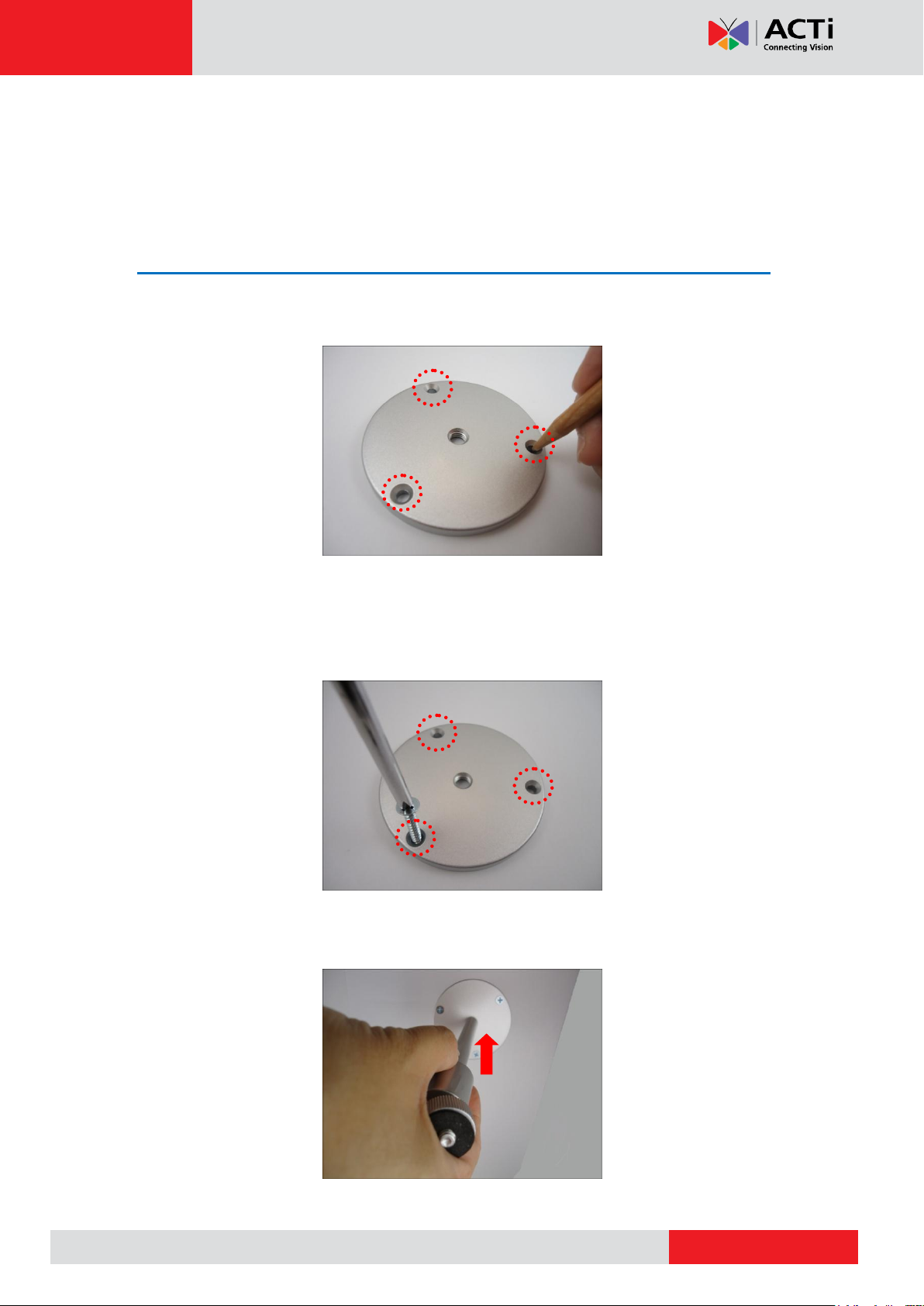
www.acti.com
Hardware Manual
Installation Procedures Using the
Bundled Bracket
Step 1: Install the Bundled Bracket
1. Mark the location of the three (3) screw holes using the bracket plate included in the
package.
NOTE: Depending on the surface where you will install the camera, it may be necessary to
drill the holes and use the supplied screw tox.
2. Attach the plate to the surface using the three (3) supplied screws.
3. Attach the bracket to the plate.
11
Page 12

www.acti.com
Hardware Manual
Step 2: Attach the Sunshield
The use of sunshield is optional if the camera will be installed indoors. However, if the camera
will be installed outdoors, attach the sunshield to protect the lens from all types of weather and
lighting conditions.
1. Loosely secure the supplied screws and washers to attach the sunshield.
2. Slide to adjust the sunshield to cover the lens as far as possible but out of the camera’s
live view.
3. Tighten the screws to fix the position of the sunshield.
12
Page 13

www.acti.com
Hardware Manual
Step 3: Install the Camera
Before installing the camera, determine the most suitable method to waterproof the cable
connection (see Step 4: Waterproof and Connect the Cable on page 14). Some methods
may require the cable to be waterproof first before installing the camera to its bracket.
1. Depending on how you want to install the camera, attach the camera to the bracket
through one of the two (2) holes below:
2. Adjust the camera viewing angle and tighten the knob to fix the camera position.
13
Page 14

www.acti.com
Type of Ethernet Port
Description
Square-Shaped
There are three (3) ways to manage and waterproof
the square-shaped “pigtail”:
Using the Waterproof Tape, see page 15.
Using the Bundled Conduit Gland, see page
16. A flexible conduit (trade size ½”) is required to
house the Ethernet cable.
Replacing the Pre-Installed Square-Shaped ,
see page 21.
Hardware Manual
Step 4: Waterproof and Connect the Cable
If the camera will be installed indoors, simply connect the network side cable to the camera
Ethernet port. No need to waterproof the cable connection. However, if the camera will be
installed outdoors, check the type of Ethernet port and follow the applicable procedures to
waterproof the cable connection.
14
Page 15

www.acti.com
Camera Side
Network Side
Hardware Manual
Using the Waterproof Tape
Connect an Ethernet cable from the network side to the Ethernet port of the camera to
complete the installation.
NOTES on using Ethernet cables: For outdoor installations, it is recommended to use
exterior-grade Ethernet cables (CAT5/CAT5e/CAT6); ordinary Ethernet cables are only
designed for indoor use and may deteriorate quickly when exposed to outdoor elements.
Exterior-grade Ethernet cables are waterproof and do not require a conduit.
CAUTION: If the camera will be installed outdoors, be sure to waterproof the cable
connection by enclosing it inside a junction box or wrap it using a moisture-sealant tape, such
as 3M PRODUCTS Core Series 4-1000 (not included in the package) or equivalent. See
example below.
Skip to Step 5: Connect the Cable on page 25.
15
Page 16

www.acti.com
Hardware Manual
Using the Bundled Conduit Gland
The camera and the pre-installed network cable are resistant to salt water, weak acid, alcohol,
oil, grease and other common solvents. However, in areas with fierce weather conditions and
those that can easily be flooded, ensure that the exposed length of cable is also protected.
It is recommended to use a flexible conduit with 1/2” diameter and the conduit gland (included
in the package) to protect the camera cabling. In this case, the pre-installed network cable with
“pigtail” (female connector) must be replaced with a standard Ethernet cable
NOTE: The flexible conduit and Ethernet cable are not included in the package and must be
sold separately. When purchasing, make sure the flex conduit size is 1/2" to match the bundled
conduit gland.
To do the waterproof cable installation, also prepare the following tools:
Screwdriver
Wrench
16
Page 17

www.acti.com
Hardware Manual
Step 1: Remove the Pre-installed Network Cable (“Pigtail”)
1. Loosen the three (3) screws to detach the back cover.
NOTE: A cable is connected inside the camera; do not abruptly pull the back cover.
2. Disconnect the network connector.
3. Remove the pre-installed cable gland and network cable using a wrench (not
included in the package).
17
Page 18

www.acti.com
Clamping Nut
Sealing Insert
Lock Nut
Body
Hardware Manual
Step 2: Prepare the Conduit Gland and Flex Conduit
1. Disassemble the bundled conduit gland as shown below.
2. Pull the Ethernet cable through the flex conduit.
3. Insert the clamping nut through the flex conduit.
18
Page 19

www.acti.com
(A)
(B)
4. Insert the sealing insert and attach it at the end of the flex conduit.
Step 3: Install the Ethernet Cable
Hardware Manual
1. Insert the body (A) to the back cover and secure it with the lock nut (B).
2. Insert the Ethernet cable through the back cover and then align the sealing insert
to the gland body.
19
Page 20

www.acti.com
3. Secure the clamping nut to the body.
NOTE: Make sure the clamping nut is tight to avoid possible water leak.
Step 4: Connect the Ethernet Cable
Hardware Manual
1. Connect the Ethernet cable to the Ethernet port inside the camera.
2. When done, close the back cover by tightening the three (3) screws.
NOTE: Make sure the rubber ring on the cover is secured and the screws are
completely tightened to avoid possible water leak.
20
Page 21

www.acti.com
14 cm
Hardware Manual
Replacing the Pre-Installed Square-Shaped “Pigtail”
The pre-installed network cable comes with an Ethernet port (female connector), or known as
a “pigtail”. The length of the cable is around 14 ~ 35 cm (varies by model). The network cable
and gland are resistant to salt water, weak acid, alcohol, oil, grease and common solvents.
In case the installation environment requires a change of this network cable, follow the
step-by-step procedures in this section to do so.
To replace the pre-installed network cable, prepare the following:
Screwdriver
Ethernet cable without connectors
RJ-45 Connector (x2)
RJ45 Crimping Tool
NOTE: The above materials/tools are not included in the package.
21
Page 22

www.acti.com
Sealing Nut
Claw
Seal
(A)
(B)
Hardware Manual
Step 1: Remove the Pre-installed Network Cable (“Pigtail”)
1. Loosen the three (3) screws to detach the back cover.
NOTE: A cable is connected inside the camera; do not abruptly pull the back
cover.
2. Disconnect the network connector (A) and remove the sealing nut (B).
3. Pull out the network cable from the back cover and disassemble the parts as
marked below.
4. Squeeze the seal to pull out the connector and then completely remove the seal,
claw, and sealing nut from the network cable.
22
Page 23

www.acti.com
Hardware Manual
2
1
Step 2: Install the New Ethernet Cable
1. Insert the new Ethernet cable through the sealing nut, claw, seal, and cable
gland of the back cover.
2. Attach the RJ-45 connector to the Ethernet cable. See How to Make an
Ethernet Cable on page 36 for more information.
3. Assemble the seal and claw, and then connect the RJ-45 connector to the
Ethernet port inside the camera.
4. Attach the back cover by tightening the three (3) screws.
NOTE: Make sure the rubber ring on the cover is secured and the screws are
completely tightened to avoid possible water leak.
23
Page 24

www.acti.com
Rubber must be
squeezed tightly
Hardware Manual
5. Tighten the sealing nut. Make sure the rubber is tightly squeezed to avoid
possible water leak.
NOTES on using Ethernet cables: When replacing the pre-installed network cable, it is
recommended to use exterior-grade Ethernet cables (CAT5/CAT5e/CAT6); ordinary
Ethernet cables are only designed for indoor use and may deteriorate quickly when
exposed to outdoor elements. Exterior-grade Ethernet cables are waterproof and do not
require a conduit.
24
Page 25

www.acti.com
Network
AC Power
Source
PoE Injector
Power Cable
Ethernet Cable
Ethernet Cable
(Data + Power)
Ethernet Cable
(Data)
Camera
Hardware Manual
Step 5: Connect the Cable
Connect the other end of the network cable to a switch or injector. Then, connect the switch or
injector to a network, PC, and a power source. See Power-over-Ethernet (PoE) connection
example below.
Step 6: Access the Camera Live View
See Accessing the Camera on page 30 for more information on how to access the Live View
of the camera.
25
Page 26

www.acti.com
Hardware Manual
Other Adjustments and Accessories
This section describes the procedures on installing a memory card and resetting the camera.
How to Install / Remove the Memory Card
The camera supports local video recording or saving of snapshots to a memory card.
NOTE: Supports microSDHC and microSDXC cards.
How to Insert the Memory Card
4. Loosen the three (3) screws to detach the back cover.
NOTE: A cable is connected inside the camera; do not abruptly pull the back cover.
5. Insert the memory card into the card slot with the metallic contacts facing down and push
the card until it clicks into place.
26
Page 27

www.acti.com
Hardware Manual
6. When done, ensure the rubber seal is aligned and attached to the back cover and then
close the back cover by tightening the three (3) screws.
CAUTION: Make sure the rubber seal is properly attached and the back cover is closed to
ensure water or dust cannot enter the camera.
How to Remove the Memory Card
In case there is a need to remove the card, make sure to access the camera Web Configurator
to safely “unmount” the card first (see the camera Firmware manual for more information).
Once unmounted from the firmware, push the card to eject it from the slot.
27
Page 28

www.acti.com
Hardware Manual
How to Reset the Camera
In case there is a need to reset the camera to its default factory settings, do the following
procedures while the camera is powered on.
5. Loosen the three (3) screws securing the back cover.
NOTE: A cable is connected inside the camera; do not abruptly pull the back cover.
6. Using a pointed object, such as the tip of a pen, press and hold the Reset button for at
least 5 seconds or until the Power LED lights up, to reset the camera.
7. When done, ensure the rubber seal is aligned and attached to the back cover and then
close the back cover by tightening the three (3) screws.
CAUTION: Make sure the rubber seal is properly attached and the back cover is closed to
ensure water or dust cannot enter the camera.
28
Page 29

www.acti.com
Hardware Manual
How to Adjust the Viewing Angle
1. Open the front cover.
2. Attach the lens focus tuner to the lens.
(Not available in E37)
3. Adjust the focus of the target area, based on the live view of the camera (see Access the
Camera on page 34).
4. When done, close the front cover.
CAUTION: The front cover must be tightly closed to ensure water or dust does not go through
any opening.
29
Page 30

www.acti.com
Hardware Manual
Accessing the Camera
Configure the IP Addresses
In order to be able to communicate with the camera from your PC, both the camera and the PC
have to be within the same network segment. In most cases, it means that they both should
have very similar IP addresses, where only the last number of the IP address is different from
each other. There are 2 different approaches to IP Address management in Local Area
Networks – by DHCP Server or Manually.
Using DHCP Server to Assign IP Addresses
If you have connected the computer and the camera into the network that has a DHCP server
running, then you do not need to configure the IP addresses at all – both the camera and the
PC would request a unique IP address from DHCP server automatically. In such case, the
camera will immediately be ready for the access from the PC. The user, however, might not
know the IP address of the camera yet. It is necessary to know the IP address of the camera in
other to be able to access it by using a Web browser.
The quickest way to discover the cameras in the network is to use the simplest network
search, built in the Windows system – just by pressing the “Network” icon, all the cameras of
the local area network will be discovered by Windows thanks to the UPnP function support of
our cameras.
In the example below, we successfully found the camera that we had just connected to the
network.
30
Page 31

www.acti.com
Hardware Manual
By double-clicking with the left mouse on the camera model, it is possible to automatically
launch the default browser of the PC with the IP address of the target camera filled in the
address bar of the browser already.
If you work with our cameras regularly, then there is even a better way to discover the
cameras in the network – by using IP Utility. The IP Utility is a light software tool that can not
only discover the cameras, but also list lots of valuable information, such as IP and MAC
addresses, serial numbers, firmware versions, etc, and allows quick configuration of multiple
devices at the same time.
The IP Utility can be downloaded for free from http://www.acti.com/IP_Utility
With just one click, you can launch the IP Utility and there will be an instant report as follows:
You can quickly see the camera model in the list. Click on the IP address to automatically
launch the default browser of the PC with the IP address of the target camera filled in the
address bar of the browser already.
31
Page 32

www.acti.com
1
2
3
4
Hardware Manual
Using the Default Camera IP Address
If there is no DHCP server in the given network, the user may have to assign the IP addresses
to both PC and camera manually to make sure they are in the same network segment.
When the camera is plugged into network and it does not detect any DHCP services, it will
automatically assign itself a default IP:
192.168.0.100
Whereas the default port number would be 80. In order to access that camera, the IP address
of the PC has to be configured to match the network segment of the camera.
Manually adjust the IP address of the PC:
In the following example, based on Windows 7, we will configure the IP address to
192.168.0.99 and set Subnet Mask to 255.255.255.0 by using the steps below:
32
Page 33

www.acti.com
Hardware Manual
Manually adjust the IP addresses of multiple cameras:
If there are more than one camera to be used in the same local area network and there is no
DHCP server to assign unique IP addresses to each of them, all of the cameras would then
have the initial IP address of 192.168.0.100, which is not a proper situation for network
devices – all the IP addresses have to be different from each other. The easiest way to assign
cameras the IP addresses is by using IP Utility:
With the procedure shown above, all the cameras will have unique IP addresses, starting from
192.168.0.101. In case there are 20 cameras selected, the last one of the cameras would have
the IP 192.168.0.120.
Later, by pressing the “Refresh” button of the IP Utility, you will be able to see the list of
cameras with their new IP addresses.
Please note that it is also possible to change the IP addresses manually by using the Web
browser. In such case, please plug in only one camera at a time, and change its IP address by
using the Web browser before plugging in the next one. This way, the Web browser will not be
confused about two devices having the same IP address at the same time.
33
Page 34

www.acti.com
Functionality
Internet Explorer
Other browsers
Live Video
Yes
Yes*
Live Video Area Resizable
Yes
No
PTZ Control
Yes
Yes
Capture the snapshot
Yes
Yes
Video overlay based configuration (Motion
Detection regions, Privacy Mask regions)
Yes
No
All the other configurations
Yes
Yes
Browser
Required Plug-In
Safari
QuickTime (http://www.apple.com/quicktime/download/)
Other non-Internet Explorer
browsers
Basic VLC Media Player (http://www.videolan.org)
Hardware Manual
Access the Camera
Now that the camera and the PC are both having their unique IP addresses and are under the
same network segment, it is possible to use the Web browser of the PC to access the camera.
You can use any of the browsers to access the camera, however, the full functionality is
provided only for Microsoft Internet Explorer.
The browser functionality comparison:
* When using non-Internet Explorer browsers, free third-party software plug-ins must be
installed to the PC first to be able to get the live video feed from the camera:
Disclaimer Notice: The camera manufacturer does not guarantee the compatibility of its
cameras with QuickTime or VLC Player – since these are third party softwares. The third
parties have the right to modify their utility any time which might affect the compatibility. In such
cases, please use Internet Explorer browser instead.
When using Internet Explorer browser, the ActiveX control for video stream management will
be downloaded from the camera directly – the user just has to accept the use of such control
when prompted so. No other third party utilities are required to be installed in such case.
34
Page 35

www.acti.com
Hardware Manual
The following examples in this manual are based on Internet Explorer browser in order
to cover all functions of the camera.
Assuming that the camera’s IP address is 192.168.0.100, you can access it by opening the
Web browser and typing the following address into Web browser’s address bar:
http://192.168.0.100
Upon successful connection to the camera, the user interface called Web Configurator would
appear together with the login page. The HTTP port number was not added behind the IP
address since the default HTTP port of the camera is 80, which can be omitted from the
address for convenience.
Before logging in, you need to know the factory default Account and Password of the camera.
Account: Admin
Password: 123456
For further operations, please refer to the Firmware User Manual.
35
Page 36

www.acti.com
2. Cut about 1 inch into the plastic sheath from the end of the cable.
3. Unwind the wires and arrange them according to the color sequence below.
1) Stripe Orange
2) Orange
3) Stripe Green
4) Blue
5) Stripe Blue
6) Green
7) Stripe Brown
8) Brown
4. Pinch the wires between your fingers and straighten them out.
5. Use the scissors to make a straight cut across the wires ½ inch from the cut end.
6. With the RJ-45 connector tab facing down, push the wires into the connector all the way to
the end.
7. Place the connector into the crimping tool, and cinch down to secure the RJ-45 connector
to the Ethernet cable.
8. Repeat the same procedures to attach the other end.
1 inch
Hardware Manual
Appendix
How to Make an Ethernet Cable
1. Prepare the following tools:
Ethernet cable without connectors
RJ-45 Connector (x2)
RJ45 Crimping Tool
Scissors
36
Page 37

Copyright © 2014, ACTi Corporation All Rights Reserved
7F, No. 1, Alley 20, Lane 407, Sec. 2, Ti-Ding Blvd., Neihu District, Taipei, Taiwan 114, R.O.C.
TEL : +886-2-2656-2588 FAX : +886-2-2656-2599
Email: sales@acti.com
