Page 1

2-Pump 18-Station Controllers
Part Number: A0573713
Bulletin Number: SM3-655
Effective: 4/7/04
Write Down Your Serial Numbers Here For Future Reference:
_________________________ _________________________
_________________________ _________________________
_________________________ _________________________
We are committed to a continuing program of product improvement.
Specifications, appearance, and dimensions described in this manual are subject to change without notice.
DCN No. ____________
© Copyright 2004
All rights reserved.
Page 2
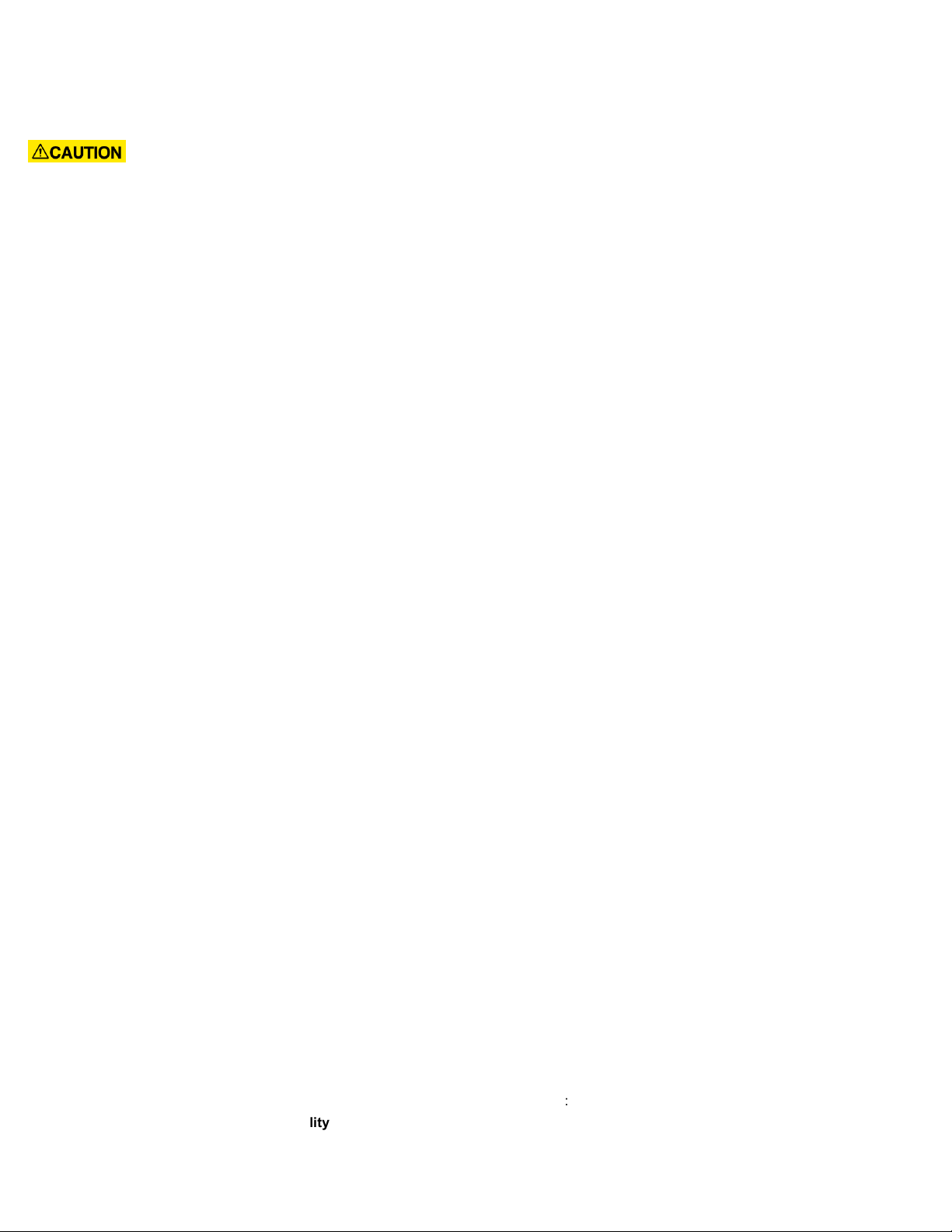
Please note that our address and phone information has changed.
Please reference this page for updated contact information.
These manuals are obsolete and are provided only for their technical information, data and capacities.
Portions of these manuals detailing procedures or precautions in the operation, inspection, maintenance
and repair of the products may be inadequate, inaccurate, and/or incomplete and shouldn’t be relied
upon. Please contact the ACS Group for more current information about these manuals and their
warnings and precautions.
Parts and Service Department
The ACS Customer Service Group will provide your company with genuine OEM quality parts manufactured to engineering
design specifications, which will maximize your equipment’s performance and efficiency. To assist in expediting your phone
or fax order, please have the model and serial number of your unit when you contact us. A customer replacement parts list
is included in this manual for your convenience. ACS welcomes inquiries on all your parts needs and is dedicated to
providing excellent customer service.
For immediate assistance, please contact:
• North, Central and South America, 8am – 5pm CST +1 (800) 483-3919 for drying, conveying, heating and cooling
and automation. For size reduction: +1 (800) 229-2919.
North America, emergencies after 5pm CST (847) 439-5855
North America email: acsuscanadacustserv@corpemail.com
• Mexico, Central & South America
Email: acslatinamericacustserv@corpemail.com
• Europe, Middle East & Africa +48 22 390 9720
Email: acseuropecustserv@corpemail.com
• India +91 21 35329112
Email: acsindiacustserv@corpemail.com
• Asia/Australia +86 512 8717 1919
Email: acsasiacustserv@corpemail.com
Sales and Contracting Department
Our products are sold by a worldwide network of independent sales representatives. Contact our Sales Department for the
name of the sales representative nearest you.
Let us install your system. The Contract Department offers any or all of these services: project planning; system packages
including drawings; equipment, labor, and construction materials; and union or non-union installations.
For assistance with your sales or system contracting needs please Call:
North, Central and South America +1 (262) 641-8600 or +1 (847) 273-7700 Monday–Friday, 8am–5pm CST
Europe/Middle East/Africa +48 22 390 9720
India +91 21 35329112
Asia/Australia +86 512 8717 1919
Facilities:
ACS offers facilities around the world to service you no matter where you are located. For more information, please visit us at
www.acscorporate.com
United States:
ACS Schaumburg – Corporate Offices
1100 E. Woodfield Road
Suite 588
Schaumburg, IL 60173
Phone: + 1 847 273 7700
Fax: + 1 847 273 7804
ACS New Berlin – Manufacturing Facility
2900 S. 160th Street
New Berlin, WI 53151
Phone : +1 262 641 8600
Fax: + 1 262 641 8653
Asia/Australia:
ACS Suzhou
109 Xingpu Road SIP
Suzhou, China 215126
Phone: + 86 8717 1919
Fax: +86 512 8717 1916
Europe/Middle East/Africa:
ACS Warsaw
Ul. Działkowa 115
02-234 Warszawa
Phone: + 48 22 390 9720
Fax: +48 22 390 9724
India
ACS India
Gat No. 191/1, Sandbhor Complex
Mhalunge, Chakan, Tal Khed,
Dist. Pune 410501, India
Phone: +91 21 35329112
Fax: + 91 20 40147576
Page 3
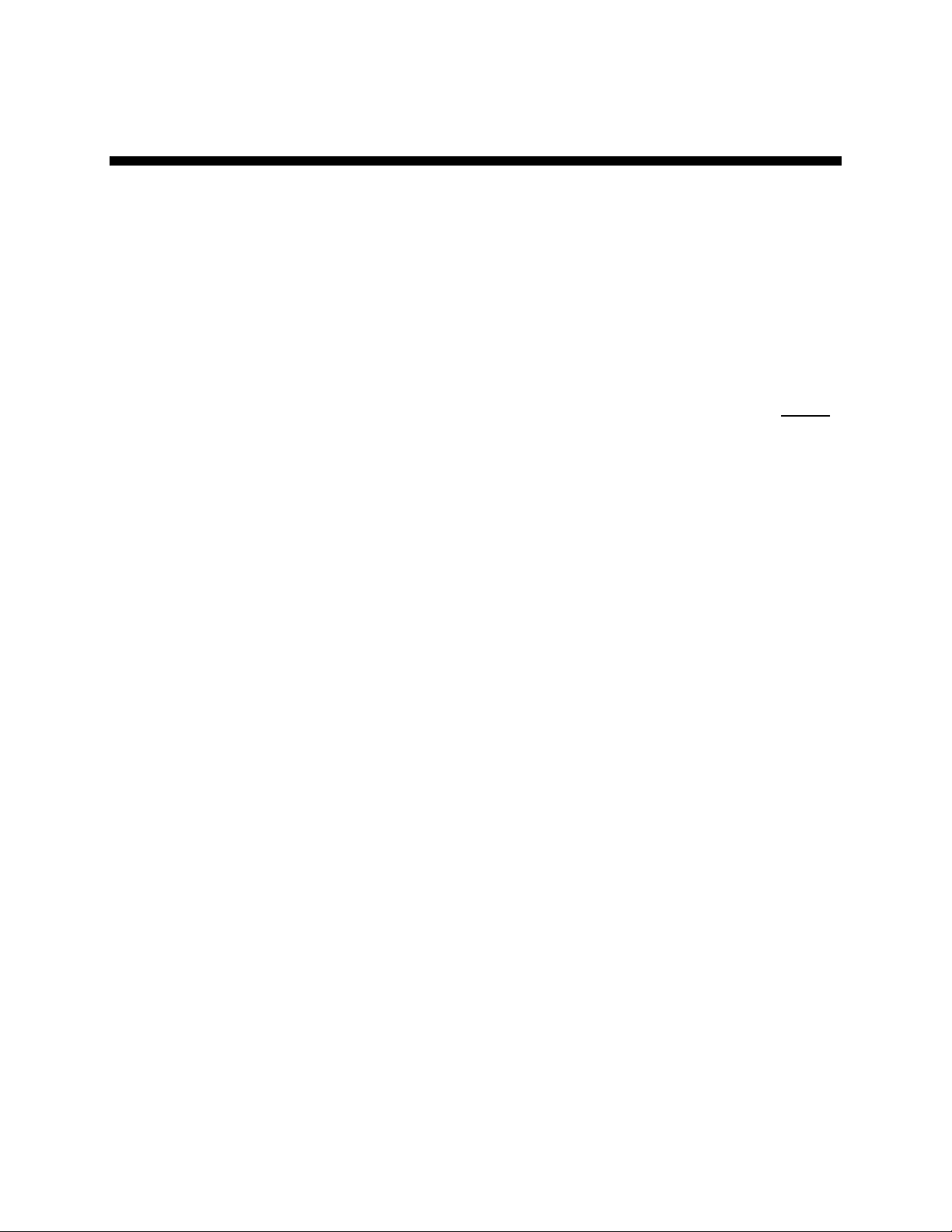
Shipping Information
Unpacking and Inspection
You should inspect your equipment for possible shipping damage. Thoroughly check the
equipment for any damage that might have occurred in transit, such as broken or loose wiring
and components, loose hardware and mounting screws, etc.
In the Event of Shipping Damage
According to the contract terms and conditions of the Carrier, the responsibility of the
Shipper ends at the time and place of shipment.
Notify the transportation company’s local agent if you discover damage
Hold the damaged goods and packing material for the examining agent’s inspection. Do not
return any goods before the transportation company’s inspection and authorization.
File a claim with the transportation company. Substantiate the claim by referring to the
agent’s report. A certified copy of our invoice is available upon request. The original Bill of
Lading is attached to our original invoice. If the shipment was prepaid, write us for a
receipted transportation bill.
Advise customer service regarding your wish for assistance and to obtain an RMA (return
material authorization) number.
If the Shipment is Not Complete
Check the packing list as back-ordered items are noted on the packing list. In addition to the
equipment itself, you should have:
; Bill of lading
; Packing list
; Operating and Installation packet
; Electrical schematic and panel layout drawings
; Component instruction manuals (if applicable)
Re-inspect the container and packing material to see if you missed any smaller items during
unpacking.
If the Shipment is Not Correct
If the shipment is not what you ordered, contact the shipping department immediately. For
shipments in the United States and Canada, call 1 (414) 354-0970; for all other countries, call
our international desk at (414) 354-0970. Have the order number and item number available.
Hold the items until you receive shipping instructions.
Returns
Do not return any damaged or incorrect items until you receive shipping instructions from the
shipping department.
2 –Pump 18-Station Controllers Chapter 1: Safety ii
Page 4
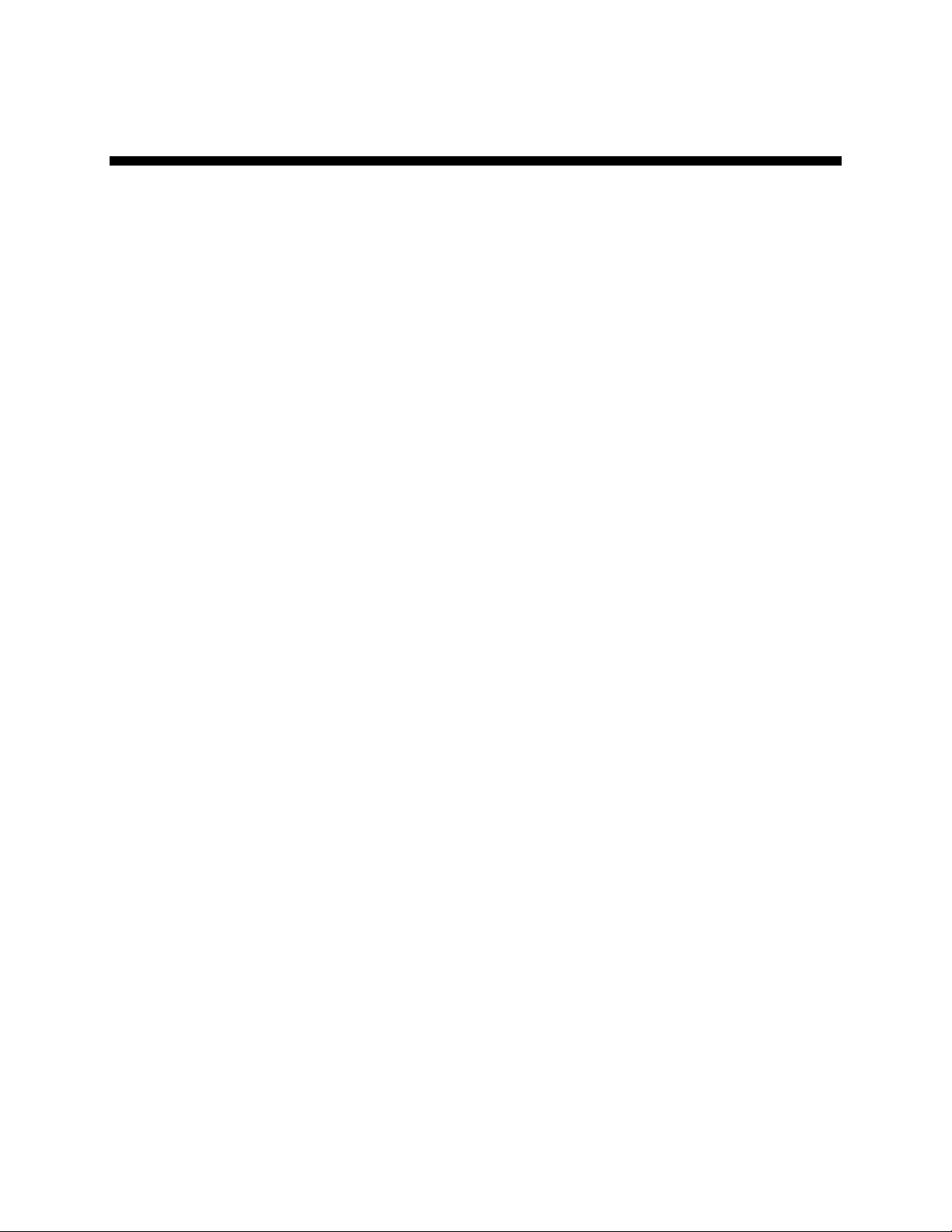
Table of Contents
CHAPTER 1: SAFETY ................................................................V
1-1 How to Use This Manual ............................................................................................. v
Safety Symbols Used in this Manual..................................................................... v
1-2 Warnings and Precautions ......................................................................................... vi
1-3 Responsibility .............................................................................................................vii
General Responsibility ........................................................................................ vii
Operator Responsibility .......................................................................................viii
Maintenance Responsibility.................................................................................viii
Reporting a Safety Defect ...................................................................................viii
CHAPTER 2: FUNCTIONAL DESCRIPTION.............................. 9
2-1 Models Covered in This Manual..................................................................................9
2-2 General Description..................................................................................................... 9
2-3 Standard Features..................................................................................................... 10
Mechanical Features ...........................................................................................10
Electrical Features............................................................................................... 10
Controller Features.............................................................................................. 10
2-4 Optional Features......................................................................................................11
2-5 Safety Devices and Interlocks ................................................................................... 11
Safety Circuit Standards...................................................................................... 11
Fail Safe Operation .............................................................................................11
Safety Device Lock-Outs.....................................................................................12
CHAPTER 3: INSTALLATION .................................................. 13
3-1 Uncrating ................................................................................................................... 13
3-2 Mounting the Control Panel.......................................................................................13
3-3 Electrical Connections...............................................................................................13
Making Control Panel Power Drop Wiring Connections......................................13
Connecting the Control Panel to Vacuum Hoppers............................................. 14
Connecting the Control Panel to the Pump Package ..........................................14
3-4 Setup ......................................................................................................................... 14
Setting the Number of Stations and the Number of Pumps.................................15
Setting Up Pump Staging ....................................................................................16
Setting Up Alarm Silences................................................................................... 16
Setting Up Stations.............................................................................................. 17
Setting Up Pumps ...............................................................................................19
Finishing Setup: Setting Up Passwords .............................................................. 20
Setup Password .................................................................................................. 21
Operator Password .............................................................................................21
3-5 Initial Startup .............................................................................................................22
CHAPTER 4: OPERATION ....................................................... 23
4-1 Overview ...................................................................................................................23
4-2 Basic Tasks ............................................................................................................... 23
2 –Pump 18-Station Controllers Chapter 1: Safety iii
Page 5
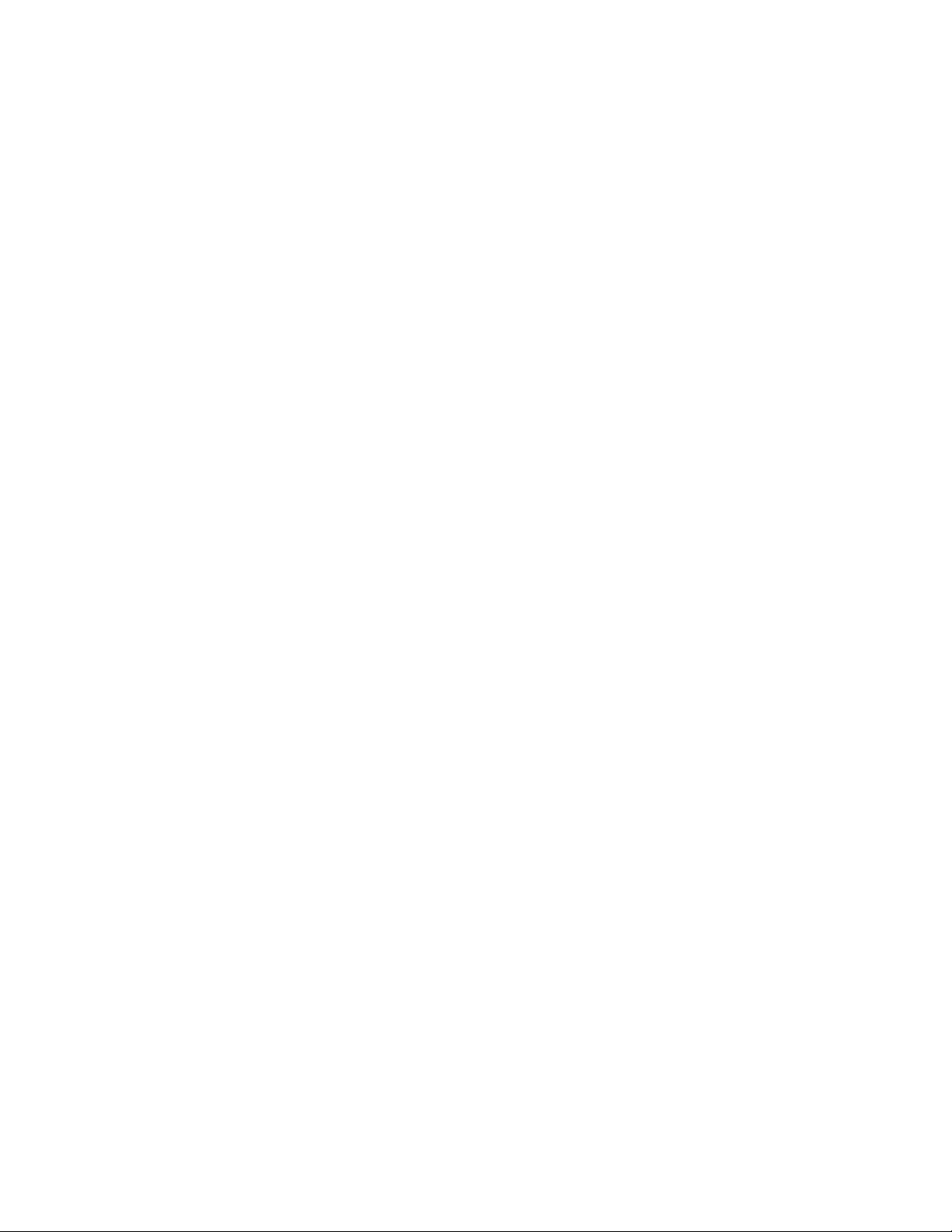
Reviewing Station Status ....................................................................................23
Reviewing Pump Status ...................................................................................... 25
Logging On and Logging Off ............................................................................... 26
Enabling and Disabling Stations and Pumps.......................................................26
Starting and Stopping the System.......................................................................27
Reviewing and Adjusting Basic Station Settings .................................................27
Adjusting Convey Time and Dump Delay............................................................ 28
Activating and Stopping Priority Convey for a Station.........................................29
Navigating among the “Station Operator” Screens..............................................29
4-3 Adjusting Advanced Settings..................................................................................... 30
Reviewing and Resetting a Pump Hour Meter ....................................................30
Transferring Stations to a Standby Pump............................................................31
4-3 Alarms .......................................................................................................................33
Reviewing Alarms................................................................................................ 33
Silencing Alarms.................................................................................................. 33
CHAPTER 5: MAINTENANCE .................................................. 34
CHAPTER 6: CONFIGURABLE SETTINGS............................. 35
6-1 Options for Station Setup .......................................................................................... 35
6-2 Options for Pump Setup ............................................................................................ 37
CHAPTER 7: TROUBLESHOOTING ........................................ 38
7-1 General Troubleshooting...........................................................................................38
7-2 Alarms .......................................................................................................................39
Station Alarms .....................................................................................................39
Pump Alarms.......................................................................................................39
System Alarms .................................................................................................... 39
CHAPTER 8: APPENDIX .......................................................... 40
8-1 Warranty....................................................................................................................40
Warranty Specifications....................................................................................... 40
Warranty Restrictions ..........................................................................................40
Warranty Liabilities ..............................................................................................41
Customer Responsibilities...................................................................................41
8-2 Optional Components................................................................................................ 41
8-3 Drawings and Diagrams ............................................................................................ 42
8-4 Spare Parts List.........................................................................................................42
8-5 Returned Material Policy ........................................................................................... 43
Credit Returns ..................................................................................................... 43
Warranty Returns ................................................................................................ 43
8-6 Safety Tag Information .............................................................................................. 43
Controller Safety Tags......................................................................................... 43
8-7 Controller Identification (Serial Number) Tag ............................................................ 44
8-8 Technical Assistance (Contact Information).............................................................. 44
Parts Department ................................................................................................ 44
Service Department............................................................................................. 44
Sales Department................................................................................................ 44
Contract Department ...........................................................................................44
2 –Pump 18-Station Controllers Chapter 1: Safety iv
Page 6
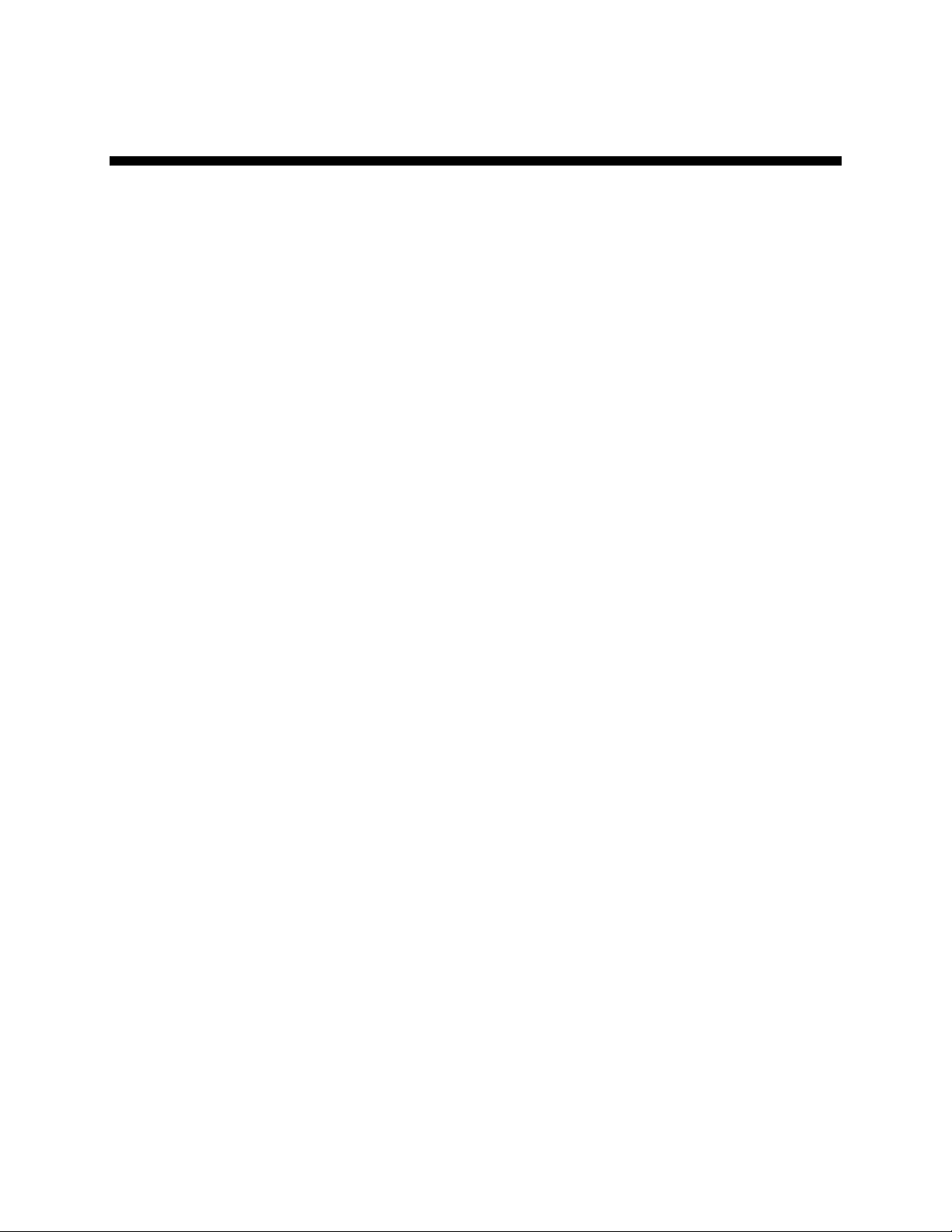
Chapter 1: Safety
1-1 How to Use This Manual
Use this manual as a guide and reference for installing, operating, and maintaining your
equipment. The purpose is to assist you in applying efficient, proven techniques that enhance
equipment productivity.
This manual covers only light corrective maintenance. No other maintenance should be
undertaken without first contacting a service engineer.
The Functional Description section outlines models covered, standard features, and optional
features. Additional sections within the manual provide instructions for installation, preoperational procedures, operation, preventive maintenance, and corrective maintenance.
The Installation chapter includes required data for receiving, unpacking, inspecting, and setup
of the equipment. We can also provide the assistance of a factory-trained technician to help
train your operator(s) for a nominal charge. This section includes instructions, checks, and
adjustments that should be followed before commencing with operation of the equipment.
These instructions are intended to supplement standard shop procedures performed at shift,
daily, and weekly intervals.
The Operation chapter includes a description of electrical and mechanical controls, in
addition to information for operating the equipment safely and efficiently.
The Maintenance chapter is intended to serve as a source of detailed assembly and
disassembly instructions for those areas of the equipment requiring service. Preventive
maintenance sections are included to ensure that your equipment provides excellent, long
service.
The Troubleshooting chapter serves as a guide for identification of most common problems.
Potential problems are listed, along with possible causes and related solutions.
The Appendix contains technical specifications, drawings, schematics, and parts lists. A
spare parts list with part numbers specific to your machine is provided with your shipping
paperwork package. Refer to this section for a listing of spare parts for purchase. Have your
serial number and model number ready when ordering.
Safety Symbols Used in this Manual
The following safety alert symbols are used to alert you to potential personal injury hazards.
Obey all safety messages that follow these symbols to avoid possible injury or death.
Danger! DANGER indicates an imminently hazardous situation which, if not
avoided, will result in death or serious injury.
Warning! WARNING indicates a potentially hazardous situation or practice which,
if not avoided, could result in death or serious injury.
Caution! CAUTION indicates a potentially hazardous situation or practice which, if
not avoided, may result in minor or moderate injury or in property
damage.
2 –Pump 18-Station Controllers Chapter 1: Safety v
Page 7
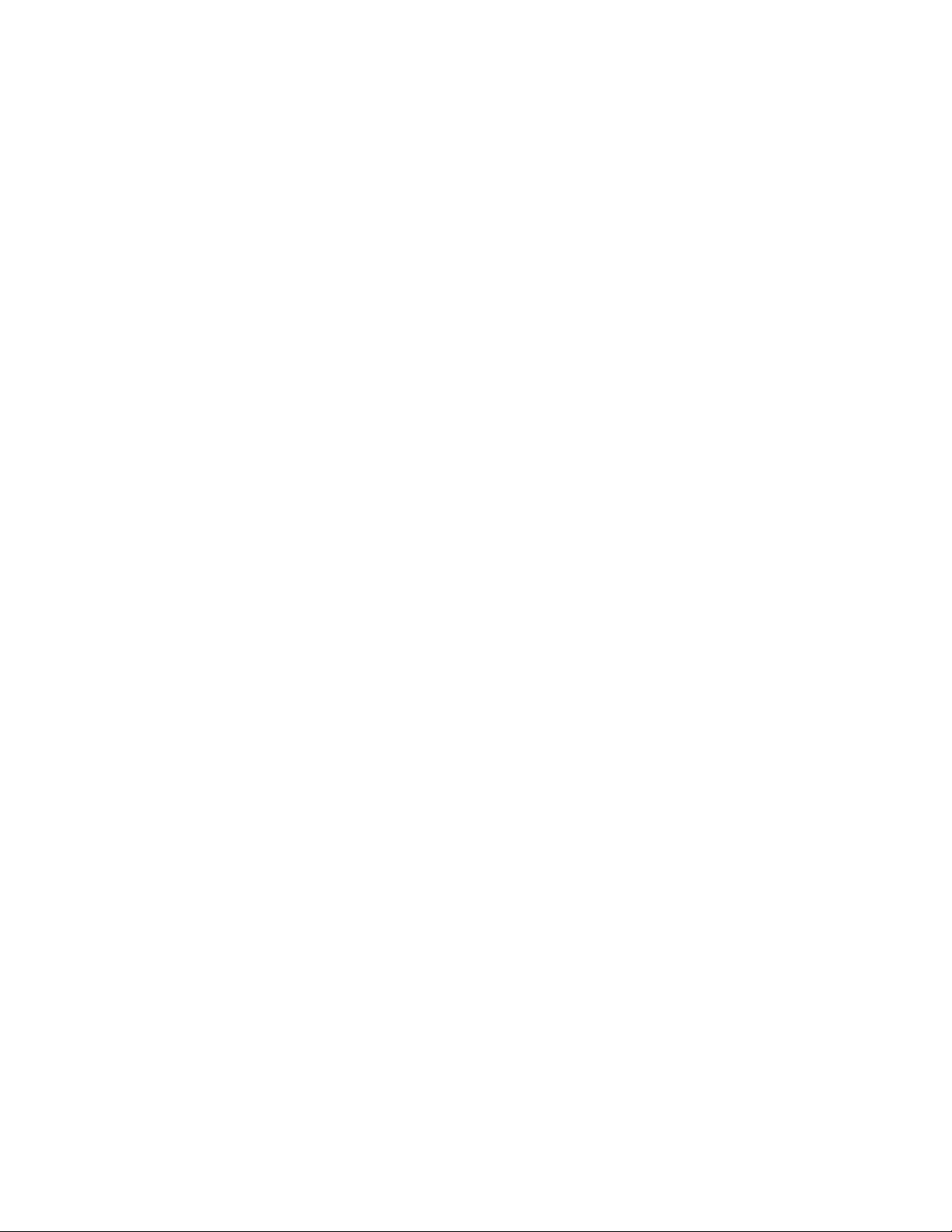
1-2 Warnings and Precautions
Our equipment is designed to provide safe and reliable operation when installed and operated
within design specifications, following national and local safety codes. This may include, but
is not limited to OSHA, NEC, CSA, SPI, and any other local, national and international
regulations.
To avoid possible personal injury or equipment damage when installing, operating, or
maintaining this equipment, use good judgment and follow these safe practices:
; Read and follow these operation and installation instructions when installing,
operating, and maintaining this equipment. If these instructions become damaged or
unreadable, additional copies are available from the manufacturer.
; Follow all SAFETY CODES.
; Wear SAFETY GLASSES and WORK GLOVES.
; Work only with approved tools and devices.
; Disconnect and/or lock out power before servicing or maintaining the equipment.
; Use care when LOADING, UNLOADING, RIGGING, or MOVING this equipment.
; Operate this equipment within design specifications.
; OPEN, TAG, and LOCK ALL DISCONNECTS before working on equipment. You
should remove the fuses and carry them with you.
; Make sure the equipment and components are properly GROUNDED before you
switch on power.
; When welding or brazing in or around this equipment, make sure VENTILATION is
ADEQUATE. PROTECT adjacent materials from flame or sparks by shielding with
sheet metal. An approved FIRE EXTINGUISHER should be close at hand and ready
for use if needed.
; Do not restore power until you remove all tools, test equipment, etc., and the
equipment and related components are fully reassembled.
; Only PROPERLY TRAINED personnel familiar with the information in this manual
should work on this equipment.
We have long recognized the importance of safety and have designed and manufactured our
equipment with operator safety as a prime consideration. We expect you, as a user, to abide
by the foregoing recommendations in order to make operator safety a reality.
2 –Pump 18-Station Controllers Chapter 1: Safety vi
Page 8
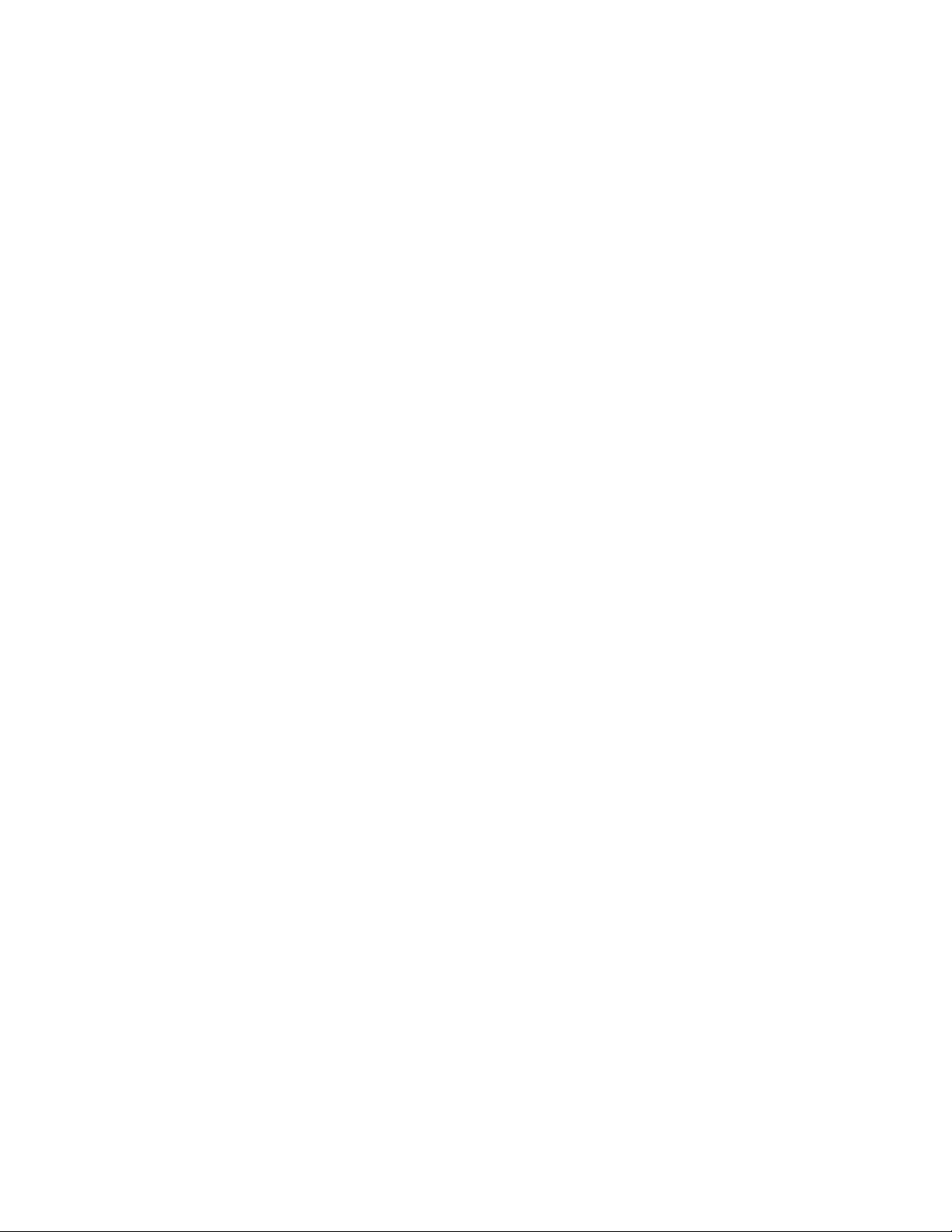
1-3 Responsibility
These machines are constructed for maximum operator safety when used under standard
operating conditions and when recommended instructions are followed in the maintenance
and operation of the machine.
All personnel engaged in the use of the machine should become familiar with its operation as
described in this manual.
Proper operation of the machine promotes safety for the operator and all workers in its
vicinity.
Each individual must take responsibility for observing the prescribed safety rules as outlined.
All warning and danger signs must be observed and obeyed. All actual or potential danger
areas must be reported to your immediate supervisor.
General Responsibility
No mater who you are, safety is important. Owners, operators and maintenance personnel
must realize that every day, safety is a vital part of their jobs.
If your main concern is loss of productivity, remember that production is always affected in a
negative way following an accident. The following are some of the ways that accidents can
affect your production:
• Loss of a skilled operator (temporarily or permanently)
• Breakdown of shop morale
• Costly damage to equipment
• Downtime
An effective safety program is responsible and economically sound.
Organize a safety committee or group, and hold regular meetings. Promote this group from
the management level. Through this group, the safety program can be continually reviewed,
maintained, and improved. Keep minutes or a record of the meetings.
Hold daily equipment inspections in addition to regular maintenance checks. You will keep
your equipment safe for production and exhibit your commitment to safety.
Please read and use this manual as a guide to equipment safety. This manual contains safety
warnings throughout, specific to each function and point of operation.
2 –Pump 18-Station Controllers Chapter 1: Safety vii
Page 9
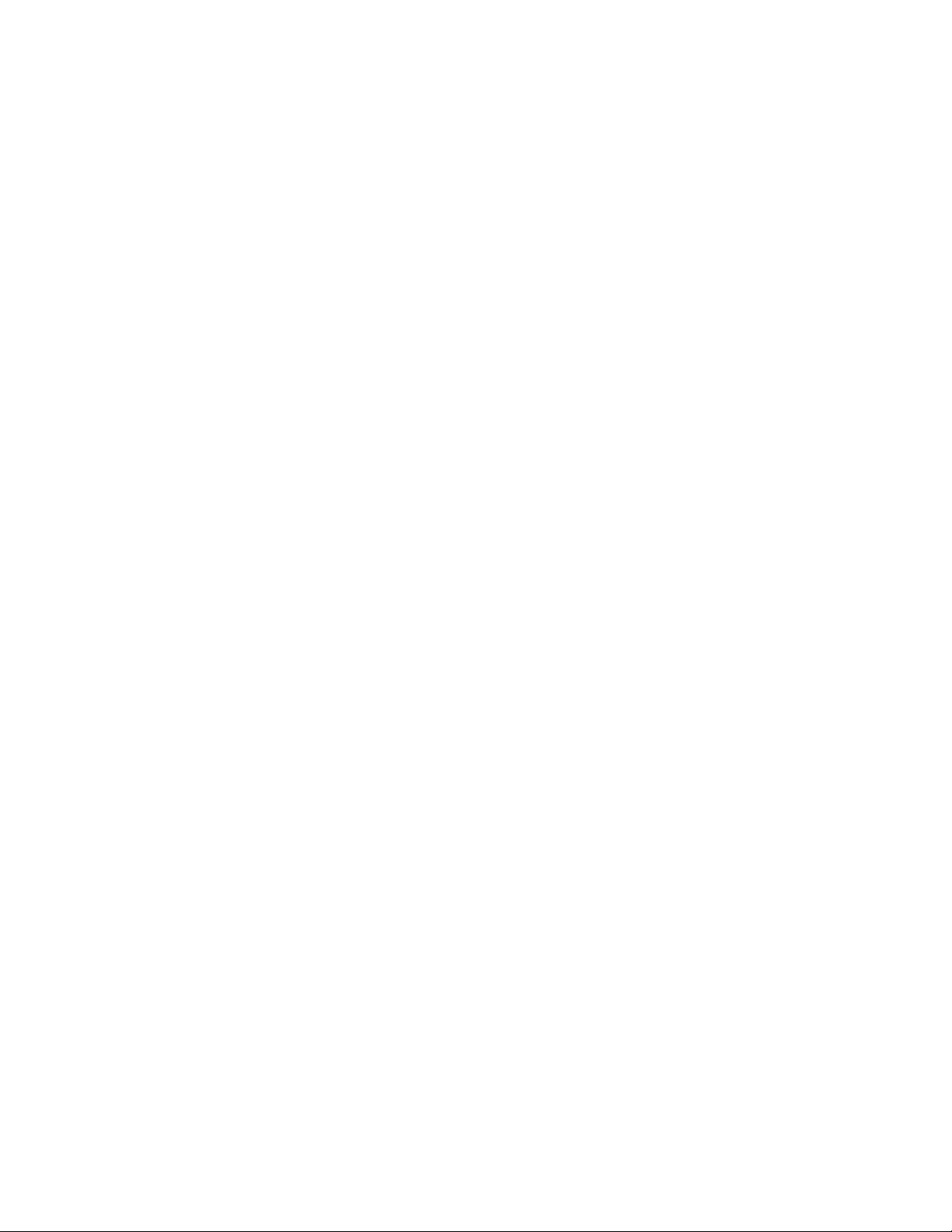
Operator Responsibility
The operator’s responsibility does not end with efficient production. The operator usually has
the most daily contact with the equipment and intimately knows its capabilities and
limitations.
Plant and personnel safety is sometimes forgotten in the desire to meet incentive rates, or
through a casual attitude toward machinery formed over a period of months or years. Your
employer probably has established a set of safety rules in your workplace. Those rules, this
manual, or any other safety information will not keep you from being injured while operating
your equipment.
Learn and always use safe operation. Cooperate with co-workers to promote safe practices.
Immediately report any potentially dangerous situation to your supervisor or appropriate
person.
Maintenance Responsibility
Proper maintenance is essential to safety. If you are a maintenance worker, you must make
safety a priority to effectively repair and maintain equipment.
Before removing, adjusting, or replacing parts on a machine, remember to turn off all electric
supplies and all accessory equipment at the machine, and disconnect and lockout electrical
power. Attach warning tags to the disconnect switch.
Be sure that all non-current carrying parts are correctly connected to earth ground with an
electrical conductor that complies with current codes. Install in accordance with national and
local codes.
When you have completed the repair or maintenance procedure, check your work, remove
your tools. Rigging, and handling equipment.
Reporting a Safety Defect
If you believe that your equipment has a defect that could cause injury, you should
immediately discontinue its use and inform the manufacturer.
The principle factors that can result in injury are failure to follow proper operating procedures
(i.e. lockout/tagout), or failure to maintain a clean and safe working environment.
2 –Pump 18-Station Controllers Chapter 1: Safety viii
Page 10
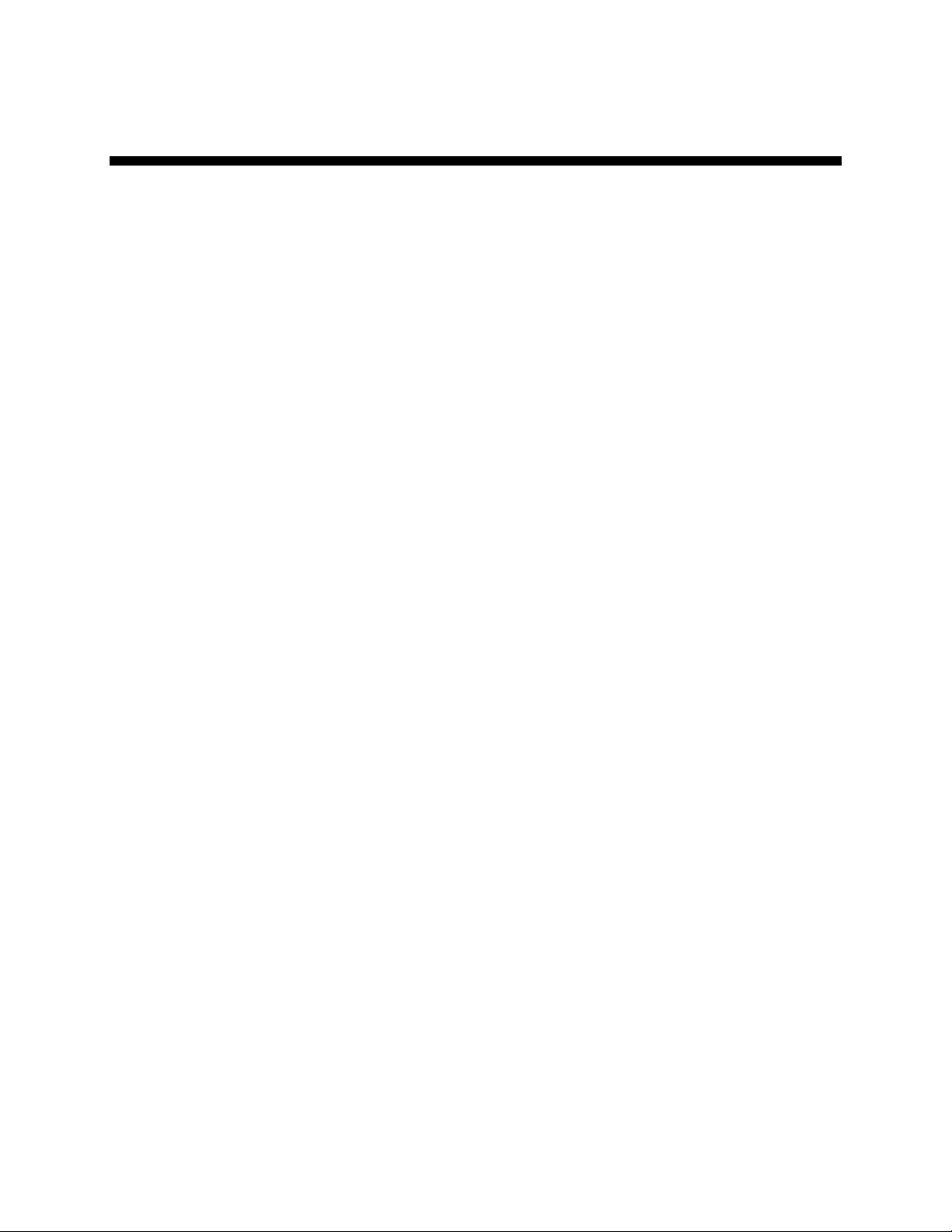
Chapter 2: Functional Description
2-1 Models Covered in This Manual
This manual provides operation, installation, and maintenance instructions for 2-Pump, 18Station Conveying Controllers. Model numbers are listed on the serial tag. Make sure you
know the model and serial number of your equipment before contacting the manufacturer for
parts or service.
The 2-Pump, 18-Station Conveying Controller is a programmable logic controller, with 24
VDC control circuit, easy-to-use touchscreen operator interface terminal and optional
audible/visual alarm.
2-2 General Description
Our material conveying systems create vacuum for the automatic conveying of most freeflowing, dry, pelletized, or granular materials. Material characteristics determine the type of
equipment needed to convey the material.
A typical use for our equipment is an in-plant distribution system for plastic processing
plants.
Our central vacuum systems are as varied as the applications they service. The tubing and
equipment furnished in our system is designed to convey the material(s) specified at the time
of purchase at specific rates and distances.
We can advise you on your system capabilities based on system makeup, distance, material,
and conveying rates you want.
System capacity is directly affected by the pressure drop in the overall system, such as
number of material line bends, pipe length, Y-tubes, T-tubes, etc.
Use the minimum effective amount of vinyl flex hose to maximize material line efficiency.
Keep material lines as straight as possible. Refer to Vacuum Pump Product manual (Part No.
A0571050) for installation recommendations.
2 –Pump 18-Station Controllers Chapter 2: Functional Description 9 of 44
Page 11
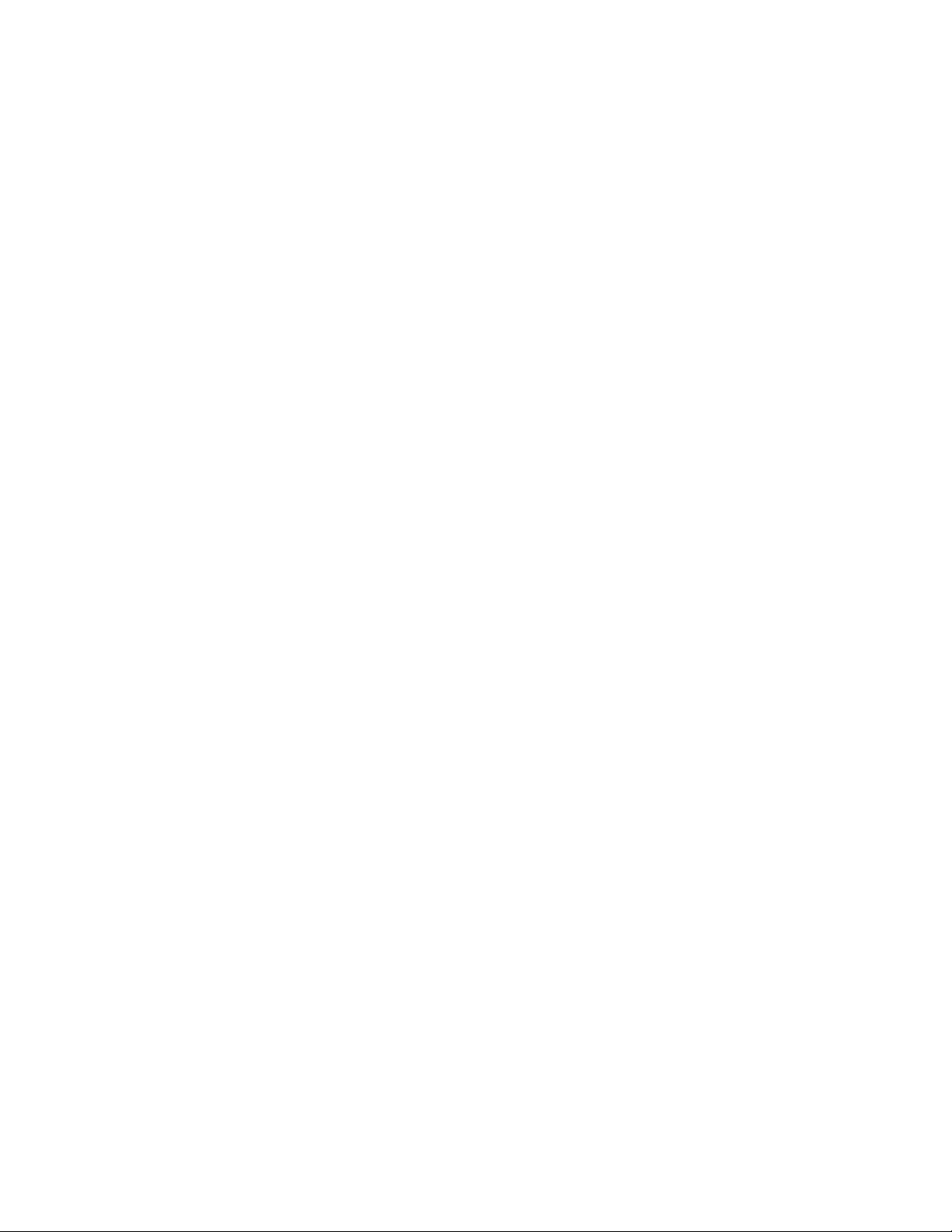
2-3 Standard Features
Mechanical Features
Time-fill Capability. The length of time allowed for material to drain from the station to its
receiver. During this time, the controller does not attempt to deliver any more material to the
station.
Volume-fill Capability. The length of time a station’s vacuum valve remains open to allow
material to be drawn in. The vacuum valve will close when material covers the station’s
volume-fill proximity sensor or this time elapses, whichever comes first.
Vent Valve Output. The vent valve protects the pump motor from damage during high
vacuum conditions if an undetected failure of the vacuum switch should occur. The vent
valve limits system vacuum by allowing a plunger in the valve to shift and vent the pump.
Closed-Loop Conveying. This feature allows material to be conveyed and processed
without being contaminated by outside influences (such as dust, other materials, etc.).
Common Purge Valve Output Control for Each Pump. This feature allows any remaining
material to be cleaned out of the vacuum pump or station.
Local Blowback Filter Cleaning Outputs. When this feature is enabled, the controller
periodically sends compressed air backward through the pump’s air filter to dislodge
accumulated dust and debris.
Electrical Features
• 115/1/60 supply voltage
• 24 VDC control voltage
• Single-point power and ground connection
• Non-fused disconnect switch, lockable
• Branch circuit fusing
• Fully accessible NEMA 12-style electrical control enclosure
Controller Features
• Mitsubishi brick PLC icon based
• Monitors Station status and Pump status
• Allows operator to transfer stations to a standby pump when a pump fails
• Electronic time delay between pump startups to prevent an excessive power demand at
your facility
2 –Pump 18-Station Controllers Chapter 2: Functional Description 10 of 44
Page 12
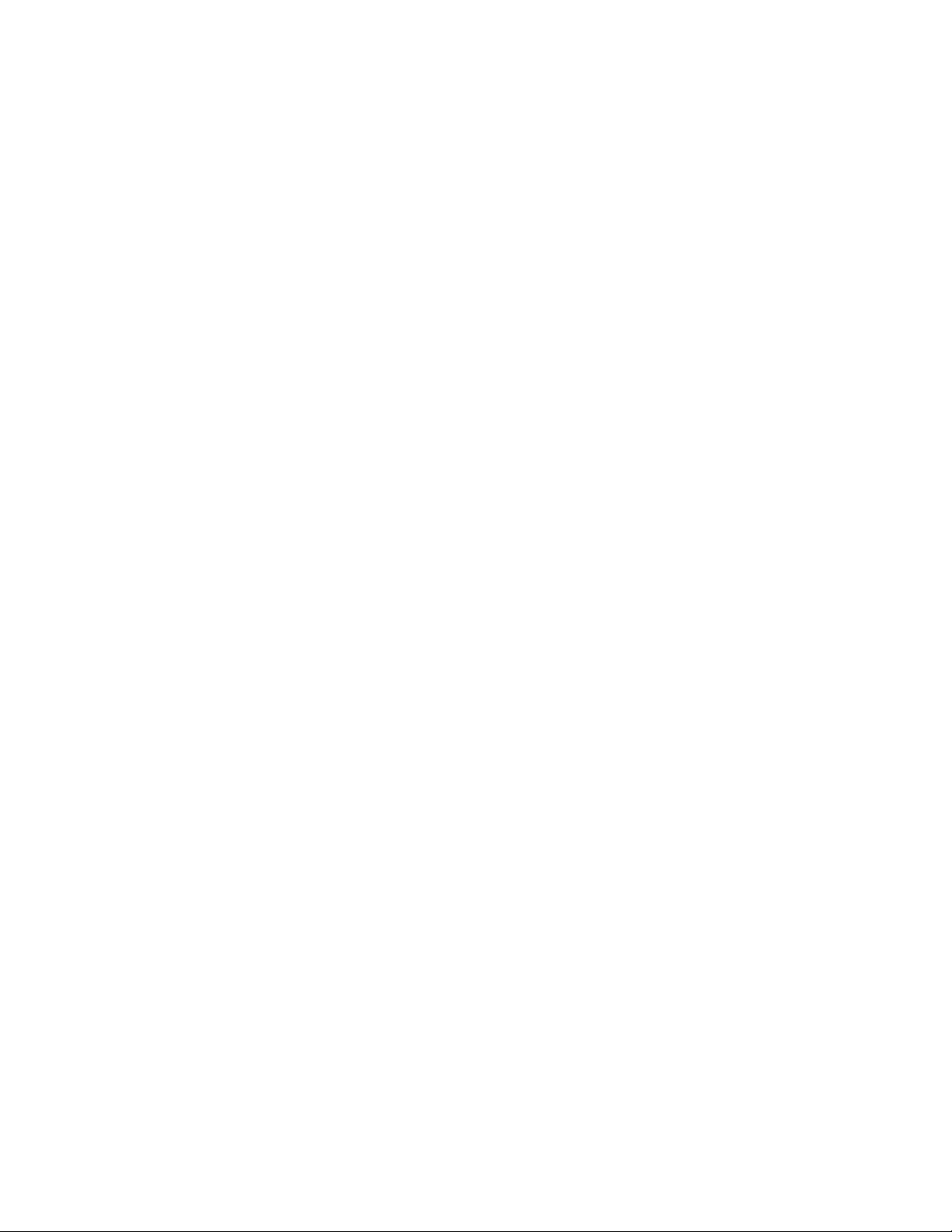
2-4 Optional Features
Options marked with “*” indicate options that can be factory installed or retrofitted in the
field.
230/1/50 Operation. Required to operate with a 230/1/50 supply voltage.
Audible/visual alarm. Alarm light and horn assembly that can be remote mounted and
wired into the controller to indicate an alarm condition.
Ethernet Capability. Enables controller to be connect to an ethernet network.
Line Filter/Surge Suppressor. Recommended for additional protection of electronic control
components.
5” touch screen.
2-5 Safety Devices and Interlocks
This section includes information on safety devices and procedures that are inherent to the
Controller. This manual is not intended to supersede or alter safety standards established by
the user of this equipment. Instead, the material contained in this section is recommended to
supplement these procedures in order to provide a safer working environment.
At the completion of this section, the operator and maintenance personnel will be able to do
the following:
• Identify and locate specific safety devices.
• Understand the proper use of the safety devices provided.
• Describe the function of the safety device.
Safety Circuit Standards
Safety circuits used in industrial systems protect the operator and maintenance personnel
from dangerous energy. They also provide a means of locking out or isolating the energy for
servicing equipment.
Various agencies have contributed to the establishment of safety standards that apply to the
design and manufacture of automated equipment. The Occupational Safety and Health
Administration (OSHA) and the Joint Industrial council (JIC) are just a few of the
organizations that have joined with the plastics industry to develop safety standards.
Every effort has been made to incorporate these standards into the design of the conveying
system; however, it is the responsibility of the personnel operating and maintaining the
equipment to familiarize themselves with the safety procedures and the proper use of any
safety devices.
Fail Safe Operation
If a safety device or circuit should fail, the design must be such that the failure causes a
“Safe” condition. As an example, a safety switch must be a normally open switch. The switch
must be held closed with the device it is to protect. If the switch fails, it will go to the open
condition, tripping out the safety circuit.
At no time should the safety device fail and allow the operation to continue for example, if a
safety switch is guarding a motor, and the safety switch fails, the motor should not be able to
run.
2 –Pump 18-Station Controllers Chapter 2: Functional Description 11 of 44
Page 13
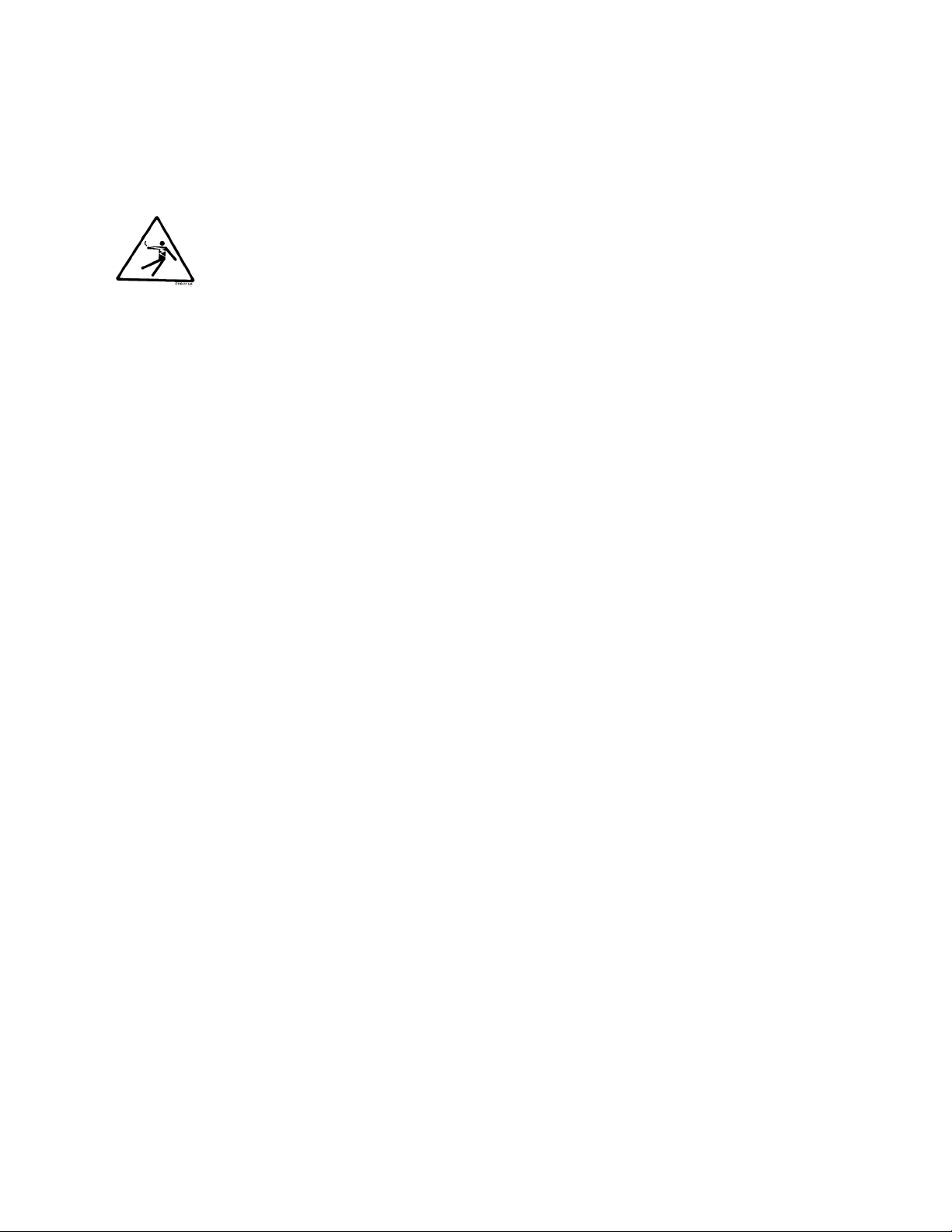
Safety Device Lock-Outs
Some safety devices disconnect electrical energy from a circuit. The safety devices that are
used in this Controller are primarily concerned with electrical power disconnection.
WARNING! Always disconnect and lockout all electrical power and pneumatic (i.e. compressed air)
sources prior to servicing the 2-Pump, 18-Station Controller. Failure to do so may result
in serious injury. No one but the person who installed the lockout may remove it.
2 –Pump 18-Station Controllers Chapter 2: Functional Description 12 of 44
Page 14
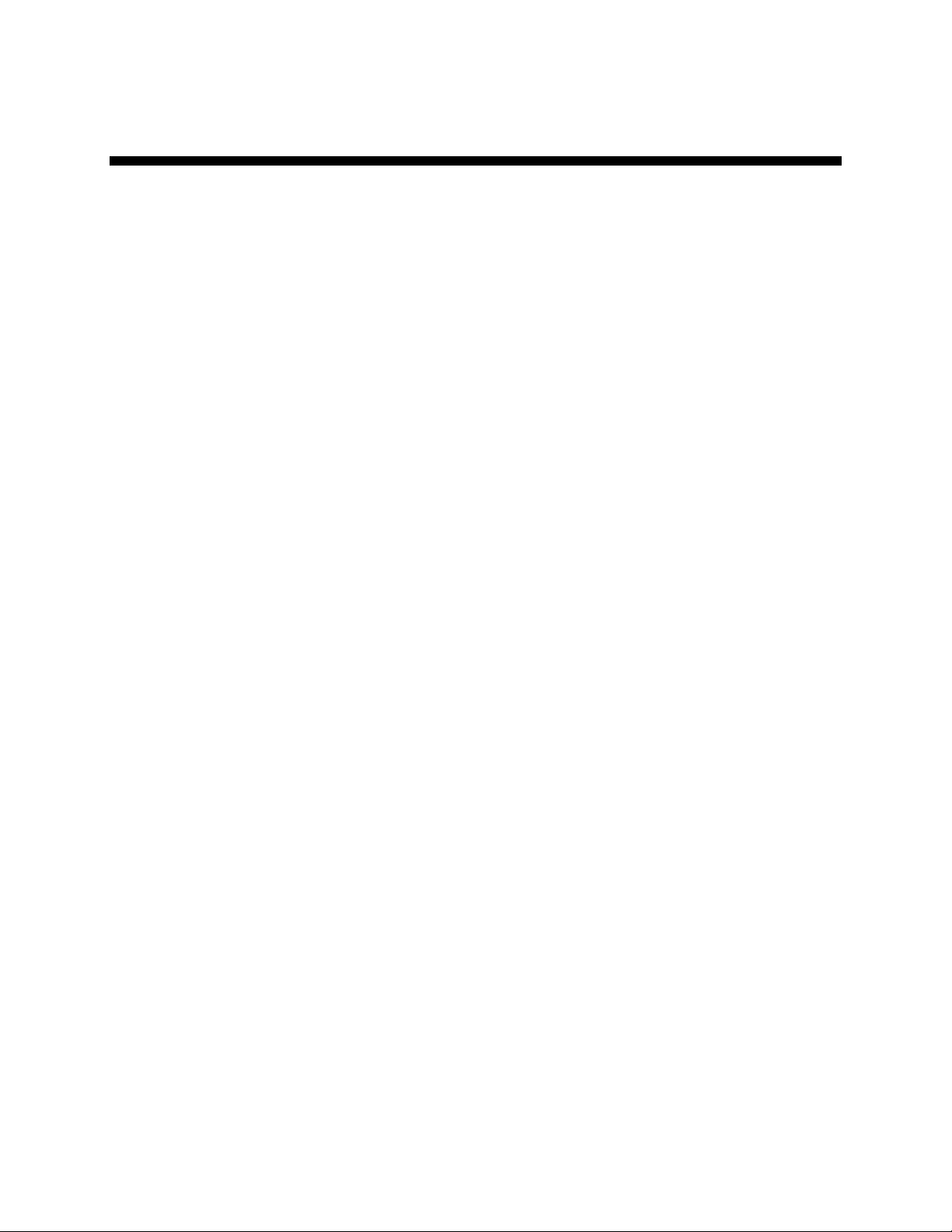
Chapter 3: Installation
3-1 Uncrating
2-Pump, 18-Station Controllers are shipped mounted on a skid, enclosed in a plastic
wrapper, and contained in a cardboard box.
1. Pry the crating away from the skid.
Note: Remove the nails holding the box to the skid and lift the box off
carefully; avoiding staples in the 1’ x 4’ wood supports. Cut the steel
banding.
2. Use a pry bar to remove the blocks securing the unit to the skid.
3. Lift unit from sides, inserting forklift under the base. The forks must be equidistant
from the centerline of the unit and the unit must be balanced on the forks. Lift
slowly and only high enough to clear the skid. Use a pry bar if necessary to
carefully remove the skid from the unit.
4. Lower slowly.
3-2 Mounting the Control Panel
Note: Before you mount the panel, consider how you run wiring to the vacuum
hoppers, the filter chamber atmospheric valve (if so equipped) and the pump
motor starter(s), vacuum switch(es), and vent valve(s).
Mount the panel on a flat, vertical area. It should be a visible area that gives your
operator access to the control. The panel requires a low voltage power drop as listed on
the serial tag.
3-3 Electrical Connections
Refer to local electrical codes, the schematic and connection diagrams supplied with this
unit and the serial tag for wiring considerations. Run all wiring in conduit if codes require
it.
Making Control Panel Power Drop Wiring Connections
Hardwire the input power at 110/1/50-60 VAC or 230V/1/50-60 VAC, depending on the
specifications, which are located on the Control Panel Serial Tag. The main power
switch is located on the front of the enclosure.
Caution! We recommend that you protect PLC memory by providing the control
panel with a dedicated circuit, a true earth ground, and a spike/surge
protector.
2 –Pump 18-Station Controllers Chapter 3: Installation 13 of 44
Page 15

Connecting the Control Panel to Vacuum Hoppers
Note: Wire size depends on control voltage, distance, number of vacuum
hoppers, and the number of wires in each raceway. Consult a qualified
electrician.
1. On 24 VDC control voltage systems, run a common +24 VDC wire and a
common 0 (zero) VDC wire from the controller to each vacuum hopper in the
system.
2. Run two wires to each vacuum hopper: one each from the controller to the Bin-
Full switch (LS) and to the Atmospheric/Sequence-T solenoid (SOL) valve.
3. Make sure that the solenoid and the proximity switch (if supplied) on vacuum
hoppers are the same voltage (24 VDC) as the control panel voltage. Consult
the control panel serial tag and the solenoid valve nameplates.
4. Properly ground each hopper to reduce static build up generated by material
conveying.
Connecting the Control Panel to the Pump Package
1. Wire the pump package motor starter coil (M) to the terminal provided in the
control panel enclosure.
2. Wire the pump package vacuum relief valve solenoid (SOL A) to the terminal
provided in the control panel enclosure.
3. Wire the pump package vacuum switch (VS) to the terminal located in the
control panel enclosure.
3-4 Setup
This section provides the procedures for configuring your 2-pump, 18-station controller.
Configuration of your controller includes setting the number of stations and pumps,
setting variables such as convey time and blow-back interval, and setting up passwords.
We recommend that you carry out these procedures in the order given here.
4. On 24 VDC control voltage systems, run a common +24 VDC wire and a
common 0 (zero) VDC wire from the controller to each pump package in the
system.
Note: Before carrying out these procedures, install all equipment as described
in this section and in the manual SPD/SPC Series Conveying Systems.
2 –Pump 18-Station Controllers Chapter 3: Installation 14 of 44
Page 16

Setting the Number of Stations and the Number of Pumps
Figure 1: Default “Station Status” Screen Before Setup
1. At the “Station Status” screen (Figure 1), touch the MENU button. The “Main Menu”
screen opens.
2. Once in the Main Menu Screen, press the SYSTEM SETUP button. The “System
Setup” screen opens.
Figure 2: “System Setup” Screen
3. At the “System Setup” screen, (Figure 2), touch STATIONS ACTIVE, or PUMPS
ACTIVE. A keypad pops up (Shown below) once that particular button is pressed.
This screen will allow you to configure the number of stations (1-18) and pumps (1-
2) to be controlled by the system.
Setting Values
Enter the values you would like to set in the screen by pressing the number keys. Press ENT
(Enter) when you are finished to set the new values or CLR (Clear) to erase the current values
and reenter new ones. To set the values in the next field, press ENT (Enter) to close the
screen shown above. Then select the next number field to enter new values.
4. Once the values have been set in this screen for “Stations Active” and “Pumps
Active” press the MORE button to set the Alarm Silence feature.
2 –Pump 18-Station Controllers Chapter 3: Installation 15 of 44
Page 17

Setting Up Alarm Silences
When an alarm occurs, a horn sounds and a strobe light flashes at each installed central
alarm. An alarm banner appears in the center of the screen. An alarm message and Silence
button are on the banner. Touching this button silences the horn and turns off the lights for
configurable periods of time and causes the alarm banner to disappear. You can set different
lengths of time for keeping the horn silent and keeping the light turned off. If a new alarm
occurs, the horn sounds and the light turns on again.
To set the lengths of time for suppressing the alarm strobe and horn, complete the following
steps:
1. Go to the “System Setup” screen (Figure 3) by touching the SYSTEM SETUP button on
the MAIN MENU and pressing MORE in the STATIONS ACTIVE, PUMPS ACTIVE
and PUMP STAGING screen.
2. On the “System Setup” screen, touch the STROBE SUPPRESS button. A keypad pops
up. See page 15 “Setting Values” for kepad entry instructions.
Figure 3: System Setup Screen (Alarm Configuration)
3. Enter the number of minutes (between 0 and 99) that you want the strobe lights to stay
off. If you want the light to stay on as long as the alarm persists, change the setting to 0.
If you want the light to stay off until a new alarm occurs, enter 99 in the keypad. Use
CLR to erase any mistakes. Use ENT to enter the value. The keypad disappears and the
new setting appears under STROBE SUPPRESS.
4. On the “System Setup” screen, touch the HORN SILENCE button. A keypad pops up.
See page 15 “Setting Values” for kepad entry instructions.
5. Enter the number of minutes (between 0 and 99) that you want the horn to stay off. If
you want the horn to stay on as long as the alarm persists, change the setting to 0. If you
want the horn to stay off until a new alarm occurs, enter 99 in the keypad. Use CLR to
erase any mistakes. Use ENT to enter the value. The keypad disappears and the new
setting appears under HORN SILENCE.
Setting Up Pump Staging
To avoid an excessive power demand at your facility when the conveying system starts up,
you can stagger the times at which pumps start. Whenever a demand would cause two pumps
to start simultaneously, your choice for pump staging sets the delay between the start of one
pump and the start of the next. The factory default is a delay of three seconds. You need to
change this setting only if this delay is too long or too short for your facility.
To set the delay between the start of one pump and the next, complete the following steps:
1. Go to the “System Setup” screen by touching the SYSTEM SETUP button on the Main
Menu screen.
2. Touch the PUMP STAGING button. A keypad pops up.
3. Enter the number of seconds (between 0 and 99) for the length of the delay between the
start of one pump and the next. Use CLR to erase any mistakes. Use ENT to enter the
value. The keypad disappears, and the new setting appears under PUMP STAGING.
2 –Pump 18-Station Controllers Chapter 3: Installation 16 of 44
Page 18

Setting Up Stations
Before starting the system, you must define several settings for each station, such as which
pump conveys material to it. This section first discusses how to use the controller’s menu
system to configure stations. The table on pages 35–36 discusses the individual choices. To
set up each station, perform the following:
1. Go to the “Station Status” screen if needed. To reach this screen press station status
button on the Main Menu.
Figure 4: “Station Status” Screen
Because of the limited viewing space of the controller screen, you will need to press
MORE to view pumps 10-18.
2. On the “Station Status” screen (Figure 4), touch the icon for the station you want to
setup, and hold it for several seconds. The “Station Operator” screen opens.
Figure 5: “Station Operator” Screen Before Setup
This screen allows the operator to specify the amount of time that the station will
convey, unload, and purge material and also view the amount of time since it had
conveyed material last. Touching any white box in the lower half of the screen provides
you with a keypad to set new values (See page 15 for keypad entry instructions). From
this screen, the operator can also configure the convey settings for each station by
pressing NEXT or PREV (The screen above shows the settings for Station 1).
2 –Pump 18-Station Controllers Chapter 3: Installation 17 of 44
Page 19

3. On the “Station Operator” screen (Figure 5), touch the SETUP button. The “Station
Setup” screen opens.
Figure 6: “Station Setup” Screen
On the “Station Setup” screen (Figure 6), adjust settings as required. Touching any
white box in the lower half of the screen provides you with a keypad to set new values
(See page 15 for keypad entry instructions). From this screen, the operator can also
configure the convey settings for each station by pressing NEXT or PREV (The screen
above shows the settings for Station 1).
Keypad entry works as with many ATM machinesthe first digit you enter initially
appears to the right of the decimal point and moves to the left as you enter more digits.
You do not need to use the decimal point. Use CLR to erase any mistakes. Use ENT to
enter the value. The keypad disappears, and the “Station Setup” screen shows the new
value in the selected white box.
4. Once the values have been entered, press MORE. The second Station Setup screen
opens.
Figure 7: “Second Station Setup” Screen
By pressing each button individually, this screen allows the operator to enable or
disable the PURGE, DRY AIR and SPECIAL CONVEY features of the conveying
system. In addition, by touching the RESET TO DEFAULTS button in the right of this
screen changes all the settings for this station back to their factory defaults.
See pp. 34–37 for details on the options and their default settings.
From this screen, the operator can also configure the convey settings for each station by
pressing NEXT or PREV (The screen above shows the settings for Station 1).
Once these features have been turned on or off, press BACK to return to the last Station
Setup screen. After all stations have been configured, press MENU to return back to
the Main Menu.
2 –Pump 18-Station Controllers Chapter 3: Installation 18 of 44
Page 20

Setting Up Pumps
Before starting the system, you must define several settings for each pump, such as how
quickly to shut it down when it is not in use. This section first discusses how to use the
controller’s menu system to configure pumps. The table on page 37 discusses the individual
choices. In order to setup up the pumps properly, perform the following:
1. Go to the “Pump Status“ screen if needed. To reach this screen, touch the PUMP
STATUS button on the Main Menu. The “Pump Status” screen appears:
Figure 8: “Pump Status” Screen
2. Touch the icon for the pump you want to set up, and hold it for several seconds. The
“Pump Setup” screen opens.
Figure 9: Pump Setup Screen Before Setup
3. This screen shows you how long the pump has run (total hours) and provides you with
a resettable hour meter (Press HOUR METER RESET to clear the timer.). It also
provides you with the option of transferring pump operation to a standby pump. See
page 31 and 32 for specific setup instructions.
4. Press MORE to set up additional pump features. The second pump setup screen opens.
Figure 10: Second Pump Setup Screen
This display allows you to turn On or Off the Vacuum Pulse Filter Cleaner, Filter Can
Alarm, and the General Pump Fault. In addition, you can also set the amount of time
that the pump remains Idle. Press and hold the IDLE TIME button. The keypad will
open. The Idle Time feature can be set between 0 and 999 seconds.
5. Press MORE to set additional pump features. The third pump setup screen opens.
2 –Pump 18-Station Controllers Chapter 3: Installation 19 of 44
Page 21

Figure 11: Third Pump Setup Screen
The screen shown above allows you to set the number of times the system will convey
material before cleaning, the number of cleaning pulses that will be sent, the amount of
time (in seconds) that the vacuum will remain on, and the amount of time that the
vacuum will vent the system. When pressed individually, the keypad will come up
allowing you to enter the necessary values for each feature.
6. Press BACK to return to the second Pump Setup screen, then BACK again. This will
take you to the Hour Meter Screen. Once all features have been set, press MENU.
This will return you to the MAIN MENU.
See page 37 for details on the options and their default settings.
Setting Alarm Clock
When you are in the Main Menu, you will see a button labeled SET CLOCK. Press this
button and the following screen will appear.
In this screen the user can set the variables which are used to time and date stamp alarms.
This feature works in conjunction with the ALARM screen (See page 33) to notify the user of
issues which the conveying system had encountered during its operation.
Setting Values
Pressing the individual numbers in the second row of the screen shown above, the operator
can select the field (Month, Day, Year, Hours and Minutes) he wishes to change.
Enter the values you would like to set by pressing the number keys. Press ENT (Enter) when
you are finished to set the new values or CLR (Clear) to erase the current values and reenter
new ones. Press END to return back to the CLOCK MENU screen.
Press the SYSTEM MENU button in the CLOCK MENU SCREEN to return back to the
system menu screen and the next set of programmable features.
Finishing Setup: Setting Up Passwords
You can set up passwords for two levels of security: for operators and for setup personnel.
The controller comes from the factory with neither password set. This allows every user
access to all functions.
2 –Pump 18-Station Controllers Chapter 3: Installation 20 of 44
Page 22

Setup Password
If you define a password for setup personnel, then all settings can be changed only after
entering the password. The password will be required to display the following screens:
• System Setup (to review and change system-wide settings).
• Station Setup (to review and change settings for all station options).
• Pump Setup (to review and change settings for all pump options).
Operator Password
If you define a password for operators, then a password will be required to carry out any
function (other than reviewing station and pump status, silencing alarms, reviewing the alarm
log, and looking at help screens). Entering the operator’s password will give the user access
to the functions at the following screens:
• Station Status (to enable or disable a station, and start or stop system)
• Pump Status (to enable or disable a pump, and start or stop system)
• Station Operator (to adjust a station’s convey time and dump delay, activate priority
convey, and review the station’s last convey time and pump assignment; depending on
the options installed, the screen may also enable the operator to adjust the purge time.
Entering the setup password will give the user access to all functions.
Note: If you want to protect the operator’s functions with a password, you must also
define a setup password. If you leave the setup password undefined, then all users
will have access to all functions.
If you want two different levels of password protection, you must make the passwords
different from each other. If the two passwords are the same, then any user who
enters the password will have access to all functions.
To set (or remove) password protections, complete the following steps:
1. Go to the “System Setup” screen by touching the SYSTEM SETUP button on the
Main Menu screen.
2. Press MORE twice when in the System Setup screen to enter the Operator Password
screen.
Figure 12: Operator Password Screen
3. On the “System Setup” screen, touch the Operator Password button or the Setup
Password button, depending on which password you want to set up. A keypad pops
up, with an entry of 0.
2 –Pump 18-Station Controllers Chapter 3: Installation 21 of 44
Page 23

4. Enter up to four digits. If you want to remove password protection, enter 0 as the
password. Use CLR to erase any mistakes. Use ENT to enter the value. The keypad
disappears, and the “System Setup” screen shows the password you entered.
Note: When entering a password, all four digits must be supplied. For example, if you enter
a password of 2 here, you will need to enter 0002 when the controller prompts for the
password.
If desired, you can also change the duration for which a password remains effective. During
operation, the password-protected screens are available either until the user logs off or until
this time elapses, whichever comes first. This feature prevents the password from remaining
active if a user forgets to log off.
Note: The password timer starts when the user logs on. It expires even if the user is actively
using the screens when the chosen time is up. If the timer expires, the system goes to
the “Station Status” screen. Your password duration should be long enough to allow
authorized users to complete their tasks but short enough to provide adequate
protection against tampering.
To change the duration of the password, complete the following steps:
1. On the “System Setup” screen, touch the Password Duration button or the Setup
Password button, depending on which password duration you want to change. A
keypad pops up.
2. Enter the number of minutes (between 1 and 99) that you want to set as the password
duration. Use CLR to erase any mistakes. Use ENT to enter the value. The keypad
disappears, and the “System Setup” screen shows the new setting.
3-5 Initial Startup
Once you have finished all the setup described above, you are ready to start the system. To
start your system, complete the following steps.
1. When in the MAIN MENU screen, touch the STATION STATUS or PUMP
STATUS button on the top left side of the display.
2. For each station that you want to use, briefly touch its icon. The icon turns white and
says READY, indicating that the station is ready, or the icon turns white and says
DEMAND, indicating that the station needs material.
3. Touch PUMP STATUS. The “Pump Status “screen opens (Figure 8)
4. For each pump that you want to use, briefly touch its icon. The pump icon turns
white and says READY in the bottom left corner of the button on the screen.
5. Touch START SYSTEM in the lower right-hand corner of the screen.
6. The system starts. If any alarm messages appear on the screen, see p. 38.
2 –Pump 18-Station Controllers Chapter 3: Installation 22 of 44
Page 24

Chapter 4: Operation
4-1 Overview
Your 2-pump, 18-station controller electrically controls valves and solenoids to convey
material from a central location to individual stations as needed. The controller senses
demands for material at the stations and responds to the demands in a timely fashion.
This section gives the procedures for using your controller, and it covers tasks that can be
carried out with no password or with an operator’s password. The section is divided into three
sub-sections:
• Basic tasks: tasks normally carried out by a station operator
• Advanced tasks: tasks normally carried out by setup personnel
• Alarms: silencing and clearing alarms
Note: Before you carry out any of the procedures in this chapter, the system must be set up
as described in the previous chapter.
4-2 Basic Tasks
Reviewing Station Status
The starting point for all operations is the “Station Status” screen. This screen is displayed
when the unit is first powered up or can be reached by touching STATION STATUS in the
Main Menu screen. The “Station Status” screen appears.
Figure 13: “Station Status” Screen During Operation
Note: Press MORE to view the status of stations 10-18.
The status of each station is noted at the top of each icon. See the table on the next page for a
complete list of station operating icon labels.
2 –Pump 18-Station Controllers Chapter 4: Operation 23 of 44
Page 25

The following table explains the status represented by each icon on the “Station Status”
screen.
Icon Label Description
Offline Station is not enabled. The controller ignores any demands or
alarms.
Ready Station is enabled and idle (full).
Demand Station requires material.
Convey Station is being loaded with material.
Dry Air
Convey
Unload Station is dumping material into its receiver.
Priority Station is in priority convey mode. Its pump will be temporarily
Alarm Station is in alarm.
Critical Station is in critical alarm. The controller has disabled the station
Purge Air is being drawn through material lines.
Air to convey material is coming from dry air source, rather than
ambient air.
dedicated to filling it as soon as possible.
**Icon will flash when Priority Convey is active.
until the alarm is cleared.
Additional basic information about each station (convey time, dump delay, and pump
assignment) is available at the “Station Operator” screen. See page 27 for details.
Detailed configuration settings for each station are available at the “Station Setup” screen.
See page 35 for details about each of these settings.
2 –Pump 18-Station Controllers Chapter 4: Operation 24 of 44
Page 26

Reviewing Pump Status
The “Pump Status” screen is the counterpart of the “Station Status” screen. To reach the
“Pump Status” screen, touch the MENU button. Once in the Main Menu, touch PUMP
STATUS. The “Pump Status” screen appears.
Figure 14: “Pump Status” Screen During Operation
The status of each pump is coded and has a label indicating its’ status in the bottom-left of the
button.
The following table explains the status represented by each icon at the Station Status screen.
Icon Label Description
Offline Pump is not enabled. The controller ignores any alarms.
Ready Pump is off, waiting for demand from a station.
Idle Pump is on, waiting for demand from a station. If there is no
demand before the end of the auto shutdown delay, the pump
will turn off.
Convey Pump is conveying material to a station.
Alarm Pump is in alarm.
Critical Pump is in critical alarm. The controller has disabled the pump
until the alarm is cleared.
Ramping
Up/Down
Pump is in process of starting or stopping.
Additional basic information about each pump, including configuration settings and the
number of hours the pump has been running, is available at the “Pump Setup” screen. For
details on configuration settings, see page 37. For details on the hour meter, see page 30.
2 –Pump 18-Station Controllers Chapter 4: Operation 25 of 44
Page 27

Logging On and Logging Off
Your controller may be set up to require a password for any operation (other than reviewing
station and pump status, silencing alarms, reviewing the alarm log, and looking at help
screens). If so, touching a button will open the “Password Entry” keypad screen.
Figure 15: “Password Entry” Screen
Enter the four-digit password (including any leading zeros). For example, if the password is
1, enter 0001.
Each digit appears as an “
carries out your request. For example, it enables or disables the requested pump or station, or
it goes to the “Station Operator” screen. If you did not enter the correct password, the
controller erases the entry. You can then try again. To give up, touch Return.
” as you touch it. When you touch the fourth digit, the controller
*
Note:: If you have lost the password(s), contact us for assistance.
Once you have logged on, the password remains active until the password expires. (Setup
personnel at your facility control the number of minutes before the password expires.) While
the password is active, you can continue to carry out password-protected tasks without
reentering the password. If the timer expires, the controller goes to the “Station Status” screen
and you must reenter the password to continue working.
Enabling and Disabling Stations and Pumps
When a station or pump is disabled, the controller makes no attempt to use it and ignores any
alarms that occur for it. Disabling a station or pump at the controller’s screen is similar to
bypassing a station with its bypass switch. Enabling a station or pump makes it available for
use.
Note: For a station to be available for the system, it must be enabled at the controller’s
screen and its bypass switch must be in the “Convey” position.
To enable or disable a station (or pump), complete the following steps:
1. Go to the “Station Status” (or “Pump Status”) screen, if needed. To reach this screen,
touch the STATION STATUS or PUMP STATUS button in the Main Menu.
Each disabled station (or pump) has an icon with a status of “offline” indicated in it
(black with a white outline). All other statuses are enabled statuses.
2. Touch the icon for the station (or pump) briefly. The station (or pump) switches to its
new state, as indicated by the outline of its icon and the word READY.
Note: If the “Station Operator” (or “Pump Setup”) screen appears when you touch the
icon, then you have kept your finger on the screen too long. Touch MENU to return
to the Main Menu screen and try again.
2 –Pump 18-Station Controllers Chapter 4: Operation 26 of 44
Page 28

Starting and Stopping the System
WARNING! In an emergency, you can use the power switch on the front of the controller cabinet if
a password is required to stop the system and you do not know the password.
Note: Normally, all the stations and pumps you want to use should be enabled before you
start the system. When the system is stopped, icons for enabled stations and pumps
have the word READY at the top of their icons. Enabling stations and pumps is
described on p. 26.
A button to start and stop the system is located in the lower right of the “Station Status” and
“Pump Status” screens. When the system is off, the button reads START SYSTEM. When
the system is on, the button reads STOP SYSTEM. Depending on the setup at your facility,
the system may prompt you for a password when you touch this button.
Note: If conveying does not begin when you start the system, check to make sure that all
needed pumps are enabled. If they are, check that all needed stations are enabled.
Reviewing and Adjusting Basic Station Settings
The 2-pump, 18-station controller has a “Station Operator” screen for each station, as shown
below. This screen enables you to review and adjust all basic settings for the station.
To reach the “Station Operator” screen, complete the following steps:
1. Go to the “Station Status” screen. To reach this screen, touch the STATION
STATUS button in the Main Menu.
2. Touch and hold the icon for the station, until the controller either prompts for the
password or displays the “Station Operator” screen. Once you have entered the
password (if needed), the “Station Operator” screen appears.
Figure 16: “Station Operator” Screen
Buttons in white in the lower half of the screen are settings that you can adjust. Boxes in
black are for display only. If a pump assignment or purge time can be changed from the
operator screen, this must be done at the “Station Setup” screen. From this screen, you can
also adjust the settings for the other stations by touching the PREV or NEXT buttons.
2 –Pump 18-Station Controllers Chapter 4: Operation 27 of 44
Page 29

Adjusting Convey Time and Dump Delay
Convey time is the length of time the station’s vacuum valve remains open to allow material
to be drawn in. (For a volume-fill station, the valve closes when material covers the station’s
volume-fill proximity sensor or this time elapses, whichever comes first.)
Unload time is the length of time allowed for material to drain from the station into its
receiver. During this time, the controller does not attempt to deliver any more material to the
station.
The settings for convey time and unload time should match the times actually required to fill
and empty the station. The following problems may occur if these settings are incorrect:
• Material is backing up and causing “high vacuum” alarms (for time-fill stations only):
Convey time is too long.
• System is not keeping up with the demand for material: Convey time is too short, or
dump delay is too long.
For your reference, the “Station Operator” screen shows the length of time the controller
actually spent conveying material during the most recent delivery under Last Convey.
To adjust a station’s convey time (or the unload time), complete the following steps:
1. Go to the “Station Operator” screen by touching and holding a station icon, or go to the
“Station Setup” screen from the Main Menu.
2. Touch CONVEY TIME. A keypad pops up.
3. Enter the number of seconds desired for convey time or unload time. Use CLR to erase
any mistakes. Use ENT to enter the value. The new setting appears under CONVEY
TIME (or UNLOAD TIME).
2 –Pump 18-Station Controllers Chapter 4: Operation 28 of 44
Page 30

Activating and Stopping Priority Convey for a Station
Note: Before activating priority convey, make sure that all other stations using the same
pump have adequate material in reserve to continue operation. No material will be
conveyed to these stations during priority convey.
If you want the controller to fill a specific station with material immediately, you can activate
“priority convey” for that station. When you do so, the controller temporarily dedicates the
station’s pump to it, ignoring demands from other stations assigned to that pump. Once the
chosen station is full, normal operation resumes.
You can also use this feature to give one station a “head start” by conveying a few loads to it
and then stopping the priority convey.
No more than one station for a given pump can be in “priority convey” at once. To activate
priority convey, complete the following steps:
1. Go to the “Station Operator” by touching and holding a station icon, or go to the
“Station Setup” screen from the Main Menu.
2. Press the SETUP button to enter the Priority Convey screen.
3. Touch PRIORITY CONVEY ACTIVATE. The button changes to PRIORITY
CONVEY ACTIVE until the station’s demand has been satisfied (or you stop the
priority convey). The controller begins filling the chosen station only (after finishing
any conveying already in progress).
4. To stop a priority convey before the station is completely full, Touch the PRIORITY
CONVEY ACTIVE button. The button changes to PRIORITY CONVEY ACTIVATE.
The controller finishes the current convey, if any, and resumes normal operation.
Navigating among the “Station Operator” Screens
The controls at the top of the screen enable you to move among the “Station Operator”
screens:
• To display the screen for the next lower-numbered station (for example, to move from
the screen for Station 15 to the screen for Station 14), touch PREV (Previous).
• To display the screen for the next higher-numbered station (for example, to move from
the screen for Station 15 to the screen for Station 16), touch NEXT.
• To exit to the “Station Status” (or “Pump Status”) screen, touch MENU.
2 –Pump 18-Station Controllers Chapter 4: Operation 29 of 44
Page 31

4-3 Adjusting Advanced Settings
This section describes the procedures carried out during operation that are normally reserved
for setup personnel. These procedures require use of the setup password (if your facility has
defined one). The procedure for logging on and off with the setup password is the same as for
logging on with the operator password; see p. 26 for step-by-step instructions for logging on
and off.
Reviewing and Resetting a Pump Hour Meter
The controller keeps two meters for the length of time a pump has run. One, like a car’s
odometer, keeps a running total and cannot be reset. The other, like a car’s trip odometer,
counts the running time since the last reset.
To review and reset the hour meter, complete the following steps:
1. At the Main Menu, touch the PUMP STATUS button.
2. Touch and hold the icon for the pump. The “Pump Setup” screen opens.
Figure 17: Pump Setup Screen
The box labeled x Hours shows the running time since the last reset. The box labeled total x
Hours shows total running time.
To reset the resettable meter, touch HOUR METER RESET. The time above x Hours
changes to 0.
2 –Pump 18-Station Controllers Chapter 4: Operation 30 of 44
Page 32

Transferring Stations to a Standby Pump
If a pump fails, you can transfer all of the controller’s station assignments for that pump to a
standby pump. To do this, you must disable (take offline) both the source pump and the
standby pump, and the standby pump must have no stations already assigned to it.
The transfer operation at the controller’s touch screen merely changes the pump assignment
for every station on the failed pump. It does not transfer any pump settings for auto shutdown
delay, alarms, or blow-back to the standby pump. Mechanical connections must be changed
manually.
To transfer stations from a pump to a standby pump, complete the following steps:
1. At the Main Menu, touch the PUMP STATUS button. The “Pump Status” screen
appears.
2. Both the source pump and the standby pump must be offline. If either pump is any
other state, disable it by touching its icon briefly. The icon becomes black with a
white outline and says OFFLINE.
3. Move the vacuum hose from the failed pump to the standby pump, and carry out any
other mechanical procedures needed to use the standby pump.
4. At the “Pump Status” screen, touch and hold the icon for any pump until the “Pump
Setup” screen appears.
5. At the “Pump Setup” screen, touch Transfer Stations To Standby Pump. The
“Transfer to Standby Pump” screen opens:
Figure 18: “Transfer To Standby Pump” Screen
6. Press the number of the pump to be transferred and the keypad will open. Enter the
number of the pump to be transferred from and to. Use CLR to erase any mistakes.
Use ENT to enter the value.
Note: When you enter the second pump number, the controller checks to make sure that
both pumps are offline and that the standby pump has no stations assigned to it.
If these conditions are not all met, error messages appear on the screen instead
of the MOVE button. If you get an error message, first check to make sure that
you have entered the correct numbers and reenter if necessary. If another error
occurs, see the Standby Pump Errors section on page 32.
7. Touch the MOVE button. When transfer is complete, stations moved will appear on
the screen.
8. Touch BACK, to return to the “Pump Setup” screen. You will have to press MENU
to return to the Pump Status display. There is no direct way back to this screen.
2 –Pump 18-Station Controllers Chapter 4: Operation 31 of 44
Page 33

9. Put the standby pump online by briefly touching its icon. The icon changes codes to
show the new status, and the system begins using the pump. In addition, all “Station
Operator” and “Station Setup” screens show the new pump assignment.
Standby Pump Errors
If the error message tells you to disable the source pump and/or the standby pump, touch
RETURN at this screen, then PUMP STATUS at the “Pump Setup” screen. Take the pumps
offline and then return to the “Transfer to Standby Pump” screen.
If the error message tells you that the standby pump has stations assigned, you must either use
a different standby pump or you must remove the pump assignment for all stations assigned
to the standby pump. To remove the assignments, complete the following steps:
1. Touch BACK at the “Standby Pump” screen, and then touch Menu then STATION
STATUS.
2. Touch and hold a station icon to get to the “Station Operator” screen.
3. Then touch STATION SETUP to go to the “Station Setup” screen.
4. Use PREVIOUS and NEXT to review all pump assignments.
5. Where necessary, choose ASSIGNED TO PUMP to set station assignments to 0
(unassigned). Then return to the “Transfer to Standby Pump” screen.
6. Touch left side pump value and enter the number of the pump whose hoppers are to be
transferred.
7. Touch right side pump value and enter destination pump number.
Filter cleaning
Our pumps have two options available for filter cleaning; these are vacuum pulse or
compressed air filter cleaning. Touching the ENABLE/DISABLE button located in the
lower left hand corner of the pump setup screen will allow the operator to turn on/off these
two options or disable the filter cleaning option altogether.
Note: Each type of filter cleaning requires optional equipment that must be purchased and
installed prior to enabling this option.
2 –Pump 18-Station Controllers Chapter 4: Operation 32 of 44
Page 34

4-4 Alarms
Reviewing Alarms
To review your system’s alarms, touch ALARM HISTORY on the Main Menu. The “Alarm
Log” screen appears, with the newest alarm listed first.
Figure 19: Alarm Log Screen
To scroll up and down through the list, touch DOWN or UP at the bottom of the screen.
Press MENU to return to the Main Menu screen.
Silencing Alarms
Whenever a new alarm occurs, your controller sounds the horn and turns on the strobe light at
each central alarm.
Touch SILENCE on the alarm message banner that appears when a new alarm occurs.
The horns and lights at the central alarms turn off. Your controller has separate, configurable
settings for how long the horns should remain silent and how long the light should remain off.
If the alarm condition still exists when either of these times elapses, the corresponding device
(horn or light) turn on again and the alarm message banner appears. If a new alarm occurs,
both horns and lights turn on. See page 38 for a list of alarms and their possible causes.
2 –Pump 18-Station Controllers Chapter 4: Operation 33 of 44
Page 35

Chapter 5: Maintenance
Although no periodic maintenance is required on this unit, the Service Menu screen provides
information on accessing components of the conveying system to perform maintenance on
them.
To gain access to the Service Menu screen, press the SERVICE MENU button in the Main
Menu.
Note: This service menu screen is PASSWORD PROTECTED and meant for
manufacturer personnel use only. Contact manufacturer for assistance.
2 –Pump 18-Station Controllers Chapter 5: Maintenance 34 of 44
Page 36

Chapter 6: Configurable Settings
This section describes the proper setup of the 2 pump, 18-station control system parameters.
These parameters are operator changeable; however, these items should require setup only
during the initial installation. Only authorized personnel should change them.
Many of the variables and setup parameters have been preset at the factory and do not need to
be changed. However, this section of the manual will address all of the setup parameters that
were available at the time of printing. The purpose of this is to familiarize the reader with all
the setup parameters and their usage.
6-1 Options for Station Setup
Name Description Options Default
Conveying Options
Convey time
(Last convey time)
Unload delay
Dry air
Purge
Purge time
Assigned to pump n
Length of time the station’s vacuum valve remains
open to allow material to be drawn in. (For a
volume-fill station, the valve closes when material
covers the station’s volume-fill proximity sensor or
this time elapses, whichever comes first.)
Adjust this value to match the actual time needed
to fill the station.
Display only. Length of time the station’s vacuum
valve was open for receiving material during the
most recent convey. This information is displayed
for your reference when adjusting convey time and
dump delay.
Length of time allowed for material to drain from
the station into the receiver. The controller will not
attempt to deliver more material to the station until
this time has elapsed.
Adjust this value to match the actual time needed
to drain the station. If it is set too short, the
controller may attempt to refill the station before it
is empty, causing material to back up and/or
underusing the station’s capacity. If it is set too
long, the system may be unable to keep up with
your equipment’s demand for material.
When this option is enabled, dry air will be used to
convey material to station (Requires additional
optional equipment.)
When this option is enabled, source air is used to
cleanout the stations material line after every
convey. (Requires additional optional
equipment.)
Amount of time allowed to clear material line. 0-999 15 sec.
Number (address) of the pump to which this
station’s vacuum line is connected.
1–999 sec. 30 sec.
——
1–99 sec. 10 sec.
disabled,
enabled
disabled,
enabled
0–4 (0 = not
assigned)
disabled
disabled
0
2 –Pump 18-Station Controllers Chapter 6: Configurable Settings 35 of 44
Page 37

Name Description Options Default
Special convey
When this option is enabled, the station’s vacuum
valve remains open for the convey time, even if
the station is not demanding material and is
indicating that it is full. When disabled, the
station’s vacuum valve opens when there is
demand from the station, and it remains open until
the convey time has elapsed or material trips the
volume-fill proximity switch.
Enable this option if and only if the station has no
flapper.
disabled,
enabled
disabled
Name Description Options Default
Alarm Options
No convey
# attempts before
alarm
When this option is enabled, the controller issues
a “no convey” alarm if it has repeatedly attempted
to convey material to the station but the flapper
never opened during the dump delay. (The
number of attempts is controlled by the next
setting.)
Usually this option should be enabled. At times,
you may wish to disable it during operation as a
stopgap measure for dealing with an alarm.
Number of attempts before alarm: the number of
times the controller will attempt to convey material
to a station before it issues a “no convey” alarm.
The setting for this option depends on (a) how
much material your injection mold uses to make
each part compared with the capacity of the
receiver and (b) how important it is to keep your
injection mold from running out of material and
shutting down. A higher setting will give you fewer
alarms, at the risk of emptying the receiver without
warning. A lower setting will give more frequent
alarms, at the risk of disrupting operations
unnecessarily.
disabled,
enabled
1–99 3
disabled
2 –Pump 18-Station Controllers Chapter 6: Configurable Settings 36 of 44
Page 38

6-2 Options for Pump Setup
Several of the items in this screen are not setup options but are instead intended for use
during operation. These items (hour meter and transferring stations to a standby pump) are
described in Chapter 4, which cover operation procedures.
Name Description Options Default
Idle Time Options
1 Idle time
Alarm Options
General Pump fault
Pump Filter Cleaning Options
Vacuum pulsed filter
cleaning
(Compressed air filter
cleaning)
Conveys before
cleaning
Cleaning pulses
Pulse On time
(Compressed air
cleaning only)
Pulse Off time
(Vacuum Pulse cleaning
only)
Vacuum time
Vacuum vent time
Length of time the pump continues to run unloaded
without demand from any station. After this time has
elapsed, the pump shuts down to save power and to
prevent wear on the pump.
Adjust this setting to fit the needs of your facility
in trading off the energy savings against the
costs associated with waiting for a pump to start
up when there is a demand for material.
The control has one input/pump that you can wire to
generate alarms for situations of your choosing. For
example, you may have a sensor that turns on when
material reaches the top of a filter-chamber waste
bin. When this option is enabled, the controller issues
an alarm if the sensor wired to the input for Pump
Fault turns on.
Enable this option if and only if your facility has
installed a miscellaneous alarm on the input for
Pump Fault for this pump.
When this option is enabled, the controller
periodically sends compressed air backward through
the pump’s air filter to dislodge accumulated dust and
debris.
Enable this option if and only if the pump has the
equipment for compressed-air filter cleaning.
Number of conveying cycles to stations between filter
cleanings.
Adjust this setting based on experience. The more
dust and debris in your material line, the smaller this
number needs to be.
Number of pulses of compressed air sent through the
pump’s filter during cleaning.
If filter-cleaning is not working as desired, the service
department may ask you to change this setting.
Number of seconds that the air compressor remains
on for each pulse during filter cleaning.
If filter-cleaning is not working as desired, the service
department may ask you to change this setting.
Number of seconds between air pulses during filter
cleaning.
If filter-cleaning is not working as desired, the service
department may ask you to change this setting.
Amount of time clearing valve is closed and vacuum
increases inside filter chamber.
Amount of time clearing valve is open to allow air to
reverse flow through filter.
0–999 sec. 45 sec.
disabled,
enabled
disabled,
vacuum pulse
enabled
comp air
enabled
1–99 5
1–99 5
0–9.9 sec. 3.0 sec.
0–9.9 sec. 1.5 sec.
0-9.9 sec. 3.0 sec.
0-9.9 sec. 1.5 sec.
disabled
disabled
2 –Pump 18-Station Controllers Chapter 6: Configurable Settings 37 of 44
Page 39

Chapter 7: Troubleshooting
7-1 General Troubleshooting
Problem Possible Cause Solution
The control panel doesn’t light up
at all
The touch screen display doesn’t
come on when the control panel
is powered up.
A pump package doesn’t run,
even though it is on-line and its
indicator is lit.
A vacuum receiver is being bypassed in the loading cycle.
Vacuum receivers are overfilling.
The control panel is not turned
on.
Fuse/circuit breaker in the power
drop is blown/tripped.
Control power switch is broken. Replace.
Fuse in display is blown. Replace.
Loose wiring to display. Repair.
Display is faulty. Replace.
The motor overload has tripped. Reset the overload and check
Main fuse in power drop or
optional fused disconnect has
blown.
Motor contact is faulty. Repair or replace as required.
The vacuum receiver is off-line. Use the controller to put the
The convey time for the vacuum
receiver is set to zero.
The field-installed station bypass
switch is simulating a Bin Full
condition.
The field-installed station bypass
switch is bad or mis-wired.
The vacuum receiver was
assigned to the wrong pump
during setup.
Conveying times are too long
(Time Fill Mode only).
Maximum conveying times are
too long, and the PLC does not
recognize the Vacuum Receiver
Full Proximity Switch(es).
Turn on the control panel.
Replace/reset.
the motor for the proper amp
draw on tag.
Replace the fuse.
vacuum receiver on-line.
Use the controller to enter a
longer convey time.
Normal operation. Set the switch
so the vacuum receiver is back in
the loading sequence.
Repair, replace, or re-wire.
Repeat the setup procedure.
Time the vacuum receiver (s)
during loading, and set the
conveying times to a few
seconds less.
Check proximity sensors for
proper operation and proper
wiring to the PLC. Repair as
needed. Reset the conveying
times to a reasonable value, and
adjust as needed.
2 –Pump 18-Station Controllers Chapter 7: Troubleshooting 38 of 44
Page 40

7-2 Alarms
The format for all station alarms is “Station n [alarm text],” for example, “Station 12 receiver
low level.” The format for all pump alarms is “Pump n [alarm text].” Any alarm that does not
start with “Station” or “Pump” is a system alarm.
The following tables list all alarms alphabetically, together with possible causes. A “critical”
alarm is one that causes the affected device to stop.
Note: You can also see a list of alarms and their causes in the controller’s online help. To
display this information, touch the color key of statuses in the upper right-hand
corner of either the “Station Status” or the “Pump Status” screen, or touch Help at
any other screen. When you are finished reviewing the help, touch Return.
Station Alarms
Alarm message Possible cause
Material line is blocked.
Vacuum line is blocked.
Convey time is too long (time-fill station only).
High vacuum
No convey
Not assigned (Critical) Station has not been assigned to a pump
Sequence valve has malfunctioned.
Vacuum switch has malfunctioned.
Note: After you have corrected the cause of this alarm, the alarm will be
cleared when the controller has conveyed a full load to this station.
Material container is empty.
Material line is disconnected from material source.
Vacuum line is disconnected from station.
Take-off compartment is not adjusted properly.
Convey time is too short.
Note: As a stopgap measure, you can disable the “no convey” alarm for
this station until the problem can be remedied. See pp. 36.
Pump Alarms
Alarm message Possible cause
Pump failure
(Critical)
Pump fault (Function determined by your facility.)
Too many stations assigned to
pump
(Critical)
Circuit breaker or overload protector has tripped.
Contactor has malfunctioned.
More than 20 stations are assigned to this pump.
System Alarms
Alarm message Possible cause
Low battery
Battery for the controller is defective.
Battery for the controller is old and drained.
2 –Pump 18-Station Controllers Chapter 7: Troubleshooting 39 of 44
Page 41

Chapter 8: Appendix
8-1 Warranty
Unless otherwise specified, this product includes a Standard ONE YEAR PARTS AND
LABOR WARRANTY.
Warranty Specifications
The manufacturer hereby expressly warrants all equipment manufactured by it to be free from
defects in workmanship and material when used under recommended conditions, as set forth
in the operating manuals for such equipment. THE FOREGOING EXPRESS WARRANTY
IS EXCLUSIVE AND IN LIEU OF ALL OTHER WARRANTIES, GUARANTIEES,
AGREEMENTS, AND SIMILAR OBLIGATIONS OF THE COMPANY AND/OR
MANUFACTURER (UNLESS OTHERWISE SPECIFIED IN THE SPECIFIC PRICE
PAGE OR LIMITED BY THE MANUFACTURERS’ WARRANTY FOR PARTS). The
Company’s obligation is limited to repair or replace FOB the factory any parts that are
returned, prepaid, within one year of equipment shipment to the original purchaser, and
which in the Company’s opinion, are defective. Any replacement part assumes the unused
portion of this warranty.
Warranty Restrictions
This parts warranty does not cover any labor charges for replacement of parts, adjustment
repairs, or any other work. This warranty does not apply to any equipment which, in the
Company’s opinion, has been subjected to misuse, negligence, or operation in excess of
recommended limits, including freezing or which has been repaired or altered without the
Company’s express authorization. If the serial number has been defaced or removed from the
component, the warranty on that component is void. Defective parts become the property of
the warrantor and are to be returned immediately, without any further use or handling.
2 –Pump 18-Station Controllers Chapter 8: Appendix 40 of 44
Page 42

Warranty Liabilities
THE COMPANY EXPRESSLY DISCLAIMS ANY AND ALL LIABILITY FOR ANY
SPECIAL, CONSEQUENTIAL OR INCIDENTAL DAMAGES OR EXPENSES THAT
RESULT FROM THE USE OF THIS PRODUCT. Some states do not allow the exclusion or
limitation of special, consequential or incidental damages, so the above limitation may not
apply to you. The Company’s obligation for parts not furnished as components of its
manufactured equipment is limited to the warranty of the manufacturers of said parts. The
company neither assumes nor authorizes any other persons to assume for it any liability in
connection with the sale of its equipment not expressed in this warranty. No person, agent,
manufacturer, distributor, dealer, installer or company is authorized to change, modify or
extend the terms of this warranty in any manner whatsoever.
The time within which an action must be commenced to enforce any obligation of the
Company’s arising under this warranty, or under any statute or law of the United States or
any state thereof, is hereby limited to the duration of this warranty. Some states do not permit
this limitation, so the above may not apply to you. This warranty gives you specific legal
rights and you may also have other rights which vary from state to state. For transactions
involving the potential applicability of international law or that of a foreign country,
this warranty policy and the procedures hereunder shall be governed by
applicable federal and state law, but not by the United Nations Convention on Contracts for
the Sale of Goods.
Customer Responsibilities
Any sales, use, or other tax incident to the replacement of parts under this warranty is the
responsibility of the purchaser.
8-2 Optional Components
The following is a list of options that your controller may be equipped with:
230/1/50 Operation. Required to operate with a 230/1/50 supply voltage.
Audible/visual alarm. Alarm light and horn assembly that can be remote mounted and
wired into the controller to indicate an alarm condition.
Ethernet Capability. Enables controller to be connected to ethernet network.
Line Filter/Surge Suppressor. Recommended for additional protection of electronic
control components.
5” touch screen.
2 –Pump 18-Station Controllers Chapter 8: Appendix 41 of 44
Page 43

8-3 Drawings and Diagrams
Figure 22: 2 pump 18 station Controller with 6-1/2" Display
”
”
5”
* Depth dimension is 10”
Also, review electrical drawings supplied in the packet with this manual.
8-4 Spare Parts List
Quantity Part Number Description
1 A0569874 AB 20A Power Supply, 24VDC, #1606-XL480EP
1 A0569870 Relay Magnecraft #781XAXML
1 A0569859 Filter/Grill
1 A0540997 Fuse, MDL –1
1 A0542210 Fuse, MDL – 5
1 A0544793 Fuse, MDL – 15
5 A0542205 Fuse, MDL – 2.5
1 A0542209 Fuse, MDL - 4
2 –Pump 18-Station Controllers Chapter 8: Appendix 42 of 44
Page 44

8-5 Returned Material Policy
Credit Returns
Prior to the return of any material, authorization must be given by the manufacturer. A
RMS number will be assigned for the equipment to be returned.
Reason for requesting the return must be given.
All returned material purchased from the manufacturer is subject to 15% ($75.00 minimum)
restocking charge.
All returns are to be shipped prepaid
The invoice number and date or purchase order number and date must be supplied.
No credit will be issued for material that is not within the manufacturer’s warranty period
and/or in new and unused condition, suitable for resale.
Warranty Returns
Prior to the return of any material, authorization must be given by the manufacturer. A
RMS number will be assigned for the equipment to be returned.
Reason for requesting the return must be given.
All returns are to be shipped prepaid
The invoice number and date or purchase order number and date must be supplied.
After inspecting the material, a replacement or credit will be given, at the manufacturer’s
discretion, if the item is found to be defective in materials or workmanship. Purchased
components are covered under their specific warranty terms.
8-6 Safety Tag Information
Controller Safety Tags
High Voltage
Inside Enclosure
.
.
Read Operation and
Installation Manual
2 –Pump 18-Station Controllers Chapter 8: Appendix 43 of 44
Page 45

8-7 Controller Identification (Serial Number) Tag
(Located on the side of the controller box)
Street Address
Town, State, Zip Code
Telephone Number
Fax Number
XXX CONTROL PANEL
Model No. XXX2-18 Serial No. 31K0182
115 Volt 60 Hz 1 Ph
Control Voltage 24VDC
8-8 Technical Assistance (Contact Information)
Parts Department
Call toll-free 7am–5pm CST [800] 423-3183 or call
The ACS Customer Service Group will provide your company with genuine OEM quality parts
manufactured to engineering design specifications, which will maximize your equipment’s performance
and efficiency. To assist in expediting your phone or fax order, please have the model and serial
number of your unit when you contact us. A customer replacement parts list is included in this manual
for your convenience. ACS welcomes inquiries on all your parts needs and is dedicated to providing
excellent customer service.
Service Department
Call toll-free 8am–5pm CST [800] 657-4679 or call [414
Emergencies after 5pm CST, call [847] 439-5655
We have a qualified service department ready to help. Service contracts are available for most of our
products.
Sales Department
[414]
Call
Our products are sold by a world-wide network of independent sales representatives. Contact our Sales
Department for the name of the sales representative nearest you.
354-0970 Monday–Friday, 8am–5pm CST
Contract Department
Call [414] 354-0970 Monday–Friday, 8am–5pm CST
Let us install your system. The Contract Department offers any or all of these services: project planning;
system packages including drawings; equipment, labor, and construction materials; and union or nonunion installations.
[414]
354-0970, Fax [414] 354-6421
] 3
54-0970
2 –Pump 18-Station Controllers Chapter 8: Appendix 44 of 44
