Page 1

General Service Instructions
Acroprint Model 200 Clip-O-Matic Recorder
To Remove Case Cover
1) Turn key one quarter turn clockwise.
2) Lift case cover up then forward.
3) Reverse procedure to replace cover.
To Set Time and/or Date
NOTE: Unless your recorder is equipped with
continental (0-23) hours, all PM hours on the time
card will be printed underscored (Ex.:
change the time and/or date follow these steps:
1) Unplug recorder and remove Case Cover.
2) To Set Time
A) Pull and release Yellow Lever to set the correct
time (see figure 1). If yellow lever does not
work, plug in recorder and wait for minute hand
to advance, then unplug recorder and try lever
again. DO NOT MOVE CLOCK HANDS TO
SET THE TIME.
3) To Set Day/Date
A) Make sure current time setting is between
midnight and noon (see note above).
B) Push and release Blue Lever (see figure 1) to
set correct day/date.
C) Plug in recorder and punch card to verify correct
setting. Repeat steps A-C if reading is incorrect.
1:00). To
4) To Set Month (if so equipped)
A) Turn Month Knob (see figure 1) counter-
clockwise to select correct month.
B) Plug in recorder and punch card to verify correct
setting. Repeat steps A-B if reading is incorrect.
5) To Set Year (if so equipped)
A) Insert point of pen into spoke on side of year
wheel and rotate counter-clockwise.
B) Plug in recorder and punch card to verify correct
setting. Repeat steps A-B if reading is incorrect.
IMPORTANT NOTES
1) The date setting (if so equipped) MUST
be manually reset to the first of the
month each month, following any month
with less than 31 days.
2) The month and year settings (if so
equipped) MUST be manually reset
every month/year.
3) To reset you recorder after a power
failure follow the steps 1-5.
4) HINT: If clock is set slightly ahead of actual
time, you may unplug it until it matches the
correct time.
Figure 1 (front view with cover removed)
Month Knob (turn counter-clockwise)
I2
II
I0
I
2
9
C
I
N
T
O
R
PR
8
7
6
4
5
3
RALEIGH, N.C. USA
Yellow Lever (time)
Blue Lever (day/date)
Page 2
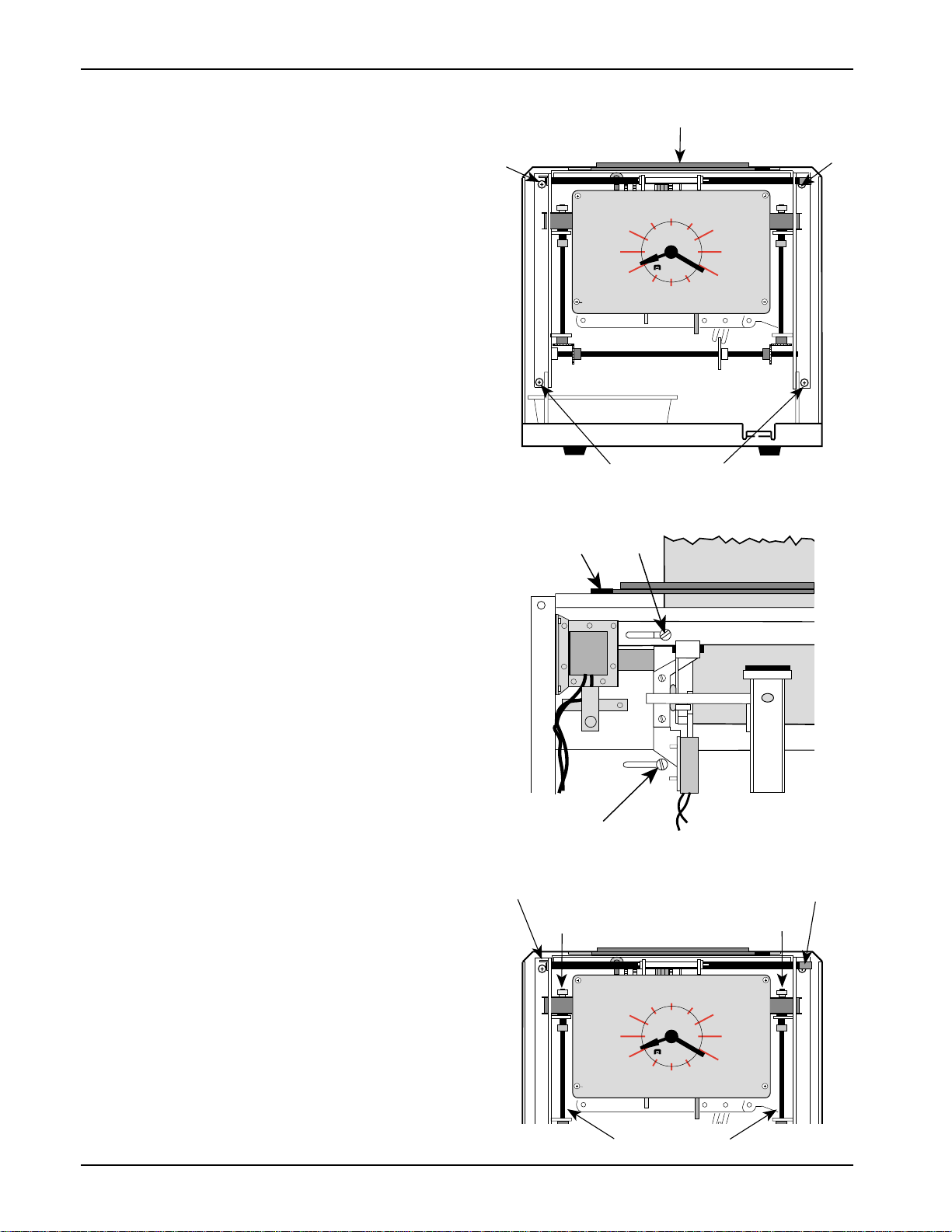
To Adjust Card Receiver Width
Your Model 200 recorder is set to accept a
standard 3 3/8" wide time card. If you wish to use
a card with a different width you must adjust the
Card Receiver. It can accommodate any card
width from 3 3/8" to 4 1/4". To adjust the Card
Receiver width, perform the following steps.
1) Unplug recorder and remove Case Cover.
2) Remove both Top Screws and loosen both
Bottom Screws (see figure 2). Swing the
recorder out from the backplate to access the
adjustment screws.
3) Loosen screws A, B, and C to slide top and
bottom of card receiver to accommodate the
time card (see figure 3). To function properly,
the card receiver should not be set to more
than 1/32" wider than the card you are using.
4) Plug in recorder and punch time card several
times to assure proper print alignment. Readjust
Card Receiver if needed.
5) Swing recorder into back plate. Tighten Bottom
Screws and replace and tighten Top Screws.
Replace Case Cover.
To Change Ribbon
Figure 2
Top Screw
Figure 3
Screw A
(front view with cover removed)
Card Receiver
Top Screw
I2
II
I0
9
8
7
I
2
C
I
R
PR
O
3
N
T
4
5
6
RALEIGH, N.C. USA
Bottom Screws
(rear view of recorder when pivoted out)
Screw B
Time Card
1) Unplug recorder and remove Case Cover.
2) Unclip Left Bar Clip and pull Front Support Rod
out through the right side (see figure 4). Let
clock face tilt down. Note how ribbon is threaded
though ribbon guides.
3) Unscrew left and right Thumb Nuts on Ribbon
Spool Shafts and remove left and right ribbon
spools. Remove ribbon from ribbon guides, and
keep right spool for use with replacement ribbon.
4) Place new ribbon spool on left Ribbon Spool
Shaft with hex hole down, and make sure ribbon
unwinds from rear of spool. Replace Thumb
Nut and tighten.
5) Pull out 18" of ribbon and attach to right spool.
Wind ribbon on right spool counter clockwise
until rivet in ribbon is wound on the spool. Place
right spool on right Ribbon Spool Shaft with
hex hole down, and make sure ribbon unwinds
from rear of spool. Replace Thumb Nut and
tighten.
6) Slide ribbon into ribbon guides, as noted in
step 2. Make sure ribbon threads through shaft
arm guides and between center ribbon guide
and tension spring.
7) Tilt clock face up. Replace Front Support Rod,
and lock with Left Bar Clip. Retension ribbon by
turning right ribbon spool clockwise. Replace
Case Cover.
Screw C
Figure 4
Left Bar Clip
Thumb Nut
(front view, cover removed)
Front Support Rod
Thumb Nut
I2
II
I0
9
8
7
I
2
C
I
R
PR
O
3
N
T
4
5
6
RALEIGH, N.C. USA
Ribbon Spool Shafts
Page 3

Installing the Time Recorder
Unpacking and Inspection
Carefully unpack your recorder and inspect it for
any damage. Verify that the following accessories
are included: three mounting screws, a case lock
key, and the General Service Instructions. Report
damage or shortages to the company from which
the unit was purchased.
Site Requirements
The recorder should be mounted on a sturdy wall,
shelf, or other support area. Do not use the recorder
under the following conditions:
extremely high or low temperature
[operating range: 0° to 50° C (32° to 122° F)]
extremely high or low humidity
[operating range: 0 to 90% RH non-condensing]
areas of high dust concentration
areas with extreme vibration or when placed on
an unstable or unlevel surface
Mounting the Recorder and Card Racks
The recorder requires an uninterrupted AC power
supply, and should be mounted within 6 feet of a
power receptacle to accommodate the unit's power
cord. The suggested wall mounting layout for the
recorder and optional card racks is shown in figure
5. Suggestions for mounting on specific wall and
shelf surfaces follow.
Figure 5
(suggested mounting layout)
Wooden/Plywood Walls
You may use the three screws included with the
recorder to mount the recorder. Mark a location on
the wall 53" above the floor. Tighten a screw at this
location, leaving about 1/8" protruding, and hang
the recorder through its "keyhole" on the screw.
Level the recorder, fully tighten the screw, and
insert and tighten screws through the lower left
and right mounting holes. Use the same type of
fasteners to attach card racks.
Masonry Walls
You may use plastic masonry anchors and screws
available at your local hardware store to mount the
recorder. Mark a location on the wall 53" above
the floor. Drill a hole with a 1/4" masonry bit and
insert a plastic anchor. Tighten a screw at this
location, leaving about 1/8" protruding, and hang
the recorder through its "keyhole" on the screw.
Level the recorder, and mark the location or the
lower left and right mounting holes. Remove the
recorder, drill holes, and insert anchors. Replace
the recorder, insert and tighten screws through the
lower left and right mounting holes, and fully tighten
the "keyhole" screw. You may wish to attach
plywood to masonry walls to ease installation of
multiple card racks.
Sheetrock/Hollow Core Walls
You may use "molly" fasteners available at your
local hardware store to mount the recorder. Follow
the procedure for masonry walls, using the "molly"
fasteners instead. Alternatively, you may use longer
wood screws to attach the recorder to a stud behind
the sheetrock, using the "keyhole" and the lower
center mounting hole on the recorder. You may
wish to attach plywood to sheetrock walls to ease
installation of multiple card racks.
32"
45"
RECEPTACLE
40"
Table Tops, Benches, and Shelves
You may use the two mounting holes in the bottom
of the recorder and the provided screws to secure
it to table tops, benches, or shelves.
NOTE: Always consult with a professional
contractor/carpenter and obey all local
building and fire codes when installing your
recorder and card racks.
Page 4

Maintenance
IMPORTANT: Empty the recorder's Chip Box at least once every month. When replacing the Chip Box
in the recorder, be sure that it is positioned far enough to the left to prevent a long time card from
hitting the side of the box (see figure 6).
Figure 6
(front view with Case Cover removed)
I2
II
I0
9
8
7
I
2
3
C
I
N
R
PR
T
O
4
5
6
RALEIGH, N.C. USA
Chip Box
To obtain the best results from your recorder, we recommend periodic inspection, cleaning, and oiling
throughout each year by an authorized dealer. For further information, contact your dealer or Acroprint
Time Recorder Co., 5640 Departure Dr., Raleigh, NC 27616, U.S.A. IN USA 800.334.7190
Declaration Of Conformity According To EMC Directive 73/23/EEC
We declare under our sole responsibility that the magnetic stripe and/or bar code reading and/or data
recording equipment Model 200 Clip-O-Matic Recorder to which this declaration relates are in conformity
with the following standards: EN 60950-1:1992. I, the undersigned, hereby declare that the equipment
specified above conforms to the above directive and standards.
Raleigh, North Carolina USA
March 15, 1996 Michael W. Bolch
All Rights Reserved. © COPYRIGHT 1996
Acroprint Time Recorder Company
PART NO: 06-0105-000 REV: D
