Acoustic Research ARIR600i User Manual
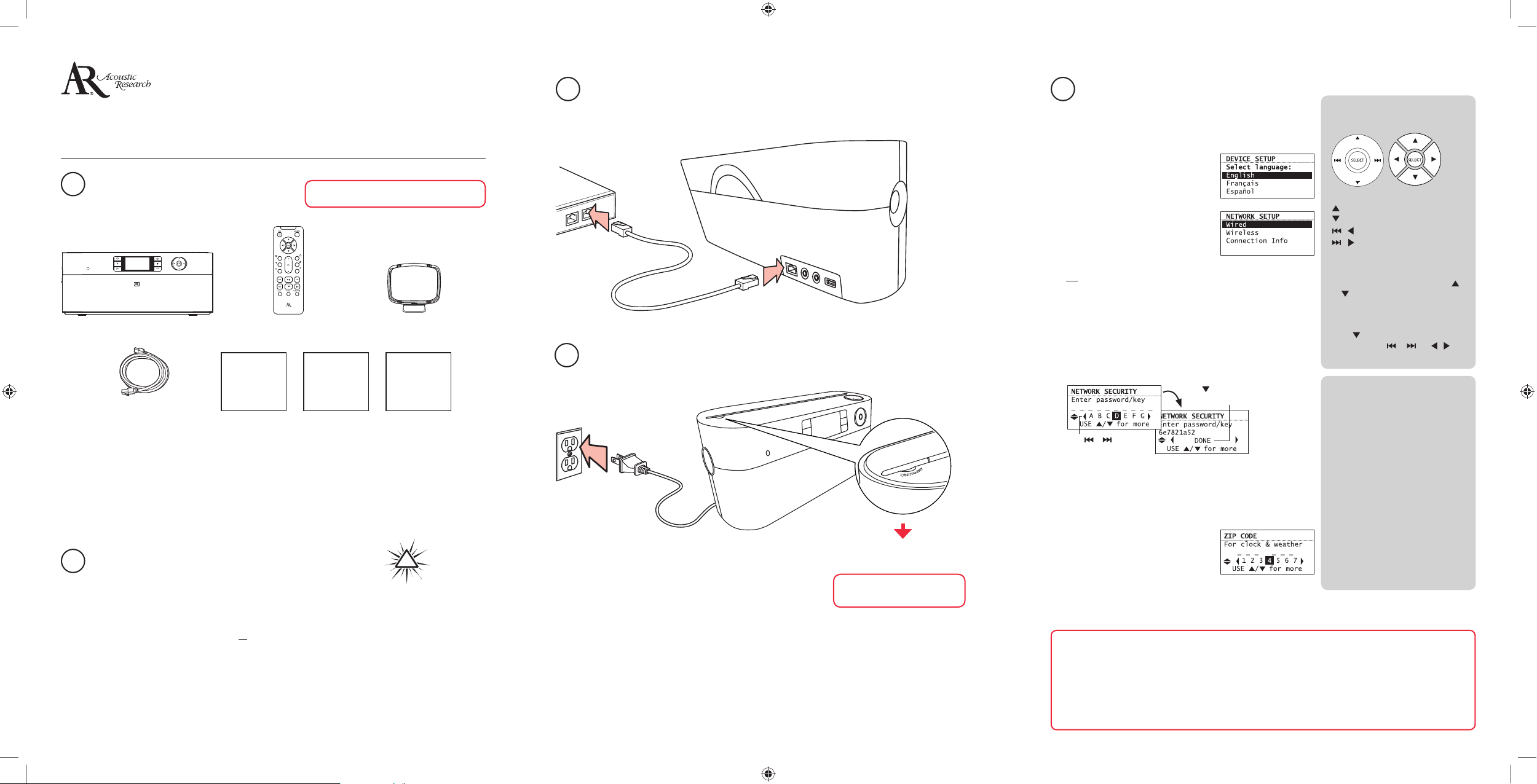
A. NOTE: When you turn on the radio for the rst time, it will
be in “DEMO” mode. To exit this mode, press and release
preset 1, then SLEEP, then preset 6 on top of the radio.
B. After exiting the DEMO mode, the
radio displays the Select Language
screen. Choose your preferred
language.
C. The Network Setup screen displays
connection options:
• Select Wire d to connect using an
Ethernet cable and proceed to step
D.
OR
• Select Wireless, then choose from setup options
displayed:
– Detect Networks allows you to search for available
networks, then choose your network.
– Enter SSID allows you to manually enter a known
network name (SSID). See tips to the right.
– If the network is secure, select security type and/or enter
your password in the Network Security screen.
D. The radio should now connect to the Internet. If the radio
does not connect refer to the troubleshooting section in
your user manual.
After connecting to the Internet
• If you did not activate your In nite
Radio accounts, or if the radio
cannot get your details from the
In nite Radio server, the radio may
ask for your ZIP code. Input your
code.
• If your radio has successfully connected to the Internet
you will hear a welcome message.
ARIR600i
QuickStartGuide
Congratulations on purchasing your new Acoustic Research Wi-Fi Internet Radio.
Please follow these instructions to set up and start using the radio.
www.arin niteradio.com
Unpack the unit
You should nd the following items in the box:
Additional requirements:
• Broadband Internet service
• Broadband (cable/DSL) modem, usually supplied by your Internet service provider
• An 802.11 b or g (Wi-Fi) wireless home network or Ethernet router/switch/hub with available LAN
port
For Wi-Fi connections, you may also need:
• Your wireless network’s SSID
• Your access password (for secure networks)
Setup your AR In nite Radio accounts
To simplify setup on the radio please complete these steps:
A. Find the Setup Information Card that contains your radio’s MAC address number (MAC: 00-21-2A-
XX-XX-XX) and activation PIN # (PIN: 0000). (This number is also found in the Device Info screen
under the Settings menu in your radio or on the sticker located on the back of the radio.)
B. Using any Internet-connected computer, go to www.arin niteradio.com/setup and follow the
online instructions.
• You will need to input your radio’s MAC address and PIN # to associate your radio with your
personal settings.
Radio
Setup
Information
Card
Ethernet cable
Quick Start
Guide (this
lea et)
!
User Manual
1
2
v1.0 (EN)
Optional: For use with a “Wired” connection
Plug in and turn on the radio
Use the supplied Ethernet cable if you do not have a wireless (Wi-Fi) access point.
Electrical outlet
Press and release preset 1, then
SLEEP, then preset 6.
Exit the DEMO mode after
turning on
4
3
5
Set up the radio
About passphrase:
• This radio supports secured
access points using the Wireless
Equivalent Privacy (WEP) keys or
Wi-Fi Protected Access (WPA and
WPA2) standards.
• WEP keys are either 10 or 26
characters long (e.g. 6E78214A52).
Note that some Wi-Fi routers
support passphrase generation
for WEP security. However, there
is no industry standard for WEP
passphrase generation and
this radio does not support WEP
passphrases.
• If you are using a WEP secured
access point, enter the WEP
key (HEX format) instead of the
passphrase.
Remote control*
AM loop antenna
L
A
N
LAN
LAN
Broadband modem or
Ethernet router/hub/
switch
Use the navigation controls to make
choices and input information:
− move highlight up
– move highlight down
/ – move selection/navigate left
/ – move selection/navigate right
SELECT - con rm selected option or
character
When inputting characters, press
or to choose among uppercase,
lowercase, numeric, or special
characters.
To insert spaces or correct mistakes,
press to display the Commands list
and then press or (or / ) to
choose the desired command.
Radio
Remote control
Press or to highlight,
SELECT to con rm.
Press
to show “DONE”
and SELECT to con rm.
Learn more about your Internet Radio
Read the user manual for more information on the player’s features, safety and warranty
information, and answers to Frequently Asked Questions (FAQ’s).
Need more help? Do not return this product to the store.
Visit www.arin niteradio.com to get the latest rmware updates and FAQ’s.
To Exit DEMO mode press and release preset 1,
then SLEEP, then preset 6.
*The remote control must be inserted with 2 “AAA” batteries (not included) prior to use.
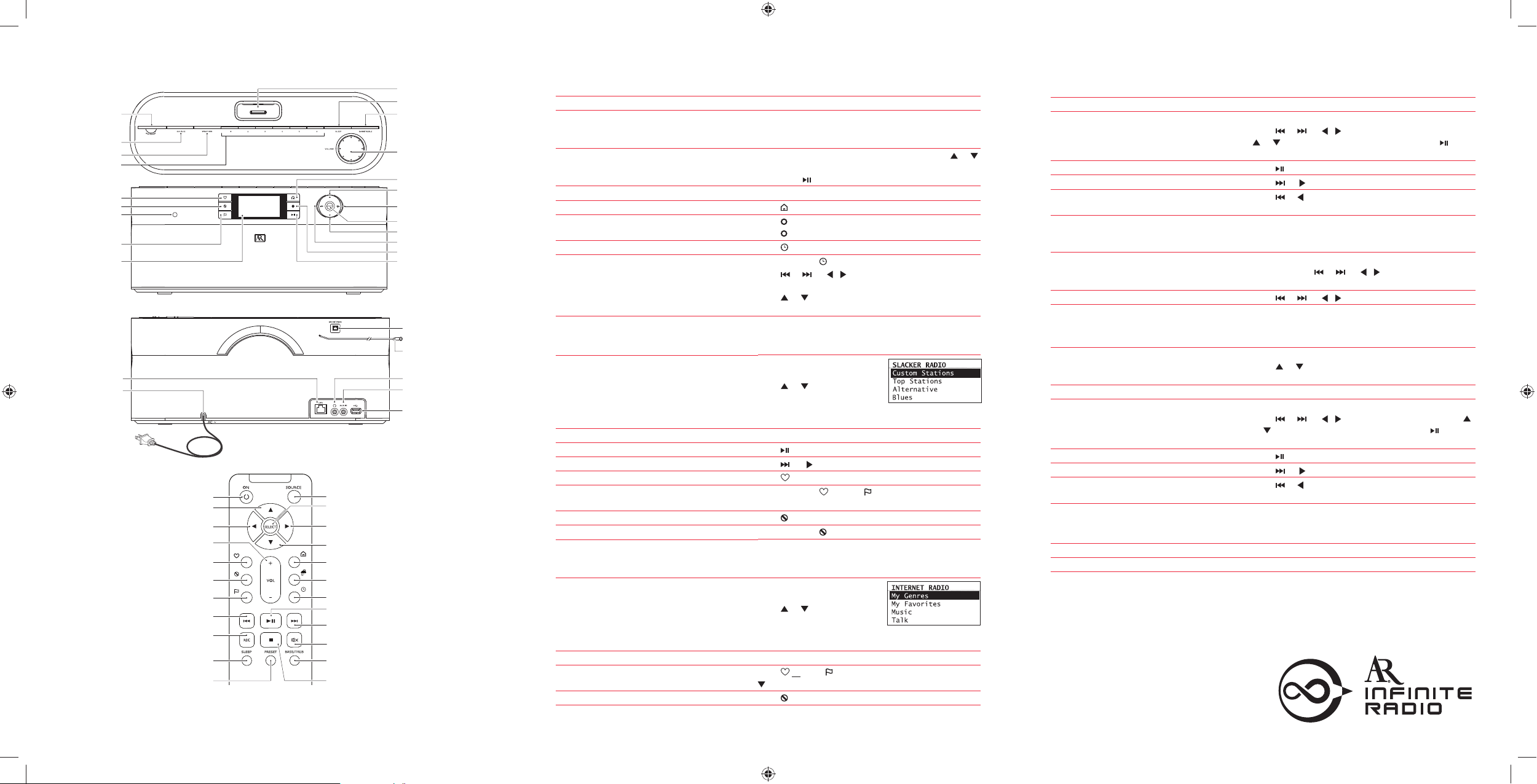
Controls
RealAudio is a trademark or a registered trademark of RealNetworks, Inc.
Listening to Internet radio
Choose an Internet radio station
Start playing the selected station
Mark the current station as a favorite
Remove the current station from My Favorites
Press SOURCE to choose
Internet Radio.
Press or to move up and
down the menu options and
press SELECT to navigate to
the desired station.
Press SELECT.
Press or press to display the options menu. Press
to choose Add to Favorites and then press SELECT.
Press
.
Using the radio
General procedures
Turn on/o (standby) the radio
Choose an audio source
Choose a preset radio station (Slacker, Internet,
FM, or AM mode)
Assign the current radio station to a preset
Display the menu while listening
Record the current AM/FM/Internet radio station
Display the time
Set the time
Press ON/STANDBY.
Press SOURCE to cycle through the audio sources
(Slacker Radio, Internet Radio, MP3tunes, FM/AM
Tuner, iPod, Internal Memory, USB Input or Aux-in).
On the remote control, press PRESET and then
or
to choose a preset station from the list and then press
SELECT or .
Press and hold a preset button (1–6).
Press
.
Press
.
Press again to stop recording.
Press
.
Press and hold
until the hour is highlighted.
Press or (or / ) to choose hours, minutes or
AM/PM (for 12-hour display mode).
Press or to change the time.
Press SELECT to set the time.
Listening to FM/AM radio
Tune in an FM/AM radio station
Step through the radio frequencies
Press SOURCE to choose FM or AM radio.
Press and hold or (or / ) until the radio beeps
to auto-tune to the previous or next available station.
Press
or (or / ).
For information on new and upcoming products and to register your new radio, visit
www.arin niteradio.com.
Playing recordings, iPod and audio les
Play a recording
Connect iPod with the radio
Play an audio le from a connected USB device
or iPod
Pause playback
Skip to the next recording/audio le
Skip to the previous recording/audio le
Press SOURCE to choose Internal Memory.
Press or to highlight a recording and press
SELECT.
Refer to iPod section of the user manual.
Press SOURCE to choose USB or iPod.
Press
or (or / ) to exit or enter folders. Press
or to highlight a le and press SELECT or to start
playback.
Press
. Press again to resume.
Press
or .
Press
or within the rst 3 seconds of the current
recording/ le.
Listening to Weather Forecasts
Listen to today’s local forecast
Listen to 3-day local forecast
Press WEATHER once.
Press WEATHER twice.
Audiovox Electronics Corp.
150 Marcus Blvd., Hauppauge, NY 11788
© 2009 Audiovox Electronics Corp.
Trademark Registered
www.audiovox.com
Listening to Slacker™ radio
Choose a Slacker™ station
Start playing the selected station
Pause playback
Skip to the next song
Mark the current song as a favorite
Create a custom station based on the
current artist
Ban the current song from the station
Ban the current artist from the station
Press SOURCE to choose
Slacker Radio.
Press or to move up and
down the menu options and
press SELECT to choose the
desired genre and station.
Press SELECT.
Press . Press again to resume.
Press
or .
Press
.
Press and hold
or press and choose Create Station
and then press SELECT.
Press
.
Press and hold
.
On/standby
Audio source
Weather information
Station presets
Heart
Ban
Remote control sensor
Tag
Display
Sleep timer
iPod dock
Bass/Treble level
Volume control
Home/Main menu
Menu up
Next/scan/fast forward/menu forward
Menu select
Menu down
Previous/scan back/reverse/menu back
Record
Play/pause
LAN port
Power cable
FM antenna
Headphone
Audio source
Menu select
Next/scan/fast forward/menu forward
Menu down
Home/Main menu
Weather information
Clock time
Play/pause
Next/scan/fast forward/menu forward
Mute on/o
Bass/Treble level
Stop
Auxiliary line-in
Full-speed USB port. You can
connect USB devices to the USB
port: The radio can play open MP3,
WMA and RealAudio audio files
stored on the connected USB device.
On/Standby
Menu up
Previous/scan back/reverse/menu back
Volume
Heart
Ban
Tag
Previous/scan back/reverse/menu back
Record
Sleep timer
Preset stations
Top/Front
Back
Remote control
Listening to MP3tunes
Set up MP3tunes Locker
Play an audio le from MP3tunes Locker
Pause playback
Skip to the next audio le
Skip to the previous audio le
Refer to MP3tunes section of the user manual.
Press SOURCE to choose MP3tunes.
Press
or (or / ) to exit or enter categories. Press
or to highlight a le and press SELECT or to
start playback.
Press
. Press again to resume.
Press
or .
Press
or within the rst 3 seconds of the current
le.
AM loop antenna socket
