Acoustic Research ARIR201 User Manual 2
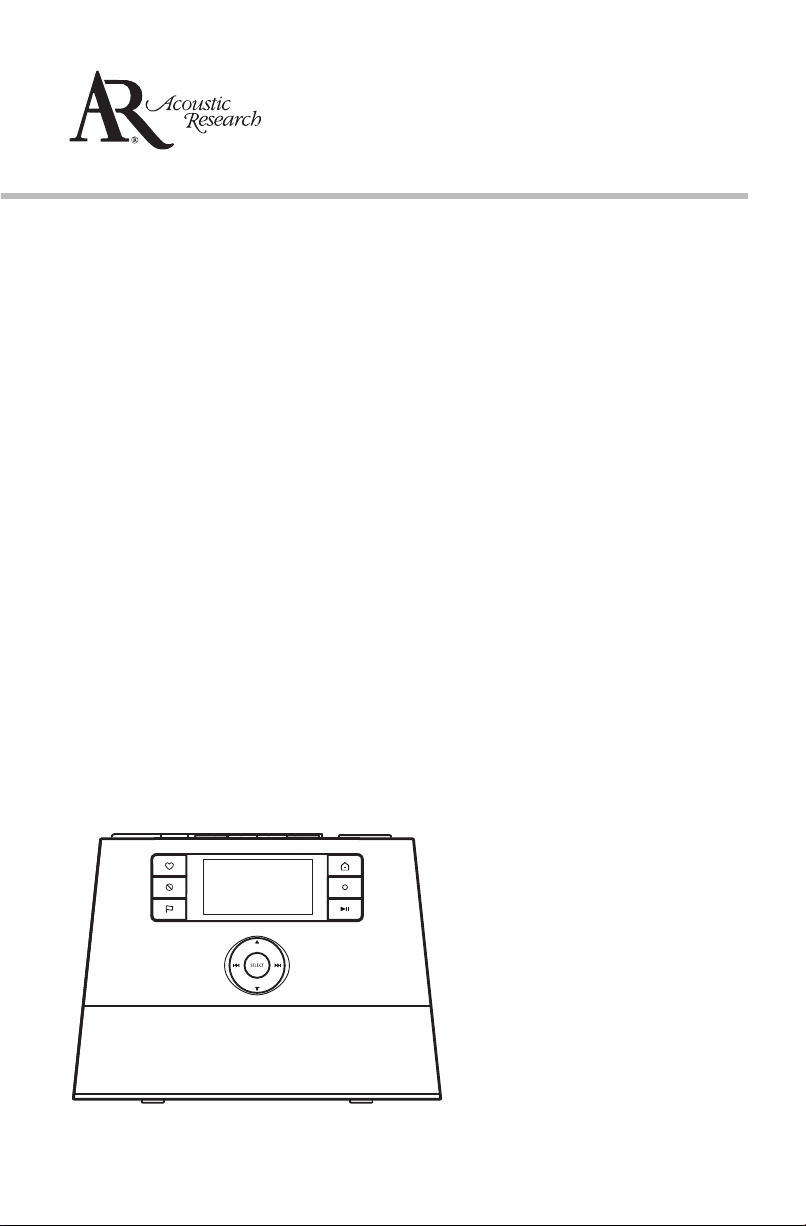
user manual
ARIR201
It is important to read this user manual prior to using your new product for the first time.
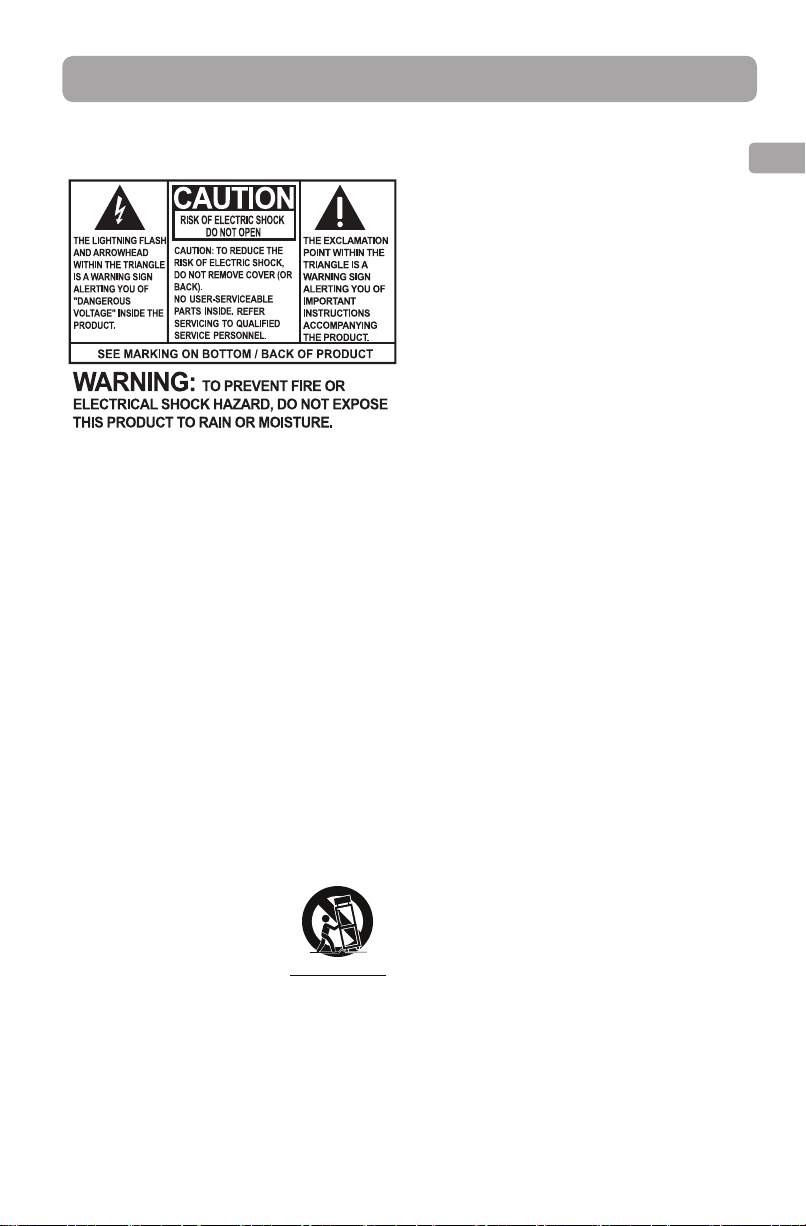
Important safety instructions
IMPORTANT SAFETY INSTRUCTIONS
PLEASE READ AND SAVE FOR FUTURE REFERENCE
Some of the following information may not
apply to your particular product; however, as
with any electronic product, precautions should
be observed during handling and use.
• Read these instructions.
• Keep these instructions.
• Heed all warnings.
• Follow all instructions.
• Do not use this apparatus near water.
• Clean only with dry cloth.
• Do not block any ventilation openings. Install
in accordance with the manufacturer’s
instructions.
• Do not install near any heat sources such as
radiators, heat registers, stoves, or other
apparatus (including amplifiers) that produce
heat.
• Protect the power cord from being walked on
or pinched particularly at plugs, convenience
receptacles, and the point where they exit
from the apparatus.
• Only use attachments/accessories specified
by the manufacturer.
• Use only with the cart,
stand, tripod, bracket, or
table specified by the
manufacturer, or sold with
the apparatus. When a cart
is used, use caution when
moving the cart/apparatus combination to
avoid injury from tip-over.
• Unplug this apparatus during lightning
storms or when unused for long periods of
time.
• Refer all servicing to qualified service
personnel. Servicing is required when the
apparatus has been damaged in any way,
]
Portable Cart Warning
EN
such as power-supply cord or plug is
damaged, liquid has been spilled or objects
have fallen into the apparatus, the apparatus
has been exposed to rain or moisture, does
not operate normally, or has been dropped.
ADDITIONAL SAFETY INFORMATION
• The AC/DC adapter supplied with this
product is intended to be correctly oriented
in a vertical or floor mount position.
• Do not use unauthorized chargers or power
adapters. Use only chargers or power
adapters that came with your product or that
is listed in the user’s guide.
• Apparatus shall not be exposed to dripping
or splashing and no objects filled with
liquids, such as vases, shall be placed on the
apparatus.
• Always leave sufficient space around the
product for ventilation. Do not place product
in or on a bed, rug, in a bookcase or cabinet
that may prevent air flow through vent
openings.
• Do not place lighted candles, cigarettes,
cigars, etc. on the product.
• Care should be taken so that objects do not
fall into the product.
• Do not attempt to disassemble the cabinet.
This product does not contain customer
serviceable components.
• The marking information is located at the
bottom of apparatus.
• To be completely disconnect the power
input, the AC/DC adaptor of apparatus shall
be disconnected from the mains.
• AC/DC adaptor is a disconnect device. The
AC/DC adaptor should not be obstructed OR
should be easily accessed during intended
use.
• The ventilation should not be impeded by
covering the ventilation openings with items
such as newspaper, table-cloths, curtains etc.
• No naked flame sources such as lighted
candled should be placed on the apparatus.
• Attention should be drawn to the
environmental aspects of battery disposal.
• The use of apparatus in moderate climates.
1
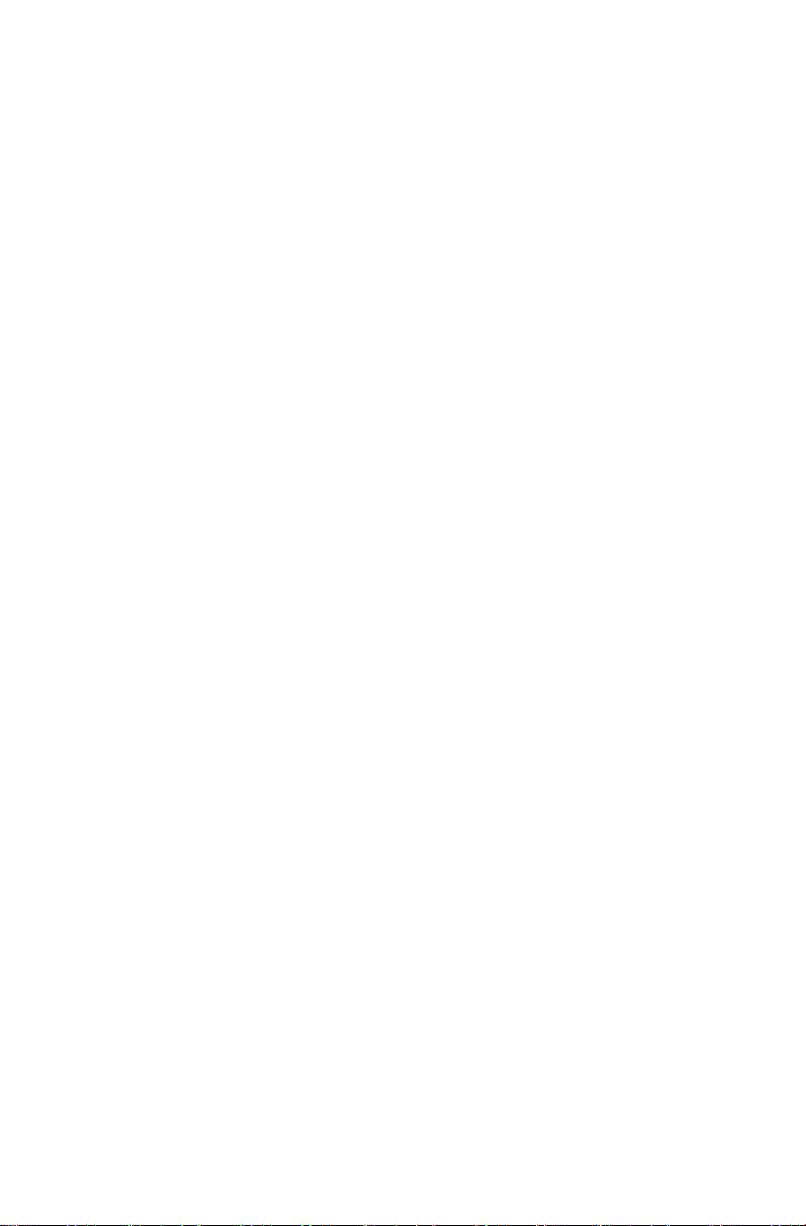
Plugging in for power
AC OUTLET POWER SUPPLY:
100 - 240 V ~ 50/60 Hz
Important battery precautions
• Any battery may present a risk of fire,
explosion, or chemical burn if abused. Do not
try to charge a battery that is not intended to
be recharged, do not incinerate, and do not
puncture.
• Non-rechargeable batteries, such as alkaline
batteries, may leak if left in your product for a
long period of time. Remove the batteries
from the product if you are not going to use it
for a month or more.
• If your product uses more than one battery,
do not mix types and make sure they are
inserted correctly. Mixing types or inserting
incorrectly may cause them to leak.
• Discard any leaky or deformed battery
immediately. They may cause skin burns or
other personal injury.
• Please help to protect the environment by
recycling or disposing of batteries according
to federal, state, and local regulations.
WARNING: The battery (battery or batteries or
battery pack) shall not be exposed to excessive
heat such as sunshine, fire or the like.
Ecology
Help protect the environment - we recommend
that you dispose of used batteries by putting
them into specially designed receptacles.
Headset safety
To use a headset safely, please keep the
following in mind:
• Do not play your headset at a high volume.
Hearing experts advise against continuous
extended play.
• If you experience ringing in your ears, turn
down the volume or stop using the headset.
• Do not use a headset while driving a
motorized vehicle or riding a bike. It may
cause a traffic hazard and is illegal in many
areas.
• Even if your headset is an open-air type
designed to let you hear outside sounds,
don’t turn up the volume so high that can’t
hear sounds around you.
2
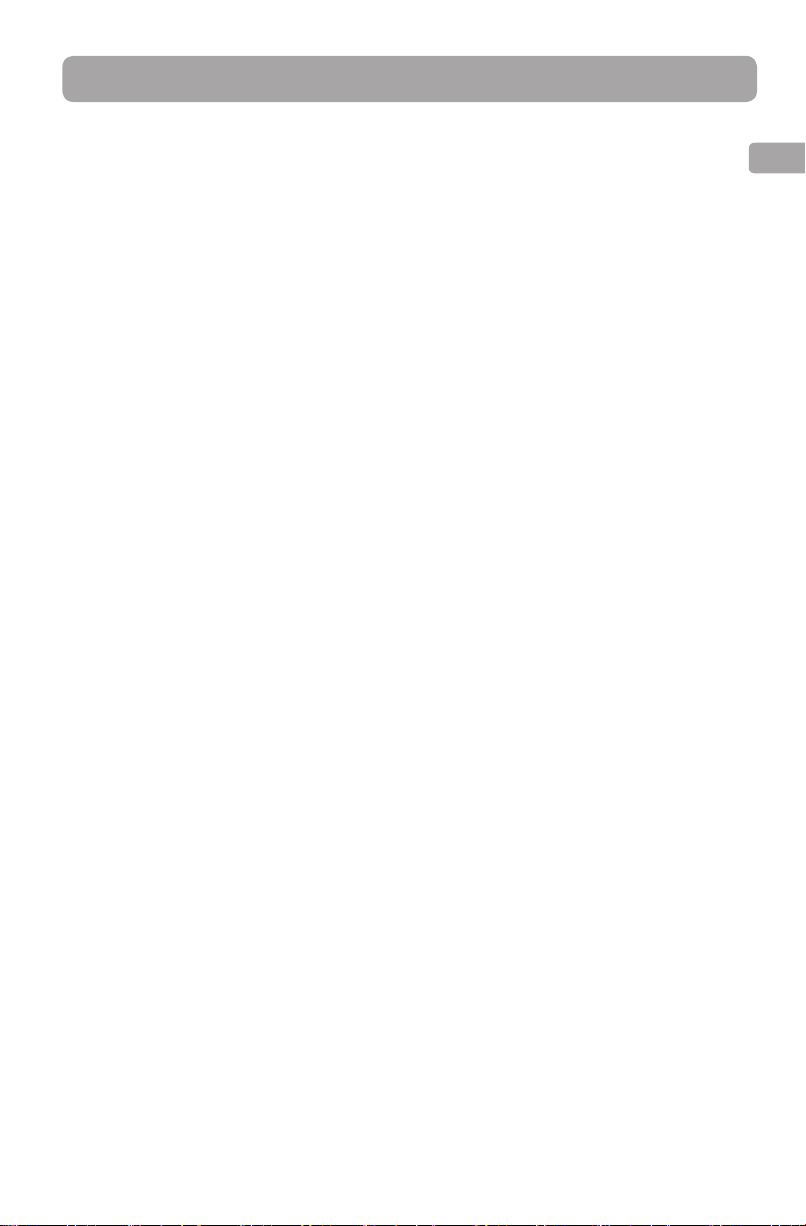
FCC Information
FCC information
Note: This equipment has been tested and
found to comply with the limits for a Class B
digital device, pursuant to Part 15 of FCC Rules.
These limits are designed to provide reasonable
protection against harmful interference in a
residential installation. This equipment
generates, uses, and can radiate radio frequency
energy and, if not installed and used in
accordance with the instructions, may cause
harmful interference to radio communications.
However, there is no guarantee that interference
will not occur in a particular installation. If this
equipment does cause harmful interference to
radio or television reception, which can be
determined by turning the equipment off and
on, the user is encouraged to try to correct the
interference by one or more of the following
measures:
• Reorient or relocate the receiving antenna.
• Increase the separation between the
equipment and receiver.
• Connect the equipment into an outlet on a
circuit different from that to which the
receiver is connected.
• Consult the dealer or an experienced radio/
TV technician for help.
EN
Changes or modifications not expressly
approved by Audiovox could void the user’s
authority to operate the equipment.
Contains FCC ID: XB5-UMS5002
Contains IC ID: 8459A-UMS5002
3
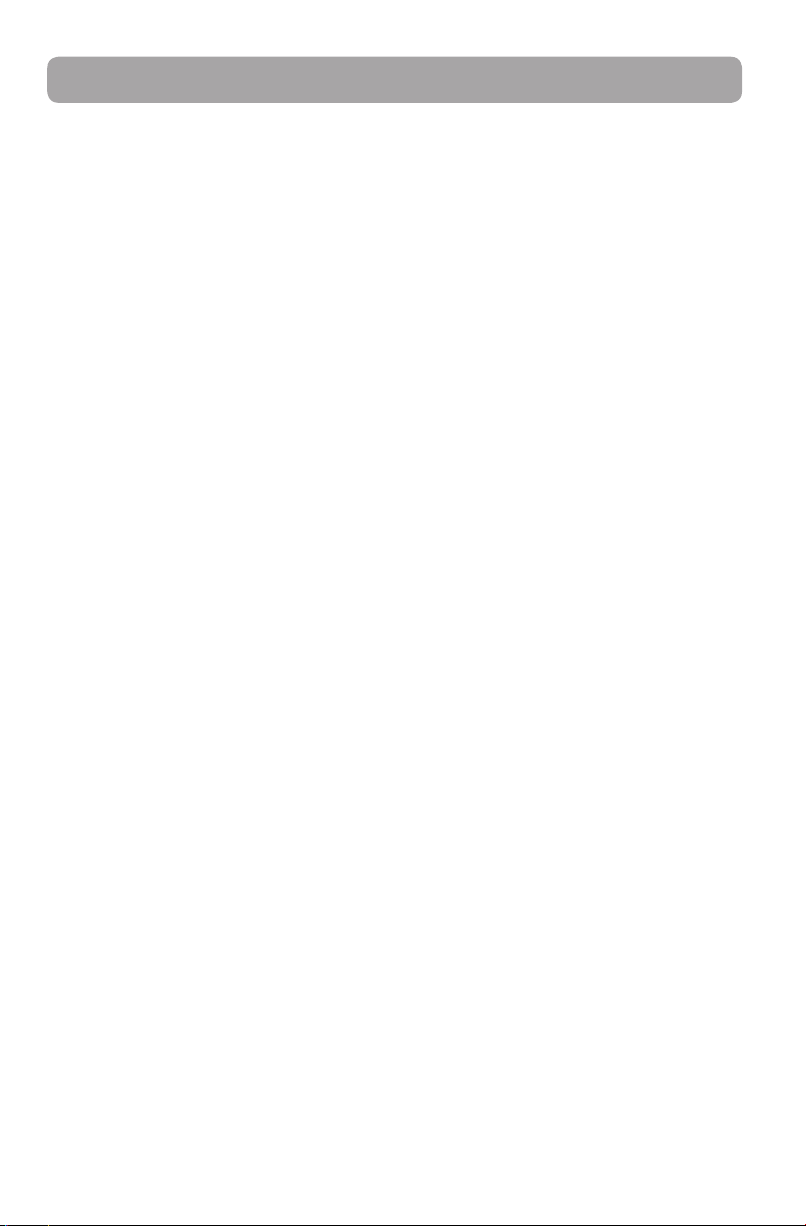
Contents
Important safety instructions
IMPORTANT SAFETY INSTRUCTIONS ................................... 1
Plugging in for power ............................................................... 2
Important battery precautions .............................................2
Ecology ...........................................................................................2
Headset safety ............................................................................ 2
FCC Information ..................................................3
Contents ................................................................ 4
End user license agreement ........................... 5
Before you begin
Unpack the unit .......................................................................... 7
Setup your AR Infinite Radio accounts ............................... 8
Optional: Insert AAA batteries in the base of the
radio ................................................................................................ 8
Optional: For use with a "Wired" connection ..................9
Plug in and turn on the radio ................................................9
Set up the radio ..........................................................................10
Check IP address ......................................................................... 12
Getting the latest firmware and information...................12
Frequently asked questions ................................................... 12
General controls
Front and top ............................................................................... 13
Rear .................................................................................................. 13
Turning on or off ....................................................................... 14
Volume control ............................................................................14
Source selection .........................................................................14
Weather forecast.........................................................................14
Clock and alarm .......................................................................... 14
Using the menus ........................................................................14
Clock and alarm
Accessing the digital clock .....................................................16
Setting the clock ......................................................................... 16
Using the alarm clock ............................................................... 16
Sleep mode...................................................................................17
Slacker Radio*
Accessing Slacker Radio ........................................................... 18
Listening to Slacker Radio ....................................................... 18
Tag Options ................................................................................. 19
Pandora Radio*
Accessing Pandora Radio ........................................................20
Logging in to Pandora Radio ................................................. 20
Tag Options ................................................................................. 21
System Maintenance ................................................................. 21
Adding Internet Radio stations ............................................. 23
MP3tunes
MP3tunes Locker setup ...........................................................24
Accessing MP3tunes mode ....................................................24
Listening to music in MP3tunes Locker ............................. 24
FM/AM Tuner
FM/AM antenna .......................................................................... 25
Accessing FM/AM Radio .......................................................... 25
Listening to FM/AM Radio ......................................................25
Recording FM/AM Radio ..........................................................25
Recordings
Accessing Recordings ............................................................... 26
Listening to recordings ............................................................26
Deleting recordings ................................................................... 26
USB Input
Accessing USB Input mode ....................................................27
Listening to audio files ............................................................. 27
Weather
Weather broadcast.....................................................................28
Emergency Broadcast System alert** ................................. 29
Settings
Changing radio's settings........................................................30
Account info ................................................................................. 30
Display ............................................................................................ 30
Network setup ............................................................................. 30
Software updates ....................................................................... 30
Weather ..........................................................................................30
Advanced settings ..................................................................... 30
More information
Troubleshooting tips .................................................................31
Copyright warning ..................................................................... 32
Check for updates ...................................................................... 32
Product registration .................................................................. 32
Technical specification ............................................................. 32
Electrical power source ............................................................ 32
Specifications ............................................................................... 33
For your records .........................................................................33
Warranty information
12 Month Limited Warranty ................................................... 34
Internet Radio
Accessing Internet Radio ......................................................... 22
Listening to Internet Radio ..................................................... 22
Recording Internet Radio ........................................................ 23
4
*Note that Slacker and Pandora may not be available in
all countries, please check availability in your country.
**Emergency Broadcast System alert is not available in
all locations.
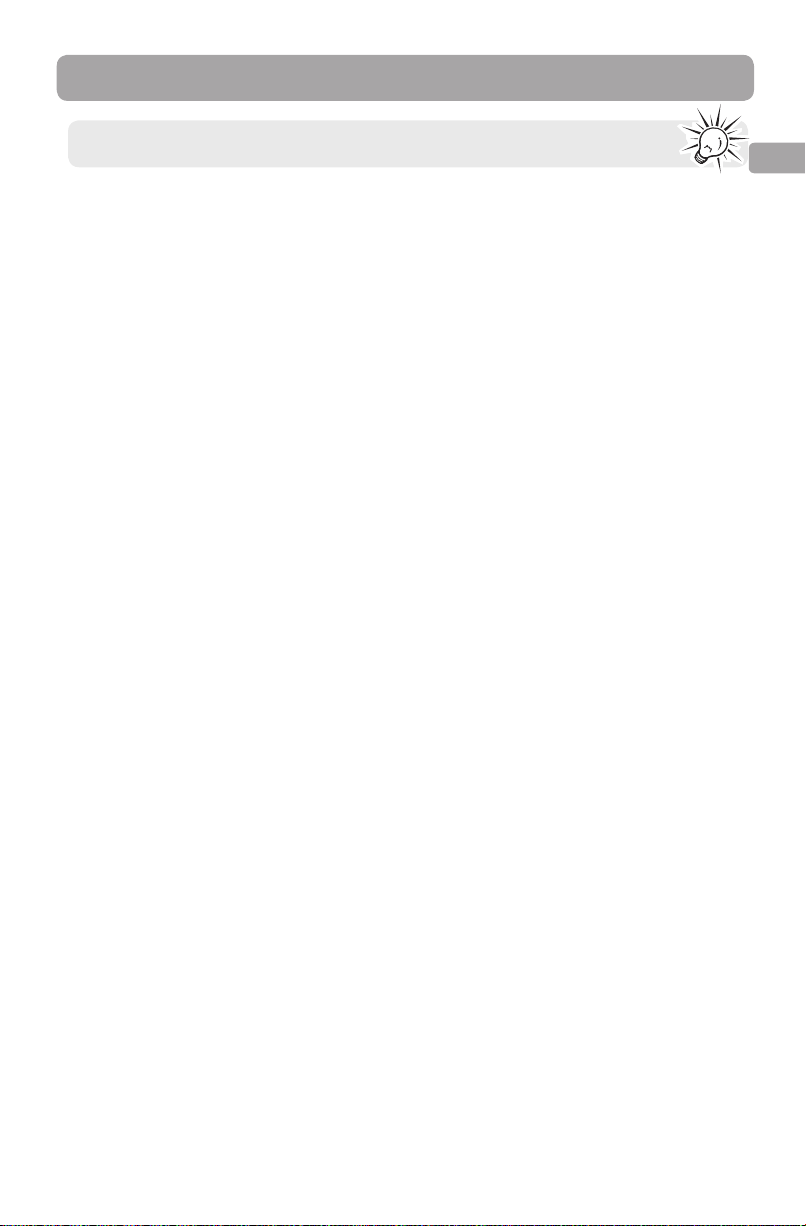
End user license agreement
This is a copy of the EULA that you need to agree to in order to use this product.
End user license agreement
IMPORTANT: READ CAREFULLY BEFORE DOWNLOADING OR
INSTALLING THIS SOFTWARE!
THIS END USER LICENSE AGREEMENT (THIS “EULA”) IS A LEGAL
AGREEMENT BETWEEN YOU AND AUDIOVOX CORPORATION AND,
AS APPLICABLE, ANY AUDIOVOX SUBSIDIARY, AS DEFINED BELOW
(COLLECTIVELY “AUDIOVOX”), FOR THE ACOUSTIC RESEARCH®
BRAND INTERNET RADIO DEVICE APPLICATION/DRIVER
SOFTWARE PROGRAM WHICH MAY INCLUDE ASSOCIATED
SOFTWARE COMPONENTS, SOFTWARE LICENSED BY AUDIOVOX
FROM THIRD PARTIES (“LICENSORS”) AND ASSOCIATED
DOCUMENTATION, IF ANY (COLLECTIVELY, THE “PROGRAM”). THIS
EULA CONTAINS IMPORTANT LEGAL LIMITATIONS, RESTRICTIONS
AND DISCLAIMERS, AND ALSO SPECIFIES THE DURATION OF
YOUR LICENSE.
BY INSTALLING THE PROGRAM OR CLICKING ON THE
ACCEPTANCE BUTTON OF THE PROGRAM, COPYING OR
OTHERWISE USING THE PROGRAM, YOU ACKNOWLEDGE AND
AGREE THAT YOU HAVE READ THIS EULA, UNDERSTAND IT, AND
AGREE TO BE BOUND BY ITS TERMS AND CONDITIONS. THIS
PROGRAM IS PROTECTED BY COPYRIGHT LAWS AND
INTERNATIONAL COPYRIGHT TREATIES, AS WELL AS OTHER
INTELLECTUAL PROPERTY LAWS AND TREATIES. YOU MAY USE
THE PROGRAM ONLY IN ACCORDANCE WITH THIS EULA, AND ANY
SUCH USE IS HEREBY UNDERSTOOD TO BE CONDITIONAL UPON
YOUR SPECIFIC AGREEMENT TO THE UNMODIFIED TERMS SET
FORTH HEREIN. IF YOU DO NOT AGREE WITH ALL OF THE TERMS
OF THIS EULA, CLICK ON THE REJECTION BUTTON AND/OR DO
NOT INSTALL THE PROGRAM AND/OR DO NOT USE THE
PROGRAM.
1. LICENSE
(a) Under this EULA, you are granted a non-exclusive, non-
sublicenseable, non-assignable and non-transferable (except
as expressly set forth below) license (i) to use and install the
Program on a single workstation, and (ii) to make one (1)
copy of the Program into any machine-readable form for
backup of the Program, provided the copy contains all of the
original Program's proprietary notices.
(b) You may transfer the Program and license to another party
only as a part of the Acoustic Research® brand Internet Radio
Device (the “Device”), and only if the other party agrees to
accept the terms and conditions of this EULA. If you transfer
the Program, you must at the same time either transfer all
copies to the same party or destroy any copies not
transferred.
(c) The terms of this EULA will govern any software upgrades or
updates provided by AUDIOVOX that replace and/or
supplement the original Program, unless such upgrade or
update is accompanied by separate license terms and
conditions in which case the terms of that separate license
will govern. You acknowledge and agree that AUDIOVOX
may automatically download upgrades or updates to the
Program software to your computer in order to update,
enhance, and/or further develop the Program.
2. LICENSE RESTRICTIONS
(a) Except for the licenses expressly granted to you in this EULA,
no other licenses or rights are granted or implied.
(b) You may not (i) make the Program available over a network
where it could be used by multiple computers at the same
time; (ii) modify, translate, reverse engineer, decompile,
disassemble (except to the extent that this restriction is
expressly prohibited by law), or create derivative works
based upon the Program; (iii) copy the Program, except as
expressly permitted herein; (iv) remove or alter any copyright
notices on all copies of the Program; or (v) rent, lease or lend
the Program. You agree that you shall only use the Program
in a manner that complies with all applicable laws in the
jurisdictions in which you use the Program, including, but
not limited to, applicable restrictions concerning copyright
and other intellectual property rights.
(c) The Program may contain pre-release code that does not
perform at the level of a final code release. In such case, the
Program may not operate properly. Updated versions of the
Program may be downloaded from www.arinfiniteradio.com.
(d) AUDIOVOX is not obligated to provide support services for
the Program.
(e) The Program is provided with “RESTRICTED RIGHTS”. Use,
duplication, or disclosure by the U.S. Government is subject
to restrictions as set forth in subparagraph (c)(1)(ii) of DFARS
252.227-7013, or FAR 52.227-19, or in FAR 52.227-14 Alt. III, as
applicable.
3. TERM AND TERMINATION
(a) Your license is effective on the date you accept this EULA
and remains in effect until this EULA is terminated by either
party.
(b) You may terminate this EULA and the associated license,
without any notice or delay, by destroying or permanently
erasing the Program and all copies thereof.
(c) If you fail to comply with any of the terms of this EULA, in
whole or part, your license will automatically terminate
without notice from AUDIOVOX.
(d) Upon termination of this EULA and your associated license,
you shall cease all use of the Program and destroy or
permanently erase the Program and all full or partial copies
thereof.
4. WARRANTY DISCLAIMER
THE PROGRAM IS PROVIDED “AS IS” WITHOUT WARRANTY OF ANY
KIND, EITHER EXPRESSED OR IMPLIED, INCLUDING, BUT NOT
LIMITED TO THE IMPLIED WARRANTIES OF MERCHANTABILITY,
FITNESS FOR A PARTICULAR PURPOSE, TITLE OR NONINFRINGEMENT. THE ENTIRE RISK AS TO THE QUALITY AND
PERFORMANCE OF THE PROGRAM IS WITH YOU. SHOULD THE
PROGRAM PROVE DEFECTIVE, YOU (AND NOT AUDIOVOX, ITS
LICENSORS, SUPPLIERS, OR ITS DEALERS) ASSUME THE ENTIRE
COST FOR ALL NECESSARY REPAIR OR CORRECTION.
This exclusion of warranty may not be allowed under some
applicable laws. As a result, the above exclusion may not apply to
you, and you may have other rights depending on the law that
applies to you.
5. OWNERSHIP RIGHTS
All title and intellectual property rights, including but not limited
to copyrights, in and to the Program and any copies thereof are
owned by AUDIOVOX, its Licensors or its suppliers. All title and
intellectual property rights in and to the content which may be
accessed through use of the Program is the property of the
respective content owner and may be protected by applicable
copyright or other intellectual property laws and treaties. This
license grants you no rights to use such content. All rights not
expressly granted are reserved by AUDIOVOX or its Licensors.
6. LIMITATION OF LIABILITY
(a) TO THE MAXIMUM EXTENT PERMITTED BY APPLICABLE LAW,
IN NO EVENT SHALL AUDIOVOX, ITS LICENSORS, OR ITS
DEALERS BE LIABLE FOR ANY SPECIAL, INCIDENTAL,
INDIRECT, OR CONSEQUENTIAL DAMAGES WHATSOEVER
(INCLUDING, WITHOUT LIMITATION, DAMAGES FOR LOSS OF
EN
5
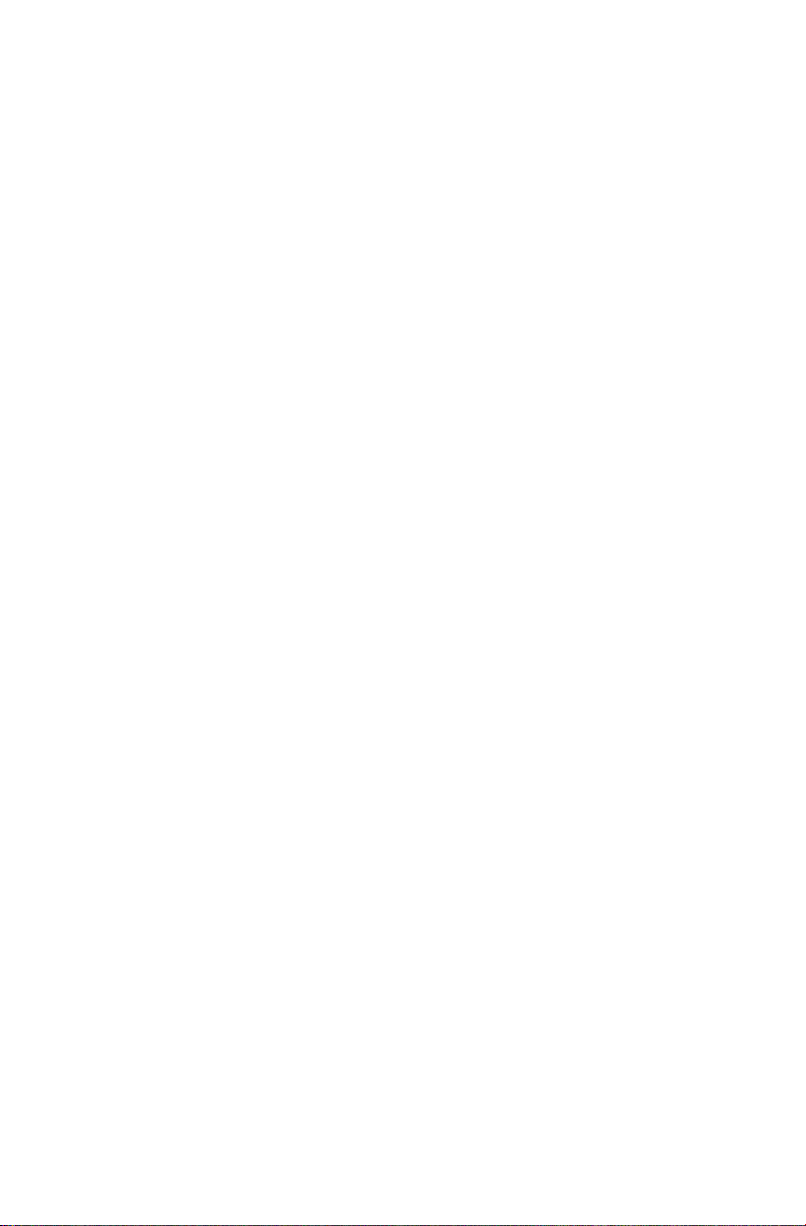
PROFITS, BUSINESS INTERRUPTION, CORRUPTION OF FILES,
LOSS OF BUSINESS INFORMATION, OR ANY OTHER
PECUNIARY LOSS) REGARDLESS OF CAUSE OR FORM OF
ACTION, INCLUDING CONTRACT, TORT, OR NEGLIGENCE,
ARISING OUT OF YOUR USE OF OR INABILITY TO USE THE
PROGRAM, EVEN IF AUDIOVOX HAS BEEN ADVISED OF THE
POSSIBILITY OF SUCH DAMAGES. BECAUSE SOME STATES
AND JURISDICTIONS DO NOT ALLOW THE EXCLUSION OR
LIMITATION OF LIABILITY OF CONSEQUENTIAL OR
INCIDENTAL DAMAGES, THE ABOVE LIMITATION MAY NOT
APPLY TO YOU.
(b) YOU ASSUME RESPONSIBILITY FOR THE SELECTION OF THE
APPROPRIATE PROGRAM TO ACHIEVE YOUR INTENDED
RESULTS, AND FOR THE INSTALLATION, USE, AND RESULTS
OBTAINED.
7. WINDOWS MEDIA
This product is protected by certain intellectual property rights
of Microsoft. Use or distribution f such technology outside of
this product is prohibited without a license from Microsoft.
The software embedded within your Device (the “Device
Firmware”) contains software licensed from Microsoft that
enables you to play Windows Media Audio (WMA) files (“WMA
Software”). The WMA Software is licensed to you for use with
your Device under the following conditions. By installing and
using this version of the Device Firmware, you are agreeing to
these conditions. IF YOU DO NOT AGREE TO THE END USER
CONDITIONS OF THIS SECTION 7, DO NOT INSTALL OR USE THIS
VERSION OF THE DEVICE FIRMWARE.
The WMA Software is protected by copyright and other
intellectual property laws. This protection also extends to
documentation for the WMA Software, whether in written or
electronic form.
GRANT OF LICENSE. The WMA Software is only licensed to you
as follows:
You may use this version of the Device Firmware containing the
WMA Software only as such use relates to your Device.
You may not reverse engineer, decompile, or disassemble the
WMA Software, except and only to the extent that such activity
is expressly permitted by applicable law.
You may transfer your right to use the Device Firmware only as
part of a sale or transfer of your Device, on the condition that
the recipient agrees to the conditions set forth herein. If the
version of the Device Firmware that you are transferring is an
upgrade, you must also transfer all prior versions of the Device
Firmware that you have which include the WMA Software.
MICROSOFT IS NOT PROVIDING ANY WARRANTY OF ANY KIND
TO YOU FOR THE WMA SOFTWARE, AND MICROSOFT MAKES NO
REPRESENTATION CONCERNING THE OPERABILITY OF THE WMA
SOFTWARE.
The WMA Software is of U.S. origin. Any export of this version of
the Device Firmware must comply with all applicable
international and national laws, including the U.S. Export
Administration Regulations, that apply to the WMA Software
incorporated in the Device Firmware.
8. RealNetworks, Inc.
Portions of this software are included under license from
RealNetworks, Inc. Copyright 1995-2007, RealNetworks, Inc. All
rights reserved.
The portions of the Program licensed from RealNetworks, Inc.
(“RN”) are provided AS IS WITHOUT WARRANTY OF ANY KIND. TO
THE MAXIMUM EXTENT PERMITTED BY APPLICABLE LAW, RN
FURTHER DICLAIMS ALL WARRANTIES, EXPRESS AND IMPLIED,
INCLUDING WITHOUT LIMITATION ANY IMPLIED WARRANTIES OF
MERCHANTABILITY, FITNESS FOR A PARTICULAR PURPOSE, AND
NONINFRINGEMENT. TO THE MAXIMUM EXTENT PERMITTED BY
LAW IN NO EVENT SHALL RN BE LIABLE FOR ANY
CONSEQUENTIAL, INCIDENTAL, INDIRECT, SPECIAL, PUNITIVE OR
OTHER DAMAGES (INCLUDING, WITHOUT LIMITATION, DAMAGES
FOR LOSS OF PROFITS). BECAUSE SOME STATES AND
JURISDICTIONS DO NOT ALLOW THE EXCLUSION OR LIMITATION
OF LIABILITY OF CONSEQUENTIAL OR INCIDENTAL DAMAGES,
THE ABOVE LIMITATION MAY NOT APPLY TO YOU.
You may not modify, translate, reverse engineer, decompile,
disassemble (except to the extent that this restriction is expressly
prohibited by applicable law) or use other means to discover the
RN Source Code or otherwise replicate the functionality of the
Real Format Client Code.
9. THIRD PARTY SOFTWARE
ANY THIRD PARTY SOFTWARE THAT MAY BE PROVIDED WITH THE
PROGRAM IS INCLUDED FOR USE AT YOUR OPTION. IF YOU
CHOOSE TO USE SUCH THIRD PART Y SOFTWARE, THEN SUCH USE
SHALL BE GOVERNED BY SUCH THIRD PARTY'S LICENSE
AGREEMENT, AN ELECTRONIC COPY OF WHICH WILL BE
INSTALLED IN THE APPROPRIATE FOLDER ON YOUR COMPUTER
UPON INSTALLATION OF THE SOFTWARE. AUDIOVOX IS NOT
RESPONSIBLE FOR ANY THIRD PARTY’S SOFTWARE AND SHALL
HAVE NO LIABILITY FOR YOUR USE OF THIRD PARTY SOFTWARE.
10. GOVERNING LAW
If you acquired this Device in the United States, this EULA shall
be governed and construed in accordance with the laws of the
State of New York, U.S.A. without regard to its conflict of laws
principles. If you acquired this Device outside the United States
or the European Union, then local law may apply.
11. GENERAL TERMS
This EULA can only be modified by a written agreement signed
by you and AUDIOVOX, and changes from the terms and
conditions of this EULA made in any other manner will be of no
effect. If any portion of this EULA shall be held invalid, illegal, or
unenforceable, the validity, legality, and enforceability of the
remainder of the Agreement shall not in any way be affected or
impaired thereby. This EULA is the complete and exclusive
statement of the agreement between you and AUDIOVOX, which
supersedes all proposals or prior agreements, oral or written, and
all other communications between you and AUDIOVOX, relating
to the subject matter of this hereof. AUDIOVOX’S Licensors shall
be considered third party beneficiaries of this Agreement and
shall have the right to enforce the terms herein.
“AUDIOVOX SUBSIDIARY” shall mean any person, corporation, or
other organization, domestic or foreign, including but not limited
to subsidiaries, that is directly or indirectly controlled by
Audiovox Corporation including, but not limited to, Audiovox
Consumer Electronics, Inc. and Audiovox Electronics Corporation.
For purposes of this definition only, the term “control” means the
possession of the power to direct or cause the direction of the
management and policies of an entity, whether by ownership of
voting stock or partnership interest, by contract, or otherwise,
including direct or indirect ownership of at least fifty percent
(50%) of the voting interest in the entity in question.
6
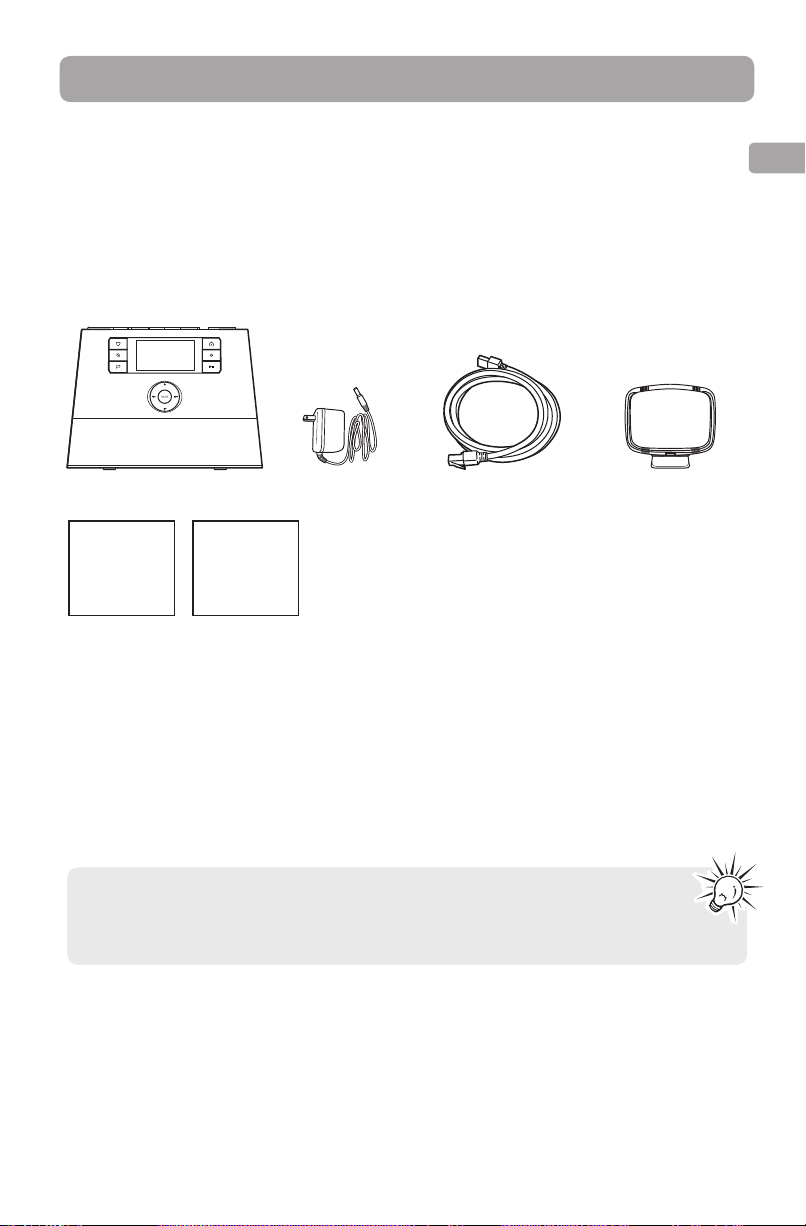
Before you begin
Dear Acoustic Research customer,
Thank you for purchasing the AR Wi-Fi Infinite Radio. This product will let you listen to Slacker™ Radio
(where available), Pandora Radio, Internet Radio, MP3tunes, AM/FM tuner, weather forecast and music
recorded in the internal memory or a USB device.
To start using your Wi-Fi Infinite Radio, please follow the setup instructions in the following pages.
1. Unpack the unit
You should find the following items in the box:
EN
Radio
Quick Start
Guide
Additional requirements
• Broadband Internet service
• Broadband (cable/DSL) modem, usually supplied by your Internet service provider
• An 802.11 b or g (Wi-Fi) wireless home network or Ethernet router/switch/hub with available LAN
port
For Wi-Fi connections, you may also need:
• Your wireless network’s SSID
• Your access password (for secure networks)
• Exit the DEMO mode after turning on : Press and release preset 1, then SLEEP/
SNOOZE, then preset 6.
• Note that Slacker and Pandora may not be available in all countries, please check
availability in your country.
Setup
Information
Card
Power adapter
Ethernet cable
AM loop antenna
Slacker is a trademark of Slacker, Inc. in the United States and other countries.
7
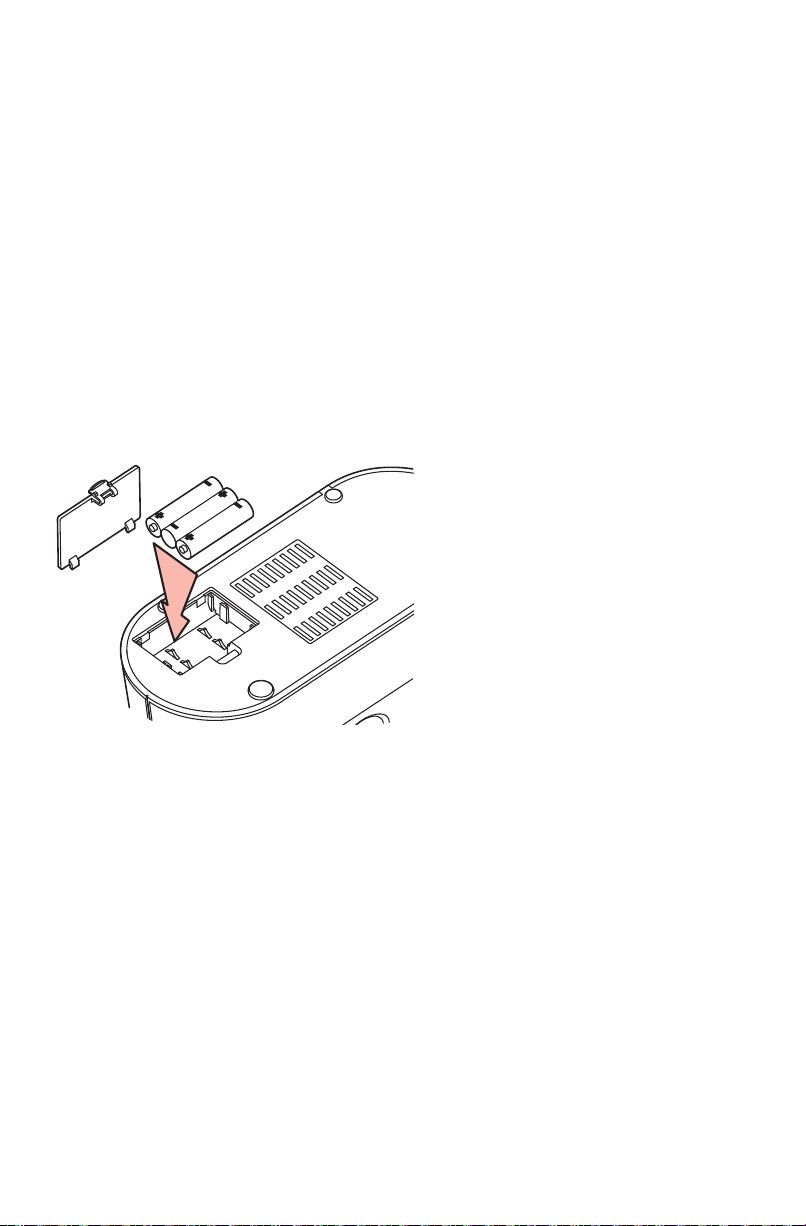
2. Setup your AR Infinite Radio accounts
To simplify setup on the radio please complete these steps:
A. Find the Setup Information Card that contains your radio’s MAC address number (MAC: 00-21-2A-
XX-XX-XX) and activation PIN # (PIN: XXXX). (This number is also found in the Device Info screen
under the Settings menu in your radio.)
B. Using any Internet-connected computer, go to www.arinfiniteradio.com/setup and follow the
online instructions.
• You will need to input your radio’s MAC address and PIN # to associate your radio with your
personal settings.
3. Optional: Insert AAA batteries in the base of the radio
Follow the polarity markers in the battery compartment. The batteries power the clock and alarm*
whenever the radio loses electricity. We recommend that you replace the batteries every year (or
more often in case of multiple power outages) to avoid low battery power. Otherwise, clock and
alarm accuracy may be affected when electricity supply is interrupted.
* When the battery backup functions, the clock display will not light. However, the function of alarm still occurs during the power
interruption if remaining battery power is adequate.
8
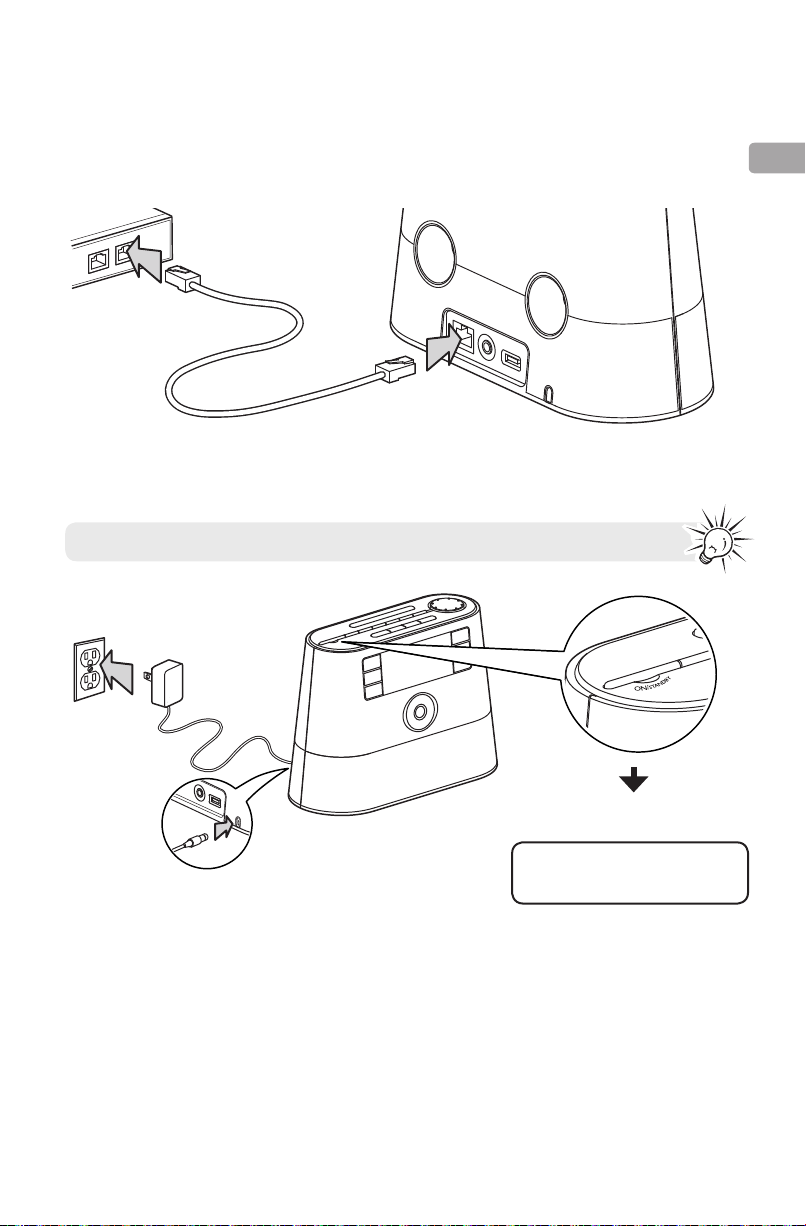
4. Optional: For use with a "Wired" connection
Use the supplied Ethernet cable if you do not have a wireless (Wi-Fi) access point.
LAN
LAN
Broadband modem or
Ethernet router/hub/switch
LAN
5. Plug in and turn on the radio
Only use the power adapter which is included with your product.
Electrical outlet
EN
Exit the DEMO mode after
turning on
Press and release preset 1, then
SLEEP/SNOOZE, then preset 6.
9
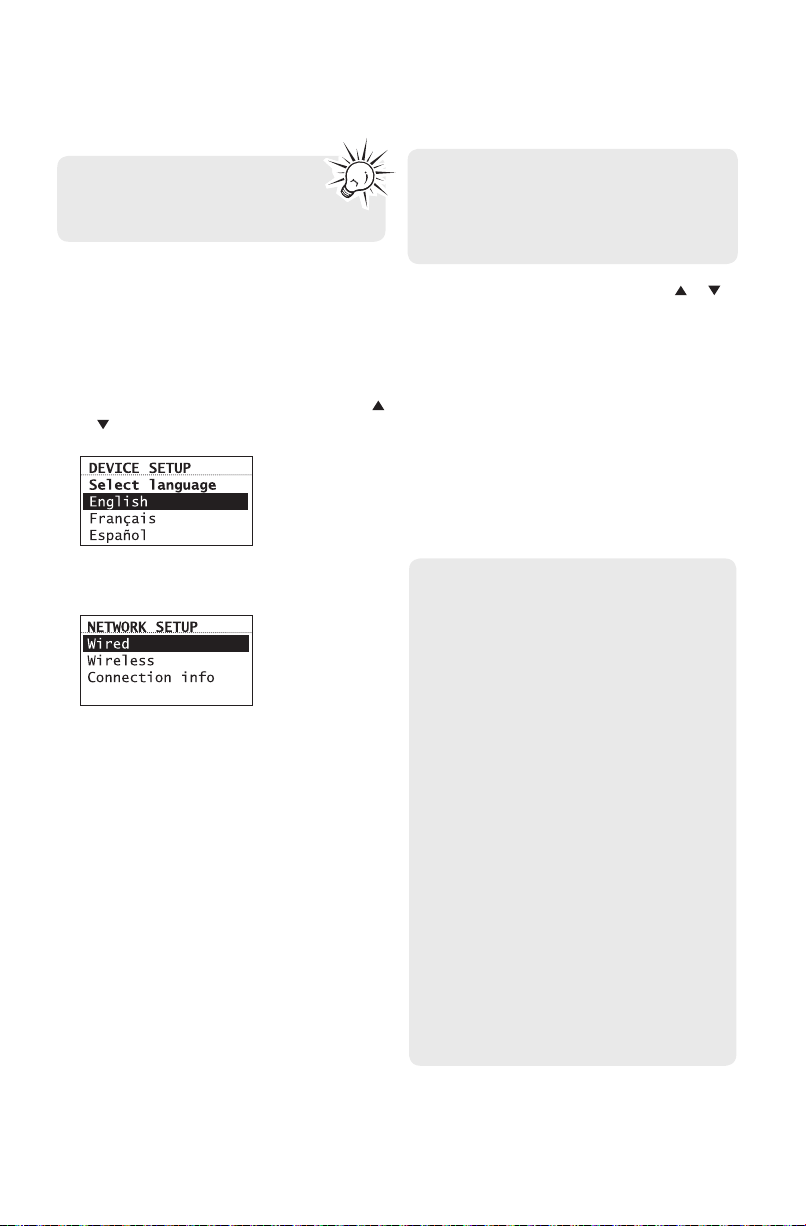
6. Set up the radio
Refer to Using the menus on page
14-15 for more information on
making choices and inputting
information in menus.
A. NOTE: When you turn on the radio for the
first time, it will be in "DEMO" mode. To exit
this mode, press and release preset 1, then
SLEEP/SNOOZE, then preset 6 on top of the
radio.
B. After exiting the DEMO mode, the radio
displays the Select Language screen. Press
or to choose your language and then press
SELECT.
D. Wired
This method uses an Ethernet cable shown in
step 4 on page 9 to wire the radio directly up
to your broadband modem, router, hub, or
switch. Make sure your Ethernet cable is
properly connected.
• At the Network Setup screen, press
select Wired and then press SELECT.
• Before the connection is complete, the radio
may take some time to check for updates and
retrieve account info from the server. Please
wait until you hear a short congratulations
message and "Setup is complete, enjoy the
music" is displayed.
• If the radio requires your IP address, you can
find this information on your broadband
modem, router or access point’s
administration setup page or manual.
or to
C. The Network Setup screen displays
connection options:
• Select Wired to connect using an Ethernet
cable. Go to step D to complete the
connection.
• Select Wireless to connect using an existing
Wi-Fi access point. Go to step E to complete
the connection.
E. Wireless
This method uses your existing Wi-Fi access
point, broadband modem or router to connect
the radio to your existing network.
You need to know your Wireless Network’s
name (SSID) and if your wireless network has
security enabled, you will also need to know
your wireless network password (sometimes
called passphrase or key). You can find this
information on your broadband modem,
router or access point’s administration setup
page or manual. You may also call your
Internet Service Provider (ISP) if you do not
know how to access the administration page
in order to find this information. They usually
have a 1-800 number available. Once you have
the below information you may write it down
for future reference.
• Wireless network name (SSID)
• Security Type (Only needed if your
network has security enabled and your
SSID is hidden, not broadcasted)
• Password/Key (Only needed if your
network has security enabled)
10
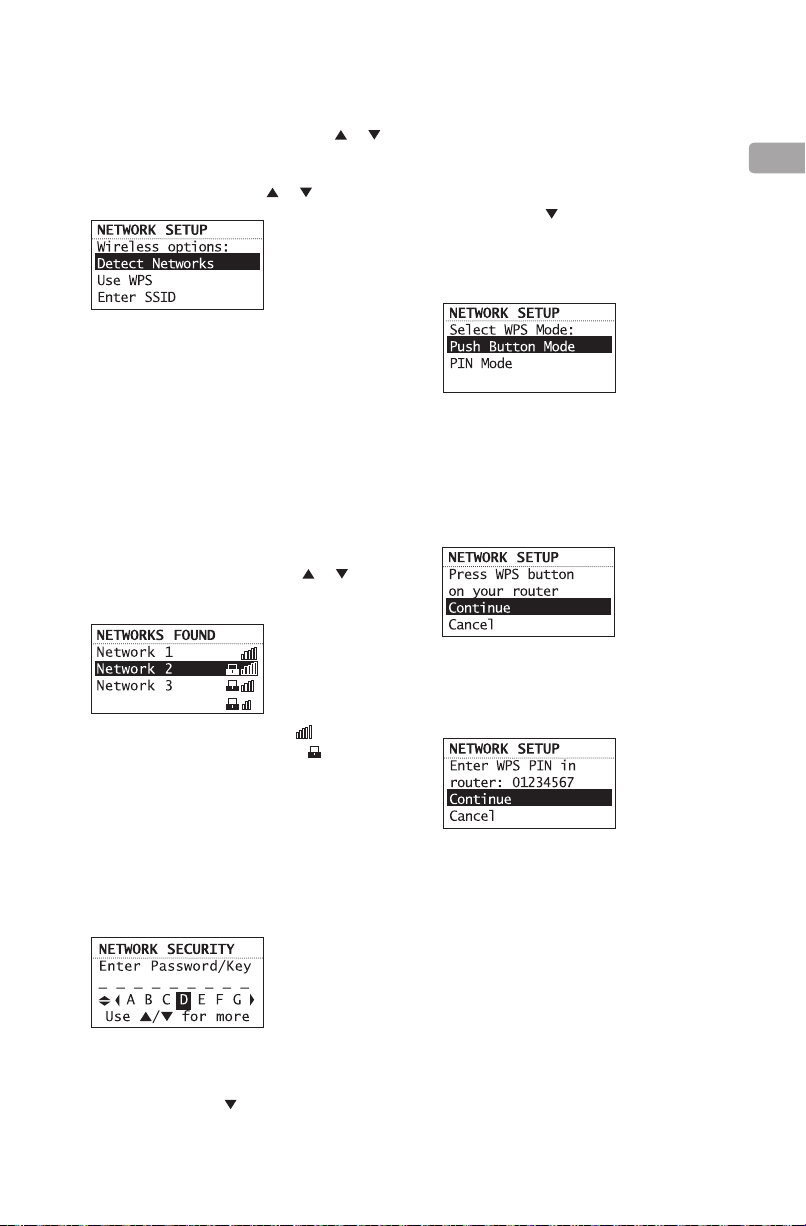
• At the Network Setup screen, press or
to select Wireless and then press SELECT.
The Network Setup screen then shows with
three setup options. Press or to choose
an option and then press SELECT.
• Detect Networks: to automatically scan for
available networks and display a list of
networks to choose from. Go to step F to
complete the connection.
• Use WPS: to enter WPS pairing mode. Go to
step G to complete the connection.
• Enter network SSID: to manually enter your
network information. Select this option if
your Network SSID is hidden. Go to step H to
complete the connection.
F. If Detect Networks is selected, the SSID
(network name) of those found will be
displayed after searching. Press
select a desired network and then press
SELECT.
• Signal strength is indicated by .
• Secured network is indicated by
(unsecured network has none, as Network 1
in the above example).
• If a secured network is selected, you will be
required to enter your password in the
Network Security screen. The radio should
then connect to the Internet. Please wait until
you hear a short congratulations message
"Setup Complete! Enjoy the music."
and the clock screen is displayed.
or to
Then go to step H to complete your
connection.
• Interference may sometimes block your
network from showing up in the list. If this
happens, press
then press SELECT to try again.
G. If Use WPS is selected, you can select from
Push Button Mode or PIN Mode.
• If Push Button Mode is selected, the unit will
remind you to press the WPS button on your
router. The open WPS device of those found
will be displayed after searching. Some
routers may timeout the connection in one
minute, you may repeat the process again if
the connection fail.
• If PIN Mode is selected, the Network Setup
screen will be displayed and the PIN which
required to be entered into the WPS router's
settings is shown.
• If the unit is successfully paired up with open
WPS router, the radio should then be
connected to the Internet. Please wait until
you hear a short congratulations message
and the clock screen is displayed.
to show Refresh List and
EN
• If the network SSID is hidden (not
broadcasted), you will only see a padlock icon
and signal strength bars like the 4th network
shown above. Press to highlight Enter
SSID on the display and then press SELECT.
11
