Page 1
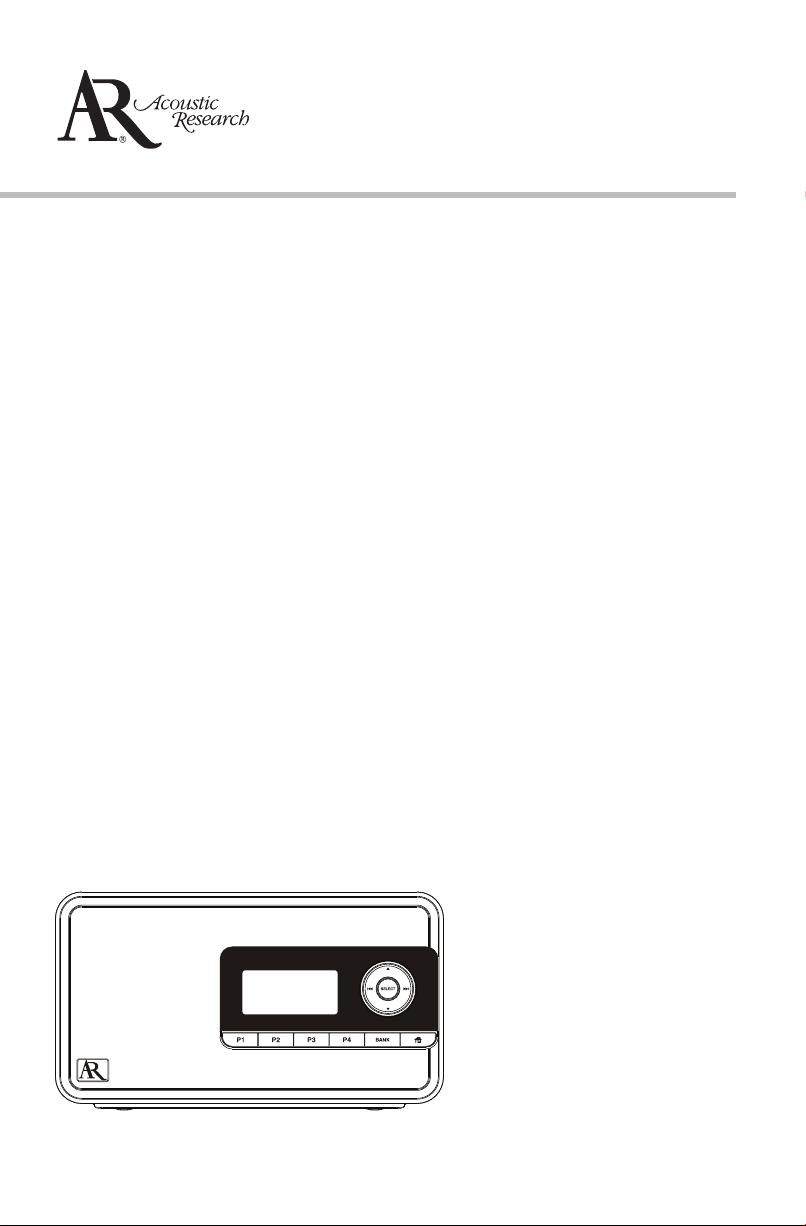
user manual
ARIR150
It is important to read this user manual prior to using your new product for the first time.
Page 2
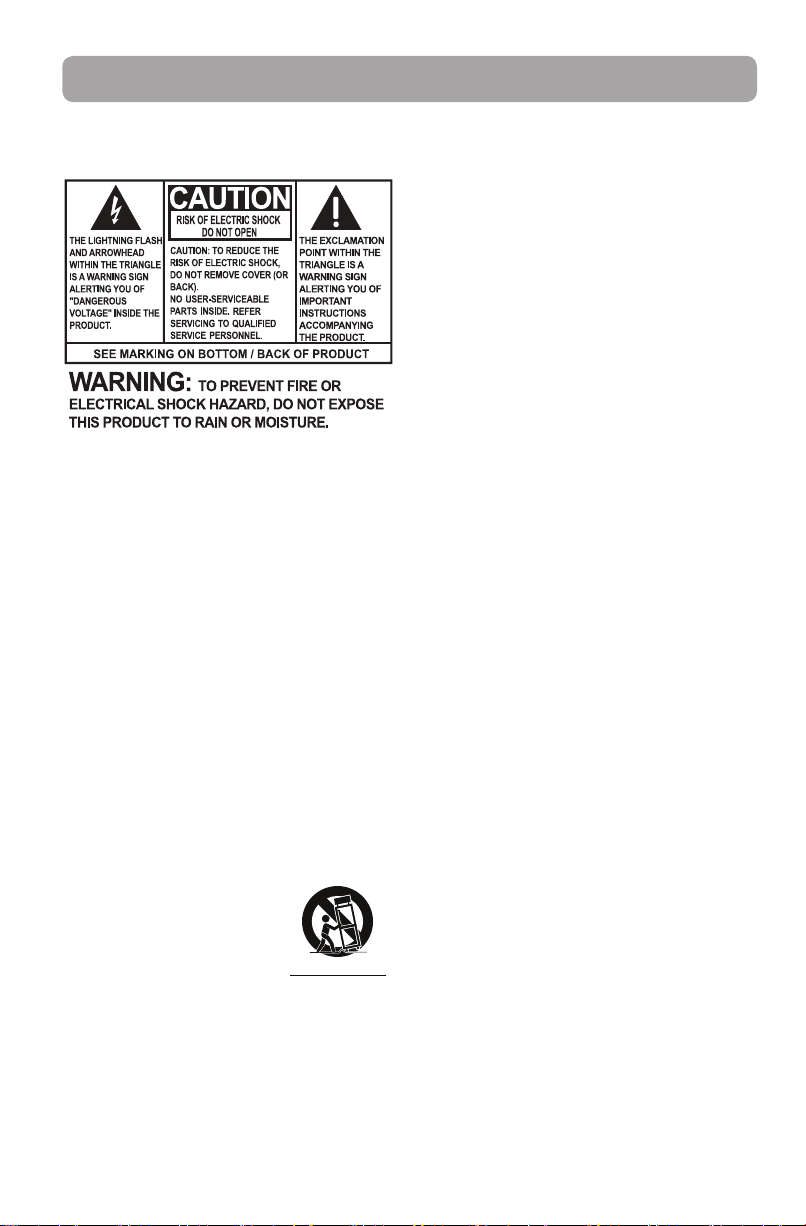
Important safety instructions
IMPORTANT SAFETY INSTRUCTIONS
PLEASE READ AND SAVE FOR FUTURE REFERENCE
Some of the following information may not
apply to your particular product; however, as
with any electronic product, precautions should
be observed during handling and use.
• Read these instructions.
• Keep these instructions.
• Heed all warnings.
• Follow all instructions.
• Do not use this apparatus near water.
• Clean only with dry cloth.
• Do not block any ventilation openings. Install
in accordance with the manufacturer’s
instructions.
• Do not install near any heat sources such as
radiators, heat registers, stoves, or other
apparatus (including amplifiers) that produce
heat.
• Protect the power cord from being walked on
or pinched particularly at plugs, convenience
receptacles, and the point where they exit
from the apparatus.
• Only use attachments/accessories specified
by the manufacturer.
• Use only with the cart,
stand, tripod, bracket, or
table specified by the
manufacturer, or sold with
the apparatus. When a cart
is used, use caution when
moving the cart/apparatus combination to
avoid injury from tip-over.
• Unplug this apparatus during lightning
storms or when unused for long periods of
time.
• Refer all servicing to qualified service
personnel. Servicing is required when the
apparatus has been damaged in any way,
]
Portable Cart Warning
such as power-supply cord or plug is
damaged, liquid has been spilled or objects
have fallen into the apparatus, the apparatus
has been exposed to rain or moisture, does
not operate normally, or has been dropped.
ADDITIONAL SAFETY INFORMATION
• The AC/DC adapter supplied with this
product is intended to be correctly oriented
in a vertical or floor mount position.
• Do not use unauthorized chargers or power
adapters. Use only chargers or power
adapters that came with your product or that
is listed in the user’s guide.
• Apparatus shall not be exposed to dripping
or splashing and no objects filled with
liquids, such as vases, shall be placed on the
apparatus.
• Always leave sufficient space around the
product for ventilation. Do not place product
in or on a bed, rug, in a bookcase or cabinet
that may prevent air flow through vent
openings.
• Do not place lighted candles, cigarettes,
cigars, etc. on the product.
• Care should be taken so that objects do not
fall into the product.
• Do not attempt to disassemble the cabinet.
This product does not contain customer
serviceable components.
• The marking information is located at the
bottom of apparatus.
• To be completely disconnect the power
input, the AC/DC adaptor of apparatus shall
be disconnected from the mains.
• AC/DC adaptor is a disconnect device. The
AC/DC adaptor should not be obstructed OR
should be easily accessed during intended
use.
• The ventilation should not be impeded by
covering the ventilation openings with items
such as newspaper, table-cloths, curtains etc.
• No naked flame sources such as lighted
candled should be placed on the apparatus.
• Attention should be drawn to the
environmental aspects of battery disposal.
• The use of apparatus in moderate climates.
1
Page 3
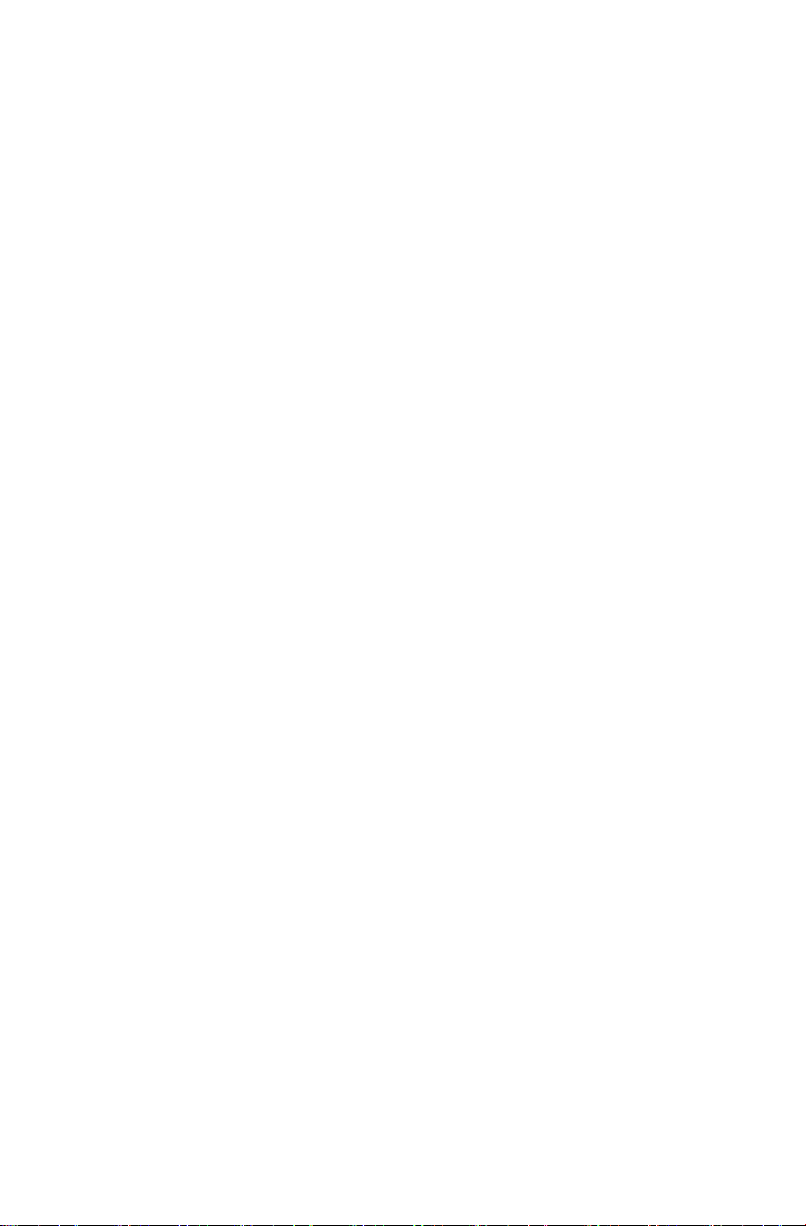
Plugging in for power
AC OUTLET POWER SUPPLY:
100 - 240 V ~ 50/60 Hz
Important battery precautions
• Any battery may present a risk of fire,
explosion, or chemical burn if abused. Do not
try to charge a battery that is not intended to
be recharged, do not incinerate, and do not
puncture.
• Non-rechargeable batteries, such as alkaline
batteries, may leak if left in your product for a
long period of time. Remove the batteries
from the product if you are not going to use it
for a month or more.
• If your product uses more than one battery,
do not mix types and make sure they are
inserted correctly. Mixing types or inserting
incorrectly may cause them to leak.
• Discard any leaky or deformed battery
immediately. They may cause skin burns or
other personal injury.
• Please help to protect the environment by
recycling or disposing of batteries according
to federal, state, and local regulations.
WARNING: The battery (battery or batteries or
battery pack) shall not be exposed to excessive
heat such as sunshine, fire or the like.
Ecology
Help protect the environment - we recommend
that you dispose of used batteries by putting
them into specially designed receptacles.
Headset safety
To use a headset safely, please keep the
following in mind:
• Do not play your headset at a high volume.
Hearing experts advise against continuous
extended play.
• If you experience ringing in your ears, turn
down the volume or stop using the headset.
• Do not use a headset while driving a
motorized vehicle or riding a bike. It may
cause a traffic hazard and is illegal in many
areas.
• Even if your headset is an open-air type
designed to let you hear outside sounds,
don’t turn up the volume so high that can’t
hear sounds around you.
2
Page 4
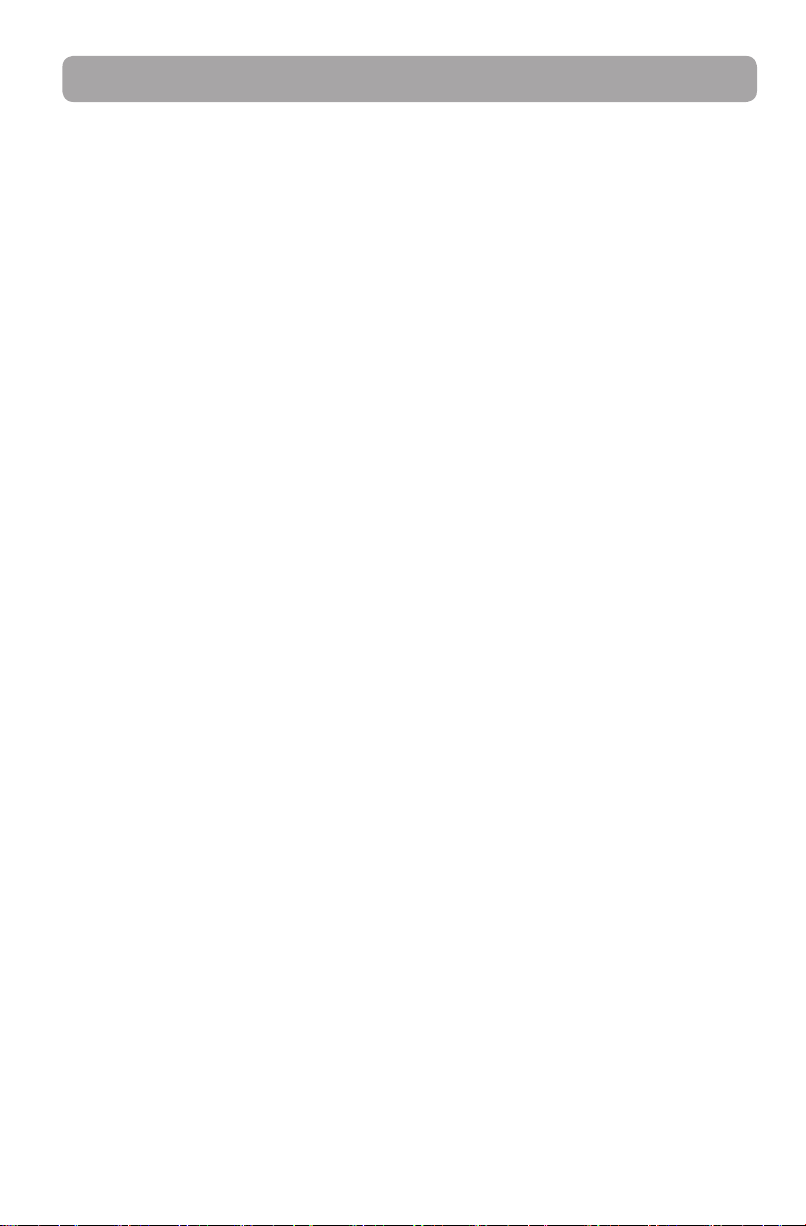
FCC Information
FCC information
Note: This equipment has been tested and
found to comply with the limits for a Class B
digital device, pursuant to Part 15 of FCC Rules.
These limits are designed to provide reasonable
protection against harmful interference in a
residential installation. This equipment
generates, uses, and can radiate radio frequency
energy and, if not installed and used in
accordance with the instructions, may cause
harmful interference to radio communications.
However, there is no guarantee that interference
will not occur in a particular installation. If this
equipment does cause harmful interference to
radio or television reception, which can be
determined by turning the equipment off and
on, the user is encouraged to try to correct the
interference by one or more of the following
measures:
• Reorient or relocate the receiving antenna.
• Increase the separation between the
equipment and receiver.
• Connect the equipment into an outlet on a
circuit different from that to which the
receiver is connected.
• Consult the dealer or an experienced radio/
TV technician for help.
Changes or modifications not expressly
approved by Audiovox could void the user’s
authority to operate the equipment.
Contains FCC ID: XB5-UMS5002
Contains IC ID: 8459A-UMS5002
3
Page 5
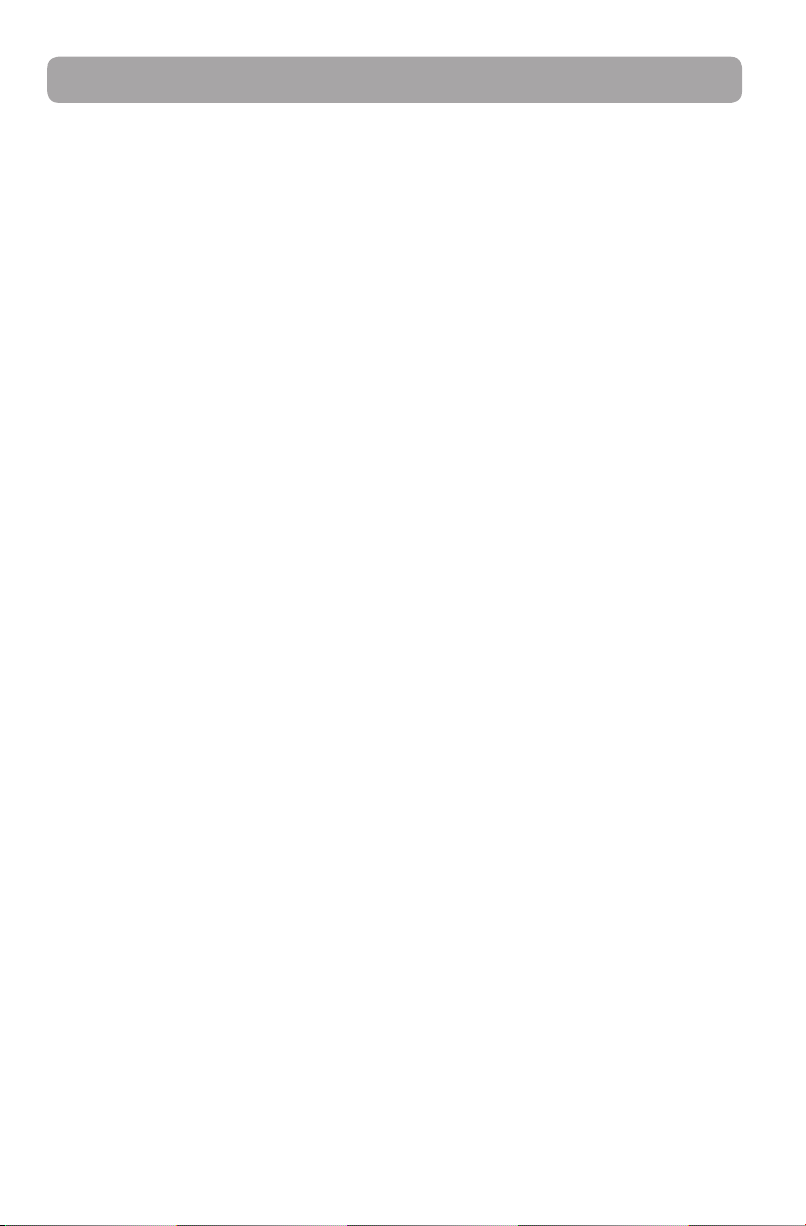
Contents
Important safety instructions
IMPORTANT SAFETY INSTRUCTIONS ................................... 1
Plugging in for power ............................................................... 2
Important battery precautions .............................................2
Ecology ...........................................................................................2
Headset safety ............................................................................ 2
FCC Information ..................................................3
Contents ................................................................ 4
End user license agreement ........................... 5
End user license agreement ................................................... 5
Before you begin
1. Unpack the unit ...................................................................... 7
2. Setup your AR Infinite Radio accounts .......................... 8
3. Optional: Insert three AAA batteries at the back of the
radio ................................................................................................ 8
4. Plug in and the radio turns on automatically .............9
5. Set up the radio ...................................................................... 10
Getting the latest firmware and information...................11
Frequently asked questions ................................................... 11
General controls
Front and top ............................................................................... 12
Rear .................................................................................................. 12
Turning on or off ....................................................................... 13
Volume control ............................................................................13
Source selection .........................................................................13
Weather forecast.........................................................................13
Clock and alarm .......................................................................... 13
Using the menus ........................................................................13
Clock and alarm
Accessing the digital clock .....................................................14
Setting the clock ......................................................................... 14
Using the alarm clock ............................................................... 14
Sleep mode...................................................................................15
Internet Radio
Accessing Internet Radio ......................................................... 16
Listening to Internet Radio ..................................................... 16
Adding Internet Radio stations ............................................. 17
MP3tunes
MP3tunes Locker setup ...........................................................18
Accessing MP3tunes mode ....................................................18
Listening to music in MP3tunes Locker ............................. 18
FM Tuner
FM antenna ...................................................................................19
Accessing FM Radio ................................................................... 19
Listening to FM Radio ............................................................... 19
Weather
Weather broadcast.....................................................................20
Emergency Broadcast System alert ..................................... 20
Settings
Changing radio's settings........................................................21
Network setup ............................................................................. 21
Account info ................................................................................. 21
Display ............................................................................................ 21
Advanced settings ..................................................................... 22
More information
Troubleshooting tips .................................................................23
Copyright warning ..................................................................... 24
Check for updates ...................................................................... 24
Product registration .................................................................. 24
Technical specification ............................................................. 24
Electrical power information..................................................24
Specifications ............................................................................... 24
For your records .........................................................................24
Warranty information
12 Month Limited Warranty ................................................... 25
*Emergency Broadcast System alert is not available in
all locations.
4
Page 6
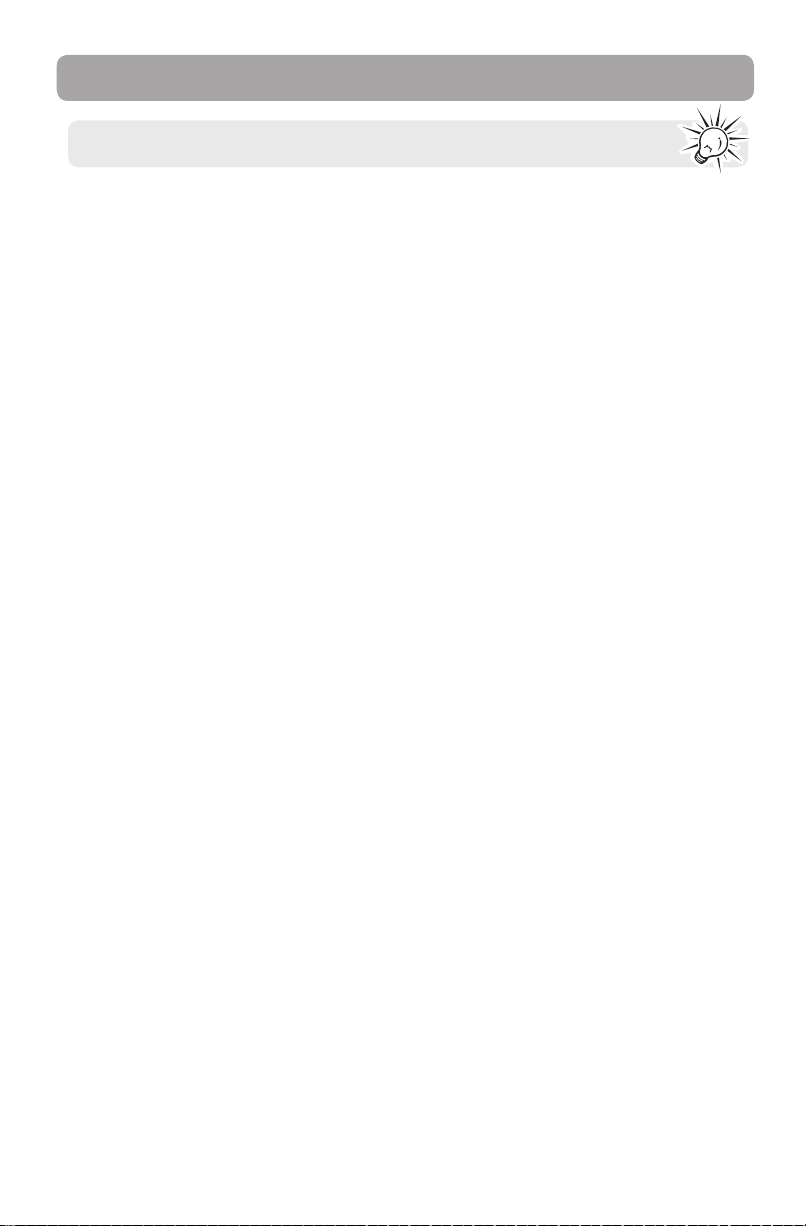
End user license agreement
This is a copy of the EULA that you need to agree to in order to use this product.
End user license agreement
IMPORTANT: READ CAREFULLY BEFORE DOWNLOADING OR
INSTALLING THIS SOFTWARE!
THIS END USER LICENSE AGREEMENT (THIS “EULA”) IS A LEGAL
AGREEMENT BETWEEN YOU AND AUDIOVOX CORPORATION AND,
AS APPLICABLE, ANY AUDIOVOX SUBSIDIARY, AS DEFINED BELOW
(COLLECTIVELY “AUDIOVOX”), FOR THE ACOUSTIC RESEARCH®
BRAND INTERNET RADIO DEVICE APPLICATION/DRIVER
SOFTWARE PROGRAM WHICH MAY INCLUDE ASSOCIATED
SOFTWARE COMPONENTS, SOFTWARE LICENSED BY AUDIOVOX
FROM THIRD PARTIES (“LICENSORS”) AND ASSOCIATED
DOCUMENTATION, IF ANY (COLLECTIVELY, THE “PROGRAM”). THIS
EULA CONTAINS IMPORTANT LEGAL LIMITATIONS, RESTRICTIONS
AND DISCLAIMERS, AND ALSO SPECIFIES THE DURATION OF
YOUR LICENSE.
BY INSTALLING THE PROGRAM OR CLICKING ON THE
ACCEPTANCE BUTTON OF THE PROGRAM, COPYING OR
OTHERWISE USING THE PROGRAM, YOU ACKNOWLEDGE AND
AGREE THAT YOU HAVE READ THIS EULA, UNDERSTAND IT, AND
AGREE TO BE BOUND BY ITS TERMS AND CONDITIONS. THIS
PROGRAM IS PROTECTED BY COPYRIGHT LAWS AND
INTERNATIONAL COPYRIGHT TREATIES, AS WELL AS OTHER
INTELLECTUAL PROPERTY LAWS AND TREATIES. YOU MAY USE
THE PROGRAM ONLY IN ACCORDANCE WITH THIS EULA, AND ANY
SUCH USE IS HEREBY UNDERSTOOD TO BE CONDITIONAL UPON
YOUR SPECIFIC AGREEMENT TO THE UNMODIFIED TERMS SET
FORTH HEREIN. IF YOU DO NOT AGREE WITH ALL OF THE TERMS
OF THIS EULA, CLICK ON THE REJECTION BUTTON AND/OR DO
NOT INSTALL THE PROGRAM AND/OR DO NOT USE THE
PROGRAM.
1. LICENSE
(a) Under this EULA, you are granted a non-exclusive, non-
sublicenseable, non-assignable and non-transferable (except
as expressly set forth below) license (i) to use and install the
Program on a single workstation, and (ii) to make one (1)
copy of the Program into any machine-readable form for
backup of the Program, provided the copy contains all of the
original Program's proprietary notices.
(b) You may transfer the Program and license to another party
only as a part of the Acoustic Research® brand Internet Radio
Device (the “Device”), and only if the other party agrees to
accept the terms and conditions of this EULA. If you transfer
the Program, you must at the same time either transfer all
copies to the same party or destroy any copies not
transferred.
(c) The terms of this EULA will govern any software upgrades or
updates provided by AUDIOVOX that replace and/or
supplement the original Program, unless such upgrade or
update is accompanied by separate license terms and
conditions in which case the terms of that separate license
will govern. You acknowledge and agree that AUDIOVOX
may automatically download upgrades or updates to the
Program software to your computer in order to update,
enhance, and/or further develop the Program.
2. LICENSE RESTRICTIONS
(a) Except for the licenses expressly granted to you in this EULA,
no other licenses or rights are granted or implied.
(b) You may not (i) make the Program available over a network
where it could be used by multiple computers at the same
time; (ii) modify, translate, reverse engineer, decompile,
disassemble (except to the extent that this restriction is
expressly prohibited by law), or create derivative works
based upon the Program; (iii) copy the Program, except as
expressly permitted herein; (iv) remove or alter any copyright
notices on all copies of the Program; or (v) rent, lease or lend
the Program. You agree that you shall only use the Program
in a manner that complies with all applicable laws in the
jurisdictions in which you use the Program, including, but
not limited to, applicable restrictions concerning copyright
and other intellectual property rights.
(c) The Program may contain pre-release code that does not
perform at the level of a final code release. In such case, the
Program may not operate properly. Updated versions of the
Program may be downloaded from www.arinfiniteradio.com.
(d) AUDIOVOX is not obligated to provide support services for
the Program.
(e) The Program is provided with “RESTRICTED RIGHTS”. Use,
duplication, or disclosure by the U.S. Government is subject
to restrictions as set forth in subparagraph (c)(1)(ii) of DFARS
252.227-7013, or FAR 52.227-19, or in FAR 52.227-14 Alt. III, as
applicable.
3. TERM AND TERMINATION
(a) Your license is effective on the date you accept this EULA
and remains in effect until this EULA is terminated by either
party.
(b) You may terminate this EULA and the associated license,
without any notice or delay, by destroying or permanently
erasing the Program and all copies thereof.
(c) If you fail to comply with any of the terms of this EULA, in
whole or part, your license will automatically terminate
without notice from AUDIOVOX.
(d) Upon termination of this EULA and your associated license,
you shall cease all use of the Program and destroy or
permanently erase the Program and all full or partial copies
thereof.
4. WARRANTY DISCLAIMER
THE PROGRAM IS PROVIDED “AS IS” WITHOUT WARRANTY OF ANY
KIND, EITHER EXPRESSED OR IMPLIED, INCLUDING, BUT NOT
LIMITED TO THE IMPLIED WARRANTIES OF MERCHANTABILITY,
FITNESS FOR A PARTICULAR PURPOSE, TITLE OR NONINFRINGEMENT. THE ENTIRE RISK AS TO THE QUALITY AND
PERFORMANCE OF THE PROGRAM IS WITH YOU. SHOULD THE
PROGRAM PROVE DEFECTIVE, YOU (AND NOT AUDIOVOX, ITS
LICENSORS, SUPPLIERS, OR ITS DEALERS) ASSUME THE ENTIRE
COST FOR ALL NECESSARY REPAIR OR CORRECTION.
This exclusion of warranty may not be allowed under some
applicable laws. As a result, the above exclusion may not apply to
you, and you may have other rights depending on the law that
applies to you.
5. OWNERSHIP RIGHTS
All title and intellectual property rights, including but not limited
to copyrights, in and to the Program and any copies thereof are
owned by AUDIOVOX, its Licensors or its suppliers. All title and
intellectual property rights in and to the content which may be
accessed through use of the Program is the property of the
respective content owner and may be protected by applicable
copyright or other intellectual property laws and treaties. This
license grants you no rights to use such content. All rights not
expressly granted are reserved by AUDIOVOX or its Licensors.
6. LIMITATION OF LIABILITY
(a) TO THE MAXIMUM EXTENT PERMITTED BY APPLICABLE LAW,
IN NO EVENT SHALL AUDIOVOX, ITS LICENSORS, OR ITS
DEALERS BE LIABLE FOR ANY SPECIAL, INCIDENTAL,
INDIRECT, OR CONSEQUENTIAL DAMAGES WHATSOEVER
(INCLUDING, WITHOUT LIMITATION, DAMAGES FOR LOSS OF
5
Page 7
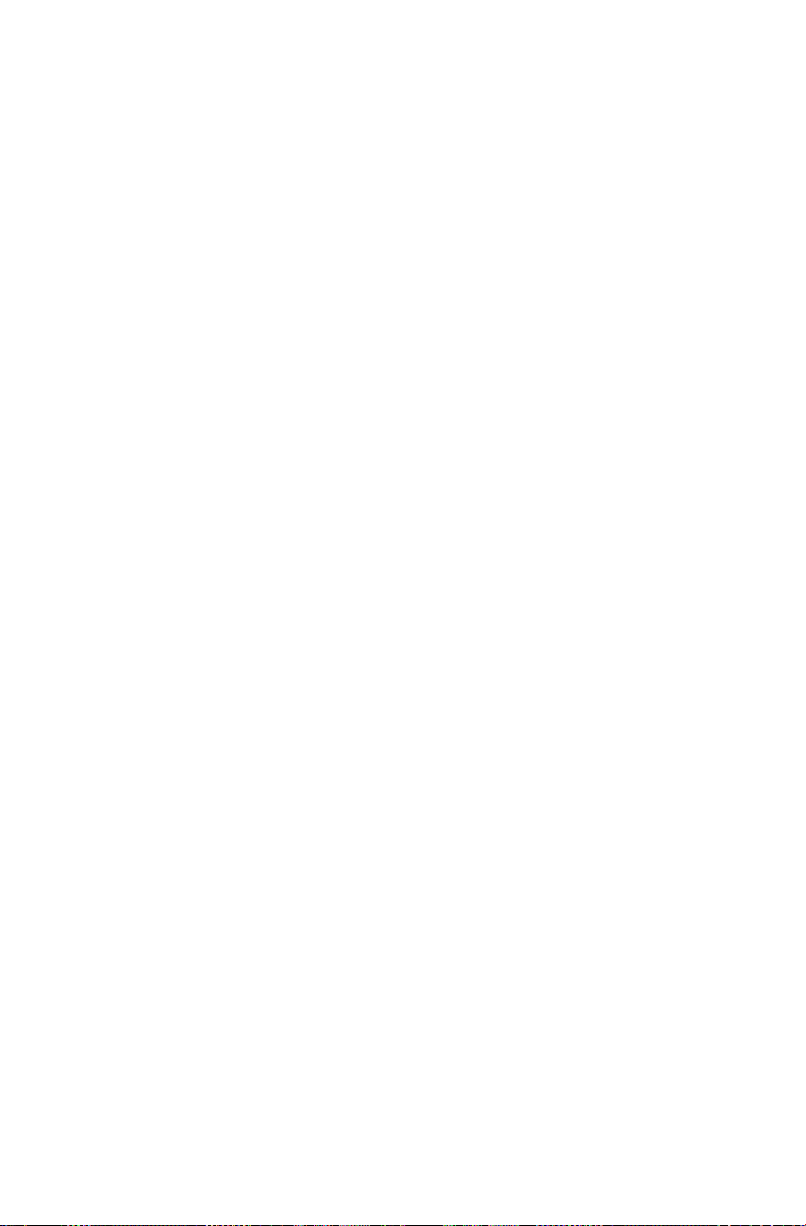
PROFITS, BUSINESS INTERRUPTION, CORRUPTION OF FILES,
LOSS OF BUSINESS INFORMATION, OR ANY OTHER
PECUNIARY LOSS) REGARDLESS OF CAUSE OR FORM OF
ACTION, INCLUDING CONTRACT, TORT, OR NEGLIGENCE,
ARISING OUT OF YOUR USE OF OR INABILITY TO USE THE
PROGRAM, EVEN IF AUDIOVOX HAS BEEN ADVISED OF THE
POSSIBILITY OF SUCH DAMAGES. BECAUSE SOME STATES
AND JURISDICTIONS DO NOT ALLOW THE EXCLUSION OR
LIMITATION OF LIABILITY OF CONSEQUENTIAL OR
INCIDENTAL DAMAGES, THE ABOVE LIMITATION MAY NOT
APPLY TO YOU.
(b) YOU ASSUME RESPONSIBILITY FOR THE SELECTION OF THE
APPROPRIATE PROGRAM TO ACHIEVE YOUR INTENDED
RESULTS, AND FOR THE INSTALLATION, USE, AND RESULTS
OBTAINED.
7. WINDOWS MEDIA
This product is protected by certain intellectual property rights
of Microsoft. Use or distribution f such technology outside of
this product is prohibited without a license from Microsoft.
The software embedded within your Device (the “Device
Firmware”) contains software licensed from Microsoft that
enables you to play Windows Media Audio (WMA) files (“WMA
Software”). The WMA Software is licensed to you for use with
your Device under the following conditions. By installing and
using this version of the Device Firmware, you are agreeing to
these conditions. IF YOU DO NOT AGREE TO THE END USER
CONDITIONS OF THIS SECTION 7, DO NOT INSTALL OR USE THIS
VERSION OF THE DEVICE FIRMWARE.
The WMA Software is protected by copyright and other
intellectual property laws. This protection also extends to
documentation for the WMA Software, whether in written or
electronic form.
GRANT OF LICENSE. The WMA Software is only licensed to you
as follows:
You may use this version of the Device Firmware containing the
WMA Software only as such use relates to your Device.
You may not reverse engineer, decompile, or disassemble the
WMA Software, except and only to the extent that such activity
is expressly permitted by applicable law.
You may transfer your right to use the Device Firmware only as
part of a sale or transfer of your Device, on the condition that
the recipient agrees to the conditions set forth herein. If the
version of the Device Firmware that you are transferring is an
upgrade, you must also transfer all prior versions of the Device
Firmware that you have which include the WMA Software.
MICROSOFT IS NOT PROVIDING ANY WARRANTY OF ANY KIND
TO YOU FOR THE WMA SOFTWARE, AND MICROSOFT MAKES NO
REPRESENTATION CONCERNING THE OPERABILITY OF THE WMA
SOFTWARE.
The WMA Software is of U.S. origin. Any export of this version of
the Device Firmware must comply with all applicable
international and national laws, including the U.S. Export
Administration Regulations, that apply to the WMA Software
incorporated in the Device Firmware.
8. RealNetworks, Inc.
Portions of this software are included under license from
RealNetworks, Inc. Copyright 1995-2007, RealNetworks, Inc. All
rights reserved.
The portions of the Program licensed from RealNetworks, Inc.
(“RN”) are provided AS IS WITHOUT WARRANTY OF ANY KIND. TO
THE MAXIMUM EXTENT PERMITTED BY APPLICABLE LAW, RN
FURTHER DICLAIMS ALL WARRANTIES, EXPRESS AND IMPLIED,
INCLUDING WITHOUT LIMITATION ANY IMPLIED WARRANTIES OF
MERCHANTABILITY, FITNESS FOR A PARTICULAR PURPOSE, AND
NONINFRINGEMENT. TO THE MAXIMUM EXTENT PERMITTED BY
LAW IN NO EVENT SHALL RN BE LIABLE FOR ANY
CONSEQUENTIAL, INCIDENTAL, INDIRECT, SPECIAL, PUNITIVE OR
OTHER DAMAGES (INCLUDING, WITHOUT LIMITATION, DAMAGES
FOR LOSS OF PROFITS). BECAUSE SOME STATES AND
JURISDICTIONS DO NOT ALLOW THE EXCLUSION OR LIMITATION
OF LIABILITY OF CONSEQUENTIAL OR INCIDENTAL DAMAGES,
THE ABOVE LIMITATION MAY NOT APPLY TO YOU.
You may not modify, translate, reverse engineer, decompile,
disassemble (except to the extent that this restriction is expressly
prohibited by applicable law) or use other means to discover the
RN Source Code or otherwise replicate the functionality of the
Real Format Client Code.
9. THIRD PARTY SOFTWARE
ANY THIRD PARTY SOFTWARE THAT MAY BE PROVIDED WITH THE
PROGRAM IS INCLUDED FOR USE AT YOUR OPTION. IF YOU
CHOOSE TO USE SUCH THIRD PART Y SOFTWARE, THEN SUCH USE
SHALL BE GOVERNED BY SUCH THIRD PARTY'S LICENSE
AGREEMENT, AN ELECTRONIC COPY OF WHICH WILL BE
INSTALLED IN THE APPROPRIATE FOLDER ON YOUR COMPUTER
UPON INSTALLATION OF THE SOFTWARE. AUDIOVOX IS NOT
RESPONSIBLE FOR ANY THIRD PARTY’S SOFTWARE AND SHALL
HAVE NO LIABILITY FOR YOUR USE OF THIRD PARTY SOFTWARE.
10. GOVERNING LAW
If you acquired this Device in the United States, this EULA shall
be governed and construed in accordance with the laws of the
State of New York, U.S.A. without regard to its conflict of laws
principles. If you acquired this Device outside the United States
or the European Union, then local law may apply.
11. GENERAL TERMS
This EULA can only be modified by a written agreement signed
by you and AUDIOVOX, and changes from the terms and
conditions of this EULA made in any other manner will be of no
effect. If any portion of this EULA shall be held invalid, illegal, or
unenforceable, the validity, legality, and enforceability of the
remainder of the Agreement shall not in any way be affected or
impaired thereby. This EULA is the complete and exclusive
statement of the agreement between you and AUDIOVOX, which
supersedes all proposals or prior agreements, oral or written, and
all other communications between you and AUDIOVOX, relating
to the subject matter of this hereof. AUDIOVOX’S Licensors shall
be considered third party beneficiaries of this Agreement and
shall have the right to enforce the terms herein.
“AUDIOVOX SUBSIDIARY” shall mean any person, corporation, or
other organization, domestic or foreign, including but not limited
to subsidiaries, that is directly or indirectly controlled by
Audiovox Corporation including, but not limited to, Audiovox
Consumer Electronics, Inc. and Audiovox Electronics Corporation.
For purposes of this definition only, the term “control” means the
possession of the power to direct or cause the direction of the
management and policies of an entity, whether by ownership of
voting stock or partnership interest, by contract, or otherwise,
including direct or indirect ownership of at least fifty percent
(50%) of the voting interest in the entity in question.
6
Page 8
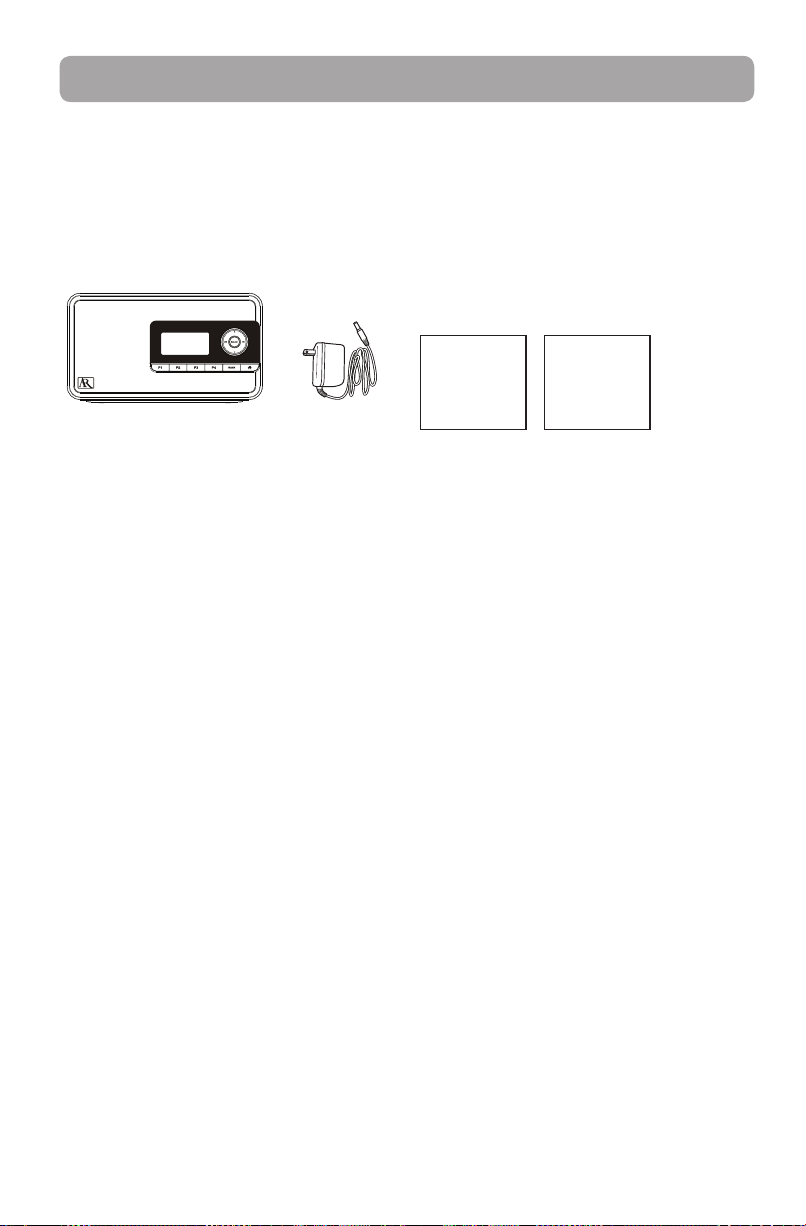
Before you begin
Dear Acoustic Research customer,
Thank you for purchasing the AR Wi-Fi Infinite Radio. This product will let you listen to Internet Radio,
MP3tunes, FM tuner and weather forecast.
To start using your Wi-Fi Infinite Radio, please follow the setup instructions in the following pages.
1. Unpack the unit
You should find the following items in the box:
Quick Start
Guide
Radio
Additional requirements
• Broadband Internet service
• Broadband (cable/DSL) modem, usually supplied by your Internet service provider
• An 802.11 b or g (Wi-Fi) wireless home network
For Wi-Fi connections, you may also need:
• Your wireless network’s SSID
• Your access password (for secure networks)
For WPS connections, press the WPS button at the back of the radio to activate the WPS PBC mode.
Remember to press the WPS button on your router. The open WPS device of those found will be
displayed after searching. Some routers may timeout the connection in one minute, you may repeat
the process again if the connection fail. Refer to page 10-11 for more information.
Power adapter
Setup
Information
Card
7
Page 9
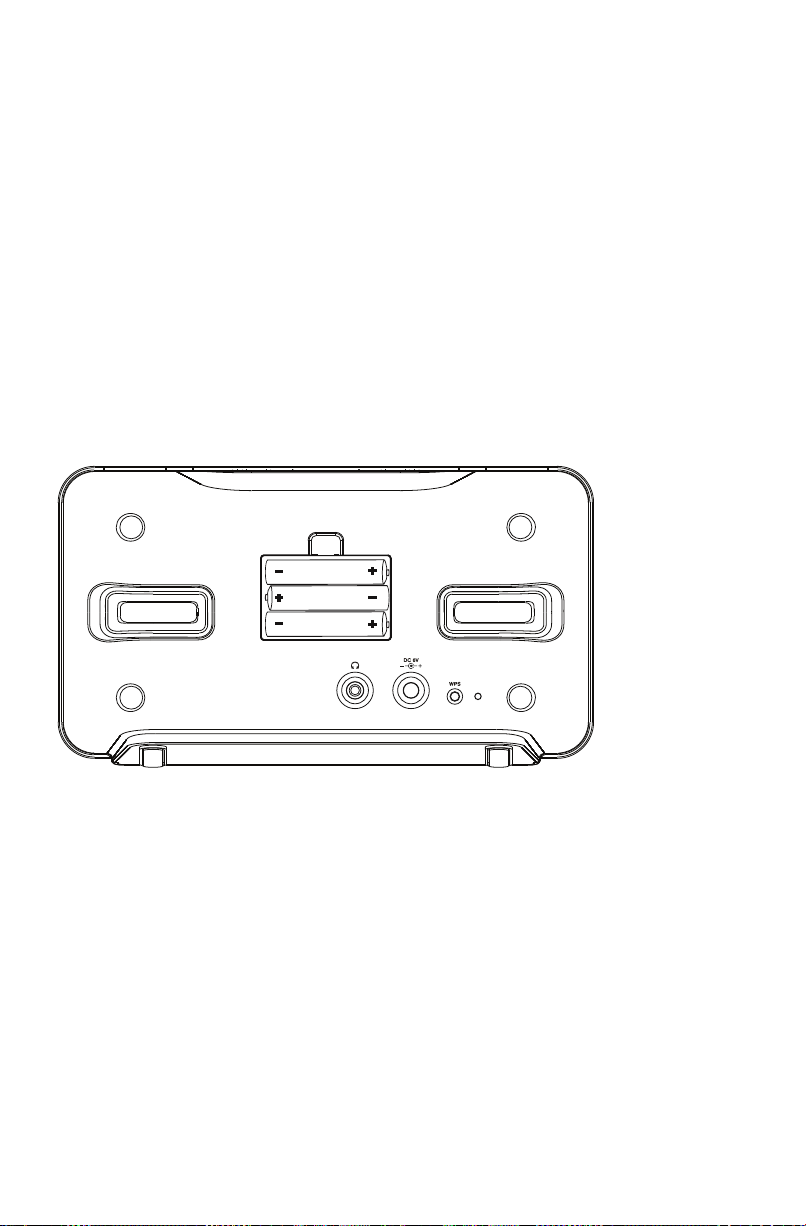
2. Setup your AR Infinite Radio accounts
To simplify setup on the radio please complete these steps:
A. Find the Setup Information Card that contains your radio’s MAC address number (MAC: 00-21-2A-
XX-XX-XX) and activation PIN # (PIN: XXXX). (This number is also found in the Device Info screen
under the Settings menu in your radio.)
B. Using any Internet-connected computer, go to www.arinfiniteradio.com/setup and follow the
online instructions.
• You will need to input your radio’s MAC address and PIN # to associate your radio with your
personal settings.
3. Optional: Insert three AAA batteries at the back of the radio
Follow the polarity markers in the battery compartment. The batteries power the clock and alarm*
whenever the radio loses electricity. We recommend that you replace the batteries every year (or
more often in case of multiple power outages) to avoid low battery power. Otherwise, clock and
alarm accuracy may be affected when electricity supply is interrupted.
* When the battery backup functions, the clock display will not light. However, the function of alarm still occurs during the power
interruption if remaining battery power is adequate.
8
Page 10

4. Plug in and the radio turns on automatically
Electrical outlet
Only use the power adapter which is included with your product.
9
Page 11

5. Set up the radio
Refer to Using the menus on page
13 for more information on making
choices and inputting information in
menus.
A. The radio displays the Select Language
screen. Press
and then press SELECT.
English
Français
Español
B. The radio initializes the Wi-Fi network and
start scanning available network. The SSID
(network name) of those found will be
displayed after searching. Press or to
select a desired network and then press
SELECT.
Network 1
Network 2
Network 3
or to choose your language
This method uses your existing Wi-Fi access
point, broadband modem or router to connect
the radio to your existing network.
You need to know your Wireless Network’s
name (SSID) and if your wireless network has
security enabled, you will also need to know
your wireless network password (sometimes
called passphrase or key). You can find this
information on your broadband modem,
router or access point’s administration setup
page or manual. You may also call your
Internet Service Provider (ISP) if you do not
know how to access the administration page
in order to find this information. They usually
have a 1-800 number available. Once you have
the below information you may write it down
for future reference.
• Wireless network name (SSID)
• Security Type (Only needed if your
network has security enabled and your
SSID is hidden, not broadcasted)
• Password/Key (Only needed if your
network has security enabled)
• Signal strength is indicated by .
• Secured network is indicated by
(unsecured network has none, as Network 1
in the above example).
• If a secured network is selected, you will be
required to enter your password in the
Network Security screen.
<END 0 12345>
The radio should then connect to the
Internet.
• If the network SSID is hidden (not
broadcasted), you will only see a padlock icon
and signal strength bars like the 1st network
shown above. Press
and then to
highlight Enter network name on the display
and then press SELECT.
• Refer to page 22 if you want to Use WPS to
connect to the Internet. Then go to step C to
complete your connection.
10
C. If Enter network name is selected, the
following screen will be displayed. Enter your
network name.
<END 0 12345>
• If your network is secured (indicated by ),
you will be asked to enter your network's
security type and password. The radio should
then connect to the Internet.
Page 12

After connecting to the Internet
• If you did not activate your Infinite Radio
accounts, or if the radio cannot get your
details from the Infinite Radio server, the
radio may ask for your country. Input your
country.
United States
Canada
MEXICO
• Input your ZIP code if you select United
States or input your Postal code if you select
Canada.
<END 0 12345>
When inputting the Postal code, add
an underscore between the third and
the fourth characters.
• Select your city if you select Mexico.
Abasolo
Acajete
Acala
Acambaro
The radio should then connect to Internet
Radio.
• If your radio has successfully connected to
the Internet, a short congratulations message
"Setup Complete! Enjoy the music." will be
presented.
Getting the latest firmware and information
The radio will automatically alert you for upgrade
if new firmware is available. You may also go to
www.arinfiniteradio.com for the latest firmware
and user manual for your radio. Follow the
instructions there to download and install files.
Frequently asked questions
For answers to frequently asked questions
(FAQ's), go to www.arinfiniteradio.com.
About password:
• Do not get your Network Password
confused with your Windows or Mac
system logon password since they can be
di erent.
• Some wireless access point or routers
may call the Wireless Network Password
a passphrase or key. These terms are the
same.
About passphrase:
• This radio supports secured access points
using the Wireless Equivalent Privacy
(WEP) keys or Wi-Fi Protected Access
(WPA and WPA2) standards.
• WEP keys are either 10 or 26 characters
long (characters: 0-9 and A-F) (e.g.
6E78214A52). Note that some Wi-Fi
routers support passphrase generation
for WEP security. However, there is no
industry standard for WEP passphrase
generation and this radio does not
support WEP passphrases.
• If you are using a WEP secured access
point, enter the WEP key (HEX format)
instead of the passphrase.
11
Page 13

General controls
Front and top
VOLUME
ON/
STANDBY
Menu up
Previous/scan
back/reverse/
menu back
Menu down
Rear
CLOCK
ALARM
Display
BRIGHTNESS
OPTIONS
WEATHER
SLEEP/
SNOOZE
Menu
select /
Play/pause
Next/scan/fast
forward/menu
forward
Home/Main
menu
BANKP1-P4
Headphone
12
Power adapter
input socket
FM antenna
WPS button
Page 14

Turning on or off
Press ON/STANDBY to turn the radio on or off
(standby mode).
Volume control
Rotate the VOL. knob to adjust the volume.
Source selection
Press and then or to select among the
following audio content sources.
• Internet Radio
• MP3tunes
• FM
Weather forecast
Press WEATHER to check current and 3-day
forecast. Refer to page 20 for more information.
Clock and alarm
• Press CLOCK once to show the current time
or press and hold to set the clock time.
• Press ALARM once. Then press
select activate, deactivate, set the alarm time
or set the alarm sound and then press
SELECT.
• Refer to page 14-15 for more information.
or to
Using the menus
The display window shows the playback screen,
browse screen, settings screen, messages etc.
What appears on the window varies depending
on the function you are using.
To display the Source menu:
• Press to display the Source menu for
selection of an audio source or select the
Settings menu.
Internet Radio
MP3tunes
FM
Settings
To navigate in the menus:
• Use the navigation controls to make choices
and input information.
Moves highlight up
Moves highlight down
Moves selection/navigates left
Moves selection/navigates right
SELECT
To input characters:
• Some menus require character input (e.g.
• When inputting characters, press or to
Character sets ( or )
Upper case
Lower case
Numeric
Special
Commands
Con rms selected option or character
password, ZIP code).
<END 0 12345>
enter the alpha-numeric characters listed at
the top of the screen. Press
repeatedly to choose among uppercase,
lowercase, numeric, special characters or end
entry. Press SELECT to confirm selections.
To delete a character, press once. To
exit the input screen without saving,
until return to previous
press
screen.
or
Options
A B C D E...X Y Z
a b c d e...x y z
1 2 3 4 5 6 7 8 9 0
` ~ ! @ # $ % ^ & * ( )
_ - + = | \ { } [ ] : ; " ' <
> , . ? / (SPACE)
END (ends entry)
13
Page 15

Clock and alarm
Accessing the digital clock
The Wi-Fi Internet Radio also includes a digital
clock which will be automatically updated when
connected to the Internet.
Mon 2/24
10:55
AL:7:30AM 71
Alarm clock status
AM
Wi-Fi connection
signal strength
o
F
Current temperature
• Press CLOCK to show the clock without
interrupting audio playback.
• To hide the clock and return the display to
the previous screen, press CLOCK again.
• The clock is also displayed when the radio is
turned off (standby mode).
Setting the clock
With your locale set, the clock time will be
automatically updated when connected with the
Internet. However, you may still be able to set it
manually.
Setting the clock:
1. Press and hold CLOCK. Press
or to select
Manual and then press SELECT. The hour
time is highlighted (reversed color) on the
display.
Set Time
9:04 AM
2. Press or to select the hour time.
3. Press
4. Press
• If you have set the clock to 24-hour display
to shift to minute time.
or to select the minute time.
mode (refer to page 22), press SELECT after
setting the minute time and skip steps 5-7.
You may also adjust the clock time
manually and turn off the automatic
time update (Auto Sync) when
connected with the Internet. Refer to
Advanced Settings on page 22 for more
information.
Using the alarm clock
To set the wake time and sound:
1. Press ALARM to show the alarm menu. Then
press
or to highlight Set Alarm Time
and then press SELECT.
Turn ON
Turn OFF
Set Alarm Time
Select Sound
2. The hour time of the alarm clock is
highlighted (reversed color) on the display.
Press or to select the wake hour time.
3. Press to shift to minute time.
4. Press
5. Press
or to select the wake minute time.
or to highlight Select Sound and
then press SELECT. Press SELECT to change.
Buzzer/Beep:
Sound 1
Select to change
5. Press SELECT again to confirm the setting.
14
Page 16

6. Press
of wake sound:
Buzzer/Beep
Presets
or to highlight one of the sources
• When the alarm is turned ON, the set alarm
time (e.g. AL: 7:00AM) will show in the lower
left corner of the clock display.
• When the alarm is turned OFF, "AL: off" will
show on the clock display.
• Buzzer/Beep
• Presets
Read relevant sections (e.g. Internet
Radio) in this user manual to
understand how to preset stations.
7. Press SELECT on the highlighted source of
wake sound and then press or to select
the desired sound or preset item.
8. Press SELECT to confirm the selected item as
the wake sound.
• When the radio loses electricity, the alarm
clock will be powered by the batteries
inserted at the back (refer to page 8). The
wake sound selected will be reverted to the
default buzzer.
• When the selected sound is no longer
available, the default buzzer will sound.
To activate or deactivate the alarm clock:
1. Press ALARM.
2. Press or to highlight Turn On or Turn
Off and then press SELECT.
Turn ON
Turn OFF
Set Alarm Time
Select Sound
To turn off the alarm clock when it sounds:
• Press ALARM or ON/STANDBY to turn off the
alarm clock. It will sound again on the next
day if settings have not been changed.
OR
• Press SLEEP/SNOOZE to turn off the alarm
clock temporarily for extra sleep time. The
alarm will sound again after 10 minutes.
OR
• The alarm clock will turn off automatically
after 60 minutes.
Sleep mode
You can set the radio to play for a set length of
time before turning off automatically.
1. Press SLEEP/SNOOZE to turn on the Sleep
mode while listening to the radio. If no
source is currently playing, the last tuned
source is started.
• The default time is 60 minutes.
Sleep Timer
15 Min
2. If necessary, press SLEEP/SNOOZE again to
add extra sleep time up to 90 minutes. Each
press of the button will add 15 minutes, up to
90 minutes, then wraps to zero which turns
off the sleep mode. Adding extra sleep time
will leave the unit playing the current source.
• The remaining time before turning off
automatically will show at bottom right of
the clock display, replacing the weather
information.
• To cancel the Sleep mode sooner, press ON/
STANDBY or press SLEEP/SNOOZE until the
remaining time does not show at the bottom
right of the clock display.
15
Page 17

Internet Radio
With Internet radio, you can listen to music,
news, sports, weather or talk radio in other
countries or from your home town. It offers the
most music selections from around the world
and most stations are free.
Accessing Internet Radio
• Press and then or to highlight
Internet Radio in the Source menu and then
press SELECT.
Listening to Internet Radio
To select a station:
Internet Radio stations are categorized according
to music genre, talk nature and geographical
location.
1. Press
• My Genres – your favorite genres together in
• My Favorites – a list of your favorite Internet
• Music – music stations categorized by genre
• Talk – talk-specified stations categorized by
• My Local Stations – a list of local Internet
• By Region – music stations categorized by
2. While a station is highlighted, press SELECT.
or to highlight a category or sub-
category and then press SELECT.
My Genres
My Favorites
Music
Talk
one place for easier navigation
Radio stations
and sub-genres (e.g. Blues, Hip Hop)
talk natures (e.g. Business news, Religion)
radio stations selected according to the locale
provided by the user
geographical regions
The selected station will start to play.
Internet Radio
977 Comedy
0:00:13
MP3 80Kbps
To store the current station as My Favorites:
1. Press OPTION while listening.
2. Press
To listen to a station in My Favorites:
Select a station from My Favorites in the main
menu of Internet Radio and then press SELECT
to start playback. (Read To select a station for
more information).
To remove a station from My Favorites:
1. Press OPTION while listening a Favorite
2. Press or to highlight Remove from
To store the current station as a preset:
1. Select a station.
2. Press and hold P1/P2/P3/P4 to store the
Bank 1.
3. To store station in Bank 2, press BANK twice.
4. To store station in Bank 3, press BANK thrice.
5. To edit a preset station, repeat the steps
or to highlight Add to Favorites
and then press SELECT.
Send to Alarm
Add to Favorites
station.
Favorites and then press SELECT.
current station to that preset button in
When the screen displays the Bank 2, press
and hold P1/P2/P3/P4 to store the current
station to that preset button in Bank 2.
When the screen displays the Bank 3, press
and hold P1/P2/P3/P4 to store the current
station to that preset button in Bank 3.
above to overwrite the previously stored
station.
16
Page 18

To listen to a preset station:
1. Press BANK repeatedly to select from Bank 1,
Bank 2 or Bank 3. Once for Bank 1; twice for
Bank 2 and thrice for Bank 3.
P1:Bellyup4blues
P2:1.fm Blues
P3:181 FM True Blu
P4:The World of Bl
2. Press P1/P2/P3/P4 to listen to the preset
station in the bank you selected.
To assign the current station as the wake
sound of the alarm clock:
1. Press OPTION while listening.
2. Press
or to highlight Send to Alarm and
then press SELECT.
Adding Internet Radio stations
To add Internet Radio stations:
Please visit www.arinfiniteradio.com/portal
and login to your user account to manually add
new stations under My Favorites.
17
Page 19

MP3tunes
MP3tunes is a Music Service Provider (MSP) and
the home of MP3tunes Locker, a secure, online
music space to allow unlimited listening.
MP3tunes users can upload their own music
collections to the MP3tunes Locker and listen
through this radio when the computer is turned
off.
The MP3tunes Locker is available in an
ad-supported Free edition, along with the
MP3tunes Premium Locker which permits larger
music files, full access to album cover art and full
customer support access.
For more information about MP3tunes, please
visit www.mp3tunes.com.
MP3tunes Locker setup
1. Your MP3tunes account should have been
created during your product activation, if you
did not select this option during activation,
please re-activate your unit, or select the
MP3tunes source and follow the on screen
prompts. You will be required to visit www.
mp3tunes.com/infiniteradio to activate the
account and then asked to input your
username and password into the unit.
2. Upload your music collection to your
MP3tunes Locker.
• MP3tunes offers various methods to upload
your music collection. Please refer to
MP3tunes website for recommendations and
instructions.
Listening to music in MP3tunes Locker
Your music files are categorized according to
artists, albums and playlists.
1. Press
2. Press SELECT to play back any music files
• To play back a specific music file, press
3. Press SELECT to pause or resume playback.
4. Press to skip to the next file.
5. Press within the beginning 3 seconds of
or to highlight a category or sub-
category and then press SELECT.
Artist
Album
Playlists
from the selected artist, album or playlist.
MP3tunes
Sea of No Fears
Great Big Sea
2:12/3:48
MP3
SELECT to open the selected artist, album or
playlist. Press or to highlight a specific
file and then press SELECT.
the current file to skip to the previous file.
Otherwise, you will return to the beginning
of the current file.
128Kbps
3. Make sure your MP3tunes account
information in this radio is the same as your
existing MP3tunes account.
• To check or edit your MP3tunes account
information, please refer to Account Info on
page 22 of this user manual.
Accessing MP3tunes mode
• Press and then or to highlight
MP3tunes in the Source menu and then
press SELECT.
18
Page 20

FM Tuner
FM antenna
Uncoil the FM antenna at the back of the radio,
ensuring it is fully extended (you may even want
to tape it to the wall behind the radio if possible.
The higher the better.)
Accessing FM Radio
• Press and then press or to highlight
FM in the Source menu and then press
SELECT.
Stereo signal indicator
Listening to FM Radio
To select a station:
1. Press or to adjust the frequency.
2. Press and hold
to start searching through the frequency
range. The radio stops searching when it
detects the next station.
To store the current station as a preset:
1. Select a station.
2. Press and hold P1/P2/P3/P4 to store the
current station to that preset button in Bank
1.
or until the radio beeps
To listen to a preset station:
1. Press BANK repeatedly to select from
Bank 1, Bank 2 or Bank 3. Once for Bank 1;
twice for Bank 2 and thrice for Bank 3.
P1:FM 90.9 MHz
P2:FM 90.9 MHz
P3:FM 90.9 MHz
P4:FM 90.9 MHz
2. Press P1/P2/P3/P4 to listen to the preset
station in the bank you selected.
To assign the current station as the wake
sound of the alarm clock:
1. Press OPTIONS when listening.
2. Press or to highlight Send to Alarm
and then press SELECT.
3. To store station in Bank 2, press BANK twice.
When the screen displays the Bank 2, press
and hold P1/P2/P3/P4 to store the current
station to that preset button in Bank 2.
4. To store station in Bank 3, press BANK thrice.
When the screen displays the Bank 3, press
and hold P1/P2/P3/P4 to store the current
station to that preset button in Bank 3.
5. To edit a preset station, repeat the steps
above to overwrite the previously stored
station.
19
Page 21

Weather
Weather broadcast
Your radio includes a complimentary
4 year weather, on-demand
subscription from WeatherBug®
A digital weather broadcast is available including:
• On screen display of conditions including
current temperature, high and low
temperatures of the day, current weather
condition, humidity and wind conditions.
To check the weather of current day:
Press WEATHER once.
For US:
Temp: 68(79/56)
Sunny
Humidity: 51%
Wind: 5 km/h
For Canada:
Temp: 13(19/11)
Sunny
Humidity: 51%
Wind: 5 km/h
For Mexico:
Temp: 13(19/11)
Sunny
Humidity: 51%
Wind: 5 km/h
o
o
o
For Mexico:
Current: 13oC
Wednesday: (16/8
Thursday: (19/7)
Friday: (20/8)
o
To return to the previous audio source or
playback screen:
Press WEATHER a third time.
Emergency Broadcast System alert
When an Emergency Broadcast System alert is
received, the radio will:
• pause current audio playback,
• display the emergency warning text on the
display
If multiple alerts are active, the weather key
allows you to toggle between them.
• Weather Alerts (Emergency
Broadcast alerts) are checked for
updates every 2 minutes.
• Emergency Broadcast System alert is
not available in all locations.
To check the 3-day weather forecast:
Press WEATHER twice to check weather forecast
for current day and the next two days.
For US:
Current: 68oF
Today: (79/56)
Friday: (76/58)
Saturday: (82/63
o
F
o
For Canada:
Current: 13oC
Wednesday: (16/8
Thursday: (19/7)
Friday: (20/8)
o
20
Page 22

Settings
Changing radio's settings
To change the radio settings:
1. Press
2. Press
3. Press
• Repeat this step to browse for more settings
to display the Source menu.
or to highlight Settings and then
press SELECT.
or to highlight a setting and press
SELECT to enter the sub-menu.
Network Setup
Software Update
Weather
Advanced Setting
and sub-menus.
Network setup
To change the network setting of the radio: Scan
for network, Enter network name, Use WPS, View
Config, Edit Config, Signal Warning and Scan for
Networks.
• If Use WPS is selected, you can select from
PBC Mode or PIN Mode. Then press SELECT
to start. You can also press the WPS button at
the back of the radio to activate the WPS PBC
mode.
PBC mode
PIN mode
To check IP address:
• Press
• Press
• Press
• Press or to highlight View Config and
• Press or to select IP Address.
to display the Source menu.
or to highlight Settings and then
press SELECT.
or to highlight Network Setup and
then press SELECT.
then press SELECT.
Software updates
To check if newer firmware is available. Follow
the instructions on the display for update.
Account info
• To change the login information (username
and password) sent by the radio when
attempting to login to the MP3tunes services.
• To edit the locale for time and weather
functions. The locale is used for clock time
setting, weather forecast and searching local
Internet radio stations in your area.
If you have changed your account
information through MP3tunes'
website, please also edit the account
information in this setting. The
information here must match your account
information online.
• If PBC Mode is selected, remember to press
the WPS button on your router. The open WPS
device of those found will be displayed after
searching. Some routers may timeout the
connection in one minute, you may repeat
the process again if the connection fail.
• If PIN Mode is selected, the following screen
will be displayed. Enter the PIN shown into
your WPS router's settings.
WPS
PIN: 11318880
SELECT to start
• If the unit is successfully paired up with open
WPS router, the radio should then be
connected to the Internet.
Device info
To show the model number, firmware version,
MAC address, PIN number of the radio, press
or . MAC address and PIN are necessary to
activate your AR Infinite Radio accounts.
Display
To change brightness and contrast of the display.
21
Page 23

Advanced settings
• Clock Sync Mode
– Auto Sync and Manual: to select between
automatic and manual clock time update. If
Auto Sync is selected, the clock accuracy will
be verified online every 5 minutes.
• Clock Format: to select between 12-hour and
24-hour display modes.
• Factory Reset: to reset menus to factory
defaults. The following settings will be reset:
• Language: to change the language of the
display.
Some menus may require character
input, refer to page 13 for tips on
inputting characters.
22
Page 24

More information
Troubleshooting tips
The radio cannot be turned on.
• Plug the AC power adapter securely into the
radio and a wall outlet.
• Check the power outlet by plugging in
another device.
• Press and hold ON/STANDBY for 10 seconds
to reboot the unit
No sound.
• Increase the volume setting.
• Make sure the headphones are not plugged
in.
The radio does not respond to key presses.
• The radio may temporarily cease to function if
subjected to electrostatic disturbance. To
resume normal operation, it may be
necessary to reset the radio by unplugging
and reconnecting the power or by removing
and reinstalling the batteries in the base of
the radio.
Cannot connect the radio to Internet.
• Check if your access point is turned on.
• Check if the wireless enabler is securely and
correctly connected.
• Make sure a firewall is not blocking any
outgoing ports.
• Make sure the access point does not restrict
connections to specific MAC addresses.
• Make sure you have entered the correct
password. Password is case sensitive.
• Your wireless Internet connection may exceed
the maximum range for reception. Relocate
the Internet Radio closer to the wireless
access point.
• The network settings of the radio may be
incorrect. Check the network settings in
Network Setup in the Settings menu.
• If you are using WEP mode as the wireless
security on the wireless router, please select
OPEN system authentication mode.
• The Internet Radio does not support WEP
shared key mode connection. WEP support
WEP-40 (10 hex digits) and WEP-104 (26 hex
digits) OPEN mode connection only.
Clock time is incorrect.
• Refer to Account Info in the Settings menu
and make sure you have correctly input your
locale as reference for automatic clock time
update.
• Make sure that Clock sync mode is not set to
"Manual".
Weather information are incorrect.
• Refer to Account Info in the Settings menu
and make sure you have correctly input your
locale as reference for weather information.
The radio connects to the Internet but is
unable to play a particular station.
• Check if the station is still broadcasting.
• The station may have reached the maximum
number of simultaneous listeners.
• The link to the radio station may be out of
date.
• The Internet connection between the radio
station server and the radio may be too slow.
Intermittent audio.
• The bandwidth of your wireless LAN may be
too low. Move the radio closer to the access
point and make sure that there are no
obstacles between them.
• The actual transmission speed of digital radio
broadcast depends on the service provider
(i.e. the Internet radio station).
Cannot skip to the next song while listening
to Internet Radio.
• Skipping to the next song in Internet Radio is
not available.
Poor FM Tuner reception.
• Move antenna.
• Turn off nearby electrical appliances, such as
hair dryer, vacuum cleaner and microwave.
My question was not answered here.
• Visit www.arinfiniteradio.com for an up-to-
date list of frequently asked questions.
23
Page 25

Copyright warning
This player is for your personal use only.
Unauthorized recording or duplication of
copyrighted material may infringe upon the
rights of third parties and may be contrary to
copyright laws.
Check for updates
Visit www.arinfiniteradio.com for the latest
news and firmware upgrades for our Wi-Fi
Infinite Radio.
Product registration
Go to www.acoustic-research.com for online
registration.
Technical specification
Product: Wi-Fi Internet Radio
Brand: Acoustic Research
Model: ARIR150
Electrical Consumption: 10W
Electrical power information
AC/DC Adaptor:
Rated input: 100 – 240 V AC, 50/60 Hz
Rated output: 6.0 V DC, 1.2A
Specifications
Hardware
• Dimensions: 123 mm H, 226 mm W, 90 mm D
• Unit Weight: 570 g (without batteries)
• Standards: IEEE 802.11g and 802.11b
• Channels: 11 Wi-Fi Channels (US, Canada)
• Power: External 6.0 V DC 1.2 A
• Battery Backup: 3 X AAA Size Batteries
• Display: 2.4" Backlight LCD
• Stereo Headphones jack
• USB Connection Jack
FM Tuner section
• Tuning Range: 87.5MHz to 107.9MHz
Amplifier section
• Output Power: 1.5 W
• Distortion @ 1KHz: <10% THD
Speakers
• Size: 1 x 2.5 inches
For your records
Keep your sales receipt for proof of purchase to
obtain warranty parts and service.
In the event that service should be required, you
may need both the model number and the serial
number. In the space below, record the date
and place of purchase, and the serial number:
Model No.
Date of Purchase
Place of Purchase
Serial No.
24
Page 26

Warranty information
12 Month Limited Warranty Applies to AR Internet Radios
AUDIOVOX ACCESSORIES CORP. (the Company)
warrants to the original retail purchaser of this
product that should this product or any part
thereof, under normal use and conditions, be
proven defective in material or workmanship
within 12 months from the date of original
purchase, such defect(s) will be repaired or
replaced with reconditioned product (at the
Company's option) without charge for parts and
repair labor.
To obtain repair or replacement within the terms
of this Warranty, the product is to be delivered
with proof of warranty coverage (e.g. dated bill of
sale), specification of defect(s), transportation
prepaid, to the Company at the address shown
below.
This Warranty does not extend to the elimination
of externally generated static or noise, to
correction of antenna problems, loss/
interruptions of broadcast or internet service, to
costs incurred for installation, removal or
reinstallation of product, to corruptions caused
by computer viruses, spyware or other malware,
to loss of media, files, data or content, or to
damage to tapes, discs, removable memory
devices or cards, speakers, accessories,
computers, computer peripherals, other media
players, home networks or vehicle electrical
systems.
This Warranty does not apply to any product or
part thereof which, in the opinion of the
Company, has suffered or been damaged
through alteration, improper installation,
mishandling, misuse, neglect, accident, or by
removal or defacement of the factory serial
number/bar code label(s). THE EXTENT OF THE
COMPANY'S LIABILITY UNDER THIS WARRANTY IS
LIMITED TO THE REPAIR OR REPLACEMENT
PROVIDED ABOVE AND, IN NO EVENT, SHALL THE
COMPANY'S LIABILITY EXCEED THE PURCHASE
PRICE PAID BY PURCHASER FOR THE PRODUCT.
This Warranty is in lieu of all other express
warranties or liabilities. ANY IMPLIED
WARRANTIES, INCLUDING ANY IMPLIED
WARRANTY OF MERCHANTABILITY, SHALL BE
LIMITED TO THE DURATION OF THIS WRITTEN
WARRANTY. ANY ACTION FOR BREACH OF ANY
WARRANTY HEREUNDER INCLUDING ANY
IMPLIED WARRANTY OF MERCHANTABILITY
MUST BE BROUGHT WITHIN A PERIOD OF 24
MONTHS FROM DATE OF ORIGINAL PURCHASE.
IN NO CASE SHALL THE COMPANY BE LIABLE FOR
ANY CONSEQUENTIAL OR INCIDENTAL DAMAGES
FOR BREACH OF THIS OR ANY OTHER WARRANTY.
No person or representative is authorized to
assume for the Company any liability other than
expressed herein in connection with the sale of
this product.
Some states do not allow limitations on how
long an implied warranty lasts or the exclusion
or limitation of incidental or consequential
damage so the above limitations or exclusions
may not apply to you. This Warranty gives you
specific legal rights and you may also have other
rights which vary from state to state.
Recommendations before returning your
product for a warranty claim:
• If your product is capable of storing content
(such as an mp3 player, voice recorder,
camcorder, digital photo frame, etc), it is
recommended to make periodic backup
copies of content stored on the product. If
applicable, before shipping a product, make a
back up copy of content or data stored on
the device. Also, it is advisable to remove any
personal content which you would not want
exposed to others. IT IS LIKELY THAT
CONTENTS AND DATA ON THE DEVICE WILL
BE LOST DURING SERVICE AND
REFORMATTING. AUDIOVOX ACCEPTS NO
LIABILITY FOR LOST CONTENT OR DATA, OR
FOR THE SECURITY OF ANY PERSONAL
CONTENT OR DATA ON THE RETURNED
DEVICE. Product will be returned with factory
default settings, and without any pre-loaded
content which may have been installed in the
originally purchased products. Consumer will
be responsible for reloading data and
content. Consumer will be responsible to
restore any personal preference settings.
• Properly pack your unit. Include any remotes,
memory cards, cables, etc. which were
originally provided with the product.
25
Page 27

However DO NOT return any removable
batteries, even if batteries were included with
the original purchase. We recommend using
the original carton and packing materials.
Ship to
Audiovox Electronics Corp.
Attn: Service Department.
150 Marcus Blvd.
Hauppauge N.Y. 11788
1-800-645-4994
For Canada Customers, please ship to:
Audiovox Return Centre
c/o Genco
6685 Kennedy Road,
Unit#3, Door 16,
Mississuaga, Ontario
L5T 3A5
26
Page 28

Illustrations contained within this publication are for representation only and subject to change.
The descriptions and characteristics given in this document are given as a general indication and not
as a guarantee. In order to provide the highest quality product possible, we reserve the right to make
any improvement or modification without prior notice.
Visit http://store.audiovox.com to find
the best accessories for your products.
© 2010 Audiovox Accessories Corporation
111 Congressional Blvd., Suite 350
Carmel, IN 46032
Trademark(s) ® Registered
v1.0 (1.0.1.0)
