Page 1
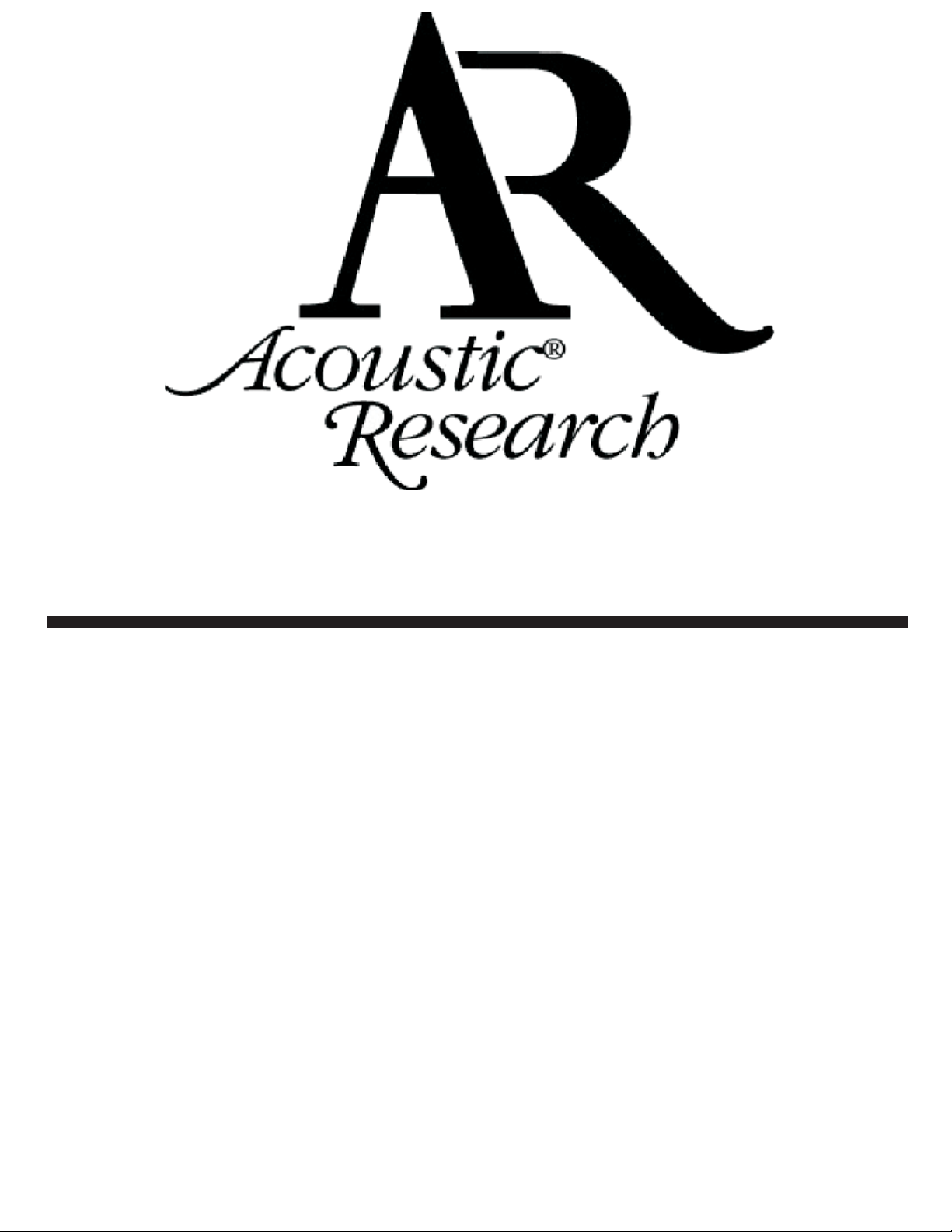
42 inch Plasma TV
Operating Instructions
Model No.: AR4200
For assistance, please call: 1-800-619-3848
Before connecting, operating or adjusting this product, please read these instructions
completely. Please keep this manual for future reference
128-7120
Page 2
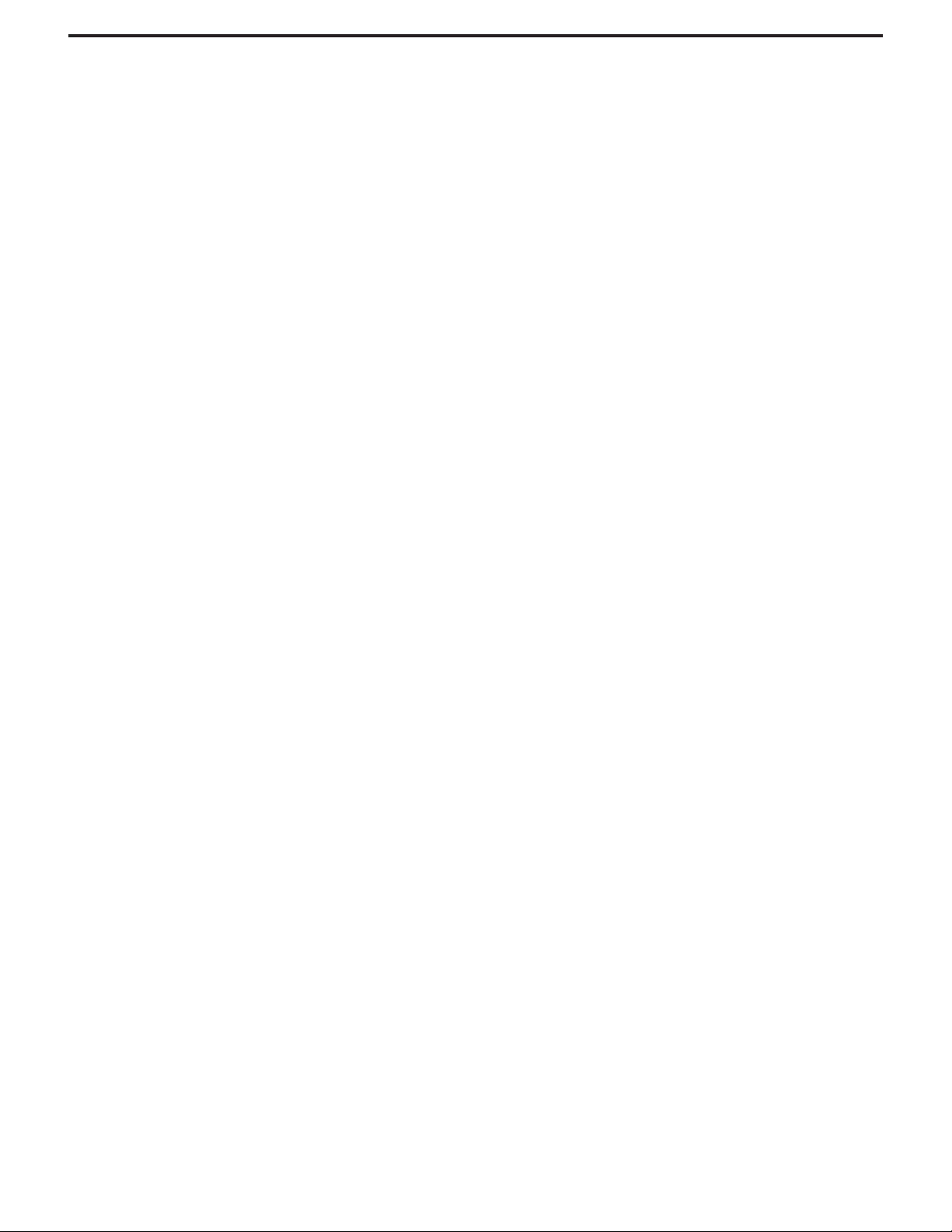
Table of Contents
Important Information...................................................................................................................1
Important Safety Precautions ......................................................................................................2
Preparations...................................................................................................................................5
Using the Remote Control ....................................................................................................5
Batteries for the Remote Control .........................................................................................5
Power connection.................................................................................................................6
Speaker connection..............................................................................................................6
Antenna Connection............................................................................................................7
Identification of Controls ..............................................................................................................8
Main unit (front view) ............................................................................................................8
Main unit (rear view) .............................................................................................................9
Remote Control ....................................................................................................................10
Connections .................................................................................................................................12
Cautions before connecting ..............................................................................................12
Connect a VCR ....................................................................................................................12
Connect a Camcorder........................................................................................................13
Connect a DVD player ........................................................................................................14
Connect a DTV receiver ......................................................................................................15
Connect a PC.......................................................................................................................16
Connect a VCR (for recording) or external amplifier ......................................................17
Turning the Unit On and Off ........................................................................................................18
Memorizing the Channels ...........................................................................................................19
Selecting the Signal Source.................................................................................................19
Storing Channels in Memory Automatically ......................................................................19
Setting Auto Fine Tune (AFT)................................................................................................20
Manual Fine Tuning ..............................................................................................................20
Adding and Erasing Channels ............................................................................................20
Basic Operations ..........................................................................................................................21
Changing Channels .............................................................................................................21
Adjusting the Volume...........................................................................................................21
Select input source signal....................................................................................................22
Selecting a MENU language...............................................................................................22
Setting Channel Options .............................................................................................................23
Editing Channel Label..........................................................................................................23
Setting Picture...............................................................................................................................24
Customizing the Picture .......................................................................................................24
Using the Preset Picture Mode ............................................................................................24
Setting System...............................................................................................................................25
Setting the Menu Background............................................................................................25
Setting Sleep Timer ...............................................................................................................25
Changing Screen Options...........................................................................................................26
Changing the Scaling mode of Image..............................................................................26
Freezing the Picture..............................................................................................................26
Changing the Position of the Image..................................................................................27
Using Digital Pan and Zoom ................................................................................................27
Page 3
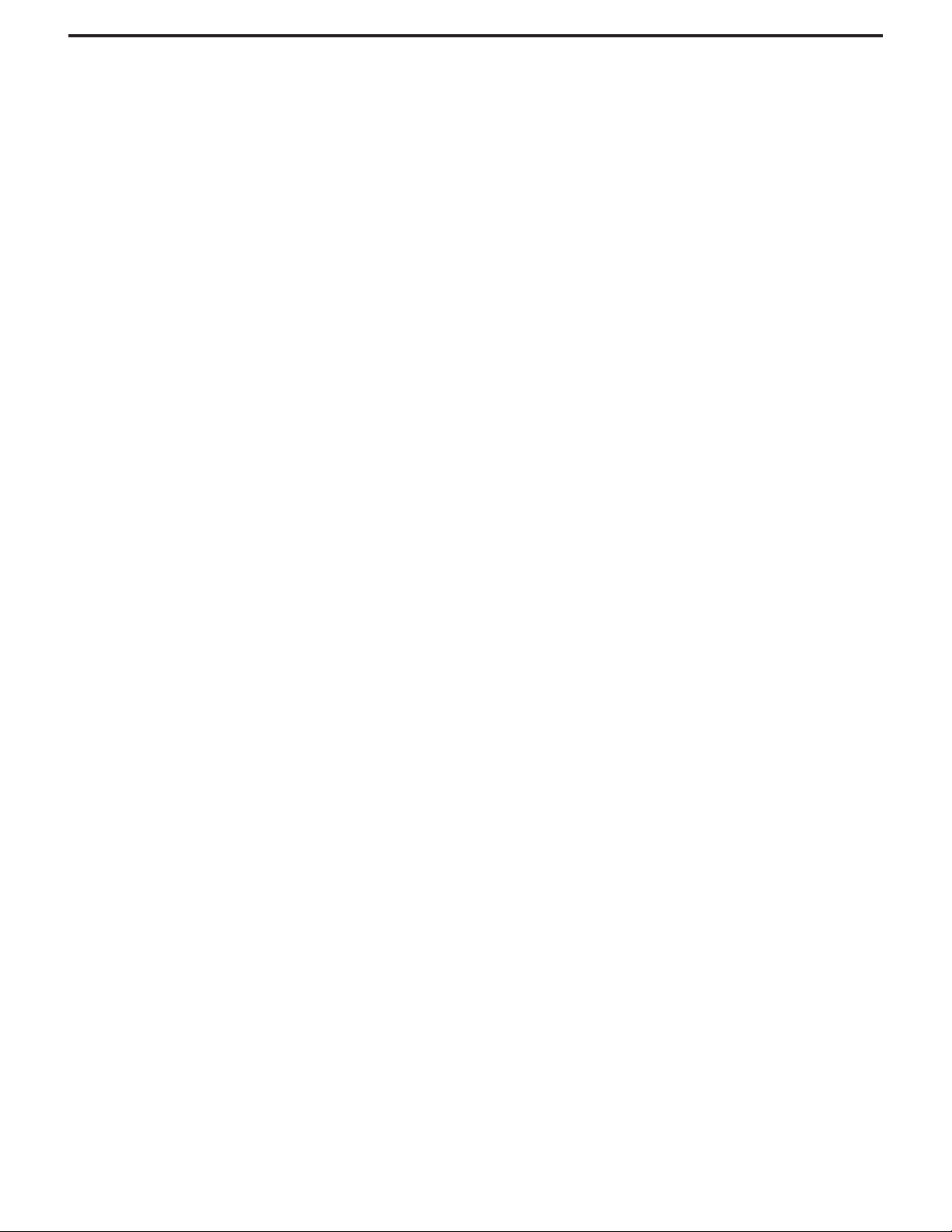
Table of Contents
Setting Sound ...............................................................................................................................28
Using the Preset Audio Mode .............................................................................................28
Customizing the Sound........................................................................................................28
Adjusting the Headphone Volume ....................................................................................28
Choosing a Multi-Channel Sound (MTS) Soundtrack.......................................................29
Using the Auto Volume........................................................................................................29
Changing Screen Layout............................................................................................................30
Selecting Screen Layout......................................................................................................30
PIP...........................................................................................................................................31
Split Screen............................................................................................................................31
POP3 ......................................................................................................................................31
Grid ........................................................................................................................................31
PIP Operations..............................................................................................................................32
Viewing the Picture-in-Picture.............................................................................................32
Swap the Contents of the PIP Image and Main Image .................................................32
Changing the Position of the PIP Frame............................................................................33
Adjusting the Size of PIP Frame...........................................................................................33
Adjustment in PC (VGA) Mode ..................................................................................................34
Adjusting Picture ..................................................................................................................34
Adjusting the Phase and Frequency..................................................................................34
Adjusting the Picture Automatically ..................................................................................34
Changing the Scaling mode of Image .............................................................................35
Changing the Position of Image ........................................................................................35
Displaying the Information ..................................................................................................35
Adjustment in YPbPr Mode .........................................................................................................36
Changing the Scaling mode of Image .............................................................................36
Changing the Position of Image.........................................................................................36
Adjusting Image width and height.....................................................................................36
Viewing Closed Captions ...........................................................................................................37
Setting Closed Caption .......................................................................................................37
Setting the Background of Closed Caption .....................................................................37
Adjusting V-CHIP Settings............................................................................................................38
V-CHIP....................................................................................................................................38
Accessing the V-CHIP Menu...............................................................................................40
Changing the Password ......................................................................................................40
Adjusting the Movie Rating.................................................................................................41
Adjusting the TV Rating........................................................................................................41
Troubleshooting............................................................................................................................42
Specifications ...............................................................................................................................43
Dimensional Drawings .................................................................................................................45
Page 4
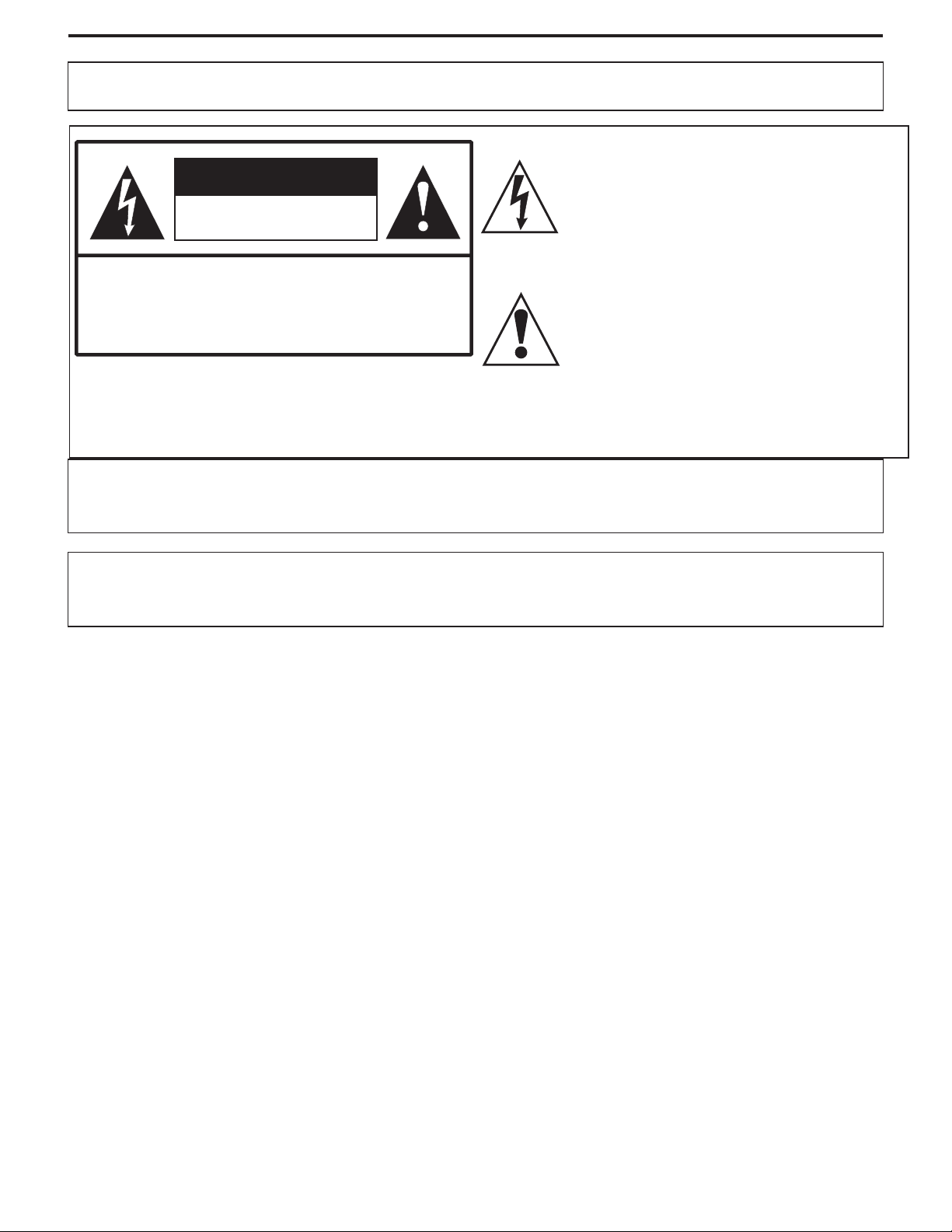
Important Information
WARNING:
CAUTION-To reduce the risk of electric shock, do
"Note to CATV system installer: This reminder is provided to call the CATV system installer's attention to Article
820-40 of the National Electrical Code that provides guidelines for proper grounding and, in particular,
specifies that the cable ground shall be connected to the grounding system of the building, as close to the
TO REDUCE THERISK OF FIREOR ELECTRIC SHOCK,DO NOT EXPOSETHIS APPARATUS TORAIN
OR MOISTURE.
The lightning flash with arrowhead symbol,
CAUTION
RISK OF ELECTRIC SHOCK
DO NOT OPEN
not perform any servicing other than that
contained in the operating instructions
within an equilateral triangle is intended to
alert the user to the presence of uninsulated
dangerous voltage within the product's
enclosure that may be of sufficient
magnitude to constitute a risk of electric
shock to persons
The exclamation point within an equilateral
triangle is intended to alert the user to the
presence of important operating and
maintenance (servicing) instructions in the
literature accompanying theappliance.
.
This product utilizes tin-lead solder, and fluorescent lamp containing a small amount of mercury. Disposal of
these materials maybe regulated due to environmental considerations. For disposalor recycling information,
please contact yourlocal authorities or the Electronic IndustriesAlliance: www.eia.org
FCC STATEMENT
FCC Notice
PDP TV: A CLASS B digital device
This equipment has beentested and found to comply with the limits for a Class B digital device, pursuant
to part 15 of the FCC Rules. These limits are designed to provide reasonable protection against harmful
interference when theequipment is operated in a commercial environment.
This equipment generates, uses, and can radiate radio frequency energy and, if not installed and used
in accordance with the instruction manual, may cause harmful interference to radio communications.
Operation of this equipment in a residential area is likely to cause harmful interference in which case the
user will berequired to correct the interference at his own expense.
FCC CAUTION:
Pursuant to 47CFR, Part 15.21 of the FCC rules, any changes or modifications to this monitor not expressly
approved by the manufacturer could cause harmful interference and would void the user's authority to
operate this device.
WARNING: This is a CLASS B product. In a domestic environment this product may cause
radio interference in which case the user may be required to take adequate
measures to counter interference.
1
Page 5
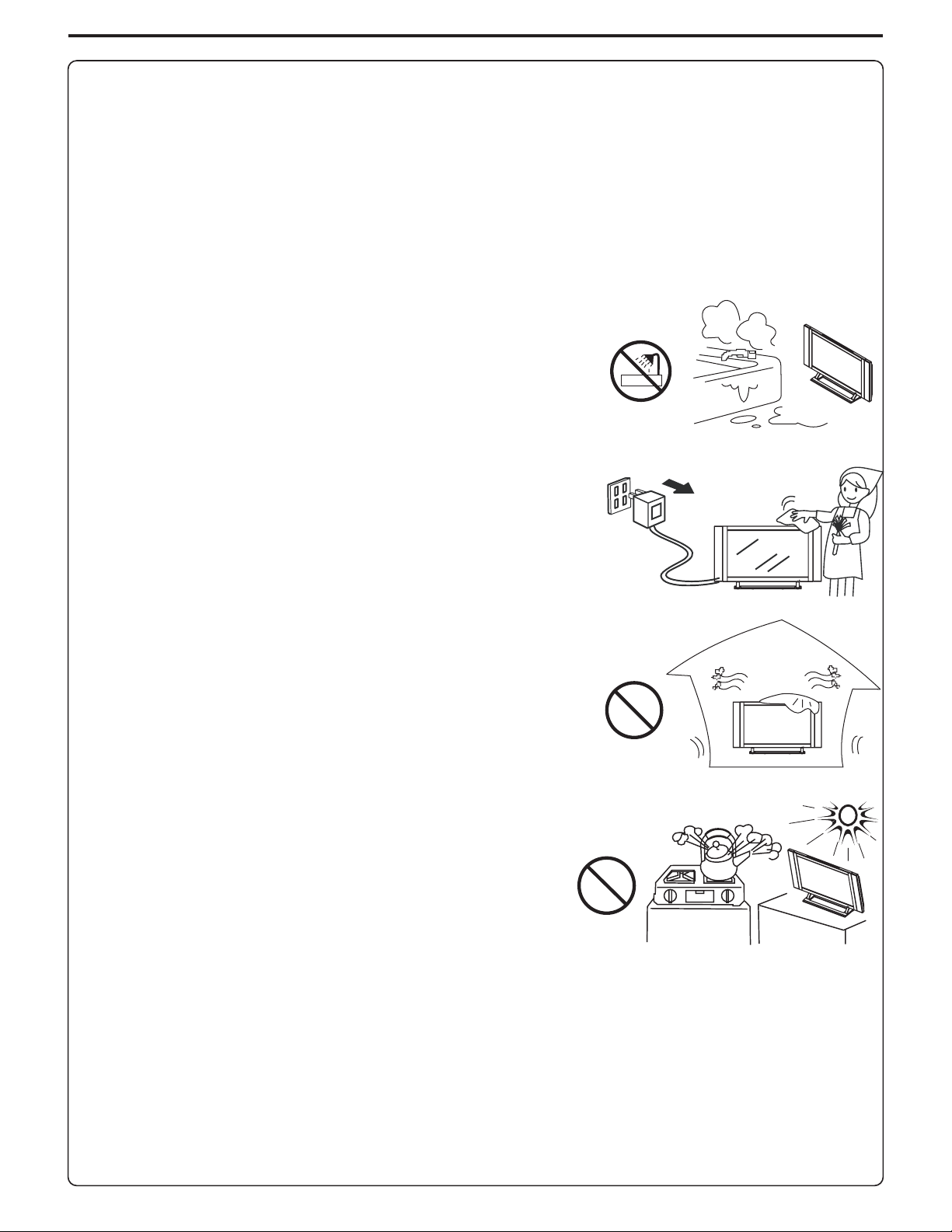
Important Safety Precautions
Electrical energy canperform many useful functions, but it can also cause personal injuries and property
damage if improperly handled. This product has been engineered and manufactured with the highest
priority on safety. But IMPROPER USE CAN RESULT IN POTENTIAL ELECTRICAL SHOCK OR FIRE HAZARD. In
order to prevent potential danger, please observe the following instructions when installing, operating
and cleaning the product. To ensure your safety and prolong the service life of your PDP TV product,
1. Read these instructions---All operating instructions must be read and understood before the product is
operated.
2. Keep these instructions---These safety and operating instructions must be kept in a safe place for
future reference.
3. Heed allwarnings---All warnings onthe product and in the instructions must be observed closely.
4. Follow allinstructions---All operating instructions must be followed.
5. Do not use this apparatus near water---for example, near a
bathtub, washbowl, kitchen sink, or laundry tub, in a wet
basement, or neara swimming pool, and the like.
Do not use immediately after moving from a low temperature to
high temperature environment, as this causes condensation,
which may resultin fire, electric shock, or other hazards.
6. Clean only with dry cloth---Unplug this product from the wall
outlet before cleaning. Do not use liquid cleaners or aerosol
cleaners. Use adamp cloth for cleaning.
Ventilation---
7. Do not block any ventilation openings. Install in
accordance with the manufacturer instructions. The vents and
other openings in the cabinet are designed for ventilation. Do not
cover or block these vents and openings since insufficient
ventilation can cause overheating and/or shorten the life of the
product. Do not place the product on a bed, sofa, rug or other
similar surface, since they can block ventilation openings. This
product is not designed for built-in installation; do not place the
product in an enclosed place such as a bookcase or rack, unless
proper ventilation is provided or the manufacturer’s instructions
are followed.
8.Heat sources---Do not install near any heat sources such as
radiators, heat registers, stoves, or other apparatus (including
amplifiers) that produceheat.
4” clearance onall sides and back are required
9.Grounding or Polarization---Do not defeat the safety purpose of the polarized or grounding-type plug.
A polarized plug has two blades with one wider than the other. A grounding type plug has two blades
and a third grounding prong. The wide blade or the third prong are provided for your safety. If the
provided plug doesnot fit into your outlet, consult an electrician for replacement of the obsolete outlet.
10.Power cord protection---Protect the power cord from being walked on or pinched particularly at
plugs, convenience receptacles,and the point where they exit from the apparatus.
Attachments---
11. Only use attachments/accessories specified by the manufacturer. Do not use
attachments not recommended by the manufacturer. Use of improper attachments can result in
accidents.
2
Page 6
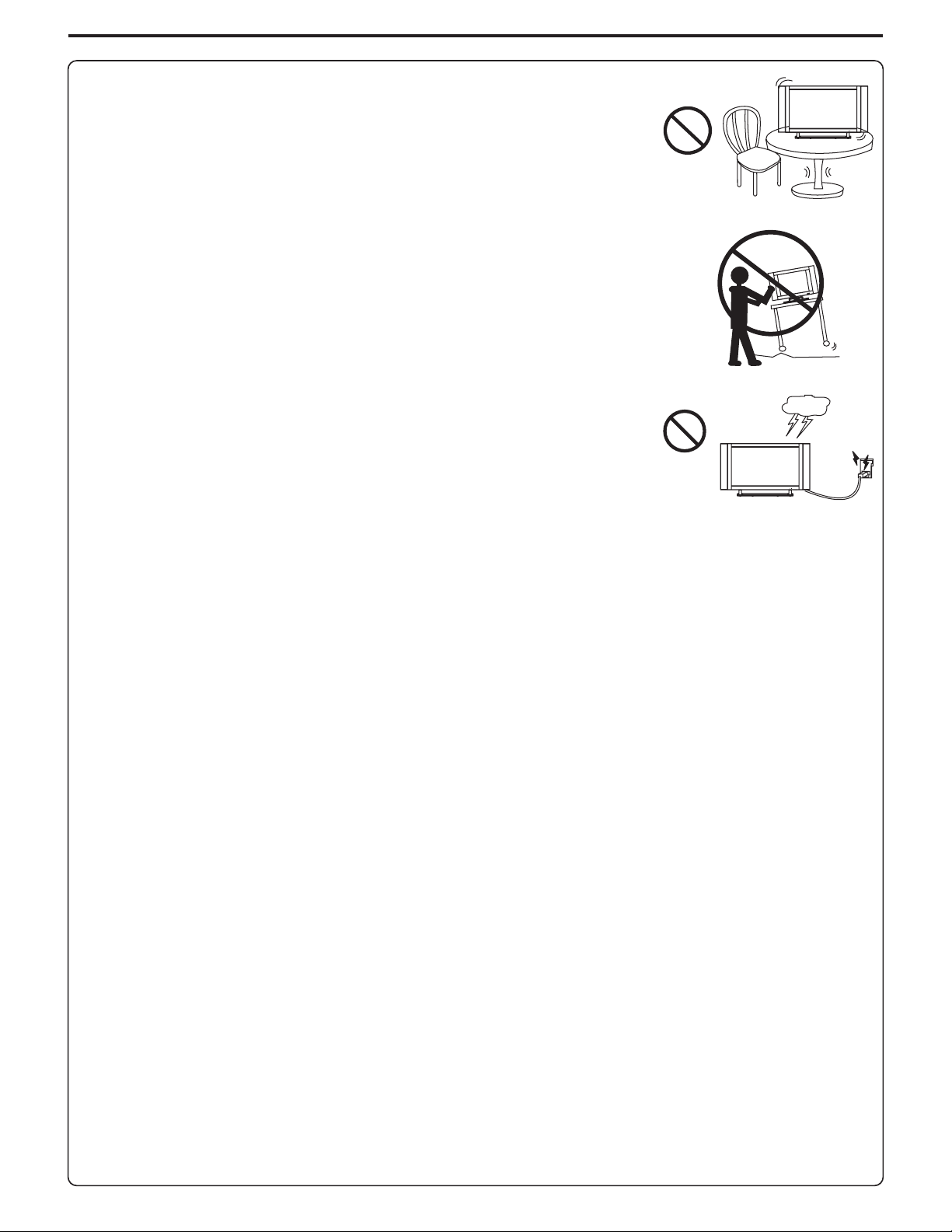
Important Safety Precautions (continued)
12. Stand Use only with the cart, stand, tripod, bracket, or table specified
by the manufacturer, or sold with the apparatus. Do not place the
product on an unstable trolley, stand, tripod or table. Placing the product
on an unstable base can cause the product to fall, resulting inserious
personal injuries as well as damage to the product. When mounting the
product on a wall, be sure to follow the manufacturer’s instructions. Use
only the mountinghardware recommended by the manufacturer.
Careful move---
13. When a cart is used, use caution when moving the
cart/apparatus combination to avoid injury from tip-over. Sudden stops,
excessive force and uneven floor surfaces can cause the product to fall
from the trolley.
14. Lightning---Unplug this apparatus during lightning storms or when
unused for longperiods of time.
For added protection for this television equipment during a lightning
storm, or when it is left unattended and unused for long periods of time,
unplug it from the wall outlet and disconnect theantenna. This will prevent
damage to theequipment due to lightning and power-line surges.
15. Servicing---Refer allservicing to qualifiedservice personnel. Servicingis required whenthe apparatus
has been damaged in any way, such as power-supply cord or plug is damaged, liquid has been spilled
or objects have fallen into the apparatus, the apparatus has been exposed to rain or moisture, does not
operate normally, orhas been dropped.
---
16. Replacement parts n---In case the product needs replacement parts, make sure that the service perso uses
replacement parts specified by the manufacturer, or those with the same characteristics and performance as the
original parts. Use of unauthorized parts can result in fire, electric shock and/or other danger.
17.Overloading---Do not overload wall outlets, extension cords, or convenience receptacles on other
equipment as thiscan result in a risk of fire or electric shock.
18.Entering of objects and liquids---Never insert an object into the product through vents or openings.
High voltage flows in the product, and inserting an object can cause electric shock and/or short internal
parts. For thesame reason, do not spill water or liquid on the product.
19.Damage requiring service---If any of the following conditions occurs, unplug the power cordfrom the
AC outlet, andrequest a qualified service person to perform repairs.
a. When thepower cord or plug is damaged.
b. When aliquid is spilled on theproduct or when objects have fallen into the product.
c. When theproduct has been exposed to rain or water.
d. When theproduct does not operate properly as described in the operating instructions.
Do not touch the controls other than those described in the operating instructions. Improper adjustment
of controls not described in the instructions can cause damage, which often requires extensive
adjustment work bya qualified technician.
e. If theproduct has been dropped or the cabinet has been damaged in any way.
f. When the product displays an abnormal condition or exhibits a distinct change in performance. Any
noticeable abnormality inthe product indicates that the product needs servicing.
20.Safety checks---Upon completion of service or repair work, request the service technician to perform safety
checks to ensure that the product is in proper operating condition.
21.Wall or ceiling mounting---When mounting the product on a wall or ceiling, be sure to install the
product according tothe method recommended by the manufacturer. This is a safety feature.
3
Page 7
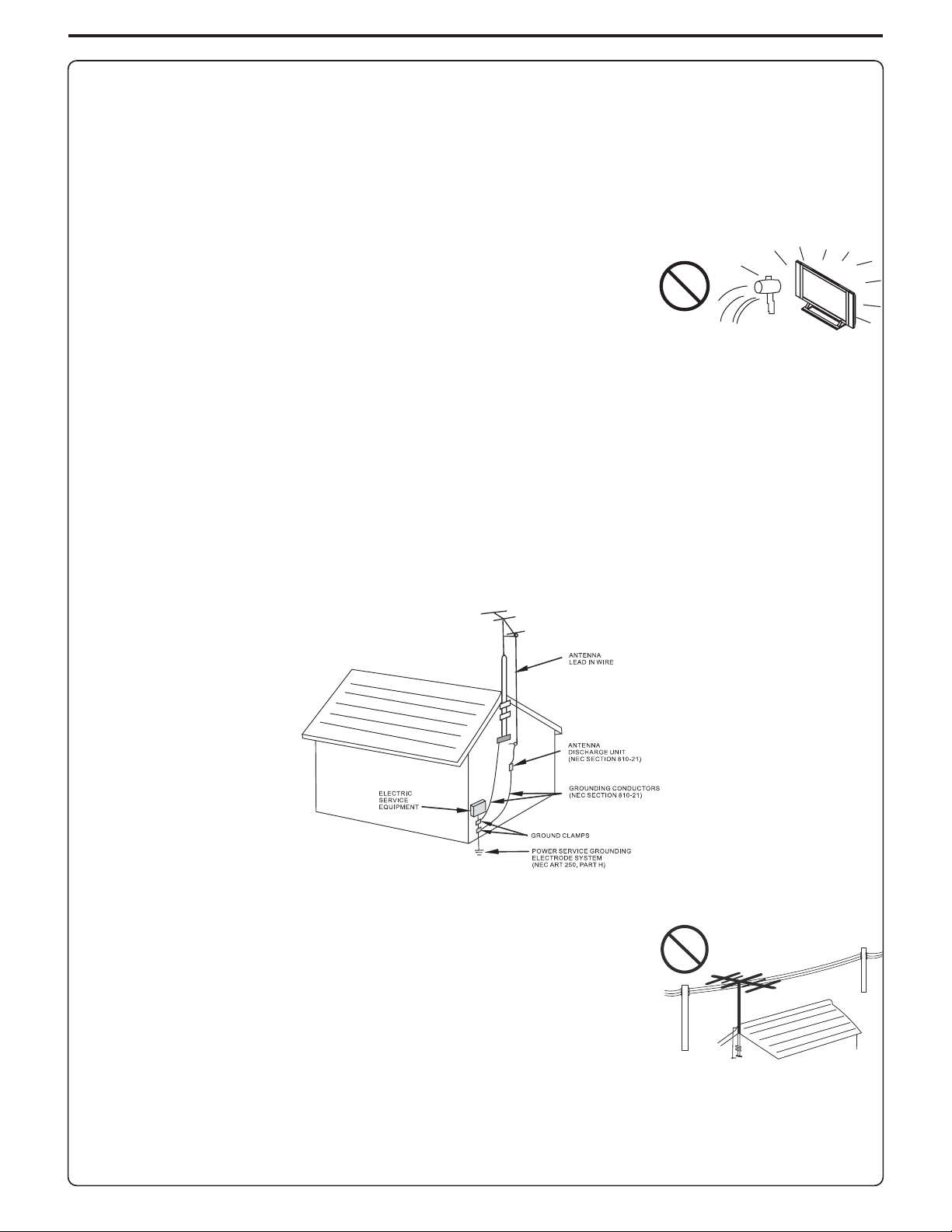
Important Safety Precautions (continued)
22. Power source---This product is intended to be supplied by a listed power supply indicated on the
marking label. If you are not sure of the type of power supply to your home, consult your product dealer
or local power company. For added protection for this product during a lightning storm, or when it is left
unattended and unused for long periods of time, unplug it from the wall outlet and disconnect the
cable system. This will prevent damage to the product due to lightning and power line surges. When the
unit has tobe used with another power supply voltage, the power cable must be changed.Consult your
product dealer. The socket outlet should be installed near the equipment and easily accessible. Use
only the power cord designated by our dealer to ensure safety and EMC. When connecting other
products such as VCRs and personal computers, you should turn off the power of the unit for protection
against electric shock.
23.Panel protection---The PDP panel used in this product is made of glass.
Therefore, it canbreak when theproduct is dropped or impacted upon by
other objects. Be careful not to be injured by broken glass pieces in case
the PDP panelbreaks.
24.Pixel defect---The PDP panel is a very high technology product, giving you finely detailed pictures.
Occasionally, a few non-active pixels may appear on the screen as a fixed point of blue, green or red.
Please note thatthis does not affect the performance of your product.
<If an outside antenna is connected to the television equipment, be sure the antenna system is
grounded so as to provide some protection against voltage surges and built-up static charges.
Section 810 of the National Electrical Code provides information with respect to proper grounding of
the mast and supporting structure, grounding of the lead-in wire to an antenna discharge unit, size of
grounding conductors, location of antenna-discharge unit, connection to grounding electrodes, and
requirements for thegrounding electrode.
EXAMPLE OF ANTENNA GROUNDING AS PER
NATIONAL ELECTRICAL CODE
NEC—NATIONAL ELECTRICAL CODE
<An outside antenna system should not be located in the vicinity of
overhead power lines or other electric light or power circuits, or where it
can collide with such power lines or circuits. When installing an outside
antenna system, extreme care should be taken to keep from touching
such power linesor circuits, as contact with them might be fatal.
4
Page 8
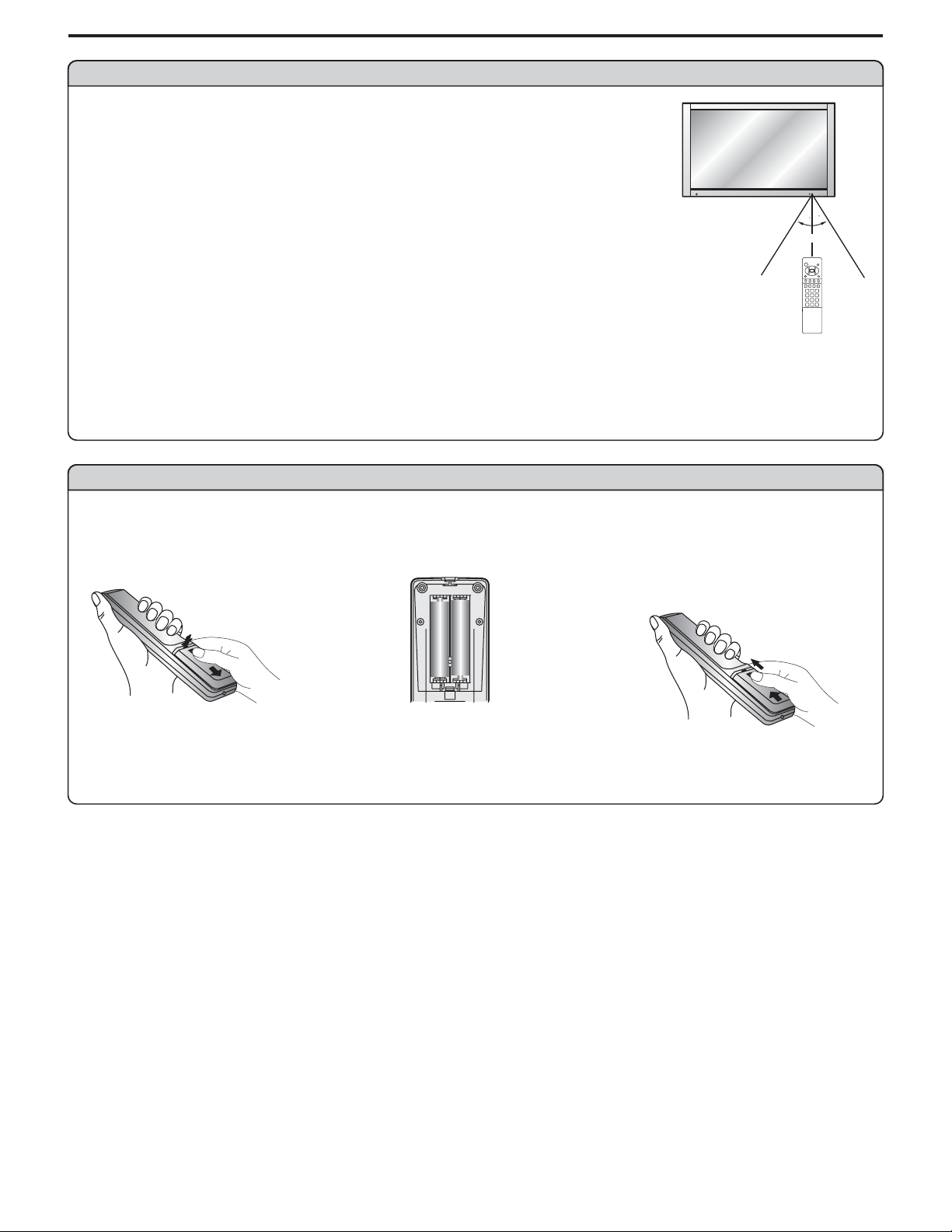
Preparations
Using the Remote Control
<Use the remote control by pointing it towards the remote sensor window of
the set. Objects between the remote control and sensor window may
prevent proper operation.
MENU
CH
SOURCE
Note: the illustration is for your reference only, the remote sensor may locate
differently with differentmodel.
Cautions regarding use of remote control
<Do not expose the remote control to shock. In addition, do not expose the
remote control toliquids, and do not place in an area with high humidity.
<Do not install or place the remote control under direct sunlight. The heat may cause deformation of
the unit.
<The remote control may not work properly if the remote sensor window of the main unit is under direct
sunlight or strong lighting.In such a case, change the angle of the lighting or PDP TV set, or operate the
remote control closerto the remote sensor window.
VOL
30
30
5m
Batteries for the Remote Control
If the remotecontrol fails to operate the PDP TV functions, replace the batteries in the remote control.
Open the battery
1
cover.
<(Slide the cover while
pressing down.)
Precaution on battery use
Improper use of batteries can result in a leakage of chemicals and/or explosion. Be sure to follow the
instructions below.
<
Place batteries withtheir terminals corresponding to the (+) and (–) indications.
Different types ofbatteries have different characteristics. Do not mix batteries of different types.
<
Do not mix old and new batteries. Mixing old and new batteries can shorten the life of new batteries
<
and/or cause oldbatteries to leak chemicals.
Remove batteries as soon as they are non-operable. Chemicals that leak from batteries can cause a
<
rash. If chemicalleakage is found, wipe with a cloth.
The batteries suppliedwith the product may have a shorter life expectancy due to storage conditions.
<
If the remote control is not used for an extended period of time, remove the batteries from the remote
<
control.
Insert two size-AAA
2
batteries.
<(Place the batteries with their
terminals corresponding to the (+)
and (–) indications in the battery
Replace the cover and
3
slide in reverse until the
lock snaps.
5
Page 9
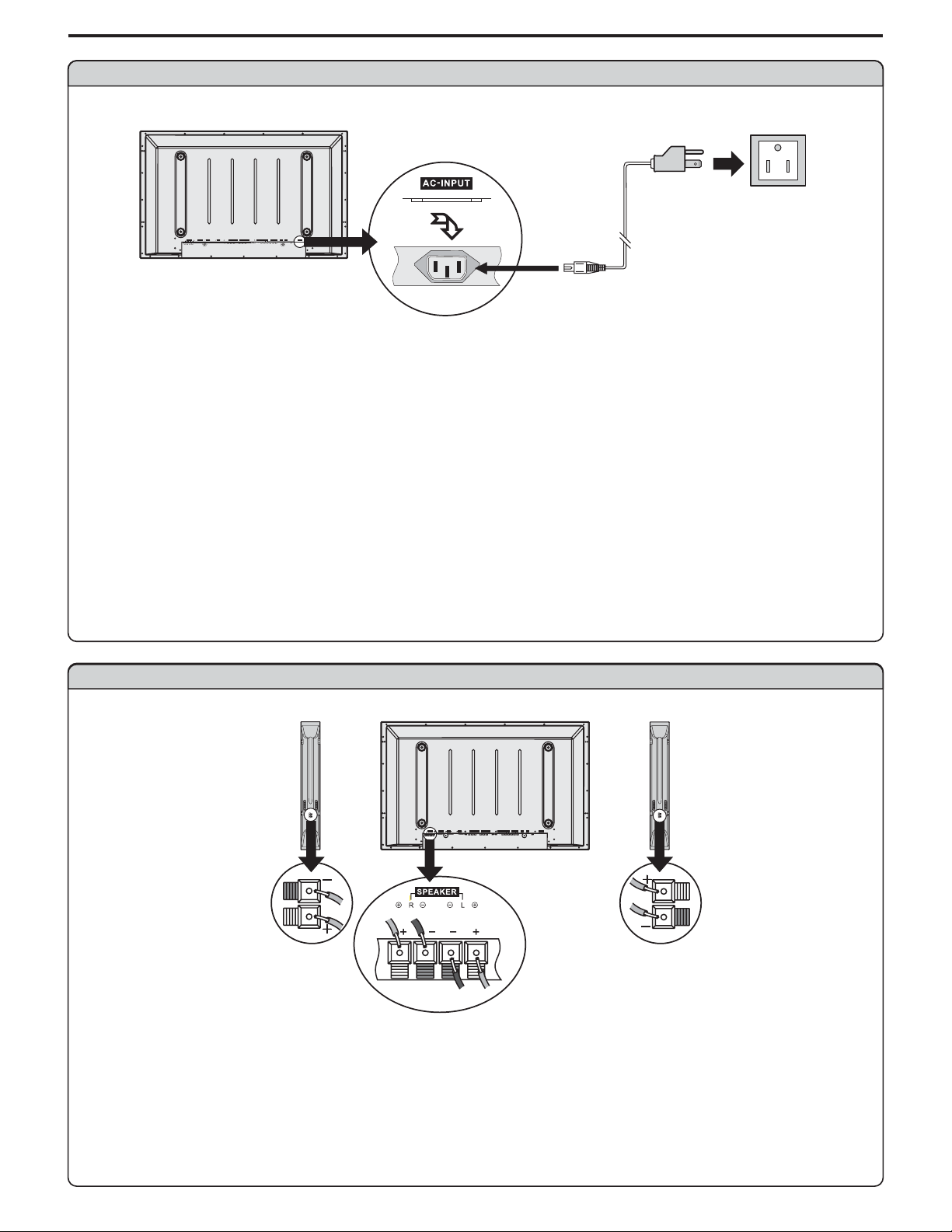
Preparations (continued)
Power connection
Household
power
Plug into AC outlet.
AC cord
COMPONENTINPUT1
COMPONENTINPUT1 COMPONENTINPUT2COMPONENTINPUT2
C/P
C/PrrC/PrrC/P
C/PbbC/PbbC/PbbC/P
Y
AUDIO
rr
AVINPUTAVINPUT
HEADPHONE
AC-INPUT
SVHS
RF
Y
AUDIO
VIDEO VIDEO
RLAUDIO RLAUDIO
rr
bb
SPEAKER DVI AVOUTPUTAVOUTPUT
CONTROL
D-SUBD-SUB
AUDIO
L
PIC
R
PIC
AUDIO
1. Connecting thefemale plug to the AC socket on the unit.
2. Connecting themale plug to the wall outlet as illustrated.
Note:
<
This product shouldbe operated only from the type of power source indicated on the marking label.
Always unplug theAC cord from power outlet when not using for a long period of time.
<
Speaker connection (Optional)
SPEAKER DVI AVOUTPUT
CONTROL
COMPONENTINPUT1 COMPONENTINPUT2
HEADPHONE
D-SUB
C/P
C/P
Y
AUDIO
L
C/PbbC/P
AUDIO
PIC
R
Y
PIC
AUDIO
VIDEO VIDEO
AUDIO
rr
rr
bb
£º£
(Black)
(Red)
£º£
ÓÒÏ
£º£
£º£ £º£
£º£
ラメマ
Right
speaker
Left
speaker
Note: the illustrationmay be different depending on model.
6
AVINPUT
AC-INPUT
SVHS
RF
RLAUDIO RLAUDIO
£º£
£º£
(Red)
(Black)
Connect the speaker audio
cable to the external
speaker output jack on the
unit matching the "+" and "-"
ends of the cable with
color.
Page 10
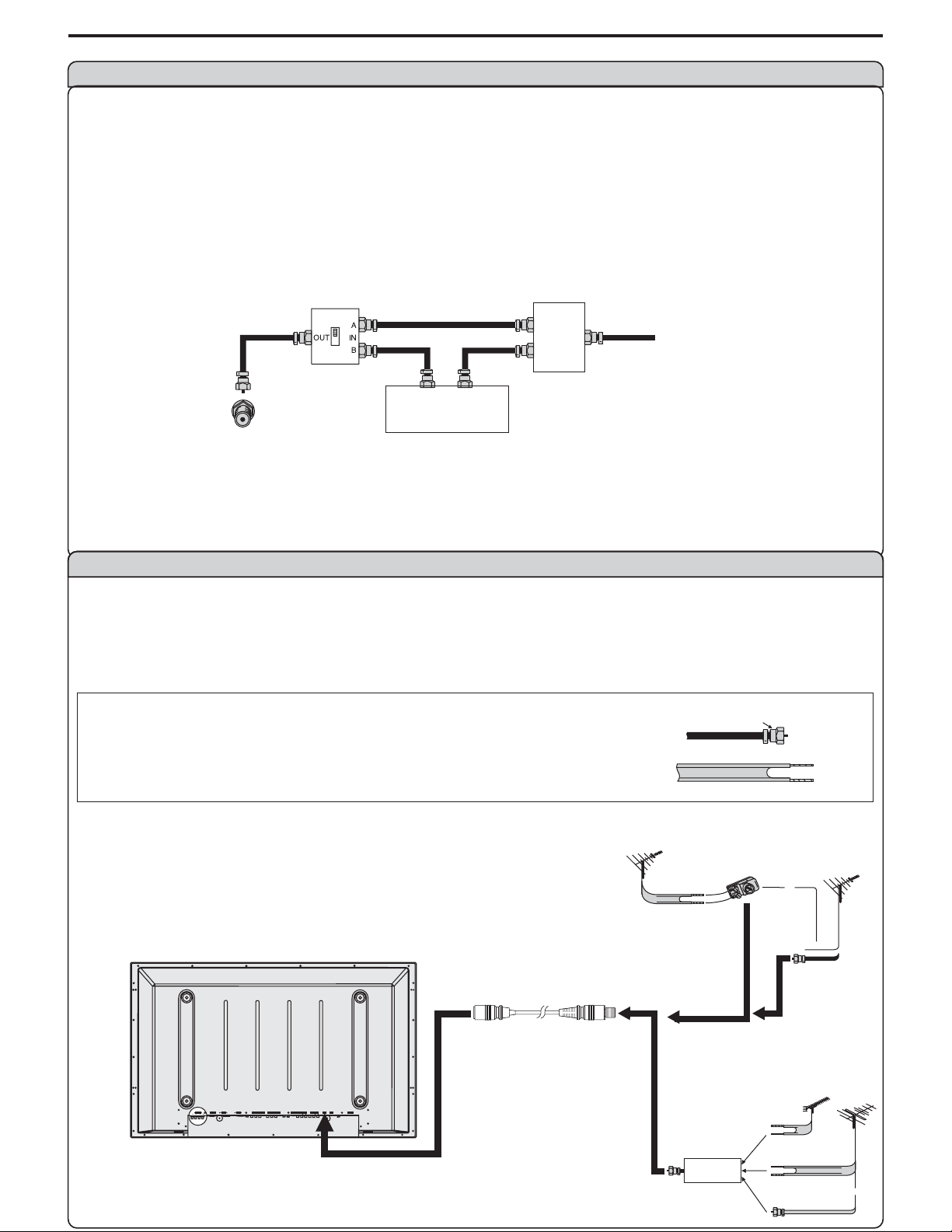
Preparations (continued)
Antenna Connection
CABLE TV (CATV) CONNECTION
A 75-ohm coaxial cable connector is built into the set for easy hookup. When connecting the 75- ohm
coaxial cable tothe set, screw the 75-ohm cable to the ANT. Terminal.
Some cable TV companies offer “premium pay channels”. Since the signals of these premium pay
channels are scrambled, a cable TV converter/descrambler is generally provided to the subscriber by
the cable TVcompany.
This converter/descrambler is necessary for normal viewing of the scrambled channels. For more
specific instructions on installing cable TV, consult your cable TV company. One possible method of
utilizing the converter/descrambler provided by your cable TV company is explained below. Please
note: An RFswitch provided with two inputs (A and B) is required (not supplied).
“A” position on the RF switch (not supplied) : You can view all unscrambled channels by using the TV’s
channel keys.
“B” position on the RF switch (not supplied) : You can view the scrambled channels via the
converter/descrambler by usingthe converter’s channel keys.
RF switch (not supplied)
OUT
Cable TV converter/
descrambler
(not supplied)
Two-set
signal
splitter
Cable TV Line
(not
IN
supplied)
Antenna connection
(Continued)
ANTENNAS
The antenna requirements for good color television reception are more important than those for black
& white televisionreception. For this reason, a good quality outdoor antenna is strongly recommended.
The following is a brief explanation of the type of connections that are provided with the various
antenna systems.
1. A 75-ohm system is generally a round cable with F-type
connector that can easily be attached to a terminalwithout
tools (not supplied).
2. A 300-ohm system is a flat “twin-lead” cable that can be
attached to a 75-ohm terminal through a 300-75-ohm
OUTDOOR ANTENNA CONNECTION
Use one of the following two diagrams if you connect an
outdoor antenna.
A: Using aVHF/UHF combination outdoor antenna.
B: Using separateVHF and/or UHF outdoor antennas.
Connect the outdoor antenna cable lead-in to the ANT.
VHF/UHF
antenna
F-type connector
75-ohm coaxial cable (round)
300-ohm twin-lead cable (flat)
A. CombinationVHF/UHF Antenna
300-ohm
twin-lead
300/75-ohm
adapter
(not supplied)
VHF/UHF
antenna
or
terminal on therear of the TV set.
75-ohm
coaxial cable
SPEAKER DVI AVOUTPUT
CONTROL
COMPONENTINPUT1 COMPONENTINPUT 2
D-SUB
C/P
C/P
Y
AUDIO
L
R
C/PbbC/P
AUDIO
PIC
Y
PIC
AUDIO
AUDIO
rr
rr
bb
Antenna cable
B. Separate VHFand/or
UHF Antennas
UHF
antenna
AVINPUT
HEADPHONE
VIDEO VIDEO
AC-INPUT
SVHS
RF
RLAUDIO RLAUDIO
Combiner
(not supplied)
OUT IN
300-ohm
twin-lead
300-ohm
twin-lead
75-ohm
coaxial cable
VHF
antenna
or
Page 11
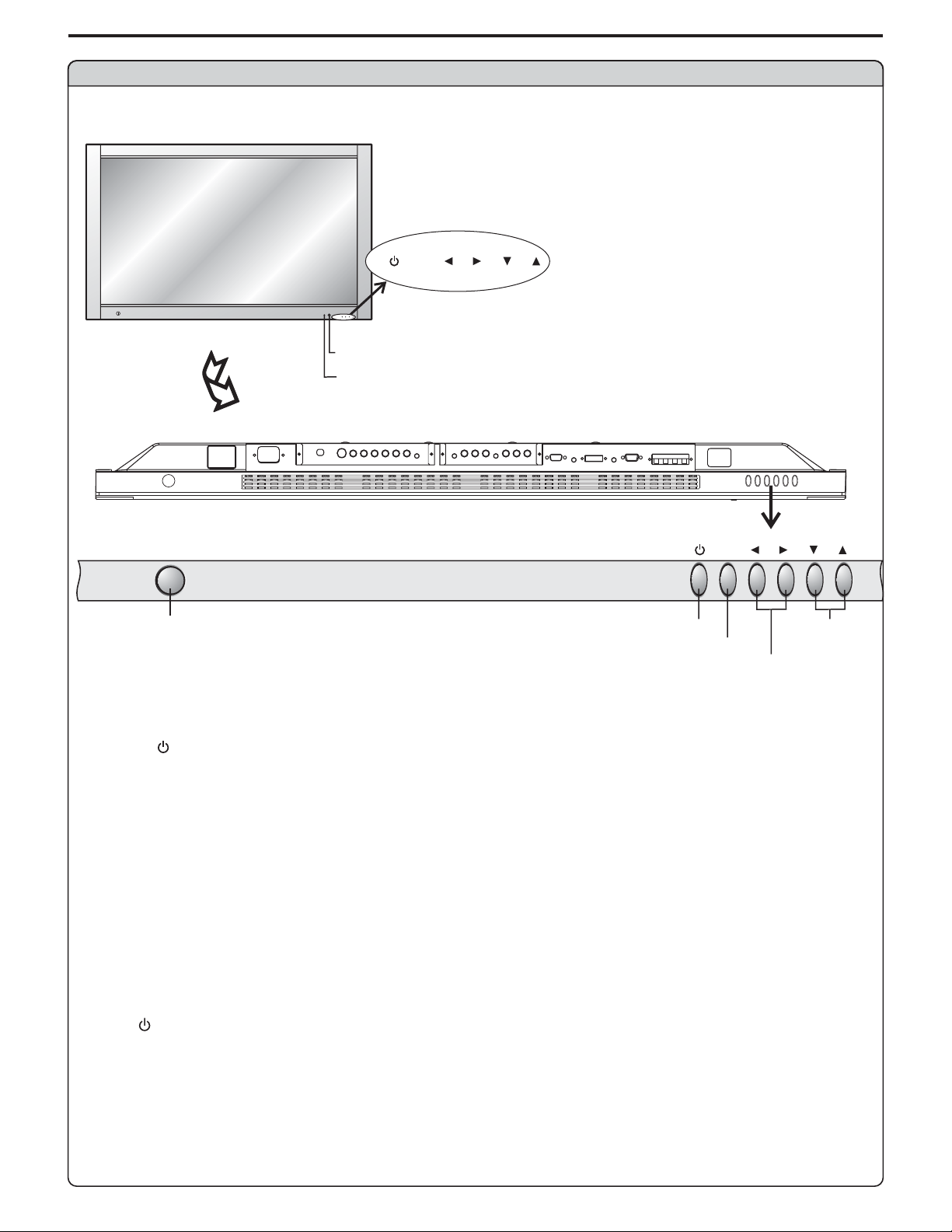
Identification of Controls
Main unit (front view)
MENU
VOL
MENU
CH
SOURCE
VOL
CH
REMOTE SENSOR
POWER INDICATOR
A blue indicator lights when the power is
on and a red indicator lights when in the
standby mode.
BOTTOM VIEW
MENU
VOL
POWER SWITCH
POWER ON/STANDBY
MENU
VOLUME DOWN/UP
1. POWER
Press this button to turn the unit ON from STANDBY mode. Press it again to turn the set back to
STANDBY.
2. MENU
Press this button to access the MENU main page.
3. Volume /
Press the VOL or VOL button to directly increase or decrease the sound volume level.
34
43
In OSD Menu, press these buttons to adjust the value or setting of each item
4. Channel /
56
Press these two buttons to directly change the TV channel.
In OSD Menu, press these buttons to choose the OSD items.
5. Power Switch: Press to remove power from the unit
CH
CHANNEL
DOWN/UP
POWER VOL / CH / MENU, , and on the main unit have the same functions as the
34 56
corresponding buttons onthe remote control.
8
Page 12
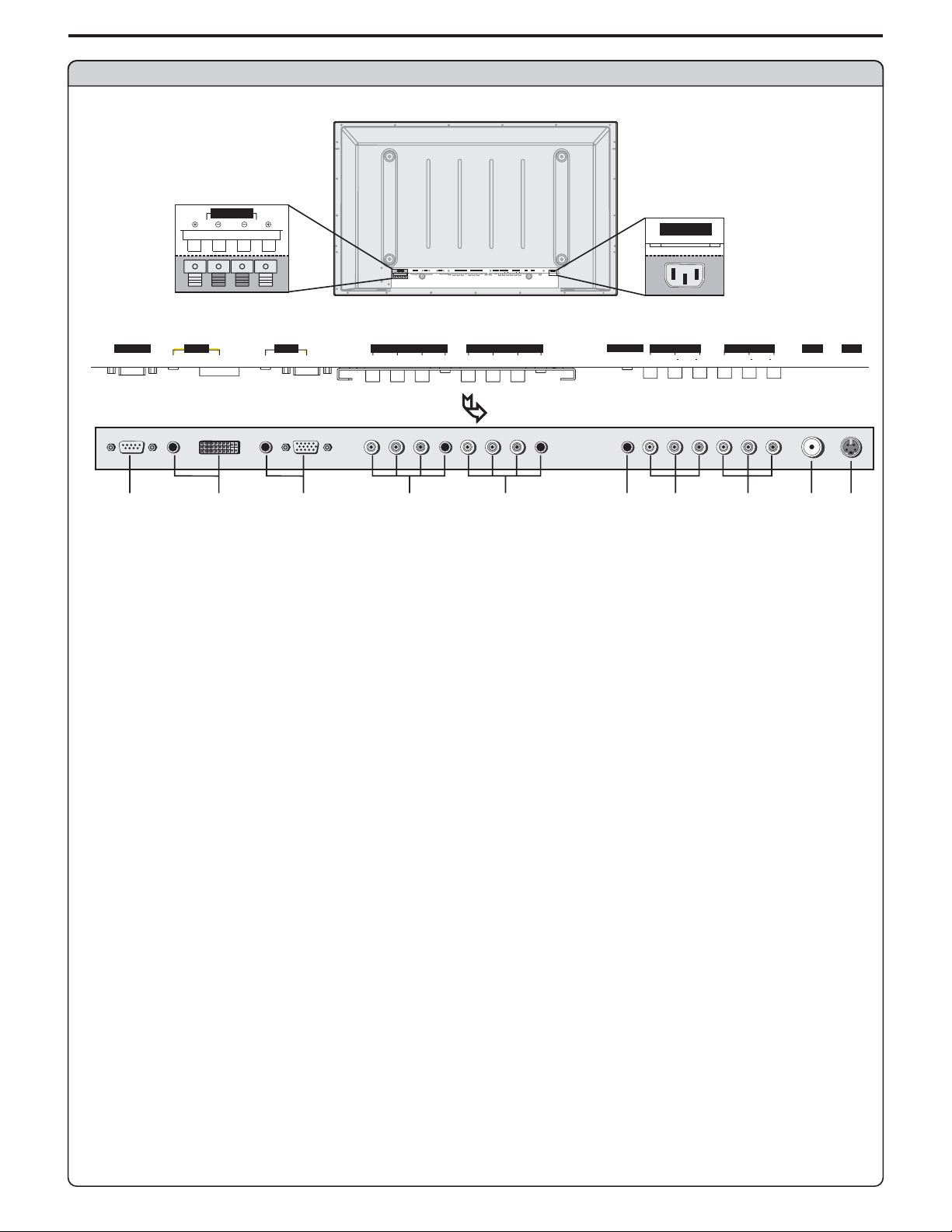
Main unit (rear view)
Identification of Controls (continued)
AC power
input socket
HEADPHONE
VIDEO VIDEO
AC-INPUT
RL AUDIO RL AUDIO
AV IN PUT
CONTROL
Speaker output jacks
SPEAKER
R
DVI AV OU TPUT
AUDIO
L
DVI AVOUTPUT
CONTROL
COMPONENTINPUT1 COMPONENTINPUT 2
D-SUB
SPEAKER
L
R
D-SUB
D-SUB
AUDIO
PIC
PIC
COMPONENT INPUT 1 COMPONENT INPUT 2
C/P
Y
bb
C/P
C/P
AUDIO
C/PbbC/P
PIC
Y
PIC
AUDIO
AUDIO
rr
AUDIO
rr
AVINPUT
HEADPHONE
SVHS
RF
C/P
Y
AUDIO
VIDEO VIDEO
rr
bb
Y
C/P
bb
AC-INPUT
RLAUDIO RLAUDIO
C/P
AUDIO
rr
BOTTOM VIEW
1
2
3
4
5
6
7
8
1. RS232 terminals
For service use only. The user cannot operate the unit through the RS232 terminals.
2. DVI input /Audio in
Receives the digital video/audio signals from a set top box.
3. VGA input /Audio in
Connect to the VGA/audio output jacks on your PC.
4. Component inputs 1
(Y, Pb/Cb, Pr/Cr, Audio)
Connect to the audio and component output jacks of a DVD player or Set-Top Box.
Component inputs 2 (Y, Pb/Cb, Pr/Cr, Audio)
5.
Connect to the audio and component output jacks of a DVD player or Set-Top Box.
6. Headphone jack
7. AV outputs
Video, Audio L, R)
(
Connect to the VCR input jacks to record programs.
8. AV inputs
(Video, Audio L, R)
Receive video/audio signals from external sources such as VCR or DVD player.
9. Antenna input
Allows you to connect cable or outdoor antenna.
10. S-Video input
Receive a S-Video signal from external source such as VCR or DVD player. (Note: S-Video
Shares audio input with AV input.
SVHS
RF
10
9
9
Page 13
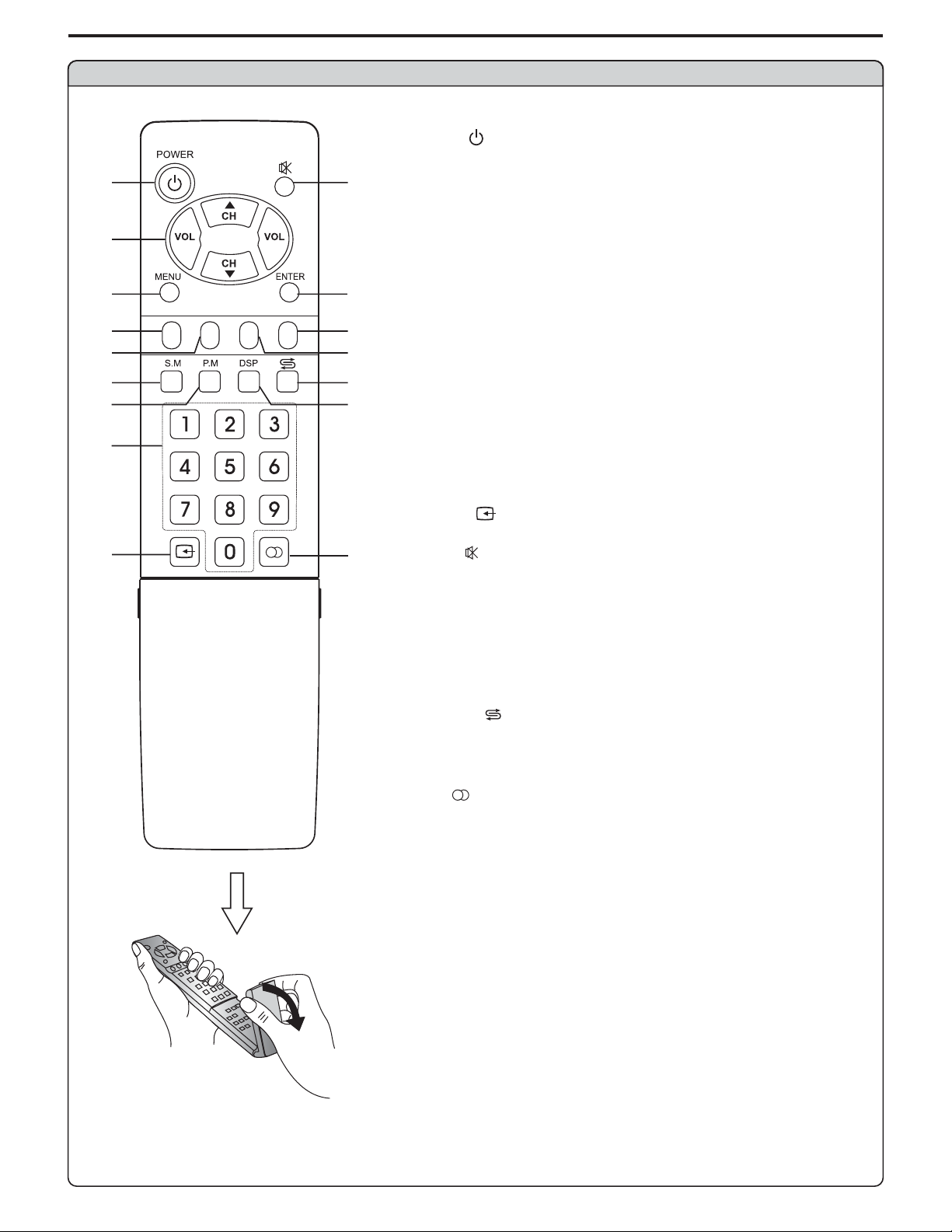
Identification of Controls (continued)
Remote Control
1. POWER
Turn the unit on or standby
2. CH / ,VOL+/-
1
2
3
4
5
6
7
8
9
STILL
-
ZOOM
+
CLK SLP
10
11
12
13
14
15
16
56
CH / ---
56
VOL+/----Use to adjust volume;
In MENU operation, use CH to select menu item and
VOL+ to adjust selected item
3. MENU
To access the MENU main page
4. STILL
To freeze current picture
5. ZOOM
To go into ZOOM or PAN mode
6. S.M
To access sound mode select menu
7. P.M
To access picture mode select menu
8. 0~9 digit buttons
Direct channel select
9. SOURCE
To access source select menu
10. MUTE
Sound mute
11. ENTER
To confirm your operation or setting or access the
submenu
12. SLP
To access Sleep timer setting menu
13. CLK
To access Current time setting menu
14. RETURN
To quickly jump between current channel and last
selected channel.
15. DSP
To display channel status or signal information
16. MTS
To select STEREO, SAP or MONO
Use to switch channels;
/-
/
56
10
Note: Remote layout subject to change
Flip the cover, open in
the direction of the
Page 14
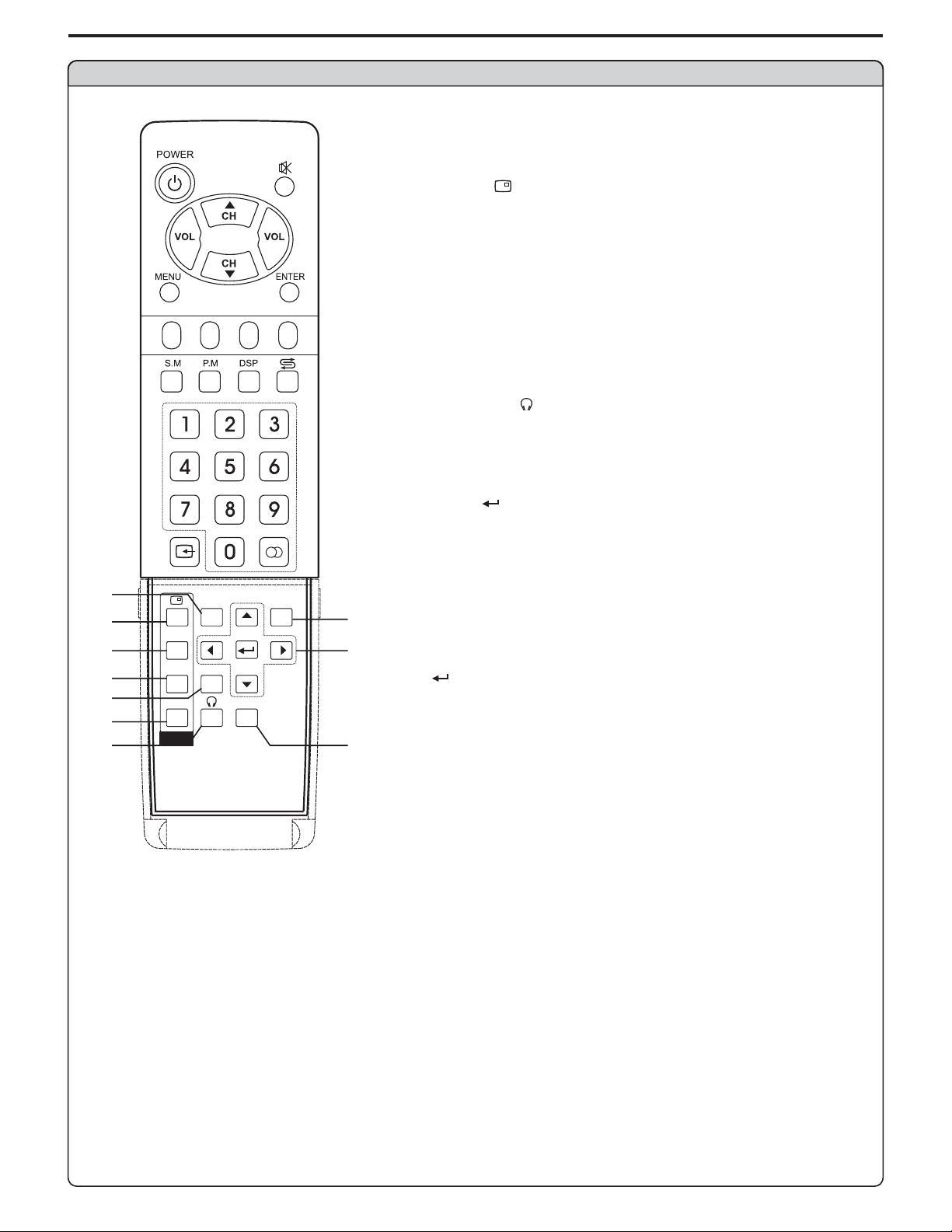
Remote Control
-
STILL
ZOOM
17
18
19
20
21
22
23
POS
SIZE
SWAP
PIP
MODE
SPEAKER
+
CLK SLP
MENU
AUTO
17. MODE
To access screen layout select menu
18. PIP display
To
19. POS
To access PIP frame position select menu
20. SIZE
To access PIP frame size adjusting menu
21. SPEAKER
In multi-picture mode, press this button t
sound of the selected picture frame from speaker
22. SWAP
To exchange PIP and MAIN PICTURE source
23. HEADPHONE
In multi-picture mode, press this button to output the
sound of the selected picture frame from headphone
24. MENU
To access the MENU main page
25.
5634
56
24
34
25
26. AUTO
26
To rectify the picture automatically in VGA mode
Identification of Controls (continued)
activate picture in picture
o output the
: To move upward or downward in menu operation;
To adjust zoom rate in ZOOM mode and pan
picture in PAN mode;
To select picture frame in multi-picture mode, the
selected picture frame displays with a green
border;
: To move left or right in menu operation;
To adjust selected menu item in menu operation;
To pan picture in PAN mode;
: To confirm your operation or setting or to access a
submenu.
Note: Remote layout subject to change
11
Page 15
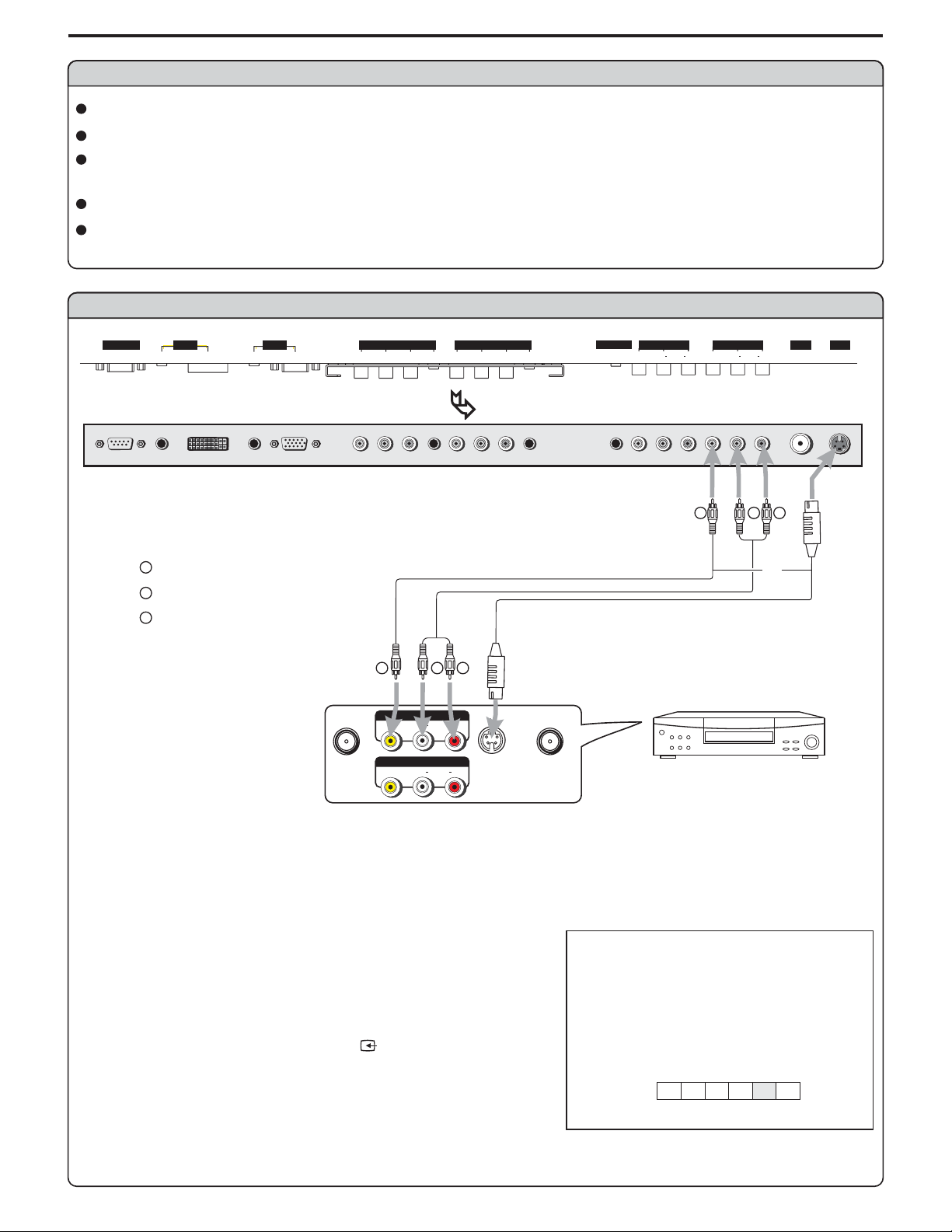
Connections
Cautions before connecting
Carefully check theterminals for position and type before making any connections.
The illustration ofthe external equipment may be different depending on your model.
Loose connectors can result in image or color problems. Make sure that all connectors are securely
inserted into theirterminals.
Refer to theuser manual of the external device as well.
When connecting anexternal device, turn the power off on the panel to avoid any issues.
Connect a VCR
CONTROL
DVI AV OU TPUT
AUDIO
PIC
AUDIO
D-SUB
D-SUB
COMPONENT INPUT 1 COMPONENT INPUT 2
C/P
PIC
C/P
Y
bb
AUDIO
rr
C/P
Y
C/P
AUDIO
rr
bb
BOTTOM VIEW
Y
Yellow (VIDEO)
W
White (AUDIO L)
RL
RL
R
S-VIDEO
S-video
cable
ANT INANT OUT
R
Red (AUDIO R )
Video
cable
Y
VIDEO
VIDEO
AV OU T
AV IN
Audio
cable
W
AUDIO
AUDIO
HEADPHONE
VIDEO VIDEO
AV IN PUT
RL AUDIO RL AUDIO
Y
VCR
SVHS
RF
W
R
or
Rear of the VCR
How to connect:
Connect the / cables between the Audio (L/R)/Video jacks on the unit and VCR.Audio Video
Note:
For better video,you can use the S-video terminal if your source supports it.
When you useS-video terminal, the source menu displays instead of .SV AV
S-video and AVinput can not be used together. S-Video is master over AV
To play VCR
1. Turn on your PDP TV , press button on the
remote control.
2. Press to select (VIDEO) and press to
VOL+/- AV ENTER
SOURCE
source
12
A
D
C1C2
AV
TV
VIDEO
Page 16

Connect a Camcorder
Connections (continued)
CONTROL
DVI AV OU TPUT
AUDIO
PIC
AUDIO
D-SUB
D-SUB
COMPONENT INPUT 1 COMPONENT INPUT 2
C/P
PIC
C/P
Y
bb
AUDIO
rr
C/P
Y
C/P
AUDIO
rr
bb
HEADPHONE
BOTTOM VIEW
Y
Yellow (VIDEO)
W
White (AUDIO L)
R
Red (AUDIO R )
Video
cable
Y
Audio
cable
W
AUDIO
RLVIDEO
OUT
R
IN
VIDEO VIDEO
RL AUDIO RL AUDIO
Y
AV IN PUT
SVHS
RF
W
R
How to connect:
Connect the / cables between the Audio (L/R)/Video jacks on the unit and camcorder.Audio Video
To playback Camcorder
1. Turn on your PDP TV , press button on the remote control.
2. Press to select .
VOL+/- AV (VIDEO) and press to confirmENTER
3. Turn on your camcorder and set it to output mode. (For details, refer to your camcorder user
Note:
The operations of the camcorder may be different and is
SOURCE
source
A
D
C1C2
AV
TV
VIDEO
13
Page 17

Connections (continued)
Connect a DVD player
CONTROL
DVI AV OU TPUT
AUDIO
PIC
AUDIO
D-SUB
D-SUB
COMPONENT INPUT 1 COMPONENT INPUT 2
C/P
PIC
C/P
Y
bb
AUDIO
rr
C/P
Y
C/P
AUDIO
rr
bb
BOTTOM VIEW
RG B
W
white (audio L)
R
red (audio R, P /C )
Green (Y)
G
B
Blue (P /C )
r
r
Video
cable
b
b
R GB
P
P
r
Y
b
AV OU T
AUDIO
RLVIDEO
Audio
cable
W
AUDIOCOMPONENT
AUDIO
LR
S-VIDEO
R
HEADPHONE
VIDEO VIDEO
AV IN PUT
RL AUDIO RL AUDIO
DVD player
SVHS
RF
Rear of the DVD player
How to connect a DVD Player using Component Video Connections:
Connect the Video cable between the Y, Cb, Cr input jacks on the unit and
on the
DVD player.
Y, Cb, Cr output jacks
To play DVD
1. Turn on your PDP TV , press button on the remoteSOURCE
4. Turn on your DVD player, insert a DVD disc and press the
source
Note:
This unit identifies the type of component video terminals automatically. If you connect
the screen displays on the bottom-right corner. Similarly, if the componentterminals,
YCbCr detected
A
D
C1C2
YPbPr1/YCbCr1
AV
TV
Y, Cb, Cr
14
Page 18

Connect a DTV receiver
Connections (continued)
CONTROL
DVI AV OU TPUT
AUDIO
PIC
AUDIO
D-SUB
D-SUB
COMPONENT INPUT 1 COMPONENT INPUT 2
C/P
PIC
C/P
Y
bb
AUDIO
rr
C/P
Y
C/P
AUDIO
rr
bb
BOTTOM VIEW
RG B
W
white (audio L)
R
red (audio R, P /C )
Green (Y)
G
B
Blue (P /C )
rbr
Video
cable
b
R GB
P
P
r
AUDIO
RLVIDEO
b
AV OU T
Y
S-VIDEO
Audio
cable
W
AUDIOCOMPONENT
AUDIO
LR
R
ANT
DVI
HEADPHONE
VIDEO VIDEO
AV IN PUT
RL AUDIO RL AUDIO
SVHS
RF
Rear of the DTV receiver
How to connect:
Connect the cable or antenna to the antenna input jack on the DTV receiver.
Connect the Video cable between the Y, Pb, Pr input jacks on the unit and.Y, Pb, Pr output jacks on
the DTV receiver
To Watch DTV
1. Turn on your PDP TV , press button on the
remote control.
2. Press to select (YPbPr1/YCbCr1) or
VOL+/- C1
(YPbPr2/YCbCr2).
C2
SOURCE
source
A
D
C1C2
YPbPr1/YCbCr1
AV
TV
15
Page 19

Connections (continued)
Connect a PC
CONTROL
DVI AV OU TPUT
AUDIO
PIC
AUDIO
D-SUB
D-SUB
COMPONENT INPUT 1 COMPONENT INPUT 2
C/P
PIC
C/P
Y
bb
AUDIO
rr
C/P
Y
C/P
AUDIO
rr
bb
HEADPHONE
BOTTOM VIEW
VGA
cable
Audio
cable
VIDEO VIDEO
RL AUDIO RL AUDIO
AV IN PUT
SVHS
RF
How to connect:
Connect a VGA cable between the VGA jack on the PC and the VGA input jack on the unit.
Connect an Audio cable between the AUDIO output on the PC and AUDIO input jack on the unit.
To Watch the PC screen
1. Turn on your PDP TV , press button on the
remote control.
2. Press to select .
3. Press to confirm.
VOL+/- A
ENTER
SOURCE
(VGA)
source
A
D
C1C2
AV
TV
VGA
16
Page 20

Connect a VCR (for recording) or external amplifier
Connections (continued)
CONTROL
DVI AV OU TPUT
AUDIO
PIC
AUDIO
D-SUB
D-SUB
COMPONENT INPUT 1 COMPONENT INPUT 2
C/P
PIC
C/P
Y
bb
AUDIO
rr
C/P
Y
C/P
AUDIO
rr
bb
HEADPHONE
BOTTOM VIEW
Y
Yellow (VIDEO)
W
White (AUDIO L)
R
Red (AUDIO R )
Audio
cable
R
W
Audio
cable
R
Video
cable
W
Y
To Audio inputs
AV OU T
AUDIO
RLVIDEO
AV IN
AUDIO
RLVIDEO
S-VIDEO
ANT INANT OUT
VIDEO VIDEO
Y
RL AUDIO RL AUDIO
W
VCR for recording
R
AV IN PUT
SVHS
RF
External Amplifier
Rear of the VCR
How to connect:
Connect the / cables between the Audio (L/R)/Video jacks on the unit and VCR.Audio Video
- or -
Connect the Audio cables between the Audio (L/R) jacks on the unit and external amplifier.
To record program
1. Turn on your PDP TV, select AV or TV source you wish to record.
2. Turn on your VCR, insert a videotape for recording.
3. Press the Record button to begin recording.
To enjoy high-quality sound through an external amplifier
1. Turn on your PDP TV, select AV or TV source.
2. Turn the main volume of the amplifier to minimum.
3. Turn on the amplifier and adjust for a proper volume.
Note:
The operations of the amplifier may be different depending on model. Please read the user manual of
your amplifier toconfirm proper operation.
The AV outputterminals output audio/video signal inputted from Antenna input or AV inputs only.
17
Page 21

Turning the Unit On and Off
Turning the Unit On and Off
Turning On
Insert the powercord into the wall outlet.
Press the PowerSwitch on the unit.
Press the button on theremote control.Power
Turning Off
With the power on, Press the button on the remote
Power
control to turn off the unit temporarily. If you want to cut off
Note:
Viewing the Menus and Displays
Your PDP TV has a simple, easy-to-use menu system that
appears on the screen. This system makes it convenient and
fast to usefeatures on the unit.
Viewing the Menus
With the power on, press the button on the remoteMENU
1
CH / VOL+/-
Use the to select menu item. Use to adjust
2
value or setting of each item. Use to confirm or
access items ofmenu.
On-screen menu will disappear from the screen
automatically after about 15 seconds, or you can press
56
ENTER
-
picture
brightness
contrast
sharpness
color
tint
down for picture settings for current window
-
+
50
50
50
50
12
+
Note:
To clearly introduce the menu operations , this operation
56
In MENU operations, the
3
function with buttons, the / buttons have
the
CH /
56
the same function with the
/ buttons have the same
34
VOL+/-
buttons, the button
Displaying Status Information
Press the button on the remote control, the unit will display current status information such asDSP
18
POS
SIZE
SWAP
PIP
MODE
SPEAKER
MENU
AUTO
Page 22

Memorizing TV Channels
Your PDP TV can memorize and store all of the available channels for both antenna and cable
channels. After the available channels are memorized, use CH / to scan through the available56
Selecting the Signal Source
Before your PDP TV can memorize the available channels, you must specify the type of signal source
that is connected
Press to display the menu mainMENU
1
Press repeatedly to display menu pageVOL+/- options
2
Press to select item.CH tv tuner6
3
Press or to access the submenu.VOL+ ENTER
4
If the menu does not display, press
repeatedly to display menu page.
Press to select item.CH source6
search VOL+/-
search
5
Press to select or .VOL+/- antenna cable
6
If you are connected to an antenna, please select
antenna (the selected item displays in green). If you
connect cable, pleaseselect cable.
options
tv tuner
content blocking
select to activate tuner menu
search
source antenna cable
autoset <select> to enable
auto fine tune off on
fine tune
channel skip off on
right/left to change source
50
Storing Channels in Memory Automatically
Repeat steps 1~4 in [ ] toSelecting the Signal Source
1
Press twice to select item.CH autoset6
2
Press to store channels in memory automatically.ENTER
3
The unit will begin memorizing all of the available
channels.
Note:
The process of auto memory will be stopped if you press the
button.MENU
search
source antenna cable
autoset <select> to enable
auto fine tune
fine tune
channel skip
select to activate autoset
channel searching
please wait or
press menu to cancel
12
off on
off on
50
19
Page 23

Memorizing TV Channels (continued)
Setting Auto Fine Tune (AFT)
Repeat steps 1~4 in [ ] to
1
display menu page.
Press repeatedly to select item.CH auto fine tune6
2
Press to select orVOL+/- on off.
3
When the AFT is set to On, the unit will automatically tune
the program frequency to provide the best possible
picture and sound.
search
Selecting the Signal Source
Manual Fine Tuning
Repeat steps 1~4 in [ ] to
1
display menu page.
Press repeatedly to select item.CH fine tune6
2
Press to fine tune till the best possible picture and
3
sound are obtained.
If you fine tune a program manually, the
item will beturned to automatically.
search
VOL+/-
Selecting the Signal Source
auto fine tune
off
search
source
autoset <select> to enable
auto fine tune
fine tune
channel skip
right/left to adjust automatic fine tune
search
source
autoset <select> to enable
auto fine tune
fine tune
channel skip
right/left to adjust fine tuning
antenna cable
off on
off on
antenna cable
off on
off on
50
50
Adding and Erasing Channels
Use to directly select a channel that will
1
2
3
number buttons
be added orerased.
Repeat steps 1~4 in [ ] to
display menu page.
Press repeatedly to select item.CH channel skip6
Press toselect orVOL+/- on off.
search
Selecting the Signal Source
4
When the item is set to on, the selected channel will be
erased. off, the selected
channel will be added.
The erased channels can not be selected by using the
CH / number buttons56
channel number directly.
When the item is set to
buttons unless you use to input
search
source antenna cable
autoset <select> to enable
auto fine tune onoff
fine tune
channel skip onoff
right/left to set channel skip
50
20
Page 24

Changing Channels
Using the Channel Buttons (CH or CH )56
Basic Operations
Press the or to change channels.
When you press the
that the unithas memorized.
You will notsee channels that were erased, not memorized or unavailable.
Direct Accessing Channels
Press the numberbuttons to go directly to a channel.
To select aone-digit channel:
Input the channelusing the directly and thenpress orwait for 3 seconds.
To select atwo-digit channel:
Input the channelusing the directly and thenpress orwait for 3seconds.
To select athree-digit channel:
Note:
Be sure toenter the channel within 3 seconds.
When you usethe number buttons, You may directly select channels that were erased.
Using the RETURN button
Press this button to switch between the current channel and the previous channel.
CH CH56
CH CH56or , the unit changes channels in sequence. You will see all the channels
0-9 number buttons ENTER
0-9 number buttons ENTER
Adjusting the Volume
Using the volume buttons (VOL-and VOL+)
Press the or to or thevolume.VOL + VOL- increase decrease
Using the Mute
Using the MUTE button
At any time,you can temporarily turn off the sound using the button.MUTE
Press the button and the sound turns off.MUTE
1
To turn muteoff, press the button again,or simply presseither theMUTE VOL - VOL+or .
2
21
Page 25

Basic Operations (continued)
Select input source signal
Using the SOURCE button
Press the button to access menu.SOURCE source
11
Press or to select a desired input channel.VOL+ VOL-
2
Press to confirm and the unit display signal from the
3
Note:
This unit identifies the type of component video terminals automatically. If you connect
terminals,
video terminals are ,
ENTER
selected input channel.
source
A--------VGA, select signal from VGA (15-pin D-sub) terminals.
D--------DVI, select signal from DVI terminals.
C1------YPbPr1/ , select signalfrom YPbPr1/ terminals.
C2------YPbPr2/ , select signalfrom YPbPr2/ terminals.
AV -----VIDEO (SVIDEO), select signal from S-Video or Video terminal.
The S-Video is prior to Video terminal when they are connected at the same time.
TV ------Select TV signal.
the screen displays on the bottom-right corner. Similary, if the component
YCbCr1 YCbCr1
YCbCr2 YCbCr2
YCbCr detected
Y, Pb, Pr
the screen displays on the bottom-rightcorner.
YPbPr detected
AD
C1 C2
VGA
AV TV
Y, Cb, Cr
Using source select menu
Press to display the menu mainMENU
1
Press to display menu page.VOL+/- settings
2
Press repeatedly toselect item.CH source select6
3
Press to access menu.VOL+ source select
4
Press or to select a desired input channel.CH CH56
5
Press to confirm and the unit displays signal from the
6
ENTER
selected input channel.
Selecting a MENU language
Press to display the menu mainMENU
1
Press repeatedly to display menu pageVOL+/- settings
2
Press twice to select item.CH language6
3
Press to select the appropriate language:
4
VOL+/-
English French Spanish
, and .
settings
menu background
language
close caption mode
close caption off on on mute
close capt. background
source select
right/left to source select
settings
menu background
language
close caption mode
close caption off on on mute
close capt. background
source select
right/left to change language
opaque
English
cc1
opaque
opaque
English
cc1
opaque
5
22
Press to exit.MENU
Page 26

Editing Channel Label
Press to display the menu mainMENU
1
Setting Channel Options
options
Press repeatedly to display menu pageVOL+/- options
2
Press to select item.CH tv tuner6
3
Press to enter.VOL+
4
Press again to display menu page.VOL+ channel
5
Press to select item.CH edit labels6
6
Press to enter into channel label editing mode.VOL+
7
Use / to select a channel you want add label to.CH56
8
56
Use / to select character.
34
Use / to move cursor left or right.
SOURCE
Use to clear label text if you wish to reset.
MENU
Use to return.
tv tuner
content blocking
select to activate tuner menu
channel
edit labels
select to edit channel labels
ABC
channel up/down to change channels
up/down/left/right to edit label
source to clear label
menu to return
23
Page 27

Setting Picture
Customizing the Picture
Press to display the menu mainMENU
1
If the menu does not display, press
repeatedly to display menu page.
Press / to select the item you wish to change.CH56
2
Press to adjust thevalue of the item.VOL+/-
3
picture VOL+/-
picture
brightness
contrast
sharpness
color
tint
picture
50
50
50
50
12
Press to exit.MENU
4
Using the Preset Picture Mode
Press on the remote to display select
menu.
1
Press to select adesired picture mode.VOL+/-
2
Press to exit.MENU
3
There are three preset picture modes ( , and
Soft User
Each preset modehas its own picture settings.
Normal
Bright
Soft
Adjusted settings are stored in User
P.M picture mode
Normal Bright
) and oneuser-set picture mode ( ).
: Select fora normal picture.
: Select fora bright picture.
: Select fora fine/soft picture.
down for picture settings for current window
Picture mode
menu to return right/left to adjust
Normal
24
Page 28

Setting the Menu Background
Press to display the menu mainMENU
1
Press to display menu page.VOL+/- settings
2
Press to select item.CH menu background6
3
Press to select or .VOL+/- opaque translucent
4
Setting System
settings
menu background
language
close caption mode
close caption off on on mute
close capt. background
source select
right/left to change menu background
translucent
english
cc1
opaque
Setting Sleep Timer
Press the button to display menu.SLP sleep time
1
Press to adjust.VOL+/-
2
Press to exit.MENU
3
Sleep time
menu to return
off
right/left to adjust
25
Page 29

Changing Screen Options
Changing the Scaling mode of Image
Press to display themenu main page.MENU
1
Press to display menu page.VOL+/- window
2
Press to select item.CH image size6
3
Press to select aproper image size.VOL+/-
4
The image size can be selected between: fill all, normal,
wide a zoom .nd
Fill All
The Fill All mode stretches the input vertically and horizontally to fill the display from edge to edge.
This mode is the default mode.
Normal
The Normal mode fills the display vertically with a 4:3 aspect picture, preserving the geometry of the
input format.
Wide
The Wide mode only affects displays that are greater than 4:3 aspect. If the picture is less than or
equal to 4:3, this mode acts as if it is in Normal mode. It is intended to display 4:3 images on a 16:9
panel with the least picture deformity. The center of the picture is left unstretched. The left and right
sides of the picture are stretched in a non-linear fashion with the areas of greatest distortion on the
extreme left and right edges of the picture. The top and bottom five percent of the picture are
cropped.
Zoom
If the display aspect ratio is greater than 4:3, this mode fills the panel horizontally, cropping 10
percent off the top and bottom of the picture. If the display aspect ratio is less than 4:3, this mode
crops the picture by 16.5 percent on all sides and fills the panel with the remaining picture.
image size
h position
v position
freeze window off on
digital pan and zoom
window
right/left to change image size
fill all
50
50
Freezing the Picture
Press to display themenu main page.MENU
1
Press to display windowmenu page.VOL+/-
2
Press repeatedly toselect item.CH freeze window6
3
Press to select orVOL+/- on off.
4
When you set this item to , the current picture will be
frozen until youset this item to .onoff
Note:
This menu item appears only when the current screen layout
is full screen.
You can also quickly freeze current picture by using the
button.
STILL
window
image size
h position
v position
freeze window off on
digital pan and zoom
left/right to freeze current window
fill all
50
50
26
Page 30

Changing Screen Options (continued)
Changing the Position of the Image
The unit allowsyou to adjust the position of the image if it is not well-aligned.
Press to display themenu main page.MENU
1
Press to display menu page.VOL+/- window
2
Press repeatedly to select orCH h position v position6
3
Press to adjust untilthe picture is well-aligned.VOL+/-
4
Using Digital Pan and Zoom
Press to display themenu main page.MENU
1
Press to display menu page.VOL+/- window
2
Press repeatedly to selectCH digital pan and zoom6
3
Press +to enter.VOL
4
window
image size
h position
v position
freeze window off on
digital pan and zoom
right/left to adjust h position
window
image size
h position
v position
freeze window off on
digital pan and zoom
select to activate digital zoom control
fill all
50
50
fill all
50
50
Press / to adjust zoom ratio.CH56
5
Note:
You can quickly access Zoom menu by using the
button.
Digital pan andzoom are not always available.
The unit allows you to pan the picture after you zoom in the
picture
Repeat steps 1~5above to zoom in the picture.
1
Press to accessPan mode.ENTER
2
Press VOL+/- CHor / to pan the current picture in the
3
relevant direction.
56
ZOOM
1.00
up/down to zoom
<select> for pan
menu to exit
12.34
arrow keys to pan
<select> for zoom
menu to exit
27
Page 31

Setting Sound
Using the Preset Audio Mode
Press to display themenu main page.MENU
1
Press to display menu page.VOL+/- audio
2
Press to select item.CH Audio mode6
3
Press to select adesired Audio mode.VOL+/-
4
Note:
You can not access the and item unless the
Audio mode User.
is set to
Customizing the Sound
Press to display the menu mainMENU
1
Press to display menu page.VOL+/- audio
2
Press / to select or item.CH treble, bass balance56
3
Press to adjust thevalue of the item.VOL+/-
4
treble bass
audio
Audio mode
ーメトハ
treble
bass
balance
headphone
MTS
auto volume off on
right/left to set audio mode
Audio mode
treble
bass
balance
headphone
MTS
auto volume off on
right/left to adjust treble
STEREO
audio
STEREO
Cinema
50
50
50
50
User
50
50
50
50
Using the S.M button
Press to display select menu.S.M Audio mode
1
Press to selecta desired Audiomode.VOL+/-
2
Press to exit.MENU
3
There are three preset Audio modes ( , and
News User
) and oneuser-set Audio mode ( ).
Each preset modehas its own Audio settings.
Cinema
Music
News
Adjusted settings are stored in Usermode.
: Select fora movie program picture.
: Select fora music program.
: Select fora speech or conversation program.
Cinema Music
Adjusting the Headphone Volume
Press to display the menu mainMENU
1
Press to display menu page.VOL+/- audio
2
Press repeatedly toselect item.CH headphone6
3
Press to adjust thevolume of headphone.VOL+/-
4
Audio mode
menu to return
audio
Audio mode
treble
bass
balance
headphone
MTS
auto volume off on
right/left to adjust headphone
Cinema
right/left to adjust
Cinema
50
50
50
50
STEREO
28
Page 32

Setting Sound (continued)
Choosing a Multi-Channel Sound ( ) SoundtrackMTS
Press to display themenu main page.MENU
1
Press to display menu page.VOL+/- audio
2
Press repeatedly toselect item.CH MTS6
3
Press to select , or .VOL+/- STEREO SAP MONO
4
Choose for channels thatare broadcasting in stereo.
Choose for channels that are broadcasting in mono, or if you are having difficulty receiving
a stereo signal.
Choose to listen to theSeparate Audio Program, which is usually a foreign-language translation
of a program.
Using the MTS button
STEREO
MONO
SAP
Audio mode
treble
bass
balance
headphone
MTS
auto volume off on
audio
STEREO
right/left to set stereo
Cinema
50
50
50
50
Press th button toaccess setting menu.MTS MTSe
1
Press to select , or .VOL+/- STEREO SAP MONO
2
Press to exit.MENU
3
MTS
menu to return right/left to adj stu
STEREO
Using the Auto Volume
Each broadcasting station has its own signal conditions, which can make it necessary to adjust the
volume every time the channel is changed. “Auto volume” lets you automatically adjust the volume of
the desired channel by lowering the sound output when the modulation signal is high or by raising the
sound output whenthe modulation signal is low.
Press to display themenu main page.MENU
1
Press to display menu page.VOL+/- audio
2
Press repeatedly toselect item.CH Auto volume6
3
Press to select orVOL+/- on off.
4
Audio mode
treble
bass
balance
headphone
MTS
auto volume onoff
right/left to set auto volume
audio
Cinema
50
50
50
50
STEREO
29
Page 33

Changing Screen Layout
Selecting Screen Layout
Using the Layout Menu
Press to display themenu main page.MENU
1
Press to display menu page.VOL+/- layout
2
Press / to selectitem.CH56
3
layout
full screen
pip
split screen
pop3
grid
Press or to confirm.VOL+ ENTER
4
Using the MODE button
Press the button to display the selectMODE screen layout
1
Press to selectitem.VOL+/-
2
Press to confirm.ENTER
3
Press to exit.MENU
4
Full Screen
When this item is selected, only main frame displays on the
screen.
down for current screen layout options
select to change layout
pip
menu to exit
30
Main Frame
Page 34

Changing Screen Layout (continued)
PIP
When this itemis selected, onemain frame and one PIPframe
display on
the screen atthe same time.
Split Screen
When this item is selected, the screen will be split into two
frames.
Main Frame
PIP Frame
Main Frame Split Frame
POP3
When this item is selected, one main frame and three
scanning frames displayon the screen.
Grid
When this item is selected, the screen displays 9 scanning
frames.
Main Frame
1
4
7
2
5
8
Scanning
Frame
Scanning
Frame
2
3
4
3
6
9
31
Page 35

PIP Operations
Viewing the Picture-in-Picture
Press to display themenu main page.MENU
1
Press to display menu page.VOL+/- layout
2
Press twice toselect item.CH pip6
3
layout
full screen
pip
split screen
pop3
grid
Press or to display pip frame.VOL+ ENTER
4
The screen displaysone main frame and one PIP frame.
Press or to select main frame or PIP frame.56
5
The selected framedisplays with a green border.
Note:
4
You can quickly open or close PIP frame by directly using
PIP displaying
the button.
4
Many but not all adjustments and settings can be applied
to the PIPpicture when the PIP frame is selected.
4
To cancel PIP frame, press the button or
select the fullscreen item and confirm.
4
The audio of the selected picture can be output from the
speaker or headphone by using the or button
on the remotecontrol.
PIP displaying
SPEAKER
PIP Frame
Swap the Contents of the PIP Image and Main Image
select activates pip window layout
Main Frame
Press the button to display the PIP
frame.
1
Press the button to swap the contents of the PIP
2
image and main image.
32
PIP displaying
SWAP
Page 36

Changing the Position of the PIP Frame
PIP Operations (continued)
With the PIP frame displaying, press to display the
1
menu main page.
Press to display menu page.VOL+/- window
2
Press repeatedly toselect item.CH pip position6
3
Press to selecta desired positionfor the PIPframe.VOL+/-
4
MENU
Using the buttonPOS
Press the button to quickly access the
1
select menu.
Press to select a desired position for the pip
frame.
2
Press to exit.MENU
3
POS pip position
VOL+/-
Adjusting the Size of PIP Frame
image size
h position
v position
pip size
pip position
right/left to adjust PIP position
PIP frame
window
fill all
50
50
12
Main frame
With the PIP frame displaying, press to display the
1
menu main page.
Press to display menu page.VOL+/- window
2
Press repeatedly toselect item.CH pip size6
3
Press to adjustthe size ofPIP frame.VOL+/-
4
Press to exit.MENU
5
MENU
Using the buttonSIZE
Press the button to quickly access the
adjusting menu.
1
Press to adjustthe size ofthe pip frame.VOL+/-
2
Press to exit.MENU
3
SIZE pip size
window
image size
h position
v position
pip size
pip position
right/left to adjust PIP size
pip size
menu to return right/left to adjust
fill all
50
50
12
50
33
Page 37

Adjustment in PC (VGA) Mode
With working in VGA mode, this unit allows you to perform several adjustments.
Adjusting Picture
Press to display themenu main page.MENU
1
If the menu does not display, press
repeatedly to display menu page.
Press / to select item.CH brightness contrast56 or
2
picture VOL+/-
picture
brightness
contrast
phase
frequency
picture
50
50
50
50
Press to adjustthe value ofthe item.VOL+/-
3
right/left to adjust brightness
Adjusting the Phase and Frequency
Press to display themenu main page.MENU
1
If the menu does not display, press
repeatedly to display menu page.
Press / to select or item.CH phase frequency56
2
Press to adjustthe value ofthe item.VOL+/-
3
Press to exit.MENU
4
You may find that images blur, depending on the clock phase of your PC's Processor. If you
experience blurring ,
you can obtain a clearer image by adjusting the phase setting.
Adjust the clock frequency of the set's internal clock signal. If shimmering or rainbow-like
noise is apparent in
the image, try adjusting the frequency setting.
picture VOL+/-
picture
brightness
contrast
phase
frequency
picture
right/left to adjust phase
50
50
50
50
Adjusting the Picture Automatically
If you arenot satisfied with the picture , you may quickly adjust the picture by using the button.AUTO
After the button is pressed, the message " appears on the screen and the picture
adjustments are automaticallyactivated.
34
AUTO Auto running”
Page 38

Adjustment in PC (VGA) Mode (continued)
Changing the Scaling mode of Image
Press to display the menu mainMENU
1
Press to display menu page.VOL+/- window
2
Press to select item.CH image size6
3
window
image size
h position
v position
freeze window off on
digital pan and zoom
fill all
50
50
Press to select or .VOL+/- fill all Normal
4
Press to exit.MENU
5
Fill All
---this mode stretches the input vertically and horizontally to fill the full screen.
the default mode.
Normal
---this mode displays the incoming picture with normal ratio.
right/left to change image size
Changing the Position of Image
After connecting theunit to your PC, adjust the position of the screen if it is not well-aligned.
Press to display the menu mainMENU
1
Press to displaywindow menu page.VOL+/-
2
Press / to select or item.CH h position v position56
3
Press to adjust the value of the item until the
4
screen is well-aligned.
5
VOL+/-
Press to exit.MENU
image size
h position
v position
freeze window off on
digital pan and zoom
window
right/left to adjust h position
This mode is
fill all
50
50
Displaying the Information
When the button is pressed in PC (VGA) mode, the unit displays some information such as the
vertical frequency andresolution.
DSP
35
Page 39

Adjustment in YPbPr Mode
Changing the Scaling mode of Image
Press to display the m e n u
1
mainpage.
Press to display menu page.VOL+/- window
2
Press to select item.CH image size6
3
Press to select or .VOL+/- fill all Normal
4
Press to exit.MENU
5
Fill All
the default mode.
Normal
MENU
image size
h position
v position
freeze window off on
digital pan and zoom
h wide
v high
---this mode stretches the input vertically and horizontally to fill the full screen.
---this mode displays the incoming picture with normal ratio.
window
right/left to change image size
fill all
This mode is
Changing the Position of Image
After connecting theunit to your device, adjust the position of the screen if it is not well-aligned.
Press to display the menu mainMENU
1
Press to displaywindow menu page.VOL+/-
2
Press / to select or item.CH h position v position56
3
Press to adjust the value of the item until the
4
screen is well-aligned.
5
VOL+/-
Press to exit.MENU
image size
h position
v position
freeze window off on
digital pan and zoom
h wide
v high
window
fill all
right/left to adjust h position
50
50
50
50
50
50
50
50
Adjusting Image width and height
Press to display the menu mainMenu
1
Press todisplay window menu page.VOL+/-
2
Press toselect or item.h wide v highCH56/
3
Press to adjustthe value ofthe item.VOL+/-
4
Press to exit.Menu
5
window
image size
h position
v position
freeze window off on
digital pan and zoom
h wide
v high
right/left to adjust h wide
fill all
50
50
50
50
36
Page 40

Viewing Closed Captions
The unit decodes and displays the closed captions that are broadcast with certain TV shows. These
captions are usually subtitles for the hearing impaired or foreign language translations. All VCRs record the
closed caption signal from television programs, so home-recorded video tapes can also provide closed
captions. Most prerecorded commercial video tapes provide closed captions as well. Check for the
closed caption symbolin your television schedule and on the tape’s packaging:
Note:
The Caption feature works in TV mode only.
Not all the programs and videos will offer closed captioning. Please look for the symbol to ensure that
captions have beenprovided.
Setting Closed Caption
Press to display the menu
1
main page.
Press to display menu page.VOL+/- settings
2
Press repeatedly to select item.CH close caption6
3
Press to select , or item.VOL+/- off on on mute
4
Off off, close
On
On Mute
Press to select item.CH close captionmode5
5
Press to selecta desired mode.VOL+/-
6
You can select between , , , ,cc1 cc2 t1 t2 cc3 cc4 t3, , and
The Closed Caption broadcasts can be viewed in two
modes: CAPTION andTEXT. For eachmode, four channels
MENU
---Turn off theclosed caption. Ifyou select the
caption mode close capt. background
be accessed.
---Turn on theclosed caption.
---Turn on the closed caption when mute. If you
select the and
close capt. background
unless you mutethe sound.
and can not
on mute, close caption mode
can not be accessed
settings
menu background
language
close caption mode
close caption off on on mute
close capt. background
source select
right/left to control close caption
settings
menu background
language
close caption mode
close caption off on on mute
close capt. background
source select
right/left to select close caption mode
opaque
English
cc1
opaque
opaque
English
cc1
opaque
The [CAPTION] mode shows subscripts of dialogues and commentaries of TV dramas and news
programs while allowinga clear view of the picture.
The [TEXT] mode displays various information over the picture (such as TV program schedule,
weather forecast, etc.)that is independent of the TV programs.
Setting the Background of Closed Caption
Press to display the menu main
1
2
3
4
MENU
page.
Press to display menu page.VOL+/- settings
Press repeatedly to select
item.
Press to select orVOL+/- opaque transparent.
CH close capt. background6
settings
menu background
language
close caption mode
close caption off on on mute
close capt. background
source select
right/left to select close caption background
opaque
English
cc1
opaque
37
Page 41

Adjusting V-CHIP Settings
V-CHIP
This function allows TV programs to be restricted and TV usage to be controlled based on FCC data. It
prevents children fromwatching violent or sexual scenes that may be harmful.
Restriction of TV programs includes two ratings that contain information about the program: the MPAA
rating and the TV Parental Guidelines. The MPAA rating is restricted by age. TV Parental Guidelines are
restricted by ageand content.
Since a TV program may use either the MPAA rating or the TV Guidelines, both should be adjusted for
complete control.
[1] Movie Rating (MPAA)
Rating
age
based
G
PG
PG-13
R
NC-17
X
NR
GENERAL AUDIENCES. All ages admitted.
PARENTAL GUIDANCE SUGGESTED. Some material may not be suitable for children.
PARENTAL STRONGLY CAUTIONED. Some material may be inappropriate for children under 13.
RESTRICTED. Under 17 requires accompanying parent or adult guardian.
NO ONE 17 AND UNDER ADMITTED.
X Rating is an older rating that is unified with NC-17 but may be encoded in the data of older movies.
NOT RATED.
Note:
The Movie rating is only agebased.
Example 1:
“PG-13” in the age based rating is blocked, this will
automatically block the higher ratings “R”, “NC-17”, “X”
also.
Example 2:
“R” in the age based rating is blocked, this will automatically
block the higherrating “NC-17”, “X” also.
Movie blocking
select to adjust movie blocking level, menu to return
Movie blocking
38
select to adjust movie blocking level, menu to return
Page 42

[2] TV Parental Guidelines
Adjusting V-CHIP Settings (continued)
Rating
content based
FVV
age
based
Note:
TV-Y (All children)
TV-Y7 (Direct to Older Children)
TV-G (General Audience)
TV-PG (Parental Guidance
Suggested)
TV-14 (Parents Strongly
Content Rating can be set but this Rating
is not normallybroadcast by TV Station.
Content Rating canbe set.
LD
Sexually Suggestive Dialog
D:
Adult Language
L:
Sexual Situation
S:
Violence
V:
Fantasy Violence
FV:
S
Age-based ratings can be modified by the content-based ratings but only in the combinations
indicated by an in the tableabove.
=
Choosing lower age-based rating blocks the higher age-based ratings regardless of content ratings
settings.
Example 1:
When TV-Y7 in the age-based rating is set to BLOCK, this will
automatically block the higher ratings: TV-G, TV-PG, TV-14
and TV-MA.
Example 2:
When TV-14 in the age-based rating is set to BLOCK, this will
automatically block thehigher ratings: TV-MA.
In addition, if you block “L” sub-rating in TV-PG, then the “L”
sub-ratings in TV-14 and TV-MA will automatically be
blocked.
tv blocking
select to adjust tv blocking level, menu to return
tv blocking
select to adjust tv blocking level, menu to return
39
Page 43

Adjusting V-CHIP Settings (continued)
Accessing the V-CHIP Menu
Press to display the menu main
MENU
page.
1
Press to display menupage.VOL+/- options
2
Press to select item.CH content blocking6
3
Press or to display password menu page.VOL+ ENTER
4
Press to select item.CH enter6
5
options
tv tuner
content blocking
select to activate content blocking menu
Input the passwordand highlight .OK
6
Use tomove password digit leftward or rightward.
VOL+/-
Use / to select characterfor password.
CH56
The default password is , you may change the
password yourself.
Press to access the menu.ENTER V-CHIP
7
The unit allows you to access the V-CHIP menu if you input
the right password,or you will be denied.
000000
Changing the Password
From the menu page, press to select
change
1
Input a newpassword and highlight .OK
2
Use tomove password digit left or right.VOL+/-
Use / to select characterfor new password.CH56
password CH
item.
6
password
enter
up/down change digit. right/left select digit
password
enter
change
000000
000000
OK
OK
Press to confirm.ENTER
3
Be sure towrite down your password and retain it for future use.
40
up/down change digit. right/left select digit
Page 44

Adjusting V-CHIP Settings (continued)
Adjusting the Movie Rating
Repeat steps 1~7in [ ].Accessing the V-CHIPMenu
1
Press the button.MENU
2
Press to display menu page.VOL+/- movie blocking
Movie blocking
3
Press / to select a rating to be blocked.CH56
4
Press to confirm and to return.ENTER MENU
5
“PG-13” in the age-based rating is blocked, this will
automatically block the higher ratings “R”, “NC-17”, “X”
also.
How to unblock a Movie Rating
If you want to unblock a movie rating, please repeat steps 1~3 in [ ] and useAdjusting the Movie Rating
CH56/ to select a blocked movie rating, then press to confirm.ENTER
select to adjust movie blocking level, menu to return
Adjusting the TV Rating
Repeat steps 1~7in [ ].Accessing the V-CHIPMenu
1
tv blocking
Press the button.MENU
2
Press to display menu page.VOL+/- tv blocking
3
Press / or to select an age or content
4
rating to beblocked.
Press to confirm and to return.ENTER MENU
5
When TV-Y7 in the age-based rating is set to BLOCK, this will automatically block the higher ratings:
TV-G, TV-PG, TV-14 and TV-MA. In addition, if you block “L” sub-rating in TV-PG, then the “L” subratings in TV-14and TV-MA will automatically beblocked.
Note:
Since a TV program may use either the MPAA rating or the TV Guidelines, both should be adjusted for
complete control.
How to unblock a TV Rating
If you want to unblock a TV rating, pleaserepeat steps 1~3 in [ ] and useAdjusting the TV Rating CH56/or
VOL+/- ENTER
confirm.
CH VOL+/-56
select to adjust tv blocking level, menu to return
to select a blocked TV rating (including age rating and content rating), then press to
41
Page 45

Troubleshooting
Before calling for repair service, check the following items for possible remedies to an
encountered symptom.
Symptoms
“Ghost” or double images
No power
No picture
Good picture but no sound
Good sound but poor color
Poor picture
Horizontal dotted line
Check item
!
This may be caused by obstruction to the antenna due to high
rise buildings or hills. Using a highly directional antenna may
improve the picture.
!
Check that the AC power cord is plugged into the mains
socket.
!
Unplug the power cord, wait for 60 seconds. Then re-insert plug
into the mainssocket and turn on the unit again.
!
Check antenna connections at the rear of the unit to see if it
is properly connected to the unit.
!
Possible broadcast station trouble. Try another channel.
!
Adjust the contrast and brightness settings.
!
Check the Closed Captions control. Some TEXT modes could
block the screen.
!
Select a correct input.
!
Is a non-compatible signal being used?
!
Increase the VOLUME.
!
Check that the unit is not muted.
!
Check Whether the sound is output to headphone
• Adjust the contrast, color and
brightness settings.
!
Sometimes, poor picture quality occurs when having
activated an S-VHS camera or camcorder connected and
having connected another peripheral at the same time. In this
case, switch off one of the other peripherals.
!
Check whether the room is too bright
!
This may be caused by electrical interference (e.g. hairdryer,
nearby neon lights, etc.)
!
Turn off the equipment.
!
Check whether the batteries are working. Replace if
Television not responding to
remote control
necessary.
!
Clean the remote control sensor lens on the unit.
!
Do not use the remote control under strong or fluorescent
lighting.
!
The batteries should be inserted with polarity (+, -) aligned.
Snowy picture and noise
No stable or not
synchronized VGA picture
No output from one
of the speakers
!
Check the antenna connection.
!
Check if you have selected the correct VGA mode in your
PC.
!
Adjust Balance in the menu.audio
Note:
If your problem is not solved, restart your TV by turning it off and then on.using
the POWER SWITCH
Never attempt to repair a defective TV yourself.
42
Page 46

Specifications:
Specifications
Model Number: AR4200
UPC number: 0-44476-01943-2
Display Specs
Display type
Screen Size
Aspect Ratio 16:9 aspect
Resolution
Active Area
Brightness *
Contrast rat io *
Viewing Angle
Dot Pitch
Maximum Color
MTBF Value***
TV System
Channel
Antenna Impedance
Connector type Coax F-Connector
Maximum Audio Output
Audio Output connec tion spring clips
Total number of speakers included
RF: TV/CATV 75ohms coaxial
Composite Video input
S-Video input (4pin DIN)
L/R Audio for Composite/S-Video input
Component input (Y,Pb/Cb,Pr/Cr)
Component audio input jack
VGA input15 pin D-Sub
VGA audio input jack
DVI-D input
DVI audio input jack
Headphone:mini stereo jack
Composite Video output
L/R Audio for Composite output
RS232
Composite Video input
Composite Video output NTSC
S-Video Input
RF NTSC
(native)
TV Reception
Audio
Connections Quantity
Video Standards supported
Plasma
42" (diagonal)
852 (H) x 480 (V)
36.73 inches (H) x 20. 98 inches (V)
640Cd/m² (Avg)
1000:1 aspect (Avg)
160/160
1.095 x 1.110mm
16,777,216
30,000hours
NTSC
181 Channel Cable/Air
VHF-L, VHF-H, UHF 75 Ohm
10watt x 2ch
0
(8Hr/Day)
1
1
1
1 ( RCA)
(480i/p, 720p**, 1080i**)
2
2 ( 3. 5mm)
1 (640x480)
1 ( 3. 5mm)
1 (not intended for PC use)
1 ( 3. 5mm)
1 ( 3. 5mm)
1
1 (RCA)
1 (Service only)
NTSC
NTSC
Features
EDTV Ready
Progressive scan display
High Contrast Ratio
High Brightness
3D Digital Comb Filter
Hi-Resolution Component, S-v ideo, AV, RF, VGA and DVI
Picture in Picture (PIP) / Split screen / POP3 / Grid
Parental Control with V-Chip
Closed Captions (CC)
MTS - SAP / Stereo / Mono
Sleep (Power/OFF)
Model Specific Remote
Wall mounting bracket included
User friendly OSD Menu
OSD Menu in Opaque or Translucent background
181 Channel Cable/Air Ready
Personal Computer (PC) support (VGA 15 pin D-Sub)
2 sets of component inputs
On Screen Audio Equalizer
No Cooling fans
Screen Mode (normal 4:3, W ide 16:9, zoom, fill all)
Preset Auto and Video settings
Power Source
Unit input power
Power ONconsumption
Standby c onsumption
Unit W /stand
Unit W /O stand
Unit W /Stand
Unit W /O Stand
G.W . Carton 99.0lbs
Operating Temperature
Operating Humidity
Storage Temperature -55 to 60
Storage Humidity
Parts and Labor 1 Year
* - measured at peak
** - signal dow n-converted to native resolution
*** - Based on brightness at 50 percent, (Average time)
(Cd/m²)
Power
AC100V-240V, 60/50Hz
AC100V-240V, 60/50Hz
400W
5W
Dimension (WxHxD)
41.3 x 28.9 x 11.4 inc hes
41.3 x 25.5 x 3.2 inc hes
Weight
81.4lbs
70.4lbs
Environment
0to50
20 to 80% RH
p
20 to 80% RH
Wa rranty
43
Page 47

Specification (continued)
Display Format Supportedby This Unit
For VGA: 640X480@ 60Hz,72 ,75 ,85Hz Hz Hz; 800X600 @ 60Hz,72Hz,75Hz,85Hz;
1024X768 @ 60Hz,75Hz,85Hz;
For YPbPr: 480P @ 50Hz, 59Hz, 60Hz;
720P @ 50Hz,59Hz, 60Hz;
1080i @ 50Hz,59Hz, 60Hz.
44
Page 48

Dimensional Drawings
1050
1247
645
79
733
110
287
(Unit: mm)
777
Design and specifications are subject to change without notice.
45
