Page 1
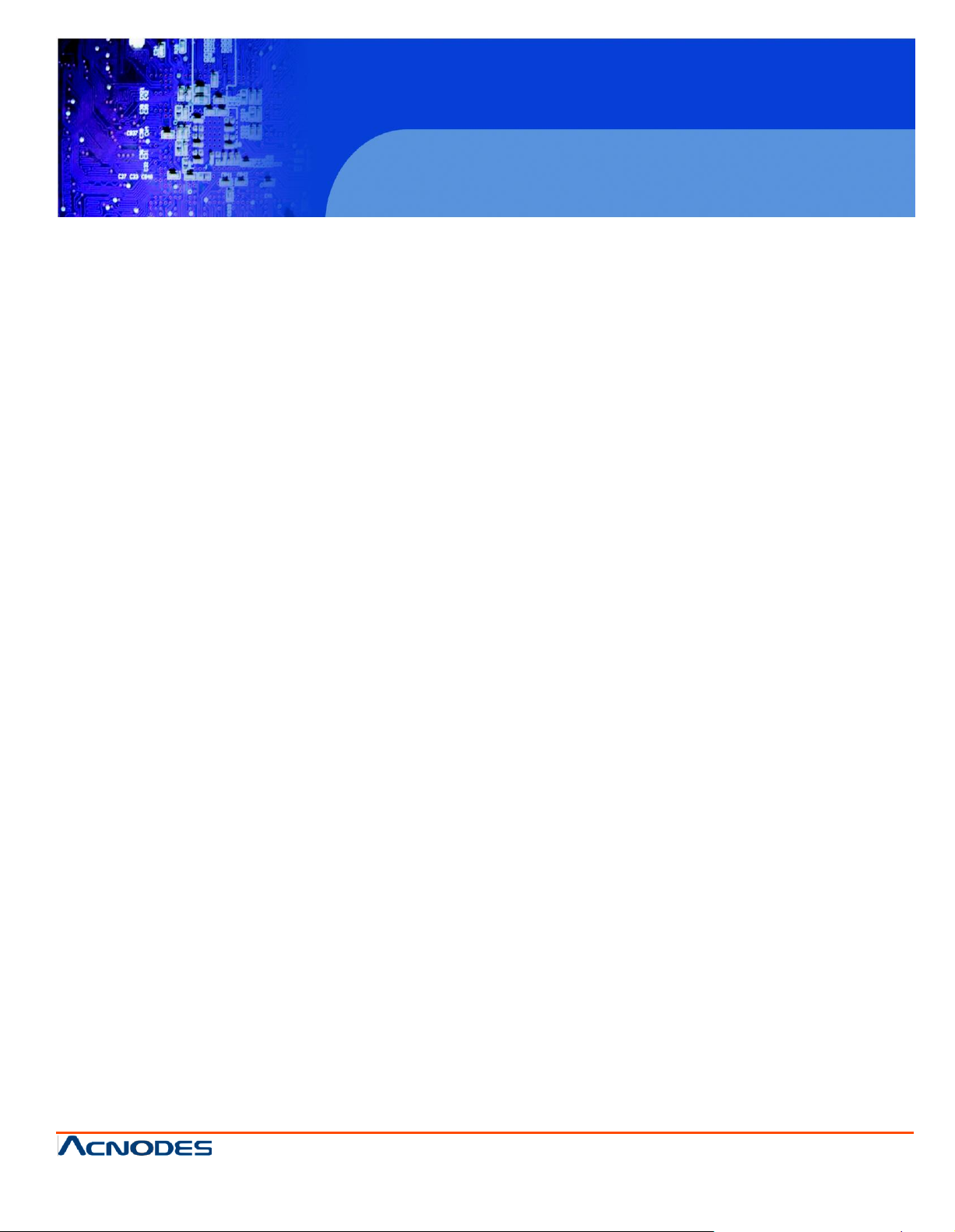
RMW 6170
17” 1920x1080 Full HD LCD monitor
6U Rackmount Display Panel
© Copyrigh t 2013 Acnodes, Inc.
All rights rese rved. Product description and product specifi cations
are subj ect to chan ge without noti ce. For latest product inf ormati on,
please visit Acnodes’ we b site at www.acnodes.c om.
14628 Central Ave,
Chin o, CA 91710
tel: 909.597.7588, fax:909.597.1939
User Manual
RMW6170: 6U 17” 1920x1080 Full HD Widescreen Industrial
Rackmount Monitor
Page 2
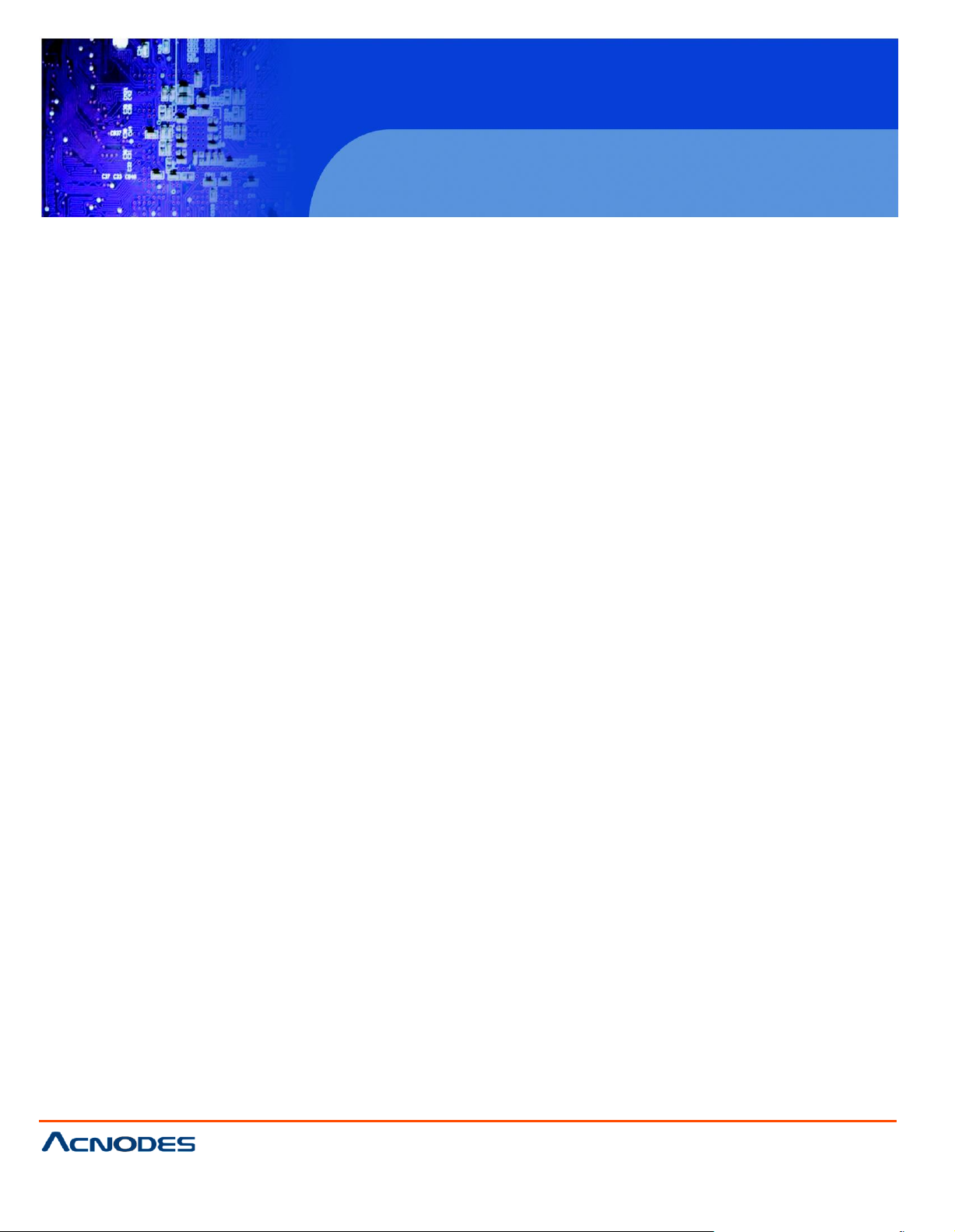
RMW 6170
17” 1920x1080 Full HD LCD monitor
6U Rackmount Display Panel
© Copyrigh t 2013 Acnodes, Inc.
All ri ghts reserved . Produ ct descri pti on an d produ ct specificati ons
are subj ect to chan ge without noti ce. For latest product inf ormati on,
please visit Acnodes’ we b site at www.acnodes.c om.
14628 Central Ave,
Chin o, CA 91710
tel: 909.597.7588, fax:909.597.1939
Legal Information
First English printing, October 2002
Information in this doc ument has been carefully checked for accuracy; however, no guarantee is given to the correctness
of the contents. The information in this docum ent is subject to change without notice. W e are not liable for any injury or
loss that results from the use of this equipm ent.
Safety Instructions
Please read all of these instructions carefully before you use the device. Save this manual for
future refe rence.
¦ Unplug equipment before cleaning. Don’t use liquid or spray detergent; use a m oist c loth.
¦ Keep equipment away from excessive humidity and heat. Prefer ably, keep it in an air-conditioned environm ent with
temperatures not exceeding 40º Celsius (104º Fahrenheit).
¦ W hen installing, place the equipment on a sturdy, level s urface to prevent it from accidentally falling and c ausing
damage to other equipment or injury to persons nearby.
¦ W hen the equipment is in an open position, do not cover, block or in any way obstruct the gap between it and the
power supply. Proper air convection is necessary to k eep it from overheating.
¦ Arrange the equipment’s power cord in such a way that others won’t trip or fall ov er it.
¦ If you are using a power cord that didn’t ship with the equipment, ensure that it is rated for the voltage and current
labeled on the equipment’s electric al ratings label. The voltage rating on the cord should be higher than the one listed
on the equipment’s ratings label.
¦ Observe all precautions and warnings attached to the equipment.
¦ If you don’t intend on using the equipm ent for a long time, disconnect it from the power outlet to prevent being
damaged by transient over-voltage.
¦ Keep all liquids away from the equipment to minimize the risk of accidental spillage. Liquid spilled on to the power
supply or on other hardware may cause damage, fire or electrical shock.
¦ Only qualified service personnel should open the chassis. Opening it yourself could dam age the equipment and
invalidate its warranty.
¦ If any part of the equipment becomes damaged or stops functioning, have it chec ked by qualified service personnel.
W hat the warranty does not cover
¦ Any product, on which the serial number has been defaced, modified or removed.
¦ Damage, deterioration or m alfunction resulting from:
? Accident, misuse, neglect, fire, water, lightning, or other acts of nature, unauthorized product modification, or
failure to follow instructions supplied with the product.
? Repair or attem pted repair by anyone not authorized by us.
? Any dam age of the product due to shipment.
? Removal or installation of the product.
? Causes ex ternal to the product, such as electric power fluctuation or failure.
? Use of supplies or parts not meeting our specifications.
? Normal wear and tear.
? Any other causes which does not relate to a product defect.
¦ Removal, installation, and set-up service charges.
R egulatory N otices Federal Communications C ommission (FCC )
This equipment has been tested and found to comply with the limits for a Class B digital device, purs uant to Part 15 of
the FCC rules. These limits are designed to provide reasonable protection against harm ful interference in a residential
installation.
Any changes or modifications made to this equipment may void the user’s authority to operate this equipm ent. This
equipment generates, uses, and can radiate radio frequency energy and, if not installed and used in accordance with the
instructions, m ay cause harmful interference to radio communications.
However, there is no guar antee that interference will not occur in a particular installation. If this equipment does caus e
harmful interference to radio or televis ion reception, which c an be deter mined by turning the equipment off and on, the
user is encouraged to try to correct the interference by one or more of the following m easures:
¦ Re-position or relocate the receiving antenna.
¦ Increase the separation between the equipment and receiver.
¦ Connect the equipment into an outlet on a circuit different from that to which the receiver is connected.
Page 3
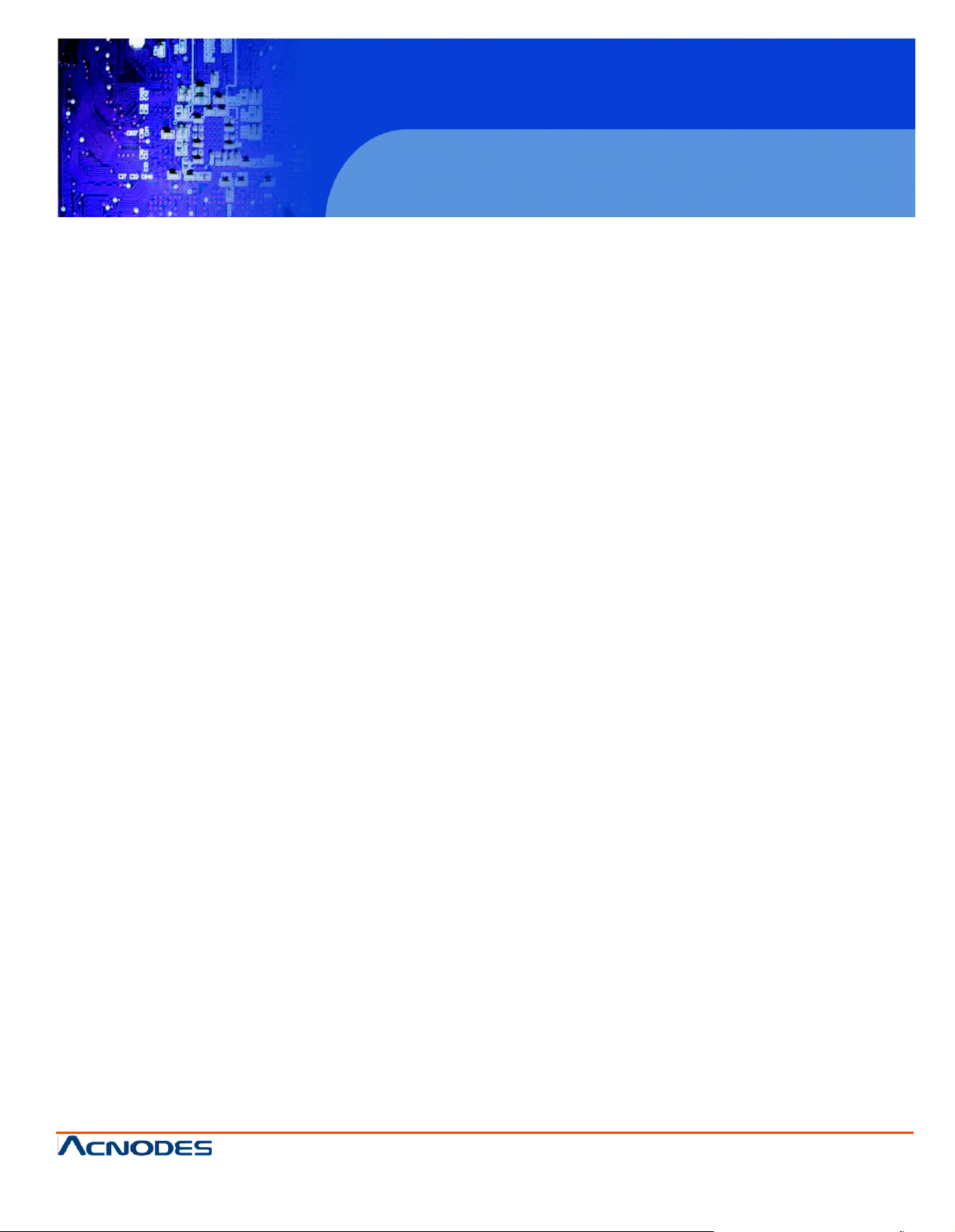
RMW 6170
17” 1920x1080 Full HD LCD monitor
6U Rackmount Display Panel
© Copyrigh t 2013 Acnodes, Inc.
All rights rese rved. Product description and product specifi cations
are subj ect to chan ge without noti ce. For latest product inf ormati on,
please visit Acnodes’ we b site at www.acnodes.c om.
14628 Central Ave,
Chin o, CA 91710
tel: 909.597.7588, fax:909.597.1939
< Part. 1 > RMW6170
1.1 Package Content
Contents
P.1
1.2 Structure Diagram & Dimension
1.3 Installation
< Part. 2 > Specifications / OSD / Remote Controller
2.1 Product Specifications
2.2 On-screen Display Operation ( OSD )
2.3 Picture In Picture ( PIP ) / Picture By Picture ( PBP )
< Part. 3 > Options
3.1 3G / HD / SD-SDI Broadcast-grade input
3.2 MCS Multi-display control solution
3.3 AV3.0 Upgrade :
DVI-D + VGA + HDMI + BNC + S-Video + Audio
3.4 F17" Touchscreen : Resistive
3.5 48V, 24V or 12VDC power
3.6 MIL-type or lockable connector
P.1 - 2
P.3
P.4 - 5
P.6 - 7
P.8 - 9
P.10
P.11
P.12
P.13
P.14
P.15
Page 4
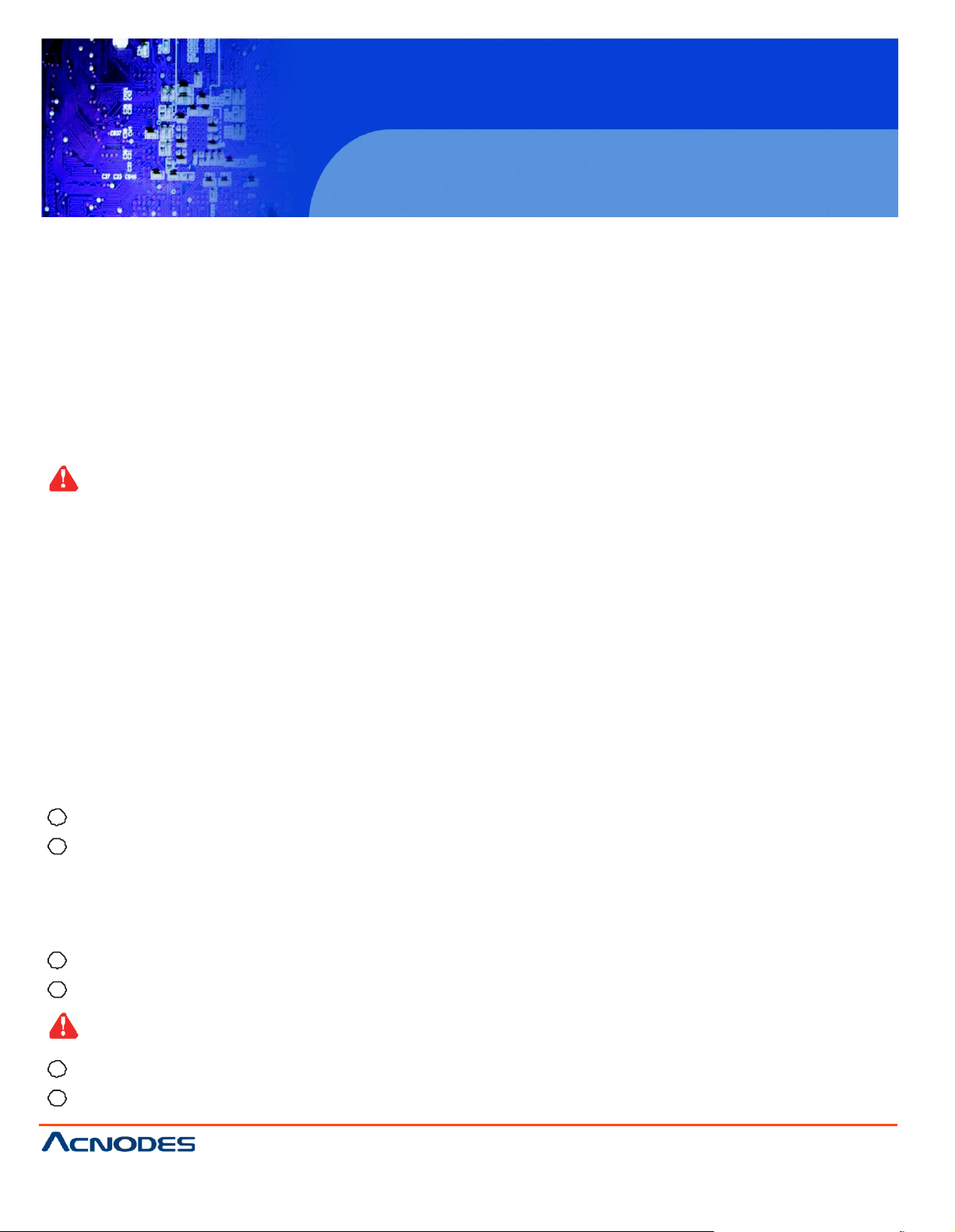
RMW 6170
17” 1920x1080 Full HD LCD monitor
6U Rackmount Display Panel
© Copyrigh t 2013 Acnodes, Inc.
All ri ghts reserved . Produ ct descri pti on an d produ ct specificati ons
are subj ect to chan ge without noti ce. For latest product inf ormati on,
please visit Acnodes’ we b site at www.acnodes.c om.
14628 Central Ave,
Chin o, CA 91710
tel: 909.597.7588, fax:909.597.1939
Before Installation
¦ It is ver y im portant to mount the equipment in a suitable cabinet or on a stable surface.
¦ Make sure the place has a good ventilation, is out of direct sunlight, away from sources of excessive
dust, dirt, heat, water, moisture and
vibration.
Unpacking
The equipment comes with the standard parts shown in package content. Check and make sure they are
included and in good c ondition. If anything is missing, or dam aged, contact the supplier immediately.
How To Clean Your LCD Monitor
Caution :
¦ To avoid the r isk of electric shock, make sure your hands are dr y before unplugging your monitor from or
plugging your m onitor into an electrical outlet.
¦ When you clean your monitor, do not press down on the LCD screen. Pr essing down on the screen can
scratch or damage your display. Pressure dam age is not covered under warranty.
¦ Use only cleansers m ade specifically for cleaning m onitors and monitor screens. Cleansers not made to
clean monitors and monitor screens can sc ratch the LCD display or strip off the finish.
¦ Do not spray any kind of liquid directly onto the screen or case of your monitor. Spraying liquids directly
onto the screen or case can cause dam age which is not covered under warrant y.
¦ Do not use paper towels or abrasive pads to clean your monitor. Using an abrasive pad or any wood based
paper product suc h as paper towels can sc ratch your LCD screen.
Cleaning Your Monitor
To clean your LCD safely, please follow these steps :
1
Disconnect the power cord.
2
Gently wipe the surfac e using a clean, dr y micr ofiber cloth. Use as little pr essure as possible.
Cleaning Tough Marks and Smudges
To rem ove tough marks and smudges, please follow these steps :
1
Disconnect the power cor d.
2
Spray a small amount of non-abrasive cleanser on a microfiber cloth.
Caution : Do not spray or apply any liquids directly onto the monitor. Always apply the solution to your
microfiber cloth first, not directly on the parts you ar e cleaning.
3
Gently wipe the surface. Use as little pressure as possible.
4
Wait until your monitor is completely dry before plugging it in and po wering it up.
Page 5

RMW 6170
17” 1920x1080 Full HD LCD monitor
6U Rackmount Display Panel
© Copyrigh t 2013 Acnodes, Inc.
All rights rese rved. Product description and product specifi cations
are subj ect to chan ge without noti ce. For latest product inf ormati on,
please visit Acnodes’ we b site at www.acnodes.c om.
14628 Central Ave,
Chin o, CA 91710
tel: 909.597.7588, fax:909.597.1939
F r o n t v i e w
2
1
3
P o w e r a d a p t e
R e a r v i e w
4
1
L C D p a n e l
2 L C D m e m b ra n e
3 A u d io s p e a k e r
P o w e r c o r d
4 P o w e r a d a p te r b a s k e t
< P
ar
t 1 >
< 1.1 > P
< 1 .2 > S tr u c tu r e D i a g r a m
S t a n d a r d
A V 3 .0 u p g r a d e
O p t io n
ack ag
D V I- D
e C o n te n t
A u d io
o u t - in - in
V id e o PC
: D V I-D + V G A + H D M I w / s p e a k e r
: D V I-D + V G A + H D M I + B N C + S - V id e o + a u d io
: S D I, U S B f o r to u c h s c r e e n & D C p o w e r
P o w e r B N C S - V id e o V G A H D M I
R M W 6 1 7 0 u n it X 1
- 6 ft V G A c a b le X 1
- P o w e r a d a p te r X 1
- P o w e r c o r d X 1
r
Page 6
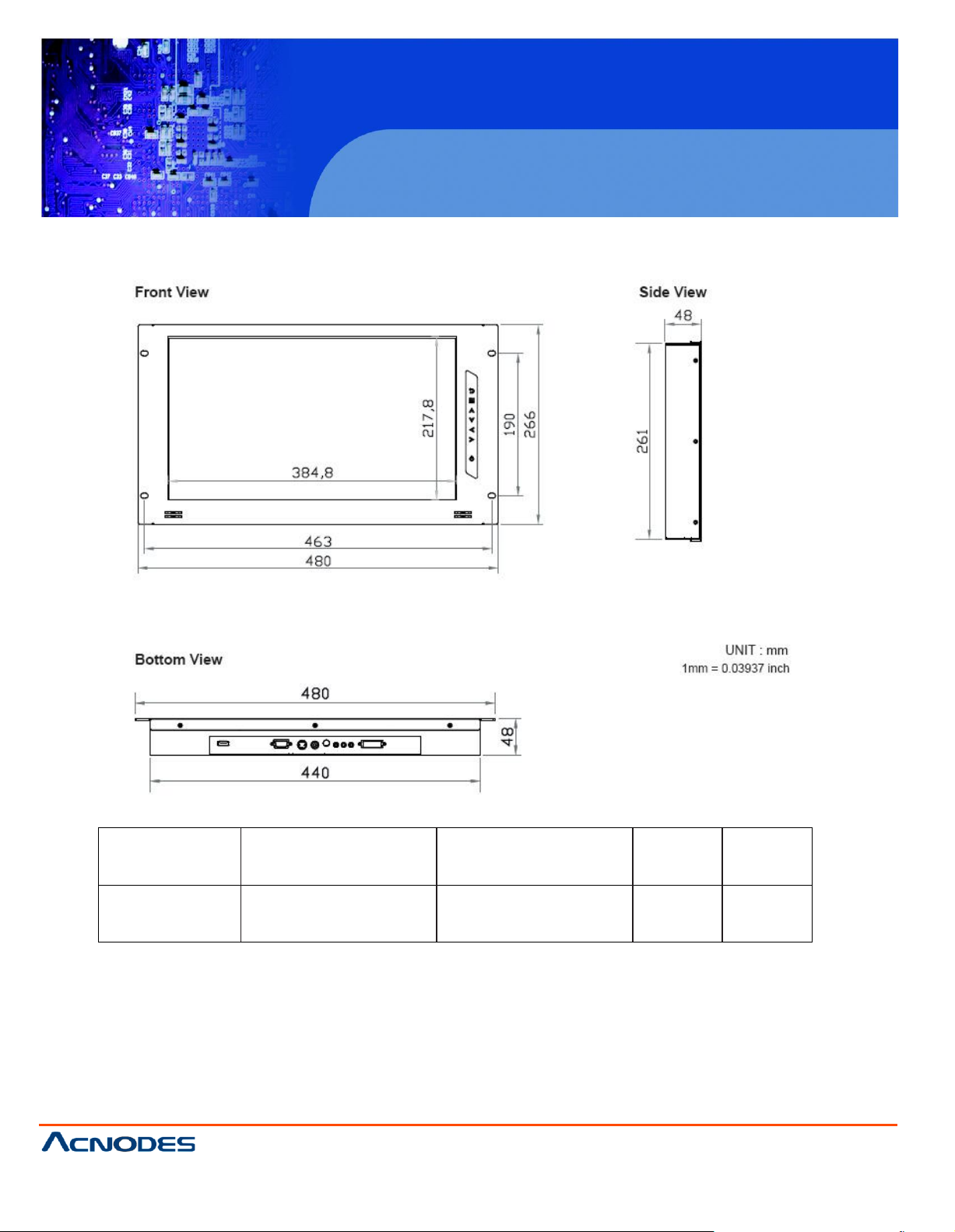
RMW 6170
17” 1920x1080 Full HD LCD monitor
6U Rackmount Display Panel
© Copyrigh t 2013 Acnodes, Inc.
All ri ghts reserved . Produ ct descri pti on an d produ ct specificati ons
are subj ect to chan ge without noti ce. For latest product inf ormati on,
please visit Acnodes’ we b site at www.acnodes.c om.
14628 Central Ave,
Chin o, CA 91710
tel: 909.597.7588, fax:909.597.1939
Model
Product
Dimension
(W x D x
H)
Packing
Dimension
(W x D x
H)
Net
Weight
Gross
Weight
RMW6170
480 x 48 x 266 mm
18.9 x 1.9 x 10.5
inch
529 x 124 x 451 mm
20.8 x 4.9 x 17.8 inch
4.5 k g
9.9 lbs
6 kg
13.2
lbs
< 1.2 > Dimension
Page 7

RMW 6170
17” 1920x1080 Full HD LCD monitor
6U Rackmount Display Panel
© Copyrigh t 2013 Acnodes, Inc.
All rights rese rved. Product description and product specifi cations
are subj ect to chan ge without noti ce. For latest product inf ormati on,
please visit Acnodes’ we b site at www.acnodes.c om.
14628 Central Ave,
Chin o, CA 91710
tel: 909.597.7588, fax:909.597.1939
< 1.3 > Installation
1
Step
¦ Mount the display panel with M6 screw set.
M6 screw sets are not provided.
Step 2
¦ Fix the LCD into the rack .
¦ M6 scr ew x 4 pcs required ( Left & right side ).
Page 8

RMW 6170
17” 1920x1080 Full HD LCD monitor
6U Rackmount Display Panel
© Copyrigh t 2013 Acnodes, Inc.
All ri ghts reserved . Produ ct descri pti on an d produ ct specificati ons
are subj ect to chan ge without noti ce. For latest product inf ormati on,
please visit Acnodes’ we b site at www.acnodes.c om.
14628 Central Ave,
Chin o, CA 91710
tel: 909.597.7588, fax:909.597.1939
LCD
Panel
Panel Size ( diagonal )
17.3-inch Widescreen TFT color LCD
Display pixel ( dots x lines )
1920 x
1080
Brightness ( typ. )
300
Contrast Ratio ( typ. )
600:1
Color
1.07 Billion, 10-
bit
Viewing Angle ( L/R/U/D )
89/89/89/89
Response Time ( ms )
35
Dot pitch ( mm )
0.199
Display Area ( mm )
381.9H x
214.8V
Surface treatment
Anti-glare, Har d-coating
Surface hardness
3H
Backlight Type
LED
MTBF ( hrs )
20,000
Video
Connectivity
Digital
HDMI
HDMI 1.1, CEA-861-D
DVI
DVI-D, TMDS single link
Analog
VGA
Analog 0.7Vp-p
Composite ( BNC )
NTSC & PAL
S-Video ( 4-pin )
NTSC & PAL
Plug & Play
DVI / VGA
VE SA EDID structure 1.3
Synchronization
VGA
Separate, Composite & SOG
Audio
Connectivity
Audio Input
Connector
3.5mm stereo jack
Impedanc e / Power level
30kΩ / 750mV
Audio Output
Connector
3.5mm stereo jack
Resistance / Power level
30kΩ / 2.8V
Speaker Output
Power
2 x 2W
< Part 2 >
< 2.1 > Product Specifications
*When the audio output is connected, speaker output is OFF
Page 9

RMW 6170
17” 1920x1080 Full HD LCD monitor
6U Rackmount Display Panel
© Copyrigh t 2013 Acnodes, Inc.
All rights rese rved. Product description and product specifi cations
are subj ect to chan ge without noti ce. For latest product inf ormati on,
please visit Acnodes’ we b site at www.acnodes.c om.
14628 Central Ave,
Chin o, CA 91710
tel: 909.597.7588, fax:909.597.1939
Power
Power Supply
Range
Auto-sens ing 100 to 240VA C,
50 / 60Hz
Power Cons umption
Screen display ON
34W or less
Power saving mode
4W or less
Power button OFF
1W or less
Environmental
Conditions
Operating
Temperature
0 to 50°C degree
Hum idity
20~90%, non-condensing
Stor age
Temperature
-5 to 60°C degree
Hum idity
5~90%, non-condensing
Shock
10G acceleration (11ms duration)
Vibration
5~500Hz 1G RMS random
Physical
Specification
Product ( W x D x H )
480 x 48 x 266 mm
18.9 x 1.9 x 10.5
inch
Packing ( W x D x H )
529 x 124 x 451 mm
20.8 x 4.9 x 17.8 inch
Net Weight
4.5 kgs / 9.9
lbs
Gross Weight
6 kgs / 13.2
lbs
Applicable
Format
DVI-D / VGA Input
PC Signal
1920 x 1080 x 60Hz
1280 x 1024 x 60 / 75Hz
1280 x 960 x 60Hz
1280 x 768 x 60 / 75Hz
1152 x 864 x 75Hz
1024 x 768 x 60 / 70 / 75Hz
848 x 48 0 x 60Hz
800 x 60 0 x 60 / 72 / 75Hz
720 x 40 0 x 70Hz
640 x 48 0 x 60 / 72 / 75Hz
640 x 40 0 x 70Hz
640 x 35 0 x 70Hz
Regulatory Safety A pproval FCC & CE
Page 10

RMW 6170
17” 1920x1080 Full HD LCD monitor
6U Rackmount Display Panel
© Copyrigh t 2013 Acnodes, Inc.
All ri ghts reserved . Produ ct descri pti on an d produ ct specificati ons
are subj ect to chan ge without noti ce. For latest product inf ormati on,
please visit Acnodes’ we b site at www.acnodes.c om.
14628 Central Ave,
Chin o, CA 91710
tel: 909.597.7588, fax:909.597.1939
Applicable
Format
HDMI Input
PC Signal
Sam e as VGA
Video Signal
1080p : 60Hz
720p : 50 / 60Hz
480p : 60Hz
576p : 50Hz
Audio Signal
2ch Linear PCM ( 32 / 44.1 / 48 KHz )
Page 11

RMW 6170
17” 1920x1080 Full HD LCD monitor
6U Rackmount Display Panel
© Copyrigh t 2013 Acnodes, Inc.
All rights rese rved. Product description and product specifi cations
are subj ect to chan ge without noti ce. For latest product inf ormati on,
please visit Acnodes’ we b site at www.acnodes.c om.
14628 Central Ave,
Chin o, CA 91710
tel: 909.597.7588, fax:909.597.1939
1
Pictur e
Picture mode :
S tandard / Vivid / Soft / User mode to choose
Brig htne ss :
A djust background black level of the screen image
Contrast :
A djust the d ifference between the image background
(black level) and the foreground (white level)
Hue:
A djust the screen hue value
S aturation :
A djust the saturation of the image color
P ict ure size :
A djust the image size
Color temp :
S tandard / Cool / Warm / User to choose
Noise reduce :
Reduce the noise of the image
Sharpness :
A djust the image fro m weak to sharp
< 2.2 > On-screen Display Operation ( OSD )
Membrane Sw itch Function
Turn the monitor on or off
Display the OSD
Act as an Enter key to select screen sett ing options
S croll th rough menu options and adjust
the displayed con trol
E xit the OSD
Go back to the previous on-screen sub-menu or
ma in menu
Rem ark : All LED touch buttons in WHITE light.
The LED of Power touch button will flash continuously when there is
no signal input.
1
All the LED touch buttons will au toma tically turn off after 10 minutes of idle
( except the Power ).
2 Light up all membrane b utto ns, please press any bu tton for 1 - 2 seco nds ( except
the Power ).
menu
screen
status
Page 12

RMW 6170
17” 1920x1080 Full HD LCD monitor
6U Rackmount Display Panel
© Copyrigh t 2013 Acnodes, Inc.
All ri ghts reserved . Produ ct descri pti on an d produ ct specificati ons
are subj ect to chan ge without noti ce. For latest product inf ormati on,
please visit Acnodes’ we b site at www.acnodes.c om.
14628 Central Ave,
Chin o, CA 91710
tel: 909.597.7588, fax:909.597.1939
2
PC
Auto adjust :
Automatically adjust sizes, centers and fine tunes the
video signal to eliminate waviness and distortion.
Clock :
Adjust the clock value
Phase :
Adjust the phase value
H. Position :
Align the screen image left or right
V. Position :
Align the screen image up or down
4
MISC
Language :
Select the language in which the OSD menu is
displayed - English
Sleep timer :
Set the off time
PIP m ode :
Adjust picture in picture setting
PIP p osition :
Enter into PIP position
PIP source :
Enter into the Sub source and sound source
System reset :
Return the adjustment back to factory setting
Information :
Select for Help
< 2.2 > On-screen Display Operation ( OSD )
3
Audio
Audio mode : Mo vie / Voice / Normal / Music mode to choose
Volume : Adjust the volume of sound
Bass :
Treble : Set the value of treble sound
Balance : Set the balance value of treble and bass sound
Analog TV audio : Set the value of analog TV audio sound
Mute : Turn off the surrounding sound
Set the value of bass sound
Page 13

RMW 6170
17” 1920x1080 Full HD LCD monitor
6U Rackmount Display Panel
© Copyrigh t 2013 Acnodes, Inc.
All rights rese rved. Product description and product specifi cations
are subj ect to chan ge without noti ce. For latest product inf ormati on,
please visit Acnodes’ we b site at www.acnodes.c om.
14628 Central Ave,
Chin o, CA 91710
tel: 909.597.7588, fax:909.597.1939
LCD Mo nitor
Larg e Sub screen
Small Sub screen
1920 x 1200
552 x 414
480 x 360
1920 x 1080
552 x 414
480 x 360
1440 x 900
414 x 310
360 x 270
1366 x 768
392 x 294
340 x 254
1280 x 1024
368 x 276
320 x 240
< 2.3 > How to Use Picture In Picture ( PIP ) / Picture By Picture ( PBP )
< 2.3.1 > Picture in Picture ( PIP )
Mode
Display the Sub screen in the Main screen.
O SD Menu ? MISC ? PIP Mod e ? Large / Small / O FF
Main screen
Position
Adjust the position of the Sub screen ( top left, bottom left, top right, bottom right )
O SD Menu ? MISC ? PIP Position ? top left / top right / bottom left / bottom right
top left top right
bottom left bottom right
Size
Adjust the size of the Sub screen ( Large / Sm all )
O SD Menu ? MISC ? PIP Mod e ? Large / Small
Size o f Sub screen
Sub screen
Page 14

RMW 6170
17” 1920x1080 Full HD LCD monitor
6U Rackmount Display Panel
© Copyrigh t 2013 Acnodes, Inc.
All ri ghts reserved . Produ ct descri pti on an d produ ct specificati ons
are subj ect to chan ge without noti ce. For latest product inf ormati on,
please visit Acnodes’ we b site at www.acnodes.c om.
14628 Central Ave,
Chin o, CA 91710
tel: 909.597.7588, fax:909.597.1939
LCD Monitor
Main / Sub screen
1920 x 1200
955 x 716
1920 x 1080
955 x 716
1440 x 900
715 x 536
1366 x 768
678 x 508
1280 x 1024
635 x 476
Sub
Main
VGA
S-Video
Composite
DVI-D
HDMI
SDI
YPbPr
TV
VGA
x o o o o o o
o
S-Video
o x x o o o o
x
Composite
o x x o o o o
x
DVI
o o o x x o o
o
HDM I
o o o x x o o
o
SDI
o o o o o x x
o
YPbPr
o o o o o x x
o
TV
o x x o o o o
x
< 2.3.2 > Picture By Picture ( PBP )
Mode
Display the Sub screen next to the Main screen.
OSD Menu ? MISC ? PIP Mode ? PBP
Main screen Sub screen
Size
< 2.3.3 > PIP / PBP Source
To select an input signal for PIP / PBP Sub screen.
OSD Menu ? MISC ? PIP Source ? VGA / S-Video / Composite / DVI / HDMI / SDI / YPbPr / TV
The PIP / PBP is operable in the following table :
Page 15

RMW 6170
17” 1920x1080 Full HD LCD monitor
6U Rackmount Display Panel
© Copyrigh t 2013 Acnodes, Inc.
All rights rese rved. Product description and product specifi cations
are subj ect to chan ge without noti ce. For latest product inf ormati on,
please visit Acnodes’ we b site at www.acnodes.c om.
14628 Central Ave,
Chin o, CA 91710
tel: 909.597.7588, fax:909.597.1939
INPUT
3G-SDI IN
BNC x 1 / 0.8Vp-p ( 75 ohm )
3G-SDI OUT
BNC x 1 / Active through, equalized & r eloc ked
Standard Compliance
Video
SMPTE 425M / 274M / 296M / 125M
ITU-R BT.656
Audio
SMPTE 299M / 272M-C
Compatible Video Format
3G-SDI
1080p @60 / 50Hz, 4:2:2
1080p @30 / 25 / 24Hz, 4:4:4
1080i @60 / 50Hz, 4:4:4
720p @60 / 50Hz, 4:4:4
HD-SDI
1080p @30 / 25 / 24Hz, 4:2:2
1080i @60 / 50Hz, 4:2:2
720p @60 / 50Hz, 4:2:2
SD-SDI
480i @60Hz, 4:2:2
ITU-R BT.656
576i @50Hz, 4:2:2
Compatible Audio Format
3G-SDI
48kHz, 16 / 20 / 24 bit, 2 CH, Synchronized Video
HD-SDI
48kHz, 16 / 20 / 24 bit, 2 CH, Synchronized Video
SD-SDI
48kHz, 16 / 20 / 24 bit, 2 CH, Synchronized /
As ynchronized Video
Max. Transmission Distance
75 ohm coaxial cable
3G-SDI
150m at 2.97Gb/s
HD-SDI
250m at 1.485Gb/s
SD-SDI
480m at 270Mb/s
< Part 3 >
< 3.1 > Options : 3G / HD / SD-SDI input
SDI input is an ideal solution for the broadcast- grade video and
high resolution CCTV market.
Designed for use with Full HD 1080p and ultra high resolution
1920 x 1200 LCD displays, Austin Hughes provides a SDI input
module without using additional space or power and it com es
standard with a 2- year warranty.
DVI-D
*** For SDI option, the AD board will be upgraded to AV3.0, and this comes standard with HDMI, DVI -D,
VGA, S-Video, BNC and audio inputs.
Audio
out - in - in
Video
Po wer BNC S-Video VGA
PC
SDI
out - in
HDMI
Page 16

RMW 6170
17” 1920x1080 Full HD LCD monitor
6U Rackmount Display Panel
© Copyrigh t 2013 Acnodes, Inc.
All ri ghts reserved . Produ ct descri pti on an d produ ct specificati ons
are subj ect to chan ge without noti ce. For latest product inf ormati on,
please visit Acnodes’ we b site at www.acnodes.c om.
14628 Central Ave,
Chin o, CA 91710
tel: 909.597.7588, fax:909.597.1939
< 3 .2 > O p t io n s : M C S
( M u l ti -d is p l a y C o n t r o l )
H D MI
* ** P le a s e do w
A u d io
o u t - in - in
nl
oa d th e p ro toc ol o f M C S c o n tro l at :
P o w e r B N C S - Vi d e o
Vid
e o P C
V G A D V I- D
* ** F o r M C S o pt io n, c a s in g d ep th w i ll b e c h an g ed .
R S -2 3 2C
15 f ee t s
( o v e r 1 5 fe e t, e xte n d e r r e q u ir e d )
eri
a l c a b l e
M o re c o
e
v a rio us LC D
T h e R S -2 3 2C i s u s ed fo r t he c o m m un ic a ti o n be tw ee n the P C a nd t he
fi rs t d is p l ay v ia a 15 fe e t s
v a rio us L C D d is p la y s c
c h
D
a M C S i np ut m o du l e w i th ou t
om e s s ta nd a r d w it h a 2 -y ea r w a
ntro
l i s
al
w a y s go od . E s p
as
y. A c n o de s C
ai
n up to 1 ,0 00 m e te rs .
es
i gn e d f or u s e w it h various L C D d is p la y s , A c n od es p
orp
. p ro v id es M C S s o l ut io n to c on tro l th e O S D o f
di s pl
a y up to 6 4 un i ts .
eri
as
c a de to ge th er v i a C AT 5/ 6 c a
ec i al
l y w he n i t is n e c
a l c a
bl
e w h il e t he C A N b us i s u s ed fo r th e
us
i ng a d
di
rran
ti on al s p
ty.
ac
e o r po w er a n d i t c
es
s a r y a nd
bl
e , an d d a is y
rov
i de s
M C S
s e t o u t in L in k
S e t s w itc h
Fo r th e 1 s t an d l as t d isp l a y,
p u sh th e se t sw itch u p w a rd
Fo r o the r d a is y ch a in d is p la ys ,
p u sh th e se t sw itch d o w n wa rd
LI N K O U T I N O U T IN O U T IN O U T
C a t5 / 6 c ab l e
m a x . 3 0 0 m et
ers
R J -4 5 ja c k
D
ai
m e te rs a nd 6 4
C a t5 / 6 c ab l e
m a x . 3 00 m et
s y c h a in u p to 1 ,0 0 0
di
s p la y s
ers
C at 5 / 6 c a b le
m
ax
. 30 0 m e te
rs
u p to 6 4
di
s p la y s
Page 17

RMW 6170
17” 1920x1080 Full HD LCD monitor
6U Rackmount Display Panel
© Copyrigh t 2013 Acnodes, Inc.
All rights rese rved. Product description and product specifi cations
are subj ect to chan ge without noti ce. For latest product inf ormati on,
please visit Acnodes’ we b site at www.acnodes.c om.
14628 Central Ave,
Chin o, CA 91710
tel: 909.597.7588, fax:909.597.1939
Mod el
Technology
Touch Point
M ethod
Activation Force
Durability Response
Time Optical
Transmittance Surface
Hardness Haze
Glass
Connector
Compatibilit y
TRB e-Resistive
5-Wire
Resistive
Single
Stylus or
Finger
= 50g /
Stylus=R0.8
10 m illion
touches
15
ms
80% ±
3%
3H
8% ±
3%
2.2 ±0.2
mm
USB Type
A
Windows 7 / XP / Vista, Linux
< 3.3 > AV3.0 Upgrade Options :
- AV
- Audio
( S-Video + Composite, BNC )
( 3.5mm audio jacks for audio in & out, and 2W + 2W speakers
Audio
DVI-D
Po wer BNC S-Video VGA HDMI
out - in - in
Video PC
< 3.4 > Options : Touchscreen & driver
F17" USB Touchscreen Specification
¦ USB touchscreen package includes 1 x 6ft USB cable, quick referenc e guideline and CD disc
¦ For detailed information, please refer to the attached CD disc
¦ As the touchsc reen unit is not made of toughened glass, please handle it carefully
USB Touchscreen
DVI-D Power VGA HDMI
Page 18

RMW 6170
17” 1920x1080 Full HD LCD monitor
6U Rackmount Display Panel
© Copyrigh t 2013 Acnodes, Inc.
All ri ghts reserved . Produ ct descri pti on an d produ ct specificati ons
are subj ect to chan ge without noti ce. For latest product inf ormati on,
please visit Acnodes’ we b site at www.acnodes.c om.
14628 Central Ave,
Chin o, CA 91710
tel: 909.597.7588, fax:909.597.1939
Please follow the below steps to setup the touch screen:-
Step 1. Run the bundled CD disc
Step 2. Double click the Setup.exe
Step 3. Follow the installation instruction to finish the s etup
Step 4. After installation, run the TouchKit program & the “4 point calibration”
Please do the initial calibration
after the first setup
Page 19

RMW 6170
17” 1920x1080 Full HD LCD monitor
6U Rackmount Display Panel
© Copyrigh t 2013 Acnodes, Inc.
All rights rese rved. Product description and product specifi cations
are subj ect to chan ge without noti ce. For latest product inf ormati on,
please visit Acnodes’ we b site at www.acnodes.c om.
14628 Central Ave,
Chin o, CA 91710
tel: 909.597.7588, fax:909.597.1939
Model
12V
24V 48V
Input rating
Input voltage:
1 2-Volt
24-Volt
48-Volt
Input range:
9 ~ 18V
18 ~ 36V
36 ~ 75V
Input current
- No load
50 mA
50 mA
50 mA
- Full load
4950 mA
2450 mA
1220 mA
Output rating
Output voltage:
1 2-Volt
12-Volt
12-Volt
Output current:
4 .16A
4.16A
4.16 A
Efficiency
84%
85%
85%
< 3.5 > Options : DC Power
Page 20

RMW 6170
17” 1920x1080 Full HD LCD monitor
6U Rackmount Display Panel
© Copyrigh t 2013 Acnodes, Inc.
All ri ghts reserved . Produ ct descri pti on an d produ ct specificati ons
are subj ect to chan ge without noti ce. For latest product inf ormati on,
please visit Acnodes’ we b site at www.acnodes.c om.
14628 Central Ave,
Chin o, CA 91710
tel: 909.597.7588, fax:909.597.1939
Input Part
no.
MIL Standard
M IL - type
Connector
DC Power ***
( Male )
MS3470W8-33P
MIL - DTL - 26482
VGA ***
( Male )
MS3470W14 -15P
MIL - DTL - 26482
Input Part
no.
Standard
Lockable
Connector
DC Power
( Male )
YM-Ext-461CP001
D-type 3W3
USB
LUSB - A111 - 00
-
< 3.6 > Options : MIL-type or Lockable Connector
*** There are several additional MIL DC and VGA c onnector types with varying design
characteristic
design flexibility possible. For more information, please contact us.
s to meet cost considerations and to provide users with the m ost
*** MIL - type or Loc kable connectors above can be integrated with our LCD displays.
Sale service just for connectors not provided.
