Page 1
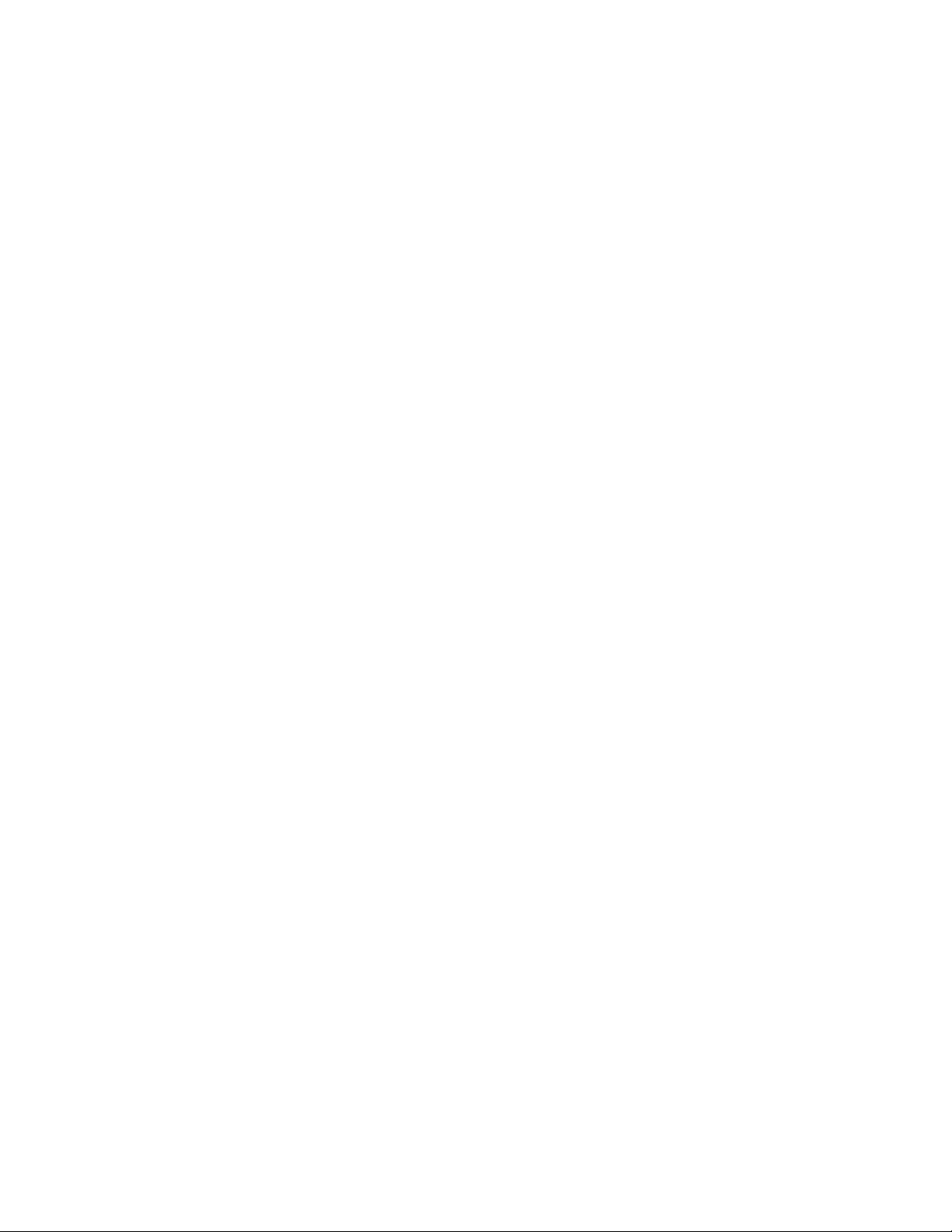
User Manual
Rack mount LCD monitor
RMQ 8170/9190/10200
RMWQ 8190/9220
Rack mount LCD drawer
RPQ 1170/1190/1200
RPWQ 1190
Page 2
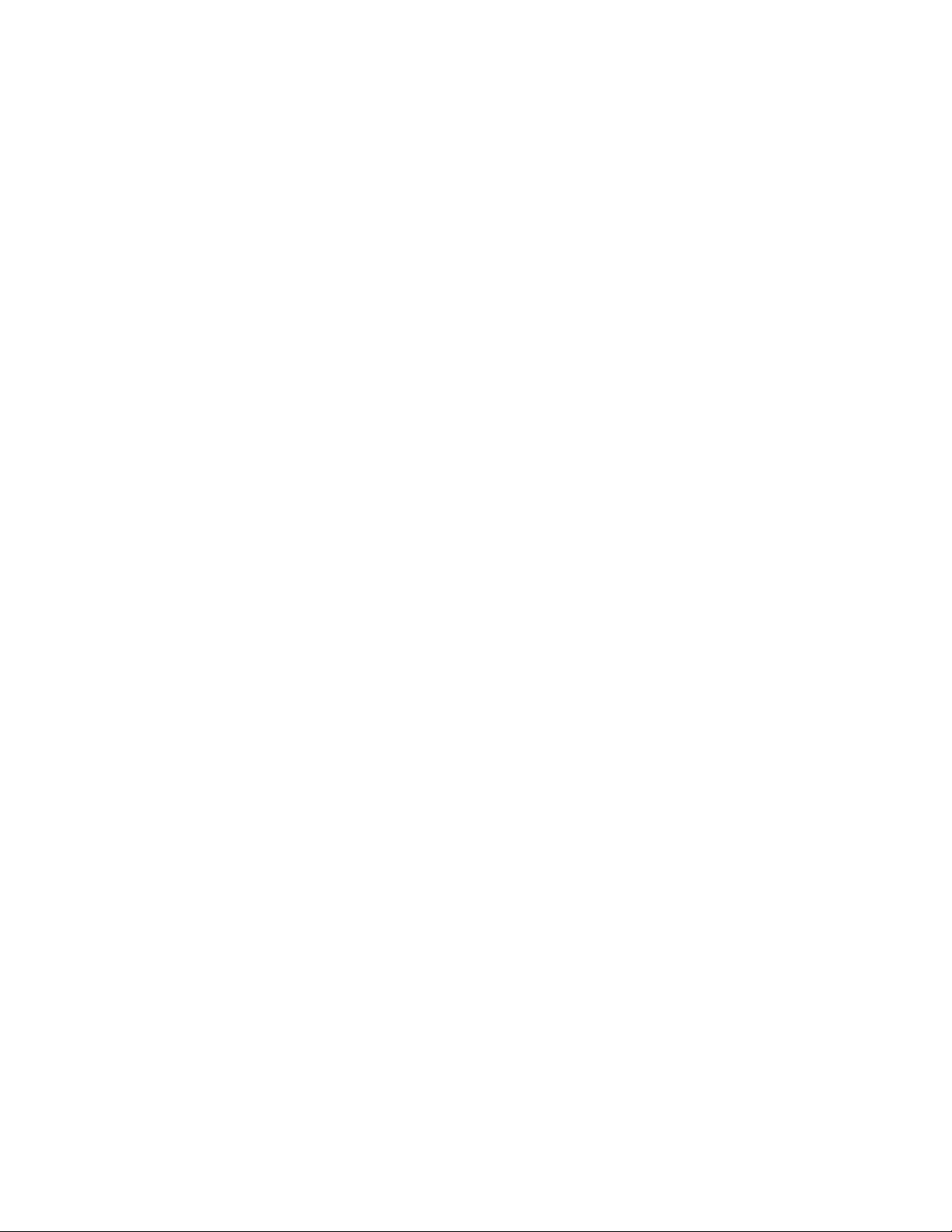
Contents
Chapter 1 Getting Started
1.1
1.2
1.3
1.4
1.5
1.6
Important Safeguards.........................................................1
Regulatory Notice...............................................................2
Before Installation...............................................................3
Unpacking...........................................................................3
Optional Accessories..........................................................3
Peripheral Products............................................................4
Part 1 Widescreen LCD Quad Display
Chapter 2 RMWQ 8190 / RMWQ9220
2.1
2.2
2.3
2.4
Package Contents...............................................................5
Structure Diagram...............................................................6
Installation.......................................................................7-8
Connection.........................................................................9
Chapter 3 RPWQ 1190
3.1
3.2
3.3
3.4
Package Contents.............................................................10
Structure Diagram.............................................................11
How to Use the Slides.......................................................12
Connection.......................................................................13
Chapter 4 LCD Specification.......................................................14
Chapter 5 Dimensions......................................................................15
Page 3
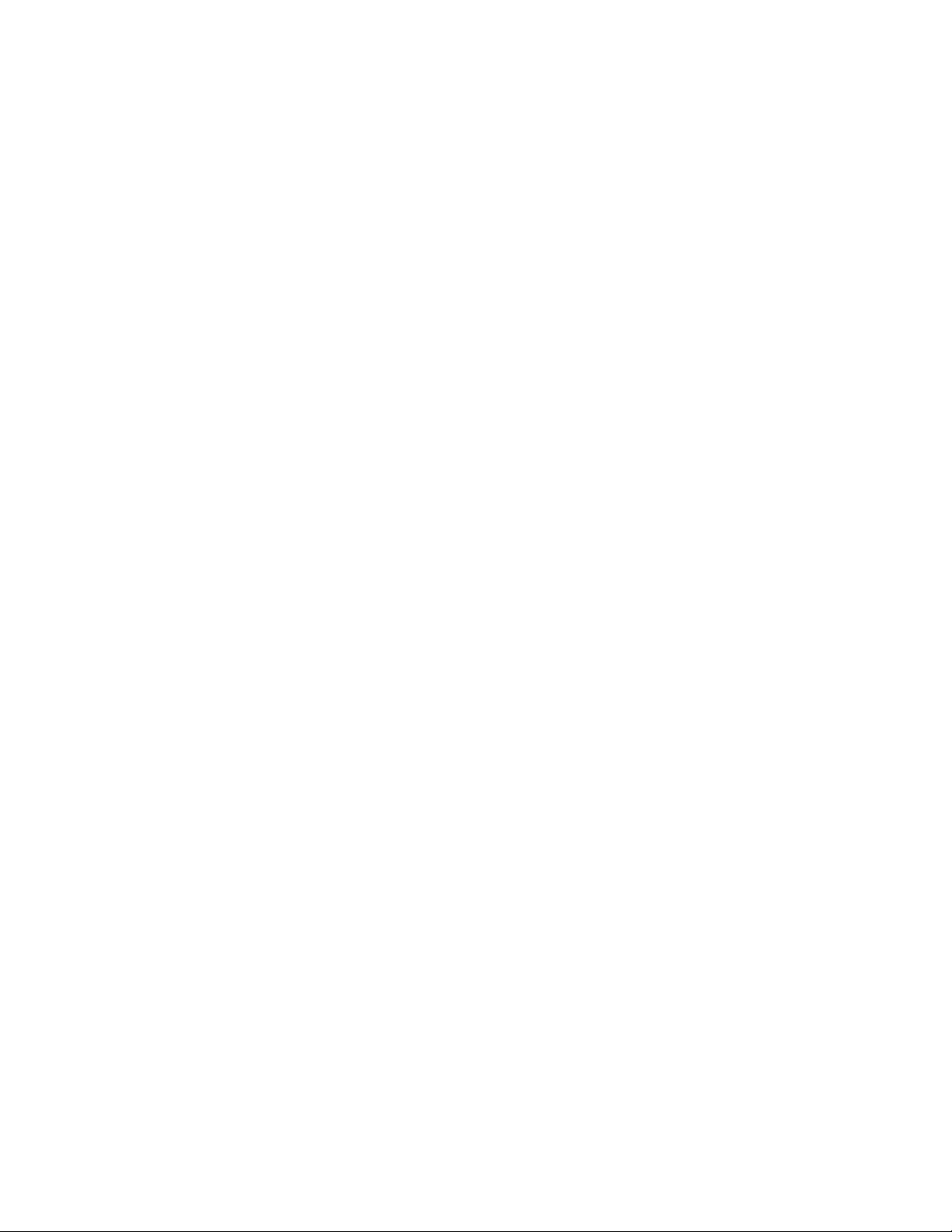
Part 2 4:3 LCD Quad Display
Chapter 6 RMQ 8170 / 9190 / 10200
6.1
6.2
6.3
6.4
Package Contents.............................................................16
Structure Diagram.............................................................17
Installation........................................................................18
Connection.......................................................................19
Chapter 7 RPQ 1170 / 1190 / 1200
7.1
7.2
7.3
7.4
Package Contents.............................................................20
Structure Diagram.............................................................21
How to Use the Slides.......................................................22
Connection.......................................................................23
Chapter 8 LCD Specification.......................................................24
Chapter 9 Dimensions.......................................................................25
Chapter 10 Operation
10.1
10.2
On-screen Display Operation............................................26
On-screen Menu...............................................................27
Chapter 11 Quad Operation
11.1
11.2
11.3
11.4
11.5
11.6
11.7
Basic System Connection.................................................28
Alarm I/O Connection & Operation...............................29-30
Remote Control Connection & Operation.....................31-35
Quad Display Connection.................................................36
Quad Display On-screen Menu...................................37-39
VCR Operations...............................................................40
Quad Display Specification...............................................40
Chapter 12 Options
12.1
DC Power..........................................................................41
Chapter 13 Troubleshooting..........................................................42
Page 4
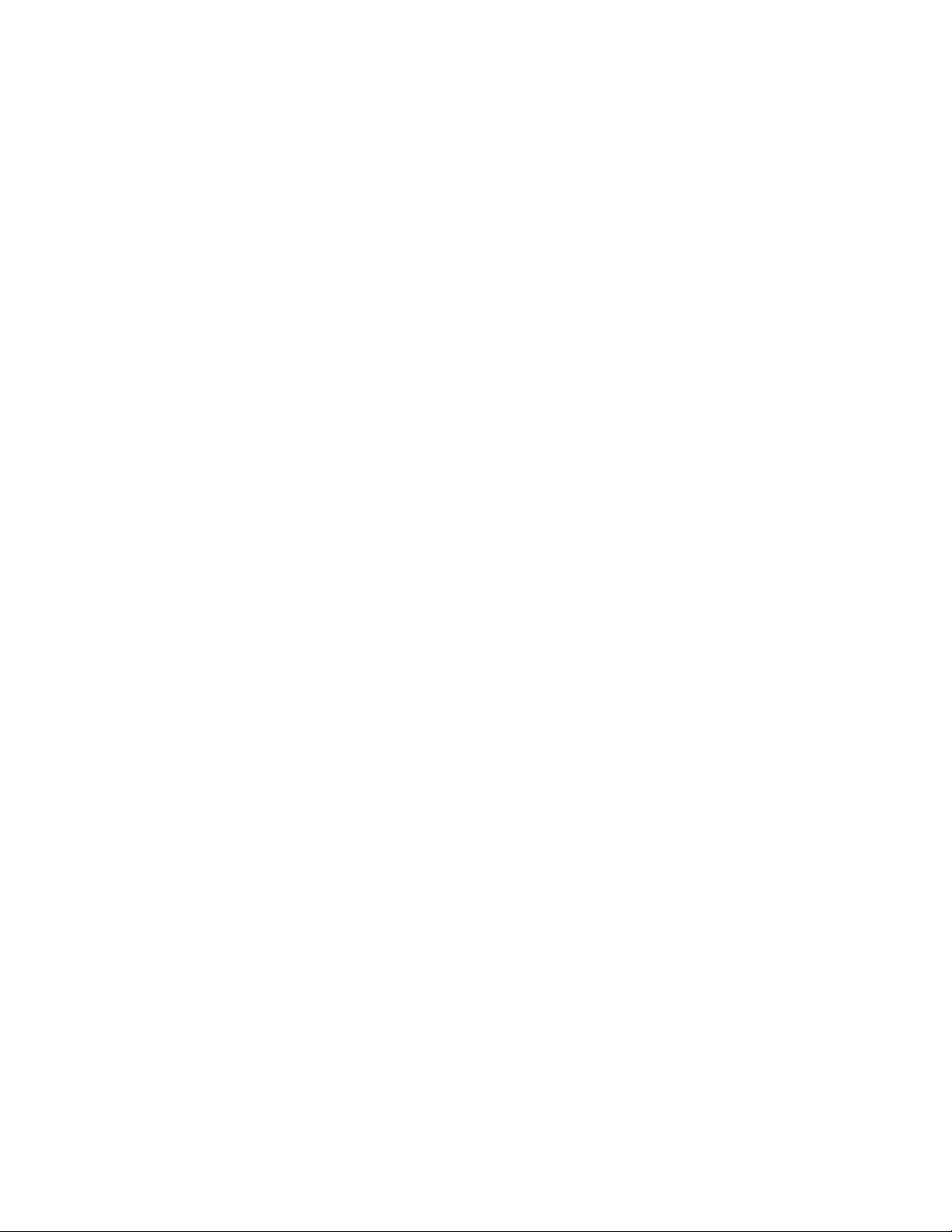
Disclaimers
The information in this manual has been carefully checked and is believed to be accurate. ACNODES assumes no
responsibility for any infringements of patents or other rights of third parties, which may result from its use.
ACNODES assumes no responsibility for any inaccuracies that may be contained in this document. ACNODES makes no
commitment to update or to keep current the information contained in this manual.
ACNODES reserves the right to make improvements to this document and/or product at any time and without notice.
No part of this document may be reproduced, stored in a retrieval system, or transmitted, in any form or by any means,
electronic, mechanical, photocopying, recording, or otherwise, without the prior written permission of ACNODES.
C op yrig ht 2008 by ACNO DES
All rights r eserved.
May 2002 , Ve rsio n A1
Blank page
P.41
Page 5
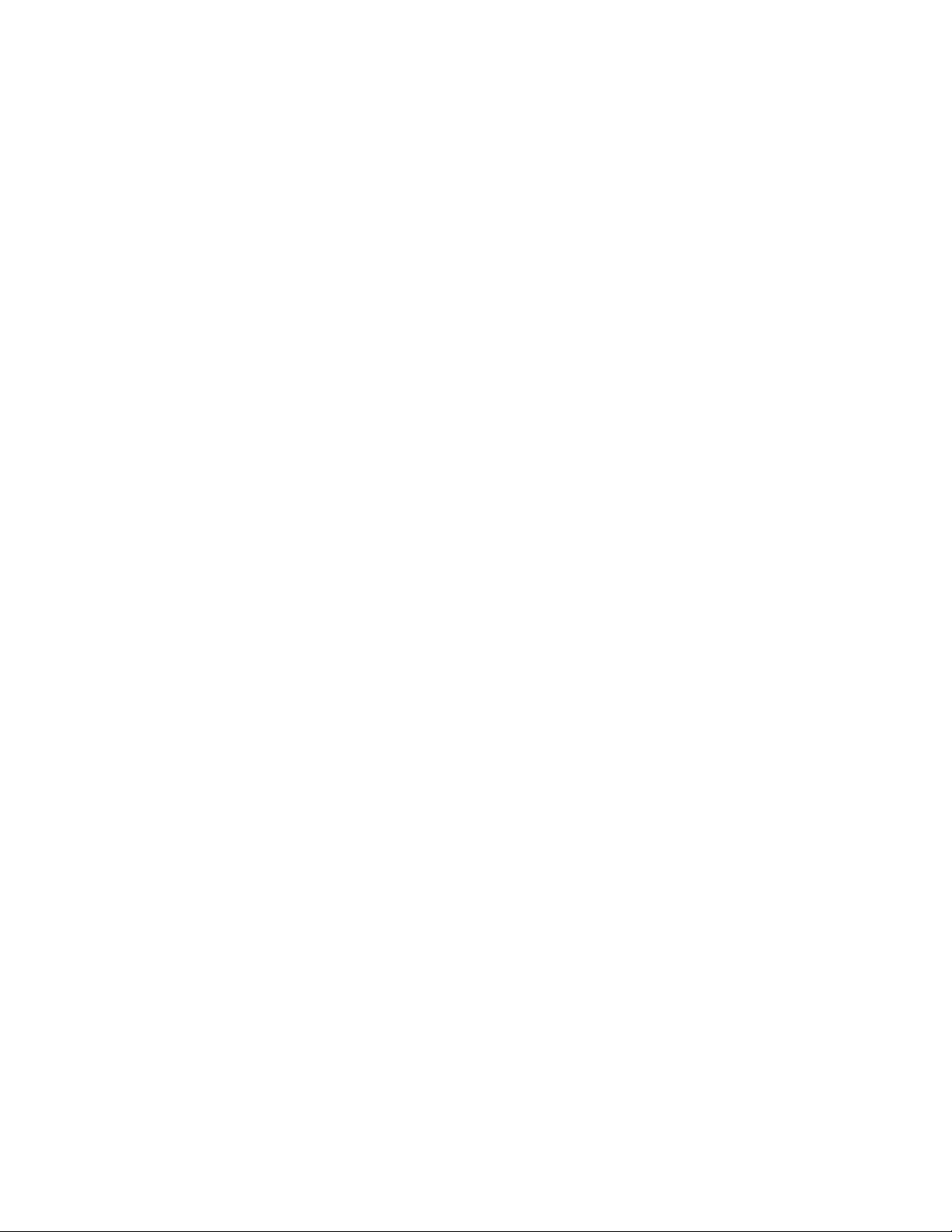
1.1 Important Safeguards
Please read all of these instructions carefully before you use the device. Save this manual for future
reference.
What the warranty does not cover
■
Any product, on which the serial number has been defaced, modified or removed.
■
Damage, deterioration or malfunction resulting from:
□
Accident, misuse, neglect, fire, water, lightning, or other acts of nature, unauthorized product modifi-
cation, or failure to follow instructions supplied with the product.
□
Repair or attempted repair by anyone not authorized by us.
□
Any damage of the product due to shipment.
□
Removal or installation of the product.
□
Causes external to the product, such as electric power fluctuation or failure.
□
Use of supplies or parts not meeting our specifications.
□
Normal wear and tear.
□
Any other causes which does not relate to a product defect.
■
Removal, installation, and set-up service charges.
Chapter 1
P.1
Page 6
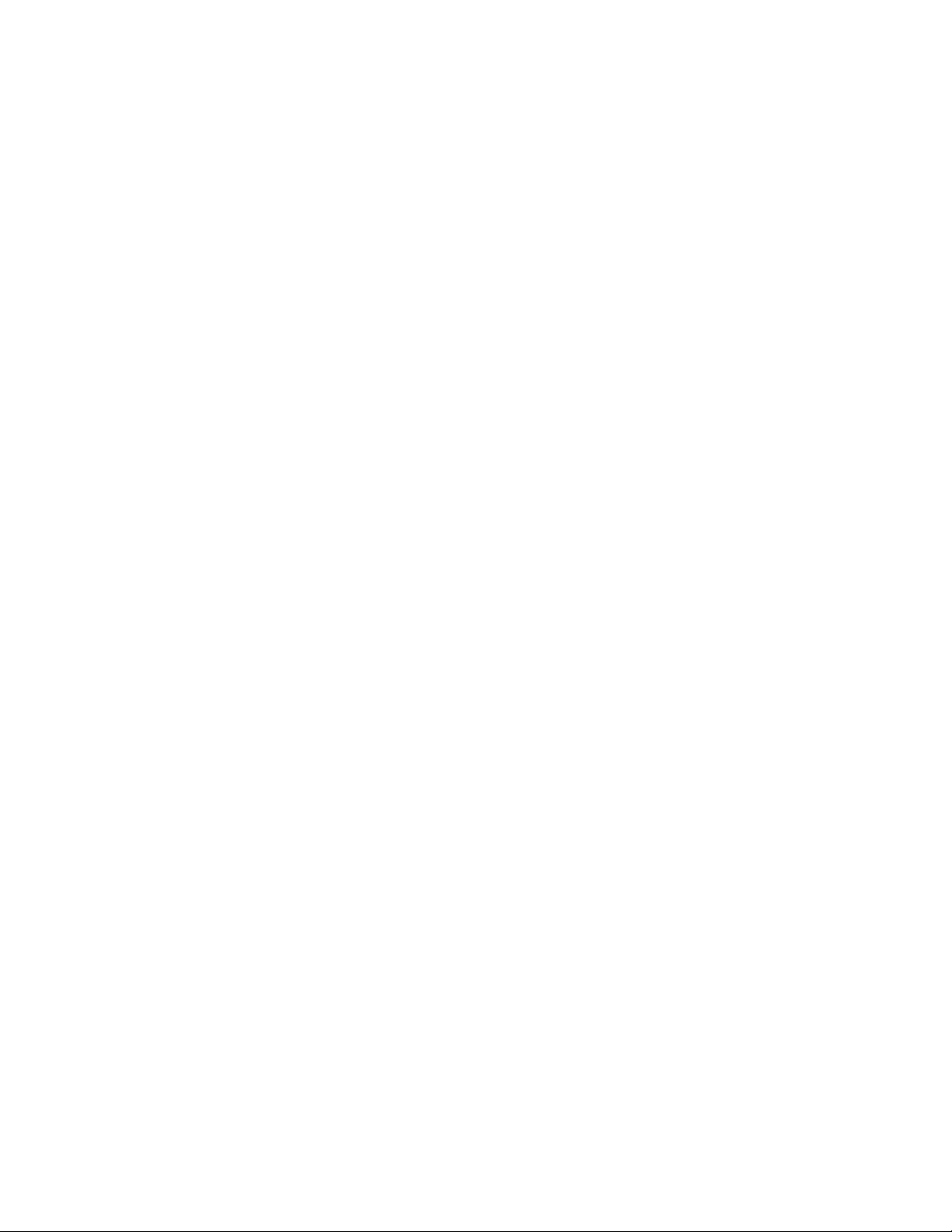
1.2 Regulatory Notice
Chapter 1
Legal Information
First English printing, October 2006
Information in this document has been carefully checked for accuracy; however, no guarantee is
given to the correctness of the contents. The information in this document is subject to change without notice. We are not liable for any injury or loss that results from the use of this equipment.
Safety Instructions
■
Unplug equipment before cleaning. Don’t use liquid or spray detergent; use a moist cloth.
■
Keep equipment away from excessive humidity and heat. Preferably, keep it in an air-conditioned envi-
ronment with temperatures not exceeding 40º Celsius (104º Fahrenheit).
■
When installing, place the equipment on a sturdy, level surface to prevent it from accidentally falling and
causing damage to other equipment or injury to persons nearby.
■
When the drawer is in an open position, do not cover, block or in any way obstruct the gap between it
and the power supply. Proper air convection is necessary to keep it from overheating.
■
Arrange the equipment’s power cord in such a way that others won’t trip or fall over it.
■
If you are using a power cord that didn’t ship with the equipment, ensure that it is rated for the voltage
and current labeled on the equipment’s electrical ratings label. The voltage rating on the cord should be
higher than the one listed on the equipment’s ratings label.
■
Observe all precautions and warnings attached to the equipment.
■
If you don’t intend on using the equipment for a long time, disconnect it from the power outlet to prevent
being damaged by transient over-voltage.
■
Keep all liquids away from the equipment to minimize the risk of accidental spillage. Liquid spilled on to
the power supply or on other hardware may cause damage, fire or electrical shock.
■
Only qualified service personnel should open the chassis. Opening it yourself could damage the equip
ment and invalidate its warranty.
■
If any part of the equipment becomes damaged or stops functioning, have it checked by qualified service
personnel.
Regulatory Notices Federal Communications Commission (FCC)
This equipment has been tested and found to comply with the limits for a Class B digital device, pursuant to
Part 15 of the FCC rules. These limits are designed to provide reasonable protection against harmful interference in a residential installation.
Any changes or modifications made to this equipment may void the user’s authority to operate this equipment. This equipment generates, uses, and can radiate radio frequency energy and, if not installed and used
in accordance with the instructions, may cause harmful interference to radio communications.
However, there is no guarantee that interference will not occur in a particular installation. If this equipment
does cause harmful interference to radio or television reception, which can be determined by turning the
equipment off and on, the user is encouraged to try to correct the interference by one or more of the following measures:
■
Re-position or relocate the receiving antenna.
■
Increase the separation between the equipment and receiver.
■
Connect the equipment into an outlet on a circuit different from that to which the receiver is connected.
P.2
Page 7
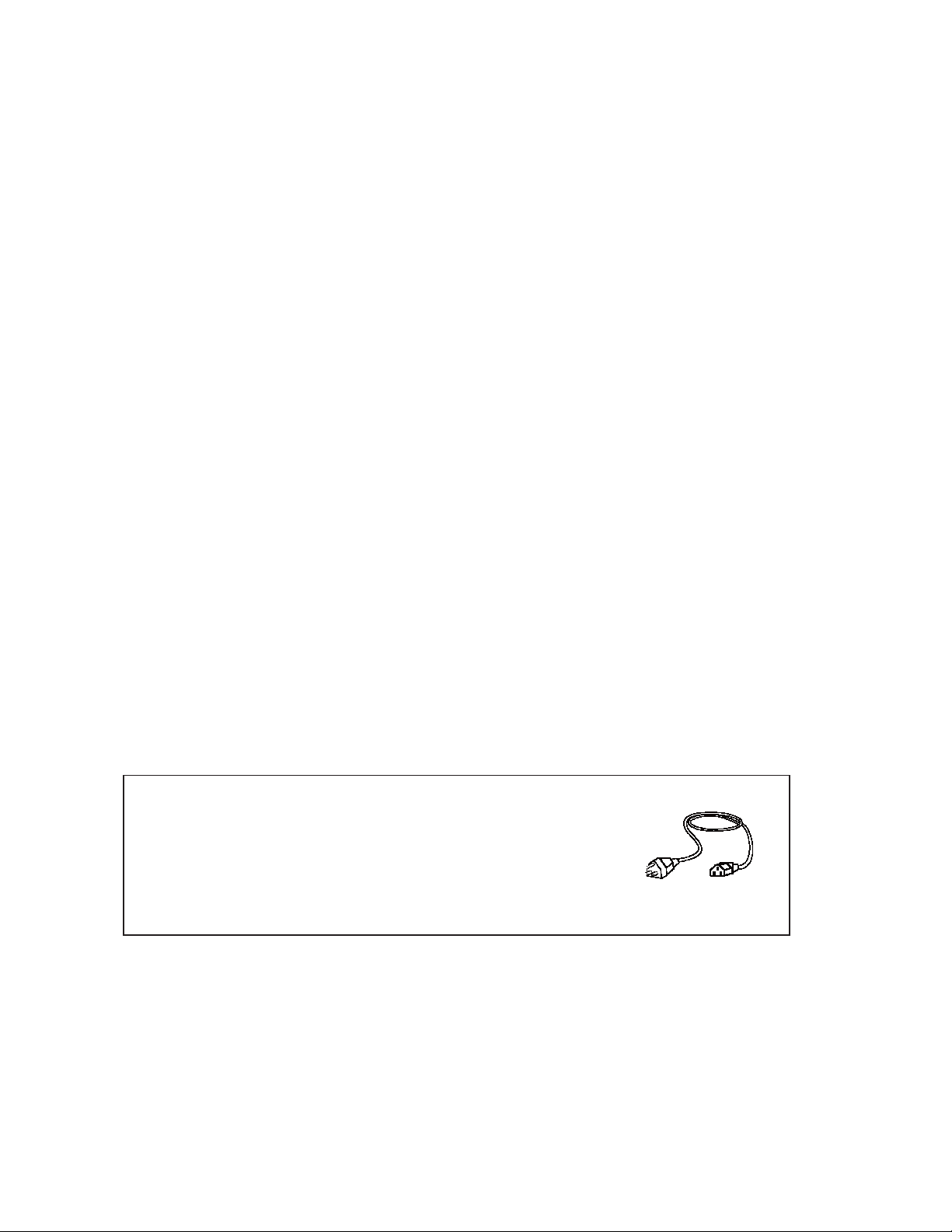
Chapter 1
1.3 Before Installation
■
It is very important to locate the Rack mount LCD Drawer / Display in a suitable environment.
■
The surface for placing and fixing the Rack mount LCD Drawer / Display should be stable and level or mounted into a
suitable cabinet.
■
Make sure the place has good ventilation, is out of direct sunlight, away from sources of excessive dust, dirt, heat,
water, moisture and vibration.
■
Convenience for connecting the Rack mount LCD Drawer / Display to the related facilities should be well considers
too.
1.4 Unpacking
The Rack mount LCD Drawer / Display comes with the standard parts shown on the package contents. Check and
make sure they are included and in good condition. If anything is missing, or damage, contact the supplier immediately.
1.5 Optional Accessories
1. Power Cord
1.1 IEC power cord
1.2 NEMA 5-15 power cord (US)
1.3 BS 1363 power cord (UK)
1.4 CEE 7/4 power cord (German)
1.5 AS 3112 power cord (Australia)
P.3
Page 8
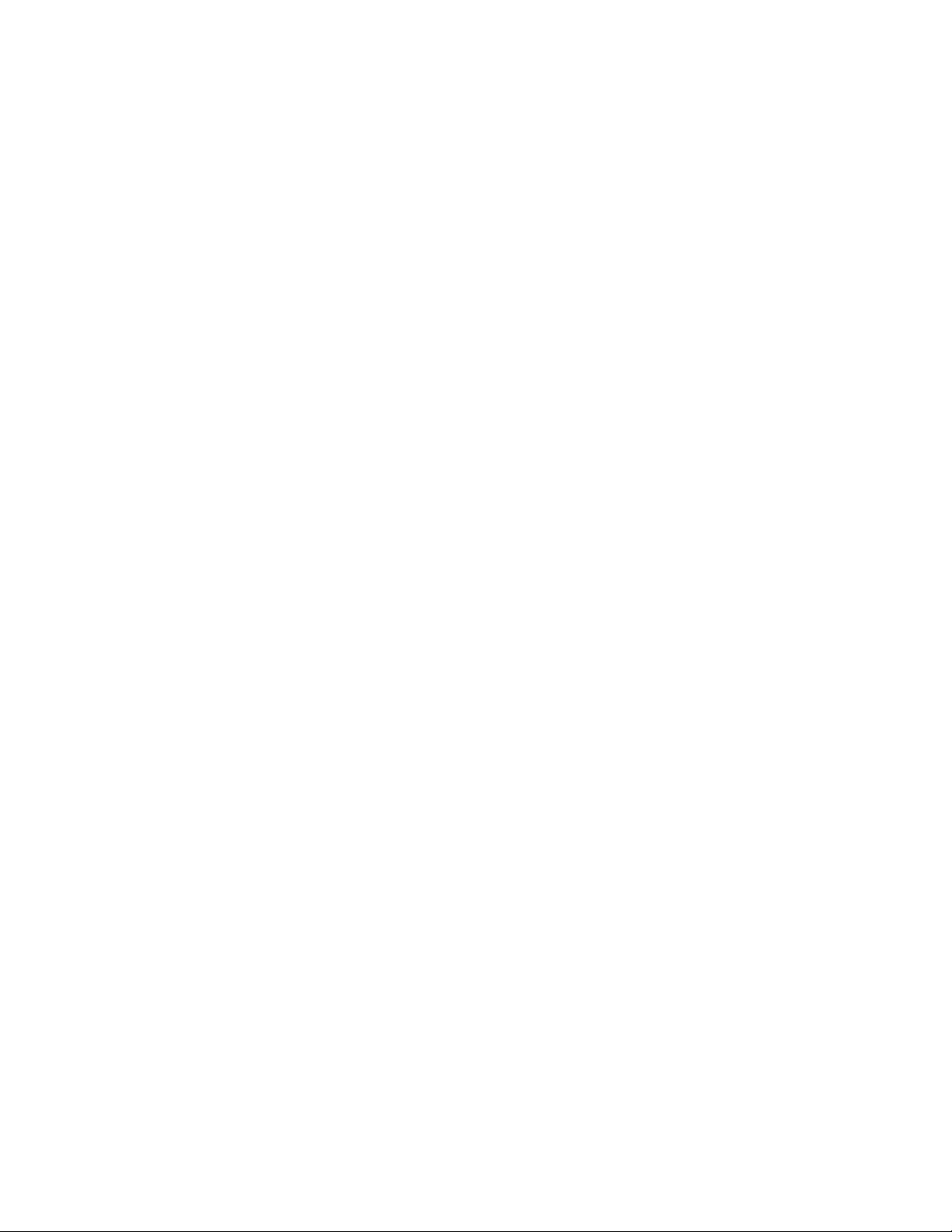
Chapter 1
1.6 Peripheral Products
P.4
Page 9
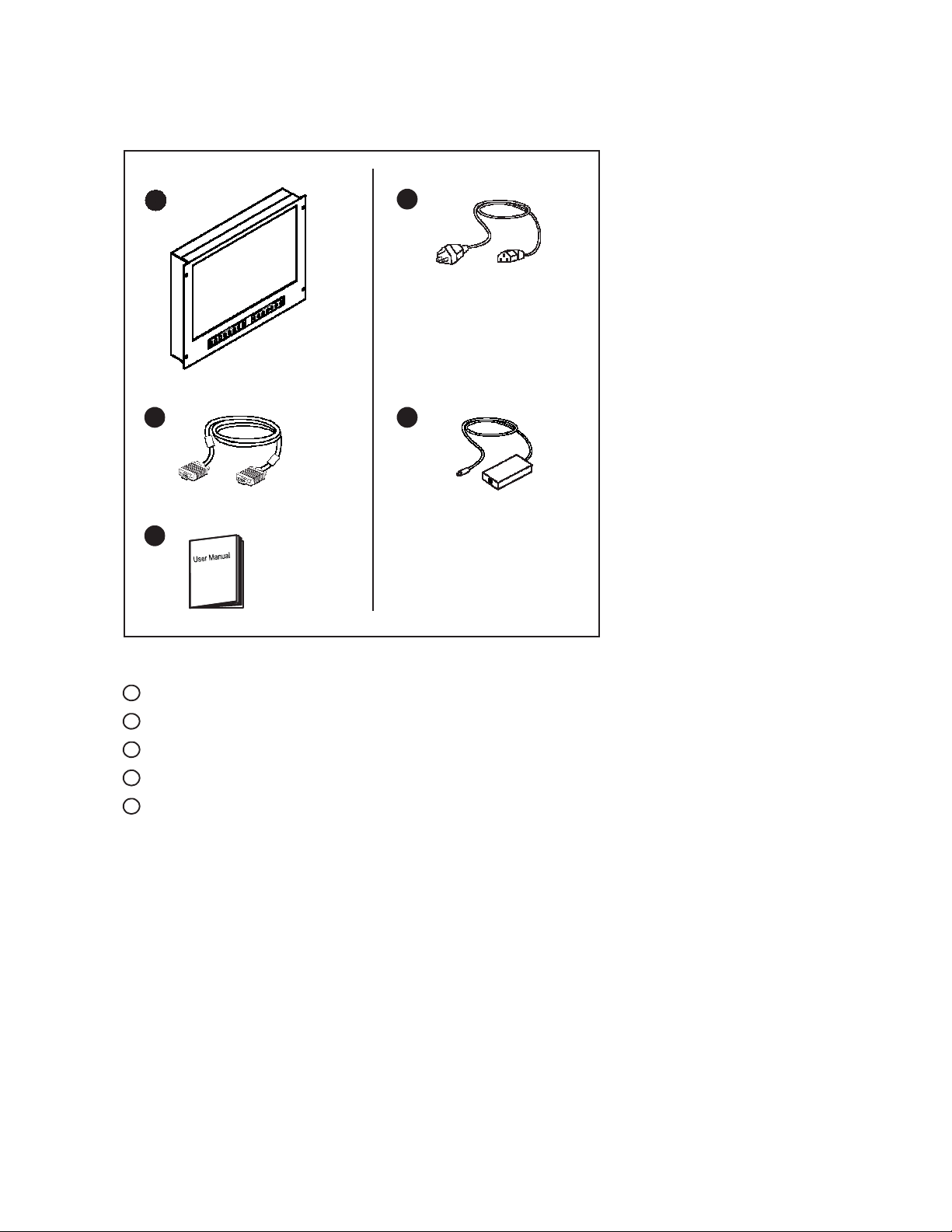
Chapter 2
2.1 Package Contents
RMWQ 8190 / RMWQ 9220
1 4
<
<
2 5
3
Rack mount LCD display x 1 pc
1
6' VGA cable (male to male) x 1 pc
2
User manual x 1 pc
3
4
Power cord x 1 pc
5
Auto switch power adapter x 1 pc
P.5
Page 10
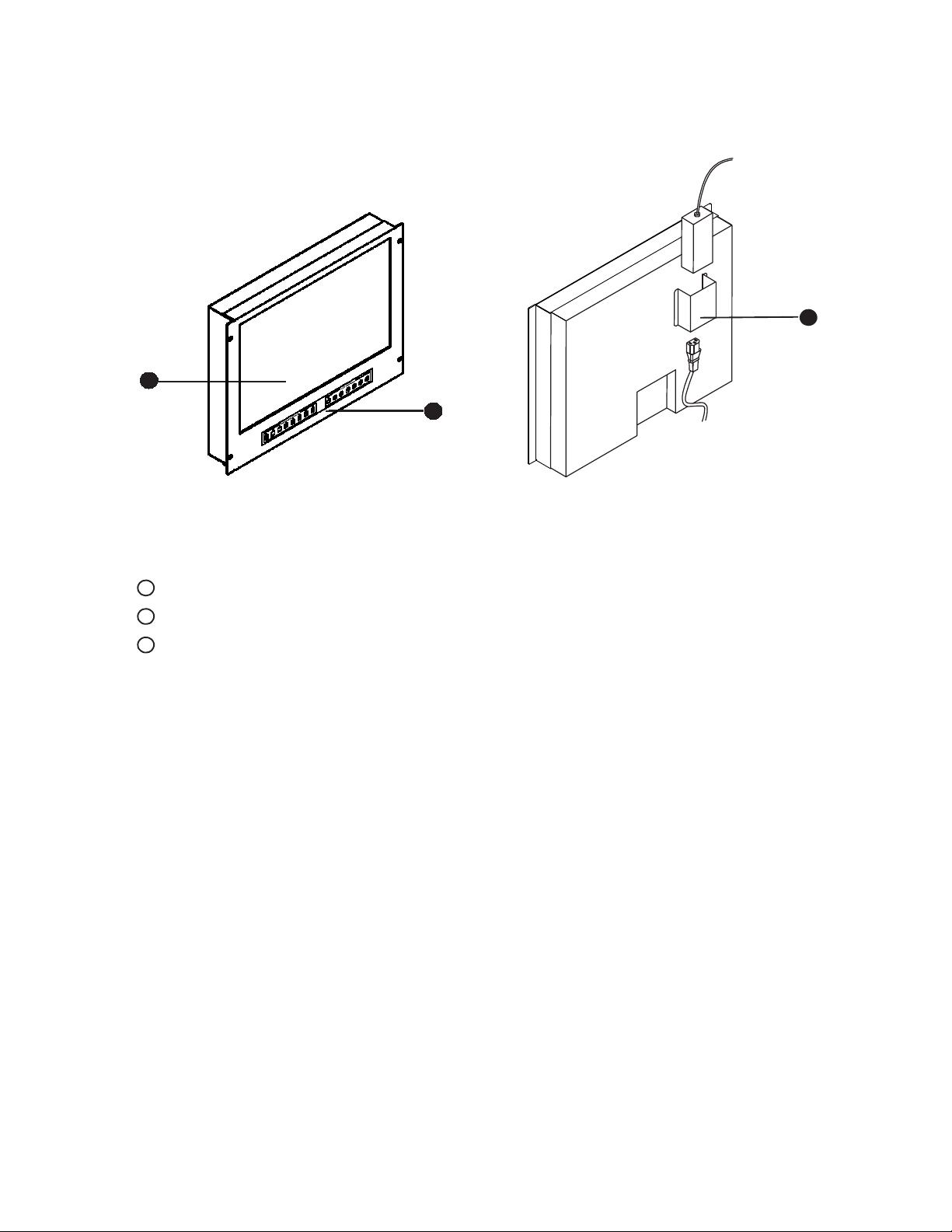
Chapter 2
2.2 Structure Diagram
RMWQ 8190 / RMWQ 9220
Front view Rear view
1
<
<
1
LCD interchangeable module kit
2
2-in-1 LCD + Quad display membrane
3
Power adapter bracket
Power adapter
3
2
cord
Power
P.6
Page 11
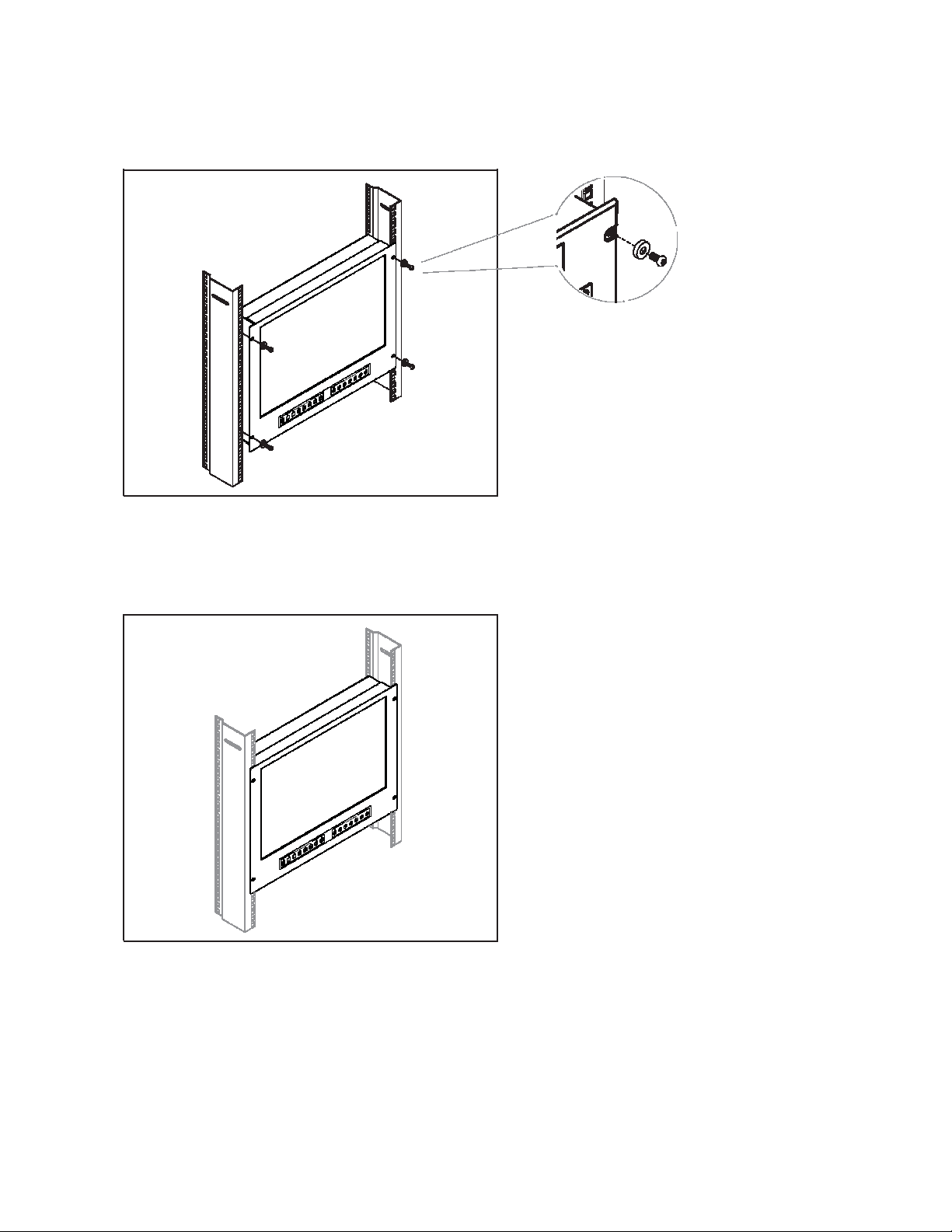
Chapter 2
2.3 Installati
on
RMWQ 8190
Figure 1.
Figure 2.
<
<
■
Install each screws shown in Figure 1.
<
<
■
Fixed the LCD into the rack.
* M6 screws is not provided.
P.7
Page 12
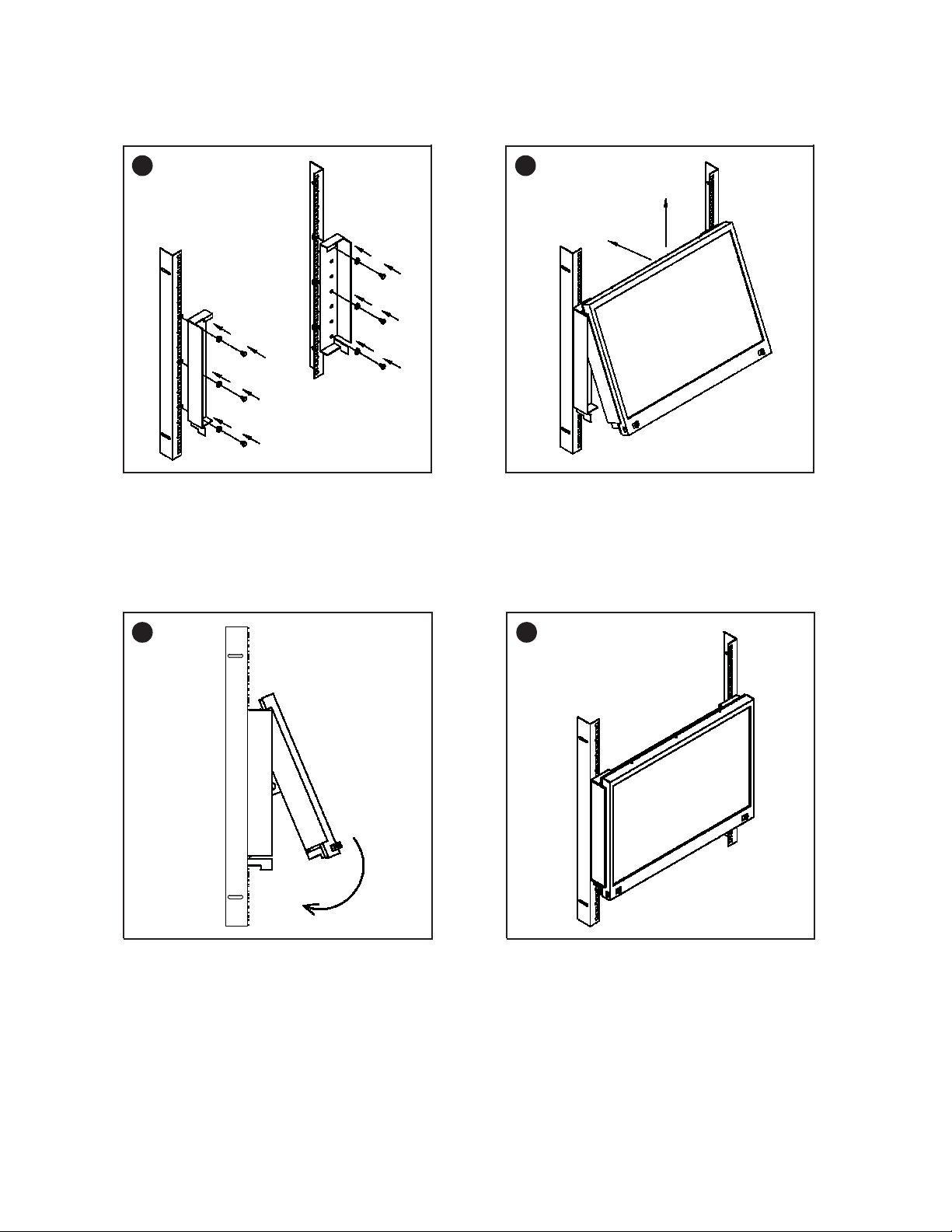
Chapter 2
2.3 Installation
RMWQ 9220
1 2
Figure 3.
■
Install each screws shown in Figure 3.
* M6 screws is not provided.
3 4
Figure 5.
■
Push the lower part of the LCD into the rack.
Figure 4.
■
Insert the upper part of the LCD display to the rack shown
in Figure 4.
Figure 6.
■
Installation completed.
P.8
Page 13
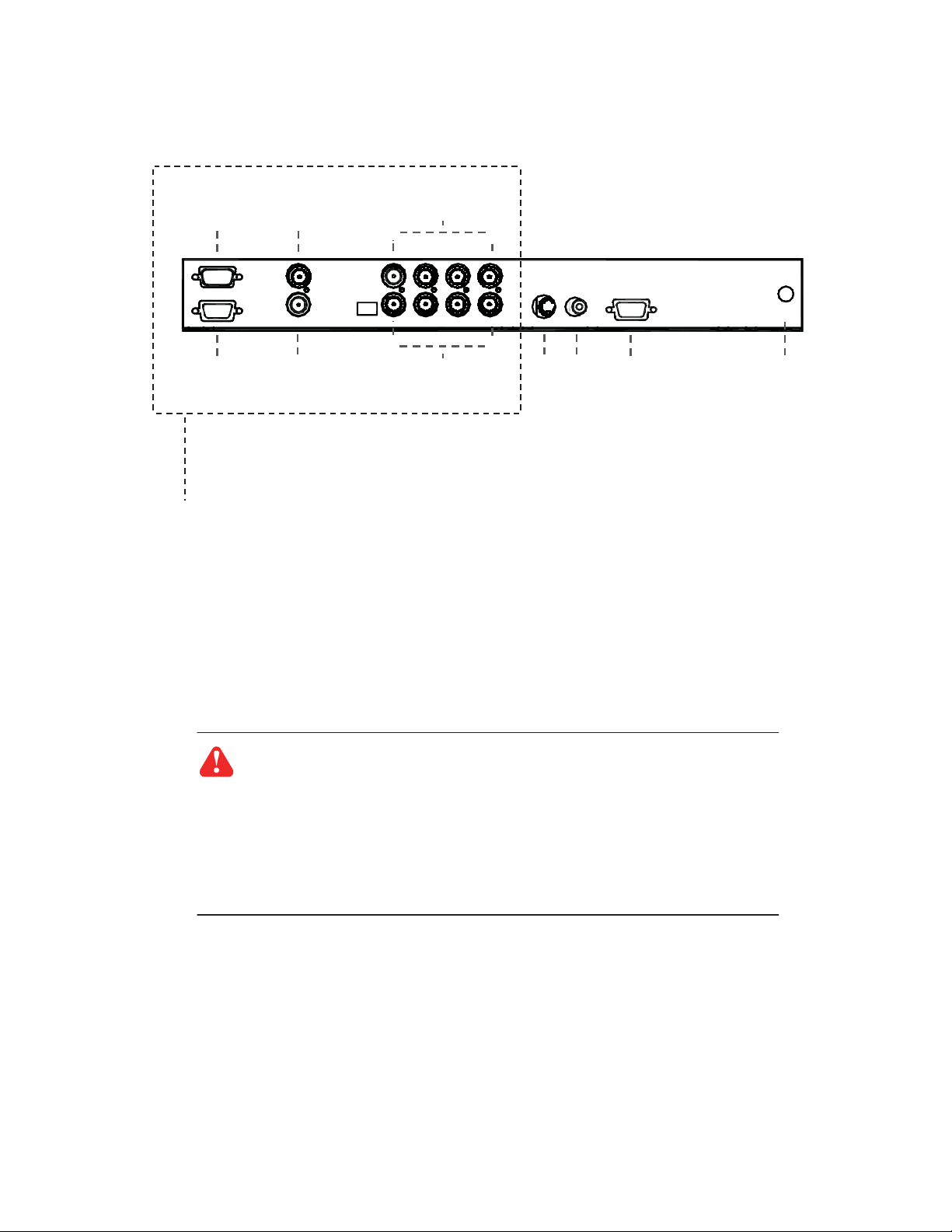
Chapter 2
2.4 Connection
RMWQ 8190 / RMWQ 9220
RS-232
VCR in
Alarm I/O VCR out
■
Please refer to P.27 - 39
Caution : The Rack mount LCD Drawer & Display are hot-pluggable, but components of
connected devices, such as the servers and KVM switch, may not be hot-pluggable. Plug-
ging and unplugging cables while servers and KVM are powered on may cause irreversible
damage of the servers, KVM and Rack mount LCD Drawer. Before attempting to connect
anything to the Rack mount LCD Drawer, we suggest that turn off power to all devices be-
fore connecting them. Apply power to connected devices again only after the Rack
mount LCD Drawer receiving power. The company is not responsible for damage caused
in this way.
Video IN
1 ~ 4
Video
1 ~
Loop
4
AV BNC VGA Power
P.9
Page 14

Chapter 3
3.1 Package Contents
RPWQ 1190
1
2 3
LCD drawer x 1 pc
1
6’ VGA cable (male to male) x 1 pc
2
User manual x 1 pc
3
Power cord x 1 pc
4
Mounting bracket x 2 pcs
5
M6*15mm screw x 8 pcs
6
M6 cage nut x 8 pcs
7
M6 washer x 8 pcs
8
5
<
<
4
6
7
8
P.10
Page 15

Chapter 3
3.2 Structure Diagram
RPWQ 1190
1
2
1
LCD interchangeable module kit
2
“One Man” Installation Slides
3
LCD + Quad display membrane
4
Thumb Screw
3
4
P.11
Page 16

Chapter 3
3.3 How to Use the Slides
RPWQ 1190
Figure 7.
Figure 8.
Figure 9.
■
A black arrow release button is located on the
outside of each slide. (shown in Figure 7).
■
Pull and hold the black arrow button on either
side of the LCD drawer to unlock.
(shown in Figure 8).
■
Push the LCD drawer into the rack. (shown in
Figure 9).
Caution :
Keep your fingers away from the
slide stop
P.12
Page 17

Chapter 3
3.4
Connection
RPWQ 1190
RS-232 VCR in
Alarm I/O
■
Please refer to P.28 - 40
VCR out
Caution : The Rack mount LCD Drawer & Display are hot-pluggable, but components of
connected devices, such as the servers and KVM switch, may not be hot-pluggable. Plug-
ging and unplugging cables while servers and KVM are powered on may cause irreversible
damage of the servers, KVM and Rack mount LCD Drawer. Before attempting to connect
anything to the Rack mount LCD Drawer, we suggest that turn off power to all devices be-
fore connecting them. Apply power to connected devices again only after the Rack
mount LCD Drawer receiving power. The company is not responsible for damage caused
in this way.
Video IN
1 ~ 4
Video Loop
1 ~ 4
S-Video VGA Power
P.13
Page 18

Chapter 4
4.1 LCD Specifications
RMWQ 8190 / 9220, RPWQ 1190
Item
Diagonal Size
Max. Resolution
Brightness (cd/m²)
Color Support
Contrast Ratio (typ.)
Viewing Angle (H/V)
Display Area (mm)
Tr Response Time (ms)
LCD Panel MTBF (hrs)
VGA Signal Input
Sync. Type
19" TFT
1440 x 990
300
16.7 M
1000:1
160˚ x 160˚
408 x 255
1.3
50,000
Resolution
Plug & Play DDC
Connector
Power Input
Power Consumption
Compatibility
1280 x 720, 60/ 75 Hz 1280 x 720, 60/ 70/ 75 Hz
1280 x 1024, 60/ 75 Hz
1440 x 990, 60 Hz
Description
22" TFT
1680 x 1050
16.7 M
1000:1
170˚ x 160˚
474 x 296
Analog RGB, 0.7Vp-p
Separate H/V, Composite, SOG
720 x 400, 70 Hz
640 x 480, 60/ 70/ 72/ 75 Hz
800 x 600, 60/ 70/ 72/ 75 Hz
1024 x 768, 60/ 70/ 75 Hz
1152 x 864, 60/ 70/ 75 Hz
1280 x 1024, 60/ 70/ 75 Hz
EDID 1.3
DB-15 connector
Auto-sensing 100 to 240VAC, 50 / 60Hz
Max. 48 Watt, Standby 5 Watt
Multi-platform - Mix PCs, SUNs, IBMs, HPs & DELLs.
50,000
1680 x 1050, 60 Hz
300
3.6
Options
DC Power DC power input with 12V, 24V, 48V selection
Environmental
Operation
Storage
Relative Humidity
Shock
Vibration
0˚ to 50˚C Degree
-5˚ to 60˚C Degree
5~90%, non-condensing
10G acceleration (11ms duration)
5~500Hz 1G RMS random vibration
P.14
Page 19

Chapter 5
5.1 Dimensions
RMWQ 8190 / 9220, RPWQ 1190
Model
RMWQ 9220
RMWQ 8190
RPWQ 1190
Product Dimension
(W x D x H)
500.4 x 70.5 mm
19.7 x 2.8"
480 x 71.5 mm
18.9 x 2.8"
442 x 650 x 44 mm
17.4 x 25.6 x 1.73"
9U
8U
Packing Dimension
(W x D x H)
565 x 539 x 156 mm
22.2 x 21.2 x 6.1"
565 x 495 x 156 mm
22.2 x 19.5 x 6.1"
581 x 755 x 172 mm
22.9 x 29.7 x 6.8"
Gross
Weight
15 kg
33 lb
10 kg
22 lb
18 kg
40 lb
Net Weight
12 kg
26 lb
8 kg
18 lb
13 kg
29 lb
P.15
Page 20

Chapter 6
6.1 Package Contents
RMQ 8170 / 9190 / 10200
1 4
2 5
3
Rack mount LCD display x 1 pc
1
6' VGA cable (male to male) x 1 pc
2
User manual x 1 pc
3
4
Power cord x 1 pc
5
Auto switch power adapter x 1 pc
P.16
Page 21

Chapter 6
6.2 Structure Diagram
RMQ 8170 / 9190 / 10200
Front view Rear view
1
1
LCD interchangeable module kit
LCD + Quad display membrane
2
3
Power adapter bracket
2
Power adapter
cord
Power
3
P.17
Page 22

Chapter 6
6.3 Installation
RMQ 8170 / 9190 / 10200
Figure 10.
Figure 11.
■
Install each screws shown in Figure 10.
■
Fixed the LCD into the rack.
* M6 screws is not provided.
P.18
Page 23

Chapter 6
6.4 Connection
RMQ 8170 / 9190 / 10200
RS-232
Alarm I/O
VCR in
VCR out
■
Please refer to P.28 - 40
Caution : The Rack mount LCD Drawer & Display are hot-pluggable, but components of
connected devices, such as the servers and KVM switch, may not be hot-pluggable. Plug-
ging and unplugging cables while servers and KVM are powered on may cause irreversible
damage of the servers, KVM and Rack mount LCD Drawer. Before attempting to connect
anything to the Rack mount LCD Drawer, we suggest that turn off power to all devices be-
fore connecting them. Apply power to connected devices again only after the Rack
mount LCD Drawer receiving power. The company is not responsible for damage caused
in this way.
Video IN
1 ~ 4
Video
1 ~
Loop
4
AV BNC VGA Power
P.19
Page 24

Chapter 7
7.1 Package Contents
RPQ 1170 / 1190 / 1200
1
2
4
3 5
LCD drawer x 1 pc
1
6’ VGA cable (male to male) x 1 pc
2
User manual x 1 pc
3
Auto switch power adapter ( for external power version) x 1 pc
4
Power cord x 1 pc
5
6
Mounting bracket x 2 pcs
M6*15mm screw x 8 pcs
7
8
M6 cage nut x 8 pcs
9
M6 washer x 8 pcs
6
7
8
9
P.20
Page 25

Chapter 7
7.2 Structure Diagram
RPQ 1170 / 1190 /1200
1
2
1
LCD interchangeable module kit
2
“One Man” Installation Slides
3
LCD + Quad display membrane
4
Thumb Screw
3
4
P.21
Page 26

Chapter 7
7.3 How to Use the Slides
RPQ 1170 / 1190 /1200
Figure 12.
Figure 13.
Figure 14.
■
A black arrow release button is located on the
outside of each slide. (shown in Figure 12).
■
Pull and hold the black arrow button on either
side of the LCD drawer to unlock. (shown in
Figure 13).
■
Push the LCD drawer into the rack. (shown in
Figure 14).
Caution :
Keep your fingers away from the
slide stop
P.22
Page 27

Chapter 7
7.4 Connection
RPQ 1170 / 1190 /1200
RS-232 VCR in
Alarm I/O
VCR out
■
Please refer to P.28 - 40
Caution : The Rack mount LCD Drawer & Display are hot-pluggable, but components of
connected devices, such as the servers and KVM switch, may not be hot-pluggable. Plug-
ging and unplugging cables while servers and KVM are powered on may cause irreversible
damage of the servers, KVM and Rack mount LCD Drawer. Before attempting to connect
anything to the Rack mount LCD Drawer, we suggest that turn off power to all devices be-
fore connecting them. Apply power to connected devices again only after the Rack
mount LCD Drawer receiving power. The company is not responsible for damage caused
in this way.
Video IN
1 ~ 4
Video Loop
1 ~ 4
S-Video VGA Power
P.23
Page 28

Chapter 8
8.1 LCD Specifications
LCD Manufacturer
Item
Description
Diagonal Size
Max. Resolution
Brightness (cd/m²)
Color Support
Contrast Ratio (typ.)
Viewing Angle (H/V)
Display Area (mm)
Tr Response Time (ms)
LCD Panel MTBF (hrs)
VGA Signal Input
Sync. Type
Resolution
Plug & Play DDC
Connection
Power Input
Power Consumption
Compatibility
Regulation Approval
17" TFT 19" TFT 20" TFT
1280 x 1024
16.7 M
1000:1
160˚ x 160˚
338 x 270
50,000
300
1.3
Separate H/V, Composite, SOG
640 x 480, 60/ 72/ 75 Hz
800 x 600, 60/ 70/ 72/ 75 Hz
1024 x 768, 60/ 70/ 75 Hz
1152 x 864, 60/ 70/ 75 Hz
1280 x 720, 60/ 70/ 75 Hz
1280 x 1024, 60/ 70/ 72/ 75 Hz
-
-
Auto-sensing 100 to 240VAC, 50 / 60Hz
Max. 48 Watt, Standby 5 Watt
Multi-platform - Mix PCs, SUNs, IBMs, HPs & DELLs.
1280 x 1024
16.7 M
1000:1
160˚ x 160˚
376 x 301
50,000
Analog RGB, 0.7Vp-p
720 x 400, 70 Hz
300
1.3
EDID 1.3
DB-15 connector
FCC, CE
Options
DC Power DC power input with 12V, 24V, 48V selection
Environmental
Operation
Storage
Relative Humidity
Shock
Vibration
0˚ to 50˚C Degree
-5˚ to 60˚C Degree
5~90%, non-condensing
10G acceleration (11ms duration)
5~500Hz 1G RMS random vibration
1600 x 1200
300
16.7 M
800:1
160˚ x 160˚
408 x 306
1
50,000
640 x 480, 60/ 70/ 72/ 75 Hz
1280 x 720, 60/ 75 Hz
1280 x 1024, 60/ 70/ 75 Hz
1440 x 1050, 60 Hz
1600 x 1200, 60 Hz
P.24
Page 29

Chapter 9
9.1 Dimensions
R
MQ 81
70
/ 9190
/
10200
, RPQ 1170
/ 1190/ 1200
Model
RMQ 8170
RMQ 9190
RMQ 10200
RPQ 1170
RPQ 1190
RPQ 1200
Product Dimension
(W x D x H)
480 x 71.5 mm
18.9 x 2.8"
480 x 71.5 mm
18.9 x 2.8"
480 x 71.5 mm
18.9 x 2.8"
442 x 600 x 44.2 mm
17.4 x 23.6 x 1.74"
442 x 600 x 44.2 mm
17.4 x 23.6 x 1.74"
442 x 650 x 44.2 mm
17.4 x 25.6 x 1.74"
8U
9U
10U
Packing Dimension
(W x D x H)
565 x 495 x 156 mm
22.2 x 19.5 x 6.1"
565 x 539 x 156 mm
22.2 x 21.2 x 6.1"
565 x 539 x 156 mm
22.2 x 21.2 x 6.1"
581 x 755 x 172 mm
22.9 x 29.7 x 6.8"
581 x 755 x 172 mm
22.9 x 29.7 x 6.8”
589 x 856 x 168 mm
23.2 x 33.7 x 6.8"
Gross
Weight
10 kg
22 lb
15 kg
33 lb
20 kg
44 lb
17 kg
37 lb
18 kg
40 lb
19 kg
42 lb
Net Weight
8 kg
18 lb
12 kg
26 lb
16 kg
35 lb
12 kg
17 lb
13 kg
29 lb
14 kg
31 lb
P.25
Page 30

Chapter 10
10.1
On-
screen Display Operation
<
<
For LCD OSD Menu
Power light
Green = On
Orange = Power saving
Power on / off LCD
Display the OSD menu
Scrolls through menu options and adjusts the displayed control
Exit the OSD screen
Shortcut key to auto adjustment by pressed the button for 5 seconds
Toggle analog, digital & video connection (DVI-D and video options only)
For Quad Display Control
Remarks :
■
Quad Display Control please refer to P.39 - 44
LCD + Quad display
membrane
LCD OSD
Menu
<
<
or
P.26
Page 31

Chapter 10
10.2
On-
screen Menu
1024 x 768
Brightness
Contrast 50
Color Temp User
Red 255
Green 255
Blue 255
Image
59.8Hz
50
OSD Configuration Page
Select: Adjust: Set:
Image:
To enter into the brighness, contrast, color temp, red, green, and
blue
Geometry:
To enter into the auto adjust, H position, V position, phase and
clock
Video:
Audio:
To enter into volume, mute and power save
Misc:
To enter into the language, OSD position, graphic mode, OSD time,
ratio and reset
M
Exit:
P.27
Page 32

Chapter
11
1
1.1 Basic System Connection
1. VCR in :
This BNC connector is connected to video output from VCR/DVR. A pre-recorded quad screen signal from a tape can be
played back through a VCR/DVR and displayed on the video output channels. Push the VCR button (#2) to switch the
device to VCR Playback mode.
2. VCR out :
This BNC connector is to be connected to the Video in from your VCR/DVR. It will only provide a quad screen video to
ensure an un-interrupted video recording for all four cameras. The display video is not affected by the control panel.
3. Terminations :
These impedance switches are used to provide proper termination for each camera input. These switches toggle between 75Ω and Hi-Z impedance. Incorrect termination will degrade the quality of the video signal. All video inputs not
“looped through” to another device, the corresponding switches need to be set to 75Ω termination position. If another
device is connected to video out loop through connector set the corresponding termination switch to Hi-Z position. Any
device connected to the video out loop through connectors needs to be configure to 75Ω video termination. The factory
default termination setting is 75Ω.
4. Ch1 In, Ch2 In, Ch3 In, and Ch4 In Video IN connectors :
These BNC connectors are used to connect to the video out from camera. Four cameras can be connected to these connectors to form a quad screen in the following mapping order.
1
2
3
4
5. Ch1 Out, Ch2 Out, Ch3 Out, and Ch4 Out Video Loop through connectors :
These connectors are used to loop video signals from each camera out to other devices.
P.28
Page 33

Chapter
11
11.2 ALAR
M I/O
Connection & Operation
4
7
5
8
6
9
1. ALARM I/O :
This female type 9 pin D-sub connector is used for alarm sensor input and alarm output control connections. It provides
Normal Open and Normal Close contacts for alarm out control.
Pin Assignment for Alarm Connector (female type)
PIN#
1
2
3
The Alarm Hold Time can be configured from 0 second to 99 minutes for FIO-8037 / FIO-8134 through system Setup
menu.
Sensor 1
Sensor 2
Sensor 3
PIN#
Sensor 4
Reset In
GND
PIN#
Normal Open Contact
Common Contact
Normal Close Contact
2. VCR Connection for Tape Recording Start and Stop Control :
Connecting the contacts of VCR RECORD and STOP switch to the alarm output NC and NO contacts will allow you to use
an ordinary VCR to record for longer period of time. Combined with alarm sensor detection, the VCR will record only when
an alarm sensor is activated.
*. If more than one sensor have been trigged, VCR will start to record after the last trigged event.
*. In order to make use of the alarm called full screen display function, the VIDEO IN connector from the VCR has to be
connected to LIVE monitor connector of the device. If more than one sensor are trigged, VCR will then record all the
events in full screen mode accordingly.
P.29
Page 34

Chapter
11
11.2 ALAR
M I/O
Connection & Operation
3 Sensor Activated Alarm
The unit is equipped with 4 alarm sensor inputs. If any alarm is activated:
■
the built-in buzzer will be activated.
■
the quad will switch the corresponding channel indicator LED to blinking mode.
■
a warning message depending on different models will be displayed as follows:
Quad output channel (#4) LIVE output channel (#5)
Alarm
Blinking Alarm & Title message on the
activated channel in quad screen
Above mentioned alarm can be cleared by: If the device is operated under Security Lock ON mode, Push Lock button for
2 seconds to disable the function then push any button in the front panel.
Alarm
Full screen display of the activated channel.
Also display a blinking Alarm message
4 Video Loss Alarm
Loss of video at any input is automatically detected by the device. The device will:
■
Activate the built-in buzzer.
■
Switch the corresponding channel indicator LED to blinking mode.
■
Display warning message on quad screen:
Quad output channel (#4)
Video loss
■
The warning message and the buzzer can be cleared
by pushing Lock button (#2) for more than 4 seconds if the
device is operated under Security lock On mode, or pushing
any button on the front panel if the device is operated under
Security lock OFF mode.
Blinking Video Loss & Title message
on the activated channel in quad
screen
P.30
Page 35

Chap
ter
11
1
1.3 Remote Control Connection & Operation
dc 12V,
1amp
RS-232
ALARM
I/O
monitor
RS-232 Cable
Rear
vcr
Wire
h i - z
1 2 3 4
75
Panel
Computer
IN
OUT
Remote Keypad
P.31
Page 36

Chap
ter
11
1
1.3 Remote Control Connection & Operation
4 NC 7
RX 5 NC 8
TX 6
9
E
A
B
C
D
F
G
H
GH
I
The device may be controlled via the male type 9 pin D-sub/RS-232 connector (#13) from a RC-5002 keypad, terminal or
computer using ASCII code.
Note: Please power off the unit before connecting the Remote Control keypad.
1. Pin assignment of the male type 9 pin D-sub connector:
1 2 3 4 5
6 7 8
9
Pin Assignment for Remote Control Connector
1
2
3
GND
VCC
VCC
GND
GND
When a computer is used to control this device through a RS-232 port, pin 6, 7, 8, and 9 must be disconnected to
prevent connecting the VCC and GND signals from the device to the computer. A RS-232 port only uses pin 1, 2,
and 3 for control signal transmission.
2. A terminal or computer can be connected to the male type 9 pin D-sub connector on the real panel from it RS232 port to control this device using standard, uppercase ASCII codes.
2.1 The ASCII command codes for the quad are listed in the table below. The transmission protocol is 1200baud rate, 8 data bit, 1 start bit, 1 stop bit, and no parity.
Function
Quad Screen Display
CH 1
CH 2
CH 3
CH 4
Freeze *1
Auto Switching Sequence
VCR/Live
Key Lock *2
Setup Menu *3
Text Select Down *4
Text Select Up
Cursor Left
Cursor Right
Alarm Reset
ASCII Command Code
EA, EB, EC, ED
(GH) A
(GH) B
(GH) C
(GH) D
P.32
Page 37

Chap
ter
11
1
1.3 Remote Control Connection & Operation
DE
DD
DB
D7
CF
E
D
B
7
*1. For FIO-8037: in order to control the device to operate in Zoom mode, the computer has to first send
command code ” to switch the signal source from camera to VCR/DVR, at this time the device will
automatically zoom channel 1 video from VCR/DVR to full screen. User can then input a corresponding channel code to zoom any other specific channel. Input the corresponding channel code again to
put the specific channel to freeze mode and send the code again to clear the freeze mode.
Example: Input GE, (GE) B, (GE) C, and (GE) D for zooming the video signal in channel 1 to 4 from
VCR/DVR. Input “A”, “B”, “C”, “D” again to freeze the specific channel. Send command code “G”
again to get back to Live input mode.
*2. Computer has to send out command code “H” continuously for 2 seconds to switch the device be-
tween security lock ON and OFF mode. If any alarm is activated under security lock ON mode, the
device has to send out command code “H” continuously for more than 4 seconds to clear the alarm.
*3. Setup menu is switched ON by sending VCR/DVR and Lock button codes together.
2.2 Right after computer/terminal has sent out the above mentioned control command code to the device, the
*4. Text Select and Cursor Control functions can be performed only under menu Setup mode.
devic will respond with following status code back to computer through RS-232 port:
Status
Code
EF
EE
ED
EC
EB
EA
E9
E8
E7
E6
E5
E4
E3
E2
E1
E0 CH1, 2,3, & 4 in Freeze mode
CH1, 2, & 3 in Freeze mode
CH1, 2 & 4 in Freeze mode
CH1, 3, & 4 in Freeze mode XX-7F
CH2, 3, & 4 in Freeze mode XX-3F Buzzer & Security lock ON (Stop)
Quad Status
Device in Quad mode
CH1 in Freeze mode
CH2 in Freeze mode
CH1 & 2 in Freeze mode
CH3 in Freeze mode
CH1 & 3 in Freeze mode
CH2 & 3 in Freeze mode
CH4 in Freeze mode
CH1 & 4 in Freeze mode
CH2 & 4 in Freeze mode
CH3 & 4 in Freeze mode
Status
Code
XX-DF
Quad Status
CH1 in Sequence mode
CH2 in Sequence mode
CH3 in Sequence mode
CH4 in Sequence mode
Quad display in Sequence mode
CH1 in Full screen mode
CH2 in Full screen mode
CH3 in Full screen mode
CH4 in Full screen mode
Attach to above code
Buzzer/VCR ON
Security lock ON
P.33
Page 38

Chap
ter
11
1
1.3 Remote Control Connection & Operation
} }
} }
2.3 The configuration of the status code for both normal and alarm operations:
There are total 2 bytes of the status codes. Byte one, the first 8 bits, shows the current status of the operation
modes that the unit is in. Byte two, the second 8 bits, shows the current status of the alarm operations of the
unit.
BYTE 1 BYTE 2
BYTE 1: Status code for normal operation modes
LOCK VCR SEQU QUAD CH4 CH3 CH2 CH1
START STOP START STOP
b7 b6 b5 b4 b3 b2 b1 b0
Channel Select
1110 = CH1
1101 = CH2
1011 = CH3
0111 = CH4
Display Mode
0 = Quad screen display
1 = Full Screen display
Auto-sequencing mode
0 = Auto sequencing mode
1 = Quad or full screen mode
VCR mode
0 = VCR operation
1 = Live operation
Security Lock mode
0 = Security lock ON mode
1 = Security lock OFF mode
Menu Setup mode
00 = Menu setup mode
P.34
Page 39

Chap
ter
11
1
1.3 Remote Control Connection & Operation
BYTE 2: Status code for alarm operations: The first 4 bits show the sensor activated alarm status of each
channel; next 4 bits show the video loss alarm status of each channel. The digit “1” means alarm event is
detected, and “0” means no alarm event is detected.
b7 - b4: Sensor Activated Alarm b3 - b0: Video Loss Alarm
b7 b6 b5 b4 b3 b2 b1 b0
CH4 CH3 CH2 CH1 CH4 CH3 CH2 CH1
Sensor activated Alarm
0001 = CH1 activated
0010 = CH2 activated
0100 = CH3 activated
1000 = CH4 activated
Video Loss Alarm
0001 = CH1 activated
0010 = CH2 activated
0100 = CH3 activated
1000 = CH4 activated
P.35
Page 40

<
<
ON
X X
ON
ON
11.4 Quad Display Operation
1
Setup
VCR
3
Quad Display
SEQ
Control
<
>
Chapter 11
2
4 5
Lock: Security locks out button. Push this button for 2 seconds to enable control panel lock out function. Push this
1
button again for 2 seconds to disable the function.
2
VCR: Push this button to enter into VCR Playback/Zoom operation. In this mode, the output video is displaying the
video signal from VCR. When operated in Full Screen display mode, push select buttons (#5) to zoom any specific
camera signal pre-recorded on the tape in quad format. Push the select button (#5) again to freeze the expanded
picture on the screen.
VCR
button (#2)
3
OFF
#1, #2 Setup buttons: Push these two buttons simultaneously to get into Menu Setup mode and display page 1 of
system setup menu. Push these two buttons simultaneously again to display page 2 of the setup menu. Use page 1
to program time/date and camera title and page 2 to configure alarm operations. Under menu setup mode, Channel
Select buttons (#5) are used for cursor control and text selection to program the setup menu. Push the setup buttons simultaneously again to save the setting. Push the setup buttons fourth time to get back to ordinary operation
mode.
Setup buttons (#1, #2)
Push the third time Save the settings
Push the fourth time Exit setup mode, back to norrnal
Sequ.: Push this button to enable full page auto sequencing mode. Push this button again to disable it..
ON
ON
ON
Push once
Push twice
Quad
button (#4)
OFF
OFF
Page 1 menu for time / date / title programming Text Selection Cursor Control
Page 2 menu for alarm configuration
CH Select
button (#5)
OFF
Push Once Call up specific quadrant from tape in full screen mode
Push Twice Freeze specific quadrant from tape in full screen mode
Function
Display quad video signal from VCR tape
Exit VCR operation and back to normal operation mode
Function
UP, DOWN
Text Selection Cursor Control
Yes / No
CH Select buttons (#5)
< , >
4
: Push this button to switch between Quad/ Full Screen display mode.
5
by pushing the corresponding button. When operated in Full Screen display mode, these buttons are used to select
specific camera to be displayed in full screen.
buttons: When operated in Quad mode, these buttons are used to freeze any specific camera
Quad button (#4)
ON
These buttons are also used as cursor control and text select keys under Setup menu mode.
OFF
Channel Select buttons (#5)
Freeze specific camera video in Quad screen mode
Call up specific camera video in full screen mode
P.36
Function
Page 41

Chapter
11
1
1.5 Quad Display On
-
screen Menu
Right after the unit is turned on, The monitor will display the last setting on the Setup Menu.
1. Page 1 of the Setup Menu - Display Setting
Push Setup buttons (#1, #2) simultaneously to display the Setup Menu on the screen. There are total two pages in the
Setup Menu. Page 1 is used to program TIME, DATE, and camera TITLE. Page 2 is used to program Alarm Operations.
Under this mode, channel selection buttons (#5) on the front panel are used for cursor control and text selection. Use the
cursor control buttons "<" and ">" to move the cursor to the location as desired to program, and use the text select buttons " " and " " to choose the right alphanumeric character to program.
Page 1: Setting the TIME, DATE, TITLE, and DWELL time:
CH TITLE
QUAD
DWELL TIME
03S
1 CH 1 03 S
2 CH 2 03 S
3 CH 3 03 S
4 CH 4 03 S
LIVE VIDEO FREEZE ON
1.1 TITLE setup:
The Title menu permits the setup of separate titles for each video channel. 8 characters may be entered for each video
channel. The available alphanumeric characters are:
0, 1, 2, 3, 4, 5, 6, 7, 8, 9, A, B, C, D,..... X, Y, Z, . , :, - , / , < , > , , , space ,
1.2 DWELL Time setup:
The Dwell time menu permits setting the dwell time for all cameras and the Quad Screen on the LIVE output channel.
The menu shows a table of all cameras and associated dwell time. Dwell time can be programmed by setting a number
between 00 to 99 for each channel in the menu.
■
onds.
■
1.3 TIME/DATE setup:
Time and date information can be displayed on the video output channel through both LIVE and QUAD connector. Bottom of page 1 is used to set the values of time and date and also to enable or disable the display at each output channel.
The date and time will display in the “MM-DD-YYYY HH:MM:SS” format for NTSC model and “DD-MM-YYYY
HH:MM:SS” format for PAL model.
1.4 TITLE/TIME/DATE disable and enable on LIVE and QUAD video output channel:
The Title/Time/Date display on each output channel can be enabled or disabled by setting ON or OFF in the corresponding entry.
VIDEO OUT: LIVE QUAD
TITLE: ON ON
TIME: 23 : 10 : 10 ON ON
DATE: 12 - 25 - 2003 ON ON
01 through 99: Adds the camera input to the auto switching SEQUENCE, with the corresponding dwell time in sec-
00: Skips the camera input in the auto switching SEQUENCE.
P.37
Page 42

Chapter
11
1
1.5 Quad Display On
-
screen Menu
2 Page 2 of the setup menu- Alarm Setting
Push Setup buttons (#1, #2) simultaneously and push (#1) button again to display page 2 of the setup menu on the
screen. This Alarm Setting menu is used to set the desired alarm configuration like buzzer, V-loss alarm and V-loss relay.
ALARM SETTING
CH SENSOR
1 OPEN
2 OPEN
3 OPEN
4 OPEN
SENSITIVITY:
DURATION:
BUZZER:
V-LOSS ALARM:
V-LOSS RELAY:
TYPE
NO
NO
NO
NO
STATUS
ON
ON
ON
ON
0.3 S
30 S
ON
ON
OFF
2.1 Sensitivity:
The features are not applicable in these model.
2.2 Alarm Hold Duration:
The features are not applicable in these model.
2.3 Buzzer:
The device has a build-in buzzer to signal a detected alarm through sound. User can choose to disable the buzzer by
setting it to OFF.
2.4 V-Loss Alarm:
This entry is used to enable or disable the video loss alarm. The device automatically detects loss of video at any input if
this entry is set to ON. User can choose to disable this feature by setting it to OFF for applications like video conferencing or others that will need constant video source switching.
2.5 V-Loss Relay Control:
The device is equipped with an alarm controlled relay, which can be activated by both sensor trigged alarm and video
loss alarm. This entry allows user to disable the relay activation from a loss of video in any camera input.
3 Save the settings and exit Setup Menu mode
Push (#1) button again will allow you to save the settings and go back to the normal operation mode and show a quad
display on the screen.
P.38
Page 43

Chapter
11
1
1.5 Quad Display On
-
screen Menu
4: The setup menu can be reset to factory setting by pushing the Setup buttons (#1, #2) and power on the quad
simultaneously. The factory setting is as follows:
ALARM
SETTING
CH
1 CH 1 03 S
2 CH 2 03 S
3 CH 3 03 S
4 CH 4 03
LIVE VIDEO FREEZE
VIDEO OU T: LIVE
TITLE: ON
TIME: 23 : 10 : 10 ON
DATE: 12 - 25 - 2003 ON
TITLE
QUAD
DWELL
TIME
03S
QUAD
ON
ON
ON
CH SENSOR TYPE
1 OPEN NO
2 OPEN NO
3 OPEN NO
S
4 OPEN NO
ON
SENSITIVITY: 0.3
DURATION: 30
BUZZER:
V-LOSS ALARM:
V-LOSS RELAY:
STATUS
ON
ON
ON
ON
S
S
ON
ON
OFF
5. The Quad Display Mode
5.1 Push Quad display button (#4) to switch between Quad screen and Full screen display mode. Right after you
turn on the system, the unit is in the quad mode and displays cameras 1-4.
5.2 Use page 1 of the Setup menu to turn the Title display ON/OFF on each channel and also enable and disable
the Time and Date display on LIVE and QUAD output channels.
5.3 Under Quad screen mode, push channel select button to freeze each camera input.
6. The Full Screen Display Mode
6.1 Push Quad button (#4) to OFF to enter Full screen display mode. Under this mode, you may call up any spe
cific channel in full screen by simply pushing the corresponding channel selection button.
6.2 Push the Quad button (#4) to ON to return to the quad mode.
7. The Still Frame Display Mode
7.1 If the still screen mode is desired, first turn the quad display button (#4) to ON to set the unit to display in the
quad mode. At this time you may press any of the four channel selection buttons (#5) to freeze the
corresponding channel.
7.2 Under Zoom On VCR playback mode, if the unit is showing quad screen, pushing the channel selection but
tons (#5) will call up the specific channel to display in full screen. Push the same channel selection button
again to freeze that channel in full screen.
8. The Auto-Sequence Mode
Push the Sequence button (#3) to ON to set the device to work as a sequencer. Under this mode, the display sequence
first starts with a quad screen and then continues to display each camera input in full screen, and then gets back to quad
screen and so on. Press the Sequence button (#3) to OFF to release this mode.
P.39
Page 44

11.6 VCR Operations
Zoom on VCR playback operation:
Push VCR button (#2) to ON will switch the device to VCR playback mode. Under this mode, if the device is on quad
display mode, a pr-recorded quad display video in the tape will be shown on the screen. If the device is in Full screen
display mode, push any channel select buttons (#5) will select and expand the corresponding quadrants of the prerecorded video to full screen display.
Chapter 11
11.7 Quad Display Specifications
Item
Model Number
Number of Color
Imaging System
Resolution
Refresh Rate
Video Input
Video Output
Auto Gain Control
Time / Date
On Screen Display
Camera Title
Display Format
Dwell Time
Built-in Buzzer
Key Lock
Camera Input
VCR Input
Live Monitor
Loop Through Out
VCR Output
2 x Zoom On
Playback
QUAD
FULL
SEQUENCY
QD (NTSC) QD (PAL)
16.7 M
NTSC
1024 x 525
60
Description
1.0 Vpp, 75 Ohm x 4
1.0 Vpp, 75 Ohm x 1
1.0 Vpp, 75 Ohm x 1
1.0 Vpp, 75 Ohm x 4
1.0 Vpp, 75 Ohm x 1
8 Character Title
0 to 99 Sec Adjustable
Yes
Yes
Yes
Yes
Yes
Yes
Yes
Yes
Yes
16.7 M
PAL
1024 x 625
50
P.40
Page 45

12.1 DC Power Options
RMWQ 8190 / 9220
RMQ 8170 / 9190 /10200
RPWQ 1190 / RPQ 10200
Model
Input rating
Input voltage:
Input range:
Input current
- No load
- Full load
Output rating
Output voltage:
Output current:
12V
12-Volt
9 ~ 18V
50 mA
4950 mA
12-Volt
4.16A
Chapter 12
DC Power input
DC Power input
24V
24-Volt
18 ~ 36V
50 mA
2450 mA
12-Volt
4.16A
48V
48-Volt
36 ~ 75V
50 mA
1220 mA
12-Volt
4.16A
Efficiency
84%
85%
85%
Remarks
■
Package does not include power cord and AC power adapter
P.41
Page 46

13.1 Troubleshooting
1. How do I adjust the resolution?
To change monitor resolution, click Start -> Control Panel -> Display. Select Setting tab to adjust the monitor resolution in
Desktop Area. The available resolutions, "640 x 480", "800 x 600", "1024 x 768", "1152 x 864", "1280 x 1024", are deter-
mined by the display card in your computer.
Chapter 13
2. Is interference signal appeared on LCD normal when shutting down the computer ?
In rare cases, interference may appear on the monitor. This may be caused by signal rate of VGA card and is considered
normal. The image quality can be improved by adjusting the phase or pixel rate automatically or manually.
3. The membrane power light is not ON
Press the power On / Off on LCD membrane to check if the monitor is in the ON mode.
Check the power cord is properly connected to the LCD keyboard drawer and power outlet.
4. Screen image is not centered or sized properly
Press the button for two seconds to automatically adjust the image.
Adjust the H-position and V-position settings via On-screen menu.
The company reserves the right to modify product specifications without prior notice and assumes no responsibility for any error which
may appear in this publication.
All brand names, logo and registered trademarks are properties of their respective owners.
