Page 1
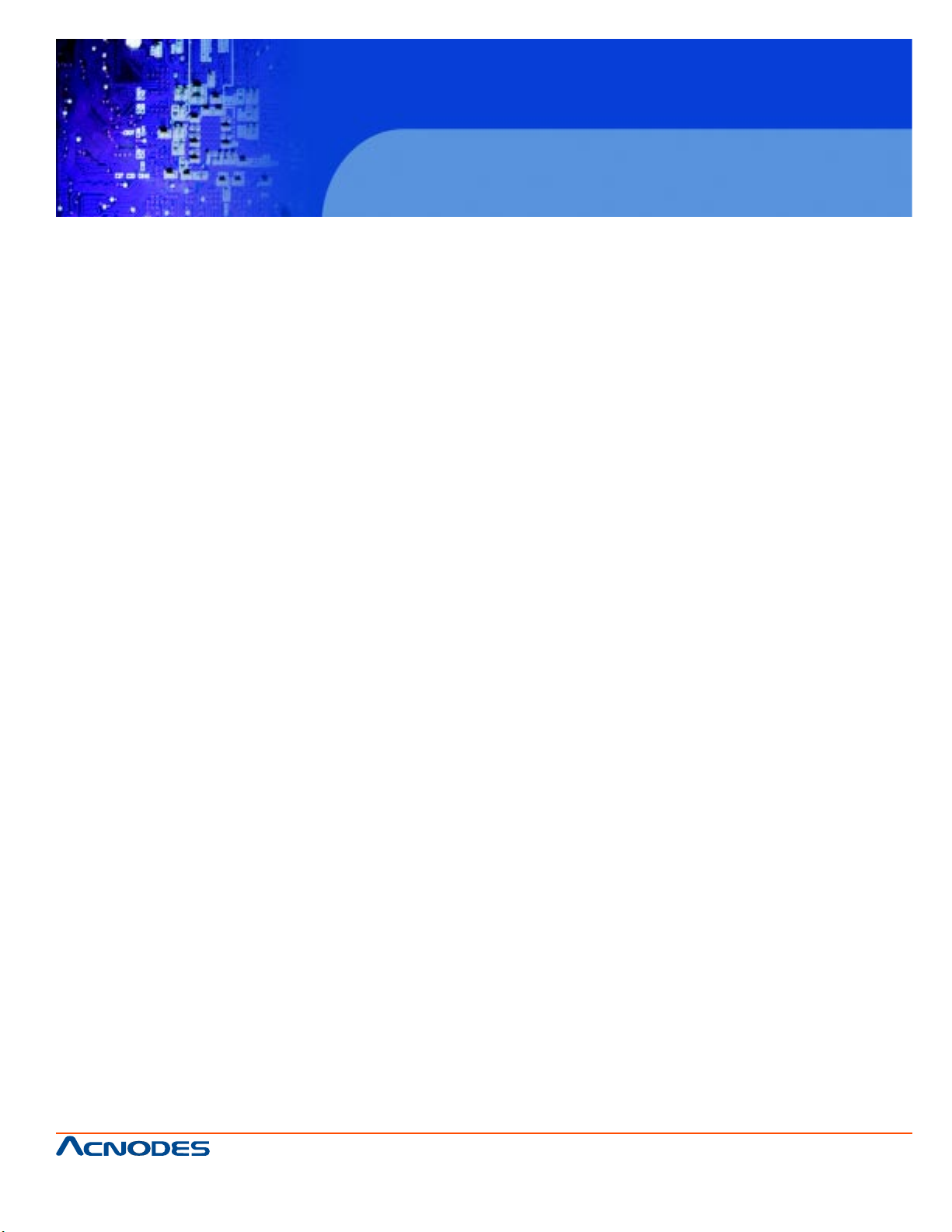
User Manual
RMC 7182
1U Rackmount System
RMC7182: 1U Rackmount Computer comes with single Xeon 5600/5500 processor
8 x 2.5” SATA HD T ray
661 Brea Canyon Rd., Suite 3
Walnut, CA 91789
tel: 909.598.7388, fax: 909.598.0218
© Copyright 2009 Acnodes, Inc.
All rights reserved. Product description and product specifications
are subject to change without notice. For latest product information,
please visit Acnodes’ web site at www.acnodes.com.
Page 2
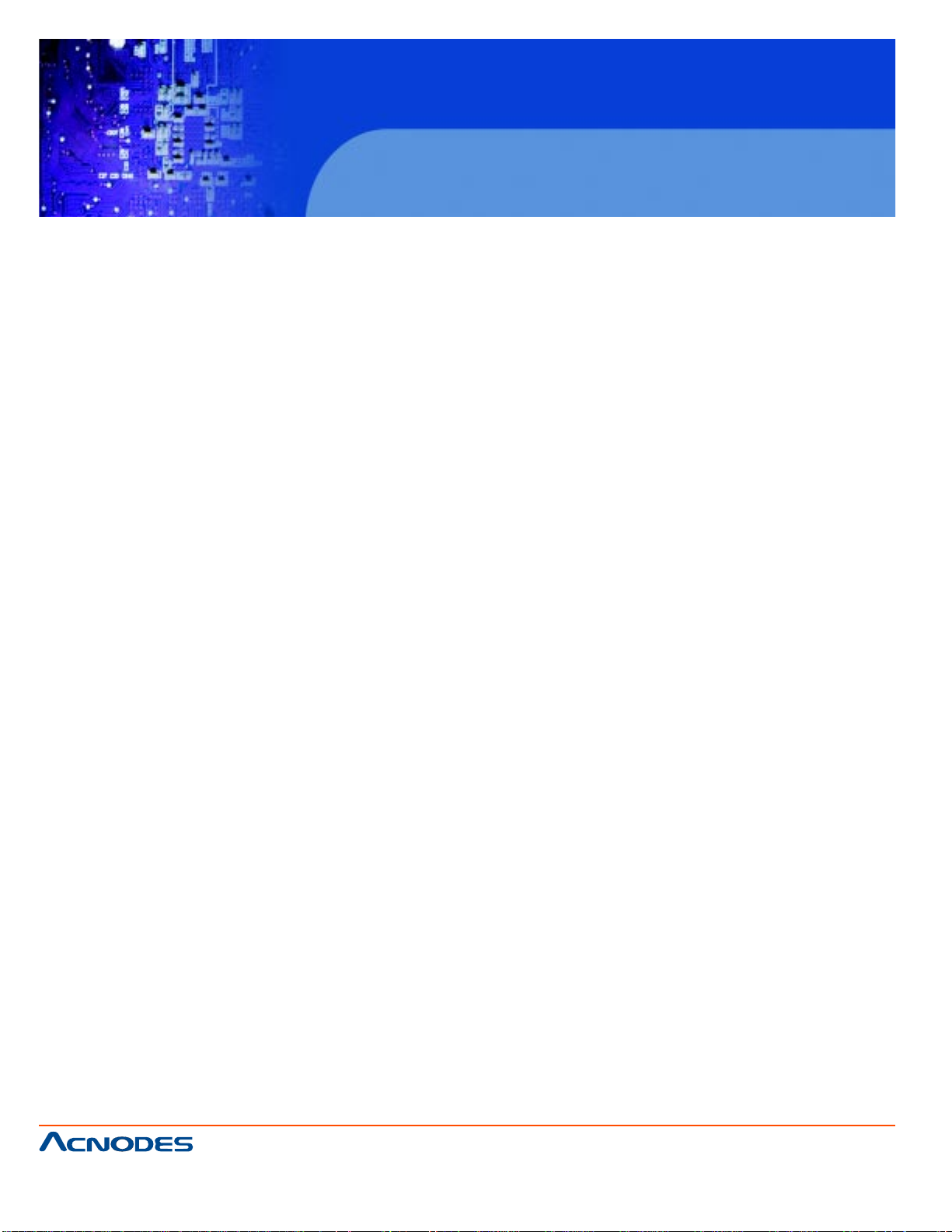
RMC 7182
1U Rackmount System
The information in this User's Manual has been carefully reviewed and is believed to be accurate. The vendor assumes
no responsibility for any inaccuracies that may be contained in this document, makes no commitment to update or to
keep current the information in this manual, or to notify any person or organization of the updates. Please Note:
For the most up-to-date version of this manual, please see our web site at www.supermicro.com.
Acnodes Corporation, reserves the right to make changes to the product described in this manual at any time
and without notice. This product, including software, if any, and documentation may not, in whole or in part, be
copied, photocopied, reproduced, translated or reduced to any medium or machine without prior written consent.
IN NO EVENT WILL SUPERMICRO BE LIABLE FOR DIRECT, INDIRECT, SPECIAL, INCIDENT AL, SPECULA TIVE
OR CONSEQUENTIAL DAMAGES ARISING FROM THE USE OR INABILITY T O USE THIS PRODUCT OR DOCUMENT ATION, EVEN IF ADVISED OF THE POSSIBILITY OF SUCH DAMAGES. IN PARTICULAR, ACNODES
SHALL NOT HA VE LIABILITY FOR ANY HARDWARE, SOFTW ARE, OR DAT A ST ORED OR USED WITH THE
PRODUCT , INCLUDING THE COSTS OF REP AIRING, REPLACING , INTEGRATING, INST ALLING OR RECOVERING SUCH HARDWARE, SOFTW ARE, OR DA TA.
Any disputes arising between manufacturer and customer shall be governed by the laws of Santa Clara County in the
St ate of California, USA. The S t ate of California, County of Santa Clara shall be the exclusive venue for the resolution of any such disputes. Acnodes 's total liability for all claims will not exceed the price paid for the hardware
product.
FCC Statement: This equipment has been tested and found to comply with the limit s for a Class A digital device
pursuant to Part 15 of the FCC Rules. These limits are designed to provide reasonable protection against
harmful interference when the equipment is operated in a commercial environment. This equipment generates, uses,
and can radiate radio frequency energy and, if not installed and used in accordance with the manufacturer's instruction manual, may cause harmful interference with radio communications. Operation of this equipment in a residential
area is likely to cause harmful interference, in which case you will be required to correct the interference at your own
expense.
California Best Management Practices Regulations for Perchlorate Materials: This Perchlorate warning applies
only to products containing CR (Manganese Dioxide) Lithium coin cells. "Perchlorate Material-special handling may
apply . See www .dtsc.ca.gov/hazardouswaste/perchlorate"
WARNING: Handling of lead solder materials used in this product may expose you to lead,
a chemical known to the State of California to cause birth defects and other reproductive
harm.
Manual Revision 1.0
Release Date: April 26, 2010
Unless you request and receive written permission from Acnodes Corporation., you may not copy any p art of this
document.
Information in this document is subject to change without notice. Other products and companies referred to herein
are trademarks or registered trademarks of their respective companies or mark holders.
Copyright © 2009 by Acnodes Corporation. All rights reserved.
Printed in the United States of America
661 Brea Canyon Rd., Suite 3
Walnut, CA 91789
tel: 909.598.7388, fax: 909.598.0218
© Copyright 2005 Acnodes, Inc.
All rights reserved. Product description and product specifications
are subject to change without notice. For latest product information,
please visit Acnodes’ web site at www.acnodes.com.
Page 3
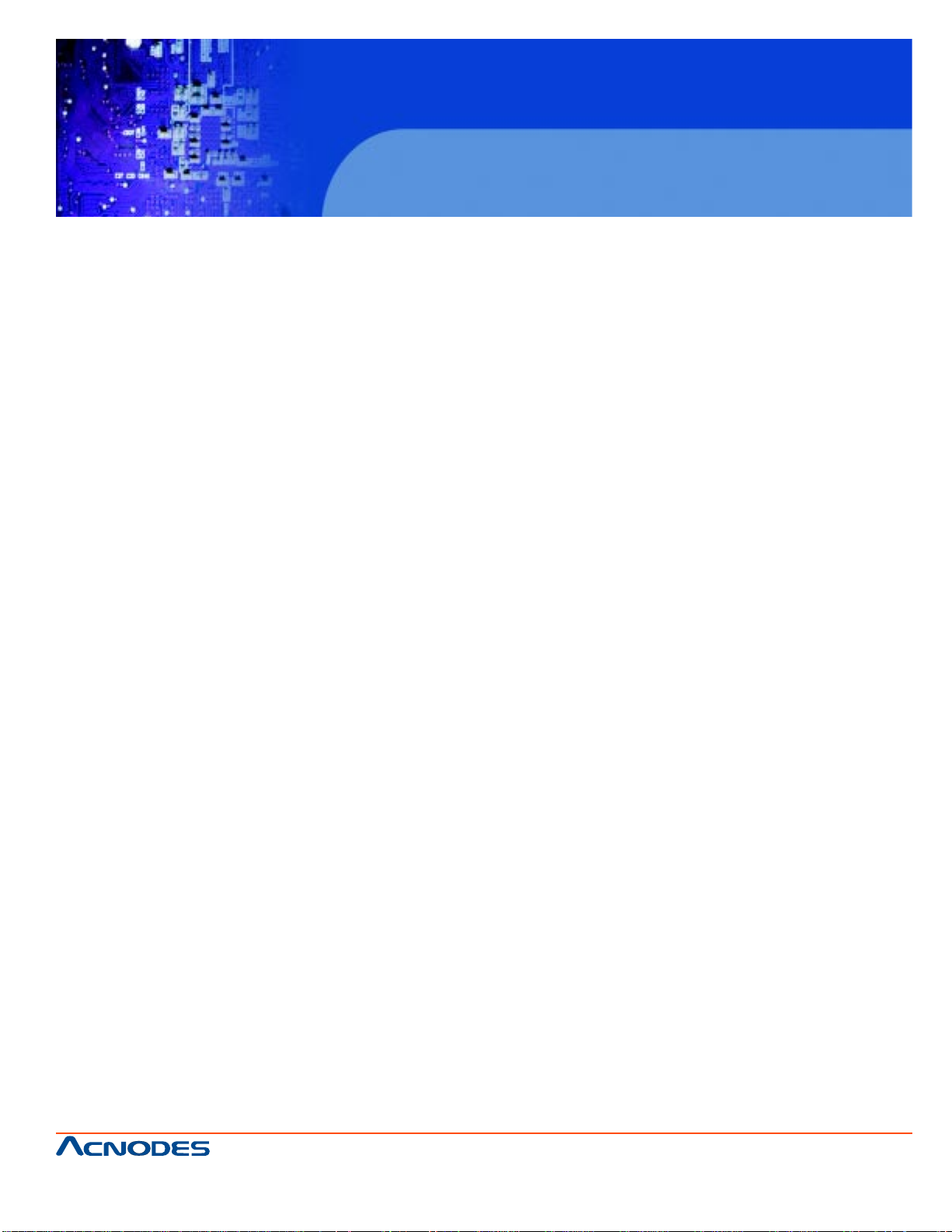
RMC 7182
1U Rackmount System
Preface
About This Manual
This manual is written for professional system integrators and PC technicians. It provides information
for the installation and use of the Acnodes RMC7182. Installation and maintainance should be performed by experienced technicians only .
Manual Organization
Chapter 1: Introduction
The first chapter provides a checklist of the main components included with the server system and
describes the main features of the embedded board and the RMC7182 chassis.
Chapter 2: Server Installation
This chapter describes the steps necessary to install the Acnodes RMC7182 into a rack and check
out the server configuration prior to powering up the system. If your server was ordered without the
processor and memory components, this chapter will refer you to the appropriate sections of the
manual for their installation.
Chapter 3: System Interface
Refer to this chapter for details on the system interface, which includes the functions and information
provided by the control panel on the chassis as well as other LEDs located throughout the system.
Chapter 4: System Safety
Y ou should thoroughly familiarize yourself with this chapter for a general overview of safety precautions
that should be followed when installing and servicing the Acnodes RMC7182.
661 Brea Canyon Rd., Suite 3
Walnut, CA 91789
tel: 909.598.7388, fax: 909.598.0218
© Copyright 2009 Acnodes, Inc.
All rights reserved. Product description and product specifications
are subject to change without notice. For latest product information,
please visit Acnodes’ web site at www.acnodes.com.
Page 4
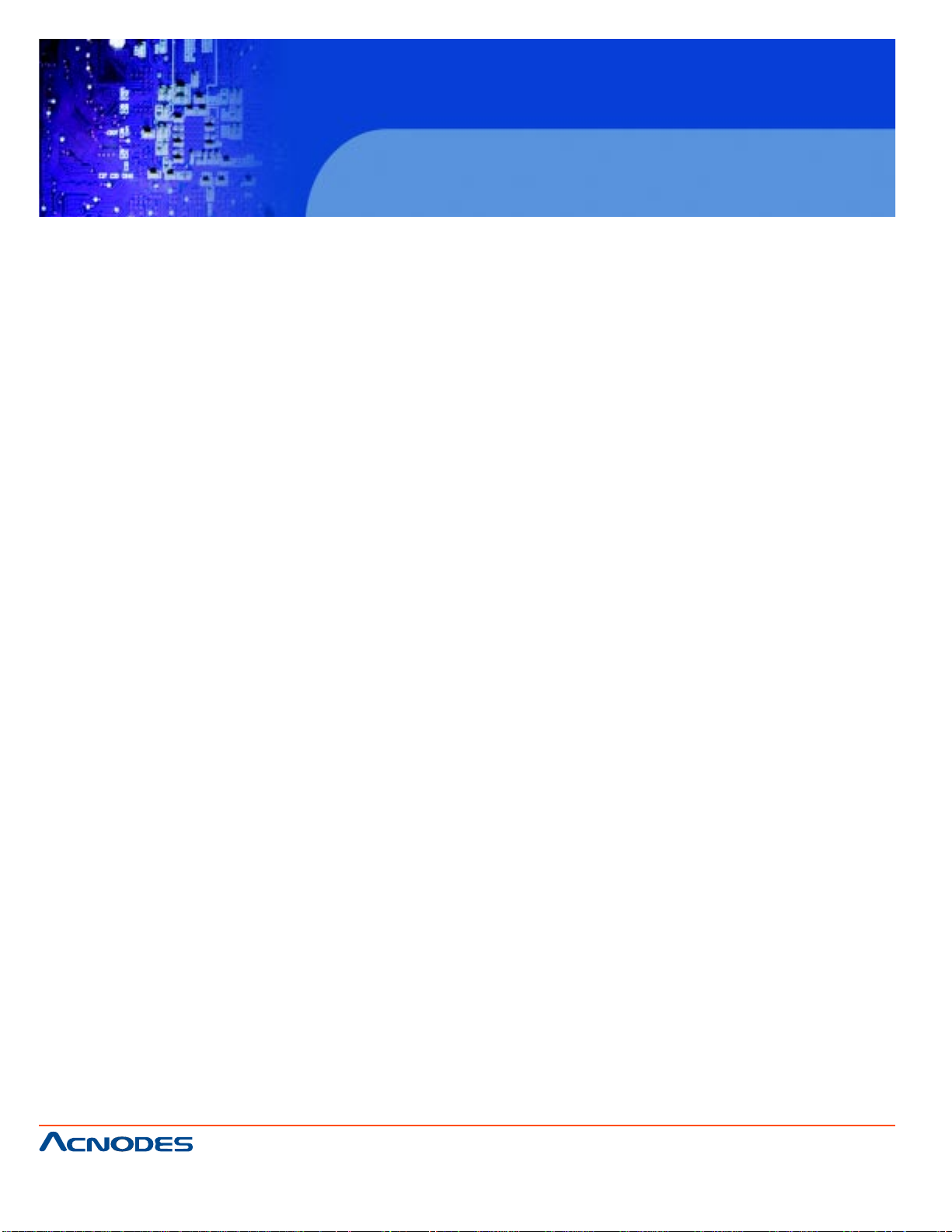
RMC 7182
1U Rackmount System
Chapter 5: Advanced Motherboard Setup
Chapter 5 provides detailed information on the embedded board, including the locations and
functions of connectors, headers and jumpers. Refer to this chapter when adding or removing
processors or main memory and when reconfiguring the motherboard.
Chapter 6: Advanced Chassis Setup
Refer to Chapter 6 for detailed information on the RMC7182 1U rackmount server chassis. You
should follow the procedures given in this chapter when in- stalling, removing or reconfiguring
drives and when replacing system power supply units and cooling fans.
Chapter 7: BIOS
The BIOS chapter includes an introduction to BIOS and provides detailed informa- tion on running the CMOS Setup Utility .
Appendix A: POST Error Beep Codes
Appendix B: Installing the Windows OS
Appendix C: System Specifications
661 Brea Canyon Rd., Suite 3
Walnut, CA 91789
tel: 909.598.7388, fax: 909.598.0218
© Copyright 2005 Acnodes, Inc.
All rights reserved. Product description and product specifications
are subject to change without notice. For latest product information,
please visit Acnodes’ web site at www.acnodes.com.
Page 5
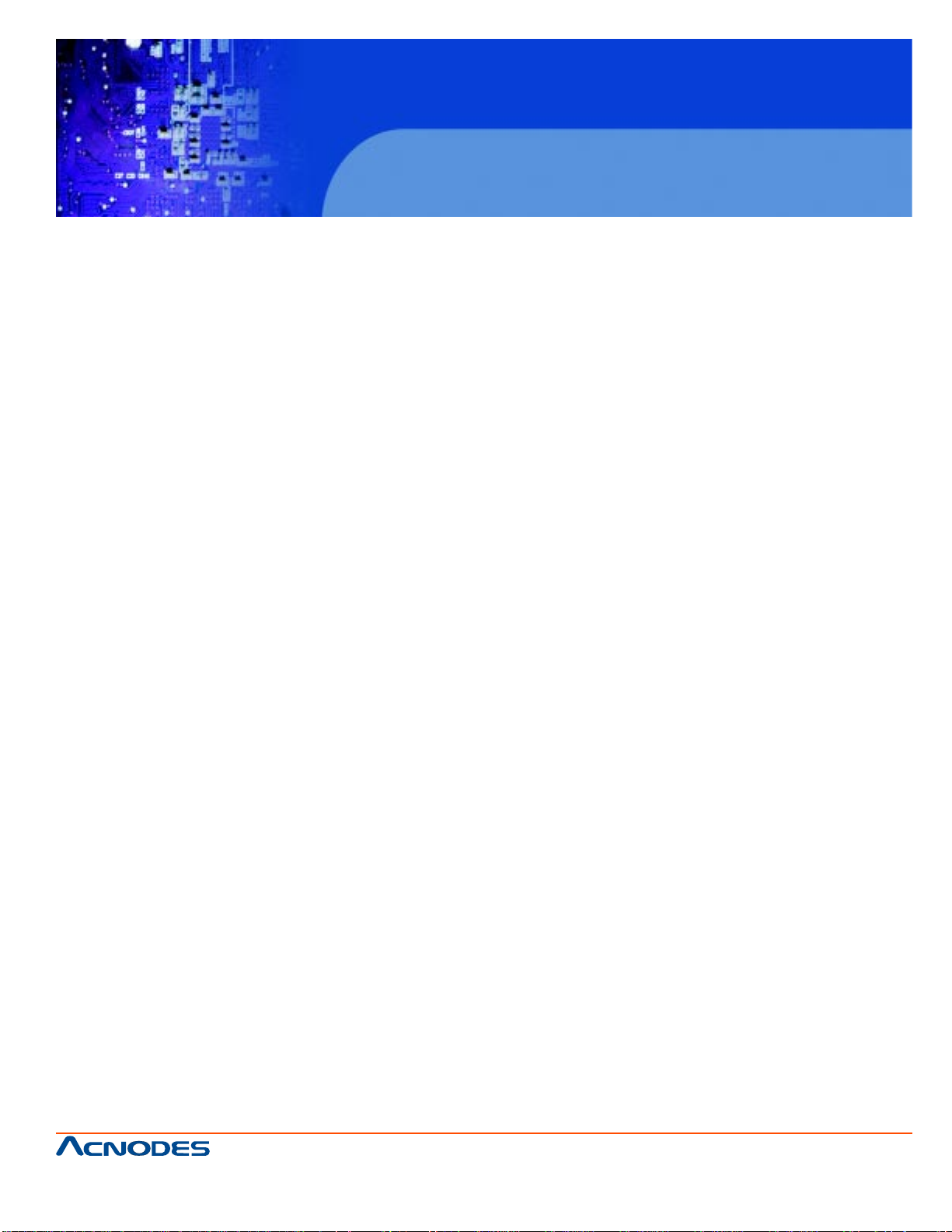
RMC 7182
1U Rackmount System
T able of Contents
CHAPTER 1 INTRODUCTION
1-1 Overview .......................................................................................................... 1
1-2 Motherboard Features..................................................................................... 2
Processor ........................................................................................................ 2
Memory .............................................................................................................2
Onboard SAS....................................................................................................2
Onboard SA T A..................................................................................................2
PCI Expansion Slots ....................................................................................... 2
Onboard Controllers/Ports............................................................................... 2
1-3 Server Chassis Features ................................................................................ 4
System Power ................................................................................................. 4
SAS/SA T A Subsystem .................................................................................... 4
Control Panel ................................................................................................... 4
I/O Backplane....................................................................................................4
Cooling System ............................................................................................... 4
CHAPTER 2 INSTALLATION
2-1 Overview............................................................................................................5
2-2 Unpacking the System .................................................................................... 5
2-3 Preparing for Setup ......................................................................................... 5
Choosing a Setup Location............................................................................. 5
Rack Precautions..............................................................................................5
Server Precautions............................................................................................5
Rack Mounting Considerations .......................................................................7
Ambient Operating Temperature .....................................................................7
Reduced Airflow ...............................................................................................7
Mechanical Loading .........................................................................................7
661 Brea Canyon Rd., Suite 3
Walnut, CA 91789
tel: 909.598.7388, fax: 909.598.0218
© Copyright 2009 Acnodes, Inc.
All rights reserved. Product description and product specifications
are subject to change without notice. For latest product information,
please visit Acnodes’ web site at www.acnodes.com.
Page 6
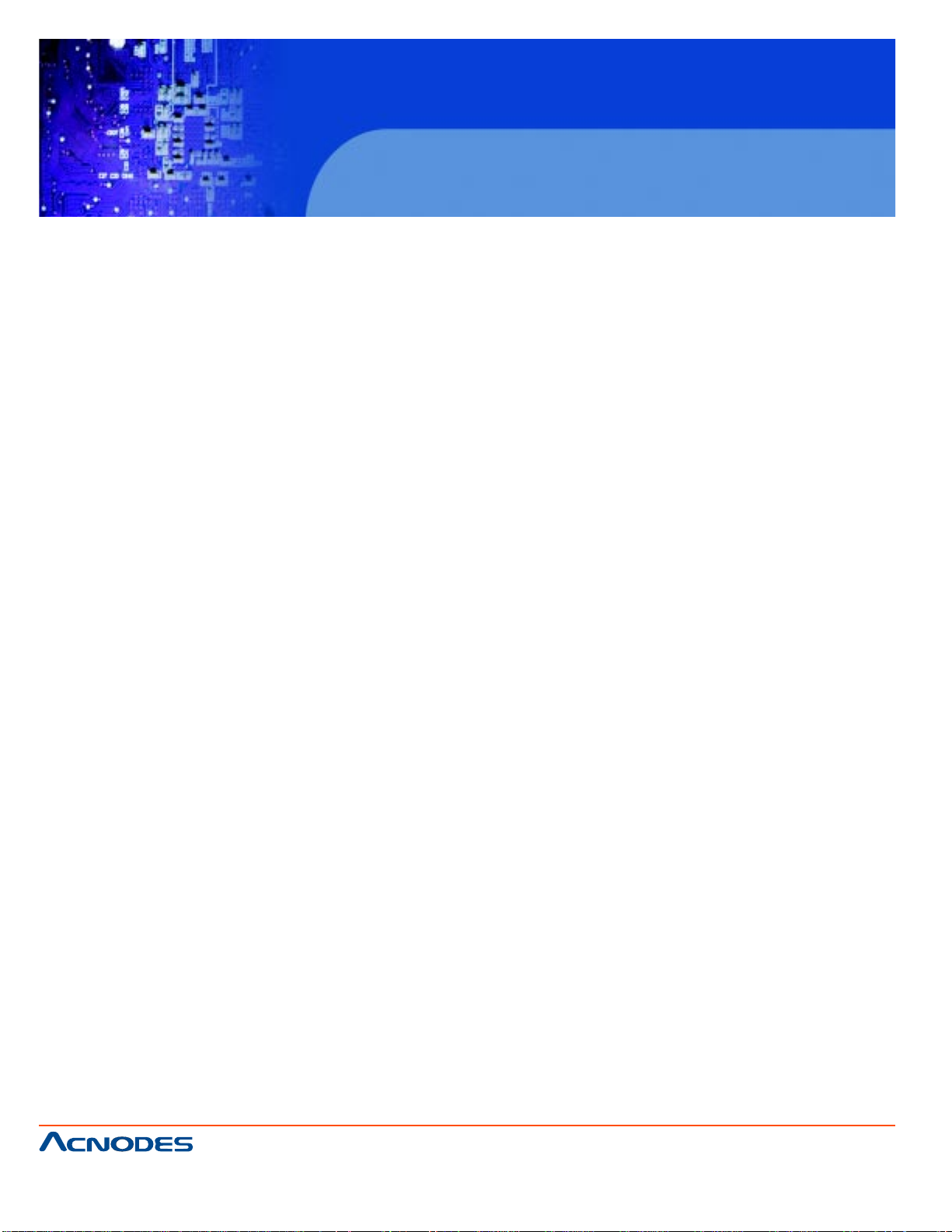
RMC 7182
1U Rackmount System
Circuit Overloading............................................................................................7
Reliable Ground.................................................................................................7
2-4 Installing the System in to a Rack......................................................................8
Identifying the Sections of the Rack Rails ......................................................12
Inner Rails ........................................................................................................ 12
Outer Rails ....................................................................................................... 12
Installing the Server into a Telco Rack ........................................................... 12
2-5 Checking the Serverboard Setup ...................................................................12
2-6 Checking the Drive Bay Setup........................................................................ 14
CHAPTER 3 System Interface
3-1 Overview .......................................................................................................... 16
3-2 Control Panel Buttons ..................................................................................... 16
Reset ............................................................................................................... 16
Power .............................................................................................................. 16
UID.....................................................................................................................16
3-3 Control Panel LEDs ........................................................................................ 17
Universal Information LED............................................................................... 17
NIC2 ................................................................................................................. 17
NIC1 ................................................................................................................. 17
HDD.................................................................................................................. 17
Power ............................................................................................................... 18
3-4 Hard Drive Carrier LEDs..................................................................................19
CHAPTER 4 SYSTEM SAFETY
4-1 Electrical Safety Precautions .......................................................................... 19
4-2 General Safety Precautions ............................................................................ 20
4-3 ESD Precautions ............................................................................................. 21
4-4 Operating Precautions .................................................................................... 22
661 Brea Canyon Rd., Suite 3
Walnut, CA 91789
tel: 909.598.7388, fax: 909.598.0218
© Copyright 2005 Acnodes, Inc.
All rights reserved. Product description and product specifications
are subject to change without notice. For latest product information,
please visit Acnodes’ web site at www.acnodes.com.
Page 7
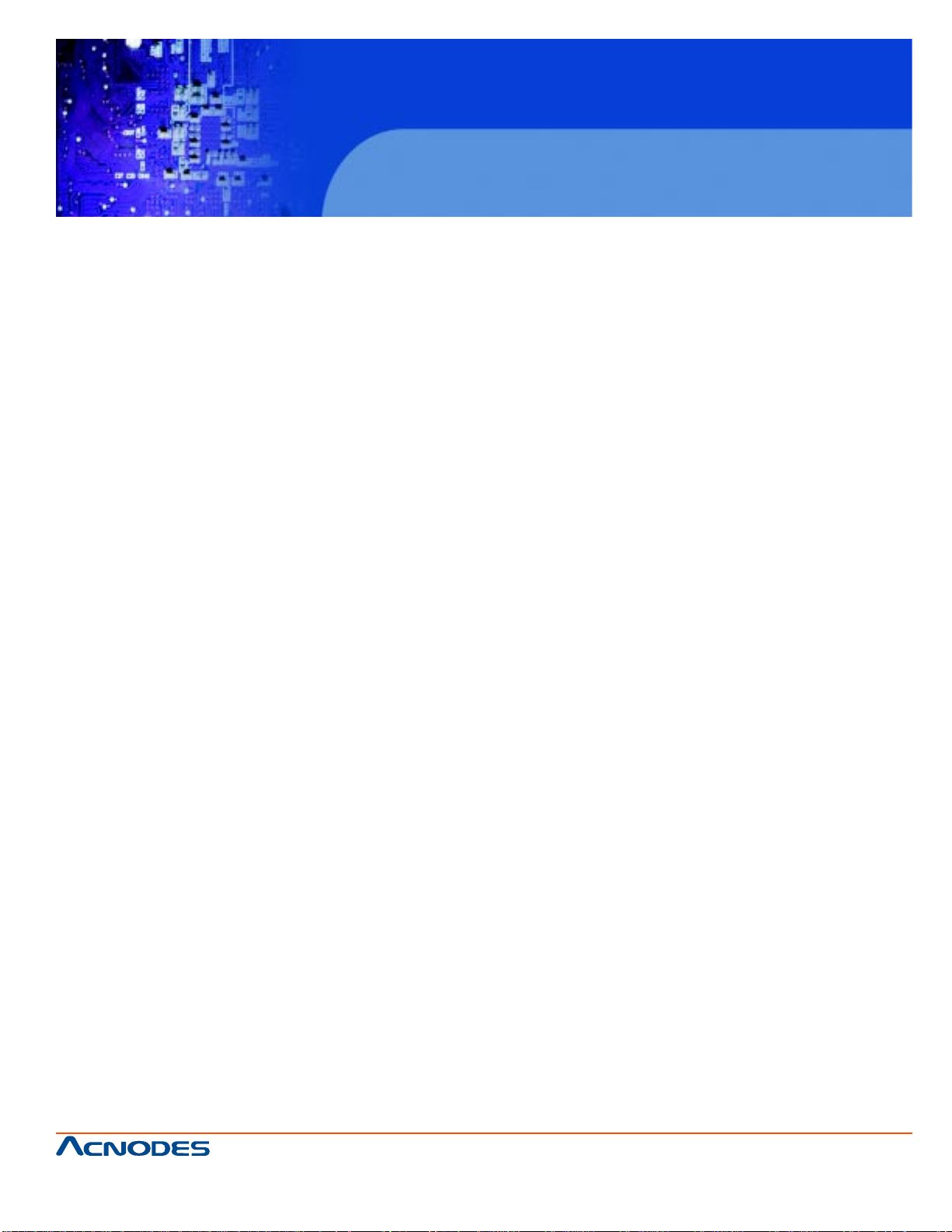
RMC 7182
1U Rackmount System
CHAPTER 5 ADVANCED MOTHERBOARD SETUP
5-1 Handling the Motherboard .............................................................................. 23
Precautions ..................................................................................................... 23
Unpacking..........................................................................................................23
5-2 Serverboard Installation....................................................................................23
5-3 Connecting Cables............................................................................................24
Connecting Data Cables...................................................................................24
Connecting Power Cables.................................................................................25
Connecting the Control Panel ......................................................................... 25
5-4 I/O Ports ........................................................................................................... 26
5-5 Installing the Processor and Heatsink.............................................................. 27
Installing an LGA1366 Processor ......................................................................27
Installing a Passive CPU Heatsink....................................................................28
Removing the Heatsink......................................................................................29
5-6 Installing Memory Modules................................................................................ 30
Installing & Removing DIMMs............................................................................ 30
Memory Support................................................................................................ 31
5-7 PCI Expansion Cards ...................................................................................... 32
5-8 Serverboard Details ........................................................................................ 33
Serverboard Quick Reference...........................................................................34
5-9 Connector Definitions ...................................................................................... 35
Main ATX Power Supply Connector .................................................................35
Processor Power Connector.............................................................................35
Power Button .................................................................................................... 35
Reset Button...................................................................................................... 35
Power Fail LED..................................................................................................35
Overheat (OH)/Fan Fail/Front UID LED............................................................35
661 Brea Canyon Rd., Suite 3
Walnut, CA 91789
tel: 909.598.7388, fax: 909.598.0218
© Copyright 2009 Acnodes, Inc.
All rights reserved. Product description and product specifications
are subject to change without notice. For latest product information,
please visit Acnodes’ web site at www.acnodes.com.
Page 8
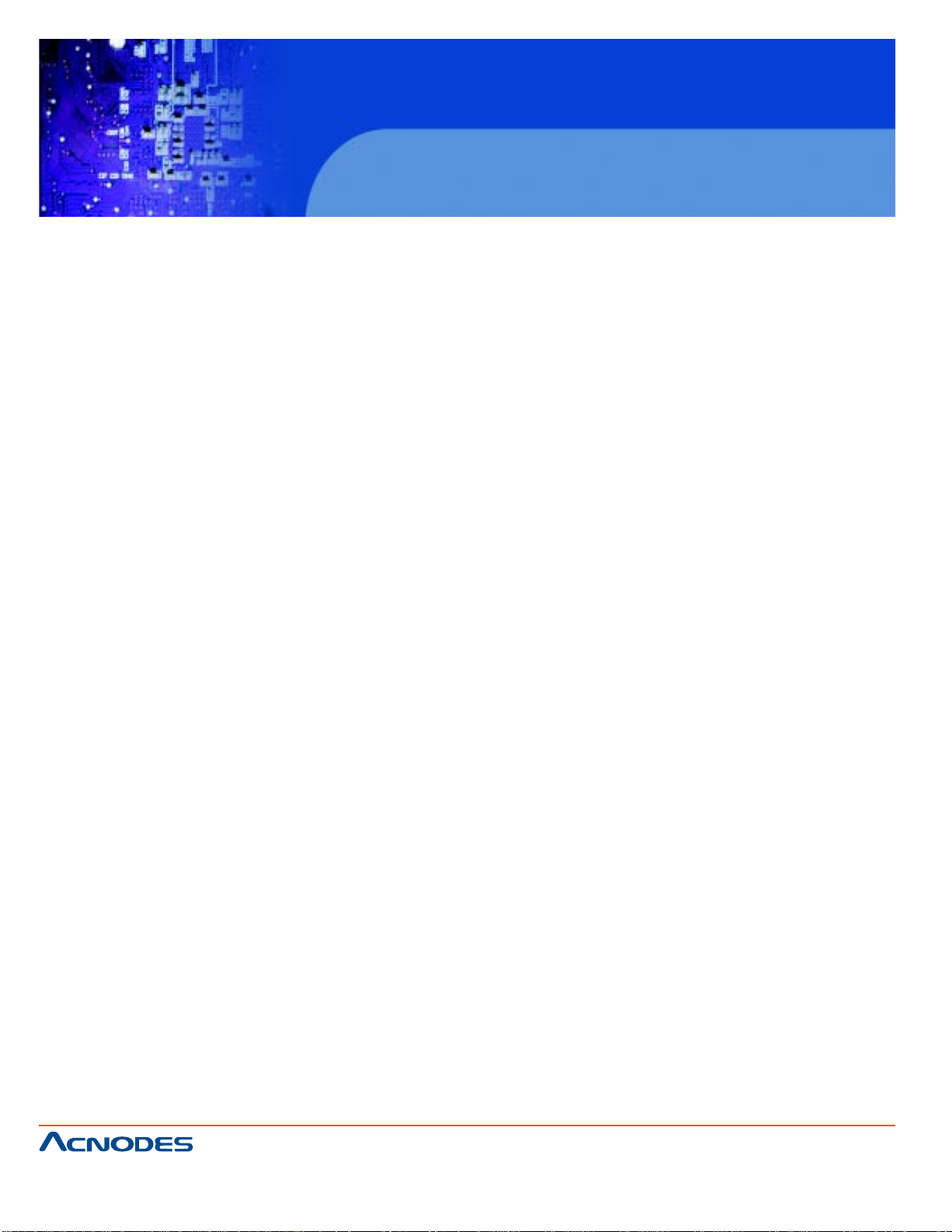
RMC 7182
1U Rackmount System
NIC2 (JLAN2) LED.............................................................................................36
NIC1 (JLAN1) LED.............................................................................................36
HDD LED/UID Switch........................................................................................ 36
Power On LED .................................................................................................. 37
NMI Button ......................................................................................................... 37
Fan Headers...................................................................................................... 37
A TX PS/2 Keyboard and PS/2 Mouse Ports.....................................................37
Serial Ports......................................................................................................... 37
Chassis Intrusion................................................................................................. 38
Wake-On-LAN .................................................................................................... 38
External Speaker/ Internal Buzzer ....................................................................... 38
Overhear/ Fan Fail LED.......................................................................................38
LAN1/2 (Ethernet Ports).......................................................................................38
Universal Serial Bus (USB)................................................................................. 38
SGPIO Headers................................................................................................... 38
Power Supply SMBus Header............................................................................ 38
Onboard Power LED.......................................................................................... 38
Power Supply Fail LED Header...........................................................................39
Alarm Reset..........................................................................................................39
I-Button..................................................................................................................40
Unit Identifier Button.............................................................................................40
5-10 Jumper Setting....................................................................................................41
Explanation of Jumpers.......................................................................................41
CMOS Clear.........................................................................................................41
VGA Enable/ Disable...........................................................................................41
LAN 1/2 Enable/ Disable.....................................................................................42
Watch Dog Enable/Disable..................................................................................42
661 Brea Canyon Rd., Suite 3
Walnut, CA 91789
tel: 909.598.7388, fax: 909.598.0218
© Copyright 2005 Acnodes, Inc.
All rights reserved. Product description and product specifications
are subject to change without notice. For latest product information,
please visit Acnodes’ web site at www.acnodes.com.
Page 9
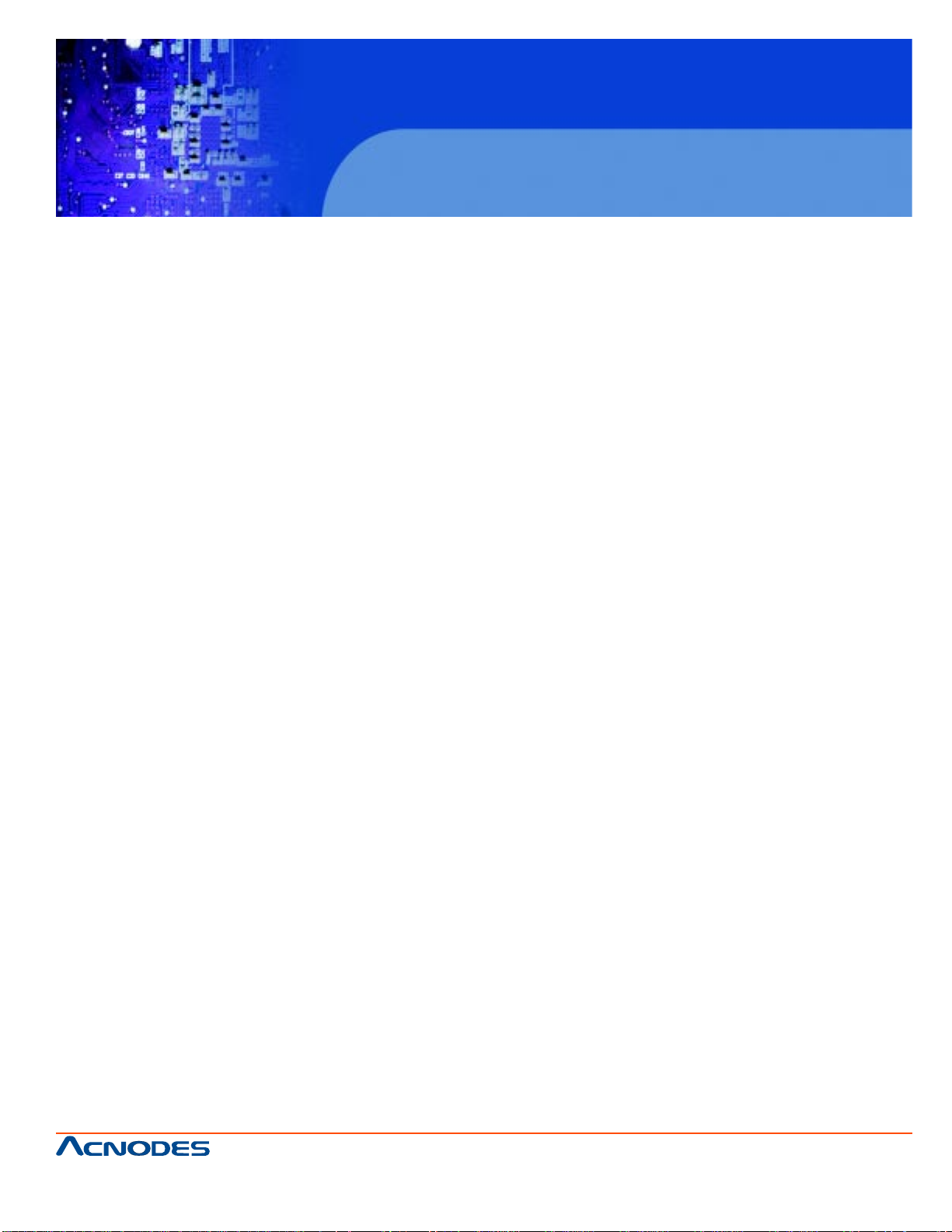
RMC 7182
1U Rackmount System
USB Wake-up.......................................................................................................42
SMBus to PCI Slots.............................................................................................43
BMC Enable/Disable...........................................................................................44
SAS Enable/Disable............................................................................................44
SAS RAID Mode Select.......................................................................................44
5.11 Onboard Indicators...............................................................................................44
LAN1/2 LEDs........................................................................................................44
Dedicated IPMI LAN LED....................................................................................44
Onboard Power LED (LE1)..................................................................................44
UID LED ................................................................................................................44
BMC Heartbeat LED.............................................................................................45
SAS Activity LED...................................................................................................45
SAS Heartbeat LED..............................................................................................45
5.12 Floppy and SA T A and SAS Ports.........................................................................46
Floppy Drive Connector ........................................................................................46
SA T A Ports ............................................................................................................46
SAS Ports..............................................................................................................46
5-13 Installaing Software...............................................................................................47
5-14 Doctor III.................................................................................................................48
CHAPTER 6 ADVANCED CHASSIS SETUP
6-1 S tatic-Sensitive Devices..................................................................................... 50
Precautions ......................................................................................................... 50
6-2 Control Panel ...................................................................................................... 51
6-3 System Cooling.................................................................................................... 52
System Fan Failure...............................................................................................52
6-4 Drive Bay Installation/Removal ........................................................................... 53
Accessing the Drive Bays.....................................................................................53
661 Brea Canyon Rd., Suite 3
Walnut, CA 91789
tel: 909.598.7388, fax: 909.598.0218
© Copyright 2009 Acnodes, Inc.
All rights reserved. Product description and product specifications
are subject to change without notice. For latest product information,
please visit Acnodes’ web site at www.acnodes.com.
Page 10

RMC 7182
1U Rackmount System
Hard Drive Installation.......................................................................................55
DVD Drive Installation.......................................................................................55
6-5 Power Supply ................................................................................................... 56
Power Supply Failure.........................................................................................56
CHAPTER 7 BIOS
7-1 Introduction........................................................................................................ 56
Starting BIOS Setup Utility................................................................................ 56
How To Change the Configuration Data ......................................................... 56
St art the Setup Utility .........................................................................................57
7-2 Main Setup ........................................................................................................ 57
7-3 Advanced Setup Configurations...................................................................... 59
7-4 Security Settings .............................................................................................. 78
7-5 Boot Configuration............................................................................................79
7-6 Exit Options ......................................................................................................80
Appendix A POST Error Beep Codes
Appendix B Installing the Windows
Appendix C System Specifications
661 Brea Canyon Rd., Suite 3
Walnut, CA 91789
tel: 909.598.7388, fax: 909.598.0218
© Copyright 2005 Acnodes, Inc.
All rights reserved. Product description and product specifications
are subject to change without notice. For latest product information,
please visit Acnodes’ web site at www.acnodes.com.
Page 11
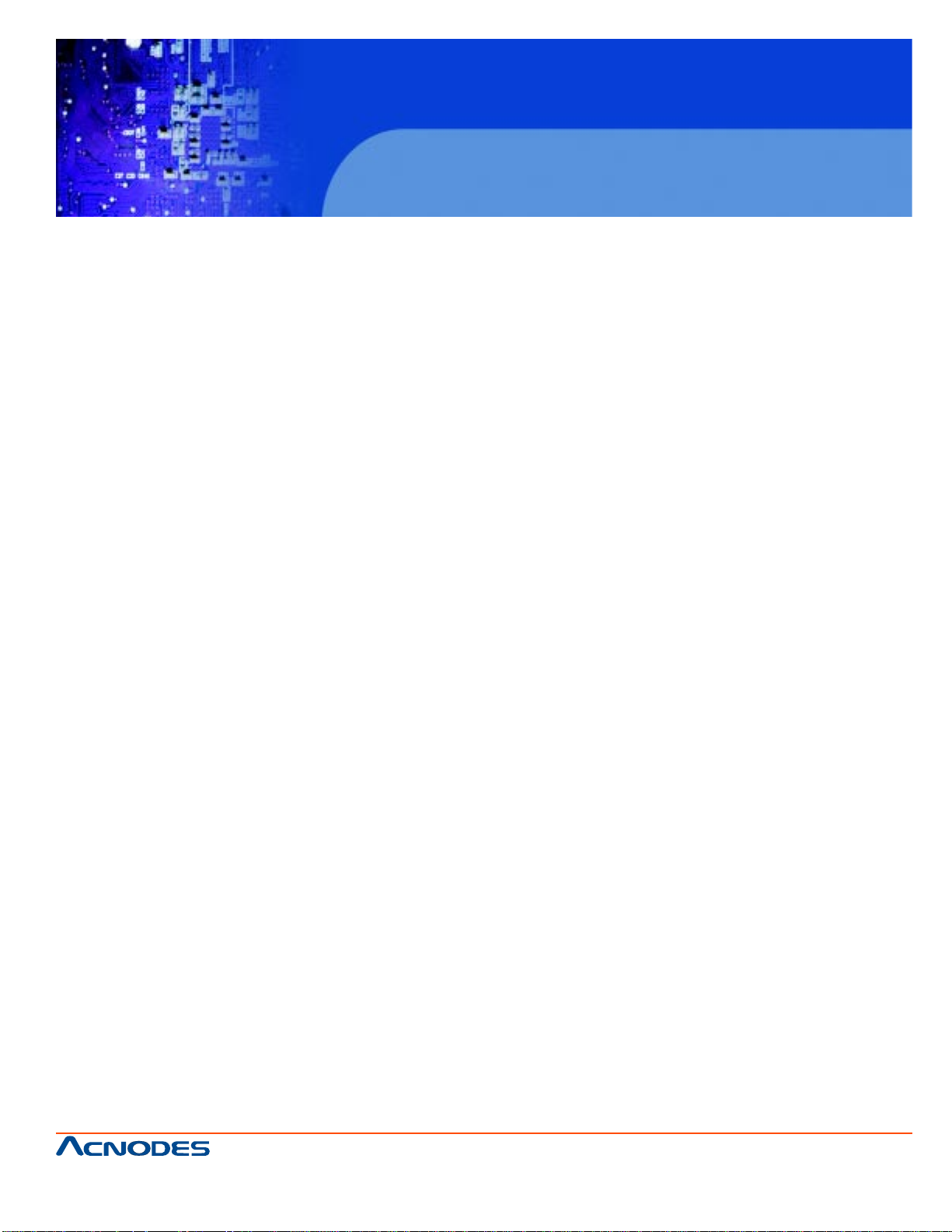
RMC 7182
1U Rackmount System
CHAPTER 1 INTRODUCTION
1.1 Overview
The Acnodes RMC7182 is a high-end single processor , 1U rack- mount server . The RMC7182 is
comprised of two main subsystems: the RMC7182 chassis and the embedded board. Please refer to
our web site for informa- tion on operating systems that have been certified for use with the RMC7182.
In addition to the mainboard and chassis, various hardware components may have been included with
the RMC7182, as listed below.
o One CPU heatsink
o Four 4-cm fans
o One air shroud
o One DVD drive
o One DVD drive cable
o One mini IDE to SATA DVD adapter
o SAS/SATA Accessories:
One internal SAS/SA T A backplane
One set of SA TA cables
One 48-cm SA TA cable
One SGPIO cable
Four SAS/SATA drive carriers
o One PCI-E x16 slot riser card
o Rackmount hardware with screws
o One CD containing drivers and utilities
o Acnodes RMC7182 User's Manual
661 Brea Canyon Rd., Suite 3
Walnut, CA 91789
tel: 909.598.7388, fax: 909.598.0218
© Copyright 2009 Acnodes, Inc.
All rights reserved. Product description and product specifications
are subject to change without notice. For latest product information,
please visit Acnodes’ web site at www.acnodes.com.
Page 12
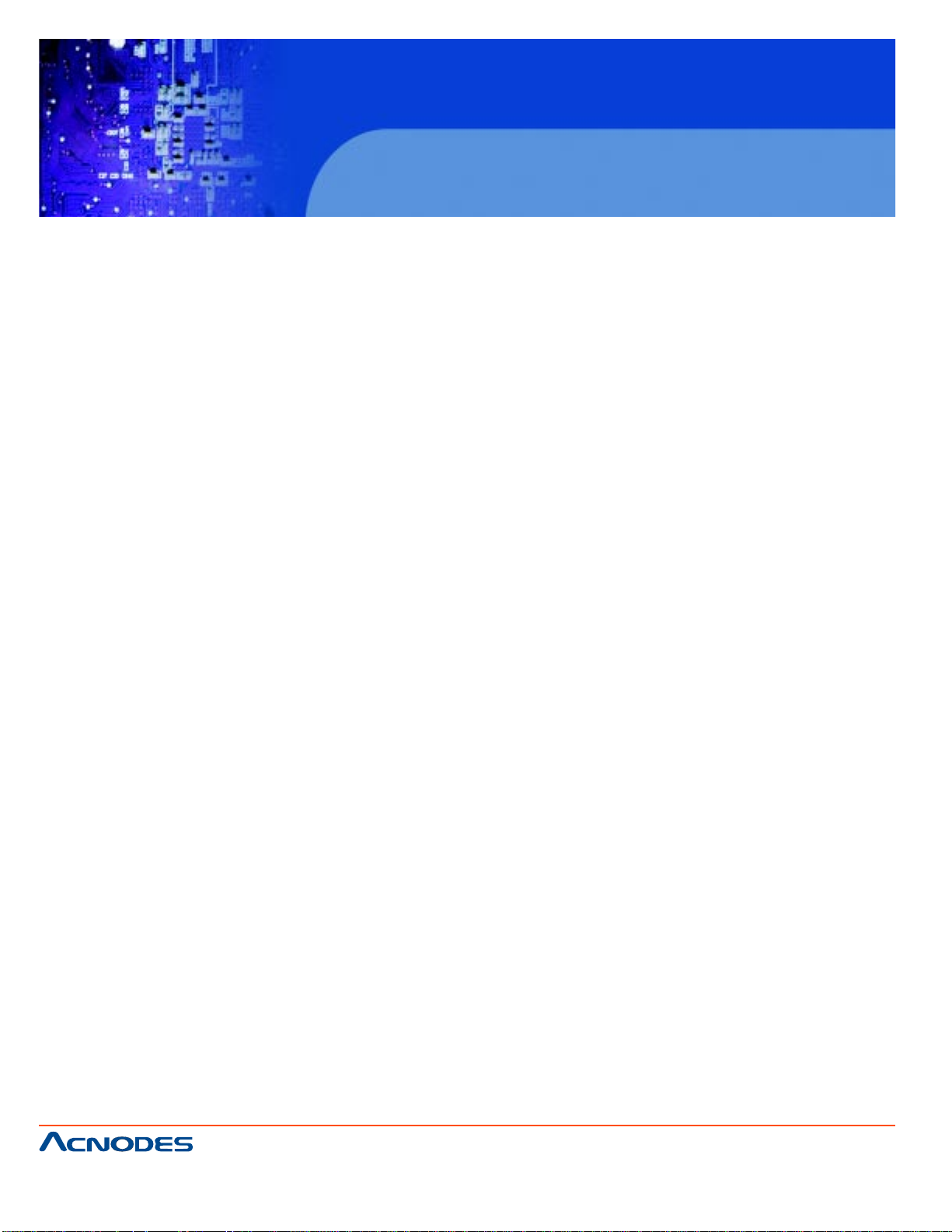
RMC 7182
1U Rackmount System
1-2 Motherboard Features
The RMC7182 is a single processor motherboard based upon Intel's X58 chipset. Below are the main
features of the RMC7182.
Processor
The RMC7182 supports single Intel® Core™ i7, Core™ i7 Extreme processors and future Intel
Nehalem processor families (next generation Intel Xeon® processor). Please refer to the motherboard
specifications pages on our web site for updates on supported processors.
Memory
The RMC7182 has six 240-pin DIMM slots that can support up to 24 GB of unbuf- fered ECC/non-ECC
DDR2-1333/1066/800 SDRAM.
Onboard SAS
An onboard LSI 1068E SAS controller in integrated into the RMC7182. The hot-swap SAS drives are
connected to a backplane that provides power, bus termination and configuration settings.
Note: The operating system you use must have R AID suppor t to enable the hot-swap capability and R AID function of the SAS drives. R AID 0, 1, 5 and 10 are supported. Refer to the
following ftp site for setup guidelines.
Onboard SATA
A SA T A controller is built in to the ICH10R portion of the chip set to provide support for a six port, 3 Gb/
sec Serial A T A subsystem. The SA TA drives are hot-swappable units.
PCI Expansion Slots
The RMC7182 has one PCI-E 2.0 x16 slot for use in the motherserver . The PCI-E slot is populated
with a riser card (included).
Onboard Controllers/Ports
An onboard IDE controller supports one floppy drive. Onboard I/O backpanel ports include one COM
port, a VGA port, two USB ports, PS/2 mouse and keyboard ports and two Gigabit LAN (NIC) ports.
Other Features
Other onboard features that promote system health include voltage monitors, a chassis intrusion
header , auto-switching voltage regulators, chassis and CPU overheat sensors, virus protection and
BIOS rescue.
661 Brea Canyon Rd., Suite 3
Walnut, CA 91789
tel: 909.598.7388, fax: 909.598.0218
© Copyright 2005 Acnodes, Inc.
All rights reserved. Product description and product specifications
are subject to change without notice. For latest product information,
please visit Acnodes’ web site at www.acnodes.com.
Page 13
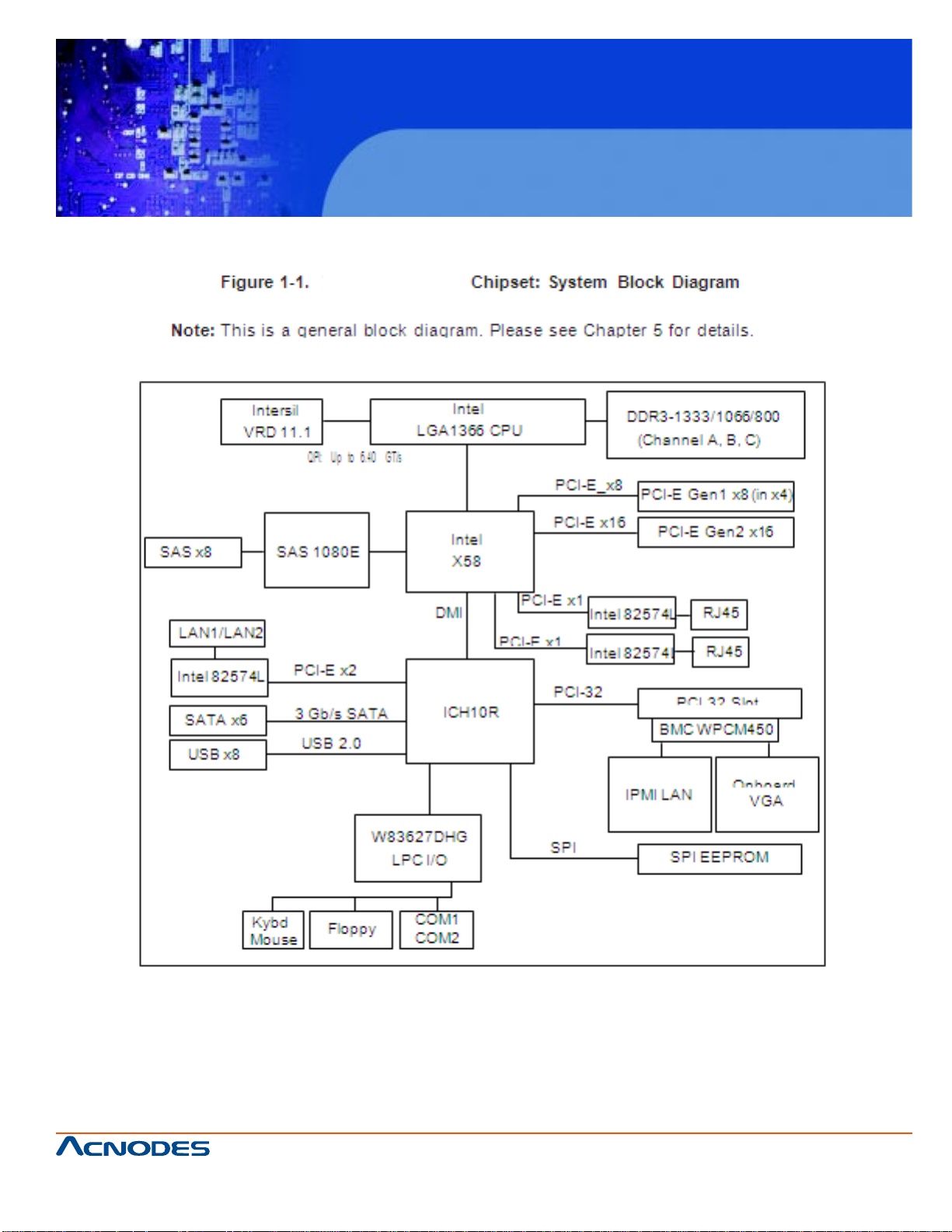
RMC 7182
1U Rackmount System
661 Brea Canyon Rd., Suite 3
Walnut, CA 91789
tel: 909.598.7388, fax: 909.598.0218
© Copyright 2009 Acnodes, Inc.
All rights reserved. Product description and product specifications
are subject to change without notice. For latest product information,
please visit Acnodes’ web site at www.acnodes.com.
Page 14
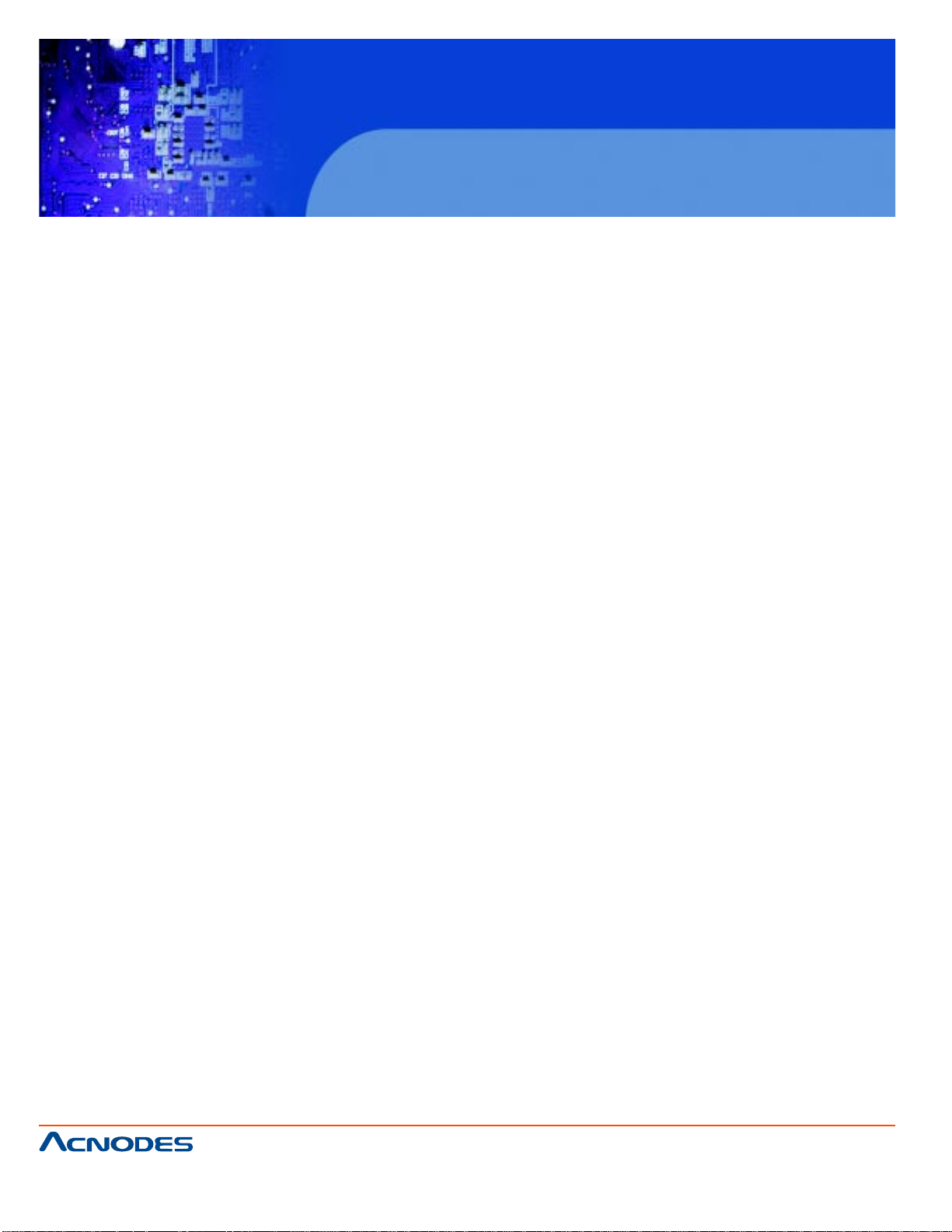
RMC 7182
1U Rackmount System
1-3 Server Chassis Features
The following is a general outline of the main features of the RMC7182 chassis.
System Power
When configured as a Acnodes RMC7182, the embedded system chassis includes a single 560W
power supply .
SATA Subsystem
For the RMC7182, the motherboard chassis was designed to support four SAS or SA TA hard drives,
which are hot-swappable units.
Note: The operating system you use must have RAID support to enable the hot- swap capability of the
SAS drives (there is no system support for SA T A drives).
Control Panel
The embedded system's control panel provides important system monitoring and control information.
LEDs indicate power on, network activity , hard disk drive activ- ity and system overheat conditions.
The control panel also includes a main power button and a system reset button. The front of the chassis also includes a COM port and two USB serial ports for easy access.
I/O Backplane
The SC1 13MTS-560C is a short-depth, 1U rackmount chassis. Its I/O backplane provides three PCI
slots, one COM port (the other is internal), one VGA port, two USB ports, PS/2 mouse and keyboard
ports, two Ethernet (LAN) ports and a UID LED.
Cooling System
The embedded system chassis' revolutionary cooling design has been optimized to provide sufficient
cooling for dual CPU configurations. The chassis includes four
4-cm counter-rotating PWM (Pulse Width Modulated) fans located in the middle of the system. There
is a "Fan Speed Control Mode" in BIOS that allows chassis fan speed to be determined by system
temperature.
661 Brea Canyon Rd., Suite 3
Walnut, CA 91789
tel: 909.598.7388, fax: 909.598.0218
© Copyright 2005 Acnodes, Inc.
All rights reserved. Product description and product specifications
are subject to change without notice. For latest product information,
please visit Acnodes’ web site at www.acnodes.com.
Page 15
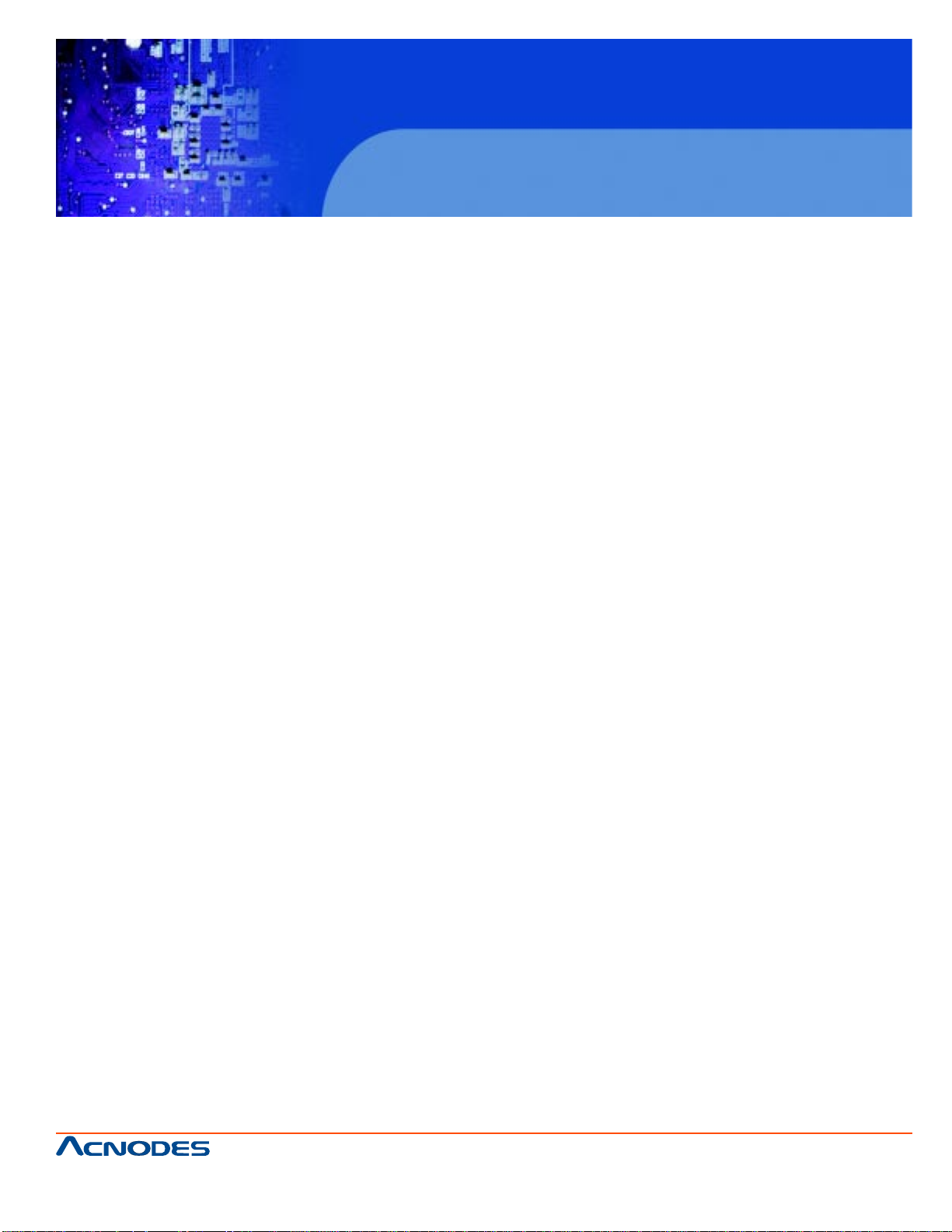
RMC 7182
1U Rackmount System
CHAPTER 2 INST ALLATION
2-1 Overview
This chapter provides a quick setup checklist to get your Acnodes RMC7182 and running. Following
the steps in the order given should enable you to have the system operational within a minimal amount
of time. This quick setup assumes that your RMC7182 system has come to you with the pro- cessor
and memory preinstalled. If your system is not already fully integrated with a motherboard, processor ,
system memory etc., please turn to the chapter or section noted in each step for details on installing
specific components.
2-2 Unpacking the System
Y ou should inspect the box the Acnodes RMC7182 was shipped in and note if it was damaged in any
way . If the server itself shows damage, you should file a damage claim with the carrier who delivered it.
Decide on a suitable location for the rack unit that will hold the Acnodes RMC7182. It should be situated in a clean, dust-free area that is well ventilated. A void areas where heat, electrical noise and
electromagnetic fields are generated. Y ou will also need it placed near a grounded power outlet. Read
the Rack and Server Precautions in the next section.
2-3 Preparing for Setup
The box the RMC7182 was shipped in should include two sets of rail assemblies, two rail mounting
brackets and the mounting screws you will need to install the system into the rack. Follow the steps in
the order given to complete the installation process in a minimum amount of time. Please read this
section in its entirety before you begin the installation procedure outlined in the sections that follow .
Choosing a Setup Location
o Leave enough clearance in front of the rack to enable you to open the front door completely (~25
inches)and approximately 30 inches of clearance in the back of the rack to allow for sufficient airflow
and ease in servicing. This product is for installation only in a Restricted Access Location (dedicated
equipment rooms, service closets, etc.).
o This product is not suitable for use with visual display work place devices accord- ing to §2 of the the
German Ordinance for Work with Visual Display Units.
661 Brea Canyon Rd., Suite 3
Walnut, CA 91789
tel: 909.598.7388, fax: 909.598.0218
© Copyright 2009 Acnodes, Inc.
All rights reserved. Product description and product specifications
are subject to change without notice. For latest product information,
please visit Acnodes’ web site at www.acnodes.com.
Page 16
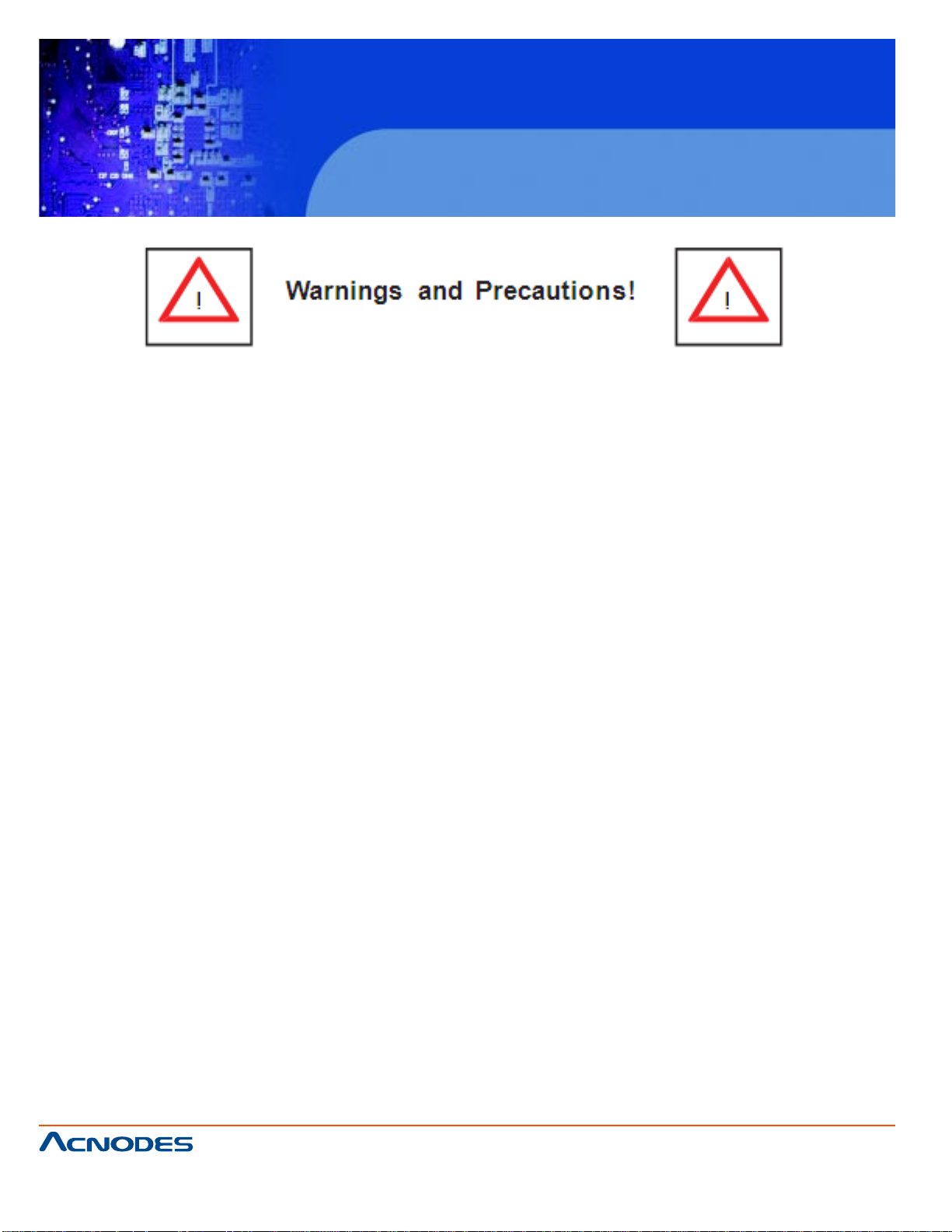
RMC 7182
1U Rackmount System
Rack Precautions
o Ensure that the leveling jacks on the bottom of the rack are fully extended to the floor with the full
weight of the rack resting on them.
o In a single rack installation, stabilizers should be attached to the rack.
o In multiple rack installations, the racks should be coupled together .
o Always make sure the rack is st able before extending a component from the rack.
o Y ou should extend only one component at a time - extending two or more si- mult aneously may
cause the rack to become unstable.
Server Precautions
o Review the electrical and general safety precautions in Chapter 4.
o Determine the placement of each component in the rack before you install the rails.
o Install the heaviest server components on the bottom of the rack first, and then work up.
o Use a regulating uninterruptible power supply (UPS) to protect the server from power surges,
voltage spikes and to keep your system operating in case of a power failure.
o Allow the power supply unit s and hot plug Serial A T A drives to cool before touching them.
o Always keep the rack's front door and all p anels and components on the servers closed when not
servicing to maintain proper cooling.
661 Brea Canyon Rd., Suite 3
Walnut, CA 91789
tel: 909.598.7388, fax: 909.598.0218
© Copyright 2005 Acnodes, Inc.
All rights reserved. Product description and product specifications
are subject to change without notice. For latest product information,
please visit Acnodes’ web site at www.acnodes.com.
Page 17
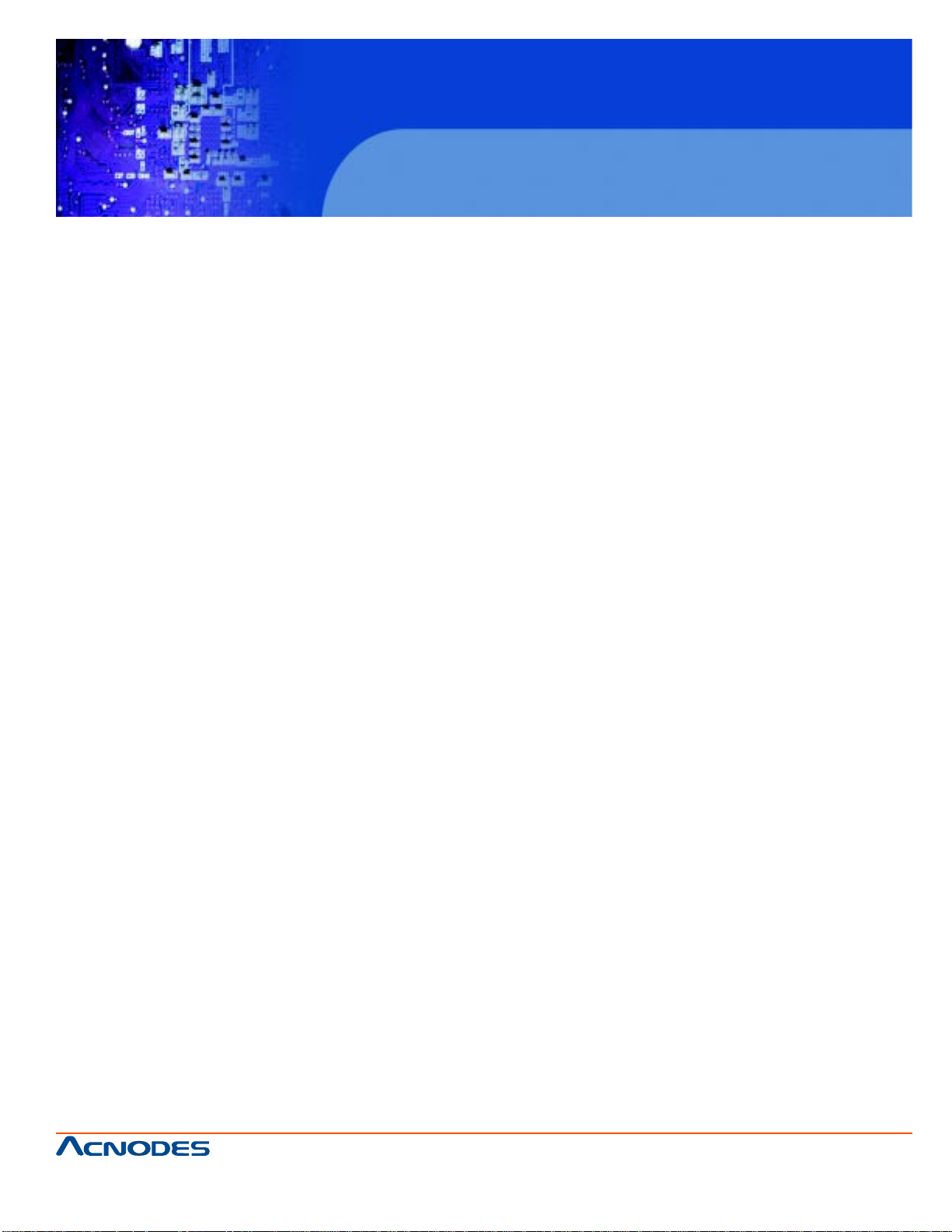
RMC 7182
1U Rackmount System
Rack Mounting Considerations
Ambient Operating T emperature
If installed in a closed or multi-unit rack assembly , the ambient operating tempera- ture of the rack environment may be greater than the ambient temperature of the room. Therefore, consideration should be given
to installing the equipment in an environment compatible with the manufacturer's maximum rated ambient
tempera- ture (Tmra).
Reduced Airflow
Equipment should be mounted into a rack so that the amount of airflow required for safe operation is not
compromised.
Mechanical Loading
Equipment should be mounted into a rack so that a hazardous condition does not arise due to uneven
mechanical loading.
Circuit Overloading
Consideration should be given to the connection of the equipment to the power supply circuitry and the
effect that any possible overloading of circuits might have on overcurrent protection and power supply
wiring. Appropriate consideration of equipment nameplate ratings should be used when addressing this
concern.
Reliable Ground
A reliable ground must be maint ained at all times. T o ensure this, the rack itself should be grounded. Particular attention should be given to power supply connec- tions other than the direct connections to the
branch circuit (i.e. the use of power strips, etc.).
661 Brea Canyon Rd., Suite 3
Walnut, CA 91789
tel: 909.598.7388, fax: 909.598.0218
© Copyright 2009 Acnodes, Inc.
All rights reserved. Product description and product specifications
are subject to change without notice. For latest product information,
please visit Acnodes’ web site at www.acnodes.com.
Page 18
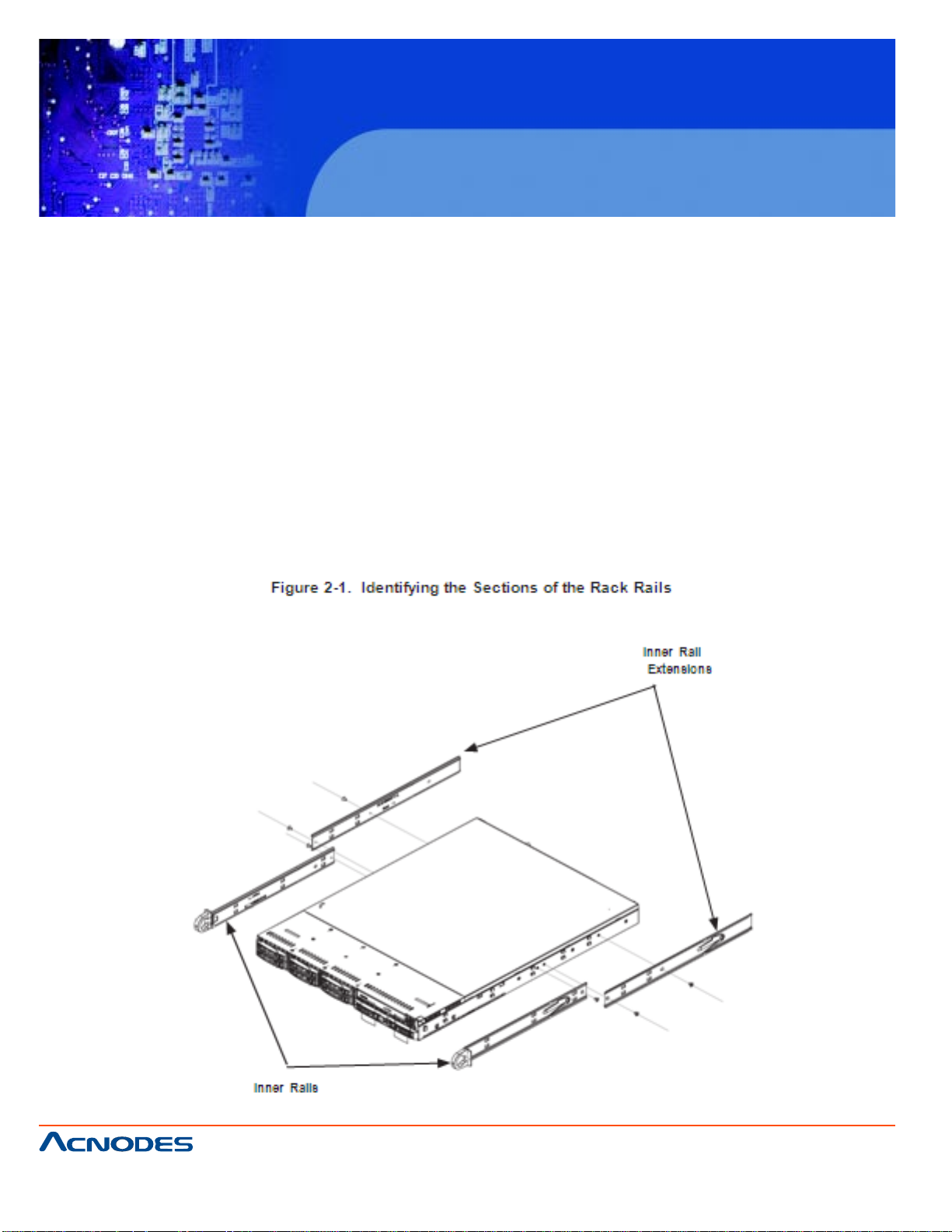
RMC 7182
1U Rackmount System
2-4 Installing the System into a Rack
This section provides information on installing the Acnodes RMC7182 into a rack. If the system has
already been mounted into a rack, you can skip ahead to Sections 2-5 and 2-6. Note: This rail will fit a
rack between 26" and 33.5" deep.
There are a variety of rack units on the market, which may mean the assembly procedure will differ
slightly . The following is a guideline for installing the 1016T - M3FB into a rack with the rack rails provided. Y ou should also refer to the installation instructions that came with the rack unit you are using.
Identifying the Sections of the Rack Rails
Each assembly consists of two sections: an inner fixed chassis rail that secures directly to the server
chassis and an outer fixed rack rail that secures directly to the rack itself.
661 Brea Canyon Rd., Suite 3
Walnut, CA 91789
tel: 909.598.7388, fax: 909.598.0218
© Copyright 2005 Acnodes, Inc.
All rights reserved. Product description and product specifications
are subject to change without notice. For latest product information,
please visit Acnodes’ web site at www.acnodes.com.
Page 19
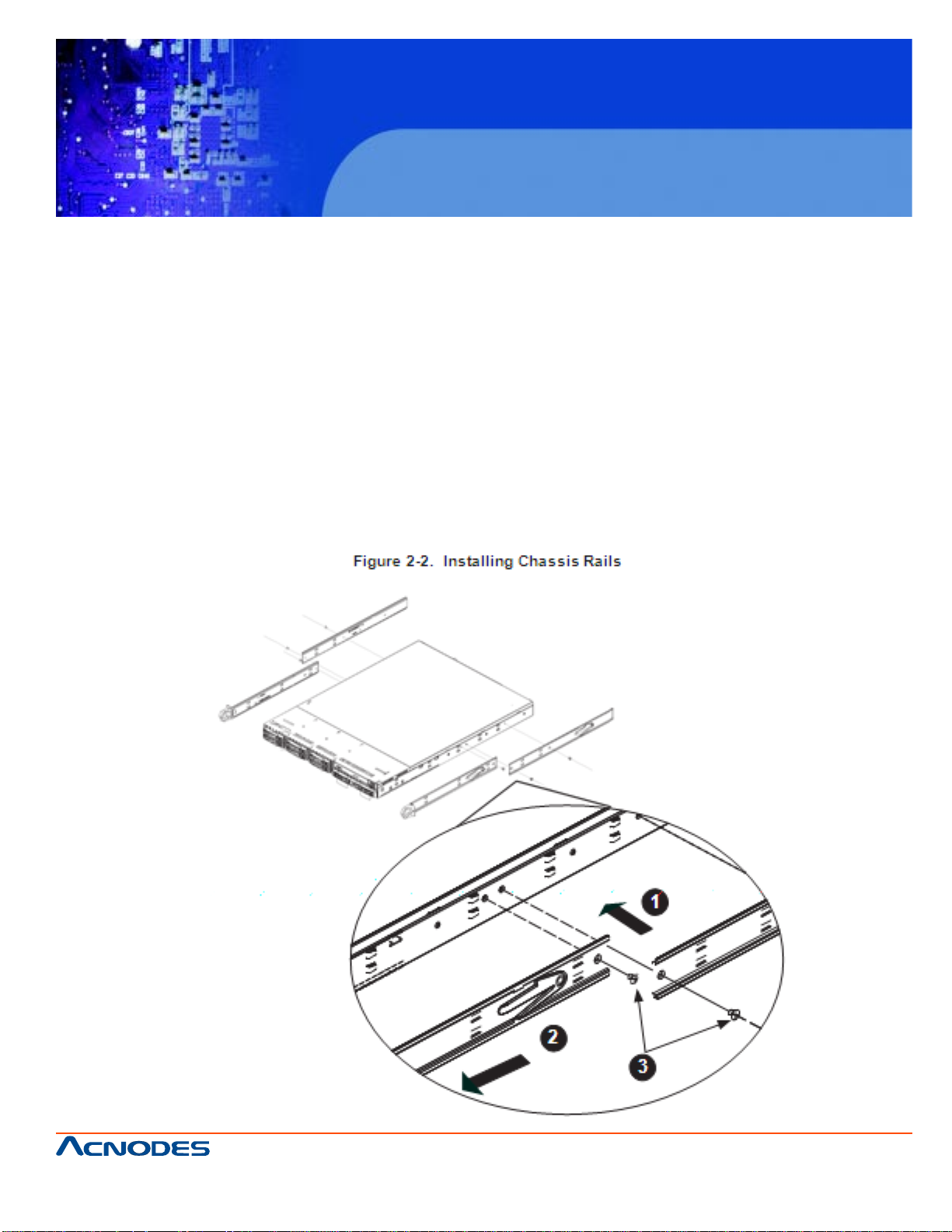
RMC 7182
1U Rackmount System
Inner Rails
The motherboard chassis includes a set of inner rails in two sections: inner rails and inner rail extensions.
The inner rails are pre-attached and do not interfere with normal use of the chassis if you decide not to
use a server rack. Att ach the inner rail extension to stabilize the chassis within the rack.
Installing the Rack Rails
1. Place the inner rack extensions on the side of the chassis aligning the hooks of the chassis with the
rail extension holes. Make sure the extension faces "outward" just like the pre-attached inner rail.
2. Slide the extension toward the front of the chassis.
3. Secure the chassis with two screws as illustrated.
4. Repeat steps 1-3 for the other inner rail extension.
661 Brea Canyon Rd., Suite 3
Walnut, CA 91789
tel: 909.598.7388, fax: 909.598.0218
© Copyright 2009 Acnodes, Inc.
All rights reserved. Product description and product specifications
are subject to change without notice. For latest product information,
please visit Acnodes’ web site at www.acnodes.com.
Page 20
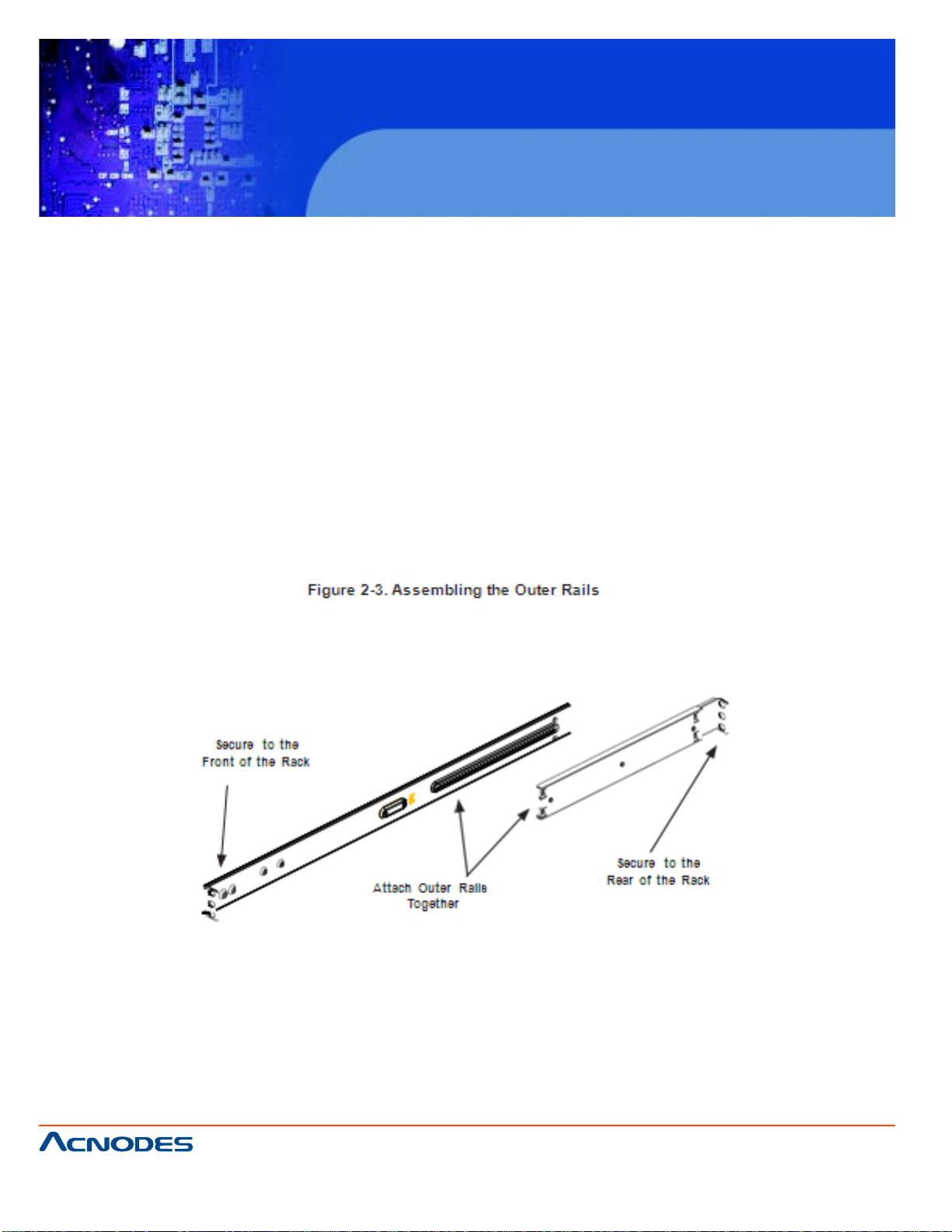
RMC 7182
1U Rackmount System
Outer Rails
Installing the Outer Rails to the Rack
1. Att ach the short bracket to the outside of the long bracket. Y ou must align the pins with the slides.
Also, both bracket ends must face the same direction.
2. Adjust both the short and long bracket s to the proper distance so that the rail fits snugly into the rack.
3. Secure the long bracket to the front side of the outer rail with two M5 screws and the short bracket to
the rear side of the outer rail with three M5 screws.
4. Repeat steps 1-4 for the left outer rail.
661 Brea Canyon Rd., Suite 3
Walnut, CA 91789
tel: 909.598.7388, fax: 909.598.0218
© Copyright 2005 Acnodes, Inc.
All rights reserved. Product description and product specifications
are subject to change without notice. For latest product information,
please visit Acnodes’ web site at www.acnodes.com.
Page 21
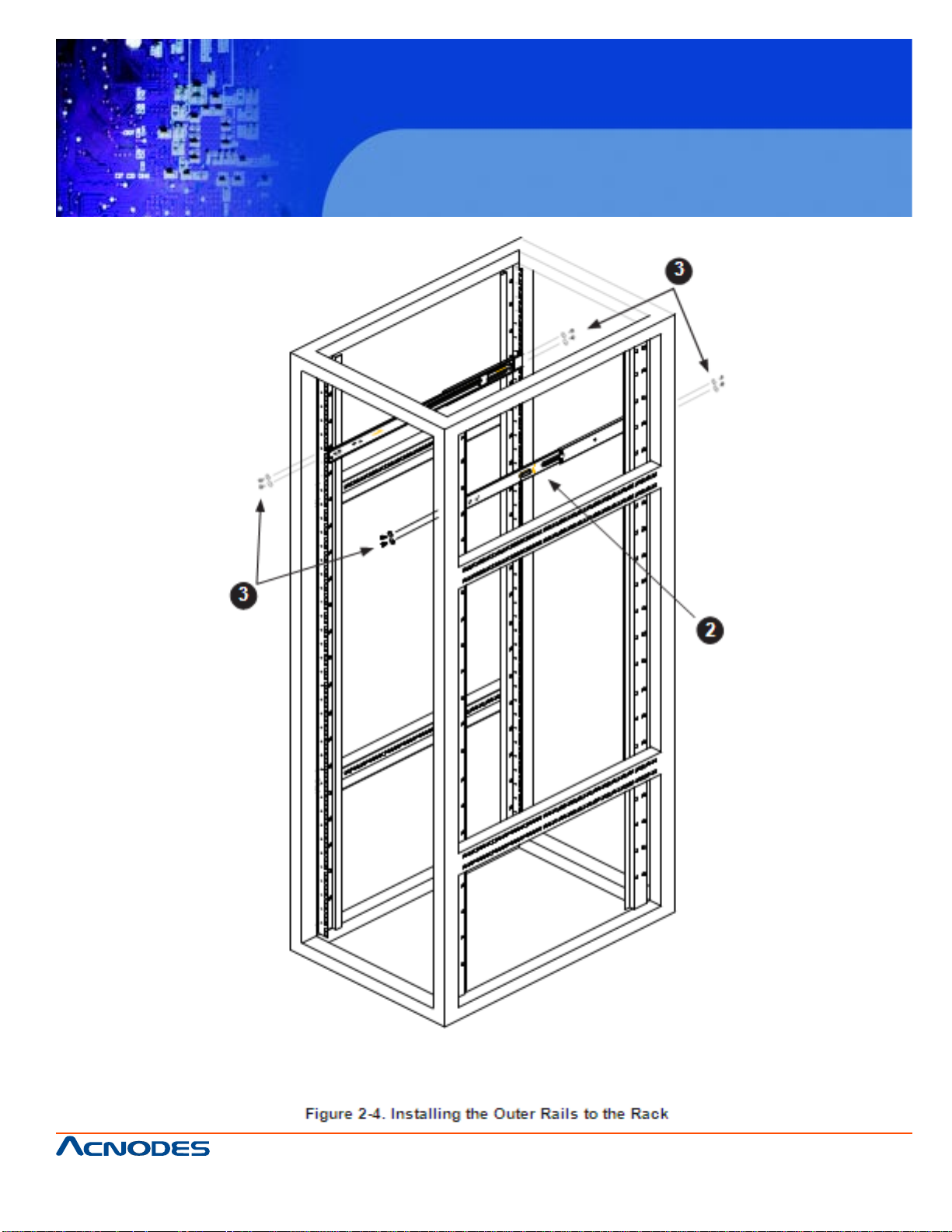
RMC 7182
1U Rackmount System
661 Brea Canyon Rd., Suite 3
Walnut, CA 91789
tel: 909.598.7388, fax: 909.598.0218
© Copyright 2009 Acnodes, Inc.
All rights reserved. Product description and product specifications
are subject to change without notice. For latest product information,
please visit Acnodes’ web site at www.acnodes.com.
Page 22
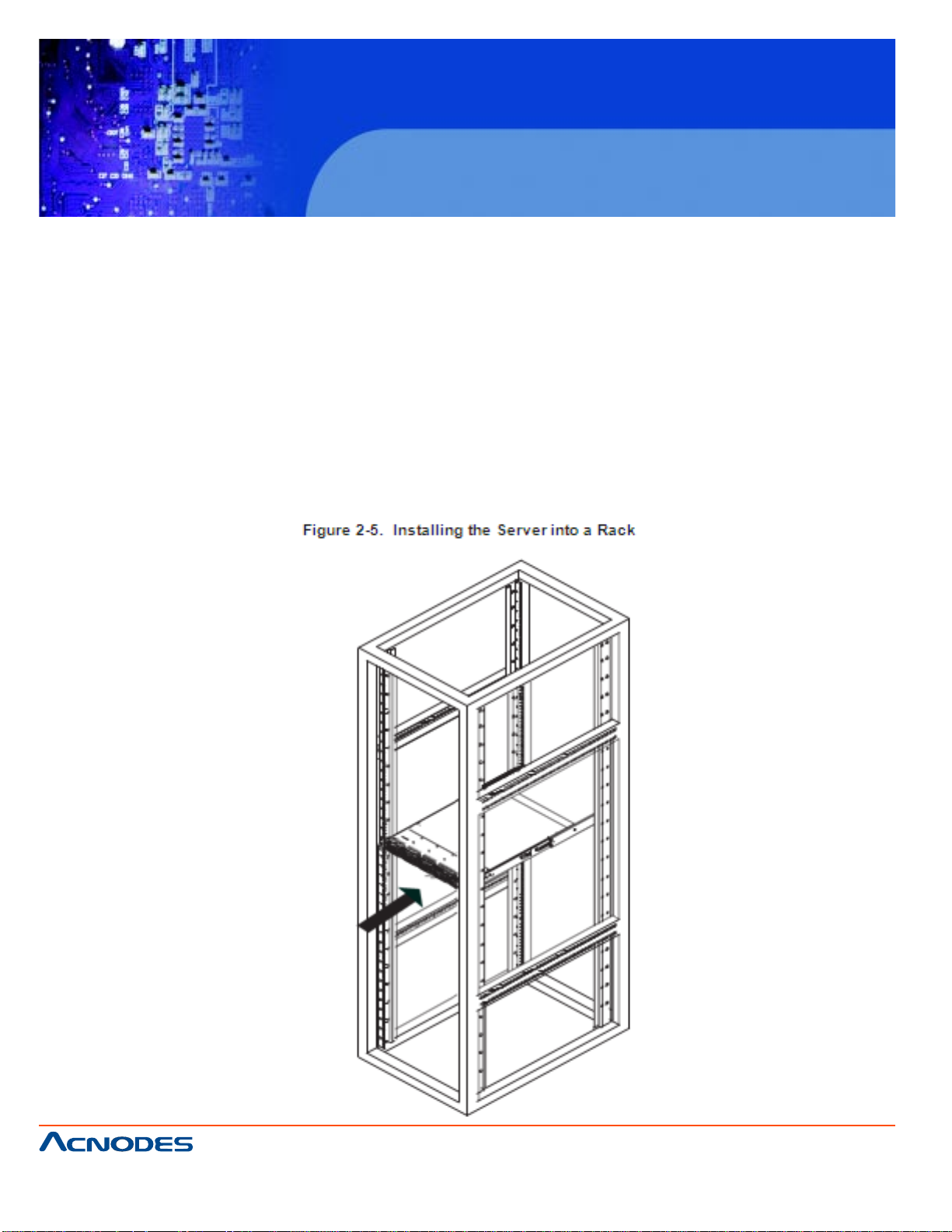
RMC 7182
1U Rackmount System
Installing the Chassis into a Rack
1. Confirm that chassis includes the inner rails and rail extensions . Also, confirm that the outer rails are
installed on the rack.
2. Line chassis rails with the front of the rack rails.
3. Slide the chassis rails into the rack rails, keeping the pressure even on both sides (you may have to
depress the locking tabs when inserting). When the server has been pushed completely into the rack, you
should hear the locking tabs "click".
4. (Optional) Insert and tightening the thumbscrews that hold the front of the server to the rack.
661 Brea Canyon Rd., Suite 3
Walnut, CA 91789
tel: 909.598.7388, fax: 909.598.0218
© Copyright 2005 Acnodes, Inc.
All rights reserved. Product description and product specifications
are subject to change without notice. For latest product information,
please visit Acnodes’ web site at www.acnodes.com.
Page 23
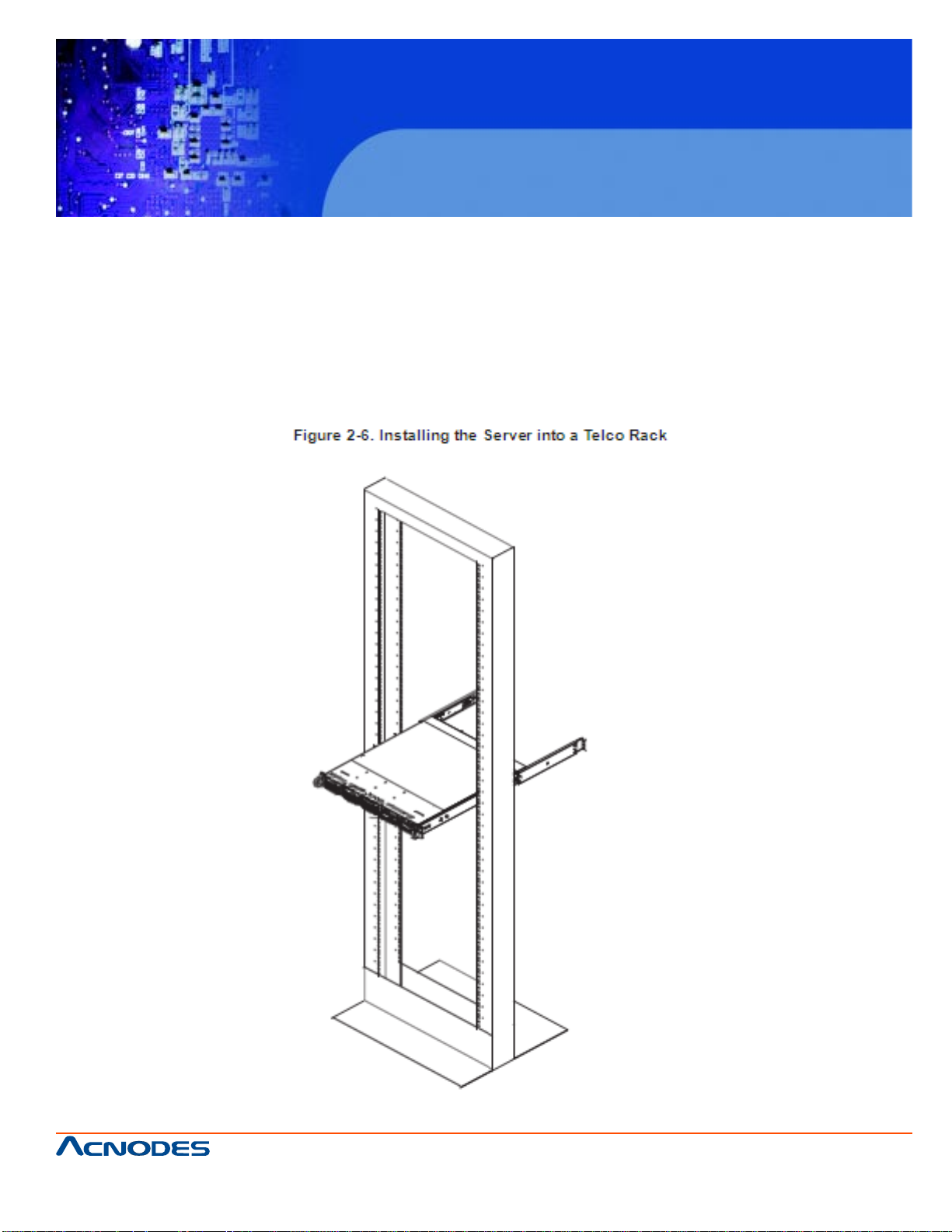
RMC 7182
1U Rackmount System
Installing the Server into a Telco Rack
T o inst all the Acnodes RMC7182 into a T elco type rack, use two L-shaped brackets on either side of the
chassis (four total). First, determine how far follow the server will extend out the front of the rack. Larger
chassis should be positioned to balance the weight between front and back. If a bezel is included on your
server , remove it. Then attach the two front brackets to each side of the chassis, then the two rear brackets positioned with just enough space to accommodate the width of the telco rack. Finish by sliding the
chassis into the rack and tightening the brackets to the rack.
661 Brea Canyon Rd., Suite 3
Walnut, CA 91789
tel: 909.598.7388, fax: 909.598.0218
© Copyright 2009 Acnodes, Inc.
All rights reserved. Product description and product specifications
are subject to change without notice. For latest product information,
please visit Acnodes’ web site at www.acnodes.com.
Page 24
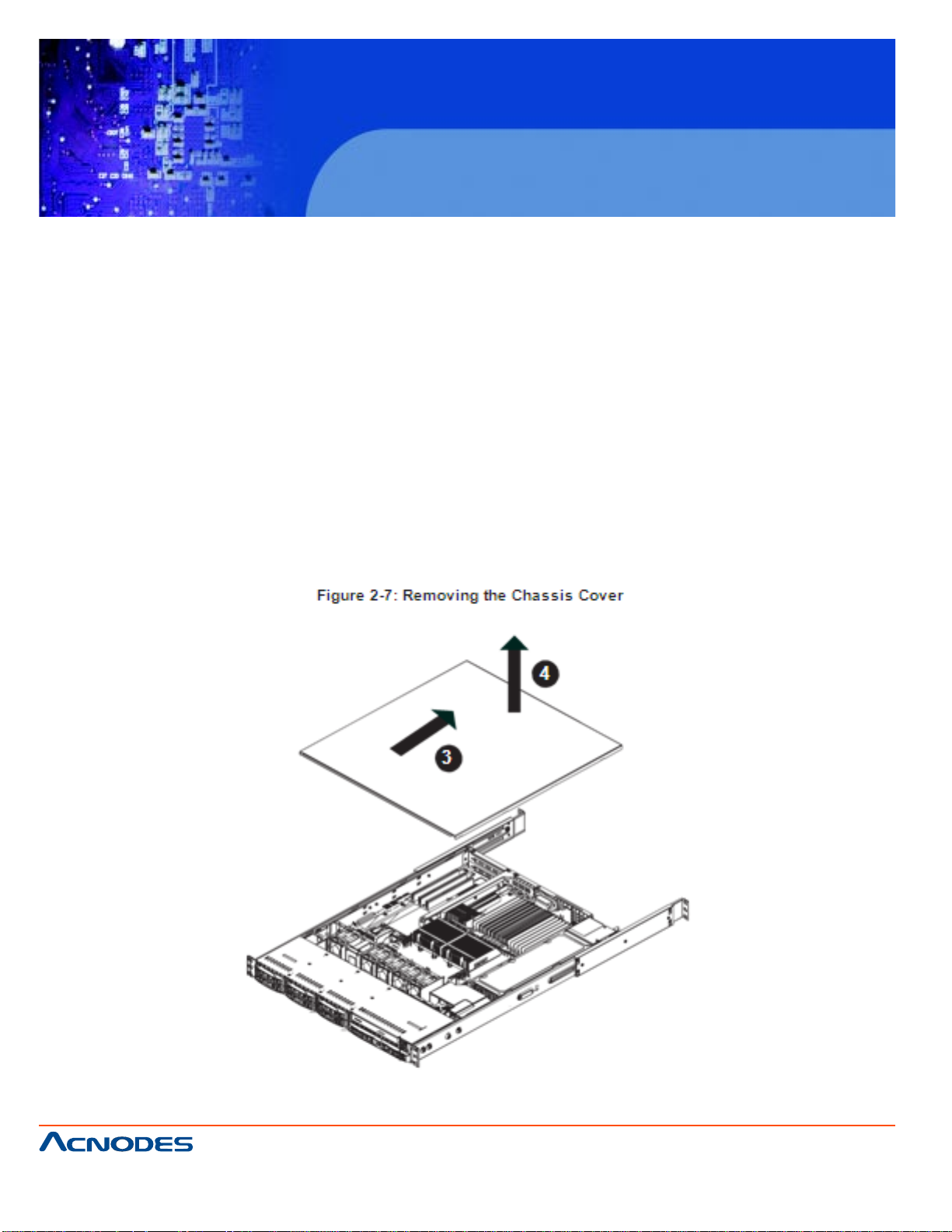
RMC 7182
1U Rackmount System
2-5 Checking the Motherboard Setup
After you install the server in the rack, you will need to open the unit to make sure the serverboard is properly installed and all the connections have been made.
Removing the Chassis Cover (Figure 2-7)
1. Grasp the two handles on either side and pull the unit straight out until it locks (you will hear a "click").
2. Remove the screws securing the top cover to the chssis.
3. Slide the cover toward the rear of the chassis.
4. Lift the cover off the chassis.
Checking the Components
1. Y ou may have a processor already installed into the serverboard. The proces- sor needs its own
heatsink. See Chapter 5 for instructions on processor and heatsink installation.
661 Brea Canyon Rd., Suite 3
Walnut, CA 91789
tel: 909.598.7388, fax: 909.598.0218
© Copyright 2005 Acnodes, Inc.
All rights reserved. Product description and product specifications
are subject to change without notice. For latest product information,
please visit Acnodes’ web site at www.acnodes.com.
Page 25
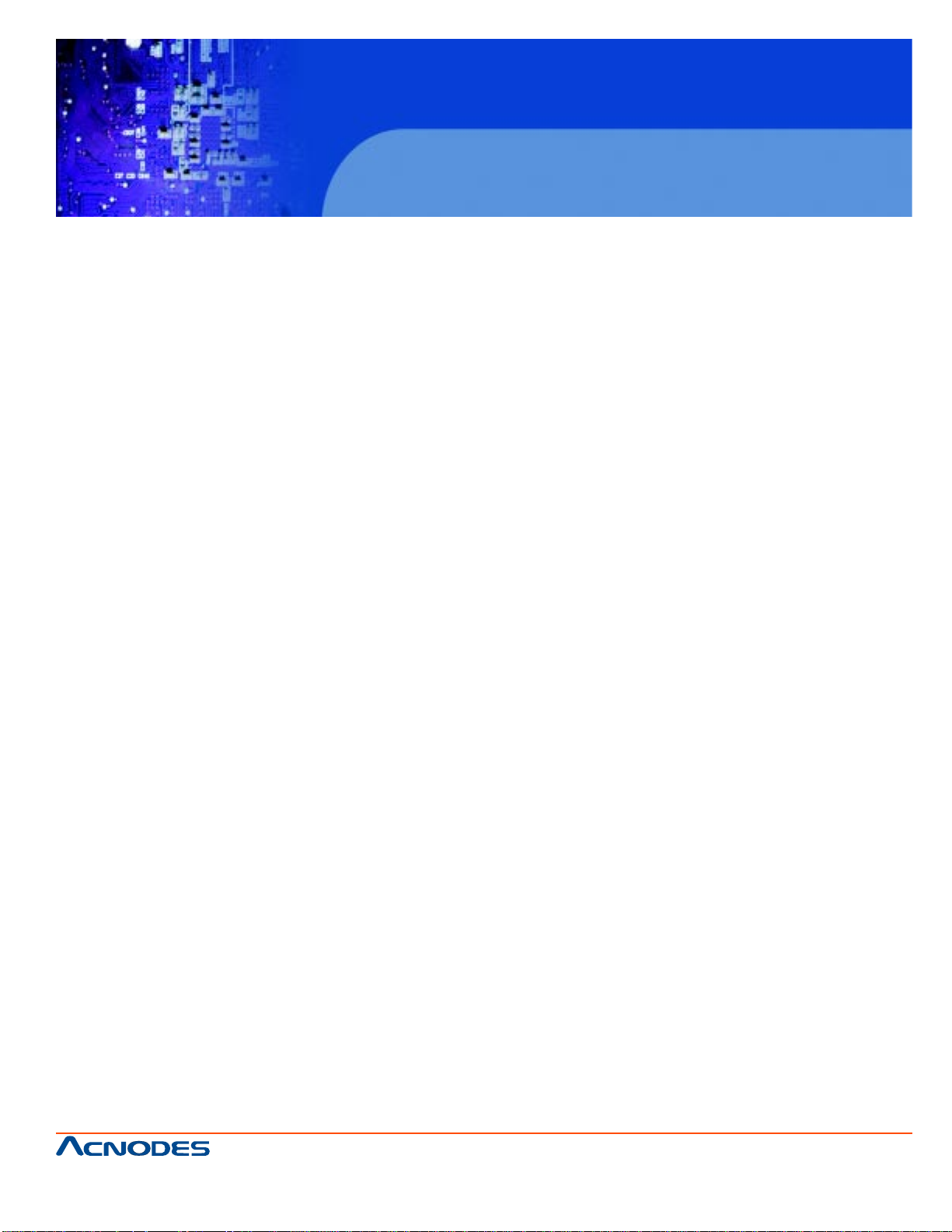
RMC 7182
1U Rackmount System
2. Y our server system may have come with system memory already inst alled. Make sure all DIMMs are
fully seated in their slots. For details on adding system memory , refer to Chapter 5.
3. If desired, you can install add-on cards to the system. See Chapter 5 for details on installing PCI add-on
cards.
4. Make sure all power and data cables are properly connected and not block- ing the chassis airflow .
See Chapter 5 for details on cable connections. Also, check the air seals for damage. The air seals are
located under the blower fan and beneath the frame cross section that separates the drive bay area from
the serverboard area of the chassis.
2-6 Checking the Drive Bay Setup
Next, you should check to make sure the peripheral drives and the Serial AT A drives and Serial A T A
backplane have been properly installed and all essential connec- tions have been made.
Checking the Drives
1. For servicing the hard drives, you will need to remove the top chassis cover.
2. If you need to remove or install hard drives, please refer to Chapter 6.
Checking the Airflow
1. Airflow is provided by four 4-cm counter-rot ating fans. The system component layout was carefully
designed to direct sufficient cooling airflow to the compo- nents that generate the most heat.
2. Note that all power and data cables have been routed in such a way that they do not block the airflow
generated by the fans.
Providing Power
1. The last thing you must do is to provide input power to the system. Plug the power cord from the power
supply unit into a high-quality power strip that of- fers protection from electrical noise and power surges. It is
recommended that you use an uninterruptible power supply (UPS).
2. Finish by depressing the power button on the chassis control panel.
661 Brea Canyon Rd., Suite 3
Walnut, CA 91789
tel: 909.598.7388, fax: 909.598.0218
© Copyright 2009 Acnodes, Inc.
All rights reserved. Product description and product specifications
are subject to change without notice. For latest product information,
please visit Acnodes’ web site at www.acnodes.com.
Page 26
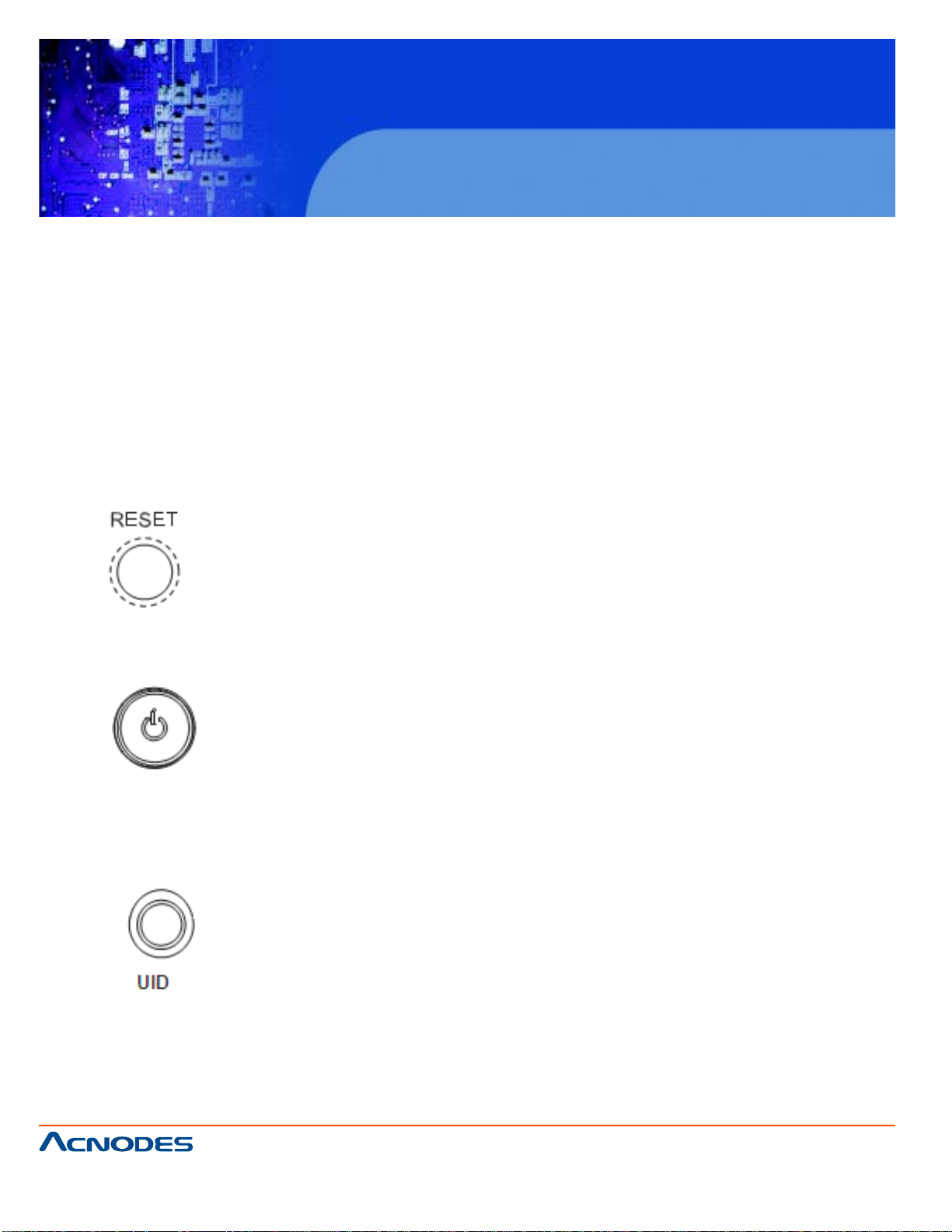
RMC 7182
1U Rackmount System
CHAPTER 3 SYSTEM INTERFACE
3-1 Overview
There are several LEDs on the control panel to keep you constantly informed of the overall status of the
system as well as the activity and health of specific components. There are also two buttons on the control
panel. This chapter explains the meanings of all LED indicators and the appropriate response you may
need to take.
3-2 Control Panel Buttons
There are two push buttons located on the front of the chassis: a reset button and a power on/off button.
Reset Button
The reset button reboots the system.
Power
This is the main power button, which is used to apply or turn off the main system power . Turning off system
power with this button removes the main power but keeps standby power supplied to the system. If you
need to service the system you should unplug the AC power cord after shutting down the server .
Depressing the UID (unit identifier) button illuminates an LED on both the front and rear of the chassis for
easy system location in large stack configurations. The LED will remain on until the button is pushed a
second time. Another UID button on the rear of the chassis serves the same function. See the t able in
Figure 3-1 for descriptions of UID LED states.
661 Brea Canyon Rd., Suite 3
Walnut, CA 91789
tel: 909.598.7388, fax: 909.598.0218
© Copyright 2005 Acnodes, Inc.
All rights reserved. Product description and product specifications
are subject to change without notice. For latest product information,
please visit Acnodes’ web site at www.acnodes.com.
Page 27
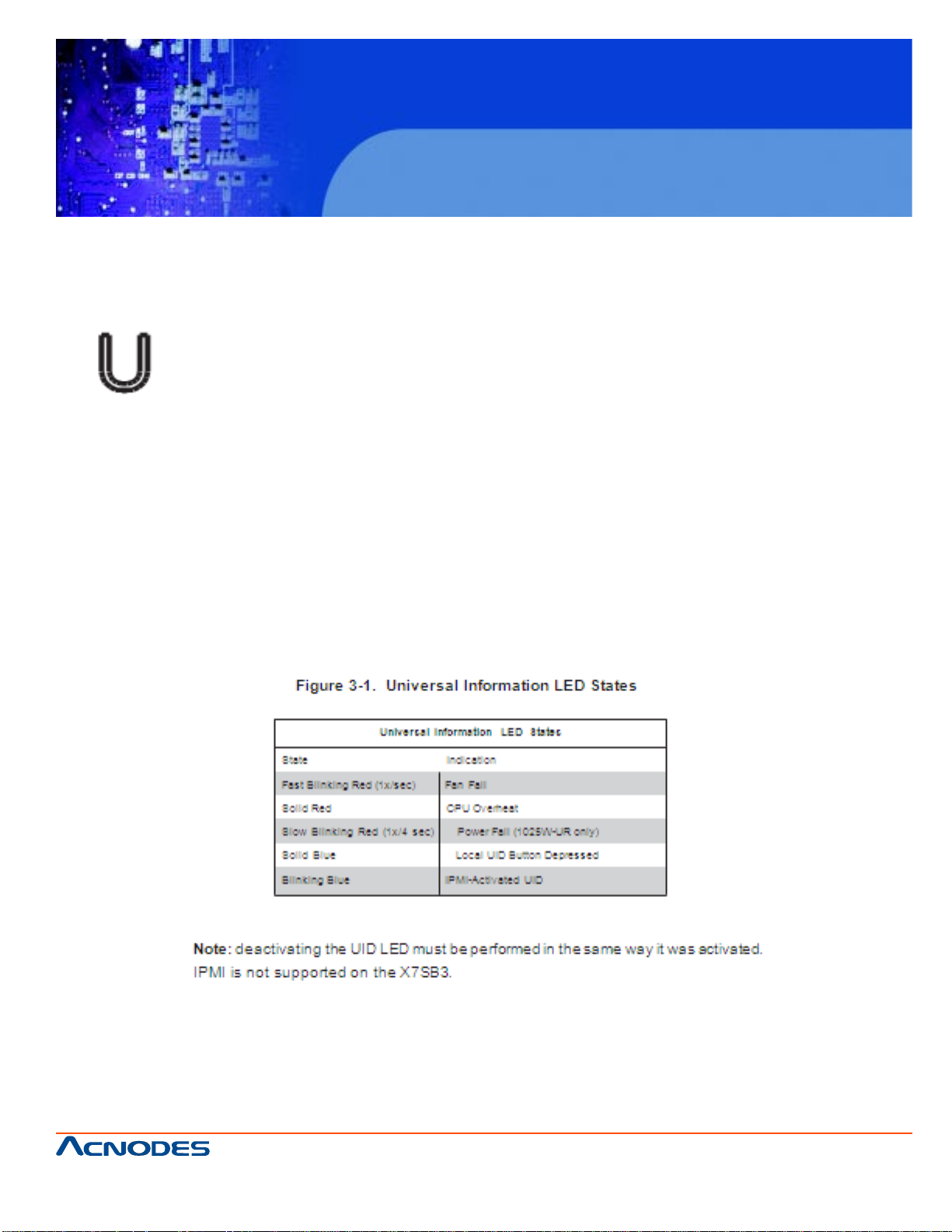
RMC 7182
1U Rackmount System
3-3 Control Panel LEDs
The control panel located on the front of the chassis has five LEDs. These LEDs provide you with critical
information related to different parts of the system. This section explains what each LED indicates when
illuminated and any corrective ac- tion you may need to take.
Universal Information LED
When this LED blinks red quickly , it indicates a fan failure and when blinking red slowly a power failure.
This LED will be blue when used for UID (Unit Identifier). When on continuously it indicates an overheat
condition, which may be caused by cables obstructing the airflow in the system or the ambient room
temperature being too warm. Check the routing of the cables and make sure all fans are present and
operating normally . Y ou should also check to make sure that the chassis covers are installed. Finally ,
verify that the heatsinks are installed properly (see Chapter
5). This LED will remain flashing or on as long as the indicated condition exists.
See the table below for descriptions of the LED states.
661 Brea Canyon Rd., Suite 3
Walnut, CA 91789
tel: 909.598.7388, fax: 909.598.0218
© Copyright 2009 Acnodes, Inc.
All rights reserved. Product description and product specifications
are subject to change without notice. For latest product information,
please visit Acnodes’ web site at www.acnodes.com.
Page 28
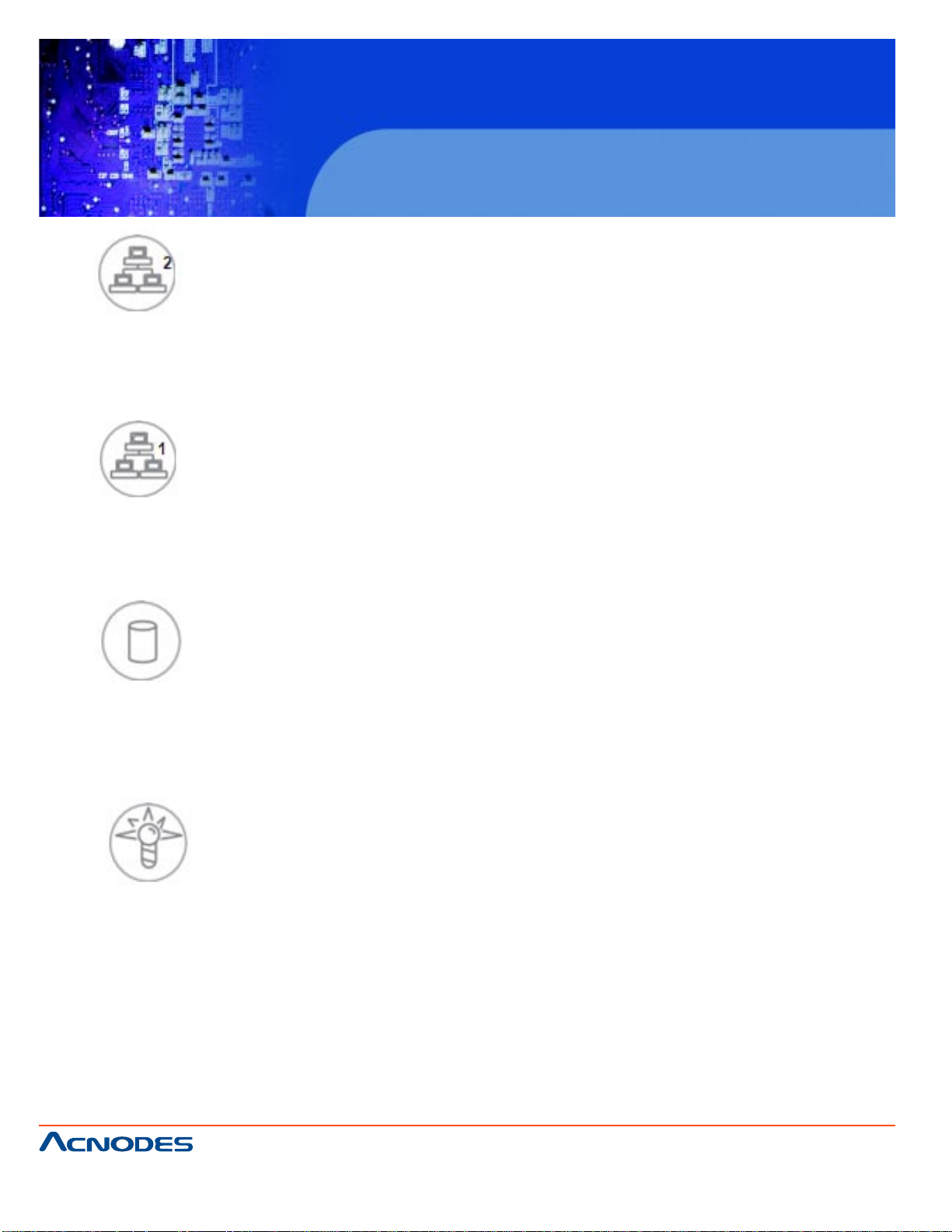
NIC2
Indicates network activity on LAN2 when flashing .
NIC1
Indicates network activity on LAN1 when flashing.
RMC 7182
1U Rackmount System
HDD
Channel activity for all HDDs. This light indicates IDE or SA T A drive activity when
flashing.
Power
Indicates power is being supplied to the system's power supply units. This LED should normally be illuminated when the system is operating.
661 Brea Canyon Rd., Suite 3
Walnut, CA 91789
tel: 909.598.7388, fax: 909.598.0218
© Copyright 2005 Acnodes, Inc.
All rights reserved. Product description and product specifications
are subject to change without notice. For latest product information,
please visit Acnodes’ web site at www.acnodes.com.
Page 29
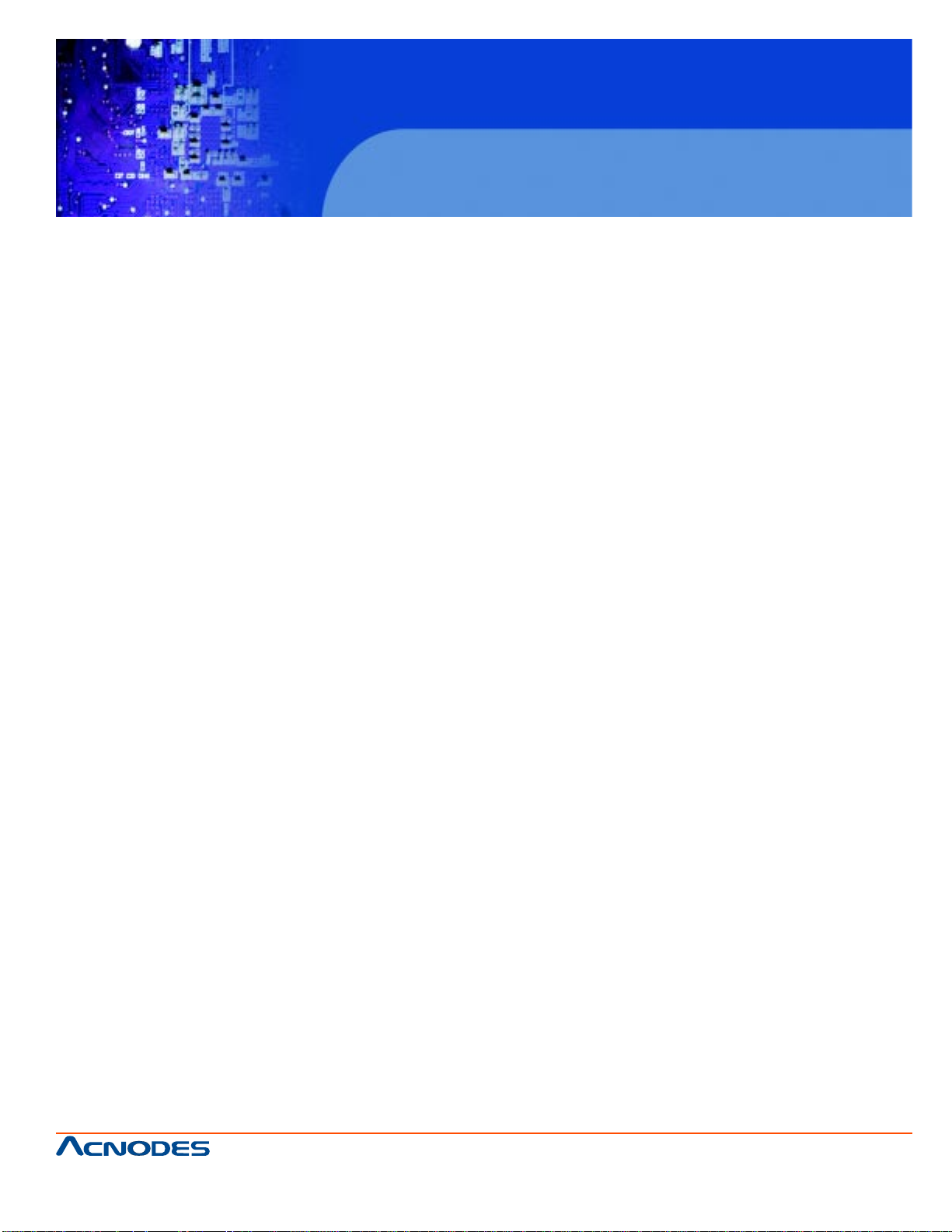
RMC 7182
1U Rackmount System
3-4 Drive Carrier LEDs
Each Serial A TA drive has both a green and a red LED.
o Green: Each Serial A T A drive carrier has a green LED. When illuminated, this green LED (on the front
of the SA T A drive carrier) indicates drive activity . A connection to the SA TA backplane enables this LED
to blink on and off when that particular drive is being accessed. Please refer to Chapter 6 for instructions
on replacing failed SA T A drives.
o Red: The red LED to indicate an SA T A drive failure. If one of the SA T A drives fail, you should be
notified by your system management software. Please refer to Chapter 6 for instructions on replacing
failed SA T A drives.
661 Brea Canyon Rd., Suite 3
Walnut, CA 91789
tel: 909.598.7388, fax: 909.598.0218
© Copyright 2009 Acnodes, Inc.
All rights reserved. Product description and product specifications
are subject to change without notice. For latest product information,
please visit Acnodes’ web site at www.acnodes.com.
Page 30
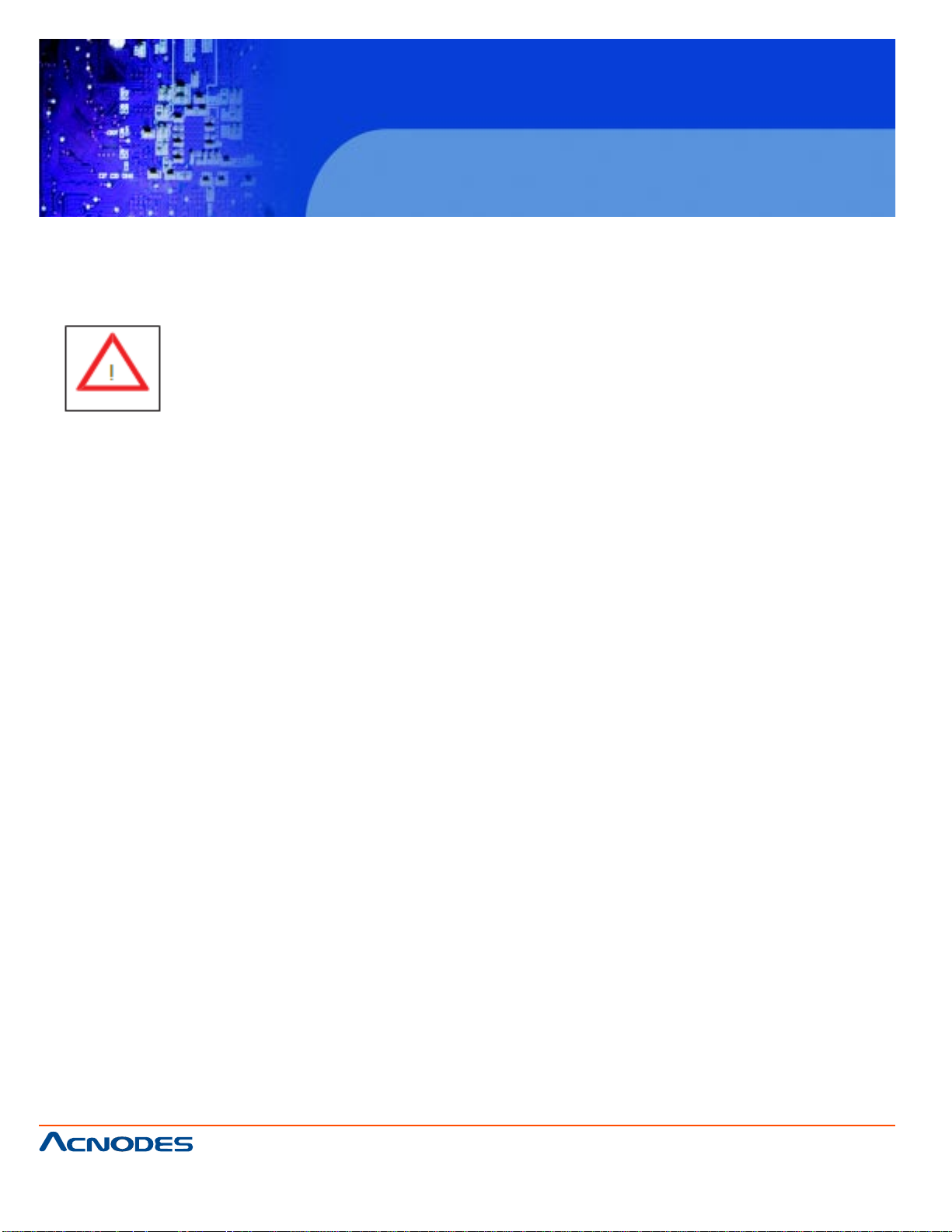
RMC 7182
1U Rackmount System
CHAPTER 4 SYSTEM SAFETY
4-1 Electrical Safety Precautions
Basic electrical safety precautions should be followed to protect yourself from harm and the Acnodes
RMC7182 from damage:
o Be aware of the locations of the power on/off switch on the chassis as well as the room's emergency
power-off switch, disconnection switch or electrical
outlet. If an electrical accident occurs, you can then quickly remove power from the system.
o Do not work alone when working with high voltage components.
o Power should always be disconnected from the system when removing or in- stalling main system
components, such as the motherboard, memory modules
and floppy drive. When disconnecting power, you should first power down the system with the operat-
ing system first and then unplug the power cords of all the power supply units in the system.
o When working around exposed electrical circuits, another person who is familiar with the power-off
controls should be nearby to switch off the power if necessary .
o Use only one hand when working with powered-on electrical equipment. This is to avoid making a
complete circuit, which will cause electrical shock. Use extreme caution when using metal tools, which
can easily damage any electrical components or circuit boards they come into contact with.
o Do not use mats designed to decrease static electrical discharge as protection from electrical
shock. Instead, use rubber mats that have been specifically
designed as electrical insulators.
o The power supply power cords must include a grounding plug and must be plugged into grounded
electrical outlets.
661 Brea Canyon Rd., Suite 3
Walnut, CA 91789
tel: 909.598.7388, fax: 909.598.0218
© Copyright 2005 Acnodes, Inc.
All rights reserved. Product description and product specifications
are subject to change without notice. For latest product information,
please visit Acnodes’ web site at www.acnodes.com.
Page 31

RMC 7182
1U Rackmount System
o Motherboard Battery: CAUTION - There is a danger of explosion if the onboard
battery is installed upside down, which will reverse its polarites (see Figure 4-1). This battery must be
replaced only with the same or an equivalent type recommended by the manufacturer. Dispose of used
batteries according to the manufacturer's instructions.
o DVD-ROM Laser: CAUTION - this server may have come equipped with a DVD-ROM drive. T o prevent
direct exposure to the laser beam and hazardous radiation exposure, do not open the enclosure or use the
unit in any uncon- ventional way .
o Mainboard replaceable soldered-in fuses: Self-resetting PTC (Positive Tempera- ture Coefficient) fuses
on the mainboard must be replaced by trained service technicians only . The new fuse must be the same or
equivalent as the one replaced. Contact technical support for details and support.
4-2 General Safety Precautions
Follow these rules to ensure general safety:
o Keep the area around the RMC7182 clean and free of clutter.
o The RMC7182 weighs approximately 33 lbs (15 kg). When lifting the system, two people at either end
should lift slowly with their feet spread out to distribute the weight. Always keep your back straight and lift
with your legs.
o Place the chassis top cover and any system components that have been re- moved away from the system or on a table so that they won't accidentally be stepped on.
o While working on the system, do not wear loose clothing such as neckties and unbuttoned shirt sleeves,
which can come into contact with electrical circuits or be pulled into a cooling fan.
o Remove any jewelry or metal objects from your body , which are excellent metal conductors that can
create short circuits and harm you if they come into contact with printed circuit boards or areas where
power is present.
661 Brea Canyon Rd., Suite 3
Walnut, CA 91789
tel: 909.598.7388, fax: 909.598.0218
© Copyright 2009 Acnodes, Inc.
All rights reserved. Product description and product specifications
are subject to change without notice. For latest product information,
please visit Acnodes’ web site at www.acnodes.com.
Page 32

RMC 7182
1U Rackmount System
o After accessing the inside of the system, close the system back up and secure it to the rack unit with the
retention screws after ensuring that all connections have been made.
4-3 ESD Precautions
Electrostatic Discharge (ESD) is generated by two objects with different electrical charges coming into
contact with each other . An electrical discharge is created to neutralize this dif ference, which can damage
electronic components and printed circuit boards. The following measures are generally sufficient to
neutralize this difference before contact is made to protect your equipment from ESD:
o Use a grounded wrist strap designed to prevent static discharge.
o Keep all components and printed circuit boards (PCBs) in their antistatic bags until ready for use.
o T ouch a grounded met al object before removing the board from the antistatic bag.
o Do not let components or PCBs come into contact with your clothing, which may retain a charge even if
you are wearing a wrist strap.
o Handle a board by its edges only; do not touch its components, peripheral chips, memory modules or
contacts.
o When handling chips or modules, avoid touching their pins.
o Put the motherboard and peripherals back into their antistatic bags when not in use.
o For grounding purposes, make sure your computer chassis provides excellent conductivity between the
power supply , the case, the mounting fasteners and the motherboard.
661 Brea Canyon Rd., Suite 3
Walnut, CA 91789
tel: 909.598.7388, fax: 909.598.0218
© Copyright 2005 Acnodes, Inc.
All rights reserved. Product description and product specifications
are subject to change without notice. For latest product information,
please visit Acnodes’ web site at www.acnodes.com.
Page 33

RMC 7182
1U Rackmount System
4-4 Operating Precautions
Care must be taken to assure that the chassis cover is in place when the RMC7136 is operating to assure
proper cooling. Out of warranty damage to the system can occur if this practice is not strictly followed.
661 Brea Canyon Rd., Suite 3
Walnut, CA 91789
tel: 909.598.7388, fax: 909.598.0218
© Copyright 2009 Acnodes, Inc.
All rights reserved. Product description and product specifications
are subject to change without notice. For latest product information,
please visit Acnodes’ web site at www.acnodes.com.
Page 34

RMC 7182
1U Rackmount System
CHAPTER 5
ADVANCED MOTHERBOARD SETUP
This chapter covers the steps required to install the embedded board into the chassis, connect the data
and power cables and install add-on cards. All motherboard jumpers and connections are also described. A layout and quick refer- ence chart are included in this chapter for your reference. Remember
to completely close the chassis when you have finished working with the motherboard to better cool and
protect the system.
5-1 Handling the Motherboard
Electrostatic Discharge (ESD) can damage electronic components. To prevent dam- age to any printed
circuit boards (PCBs), it is important to handle them very carefully (see previous chapter). To prevent the
motherboard from bending, keep one hand under the center of the board to support it when handling.
The following measures are generally sufficient to protect your equipment from electric static discharge.
Precautions
o Use a grounded wrist strap designed to prevent Electrostatic Discharge
(ESD).
o Touch a grounded metal object before removing any board from its antistatic bag.
o Handle a board by its edges only; do not touch its components, peripheral chips, memory modules or
gold contacts.
o When handling chips or modules, avoid touching their pins.
o Put the motherboard, add-on cards and peripherals back into their antistatic bags when not in use.
o For grounding purposes, make sure your computer chassis provides excellent conductivity between
the power supply , the case, the mounting fasteners and the motherboard.
661 Brea Canyon Rd., Suite 3
Walnut, CA 91789
tel: 909.598.7388, fax: 909.598.0218
© Copyright 2005 Acnodes, Inc.
All rights reserved. Product description and product specifications
are subject to change without notice. For latest product information,
please visit Acnodes’ web site at www.acnodes.com.
Page 35

RMC 7182
1U Rackmount System
Unpacking
The motherboard is shipped in antistatic packaging to avoid electrical static dis- charge. When unpacking
the board, make sure the person handling it is static protected.
5-2 Serverboard Installation
This section explains the first step of physically mounting the embedded board into the RMC7136 chassis.
Following the steps in the order given will eliminate the most common problems encountered in such an
installation. To remove the motherboard, follow the procedure in reverse order.
Installing to the Chassis
1. Access the inside of the system (see procedure in Chapter 6).
2. Make sure that the I/O ports on the motherboard align properly with their respective holes in the I/O
shield at the back of the chassis.
3. Carefully mount the motherboard to the motherboard tray by aligning the
board holes with the raised metal standoffs that are visible in the chassis. You may need to add an extra
standoff for the hole near the Fan 3 header .
4. Insert screws into all the mounting holes on your motherboard that line up with the standoffs and tighten
until snug (if you screw them in too tight, you might strip the threads).
5. Finish by replacing the top cover of the chassis.
Note: Metal screws provide an electrical contact to the serverboard ground to provide a continuous
ground for the system.
Warning: To avoid damaging the serverboard and its components, do not apply any force greater than 8
lbs. per square inch when installing a screw into a mount- ing hole.
661 Brea Canyon Rd., Suite 3
Walnut, CA 91789
tel: 909.598.7388, fax: 909.598.0218
© Copyright 2009 Acnodes, Inc.
All rights reserved. Product description and product specifications
are subject to change without notice. For latest product information,
please visit Acnodes’ web site at www.acnodes.com.
Page 36

RMC 7182
1U Rackmount System
5-3 Connecting Cables
Now that the motherboard is installed, the next step is to connect the cables to the board. These include
the data (ribbon) cables for the peripherals and control panel and the power cables.
Connecting Data Cables
The cables used to transfer data from the peripheral devices have been carefully routed to prevent them
from blocking the flow of cooling air that moves through the system from front to back. If you need to
disconnect any of these cables, you should take care to keep them routed as they were originally after
reconnecting them (make sure the red wires connect to the pin 1 locations). The following data cables
(with their locations noted) should be connected. (See the motherboard layout for connector locations.)
o Control Panel cable (JF1)
o COM Port cable (COM2)
o Front USB port cable (USB2/3)
o SAS drive data cables (SAS0 ~ SAS3)
Important! Make sure the the cables do not come into contact with the fans.
Connecting Power Cables
The embedded board has a 24-pin primary power supply connector (JPW1) for connection to the A TX
power supply . In addition, there is an 8-pin processor power connector (JPW2) that must be connected to
your power supply . See Section 5-9 for power connector pin definitions.
Connecting the Control Panel
JF1 contains header pins for various front control panel connectors. See Figure 5-1 for the pin locations
of the various front control panel buttons and LED indicators.
All JF1 wires have been bundled into a single cable to simplify this connection. Make sure the red wire
plugs into pin 1 as marked on the board. The other end connects to the Control Panel PCB board, located just behind the system status LEDs on the chassis. See Chapter 5 for details and pin descriptions.
661 Brea Canyon Rd., Suite 3
Walnut, CA 91789
tel: 909.598.7388, fax: 909.598.0218
© Copyright 2005 Acnodes, Inc.
All rights reserved. Product description and product specifications
are subject to change without notice. For latest product information,
please visit Acnodes’ web site at www.acnodes.com.
Page 37

RMC 7182
1U Rackmount System
5-4 I/O Ports
The I/O ports are color coded in conformance with the PC 99 specification. See Figure 5-2 below for the
colors and locations of the various I/O ports.
661 Brea Canyon Rd., Suite 3
Walnut, CA 91789
tel: 909.598.7388, fax: 909.598.0218
© Copyright 2009 Acnodes, Inc.
All rights reserved. Product description and product specifications
are subject to change without notice. For latest product information,
please visit Acnodes’ web site at www.acnodes.com.
Page 38

RMC 7182
1U Rackmount System
5-5 Installing the Processor and Heatsink
When handling the processor package, avoid placing direct pressure onthe label area of
the fan.
Notes:
1. Always connect the power cord last and always remove it before adding, re- moving or changing any
hardware components. Make sure that you install the processor into the CPU socket before you install
the CPU heatsink.
2. Intel's boxed processor package contains the CPU fan and heatsink assem- bly . If you buy a CPU
separately , make sure that you use an Intel-certified multi-directional heatsink and fan only .
3. Make sure to install the motherboard into the chassis before you install the
CPU heatsink and heatsink fan.
4. When purchasing an LGA1366 processor or when receiving a motherboard with an LGA1366 processor pre-installed, make sure that the plastic CPU cap is in place and none of the CPU pins are bent;
otherwise, contact your retailer immediately .
5. Refer to the Supermicro web site for more details on supported CPUs.
Installing an LGA1366 Processor
1. Press the socket clip to release the load plate,
which covers the CPU socket, from its locked position.
2. Gently lift the socket clip to open the load plate.
3. Hold the plastic cap at its north and south center
edges to remove it from the CPU socket.
Note: The photos on this page and succeeding
pages are for illustration purposes only . They do not
necessarily reflect the exact product(s) described in
this manual.
661 Brea Canyon Rd., Suite 3
Walnut, CA 91789
tel: 909.598.7388, fax: 909.598.0218
© Copyright 2005 Acnodes, Inc.
All rights reserved. Product description and product specifications
are subject to change without notice. For latest product information,
please visit Acnodes’ web site at www.acnodes.com.
Page 39

1. After removing the plastic cap, use your
thumb and the index finger
to hold the CPU at the north and south center
edges.
2. Align the CPU key (the semi-circle cutout)
with the socket key (the notch below the gold
color dot on the side of the socket).
3. Once the CPU and the socket are aligned,
carefully lower the CPU straight down into the
socket.
Do not rub the CPU against the surface of the
socket or its pins to avoid damaging the CPU
or the socket.
RMC 7182
1U Rackmount System
4. With the CPU in the socket, in- spect the
four corners of the CPU to make sure that it sits
level and is properly installed.
5. Once the CPU is securely seated in the
socket, lower the CPU load plate to the socket.
6. Use your thumb to gently push the socket
clip down to the clip lock.
Important! Please save the plastic cap. The
motherboard must be shipped with the plastic
cap properly installed to protect the CPU
socket pins. Shipment without the plastic cap
properly installed may cause damage to the
socket pins.
661 Brea Canyon Rd., Suite 3
Walnut, CA 91789
tel: 909.598.7388, fax: 909.598.0218
© Copyright 2009 Acnodes, Inc.
All rights reserved. Product description and product specifications
are subject to change without notice. For latest product information,
please visit Acnodes’ web site at www.acnodes.com.
Page 40

Installing a Passive CPU Heatsink
Notes: The motherboard comes with a heatsink
bracket pre-in- stalled on the reverse side of the
board. Do not apply any thermal grease to the
heatsink or the CPU die; the required amount
has already been applied.
1. Place the heatsink on top
of the CPU so that the four mounting holes are
aligned with those on the retention mechanism.
2. Install two diagonal screws
(i.e. the #1 and the #2
screws) and tighten them until just snug (do not
fully tighten the screws to avoid damaging the
CPU.)
RMC 7182
1U Rackmount System
3. Repeat step 2 with the #3
and #4 screws. Make sure all screws are snug.
661 Brea Canyon Rd., Suite 3
Walnut, CA 91789
tel: 909.598.7388, fax: 909.598.0218
© Copyright 2005 Acnodes, Inc.
All rights reserved. Product description and product specifications
are subject to change without notice. For latest product information,
please visit Acnodes’ web site at www.acnodes.com.
Page 41

Removing the Heatsink
Warning: We do not recommend that the CPU or
the heatsink be removed. However , if you do need
to remove the heatsink, please follow the instructions below prevent damage to the CPU or other
components.
1. Power down the system and unplug the power
cord from the power supply .
2. Disconnect the heatsink fan's wires from the
fan header .
3. Using a screwdriver, loosen and remove the
heatsink screws from the motherboard in the
sequence as show in the previ- ous section (#1
and #2 followed by #3 and #4.
RMC 7182
1U Rackmount System
4. Hold the heatsink as shown
in the picture on the right and gently wiggle it to
loosen it from the CPU. (Do not use excessive
force when doing this.)
5. Once the heatsink is loose, remove it from the
CPU socket.
6. To reinstall the heatsink, clean the surface of
the CPU and the heatsink to get rid of the old
thermal grease. Reapply the proper amount of
thermal grease to the surface of the CPU then
reinstall the heatsink.
661 Brea Canyon Rd., Suite 3
Walnut, CA 91789
tel: 909.598.7388, fax: 909.598.0218
© Copyright 2009 Acnodes, Inc.
All rights reserved. Product description and product specifications
are subject to change without notice. For latest product information,
please visit Acnodes’ web site at www.acnodes.com.
Page 42

RMC 7182
1U Rackmount System
5-6 Installing Memory Modules
Note: Check the Supermicro web site for recommended memory modules.
Installing & Removing DIMMs
1. Insert the desired number of DIMMs into the memory slots, starting with DIMM1A. Insert each DIMM
module vertically into its slot. Pay attention to the notch along the bottom of the module to prevent incorrect DIMM module installation.
2. Press down the release tabs on the ends of a memory slot. Insert each DIMM module vertically into its
slot. Pay attention to the notch along the bottom of the module to prevent inserting the DIMM module
incorrectly .
3. Gently press down on the DIMM module until it snaps into place in the slot. Repeat for all modules.
4. Reverse the steps above to remove the DIMM mod- ules from the motherboard.
661 Brea Canyon Rd., Suite 3
Walnut, CA 91789
tel: 909.598.7388, fax: 909.598.0218
© Copyright 2005 Acnodes, Inc.
All rights reserved. Product description and product specifications
are subject to change without notice. For latest product information,
please visit Acnodes’ web site at www.acnodes.com.
Page 43

RMC 7182
1U Rackmount System
Memory Support
The embedded system supports up to 16GB of DDR3 ECC UDIMM or up to 32GB of ECC DDR3
RDIMM (1333/1066/800 MHz in 6 DIMM slots.) Populating these DIMM slots with a pair of memory
modules of the same type and same size will result in interleaved memory , which will improve memory
performance.
When populating, install DIMMs to the "A" slots first. Install to the "B" slots only after all the "A" slots are
populated: 1A, 2A, 3A, 1B, 2B, 3B.
Maximum Memory Possible
Single Rank UDIMMs - 12GB (6x 2GB DIMMs), Dual Rank UDIMMs - 24GB (6x
4GB DIMMs)
o Both unbuffered ECC and non-ECC DIMM modules are supported by the motherboard. Using
ECC or non-ECC memory on your motherboard depends
on the CPU installed.
o Due to OS limitations, some operating systems may not show more than 4 GB
of memory .
o Due to memory allocation to system devices, the amount of memory that remains available for operational use will be reduced when 4 GB of RAM is
used. The reduction in memory availability is disproportional. Refer to the table below .
661 Brea Canyon Rd., Suite 3
Walnut, CA 91789
tel: 909.598.7388, fax: 909.598.0218
© Copyright 2009 Acnodes, Inc.
All rights reserved. Product description and product specifications
are subject to change without notice. For latest product information,
please visit Acnodes’ web site at www.acnodes.com.
Page 44

RMC 7182
1U Rackmount System
5-7 PCI Expansion Cards
A riser card is used to support one standard size (full height full length) PCI expan- sion card.
Installing a PCI Expansion Card
1. Confirm that you have the correct riser card for your chassis model and the add-on card includes
a standard bracket.
2. Remove the chassis cover.
3. Install the riser card by sliding card into the appropriate riser card in the motherboard.
4. Choose the PCI slot shield in which to place the add-on card.
5. In that slot, open the PCI slot shield lever and slide the shield sideways.
6. From inside the chassis, remove the PCI slot shield.
7. Slide the add-on card into the riser card and attach the add-on card bracket in place of the PCI
slot shield.
8. Secure the add-on card by closing the PCI slot shield lever.
9. Connect cables to the add-on card as necessary .
661 Brea Canyon Rd., Suite 3
Walnut, CA 91789
tel: 909.598.7388, fax: 909.598.0218
© Copyright 2005 Acnodes, Inc.
All rights reserved. Product description and product specifications
are subject to change without notice. For latest product information,
please visit Acnodes’ web site at www.acnodes.com.
Page 45

5-8 Serverboard Details
RMC 7182
1U Rackmount System
661 Brea Canyon Rd., Suite 3
Walnut, CA 91789
tel: 909.598.7388, fax: 909.598.0218
© Copyright 2009 Acnodes, Inc.
All rights reserved. Product description and product specifications
are subject to change without notice. For latest product information,
please visit Acnodes’ web site at www.acnodes.com.
Page 46

RMC 7182
1U Rackmount System
661 Brea Canyon Rd., Suite 3
Walnut, CA 91789
tel: 909.598.7388, fax: 909.598.0218
© Copyright 2005 Acnodes, Inc.
All rights reserved. Product description and product specifications
are subject to change without notice. For latest product information,
please visit Acnodes’ web site at www.acnodes.com.
Page 47

5-9 Connector Definitions
Main ATX Power Supply Connector
The 24-pin primary power supply connector (JPW1)
meets the SSI EPS 12V specification. The 8 - pin
CPU PWR connector (JPW2) is also required for the
processor. Refer to the t able on the right for the pin
definitions.
RMC 7182
1U Rackmount System
Processor Power Connector
JPW2 must also be connected to the power supply to
provide power for the processor. See the t able on the
right for pin definitions.
Power Button
The power button (from the computer chassis) connects to pins 1 and 2 of JF1. See the table on the right
for pin definitions.
Reset Button
The reset button (from the computer chassis) connects
to pins 3 and 4 of JF1. See the table on the right for
pin definitions.
Power Fail LED
The Power Fail LED connection is located on pins 5
and 6 of JF1. Re- fer to the table on the right for pin
definitions.
661 Brea Canyon Rd., Suite 3
Walnut, CA 91789
tel: 909.598.7388, fax: 909.598.0218
© Copyright 2009 Acnodes, Inc.
All rights reserved. Product description and product specifications
are subject to change without notice. For latest product information,
please visit Acnodes’ web site at www.acnodes.com.
Page 48

Overheat/Fan Fail/UID LED
Connect an LED to pins 7 and 8 of JF1 to provide
UID signals and advanced warning of chassis
overheating. Re- fer to the table on the right for pin
definitions.
NIC2 (JLAN2) LED
The LED connections for JLAN2 are on pins 9 and
10 of JF1. Attach an LED cable to display network
activ- ity . See the table on the right for pin definitions.
NIC1 (JLAN1) LED
The LED connections for JLAN1 are on pins 1 1 and
12 of JF1. Attach an LED cable to display network
activ- ity . See the table on the right for pin definitions.
RMC 7182
1U Rackmount System
HDD LED/UID Switch
The HDD LED connection is located on pins 13 and
14 of JF1. This LED is used to display HDD activity .
See the table on the right for pin definitions.
Power On LED
The Power On LED connector is lo- cated on pins
15 and 16 of JF1 (use JLED for a 3-pin connector). This connection is used to provide LED
indication of power being supplied to the system.
See the table on the right for pin definitions.
661 Brea Canyon Rd., Suite 3
Walnut, CA 91789
tel: 909.598.7388, fax: 909.598.0218
© Copyright 2005 Acnodes, Inc.
All rights reserved. Product description and product specifications
are subject to change without notice. For latest product information,
please visit Acnodes’ web site at www.acnodes.com.
Page 49

NMI Button
The non-maskable interrupt button header is located
on pins 19 and 20 of JF1. Refer to the table on the
right for pin definitions.
Fan Headers
There are six fan headers on the serverboard, all of
which are 4-pin fans (pins 1-3 are backward
compat- ible with traditional 3-pin fans). See the
table on the right for pin defini- tions. The onboard
fan speeds are controlled by Thermal Management
(via Hardware Monitoring) under the Advanced
Section in the BIOS. The default is disabled.
Please use all 3-pin fans or all 4-pin fans.
RMC 7182
1U Rackmount System
ATX PS/2 Keyboard and PS/2
Mouse Ports
The ATX PS/2 keyboard and the PS/2 mouse are
located beside the USB0/1 ports. The mouse port is
above the keyboard port. See the table on the right
for pin definitions.
Serial Ports
Two serial port s are included on the serverboard.
COM1 is a backpanel port and COM2 is a header
located on the corner of the board near USB2. See
the table on the right for pin definitions.
661 Brea Canyon Rd., Suite 3
Walnut, CA 91789
tel: 909.598.7388, fax: 909.598.0218
© Copyright 2009 Acnodes, Inc.
All rights reserved. Product description and product specifications
are subject to change without notice. For latest product information,
please visit Acnodes’ web site at www.acnodes.com.
Page 50

Chassis Intrusion
The Chassis Intrusion header is des- ignated JL1.
Attach an appropriate cable from the chassis to
inform you of a chassis intrusion when the chas- sis
is opened
Wake-On-LAN
The Wake-On-LAN header is desig- nated JWOL
on the serverboard. See the table on the right for
pin defini- tions. Y ou must also have a LAN card
with a Wake-On-LAN connector and cable to use
this feature.
External Speaker/Internal Buzzer
RMC 7182
1U Rackmount System
On the JD1 header , pins 1-4 are for an external
speaker and pins 3-4 are for the internal speaker . If
you wish to use an external speaker, connect it to
pins 1-4 to. If you wish to use the onboard speaker ,
you should close pins 3-4 with a jumper.
Overheat/Fan Fail LED
The JOH can be connected to an LED to provide warning of chassis overheat. This LED will
also blink to indicate a fan failure. Refer to the table
on the right for pin definitions.
LAN1/LAN2 (Ethernet Ports)
T wo Ethernet ports (designated JLAN1 and JLAN2)
are located be- side the VGA port on the I/O backplane. These ports accept RJ45 type cables. A
dedicated IPMI LAN is also located above the USB
0/1 ports for an IPMI network connection.
661 Brea Canyon Rd., Suite 3
Walnut, CA 91789
tel: 909.598.7388, fax: 909.598.0218
© Copyright 2005 Acnodes, Inc.
All rights reserved. Product description and product specifications
are subject to change without notice. For latest product information,
please visit Acnodes’ web site at www.acnodes.com.
Page 51

Onboard Power LED
An onboard Power LED header is located at
JLED. This header con- nects to the control panel
header (JF1) to indicate the status of system
power . See the table on the right for pin definitions.
Power Supply SMBus Connector
A Power SMB header is located at SMB_PS1.
Connect the appropriate cable here to utilize
SMB on your system. See the table on the right
for pin definitions.
RMC 7182
1U Rackmount System
Universal Serial Bus (USB)
There are two Universal Serial Bus additional six
USB headers are in- cluded on the board, which
may be used for front side access (cables not
included). USB 6 and USB 7 are "T ype A" connectors. See the table on the right for pin definitions.
SGPIO Headers
The SGPIO (Serial General Purpose Input/Output)
headers are used to communicate with an enclosure man- agement chip on the backplane. The T SGPIO headers are for SA T A and the 3-SGPIO
headers are for SAS configurations. See the table
on the right for pin definitions.
661 Brea Canyon Rd., Suite 3
Walnut, CA 91789
tel: 909.598.7388, fax: 909.598.0218
© Copyright 2009 Acnodes, Inc.
All rights reserved. Product description and product specifications
are subject to change without notice. For latest product information,
please visit Acnodes’ web site at www.acnodes.com.
Page 52

Power Supply Fail LED Header
Connect a cable from your power sup- ply to JPWF to
provide a warning of power supply failure. This warning sig- nal is passed through the PWR_LED pin to
indicate of a power failure on the chassis. See the
table on the right for pin definitions.
Alarm Reset
If three power supply modules are installed, the
system can notify you when any of the three fails.
Connect JAR to a micro-switch to enable you to turn
off the alarm that is activated when a power module
fails. See the table on the right for pin definitions.
RMC 7182
1U Rackmount System
I-Button
The I-Button, located near the floppy connector, is a
computer chip en- closed in a durable stainless
contain- er to enable RAID 5 under Software R AID
mode. See the table on the right for pin definitions.
Unit Identifier Button
There are three Unit Identification (UID) devices on
the motherboard. A rear UID switch and a rear UID
LED indicator . The Front Panel UID LED is connected
to a pin in the Front Control Panel (Pin 7 of JF1).
When the user pushes the rear UID switch, the Front
Panel UID LED and the backplane UID LED (LE5) will
turn on. Push the rear UID switch again to turn off both
Indicators. These UID Indicators provide easy identification of a system unit that may be in need of service.
661 Brea Canyon Rd., Suite 3
Walnut, CA 91789
tel: 909.598.7388, fax: 909.598.0218
© Copyright 2005 Acnodes, Inc.
All rights reserved. Product description and product specifications
are subject to change without notice. For latest product information,
please visit Acnodes’ web site at www.acnodes.com.
Page 53

RMC 7182
1U Rackmount System
5-10 Jumper Settings
Explanation of Jumpers
T o modify the operation of the mother- board, jumpers
can be used to choose between optional settings. Jumpers create shorts between two pins to change the function of the connector. Pin 1 is identified with a square
solder pad on the printed circuit board. See the
motherboard layout pages for jumper locations.
Note: On a two-pin jumper, "Closed" means the jumper
is on both pins and "Open" means the jumper is either
on only one pin or completely removed.
CMOS Clear
JBT1 is used to clear CMOS (which will also clear any passwords). Instead of pins, this jumper consists of
contact pads to prevent accidentally clearing the contents of CMOS.
T o clear CMOS,
1. First power down the system and unplug the power cord(s).
2. With the power disconnected, short the CMOS pads with a metal object such as a small screwdriver .
3. Remove the screwdriver (or shorting device).
4. Reconnect the power cord(s) and power on the system.
Note: Do not use the PW_ON connector to clear CMOS.
VGA Enable/Disable
JPG1 allows you to enable or disable the VGA port.
The default position is on pins 1 and 2 to enable VGA.
See the table on the right for jumper settings.
661 Brea Canyon Rd., Suite 3
Walnut, CA 91789
tel: 909.598.7388, fax: 909.598.0218
© Copyright 2009 Acnodes, Inc.
All rights reserved. Product description and product specifications
are subject to change without notice. For latest product information,
please visit Acnodes’ web site at www.acnodes.com.
Page 54

LAN1/2 Enable/Disable
Change the setting of jumper JPL1 and JPL2 to
enable or disable the LAN1 and LAN2 Ethernets
ports, re- spectively . See the table on the right for
jumper settings. The default setting is enabled.
Watch Dog Enable/Disable
JWD controls the Watch Dog function. W atch Dog
is a system monitor that can reboot the system
when a software application hangs. Jumping pins
1-2 will cause WD to reset the system if an application hangs. Jumping pins 2-3 will generate a nonmaskable interrupt signal for the application that
hangs. See the table on the right for jumper settings. Watch Dog must also be en- abled in BIOS.
Note: When enabled, the user needs to write their
own application software in order to disable the
Watch Dog T imer.
RMC 7182
1U Rackmount System
USB Wake-Up
Use the JPUSB1 jumper to "wake-up" your system
by pressing a key on a USB keyboard or clicking
the USB mouse. The JPUSB1 jumper is used
together with the USB Wake-Up feature in the
BIOS. Enable this jumper and the USB feature in
the BIOS to wake-up your system via USB devices.
Note: When the USB function is set to Enabled in
the BIOS, and a USB Wake-up jumper is set to
Disabled, remove the USB devices from the USB
ports whose USB jumper is Dis- abled before the
system goes into the standby mode.
661 Brea Canyon Rd., Suite 3
Walnut, CA 91789
tel: 909.598.7388, fax: 909.598.0218
© Copyright 2005 Acnodes, Inc.
All rights reserved. Product description and product specifications
are subject to change without notice. For latest product information,
please visit Acnodes’ web site at www.acnodes.com.
Page 55

SMBus to PCI Slots
Jumpers JI2C1 and JI2C2 allow you to connect the
System Management Bus (I2C) to the PCI slot. The
default set- ting is Open (Disabled.) Both jumpers
must be set to the same setting (JI2C1 controls the
clock and JI2C2 controls the data). See the table on
the right for jumper settings.
BMC Enable/Disable
The JBMC1 jumper allows the user to enable or
disable the BMC (Base- board Management Control) chip and the onboard IPMI connections. This
jumper is to be used together with the IPMI settings
in the BIOS. If this jumper is set to enabled, please
also enable IPMI in the BIOS and vice versa. The
default position is on pins 1 and 2 to enable BMC.
See the table on the right for jumper settings.
RMC 7182
1U Rackmount System
SAS Enable/Disable
JPS1 allows you to enable or disable the SAS
controller. The default posi- tion is on pins 1 and 2
to enable SAS. See the table on the right for jumper
settings.
SAS RAID Mode Select
JPS2 allows you to select the SAS RAID mode,
either Software RAID or IT Mode. Close this jumper
to use Software RAID (the default setting). Set this
jumper to open to use the IT Mode.
661 Brea Canyon Rd., Suite 3
Walnut, CA 91789
tel: 909.598.7388, fax: 909.598.0218
© Copyright 2009 Acnodes, Inc.
All rights reserved. Product description and product specifications
are subject to change without notice. For latest product information,
please visit Acnodes’ web site at www.acnodes.com.
Page 56

5-11 Onboard Indicators
LAN1/2 LEDs
The Ethernet ports (located beside the VGA port) have
two LEDs. On each port, one LED indicates activity
while the other LED may be green, amber or off to
indicate the speed of the connection. See the table on
the right for the indication associated with the connection speed LED.
IPMI Dedicated LAN LEDs
In addition to LAN1/LAN2, a dedicated IPMI LAN port
is also provided on the motherboard. The yellow LED
indicates activity , while the green LED indicates the
speed of the connection. See the table at right for
more information.
RMC 7182
1U Rackmount System
Onboard Power LED (LE1)
An Onboard Power LED is located at LE4 on the
motherboard. When LE4 is on, the AC power cable is
connected. Make sure to disconnect the power cable
before removing or installing any component. See the
table on the right for more details.
UID LED
The rear UID LED is located at LE5 on the backplane.
This LED is used in conjunc- tion with the front UID
LED and the rear UID switch to provide easy identification of a system that might be in need of service.
661 Brea Canyon Rd., Suite 3
Walnut, CA 91789
tel: 909.598.7388, fax: 909.598.0218
© Copyright 2005 Acnodes, Inc.
All rights reserved. Product description and product specifications
are subject to change without notice. For latest product information,
please visit Acnodes’ web site at www.acnodes.com.
Page 57

BMC Heartbeat LED
DP1 is a BMC (Baseboard Manage- m e nt C o nt
r o ll e r) H e a r t b e at LED. When DP1 blinks,
the BMC is func- tioning properly .
SAS Activity LED
The SAS Activity LED is designated as LES1.
When LES1 blinks, it indi- cates SAS activity .
SAS Heartbeat LED
The SAS Hear tbeat LED is desig- nated as
LES2. When LES2 blinks, it indicates the SAS
ports are ready for use.
RMC 7182
1U Rackmount System
661 Brea Canyon Rd., Suite 3
Walnut, CA 91789
tel: 909.598.7388, fax: 909.598.0218
© Copyright 2009 Acnodes, Inc.
All rights reserved. Product description and product specifications
are subject to change without notice. For latest product information,
please visit Acnodes’ web site at www.acnodes.com.
Page 58

5-12 SATA and Floppy Drive Connections
SA TA Port s
There are no jumpers to con- figure the onboard SA T A
ports. See the table on the right for pin definitions.
Floppy Connector
The floppy connector is located near the USB2 port and
the I-Button. See the table at right for pin definitions.
RMC 7182
1U Rackmount System
SAS Ports
There are eight SAS ports included on the motherboard.
See the table on the right for pin definitions.
Note: JPS1 must be set cor- rectly to enable the SAS
con- troller.
661 Brea Canyon Rd., Suite 3
Walnut, CA 91789
tel: 909.598.7388, fax: 909.598.0218
© Copyright 2005 Acnodes, Inc.
All rights reserved. Product description and product specifications
are subject to change without notice. For latest product information,
please visit Acnodes’ web site at www.acnodes.com.
Page 59

RMC 7182
1U Rackmount System
5-13 Installing Software
After the hardware has been installed, you should first install the operating system and then the drivers.
The necessary drivers are all included on the CDs that came packaged with your motherboard.
Driver/T ool Installation Display Screen
Note: Click the icons showing a hand writing on paper to view the readme files for each item. Click the
computer icons to the right of these items to install each item (from top to the bottom) one at a time. After
installing each item, you must re-boot the system before moving on to the next item on the list. The bottom icon with a CD on it allows you to view the entire contents of the CD.
661 Brea Canyon Rd., Suite 3
Walnut, CA 91789
tel: 909.598.7388, fax: 909.598.0218
© Copyright 2009 Acnodes, Inc.
All rights reserved. Product description and product specifications
are subject to change without notice. For latest product information,
please visit Acnodes’ web site at www.acnodes.com.
Page 60

RMC 7182
1U Rackmount System
Doctor III
The Doctor III program is a Web based management tool that supports remote management capability .
It includes Remote and Local Management tools. The local management is called SD III Client. The
Doctor III program in- cluded on the CD-ROM that came with your motherboard allows you to monitor the
environment and operations of your system. Doctor III displays crucial system information such as CPU
temperature, system voltages and fan status. See the Figure below for a display of the Supero Doctor III
interface.
Note: The default User Name and Password for Doctor III is ADMIN / AD- MIN.
Note: When Doctor III is first installed, it adopts the temperature threshold settings that have been set in
BIOS. Any subsequent changes to these thresholds must be made within Doctor , as the Doctor settings
override the BIOS settings. T o set the BIOS temperature threshold settings again, you would first need
to uninstall Doctor III.
661 Brea Canyon Rd., Suite 3
Walnut, CA 91789
tel: 909.598.7388, fax: 909.598.0218
© Copyright 2005 Acnodes, Inc.
All rights reserved. Product description and product specifications
are subject to change without notice. For latest product information,
please visit Acnodes’ web site at www.acnodes.com.
Page 61

RMC 7182
1U Rackmount System
661 Brea Canyon Rd., Suite 3
Walnut, CA 91789
tel: 909.598.7388, fax: 909.598.0218
© Copyright 2009 Acnodes, Inc.
All rights reserved. Product description and product specifications
are subject to change without notice. For latest product information,
please visit Acnodes’ web site at www.acnodes.com.
Page 62

RMC 7182
1U Rackmount System
CHAPTER 6 ADVANCED CHASSIS SETUP
This chapter covers the steps required to install components and perform main- tenance on the mother
board chassis. For component installation, follow the steps in the order given to eliminate the most
common problems encountered. If a step is unnecessary , skip ahead to the step that follows.
Tools Required
The only tool you will need to install components and perform maintenance is a Philips screwdriver .
6-1 Static-Sensitive Devices
Electrostatic Discharge (ESD) can damage electronic components. To prevent damage to any
printed circuit boards (PCBs), it is important to handle them very carefully . The following measures are
generally sufficient to protect your equipment from ESD discharge.
Precautions
o Use a grounded wrist strap designed to prevent static discharge.
o Touch a grounded metal object before removing any board from its antistatic bag.
o Handle a board by its edges only; do not touch its components, peripheral chips, memory modules
or gold contacts.
o When handling chips or modules, avoid touching their pins.
o Put the serverboard, add-on cards and peripherals back into their antistatic bags when not in use.
o For grounding purposes, make sure your computer chassis provides excellent conductivity between
the power supply , the case, the mounting fasteners and the serverboard.
661 Brea Canyon Rd., Suite 3
Walnut, CA 91789
tel: 909.598.7388, fax: 909.598.0218
© Copyright 2005 Acnodes, Inc.
All rights reserved. Product description and product specifications
are subject to change without notice. For latest product information,
please visit Acnodes’ web site at www.acnodes.com.
Page 63

RMC 7182
1U Rackmount System
6-2 Control Panel
The control panel (located on the front of the chassis) must be connected to the JF1 connector on the
serverboard to provide you with system control buttons and status indicators. These wires have been
bundled together in a ribbon cable to simplify the connection.
Connect the cable from JF1 on the serverboard to the Control Panel PCB (printed circuit board). Make
sure the red wire plugs into pin 1 on both connectors. Pull all excess cabling out of the airflow path.
The LEDs inform you of system status. See Chapter 3 for details on the LEDs and the control panel
buttons. Details on JF1 can be found in Chapter 5.
6-3 System Cooling
Four 4-cm counter-rotating fans provide the cooling for the system. Each fan unit is actually made up of
two fans joined back-to-back, which rotate in opposite directions. This counter-rotating action generates exceptional airflow and works to dampen vibration levels. The SC1 13 chassis provides two additional open fan housings, where an additional system fan may be added for optimal cooling.
It is very important that the chassis top cover is properly installed and making a good seal in order for
the cooling air to circulate properly through the chassis and cool the components. See Figure 6-2.
661 Brea Canyon Rd., Suite 3
Walnut, CA 91789
tel: 909.598.7388, fax: 909.598.0218
© Copyright 2009 Acnodes, Inc.
All rights reserved. Product description and product specifications
are subject to change without notice. For latest product information,
please visit Acnodes’ web site at www.acnodes.com.
Page 64

RMC 7182
1U Rackmount System
Adding a System Fan
1. Turn off the power to the system and unplug the power cord.
2. Remove the chassis cover then remove the dummy fan from the fan tray .
3. Place the new fan into the vacant space in the housing while making sure the arrows on the top
of the fan (indicating air direction) point in the same direc- tion as the arrows on the other fans.
4. Connect the fan wires to the fan header on the serverboard.
5. Power up the system and check that the fan is working properly before replacing the chassis cover.
System Fan Failure
Fan speed is controlled by system temperature via a BIOS setting. If a fan fails, the remaining fans
will ramp up to full speed. Replace any failed fan at your earli- est convenience with the same type
and model (the system can continue to run with a failed fan).
The embedded system chassis includes four pre-installed fans. T wo additional open slots are available so that up to two more fans may be added.
Replacing a System Fan (Figure 6-2)
1. Open the chassis while the system is running to determine which fan has failed. Never run the
server for an extended period of time with the chassis open.
2. Turn of f the power to the system and unplug the AC power cord.
3. Remove the failed fan's wiring from the fan header on the serverboard.
4. Lift the failed fan from the chassis and pull it completely out.
5. Place the new fan into the vacant space in the housing while making sure the arrows on the top
of the fan (indicating air direction) point in the same direc- tion as the arrows on the other fans.
6. Reconnect the fan wires to the same chassis fan header as the previous fan.
7. Reconnect the AC power cord, power up the system and check that the fan is working properly
before replacing the chassis cover .
661 Brea Canyon Rd., Suite 3
Walnut, CA 91789
tel: 909.598.7388, fax: 909.598.0218
© Copyright 2005 Acnodes, Inc.
All rights reserved. Product description and product specifications
are subject to change without notice. For latest product information,
please visit Acnodes’ web site at www.acnodes.com.
Page 65

RMC 7182
1U Rackmount System
6-4 Drive Bay Installation/Removal
Accessing the Drive Bays
Hard Drives: Because of their hotswap capability , you do not need to access the inside of the chassis
or power down the system to install or replace hard drives. Proceed to the next section for instructions.
DVD-ROM Drive: For installing/removing a DVD-ROM drive, you will need to gain access to the inside
of the system by removing the top cover of the chassis. Proceed to the "DVD-ROM Drive Installation"
section later in this chapter for instructions.
Note: Only a "slim" DVD-ROM drive will fit into the server chassis.
Hard Drive Installation
The hard drives are mounted in drive carriers to simplify their installation and removal from the chassis. These carriers also help promote proper airflow for the drive bays. For this reason, even empty
carriers without drives installed must remain in the chassis.
Installing a Hard Drive into a Drive Carrier (Figure 6-3)
1. Insert a drive into the carrier with the PCB side facing down and the connec- tor end toward the
rear of the carrier .
661 Brea Canyon Rd., Suite 3
Walnut, CA 91789
tel: 909.598.7388, fax: 909.598.0218
© Copyright 2009 Acnodes, Inc.
All rights reserved. Product description and product specifications
are subject to change without notice. For latest product information,
please visit Acnodes’ web site at www.acnodes.com.
Page 66

RMC 7182
1U Rackmount System
2. Align the drive in the carrier so that the screw holes of both line up. Note that there are holes in the
carrier marked "SA TA" to aid in correct installation.
3. Secure the drive to the carrier with four screws as illustrated below.
4. Insert the drive carrier into its bay , keeping the carrier oriented so that the hard drive is on the top
of the carrier and the release button is on the right side. When the carrier reaches the rear of the bay ,
the release handle will retract.
5. Push the handle in until it clicks into its locked position
Removing a Hard Drive (Figure 6-4)
1. To remove a carrier , push the release button located beside the drive LEDs.
2. Swing the handle fully out and use it to pull the unit straight out.
Note: Y our operating system must have RAID support to enable the hot-plug capability of the hard drives.
661 Brea Canyon Rd., Suite 3
Walnut, CA 91789
tel: 909.598.7388, fax: 909.598.0218
© Copyright 2005 Acnodes, Inc.
All rights reserved. Product description and product specifications
are subject to change without notice. For latest product information,
please visit Acnodes’ web site at www.acnodes.com.
Page 67

RMC 7182
1U Rackmount System
DVD Drive Installation
The embedded system chassis includes a pre-installed DVD-ROM.
Installing or Replacing a DVD-ROM Drive
1. Power down the system and if necessary , remove the server from the rack and the front bezel from
the chassis.
2. Remove the chassis cover .
3. Unplug the drives power and data cables from the serverboard and/or back- plane.
4. If you are adding a new drive: Remove the mini-bezel (grate) from the drive bay The bezel can be
removed by pulling out the hard drive beneath the DVD-ROM, then pulling the mini-bezel forward.
If you are replacing a drive: Locate the locking tab at the rear (left hand side when viewed from the
front) of the DVD-ROM drive. Push the tab toward the drive and push the drive unit out the front of the
chassis.
661 Brea Canyon Rd., Suite 3
Walnut, CA 91789
tel: 909.598.7388, fax: 909.598.0218
© Copyright 2009 Acnodes, Inc.
All rights reserved. Product description and product specifications
are subject to change without notice. For latest product information,
please visit Acnodes’ web site at www.acnodes.com.
Page 68

RMC 7182
1U Rackmount System
5. Insert the new drive unit in the slot until the tab locks in place.
6. Reconnect the data and power cables.
7. Replace the chassis cover (replace the server in the rack, if necessary) and power up the system.
6-5 Power Supply
The Acnodes RMC7182 has a single 560 watt power supply , which is auto- switching capable. Power
must be removed from the system when replacing the power supply .
Power Supply Failure
If the power supply module fails, the system will shut down and you will need to replace the module.
Replacements can be ordered directly from Acnodes.
As there is only one power supply module in the system, power must be com- pletely removed from the
server before removing and replacing the power supply for whatever reason.
661 Brea Canyon Rd., Suite 3
Walnut, CA 91789
tel: 909.598.7388, fax: 909.598.0218
© Copyright 2005 Acnodes, Inc.
All rights reserved. Product description and product specifications
are subject to change without notice. For latest product information,
please visit Acnodes’ web site at www.acnodes.com.
Page 69

RMC 7182
1U Rackmount System
Removing/Replacing the Power Supply
1. First unplug the AC power cord from the system.
2. Push the release tab on the back of the power supply .
3. Pull the power supply out using the handle provided.
4. Replace the failed power module with the same model.
5. Push the new power supply module into the power bay until you hear a click.
6. Reconnect the AC power cord and depress the power button on the control panel to restart the
system.
661 Brea Canyon Rd., Suite 3
Walnut, CA 91789
tel: 909.598.7388, fax: 909.598.0218
© Copyright 2009 Acnodes, Inc.
All rights reserved. Product description and product specifications
are subject to change without notice. For latest product information,
please visit Acnodes’ web site at www.acnodes.com.
Page 70

RMC 7182
1U Rackmount System
CHAPTER 7 BIOS
7-1 Introduction
This chapter describes the AMI BIOS Setup Utility for the RMC7136. The AMI ROM BIOS is stored in a
Flash EEPROM and can be easily updated. This chap- ter describes the basic navigation of the AMI
BIOS Setup Utility setup screens.
Starting BIOS Setup Utility
T o enter the AMI BIOS Setup Utility screens, press the <Delete> key while the system is booting up.
Note: In most cases, the <Delete> key is used to invoke the AMI BIOS setup screen.
There are a few cases when other keys are used, such as <F1>, <F2>, etc.
Each main BIOS menu option is described in this manual. The Main BIOS setup menu screen has two
main frames. The left frame displays all the options that can be configured. Grayed-out options cannot
be configured. Options in blue can be configured by the user. The right frame displays the key legend.
Above the key legend is an area reserved for a text message. When an option is selected in the left
frame, it is highlighted in white. Often a text message will accompany it. (Note: the AMI BIOS has
default text messages built in. Supermicro retains the option to include, omit, or change any of these
text messages.)
The AMI BIOS Setup Utility uses a key-based navigation system called hot keys. Most of the AMI BIOS
setup utility hot keys can be used at any time during the setup navigation process. These keys include
<F1>, <F10>, <Enter>, <ESC>, ar- row keys, etc.
Note: Options printed in Bold are default settings.
How To Change the Configuration Data
The configuration data that determines the system parameters may be changed by entering the AMI
BIOS Setup utility . This Setup utility can be accessed by pressing <Del> during system boot.
661 Brea Canyon Rd., Suite 3
Walnut, CA 91789
tel: 909.598.7388, fax: 909.598.0218
© Copyright 2005 Acnodes, Inc.
All rights reserved. Product description and product specifications
are subject to change without notice. For latest product information,
please visit Acnodes’ web site at www.acnodes.com.
Page 71

RMC 7182
1U Rackmount System
Starting the Setup Utility
Normally , the only visible POST (Power On Self T est) routine is the memory test. As the memory is
being tested, press the <Delete> key to enter the main menu of the AMI BIOS Setup Utility . From
the main menu, you can access the other setup screens. An AMI BIOS identification string is displayed at the left bottom corner of the screen, below the copyright message.
Warning!! Do not upgrade the BIOS unless your system has a BIOS-related issue. Flashing
the wrong BIOS can cause irreparable damage to the system. In no event shall
Supermicro be liable for direct, indirect, special, incidental, or consequential damages aris
ing from a BIOS update. If you have to update the BIOS, do not shut down or reset the system
while the BIOS is updating. This is to avoid possible boot failure.
7-2 Main Setup
When you first enter the AMI BIOS Setup Utility , you will enter the Main setup screen. You can always
return to the Main setup screen by selecting the Main tab on the top of the screen. The Main BIOS
Setup screen is shown below.
661 Brea Canyon Rd., Suite 3
Walnut, CA 91789
tel: 909.598.7388, fax: 909.598.0218
© Copyright 2009 Acnodes, Inc.
All rights reserved. Product description and product specifications
are subject to change without notice. For latest product information,
please visit Acnodes’ web site at www.acnodes.com.
Page 72

RMC 7182
1U Rackmount System
System Overview: The following BIOS information will be displayed:
System Time/System Date
Use this option to change the system time and date. Highlight System Time or Sys- tem Date using the
arrow keys. Enter new values through the keyboard. Press the
<Tab> key or the arrow keys to move between fields. The date must be entered in Day MM/DD/YY
format. The time is entered in HH:MM:SS format. (Note: The time is in the 24-hour format. For example, 5:30 P.M. appears as 17:30:00.)
AMIBIOS V ersion Build Date
Processor
The AMI BIOS will automatically display the st atus of processor as shown below: T ype of Processor
Speed
Physical Count
Logical Count
System Memory
This displays the size of memory available in the system:
Populated Size
Available Size
661 Brea Canyon Rd., Suite 3
Walnut, CA 91789
tel: 909.598.7388, fax: 909.598.0218
© Copyright 2005 Acnodes, Inc.
All rights reserved. Product description and product specifications
are subject to change without notice. For latest product information,
please visit Acnodes’ web site at www.acnodes.com.
Page 73

RMC 7182
1U Rackmount System
7-3 Advanced Setup Configurations
Use the arrow keys to select Boot Setup and hit <Enter> to access the submenu items:
XBOOT Features
Quick Boot
If Enabled, this option will skip certain tests during POST to reduce the time needed for system boot.
The options are Enabled and Disabled.
Quiet Boot
This option allows the bootup screen options to be modified between POST mes- sages or the OEM
logo. Select Disabled to display the POST messages. Select Enabled to display the OEM logo instead of the normal POST messages. The op- tions are Enabled and Disabled.
AddOn ROM Display Mode
This sets the display mode for Option ROM. The options are Force BIOS and Keep Current.
Bootup Num-Lock
This feature selects the Power-on state for Numlock key . The options are Off and On.
661 Brea Canyon Rd., Suite 3
Walnut, CA 91789
tel: 909.598.7388, fax: 909.598.0218
© Copyright 2009 Acnodes, Inc.
All rights reserved. Product description and product specifications
are subject to change without notice. For latest product information,
please visit Acnodes’ web site at www.acnodes.com.
Page 74

RMC 7182
1U Rackmount System
PS/2 Mouse Support
This feature enables support for the PS/2 mouse. The options are Disabled, Enabled and Auto.
Wait For 'F1' If Error
This forces the system to wait until the 'F1' key is pressed if an error occurs. The options are Disabled and Enabled.
Hit 'Del' Message Display
This feature displays "Press DEL to run Setup" during POST. The options are Enabled and Disabled.
Watch Dog Function
If enabled, the Watch Dog T imer will allow the system to reboot when it is inactive for more than 5
minutes. The options are Enabled and Disabled.
Power Button Function
This setting allows you to decide if the power button will turn off the system in- stantly or wait for 4
seconds when it is pressed. The options are Instant Off and 4 Seconds Override.
Restore on AC Power Loss
Use this feature to set the power state after a power outage. Select Power-Off for the system power
to remain off after a power loss. Select Power-On for the system power to be turned on after a power
loss. Select Last St ate to allow the system to resume its last state before a power loss. The options
are Power-On, Power-Off and Last S tate.
Interrupt 19 Capture
Interrupt 19 is the software interrupt that handles the boot disk function. When this item is set to Enabled, the ROM BIOS of the host adaptors will "capture" Interrupt
19 at boot and allow the drives that are attached to these host adaptors to function as bootable disks.
If this item is set to Disabled, the ROM BIOS of the host adap- tors will not capture Interrupt 19, and
the drives attached to these adaptors will not function as bootable devices. The options are Enabled
and Disabled.
661 Brea Canyon Rd., Suite 3
Walnut, CA 91789
tel: 909.598.7388, fax: 909.598.0218
© Copyright 2005 Acnodes, Inc.
All rights reserved. Product description and product specifications
are subject to change without notice. For latest product information,
please visit Acnodes’ web site at www.acnodes.com.
Page 75

RMC 7182
1U Rackmount System
XProcessor & Clock Options
Warning: Take Caution when changing the Advanced settings. An incorrect value, a very high
DRAM frequency or incorrect DRAM timing may cause system to become unstable. When this
occurs, revert to the default setting.
CPU Ratio
This feature allows the user to use the CPU clock multiplier to multiply CPU speed in order to enhance performance. Select Manual to Manually set the multiplier set- ting. Select Auto for the BIOS to
automatically select the CPU multiplier setting for your system. The options are Auto and Manual.
Ratio CMOS Setting
This option allows the user to set the ratio between the CPU Core Clock and the FSB Frequency .
(Note: if an invalid ratio is entered, the AMI BIOS will restore the setting to the previous state.) The
default setting depends on the type of CPU is installed. The default setting for the Intel® Core i7™
965 is [24].
Clock Spread Spectrum
Select Enable to use the feature of Clock Spectrum, which will allow the BIOS to monitor and attempt
to reduce the level of Electromagnetic Interference caused by the components whenever needed.
Select Disabled to enhance system stability . The options are Disabled and Enabled.
Hardware Prefetcher (Available when supported by the CPU)
If set to Enabled, the hardware pre fetcher will pre fetch streams of data and instruc- tions from the
main memory to the L2 cache in the forward or backward manner to improve CPU performance. The
options are Disabled and Enabled.
Adjacent Cache Line Prefetch (Available when supported by the CPU)
The CPU fetches the cache line for 64 bytes if this option is set to Disabled. The CPU fetches both
cache lines for 128 bytes as comprised if Enabled.
Intel® Virtualization Technology (Available when supported by the CPU)
Select Enabled to use the feature of Virtualization Technology to allow one platform to run multiple
operating systems and applications in independent partitions, creat- ing multiple "virtual" systems in
one physical computer . The options are Enabled and Disabled. Note: If there is any change to this
setting, you will need to power off and restart the system for the change to take effect. Please refer to
Intel's web site for detailed information.
661 Brea Canyon Rd., Suite 3
Walnut, CA 91789
tel: 909.598.7388, fax: 909.598.0218
© Copyright 2009 Acnodes, Inc.
All rights reserved. Product description and product specifications
are subject to change without notice. For latest product information,
please visit Acnodes’ web site at www.acnodes.com.
Page 76

RMC 7182
1U Rackmount System
Execute-Disable Bit Capability (Available when supported by the OS and the CPU)
Set to Enabled to enable the Execute Disable Bit which will allow the processor to designate areas in
the system memory where an application code can execute and where it cannot, thus preventing a
worm or a virus from flooding illegal codes to overwhelm the processor or damage the system during
an attack. The default is Enabled. (Refer to Intel and Microsoft Web Sites for more information.)
Simultaneous Multi-Threading (Available when supported by the CPU)
Set to Enabled to use the Hyper-Threading Technology , which will result in increased CPU performance. The options are Disabled and Enabled.Active Processor Cores
Set to Enabled to use a processor's Second Core and beyond. (Please refer to Intel's web site for
more information.) The options are All, 1 and 2.
Active Processor Cores
Set to Enabled to use a processor's Second Core and beyond. (Please refer to
Intel's web site for more information.) The options are All, 1, 2, 3 and 4.
Intel® EIST Technology
EIST (Enhanced Intel S peedStep T echnology) allows the system to automatically adjust processor
voltage and core frequency in an effort to reduce power consumption and heat dissipation. Please
refer to Intel's web site for detailed information.
The options are Disable: Disable GV3 and Enable: Enable GV3.
Intel® TurboMode Tech (Available if Intel® EIST technology is Enabled)
This feature allows processor cores to run faster than marked frequency in specific conditions. The
options are Disabled and Enabled.
661 Brea Canyon Rd., Suite 3
Walnut, CA 91789
tel: 909.598.7388, fax: 909.598.0218
© Copyright 2005 Acnodes, Inc.
All rights reserved. Product description and product specifications
are subject to change without notice. For latest product information,
please visit Acnodes’ web site at www.acnodes.com.
Page 77

RMC 7182
1U Rackmount System
Intel Turbo Boost Configuration
Turbo Ratio Limit Program
Select Enabled to set the processor's clock ratio in relation to the bus speed. The options are Enabled
and Disabled. The default value depends on the type of CPU installed. (For example, the values shown
below indicate that an Intel® Core™ i7 processor 965 Extreme Edition is installed.)
1 - Core Ratio Limit
This increases (multiplies) the processor's core 1 clock speed in relation to the bus speed. The
default setting is 26. Press "+" or "-" on your keyboard to change this value.
2 ~ 3 - Core Ratio Limit
This increases the processor's core 2~3 clock speeds in relation to the bus speed. The default setting
is 25. Press "+" or "-" on your keyboard to change this value.
TDC Limit Override
This option will override the system's default electrical current setting for the processor. The options
are Enabled and Disabled.
TDC Limit V alue
This option sets the processor's electrical current value. The default setting is 880. Press "+" or "-" on
your keyboard to change this value.
TDP Limit Override
Select Enabled to override the default power setting for the processor . The op- tions are Enabled and
Disabled.
TDP Limit V alue
Use this option to set the processor's power value. The default setting is 1040.
Press "+" or "-" on your keyboard to change this value.
C1E Support
Select Enabled to use the "Enhanced Halt St ate" feature. C1E significantly reduces the CPU's power
consumption by reducing the CPU's clock cycle and voltage during a "Halt S tate." The options are
Disabled and Enabled.
661 Brea Canyon Rd., Suite 3
Walnut, CA 91789
tel: 909.598.7388, fax: 909.598.0218
© Copyright 2009 Acnodes, Inc.
All rights reserved. Product description and product specifications
are subject to change without notice. For latest product information,
please visit Acnodes’ web site at www.acnodes.com.
Page 78

RMC 7182
1U Rackmount System
C-STATE Tech
If enabled, C-St ate is set by the system automatically to either C2, C3 or C4 state. The options are
Disabled and Enabled.
C-State package limit setting
If set to Auto, the AMI BIOS will automatically set the limit on the C-S tate p ackage register . The options
are Auto, C1, C3, C6 and C7.
C1 Auto Demotion
When enabled, the CPU will conditionally demote C3, C6 or C7 requests to C1 based on un-core
auto-demote information. The options are Disabled and Enabled.
C3 Auto Demotion
When enabled, the CPU will conditionally demote C6 or C7 requests to C3 based on un-core autodemote information. The options are Disabled and Enabled.
DCA Technology
This feature accelerates the performance of TOE devices. Note: A TOE device is a specialized, dedicated processor that is installed on an add-on card or a network card to handle some or all packet
processing of this add-on card. For this moth- erboard, the TOE device is built inside the ESB 2 South
Bridge chip. This feature is supported only by some types of processors (i.e., Intel Nehalem-WS 1S).
Theoptions are Enabled and Disabled.
DCA Prefetch Delay
A DCA Prefetch is used with TOE components to prefetch data in order to shorten execution cycles
and maximize data processing efficiency . Prefetching too fre- quently can saturate the cache directory and delay necessary cache accesses. This feature reduces or increases the frequency the system
prefetches data. The options are [8], [16], [32], [40], [48], [56], [64], [72], [80], [88], [96], [104], [1 12],
[120]
XAdvanced Chipset Control
The items included in the Advanced Settings submenu are listed below:
QPI Links Speed
Use this feature to select QPI data transfer speed. The options are Slow-mode, and Full S peed.
QPI Frequency
Use this option to set the QPI frequency . The options are Auto, 4.800 GT, 5.866
GT , and 6.400 GT.
661 Brea Canyon Rd., Suite 3
Walnut, CA 91789
tel: 909.598.7388, fax: 909.598.0218
© Copyright 2005 Acnodes, Inc.
All rights reserved. Product description and product specifications
are subject to change without notice. For latest product information,
please visit Acnodes’ web site at www.acnodes.com.
Page 79

RMC 7182
1U Rackmount System
QPI L0s and L1
Select Enabled to lower the QPI power state. L0s and L1 are automatically selected by the
motherboard. The options are Disabled and Enabled.
Memory Frequency
Use this option to force the system memory to run at a different frequency than the default frequency . The available options are Auto, Force DDR-800, Force DDR-1066, and Force DDR-1333.
Memory Mode
The options are Independent, Channel Mirror, Lockstep and S paring. Independent - All DIMMs are
available to the operating system.
Channel Mirror - The motherboard maintains two identical copies of all data in memory for redundancy.
Lockstep - The motherboard uses two areas of memory to run the same set of operations in parallel.
Sp aring - A preset threshold of correctable errors is used to trigger fail-over . The spare memory is
put online and used as active memory in place of the failed memory .
Demand Scrubbing
Demand Scrubbing is a process that allows the North Bridge to correct correctable memory errors
found on a memory module. When the CPU or I/O issues a demand- read command, and the read
data from memory turns out to be a correctable error , the error is corrected and sent to the requestor (the original source). Memory is updated as well. Select Enabled to use Demand Scrubbing for ECC memory cor- rection. The options are Enabled and Disabled.
Throttling - Open Loop
If set to Enabled, Throttling - Open Loop will be activated when the projected memory temperature
exceeds a predefined trip-point. This process can effectively improve memory thermal performance. The options are Disabled and Enabled.
Inlet T emperature
This is the temperature detected at the chassis inlet. Each step is in 0.5oC increment. The default
is [070]. Press "+" or "-" on your keyboard to change this value.
Temperature Rise
This item allows the user to define the temperature rise parameter of a memory module to be used
to improve memory power management. Each setting is in
0.5oC increments. The default setting is [020]. Press "+" or "-" on your keyboard to change this
value.
661 Brea Canyon Rd., Suite 3
Walnut, CA 91789
tel: 909.598.7388, fax: 909.598.0218
© Copyright 2009 Acnodes, Inc.
All rights reserved. Product description and product specifications
are subject to change without notice. For latest product information,
please visit Acnodes’ web site at www.acnodes.com.
Page 80

RMC 7182
1U Rackmount System
Air Flow
This item allows the user to set the desired speed of air flow to the DIMM mod- ules. Each increment
is one mm/sec. The default is [1500]. Press "+" or "-" on your keyboard to change this value.
Altitude
This item allows the user to specify the altitude of the location where the com- puter is used. For
Tylersburg-EP platforms, system memory thermal solution is derated up to 900m. To comply with CPU
specifications, BIOS will attempt to adjust and correct DIMM velocity based on the altitude where the
system is located in order to improve DIMM thermal performance. Altitude is defined as the number of
feet above the sea level where the computer is located. The options are Sea Level or Below , 1~300
(above-), 301~600 (above-), 601~900 (above-),
901~1200 (above-), 1201~1500 (above-), 1501~1800 (above-), 1801~2100 (above-), 2101~2400
(above-), 2401~2700 (above-), and 2701~3000 (above-) the sea level.
DIMM Pitch
Use this feature to specify the distance of physical space between each DIMM module. Each step is
in 1/1000 of an inch. The default is [400]. Press "+" or "-" on your keyboard to change this value.
High Performance Event Timer
Select Enabled to activate the High Performance Event Timer (HPET) that produces periodic interrupts at a much higher frequency than a Real-time Clock (RTC) does in synchronizing multimedia
streams, providing smooth playback and reducing the de- pendency on other timestamp calculation
devices, such as an x86 RDTSC Instruc- tion embedded in the CPU. The High Performance Event
Timer is used to replace the 8254 Programmable Interval Timer . The options are Enabled and Disabled.
Intel VT-d
Select Enabled to enable Intel's Virtualization Technology support for Direct I/O VT-d by reporting the I/
O device assignments to VMM through the DMAR ACPI Tables. This feature offers fully-protected I/O
resource-sharing across the Intel platforms, providing the user with greater reliability , security and
availability in networking and data-sharing. The settings are Enabled and Disabled.
Intel I/OA T
The Intel I/OA T (I/O Acceleration Technology) significantly reduces CPU overhead by leveraging CPU
architectural improvements, freeing resources for more other tasks. Available options are Disabled
and Enabled.
661 Brea Canyon Rd., Suite 3
Walnut, CA 91789
tel: 909.598.7388, fax: 909.598.0218
© Copyright 2005 Acnodes, Inc.
All rights reserved. Product description and product specifications
are subject to change without notice. For latest product information,
please visit Acnodes’ web site at www.acnodes.com.
Page 81

RMC 7182
1U Rackmount System
Active State Power Management
Select Enabled to start Active-St ate Power Management for signal transactions between L0 and L1
Links on the PCI Express Bus. This maximizes power-saving and transaction speed. The options are
Enabled and Disabled.
USB Functions
This feature allows the user to decide the number of onboard USB ports to be enabled. The Options
are: Disabled, 2 USB ports, 4 USB ports, 6 USB ports, and 8 USB ports.
USB 2.0 Controller
Select Enabled to activate the onboard USB 2.0 controller. The options are En- abled and Disabled.
Legacy USB Support
Select Enabled to use Legacy USB devices. If this item is set to Auto, Legacy USB support will be
automatically enabled if a legacy USB device is installed on the motherboard, and vise versa. The
settings are Disabled, Enabled and Auto.
XIDE / Floppy Configuration
When this submenu is selected, the AMI BIOS automatically detect s the presence of the IDE Devices
and displays the following items:
Floppy A
This feature allows the user to select the type of floppy drive connected to the sys- tem. The options
are Disabled, 360KB 5 1/4", 1.2MB 5 1/4", 720KB 3 1/2", 1.44MB
3 1/2" and 2.88MB 3 1/2".
SATA#1 Configuration
If Compatible is selected, it sets SA TA#1 to legacy compatibility mode, while se- lecting Enhanced
sets SA TA#1 to native SAT A mode. The options are Disabled, Compatible, Enhanced.
Configure SATA#1 as
This feature allows the user to select the drive type for SA T A#1. The options are IDE, RAID and AHCI.
ICH RAID CodeBase (Available if RAID is selected above)
Select Intel to enable the Intel SA T A Host RAID Utility. Select Adaptec to use the
Adaptec Host RAID Utility . The options are Intel and Adaptec.
661 Brea Canyon Rd., Suite 3
Walnut, CA 91789
tel: 909.598.7388, fax: 909.598.0218
© Copyright 2009 Acnodes, Inc.
All rights reserved. Product description and product specifications
are subject to change without notice. For latest product information,
please visit Acnodes’ web site at www.acnodes.com.
Page 82

RMC 7182
1U Rackmount System
Max Ports on SAT A#1 (Available if either RAID or AHCI is enabled under
"Configure SATA#1 as" above)
This feature specifies how many ports are active on SA TA #1. The options are
4 Ports and 6 Ports.
SA TA#2 Configuration (Available if IDE is enabled under "Configure SAT A#1 as" above)
Selecting Enhanced will set SA T A#2 to native SAT A mode. The options are Dis- abled and Enhanced
IDE Detect Timeout (sec)
Use this feature to set the time-out value for the BIOS to detect the AT A, AT API devices installed in the
system. The options are 0 (sec), 5, 10, 15, 20, 25, 30, and 35.
Primary IDE Master/Slave, Secondary IDE Master/Slave, Third IDE Master , and Fourth IDE
Master
These settings allow the user to set the parameters of Primary IDE Master/Slave, Secondary IDE
Master/Slave, Third and Fourth IDE Master slots. Hit <Enter> to activate the following submenu screen
for detailed options of these items. Set the correct configurations accordingly . The items included in
the submenu are:
Type
Select the type of device connected to the system. The options are Not Installed, Auto, CD/DVD and
ARMD.
LBA/Large Mode
LBA (Logical Block Addressing) is a method of addressing dat a on a disk drive. In the LBA mode, the
maximum drive capacity is 137 GB. For drive capacities over 137 GB, your system must be equipped
with a 48-bit LBA mode addressing. If not, cont act your manufacturer or install an A T A/133 IDE controller card that supports 48-bit LBA mode. The options are Disabled and Auto.
661 Brea Canyon Rd., Suite 3
Walnut, CA 91789
tel: 909.598.7388, fax: 909.598.0218
© Copyright 2005 Acnodes, Inc.
All rights reserved. Product description and product specifications
are subject to change without notice. For latest product information,
please visit Acnodes’ web site at www.acnodes.com.
Page 83

RMC 7182
1U Rackmount System
Block (Multi-Sector T ransfer)
Block Mode boosts the IDE drive performance by increasing the amount of data transferred. Only
512 bytes of data can be transferred per interrupt if Block Mode is not used. Block Mode allows
transfers of up to 64 KB per interrupt. Select Disabled to allow data to be transferred from and to
the device one sector at a time. Select Auto to allow data transfer from and to the device occur
multiple sectors at a time if the device supports it. The options are Auto and Disabled.
PIO Mode
The IDE PIO (Programmable I/O) Mode programs timing cycles between the IDE drive and the
programmable IDE controller . As the PIO mode increases, the cycle time decreases. The options
are Auto, 0, 1, 2, 3, and 4.
Select Auto to allow the AMI BIOS to automatically detect the PIO mode. Use this value if the IDE
disk drive support cannot be determined.
Select 0 to allow the AMI BIOS to use PIO mode 0. It has a data transfer rate of 3.3 MBs.
Select 1 to allow the AMI BIOS to use PIO mode 1. It has a data transfer rate of 5.2 MBs.
Select 2 to allow the AMI BIOS to use PIO mode 2. It has a dat a transfer rate of 8.3 MBs.
Select 3 to allow the AMI BIOS to use PIO mode 3. It has a data transfer rate of 1 1.1 MBs.
Select 4 to allow the AMI BIOS to use PIO mode 4. It has a data transfer band- width of 32-Bits.
Select Enabled to enable 32-Bit data transfer .
DMA Mode
Select Auto to allow the BIOS to automatically detect IDE DMA mode when the IDE disk drive support cannot be determined.
Select SWDMA0 to allow the BIOS to use Single Word DMA mode 0. It has a data transfer rate of
2.1 MBs.
Select SWDMA1 to allow the BIOS to use Single Word DMA mode 1. It has a data transfer rate of
4.2 MBs.
Select SWDMA2 to allow the BIOS to use Single Word DMA mode 2. It has a data transfer rate of
8.3 MBs.
Select MWDMA0 to allow the BIOS to use Multi Word DMA mode 0. It has a data transfer rate of 4.2
MBs.
Select MWDMA1 to allow the BIOS to use Multi Word DMA mode 1. It has a data transfer rate of
13.3 MBs.
661 Brea Canyon Rd., Suite 3
Walnut, CA 91789
tel: 909.598.7388, fax: 909.598.0218
© Copyright 2009 Acnodes, Inc.
All rights reserved. Product description and product specifications
are subject to change without notice. For latest product information,
please visit Acnodes’ web site at www.acnodes.com.
Page 84

RMC 7182
1U Rackmount System
Select MWDMA2 to allow the BIOS to use Multi-Word DMA mode 2. It has a data transfer rate of
16.6 MBs.
Select UDMA0 to allow the BIOS to use Ultra DMA mode 0. It has a data transfer rate of 16.6 MBs. It
has the same transfer rate as PIO mode 4 and Multi Word DMA mode 2.
Select UDMA1 to allow the BIOS to use Ultra DMA mode 1. It has a data transfer rate of 25 MBs.
Select UDMA2 to allow the BIOS to use Ultra DMA mode 2. It has a data transfer rate of 33.3 MBs.
Select UDMA3 to allow the BIOS to use Ultra DMA mode 3. It has a data transfer rate of 66.6 MBs.
Select UDMA4 to allow the BIOS to use Ultra DMA mode 4 . It has a data transfer rate of 100 MBs.
The options are Auto, SWDMAn, MWDMAn, and UDMAn.
S.M.A.R.T. For Hard disk drives
Self-Monitoring Analysis and Reporting Technology (SMART) can help predict impending drive
failures. Select Auto to allow the AMI BIOS to automatically de- tect hard disk drive support. Select
Disabled to prevent the AMI BIOS from using the S.M.A.R.T. Select Enabled to allow the AMI BIOS
to use the S.M.A.R.T . to support hard drive disk. The options are Disabled, Enabled, and Auto.
32Bit Data Transfer
Select Enable to enable the function of 32-bit IDE data transfer . The options are
Enabled and Disabled.
661 Brea Canyon Rd., Suite 3
Walnut, CA 91789
tel: 909.598.7388, fax: 909.598.0218
© Copyright 2005 Acnodes, Inc.
All rights reserved. Product description and product specifications
are subject to change without notice. For latest product information,
please visit Acnodes’ web site at www.acnodes.com.
Page 85

RMC 7182
1U Rackmount System
XPCI/PnP Configuration
This feature allows the user to set the PCI/PnP configurations for the following items:
Clear NVRAM
This feature clears the NVRAM during system boot. The options are No and Yes.
Plug & Play OS
Selecting Y es allows the OS to configure Plug & Play devices. (This is not required for system boot
if your system has an OS that supports Plug & Play .) Select No to allow the AMI BIOS to configure all
devices in the system.
PCI Latency Timer
This feature sets the latency T imer of each PCI device installed on a PCI bus. Select
64 to set the PCI latency to 64 PCI clock cycles. The options are 32, 64, 96, 128, 160, 192, 224 and
248.
PCI IDE Bus Master
When enabled, the BIOS uses PCI bus mastering for reading/writing to IDE drives. The options are
Disabled and Enabled.
PCIE Width
This feature selects the bus width of the motherboard's PCIE slots. The options are X8X8X8X8 and
X16X8X8.
PCI Slot 1~PCI Slot 4
Use this feature to enable or disable PCI slot Option ROMs. The options are Dis- abled and Enabled.
Load Onboard LAN1 Option ROM, Load Onboard LAN2 Option ROM
This feature is to enable LAN OPROM for PXE. This is to boot computers using a network interface.
The options are Disabled and Enabled.
Load SAS Option ROM
This feature is to load the Serial Att ached SCSI (SAS) option ROM, if available. The options are
Disabled and Enabled.
661 Brea Canyon Rd., Suite 3
Walnut, CA 91789
tel: 909.598.7388, fax: 909.598.0218
© Copyright 2009 Acnodes, Inc.
All rights reserved. Product description and product specifications
are subject to change without notice. For latest product information,
please visit Acnodes’ web site at www.acnodes.com.
Page 86

RMC 7182
1U Rackmount System
XSuper IO Device Configuration
Serial Port1 Address/ Serial Port2 Address
This option specifies the base I/O port address and the Interrupt Request address of Serial Port 1
and Serial Port 2. Select Disabled to prevent the serial port from accessing any system resources.
When this option is set to Disabled, the serial port physically becomes unavailable. Select 3F8/IRQ4
to allow the serial port to use 3F8 as its I/O port address and IRQ 4 for the interrupt address. The
options for Serial Port1 are Disabled, 3F8/IRQ4, 2E8/IRQ3. The options for Serial Port2 are Disabled, 2F8/IRQ3, and 2E8/IRQ3.
Serial Port 2 Mode
Use this feature to configure Serial Port 2 mode. The options are Normal, IrDA and ASK IR. IrDA
(Infra-Red Data) is an industry standard for remote control devices. ASK IR (Amplitude Shifted
Keying Infra-Red) is a protocol compatible with Sharp® branded PDAs and other infra-red devices.
Floppy Controller
Select Enabled to enable the onboard Floppy Controller . The options are Enabled and Disabled.
XRemote Access Configuration
Remote Access
This allows the user to enable the Remote Access feature. The options are Disabled and Enabled.
If Remote Access is set to Enabled, the following items will display:
Serial Port Number
This feature allows the user decide which serial port to be used for Console Redirection. The options are COM 1 and COM 2. An additional option, Onboard IPMI is featured on the X8ST i-F/X8ST i3F motherboard only and becomes the default.
Serial Port Mode
This feature allows the user to set the serial port mode for Console Redirection. The options are
1 15200 8, n 1; 57600 8, n, 1; 38400 8, n, 1; 19200 8, n, 1; and 9600 8, n, 1.
Flow Control
This feature allows the user to set the flow control for Console Redirection. The options are None,
Hardware, and Software.
661 Brea Canyon Rd., Suite 3
Walnut, CA 91789
tel: 909.598.7388, fax: 909.598.0218
© Copyright 2005 Acnodes, Inc.
All rights reserved. Product description and product specifications
are subject to change without notice. For latest product information,
please visit Acnodes’ web site at www.acnodes.com.
Page 87

RMC 7182
1U Rackmount System
Redirection Af ter BIOS POST
Select Disabled to turn off Console Redirection after Power-On Self-Test (POST). Select Always
to keep Console Redirection active all the time after POST. (Note: This setting may not be supported by some operating systems.) Select Boot Loader to keep Console Redirection active during
POST and Boot Loader . The options are Disabled, Boot Loader, and Always.
Terminal Type
This feature allows the user to select the target terminal type for Console Redi- rection. The options
are ANSI, VT100, and VT-UTF8.
VT-UTF8 Combo Key Support
A terminal keyboard definition that provides a way to send commands from a remote console.
Available options are Enabled and Disabled.
Sredir Memory Display Delay
This feature defines the length of time in seconds to display memory information. The options are No
Delay , Delay 1 Sec, Delay 2 Sec, and Delay 4 Sec.
XHardware Health Configuration
This feature allows the user to monitor Hardware Health of the system and review the status of each
item when displayed.
CPU Overheat Alarm
This option allows the user to select the CPU Overheat Alarm setting which determines when the
CPU OH alarm will be activated to provide warning of possible CPU overheat.
The options are:
Warning: Any temperature that exceeds the CPU threshold temperature predefined by the CPU
manufacturer may result in CPU overheat or system instability . When the CPU temperature reaches
this predefined threshold, the CPU and system cooling fans will run at full speed.
o The Early Alarm: Select this setting if you want the CPU overheat alarm (includ- ing the LED and
the buzzer) to be triggered as soon as the CPU temperature reaches the CPU overheat threshold as
predefined by the CPU manufacturer .
o The Default Alarm: Select this setting if you want the CPU overheat alarm (including the LED and
the buzzer) to be triggered when the CPU temperature reaches about 5oC above the threshold
temperature as predefined by the CPU manufacturer to give the CPU and system fans additional
time needed for CPU and system cooling. In both the alarms above, please take immediate action
as shown below .
661 Brea Canyon Rd., Suite 3
Walnut, CA 91789
tel: 909.598.7388, fax: 909.598.0218
© Copyright 2009 Acnodes, Inc.
All rights reserved. Product description and product specifications
are subject to change without notice. For latest product information,
please visit Acnodes’ web site at www.acnodes.com.
Page 88

RMC 7182
1U Rackmount System
System Temperature
This feature displays the absolute system temperature (i.e., 34oC).
CPU Temperature
The CPU Temperature feature will display the CPU temperature status as detected by the BIOS.
Low - This level is considered as the 'normal' operating state. The CPU temperature is well below
the CPU 'Temperature Tolerance'. The motherboard fans and CPU will run normally as configured in
the BIOS (Fan Speed Control).
User intervention: No action required.
Medium - The processor is running warmer. This is a 'precautionary' level and generally means that
there may be factors contributing to this condition, but the CPU is still within its normal operating
state and below the CPU 'Temperature Tolerance'. The motherboard fans and CPU will run normally
as configured in the BIOS. The fans may adjust to a faster speed depending on the Fan S peed
Control settings.
User intervention: No action is required. However, consider checking the CPU
fans and the chassis ventilation for blockage.
High - The processor is running hot. This is a 'caution' level since the CPU's 'Tem- perature Toler-
ance' has been reached (or has been exceeded) and may activate an overheat alarm:
The Default Alarm - the Overheat LED and system buzzer will activate if the High condition continues
for some time after it is reached. The CPU fan will run at full speed to bring the CPU temperature
down. If the CPU temperature still increases even with the CPU fan running at full speed, the system
buzzer will activate and the Overheat LED will turn on.
The Early Alarm - the Overheat LED and system buzzer will be activated exactly when the High level
is reached. The CPU fan will run at full speed to bring the CPU temperature down.
Note: In both the alarms above, please take immediate action as shown below . See CPU Overheat
Alarm to modify the above alarm settings.
User intervention: If the system buzzer and Overheat LED has activated, take action immediately by
checking the system fans, chassis ventilation and room temperature to correct any problems. Note:
the system may shut down if it con- tinues for a long period to prevent damage to the CPU.
Notes:The CPU thermal technology that reports absolute temperatures (Celsius/Fahrenheit) has
been upgraded to a more advanced feature by Intel in its newer processors. The basic concept is
that each CPU is embedded by a unique temperature information that the motherboard can read.
This 'Temperature Threshold' or 'Temperature Tolerance' has been assigned at the factory and is the
baseline by which the motherboard takes action during different CPU temperature conditions
661 Brea Canyon Rd., Suite 3
Walnut, CA 91789
tel: 909.598.7388, fax: 909.598.0218
© Copyright 2005 Acnodes, Inc.
All rights reserved. Product description and product specifications
are subject to change without notice. For latest product information,
please visit Acnodes’ web site at www.acnodes.com.
Page 89

RMC 7182
1U Rackmount System
(i.e., by increasing CPU Fan speed, triggering the Overheat Alarm, etc). Since CPUs can have different 'T em- perature Tolerances', the installed CPU can now send its 'Temperature T oler- ance' to the
motherboard resulting in better CPU thermal management.
Acnodes has leveraged this feature by assigning a temperature status to certain thermal conditions in
the processor (Low, Medium and High). This makes it easier for the user to understand the CPU's
temperature status, rather than by just simply seeing a temperature reading (i.e., 25oC).
The information provided above is for your reference only . For more information on thermal management, please refer to Intel's Web site at www .Intel.com.
Fan Speed Control Modes
This feature allows the user to decide how the system controls the speeds of the onboard fans. The
CPU temperature and the fan speed are correlative. When the CPU on-die temperature increases, the
fan speed will also increase for effective system cooling. Select Full S peed to allow the onboard fans
to run at full speed (of
100% Pulse Width Modulation Duty Cycle) for maximum cooling. The Full S peed setting is recommended for special system configuration or debugging. Select Performance for the onboard fans
to run at 70% of the Initial PWM Cycle for better system cooling. The Performance setting is recommended for high-power- consuming and high-density systems. Select Balanced for the onboard fans to
run at 50% of the Initial PWM Cycle in order to balance the needs between system cooling and power
saving. The Balanced setting is recommended for regular sys- tems with normal hardware configurations. Select Energy Saving for the onboard fans to run at 30% of the Initial PWM Cycle for best power
efficiency and maximum quietness. The Options are: Full S peed (@100% of PWM Cycle), Performance (@70% of PWM Cycle), Balanced (@50% of PWM Cycle), and Energy Saving (@30% of
PWM Cycle).
Fan1 ~ Fan 5 Reading
This feature displays the fan speed readings from fan interfaces Fan1 through
Fan5. Vcore, AVCC, 3.3Vcc, 12V, V_DIMM, 5V , -12V, 3.3Vsb, and Vbat
XACPI Configuration
Use this feature to configure Advanced Configuration and Power Interface (ACPI) power management
settings for your system.
USB Device WakeUp
This feature is used to awaken from Standby mode by a Universal Serial Bus (USB) device (such as, a
USB mouse or USB keyboard). The options are Enabled and Disabled.
661 Brea Canyon Rd., Suite 3
Walnut, CA 91789
tel: 909.598.7388, fax: 909.598.0218
© Copyright 2009 Acnodes, Inc.
All rights reserved. Product description and product specifications
are subject to change without notice. For latest product information,
please visit Acnodes’ web site at www.acnodes.com.
Page 90

RMC 7182
1U Rackmount System
PS/2 KB/MS WakeUp
This feature is used to awaken from St andby mode by a PS/2 mouse or PS/2 keyboard. The options
are Enabled and Disabled.
ACPI Aware O/S
Enable ACPI support if it is supported by the OS to control ACPI through the Operat- ing System.
Otherwise, disable this feature. The options are Yes and No.
Headless Mode
This feature is used to enable system to function without a keyboard, monitor or mouse attached The
options are Enabled and Disabled.
ACPI Version Features
The options are ACPI v1.0, ACPI v2.0 and ACPI v3.0. Please refer to ACPI's website for further
explanation: http://www.acpi.info/
XTrusted Computing
TCG/TPM Support
Select Yes on this item and enable the TPM jumper on the motherboard to enable TCG (TPM 1.1/
1.2)/TPM support in order to improve data integrity and network security . The options are No and
Yes.
If this feature is set to Y es, the following items will display:
Execute TPM Command
Select Enabled to allow the user to change executable TPM commands and TPM settings. Select
Don't Change to keep the current TPM settings. The options are Don't Change, Enabled, and Disabled.
TPM Enable/Disable Status
This item displays the status of TPM Enabled/Disabled state.
TPM Owner Status
This item displays the status of TPM Ownership.
661 Brea Canyon Rd., Suite 3
Walnut, CA 91789
tel: 909.598.7388, fax: 909.598.0218
© Copyright 2005 Acnodes, Inc.
All rights reserved. Product description and product specifications
are subject to change without notice. For latest product information,
please visit Acnodes’ web site at www.acnodes.com.
Page 91

RMC 7182
1U Rackmount System
XIPMI Configuration
Intelligent Platform Management Interface (IPMI) is a set of common interfaces that IT administrators
can use to monitor system health and to manage the system as a whole. For more information on the
IPMI specifications, please visit Intel's website at www.intel.com.
IPMI Function
Select Enabled to turn on this motherboard's IPMI capability . The options are Dis- abled and Enabled.
Status of BMC
Baseboard Management Controller (BMC) manages the interface between system management
software and platform hardware. This is an informational feature which returns the status code of the
BMC micro controller.
View BMC System Event Log
This feature is used to view any BMC events. It shows the total number of entries and will allow the
viewing of each event by scrolling down on an Entry Number and pressing Enter.
Clear BMC System Event Log
This feature is used to clear the System Event Log. Caution: Any cleared information is unrecoverable. Make absolutely sure you no longer need any data stored in the log before clearing the BMC
Event Log.
Set LAN Configuration
Set this feature to configure the IPMI LAN adapter with a network address.
Channel Number - Enter the channel number for the SET LAN Config com- mand. This is initially
set to [1]. Press "+" or "-" on your keyboard to change the Channel Number .
Channel Number Status - This feature returns the channel status for the Channel Number
selected above: "Channel Number is OK" or "Wrong Channel Number".
IP Address Source - This feature selects whether the IP address, Subnet Mask and Gateway
Address are automatically assigned by the network's DHCP server (Dynamic Host and Configuration
Protocol) or manually entered by the user (Static). If S tatic is selected, the IP Address, Subnet Mask
and Gateway Address must be manually entered below . If DHCP is selected, the next three items will
be configured automatically and will be grayed out. The options are St atic and DHCP.
IP Address - Enter the IP address for this machine. This should be in decimal and in dotted quad
form (i.e., 192.168.10.253). The value of each three-digit number separated by dots should not
exceed 255.
661 Brea Canyon Rd., Suite 3
Walnut, CA 91789
tel: 909.598.7388, fax: 909.598.0218
© Copyright 2009 Acnodes, Inc.
All rights reserved. Product description and product specifications
are subject to change without notice. For latest product information,
please visit Acnodes’ web site at www.acnodes.com.
Page 92

RMC 7182
1U Rackmount System
MAC Address - The BIOS will automatically enter the MAC address of this machine, however it may
be over-ridden. MAC addresses are 6 two-digit hexa- decimal numbers (Base 16, 0 ~ 9, A, B, C, D, E,
F) separated by dots. (i.e.,00.30.48.D0.D4.60)
Subnet Mask - Subnet masks tell the network which subnet this machine be- longs to. The value of
each three-digit number separated by dots should not exceed 255.
Set PEF Configuration
Set this feature to configure the Platform Event Filter (PEF). PEF interprets BMC
events and performs actions based on pre-determined settings or 'traps' under IPMI
1.5 specifications. For example, powering the system down or sending an alert when a triggering
event is detected.
The following will appear if PEF Support is set to Enabled. The default is Dis- abled.
PEF Action Global Control - These are the dif ferent actions based on BMC events. The options are
Alert, Power Down, Reset System, Power Cycle, OEM Action, Diagnostic Interface.
Alert Startup Delay - This feature inserts a delay during startup for PEF alerts. The options are En-
abled and Disabled.
PEF Alert Startup Delay - This sets the pre-determined time to delay PEF
alerts after system power-ups and resets. Refer to Table 24.6 of the IPMI 1.5
Specification for more information at www .intel.com. The options are No Delay ,
30 sec, 60 sec, 1.5 min, 2.0 min.
Startup Delay - This feature enables or disables st artup delay . The options are
Enabled and Disabled.
PEF Startup Delay - This sets the pre-determined time to delay PEF after system power-ups and
resets. Refer to Table 24.6 of the IPMI 1.5 Specification for more information at www.intel.com. The
options are No Delay , 30 sec, 60 sec, 1.5 min, 2.0 min.
Event Message for PEF Action - This enables of disables Event Messages for PEF action. Refer to
T able 24.6 of the IPMI 1.5 S pecification for more informa- tion at www .intel.com. The options are
Disabled and Enabled.
BMC Watch Dog Timer Action
Allows the BMC to reset or power down the system if the operating system hangs or crashes. The
options are Disabled, Reset System, Power Down, Power Cycle.
661 Brea Canyon Rd., Suite 3
Walnut, CA 91789
tel: 909.598.7388, fax: 909.598.0218
© Copyright 2005 Acnodes, Inc.
All rights reserved. Product description and product specifications
are subject to change without notice. For latest product information,
please visit Acnodes’ web site at www.acnodes.com.
Page 93

RMC 7182
1U Rackmount System
BMC WatchDog TimeOut [Min:Sec]
This option appears if BMC Watch Dog T imer Action (above) is enabled. This is a timed delay in
minutes or seconds, before a system power down or reset after an operating system failure is detected. The options are [5 Min], [1 Min], [30 Sec], and [10 Sec].
XEvent Log Configuration
View Event Log
Use this option to view the System Event Log.
Mark all events as read
This option marks all events as read. The options are OK and Cancel.
Clear event log
This option clears the Event Log memory of all messages. The options are OK and Cancel.
661 Brea Canyon Rd., Suite 3
Walnut, CA 91789
tel: 909.598.7388, fax: 909.598.0218
© Copyright 2009 Acnodes, Inc.
All rights reserved. Product description and product specifications
are subject to change without notice. For latest product information,
please visit Acnodes’ web site at www.acnodes.com.
Page 94

RMC 7182
1U Rackmount System
7-4 Security Settings
The AMI BIOS provides a Supervisor and a User password. If you use both pass- words, the Supervisor password must be set first.
Supervisor Password
This item indicates if a supervisor password has been entered for the system. Clear means such a
password has not been used and Set means a supervisor password has been entered for the system.
User Password:
This item indicates if a user password has been entered for the system. Clear means such a password has not been used and Set means a user password has been entered for the system.
Change Supervisor Password
Select this feature and press <Enter> to access the submenu, and then type in a new Supervisor
Password.
User Access Level (Available when Supervisor Password is set as above)
Available options are Full Access: grants full User read and write access to the Setup Utility , V iew
Only: allows access to the Setup Utility but the fields cannot be changed, Limited: allows only limited
fields to be changed such as Date and Time, No Access: prevents User access to the Setup Utility .
661 Brea Canyon Rd., Suite 3
Walnut, CA 91789
tel: 909.598.7388, fax: 909.598.0218
© Copyright 2005 Acnodes, Inc.
All rights reserved. Product description and product specifications
are subject to change without notice. For latest product information,
please visit Acnodes’ web site at www.acnodes.com.
Page 95

RMC 7182
1U Rackmount System
Change User Password
Select this feature and press <Enter> to access the submenu , and then type in a new User Password.
Clear User Password (Available only if User Password has been set) Password Check
Available options are Setup and Always.
Boot Sector Virus Protection
When Enabled, the AMI BOIS displays a warning when any program (or virus) is- sues a Disk Format command or attempts to write to the boot sector of the hard disk drive. The options are Enabled and Disabled.
661 Brea Canyon Rd., Suite 3
Walnut, CA 91789
tel: 909.598.7388, fax: 909.598.0218
© Copyright 2009 Acnodes, Inc.
All rights reserved. Product description and product specifications
are subject to change without notice. For latest product information,
please visit Acnodes’ web site at www.acnodes.com.
Page 96

7-5 Boot Settings
Use this feature to configure Boot Settings:
RMC 7182
1U Rackmount System
XBoot Device Priority
This feature allows the user to specify the sequence of priority for the Boot Device. The settings are
1st boot device, 2nd boot device, 3rd boot device, 4th boot device,
5th boot device and Disabled.
o 1st Boot Device - 1st Floppy Drive
o 2nd Boot Device - [USB: XXXXXXXXX]
o 3rd Boot Device - [SATA: XXXXXXXXX]
o 4th Boot Device - [Network: XXXXXXXXX]
o 5th Boot Device - [Network: XXXXXXXXX]
XHard Disk Drives
This feature allows the user to specify the sequence of priority from the available
Hard Drives.
o 1st Drive [SATA: XXXXXXXXXX]
o 2nd Drive [SATA: XXXXXXXXXX]
661 Brea Canyon Rd., Suite 3
Walnut, CA 91789
tel: 909.598.7388, fax: 909.598.0218
© Copyright 2005 Acnodes, Inc.
All rights reserved. Product description and product specifications
are subject to change without notice. For latest product information,
please visit Acnodes’ web site at www.acnodes.com.
Page 97

RMC 7182
1U Rackmount System
XRemovable Drives
This feature allows the user to specify the boot sequence from available Removable
Drives. The settings are 1st boot device, 2nd boot device, and Disabled.
o 1st Drive
o 2nd Drive - [USB: XXXXXXXXX]\
Retry Boot Devices
Select this option to retry booting from the configured boot devices if the systems fail to boot initially . The options are Disabled and Enabled.
7-6 Exit Options
Select the Exit tab from the AMI BIOS Setup Utility screen to enter the Exit BIOS Setup screen.
Save Changes and Exit
When you have completed the system configuration changes, select this option to leave the BIOS
Setup Utility and reboot the computer, so the new system configuration p arameters can take effect.
Select Save Changes and Exit from the Exit menu and press <Enter>.
661 Brea Canyon Rd., Suite 3
Walnut, CA 91789
tel: 909.598.7388, fax: 909.598.0218
© Copyright 2009 Acnodes, Inc.
All rights reserved. Product description and product specifications
are subject to change without notice. For latest product information,
please visit Acnodes’ web site at www.acnodes.com.
Page 98

RMC 7182
1U Rackmount System
Discard Changes and Exit
Select this option to quit the BIOS Setup without making any permanent changes to the system
configuration, and reboot the computer . Select Discard Changes and Exit from the Exit menu and
press <Enter>.
Discard Changes
Select this option and press <Enter> to discard all the changes and return to the
AMI BIOS Utility Program.
Load Optimal Defaults
T o set this feature, select Load Optimal Default s from the Exit menu and press
<Enter>. Then, select OK to allow the AMI BIOS to automatically load Optimal De- faults to the BIOS
Settings. The Optimal settings are designed for maximum system performance, but may not work
best for all computer applications.
Load Fail-Safe Defaults
T o set this feature, select Load Fail-Safe Defaults from the Exit menu and press
<Enter>. The Fail-Safe settings are designed for maximum system stability , but not for maximum
performance.
661 Brea Canyon Rd., Suite 3
Walnut, CA 91789
tel: 909.598.7388, fax: 909.598.0218
© Copyright 2005 Acnodes, Inc.
All rights reserved. Product description and product specifications
are subject to change without notice. For latest product information,
please visit Acnodes’ web site at www.acnodes.com.
Page 99

RMC 7182
1U Rackmount System
Appendix A POST Err or Beep Codes
This section lists POST (Power On Self Test) error beep codes for the AMI BIOS. POST error beep
codes are divided into two categories: recoverable and terminal. This section lists Beep Codes for
recoverable POST errors.
Recoverable POST Error Beep Codes
When a recoverable type of error occurs during POST, BIOS will display a POST code that describes
the problem. BIOS may also issue one of the following beep codes:
1 long and two short beeps - video configuration error
1 repetitive long beep - no memory detected
1 continuous beep with the front panel Overheat LED on - system overheat
661 Brea Canyon Rd., Suite 3
Walnut, CA 91789
tel: 909.598.7388, fax: 909.598.0218
© Copyright 2009 Acnodes, Inc.
All rights reserved. Product description and product specifications
are subject to change without notice. For latest product information,
please visit Acnodes’ web site at www.acnodes.com.
Page 100

RMC 7182
1U Rackmount System
Appendix B Installing the Windows OS
After all hardware components have been installed, you must first configure Intel South Bridge RAID
Settings before you install the Windows OS and other software drivers. To configure RAID settings,
please refer to RAID Configuration User Guides.
Please note that the Intel ICH10R South Bridge used on this motherboard does not support HostRAID
settings.
B-1 Installing Windows on RAID Systems
1. Insert Microsoft's Windows XP/2003 Setup CD in the CD drive and the sys- tem will start booting
up from CD.
2. Press the <F6> key when the message "Press F6 if you need to install a third party SCSI or RAID
driver" displays.
3. When the Windows XP/2003 Setup screen appears, press "S" to specify ad- ditional device(s).
4. Insert the driver diskette "Intel AA RAID XP/2003 Driver for ICH10R" into
Drive A: and press the <Enter> key.
5. Choose the Intel(R) ICH10R SA T A RAID Controller from the list indicated in the XP/2003 Setup
Screen and press the <Enter> key .
6. Press the <Enter> key to continue the installation process. (If you need to specify any additional
devices to be installed, do it at this time.) Once all devices are specified, press the <Enter> key to
continue with the installation.
7. From the Windows XP/2003 Setup screen, press the <Enter> key . The XP/2003 Setup will automatically load all device files and then continue installing Windows.
8. After the W indows XP/2003 OS installation is complete, the system will auto- matically reboot.
661 Brea Canyon Rd., Suite 3
Walnut, CA 91789
tel: 909.598.7388, fax: 909.598.0218
© Copyright 2005 Acnodes, Inc.
All rights reserved. Product description and product specifications
are subject to change without notice. For latest product information,
please visit Acnodes’ web site at www.acnodes.com.
