Page 1
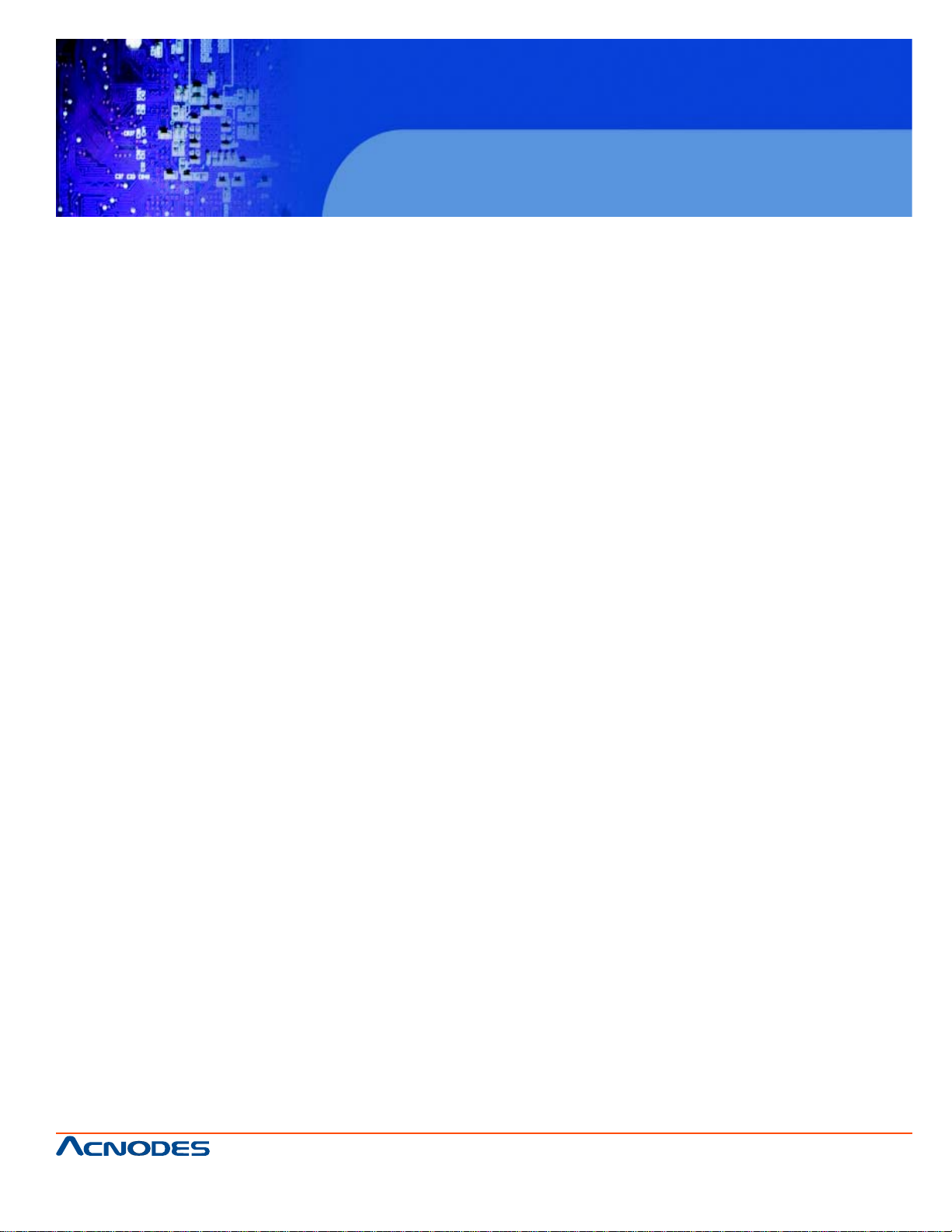
User Manual
RMC 7135
1U Rackmount System
RMC7135: 1U Rackmount Computer comes with
Intel Xeon 5600/ 5500, 3600/3500, i7 series Processor
661 Brea Canyon Rd., Suite 3
Walnut, CA 91789
tel: 909.598.7388, fax: 909.598.0218
© Copyright 2009 Acnodes, Inc.
All rights reserved. Product description and product specifications
are subject to change without notice. For latest product information,
please visit Acnodes’ web site at www.acnodes.com.
Page 2
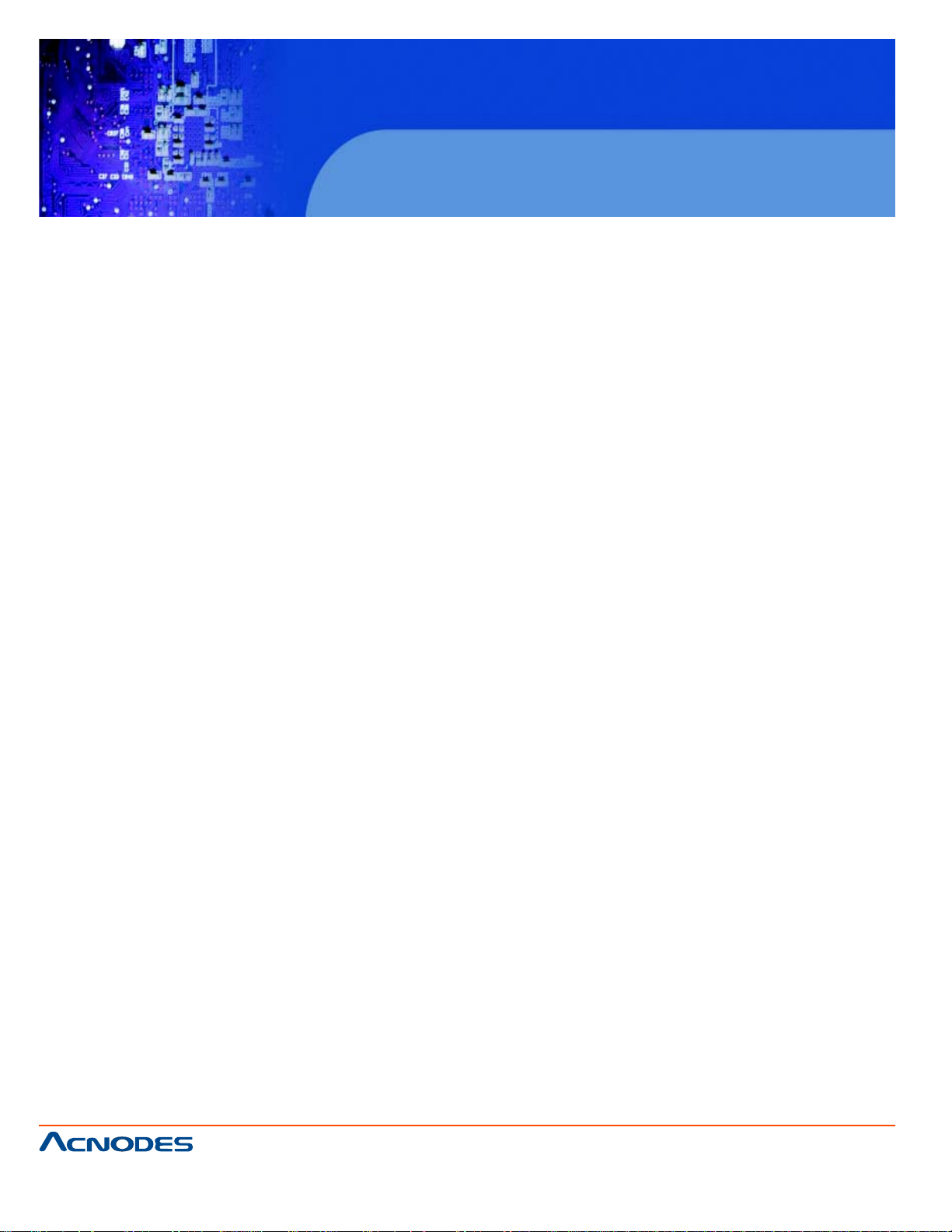
RMC 7135
1U Rackmount System
The information in this User's Manual has been carefully reviewed and is believed to be accurate. The vendor assumes
no responsibility for any inaccuracies that may be contained in this document, makes no commitment to update or to
keep current the information in this manual, or to notify any person or organization of the updates. Please Note:
For the most up-to-date version of this manual, please see our web site at www.supermicro.com.
Acnodes Corporation, reserves the right to make changes to the product described in this manual at any time
and without notice. This product, including software, if any, and documentation may not, in whole or in part, be
copied, photocopied, reproduced, translated or reduced to any medium or machine without prior written consent.
IN NO EVENT WILL SUPERMICRO BE LIABLE FOR DIRECT, INDIRECT, SPECIAL, INCIDENT AL, SPECULATIVE
OR CONSEQUENTIAL DAMAGES ARISING FROM THE USE OR INABILITY T O USE THIS PRODUCT OR DOCUMENT ATION, EVEN IF ADVISED OF THE POSSIBILITY OF SUCH DAMAGES. IN PARTICULAR, ACNODES
SHALL NOT HA VE LIABILITY FOR ANY HARDWARE, SOFTW ARE, OR DAT A ST ORED OR USED WITH THE
PRODUCT , INCLUDING THE COSTS OF REP AIRING, REPLACING, INTEGRA TING, INST ALLING OR RECOVERING SUCH HARDWARE, SOFTW ARE, OR DA TA.
Any disputes arising between manufacturer and customer shall be governed by the laws of Santa Clara County in the
St ate of California, USA. The S t ate of California, County of Santa Clara shall be the exclusive venue for the resolution of any such disputes. Acnodes 's total liability for all claims will not exceed the price paid for the hardware
product.
FCC Statement: This equipment has been tested and found to comply with the limit s for a Class A digital device
pursuant to Part 15 of the FCC Rules. These limits are designed to provide reasonable protection against
harmful interference when the equipment is operated in a commercial environment. This equipment generates, uses,
and can radiate radio frequency energy and, if not installed and used in accordance with the manufacturer's instruction manual, may cause harmful interference with radio communications. Operation of this equipment in a residential
area is likely to cause harmful interference, in which case you will be required to correct the interference at your own
expense.
California Best Management Practices Regulations for Perchlorate Materials: This Perchlorate warning applies
only to products containing CR (Manganese Dioxide) Lithium coin cells. "Perchlorate Material-special handling may
apply . See www .dtsc.ca.gov/hazardouswaste/perchlorate"
WARNING: Handling of lead solder materials used in this product may expose you to lead,
a chemical known to the State of California to cause birth defects and other reproductive
harm.
Manual Revision 1.0
Release Date: April 26, 2010
Unless you request and receive written permission from Acnodes Corporation., you may not copy any p art of this
document.
Information in this document is subject to change without notice. Other products and companies referred to herein
are trademarks or registered trademarks of their respective companies or mark holders.
Copyright © 2009 by Acnodes Corporation. All rights reserved.
Printed in the United States of America
661 Brea Canyon Rd., Suite 3
Walnut, CA 91789
tel: 909.598.7388, fax: 909.598.0218
© Copyright 2005 Acnodes, Inc.
All rights reserved. Product description and product specifications
are subject to change without notice. For latest product information,
please visit Acnodes’ web site at www.acnodes.com.
Page 3
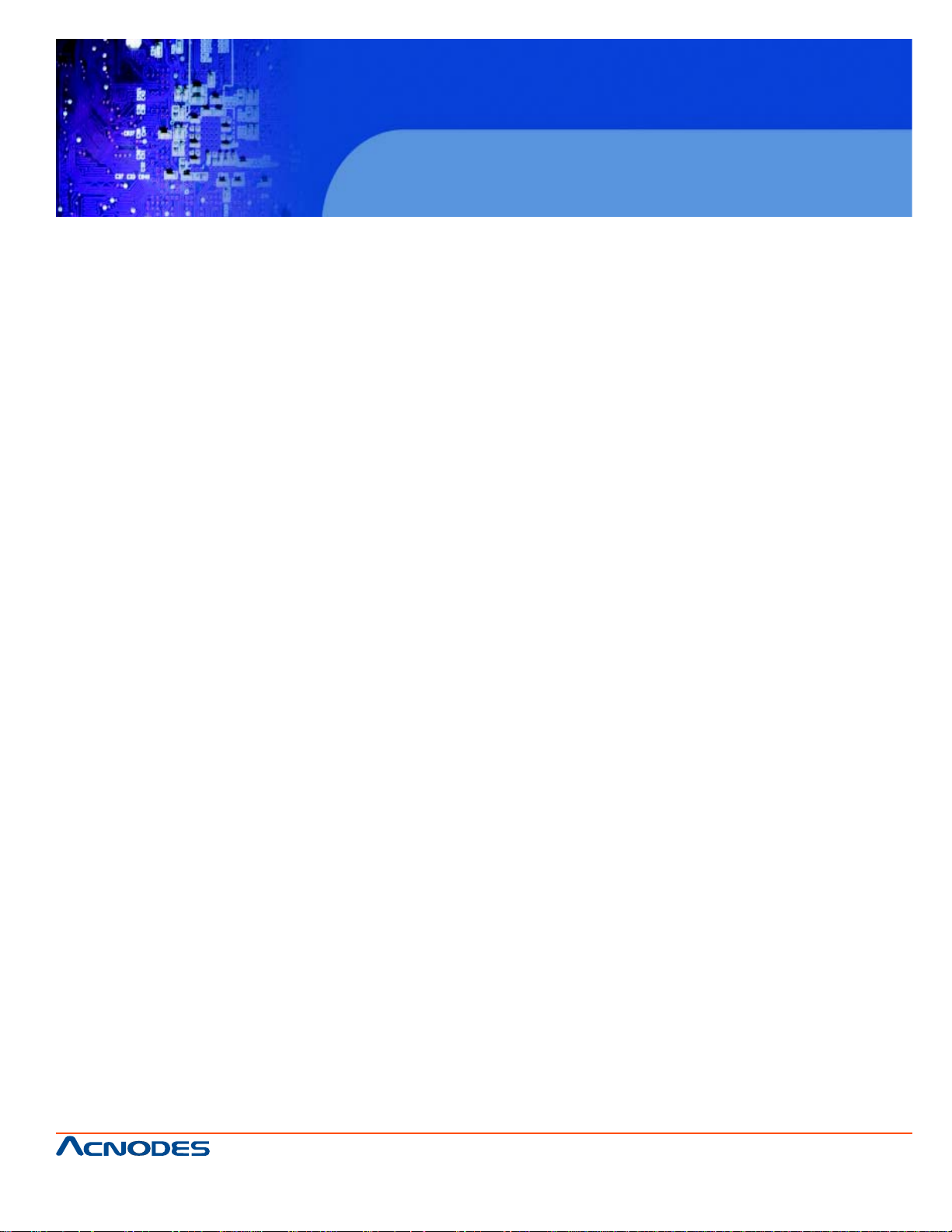
RMC 7135
1U Rackmount System
Preface
About This Manual
This manual is written for professional system integrators and PC technicians. It provides information
for the installation and use of the Acnodes RMC7135. Installation and maintainance should be performed by experienced technicians only .
Manual Organization
Chapter 1: Introduction
The first chapter provides a checklist of the main components included with the server system and
describes the main features of the embedded board and the RMC7135 chassis.
Chapter 2: Server Installation
This chapter describes the steps necessary to install the Acnodes RMC7135 into a rack and check
out the server configuration prior to powering up the system. If your server was ordered without the
processor and memory components, this chapter will refer you to the appropriate sections of the
manual for their installation.
Chapter 3: System Interface
Refer to this chapter for details on the system interface, which includes the functions and information
provided by the control panel on the chassis as well as other LEDs located throughout the system.
Chapter 4: System Safety
Y ou should thoroughly familiarize yourself with this chapter for a general overview of safety precautions
that should be followed when installing and servicing the Acnodes RMC7135.
661 Brea Canyon Rd., Suite 3
Walnut, CA 91789
tel: 909.598.7388, fax: 909.598.0218
© Copyright 2009 Acnodes, Inc.
All rights reserved. Product description and product specifications
are subject to change without notice. For latest product information,
please visit Acnodes’ web site at www.acnodes.com.
Page 4

RMC 7135
1U Rackmount System
Chapter 5: Advanced Motherboard Setup
Chapter 5 provides detailed information on the embedded board, including the locations and
functions of connectors, headers and jumpers. Refer to this chapter when adding or removing
processors or main memory and when reconfiguring the motherboard.
Chapter 6: Advanced Chassis Setup
Refer to Chapter 6 for detailed information on the RMC7135 1U rackmount server chassis. You
should follow the procedures given in this chapter when in- stalling, removing or reconfiguring
drives and when replacing system power supply units and cooling fans.
Chapter 7: BIOS
The BIOS chapter includes an introduction to BIOS and provides detailed informa- tion on running the CMOS Setup Utility .
Appendix A: POST Error Beep Codes
Appendix B: Installing the Windows OS
Appendix C: System Specifications
661 Brea Canyon Rd., Suite 3
Walnut, CA 91789
tel: 909.598.7388, fax: 909.598.0218
© Copyright 2005 Acnodes, Inc.
All rights reserved. Product description and product specifications
are subject to change without notice. For latest product information,
please visit Acnodes’ web site at www.acnodes.com.
Page 5
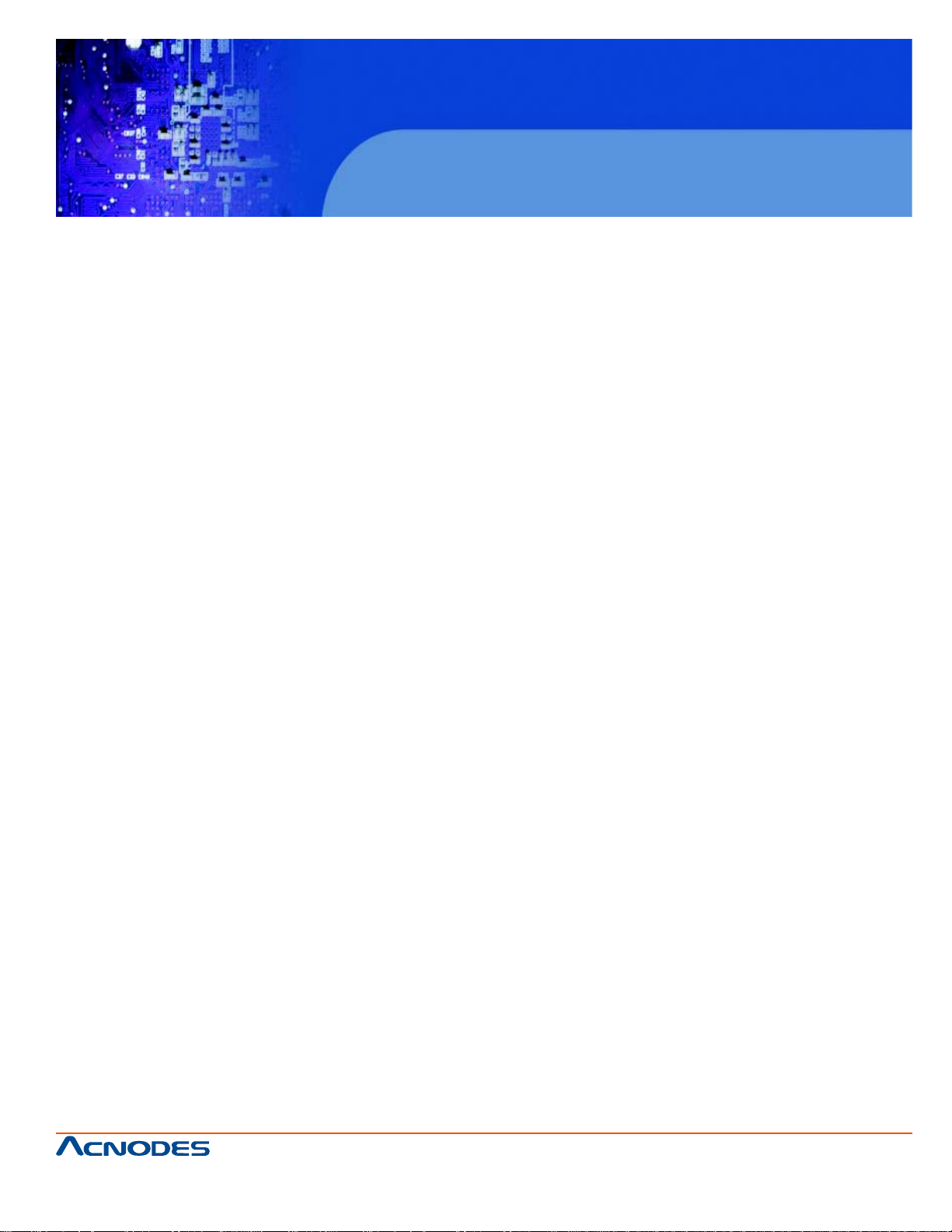
RMC 7135
1U Rackmount System
T able of Contents
CHAPTER 1 INTRODUCTION
1-1 Overview .......................................................................................................... 1
1-2 Motherboard Features..................................................................................... 2
Processor ........................................................................................................ 2
Memory .............................................................................................................2
Onboard SA T A................................................................................................. 2
PCI Expansion Slots ....................................................................................... 2
Onboard Controllers/Ports .............................................................................. 2
1-3 Server Chassis Features ................................................................................ 4
System Power ................................................................................................. 4
SA T A Subsystem ............................................................................................. 4
Control Panel ................................................................................................... 4
Rear I/O Panel ................................................................................................. 4
Cooling System ............................................................................................... 4
CHAPTER 2 INSTALLATION
2-1 Overview............................................................................................................5
2-2 Unpacking the System .................................................................................... 5
2-3 Preparing for Setup ......................................................................................... 5
Choosing a Setup Location............................................................................. 5
Rack Mounting Considerations .......................................................................7
Ambient Operating Temperature .....................................................................7
Reduced Airflow ...............................................................................................7
Mechanical Loading .........................................................................................7
Circuit Overloading............................................................................................7
Reliable Ground.................................................................................................7
2-4 Installing the System in to a Rack................................................................................8
661 Brea Canyon Rd., Suite 3
Walnut, CA 91789
tel: 909.598.7388, fax: 909.598.0218
© Copyright 2009 Acnodes, Inc.
All rights reserved. Product description and product specifications
are subject to change without notice. For latest product information,
please visit Acnodes’ web site at www.acnodes.com.
Page 6
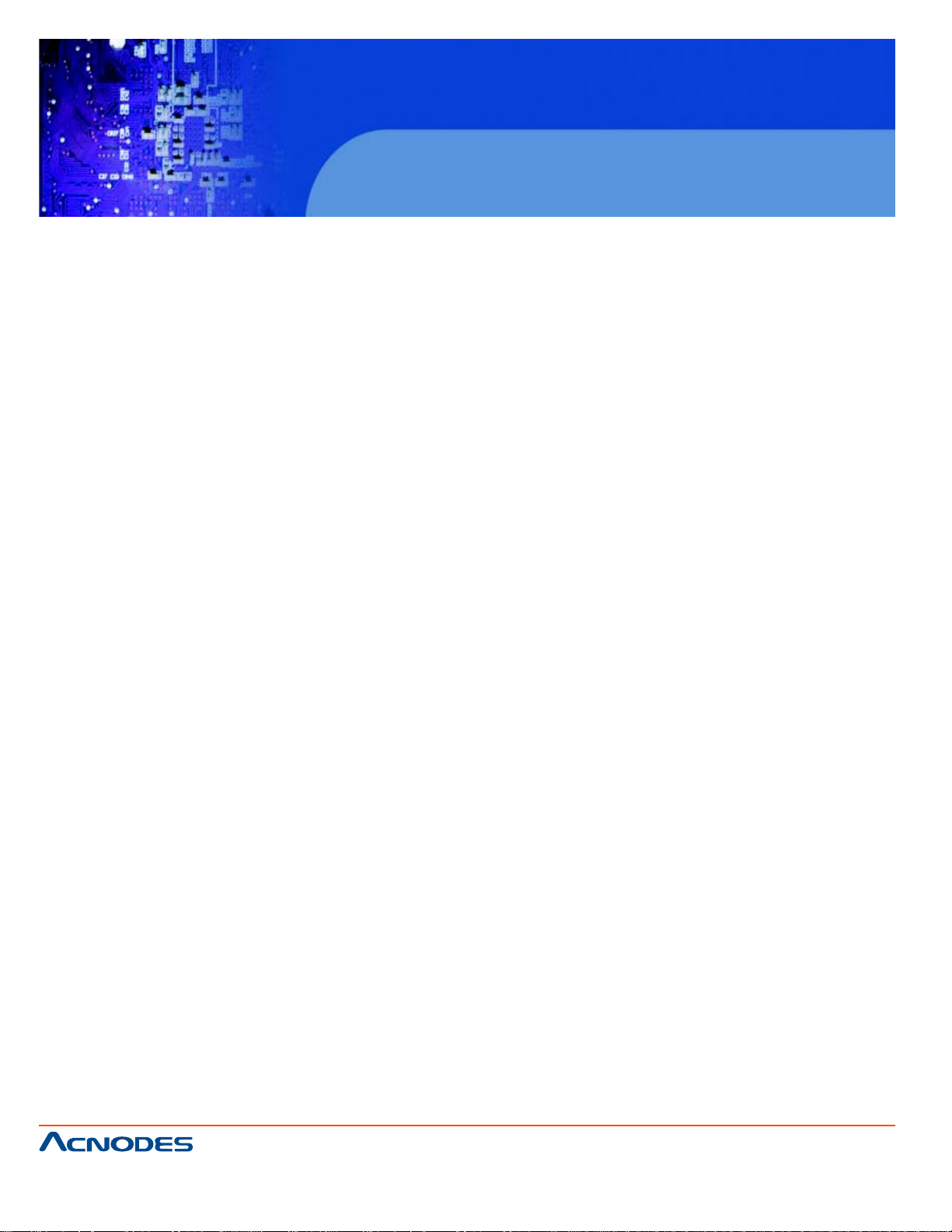
RMC 7135
1U Rackmount System
Identifying the Sections of the Rack Rails ......................................................12
Installing the Rear Inner Rails ........................................................................ 12
Installing the Rack Rails ................................................................................. 12
Installing the Server into the Rack.................................................................. 12
Installing the Server into a Telco Rack ........................................................... 12
2-5 Checking the Motherboard Setup ...................................................................12
2-6 Checking the Drive Bay Setup........................................................................ 14
CHAPTER 3 System Interface
3-1 Overview .......................................................................................................... 16
3-2 Control Panel Buttons ..................................................................................... 16
Reset Button .................................................................................................... 16
Power .............................................................................................................. 16
3-3 Control Panel LEDs ........................................................................................ 17
Overheat/ Fan F Ail........................................................................................... 17
NIC2 ................................................................................................................. 17
NIC1 ................................................................................................................. 17
HDD.................................................................................................................. 17
Power ............................................................................................................... 18
3-4 Drive Carrier LEDs...........................................................................................19
CHAPTER 4 SYSTEM SAFETY
4-1 Electrical Safety Precautions .......................................................................... 19
4-2 General Safety Precautions ............................................................................ 20
4-3 ESD Precautions ............................................................................................. 21
4-4 Operating Precautions .................................................................................... 22
CHAPTER 5 ADVANCED MOTHERBOARD SETUP
5-1 Handling the Motherboard .............................................................................. 23
Precautions ..................................................................................................... 23
661 Brea Canyon Rd., Suite 3
Walnut, CA 91789
tel: 909.598.7388, fax: 909.598.0218
© Copyright 2005 Acnodes, Inc.
All rights reserved. Product description and product specifications
are subject to change without notice. For latest product information,
please visit Acnodes’ web site at www.acnodes.com.
Page 7
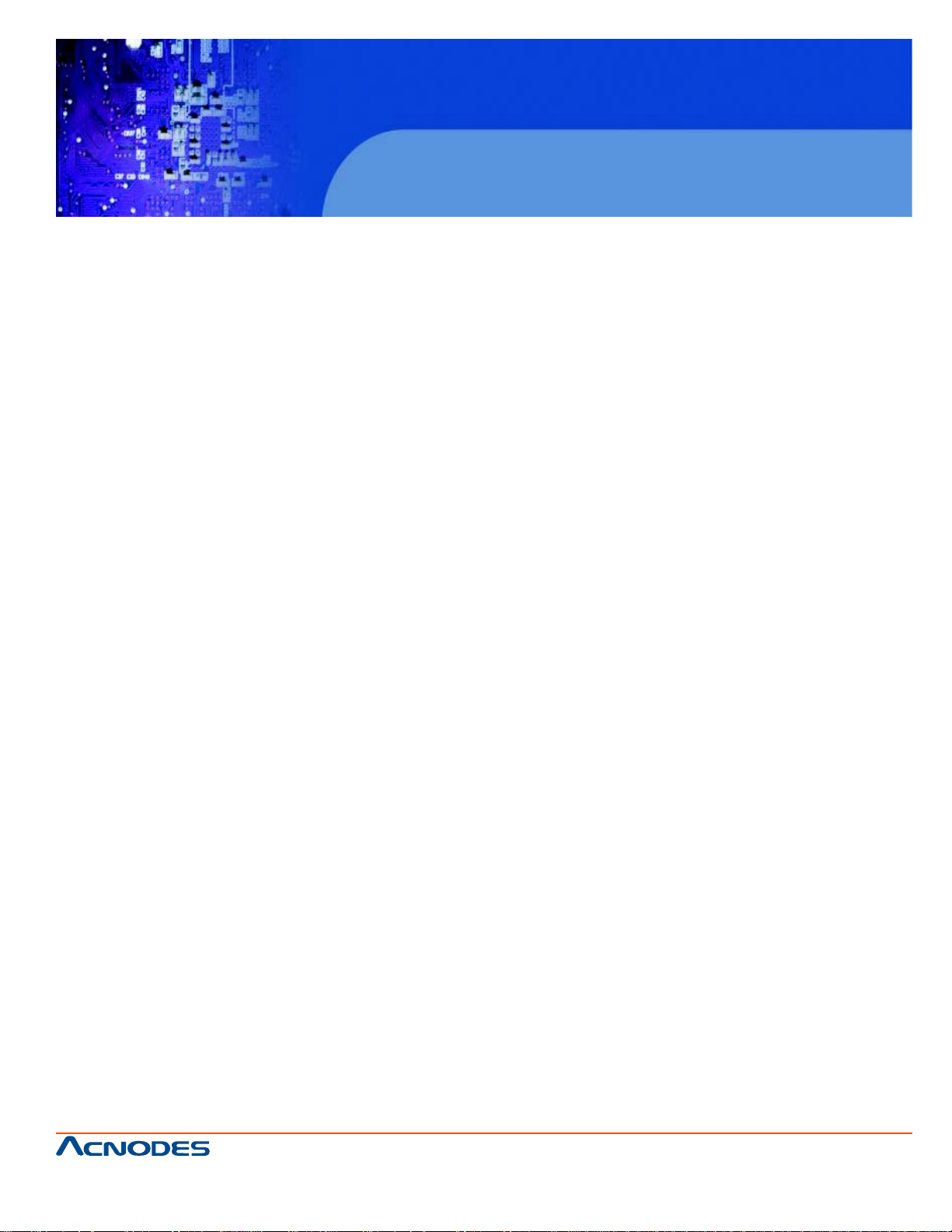
RMC 7135
1U Rackmount System
Unpacking..........................................................................................................23
5-2 Serverboard Installation....................................................................................23
5-3 Connecting Cables............................................................................................24
Connecting Data Cables...................................................................................24
Connecting Power Cables.................................................................................25
Connecting the Control Panel ......................................................................... 25
5-4 I/O Ports ........................................................................................................... 26
5-5 Installing the Processor and Heatsink.............................................................. 27
Installing an LGA1366 Processor ......................................................................27
Installing a Passive CPU Heatsink....................................................................28
Removing the Heatsink......................................................................................29
5-6 Installing Memory Modules................................................................................ 30
Installing & Removing DIMMs........................................................................... 30
Memory Support..................................................................................... 31
5-7 Adding PCI Expansion Cards ......................................................................... 32
5-8 Serverboard Details ........................................................................................ 33
Quick Reference................................................................................................34
5-9 Connector Definitions ...................................................................................... 35
Main ATX Power Supply Connector .................................................................35
Processor Power Connector.............................................................................35
External Power Connector .............................................................................. 35
Power Button .................................................................................................... 35
Reset Button...................................................................................................... 35
Power Fail LED .................................................................................................35
Overheat/Fan Fail...............................................................................................36
NIC2 (LAN2) LED...............................................................................................36
NIC1 (LAN1) LED...............................................................................................36
661 Brea Canyon Rd., Suite 3
Walnut, CA 91789
tel: 909.598.7388, fax: 909.598.0218
© Copyright 2009 Acnodes, Inc.
All rights reserved. Product description and product specifications
are subject to change without notice. For latest product information,
please visit Acnodes’ web site at www.acnodes.com.
Page 8
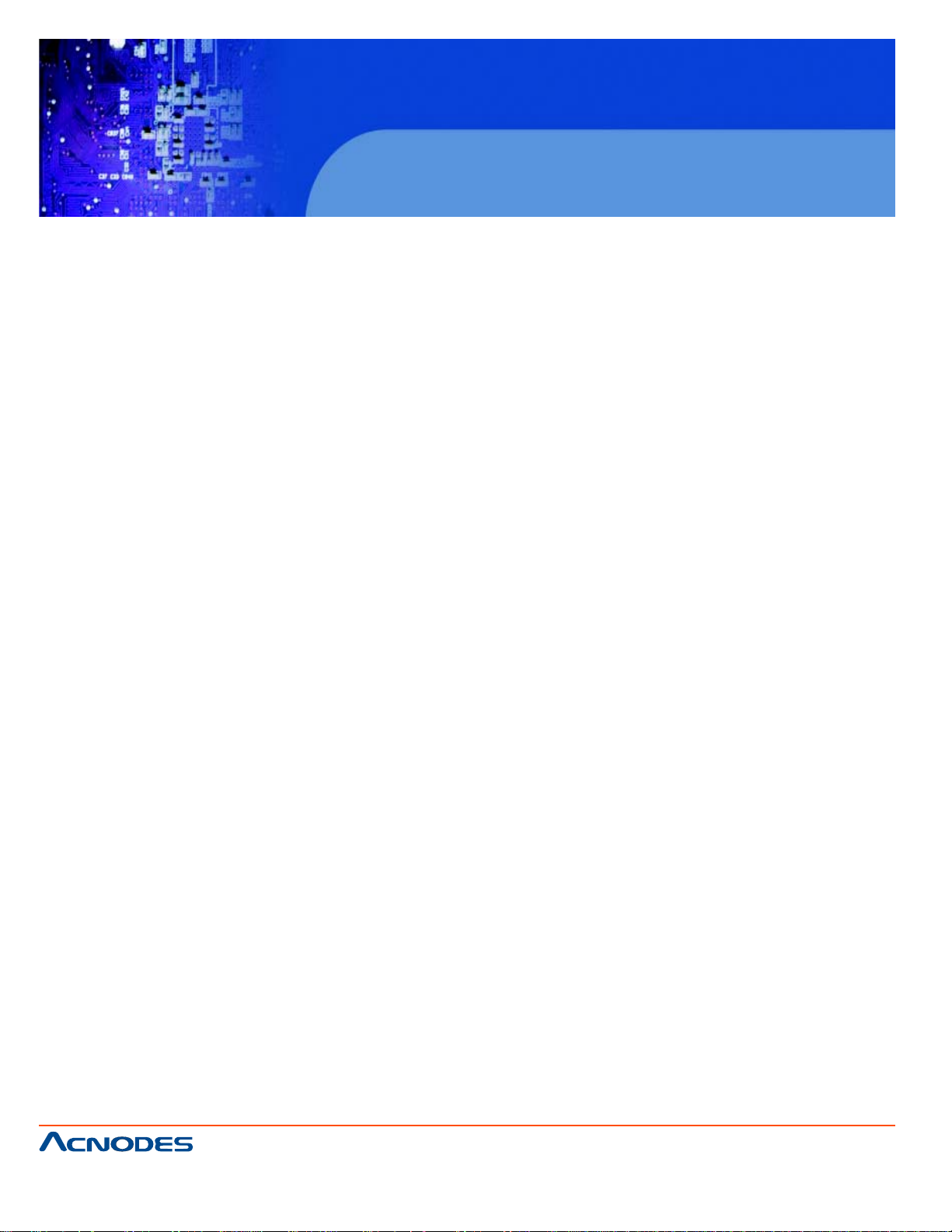
RMC 7135
1U Rackmount System
HDD LED/ UID Switch........................................................................................36
Power On LED .................................................................................................. 36
NMI Button.......................................................................................................... 37
Fan Headers...................................................................................................... 37
A TX PS/2 Keyboard and PS/2 Mouse Ports.................................................... 37
Serial Ports......................................................................................................... 37
Chassis Intrusion ............................................................................................... 38
Wake-On-LAN........ ............................................................................................ 38
External Speaker/ Internal Buzzer ...................................................................... 38
Overheat/ Fan Fail LED..................................................................................... 38
LAN1/2 (Ethernet Ports) ................................................................................... 38
Universal Serial Bus (USB) .............................................................................. 38
SGPIO Headers ................................................................................................ 38
Power Supply SMBus Header........................................................................... 38
Onboard Power LED ........................................................................................ 38
Power Supply Fail LED Header ....................................................................... 38
Alarm Reset...................................................................................................... 38
I-Button ............................................................................................................. 38
Unit Identifier Button................................................................................. ........ 38
5-10 Jumper Setting..................................................................................................41
Explanation of Jumpers.....................................................................................41.
CMOS Clear.......................................................................................................41
VGA Enable/Disable.........................................................................................41
LAN 1/2 Enable/ Disable...................................................................................42
Watch Dog Enable/ Disable..............................................................................42
USB Wake-up....................................................................................................42
SMBus to PCI Slots...........................................................................................43
661 Brea Canyon Rd., Suite 3
Walnut, CA 91789
tel: 909.598.7388, fax: 909.598.0218
© Copyright 2005 Acnodes, Inc.
All rights reserved. Product description and product specifications
are subject to change without notice. For latest product information,
please visit Acnodes’ web site at www.acnodes.com.
Page 9
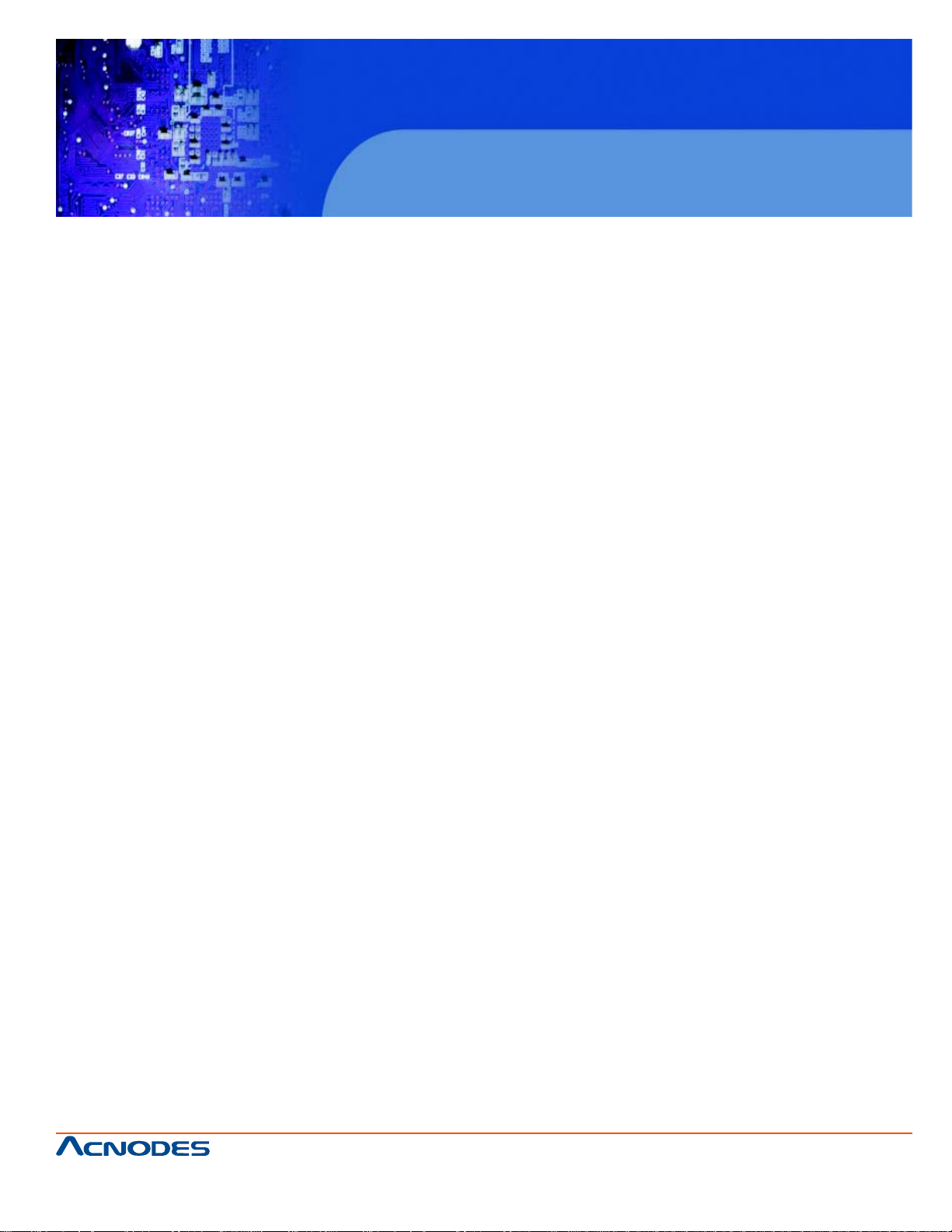
RMC 7135
1U Rackmount System
BMC Enable/Disable..........................................................................................43
5.11 Onboard Indicators...............................................................................................44
LAN1/2 LEDs........................................................................................................44
Onboard Power LED (LE1) ................................................................................44
UID LED ...............................................................................................................44
BMC Heartbeat LED ...........................................................................................44
5.12 Floppy and SA T A Ports........................................................................................46
Floppy Drive Connector ......................................................................................46
SA T A Ports ...........................................................................................................46
5-13 Installaing Software...............................................................................................47
Doctor III.................................................................................................................48
CHAPTER 6 ADVANCED CHASSIS SETUP
6-1 S tatic-Sensitive Devices.................................................................................. 50
Precautions ...................................................................................................... 50
Unpacking..........................................................................................................50
6-2 Control Panel ................................................................................................... 51
6-3 System Fans .................................................................................................... 52
System Fan Failure...........................................................................................52
6-4 Drive Bay Installation/Removal ....................................................................... 53
Accessing the Drive Bays.................................................................................53
Serial A T A Drive Installation..............................................................................55
SA T A Power Cables...............................................................................56
DVD-ROM Drive Installation..............................................................................56
Power Supply Failure.........................................................................................57
CHAPTER 7 BIOS
7-1 Introduction........................................................................................................ 56
St arting BIOS Setup Utility................................................................................ 56
661 Brea Canyon Rd., Suite 3
Walnut, CA 91789
tel: 909.598.7388, fax: 909.598.0218
© Copyright 2009 Acnodes, Inc.
All rights reserved. Product description and product specifications
are subject to change without notice. For latest product information,
please visit Acnodes’ web site at www.acnodes.com.
Page 10
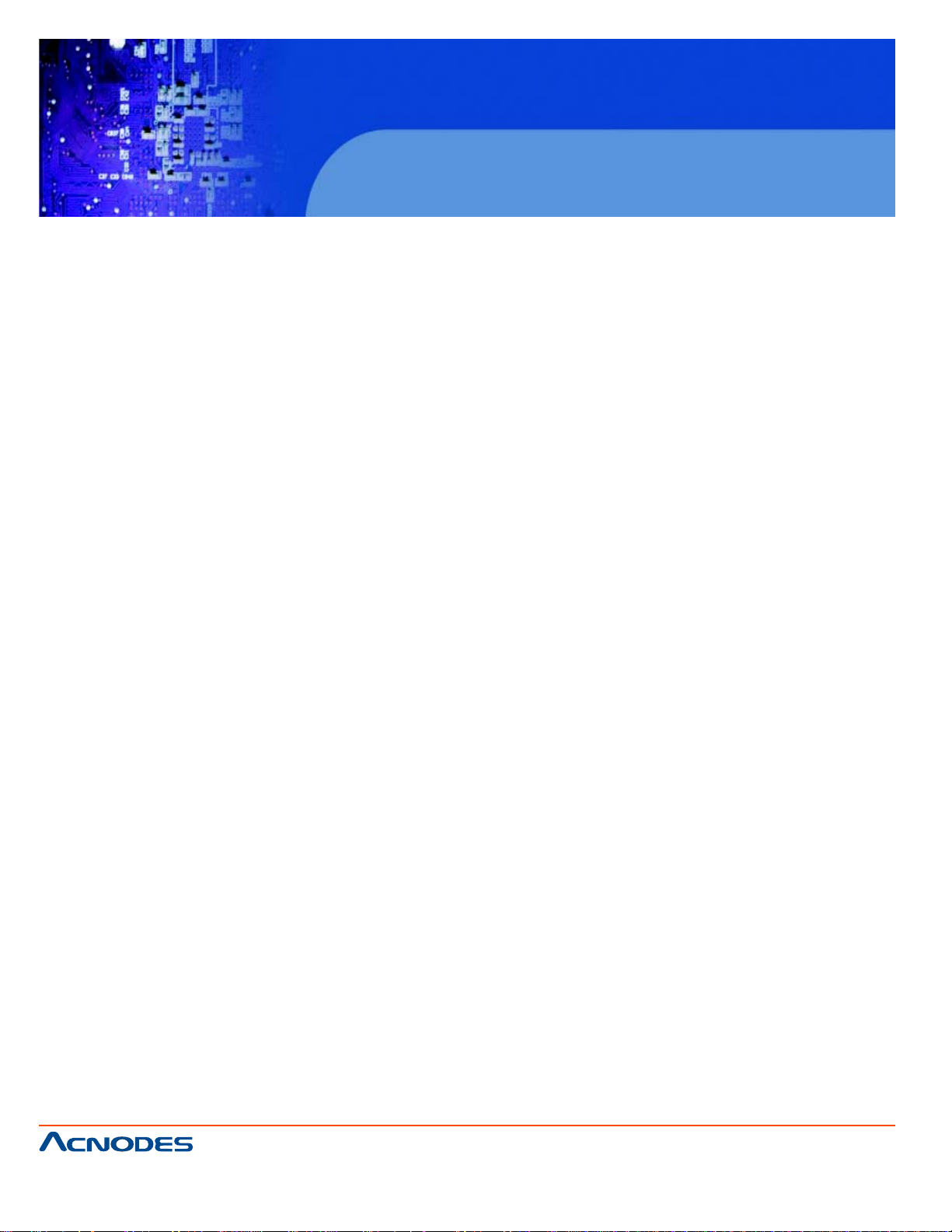
RMC 7135
1U Rackmount System
How To Change the Configuration Data ......................................................... 56
Starting the Setup Utility ...................................................................................57
7-2 Main Setup ........................................................................................................ 57
7-3 Advanced Setup Configurations...................................................................... 59
7-4 Security Settings .............................................................................................. 78
7-5 Boot Configuration............................................................................................79
7-6 Exit Options ......................................................................................................80
Appendix A POST Error Beep Codes
Appendix B Installing the Windows
Appendix C System Specifications
661 Brea Canyon Rd., Suite 3
Walnut, CA 91789
tel: 909.598.7388, fax: 909.598.0218
© Copyright 2005 Acnodes, Inc.
All rights reserved. Product description and product specifications
are subject to change without notice. For latest product information,
please visit Acnodes’ web site at www.acnodes.com.
Page 11
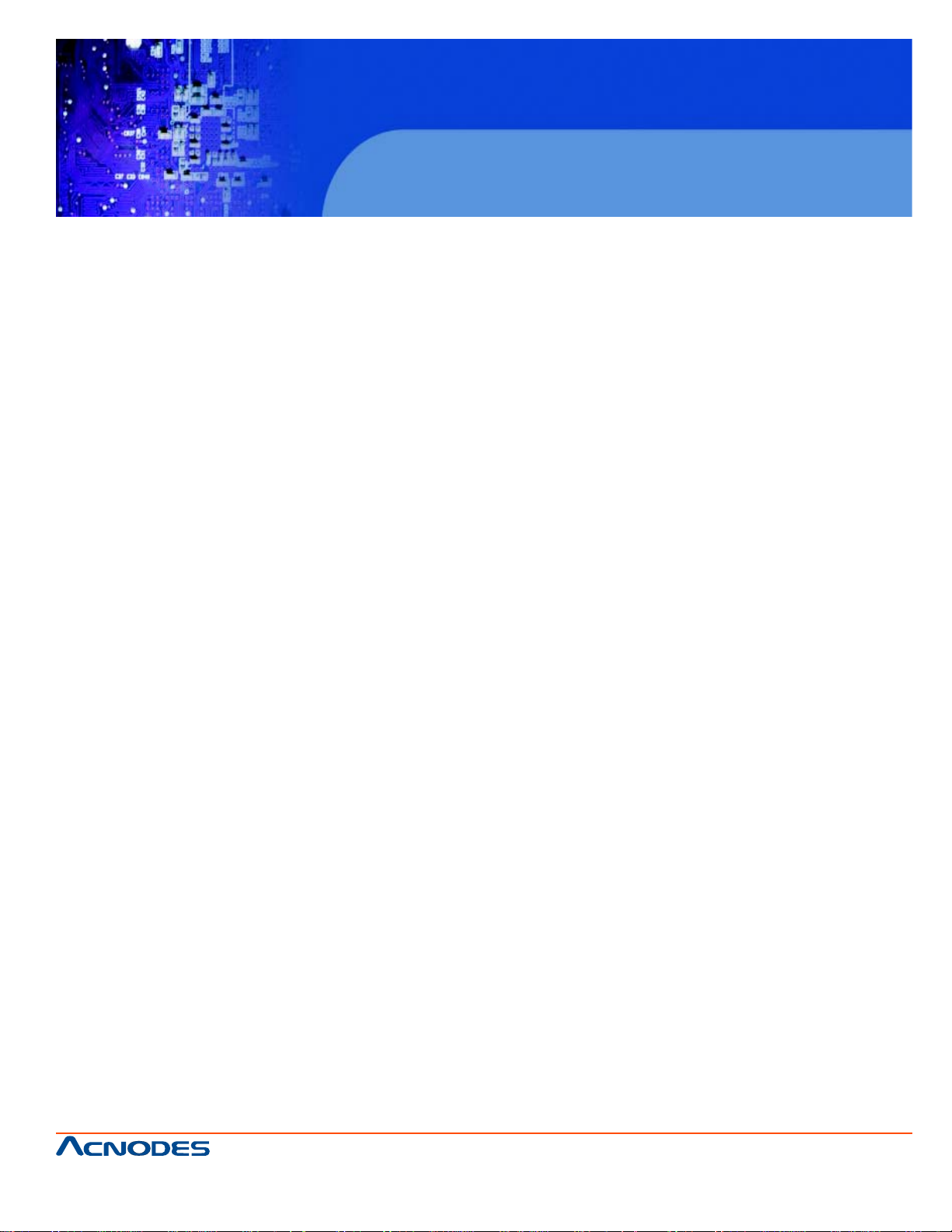
RMC 7135
1U Rackmount System
CHAPTER 1 INTRODUCTION
1.1 Overview
The Acnodes RMC7135 is a high-end single processor , 1U rack- mount server . The RMC7135 is
comprised of two main subsystems: the RMC7135 chassis and the embedded board. Please refer to
our web site for informa- tion on operating systems that have been certified for use with the RMC7135.
In addition to the mainboard and chassis, various hardware components may have been included with
the RMC7135, as listed below.
o One CPU heatsink
o Four 4-cm fans
o One air shroud
o One slim DVD-ROM drive
o One internal USB cable for DVD-ROM drive
o One SA TA to USB adapter for DVD-ROM drive
o SATA Accessories:
One internal SA T A backplane
T wo sets of SATA cables
One SGPIO cable
Two 3.5" SATA drive carriers
o One PCI-E x16 slot riser card
o Rackmount hardware with screws
o One CD containing drivers and utilities
o Acnodes RMC7132 User's Manual
Note: "B" indicates black.
661 Brea Canyon Rd., Suite 3
Walnut, CA 91789
tel: 909.598.7388, fax: 909.598.0218
© Copyright 2009 Acnodes, Inc.
All rights reserved. Product description and product specifications
are subject to change without notice. For latest product information,
please visit Acnodes’ web site at www.acnodes.com.
Page 12
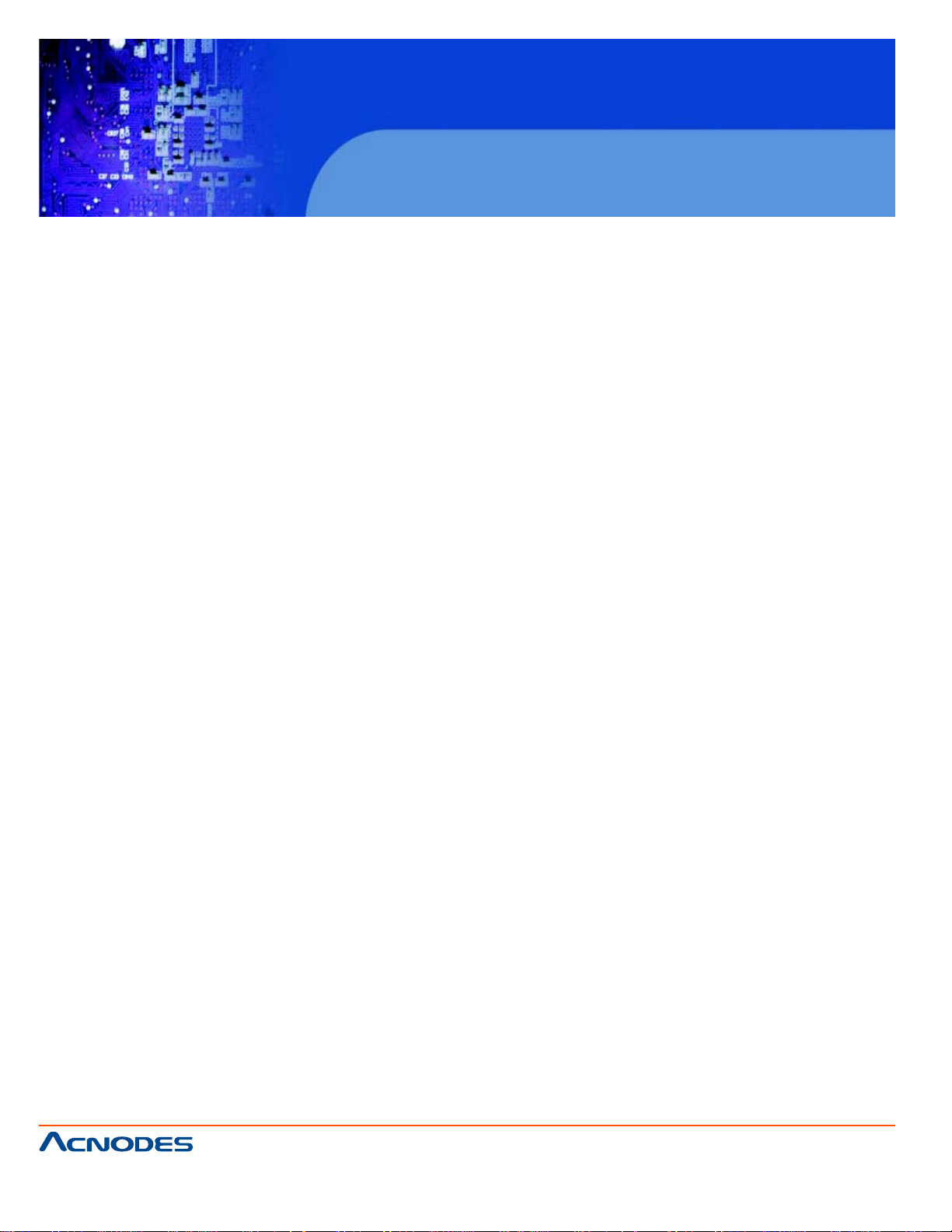
RMC 7135
1U Rackmount System
1-2
Motherboard Features
At the heart of the Acnodes RMC7135 lies the embedded board, a single processor mother- board
based upon Intel's X58 chipset. Below are the main features of the embedded board.
Processor
The embedded board supports single Intel® Xeon® 5500 Series processors below 100W . Please
refer to the motherboard specifications pages on our web site for updates on supported processors.
Memory
The embedded board has six 240-pin DIMM slots that can support up to 24 GB of unbuffered
ECC/non-ECC DDR2-1333/1066/800 SDRAM.
Onboard SATA
A SA TA controller is built in to the ICH10R portion of the chipset to provide support for a six port, 3
Gb/sec Serial AT A subsystem. The SA T A drive is not hot-swapp able units.
PCI Expansion Slots
The embedded board has one PCI-E 2.0 x16 slot for use in the RMC7135 server. The PCI-E slots may
be populated with a riser card (included).
Onboard Controllers/Ports
An onboard IDE controller supports one floppy drive. Onboard I/O backpanel ports include one COM
port, a VGA port, two USB ports, PS/2 mouse and keyboard ports and four Gigabit LAN (NIC) ports.
Other Features
Other onboard features that promote system health include voltage monitors, a chassis intrusion
header , auto-switching voltage regulators, chassis and CPU overheat sensors, virus protection and
BIOS rescue.
661 Brea Canyon Rd., Suite 3
Walnut, CA 91789
tel: 909.598.7388, fax: 909.598.0218
© Copyright 2005 Acnodes, Inc.
All rights reserved. Product description and product specifications
are subject to change without notice. For latest product information,
please visit Acnodes’ web site at www.acnodes.com.
Page 13
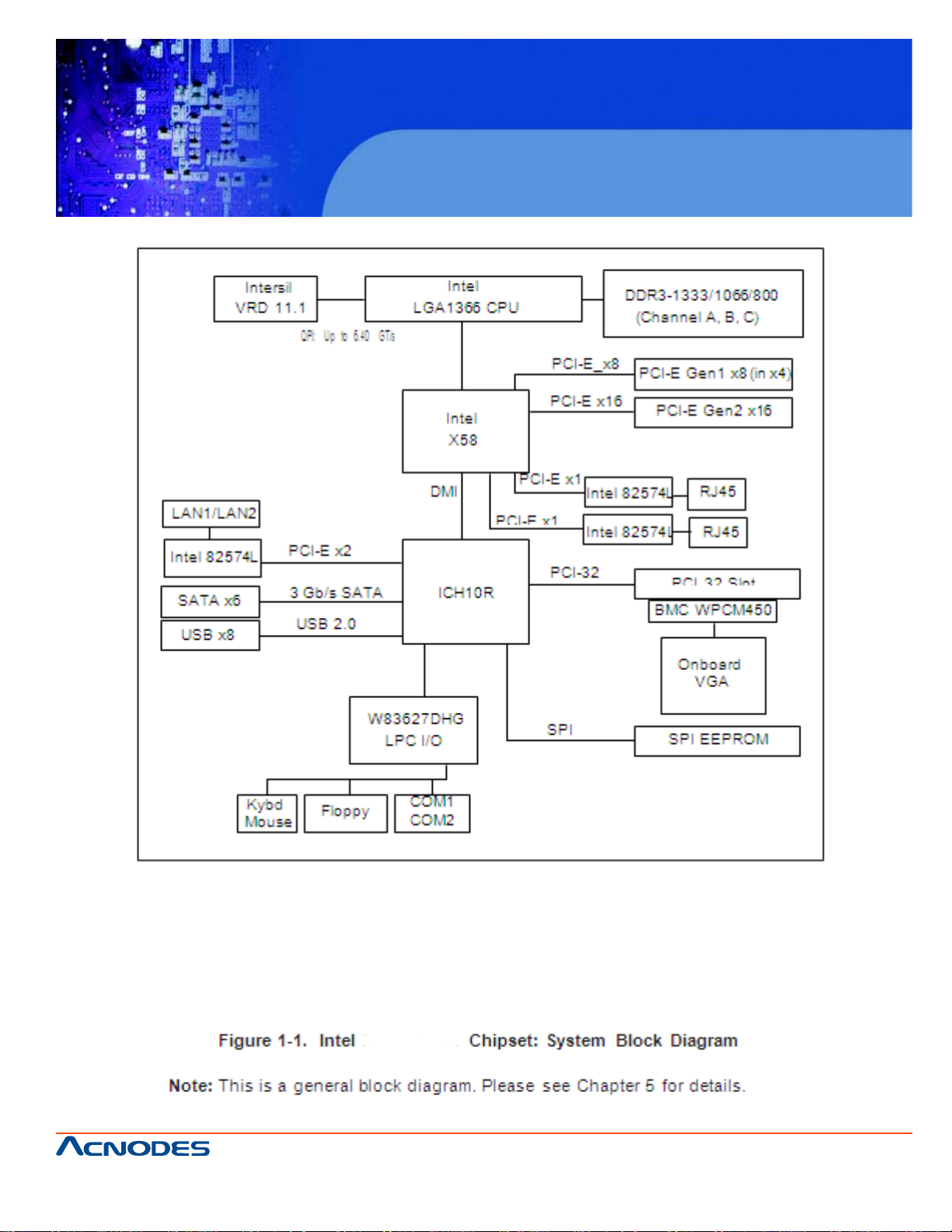
RMC 7135
1U Rackmount System
661 Brea Canyon Rd., Suite 3
Walnut, CA 91789
tel: 909.598.7388, fax: 909.598.0218
© Copyright 2009 Acnodes, Inc.
All rights reserved. Product description and product specifications
are subject to change without notice. For latest product information,
please visit Acnodes’ web site at www.acnodes.com.
Page 14
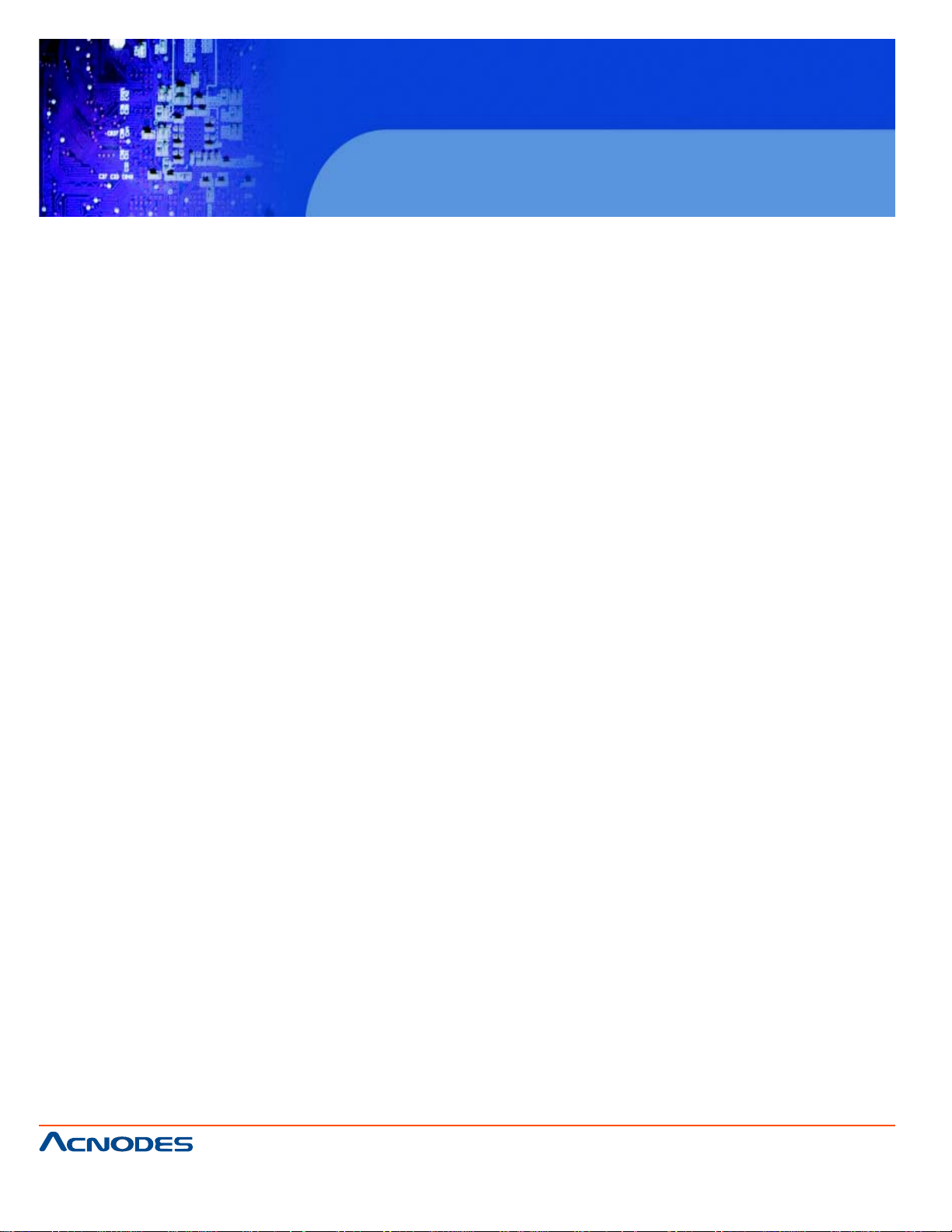
RMC 7135
1U Rackmount System
1-3 Server Chassis Features
The following is a general outline of the main features of the RMC7135 chassis.
System Power
The RMC7135 chassis includes a single 280W power supply .
SATA Subsystem
For the RMC7135, the RMC7135 chassis was designed to support four SA T A hard drives, which are
hot-swappable units.
Note: The operating system you use must have RAID support to enable the hot-swap capability of the
SA T A drives (system-based RAID is not available for SAT A).
Control Panel
The control panel on the RMC7135 provides important system monitoring and control information.
LEDs indicate power on, network activity , hard disk drive activ- ity and system overheat conditions.
The control panel also includes a main power button and a system reset button.
Rear I/O Panel
The rear I/O panel on the RMC7135 provides one motherboard expansion slot, one COM port (another
is internal), two USB ports, PS/2 mouse and keyboard ports, a graphics port and two Gb Ethernet
ports.
Cooling System
The RMC7135 chassis has an innovative cooling design that features one 10-cm blower-type system
cooling fan. The blower fan plugs into a chassis fan header on the motherboard and an air shroud
channels the airflow to efficiently cool the processor area.
A fan speed control setting in BIOS allows fan speed to be determined by system temperature [the
recommended setting is 3-pn (Server)].
661 Brea Canyon Rd., Suite 3
Walnut, CA 91789
tel: 909.598.7388, fax: 909.598.0218
© Copyright 2005 Acnodes, Inc.
All rights reserved. Product description and product specifications
are subject to change without notice. For latest product information,
please visit Acnodes’ web site at www.acnodes.com.
Page 15
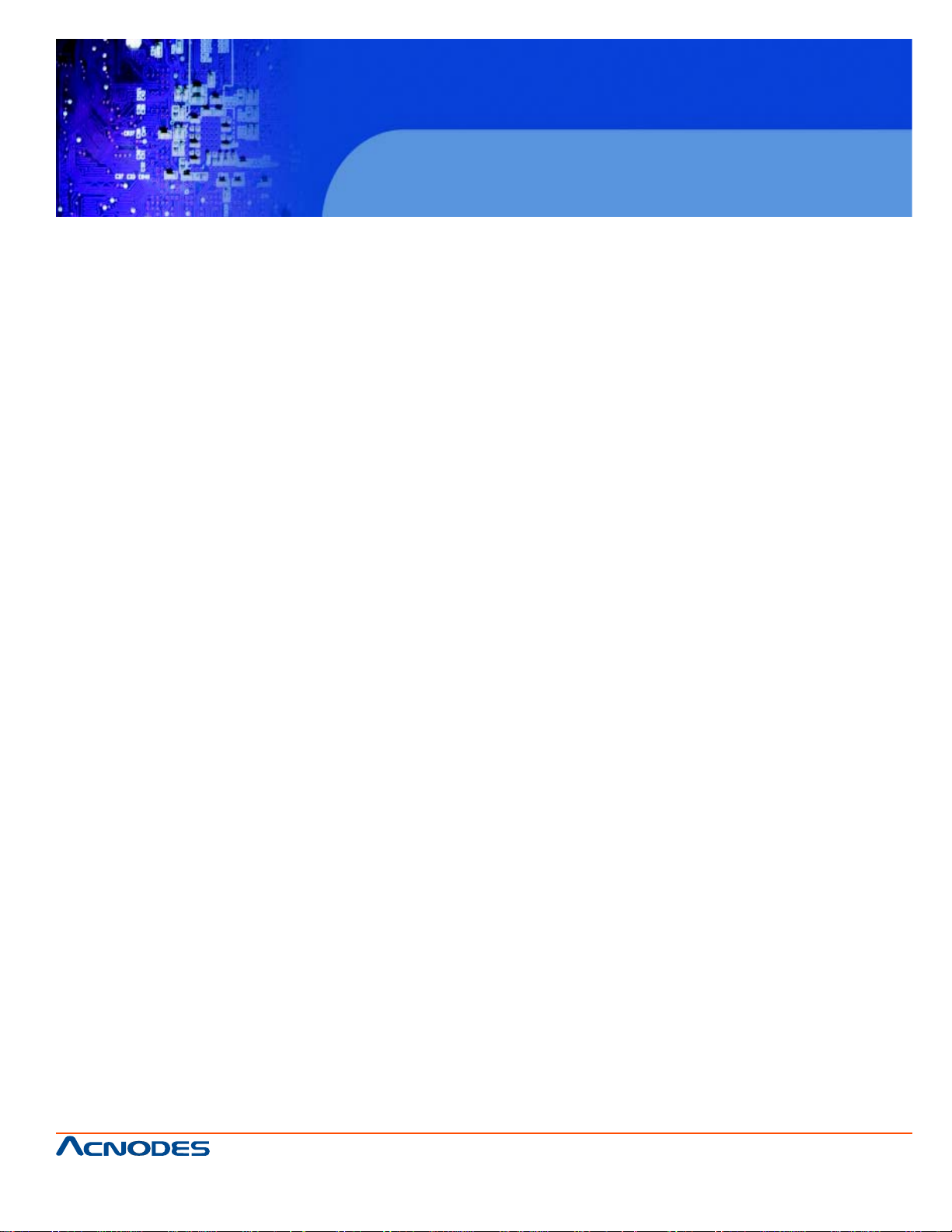
RMC 7135
1U Rackmount System
CHAPTER 2 INST ALLATION
2-1 Overview
This chapter provides a quick setup checklist to get your Acnodes RMC7135 and running. Following
the steps in the order given should enable you to have the system operational within a minimal amount
of time. This quick setup assumes that your RMC7135 system has come to you with the pro- cessor
and memory preinstalled. If your system is not already fully integrated with a motherboard, processor ,
system memory etc., please turn to the chapter or section noted in each step for details on installing
specific components.
2-2 Unpacking the System
Y ou should inspect the box the Acnodes RMC7135 was shipped in and note if it was damaged in any
way . If the server itself shows damage, you should file a damage claim with the carrier who delivered it.
Decide on a suitable location for the rack unit that will hold the Acnodes RMC7135. It should be situated in a clean, dust-free area that is well ventilated. A void areas where heat, electrical noise and
electromagnetic fields are generated. Y ou will also need it placed near a grounded power outlet. Read
the Rack and Server Precautions in the next section.
2-3 Preparing for Setup
The Acnodes RMC7130 does not ship with a rack rail hardware package as the system can be
rack mounted without the use of rails. An optional rack rail package is available if you wish to order
from Supermicro. Follow the steps in the order given to complete the installation process in a minimal
amount of time. Please read this section in its entirety before you begin the installation procedure
outlined in the sections that follow.
Choosing a Setup Location
o Leave enough clearance in front of the rack to enable you to open the front door completely (~25
inches)and approximately 30 inches of clearance in the back of the rack to allow for sufficient airflow
and ease in servicing. This product is for installation only in a Restricted Access Location (dedicated
equipment rooms, service closets, etc.).
o This product is not suitable for use with visual display work place devices accord- ing to §2 of the the
German Ordinance for Work with Visual Display Units.
661 Brea Canyon Rd., Suite 3
Walnut, CA 91789
tel: 909.598.7388, fax: 909.598.0218
© Copyright 2009 Acnodes, Inc.
All rights reserved. Product description and product specifications
are subject to change without notice. For latest product information,
please visit Acnodes’ web site at www.acnodes.com.
Page 16
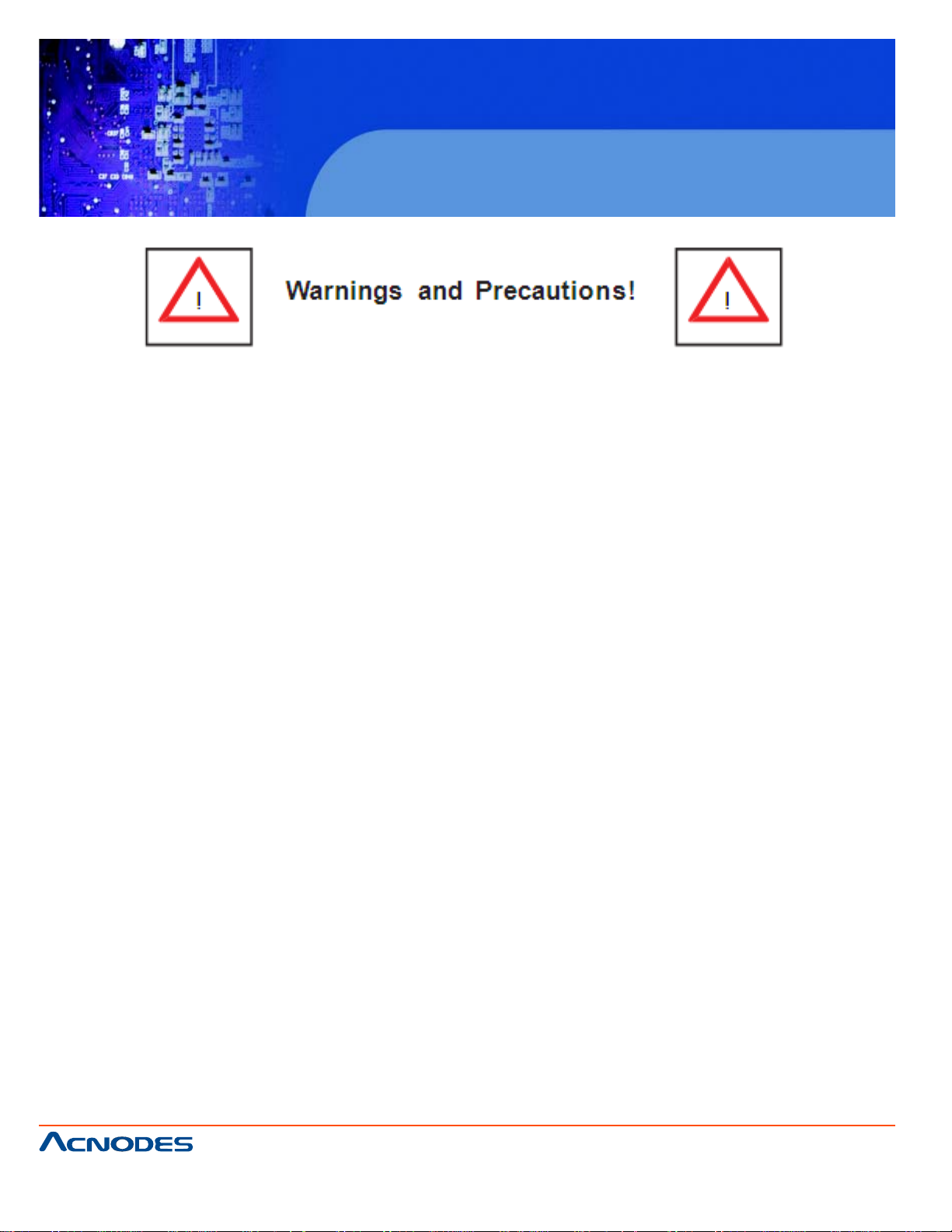
RMC 7135
1U Rackmount System
Rack Precautions
o Ensure that the leveling jacks on the bottom of the rack are fully extended to the floor with the full
weight of the rack resting on them.
o In a single rack installation, stabilizers should be attached to the rack.
o In multiple rack installations, the racks should be coupled together .
o Always make sure the rack is st able before extending a component from the rack.
o Y ou should extend only one component at a time - extending two or more si- mult aneously may
cause the rack to become unstable.
Server Precautions
o Review the electrical and general safety precautions in Chapter 4.
o Determine the placement of each component in the rack before you install the rails.
o Install the heaviest server components on the bottom of the rack first, and then work up.
o Use a regulating uninterruptible power supply (UPS) to protect the server from power surges,
voltage spikes and to keep your system operating in case of a power failure.
o Allow the power supply unit s and hot plug Serial A T A drives to cool before touching them.
o Always keep the rack's front door and all p anels and components on the servers closed when not
servicing to maintain proper cooling.
661 Brea Canyon Rd., Suite 3
Walnut, CA 91789
tel: 909.598.7388, fax: 909.598.0218
© Copyright 2005 Acnodes, Inc.
All rights reserved. Product description and product specifications
are subject to change without notice. For latest product information,
please visit Acnodes’ web site at www.acnodes.com.
Page 17
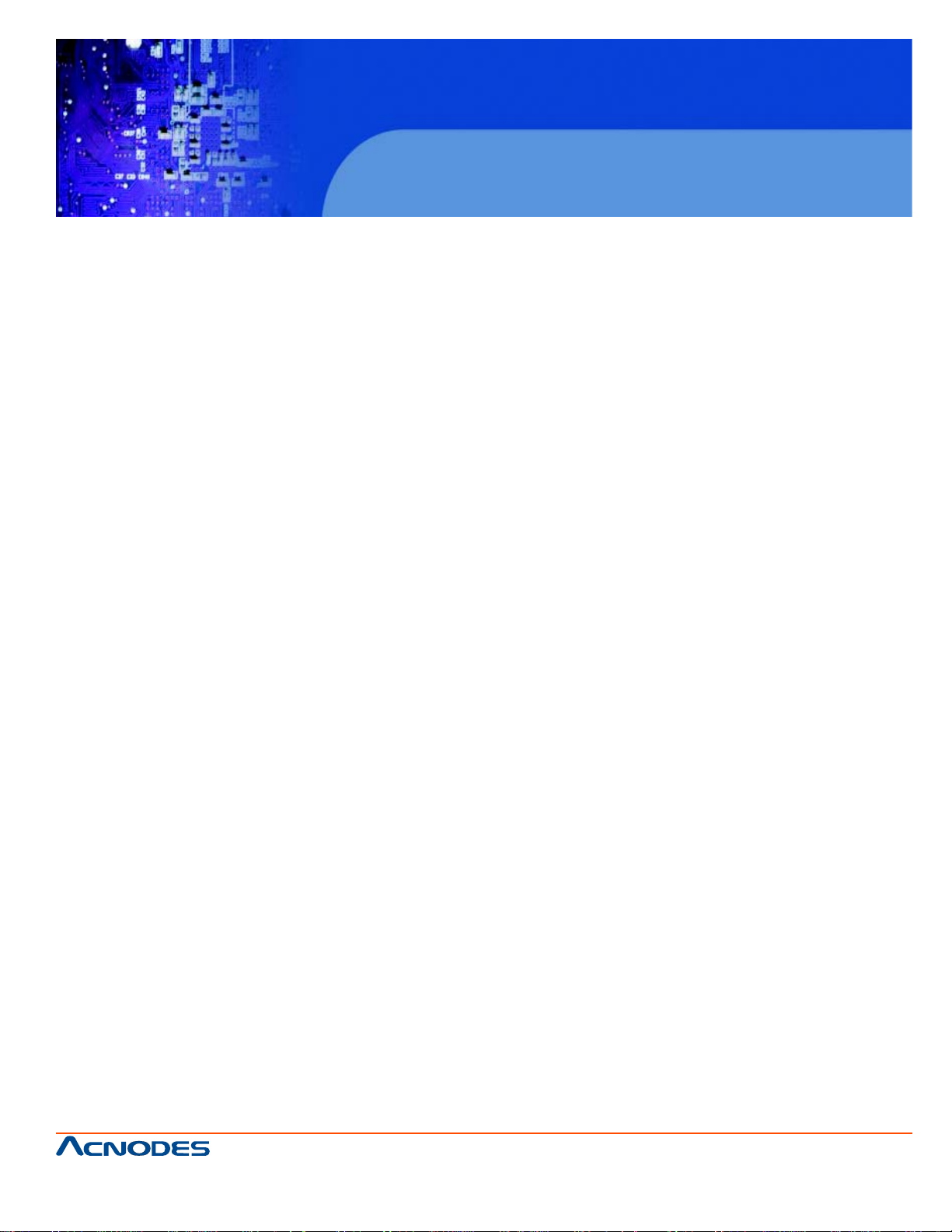
RMC 7135
1U Rackmount System
Rack Mounting Considerations
Ambient Operating T emperature
If installed in a closed or multi-unit rack assembly , the ambient operating tempera- ture of the rack environment may be greater than the ambient temperature of the room. Therefore, consideration should be given
to installing the equipment in an environment compatible with the manufacturer's maximum rated ambient
tempera- ture (Tmra).
Reduced Airflow
Equipment should be mounted into a rack so that the amount of airflow required for safe operation is not
compromised.
Mechanical Loading
Equipment should be mounted into a rack so that a hazardous condition does not arise due to uneven
mechanical loading.
Circuit Overloading
Consideration should be given to the connection of the equipment to the power supply circuitry and the
effect that any possible overloading of circuits might have on overcurrent protection and power supply
wiring. Appropriate consideration of equipment nameplate ratings should be used when addressing this
concern.
Reliable Ground
A reliable ground must be maint ained at all times. T o ensure this, the rack itself should be grounded. Particular attention should be given to power supply connec- tions other than the direct connections to the
branch circuit (i.e. the use of power strips, etc.).
661 Brea Canyon Rd., Suite 3
Walnut, CA 91789
tel: 909.598.7388, fax: 909.598.0218
© Copyright 2009 Acnodes, Inc.
All rights reserved. Product description and product specifications
are subject to change without notice. For latest product information,
please visit Acnodes’ web site at www.acnodes.com.
Page 18
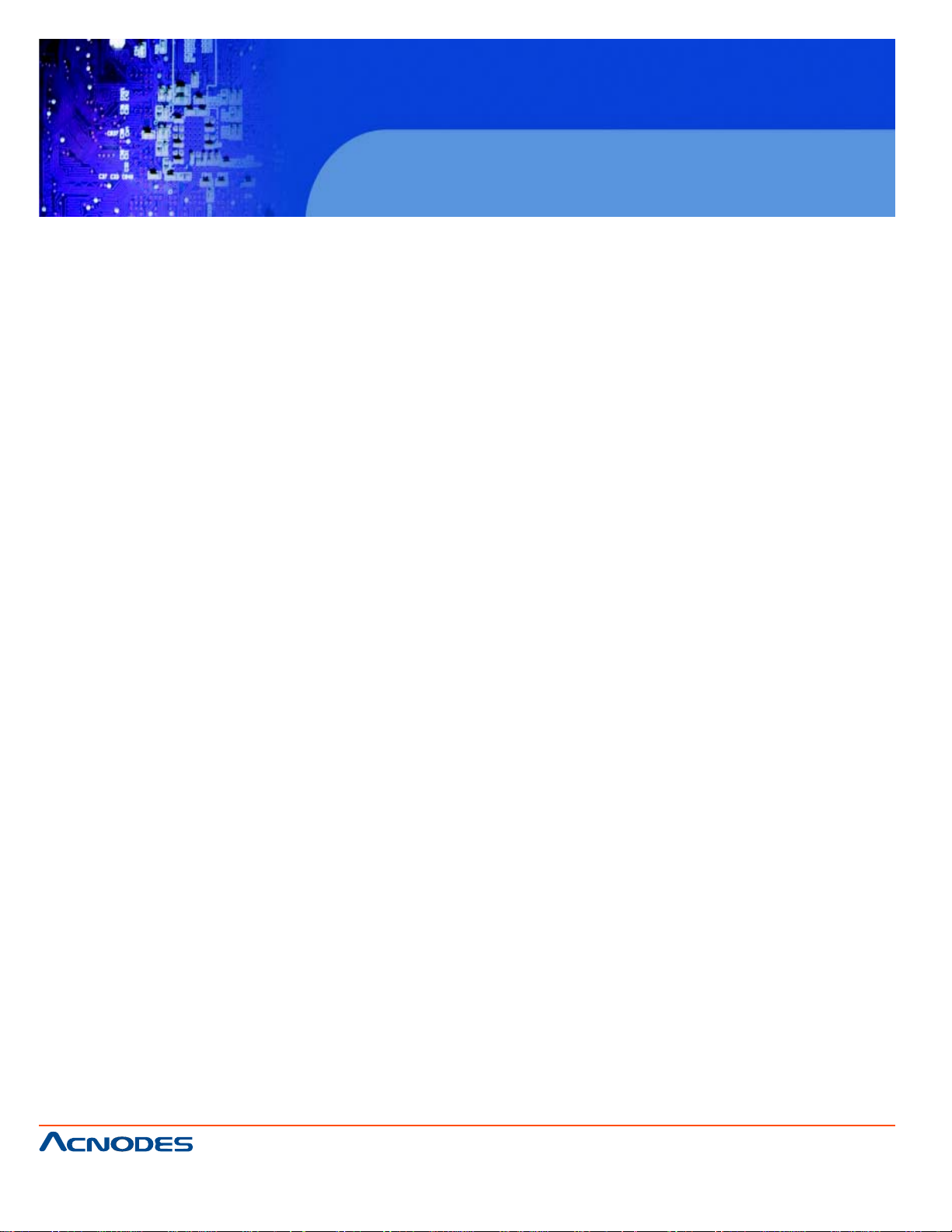
RMC 7135
1U Rackmount System
2-4 Installing the System into a Rack
This section provides information on installing the Acnodes RMC7135 into a rack unit. If the system has
already been mounted into a rack, you can skip ahead to Sec- tions 2-5 and 2-6. There are a variety of
rack units on the market, which may mean the assembly procedure will differ slightly . The following is a
guideline for installing the unit into a rack with the rack rails provided with the system. Y ou should also
refer to the installation instructions that came with the rack unit you are using.
Identifying the Sections of the Rack Rails
Y ou may have received rack rail hardware with the SuperServer 5016T -MTFB. (Two front inner rails
should already be attached to the chassis.) This hardware consists of two rear inner rails that secure to
the chassis, one on each side just behind the preinstalled front inner rails. Note that these two rails are
left/right specific.
Installing the Rear Inner Rails
First, locate the right rear inner rail (the rail that will be used on the right side of the chassis when you
face the front of the chassis). Align the two square holes on the rail against the hooks on the right side of
the chassis. Securely attach the rail to the chassis with M4 flat head screws. Repeat these steps to
install the left rear inner rail to the left side of the chassis (see Figure 2-1). You will also need to attach
the rail brackets when installing into a telco rack.
Locking T abs: Both chassis rails have a locking t ab, which serves two functions. The first is to lock the
server into place when installed and pushed fully into the rack, which is its normal position. Secondly ,
these tabs also lock the server in place when fully extended from the rack. This prevents the server from
coming completely out of the rack when you pull it out for servicing.
661 Brea Canyon Rd., Suite 3
Walnut, CA 91789
tel: 909.598.7388, fax: 909.598.0218
© Copyright 2005 Acnodes, Inc.
All rights reserved. Product description and product specifications
are subject to change without notice. For latest product information,
please visit Acnodes’ web site at www.acnodes.com.
Page 19
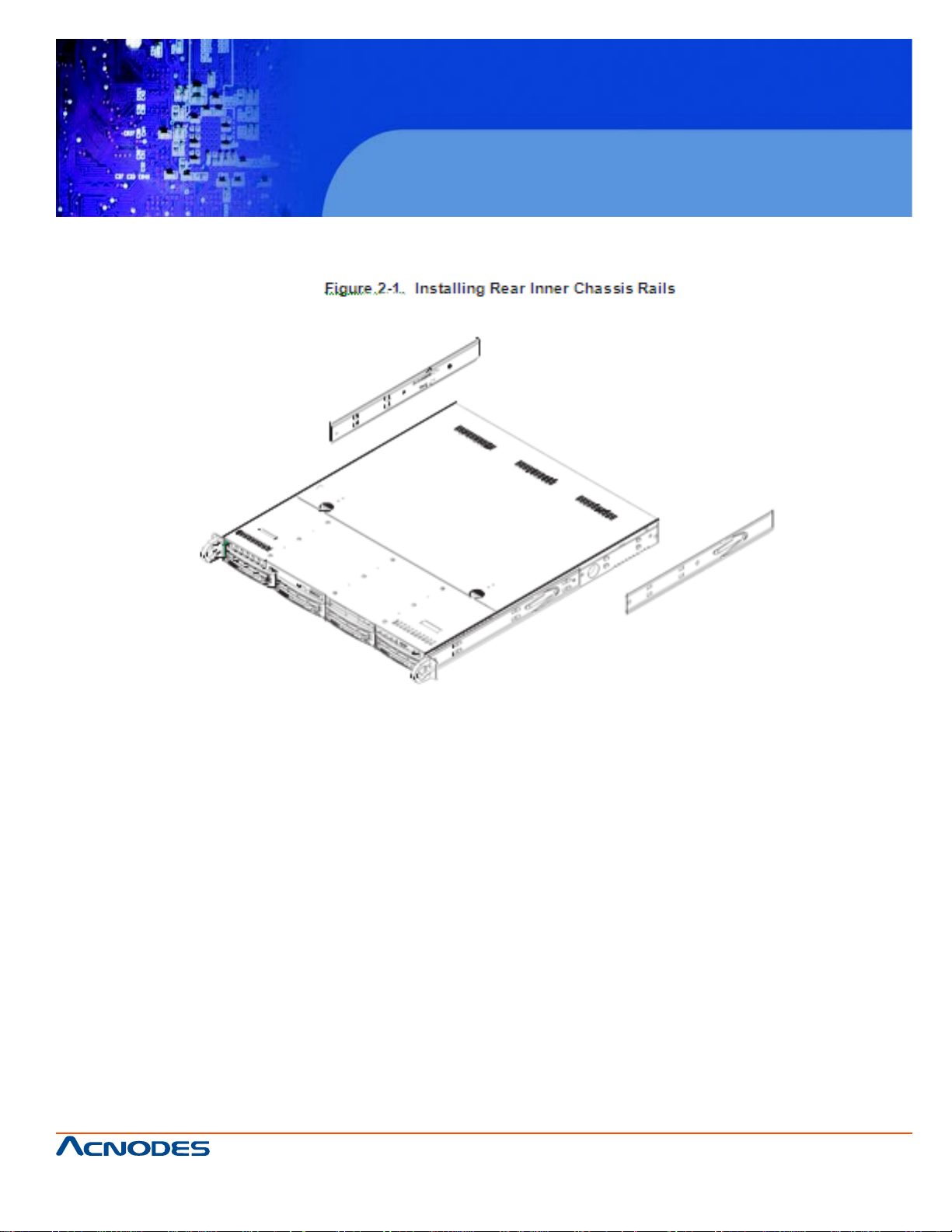
RMC 7135
1U Rackmount System
Installing the Rack Rails
Determine where you want to place the server in the rack (see Rack and Server Precautions in Section 2-
3). Position the fixed rack rail/sliding rail guide assemblies at the desired location in the rack, keeping the
sliding rail guide facing the inside of the rack. Screw the assembly securely to the rack using the brackets
provided. Attach the other assembly to the other side of the rack, making sure that both are at the exact
same height and with the rail guides facing inward.
661 Brea Canyon Rd., Suite 3
Walnut, CA 91789
tel: 909.598.7388, fax: 909.598.0218
© Copyright 2009 Acnodes, Inc.
All rights reserved. Product description and product specifications
are subject to change without notice. For latest product information,
please visit Acnodes’ web site at www.acnodes.com.
Page 20
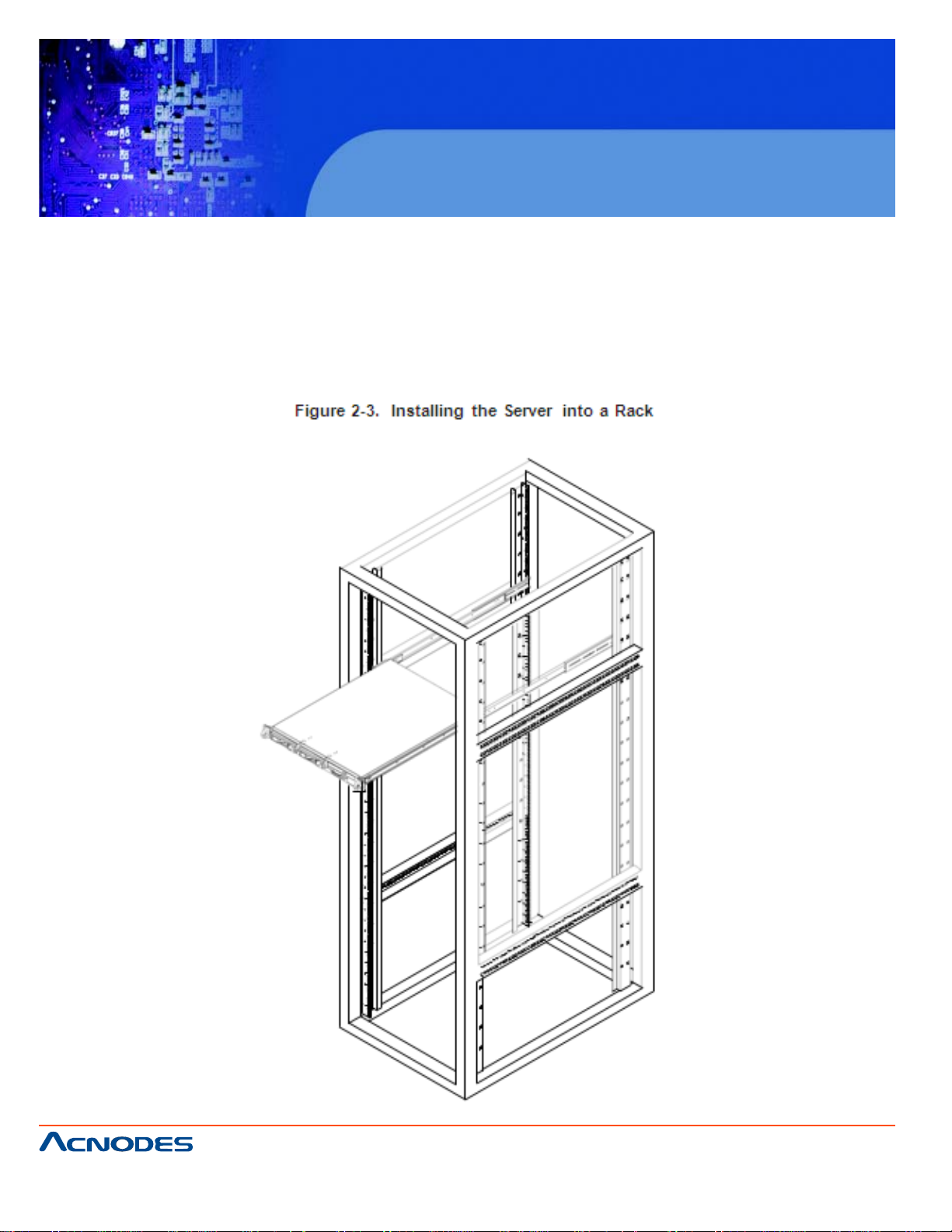
RMC 7135
1U Rackmount System
Installing the Server into the Rack
Y ou should now have rails attached to both the chassis and the rack unit. The next step is to inst all the
server into the rack. Do this by lining up the rear of the chassis rails with the front of the rack rails. Slide the
chassis rails into the rack rails, keeping the pressure even on both sides (you may have to depress the
locking tabs when inserting). See Figure 2-2.
When the server has been pushed completely into the rack, you should hear the locking tabs "click".
661 Brea Canyon Rd., Suite 3
Walnut, CA 91789
tel: 909.598.7388, fax: 909.598.0218
© Copyright 2005 Acnodes, Inc.
All rights reserved. Product description and product specifications
are subject to change without notice. For latest product information,
please visit Acnodes’ web site at www.acnodes.com.
Page 21
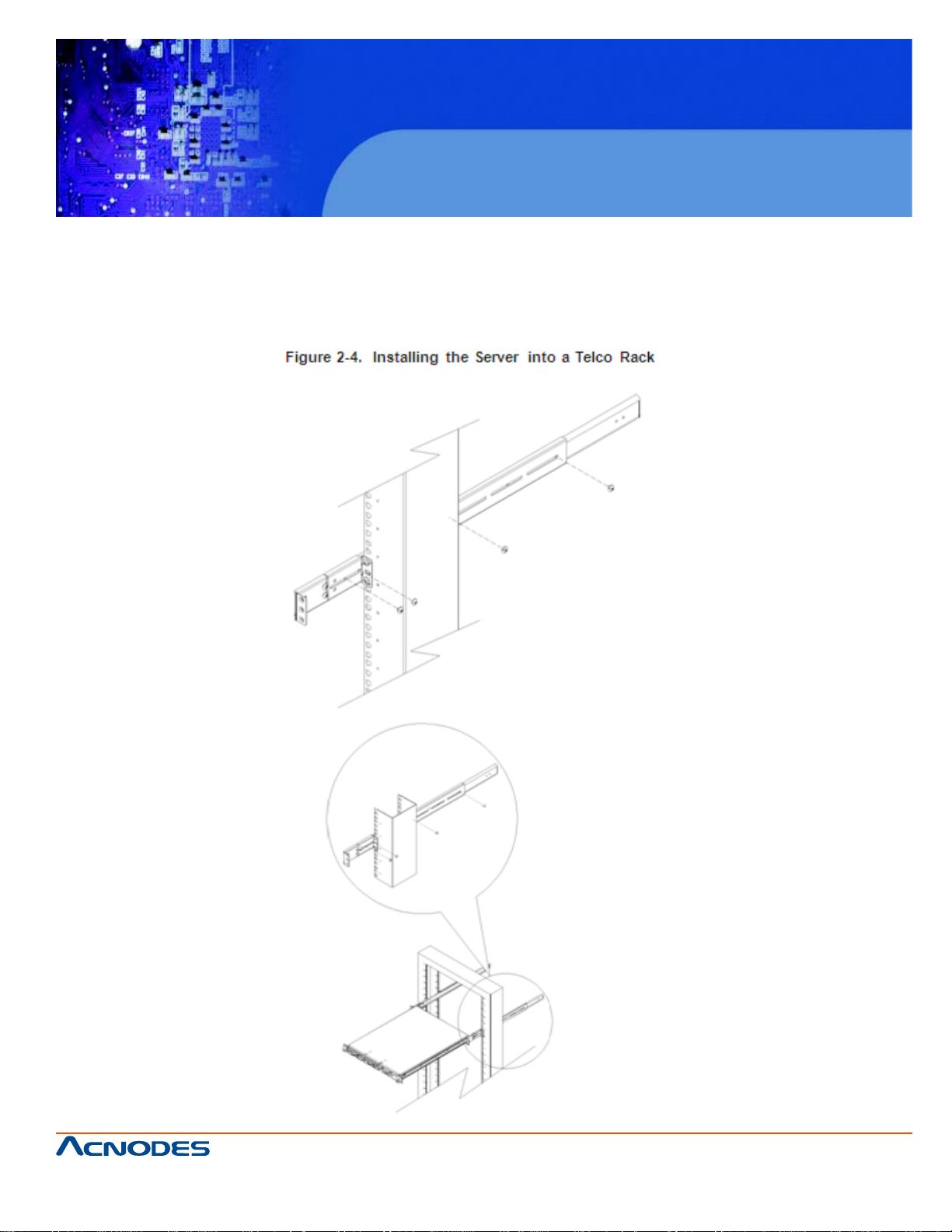
RMC 7135
1U Rackmount System
Installing the Server into a Telco Rack
If you are installing the Acnodes RMC7135 into a T elco type rack, follow the directions given on the
previous pages for rack installation. The only difference in the installation procedure will be the positioning of the rack brackets to the rack. They should be spaced apart just enough to accomodate the width of
the telco rack.
661 Brea Canyon Rd., Suite 3
Walnut, CA 91789
tel: 909.598.7388, fax: 909.598.0218
© Copyright 2009 Acnodes, Inc.
All rights reserved. Product description and product specifications
are subject to change without notice. For latest product information,
please visit Acnodes’ web site at www.acnodes.com.
Page 22
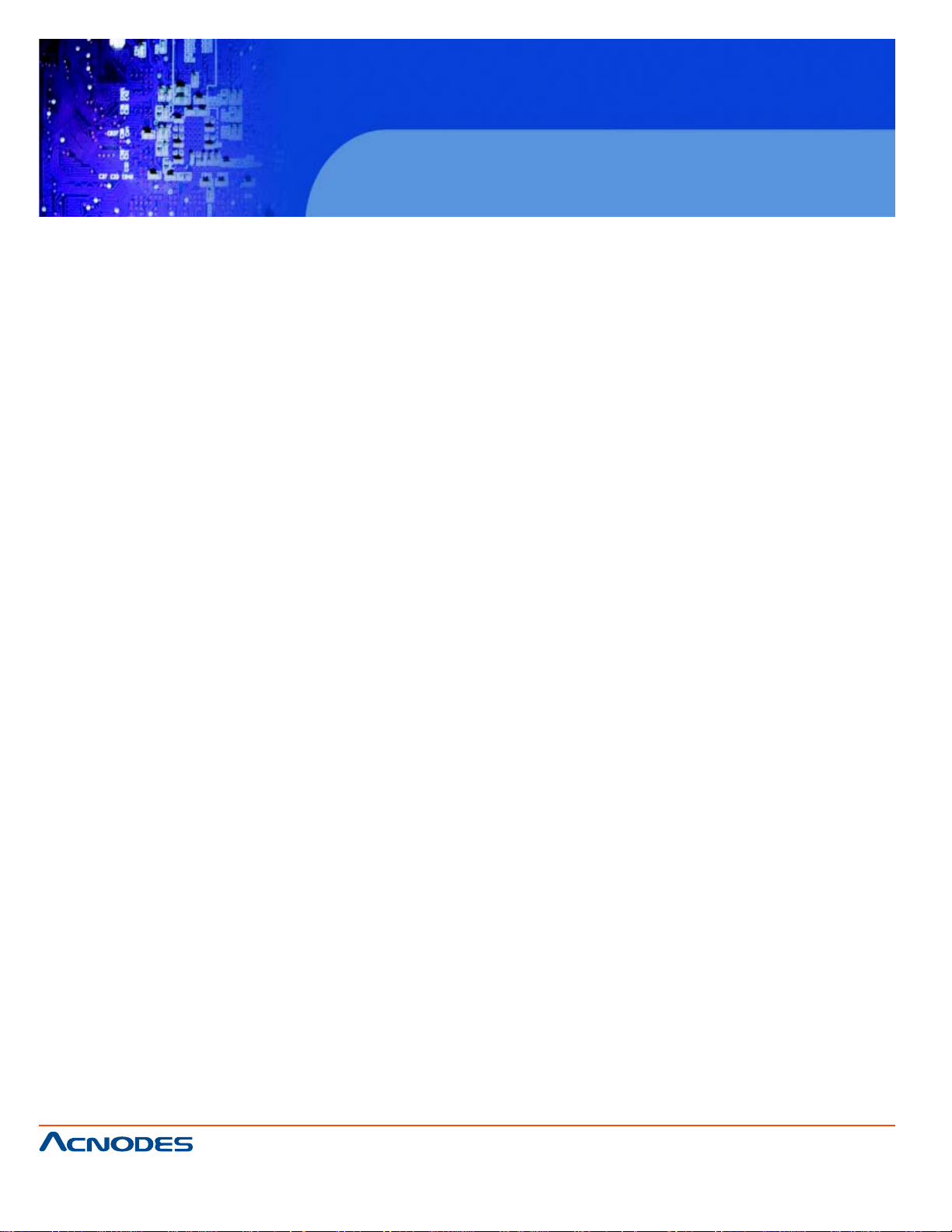
RMC 7135
1U Rackmount System
2-5 Checking the Motherboard Setup
After you install the RMC7135 in the rack, you will need to open the unit to make sure the serverboard is
properly installed and all the connections have been made.
Accessing the Inside of the System (Figure 2-5)
1. First, grasp the two handles on either side and pull the unit straight out until it locks (you will hear a
"click").
2. Next, depress the two buttons on the top of the chassis to release the top cover . There is a large rectangular recess in the middle front of the top cover to help you push the cover away from you until it stops.
3. Y ou can then lift the top cover from the chassis to gain full access to the inside of the server .
Checking the Components
1. Y ou may have one or two processors already installed into the system board.
Each processor should have its own heatsink attached. See Chapter 5 for instructions on processor and
heatsink installation.
2. Y our RMC7135 server system may have come with system memory already installed. Make sure all
DIMMs are fully seated in their slots. For details on adding system memory , refer to Chapter 5.
3. If desired, you can install an add-on card to the system. See Chapter 5 for details on installing a PCI
add-on card.
4. Make sure all power and data cables are properly connected and not blocking the airflow . See Chapter
5 for details on cable connections.
5. Check the air seals for damage. The air seals are located under the blower fan and beneath the frame
cross section that separates the drive bay area from the serverboard area of the chassis.
661 Brea Canyon Rd., Suite 3
Walnut, CA 91789
tel: 909.598.7388, fax: 909.598.0218
© Copyright 2005 Acnodes, Inc.
All rights reserved. Product description and product specifications
are subject to change without notice. For latest product information,
please visit Acnodes’ web site at www.acnodes.com.
Page 23
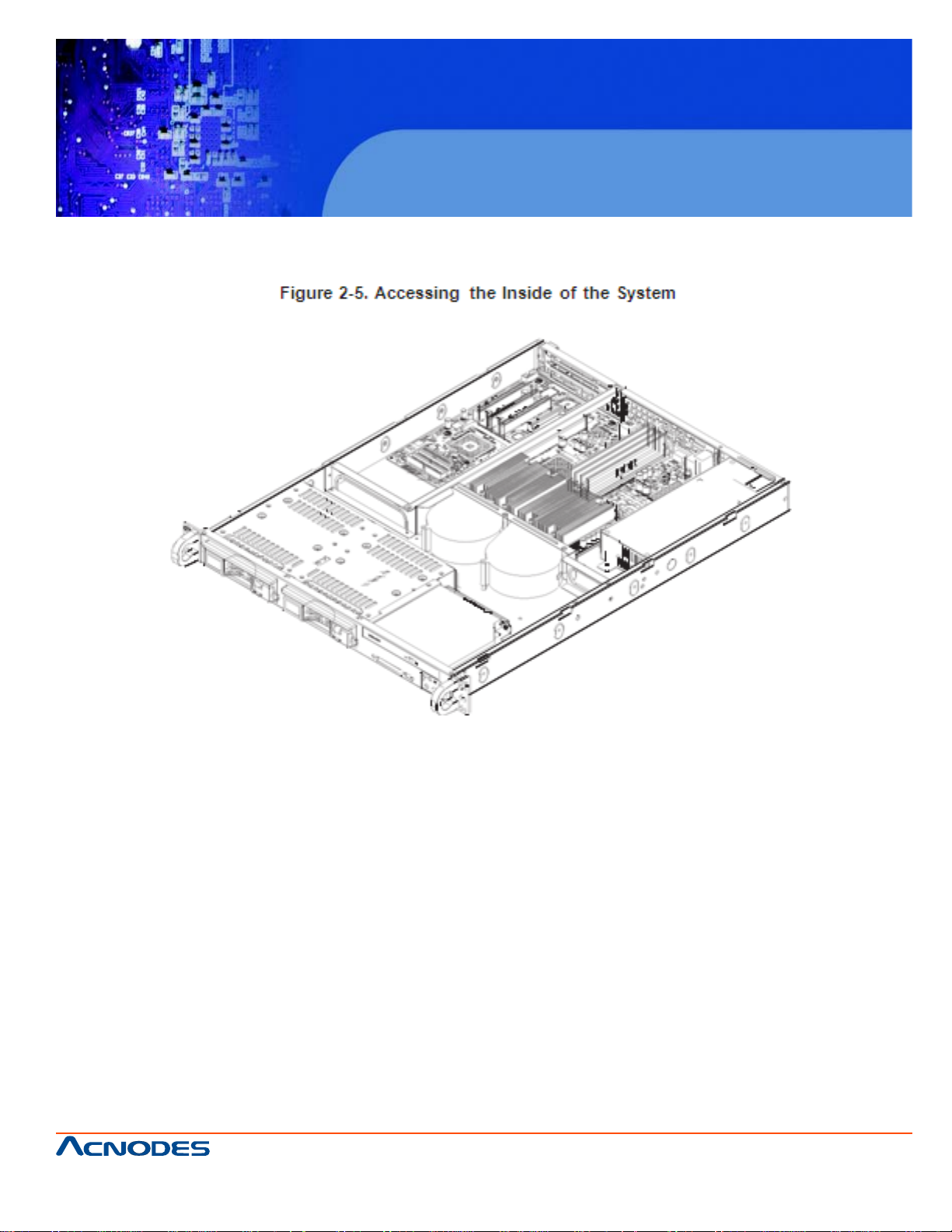
RMC 7135
1U Rackmount System
661 Brea Canyon Rd., Suite 3
Walnut, CA 91789
tel: 909.598.7388, fax: 909.598.0218
© Copyright 2009 Acnodes, Inc.
All rights reserved. Product description and product specifications
are subject to change without notice. For latest product information,
please visit Acnodes’ web site at www.acnodes.com.
Page 24
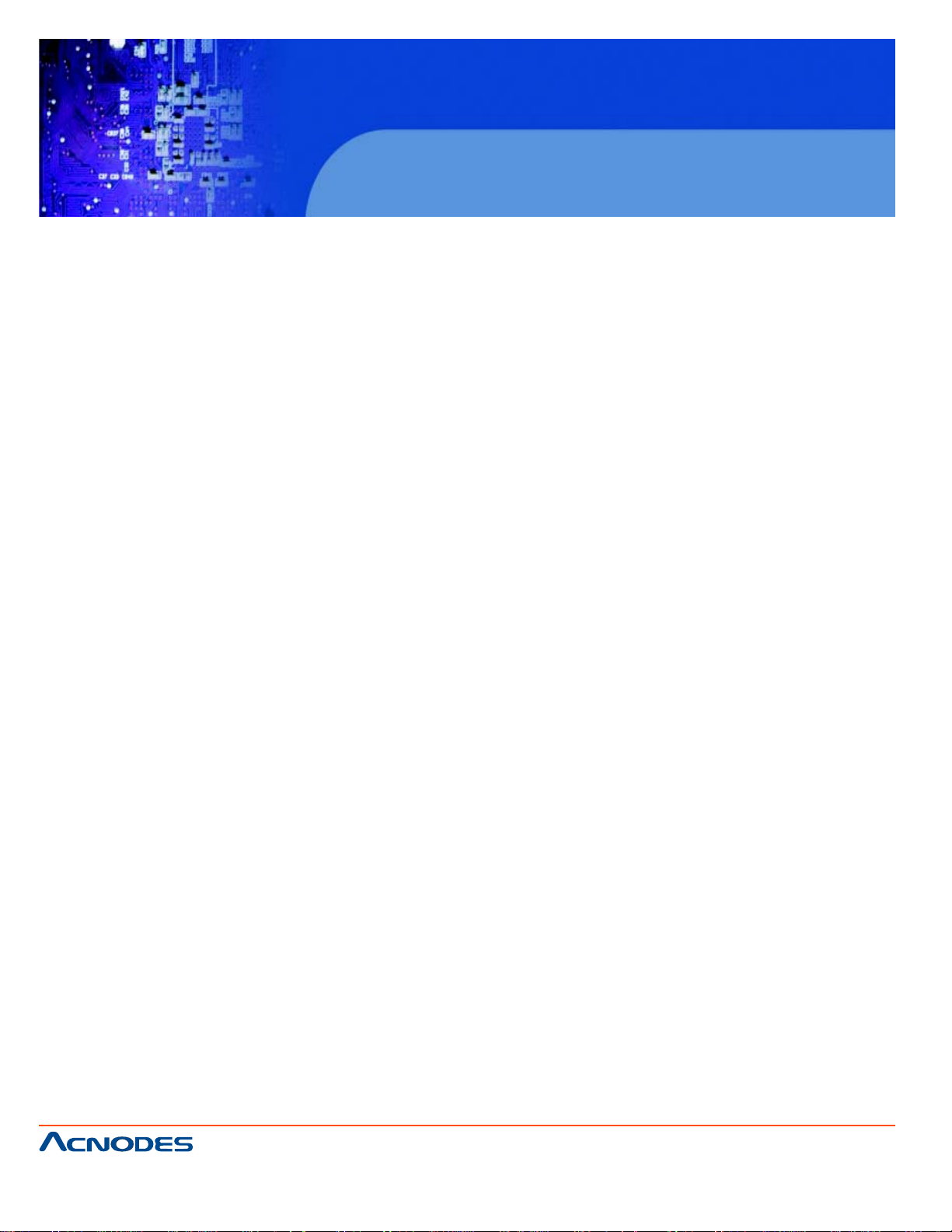
RMC 7135
1U Rackmount System
2-6 Checking the Drive Bay Setup
Next, you should check to make sure the peripheral drives and the Serial AT A drives and Serial A TA
backplane have been properly installed and all essential connec- tions have been made.
Checking the Drives
1. All drives can be accessed from the front of the server. For servicing the DVD-ROM and floppy drives,
you will need to remove the top chassis cover.
2. Refer to Chapter 6 if you need to reinstall a DVD-ROM and/or floppy disk drive to the system.
3. Depending upon your system's configuration, your system may have one or two Serial AT A drives
already installed. If you need to install Serial A T A drives, please refer to the appropriate section in Chapter
6.
Checking the Airflow
1. Airflow is provided by two 10-cm input fans. The system component layout was carefully designed to
promote sufficient airflow through the small 1U rackmount space.
2. Note that all power and data cables have been routed in such a way that they do not block the airflow
generated by the fans.
Providing Power
1. The last thing you must do is to provide input power to the system. Plug the power cord from the power
supply unit into a high-quality power strip that of- fers protection from electrical noise and power surges. It is
recommended that you use an uninterruptible power supply (UPS).
2. Finish by depressing the power button on the chassis control panel.
661 Brea Canyon Rd., Suite 3
Walnut, CA 91789
tel: 909.598.7388, fax: 909.598.0218
© Copyright 2005 Acnodes, Inc.
All rights reserved. Product description and product specifications
are subject to change without notice. For latest product information,
please visit Acnodes’ web site at www.acnodes.com.
Page 25
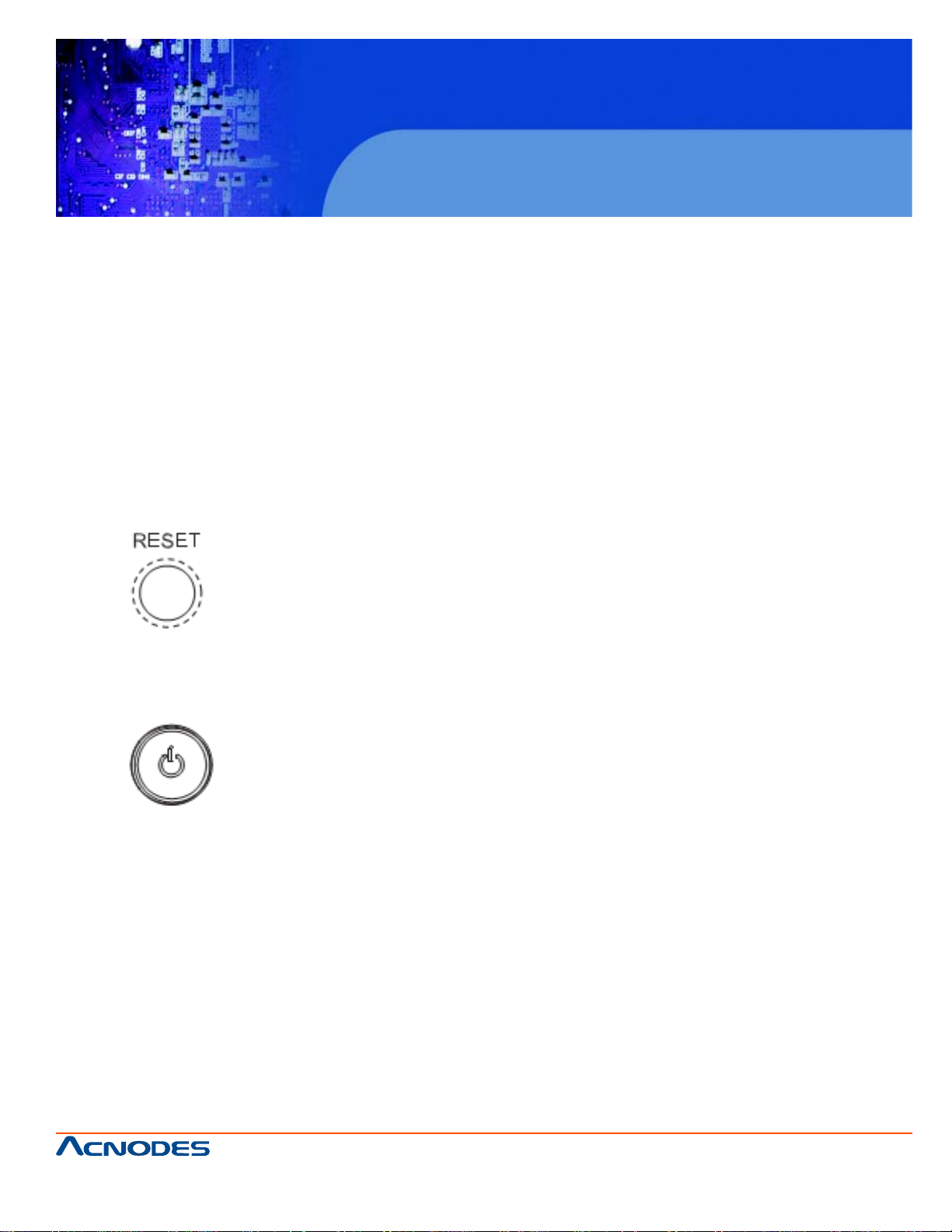
RMC 7135
1U Rackmount System
CHAPTER 3 SYSTEM INTERFACE
3-1 Overview
There are several LEDs on the control panel to keep you constantly informed of the overall status of the
system as well as the activity and health of specific components. There are also two buttons on the control
panel. This chapter explains the meanings of all LED indicators and the appropriate response you may
need to take.
3-2 Control Panel Buttons
There are two push buttons located on the front of the chassis: a reset button and a power on/off button.
Reset Button
The reset button reboots the system.
Power
This is the main power button, which is used to apply or turn off the main system power . Turning off system
power with this button removes the main power but keeps standby power supplied to the system. If you
need to service the system you should unplug the AC power cord after shutting down the server .
3-3 Control Panel LEDs
The control panel located on the front of the chassis has five LEDs. These LEDs provide you with critical
information related to different parts of the system. This section explains what each LED indicates when
illuminated and any corrective ac- tion you may need to take.
661 Brea Canyon Rd., Suite 3
Walnut, CA 91789
tel: 909.598.7388, fax: 909.598.0218
© Copyright 2009 Acnodes, Inc.
All rights reserved. Product description and product specifications
are subject to change without notice. For latest product information,
please visit Acnodes’ web site at www.acnodes.com.
Page 26
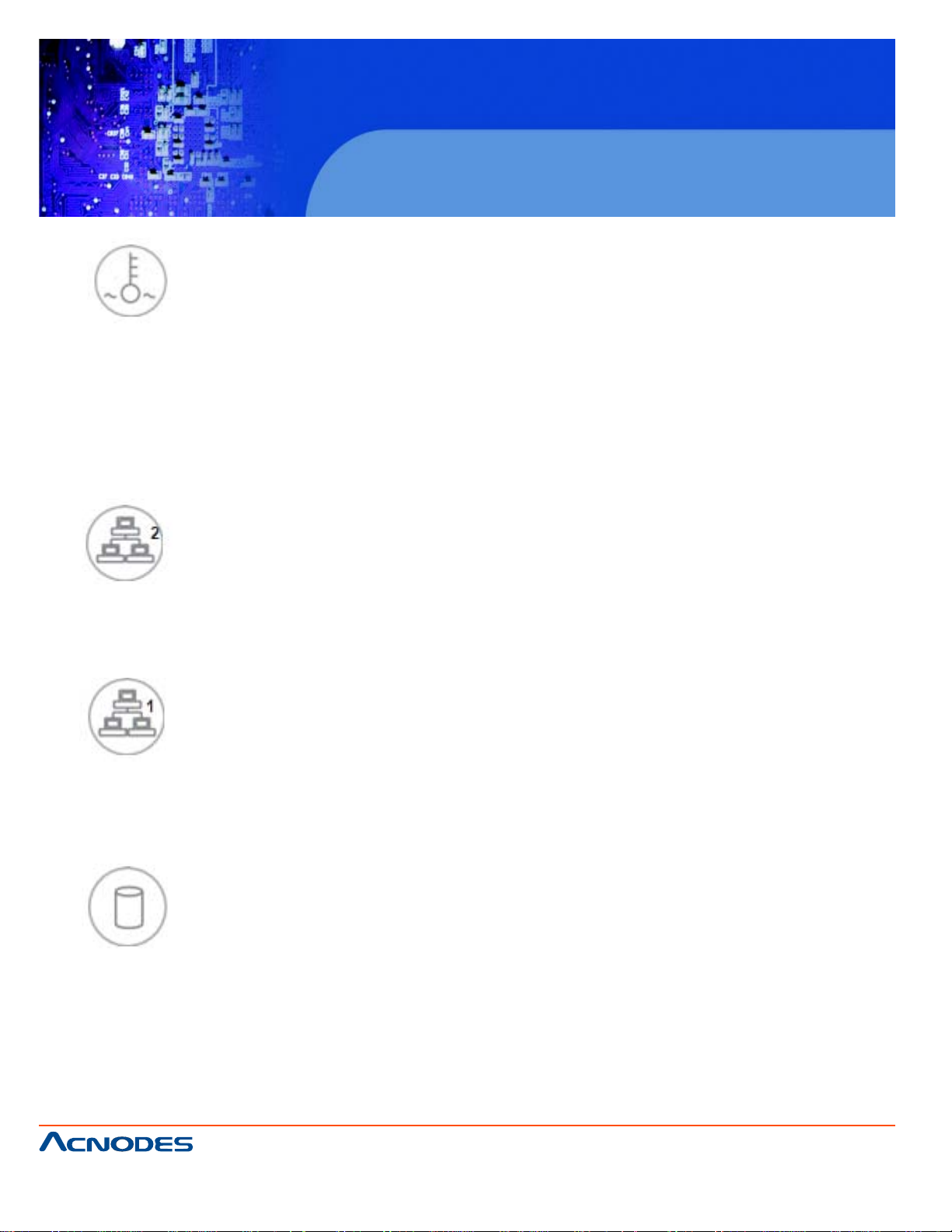
RMC 7135
1U Rackmount System
Overheat
When this LED is on it indicates an overheat condition, which may be caused by cables obstructing the
airflow in the system or the ambient room temperature being too warm. Check the routing of the cables and
make sure all fans are present and operating normally . Y ou should also check to make sure that the chassis
covers are installed. Finally , verify that the heatsinks are installed properly (see Chapter5). This LED will
remain on as long as the indicated condition exists.
NIC2
Indicates network activity on LAN2 when flashing .
NIC1
Indicates network activity on LAN1 when flashing.
HDD
Channel activity for all HDDs. This light indicates IDE or SA T A drive activity when
flashing.
661 Brea Canyon Rd., Suite 3
Walnut, CA 91789
tel: 909.598.7388, fax: 909.598.0218
© Copyright 2005 Acnodes, Inc.
All rights reserved. Product description and product specifications
are subject to change without notice. For latest product information,
please visit Acnodes’ web site at www.acnodes.com.
Page 27
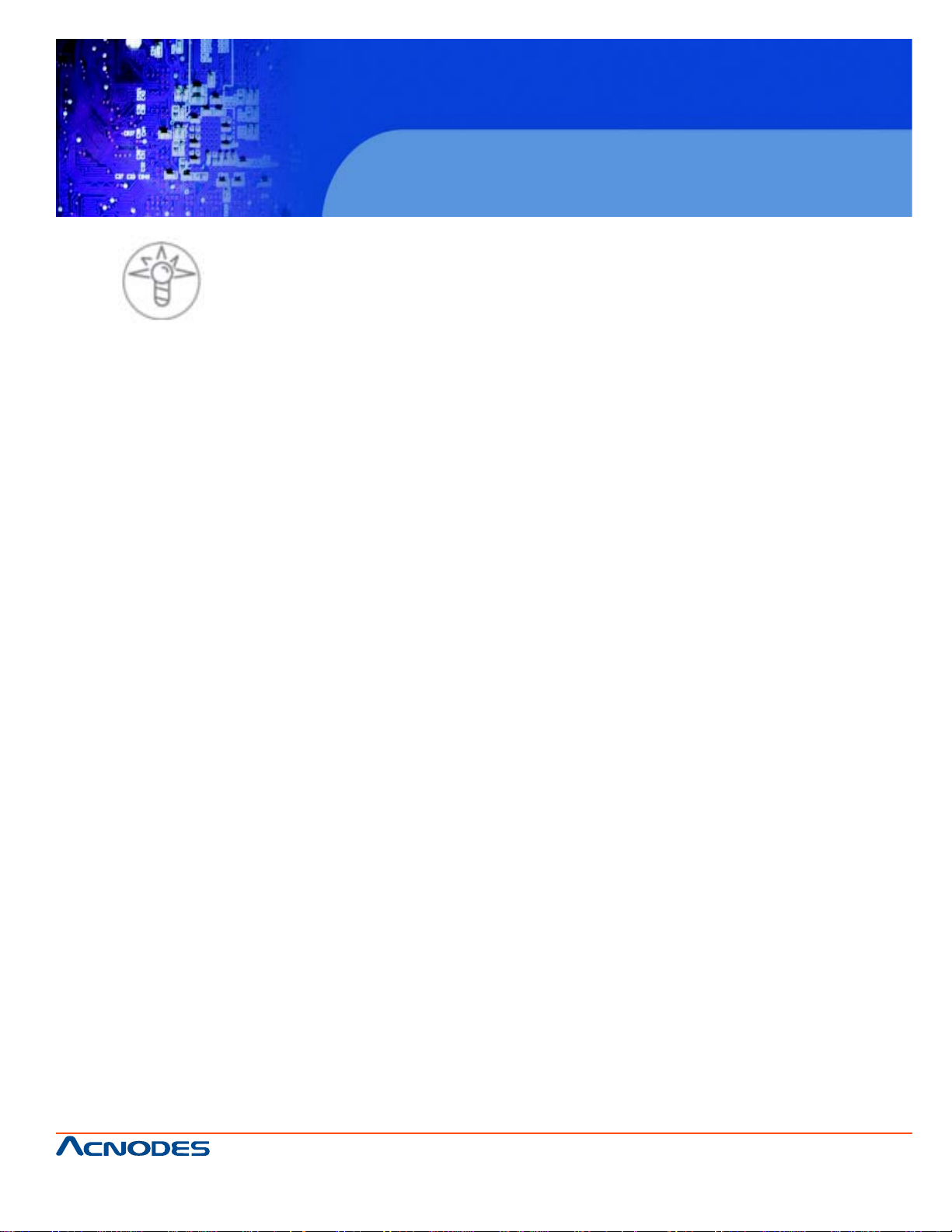
RMC 7135
1U Rackmount System
Power
Indicates power is being supplied to the system's power supply units. This LED should normally be
illuminated when the system is operating.
3-4 Serial ATA Drive Carrier LEDs
Each Serial A TA drive has both a green and a red LED.
o Green: Each Serial A T A drive carrier has a green LED. When illuminated, this green LED (on the front
of the SA T A drive carrier) indicates drive activity . A connection to the SA TA backplane enables this LED
to blink on and off when that particular drive is being accessed. Please refer to Chapter 6 for instructions
on replacing failed SA T A drives.
o Red: The red LED to indicate an SA T A drive failure. If one of the SA T A drives fail, you should be
notified by your system management software. Please refer to Chapter 6 for instructions on replacing
failed SA T A drives.
661 Brea Canyon Rd., Suite 3
Walnut, CA 91789
tel: 909.598.7388, fax: 909.598.0218
© Copyright 2009 Acnodes, Inc.
All rights reserved. Product description and product specifications
are subject to change without notice. For latest product information,
please visit Acnodes’ web site at www.acnodes.com.
Page 28
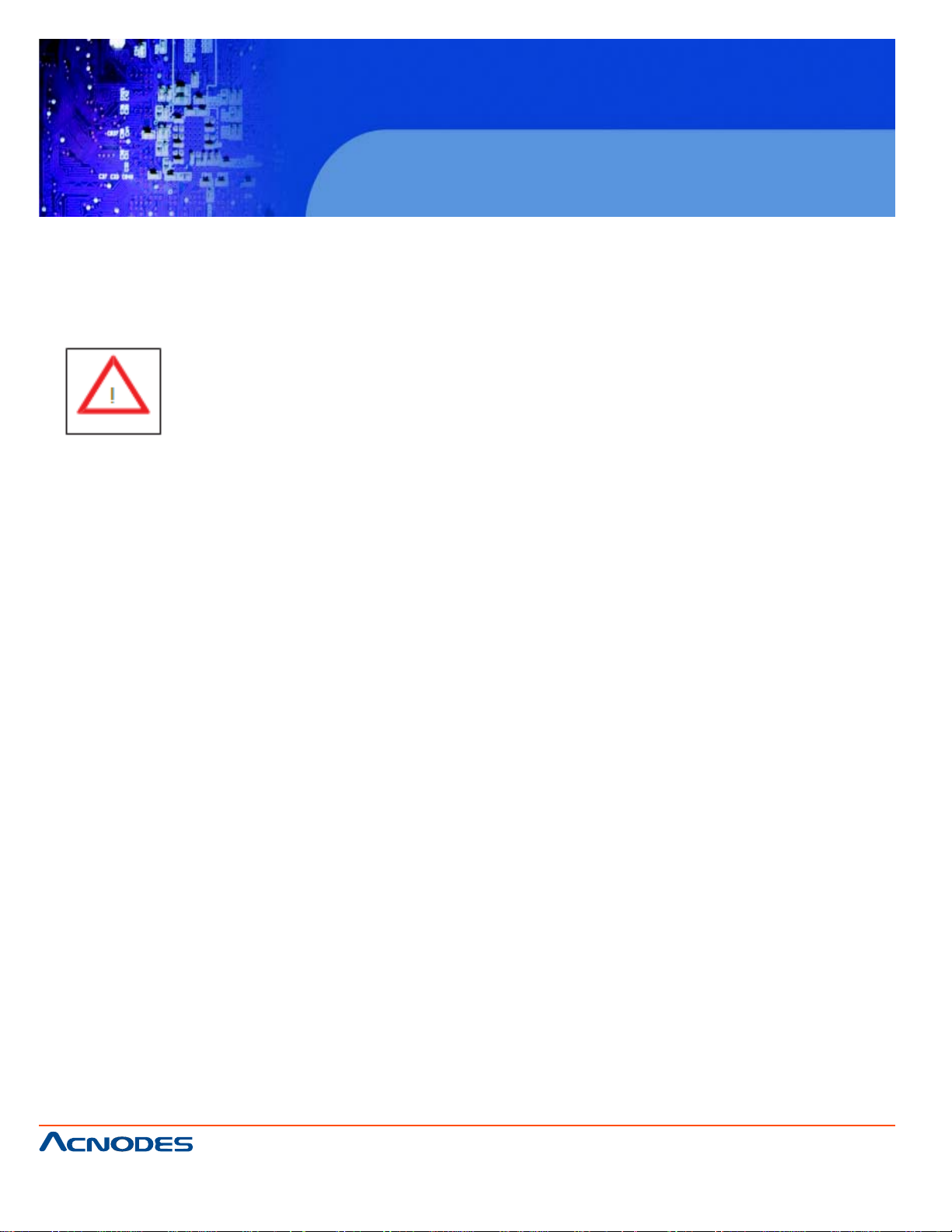
RMC 7135
1U Rackmount System
CHAPTER 4 SYSTEM SAFETY
4-1 Electrical Safety Precautions
Basic electrical safety precautions should be followed to protect yourself from harm
and the Acnodes RMC7135 from damage:
o Be aware of the locations of the power on/off switch on the chassis as well as the room's emergency
power-off switch, disconnection switch or electrical
outlet. If an electrical accident occurs, you can then quickly remove power from the system.
o Do not work alone when working with high voltage components.
o Power should always be disconnected from the system when removing or in- stalling main system
components, such as the motherboard, memory modules
and floppy drive. When disconnecting power, you should first power down the system with the operat-
ing system first and then unplug the power cords of all the power supply units in the system.
o When working around exposed electrical circuits, another person who is familiar with the power-off
controls should be nearby to switch off the power if necessary .
o Use only one hand when working with powered-on electrical equipment. This is to avoid making a
complete circuit, which will cause electrical shock. Use extreme caution when using metal tools, which
can easily damage any electrical components or circuit boards they come into contact with.
o Do not use mats designed to decrease static electrical discharge as protection from electrical
shock. Instead, use rubber mats that have been specifically
designed as electrical insulators.
o The power supply power cords must include a grounding plug and must be plugged into grounded
electrical outlets.
661 Brea Canyon Rd., Suite 3
Walnut, CA 91789
tel: 909.598.7388, fax: 909.598.0218
© Copyright 2005 Acnodes, Inc.
All rights reserved. Product description and product specifications
are subject to change without notice. For latest product information,
please visit Acnodes’ web site at www.acnodes.com.
Page 29
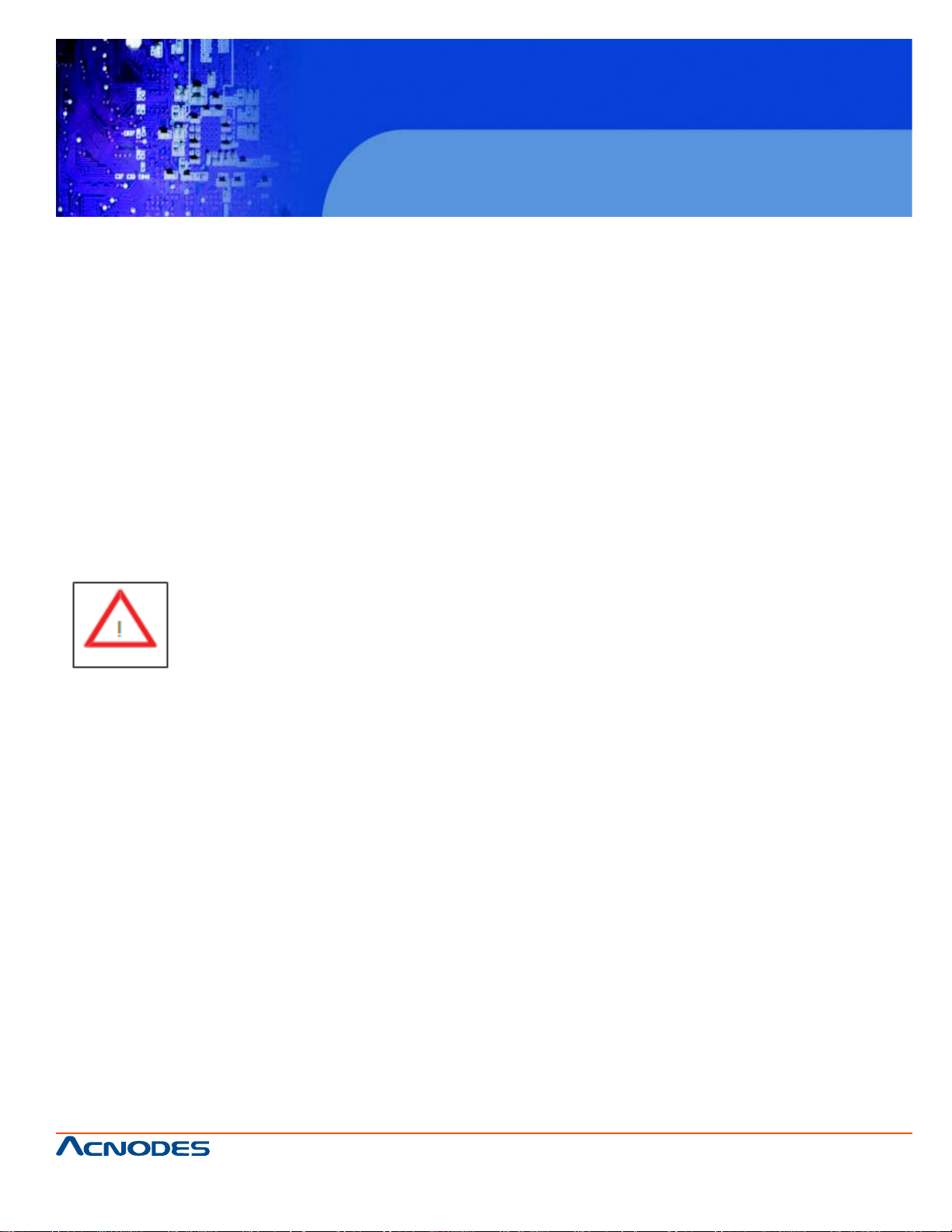
RMC 7135
1U Rackmount System
o Motherboard Battery: CAUTION - There is a danger of explosion if the onboard
battery is installed upside down, which will reverse its polarites (see Figure 4-1). This battery must be
replaced only with the same or an equivalent type recommended by the manufacturer. Dispose of used
batteries according to the manufacturer's instructions.
o DVD-ROM Laser: CAUTION - this server may have come equipped with a DVD-ROM drive. T o prevent
direct exposure to the laser beam and hazardous radiation exposure, do not open the enclosure or use the
unit in any uncon- ventional way .
o Mainboard replaceable soldered-in fuses: Self-resetting PTC (Positive Tempera- ture Coefficient) fuses
on the mainboard must be replaced by trained service technicians only . The new fuse must be the same or
equivalent as the one replaced. Contact technical support for details and support.
4-2 General Safety Precautions
Follow these rules to ensure general safety:
o Keep the area around the RMC7135 clean and free of clutter.
o The RMC7135 weighs approximately 30 lbs (13.6 kg). When lifting the system, two people at either end
should lift slowly with their feet spread out to distribute the weight. Always keep your back straight and lift
with your legs.
o Place the chassis top cover and any system components that have been re- moved away from the system or on a table so that they won't accidentally be stepped on.
o While working on the system, do not wear loose clothing such as neckties and unbuttoned shirt sleeves,
which can come into contact with electrical circuits or be pulled into a cooling fan.
o Remove any jewelry or metal objects from your body , which are excellent metal conductors that can
create short circuits and harm you if they come into contact with printed circuit boards or areas where
power is present.
661 Brea Canyon Rd., Suite 3
Walnut, CA 91789
tel: 909.598.7388, fax: 909.598.0218
© Copyright 2009 Acnodes, Inc.
All rights reserved. Product description and product specifications
are subject to change without notice. For latest product information,
please visit Acnodes’ web site at www.acnodes.com.
Page 30
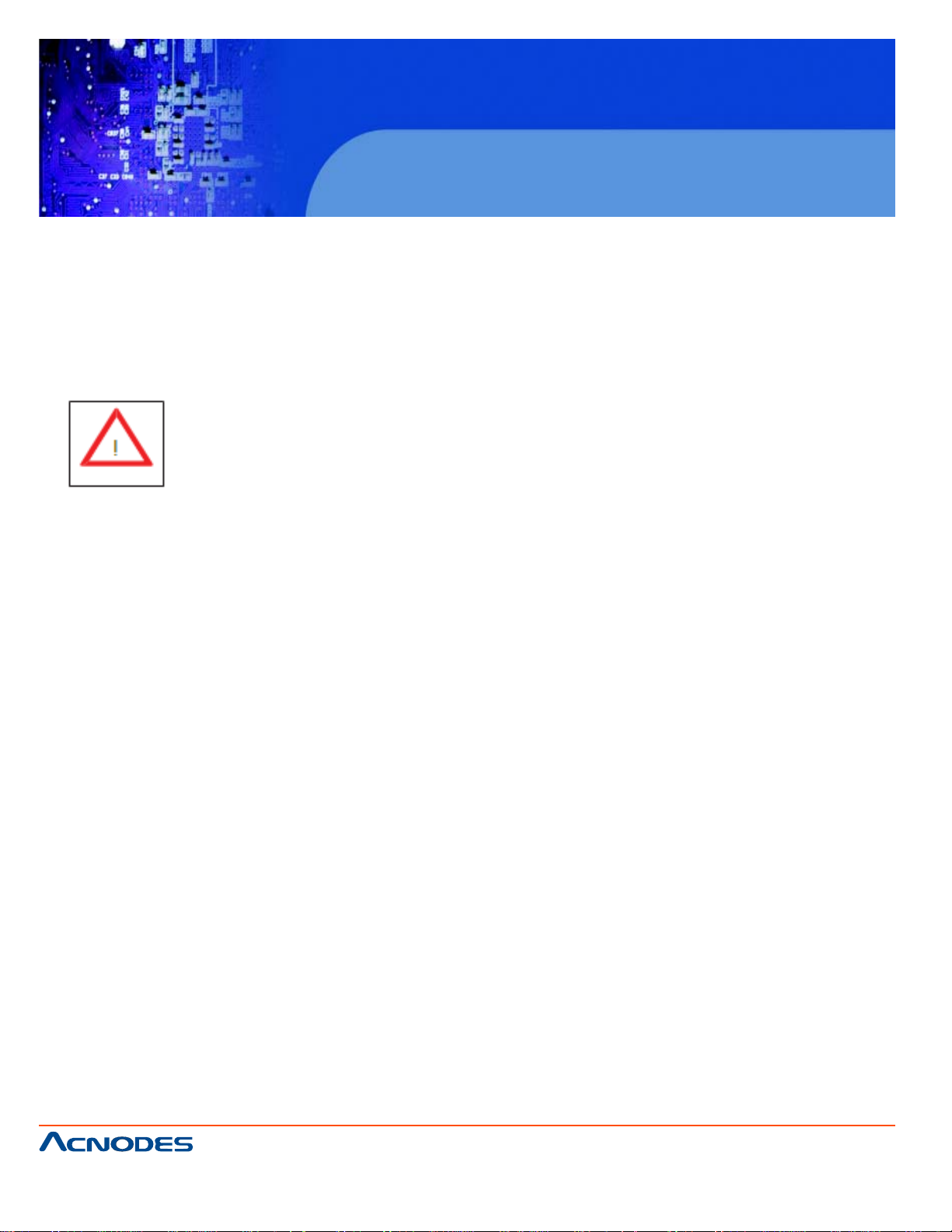
RMC 7135
1U Rackmount System
o After accessing the inside of the system, close the system back up and secure it to the rack unit with the
retention screws after ensuring that all connections have been made.
4-3 ESD Precautions
Electrostatic Discharge (ESD) is generated by two objects with different electrical charges coming into
contact with each other . An electrical discharge is created to neutralize this dif ference, which can damage
electronic components and printed circuit boards. The following measures are generally sufficient to
neutralize this difference before contact is made to protect your equipment from ESD:
o Use a grounded wrist strap designed to prevent static discharge.
o Keep all components and printed circuit boards (PCBs) in their antistatic bags until ready for use.
o T ouch a grounded met al object before removing the board from the antistatic bag.
o Do not let components or PCBs come into contact with your clothing, which may retain a charge even if
you are wearing a wrist strap.
o Handle a board by its edges only; do not touch its components, peripheral chips, memory modules or
contacts.
o When handling chips or modules, avoid touching their pins.
o Put the motherboard and peripherals back into their antistatic bags when not in use.
o For grounding purposes, make sure your computer chassis provides excellent conductivity between the
power supply , the case, the mounting fasteners and the motherboard.
661 Brea Canyon Rd., Suite 3
Walnut, CA 91789
tel: 909.598.7388, fax: 909.598.0218
© Copyright 2005 Acnodes, Inc.
All rights reserved. Product description and product specifications
are subject to change without notice. For latest product information,
please visit Acnodes’ web site at www.acnodes.com.
Page 31

RMC 7135
1U Rackmount System
4-4 Operating Precautions
Care must be taken to assure that the chassis cover is in place when the RMC7135 is operating to assure
proper cooling. Out of warranty damage to the system can occur if this practice is not strictly followed.
661 Brea Canyon Rd., Suite 3
Walnut, CA 91789
tel: 909.598.7388, fax: 909.598.0218
© Copyright 2009 Acnodes, Inc.
All rights reserved. Product description and product specifications
are subject to change without notice. For latest product information,
please visit Acnodes’ web site at www.acnodes.com.
Page 32

RMC 7135
1U Rackmount System
CHAPTER 5
ADVANCED MOTHERBOARD SETUP
This chapter covers the steps required to install the embedded board into the chassis, connect the data
and power cables and install add-on cards. All motherboard jumpers and connections are also described. A layout and quick refer- ence chart are included in this chapter for your reference. Remember
to completely close the chassis when you have finished working with the motherboard to better cool and
protect the system.
5-1 Handling the Motherboard
Electrostatic Discharge (ESD) can damage electronic components. To prevent dam- age to any printed
circuit boards (PCBs), it is important to handle them very carefully (see previous chapter). To prevent the
motherboard from bending, keep one hand under the center of the board to support it when handling.
The following measures are generally sufficient to protect your equipment from electric static discharge.
Precautions
o Use a grounded wrist strap designed to prevent Electrostatic Discharge
(ESD).
o T ouch a grounded met al object before removing any board from its antistatic bag.
o Handle a board by its edges only; do not touch its components, peripheral chips, memory modules or
gold contacts.
o When handling chips or modules, avoid touching their pins.
o Put the motherboard, add-on cards and peripherals back into their antistatic bags when not in use.
o For grounding purposes, make sure your computer chassis provides excellent conductivity between
the power supply , the case, the mounting fasteners and the motherboard.
661 Brea Canyon Rd., Suite 3
Walnut, CA 91789
tel: 909.598.7388, fax: 909.598.0218
© Copyright 2005 Acnodes, Inc.
All rights reserved. Product description and product specifications
are subject to change without notice. For latest product information,
please visit Acnodes’ web site at www.acnodes.com.
Page 33

RMC 7135
1U Rackmount System
Unpacking
The motherboard is shipped in antistatic packaging to avoid electrical static dis- charge. When unpacking
the board, make sure the person handling it is static protected.
5-2 Serverboard Installation
This section explains the first step of physically mounting the embedded board into the RMC7135 chassis.
Following the steps in the order given will eliminate the most common problems encountered in such an
installation. To remove the motherboard, follow the procedure in reverse order.
Installing to the Chassis
1. Access the inside of the system by removing the screws from the back lip of the top cover of the chassis, then pull the cover off.
2. The embedded board requires a chassis big enough to support a 12" x 9.6" serverboard.
3. Make sure that the I/O ports on the serverboard align properly with their respective holes in the I/O
shield at the back of the chassis.
4. Carefully mount the serverboard to the serverboard tray by aligning the board holes with the raised
metal standoffs that are visible in the chassis.
5. Insert screws into all the mounting holes on your serverboard that line up with the standoffs and tighten
until snug (if you screw them in too tight, you might strip the threads). Metal screws provide an electrical
contact to the serverboard ground to provide a continuous ground for the system.
6. Finish by replacing the top cover of the chassis.
Warning: To avoid damaging the motherboard and its components, do not apply any force greater than 8
lbs. per square inch when installing a screw into a mount- ing hole.
661 Brea Canyon Rd., Suite 3
Walnut, CA 91789
tel: 909.598.7388, fax: 909.598.0218
© Copyright 2009 Acnodes, Inc.
All rights reserved. Product description and product specifications
are subject to change without notice. For latest product information,
please visit Acnodes’ web site at www.acnodes.com.
Page 34

RMC 7135
1U Rackmount System
5-3 Connecting Cables
Now that the motherboard is installed, the next step is to connect the cables to the board. These include
the data cables for the peripherals and control panel and the power cables.
Connecting Data Cables
The cables used to transfer data from the peripheral devices have been carefully routed to prevent them
from blocking the flow of cooling air that moves through the system from front to back. If you need to
disconnect any of these cables, you should take care to keep them routed as they were originally after
reconnecting them (make sure the red wires connect to the pin 1 locations). The following data cables
(with their locations noted) should be connected. (See the motherboard layout for connector locations.)
o Control Panel cable (JF1)
o COM Port cable (COM2)
o Front USB port cable (USB2/3)
o SA TA drive dat a cables (SAT A0 ~ SATA1)
Important! Make sure the the cables do not come into contact with the fans.
Connecting Power Cables
The embedded board has a 24-pin primary power supply connector (JPW1) for connection to the ATX
power supply . In addition, there is an 8-pin processor power connector (JPW2) that must be connected to
your power supply . See Section 5-9 for power connector pin definitions.
Connecting the Control Panel
JF1 contains header pins for various front control panel connectors. See Figure 5-1 for the pin locations
of the various front control panel buttons and LED indicators.
All JF1 wires have been bundled into a single cable to simplify this connection. Make sure the red wire
plugs into pin 1 as marked on the board. The other end connects to the Control Panel PCB board, located just behind the system status LEDs on the chassis. See Chapter 5 for details and pin descriptions.
661 Brea Canyon Rd., Suite 3
Walnut, CA 91789
tel: 909.598.7388, fax: 909.598.0218
© Copyright 2005 Acnodes, Inc.
All rights reserved. Product description and product specifications
are subject to change without notice. For latest product information,
please visit Acnodes’ web site at www.acnodes.com.
Page 35

RMC 7135
1U Rackmount System
5-4 I/O Ports
The I/O ports are color coded in conformance with the PC 99 specification. See Figure 5-2 below for the
colors and locations of the various I/O ports.
661 Brea Canyon Rd., Suite 3
Walnut, CA 91789
tel: 909.598.7388, fax: 909.598.0218
© Copyright 2009 Acnodes, Inc.
All rights reserved. Product description and product specifications
are subject to change without notice. For latest product information,
please visit Acnodes’ web site at www.acnodes.com.
Page 36

RMC 7135
1U Rackmount System
5-5 Installing the Processor and Heatsink
When handling the processor package, avoid placing direct pressure onthe label area of
the fan.
Notes:
1. Always connect the power cord last and always remove it before adding, re- moving or changing any
hardware components. Make sure that you install the processor into the CPU socket before you install
the CPU heatsink.
2. Intel's boxed processor package contains the CPU fan and heatsink assem- bly . If you buy a CPU
separately , make sure that you use an Intel-certified multi-directional heatsink and fan only .
3. Make sure to install the motherboard into the chassis before you install the
CPU heatsink and heatsink fan.
4. When purchasing an LGA1366 processor or when receiving a motherboard with an LGA1366 processor pre-installed, make sure that the plastic CPU cap is in place and none of the CPU pins are bent;
otherwise, contact your retailer immediately .
5. Refer to the Supermicro web site for more details on supported CPUs.
Installing an LGA1366 Processor
1. Press the socket clip to release the load plate,
which covers the CPU socket, from its locked position.
2. Gently lift the socket clip to open the load plate.
3. Hold the plastic cap at its north and south center
edges to remove it from the CPU socket.
Note: The photos on this page and succeeding
pages are for illustration purposes only . They do
not necessarily reflect the exact product(s) described in this manual.
661 Brea Canyon Rd., Suite 3
Walnut, CA 91789
tel: 909.598.7388, fax: 909.598.0218
© Copyright 2005 Acnodes, Inc.
All rights reserved. Product description and product specifications
are subject to change without notice. For latest product information,
please visit Acnodes’ web site at www.acnodes.com.
Page 37

1. After removing the plastic cap, use your thumb
and the index finger to hold the CPU at the north
and south center edges.
2. Align the CPU key (the semi-circle cutout) with
the socket key (the notch below the gold color dot
on the side of the socket).
3. Once the CPU and the socket are aligned,
carefully lower the CPU straight down into the
socket.
Do not rub the CPU against the surface of the
socket or its pins to avoid damaging the CPU or
the socket.
4. With the CPU in the socket, in- spect the four
corners of the CPU to make sure that it sits level
and is properly installed.
RMC 7135
1U Rackmount System
5. Once the CPU is securely seated in the socket,
lower the CPU load plate to the socket.
6. Use your thumb to gently push the socket clip
down to the clip lock.
Important! Please save the plastic cap. The
motherboard must be shipped with the plastic cap
properly installed to protect the CPU socket pins.
Shipment without the plastic cap properly installed
may cause damage to the socket pins.
661 Brea Canyon Rd., Suite 3
Walnut, CA 91789
tel: 909.598.7388, fax: 909.598.0218
© Copyright 2009 Acnodes, Inc.
All rights reserved. Product description and product specifications
are subject to change without notice. For latest product information,
please visit Acnodes’ web site at www.acnodes.com.
Page 38

Installing a Passive CPU Heatsink
Notes: The motherboard comes with a heatsink
bracket pre-in- stalled on the reverse side of the
board. Do not apply any thermal grease to the
heatsink or the CPU die; the required amount has already been applied.
1. Place the heatsink on top
of the CPU so that the four mounting holes are aligned
with those on the retention mechanism.
2. Install two diagonal screws
(i.e. the #1 and the #2
screws) and tighten them until just snug (do not fully
tighten the screws to avoid damaging the CPU.)
RMC 7135
1U Rackmount System
3. Repeat step 2 with the #3
and #4 screws. Make sure all screws are snug.
661 Brea Canyon Rd., Suite 3
Walnut, CA 91789
tel: 909.598.7388, fax: 909.598.0218
© Copyright 2005 Acnodes, Inc.
All rights reserved. Product description and product specifications
are subject to change without notice. For latest product information,
please visit Acnodes’ web site at www.acnodes.com.
Page 39

Removing the Heatsink
Warning: We do not recommend that the CPU or the heat sink be removed. However, if you
do need to remove the heatsink, please follow the instructions below prevent damage to the
CPU or other components.
1. Power down the system and unplug the power
cord from the power supply .
2. Disconnect the heatsink fan's wires from the fan
header.
3. Using a screwdriver, loosen and remove the
heatsink screws
from the motherboard in the sequence as show in
the previ- ous section (#1 and #2 followed by #3
and #4.
RMC 7135
1U Rackmount System
4. Hold the heatsink as shown in the picture on the
right and gently wiggle it to loosen it from the CPU.
(Do not use excessive force when doing this.)
5. Once the heatsink is loose, remove it from the
CPU socket.
6. T o reinst all the heatsink, clean the surface of the
CPU and the heatsink to get rid of the old thermal
grease. Reapply the proper amount of thermal
grease to the surface of the CPU then reinstall the
heatsink.
661 Brea Canyon Rd., Suite 3
Walnut, CA 91789
tel: 909.598.7388, fax: 909.598.0218
© Copyright 2009 Acnodes, Inc.
All rights reserved. Product description and product specifications
are subject to change without notice. For latest product information,
please visit Acnodes’ web site at www.acnodes.com.
Page 40

RMC 7135
1U Rackmount System
5-6 Installing Memory Modules
Note: Check the Supermicro web site for recommended memory modules.
Installing & Removing DIMMs
1. Insert the desired number of DIMMs into the memory slots, starting with
DIMM #1A. For best performance, please use the memory modules of the
same type and same speed in the same bank. See the DIMM Installation
Chart on the following page. 2. Press down the release tabs on the ends of a
memory slot. Insert each DIMM module vertically into its slot. Pay attention to
the notch along the bottom of the module to prevent inserting the DIMM module incorrectly .
3. Gently press down on the DIMM module until it snaps into place in the slot.
Repeat for all modules.
4. Reverse the steps above to remove the DIMM mod- ules from the
motherboard.
To Install:
Insert module vertically and press
down until it snaps into place. Pay attention to the alignment notch at the bottom.
To Remove:
Use your thumbs to gently push the
release tabs near both ends of the
module. This should release it from the
slot.
661 Brea Canyon Rd., Suite 3
Walnut, CA 91789
tel: 909.598.7388, fax: 909.598.0218
© Copyright 2005 Acnodes, Inc.
All rights reserved. Product description and product specifications
are subject to change without notice. For latest product information,
please visit Acnodes’ web site at www.acnodes.com.
Page 41

RMC 7135
1U Rackmount System
Memory Support
The RMC7135 supports up to 24 GB of unbuffered ECC or non-ECC DDR3
1333/1066/800 in 6 DIMM slots. Populating the DIMM slots with a pair (or pairs) of memory modules of
the same type and size will result in interleaved memory , which will improve memory performance.
When populating, install DIMMs to the "A" slots first. Install to the "B" slots only after all the "A" slots are
populated: 1A, 2A, 3A, 1B, 2B, 3B.
Maximum Memory Possible
Single Rank UDIMMs - 12GB (6x 2GB DIMMs), Dual Rank UDIMMs - 24GB (6x
4GB DIMMs)
o Both unbuffered ECC and non-ECC DIMM modules are supported by the motherboard. Using
ECC or non-ECC memory on your motherboard depends on the CPU installed.
o Due to OS limitations, some operating systems may not show more than 4 GB of memory .
o Due to memory allocation to system devices, the amount of memory that remains available for op-
erational use will be reduced when 4 GB of RAM is used. The reduction in memory availability is disproportional. Refer to the table below .
661 Brea Canyon Rd., Suite 3
Walnut, CA 91789
tel: 909.598.7388, fax: 909.598.0218
© Copyright 2009 Acnodes, Inc.
All rights reserved. Product description and product specifications
are subject to change without notice. For latest product information,
please visit Acnodes’ web site at www.acnodes.com.
Page 42

RMC 7135
1U Rackmount System
5-7 PCI Expansion Cards
The RMC7135 chassis uses a riser card to accommodate one add-on card (CSE- RR1U-E16 for a
PCI-E x16 card.
Installing a PCI Expansion Card
1. After powering down the system, remove the PCI slot shield.
2. Fully seat the riser card into the slot, pushing down with your thumbs evenly on both sides of the
ard.
3. Install the expansion card into the riser card.
4. Finish by using a screw to secure the top of the card shield to the chassis.
5. The PCI slot shield protects the serverboard and its components from EMI and aid in proper
ventilation, so make sure it is always in place.
661 Brea Canyon Rd., Suite 3
Walnut, CA 91789
tel: 909.598.7388, fax: 909.598.0218
© Copyright 2005 Acnodes, Inc.
All rights reserved. Product description and product specifications
are subject to change without notice. For latest product information,
please visit Acnodes’ web site at www.acnodes.com.
Page 43

5-8 Serverboard Details
RMC 7135
1U Rackmount System
Notes
Jumpers not indicated are for testing purposes only .
661 Brea Canyon Rd., Suite 3
Walnut, CA 91789
tel: 909.598.7388, fax: 909.598.0218
© Copyright 2009 Acnodes, Inc.
All rights reserved. Product description and product specifications
are subject to change without notice. For latest product information,
please visit Acnodes’ web site at www.acnodes.com.
Page 44

RMC 7135
1U Rackmount System
661 Brea Canyon Rd., Suite 3
Walnut, CA 91789
tel: 909.598.7388, fax: 909.598.0218
© Copyright 2005 Acnodes, Inc.
All rights reserved. Product description and product specifications
are subject to change without notice. For latest product information,
please visit Acnodes’ web site at www.acnodes.com.
Page 45

5-9 Connector Definitions
Main ATX Power Supply Connector
The 24-pin primary power supply connector (JPW1)
meets the SSI EPS 12V specification. The 8 - pin
CPU PWR connector (JPW2) is also required for the
processor . Refer to the table on the right for the pin
definitions.
Processor Power Connector
RMC 7135
1U Rackmount System
JPW2 must also be connected to the power supply to
provide power for the processor . See the table on the
right for pin definitions.
Power Button
The power button (from the computer chassis) connects to pins 1 and 2 of JF1. See the table on the right
for pin definitions.
Reset Button
The reset button (from the computer chassis) connects
to pins 3 and 4 of JF1. See the table on the right for
pin definitions.
Power Fail LED
The Power Fail LED connection is located on pins 5
and 6 of JF1. Re- fer to the table on the right for pin
definitions.
661 Brea Canyon Rd., Suite 3
Walnut, CA 91789
tel: 909.598.7388, fax: 909.598.0218
© Copyright 2009 Acnodes, Inc.
All rights reserved. Product description and product specifications
are subject to change without notice. For latest product information,
please visit Acnodes’ web site at www.acnodes.com.
Page 46

Overheat/Fan Fail/UID LED
Connect an LED to pins 7 and 8 of JF1 to provide
UID signals and advanced warning of chassis
overheating. Re- fer to the table on the right for pin
definitions.
NIC2 (LAN2) LED
The LED connections for LAN2 are on pins 9 and
10 of JF1. Attach an LED cable to display network
activ- ity . See the table on the right for pin definitions.
NIC1 (LAN1) LED
RMC 7135
1U Rackmount System
The LED connections for LAN1 are on pins 1 1 and
12 of JF1. Attach an LED cable to display network
activ- ity . See the table on the right for pin definitions.
HDD LED/UID Switch
The HDD LED and UID switch con- nections are
located on pins 13 and 14 of JF1. Att ach a cable
here to indicate HDD activity or UID (Unit Identification) status. See the table on the right for pin definitions.
Power On LED
The Power On LED connector is lo- cated on pins
15 and 16 of JF1 (use JLED for a 3-pin connector). This connection is used to provide LED
indication of power being supplied to the system.
See the table on the right for pin definitions.
661 Brea Canyon Rd., Suite 3
Walnut, CA 91789
tel: 909.598.7388, fax: 909.598.0218
© Copyright 2005 Acnodes, Inc.
All rights reserved. Product description and product specifications
are subject to change without notice. For latest product information,
please visit Acnodes’ web site at www.acnodes.com.
Page 47

NMI Button
The non-maskable interrupt button header is located
on pins 19 and 20 of JF1. Refer to the table on the
right for pin definitions.
Fan Headers
There are six fan headers on the serverboard, all of
which are 4-pin fans (pins 1-3 are backward
compat- ible with traditional 3-pin fans). See the
table on the right for pin defini- tions. The onboard
fan speeds are controlled by Thermal Management
(via Hardware Monitoring) under the Advanced
Section in the BIOS. The default is disabled.
Please use all
3-pin fans or all 4-pin fans.
RMC 7135
1U Rackmount System
ATX PS/2 Keyboard and PS/2
Mouse Ports
The ATX PS/2 keyboard and the PS/2 mouse are
located beside the USB0/1 ports. The mouse port is
above the keyboard port. See the table on the right
for pin definitions.
Serial Ports
Two serial port s are included on the serverboard.
COM1 is a backpanel port and COM2 is a header
located on the corner of the board near USB2. See
the table on the right for pin definitions.
661 Brea Canyon Rd., Suite 3
Walnut, CA 91789
tel: 909.598.7388, fax: 909.598.0218
© Copyright 2009 Acnodes, Inc.
All rights reserved. Product description and product specifications
are subject to change without notice. For latest product information,
please visit Acnodes’ web site at www.acnodes.com.
Page 48

Chassis Intrusion
The Chassis Intrusion header is des- ignated JL1.
Attach an appropriate cable from the chassis to
inform you of a chassis intrusion when the chas- sis
is opened
Wake-On-LAN
The Wake-On-LAN header is desig- nated JWOL
on the serverboard. See the table on the right for
pin defini- tions. Y ou must also have a LAN card
with a Wake-On-LAN connector and cable to use
this feature.
External Speaker/Internal Buzzer
RMC 7135
1U Rackmount System
On the JD1 header , pins 1-4 are for an external
speaker and pins 3-4 are for the internal speaker . If
you wish to use an external speaker, connect it to
pins 1-4 to. If you wish to use the onboard speaker ,
you should close pins 3-4 with a jumper.
Overheat/Fan Fail LED
The JOH can be connected to an LED to provide warning of chassis overheat. This LED will
also blink to indicate a fan failure. Refer to the table
on the right for pin definitions.
Onboard Power LED
An onboard Power LED header is located at
JLED. This header con- nects to the control panel
header (JF1) to indicate the status of system
power . See the table on the right for pin definitions.
661 Brea Canyon Rd., Suite 3
Walnut, CA 91789
tel: 909.598.7388, fax: 909.598.0218
© Copyright 2005 Acnodes, Inc.
All rights reserved. Product description and product specifications
are subject to change without notice. For latest product information,
please visit Acnodes’ web site at www.acnodes.com.
Page 49

Universal Serial Bus (USB)
There are two Universal Serial Bus ports located
on the I/O panel. An additional six USB headers
are in- cluded on the board, which may be used for
front side access (cables not included). USB 6 and
USB 7 are "Type A" connectors. See the table on
the right for pin definitions.
SGPIO Headers
The SGPIO (Serial General Purpose Input/Output)
headers are used to communicate with an enclosure man- agement chip on the backplane. The T SGPIO headers are for SA T A and the 3-SGPIO
headers (X8STi only) are for SAS configurations.
See the table on the right for pin definitions.
RMC 7135
1U Rackmount System
Power Supply SMBus Header
A Power SMB header is located at SMB_PS1.
Connect the appropriate cable here to utilize
SMB on your system. See the table on the right
for pin definitions.
LAN1/2 (Ethernet Ports)
The Ethernet ports (LAN1 and LAN2, plus LAN3
and LAN4 on the X8STi- LN4) are located beside
the VGA port on the I/O backplane. These ports
accept RJ45 type cables.
661 Brea Canyon Rd., Suite 3
Walnut, CA 91789
tel: 909.598.7388, fax: 909.598.0218
© Copyright 2009 Acnodes, Inc.
All rights reserved. Product description and product specifications
are subject to change without notice. For latest product information,
please visit Acnodes’ web site at www.acnodes.com.
Page 50

Power Supply Fail LED Header
Connect a cable from your power sup- ply to JPWF to
provide a warning of power supply failure. This warning sig- nal is passed through the PWR_LED pin to
indicate of a power failure on the chassis. See the
table on the right for pin definitions.
Alarm Reset
If three power supply modules are installed, the
system can notify you when any of the three fails.
Connect JAR to a micro-switch to enable you to turn
off the alarm that is activated when a power module
fails. See the table on the right for pin definitions.
RMC 7135
1U Rackmount System
I-Button
The I-Button, located near the floppy connector, is a
computer chip en- closed in a durable stainless
contain- er to enable RAID 5 under Software R AID
mode. See the table on the right for pin definitions.
Unit Identifier Button
SW1 is a Unit Identifier (UID) button and is located
next to FAN6. There is another UID button located on
the control panel. When you push either UID button,
both Rear UID and Front Panel UID Indicators will
illuminate. Push either button again to turn off both
indicators. These UID indicators provide easy identification of a system unit that may be in need of service.
661 Brea Canyon Rd., Suite 3
Walnut, CA 91789
tel: 909.598.7388, fax: 909.598.0218
© Copyright 2005 Acnodes, Inc.
All rights reserved. Product description and product specifications
are subject to change without notice. For latest product information,
please visit Acnodes’ web site at www.acnodes.com.
Page 51

RMC 7135
1U Rackmount System
5-10 Jumper Settings
Explanation of Jumpers
T o modify the operation of the mother- board, jumpers
can be used to choose between optional settings. Jumpers create shorts between two pins to change the function of the connector. Pin 1 is identified with a square
solder pad on the printed circuit board. See the
motherboard layout pages for jumper locations.
Note: On a two-pin jumper, "Closed" means the jumper
is on both pins and "Open" means the jumper is either
on only one pin or completely removed.
CMOS Clear
JBT1 is used to clear CMOS (which will also clear any passwords). Instead of pins, this jumper consists of
contact pads to prevent accidentally clearing the contents of CMOS.
T o clear CMOS,
1. First power down the system and unplug the power cord(s).
2. With the power disconnected, short the CMOS pads with a metal object such as a small screwdriver .
3. Remove the screwdriver (or shorting device).
4. Reconnect the power cord(s) and power on the system.
Note: Do not use the PW_ON connector to clear CMOS.
VGA Enable/Disable
JPG1 allows you to enable or disable the VGA port.
The default position is on pins 1 and 2 to enable VGA.
See the table on the right for jumper settings.
661 Brea Canyon Rd., Suite 3
Walnut, CA 91789
tel: 909.598.7388, fax: 909.598.0218
© Copyright 2009 Acnodes, Inc.
All rights reserved. Product description and product specifications
are subject to change without notice. For latest product information,
please visit Acnodes’ web site at www.acnodes.com.
Page 52

LAN1/2 Enable/Disable
Change the setting of jumper JPL1 and JPL2 to
enable or disable the LAN1 and LAN2 Ethernets ports,
re- spectively . See the table on the right for jumper
settings. The default setting is enabled.
Watch Dog Enable/Disable
JWD controls the Watch Dog function. W atch Dog is a
system monitor that can reboot the system when a
software application hangs. Jumping pins 1-2 will
cause WD to reset the system if an application hangs.
Jumping pins 2-3 will generate a non-maskable interrupt signal for the application that hangs. See the table
on the right for jumper settings. Watch Dog must also be
en- abled in BIOS.
Note: When enabled, the user needs to write their own
application software in order to disable the Watch Dog
Timer.
RMC 7135
1U Rackmount System
USB Wake-Up
These three jumpers allow you to wake up the system by
pressing a key on the USB keyboard or by clicking the
USB mouse of your system. The jumpers are used
together with the USB Wake-Up feature in BIOS and
both must be en- abled to use this feature. See the table
on the right for jumper settings.
Note: The default setting is enabled. Please be sure to
remove all other USB devices from the USB ports
whose USB jumpers are set to disabled before the
system goes into standby mode.
661 Brea Canyon Rd., Suite 3
Walnut, CA 91789
tel: 909.598.7388, fax: 909.598.0218
© Copyright 2005 Acnodes, Inc.
All rights reserved. Product description and product specifications
are subject to change without notice. For latest product information,
please visit Acnodes’ web site at www.acnodes.com.
Page 53

SMBus to PCI Slots
Jumpers JI2C1 and JI2C2 allow you to connect the
System Management Bus (I2C) to the PCI slot. The
default set- ting is Open (Disabled.) Both jumpers must
be set to the same setting (JI2C1 controls the clock
and JI2C2 controls the data). See the table on the right
for jumper settings.
BMC Enable/Disable
The JBMC1 jumper allows the user to enable or
disable the BMC (Base- board Management Control)
chip and the onboard IPMI connections. This jumper
is to be used together with the IPMI settings in the
BIOS. If this jumper is set to enabled, please also
enable IPMI in the BIOS and vice versa. The default
position is on pins 1 and 2 to enable BMC. See the
table on the right for jumper settings.
RMC 7135
1U Rackmount System
5-11 Onboard Indicators
LAN1/2 LEDs
The Ethernet ports (located beside the VGA port) have
two LEDs. On each port, one LED indicates activity
while the other LED may be green, amber or off to
indicate the speed of the connection. See the table on
the right for the indication associated with the connection speed LED.
661 Brea Canyon Rd., Suite 3
Walnut, CA 91789
tel: 909.598.7388, fax: 909.598.0218
© Copyright 2009 Acnodes, Inc.
All rights reserved. Product description and product specifications
are subject to change without notice. For latest product information,
please visit Acnodes’ web site at www.acnodes.com.
Page 54

RMC 7135
1U Rackmount System
661 Brea Canyon Rd., Suite 3
Walnut, CA 91789
tel: 909.598.7388, fax: 909.598.0218
© Copyright 2005 Acnodes, Inc.
All rights reserved. Product description and product specifications
are subject to change without notice. For latest product information,
please visit Acnodes’ web site at www.acnodes.com.
Page 55

RMC 7135
1U Rackmount System
661 Brea Canyon Rd., Suite 3
Walnut, CA 91789
tel: 909.598.7388, fax: 909.598.0218
© Copyright 2009 Acnodes, Inc.
All rights reserved. Product description and product specifications
are subject to change without notice. For latest product information,
please visit Acnodes’ web site at www.acnodes.com.
Page 56

RMC 7135
1U Rackmount System
5-13 Installing Software
After the hardware has been installed, you should first install the operating system and then the drivers.
The necessary drivers are all included on the CDs that came packaged with your motherboard.
Driver/T ool Installation Display Screen
Note: Click the icons showing a hand writing on paper to view the readme files for each item. Click the
computer icons to the right of these items to install each item (from top to the bottom) one at a time. After
installing each item, you must re-boot the system before moving on to the next item on the list. The bottom icon with a CD on it allows you to view the entire contents of the CD.
661 Brea Canyon Rd., Suite 3
Walnut, CA 91789
tel: 909.598.7388, fax: 909.598.0218
© Copyright 2005 Acnodes, Inc.
All rights reserved. Product description and product specifications
are subject to change without notice. For latest product information,
please visit Acnodes’ web site at www.acnodes.com.
Page 57

RMC 7135
1U Rackmount System
Doctor III
The Doctor III program is a Web based management tool that supports remote management capability .
It includes Remote and Local Management tools. The local management is called SD III Client. The
Doctor III program in- cluded on the CD-ROM that came with your motherboard allows you to monitor the
environment and operations of your system. Doctor III displays crucial system information such as CPU
temperature, system voltages and fan status. See the Figure below for a display of the Supero Doctor III
interface.
Note: The default User Name and Password for Doctor III is ADMIN / AD- MIN.
Note: When Doctor III is first installed, it adopts the temperature threshold settings that have been set in
BIOS. Any subsequent changes to these thresholds must be made within Doctor , as the Doctor settings
override the BIOS settings. T o set the BIOS temperature threshold settings again, you would first need
to uninstall Doctor III.
661 Brea Canyon Rd., Suite 3
Walnut, CA 91789
tel: 909.598.7388, fax: 909.598.0218
© Copyright 2009 Acnodes, Inc.
All rights reserved. Product description and product specifications
are subject to change without notice. For latest product information,
please visit Acnodes’ web site at www.acnodes.com.
Page 58

RMC 7135
1U Rackmount System
661 Brea Canyon Rd., Suite 3
Walnut, CA 91789
tel: 909.598.7388, fax: 909.598.0218
© Copyright 2005 Acnodes, Inc.
All rights reserved. Product description and product specifications
are subject to change without notice. For latest product information,
please visit Acnodes’ web site at www.acnodes.com.
Page 59

RMC 7135
1U Rackmount System
CHAPTER 6 ADVANCED CHASSIS SETUP
This chapter covers the steps required to install components and perform main- tenance on the mother
board chassis. For component installation, follow the steps in the order given to eliminate the most
common problems encountered. If a step is unnecessary , skip ahead to the step that follows.
Tools Required
The only tool you will need to install components and perform maintenance is a Philips screwdriver .
6-1 Static-Sensitive Devices
Electrostatic Discharge (ESD) can damage electronic components. To prevent damage to any
printed circuit boards (PCBs), it is important to handle them very carefully . The following measures are
generally sufficient to protect your equipment from ESD discharge.
Precautions
o Use a grounded wrist strap designed to prevent static discharge.
o Touch a grounded metal object before removing any board from its antistatic bag.
o Handle a board by its edges only; do not touch its components, peripheral chips, memory modules
or gold contacts.
o When handling chips or modules, avoid touching their pins.
o Put the serverboard, add-on cards and peripherals back into their antistatic bags when not in use.
o For grounding purposes, make sure your computer chassis provides excellent conductivity between
the power supply , the case, the mounting fasteners and the serverboard.
661 Brea Canyon Rd., Suite 3
Walnut, CA 91789
tel: 909.598.7388, fax: 909.598.0218
© Copyright 2009 Acnodes, Inc.
All rights reserved. Product description and product specifications
are subject to change without notice. For latest product information,
please visit Acnodes’ web site at www.acnodes.com.
Page 60

RMC 7135
1U Rackmount System
6-2 Control Panel
The control panel (located on the front of the chassis) must be connected to the JF1 connector on the
serverboard to provide you with system control buttons and status indicators. These wires have been
bundled together in a ribbon cable to simplify the connection.
Connect the cable from JF1 on the serverboard to the Control Panel PCB (printed circuit board). Make
sure the red wire plugs into pin 1 on both connectors. Pull all excess cabling out of the airflow path.
The LEDs inform you of system status. See Chapter 3 for details on the LEDs and the control panel
buttons. Details on JF1 can be found in Chapter 5.
661 Brea Canyon Rd., Suite 3
Walnut, CA 91789
tel: 909.598.7388, fax: 909.598.0218
© Copyright 2005 Acnodes, Inc.
All rights reserved. Product description and product specifications
are subject to change without notice. For latest product information,
please visit Acnodes’ web site at www.acnodes.com.
Page 61

RMC 7135
1U Rackmount System
6-3 System Fans
Four 4-cm high-performance fans provide the cooling for the Acnodes RMC7135. The chassis
includes air seals under the blower fans and at the chassis cross section, which separates the drive
bay area from the serverboard area of the chassis to promote better airflow . It is highly important that
the air seal is properly installed and making a good seal in order for the cooling air to circulate
properly through the chassis.
The fans can adjust their speed according to the heat level sensed in the system, which results in
more efficient and quieter fan operation. Fan speed is controlled by a setting in BIOS (see Chapter
7).
System Fan Failure
If a fan fails, you will need to have it replaced with the same type. Contact your vendor or Supermicro
for information on replacement fans.
6-4 Drive Bay Installation/Removal
Removing the Front Bezel
If your system has a front bezel (optional) attached to the chassis, you must first remove it to gain
access to the drive bays. To remove the bezel, first unlock the front of the chassis then press the release knob (see Figure 6-3). Carefully re- move the bezel with both hands. A filter located within the
bezel can be removed for replacement/cleaning. It is recommended that you keep a maintenance log
of filter cleaning/replacement, since its condition will affect the airflow throughout the whole system.
661 Brea Canyon Rd., Suite 3
Walnut, CA 91789
tel: 909.598.7388, fax: 909.598.0218
© Copyright 2009 Acnodes, Inc.
All rights reserved. Product description and product specifications
are subject to change without notice. For latest product information,
please visit Acnodes’ web site at www.acnodes.com.
Page 62

RMC 7135
1U Rackmount System
Accessing the Drive Bays
SATA Drives: Because of their hot swap capability, you do not need to access the inside of the chassis
or power down the system to install or replace SA TA drives. Proceed to the next step for instructions.
Note: The operating system you use must have RAID support to enable the hot-swap capability of the
drives.
DVD-ROM Drive: For installing/removing a DVD-ROM drive, you will need to gain access to the inside
of the server by removing the top cover of the chassis. Proceed to the "DVD-ROM Drive Installation"
section in this chapter for instructions. Note that only a "slim" DVD-ROM drive will fit into the 5016T MTFB.
Enterprise level hard disk drives are recommended for use in Acnodes chassis and
servers.
SA T A Drive Inst allation
Mounting a Drive in a Drive Carrier
The SA T A drives are mounted in drive carriers to simplify their installation and removal from the chassis. These carriers also help promote proper airflow for the system. For this reason, even empty carriers without drives installed must remain in the chassis.
1. Install a new drive into the carrier with the printed circuit board side facing down so that the mounting holes align with those in the carrier.
2. Secure the drive to the carrier with six screws, as shown in Figure 6-4.
661 Brea Canyon Rd., Suite 3
Walnut, CA 91789
tel: 909.598.7388, fax: 909.598.0218
© Copyright 2005 Acnodes, Inc.
All rights reserved. Product description and product specifications
are subject to change without notice. For latest product information,
please visit Acnodes’ web site at www.acnodes.com.
Page 63

RMC 7135
1U Rackmount System
Installing/Removing SAT A Drives
1. To remove, first push the release button located beside the drive LEDs
2. Swing the colored handle fully out and use it to pull the unit straight out.
Note: There is no onboard RAID support for SA TA drives.
SATA Backplane
The SA T A drives plug into a backplane that provides power , drive ID and bus termi- nation. A RAID
controller can be used with the backplane to provide data security for the SA T A drives. The
backplane is already preconfigured, so there are no jumpers or switches present on it.
661 Brea Canyon Rd., Suite 3
Walnut, CA 91789
tel: 909.598.7388, fax: 909.598.0218
© Copyright 2009 Acnodes, Inc.
All rights reserved. Product description and product specifications
are subject to change without notice. For latest product information,
please visit Acnodes’ web site at www.acnodes.com.
Page 64

RMC 7135
1U Rackmount System
DVD-ROM Drive Installation
The top cover of the chassis must be opened to gain full access to the DVD-ROM drive bay . The
RMC7135 accomodates only slim DVD-ROM drives. Side mount- ing brackets are needed to mount a
slim DVD-ROM drive into the RMC7135 server.You must power down the system before installing or
removing a DVD-ROM drive.
Removing the Chassis Cover
1. Grasp the two handles on either side and pull the unit straight out until it locks (you will hear a
"click").
2. Depress the two buttons on the top of the chassis to release the top cover and at the same time,
push the cover away from you until it stops. You can then lift the top cover from the chassis to gain full
access to the inside of the server .
Removing/ Installing a Drive
1. With the chassis cover removed, unplug the power and data cables from the drive.
2. Locate the locking tab at the rear of the drive. It will be on the left side of the drive when viewed
from the front of the chassis.
3. Pull the tab away from the drive and push the drive unit out the front of the chassis.
4. Add a new drive by following this procedure in reverse order . You may hear a faint *click* of the
locking tab when the drive is fully inserted.
5. Remember to reconnect the data and power cables to the drive before replac- ing the chassis
cover and restoring power to the system.
661 Brea Canyon Rd., Suite 3
Walnut, CA 91789
tel: 909.598.7388, fax: 909.598.0218
© Copyright 2005 Acnodes, Inc.
All rights reserved. Product description and product specifications
are subject to change without notice. For latest product information,
please visit Acnodes’ web site at www.acnodes.com.
Page 65

RMC 7135
1U Rackmount System
6-5 Power Supply
The Acnodes RMC7135 has a single 280 watt power supply. This power sup- ply has the capability of
operating at 100 - 240 input volts. Depress the main power button on the front of the chassis and then
unplug the AC power cord to completely remove power from the system before removing the power
supply.
Power Supply Failure
If the power supply unit fails, the system will shut down and you will need to replace the power supply
unit. Replacement units can be ordered directly from Acnodes.
Replacing the Power Supply
To replace a power supply , you must first remove the top chassis cover . Follow the procedure on the
previous page.
1. First unplug the power cord from the system.
2. To remove the failed power unit, remove the two screws on the back of the power supply , which
secure it to the chassis. Y ou can then lif t the unit straight out of the chassis.
3. Replace the failed unit with another unit of the same wattage. It is highly recommended to replace
it with the exact same power supply .
4. Carefully insert the new unit into position in the chassis and secure it with the two screws at the
rear of the unit.
5. Before reconnecting the power cord, make sure the power switch on the power supply is in the off
position. Then reconnect the power cord, replace the chassis top cover and push the unit back into the
rack.
6. Finish by turning the power switch on the power supply on, and then depress the power button on
the front of the system.
661 Brea Canyon Rd., Suite 3
Walnut, CA 91789
tel: 909.598.7388, fax: 909.598.0218
© Copyright 2009 Acnodes, Inc.
All rights reserved. Product description and product specifications
are subject to change without notice. For latest product information,
please visit Acnodes’ web site at www.acnodes.com.
Page 66

RMC 7135
1U Rackmount System
CHAPTER 7 BIOS
7-1 Introduction
This chapter describes the AMI BIOS Setup Utility for the RMC7135. The AMI ROM BIOS is stored in a
Flash EEPROM and can be easily updated. This chap- ter describes the basic navigation of the AMI
BIOS Setup Utility setup screens.
Starting BIOS Setup Utility
T o enter the AMI BIOS Setup Utility screens, press the <Delete> key while the system is booting up.
Note: In most cases, the <Delete> key is used to invoke the AMI BIOS setup screen.
There are a few cases when other keys are used, such as <F1>, <F2>, etc.
Each main BIOS menu option is described in this manual. The Main BIOS setup menu screen has two
main frames. The left frame displays all the options that can be configured. Grayed-out options cannot
be configured. Options in blue can be configured by the user. The right frame displays the key legend.
Above the key legend is an area reserved for a text message. When an option is selected in the left
frame, it is highlighted in white. Often a text message will accompany it. (Note: the AMI BIOS has
default text messages built in. Supermicro retains the option to include, omit, or change any of these
text messages.)
The AMI BIOS Setup Utility uses a key-based navigation system called hot keys. Most of the AMI BIOS
setup utility hot keys can be used at any time during the setup navigation process. These keys include
<F1>, <F10>, <Enter>, <ESC>, ar- row keys, etc.
Note: Options printed in Bold are default settings.
How To Change the Configuration Data
The configuration data that determines the system parameters may be changed by entering the AMI
BIOS Setup utility . This Setup utility can be accessed by pressing <Del> during system boot.
661 Brea Canyon Rd., Suite 3
Walnut, CA 91789
tel: 909.598.7388, fax: 909.598.0218
© Copyright 2005 Acnodes, Inc.
All rights reserved. Product description and product specifications
are subject to change without notice. For latest product information,
please visit Acnodes’ web site at www.acnodes.com.
Page 67

RMC 7135
1U Rackmount System
Starting the Setup Utility
Normally , the only visible POST (Power On Self T est) routine is the memory test. As the memory is
being tested, press the <Delete> key to enter the main menu of the AMI BIOS Setup Utility . From
the main menu, you can access the other setup screens. An AMI BIOS identification string is displayed at the left bottom corner of the screen, below the copyright message.
Warning!! Do not upgrade the BIOS unless your system has a BIOS-related issue. Flashing
the wrong BIOS can cause irreparable damage to the system. In no event shall
Supermicro be liable for direct, indirect, special, incidental, or consequential damages aris
ing from a BIOS update. If you have to update the BIOS, do not shut down or reset the system
while the BIOS is updating. This is to avoid possible boot failure.
7-2 Main Setup
When you first enter the AMI BIOS Setup Utility , you will enter the Main setup screen. You can always
return to the Main setup screen by selecting the Main tab on the top of the screen. The Main BIOS
Setup screen is shown below.
661 Brea Canyon Rd., Suite 3
Walnut, CA 91789
tel: 909.598.7388, fax: 909.598.0218
© Copyright 2009 Acnodes, Inc.
All rights reserved. Product description and product specifications
are subject to change without notice. For latest product information,
please visit Acnodes’ web site at www.acnodes.com.
Page 68

RMC 7135
1U Rackmount System
System Overview: The following BIOS information will be displayed:
System Time/System Date
Use this option to change the system time and date. Highlight System Time or Sys- tem Date using the
arrow keys. Enter new values through the keyboard. Press the
<Tab> key or the arrow keys to move between fields. The date must be entered in Day MM/DD/YY
format. The time is entered in HH:MM:SS format. (Note: The time is in the 24-hour format. For example, 5:30 P.M. appears as 17:30:00.)
AMIBIOS V ersion Build Date
Processor
The AMI BIOS will automatically display the st atus of processor as shown below: T ype of Processor
Speed
Physical Count
Logical Count
System Memory
This displays the size of memory available in the system:
Populated Size
Available Size
661 Brea Canyon Rd., Suite 3
Walnut, CA 91789
tel: 909.598.7388, fax: 909.598.0218
© Copyright 2005 Acnodes, Inc.
All rights reserved. Product description and product specifications
are subject to change without notice. For latest product information,
please visit Acnodes’ web site at www.acnodes.com.
Page 69

RMC 7135
1U Rackmount System
7-3 Advanced Setup Configurations
Use the arrow keys to select Boot Setup and hit <Enter> to access the submenu items:
XBIOS Features
Quick Boot
If Enabled, this option will skip certain tests during POST to reduce the time needed for system boot.
The options are Enabled and Disabled.
Quiet Boot
This option allows the bootup screen options to be modified between POST mes- sages or the OEM
logo. Select Disabled to display the POST messages. Select Enabled to display the OEM logo instead of the normal POST messages. The op- tions are Enabled and Disabled.
AddOn ROM Display Mode
This sets the display mode for Option ROM. The options are Force BIOS and Keep Current.
Bootup Num-Lock
This feature selects the Power-on state for Numlock key . The options are Off and On.
661 Brea Canyon Rd., Suite 3
Walnut, CA 91789
tel: 909.598.7388, fax: 909.598.0218
© Copyright 2009 Acnodes, Inc.
All rights reserved. Product description and product specifications
are subject to change without notice. For latest product information,
please visit Acnodes’ web site at www.acnodes.com.
Page 70

RMC 7135
1U Rackmount System
PS/2 Mouse Support
This feature enables support for the PS/2 mouse. The options are Disabled, Enabled and Auto.
Wait For 'F1' If Error
This forces the system to wait until the 'F1' key is pressed if an error occurs. The options are Disabled and Enabled.
Hit 'Del' Message Display
This feature displays "Press DEL to run Setup" during POST. The options are Enabled and Disabled.
Watch Dog Function
If enabled, the Watch Dog T imer will allow the system to reboot when it is inactive for more than 5
minutes. The options are Enabled and Disabled.
Power Button Function
This setting allows you to decide if the power button will turn off the system in- stantly or wait for 4
seconds when it is pressed. The options are Instant Off and 4 Seconds Override.
Restore on AC Power Loss
Use this feature to set the power state after a power outage. Select Power-Off for the system power
to remain off after a power loss. Select Power-On for the system power to be turned on after a power
loss. Select Last St ate to allow the system to resume its last state before a power loss. The options
are Power-On, Power-Off and Last S tate.
Interrupt 19 Capture
Interrupt 19 is the software interrupt that handles the boot disk function. When this item is set to Enabled, the ROM BIOS of the host adaptors will "capture" Interrupt
19 at boot and allow the drives that are attached to these host adaptors to function as bootable disks.
If this item is set to Disabled, the ROM BIOS of the host adap- tors will not capture Interrupt 19, and
the drives attached to these adaptors will not function as bootable devices. The options are Enabled
and Disabled.
661 Brea Canyon Rd., Suite 3
Walnut, CA 91789
tel: 909.598.7388, fax: 909.598.0218
© Copyright 2005 Acnodes, Inc.
All rights reserved. Product description and product specifications
are subject to change without notice. For latest product information,
please visit Acnodes’ web site at www.acnodes.com.
Page 71

RMC 7135
1U Rackmount System
XProcessor & Clock Options
Warning: Take Caution when changing the Advanced settings. An incorrect value, a very high
DRAM frequency or incorrect DRAM timing may cause system to become unstable. When this
occurs, revert to the default setting.
CPU Ratio
This feature allows the user to use the CPU clock multiplier to multiply CPU speed in order to enhance performance. Select Manual to Manually set the multiplier set- ting. Select Auto for the BIOS to
automatically select the CPU multiplier setting for your system. The options are Auto and Manual.
Ratio CMOS Setting
This option allows the user to set the ratio between the CPU Core Clock and the FSB Frequency .
(Note: if an invalid ratio is entered, the AMI BIOS will restore the setting to the previous state.) The
default setting depends on the type of CPU is installed. The default setting for the Intel® Core i7™
965 is [24].
Clock Spread Spectrum
Select Enable to use the feature of Clock Spectrum, which will allow the BIOS to monitor and attempt
to reduce the level of Electromagnetic Interference caused by the components whenever needed.
Select Disabled to enhance system stability . The options are Disabled and Enabled.
Hardware Prefetcher (Available when supported by the CPU)
If set to Enabled, the hardware pre fetcher will pre fetch streams of data and instruc- tions from the
main memory to the L2 cache in the forward or backward manner to improve CPU performance. The
options are Disabled and Enabled.
Adjacent Cache Line Prefetch (Available when supported by the CPU)
The CPU fetches the cache line for 64 bytes if this option is set to Disabled. The CPU fetches both
cache lines for 128 bytes as comprised if Enabled.
661 Brea Canyon Rd., Suite 3
Walnut, CA 91789
tel: 909.598.7388, fax: 909.598.0218
© Copyright 2009 Acnodes, Inc.
All rights reserved. Product description and product specifications
are subject to change without notice. For latest product information,
please visit Acnodes’ web site at www.acnodes.com.
Page 72

RMC 7135
1U Rackmount System
Intel® Virtualization Technology (Available when supported by the CPU)
Select Enabled to use the feature of Virtualization Technology to allow one platform to run multiple
operating systems and applications in independent partitions, creat- ing multiple "virtual" systems in
one physical computer . The options are Enabled and Disabled. Note: If there is any change to this
setting, you will need to power off and restart the system for the change to take effect. Please refer to
Intel's web site for detailed information.
Execute-Disable Bit Capability (Available when supported by the OS and the CPU)
Set to Enabled to enable the Execute Disable Bit which will allow the processor to designate areas in
the system memory where an application code can execute and where it cannot, thus preventing a
worm or a virus from flooding illegal codes to overwhelm the processor or damage the system during
an attack. The default is Enabled. (Refer to Intel and Microsoft Web Sites for more information.)
Simultaneous Multi-Threading (Available when supported by the CPU)
Set to Enabled to use the Hyper-Threading Technology , which will result in increased CPU performance. The options are Disabled and Enabled.Active Processor Cores
Set to Enabled to use a processor's Second Core and beyond. (Please refer to
Intel's web site for more information.) The options are All, 1 and 2.
Intel® EIST Technology
EIST (Enhanced Intel S peedStep T echnology) allows the system to automatically adjust processor
voltage and core frequency in an effort to reduce power consumption and heat dissipation. Please
refer to Intel's web site for detailed information.
The options are Disable: Disable GV3 and Enable: Enable GV3.
Intel® TurboMode Tech (Available if Intel® EIST technology is Enabled)
This feature allows processor cores to run faster than marked frequency in specific conditions. The
options are Disabled and Enabled.
661 Brea Canyon Rd., Suite 3
Walnut, CA 91789
tel: 909.598.7388, fax: 909.598.0218
© Copyright 2005 Acnodes, Inc.
All rights reserved. Product description and product specifications
are subject to change without notice. For latest product information,
please visit Acnodes’ web site at www.acnodes.com.
Page 73

RMC 7135
1U Rackmount System
Intel Turbo Boost Configuration
Turbo Ratio Limit Program
Select Enabled to set the processor's clock ratio in relation to the bus speed. The options are Enabled
and Disabled. The default value depends on the type of CPU installed. (For example, the values shown
below indicate that an Intel® Core™ i7 processor 965 Extreme Edition is installed.)
1 - Core Ratio Limit
This increases (multiplies) the processor's core 1 clock speed in relation to the bus speed. The
default setting is 26. Press "+" or "-" on your keyboard to change this value.
2 ~ 3 - Core Ratio Limit
This increases the processor's core 2~3 clock speeds in relation to the bus speed. The default setting
is 25. Press "+" or "-" on your keyboard to change this value.
TDC Limit Override
This option will override the system's default electrical current setting for the processor. The options
are Enabled and Disabled.
TDC Limit V alue
This option sets the processor's electrical current value. The default setting is
880. Press "+" or "-" on your keyboard to change this value.
TDP Limit Override
Select Enabled to override the default power setting for the processor. The op- tions are Enabled and
Disabled.
TDP Limit V alue
Use this option to set the processor's power value. The default setting is 1040.
Press "+" or "-" on your keyboard to change this value.
C1E Support
Select Enabled to use the "Enhanced Halt State" feature. C1E significantly reduces the CPU's power
consumption by reducing the CPU's clock cycle and voltage during a "Halt St ate." The options are
Disabled and Enabled.
661 Brea Canyon Rd., Suite 3
Walnut, CA 91789
tel: 909.598.7388, fax: 909.598.0218
© Copyright 2009 Acnodes, Inc.
All rights reserved. Product description and product specifications
are subject to change without notice. For latest product information,
please visit Acnodes’ web site at www.acnodes.com.
Page 74

RMC 7135
1U Rackmount System
C-STATE Tech
If enabled, C-St ate is set by the system automatically to either C2, C3 or C4 state. The options are
Disabled and Enabled.
C-State package limit setting
If set to Auto, the AMI BIOS will automatically set the limit on the C-S tate p ackage register . The
options are Auto, C1, C3, C6 and C7.
C1 Auto Demotion
When enabled, the CPU will conditionally demote C3, C6 or C7 requests to C1 based on un-core
auto-demote information. The options are Disabled and Enabled.
C3 Auto Demotion
When enabled, the CPU will conditionally demote C6 or C7 requests to C3 based on un-core autodemote information. The options are Disabled and Enabled.
DCA Technology
This feature accelerates the performance of TOE devices. Note: A T OE device is a specialized,
dedicated processor that is installed on an add-on card or a network card to handle some or all
packet processing of this add-on card. For this moth- erboard, the TOE device is built inside the
ESB 2 South Bridge chip. This feature is supported only by some types of processors (i.e., Intel
Nehalem-WS 1S). The options are Enabled and Disabled.
DCA Prefetch Delay
A DCA Prefetch is used with TOE components to prefetch data in order to shorten execution cycles
and maximize data processing efficiency . Prefetching too fre- quently can saturate the cache
directory and delay necessary cache accesses. This feature reduces or increases the frequency
the system prefetches data. The options are [8], [16], [32], [40], [48], [56], [64], [72], [80], [88], [96],
[104], [1 12], [120]
XAdvanced Chipset Control
The items included in the Advanced Settings submenu are listed below:
QPI Links Speed
Use this feature to select QPI data transfer speed. The options are Slow-mode, and Full S peed.
QPI Frequency
Use this option to set the QPI frequency . The options are Auto, 4.800 GT, 5.866
GT , and 6.400 GT.
661 Brea Canyon Rd., Suite 3
Walnut, CA 91789
tel: 909.598.7388, fax: 909.598.0218
© Copyright 2005 Acnodes, Inc.
All rights reserved. Product description and product specifications
are subject to change without notice. For latest product information,
please visit Acnodes’ web site at www.acnodes.com.
Page 75

RMC 7135
1U Rackmount System
QPI L0s and L1
Select Enabled to lower the QPI power state. L0s and L1 are automatically selected by the
motherboard. The options are Disabled and Enabled.
Memory Frequency
Use this option to force the system memory to run at a different frequency than the default frequency .
The available options are Auto, Force DDR-800, Force DDR-1066, and Force DDR-1333.
Memory Mode
The options are Independent, Channel Mirror, Lockstep and S paring. Independent - All DIMMs are
available to the operating system.
Channel Mirror - The motherboard maintains two identical copies of all data in memory for redundancy .
Lockstep - The motherboard uses two areas of memory to run the same set of operations in parallel.
Sp aring - A preset threshold of correctable errors is used to trigger fail-over . The spare memory is put
online and used as active memory in place of the failed memory .
Demand Scrubbing
Demand Scrubbing is a process that allows the North Bridge to correct correctable memory errors
found on a memory module. When the CPU or I/O issues a demand- read command, and the read
data from memory turns out to be a correctable error , the error is corrected and sent to the requestor
(the original source). Memory is updated as well. Select Enabled to use Demand Scrubbing for ECC
memory cor- rection. The options are Enabled and Disabled.
Patrol Scrubbing
Patrol Scrubbing is a process that allows the North Bridge to correct correctable memory errors detected on a memory module and send the correction to the re- questor (the original source). When this
item is set to Enabled, the North Bridge will read and write back one cache line every 16K cycles, if
there is no delay caused by internal processing. By using this method, roughly 64 GB of memory
behind the North Bridge will be scrubbed every day . The options are Enabled and Disabled.
Throttling - Open Loop
If set to Enabled, Throttling - Open Loop will be activated when the projected memory temperature
exceeds a predefined trip-point. This process can effectively improve memory thermal performance.
The options are Disabled and Enabled.
661 Brea Canyon Rd., Suite 3
Walnut, CA 91789
tel: 909.598.7388, fax: 909.598.0218
© Copyright 2009 Acnodes, Inc.
All rights reserved. Product description and product specifications
are subject to change without notice. For latest product information,
please visit Acnodes’ web site at www.acnodes.com.
Page 76

RMC 7135
1U Rackmount System
Inlet T emperature
This is the temperature detected at the chassis inlet. Each step is in 0.5oC increment. The default is
[070]. Press "+" or "-" on your keyboard to change this value.
Temperature Rise
This item allows the user to define the temperature rise parameter of a memory module to be used to
improve memory power management. Each setting is in
0.5oC increments. The default setting is [020]. Press "+" or "-" on your keyboard
to change this value.
Air Flow
This item allows the user to set the desired speed of air flow to the DIMM mod- ules. Each increment
is one mm/sec. The default is [1500]. Press "+" or "-" on your keyboard to change this value.
Altitude
This item allows the user to specify the altitude of the location where the com- puter is used. For
Tylersburg-EP platforms, system memory thermal solution is derated up to 900m. To comply with CPU
specifications, BIOS will attempt to adjust and correct DIMM velocity based on the altitude where the
system is located in order to improve DIMM thermal performance. Altitude is defined as the number of
feet above the sea level where the computer is located. The options are Sea Level or Below , 1~300
(above-), 301~600 (above-), 601~900 (above-),
901~1200 (above-), 1201~1500 (above-), 1501~1800 (above-), 1801~2100 (above-), 2101~2400
(above-), 2401~2700 (above-), and 2701~3000 (above-) the sea level.
DIMM Pitch
Use this feature to specify the distance of physical space between each DIMM module. Each step is
in 1/1000 of an inch. The default is [400]. Press "+" or "-" on your keyboard to change this value.
High Performance Event Timer
Select Enabled to activate the High Performance Event Timer (HPET) that produces periodic interrupts at a much higher frequency than a Real-time Clock (RTC) does in synchronizing multimedia
streams, providing smooth playback and reducing the de- pendency on other timestamp calculation
devices, such as an x86 RDTSC Instruc- tion embedded in the CPU. The High Performance Event
Timer is used to replace the 8254 Programmable Interval Timer . The options are Enabled and Disabled.
661 Brea Canyon Rd., Suite 3
Walnut, CA 91789
tel: 909.598.7388, fax: 909.598.0218
© Copyright 2005 Acnodes, Inc.
All rights reserved. Product description and product specifications
are subject to change without notice. For latest product information,
please visit Acnodes’ web site at www.acnodes.com.
Page 77

RMC 7135
1U Rackmount System
Intel VT-d
Select Enabled to enable Intel's Virtualization Technology support for Direct I/O VT-d by reporting the
I/O device assignments to VMM through the DMAR ACPI Tables. This feature offers fully-protected I/O
resource-sharing across the Intel platforms, providing the user with greater reliability , security and
availability in networking and data-sharing. The settings are Enabled and Disabled.
Intel I/OA T
The Intel I/OA T (I/O Acceleration Technology) significantly reduces CPU overhead by leveraging CPU
architectural improvements, freeing resources for more other tasks. Available options are Disabled
and Enabled.
Active State Power Management
Select Enabled to start Active-St ate Power Management for signal transactions between L0 and L1
Links on the PCI Express Bus. This maximizes power-saving and transaction speed. The options are
Enabled and Disabled.
USB Functions
This feature allows the user to decide the number of onboard USB ports to be enabled. The Options
are: Disabled, 2 USB ports, 4 USB ports, 6 USB ports, and 8 USB ports.
USB 2.0 Controller
Select Enabled to activate the onboard USB 2.0 controller. The options are En- abled and Disabled.
Legacy USB Support
Select Enabled to use Legacy USB devices. If this item is set to Auto, Legacy USB support will be
automatically enabled if a legacy USB device is installed on the motherboard, and vise versa. The
settings are Disabled, Enabled and Auto.
661 Brea Canyon Rd., Suite 3
Walnut, CA 91789
tel: 909.598.7388, fax: 909.598.0218
© Copyright 2009 Acnodes, Inc.
All rights reserved. Product description and product specifications
are subject to change without notice. For latest product information,
please visit Acnodes’ web site at www.acnodes.com.
Page 78

RMC 7135
1U Rackmount System
XIDE / Floppy Configuration
When this submenu is selected, the AMI BIOS automatically detect s the presence of the IDE Devices
and displays the following items:
Floppy A
This feature allows the user to select the type of floppy drive connected to the sys- tem. The options
are Disabled, 360KB 5 1/4", 1.2MB 5 1/4", 720KB 3 1/2", 1.44MB
3 1/2" and 2.88MB 3 1/2".
SATA#1 Configuration
If Compatible is selected, it sets SA TA#1 to legacy compatibility mode, while se- lecting Enhanced
sets SA TA#1 to native SAT A mode. The options are Disabled, Compatible, Enhanced.
Configure SATA#1 as
This feature allows the user to select the drive type for SA T A#1. The options are IDE, RAID and AHCI.
ICH RAID CodeBase (Available if RAID is selected above)
Select Intel to enable the Intel SA T A Host RAID Utility. Select Adaptec to use the Adaptec Host RAID
Utility . The options are Intel and Adaptec.
Max Ports on SAT A#1 (A vailable if either RAID or AHCI is enabled under "Configure SA TA#1 as"
above)
This feature specifies how many ports are active on SA TA #1. The options are 4 Port s and 6 Ports.
SA TA#2 Configuration (Available if IDE is enabled under "Configure SAT A#1 as" above)
Selecting Enhanced will set SA TA#2 to native SA T A mode. The options are
Disabled, Enhanced
IDE Detect Timeout (sec)
Use this feature to set the time-out value for the BIOS to detect the AT A, AT API
devices installed in the system. The options are 0 (sec), 5, 10, 15, 20, 25, 30, and
35.
Primary IDE Master/Slave, Secondary IDE Master/Slave, Third IDE Master , and Fourth IDE
Master
These settings allow the user to set the parameters of Primary IDE Master/Slave, Secondary IDE
Master/Slave, Third and Fourth IDE Master slots. Hit <Enter> to
661 Brea Canyon Rd., Suite 3
Walnut, CA 91789
tel: 909.598.7388, fax: 909.598.0218
© Copyright 2005 Acnodes, Inc.
All rights reserved. Product description and product specifications
are subject to change without notice. For latest product information,
please visit Acnodes’ web site at www.acnodes.com.
Page 79

RMC 7135
1U Rackmount System
activate the following submenu screen for detailed options of these items. Set the correct configurations accordingly . The items included in the submenu are:
Type
Select the type of device connected to the system. The options are Not Installed,
Auto, CD/DVD and ARMD.
LBA/Large Mode
LBA (Logical Block Addressing) is a method of addressing data on a disk drive. In the LBA mode,
the maximum drive capacity is 137 GB. For drive capacities over 137 GB, your system must be
equipped with a 48-bit LBA mode addressing. If not, contact your manufacturer or install an A TA/133
IDE controller card that supports 48-bit LBA mode. The options are Disabled and Auto.
Block (Multi-Sector T ransfer)
Block Mode boosts the IDE drive performance by increasing the amount of data transferred. Only
512 bytes of data can be transferred per interrupt if Block Mode is not used. Block Mode allows
transfers of up to 64 KB per interrupt. Select Disabled to allow data to be transferred from and to
the device one sector at a time. Select Auto to allow data transfer from and to the device occur
multiple sectors at a time if the device supports it. The options are Auto and Disabled.
PIO Mode
The IDE PIO (Programmable I/O) Mode programs timing cycles between the IDE drive and the
programmable IDE controller . As the PIO mode increases, the cycle time decreases. The options
are Auto, 0, 1, 2, 3, and 4.
Select Auto to allow the AMI BIOS to automatically detect the PIO mode. Use this value if the IDE
disk drive support cannot be determined.
Select 0 to allow the AMI BIOS to use PIO mode 0. It has a data transfer rate of 3.3 MBs.
Select 1 to allow the AMI BIOS to use PIO mode 1. It has a data transfer rate of 5.2 MBs.
Select 2 to allow the AMI BIOS to use PIO mode 2. It has a dat a transfer rate of 8.3 MBs.
Select 3 to allow the AMI BIOS to use PIO mode 3. It has a data transfer rate of 1 1.1 MBs.
Select 4 to allow the AMI BIOS to use PIO mode 4. It has a data transfer band- width of 32-Bits.
Select Enabled to enable 32-Bit data transfer .
661 Brea Canyon Rd., Suite 3
Walnut, CA 91789
tel: 909.598.7388, fax: 909.598.0218
© Copyright 2009 Acnodes, Inc.
All rights reserved. Product description and product specifications
are subject to change without notice. For latest product information,
please visit Acnodes’ web site at www.acnodes.com.
Page 80

RMC 7135
1U Rackmount System
DMA Mode
Select Auto to allow the BIOS to automatically detect IDE DMA mode when the IDE disk drive support cannot be determined.
Select SWDMA0 to allow the BIOS to use Single Word DMA mode 0. It has a data transfer rate of
2.1 MBs.
Select SWDMA1 to allow the BIOS to use Single Word DMA mode 1. It has a data transfer rate of
4.2 MBs.
Select SWDMA2 to allow the BIOS to use Single Word DMA mode 2. It has a data transfer rate of
8.3 MBs.
Select MWDMA0 to allow the BIOS to use Multi Word DMA mode 0. It has a data transfer rate of 4.2
MBs.
Select MWDMA1 to allow the BIOS to use Multi Word DMA mode 1. It has a data transfer rate of
13.3 MBs.
Select MWDMA2 to allow the BIOS to use Multi-Word DMA mode 2. It has a data transfer rate of
16.6 MBs.
Select UDMA0 to allow the BIOS to use Ultra DMA mode 0. It has a data transfer rate of 16.6 MBs. It
has the same transfer rate as PIO mode 4 and Multi Word DMA mode 2.
Select UDMA1 to allow the BIOS to use Ultra DMA mode 1. It has a data transfer rate of 25 MBs.
Select UDMA2 to allow the BIOS to use Ultra DMA mode 2. It has a data transfer rate of 33.3 MBs.
Select UDMA3 to allow the BIOS to use Ultra DMA mode 3. It has a data transfer rate of 66.6 MBs.
Select UDMA4 to allow the BIOS to use Ultra DMA mode 4 . It has a data transfer rate of 100 MBs.
The options are Auto, SWDMAn, MWDMAn, and UDMAn.
S.M.A.R.T. For Hard disk drives
Self-Monitoring Analysis and Reporting Technology (SMART) can help predict impending drive
failures. Select Auto to allow the AMI BIOS to automatically de- tect hard disk drive support. Select
Disabled to prevent the AMI BIOS from using the S.M.A.R.T. Select Enabled to allow the AMI BIOS
to use the S.M.A.R.T . to support hard drive disk. The options are Disabled, Enabled, and Auto.
32Bit Data Transfer
Select Enable to enable the function of 32-bit IDE data transfer . The options are
Enabled and Disabled.
661 Brea Canyon Rd., Suite 3
Walnut, CA 91789
tel: 909.598.7388, fax: 909.598.0218
© Copyright 2005 Acnodes, Inc.
All rights reserved. Product description and product specifications
are subject to change without notice. For latest product information,
please visit Acnodes’ web site at www.acnodes.com.
Page 81

RMC 7135
1U Rackmount System
XPCI/PnP Configuration
This feature allows the user to set the PCI/PnP configurations for the following items:
Clear NVRAM
This feature clears the NVRAM during system boot. The options are No and Yes.
Plug & Play OS
Selecting Yes allows the OS to configure Plug & Play devices. (This is not required for system boot
if your system has an OS that supports Plug & Play .) Select No to allow the AMI BIOS to configure all
devices in the system.
PCI Latency Timer
This feature sets the latency T imer of each PCI device installed on a PCI bus. Select
64 to set the PCI latency to 64 PCI clock cycles. The options are 32, 64, 96, 128, 160, 192, 224 and
248.
PCI IDE Bus Master
When enabled, the BIOS uses PCI bus mastering for reading/writing to IDE drives. The options are
Disabled and Enabled.
PCIE Width
This feature selects the bus width of the motherboard's PCIE slots. The options are
X8X8X8X8 and X16X8X8.
PCI Slot 1 ~ PCI Slot 4
Use this feature to enable or disable a PCI slot. The options are Disabled and Enabled.
Load Onboard LAN1 Option ROM, Load Onboard LAN2 Option ROM
This feature is to enable LAN OPROM for PXE. This is to boot computers using a network interface.
The options are Disabled and Enabled.
Load SAS Option ROM, Load Onboard LAN2 Option ROM
This feature is to load the Serial Attached SCSI (SAS) option ROM, if available. The options are
Disabled and Enabled.
661 Brea Canyon Rd., Suite 3
Walnut, CA 91789
tel: 909.598.7388, fax: 909.598.0218
© Copyright 2009 Acnodes, Inc.
All rights reserved. Product description and product specifications
are subject to change without notice. For latest product information,
please visit Acnodes’ web site at www.acnodes.com.
Page 82

RMC 7135
1U Rackmount System
XSuper IO Device Configuration
Serial Port1 Address/ Serial Port2 Address
This option specifies the base I/O port address and the Interrupt Request address of Serial Port 1
and Serial Port 2. Select Disabled to prevent the serial port from accessing any system resources.
When this option is set to Disabled, the serial port physically becomes unavailable. Select 3F8/IRQ4
to allow the serial port to use 3F8 as its I/O port address and IRQ 4 for the interrupt address. The
options for Serial Port1 are Disabled, 3F8/IRQ4, 2E8/IRQ3. The options for Serial Port2 are Disabled, 2F8/IRQ3, and 2E8/IRQ3.
Serial Port 2 Mode
Use this feature to configure Serial Port 2 mode. The options are Normal, IrDA and ASK IR. IrDA
(Infra-Red Data) is an industry standard for remote control devices. ASK IR (Amplitude Shifted
Keying Infra-Red) is a protocol compatible with Sharp® branded PDAs and other infra-red devices.
Floppy Controller
Select Enabled to enable the onboard Floppy Controller. The options are Enabled
and Disabled.
XRemote Access Configuration
Remote Access
This allows the user to enable the Remote Access feature. The options are Dis- abled and Enabled.
If Remote Access is set to Enabled, the following items will display:
Serial Port Number
This feature allows the user decide which serial port to be used for Console Redirection. The options are COM 1 and COM 2. An additional option, Onboard IPMI is featured on the X8STi-F/X8ST i3F motherboard only and becomes the default.
Serial Port Mode
This feature allows the user to set the serial port mode for Console Redirection. The options are
1 15200 8, n 1; 57600 8, n, 1; 38400 8, n, 1; 19200 8, n, 1; and 9600 8, n, 1.
Flow Control
This feature allows the user to set the flow control for Console Redirection. The options are None,
Hardware, and Software.
661 Brea Canyon Rd., Suite 3
Walnut, CA 91789
tel: 909.598.7388, fax: 909.598.0218
© Copyright 2005 Acnodes, Inc.
All rights reserved. Product description and product specifications
are subject to change without notice. For latest product information,
please visit Acnodes’ web site at www.acnodes.com.
Page 83

RMC 7135
1U Rackmount System
Redirection Af ter BIOS POST
Select Disabled to turn off Console Redirection after Power-On Self-Test (POST). Select Always
to keep Console Redirection active all the time after POST. (Note: This setting may not be supported by some operating systems.) Select Boot Loader to keep Console Redirection active during
POST and Boot Loader . The options are Disabled, Boot Loader, and Always.
Terminal Type
This feature allows the user to select the target terminal type for Console Redi- rection. The options
are ANSI, VT100, and VT-UTF8.
VT-UTF8 Combo Key Support
A terminal keyboard definition that provides a way to send commands from a remote console.
Available options are Enabled and Disabled.
Sredir Memory Display Delay
This feature defines the length of time in seconds to display memory information. The options are No
Delay , Delay 1 Sec, Delay 2 Sec, and Delay 4 Sec.
XHardware Health Configuration
This feature allows the user to monitor Hardware Health of the system and review the status of each
item when displayed.
CPU Overheat Alarm
This option allows the user to select the CPU Overheat Alarm setting which determines when the
CPU OH alarm will be activated to provide warning of possible CPU overheat.
The options are:
Warning: Any temperature that exceeds the CPU threshold temperature predefined by the CPU
manufacturer may result in CPU overheat or system instability . When the CPU temperature reaches
this predefined threshold, the CPU and system cooling fans will run at full speed.
o The Early Alarm: Select this setting if you want the CPU overheat alarm (includ- ing the LED and
the buzzer) to be triggered as soon as the CPU temperature reaches the CPU overheat threshold as
predefined by the CPU manufacturer .
o The Default Alarm: Select this setting if you want the CPU overheat alarm (including the LED and
the buzzer) to be triggered when the CPU temperature reaches about 5oC above the threshold
temperature as predefined by the CPU manufacturer to give the CPU and system fans additional
time needed for CPU and system cooling. In both the alarms above, please take immediate action
as shown below .
661 Brea Canyon Rd., Suite 3
Walnut, CA 91789
tel: 909.598.7388, fax: 909.598.0218
© Copyright 2009 Acnodes, Inc.
All rights reserved. Product description and product specifications
are subject to change without notice. For latest product information,
please visit Acnodes’ web site at www.acnodes.com.
Page 84

RMC 7135
1U Rackmount System
CPU Temperature
The CPU Temperature feature will display the CPU temperature status as detected by the BIOS.
System Temperature
The item displays the absolute temperature as detected by the BIOS.
CPU Temperature
The item displays the level of CPU temperature (High, Medium, Low) as detected by the BIOS. The
information shown in the screen is for your reference only . (See the notes below for more information
on PECI and TControl.)
o CPU Temperature Setting - Low:
When CPU PECI (Platform Environment Control Interface) count is below or equal to TControl-
100 C. (PECI Count<=TControl-100 C.)
o CPU Temperature Setting - Medium: When CPU PECI count is greater than TControl - 100 C but
below TControl. (TControl-100C<PECI Count<=TControl)
o CPU Temperature Setting - High: When CPU PECI count is greater than TControl (TControl<PECI
Count).
Notes:
1. According to Intel's specifications, PECI and TControl are defined as follows:
o PECI (Platform Environmental Control Interface): PECI is a bus interface that provides a communi-
cation channel between Intel processor/chipset components to external thermal monitoring devices.
It sends readings from the Digital Thermal Sensor (DTS) located in the processor to an external
device for fan control purposes. PECI replaces the thermal diode available in the older versions of
processors.
o TControl: TControl is a temperature reading from the Digital Thermal Sensor (DTS) in the CPU
used for fan speed control mechanisms. It can be referred to as a trigger point to trigger a CPU
Overheat/Fan Control alarm.
2. The information provided above is for your reference only . For more informa- tion on thermal
management, please refer to Intel's Web site at www .Intel. com.
661 Brea Canyon Rd., Suite 3
Walnut, CA 91789
tel: 909.598.7388, fax: 909.598.0218
© Copyright 2005 Acnodes, Inc.
All rights reserved. Product description and product specifications
are subject to change without notice. For latest product information,
please visit Acnodes’ web site at www.acnodes.com.
Page 85

RMC 7135
1U Rackmount System
Fan Speed Control Modes
This feature allows the user to decide how the system controls the speeds of the onboard fans. The
CPU temperature and the fan speed are correlative. When the CPU on-die temperature increases, the
fan speed will also increase, and vice versa. Select Workstation if your system is used as a Workstation. Select Server if your system is used as a Server . Select "Disabled, (Full S peed @12V)" to disable the fan speed control function and allow the onboard fans to constantly run at the full speed (12V).
The Options are: Disabled, 4-pin (Server), 4-pin (Super Quiet) and 4-pin (Workstation).
Fan1 ~ Fan 5 Reading
This feature displays the fan speed readings from fan interfaces Fan1 through Fan5.
Vcore, 3.3Vcc, 12V, V_DIMM, 5V, -12V , 3.3VSB, and VBAT
XACPI Configuration
Use this feature to configure Advanced Configuration and Power Interface (ACPI) power management
settings for your system.
USB Device WakeUp
This feature is used to awaken from Standby mode by a Universal Serial Bus (USB) device (such as, a
USB mouse or USB keyboard). The options are Enabled and Disabled.
PS/2 KB/MS WakeUp
This feature is used to awaken from St andby mode by a PS/2 mouse or PS/2 keyboard. The options
are Enabled and Disabled.
ACPI Aware O/S
Enable ACPI support if it is supported by the OS to control ACPI through the Operat- ing System.
Otherwise, disable this feature. The options are Yes and No.
Headless Mode
This feature is used to enable system to function without a keyboard, monitor or mouse attached The
options are Enabled and Disabled.
ACPI Version Features
The options are ACPI v1.0, ACPI v2.0 and ACPI v3.0. Please refer to ACPI's website for further explanation: http://www.acpi.info/
661 Brea Canyon Rd., Suite 3
Walnut, CA 91789
tel: 909.598.7388, fax: 909.598.0218
© Copyright 2009 Acnodes, Inc.
All rights reserved. Product description and product specifications
are subject to change without notice. For latest product information,
please visit Acnodes’ web site at www.acnodes.com.
Page 86

RMC 7135
1U Rackmount System
XTrusted Computing
TCG/TPM Support
Select Yes on this item and enable the TPM jumper on the motherboard to enable TCG (TPM 1.1/
1.2)/TPM support in order to improve data integrity and network security . The options are No and
Yes.
If this feature is set to Y es, the following items will display:
Execute TPM Command
Select Enabled to allow the user to change executable TPM commands and TPM settings. Select
Don't Change to keep the current TPM settings. The options are Don't Change, Enabled, and Disabled.
TPM Enable/Disable Status
This item displays the status of TPM Enabled/Disabled state.
TPM Owner Status
This item displays the status of TPM Ownership.
XIPMI Configuration
Intelligent Platform Management Interface (IPMI) is a set of common interfaces that IT administrators
can use to monitor system health and to manage the system as a whole. For more information on the
IPMI specifications, please visit Intel's website at www.intel.com.
Status of BMC
Baseboard Management Controller (BMC) manages the interface between system management
software and platform hardware. This is an informational feature which returns the status code of the
BMC micro controller.
IPMI Function
Select Enabled to turn on this motherboard's IPMI capability . The options are Dis- abled and Enabled.
View BMC System Event Log
This feature is used to view any BMC events. It shows the total number of entries and will allow the
viewing of each event by scrolling down on an Entry Number and pressing Enter.
661 Brea Canyon Rd., Suite 3
Walnut, CA 91789
tel: 909.598.7388, fax: 909.598.0218
© Copyright 2005 Acnodes, Inc.
All rights reserved. Product description and product specifications
are subject to change without notice. For latest product information,
please visit Acnodes’ web site at www.acnodes.com.
Page 87

RMC 7135
1U Rackmount System
Clear BMC System Event Log
This feature is used to clear the System Event Log. Caution: Any cleared information is unrecoverable.
Make absolutely sure you no longer need any data stored in the log before clearing the BMC Event
Log.
Set LAN Configuration
Set this feature to configure the IPMI LAN adapter with a network address.
Channel Number - Enter the channel number for the SET LAN Config com- mand. This is initially set
to [1]. Press "+" or "-" on your keyboard to change the Channel Number .
Channel Number Status - This feature returns the channel status for the Channel Number se-
lected above: "Channel Number is OK" or "Wrong Channel Number".
IP Address - Enter the IP address for this machine. This should be in decimal and in dotted quad form
(i.e., 192.168.10.253). The value of each three-digit number separated by dots should not exceed 255.
MAC Address - The BIOS will automatically enter the MAC address of this machine, however it may
be over-ridden. MAC addresses are 6 two-digit hexa- decimal numbers (Base 16, 0 ~ 9, A, B, C, D, E,
F) separated by dots. (i.e.,
00.30.48.D0.D4.60)
Subnet Mask - Subnet masks tell the network which subnet this machine be- longs to. The value of
each three-digit number separated by dots should not exceed 255.
Set PEF Configuration
Set this feature to configure the Platform Event Filter (PEF). PEF interprets BMC
events and performs actions based on pre-determined settings or 'traps' under IPMI
1.5 specifications. For example, powering the system down or sending an alert when a triggering
event is detected.
The following will appear if PEF Support is set to Enabled. The default is Dis- abled.
PEF Action Global Control - These are the dif ferent actions based on BMC events. The options are
Alert, Power Down, Reset System, Power Cycle, OEM Action, Diagnostic Interface.
Alert Startup Delay - This feature inserts a delay during startup for PEF alerts. The options are En-
abled and Disabled.
PEF Alert Startup Delay - This sets the pre-determined time to delay PEFalerts after system power-
ups and resets. Refer to Table 24.6 of the IPMI 1.5 Specification for more information at
www.intel.com. The options are No Delay , 30 sec, 60 sec, 1.5 min, 2.0 min.
661 Brea Canyon Rd., Suite 3
Walnut, CA 91789
tel: 909.598.7388, fax: 909.598.0218
© Copyright 2009 Acnodes, Inc.
All rights reserved. Product description and product specifications
are subject to change without notice. For latest product information,
please visit Acnodes’ web site at www.acnodes.com.
Page 88

RMC 7135
1U Rackmount System
Startup Delay - This feature enables or disables startup delay . The options are Enabled and Disabled.
PEF Startup Delay - This sets the pre-determined time to delay PEF after system power-ups and
resets. Refer to Table 24.6 of the IPMI 1.5 Specification for more information at www .intel.com. The
options are No Delay , 30 sec, 60 sec, 1.5 min, 2.0 min.
Event Message for PEF Action - This enables of disables Event Messages for PEF action. Refer
to Table 24.6 of the IPMI 1.5 S pecification for more informa- tion at www .intel.com. The options are
Disabled and Enabled.
BMC Watch Dog T imer Action
Allows the BMC to reset or power down the system if the operating system hangs or crashes. The
options are Disabled, Reset System, Power Down, Power Cycle.
BMC WatchDog TimeOut [Min:Sec]
This option appears if BMC Watch Dog T imer Action (above) is enabled. This is a timed delay in
minutes or seconds, before a system power down or reset after an operating system failure is detected. The options are [5 Min], [1 Min], [30 Sec], and [10 Sec].
XEvent Log Configuration
View Event Log
Use this option to view the System Event Log.
Mark all events as read
This option marks all events as read. The options are OK and Cancel.
Clear event log
This option clears the Event Log memory of all messages. The options are OK and Cancel.
661 Brea Canyon Rd., Suite 3
Walnut, CA 91789
tel: 909.598.7388, fax: 909.598.0218
© Copyright 2005 Acnodes, Inc.
All rights reserved. Product description and product specifications
are subject to change without notice. For latest product information,
please visit Acnodes’ web site at www.acnodes.com.
Page 89

RMC 7135
1U Rackmount System
7-4 Security Settings
The AMI BIOS provides a Supervisor and a User password. If you use both pass- words, the Supervisor password must be set first.
Supervisor Password
This item indicates if a supervisor password has been entered for the system. Clear means such a
password has not been used and Set means a supervisor password has been entered for the system.
User Password:
This item indicates if a user password has been entered for the system. Clear means such a password has not been used and Set means a user password has been entered for the system.
Change Supervisor Password
Select this feature and press <Enter> to access the submenu, and then type in a new Supervisor
Password.
User Access Level (Available when Supervisor Password is set as above)
Available options are Full Access: grants full User read and write access to the Setup Utility , V iew
Only: allows access to the Setup Utility but the fields cannot be changed, Limited: allows only limited
fields to be changed such as Date and Time, No Access: prevents User access to the Setup Utility .
661 Brea Canyon Rd., Suite 3
Walnut, CA 91789
tel: 909.598.7388, fax: 909.598.0218
© Copyright 2009 Acnodes, Inc.
All rights reserved. Product description and product specifications
are subject to change without notice. For latest product information,
please visit Acnodes’ web site at www.acnodes.com.
Page 90

RMC 7135
1U Rackmount System
Change User Password
Select this feature and press <Enter> to access the submenu , and then type in a new User Password.
Clear User Password (Available only if User Password has been set) Password Check
Available options are Setup and Always.
Boot Sector Virus Protection
When Enabled, the AMI BOIS displays a warning when any program (or virus) is- sues a Disk Format command or attempts to write to the boot sector of the hard disk drive. The options are Enabled and Disabled.
661 Brea Canyon Rd., Suite 3
Walnut, CA 91789
tel: 909.598.7388, fax: 909.598.0218
© Copyright 2005 Acnodes, Inc.
All rights reserved. Product description and product specifications
are subject to change without notice. For latest product information,
please visit Acnodes’ web site at www.acnodes.com.
Page 91

7-5 Boot Settings
Use this feature to configure Boot Settings:
RMC 7135
1U Rackmount System
XBoot Device Priority
This feature allows the user to specify the sequence of priority for the Boot Device. The settings are
1st boot device, 2nd boot device, 3rd boot device, 4th boot device,
5th boot device and Disabled.
o 1st Boot Device - 1st Floppy Drive
o 2nd Boot Device - [USB: XXXXXXXXX]
o 3rd Boot Device - [SATA: XXXXXXXXX]
o 4th Boot Device - [Network: XXXXXXXXX]
XHard Disk Drives
This feature allows the user to specify the boot sequence from all available hard disk drives. The
settings are Disabled and a list of all hard disk drives that have been detected (i.e., 1st Drive, 2nd
Drive, 3rd Drive, etc).
661 Brea Canyon Rd., Suite 3
Walnut, CA 91789
tel: 909.598.7388, fax: 909.598.0218
© Copyright 2009 Acnodes, Inc.
All rights reserved. Product description and product specifications
are subject to change without notice. For latest product information,
please visit Acnodes’ web site at www.acnodes.com.
Page 92

RMC 7135
1U Rackmount System
XRemovable Drives
This feature allows the user to specify the boot sequence from available Removable
Drives. The settings are 1st boot device, 2nd boot device, and Disabled.
o 1st Drive
o 2nd Drive - [USB: XXXXXXXXX]\
XCD/DVD Drives
This feature allows the user to specify the boot sequence from available CD/DVD Drives (i.e., 1st
Drive, 2nd Drive, etc).
7-6 Exit Options
Select the Exit tab from the AMI BIOS Setup Utility screen to enter the Exit BIOS Setup screen.
Save Changes and Exit
When you have completed the system configuration changes, select this option to leave the BIOS
Setup Utility and reboot the computer, so the new system configuration p arameters can take effect.
Select Save Changes and Exit from the Exit menu and press <Enter>.
661 Brea Canyon Rd., Suite 3
Walnut, CA 91789
tel: 909.598.7388, fax: 909.598.0218
© Copyright 2005 Acnodes, Inc.
All rights reserved. Product description and product specifications
are subject to change without notice. For latest product information,
please visit Acnodes’ web site at www.acnodes.com.
Page 93

RMC 7135
1U Rackmount System
Discard Changes and Exit
Select this option to quit the BIOS Setup without making any permanent changes to the system configuration, and reboot the computer. Select Discard Changes and Exit from the Exit menu and press
<Enter>.
Discard Changes
Select this option and press <Enter> to discard all the changes and return to the
AMI BIOS Utility Program.
Load Optimal Defaults
T o set this feature, select Load Optimal Default s from the Exit menu and press
<Enter>. Then, select OK to allow the AMI BIOS to automatically load Optimal De- faults to the BIOS
Settings. The Optimal settings are designed for maximum system performance, but may not work best
for all computer applications.
Load Fail-Safe Defaults
T o set this feature, select Load Fail-Safe Default s from the Exit menu and press
<Enter>. The Fail-Safe settings are designed for maximum system stability , but not for maximum
performance.
661 Brea Canyon Rd., Suite 3
Walnut, CA 91789
tel: 909.598.7388, fax: 909.598.0218
© Copyright 2009 Acnodes, Inc.
All rights reserved. Product description and product specifications
are subject to change without notice. For latest product information,
please visit Acnodes’ web site at www.acnodes.com.
Page 94

RMC 7135
1U Rackmount System
Appendix A POST Error Beep Codes
This section lists POST (Power On Self Test) error beep codes for the AMI BIOS. POST error beep
codes are divided into two categories: recoverable and terminal. This section lists Beep Codes for
recoverable POST errors.
Recoverable POST Error Beep Codes
When a recoverable type of error occurs during POST, BIOS will display a POST code that describes
the problem. BIOS may also issue one of the following beep codes:
1 long and two short beeps - video configuration error
1 repetitive long beep - no memory detected
1 continuous beep with the front panel Overheat LED on - system overheat
661 Brea Canyon Rd., Suite 3
Walnut, CA 91789
tel: 909.598.7388, fax: 909.598.0218
© Copyright 2005 Acnodes, Inc.
All rights reserved. Product description and product specifications
are subject to change without notice. For latest product information,
please visit Acnodes’ web site at www.acnodes.com.
Page 95

RMC 7135
1U Rackmount System
Appendix B Installing the Windows OS
After all hardware components have been installed, you must first configure Intel South Bridge RAID
Settings before you install the Windows OS and other software drivers. To configure RAID settings,
please refer to RAID Configuration User Guides.
Please note that the Intel ICH10R South Bridge used on this motherboard does not support HostRAID
settings.
B-1 Installing Windows on RAID Systems
1. Insert Microsoft's Windows XP/2003 Setup CD in the CD drive and the sys- tem will start booting
up from CD.
2. Press the <F6> key when the message "Press F6 if you need to install a third party SCSI or RAID
driver" displays.
3. When the Windows XP/2003 Setup screen appears, press "S" to specify ad- ditional device(s).
4. Insert the driver diskette "Intel AA RAID XP/2003 Driver for ICH10R" into
Drive A: and press the <Enter> key.
5. Choose the Intel(R) ICH10R SA T A RAID Controller from the list indicated in the XP/2003 Setup
Screen and press the <Enter> key .
6. Press the <Enter> key to continue the installation process. (If you need to specify any additional
devices to be installed, do it at this time.) Once all devices are specified, press the <Enter> key to
continue with the installation.
7. From the Windows XP/2003 Setup screen, press the <Enter> key . The XP/2003 Setup will automatically load all device files and then continue installing Windows.
8. After the W indows XP/2003 OS installation is complete, the system will auto- matically reboot.
661 Brea Canyon Rd., Suite 3
Walnut, CA 91789
tel: 909.598.7388, fax: 909.598.0218
© Copyright 2009 Acnodes, Inc.
All rights reserved. Product description and product specifications
are subject to change without notice. For latest product information,
please visit Acnodes’ web site at www.acnodes.com.
Page 96

RMC 7135
1U Rackmount System
B-2 Installing Windows on Non-RAID Systems
1. Insert Microsoft's Windows XP/2003 Setup CD in the CD drive and the sys- tem will start booting up from the CD.
2. Press the <F6> key when the message "Press F6 if you need to install a third party SCSI or
RAID driver" displays.
3. When the Windows XP/2003 Setup screen appears, press "S" to specify ad- ditional device(s).
4. Insert the driver diskette you want to install into Drive A: and press the <En- ter> key .
5. Press the <Enter> key to proceed with the installation process. (If you need to specify any additional devices to be installed, do it at this time.) Once all devices are specified, press the <Enter>
key to continue with the installation.
6. From the Windows XP/2003 Setup screen, press the <Enter> key . The XP/2003 Setup will
automatically load all device files and then continue with the Windows XP/2003 installation.
7. After the Windows XP/2003 OS installation is complete, the system will auto- matically reboot.
8. Insert the Supermicro Setup CD that came with your system into the CD drive during system
boot, and the main screen shown on page 5-26 will display . Follow the instructions given to complete the installation.
661 Brea Canyon Rd., Suite 3
Walnut, CA 91789
tel: 909.598.7388, fax: 909.598.0218
© Copyright 2005 Acnodes, Inc.
All rights reserved. Product description and product specifications
are subject to change without notice. For latest product information,
please visit Acnodes’ web site at www.acnodes.com.
Page 97

RMC 7135
1U Rackmount System
Appendix C Specifications
Processors
Single Intel® Xeon® 5500 Series processors below 100W
Note: Please refer to the motherboard specifications pages on our web site for updates on supported
processors.
Chipset
Intel X58/ICH10R chipset
BIOS
4 Mb AMI SPI Flash ROM
Memory Capacity
Six 240-pin DIMM slots that can support up to 24 GB of unbuffered ECC/non- ECC DDR2-1333/1066/
800 SDRAM
Note: See the memory section in Chapter 5 for details.
SA T A Controller
On-chip (ICH10R) 3 Gb/s Intel SA T A controller
Drive Bays
Four (4) 3.5" drive bays to house four standard SA TA drives
PCI Expansion Slots
One PCI-E 2.0 x16 slot
Motherboard
Model: RMC7135
Form Factor: ATX
Dimensions: 12 x 9.6 in (305 x 244 mm)
Chassis
Model: motherboard (1U Rackmount)
Dimensions: (WxHxD) 17.2 x 1.7 x 19.85 in. (437 x 43 x 504 mm)
Note: please visit our web site for information on supported operating systems
661 Brea Canyon Rd., Suite 3
Walnut, CA 91789
tel: 909.598.7388, fax: 909.598.0218
© Copyright 2009 Acnodes, Inc.
All rights reserved. Product description and product specifications
are subject to change without notice. For latest product information,
please visit Acnodes’ web site at www.acnodes.com.
Page 98

RMC 7135
1U Rackmount System
Weight
Gross Weight: 38 lbs. (17.3 kg.)
System Cooling
4 x 4-cm high performance fans
System Input Requirements
AC Input Volt age: 100-240 V AC (auto-range)
Rated Input Current: 5A max (100-240V)
Rated Input Frequency: 50 to 60 Hz
Power Supply
Rated Output Power: 280W
Rated Output Volt ages: +3.3V (16A), +5V (20A), +12V (16A), -12V (0.5A), +5Vsb (2A)
Operating Environment
Operating Temperature: 10º to 35º C (50º to 95º F)
Non-operating Temperature: -40º to 70º C (-40º to 158º F)
Operating Relative Humidity: 8% to 90% (non-condensing)
Non-operating Relative Humidity: 5 to 95% (non-condensing)
Regulatory Compliance
Electromagnetic Emissions: FCC Class A, EN 55022 Class A, EN 61000-3-2/3-3, CISPR 22 Class A
Electromagnetic Immunity: EN 55024/CISPR 24, (EN 61000-4-2, EN 610004-3, EN 61000-4-4, EN 61000-4-5, EN 61000-4-6, EN 61000-4-8, EN 61000-4-11)
Safety: CSA/EN/IEC/UL 60950-1 Compliant, UL or CSA Listed (USA andCanada), CE Marking
(Europe)
California Best Management Practices Regulations for Perchlorate Materials: This Perchlorate
warning applies only to products containing CR (Manganese Dioxide) Lithium coin cells. "Perchlorate Material-special handling may apply . See www .dtsc.ca.gov/hazardouswaste/perchlorate"
661 Brea Canyon Rd., Suite 3
Walnut, CA 91789
tel: 909.598.7388, fax: 909.598.0218
© Copyright 2005 Acnodes, Inc.
All rights reserved. Product description and product specifications
are subject to change without notice. For latest product information,
please visit Acnodes’ web site at www.acnodes.com.
