Page 1
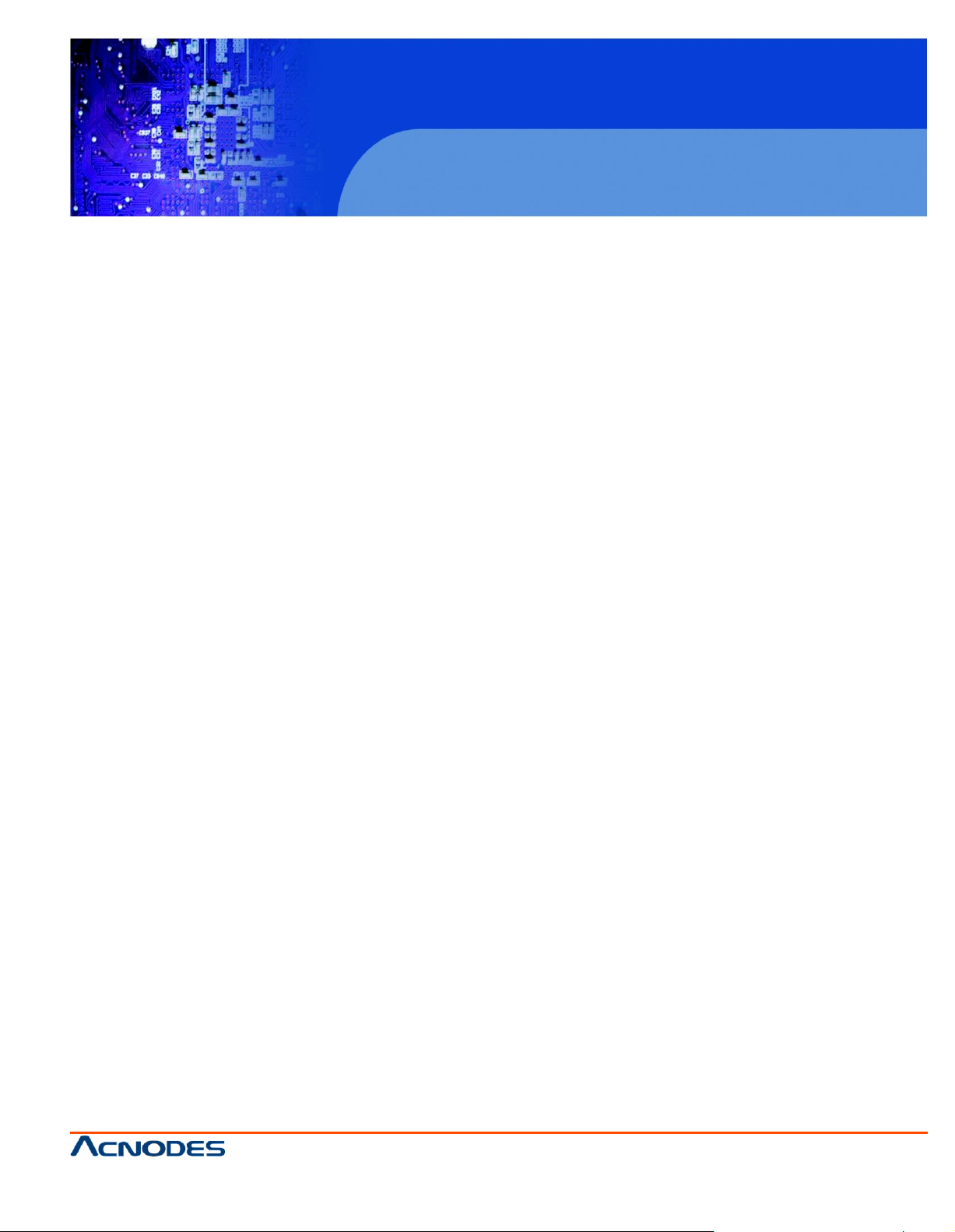
RMC 5018
1U Rackmount System
© Copyrigh t 2011 Acnodes, Inc.
All rights reserved. Product description and product specifi cations
are subj ect to chan ge with out notice . F or latest product i nformati on ,
please visit Acnodes’ web site at www.acnodes.com.
14628 Central Blvd,
Chin o, CA91710
tel: 909.597.7588, fax:909.597.1939
RMC 5018
1U Rackmount System
User Manual
RMC5018: 1U Rackmount Computer comes with
Atom D510 CPU
Page 2
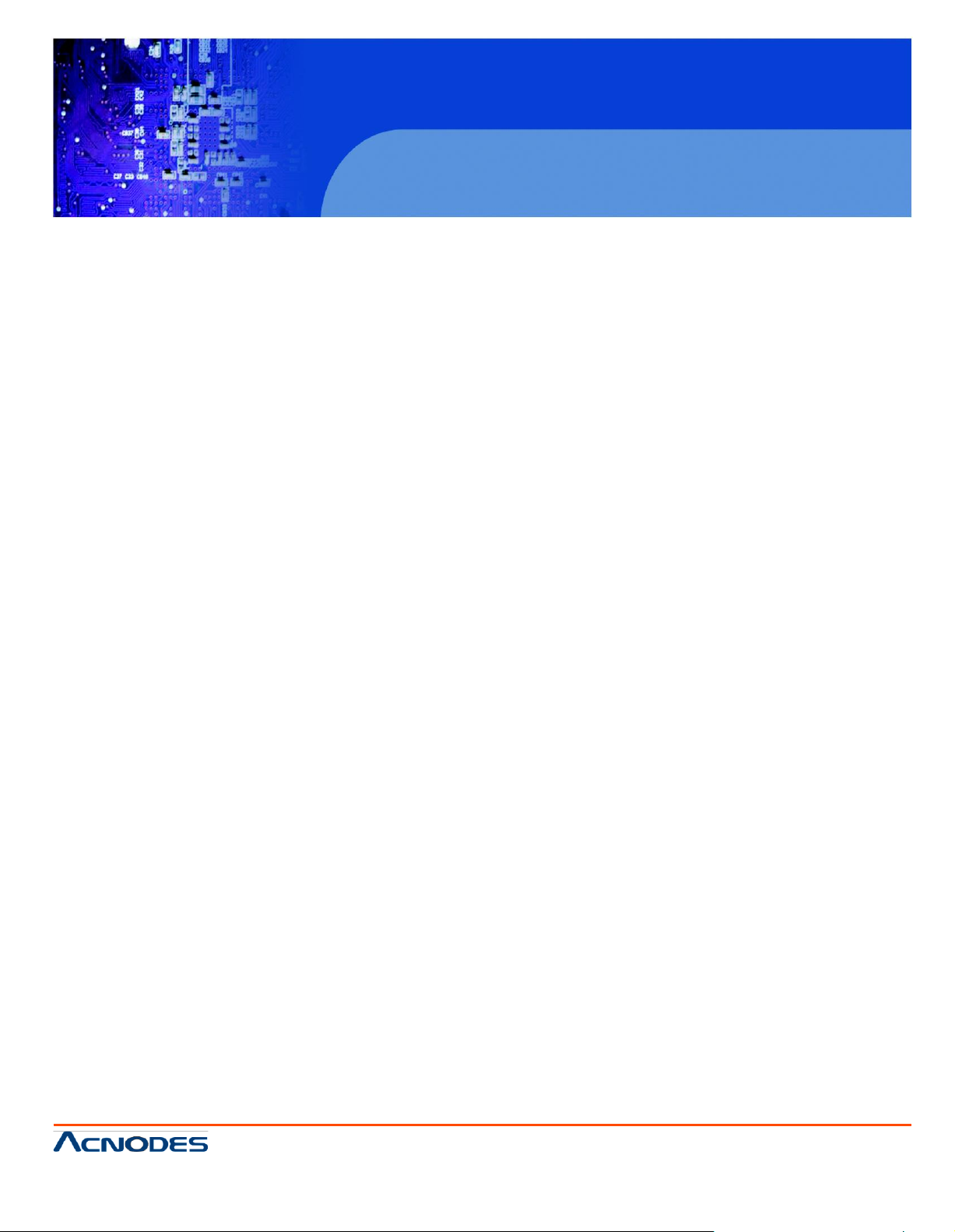
RMC 5018
1U Rackmount System
© Copyrigh t 2011 Acnodes, Inc.
All rights rese rved. Produ ct descript io n and p roduct speci fi cati ons
are subj ect to chan ge with out noti ce. For latest product inf ormation ,
please visit Acnodes’ web site at www.acnodes.com.
14628 Central Blvd,
Chin o, CA91710
tel: 909.597.7588, fax:909.597.1939
RMC 5018
1U Rackmount System
The information in this User's Manual has been carefull y reviewed and is believed to be accurate. The vendor assumes
no responsibility for an y inaccuracies that may be contained in this document, makes no commitment to update or to
kee p current the information in th is manual, or to notify any person or organization of the updates. Please Note:
For the most up-to-date version of this manual, please see our web site at www.supermicro.com.
Acnodes Corporation, reserves the right to make changes to the product described in this manual at any time
and without notice. This product, including software, if any, and documentation may not, in whole or in part, be
copied, photocopied, reproduced, translated or reduced to any medium or machine without prior written consent.
IN NO EVENT W ILL SUPERMICRO BE LIABLE FOR DIRECT, INDIRECT, SPECIAL, INCIDENTAL, SPECULATIVE
OR CONSEQUENTIAL DAMAGES ARISING FROM THE USE OR INABILITY TO USE THIS PRODUCT OR DOCUMENTATION, EVEN IF ADVISED OF THE POSSIBILITY OF SUCH DAMAGES. IN PARTICULAR, ACNODES
SHALL NOT HAVE LI ABILITY FOR ANY HARDWARE, SOFTWARE, OR DATA STORED OR USED W ITH THE
PRODUCT, INCLUDING THE COSTS OF REPAIRING, REPLACING, INTEGRATING, INSTALLING OR RECOVERING SUCH HARDWARE, SOFTWARE, OR DATA.
Any disputes arising between manufacturer and customer shall be governed by the laws of Santa Clara County in the
State of California, USA. The State of California, County of Santa Clara shall be the exclusive venue for the resolution of any such disputes. Acnodes 's total liability for all claims will not exceed the price paid for the hardware
product.
FCC Statement: This equipment has been tested and found to comply with the limits for a Class A digital device
pursuant to Part 15 of the FCC Rules. These limits are designed to provide reasonable protection against
harmful interference when the equipment is operated in a commercial environment. This equipment generates, uses,
and can radiate radio frequency energy and, if not installed and used in accordance with the manufacturer's instruction manual, may cause harmful interference with radio communications. Operation of this equipment in a residential
area is likely to cause harmful interference, in which case you will be required to correct the interference at your own
expense.
California Best Management Practices Regulations for Perchlorate Materials: This Perchlorate warning applies
only to products containing CR (Manganese Dioxide) Lithium coin cells. "Perchlorate Material-special handling may
apply. See www.dtsc.ca.gov/hazardouswaste/perchlorate"
WARNING: Handling of lead solder materials used in this product may expose you to lead,
a chemical known to the State of California to cause birth defects and other reproductive
harm.
Manual Revision 1.0
Release Date: June 3, 2009
Unless you request and receive written permission from Acnodes Corporation., you may not copy any part of this
document.
Information in this document is subject to change without notice. Other products and companies referred to herein
are trademarks or registered trademarks of their respective companies or mark holders.
Copyright © 2009 by Acnodes Corporation. All rights reserved.
Printed in the United States of America
Page 3
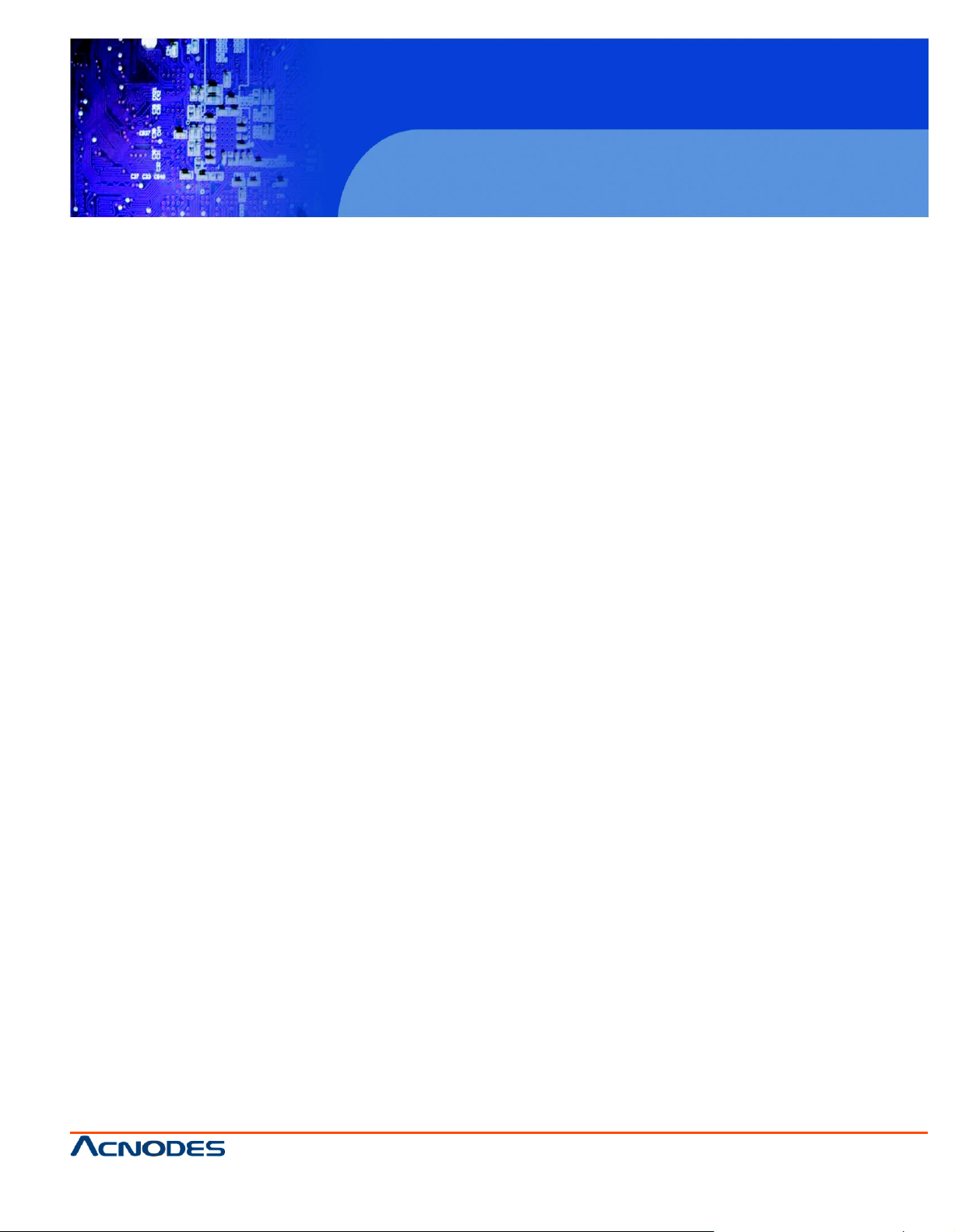
© Copyrigh t 2011 Acnodes, Inc.
All rights reserved. Product description and product specifi cations
are subj ect to chan ge with out notice . F or latest product i nformati on ,
please visit Acnodes’ web site at www.acnodes.com.
14628 Central Blvd,
Chin o, CA91710
tel: 909.597.7588, fax:909.597.1939
RMC 5018
1U Rackmount System
Preface
About This Manual
This manual is written for professional system integrators and PC technicians. It provides information
for the installation and use of the Acnodes RMC5018. Installation and maintainance should be performed by experienced technicians only.
The Acnodes RMC5018 is a single processor 1U mini rackmount server based on the RMC5018
server chassis and the embedded board.
Manual Organization
Chapter 1: Introduction
The first chapter provides a checklist of the main components included with the server system and
describes the main featu res of the embedded board and the RMC5018 chassis.
Chapter 2: Server Installation
This chapter describes the steps necessary to install the Acnode s RMC5018 into a rack and check
out the server configuration prior to powering up the system. If your server was ordered without the
processor and memory components, this chapter will refer you to the appropriate sections of the
manual for their installation.
Chapter 3: System Interface
Refer to this chapter for details on the system interface, which includes the functions and information
provided by the control panel on the chassis as well as other LEDs located throughout the system.
Page 4
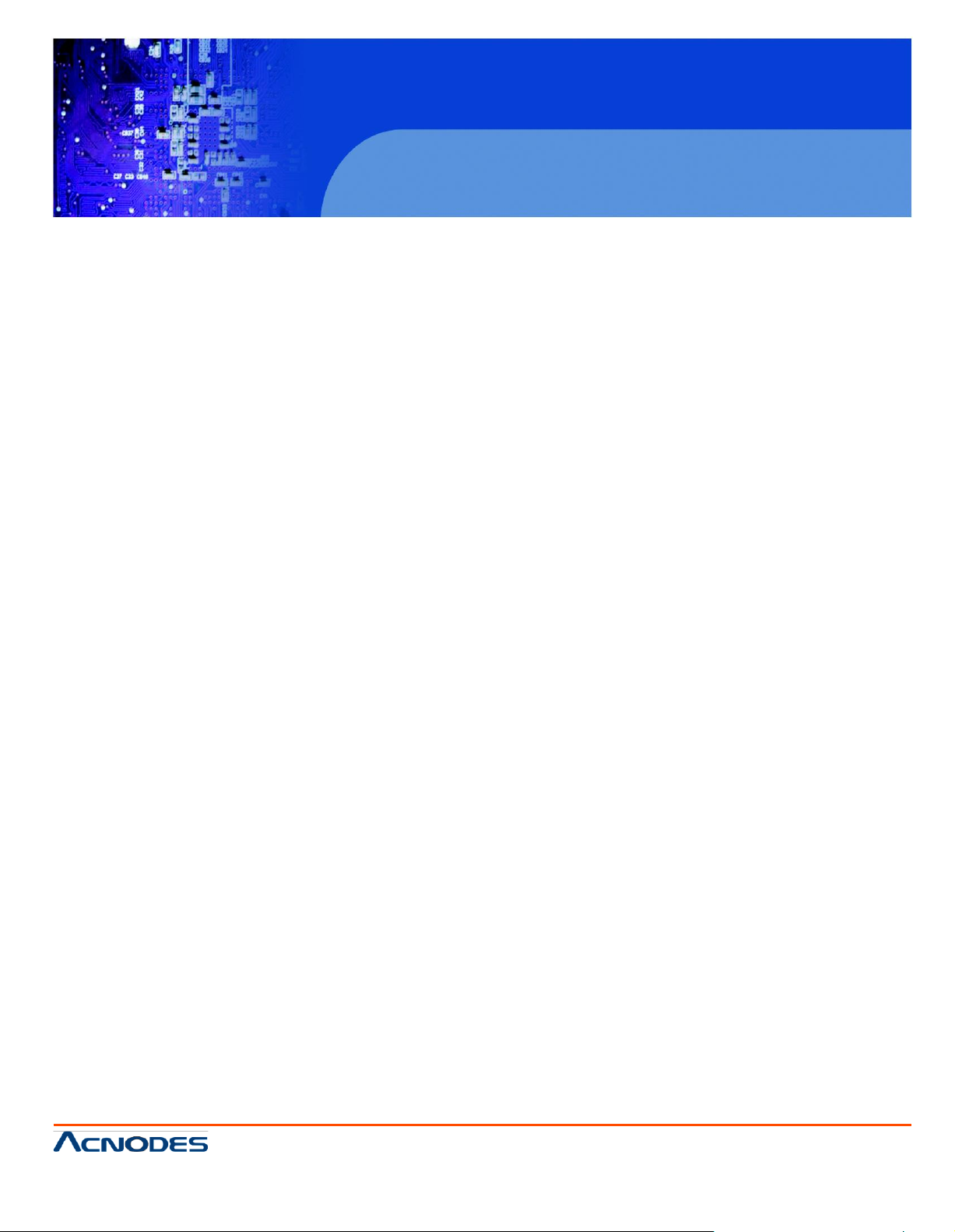
© Copyrigh t 2011 Acnodes, Inc.
All rights rese rved. Produ ct descript io n and p roduct speci fi cati ons
are subj ect to chan ge with out noti ce. For latest product inf ormation ,
please visit Acnodes’ web site at www.acnodes.com.
14628 Central Blvd,
Chin o, CA91710
tel: 909.597.7588, fax:909.597.1939
RMC 5018
1U Rackmount System
Chapter 4: System Safety
You should thoroughly familiarize yourself with this chapter for a general overview of safety pre-
cautions that should be followed when installing and servicing the Acnodes RMC5018.
Chapter 5: Advanced Motherboard Setup
Chapter 5 provides detailed information on the embedded board, including the locations and
functions of connectors, headers and jumpers. Refer to this chapter when adding or removing
processors or main memory and when reconfiguring the motherboard.
Chapter 6: Advanced Chassis Setup
Refer to Chapter 6 for detailed information on the RMC5018 1U rackmount server chassis. You
should follow the procedures given in this chapter when in- stalling, removing or reconfiguring
drives and when replacing system power supply units and cooling fans.
Chapter 7: BIOS
The BIOS chapter includes an introduction to BIOS and provides detailed informa- tion on running the CMOS Setup Utility.
Appendix A: POST Error Beep Codes
Appendix B: System Specifications
Page 5
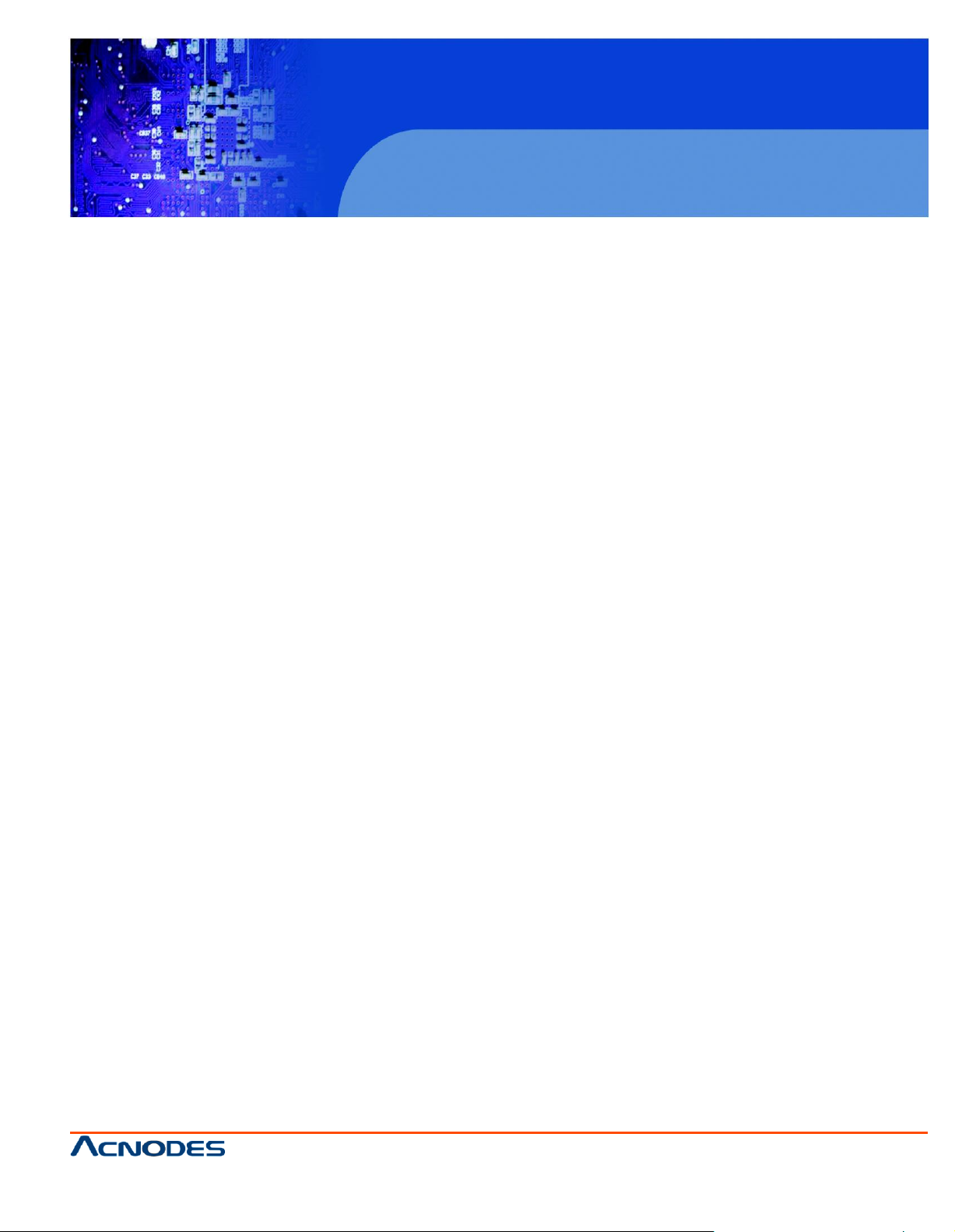
© Copyrigh t 2011 Acnodes, Inc.
All rights reserved. Product description and product specifi cations
are subj ect to chan ge with out notice . F or latest product i nformati on ,
please visit Acnodes’ web site at www.acnodes.com.
14628 Central Blvd,
Chin o, CA91710
tel: 909.597.7588, fax:909.597.1939
RMC 5018
1U Rackmount System
Table of Contents
CHAPTER 1 INTRODUCTION
1-1 Overview .......................................................................................................... 1
1-2 Motherboard Features..................................................................................... 2
Processor ........................................................................................................ 2
Memory .............................................................................................................2
Onboard SATA................................................................................................. 2
PCI Expansion Slots ....................................................................................... 2
Onboard Controllers/Ports .............................................................................. 2
1-3 Server Chassis Features ...................................................... .......................... 4
System Power ................................................................................................. 4
SATA Subsystem ............................................................................................. 4
Control Panel ................................................................................................... 4
Rear I/O Panel ................................................................................................. 4
Expansions Cards ........................................................................................... 4
CHAPTER 2 INSTALLATION
2-1 Overview............................................................................................................5
2-2 Unpacking the System .................................................................................... 5
2-3 Preparing for Setup ......................................................................................... 5
2-4 Rack Mounting Instructions...............................................................................8
2-5 Checking the Motherboard Setup ...................................................................10
2-6 Checking the Drive Bay Setup........................................................................ 10
Choosing a Setup Location............................................................................. 5
Rack Mounting Considerations .......................................................................6
Ambient Operating Temperature .....................................................................7
Reduced Airflow ...............................................................................................7
Mechanical Loading .........................................................................................7
Page 6
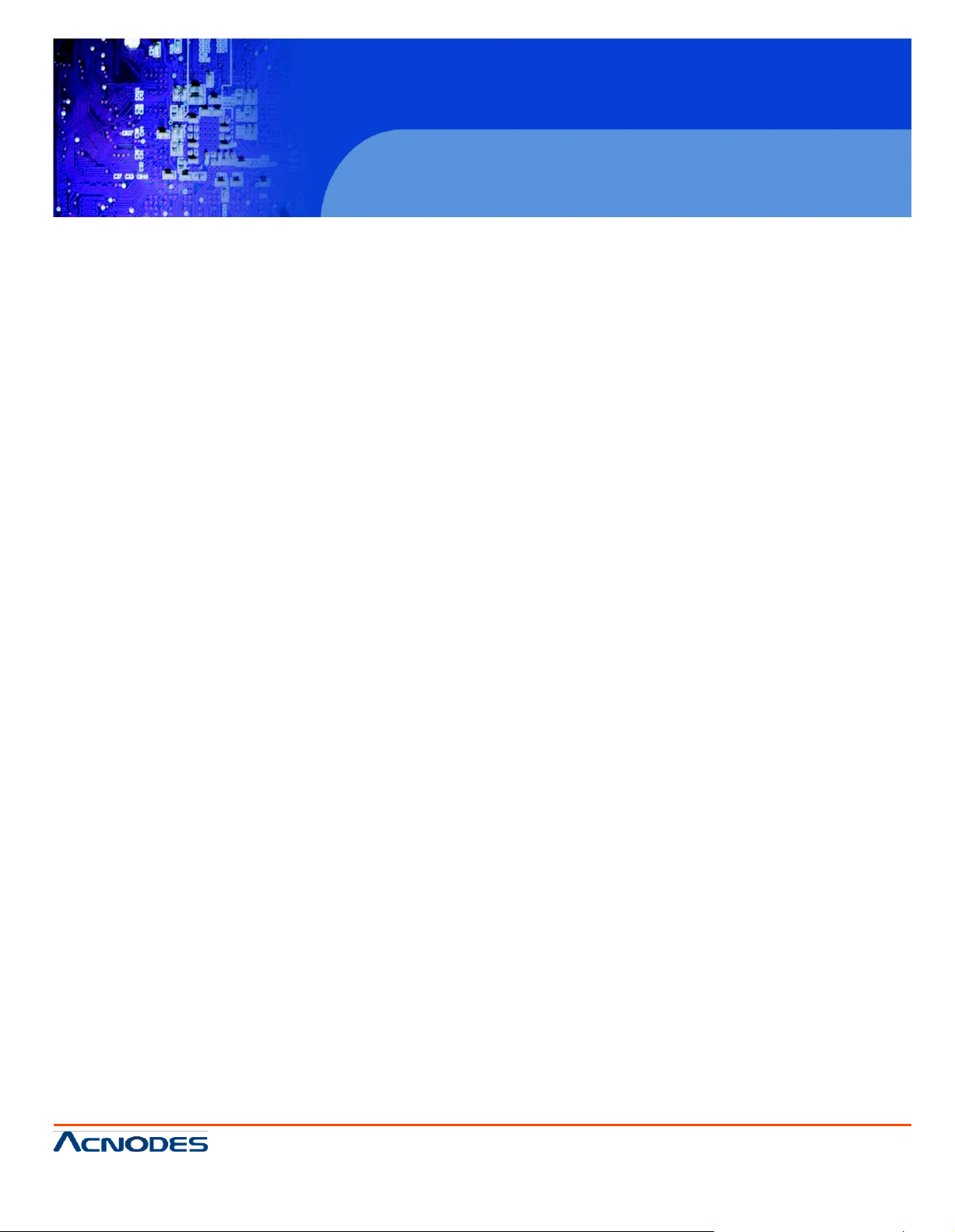
© Copyrigh t 2011 Acnodes, Inc.
All rights rese rved. Produ ct descript io n and p roduct speci fi cati ons
are subj ect to chan ge with out noti ce. For latest product inf ormation ,
please visit Acnodes’ web site at www.acnodes.com.
14628 Central Blvd,
Chin o, CA91710
tel: 909.597.7588, fax:909.597.1939
RMC 5018
1U Rackmount System
CHAPTER 3 System Interface
3-1 Overview .......................................................................................................... 11
3-2 Control Panel Buttons ..................................................................................... 11
Reset Button .................................................................................................... 11
Power .............................................................................................................. 11
3-3 Control Panel LEDs ........................................................................................ 11
Overheat........................................................................................................... 12
NIC2 ................................................................................................................. 12
NIC1 ................................................................................................................. 12
HDD.................................................................................................................. 12
Power ............................................................................................................... 13
CHAPTER 4 SYSTEM SAFETY
4-1 Electrical Safety Precautions .......................................................................... 14
4-2 General Safety Precautions ............................................................................ 15
4-3 ESD Precautions ............................................................................................. 16
4-4 Operating Precautions .................................................................................... 17
CHAPTER 5 ADVANCED MOTHERBOARD SETUP
5-1 Handling the Motherboard .............................................................................. 18
5-2 Motherboard Installation.................................................................................. 19
5-3 Connecting Cables .......................................................................................... 20
5-4 I/O Ports ........................................................................................................... 21
Precautions ..................................................................................................... 18
Unpacking ....................................................................................................... 19
Connecting Data Cables ................................................................................. 20
Connecting Power Cables .............................................................................. 20
Connecting the Control Panel ......................................................................... 20
Page 7
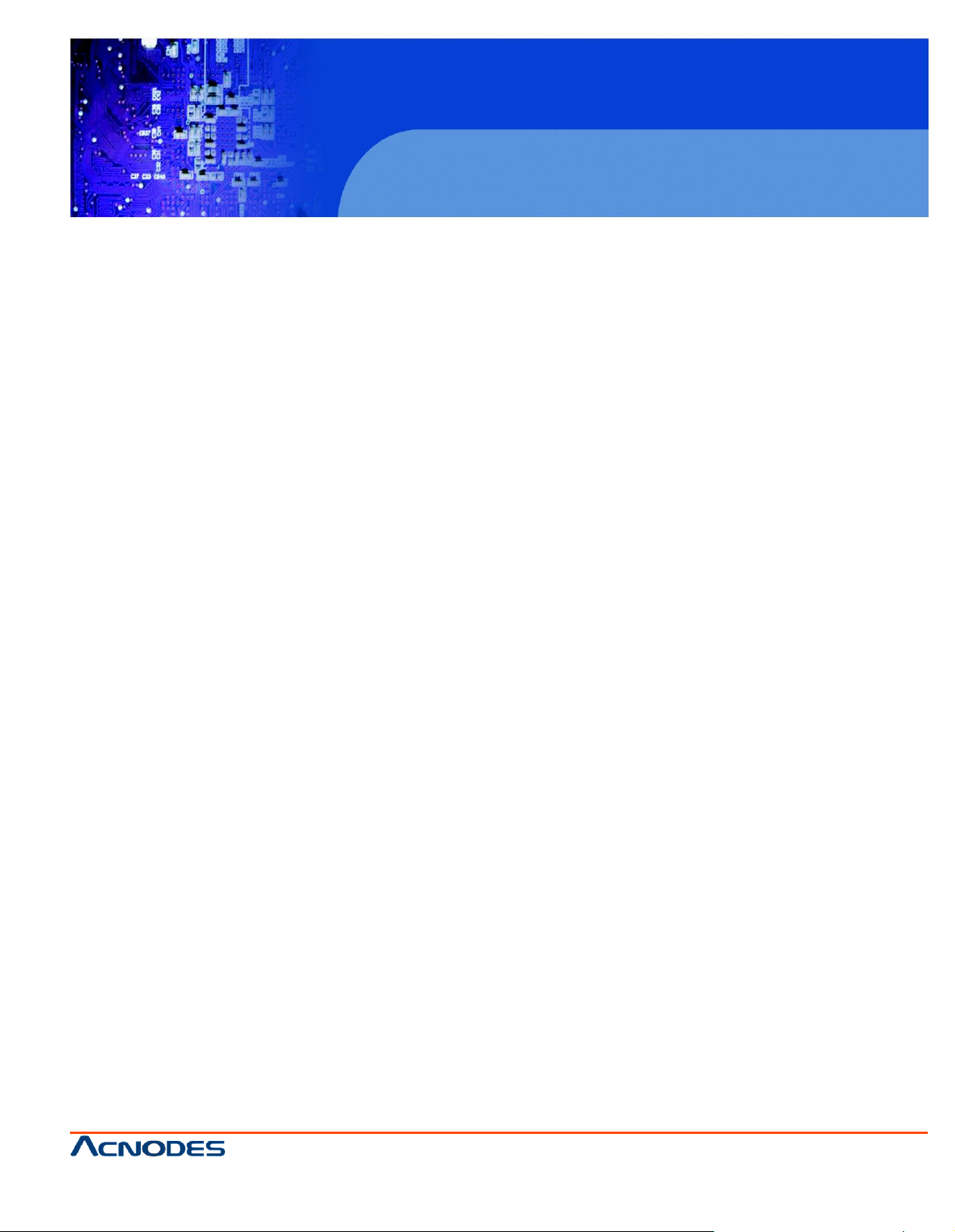
© Copyrigh t 2011 Acnodes, Inc.
All rights reserved. Product description and product specifi cations
are subj ect to chan ge with out notice . F or latest product i nformati on ,
please visit Acnodes’ web site at www.acnodes.com.
14628 Central Blvd,
Chin o, CA91710
tel: 909.597.7588, fax:909.597.1939
RMC 5018
1U Rackmount System
5-5 Onboard Processor ......................................................................................... 21
5-6 Installing Memory .............................................................................................. 21
DIMM Installation .............................................................................................. 21
Memory Support............................................................................................... 21
5-7 Adding PCI Expansion Cards ......................................................................... 23
5-8 Motherboard Details ........................................................................................ 24
5-9 Connector Definitions ...................................................................................... 26
Main ATX Power Supply Connector .................................................................26
Processor Power Connector.............................................................................26
External Power Connector .............................................................................. 26
Power Button .................................................................................................... 26
Reset Button...................................................................................................... 27
Power Fail LED .................................................................................................27
Overheat/Fan Fail...............................................................................................27
NIC2 (LAN2) LED...............................................................................................27
NIC1 (LAN1) LED...............................................................................................27
HDD LED ...........................................................................................................27
Power LED ....................................................................................................... 28
NMI Button......................................................................................................... 28
Fan Headers...................................................................................................... 28
Overheat/ Fan Fail LED (JOH).......................................................................... 28
Front Panel Audio Header................................................................................. 29
Chassis Intrusion ............................................................................................... 29
SATA DOM Power ............................................................................................ 29
Power SMB IC Connector................................................................................. 29
Serial Ports........................................................................................................ 29
CD Header ........................................................................................................ 30
Page 8
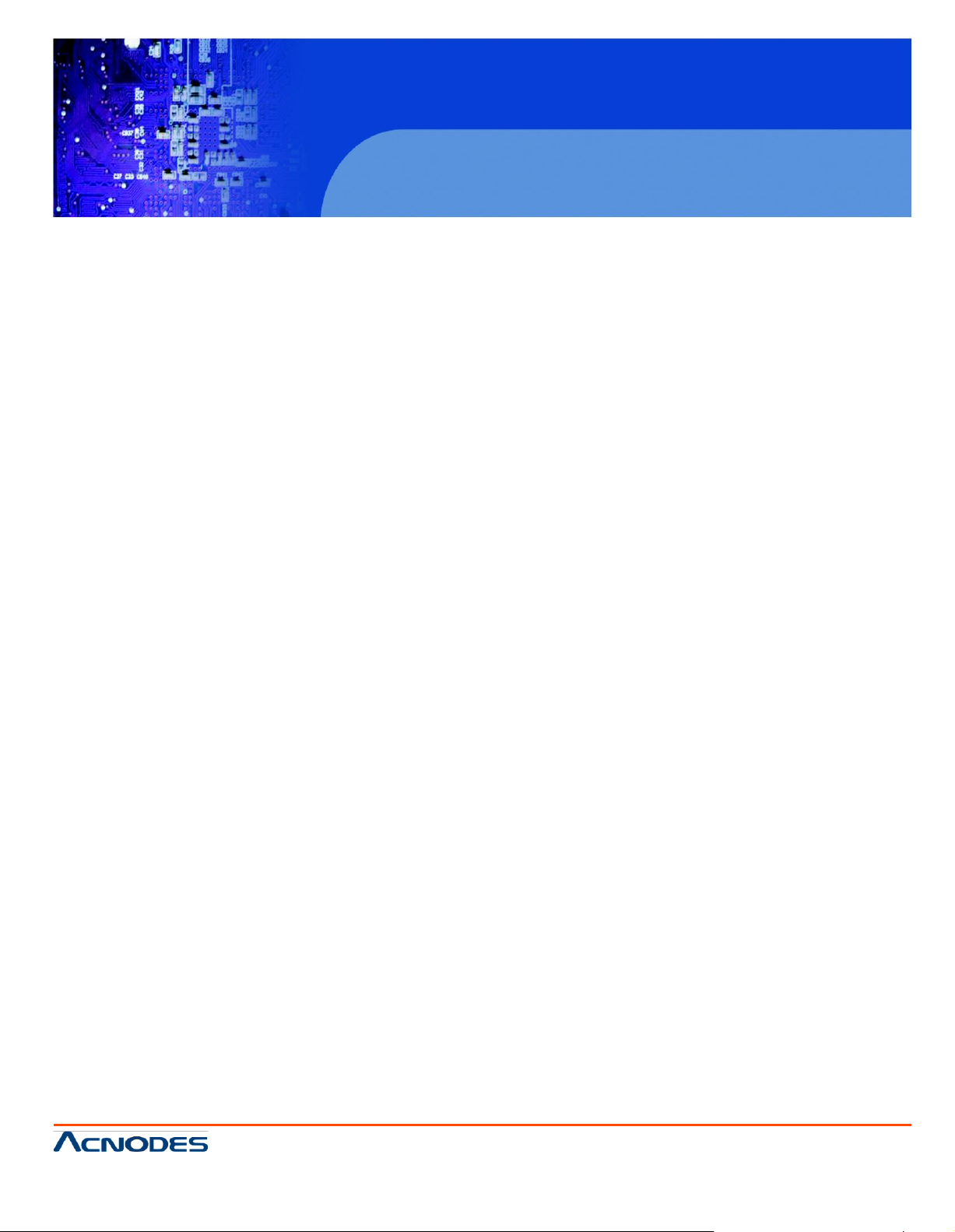
© Copyrigh t 2011 Acnodes, Inc.
All rights rese rved. Produ ct descript io n and p roduct speci fi cati ons
are subj ect to chan ge with out noti ce. For latest product inf ormation ,
please visit Acnodes’ web site at www.acnodes.com.
14628 Central Blvd,
Chin o, CA91710
tel: 909.597.7588, fax:909.597.1939
RMC 5018
1U Rackmount System
SMB .................................................................................................................30
T-SGPIO 0/1 Headers...................................................................................... 30
ATX PS/2 Keyboard and PS/2 Mouse Ports.................................................. 30
LAN 1/2 (Ethernet Ports)................................................................................. 30
LVDS Connector.............................................................................................. 31
Inverter Power Connector ............................................................................... 31
Universal Serial Bus (USB)............................................................................. 31
5-10 Jumper Setting.................................................................................................32
Explanation of Jumpers.....................................................................................32
CMOS Clear......................................................................................................32
LAN1/2 Enable/Disable.....................................................................................32
SMB (IC) Bus to PCI Slots................................................................................33
TPM Support Enable.........................................................................................33
Watch Dog Enable/Disable...............................................................................33
Power Force On Enable/ Disable......................................................................33
VGA Enable/ Disable.........................................................................................33
DCD/ P5V Select................................................................................................34
HDA/AC97 Select................................................................................................34
COM3 Redirection Select...................................................................................34
Speaker Jumper...................................................................................................34
BMC Enable/Disable...........................................................................................34
5.11 Onboard Indicators..............................................................................................35
Land1/2 LEDs......................................................................................................35
5.12 SATA Ports............................................................................................................35
SATA Ports............................................................................................................35
5-13 Installaing Software...............................................................................................36
Doctor III.................................................................................................................37
Page 9
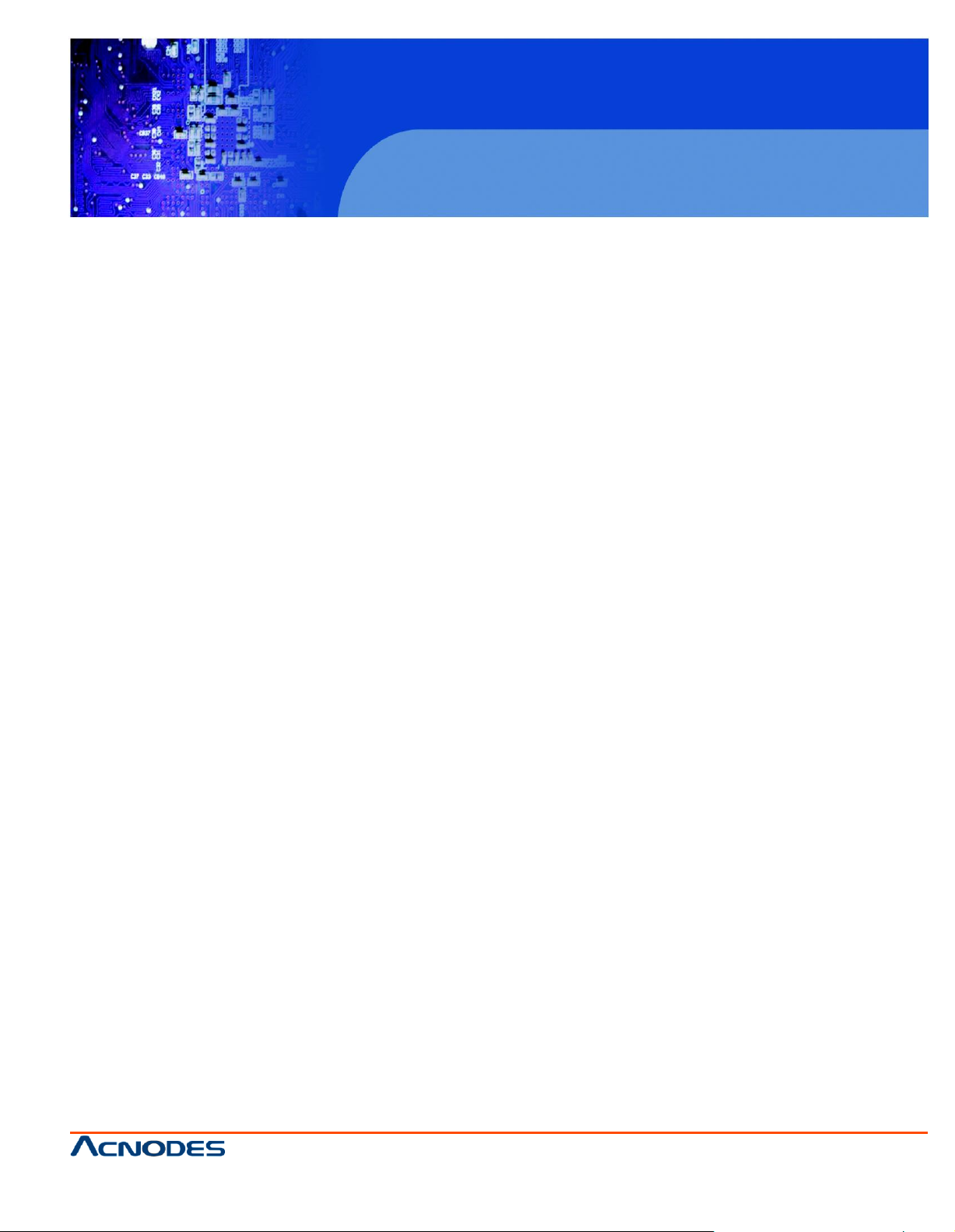
© Copyrigh t 2011 Acnodes, Inc.
All rights reserved. Product description and product specifi cations
are subj ect to chan ge with out notice . F or latest product i nformati on ,
please visit Acnodes’ web site at www.acnodes.com.
14628 Central Blvd,
Chin o, CA91710
tel: 909.597.7588, fax:909.597.1939
RMC 5018
1U Rackmount System
CHAPTER 6 ADVANCED CHASSIS SETUP
6-1 Static-Sensitive Devices.................................................................................. 39
Precautions ...................................................................................................... 39
6-2 Control Panel ................................................................................................... 40
6-3 System Fans .................................................................................................... 41
6-4 Drive Bay Installation/Removal ....................................................................... 41
6.5 Power Supply.....................................................................................................43
CHAPTER 7 BIOS
7-1 Introduction........................................................................................................ 45
Starting BIOS Setup Utility................................................................................ 45
How To Change the Configuration Data ......................................................... 45
Starting the Setup Utility ................................................................................... 45
7-2 Main Setup ........................................................................................................ 45
7-3 Advanced Setup Configurations...................................................................... 47
7-4 Security Settings .............................................................................................. 63
7-5 Boot Settings......... ............................................................................................65
7-6 Exit Options ...................................................................................................... 66
Appendix A POST Error Beep Codes
Appendix B System Specifications
Page 10
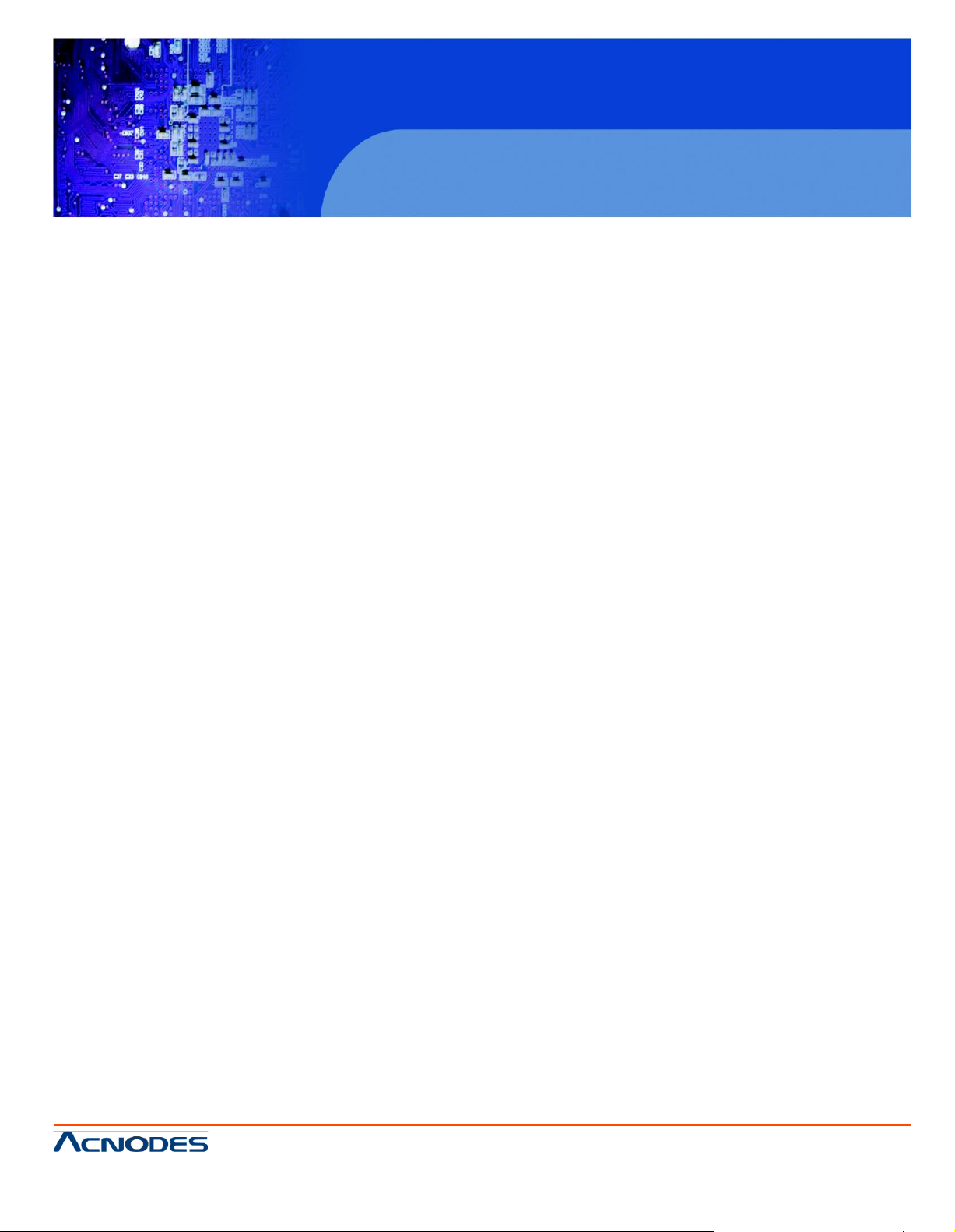
RMC 5018
1U Rackmount System
© Copyrigh t 2011 Acnodes, Inc.
All rights rese rved. Produ ct descript io n and p roduct speci fi cati ons
are subj ect to chan ge with out noti ce. For latest product inf ormation ,
please visit Acnodes’ web site at www.acnodes.com.
14628 Central Blvd,
Chin o, CA91710
tel: 909.597.7588, fax:909.597.1939
CHAPTER 1 INTRODUCTION
1.1 Overview
The Acnodes RMC501 8 is a single processor, 1U rackmount server. The RMC5018 is comprised of
two main subsystems: the RMC501 8 chassis and the embedded board. Please refer to our web site
for information on operating systems that have been certified for use with the RMC5018.
In addition to the mainboard and chassis, various hardware components may have been included with
the RMC5018, as listed below.
o One single 2.5" fixed HDD bracket
o One dual 2.5" fixed HDD bracket
o One SATA cable
o One CD containing drivers and utilities
o RMC5018 User's Manual
o Optional: One dual 2.5" fixed HDD bracket
Page 11
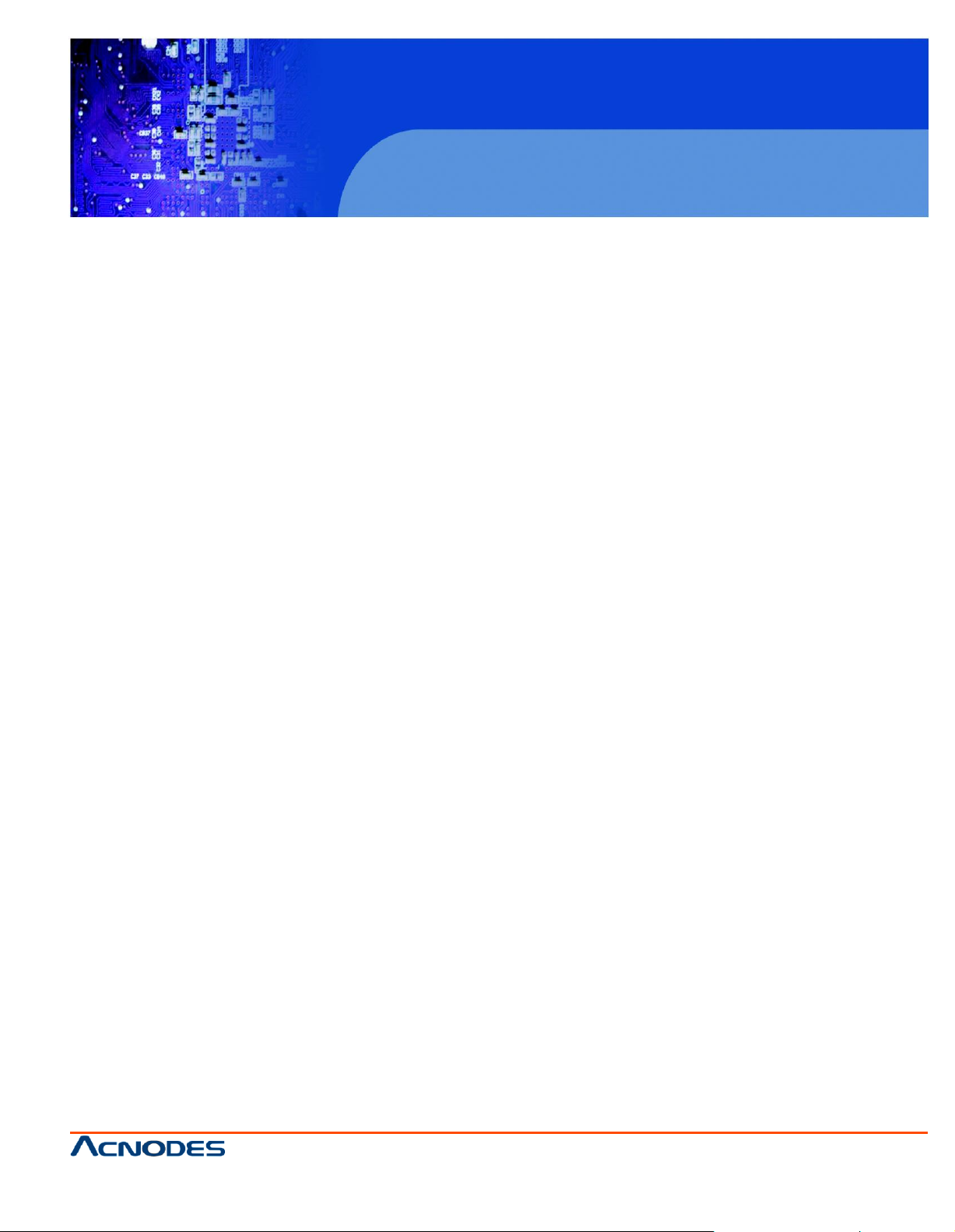
RMC 5018
1U Rackmount System
© Copyrigh t 2011 Acnodes, Inc.
All rights reserved. Product description and product specifi cations
are subj ect to chan ge with out notice . F or latest product i nformati on ,
please visit Acnodes’ web site at www.acnodes.com.
14628 Central Blvd,
Chin o, CA91710
tel: 909.597.7588, fax:909.597.1939
1-2 Motherboard Features
At the heart of the Acnodes RMC5018 lies the embedded board, a single processor, low-power
motherboard based upon Intel's 945GC chipset. Below are the main features of the RMC5018.
Processor
The RMC5018 supports one Intel® Atom™ D510 Dual-core 1.6 GHz process.or while the X7SLA-L
supports one Intel® Atom™ 230 Single-core 1.6 GHz processor. The processor is embedded into the
motherboard
Memory
The RMC5018 ha s two DIMM slots that can support up to 4 GB of non-ECC DDR2-667 SDRAM.
Onboard SATA
A SATA controller is built in to the ICH7R portion of the chipset to provide support for a four port, 3 Gb/
sec Serial ATA subsystem.
PCI Expansion Sl ots
The RMC5018 has one PCI-Express x4 slot (in a x16 slot).
Onboard Controllers/Ports
An onboard IDE controller supports two IDE devices. Onboard I/O backpanel ports include one COM
port, a VGA port, PS/2 mouse and keyboard ports, two Gb LAN ports and two USB ports. In addition,
an extra COM port and USB ports are included on the motherboard
Other Features
Other onboard features that promote system health include voltage monitors, a chassis intru sion
header, auto-switching voltage regulators, chassis and CPU overheat sensors, virus protection and
BIOS rescue.
Page 12
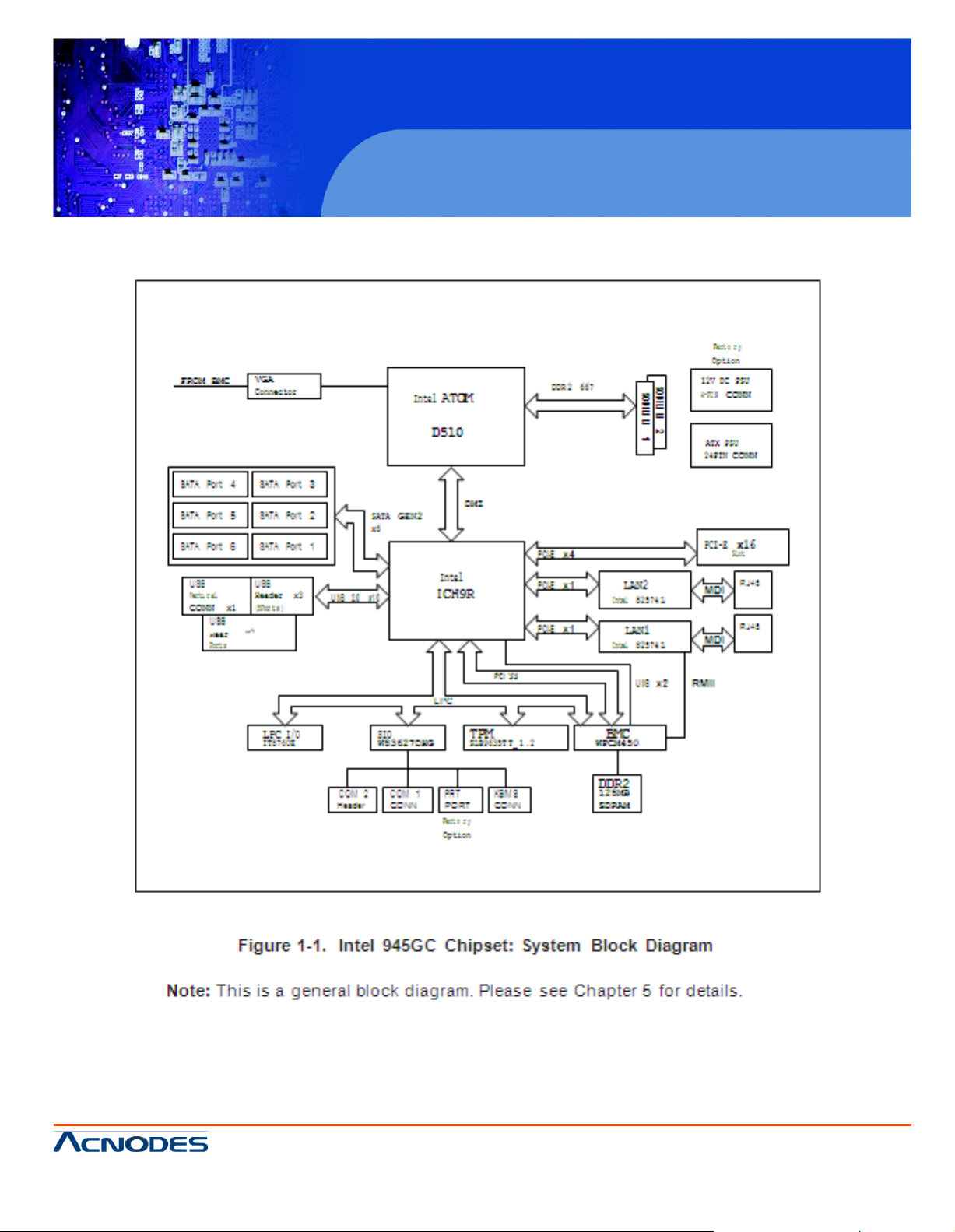
RMC 5018
1U Rackmount System
© Copyrigh t 2011 Acnodes, Inc.
All rights rese rved. Produ ct descript io n and p roduct speci fi cati ons
are subj ect to chan ge with out noti ce. For latest product inf ormation ,
please visit Acnodes’ web site at www.acnodes.com.
14628 Central Blvd,
Chin o, CA91710
tel: 909.597.7588, fax:909.597.1939
Page 13
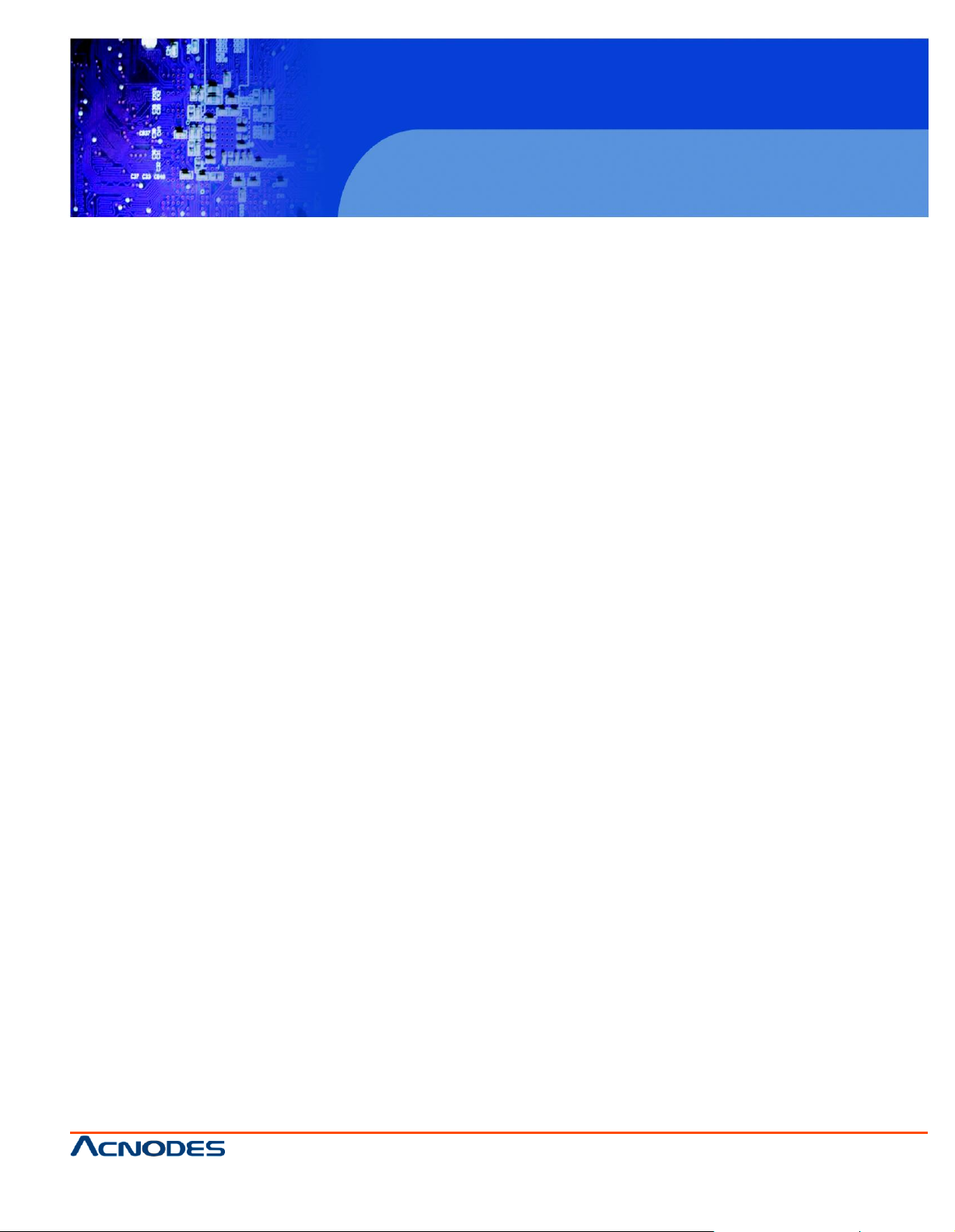
RMC 5018
1U Rackmount System
© Copyrigh t 2011 Acnodes, Inc.
All rights reserved. Product description and product specifi cations
are subj ect to chan ge with out notice . F or latest product i nformati on ,
please visit Acnodes’ web site at www.acnodes.com.
14628 Central Blvd,
Chin o, CA91710
tel: 909.597.7588, fax:909.597.1939
1-3 Server Chassis Features
The following is a general outline of the main features of the RMC5018 1U mini rackmount server
chassis.
System Power
The RMC5018 chassis includes a single 200W power supply.
SATA Subsystem
The RMC5018 chassis was designed to support one 3.5" or two 2.5" internal SATA drives (not hot-
swappable). ATA/100 IDE drives can be alternately sup- ported.
Note: The operatin g system you use must have RAID support to enable the hot- swap capability of the
SATA drives (RAID 0, 1, 5 and 10 supported).
Control Panel
The control panel on the RMC5018 provides important system monitoring and control information.
LEDs indicate power on, network activity, hard disk drive activity and system overheat. The control
panel also includes a main power button and a system reset button as well as two
Rear I/O Panel
The rear I/O panel on the RMC5018 provides one COM port, two USB ports, PS/2 mouse and key-
board ports, a graphics port and two Gb Ethernet ports.
Expansions Cards
The RMC5018 supports the use of one full-height, half length PCI expansion card.
Page 14
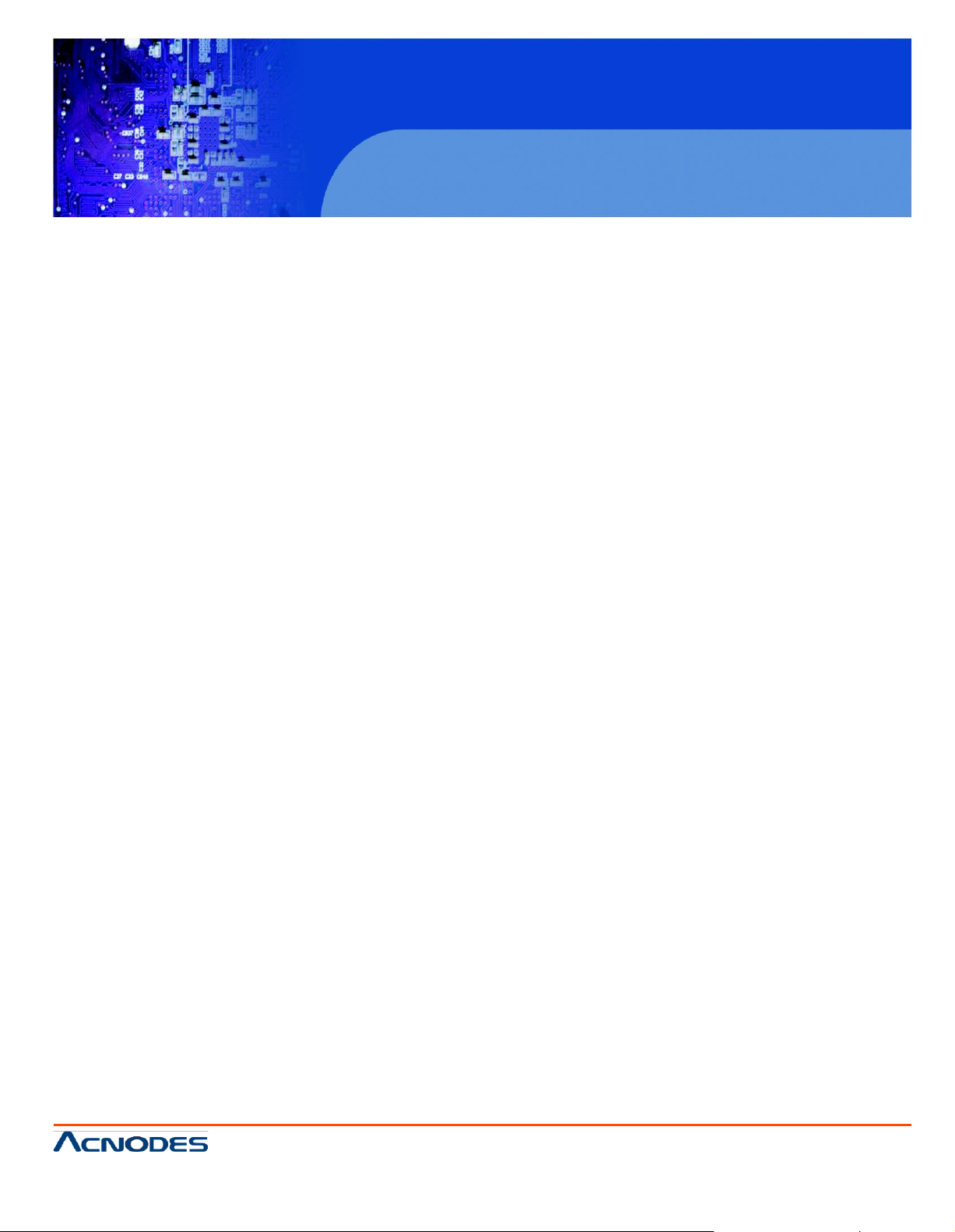
RMC 5018
1U Rackmount System
© Copyrigh t 2011 Acnodes, Inc.
All rights rese rved. Produ ct descript io n and p roduct speci fi cati ons
are subj ect to chan ge with out noti ce. For latest product inf ormation ,
please visit Acnodes’ web site at www.acnodes.com.
14628 Central Blvd,
Chin o, CA91710
tel: 909.597.7588, fax:909.597.1939
CHAPTER 2 INSTALLATION
2-1 Overview
This chapte r provides a quick setup checklist to get your Acnode s RMC5018 and running. Following
the steps in the order given should enable you to have the system operational within a minimal amoun t
of time. This quick setup assumes that your RMC5018 system has come to you with the pro- cessor
and memory preinstalled. If your system is not already fully integrated with a motherboard, processor,
system memory etc., please turn to the chapter or section noted in each step for details on installing
specific components.
2-2 Unpacking the System
You should inspect the box the Acnodes RMC5018 was shipped in and note if it was damaged in any
way. If the server itself shows damage, you should file a damage claim with the carrier who delivered it.
Decide on a suitable location for the rack unit that will hold the Acnodes RMC5018. It should be situ-
ated in a clean, dust-free area that is well ventilated. Avoid areas where heat, electrical noise and
electromagnetic fields are generated. You will also need it placed near a grounded power outlet. Read
the Rack and Server Precautions in the next section.
2-3 Preparing for Setup
The box your chassis was shipped in should include four mounting screws, which you will need if you
intend to install the system into a rack. Please read this section in its entirety before you begin the
installation procedure outlined in the sections that follow.
Choosing a Setup Location
o Leave enough clearance in front of the rack to enable you to open the front door completely (~25
inches).
o Leave approximately 30 inches of clearance in the back of the rack to allow for sufficient airflow and
ease in servicing.
o This product is for installation only in a Restricted Access Location (dedicated
equipmen t rooms, service closets, etc.).
o This product is not suitable for use with visual display work place devices accord- ing to §2 of the the
German Ordinance for Work with Visual Display Units.
Page 15

RMC 5018
1U Rackmount System
© Copyrigh t 2011 Acnodes, Inc.
All rights reserved. Product description and product specifi cations
are subj ect to chan ge with out notice . F or latest product i nformati on ,
please visit Acnodes’ web site at www.acnodes.com.
14628 Central Blvd,
Chin o, CA91710
tel: 909.597.7588, fax:909.597.1939
Rack Precautions
o Ensure that the leveling jacks on the bottom of the rack are fully extended to the floor with the full
weight of the rack resting on them.
o In a single rack installation, stabilizers should be attached to the rack.
o In multiple rack installation s, the racks should be coupled together.
o Always make sure the rack is stable before extending a compo nen t from the rack.
o You should extend only one component at a time - extending two or more si- multaneously may
cause the rack to become unstable.
Server Precautions
o Review the electrical and general safety precautions in Chapter 4.
o Determine the placement of each component in the rack before you install the rails.
o Install the heaviest server components on the bottom of the rack first, and then work up.
o Use a regulating uninterruptible power supply (UPS) to protect the server from power surges,
voltage spikes and to keep your system operating in case of a
power failure.
o Allow the power supply units and hot plug Serial ATA drives to cool before touching them.
o Always keep the rack's front door and all panels and components on the servers
closed when not servicing to maintain proper cooling.
Page 16
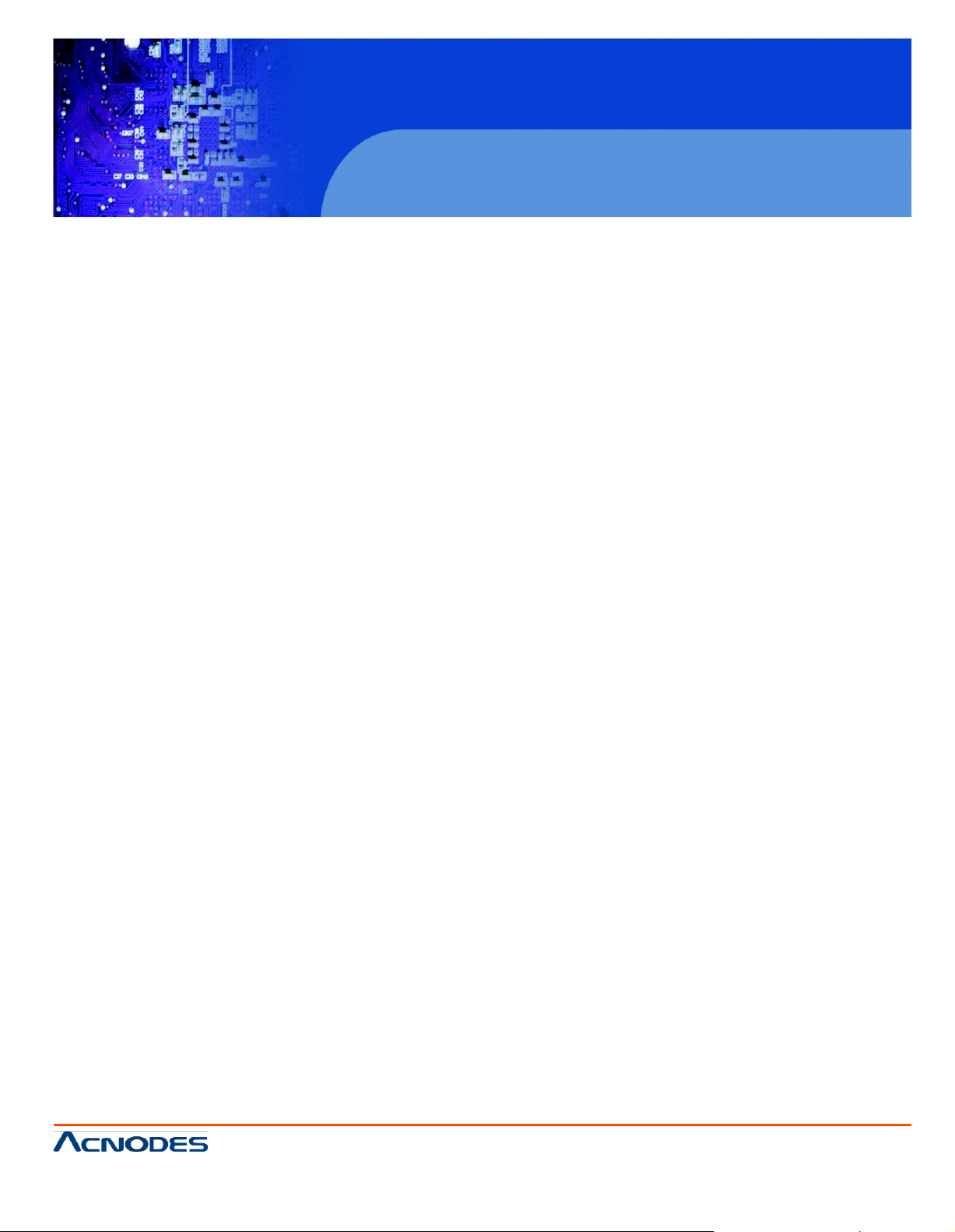
RMC 5018
1U Rackmount System
© Copyrigh t 2011 Acnodes, Inc.
All rights rese rved. Produ ct descript io n and p roduct speci fi cati ons
are subj ect to chan ge with out noti ce. For latest product inf ormation ,
please visit Acnodes’ web site at www.acnodes.com.
14628 Central Blvd,
Chin o, CA91710
tel: 909.597.7588, fax:909.597.1939
Rack Mounting Considerations
Ambient Operating Temperature
If installed in a closed or multi-unit rack assembly, the ambient operating tempera- ture of the rack environment may be greater than the ambient temperature of the room. Therefore, consideration should be given
to installing the equipment in an environment compatible with the manufacturer's maximum rated ambient
tempera- ture (Tmra).
Reduced Airflow
Equipment should be mounted into a rack so that the amount of airflow required for safe operation is not
compromised.
Mechanical Loading
Equipment should be mounted into a rack so that a hazardous condition does not arise due to uneven
mechanical loading.
Circuit Overloading
Consideration should be given to the connection of the equipment to the power supply circuitry and the
effect that any possible overloading of circuits might have on overcurrent protection and power supply
wiring. Appropriate consideration of equipment nameplate ratings should be used when addressing this
concern.
Reliable Ground
A reliable ground must be maintained at all times. To ensure this, the rack itself should be grounded. Particular attention should be given to power supply connec- tions other than the direct connections to the
branch circuit (i.e. the use of power strips, etc.).
Page 17
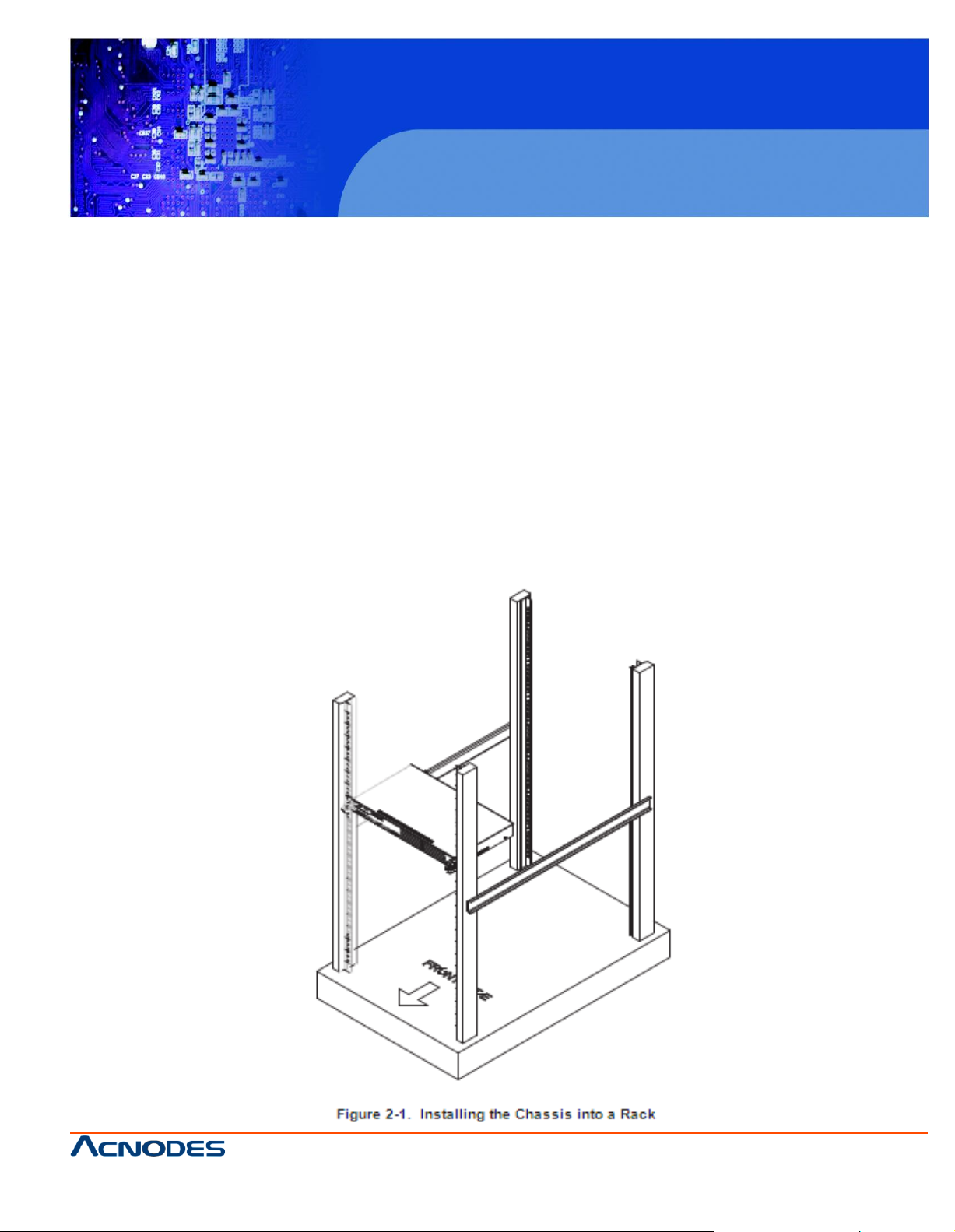
RMC 5018
1U Rackmount System
14628 Central Blvd,
Chin o, CA91710
tel: 909.597.7588, fax:909.597.1939
All rights reserved. Product description and product specifi cations
are subj ect to chan ge with out notice . F or latest product i nformati on ,
please visit Acnodes’ web site at www.acnodes.com.
2-4 RackMounting Instructions
This section provides information on installing the RMC5018 chassis into a rack unit There are a variety
of rack units on the market, which may mean the assembly procedure will differ slightly. You should also
refer to the installation instructions that came with the rack unit you are using.
Installing the Chassis into a Rack
1. Confirm that chassis includes the four mounting screws required to mount the chassis into a rack
2. Align the thru holes of the chassis with the thru holes of the rack.
3. Insert the mounting screws into the thru holes in the front of the chassis and through the thru holes in
the rack
© Copyrigh t 2011 Acnodes, Inc.
Page 18

RMC 5018
1U Rackmount System
© Copyrigh t 2011 Acnodes, Inc.
All rights rese rved. Produ ct descript io n and p roduct speci fi cati ons
are subj ect to chan ge with out noti ce. For latest product inf ormation ,
please visit Acnodes’ web site at www.acnodes.com.
14628 Central Blvd,
Chin o, CA91710
tel: 909.597.7588, fax:909.597.1939
Installaing into a Telco Rack
The RMC5018 supports Telco Rack installation. The RMC5018 chassis compact design allows the chassis to be installed into a Telco rack without the use of rails.
Installing the Chassis into a Telco Rack
1. Confirm that chassis includes the four mounting screws required to mount the chassis into a rack
2. Align the thru holes of the chassis with the thru holes of the rack.
3. Insert the mounting screws into the thru holes in the front of the chassis and
through the thru holes in the rack
Page 19
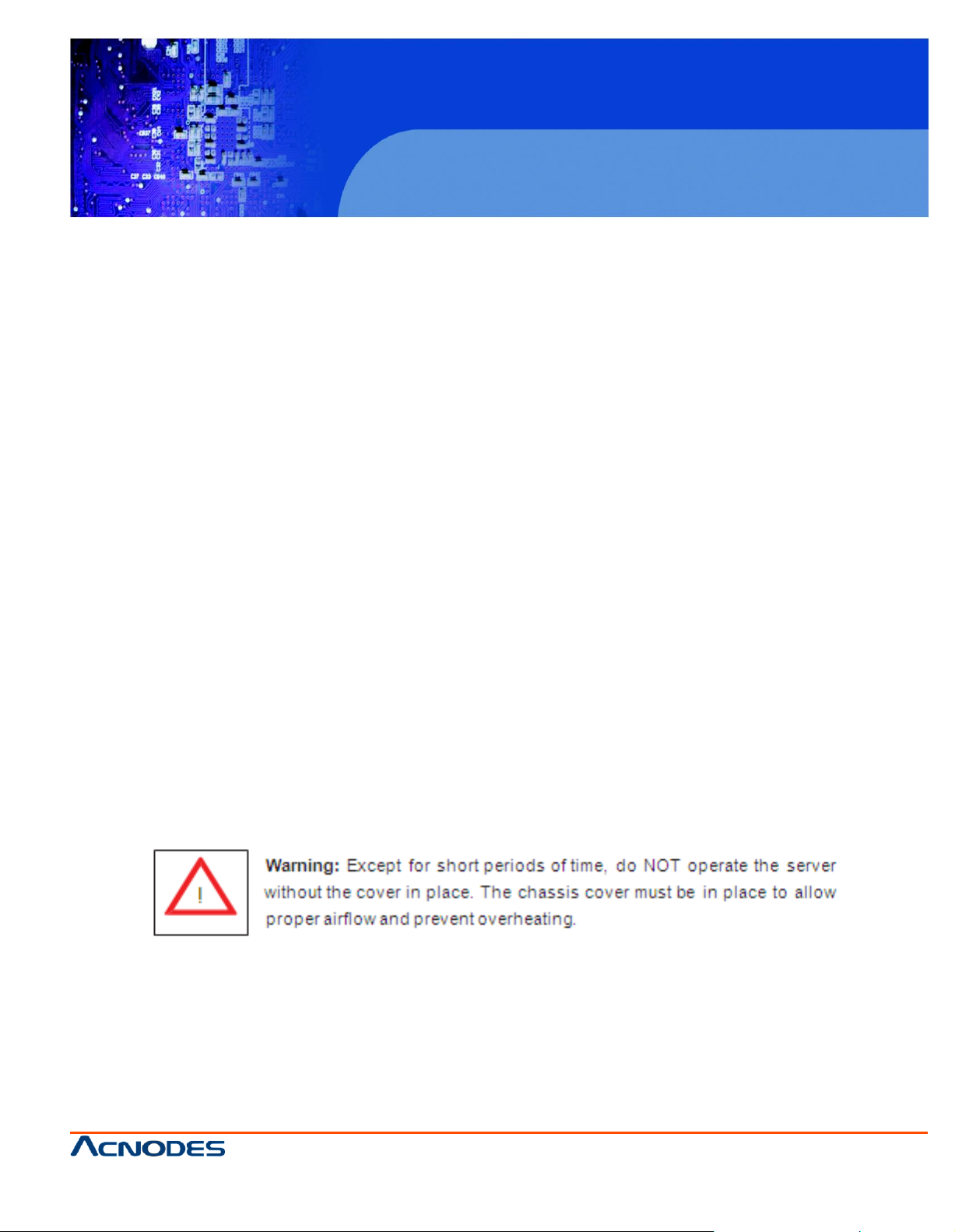
RMC 5018
1U Rackmount System
© Copyrigh t 2011 Acnodes, Inc.
All rights reserved. Product description and product specifi cations
are subj ect to chan ge with out notice . F or latest product i nformati on ,
please visit Acnodes’ web site at www.acnodes.com.
14628 Central Blvd,
Chin o, CA91710
tel: 909.597.7588, fax:909.597.1939
2-5 Checking the Motherboard Setup
After you install the RMC5018 in the rack, you will need to open the unit to make sure the motherboard is
properly installed and all the connections have been made.
Accessing the Inside of the System (Figure 2-5)
1. First, grasp the two handles on either side and pull the unit straight out until it locks (you will hear a
"click").
2. Remove the five screws that hold the chassis cover in place.There are two screws on each side of the
chassis, and one screw on the back.
3. Once the screws have been removed, lift the cover upward to remove it from the chassis.
Checking the Components
4. Your RMC5018 server system may have come with system memory already installed. Make sure all
DIMMs are fully seated in their slots. For details on adding system memory, refer to Chapter 5.
5. If desired, you can install an add-on card to the system. See Chapter 5 for details on installing a PCI
add-on card.
6. Make sure all power and data cables are properly connected and not blocking the airflow. See Chapter
5 for details on cable connections.
Page 20
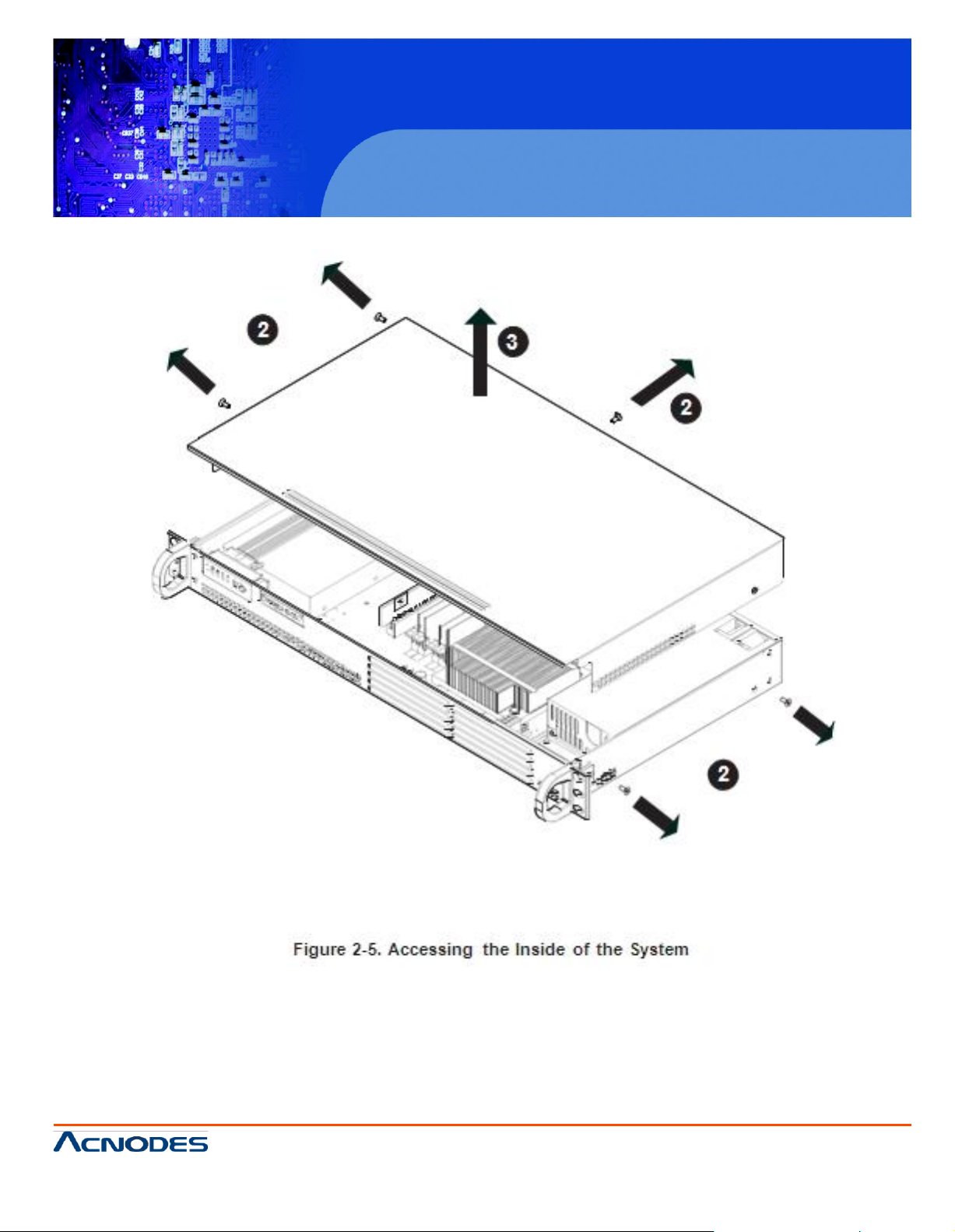
RMC 5018
1U Rackmount System
© Copyrigh t 2011 Acnodes, Inc.
All rights rese rved. Produ ct descript io n and p roduct speci fi cati ons
are subj ect to chan ge with out noti ce. For latest product inf ormation ,
please visit Acnodes’ web site at www.acnodes.com.
14628 Central Blvd,
Chin o, CA91710
tel: 909.597.7588, fax:909.597.1939
Page 21
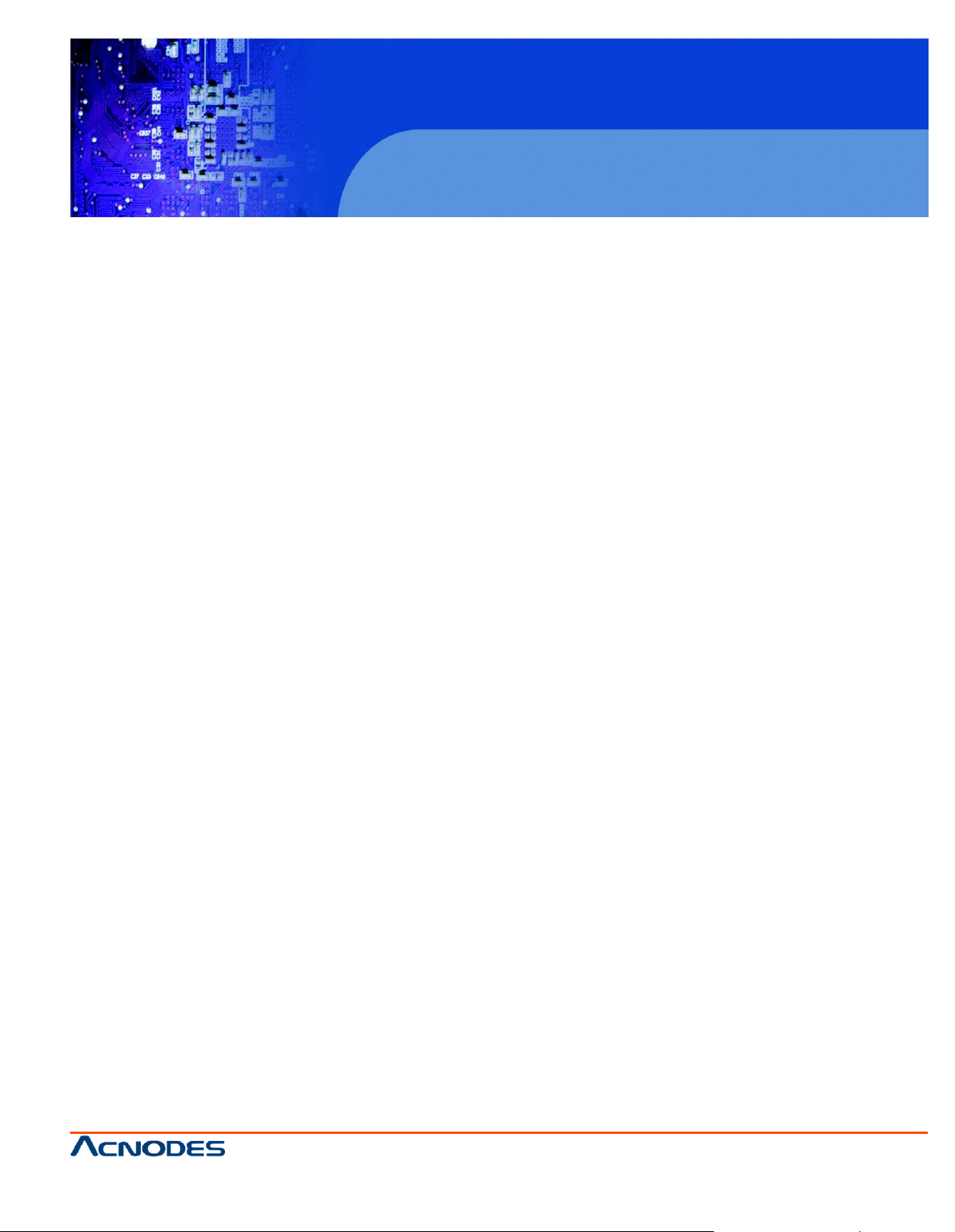
RMC 5018
1U Rackmount System
© Copyrigh t 2011 Acnodes, Inc.
All rights reserved. Product description and product specifi cations
are subj ect to chan ge with out notice . F or latest product i nformati on ,
please visit Acnodes’ web site at www.acnodes.com.
14628 Central Blvd,
Chin o, CA91710
tel: 909.597.7588, fax:909.597.1939
2-6 Checking the Drive Bay Setup
Next, you should check to make sure the drives have been properly installed and all essential connections
have been made.
Checking the Drives
1. Refer to Chapter 6 if you need to reinstall a DVD-ROM drive to the system.
2. Depending upon your system's configuration, your system may have one or two Serial ATA drives
already installed. If you need to install Serial ATA drives ,please refer to the appropriate section in Chapter
6.
Providing Power
1. The last thing you must do is to provide input power to the system. Plug the power cord from the power
supply unit into a high-quality power strip that of- fers protection from electrical noise and power surges. It is
recommended that you use an uninterruptible power supply (UPS).
2. Finish by depressing the power button on the chassis control panel.
Page 22
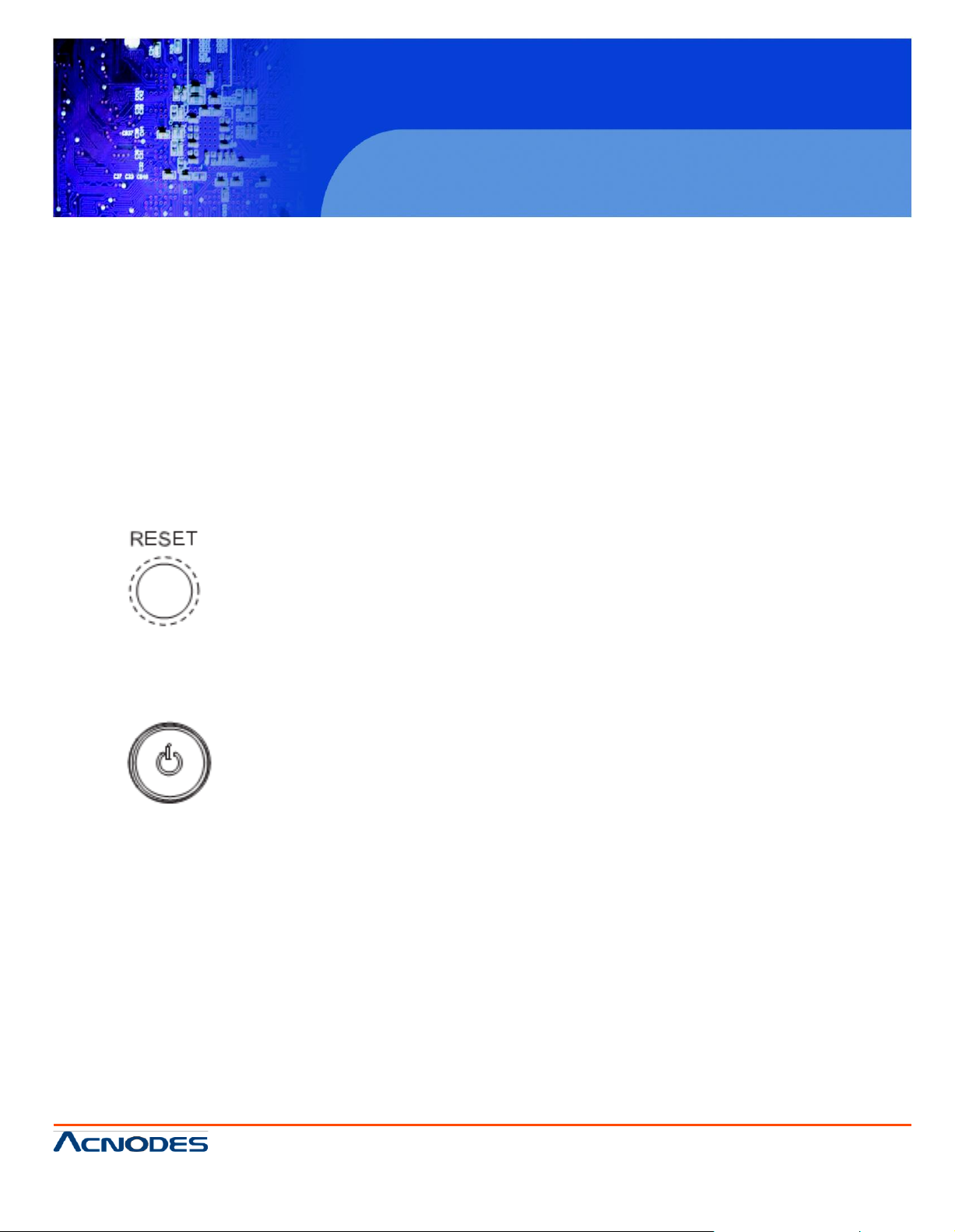
RMC 5018
1U Rackmount System
© Copyrigh t 2011 Acnodes, Inc.
All rights rese rved. Produ ct descript io n and p roduct speci fi cati ons
are subj ect to chan ge with out noti ce. For latest product inf ormation ,
please visit Acnodes’ web site at www.acnodes.com.
14628 Central Blvd,
Chin o, CA91710
tel: 909.597.7588, fax:909.597.1939
CHAPTER 3 SYSTEM INTERFACE
3-1 Overview
There are several LEDs on the control panel to keep you constantly informed of the overall status of the
system as well as the activity and health of specific components. There are also two buttons on the control
panel. This chapter explains the meanings of all LED indicators and the appropriate response you may
need to take.
3-2 Control Panel Buttons
There are two push buttons located on the front of the chassis: a reset button and a power on/off button.
Reset
Button
The reset button reboots the system.
Power
This is the main power button, which is used to apply or turn off the main system power. Turning off system
power with this button removes the main power but keeps standby power supplied to the system. If you
need to service the system you should unplug the AC power cord after shutting down the server.
3-3 Control Panel LEDs
The control panel located on the front of the chassis has five LEDs. These LEDs provide you with critical
information related to different parts of the system. This section explains what each LED indicates when
illuminated and any corrective ac- tion you may need to take.
Page 23

RMC 5018
1U Rackmount System
© Copyrigh t 2011 Acnodes, Inc.
All rights reserved. Product description and product specifi cations
are subj ect to chan ge with out notice . F or latest product i nformati on ,
please visit Acnodes’ web site at www.acnodes.com.
14628 Central Blvd,
Chin o, CA91710
tel: 909.597.7588, fax:909.597.1939
Overhea
t
When this LED is on it indicates an overheat condition, which may be caused by cables obstructing the
airflow in the system or the ambient room temperature being too warm. Check the routing of the cables and
make sure all fans are present and operating normally. You should also check to make sure that the chassis
covers are installed. Finally, verify that the heatsinks are installed properly (see Chapter
5). This LED will remain on as long as the indicated condition exists.
NIC2
Indicates network activity on LAN2 when flashing .
NIC1
Indicates network activity on LAN1 when flashing.
HDD
Channel activity for all HDDs. This light indicates IDE or SATA drive activity when
flashing.
Page 24
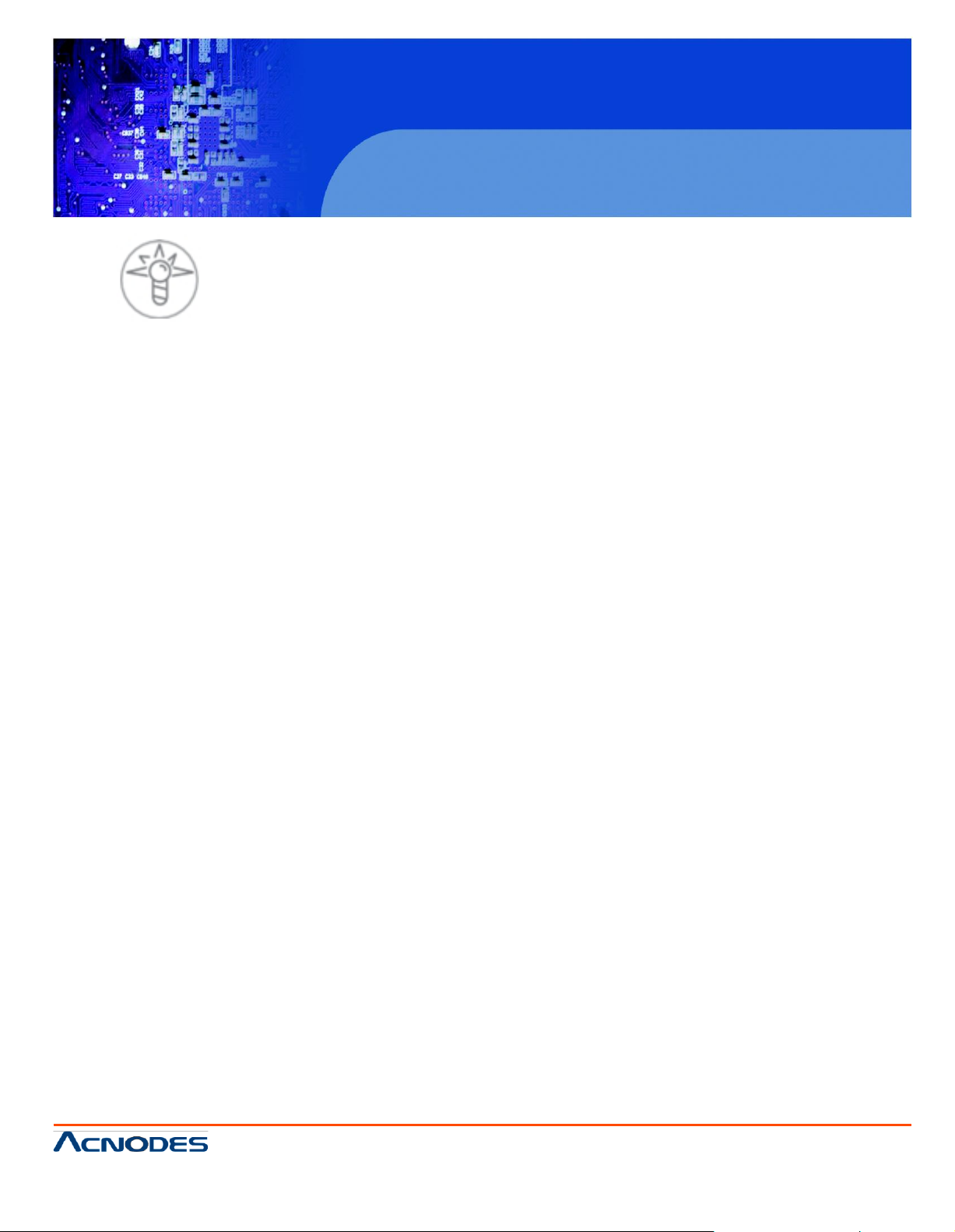
RMC 5018
1U Rackmount System
© Copyrigh t 2011 Acnodes, Inc.
All rights rese rved. Produ ct descript io n and p roduct speci fi cati ons
are subj ect to chan ge with out noti ce. For latest product inf ormation ,
please visit Acnodes’ web site at www.acnodes.com.
14628 Central Blvd,
Chin o, CA91710
tel: 909.597.7588, fax:909.597.1939
Power
Indicates power is being supplied to the system's power supply units. This LED should normally be
illuminated when the system is operating.
Page 25
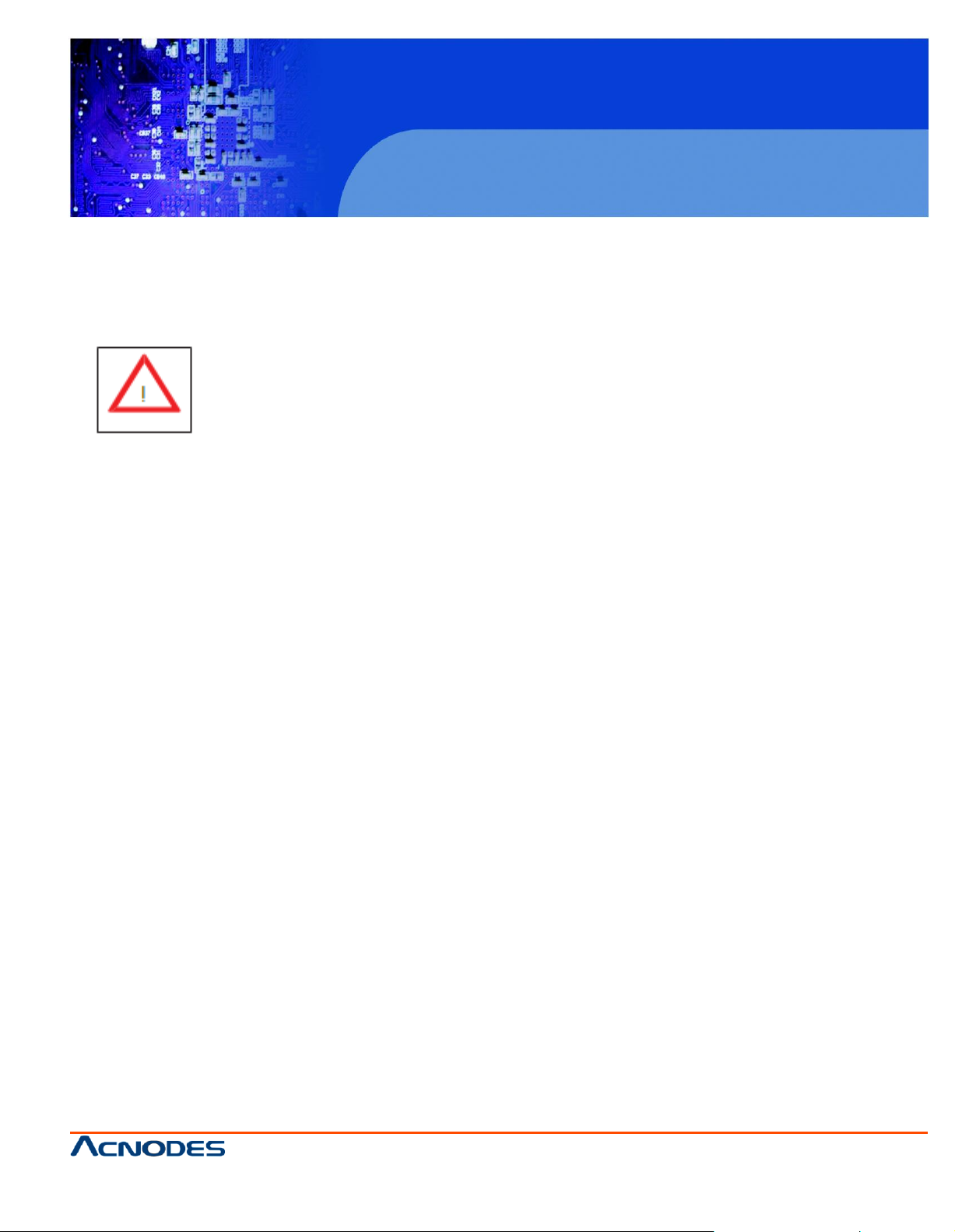
RMC 5018
1U Rackmount System
© Copyrigh t 2011 Acnodes, Inc.
All rights reserved. Product description and product specifi cations
are subj ect to chan ge with out notice . F or latest product i nformati on ,
please visit Acnodes’ web site at www.acnodes.com.
14628 Central Blvd,
Chin o, CA91710
tel: 909.597.7588, fax:909.597.1939
CHAPTER 4 SYSTEM SAFETY
4-1 Electrical Safety Precautions
Basic electrical safety precautions should be followed to protect yourself from harm
and the Acmpdes RMC5018 from damage:
o Be aware of the locations of the power on/off switch on the chassis as well as the room's emergency
power-off switch, disconnection switch or electrical
outlet. If an electrical accident occurs, you can then quickly remove power from the system.
o Do not work alone when working with high voltage components.
o Power should always be disconnected from the system when removing or in- stalling main system
components, such as the motherboard, memory modules
and floppy drive. When disconnecting power, you should first power down the system with the operat-
ing system first and then unplug the power cords of all the power supply units in the system.
o When working around exposed electrical circuits, another person who is familiar with the power-off
controls should be nearby to switch off the power if necessary.
o Use only one hand when working with powered-on electrical equipment. This is to avoid making a
complete circuit, which will cause electrical shock. Use extreme cautio n when using metal tools, which
can easily damage any electrical components or circuit boards they come into contact with.
o Do not use mats designed to decrease static electrical discharge as protection from electrical
shock. Instead, use rubber mats that have been specifically
designed as electrical insulators.
o The power supply power cords must include a grounding plug and must be plugged into grounded
electrical outlets.
Page 26

RMC 5018
1U Rackmount System
© Copyrigh t 2011 Acnodes, Inc.
All rights rese rved. Produ ct descript io n and p roduct speci fi cati ons
are subj ect to chan ge with out noti ce. For latest product inf ormation ,
please visit Acnodes’ web site at www.acnodes.com.
14628 Central Blvd,
Chin o, CA91710
tel: 909.597.7588, fax:909.597.1939
o Motherboard Battery: CAUTION - There is a danger of explosion if the onboard
battery is installed upside down, which will reverse its polarites (see Figure 4-1). This battery must be
replaced only with the same or an equivalent type recommended by the manufacturer. Dispose of used
batteries according to the manufacturer's instructions.
o DVD-ROM Laser: CAUTION - this server may have come equipped with a DVD-ROM drive. To prevent
direct exposure to the laser beam and hazardous radiation exposure, do not open the enclosure or use the
unit in any uncon- ventional way.
o Mainboard replaceable soldered-in fuses: Self-resetting PTC (Positive Tempera- ture Coefficient) fuses
on the mainboard must be replaced by trained service technicians only. The new fuse must be the same or
equivalent as the one replaced. Contact technical support for details and support.
4-2 General Safety Precautions
Follow these rules to ensure general safety:
o Keep the area around the RMC5015 clean and free of clutter.
o The RMC5018 weighs approximately 10 lbs (4.5 kg). When lifting the system, two people at either end
should lift slowly with their feet spread out to distribute the weight. Always keep your back straight and lift
with your legs.
o Place the chassis top cover and any system components that have been re- moved away from the system or on a table so that they won't accidentally be stepped on.
o While working on the system, do not wear loose clothing such as neckties and unbuttoned shirt sleeves,
which can come into contact with electrical circuits or be pulled into a cooling fan.
o Remove any jewelry or metal objects from your body, which are excellent metal conductors that can
create short circuits and harm you if they come into contact with printed circuit boards or areas where
power is present.
Page 27

RMC 5018
1U Rackmount System
© Copyrigh t 2011 Acnodes, Inc.
All rights reserved. Product description and product specifi cations
are subj ect to chan ge with out notice . F or latest product i nformati on ,
please visit Acnodes’ web site at www.acnodes.com.
14628 Central Blvd,
Chin o, CA91710
tel: 909.597.7588, fax:909.597.1939
o After accessing the inside of the system, close the system back up and secure it to the rack unit with the
retention screws after ensuring that all connections have been made.
4-3 ESD Precautions
Electrostatic Discharge (ESD) is generated by two objects with different electrical charges coming into
contact with each other. An electrical discharge is created to neutralize this difference, which can damage
electronic components and printed circuit boards. The following measures are generally sufficient to
neutralize this difference before contact is made to protect your equipment from ESD:
o Use a grounded wrist strap designed to prevent static discharge.
o Keep all components and printed circuit boards (PCBs) in their antistatic bags until ready for use.
o Touch a grounded metal object before removing the board from the antistatic bag.
o Do not let components or PCBs come into contact with your clothing, which may retain a charge even if
you are wearing a wrist strap.
o Handle a board by its edges only; do not touch its components, peripheral chips, memory modules or
contacts.
o When handling chips or modules, avoid touching their pins.
o Put the motherboard and peripherals back into their antistatic bags when not in use.
o For grounding purposes, make sure your computer chassis provides excellent conductivity between the
power supply, the case, the mounting fasteners and
the motherboard.
Page 28

RMC 5018
1U Rackmount System
© Copyrigh t 2011 Acnodes, Inc.
All rights rese rved. Produ ct descript io n and p roduct speci fi cati ons
are subj ect to chan ge with out noti ce. For latest product inf ormation ,
please visit Acnodes’ web site at www.acnodes.com.
14628 Central Blvd,
Chin o, CA91710
tel: 909.597.7588, fax:909.597.1939
4-4 Operating Precautions
Care must be taken to assure that the chassis cover is in place when the RMC5018 is operating to assure
proper cooling. Out of warranty damage to the system can occur if this practice is not strictly followed.
Page 29

RMC 5018
1U Rackmount System
© Copyrigh t 2011 Acnodes, Inc.
All rights reserved. Product description and product specifi cations
are subj ect to chan ge with out notice . F or latest product i nformati on ,
please visit Acnodes’ web site at www.acnodes.com.
14628 Central Blvd,
Chin o, CA91710
tel: 909.597.7588, fax:909.597.1939
CHAPTER 5
ADVANCED MOTHERBOARD SETUP
This chapter covers the steps required to install the X7SPA-HF motherboard into the chassis, connect
the data and power cables and install add-on cards. All motherboard jumpers and connections are also
described. A layout and quick refer- ence chart are included in this chapter for your reference. Remember to completely close the chassis when you have finished working with the motherboard to better cool
and protect the system.
5-1 Handling the Motherboard
Electrostatic Discharge (ESD) can damage electronic components. To prevent dam- age to any printed
circuit boards (PCBs), it is important to handle them very carefully (see previous chapter). To prevent the
motherboard from bending, keep one hand under the center of the board to support it when
handling. The
following measures are generally sufficient to protect your equipment from electric static discharge.
Precautions
o Use a grounded wrist strap designed to prevent Electrostatic Discharge
(ESD).
o Touch a grounded metal object before removing any board from its antistatic bag.
o Handle a board by its edges only; do not touch its components, peripheral chips, memory modules or
gold contacts.
o When handling chips or modules, avoid touching their pins.
o Put the motherboard, add-on cards and peripherals back into their antistatic bags when not in use.
o For grounding purposes, make sure your computer chassis provides excellent conductivity between
the power supply, the case, the mounting fasteners and
the motherboard.
Page 30

RMC 5018
1U Rackmount System
© Copyrigh t 2011 Acnodes, Inc.
All rights rese rved. Produ ct descript io n and p roduct speci fi cati ons
are subj ect to chan ge with out noti ce. For latest product inf ormation ,
please visit Acnodes’ web site at www.acnodes.com.
14628 Central Blvd,
Chin o, CA91710
tel: 909.597.7588, fax:909.597.1939
Unpacking
The motherboard is shipped in antistatic packaging to avoid electrical static dis- charge. When unpacking
the board, make sure the person handling it is static protected.
5-2 Motherboard Installation
This section explains the first step of physically mounting the into the RMC5018 chassis. Following the
steps in the order given will eliminate the most common problems encountered in such an installation. To
remove the motherboard, follow the procedure in reverse order.
Installing to the Chassis
1. Access the inside of the system by removing the screws from the top cover of the chassis, then lift the
cover off.
2. Make sure that the I/O ports on the motherboard align properly with their respective holes in the I/O
shield at the back of the chassis.
3. Carefully mount the motherboard to the motherboard tray by aligning the board holes with the raised
metal standoffs that are visible in the chassis.
4. Insert screws into all the mounting holes on your motherboard that line up with the standoffs and tighten
until snug (if you screw them in too tight, you might strip the threads). Metal screws provide an electrical
contact to the motherboard ground to provide a continuous ground for the system.
5. Finish by replacing the top cover of the chassis.
Warning: To avoid damaging the motherboard and its components, do not apply any force greater than 8
lbs. per square inch when installing a screw into a mount- ing hole.
Page 31

RMC 5018
1U Rackmount System
© Copyrigh t 2011 Acnodes, Inc.
All rights reserved. Product description and product specifi cations
are subj ect to chan ge with out notice . F or latest product i nformati on ,
please visit Acnodes’ web site at www.acnodes.com.
14628 Central Blvd,
Chin o, CA91710
tel: 909.597.7588, fax:909.597.1939
5-3 Connecting Cables
Now that the motherboard is installed, the next step is to connect the cables to the board. These include
the data cables for the peripherals and control panel and the power cables.
Connecting Data Cables
The cables used to transfer data from the peripheral devices have been carefully routed to prevent them
from blocking the flow of cooling air that moves through the system from front to back. If you need to
disconnect any of these cables, you should take care to keep them routed as they were originally after
reconnecting them (make sure the red wires connect to the pin 1 locations). The following data cables
(with their locations noted) should be connected. (See the motherboard layout for connector locations.)
o Control Panel cable (JF1)
o COM Port cable (COM2)
o Front USB port cable (USB2/3)
Connecting Power Cables
The embedded board has a 24-pin primary power supply connector (JPW1) for connection to the ATX
power supply. See Section 5-9 for power connector pin definitions.
Connecting the Control Panel
JF1 contains header pins for various front control panel connectors. See Figure 5-1 for the pin locations
of the various front control panel buttons and LED indicators.
All JF1 wires have been bundled into a single cable to simplify this connection. Make sure the red wire
plugs into pin 1 as marked on the board. The other end connects to the Control Panel PCB board, located just behind the system status LEDs on the chassis. See Chapter 5 for details and pin descriptions.
Page 32

© Copyrigh t 2011 Acnodes, Inc.
All rights rese rved. Produ ct descript io n and p roduct speci fi cati ons
are subj ect to chan ge with out noti ce. For latest product inf ormation ,
please visit Acnodes’ web site at www.acnodes.com.
14628 Central Blvd,
Chin o, CA91710
tel: 909.597.7588, fax:909.597.1939
RMC 5018
1U Rackmount System
5-4 I/O Ports
The I/O ports are color coded in conformance with the PC 99 specification. See Figure 5-2 below for the
colors and locations of the various I/O ports.
Page 33

© Copyrigh t 2011 Acnodes, Inc.
All rights reserved. Product description and product specifi cations
are subj ect to chan ge with out notice . F or latest product i nformati on ,
please visit Acnodes’ web site at www.acnodes.com.
14628 Central Blvd,
Chin o, CA91710
tel: 909.597.7588, fax:909.597.1939
RMC 5018
1U Rackmount System
5-5 Onboard Processor
The Intel Atom processor is soldered directly onto the motherboard. Installing and removing the processor is not required. A small active heatsink (with fan) sits on the processor to keep it cool.
5-6 Installing Memory
Note: Check the Supermicro web site for recommended memory modules.
CAUTION
Exercise extreme care when installing or removing DIMM modules to prevent any possible damage.
DIMM Installation
1. Insert the desired number of DIMMs into the memory slots, starting with DIMM1. Insert each DIMM
vertically into its slot. Pay attention to the notch along the bottom of the module to prevent incorrect
installation.
2. Gently press down on the DIMM module until it snaps into place in the slot.
Repeat step 1 to install DIMM1B if needed. See diagrams on the following page.
Memory Support
The embedded board supports up to 4GB Unbuffered Non-ECC DDR2 667 in two DIMM slots. Populat-
ing these DIMM modules with a pair of memory mod- ules of the same type and same size will result in
interleaved memory, which will improve memory performance.
Page 34

© Copyrigh t 2011 Acnodes, Inc.
All rights rese rved. Produ ct descript io n and p roduct speci fi cati ons
are subj ect to chan ge with out noti ce. For latest product inf ormation ,
please visit Acnodes’ web site at www.acnodes.com.
14628 Central Blvd,
Chin o, CA91710
tel: 909.597.7588, fax:909.597.1939
RMC 5018
1U Rackmount System
Page 35

RMC 5018
1U Rackmount System
© Copyrigh t 2011 Acnodes, Inc.
All rights reserved. Product description and product specifi cations
are subj ect to chan ge with out notice . F or latest product i nformati on ,
please visit Acnodes’ web site at www.acnodes.com.
14628 Central Blvd,
Chin o, CA91710
tel: 909.597.7588, fax:909.597.1939
5-7 Adding PCI Expansion Cards
The RMC5018 chassis can accommodate one full-height, half-length PCI expansion card.
Installing an Expansion Card
1. After powering down the system, remove the PCI slot shield.
2. Fully seat the card into the slot, pushing down with your thumbs evenly on both sides of the card.
3. Finish by using a screw to secure the top of the card shield to the chassis.
The PCI slot shield protects the motherboard and its components from EMI and aid in proper ventilation, so make sure it is always in place.
Page 36

© Copyrigh t 2011 Acnodes, Inc.
All rights rese rved. Produ ct descript io n and p roduct speci fi cati ons
are subj ect to chan ge with out noti ce. For latest product inf ormation ,
please visit Acnodes’ web site at www.acnodes.com.
14628 Central Blvd,
Chin o, CA91710
tel: 909.597.7588, fax:909.597.1939
RMC 5018
1U Rackmount System
Page 37

RMC 5018
1U Rackmount System
© Copyrigh t 2011 Acnodes, Inc.
All rights reserved. Product description and product specifi cations
are subj ect to chan ge with out notice . F or latest product i nformati on ,
please visit Acnodes’ web site at www.acnodes.com.
14628 Central Blvd,
Chin o, CA91710
tel: 909.597.7588, fax:909.597.1939
Page 38

© Copyrigh t 2011 Acnodes, Inc.
All rights rese rved. Produ ct descript io n and p roduct speci fi cati ons
are subj ect to chan ge with out noti ce. For latest product inf ormation ,
please visit Acnodes’ web site at www.acnodes.com.
14628 Central Blvd,
Chin o, CA91710
tel: 909.597.7588, fax:909.597.1939
RMC 5018
1U Rackmount System
5-9 Connector Definitions
Main ATX Power Supply
Connector
The 24-pin main power connector (JPW1) is used to provide
power to the motherboard. This power connec- tor meets the
SSI EPS 12V specifica- tion. See the table on the right f
pin
definitions.
or
Processor Power Connector
The 4-pin processor power connec- tor (J7) is also re-
quired to ensure adequate power to the processor. This
power connecto r meets the SSI EPS 12V specification. See
the table on the right for pin definitions.
External Power Connector
In addition to the 24-pin main power connector, the 4-pin
External Power connector at J8 is used to provide power to
external de vices such as hard disks & CD-ROM drives.
This power connector supports 12V and 5V devices.
Power Button
The Power Button connection is located on pins 1 and 2 of
JF1. Momentarily contacting both pins will power on/off the
system. To turn off the power when set to suspend mode,
press the button for at least 4 seconds. Refer to the table on
the right for pin definitions.
Page 39

RMC 5018
1U Rackmount System
© Copyrigh t 2011 Acnodes, Inc.
All rights reserved. Product description and product specifi cations
are subj ect to chan ge with out notice . F or latest product i nformati on ,
please visit Acnodes’ web site at www.acnodes.com.
14628 Central Blvd,
Chin o, CA91710
tel: 909.597.7588, fax:909.597.1939
Reset Button
The reset button (from the computer chassis) connects
to pins 3 and 4 of JF1. See the table on the right for pin
definitions.
Power Fail LED
The Power Fail LED connection is located on pins 5
and 6 of JF1. Re- fer to the table on the right for pin
definitions.
Overheat/Fan Fail
Connect an LED to pins 7 and 8 of JF1 to indicate fan
fail and provide advanced warning of chassis overheating. Refer to the table on the right for pin definitions.
NIC2 (LAN2) LED
The LED connections for LAN2 are on pins 9 and 10 of
JF1. Attach an LED cable to display network activity.
See the table on the right for pin defini- tions. (LAN2 on
5015A-H only.)
NIC1 (LAN1) LED
The LED connections for LAN1 are on pins 11 and 12
of JF1. Attach an LED cable to display network activity. See the table on the right for pin definitions.
HDD LED
The HDD LED connection is located on pins 13 and 14
of JF1. Attach a hard drive LED cable here to display
disk activity (for any hard drive activity on the system, including SATA
and IDE).
Page 40

© Copyrigh t 2011 Acnodes, Inc.
All rights rese rved. Produ ct descript io n and p roduct speci fi cati ons
are subj ect to chan ge with out noti ce. For latest product inf ormation ,
please visit Acnodes’ web site at www.acnodes.com.
14628 Central Blvd,
Chin o, CA91710
tel: 909.597.7588, fax:909.597.1939
RMC 5018
Power LED
The Power LED connector is located on pins 15
and 16 of JF1. This con- nection is used to
provide LED indica- tion of power being supplied to the system. See the table on the right
for pin definitions.
NMI Button
The non-maskable interrupt button header is
located on pins 19 and 20 of JF1. Refer to the
table on the right for pin definitions.
Fan Headers
The embedded board has two fan headers.
Fan1 is the CPU fan and Fan2 is for the system
cooling fan. These fans are 4-pin fan headers.
However, Pins
1~3 of the fan headers are backward compatible
with the traditional 3-pin fans. (The speeds of 4pin (PWM) fans are controlled by Thermal Management via BIOS Hardware Moni- toring in
the Advanced Setting. (The default setting is
Disabled.) Note: Please use all 3-pin fans or all
4-pin fans on a motherboard. Please do not use
3-pin fans and 4-pin fans on the
same board.
Overheat/Fan Fail LED (JOH)
The JOH header is used to connect an LED to
provide warnings of chas- sis overheat. This
LED will also blink to indicate a fan failure. Refer
to the table on right for pin definitions.
1U Rackmount System
Page 41

RMC 5018
1U Rackmount System
14628 Central Blvd,
Chin o, CA91710
tel: 909.597.7588, fax:909.597.1939
All rights reserved. Product description and product specifi cations
are subj ect to chan ge with out notice . F or late st produc t i nf ormation ,
please visit Acnodes’ web site at www.acnodes.com.
Front Panel Audio Header
The Front Panel Audio header is used to
the chassis' front panel High Definition Audio (HDA)
controls to the motherboard. See the table on the
right for pin definitions.
Chassis Intrusion
A Chassis Intrusion header is located at JL1 on the
motherboard. Attach the appropriate cable from the
chassis to inform you of a chassis intrusion
the chassis is opened.
SATA DOM Power
The SATA DOM Power on JWF1 is used to supply
power to SATA Disk- on-Module (DOM) solid-state
storage devices.
Power SMB I2C Connector
Power System Management Bus (I2C) Connector
monitors the status of the power supply, fan and
system temperature. See the table on the right for
pin definitions.
Serial Ports
Two serial ports are included on the motherboard.
COM1 is a backpanel port and COM2 is a header
located behind the I/O ports. See the table on the
right for pin definitions.
connec
when
t
© Copyrigh t 2011 Acnodes, Inc.
Page 42

© Copyrigh t 2011 Acnodes, Inc.
All rights rese rved. Produ ct descript io n and p roduct speci fi cati ons
are subj ect to chan ge with out noti ce. For latest product inf ormation ,
please visit Acnodes’ web site at www.acnodes.com.
14628 Central Blvd,
Chin o, CA91710
tel: 909.597.7588, fax:909.597.1939
RMC 5018
CD Header
A 4-pin CD header is located at CD1. This header
allows you to use th e on- board sound for audio CD
playback. Connect an audio cable from your CD
drive to the header that fits your cable's connector.
See the table at right for pin definitions.
SMB
A System Management Bus (SMB) header is
located at JSMB. Connect the appropriate cable
here to use the SM B I2C c onnection on your
system.
T-SGPIO 0/1 Headers
Two T-SGPIO (Serial-Link General Purpose Input/
Output) headers are located near the SATA connectors on the motherboard. These headers are
used to communicate with the enclosure management chip in the system. See the table on the right
for pin definitions. Refer to the board layout below for
the locations of the headers.
ATX PS/2 Keyboard and PS/2
Mouse Ports
The ATX PS/2 keyboard and the PS/2 mouse are
located beside the USB0/1 ports. The mouse port is
above the keyboard port. See the table on the right
for pin definitions.
LAN1/2 (Ethernet Ports)
Two Ethernet ports (designated LAN1 and LAN2)
are located beside the VGA port on the I/O
backplane. These ports accept RJ45 type cables.
1U Rackmount System
Page 43

RMC 5018
1U Rackmount System
© Copyrigh t 2011 Acnodes, Inc.
All rights reserved. Product description and product specifi cations
are subj ect to chan ge with out notice . F or latest product i nformati on ,
please visit Acnodes’ web site at www.acnodes.com.
14628 Central Blvd,
Chin o, CA91710
tel: 909.597.7588, fax:909.597.1939
LVDS Connector
An LVDS connector (J5) is available on the
X7SPA-L only. This connector provides 18-bit
LVDS (Low Voltage Differential Signaling) for an
LCD panel or other similar devices. Refer to the
table on the right for pin defini- tions.
Inverter Power Connector
The inverter connector on J6 is a 7-pin connector
and is used in conjunction with the LVDS connector.
Connect the backlight module of the LCD panel to
this socket. This controls the back- light
PWM
control signals, and inverter power.
lamp
,
Universal Serial Bus (USB)
Four Universal Serial Bus ports (USB1/2/3/4) are
located on the I/O backpanel. Additionally, one
Type A USB port (USB10) and five USB headers
(USB5/6, 7/8, 9) are pro- vided on the motherboard
to provide front chassis access (cables are not
included). See the tables on the right for pin definitions.
Page 44

RMC 5018
1U Rackmount System
© Copyrigh t 2011 Acnodes, Inc.
All rights rese rved. Produ ct descript io n and p roduct speci fi cati ons
are subj ect to chan ge with out noti ce. For latest product inf ormation ,
please visit Acnodes’ web site at www.acnodes.com.
14628 Central Blvd,
Chin o, CA91710
tel: 909.597.7588, fax:909.597.1939
5-10 Jumper Settings
Explanation of Jumpers
To modify the operation of the mother- board, jumpers
can be used to choose between optional settings. Jumpers create shorts between two pins to change the function of the connector. Pin 1 is identified with a square
solder pad on the printed circuit board. See the
motherboard layout pages for jumper locations.
Note: On a two-pin jumper, "Closed" means the jumper
is on both pins and "Open" means the jumper is either
on only one pin or completely removed.
CMOS Clear
JBT1 is used to clear CMOS (which will also clear any passwords). Instead of pins, this jumper consists of
contact pads to prevent accidentally clearing the contents of CMOS.
To clear CMOS,
1. First power down the system and unplug the power cord(s).
2. With the power disconnected, short the CMOS pads with a metal object such as a small screwdriver.
3. Remove the screwdriver (or shorting device).
4. Reconnect the power cord(s) and power on the system.
Note: Do not use the PW_ON connector to clear CMOS.
LAN1/2 Enable/Disable
Change the setting of jumper JPL1 and JPL2 to
enable or disable the LAN1 and LAN2 Ethernets
ports, re- spectively. See the table on the right for
jumper settings. The default setting is enabled.
Page 45

RMC 5018
1U Rackmount System
© Copyrigh t 2011 Acnodes, Inc.
All rights reserved. Product description and product specifi cations
are subj ect to chan ge with out notice . F or latest product i nformati on ,
please visit Acnodes’ web site at www.acnodes.com.
14628 Central Blvd,
Chin o, CA91710
tel: 909.597.7588, fax:909.597.1939
SMB (I2C) Bus to PCI Slots
Jumpers JI2C1 and JI2C2 allow you to connect the
System Management Bus (SMB) to the PCI-E PCI slot.
The default setting is Disabled. See table on the right for
jumper settings.
TPM Support Enable
JPT1 allows the user to enable TPM (Trusted Platform
Module) support to enhance data integrity and system
security. See the table on the right for jumper settings.
The default setting is Enabled.
Watch Dog Enable/Disable
Watch Dog (JWD) is a system monitor that can reboot
the system when a software application hangs. Close
pins
1~2 to reset the system if an applica- tion hangs. Close
pins 2~3 to generate a non-maskable interrupt
signal
for the application that hangs. See the table on the right
for jumper settings. Watch Dog must also be enabled in
the BIOS.
Power Force On Enable/Disable
Jumper JPF allows you to enable or disable the Power
Force On function. If enabled, the power will always stay
on automatically. If this function is disabled (the normal
setting), the user needs to press the power button to
power on the system.
VGA Enable/Disable
JPG1 allows the user to enable the onboard VGA con-
nector. Close Pins 1~2 to use this function. The default
setting is Enabled.
Page 46

RMC 5018
1U Rackmount System
© Copyrigh t 2011 Acnodes, Inc.
All rights rese rved. Produ ct descript io n and p roduct speci fi cati ons
are subj ect to chan ge with out noti ce. For latest product inf ormation ,
please visit Acnodes’ web site at www.acnodes.com.
14628 Central Blvd,
Chin o, CA91710
tel: 909.597.7588, fax:909.597.1939
DCD / P5V Select
Jumpers J10~J13 allow selection between the stan-
dard Data Carrier Detect (DCD) modem signal or
the system voltage +5V on pin 1 of the COM1~COM4
ports This is an OEM option only.
HDA/AC97 Select
JL2 allows the user to select between High Definition
Audio (HDA) or legacy AC97 audio. The default
setting is HD Audio.
COM3 Redirection Select
JPC3 allows selection between RS232 or TTL for
COM3 redirection. The de- fault setting is RS232. This
is an OEM option only.
Speaker Jumper
On the JD1 header, pins 1~3 are used for a
and pins 4~7 are used for an external speaker. If you
wish to use the onboard speaker, you should close pins
6-7 with a jumper. See the table on the right for
speaker pin definitions.
BMC Enable/Disable
power LED
The JPB jumper is used to enable or disable the
onboard Baseboard Man- agement Controller (BMC)
and IPMI. This jumper is used together with the IPMI
settings in the BIOS. The default position is pins 1
and 2 to Enable BMC. See the table on the right for
jumper settings.
Page 47

RMC 5018
1U Rackmount System
© Copyrigh t 2011 Acnodes, Inc.
All rights reserved. Product description and product specifi cations
are subj ect to chan ge with out notice . F or latest product i nformati on ,
please visit Acnodes’ web site at www.acnodes.com.
14628 Central Blvd,
Chin o, CA91710
tel: 909.597.7588, fax:909.597.1939
Page 48

RMC 5018
1U Rackmount System
© Copyrigh t 2011 Acnodes, Inc.
All rights rese rved. Produ ct descript io n and p roduct speci fi cati ons
are subj ect to chan ge with out noti ce. For latest product inf ormation ,
please visit Acnodes’ web site at www.acnodes.com.
14628 Central Blvd,
Chin o, CA91710
tel: 909.597.7588, fax:909.597.1939
5-13 Installing Software
After the hardware has been installed, you should first install the operating system and then the drivers.
The necessary drivers are all included on the CDs that came packaged with your motherboard.
Driver/Tool Installation Display Screen
Note: Click the icons showing a hand writing on paper to view the readme files for each item. Click the
computer icons to the right of these items to install each item (from top to the bottom) one at a time. After
installing each item, you must re-boot the system before moving on to the next item on the list. The bottom icon with a CD on it allows you to view the entire contents of the CD.
Page 49

RMC 5018
1U Rackmount System
© Copyrigh t 2011 Acnodes, Inc.
All rights reserved. Product description and product specifi cations
are subj ect to chan ge with out notice . F or latest product i nformati on ,
please visit Acnodes’ web site at www.acnodes.com.
14628 Central Blvd,
Chin o, CA91710
tel: 909.597.7588, fax:909.597.1939
Doctor III
The Doctor III program is a Web based management tool that supports remote management capability. It
includes Remote and Local Management tools. The local management is called SD III Client. The Doctor
III program in- cluded on the CD-ROM that came with your motherboard allows you to monitor the
environment and operations of your system. Doctor III displays crucial system information such as CPU
temperature, system voltages and fan status. See the Figure below for a display of the Supero Doctor III
interface.
Note: The default User Name and Password for Doctor III is ADMIN / AD- MIN.
Note: When Doctor III is first installed, it adopts the temperature threshold settings that have been set in
BIOS. Any subsequent changes to these thresholds must be made within Doctor, as the Doctor settings
override the BIOS settings. To set the BIOS temperature threshold settings again, you would first need
to uninstall Doctor III.
Page 50

RMC 5018
1U Rackmount System
© Copyrigh t 2011 Acnodes, Inc.
All rights rese rved. Produ ct descript io n and p roduct speci fi cati ons
are subj ect to chan ge with out noti ce. For latest product inf ormation ,
please visit Acnodes’ web site at www.acnodes.com.
14628 Central Blvd,
Chin o, CA91710
tel: 909.597.7588, fax:909.597.1939
Page 51

RMC 5018
1U Rackmount System
© Copyrigh t 2011 Acnodes, Inc.
All rights reserved. Product description and product specifi cations
are subj ect to chan ge with out notice . F or latest product i nformati on ,
please visit Acnodes’ web site at www.acnodes.com.
14628 Central Blvd,
Chin o, CA91710
tel: 909.597.7588, fax:909.597.1939
CHAPTER 6 ADVANCED CHASSIS SETUP
This chapter covers the steps required to install components and perform main- tenance on the
RMC5018 chassis. For component installation, follow the steps in the order given to eliminate the
most common problems encountered. If a step is unnecessary, skip ahead to the step that follows.
Tools Required
The only tool you will need to install components and perform maintenance is a Philips screwdriver.
6-1 Static-Sensitive Devices
Electrostatic Discharge (ESD) can damage electronic components. To prevent damage to any
printed circuit boards (PCBs), it is importan t to handle them very carefully. The following measures are
generally sufficient to protect your equipment from ESD discharge .
Precautions
o Use a grounded wrist strap designed to prevent static discharge.
o Touch a grounded metal object before removing any board from its antistatic bag.
o Handle a board by its edges only; do not touch its components, peripheral chips, memory modules
or gold contacts.
o When handling chips or modules, avoid touching their pins.
o Put the serverboard, add-on cards and peripherals back into their antistatic bags when not in use.
o For grounding purposes, make sure your computer chassis provides excellent conductivity between
the power supply, the case, the mounting fast eners and the serverboard.
Page 52

RMC 5018
1U Rackmount System
© Copyrigh t 2011 Acnodes, Inc.
All rights rese rved. Produ ct descript io n and p roduct speci fi cati ons
are subj ect to chan ge with out noti ce. For latest product inf ormation ,
please visit Acnodes’ web site at www.acnodes.com.
14628 Central Blvd,
Chin o, CA91710
tel: 909.597.7588, fax:909.597.1939
6-2 Control Panel
The control panel (located on the front of the chassis) must be connected to the JF1 connector on the
serverboard to provide you with system control buttons and status indicators. These wires have been
bundled together in a ribbon cable to simplify the connection.
Connect the cable from JF1 on the serverboard to the Control Panel PCB (printed circuit board). Make
sure the red wire plugs into pin 1 on both connectors. Pull all excess cabling out of the airflow path.
The LEDs inform you of system status. See Chapter 3 for details on the LEDs and the control panel
buttons. Details on JF1 can be found in Chapter 5.
Page 53

RMC 5018
1U Rackmount System
© Copyrigh t 2011 Acnodes, Inc.
All rights reserved. Product description and product specifi cations
are subj ect to chan ge with out notice . F or latest product i nformati on ,
please visit Acnodes’ web site at www.acnodes.com.
14628 Central Blvd,
Chin o, CA91710
tel: 909.597.7588, fax:909.597.1939
6-3 System Fans
The RMC5018 is a fan-less chassis, which results in extremely quiet and energy- efficient operation.
The only fan in the system is located on the heatsink for the embedded processor.
6-4 Drive Bay Installation/Removal
Installling a 3.5" SATA Drive (Figure 6-3)
1. Power down the system and unplu g the AC power cord.
2. Remove the chassis cover as described on page 2-6.
3. Use screws to secure the drive directly into the left side of the chassis as shown in the figure.
Installling 2.5" SATA Drives (Figure 6-4)
1. Power down the system and unplu g the AC power cord.
2. Remove the chassis cover as described on page 2-6.
3. Use screws to secure the drive into the hard drive bracket:
For two drives the bracket is p/n MCP-220-00044-0N.
For one drive the bracket is p/n MCP-220-00051-0N.
4. Use screws to secure the bracket/drive assembly into the left side of the chassis as shown in the
figure.
Page 54

© Copyrigh t 2011 Acnodes, Inc.
All rights rese rved. Produ ct descript io n and p roduct speci fi cati ons
are subj ect to chan ge with out noti ce. For latest product inf ormation ,
please visit Acnodes’ web site at www.acnodes.com.
14628 Central Blvd,
Chin o, CA91710
tel: 909.597.7588, fax:909.597.1939
RMC 5018
1U Rackmount System
Page 55

© Copyrigh t 2011 Acnodes, Inc.
All rights reserved. Product description and product specifi cations
are subj ect to chan ge with out notice . F or latest product i nformati on ,
please visit Acnodes’ web site at www.acnodes.com.
14628 Central Blvd,
Chin o, CA91710
tel: 909.597.7588, fax:909.597.1939
RMC 5018
1U Rackmount System
6-5 Power Supply
The RMC5018 chassis has a single 200 watt power supply. This power supply is auto-switching capable. This enables it to automatically sense and operate at a 100v to 240v input voltage.
In the event that the power supply unit fails, the system will shut down and you will need to change the
power supply unit. New units can be ordered directly from Acnodes (see contact information in the
Preface).
Replacing the Power Supply (Figure 6-5)
1. Power down the system and unplu g the AC power cord.
2. Disconnect all wiring from the power supply.
3. Remove the four screws that secure the power supply to the chassis and extend upwards through
the mounting thru holes, to hold the power supply in place (two mounting screws are located on t
of the power supply and two mounting screws are accessed on the underside of the chassis). Set the
screws aside for later use.
4. Remove the power supply from the chassis.
5. Align the mounting thru holes on the power supply with the mounting holes in the chassis and reat-
tach the power supply to the chassis using the four screws which were previously set aside
6. Connect the chassis wiring to the power supply.
7. Replace the top cover, reattach the AC power cord and power up the system.
he rear
Page 56

© Copyrigh t 2011 Acnodes, Inc.
All rights rese rved. Produ ct descript io n and p roduct speci fi cati ons
are subj ect to chan ge with out noti ce. For latest product inf ormation ,
please visit Acnodes’ web site at www.acnodes.com.
14628 Central Blvd,
Chin o, CA91710
tel: 909.597.7588, fax:909.597.1939
RMC 5018
1U Rackmount System
Page 57

© Copyrigh t 2011 Acnodes, Inc.
All rights reserved. Product description and product specifi cations
are subj ect to chan ge with out notice . F or latest product i nformati on ,
please visit Acnodes’ web site at www.acnodes.com.
14628 Central Blvd,
Chin o, CA91710
tel: 909.597.7588, fax:909.597.1939
RMC 5018
1U Rackmount System
CHAPTER 7 BIOS
7-1 Introduction
This chapter describes the AMI BIOS Setup Utility for the embedded board. The AMI ROM BIOS is
stored in a Flash EEPROM and can be easily updated. This chap- ter describes the basic navigation
of the AMI BIOS Setup Utility setup screens.
Starting BIOS Setup Utility
To enter the AMI BIOS Setup Utility screens, press the <Delete> key while the system is booting up.
Note: In most cases, the <Delete> key is used to invoke the AMI BIOS setup screen.
There are a few cases when other keys are used, such as <F1>, <F2>, etc.
Each main BIOS menu option is described in this manual. The Main BIOS setup menu screen has two
main frames. The left frame displays all the options that can be configured. Grayed-out options cannot
be configured. Options in blue can be configured by the user. The right frame displays the key legend.
Above the key legen d is an area reserved for a text message. When an option is selected in the left
frame, it is highlighted in white. Often a text message will accompany it. (Note: the AMI BIOS has
default text messages built in. Supermicro retains the option to include, omit, or change any of these
text messages.)
The AMI BIOS Setup Utility uses a key-based navigation system called hot keys. Most of the AMI BIOS
setup utility hot keys can be used at any time during the setup navigation process. These keys include
<F1>, <F10>, <Enter>, <ESC>, ar- row keys, etc.
Note: Options printed in Bold are default settings.
How To Change the Configuration Data
The configuration data that determines the system parameters may be changed by entering the AMI
BIOS Setup utility. This Setup utility can be accessed by pressing <Del> during system boot.
Page 58

RMC 5018
1U Rackmount System
© Copyrigh t 2011 Acnodes, Inc.
All rights rese rved. Produ ct descript io n and p roduct speci fi cati ons
are subj ect to chan ge with out noti ce. For latest product inf ormation ,
please visit Acnodes’ web site at www.acnodes.com.
14628 Central Blvd,
Chin o, CA91710
tel: 909.597.7588, fax:909.597.1939
Starting the Setup Utility
Normally, the only visible POST (Power On Self Test) routine is the memory test. As the memory is
being tested, press the <Delete> key to enter the main menu of the AMI BIOS Setup Utility. Fro m
the main menu, you can access the other setup screens. An AMI BIOS identification string is displayed at the left bottom corner of the screen, below the copyright message.
Warning!! Do not upgrade the BIOS unless your system has a BIOS-related issue. Flashing
the wrong BIOS can cause irreparable damage to the system. In no event shall
Supermicro be liable for direct, indirect, special, incidental, or consequential damages aris
ing from a BIOS update. If you have to update the BIOS, do not shut down or reset the system
while the BIOS is updating. This is to avoid possible boot failure.
7-2 Main Setup
When you first enter the AMI BIOS Setup Utility, you will enter the Main setup screen. You can always
return to the Main setup screen by selecting the Main tab on the top of the screen. The Main BIOS
Setup screen is shown below.
Page 59

RMC 5018
1U Rackmount System
© Copyrigh t 2011 Acnodes, Inc.
All rights reserved. Product description and product specifi cations
are subj ect to chan ge with out notice . F or latest product i nformati on ,
please visit Acnodes’ web site at www.acnodes.com.
14628 Central Blvd,
Chin o, CA91710
tel: 909.597.7588, fax:909.597.1939
System Overview: The following BIOS information will be displayed:
System Time/System Date
Use this option to change the system time and date. Highlight System Time or Sys- tem Date using the
arrow keys. Enter new values through the keyboard. Press the
<Tab> key or the arrow keys to move between fields. The date must be entered in Day MM/DD/YY
format. The time is entered in HH:MM:SS format. (Note: The time is in the 24-hour format. For example, 5:30 P.M. appears as 17:30:00.)
Supermicro X7SPA-L/X7SPA-H/X7SPA-HF Version
Build Date
Processor
The AMI BIOS will automatically display the status of processor as shown below: Type of Processor
Speed
Physical Count
Logical Count
System Memory
This displays the size of memory available in the system: Populated Size
Available Size
Page 60

RMC 5018
1U Rackmount System
© Copyrigh t 2011 Acnodes, Inc.
All rights rese rved. Produ ct descript io n and p roduct speci fi cati ons
are subj ect to chan ge with out noti ce. For latest product inf ormation ,
please visit Acnodes’ web site at www.acnodes.com.
14628 Central Blvd,
Chin o, CA91710
tel: 909.597.7588, fax:909.597.1939
7-3 Advanced Setup Configurations
Use the arrow keys to select Boot Setup and hit <Enter> to access the submenu items:
XBIO S Fea tures
Quick Boot
If Enabled, this option will skip certain tests during POST to reduce the time needed for system boot.
The options are Enabled and Disabled.
Quie t Boot
This option allows the bootup screen options to be modified between POST mes- sages or the OEM
logo. Select Disabled to display the POST messages. Select Enabled to display the OEM logo instead of the normal POST messages. The op- tions are Enabled and Disabled.
AddOn ROM Displa y Mode
This sets the display mode for Option ROM. The options are Force BIOS and Keep Current.
Bootup Num-Lock
This feature selects the Power-on state for Numlo ck key. The options are Off and On.
Page 61

RMC 5018
1U Rackmount System
© Copyrigh t 2011 Acnodes, Inc.
All rights reserved. Product description and product specifi cations
are subj ect to chan ge with out notice . F or latest product i nformati on ,
please visit Acnodes’ web site at www.acnodes.com.
14628 Central Blvd,
Chin o, CA91710
tel: 909.597.7588, fax:909.597.1939
PS/2 Mouse Support
This feature enables support for the PS/2 mouse. The options are Disabled, Enabled and Auto.
Wait For 'F1' If Error
This forces the system to wait until the 'F1' key is pressed if an error occurs. The options are Dis-
abled and Enabled.
Hit 'Del ' Message Dis play
This feature displays "Press DEL to run Setup" during POST. The options are Enabled and Dis-
abled.
Watch Dog Function
If enabled, the Watch Dog Timer will allow the system to reboot when it is inactive for more than 5
minutes. The options are Enabled and Disabled.
Power Button Function
This setting allows you to decide if the power button will turn off the system in- stantly or wait for 4
seconds when it is pressed. The options are Instant Off and 4 Seconds Override.
Restore on AC Power Loss
Use this feature to set the power state after a power outage. Select Power-Off for the system power
to remain off after a power loss. Select Power-On for the system power to be turned on after a power
loss. Select Last State to allow the system to resume its last state before a power loss. The options
are Power-On, Power-Off and Last State.
Interrupt 19 Capture
Interrupt 19 is the software interrupt that handles the boot disk function. When this item is set to En-
abled, the ROM BIOS of the host adaptors will "capture" Interrupt
19 at boot and allow the drives that are attached to these host adaptors to function as bootable disks.
If this item is set to Disabled, the ROM BIOS of the host adap- tors will not capture Interrupt 19,
and
the drives attached to these adaptors will not function as bootable devices. The options are Enabled
and Disabled.
Page 62

RMC 5018
1U Rackmount System
© Copyrigh t 2011 Acnodes, Inc.
All rights rese rved. Produ ct descript io n and p roduct speci fi cati ons
are subj ect to chan ge with out noti ce. For latest product inf ormation ,
please visit Acnodes’ web site at www.acnodes.com.
14628 Central Blvd,
Chin o, CA91710
tel: 909.597.7588, fax:909.597.1939
Standby Power in S5
This feature supplies standby power while in S5 (sleep mode). Set this feature to Disabled to comply
with EuP requirements, Enable this feature to activate wake-up capability while in sleep mode. The
options are Enabled and Disabled.
XCPU Configuration
Warning: Take Caution when changing the Advanced settings. An incorrect value, a very high DRAM
frequency or incorrect DRAM timing may cause system to become unstable. When this occurs, revert
to the defau lt setting.
Clock Spread Spectrum
Select Enable to use the feature of Clock Spectrum, which will allow the BIOS to monitor and attempt
to reduce the level of Electromagnetic Interference caused by the components whenever needed.
Select Disabled to enhance system stability. The options are Disabled and Enabled.
Max CPUID Value Limit
This feature allows the user to set the maximum CPU ID value. Enable this function to boot the legacy
operating systems that cannot support processors with extended CPUID functions. The options are
Enabled and Disabled (for the Windows OS.).
Execute-Disable Bit Capability (Available when supported by the OS and the CPU)
Set to Enabled to enable the Execute Disable Bit which will allow the processor to designate areas in
the system memory where an application code can execute and where it cannot, thus preventing a
worm or a virus from flooding illegal codes to overwhelm the processor or damage the system during
an attack. The default is Enabled. (Refer to Intel and Microsoft Web Sites for more information.)
Hyper-threading Technology
This setting allows you to Enable or Disable hyper-threading in the CPU. Enabling hyper-threading
results in increased CPU performance.
Page 63

RMC 5018
1U Rackmount System
© Copyrigh t 2011 Acnodes, Inc.
All rights reserved. Product description and product specifi cations
are subj ect to chan ge with out notice . F or latest product i nformati on ,
please visit Acnodes’ web site at www.acnodes.com.
14628 Central Blvd,
Chin o, CA91710
tel: 909.597.7588, fax:909.597.1939
XAdvanced Chipset Control
The items included in the Advanced Settings submenu are listed below:
XNorthBridge Configur ation
This feature allows the user to configure the settings for the Intel 945GC North- Bridge.
DRAM Frequency
This feature allows the user to select the DRAM Frequency setting. The options are Auto (Auto-detect),
400 MHz and 533 MHz.
Configure DRAM Timing by SPD
Select Enable to allow the BIOS to read the SPD (Serial Presence Detect) chip which is built in the
memory module in order to get the exact memory specifica- tions. The options are Enabled and Disabled.
DRAM CAS# Latency
The options are [3], [4], [5], and [6]
DRAM RAS# to CAS# Delay
The options are 3 DRAM Clocks, 4 DRAM Clocks, 5 DRAM Clocks, and 6 DRAM Clocks.
DRAM RAS# Precharge
The options are 3 DRAM Clocks, 4 DRAM Clocks, 5 DRAM Clocks, and 6 DRAM Clocks.
DRAM RAS# Activate to Precharge
The options are 9 DRAM Clocks, 10 DRAM Clocks, 11 DRAM Clocks, 12 DRAM Clocks, 13 DRAM
Clocks, 14 DRAM Clocks, and 15 DRAM Clocks.
Initiate Graphic Adapter
Use the feature to select the graphics controller to be used as the primary boot device. The options
are IGD, PCI/IGD, PCI/PEG, PEG/IGD, and PEG/PCI.
Internal Graphics Device Mode Select
Use the feature to set the amount of system memory to be used by the Internal Graphics Devices. The
options are Disabled, Enabled, 1 MB and Enabled, 8 MB.
Page 64

RMC 5018
1U Rackmount System
© Copyrigh t 2011 Acnodes, Inc.
All rights rese rved. Produ ct descript io n and p roduct speci fi cati ons
are subj ect to chan ge with out noti ce. For latest product inf ormation ,
please visit Acnodes’ web site at www.acnodes.com.
14628 Central Blvd,
Chin o, CA91710
tel: 909.597.7588, fax:909.597.1939
Active State Power Management
Select Enabled to start Active-State Power Managemen t for signal transactions between L0 and L1
Links on the PCI Expre ss Bus. This maximizes power-saving and transaction speed. The options are
Enab led and Disabled.
Reserved Page Route
This feature allows the user to decide which bus to send debug information to. The options are Dis-
abled, PCI and LPC.
USB Functions
This feature allows the user to decide the number of onboard USB ports to be en- abled. The Options
are: Disab led , 2 USB ports, 4 USB ports, 6 USB ports, 8 USB ports, 10 USB ports, and 12 USB
ports.
Legacy USB Support (available if USB Functions above is Enabled)
Select Enabled to use Legacy USB devices. If this item is set to Auto, Legacy USB support will be
automatically enabled if a legacy USB device is installed on the motherboard, and vise versa. The
settings are Disabled, Enabled and Auto.
USB Controller
This feature allows the user to Enable or Disable the onboard USB controller. The options are Enabled
and Disabled. Note: This function is grayed-out if USB Func- tions above is set to Enabled.
XIDE/SATA Configuration
When this submenu is selected, the AMI BIOS automatically detects the presence of the IDE Devices
and displays the following items:
SATA#1 Configuration
If Compatible is selected, it sets SATA#1 to legacy compatibility mode, while se- lecting Enhanced
sets SATA#1 to native SATA mode . The option s are Disab led, Compatible, Enhanced.
Configure SATA#1 as
This feature allows the user to select the drive type for SATA#1. The options are IDE, RAID and AHCI.
Page 65

RMC 5018
1U Rackmount System
© Copyrigh t 2011 Acnodes, Inc.
All rights reserved. Product description and product specifi cations
are subj ect to chan ge with out notice . F or latest product i nformati on ,
please visit Acnodes’ web site at www.acnodes.com.
14628 Central Blvd,
Chin o, CA91710
tel: 909.597.7588, fax:909.597.1939
SATA#2 Configuration (Available if IDE is enabled under "Configure SATA#1 as" above)
Selectin g Enhanced will set SATA#2 to native SATA mode. The options are Dis- abled and En-
hanced
IDE Detect Timeout (sec)
Use this feature to set the time-out value for the BIOS to detect the ATA, ATAPI devices installed in
the system. The options are 0 (sec), 5, 10, 15, 20, 25, 30, and 35.
Primary IDE Master/Slave,
Secondary IDE Master/Slave,
Third IDE Master,
Fourth IDE Master
These settings allow the user to set the parameters of the disc storage devices at- tached to the
SATA ports. Press <Enter> to activate the following submenu screen for detailed options of these
items. Set the correct configurations accordingly. The items included in the submenu are:
Type
Select the type of device connected to the system. The options are Not Installed,
Auto, CD/DVD and ARMD.
LBA/Large Mode
LBA (Logical Block Addressing) is a method of addressing data on a disk drive. In the LBA mode ,
the maximum drive capacity is 137 GB. For drive capacities over 137 GB, your system must be
equipped with a 48-bit LBA mode addressing. If not, contact your manufacturer or install an ATA/133
IDE controller card that supports 48-bit LBA mode. The options are Disabled and Auto.
Block (Multi-Sector Transfer)
Block Mode boosts the IDE drive performance by increasing the amount of data transferred. Only
512 bytes of data can be transferred per interrup t if Block Mode is not used. Block Mode allows
transfers of up to 64 KB per interrupt. Select Disabled to allow data to be tra nsferred from and to
the device one sector at a time. Select Auto to allow data transfer from and to the device occur
multiple sectors at a time if the device supports it. The option s are Auto and Disabled.
PIO Mode
The IDE PIO (Programmable I/O) Mode programs timing cycles between the IDE drive and the
programmable IDE controller. As the PIO mode increases, the cycle time decreases. The options
are Auto, 0, 1, 2, 3, and 4.
Page 66

RMC 5018
1U Rackmount System
© Copyrigh t 2011 Acnodes, Inc.
All rights rese rved. Produ ct descript io n and p roduct speci fi cati ons
are subj ect to chan ge with out noti ce. For latest product inf ormation ,
please visit Acnodes’ web site at www.acnodes.com.
14628 Central Blvd,
Chin o, CA91710
tel: 909.597.7588, fax:909.597.1939
Select Auto to allow the AMI BIOS to automatically detect the PIO mode. Use this value if the IDE disk
drive support cannot be determined.
Select 0 to allow the AMI BIOS to use PIO mode 0. It has a data transfer rate of 3.3 MBs.
Select 1 to allow the AMI BIOS to use PIO mode 1. It has a data transfer rate of 5.2 MBs.
Select 2 to allow the AMI BIOS to use PIO mode 2. It has a data transfer rate of 8.3 MBs.
Select 3 to allow the AMI BIOS to use PIO mode 3. It has a data transfer rate of 11.1 MBs.
Select 4 to allow the AMI BIOS to use PIO mode 4. It has a data transfer band- width of 32-Bits. Select
Enabled to enable 32-Bit data transfer.
DMA Mode
Select Auto to allow the BIOS to automatically detect IDE DMA mode when the
IDE disk drive support cannot be determined.
Select SWDMA0 to allow the BIOS to use Single Word DMA mode 0. It has a data transfer rate of 2.1
MBs.
Select SWDMA1 to allow the BIOS to use Single Word DMA mode 1. It has a data transfer rate of 4.2
MBs.
Select SWDMA2 to allow the BIOS to use Single Word DMA mode 2. It has a data transfer rate of 8.3
MBs.
Select MWDMA0 to allow the BIOS to use Multi Word DMA mode 0. It has a data transfer rate of 4.2
MBs.
Select MWDMA1 to allow the BIOS to use Multi Word DMA mode 1. It has a data transfer rate of 13.3
MBs.
Select MWDMA2 to allow the BIOS to use Multi-Word DMA mode 2. It has a data transfer rate of 16.6
MBs.
Select UDMA0 to allow the BIOS to use Ultra DMA mode 0. It has a data transfer rate of 16.6 MBs. It
has the same transfer rate as PIO mode 4 and Multi Word DMA mode 2.
Select UDMA1 to allow the BIOS to use Ultra DMA mode 1. It has a data transfer rate of 25 MBs.
Select UDMA2 to allow the BIOS to use Ultra DMA mode 2. It has a data transfer rate of 33.3 MBs.
Select UDMA3 to allow the BIOS to use Ultra DMA mode 3. It has a data transfer rate of 66.6 MBs.
Page 67

RMC 5018
1U Rackmount System
© Copyrigh t 2011 Acnodes, Inc.
All rights reserved. Product description and product specifi cations
are subj ect to chan ge with out notice . F or latest product i nformati on ,
please visit Acnodes’ web site at www.acnodes.com.
14628 Central Blvd,
Chin o, CA91710
tel: 909.597.7588, fax:909.597.1939
Select UDMA0 to allow the BIOS to use Ultra DMA mode 0. It has a data transfer rate of 16.6 MBs. It
has the same transfer rate as PIO mode 4 and Multi Word DMA mode 2.
Select UDMA1 to allow the BIOS to use Ultra DMA mode 1. It has a data transfer rate of 25 MBs.
Select UDMA2 to allow the BIOS to use Ultra DMA mode 2. It has a data transfer rate of 33.3 MBs.
Select UDMA3 to allow the BIOS to use Ultra DMA mode 3. It has a data transfer rate of 66.6 MBs.
Select UDMA4 to allow the BIOS to use Ultra DMA mode 4 . It has a data transfer rate of 100 MBs.
The options are Auto, SWDMAn, MWDMAn, and UDMAn.
S.M.A.R.T. For Hard disk drives
Self-Monitoring Analysis and Reporting Technology (SMART) can help predict impending drive fail-
ures. Select Auto to allow the AMI BIOS to automatically de- tect hard disk drive support. Select Disabled to prevent the AMI BIOS from using the S.M.A.R.T. Se lect Enabled to allow the AMI BIOS to use
the S.M.A.R.T. to support hard drive disk. The options are Disabled, Enabled, and Auto.
32-Bit Data Transfer
Select Enable to enable the functio n of 32-bit IDE data transfer. The options are
Enab led and Disabled.
XPCI/PnP Configuration
This feature allows the user to set the PCI/PnP configurations for the following items:
Clear NVRAM
This feature clears the NVRAM during system boot. The options are No and Yes.
Plug & Play OS
Selecting Yes allows the OS to configure Plug & Play devices. (This is not required for system boot if
your system has an OS that supports Plug & Play.) Select No to allow the AMI BIOS to configure all
devices in the system.
PCI Latency Timer
This feature sets the latency Timer of each PCI device installed on a PCI bus. Select
64 to set the PCI latency to 64 PCI clock cycles. The options are 32, 64, 96, 128,
160, 192, 224 and 248.
Page 68

RMC 5018
1U Rackmount System
© Copyrigh t 2011 Acnodes, Inc.
All rights rese rved. Produ ct descript io n and p roduct speci fi cati ons
are subj ect to chan ge with out noti ce. For latest product inf ormation ,
please visit Acnodes’ web site at www.acnodes.com.
14628 Central Blvd,
Chin o, CA91710
tel: 909.597.7588, fax:909.597.1939
PCI IDE Bus Master
When enabled, the BIOS uses PCI bus mastering for reading/writing to IDE drives. The options are
Disabled and Enabled.
ROM Scan Ordering
This item determines what kind of option ROM activates over another. The options are Onboard First
and Add-on First.
PCI Slot 1
Use this feature to enable or disable PCI slot Option ROMs. The options are Dis- abled and Enabled.
Load Onboard LAN 1 Option ROM/ Load Onboard LAN 2 Option ROM
Select Enabled to load the onboard LAN Option ROM for the LAN port as specified . The options are
Enabled and Disabled.
Initiate Graphics Adapter
Use this feature to select the graphics controller to be used as the primary boot device. The options
are Other, Onboard VGA and Slot 6. Select Slot 6 if a graphics controller is installed in the CPUcontrolled Slot 6 slot.
XSuper IO Configuration
Serial Port1 Address/ Serial Port2 Address
This option specifies the base I/O port address and the Interrupt Request address of Serial Port 1
and Serial Port 2. Select Disabled to prevent the serial port from accessing any system resources.
When this option is set to Disabled, the serial port physically becomes unavailable. Select 3F8/IRQ4
to allow the serial port to use 3F8 as its I/O port address and IRQ 4 for the interrupt address. The
options for Serial Port1 are Disabled, 3F8/IRQ4, 3E8/IRQ4, 2E8/IRQ3. The options for Serial Port2
are Disabled, 2F8/IRQ3, 3E8/IRQ4, and 2E8/IRQ3.
XRemote Access Configuration
Remote Access
This allows the user to enable the Remote Access feature. The option s are Dis- abled and Enabled.
If Remote Access is set to Enabled, the following items will display:
Serial Port Number
This feature allows the user decide which serial port to be used for Console
Redirection. The options are COM 1, COM 2 and COM 3.
Page 69

RMC 5018
1U Rackmount System
© Copyrigh t 2011 Acnodes, Inc.
All rights reserved. Product description and product specifi cations
are subj ect to chan ge with out notice . F or latest product i nformati on ,
please visit Acnodes’ web site at www.acnodes.com.
14628 Central Blvd,
Chin o, CA91710
tel: 909.597.7588, fax:909.597.1939
Serial Port Mode
This feature allows the user to set the serial port mode for Console Redirection. The options are
115200 8, n 1; 57600 8, n, 1; 38400 8, n, 1; 19200 8, n, 1; and 9600 8, n, 1.
Flow Control
This feature allows the user to set the flow control for Console Redirection. The options are None,
Hardware, and Software.
Redirec tion After BIOS POST
Select Disabled to turn off Console Redirection afte r Power-On Self-Test (POST). Select Always to
keep Console Redirection active all the time after POST. (Note: This setting may not be supported by
some operating systems.) Select Boot Loader to keep Console Redirection active during POST and
Boot Loader. The options are Disabled, Boot Loader, and Always.
Terminal Type
This feature allows the user to select the target terminal type for Console Redi- rection. The options
are ANSI, VT100, and VT-UTF8.
VT-UTF8 Combo Key Support
A terminal keyboa rd definition that provides a way to send commands from a remot e console. Avail-
able options are Enabled and Disabled.
Sredir Memory Display Delay
This feature defines the length of time in seconds to display memory information. The options are No
Delay, Delay 1 Sec, Delay 2 Sec, and Delay 4 Sec.
CPU Temperature
This feature displays the processor's absolute temperature (i.e., 34oC).
System Temperature
This feature displays the system's absolute temperature (i.e., 34oC).
Fan Speed Control Modes
This feature allows the user to decide how the system controls the speeds of the onboard fans. The
CPU temperature and the fan speed are correlative. When the CPU on-die temperature increases, the
fan speed will also increase, and vice versa.
Page 70

RMC 5018
1U Rackmount System
© Copyrigh t 2011 Acnodes, Inc.
All rights rese rved. Produ ct descript io n and p roduct speci fi cati ons
are subj ect to chan ge with out noti ce. For latest product inf ormation ,
please visit Acnodes’ web site at www.acnodes.com.
14628 Central Blvd,
Chin o, CA91710
tel: 909.597.7588, fax:909.597.1939
XHardware Health Configuration
This feature allows the user to monitor Hardware Health of the system and review the status of each
item when displayed.
CPU Overheat Alarm
This option allows the user to select the CPU Overheat Alarm setting which de- termines when the
CPU OH alarm will be activated to provide warning of possible CPU overheat.
Warning: Any temperature that exceeds the CPU threshold temperature predefined by the
CPU manufacturer may result in CPU overheat or system instability. When the CPU tempera
The options are:
o The Early Alarm: Select this setting if you want the CPU overheat alarm (includ- ing the LED
the buzzer) to be triggered as soon as the CPU temperature reaches the CPU overheat threshold as
predefined by the CPU manufacturer.
o The Default Alarm: Select this setting if you want the CPU overheat alarm
(including the LED and the buzzer) to be triggered when the CPU temperature reaches about 5oC
above the threshold temperature as predefined by the CPU manufacturer to give the CPU and system fans additional time needed for CPU and system cooling. In both the alarms above, please take
immediate action as shown below.
CPU Temperature
The CPU Temperature feature will display the CPU temperature status as detected by the BIOS.
System Temperature
This feature displays the absolute system temperature (i.e., 34oC).
Low - This level is considered as the 'normal' operating state. The CPU temperature is well below
the CPU 'Temperature Tolerance'. The motherboard fans and CPU will run normally as configured in
the BIOS (Fan Speed Control).
User intervention: No action required.
Medium - The processor is running warmer. This is a 'precautionary' level and generally mean s that
there may be factors contributing to this condition, but the CPU is still within its normal operating
state and below the CPU 'Temperature Tolerance'. The motherboard fans and CPU will run normally
as configured in the BIOS. The fans may adjust to a faster speed depending on the Fan Speed
Control settings.
ture reaches this predefined threshold, the CPU and system cooling fans will run at full speed.
and
Page 71

RMC 5018
1U Rackmount System
© Copyrigh t 2011 Acnodes, Inc.
All rights reserved. Product description and product specifi cations
are subj ect to chan ge with out notice . F or latest product i nformati on ,
please visit Acnodes’ web site at www.acnodes.com.
14628 Central Blvd,
Chin o, CA91710
tel: 909.597.7588, fax:909.597.1939
User intervention: No action is required. However, consider checking the CPU fans and the chassis
ventilation for blockage.
High - The processor is running hot. This is a 'cautio n' level since the CPU's 'Tem- perature Tolerance'
has been reached (or has been exceeded) and may activate an overheat alarm:
The Defau lt Alarm - the Overheat LED and system buzzer will activate if the High condition continues
for some time after it is reached. The CPU fan will run at full speed to bring the CPU temperature
down. If the CPU temperature still increases even with the CPU fan running at full speed, the system
buzzer will activate and the Overheat LED will turn on.
The Early Alarm - the Overheat LED and system buzzer will be activated exactly when the High level is
reached. The CPU fan will run at full speed to bring the CPU temperature down.
Note: In both the alarms above, please take immediate action as shown below. See CPU Overheat
Alarm to modify the above alarm settings.
User intervention: If the system buzzer and Overheat LED has activated, take action immediately by
checking the system fans, chassis ventilation and room temperature to correct any problems. Note: the
system may shut down if it con- tinues for a long period to prevent damage to the CPU.
Notes: The CPU thermal technology that reports absolute temperatures (Celsius/Fahrenheit)
has been upgraded to a more advanced feature by Intel in its newer processors. The basic
concept is that each CPU is embedded by a unique temperature information that the
motherboard can read. This
'Temperature Threshold' or 'Temperature Tolerance' has been assigned at the factory and is the
baseline by which the motherboard takes action during different CPU temperature conditions (i.e., by
increasin g CPU Fan speed, triggering the Overheat Alarm, etc). Since CPUs can have different 'Temperature Tolerances', the installed CPU can now send its 'Temperature Toler- ance' to the motherboard
resulting in better CPU thermal managemen t.
Supermicro has le veraged this feature by assigning a temperature status to certain thermal conditions
in the processor (Low, Medium and High). This makes it easie r for the user to understand the CPU's
temperature status, rather than by just simply seeing a temperature reading (i.e., 25oC).
The information provided above is for your reference only. For more information on thermal management, please refer to Intel's Web site at www.Intel.com.
CPUFAN / SYSFAN Speed
This feature displays the fan speed readings from fan interfaces Fan1 (CPU Fan)
and Fan2 (System Fan).
Page 72

RMC 5018
1U Rackmount System
© Copyrigh t 2011 Acnodes, Inc.
All rights rese rved. Produ ct descript io n and p roduct speci fi cati ons
are subj ect to chan ge with out noti ce. For latest product inf ormation ,
please visit Acnodes’ web site at www.acnodes.com.
14628 Central Blvd,
Chin o, CA91710
tel: 909.597.7588, fax:909.597.1939
Fan Speed Control Modes
This feature allows the user to decide how the system controls the speeds of the onboard fans. The
CPU temperature and the fan speed are correlative. When the CPU on-die temperature increases,
the fan speed will also increase for effective system cooling. Select Full Speed to allow the onboard
fans to run at full speed (of
100% Pulse Width Modulation Duty Cycle) for maximum cooling. The Full Speed setting is recommended for special system configuration or debu gging. Select Performance for the onboard fans
to run at 70% of the Initial PWM Cycle for better system cooling. The Performance setting is recommended for high-power-consum- ing and high-density systems. Select Balanced for the onboard fans
to run at 50% of the Initial PWM Cycle in order to balance the needs between system cooling and
power saving. The Balanced setting is recommended for regular systems with normal hardware
configurations. Select Energy Saving for the onboard fans to run at 30% of the Initial PWM Cycle for
best power efficiency and maximum quietness. The Options are: Full Speed (@100% of PWM
Cycle), Performance (@70% of PWM Cycle), Balanced (@50% of PWM Cycle), and Energy Saving
(@30% of PWM Cycle).
CPU Vcore, AVCC, 3.3Vcc, 12V, V_DIMM, 5V, -12V, 3.3Vsb, and Vbat
This feature displays the voltage readings for the described components.
XACPI Configuration
Use this feature to configure Ad vanced Configuration and Power Interface (ACPI)
power management settings for your system.
High Performance Event Timer
Select Enabled to activate the High Performance Event Timer (HPET) that produces periodic inter-
rupts at a much higher frequency than a Real-time Clock (RTC) does in synchronizing multimedia
streams, providing smooth playback and reducing the de- pendency on other timestamp calculation
devices, such as an x86 RDTSC Instruc- tion embedded in the CPU. The High Performance Event
Timer is used to replace the 8254 Programmable Interval Timer. The options are Enabled and Disabled.
USB Device Wakeup
Select Enable to awaken the system via a USB device when the system is in S3 or S4 sleep State.
The options are Enabled and Disabled.
Page 73

RMC 5018
1U Rackmount System
© Copyrigh t 2011 Acnodes, Inc.
All rights reserved. Product description and product specifi cations
are subj ect to chan ge with out notice . F or latest product i nformati on ,
please visit Acnodes’ web site at www.acnodes.com.
14628 Central Blvd,
Chin o, CA91710
tel: 909.597.7588, fax:909.597.1939
PS/2 KB/MS WakeUp
This feature is used to awaken from Standby mode by a PS/2 mouse or PS/2 keyboard. The options
are Enabled and Disabled.
ACPI Aware O/S
Enable ACPI support if it is supported by the OS to control ACPI through the Operat- ing System.
Otherwise, disable this feature. The options are Yes and No.
Suspend Mode
This setting allows you to configu re the ACPI (Advanced Configuration and Power Interface) state for
your system when it is in the Suspend mode. The options are S1, S3 and Auto.
AMI OEMB Table
Set this value to allow the ACPI BIOS to add a pointer to an OEMB table in the Root
System Description Table (RSDT) table. The options are Enabled, and Disabled.
ACPI APIC Support
Select Enabled to include the ACPI API C Table Pointer in the RSDT (Root System
Description Tab le) pointer list. The options are Enabled and Disabled.
APIC ACPI SCI IRQ
When this item is set to Enabled, APIC ACPI SCI IRQ is supported by the system. The options are
Enab led and Disabled.
Headless Mode
This feature is used to enable the system to function withou t a keyboard, monitor or mouse attached
The options are Enabled and Disabled.
ACPI Versi on Features
The options are ACPI v1.0, ACPI v2.0 and ACPI v3.0. Please refer to ACPI's website for further expla-
nation: http://www.acpi.info/
Page 74

RMC 5018
1U Rackmount System
© Copyrigh t 2011 Acnodes, Inc.
All rights rese rved. Produ ct descript io n and p roduct speci fi cati ons
are subj ect to chan ge with out noti ce. For latest product inf ormation ,
please visit Acnodes’ web site at www.acnodes.com.
14628 Central Blvd,
Chin o, CA91710
tel: 909.597.7588, fax:909.597.1939
XIPMI Configuration (X7SPA-HF Only)
Intelligent Platform Management Interface (IPMI) is a set of common interfaces that IT administrators
can use to monitor system health and to manage the system as a whole. For more information on the
IPMI specifications, please visit Intel's website at www.intel.com. Note: For this particular
motherboa rd, IPMI shares the same network interface with LAN1.
IPMI Firmware Revision
This item displays the current IPMI firmware revision.
Status of BMC
Baseboard Management Controller (BMC) manages the interface between system management
software and platform hardware. This is an informationa l feature which returns the status code of the
BMC micro controller.
View BMC System Event Log
This feature is used to view any BMC events. It shows the total number of entries and will allow the
viewing of each event by scrolling down on an Entry Number and pressing Enter.
Clear BMC System Event Log
This feature is used to clear the System Event Log. Caution: Any cleared information is unrecover-
able. Make absolutely sure you no longer need any data stored in the log before clearing the BMC
Event Log.
Set LAN Configuration
Set this feature to configure the IPMI LAN adapter with a network address.
Channel Number - Enter the channel number for the SET LAN Config com- mand. This is initially set
to [1]. Press "+" or "-" on your keyboard to change the Channel Number.
Channel Number Status - This feature returns the channel status for the Channel Number se-
lected above: "Channe l Number is OK" or "Wrong Channel Number".
IP Address Source - This feature selects whether the IP address, Subnet Mask and Gateway
Address are automatically assigned by the network's DHCP server (Dynamic Host and Configuration Protocol) or manually entered by the user (Static). If Static is selected, the IP Address, Subnet
Mask and Gateway Address must be manually entered below. If DHCP is selected, the next three
items will be configured automatically and will be grayed out. The options are Static and DHCP.
Page 75

RMC 5018
1U Rackmount System
© Copyrigh t 2011 Acnodes, Inc.
All rights reserved. Product description and product specifi cations
are subj ect to chan ge with out notice . F or latest product i nformati on ,
please visit Acnodes’ web site at www.acnodes.com.
14628 Central Blvd,
Chin o, CA91710
tel: 909.597.7588, fax:909.597.1939
IP Address - Enter the IP address for this machine. This should be in decimal and in dotted quad
form (i.e., 192.168.10.253). The value of each three-digit number separated by dots should not
exceed 255.
Subnet Mask - Subnet masks tell the network which subnet this machine belongs to. The value of
each three-digit numbe r separated by dots should not exceed
255 (i.e., 255.255.255.0).
Gateway Address - Enter the Gateway address this machine will use (i.e.,
192.168.10 .1).
MAC Address - The BIOS will automatically enter the MAC address (also known as Hardware Ad-
dress) of this machine, however it may be over-ridden. MAC addresses are 6 two-digit hexadecimal
numbers (Base 16, 0 ~ 9, A, B, C, D, E, F) separated by dots. (i.e., 00.30.48.D0.D4.60)
BMC Watch Dog Timer Action
Allo ws the BMC to reset or power down the system if the operating system hangs or crashes. The
options are Disab led, Reset System, Power Down, Power Cycle.
BMC WatchDog TimeOut [Min:Sec]
This option appears if BMC Watch Dog Timer Action (above) is enabled. This is a timed delay in
minutes or seconds, before a system power down or reset after an operating system failure is detected. The options are [5 Min], [1 Min], [30 Sec], and [10 Sec].
XEvent Log Configuration
View Event Log
Use this option to view the System Event Log.
Mark all events as read
This option marks all events as read. The options are OK and Cancel.
Clear event log
This option clears the Event Log memory of all messages. The options are OK
and Cancel.
PCIE Error Log
Use this option to enable logging of errors encountered in the system's PCIe bus. The options are
Yes and No.
Page 76

RMC 5018
1U Rackmount System
© Copyrigh t 2011 Acnodes, Inc.
All rights rese rved. Produ ct descript io n and p roduct speci fi cati ons
are subj ect to chan ge with out noti ce. For latest product inf ormation ,
please visit Acnodes’ web site at www.acnodes.com.
14628 Central Blvd,
Chin o, CA91710
tel: 909.597.7588, fax:909.597.1939
7-4 Security Settings
The AMI BIOS provides a Supervisor and a User password. If you use both pass- words, the Supervisor password must be set first.
Supervisor Password
This item indicates if a supervisor password has been entered for the system. Clear means such a
password has not been used and Set means a supervisor password has been entered for the system.
User Password:
This item indicates if a user password has been entered for the system. Clear means such a pass-
word has not been used and Set means a user password has been entered for the system.
Change Supervisor Password
Select this feature and press <Enter> to access the submenu, and then type in a new Supervisor
Password.
User Access Level (Available when Supervisor Password is set as above)
Available options are Full Access: grants full User read and write access to the Setup Utility, View
Only: allows access to the Setup Utility but the fields cannot be changed, Limited: allows only limited
fields to be changed such as Date and Time, No Access: prevents User access to the Setup Utility.
Page 77

RMC 5018
1U Rackmount System
© Copyrigh t 2011 Acnodes, Inc.
All rights reserved. Product description and product specifi cations
are subj ect to chan ge with out notice . F or latest product i nformati on ,
please visit Acnodes’ web site at www.acnodes.com.
14628 Central Blvd,
Chin o, CA91710
tel: 909.597.7588, fax:909.597.1939
Change Use r Password
Select this feature and press <Enter> to access the submenu , and then type in a new User Pass-
word.
Clear User Password (Available only if User Password has been set) Password Check
Available options are Setup and Always.
Boot Sector Virus Pro tection
When Enabled, the AMI BOIS displays a warning when any program (or virus) is- sues a Disk For-
mat command or attempts to write to the boot sector of the hard disk drive. The options are Enabled and Disabled.
Page 78

RMC 5018
1U Rackmount System
© Copyrigh t 2011 Acnodes, Inc.
All rights rese rved. Produ ct descript io n and p roduct speci fi cati ons
are subj ect to chan ge with out noti ce. For latest product inf ormation ,
please visit Acnodes’ web site at www.acnodes.com.
14628 Central Blvd,
Chin o, CA91710
tel: 909.597.7588, fax:909.597.1939
7-5 Boot Settings
Use this feature to configure Boot Settings:
XBoot Device Priority
This feature allows the user to specify the sequence of priority for the Boot Device. The settings are
1st boot device, 2nd boot device, 3rd boot device, 4th boot device,
5th boot device and Disabled.
o 1st Boot Device - 1st Floppy Drive
o 2nd Boot Device - [USB: XXXXXXXXX]
o 3rd Boot Device - [SATA: XXXXXXXXX]
o 4th Boot Device - [Network: XXXXXXXXX]
XHard Disk Drives
This feature allows the user to specify the sequence of priority from the available
Hard Drives.
o 1st Drive [SATA: XXXXXXXXXX]
o 2n d Drive [SATA: XXXXXXXXXX]
Page 79

RMC 5018
1U Rackmount System
© Copyrigh t 2011 Acnodes, Inc.
All rights reserved. Product description and product specifi cations
are subj ect to chan ge with out notice . F or latest product i nformati on ,
please visit Acnodes’ web site at www.acnodes.com.
14628 Central Blvd,
Chin o, CA91710
tel: 909.597.7588, fax:909.597.1939
XRem ovable Drives
This feature allows the user to specify the boot sequence from available Removable
Drives. The settings are 1st boot device, 2nd boot device, and Disabled.
o 1st Drive
o 2nd Drive - [USB: XXXXXXXXX]
Retry Boot Devices
Select this option to retry booting from the configured boot devices if the systems fail to boot ini-
tially. The options are Disabled and Enabled.
7-6 Exit Options
Select the Exit tab from the AMI BIOS Setup Utility screen to enter the Exit BIOS Setup screen.
Save Changes and Exit
When you have completed the system configuration changes, select this option to leave the BIOS
Setup Utility and reboot the computer, so the new system configuration parameters can take effect.
Select Save Changes and Exit from the Exit menu and press <Enter>.
Page 80

RMC 5018
1U Rackmount System
© Copyrigh t 2011 Acnodes, Inc.
All rights rese rved. Produ ct descript io n and p roduct speci fi cati ons
are subj ect to chan ge with out noti ce. For latest product inf ormation ,
please visit Acnodes’ web site at www.acnodes.com.
14628 Central Blvd,
Chin o, CA91710
tel: 909.597.7588, fax:909.597.1939
Discard Changes and Exit
Select this option to quit the BIOS Setup without making any permanent changes to the system con-
figuration, and reboot the computer. Select Discard Changes and Exit from the Exit menu and press
<Enter>.
Discard Changes
Select this option and press <Enter> to discard all the changes and return to the
AMI BIOS Utility Program.
Load Optimal Defaults
To set this feature, select Load Optimal Defaults from the Exit menu and press
<Enter>. Then, select OK to allow the AMI BIOS to automatically load Optimal De- faults to the BIOS
Settings. The Optimal settings are designed for maximum system performance, but may not work best
for all computer applications.
Load Fail-Safe Defaults
To set this feature, select Load Fail-Safe Defaults from the Exit menu and press
<Enter>. The Fail-Safe settin gs are designed for maximum system stability, but not for maximum
performance.
Page 81

RMC 5018
1U Rackmount System
© Copyrigh t 2011 Acnodes, Inc.
All rights reserved. Product description and product specifi cations
are subj ect to chan ge with out notice . F or latest product i nformati on ,
please visit Acnodes’ web site at www.acnodes.com.
14628 Central Blvd,
Chin o, CA91710
tel: 909.597.7588, fax:909.597.1939
Appendix A POST Error Beep Codes
This section lists POST (Power On Self Test) error beep codes for the AMI BIOS. POST error beep
codes are divided into two categories: recoverable and terminal. This section lists Beep Codes for
recoverable POST errors.
Recoverable POST Error Beep Codes
When a recoverable type of error occurs during POST, BIOS will display a POST code that describes
the problem. BIOS may also issue one of the following beep codes:
1 long and two short beeps - video configuration error
1 repetitive long beep - no memory detected
1 continuous beep with the front panel Overheat LED on - system overheat
8 short beeps - display memory read/write error
Page 82

RMC 5018
1U Rackmount System
© Copyrigh t 2011 Acnodes, Inc.
All rights rese rved. Produ ct descript io n and p roduct speci fi cati ons
are subj ect to chan ge with out noti ce. For latest product inf ormation ,
please visit Acnodes’ web site at www.acnodes.com.
14628 Central Blvd,
Chin o, CA91710
tel: 909.597.7588, fax:909.597.1939
Appendix B Specifications
Processors
Embedded single Intel® Atom™ D510 dual-core 1.6 GHz processor
Chipset
Intel 945GC/ICH7R chipset
BIOS
32 Mb AMI SPI Flash
Memory Capacity
Two DIMM slots that can support up to 4 GB of unbuffered non-ECC DDR2667 SDRAM
Note : See the memory section in Chapter 5 for details.
SATA Controller
On-chip (ICH9R) 3 Gb/s Intel SATA controller
Hard Drive Support
Up to two internal 2.5" drives or one internal 3.5" drive
PCI Expansion Sl ots
One PCI-E x4 slot
Motherboard
Embedded board (mini ITX)
Dimensions: 6.75 x 6.75 in (171.5 x 171.5 mm)
Chassis
RMC5018 (mini 1U Rackmount)
Dimensions (both): (WxHxD) 17.2 x 1.7 x 9.8 in. (437 x 43 x 249 mm)
Weight
Gross Weight: 10 lbs. (4.5 kg.)
Page 83

RMC 5018
1U Rackmount System
© Copyrigh t 2011 Acnodes, Inc.
All rights reserved. Product description and product specifi cations
are subj ect to chan ge with out notice . F or latest product i nformati on ,
please visit Acnodes’ web site at www.acnodes.com.
14628 Central Blvd,
Chin o, CA91710
tel: 909.597.7588, fax:909.597.1939
System Input Requirements
AC Input Voltage: 100-240 VAC (auto-range) Rated Input Current: 3A max.
Rated Input Frequency: 50 to 60 Hz
Power Supply
Rated Output Power: 200W (Part# PWS-202-1H)
Rated Output Voltages: +3.3V (8A), +5V (8A), +12V (16A), -12V (0.5A), +5Vsb (2A)
Operating Environment
Operating Temperature: 10º to 35º C (50º to 95º F)
Non-operating Temperature: -40º to 70º C (-40º to 158º F) Operating Relative Humidity: 8% to 90%
(non-condensing) Non-operating Relative Humidity: 5 to 95% (non-condensing)
Regula tory Compliance
Electromagnetic Emission s: FCC Class A, EN 55022 Class A, EN 61000-3-2/3-3, CISPR 22 Class A
Electromagnetic Immunity: EN 55024/CISPR 24, (EN 61000-4-2, EN 610004-3, EN 61000-4-4, EN 61000-4-5, EN 61000-4-6, EN 61000-4-8, EN 610004-11)
Safety: CSA/EN/IEC/UL 60950-1 Compliant, UL or CSA Listed (USA and
Canada), CE Marking (Europe)
California Best Management Practices Regulations for Perchlorate Materials: This Perchlorate
warning applie s only to products containing CR (Manganese Dioxide) Lithium coin cells. "Perchlorate Material-special handling may apply. See www.dtsc.ca.gov/hazardouswaste/perchlorate"
