Page 1
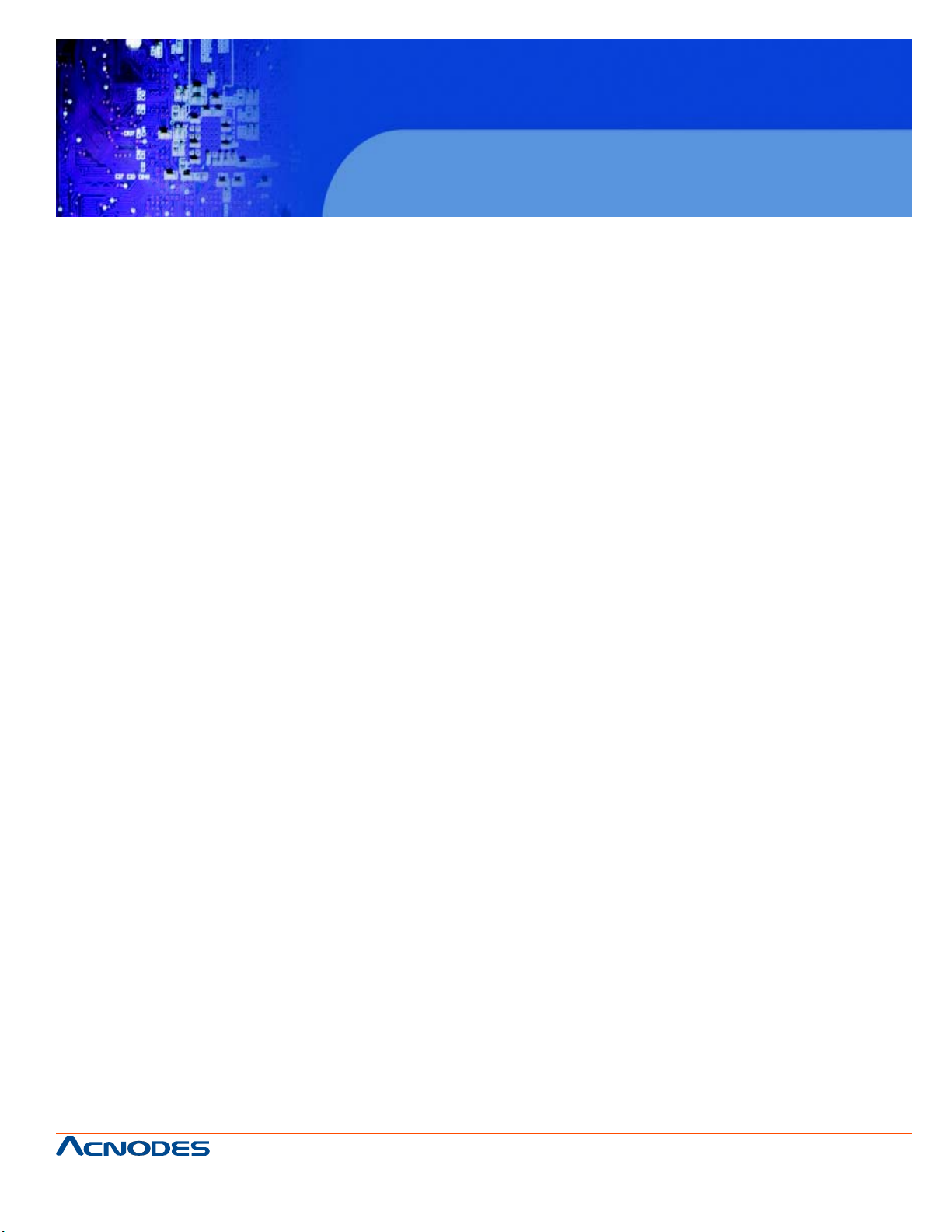
User Manual
RMC5015: 1U Rackmount Computer comes with
Atom 330 1.6GHz CPU
RMC 5015
1U Rackmount System
661 Brea Canyon Rd., Suite 3
Walnut, CA 91789
tel: 909.598.7388, fax: 909.598.0218
© Copyright 2009 Acnodes, Inc.
All rights reserved. Product description and product specifications
are subject to change without notice. For latest product information,
please visit Acnodes’ web site at www.acnodes.com.
Page 2
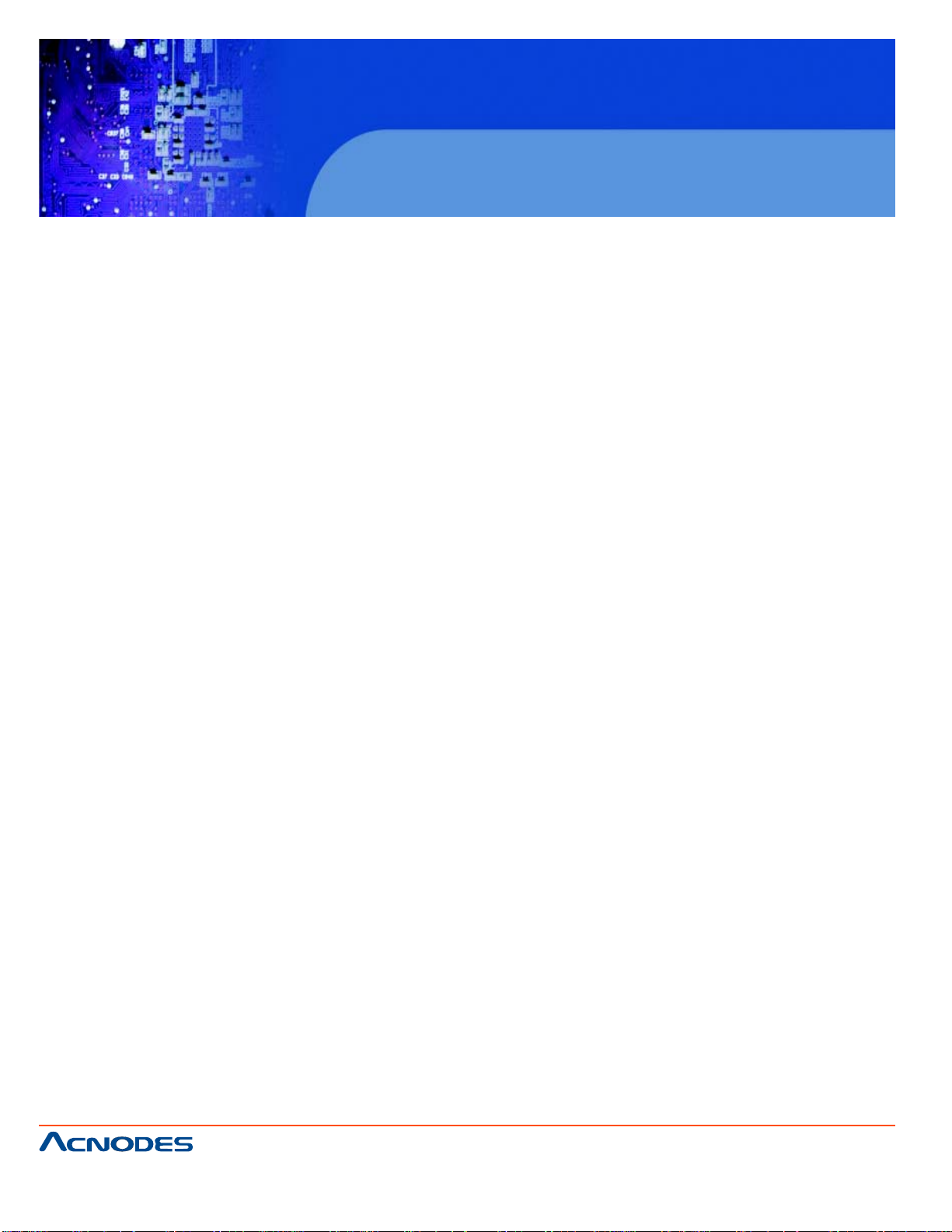
RMC 5015
1U Rackmount System
The information in this User's Manual has been carefully reviewed and is believed to be accurate. The vendor assumes
no responsibility for any inaccuracies that may be contained in this document, makes no commitment to update or to
keep current the information in this manual, or to notify any person or organization of the updates. Please Note:
For the most up-to-date version of this manual, please see our web site at www.supermicro.com.
Acnodes Corporation, reserves the right to make changes to the product described in this manual at any time
and without notice. This product, including software, if any, and documentation may not, in whole or in part, be
copied, photocopied, reproduced, translated or reduced to any medium or machine without prior written consent.
IN NO EVENT WILL SUPERMICRO BE LIABLE FOR DIRECT, INDIRECT, SPECIAL, INCIDENT AL, SPECULATIVE
OR CONSEQUENTIAL DAMAGES ARISING FROM THE USE OR INABILITY T O USE THIS PRODUCT OR DOCUMENT ATION, EVEN IF ADVISED OF THE POSSIBILITY OF SUCH DAMAGES. IN PARTICULAR, ACNODES
SHALL NOT HA VE LIABILITY FOR ANY HARDWARE, SOFTW ARE, OR DAT A ST ORED OR USED WITH THE
PRODUCT , INCLUDING THE COSTS OF REP AIRING, REPLACING, INTEGRA TING, INST ALLING OR RECOVERING SUCH HARDWARE, SOFTW ARE, OR DA TA.
Any disputes arising between manufacturer and customer shall be governed by the laws of Santa Clara County in the
St ate of California, USA. The S t ate of California, County of Santa Clara shall be the exclusive venue for the resolution of any such disputes. Acnodes 's total liability for all claims will not exceed the price paid for the hardware
product.
FCC Statement: This equipment has been tested and found to comply with the limit s for a Class A digital device
pursuant to Part 15 of the FCC Rules. These limits are designed to provide reasonable protection against
harmful interference when the equipment is operated in a commercial environment. This equipment generates, uses,
and can radiate radio frequency energy and, if not installed and used in accordance with the manufacturer's instruction manual, may cause harmful interference with radio communications. Operation of this equipment in a residential
area is likely to cause harmful interference, in which case you will be required to correct the interference at your own
expense.
California Best Management Practices Regulations for Perchlorate Materials: This Perchlorate warning applies
only to products containing CR (Manganese Dioxide) Lithium coin cells. "Perchlorate Material-special handling may
apply . See www .dtsc.ca.gov/hazardouswaste/perchlorate"
WARNING: Handling of lead solder materials used in this product may expose you to lead,
a chemical known to the State of California to cause birth defects and other reproductive
harm.
Manual Revision 1.0
Release Date: June 3, 2009
Unless you request and receive written permission from Acnodes Corporation., you may not copy any p art of this
document.
Information in this document is subject to change without notice. Other products and companies referred to herein
are trademarks or registered trademarks of their respective companies or mark holders.
Copyright © 2009 by Acnodes Corporation. All rights reserved.
Printed in the United States of America
661 Brea Canyon Rd., Suite 3
Walnut, CA 91789
tel: 909.598.7388, fax: 909.598.0218
© Copyright 2005 Acnodes, Inc.
All rights reserved. Product description and product specifications
are subject to change without notice. For latest product information,
please visit Acnodes’ web site at www.acnodes.com.
Page 3
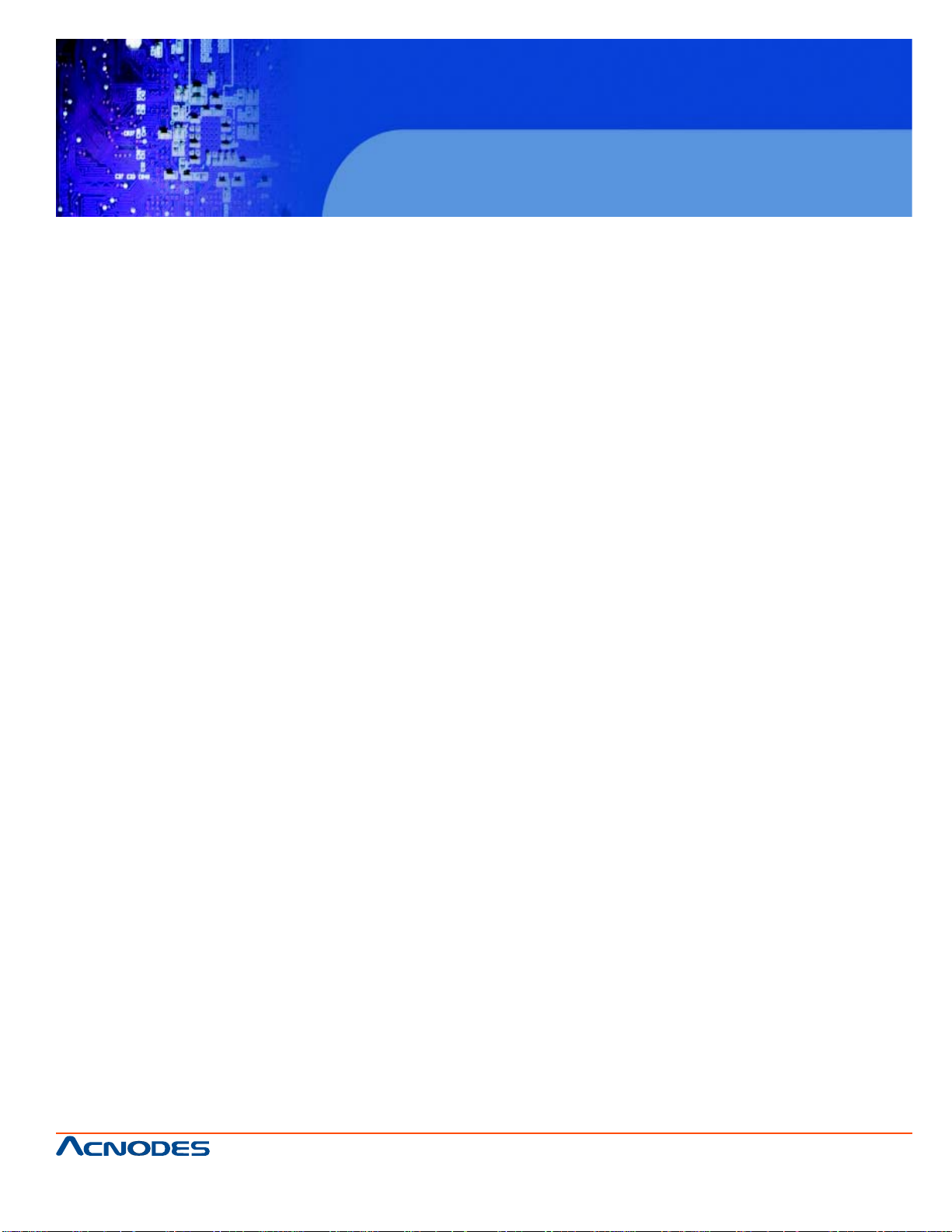
RMC 5015
1U Rackmount System
Preface
About This Manual
This manual is written for professional system integrators and PC technicians. It provides information
for the installation and use of the Acnodes RMC5015. Installation and maintainance should be performed by experienced technicians only .
The Acnodes RMC5015 is a single processor 1U mini rackmount server based on the RMC5015
server chassis and the embedded board.
Manual Organization
Chapter 1: Introduction
The first chapter provides a checklist of the main components included with the server system and
describes the main features of the embedded board and the RMC5015 chassis.
Chapter 2: Server Installation
This chapter describes the steps necessary to install the Acnodes RMC5015 into a rack and check
out the server configuration prior to powering up the system. If your server was ordered without the
processor and memory components, this chapter will refer you to the appropriate sections of the
manual for their installation.
Chapter 3: System Interface
Refer to this chapter for details on the system interface, which includes the functions and information
provided by the control panel on the chassis as well as other LEDs located throughout the system.
661 Brea Canyon Rd., Suite 3
Walnut, CA 91789
tel: 909.598.7388, fax: 909.598.0218
© Copyright 2009 Acnodes, Inc.
All rights reserved. Product description and product specifications
are subject to change without notice. For latest product information,
please visit Acnodes’ web site at www.acnodes.com.
Page 4
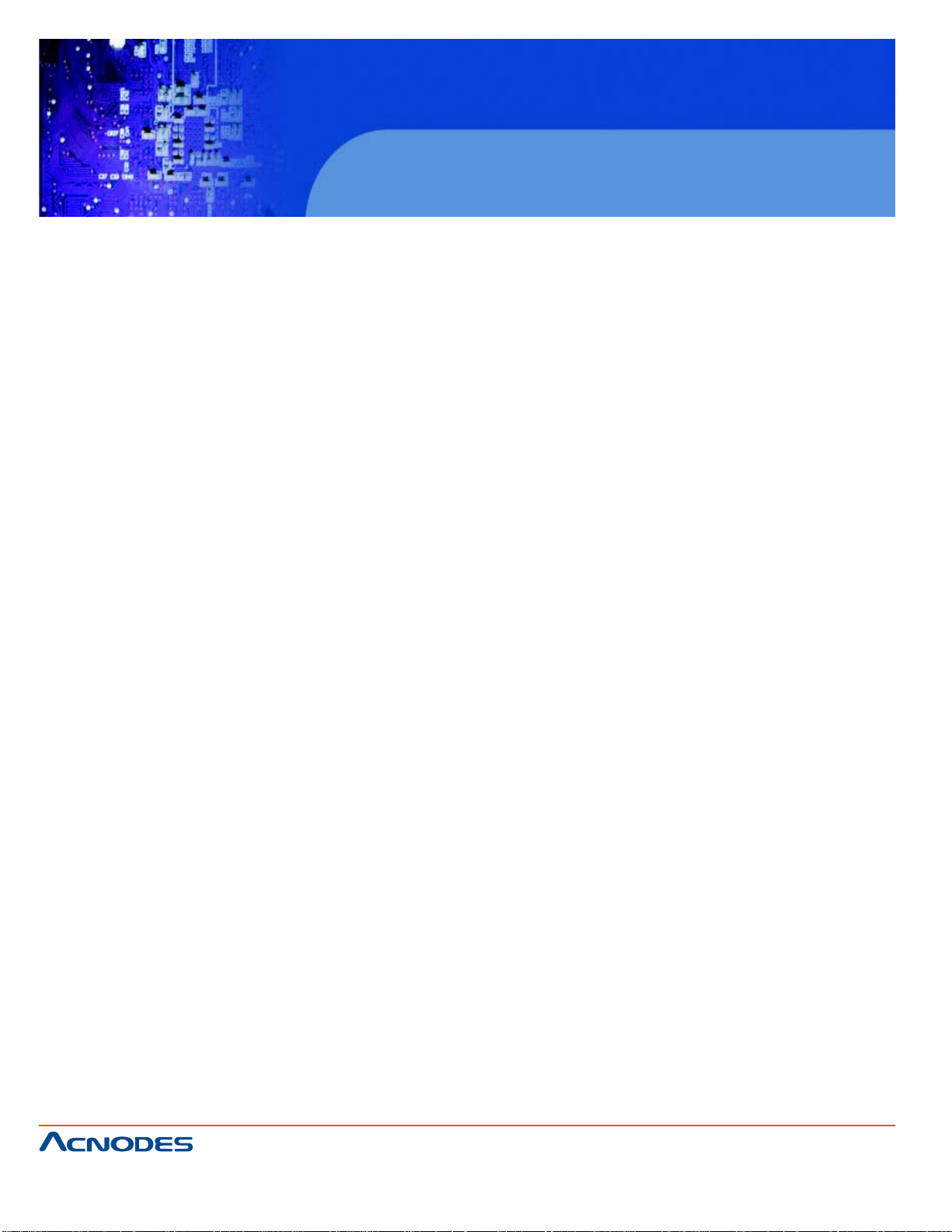
RMC 5015
1U Rackmount System
Chapter 4: System Safety
Y ou should thoroughly familiarize yourself with this chapter for a general overview of safety precautions that should be followed when installing and servicing the Acnodes RMC5015.
Chapter 5: Advanced Motherboard Setup
Chapter 5 provides detailed information on the embedded board, including the locations and
functions of connectors, headers and jumpers. Refer to this chapter when adding or removing
processors or main memory and when reconfiguring the motherboard.
Chapter 6: Advanced Chassis Setup
Refer to Chapter 6 for detailed information on the RMC5015 1U rackmount server chassis. You
should follow the procedures given in this chapter when in- stalling, removing or reconfiguring
drives and when replacing system power supply units and cooling fans.
Chapter 7: BIOS
The BIOS chapter includes an introduction to BIOS and provides detailed informa- tion on running the CMOS Setup Utility .
Appendix A: POST Error Beep Codes
Appendix B: Installing Windows
Appendix C: System Specifications
661 Brea Canyon Rd., Suite 3
Walnut, CA 91789
tel: 909.598.7388, fax: 909.598.0218
© Copyright 2005 Acnodes, Inc.
All rights reserved. Product description and product specifications
are subject to change without notice. For latest product information,
please visit Acnodes’ web site at www.acnodes.com.
Page 5
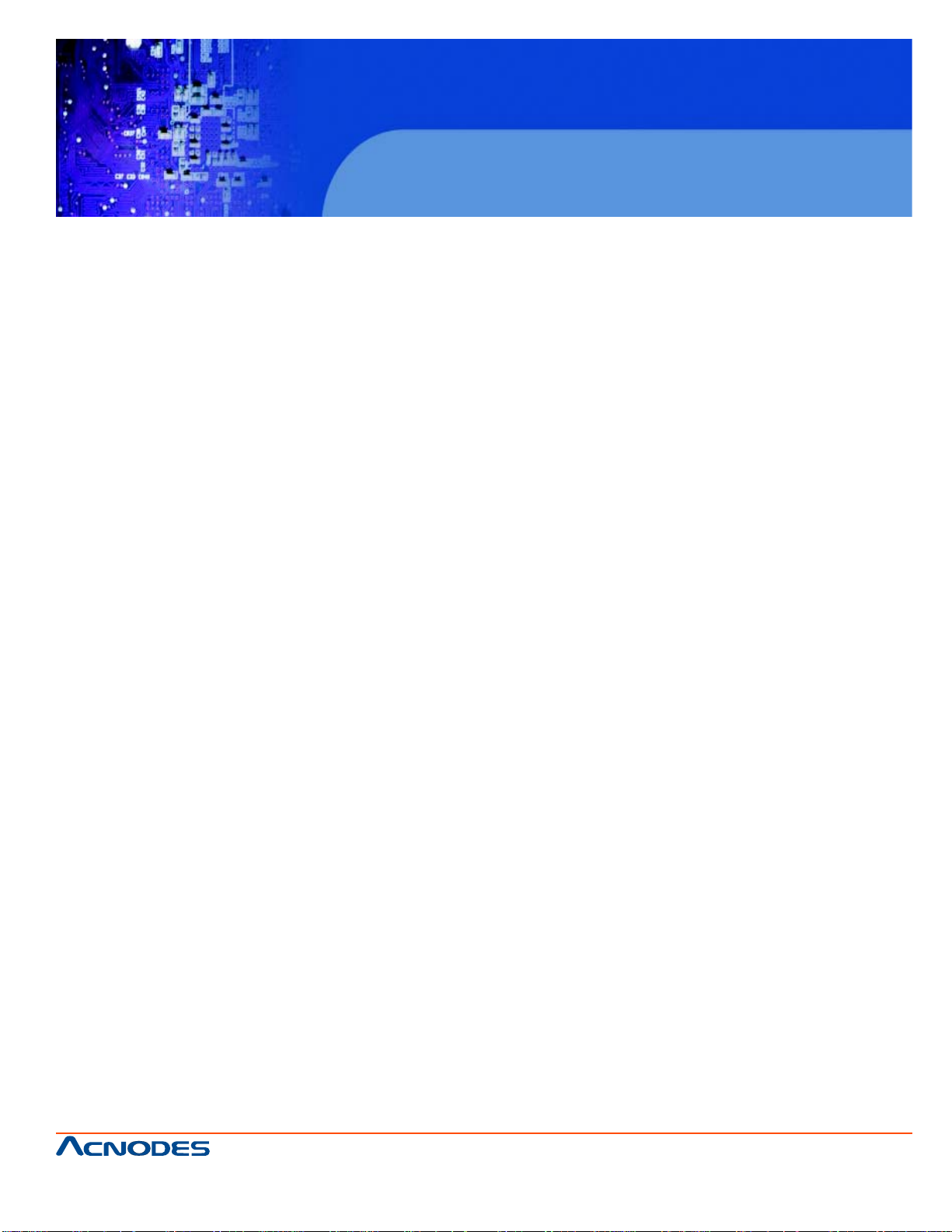
RMC 5015
1U Rackmount System
T able of Contents
CHAPTER 1 INTRODUCTION
1-1 Overview .......................................................................................................... 1
1-2 Motherboard Features..................................................................................... 2
Processor ........................................................................................................ 2
Memory .............................................................................................................2
Onboard SA T A................................................................................................. 2
PCI Expansion Slots ....................................................................................... 2
Onboard Controllers/Ports .............................................................................. 2
1-3 Server Chassis Features ................................................................................ 4
System Power ................................................................................................. 4
SA T A Subsystem ............................................................................................. 4
Control Panel ................................................................................................... 4
Rear I/O Panel ................................................................................................. 4
Expansions Cards ........................................................................................... 4
CHAPTER 2 INSTALLATION
2-2 Unpacking the System .................................................................................... 6
2-3 Preparing for Setup ......................................................................................... 6
Choosing a Setup Location............................................................................. 6
Rack Mounting Considerations .......................................................................8
Ambient Operating Temperature .....................................................................8
Reduced Airflow ...............................................................................................8
Mechanical Loading .........................................................................................8
2-4 Rack Mounting Instructions...............................................................................9
2-5 Checking the Motherboard Setup ...................................................................11
2-6 Checking the Drive Bay Setup........................................................................ 13
661 Brea Canyon Rd., Suite 3
Walnut, CA 91789
tel: 909.598.7388, fax: 909.598.0218
© Copyright 2009 Acnodes, Inc.
All rights reserved. Product description and product specifications
are subject to change without notice. For latest product information,
please visit Acnodes’ web site at www.acnodes.com.
Page 6
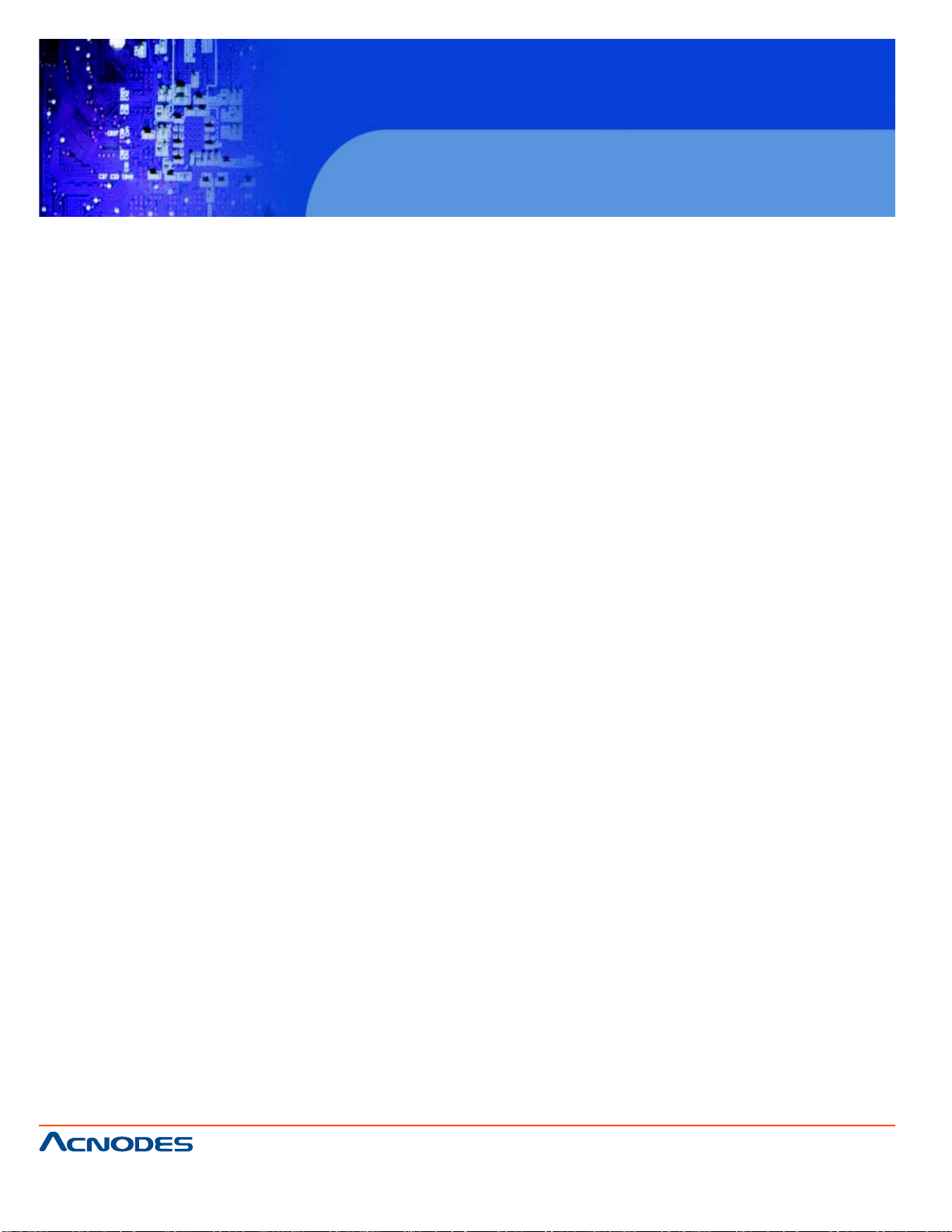
RMC 5015
1U Rackmount System
CHAPTER 3 System Interface
3-1 Overview .......................................................................................................... 14
3-2 Control Panel Buttons ..................................................................................... 14
Reset Button .................................................................................................... 14
Power .............................................................................................................. 14
3-3 Control Panel LEDs ........................................................................................ 14
Overheat.......................................................................................................... 15
NIC2 ................................................................................................................ 15
NIC1 ................................................................................................................ 15
HDD................................................................................................................. 15
Power .............................................................................................................. 16
CHAPTER 4 SYSTEM SAFETY
4-1 Electrical Safety Precautions .......................................................................... 17
4-2 General Safety Precautions ............................................................................ 18
4-3 ESD Precautions ............................................................................................. 19
4-4 Operating Precautions .................................................................................... 20
CHAPTER 5 ADVANCED MOTHERBOARD SETUP
5-1 Handling the Motherboard .............................................................................. 21
Precautions ..................................................................................................... 21
Unpacking ....................................................................................................... 22
5-2 Motherboard Installation.................................................................................. 22
5-3 Connecting Cables .......................................................................................... 23
Connecting Data Cables ................................................................................. 23
Connecting Power Cables .............................................................................. 23
Connecting the Control Panel ......................................................................... 23
5-4 I/O Ports ........................................................................................................... 24
661 Brea Canyon Rd., Suite 3
Walnut, CA 91789
tel: 909.598.7388, fax: 909.598.0218
© Copyright 2005 Acnodes, Inc.
All rights reserved. Product description and product specifications
are subject to change without notice. For latest product information,
please visit Acnodes’ web site at www.acnodes.com.
Page 7
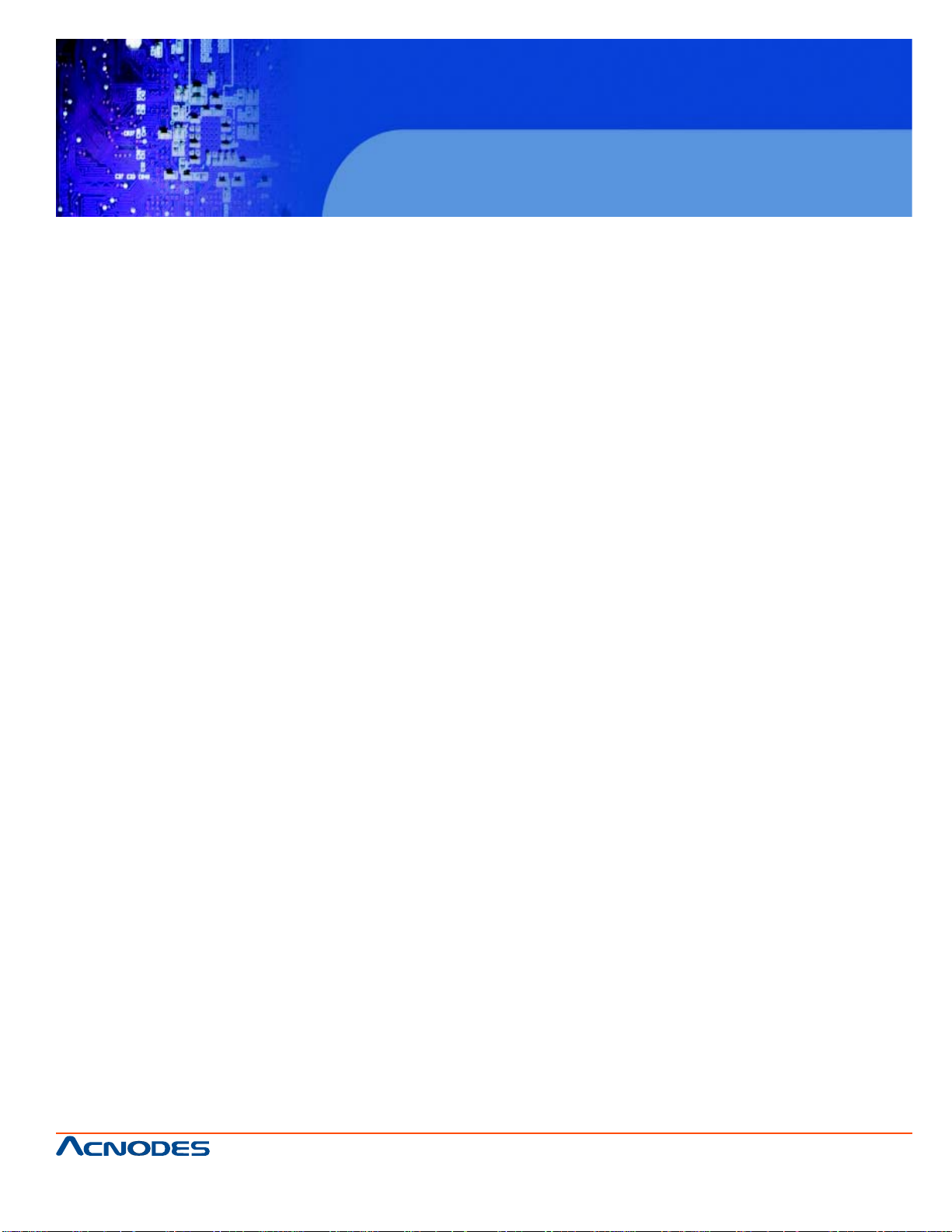
RMC 5015
1U Rackmount System
5-5 Onboard Processor ......................................................................................... 25
5-6 Installing Memory .................................................................................................. 25
DIMM Installation .............................................................................................. 25
Memory Support............................................................................................... 25
5-7 Adding PCI Expansion Cards ......................................................................... 27
5-8 Motherboard Details ........................................................................................ 28
Embedded board Quick Reference ................................................................ 29
5-9 Connector Definitions ...................................................................................... 30
Main ATX Power Supply Connector .................................................................30
External Power Connector .............................................................................. 30
Power Button .................................................................................................... 30
Reset Button...................................................................................................... 30
Power Fail LED .................................................................................................31
Overheat/Fan Fail...............................................................................................31
NIC2 (LAN2) LED...............................................................................................31
NIC1 (LAN1) LED...............................................................................................31
HDD LED Switch ...............................................................................................31
Power On LED .................................................................................................. 32
Fan Headers...................................................................................................... 32
A TX PS/2 Keyboard and PS/2 Mouse Ports................................................... 32
Serial Ports........................................................................................................ 32
Chassis Intrusion .............................................................................................. 33
LAN1/2 (Ethernet Ports) ................................................................................... 33
Universal Serial Bus (USB) .............................................................................. 33
5-10 Jumper Settings ................................................................................................ 34
Explanation of Jumpers..................................................................................... 34
CMOS Clear ...................................................................................................... 34
661 Brea Canyon Rd., Suite 3
Walnut, CA 91789
tel: 909.598.7388, fax: 909.598.0218
© Copyright 2009 Acnodes, Inc.
All rights reserved. Product description and product specifications
are subject to change without notice. For latest product information,
please visit Acnodes’ web site at www.acnodes.com.
Page 8
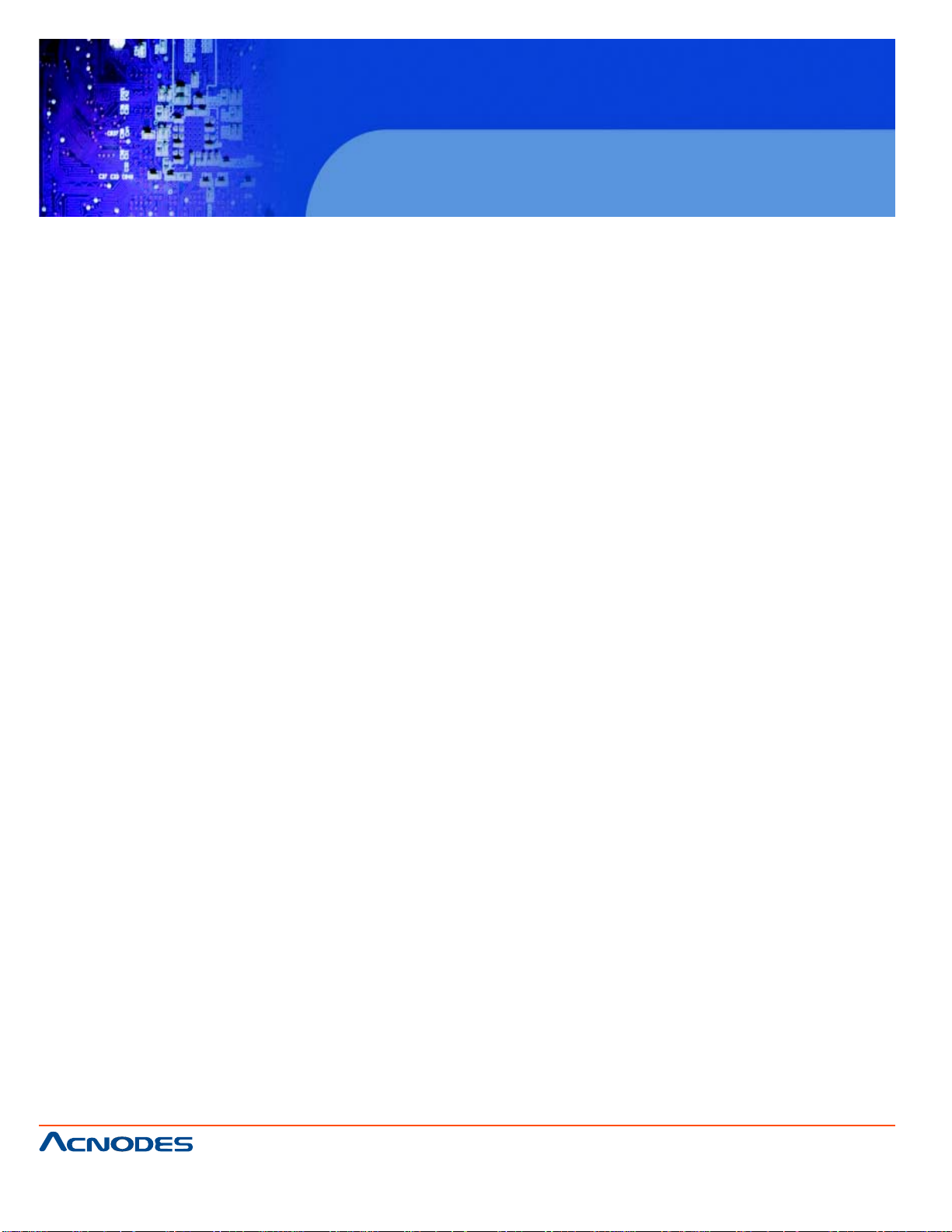
RMC 5015
1U Rackmount System
LAN1/2 Enable/Disable .................................................................................34
5-11 Onboard Indicators.......................................................................................... 35
LAN1/2 LEDs................................................................................................... 35
5-12 IDE and SA T A Port s ....................................................................................... 36
IDE Connector ................................................................................................. 36
SA T A Ports ....................................................................................................... 36
5-13 Installing Software ............................................................................................ 37
Supero Doctor III ...............................................................................................38
CHAPTER 6 ADVANCED CHASSIS SETUP
6-1 S tatic-Sensitive Devices.................................................................................. 40
Precautions ...................................................................................................... 40
6-2 Control Panel .................................................................................................. 41
6-3 System Fans ................................................................................................... 42
6-4 Drive Bay Installation/Removal ....................................................................... 42
6-5 Power Supply.....................................................................................................44
CHAPTER 7 BIOS
7-1 Introduction........................................................................................................ 46
Starting BIOS Setup Utility................................................................................ 46
How To Change the Configuration Data ......................................................... 46
Starting the Setup Utility ................................................................................... 47
7-2 Main Setup ........................................................................................................ 47
7-3 Advanced Setup Configurations...................................................................... 49
7-4 Security Settings .............................................................................................. 61
7-5 Boot Configuration ............................................................................................63
7-6 Exit Options ...................................................................................................... 65
661 Brea Canyon Rd., Suite 3
Walnut, CA 91789
tel: 909.598.7388, fax: 909.598.0218
© Copyright 2005 Acnodes, Inc.
All rights reserved. Product description and product specifications
are subject to change without notice. For latest product information,
please visit Acnodes’ web site at www.acnodes.com.
Page 9
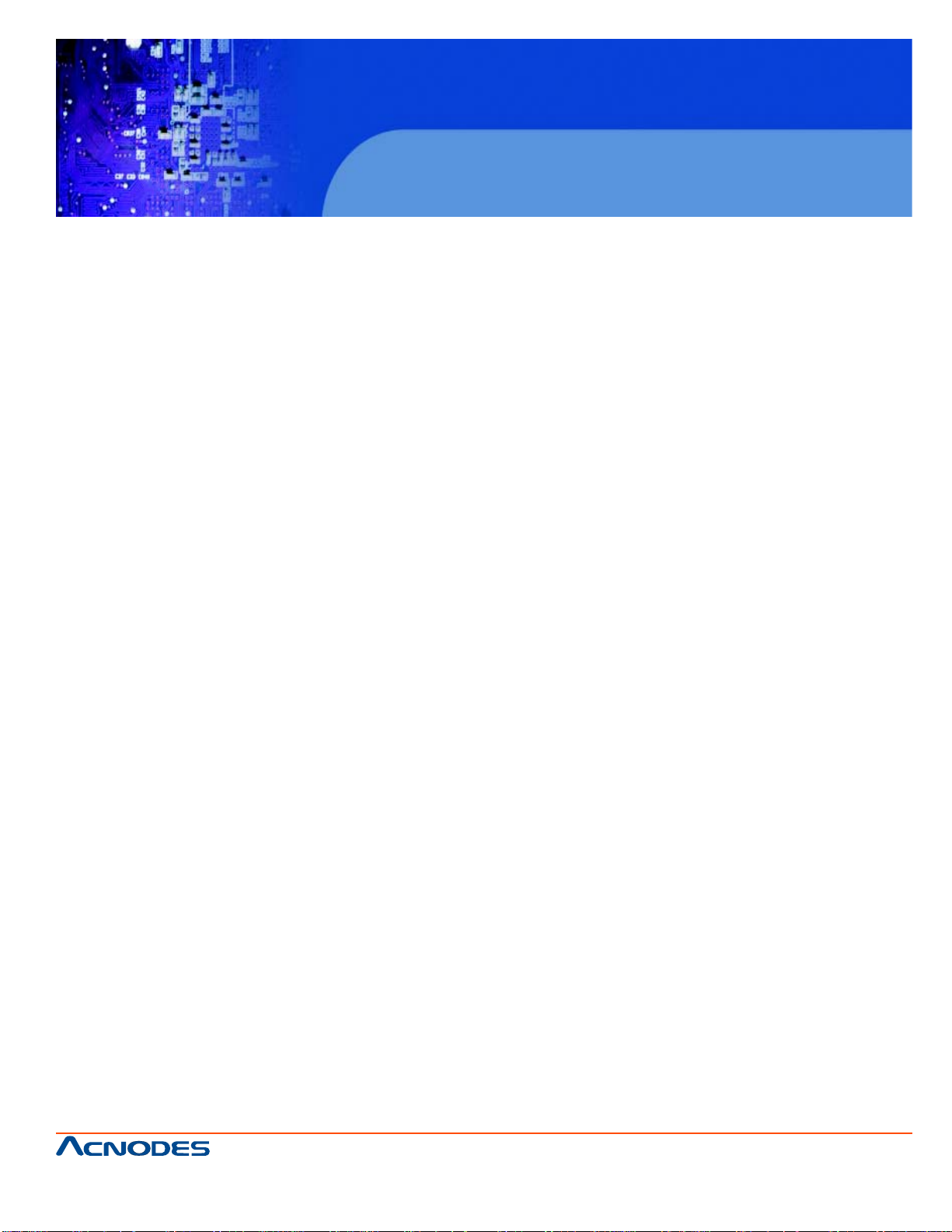
Appendix A POST Error Beep Codes
Appendix B Installing Windows
Appendix C System Specifications
RMC 5015
1U Rackmount System
661 Brea Canyon Rd., Suite 3
Walnut, CA 91789
tel: 909.598.7388, fax: 909.598.0218
© Copyright 2009 Acnodes, Inc.
All rights reserved. Product description and product specifications
are subject to change without notice. For latest product information,
please visit Acnodes’ web site at www.acnodes.com.
Page 10
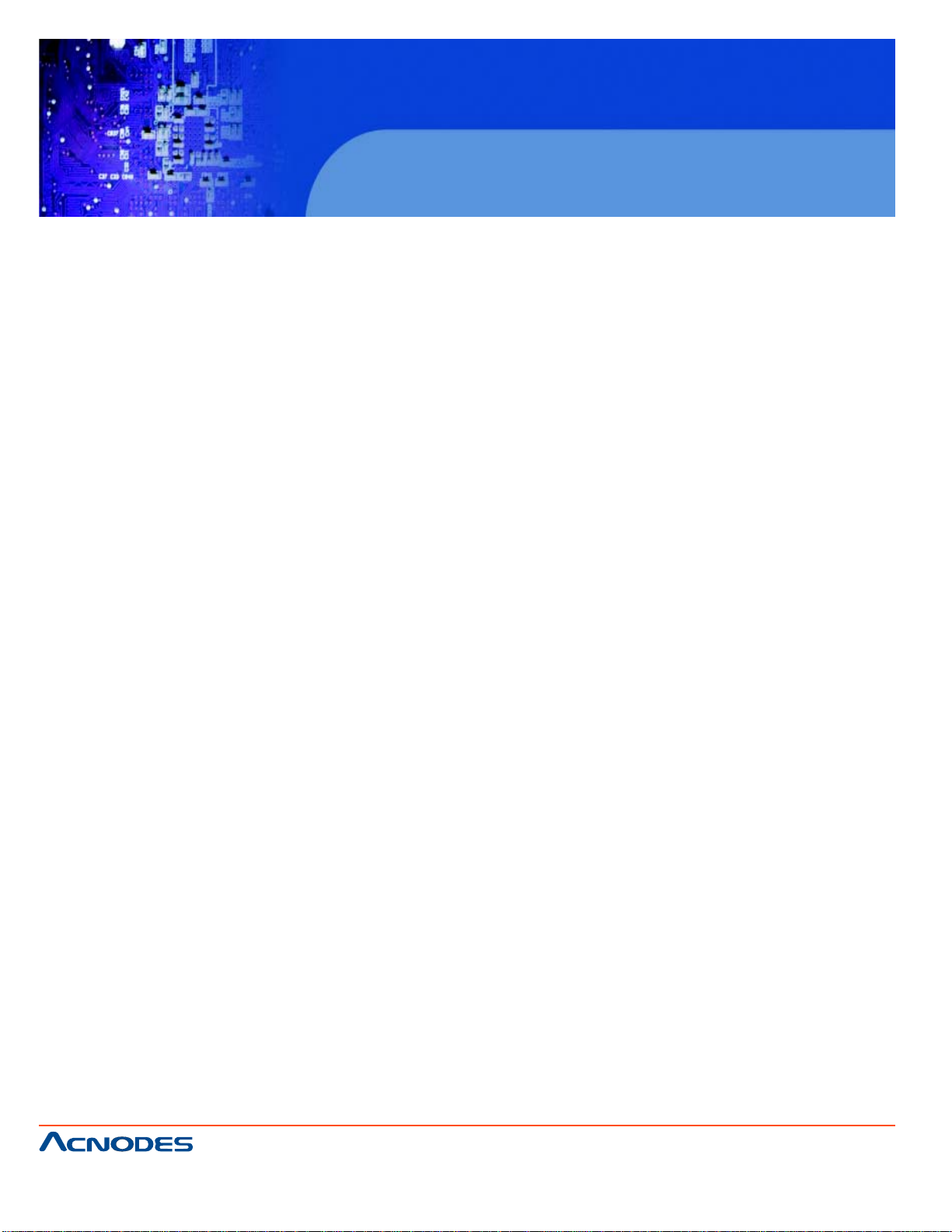
RMC 5015
1U Rackmount System
CHAPTER 1 INTRODUCTION
1.1 Overview
The Acnodes RMC5015 is a single processor , 1U rackmount server . The RMC5015 is comprised of
two main subsystems: the RMC5015 chassis and the embedded board. Please refer to our web site
for information on operating systems that have been certified for use with the RMC5015.
In addition to the mainboard and chassis, various hardware components may have been included with
the RMC5015, as listed below.
o One CPU heatsink
o One single 2.5" fixed HDD bracket
o One dual 2.5" fixed HDD bracket
o One SATA cable
o One CD containing drivers and utilities
o Acnodes RMC5015 User's Manual
Note: "B" indicates black.
661 Brea Canyon Rd., Suite 3
Walnut, CA 91789
tel: 909.598.7388, fax: 909.598.0218
© Copyright 2005 Acnodes, Inc.
All rights reserved. Product description and product specifications
are subject to change without notice. For latest product information,
please visit Acnodes’ web site at www.acnodes.com.
Page 11
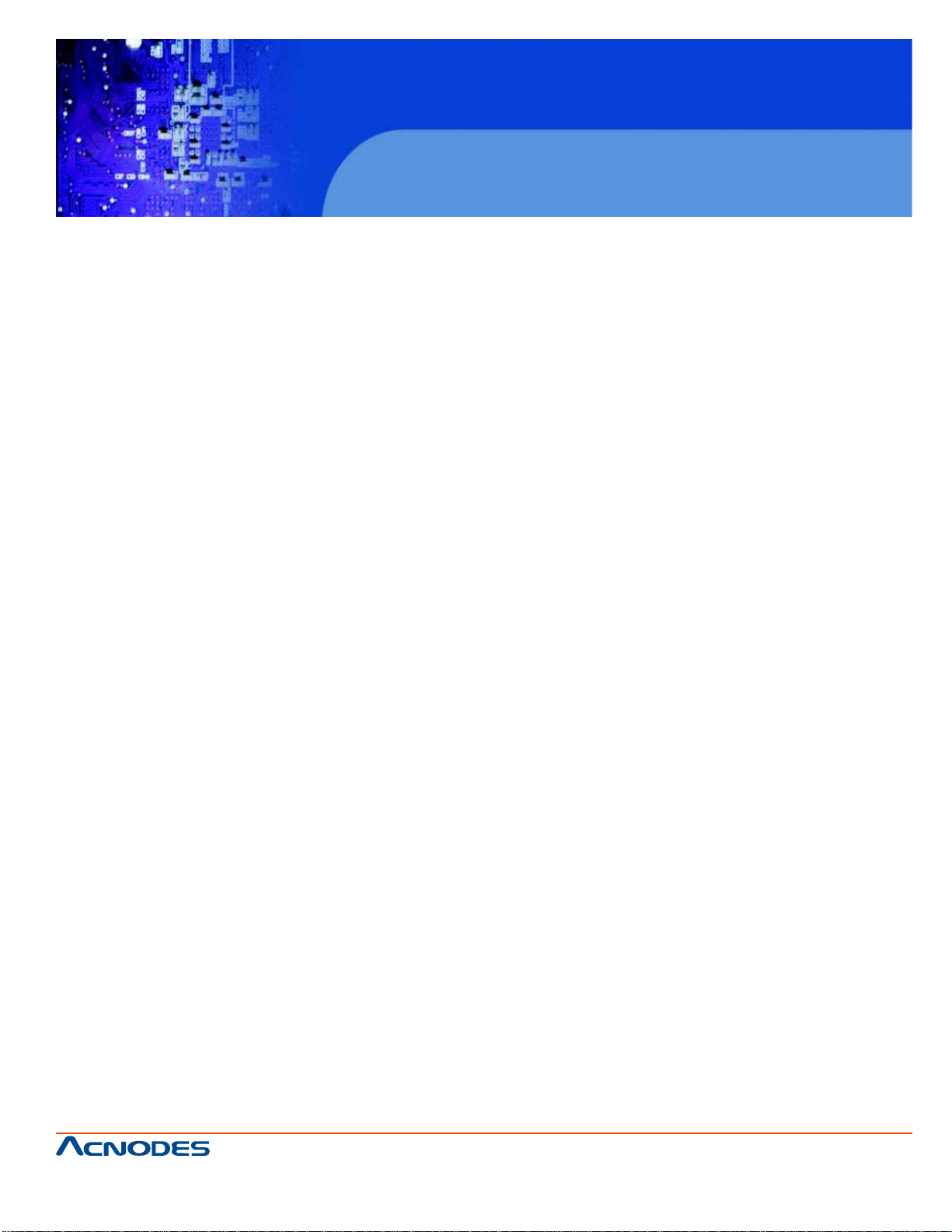
RMC 5015
1U Rackmount System
1-2 Motherboard Features
At the heart of the Acnodes RMC5015 lies the embedded board, a single processor , low-power
motherboard based upon Intel's 945GC chipset. Below are the main features of the embedded board.
Processor
The X7SLA-H supports one Intel® Atom™ 330 Dual-core 1.6 GHz processor while the X7SLA-L
supports one Intel® Atom™ 230 Single-core 1.6 GHz processor . The processors are embedded into
the motherboard.
Memory
The embedded board has two 240-pin DIMM slots that can support up to 2 GB of non-ECC DDR2533/400 SDRAM.
Onboard SATA
A SA T A controller is built in to the ICH7R portion of the chipset to provide support for a four port, 3 Gb/
sec Serial A T A subsystem.
PCI Expansion Slots
The embedded board has one PCI-Express x8 slot, one PCI-Express x4 (in a x8 slot) and one 32-bit
PCI slot.
Onboard Controllers/Ports
An onboard IDE controller supports two IDE devices. Onboard I/O backpanel ports include one COM
port, a VGA port, PS/2 mouse and keyboard ports, a Gb LAN port and two USB ports. In additiona, the
embedded board features two Gb LAN ports and an extra internal COM port (header).
Other Features
Other onboard features that promote system health include voltage monitors, a chassis intrusion
header , auto-switching voltage regulators, chassis and CPU overheat sensors, virus protection and
BIOS rescue.
661 Brea Canyon Rd., Suite 3
Walnut, CA 91789
tel: 909.598.7388, fax: 909.598.0218
© Copyright 2009 Acnodes, Inc.
All rights reserved. Product description and product specifications
are subject to change without notice. For latest product information,
please visit Acnodes’ web site at www.acnodes.com.
Page 12
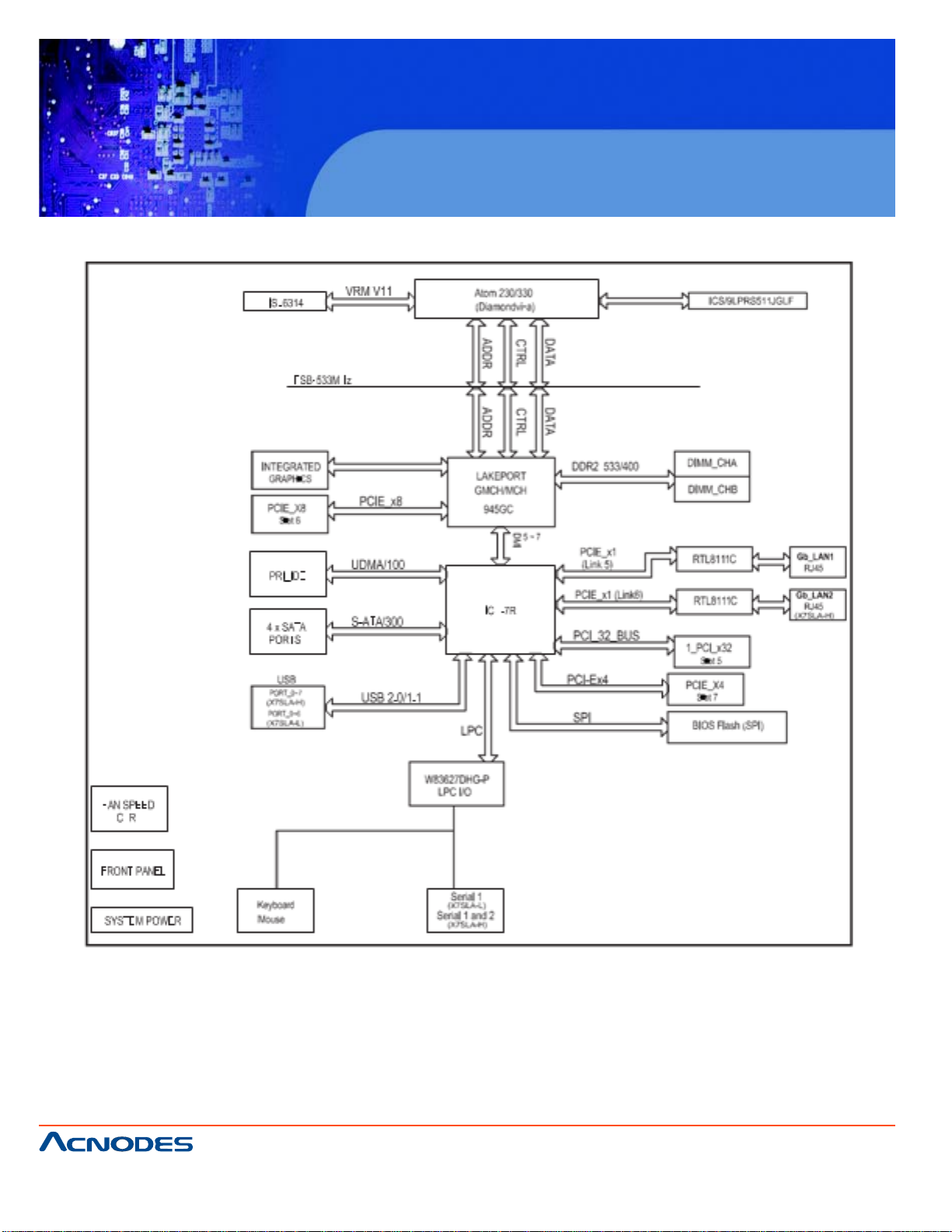
RMC 5015
1U Rackmount System
Figure 1-1. Intel 945GC Chipset: System Block Diagram
661 Brea Canyon Rd., Suite 3
Walnut, CA 91789
tel: 909.598.7388, fax: 909.598.0218
© Copyright 2005 Acnodes, Inc.
All rights reserved. Product description and product specifications
are subject to change without notice. For latest product information,
please visit Acnodes’ web site at www.acnodes.com.
Page 13
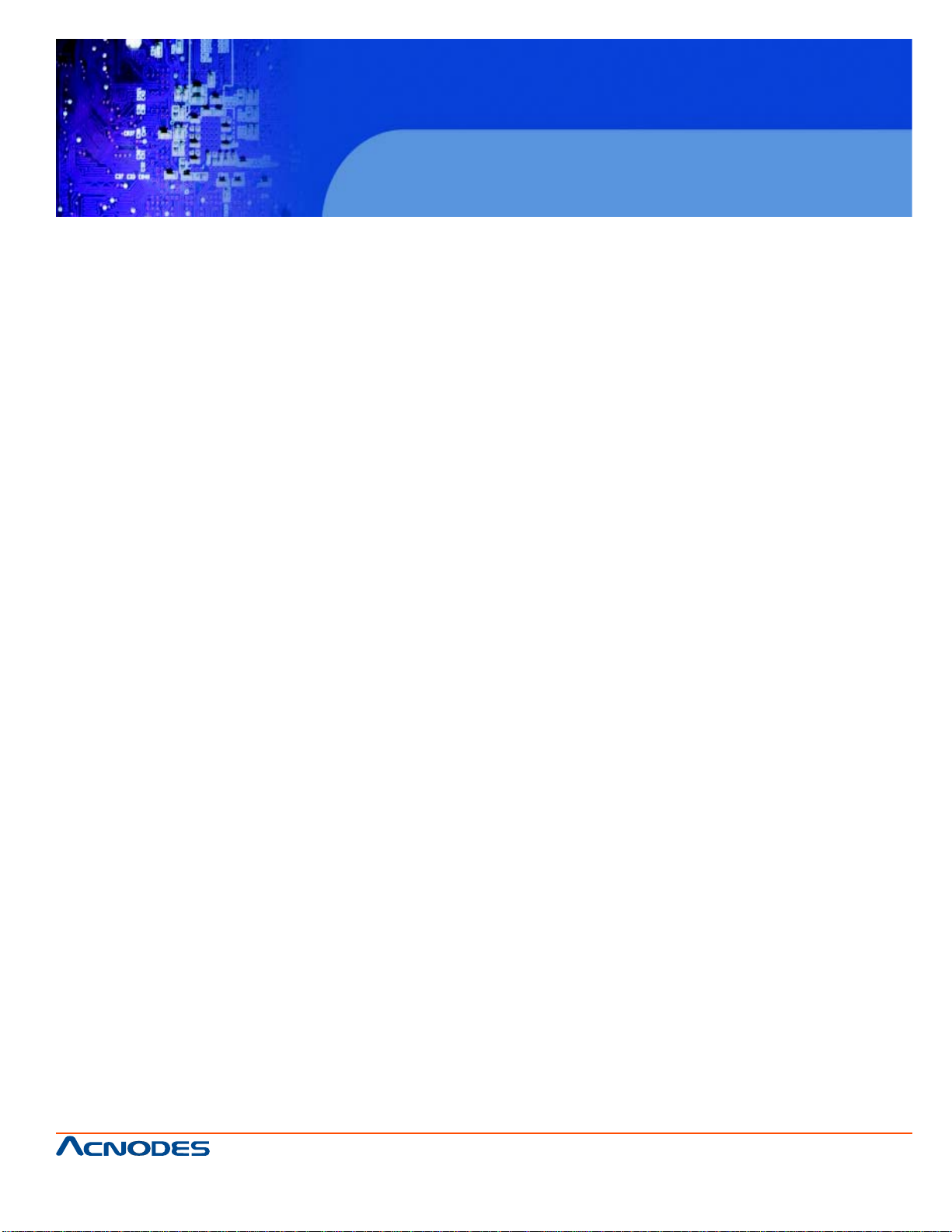
RMC 5015
1U Rackmount System
1-3 Server Chassis Features
The following is a general outline of the main features of the RMC5015 1U mini rackmount server
chassis.
System Power
The RMC5015 chassis includes a single 200W power supply .
SATA Subsystem
The RMC5015 chassis was designed to support one 3.5" or two 2.5" internal SA T A drives (not hotswappable). A TA/100 IDE drives can be alternately sup- ported.
Note: The operating system you use must have RAID support to enable the hot- swap capability of the
SA TA drives (RAID 0, 1, 5 and 10 supported).
Control Panel
The control panel on the RMC5015 provides important system monitoring and control information.
LEDs indicate power on, network activity , hard disk drive activity and system overheat. The control
panel also includes a main power button and a system reset button as well as two
Rear I/O Panel
The rear I/O panel on the RMC5015 provides one COM port, two USB ports, PS/2 mouse and keyboard ports, a graphics port and two Gb Ethernet ports.
Expansions Cards
The RMC5015 supports the use of one full-height, half length PCI expansion card.
661 Brea Canyon Rd., Suite 3
Walnut, CA 91789
tel: 909.598.7388, fax: 909.598.0218
© Copyright 2009 Acnodes, Inc.
All rights reserved. Product description and product specifications
are subject to change without notice. For latest product information,
please visit Acnodes’ web site at www.acnodes.com.
Page 14
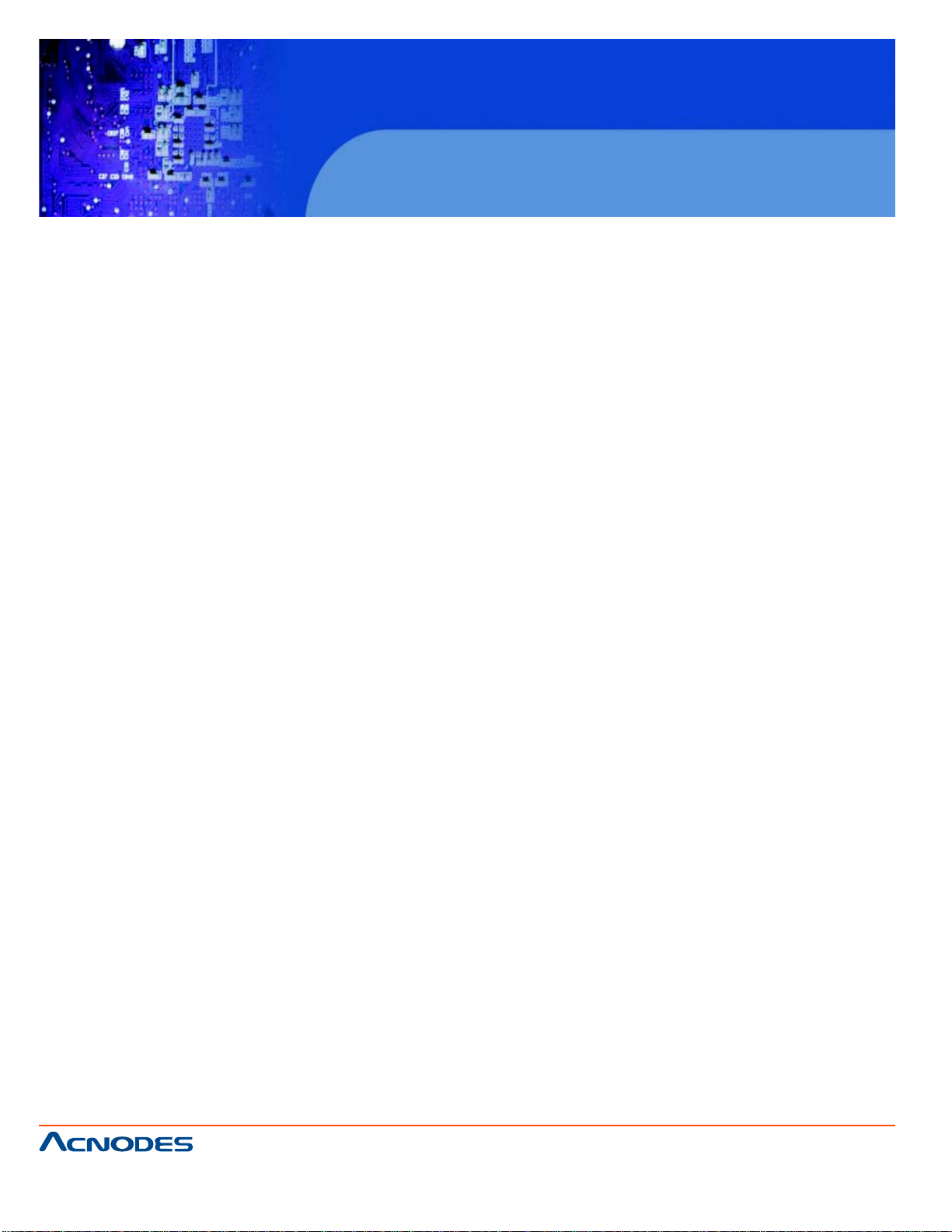
RMC 5015
1U Rackmount System
CHAPTER 2 INST ALLATION
2-1 Overview
This chapter provides a quick setup checklist to get your Acnodes RMC5015 and running. Following
the steps in the order given should enable you to have the system operational within a minimal amount
of time. This quick setup assumes that your RMC5015 system has come to you with the pro- cessor
and memory preinstalled. If your system is not already fully integrated with a motherboard, processor ,
system memory etc., please turn to the chapter or section noted in each step for details on installing
specific components.
2-2 Unpacking the System
Y ou should inspect the box the Acnodes RMC5015 was shipped in and note if it was damaged in any
way . If the server itself shows damage, you should file a damage claim with the carrier who delivered it.
Decide on a suitable location for the rack unit that will hold the Acnodes RMC5015. It should be situated in a clean, dust-free area that is well ventilated. A void areas where heat, electrical noise and
electromagnetic fields are generated. Y ou will also need it placed near a grounded power outlet. Read
the Rack and Server Precautions in the next section.
2-3 Preparing for Setup
The box your chassis was shipped in should include four mounting screws, which you will need if you
intend to install the system into a rack. Please read this section in its entirety before you begin the
installation procedure outlined in the sections that follow.
Choosing a Setup Location
o Leave enough clearance in front of the rack to enable you to open the front door completely (~25
inches).
o Leave approximately 30 inches of clearance in the back of the rack to allow for sufficient airflow and
ease in servicing.
o This product is for installation only in a Restricted Access Location (dedicated
equipment rooms, service closets, etc.).
o This product is not suitable for use with visual display work place devices accord- ing to §2 of the the
German Ordinance for Work with Visual Display Units.
661 Brea Canyon Rd., Suite 3
Walnut, CA 91789
tel: 909.598.7388, fax: 909.598.0218
© Copyright 2005 Acnodes, Inc.
All rights reserved. Product description and product specifications
are subject to change without notice. For latest product information,
please visit Acnodes’ web site at www.acnodes.com.
Page 15
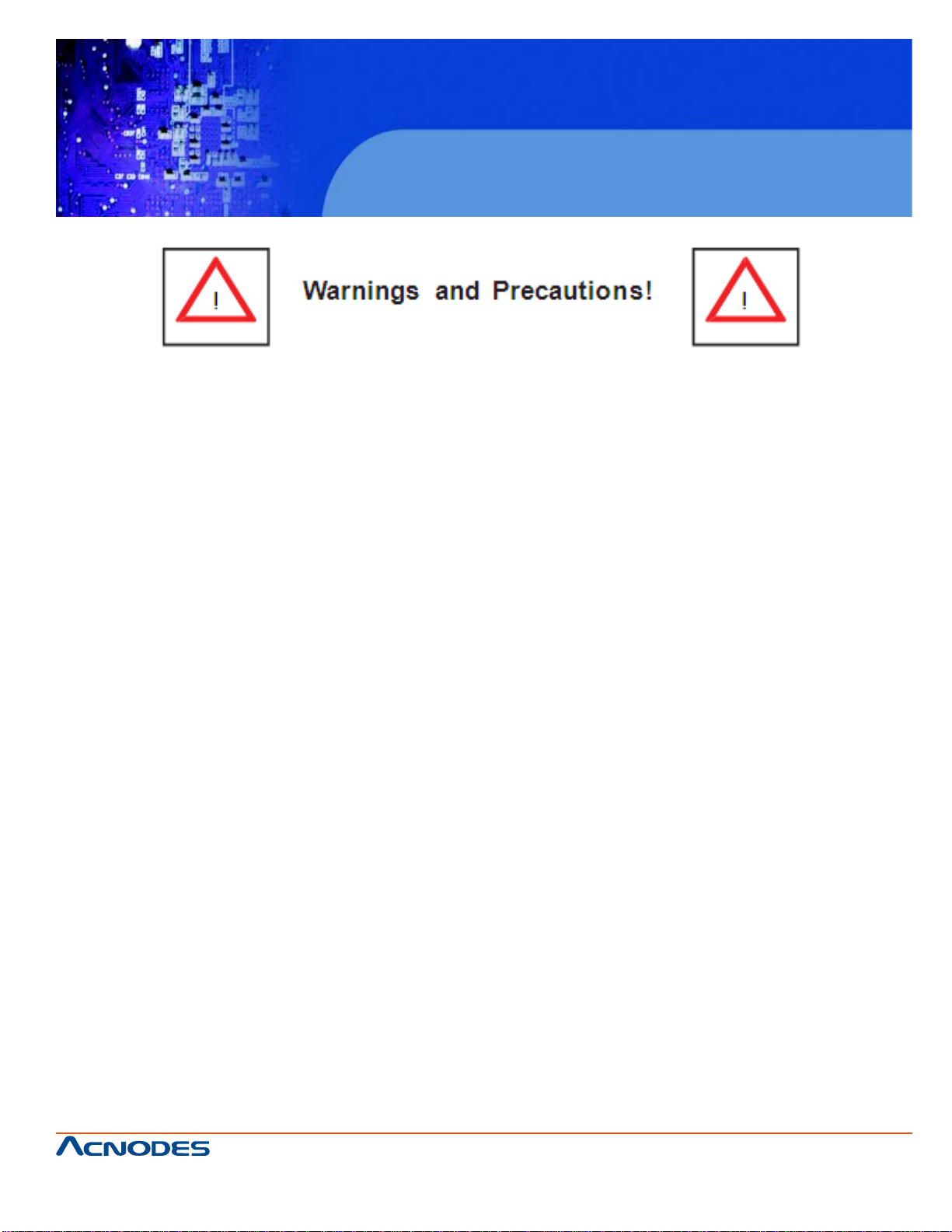
RMC 5015
1U Rackmount System
Rack Precautions
o Ensure that the leveling jacks on the bottom of the rack are fully extended to the floor with the full
weight of the rack resting on them.
o In a single rack installation, stabilizers should be attached to the rack.
o In multiple rack installations, the racks should be coupled together .
o Always make sure the rack is st able before extending a component from the rack.
o Y ou should extend only one component at a time - extending two or more si- mult aneously may
cause the rack to become unstable.
Server Precautions
o Review the electrical and general safety precautions in Chapter 4.
o Determine the placement of each component in the rack before you install the rails.
o Install the heaviest server components on the bottom of the rack first, and then work up.
o Use a regulating uninterruptible power supply (UPS) to protect the server from power surges,
voltage spikes and to keep your system operating in case of a
power failure.
o Allow the power supply unit s and hot plug Serial A T A drives to cool before touching them.
o Always keep the rack's front door and all p anels and components on the servers
closed when not servicing to maintain proper cooling.
661 Brea Canyon Rd., Suite 3
Walnut, CA 91789
tel: 909.598.7388, fax: 909.598.0218
© Copyright 2009 Acnodes, Inc.
All rights reserved. Product description and product specifications
are subject to change without notice. For latest product information,
please visit Acnodes’ web site at www.acnodes.com.
Page 16
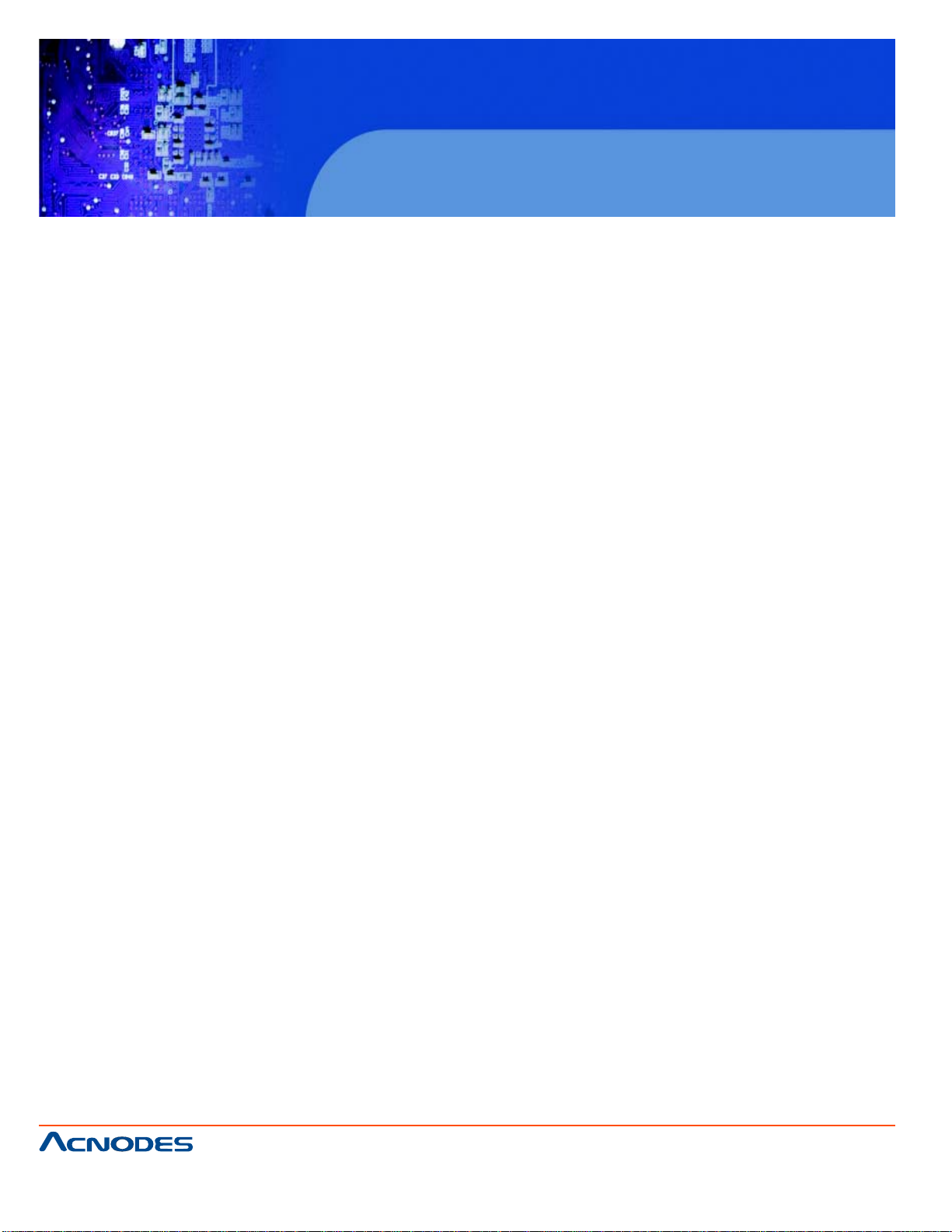
RMC 5015
1U Rackmount System
Rack Mounting Considerations
Ambient Operating T emperature
If installed in a closed or multi-unit rack assembly , the ambient operating tempera- ture of the rack environment may be greater than the ambient temperature of the room. Therefore, consideration should be given
to installing the equipment in an environment compatible with the manufacturer's maximum rated ambient
tempera- ture (Tmra).
Reduced Airflow
Equipment should be mounted into a rack so that the amount of airflow required for safe operation is not
compromised.
Mechanical Loading
Equipment should be mounted into a rack so that a hazardous condition does not arise due to uneven
mechanical loading.
Circuit Overloading
Consideration should be given to the connection of the equipment to the power supply circuitry and the
effect that any possible overloading of circuits might have on overcurrent protection and power supply
wiring. Appropriate consideration of equipment nameplate ratings should be used when addressing this
concern.
Reliable Ground
A reliable ground must be maint ained at all times. T o ensure this, the rack itself should be grounded. Particular attention should be given to power supply connec- tions other than the direct connections to the
branch circuit (i.e. the use of power strips, etc.).
661 Brea Canyon Rd., Suite 3
Walnut, CA 91789
tel: 909.598.7388, fax: 909.598.0218
© Copyright 2005 Acnodes, Inc.
All rights reserved. Product description and product specifications
are subject to change without notice. For latest product information,
please visit Acnodes’ web site at www.acnodes.com.
Page 17
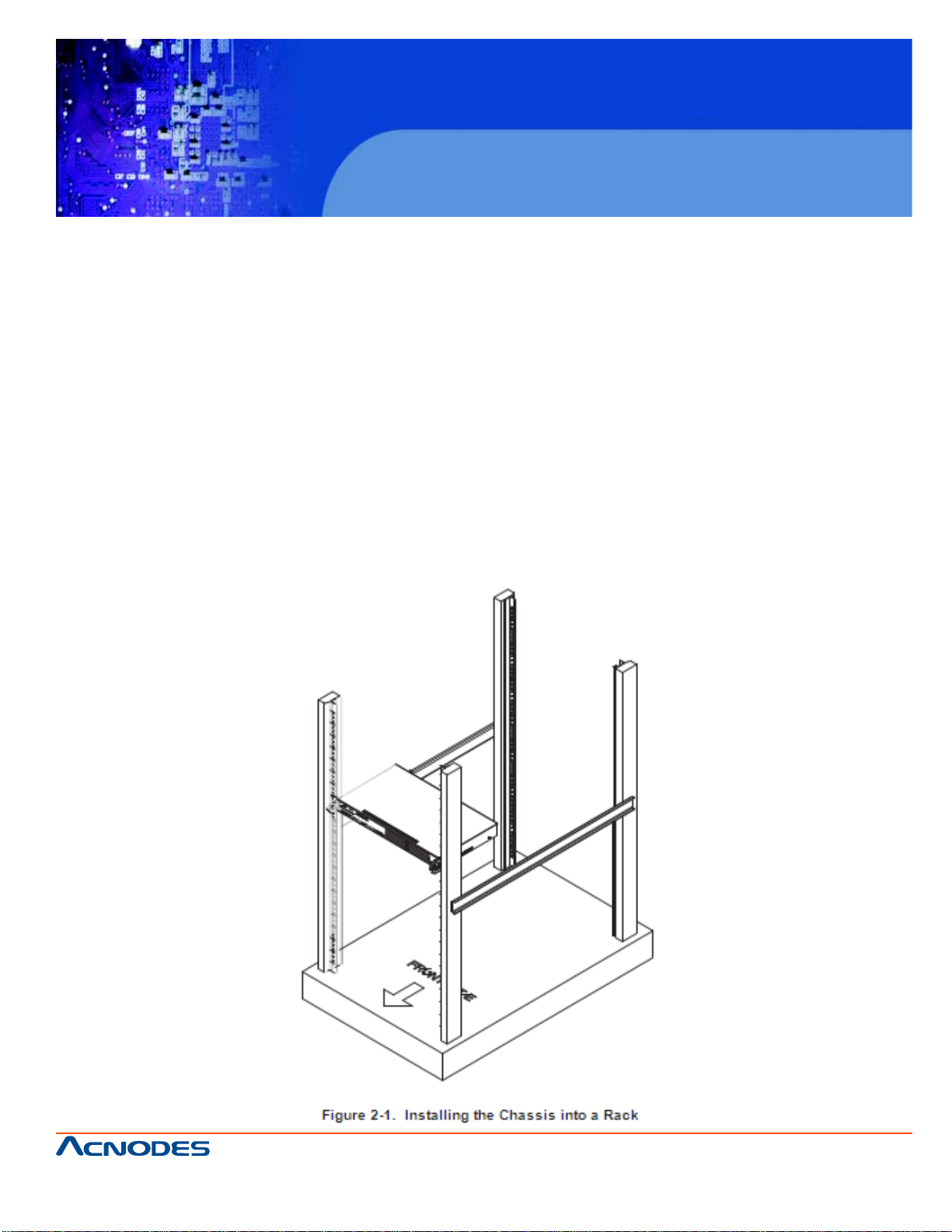
RMC 5015
1U Rackmount System
2-4 RackMounting Instructions
This section provides information on installing the RMC5015 chassis into a rack unit There are a variety
of rack units on the market, which may mean the assembly procedure will differ slightly . You should also
refer to the installation instructions that came with the rack unit you are using.
Installing the Chassis into a Rack
1. Confirm that chassis includes the four mounting screws required to mount the chassis into a rack
2. Align the thru holes of the chassis with the thru holes of the rack.
3. Insert the mounting screws into the thru holes in the front of the chassis and through the thru holes in
the rack
661 Brea Canyon Rd., Suite 3
Walnut, CA 91789
tel: 909.598.7388, fax: 909.598.0218
© Copyright 2009 Acnodes, Inc.
All rights reserved. Product description and product specifications
are subject to change without notice. For latest product information,
please visit Acnodes’ web site at www.acnodes.com.
Page 18
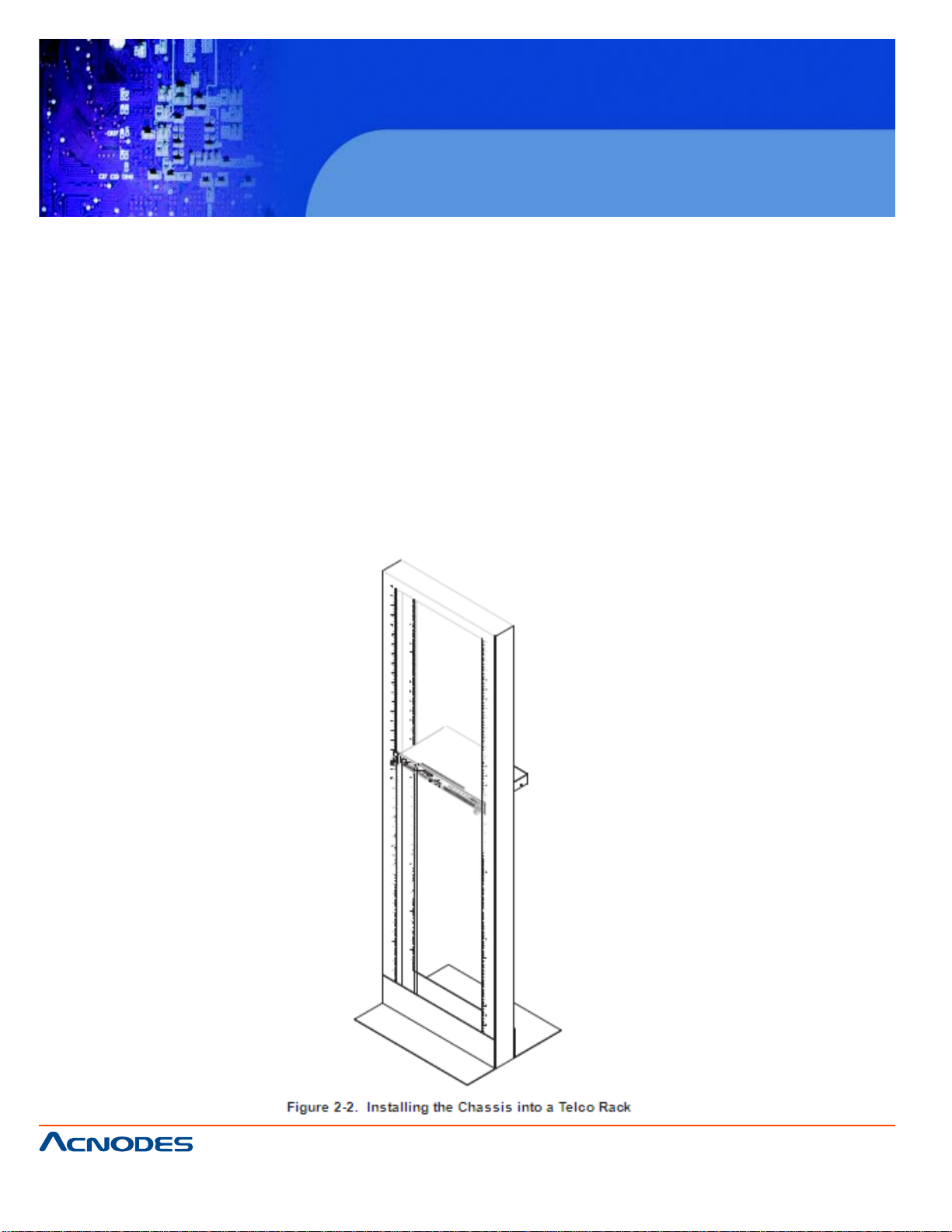
RMC 5015
1U Rackmount System
Installaing into a Telco Rack
The RMC5015 supports T elco Rack installation. The RMC5015 chassis compact design allows the chassis to be installed into a Telco rack without the use of rails.
Installing the Chassis into a Telco Rack
1. Confirm that chassis includes the four mounting screws required to mount the chassis into a rack
2. Align the thru holes of the chassis with the thru holes of the rack.
3. Insert the mounting screws into the thru holes in the front of the chassis and
through the thru holes in the rack
661 Brea Canyon Rd., Suite 3
Walnut, CA 91789
tel: 909.598.7388, fax: 909.598.0218
© Copyright 2005 Acnodes, Inc.
All rights reserved. Product description and product specifications
are subject to change without notice. For latest product information,
please visit Acnodes’ web site at www.acnodes.com.
Page 19
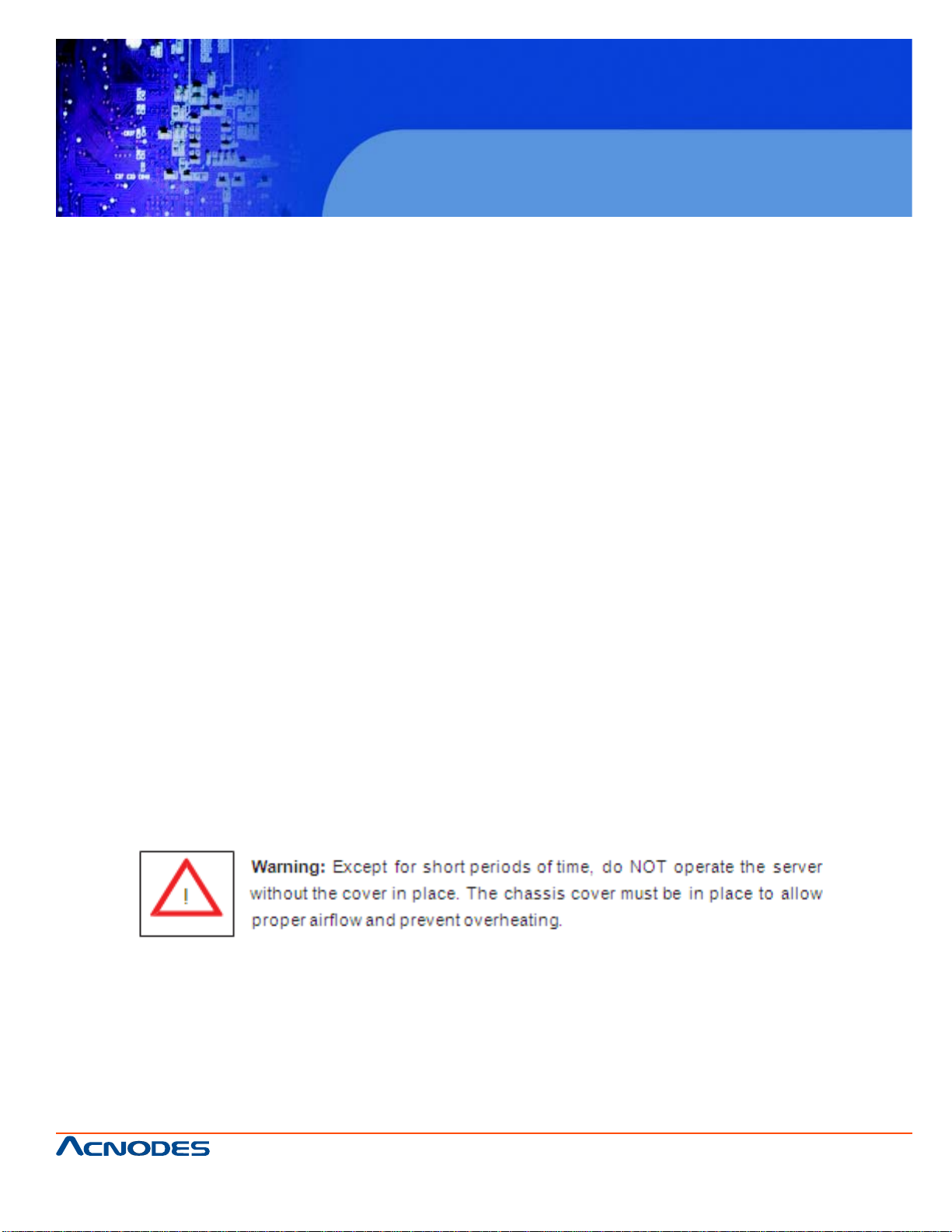
RMC 5015
1U Rackmount System
2-5 Checking the Motherboard Setup
After you install the RMC5015 in the rack, you will need to open the unit to make sure the motherboard is
properly installed and all the connections have been made.
Accessing the Inside of the System (Figure 2-5)
1. First, grasp the two handles on either side and pull the unit straight out until it locks (you will hear a
"click").
2. Remove the five screws that hold the chassis cover in place.There are two screws on each side of the
chassis, and one screw on the back.
3. Once the screws have been removed, lift the cover upward to remove it from the chassis.
Checking the Components
4. Y our RMC5015 server system may have come with system memory already installed. Make sure all
DIMMs are fully seated in their slots. For details on adding system memory , refer to Chapter 5.
5. If desired, you can install an add-on card to the system. See Chapter 5 for details on installing a PCI
add-on card.
6. Make sure all power and data cables are properly connected and not blocking the airflow . See Chapter
5 for details on cable connections.
661 Brea Canyon Rd., Suite 3
Walnut, CA 91789
tel: 909.598.7388, fax: 909.598.0218
© Copyright 2009 Acnodes, Inc.
All rights reserved. Product description and product specifications
are subject to change without notice. For latest product information,
please visit Acnodes’ web site at www.acnodes.com.
Page 20
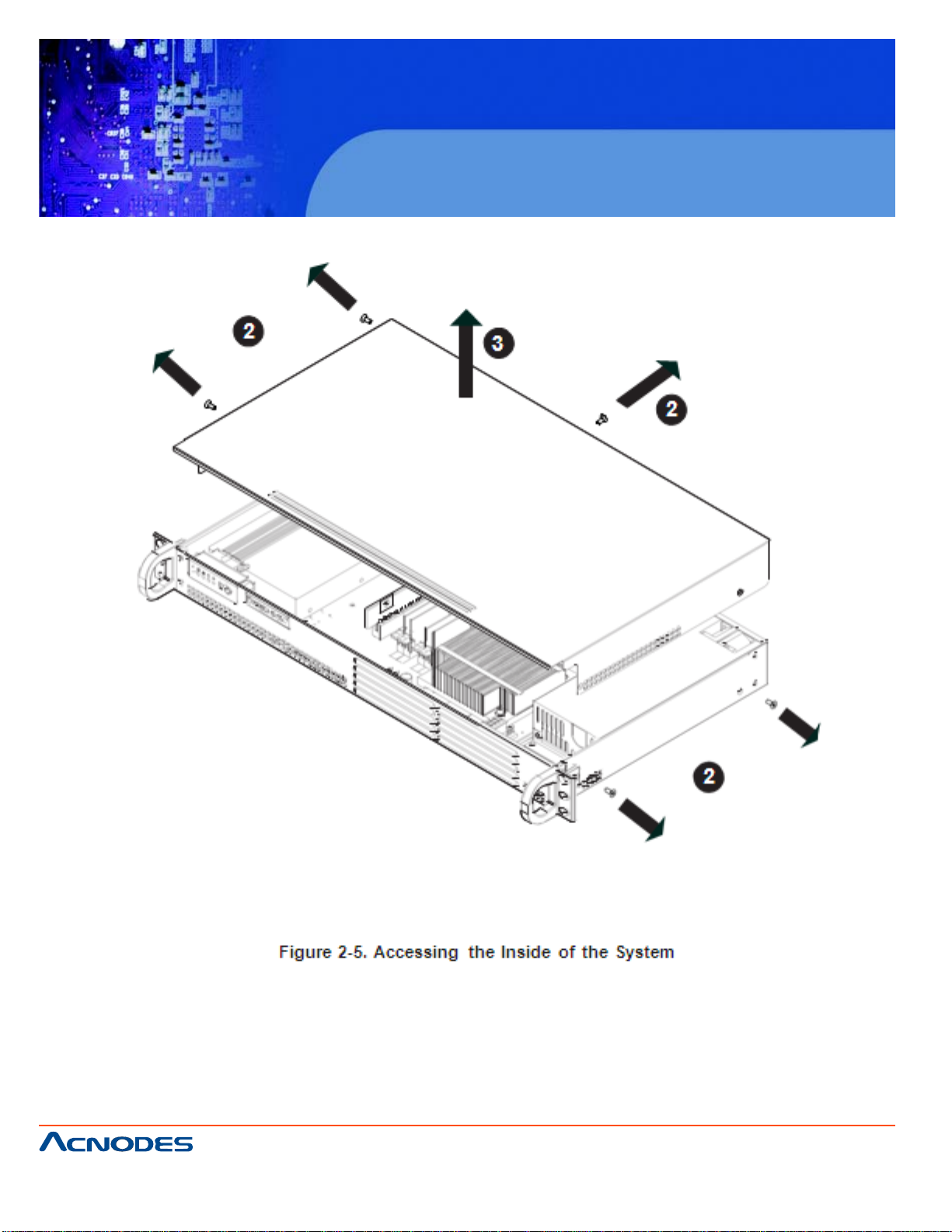
RMC 5015
1U Rackmount System
661 Brea Canyon Rd., Suite 3
Walnut, CA 91789
tel: 909.598.7388, fax: 909.598.0218
© Copyright 2005 Acnodes, Inc.
All rights reserved. Product description and product specifications
are subject to change without notice. For latest product information,
please visit Acnodes’ web site at www.acnodes.com.
Page 21
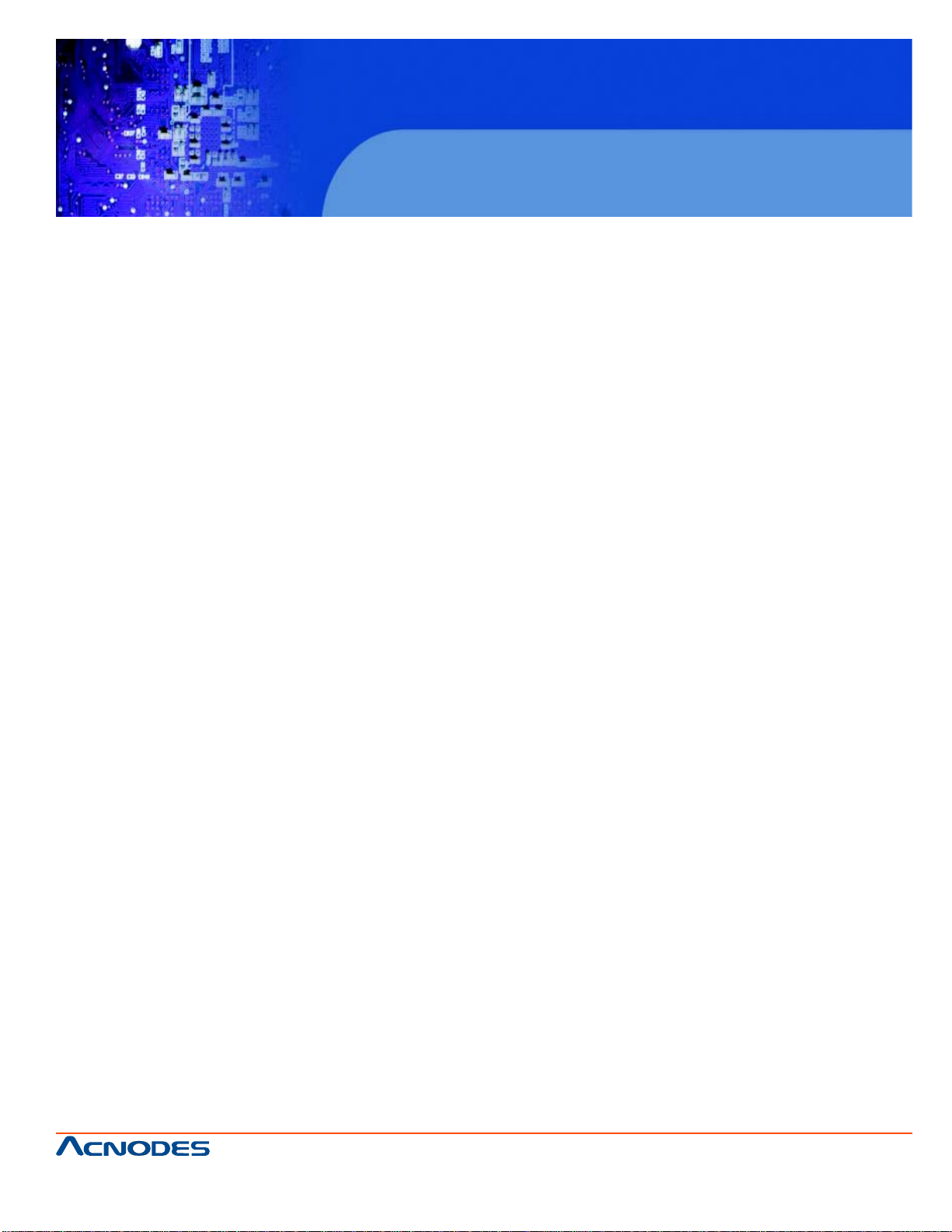
RMC 5015
1U Rackmount System
2-6 Checking the Drive Bay Setup
Next, you should check to make sure the drives have been properly installed and all essential connections
have been made.
Checking the Drives
1. Refer to Chapter 6 if you need to reinstall a DVD-ROM drive to the system.
2. Depending upon your system's configuration, your system may have one or two Serial AT A drives
already installed. If you need to install Serial A T A drives ,please refer to the appropriate section in Chapter
6.
Providing Power
1. The last thing you must do is to provide input power to the system. Plug the power cord from the power
supply unit into a high-quality power strip that of- fers protection from electrical noise and power surges. It is
recommended that you use an uninterruptible power supply (UPS).
2. Finish by depressing the power button on the chassis control panel.
661 Brea Canyon Rd., Suite 3
Walnut, CA 91789
tel: 909.598.7388, fax: 909.598.0218
© Copyright 2009 Acnodes, Inc.
All rights reserved. Product description and product specifications
are subject to change without notice. For latest product information,
please visit Acnodes’ web site at www.acnodes.com.
Page 22
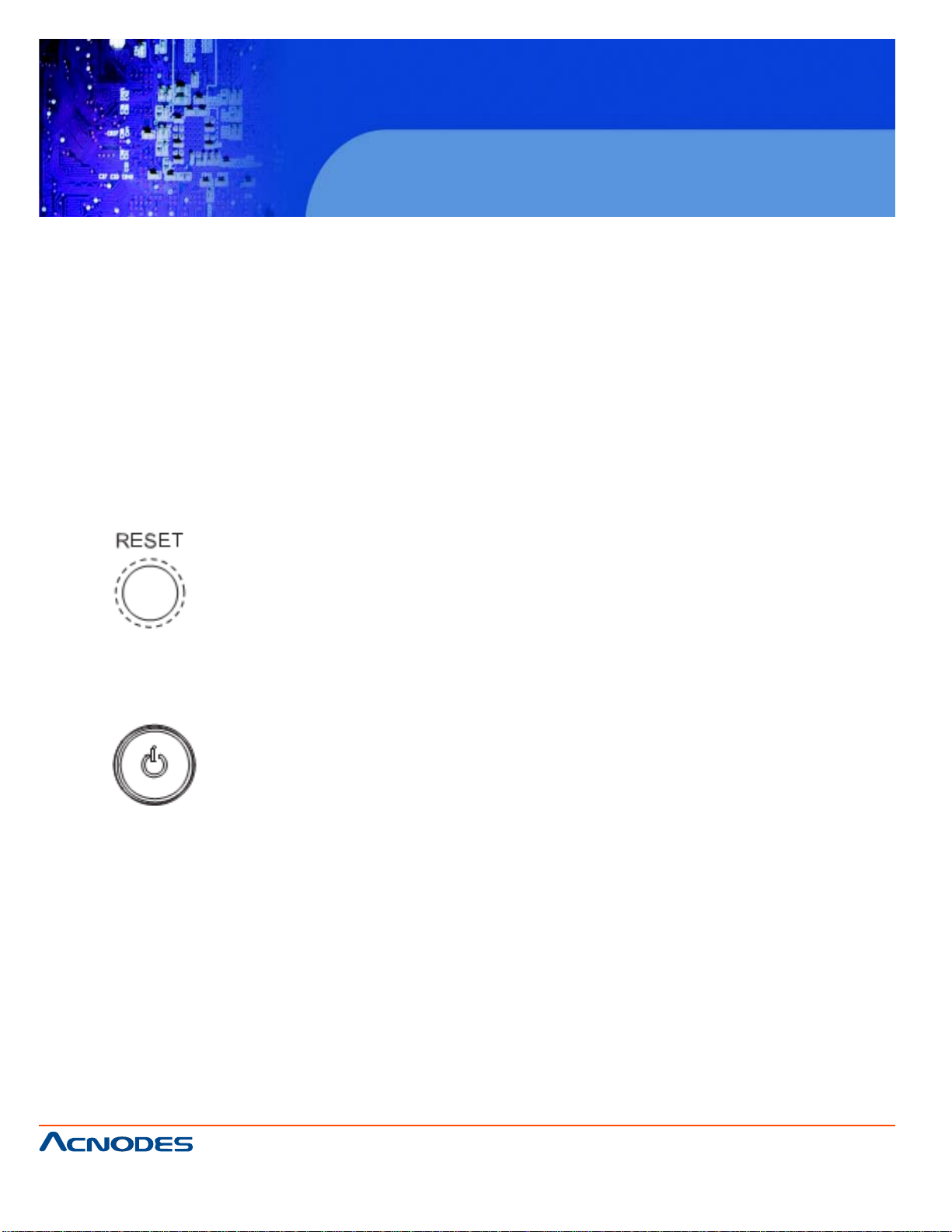
RMC 5015
1U Rackmount System
CHAPTER 3 SYSTEM INTERFACE
3-1 Overview
There are several LEDs on the control panel to keep you constantly informed of the overall status of the
system as well as the activity and health of specific components. There are also two buttons on the control
panel. This chapter explains the meanings of all LED indicators and the appropriate response you may
need to take.
3-2 Control Panel Buttons
There are two push buttons located on the front of the chassis: a reset button and a power on/off button.
Reset Button
The reset button reboots the system.
Power
This is the main power button, which is used to apply or turn off the main system power . Turning off system
power with this button removes the main power but keeps standby power supplied to the system. If you
need to service the system you should unplug the AC power cord after shutting down the server .
3-3 Control Panel LEDs
The control panel located on the front of the chassis has five LEDs. These LEDs provide you with critical
information related to different parts of the system. This section explains what each LED indicates when
illuminated and any corrective ac- tion you may need to take.
661 Brea Canyon Rd., Suite 3
Walnut, CA 91789
tel: 909.598.7388, fax: 909.598.0218
© Copyright 2005 Acnodes, Inc.
All rights reserved. Product description and product specifications
are subject to change without notice. For latest product information,
please visit Acnodes’ web site at www.acnodes.com.
Page 23
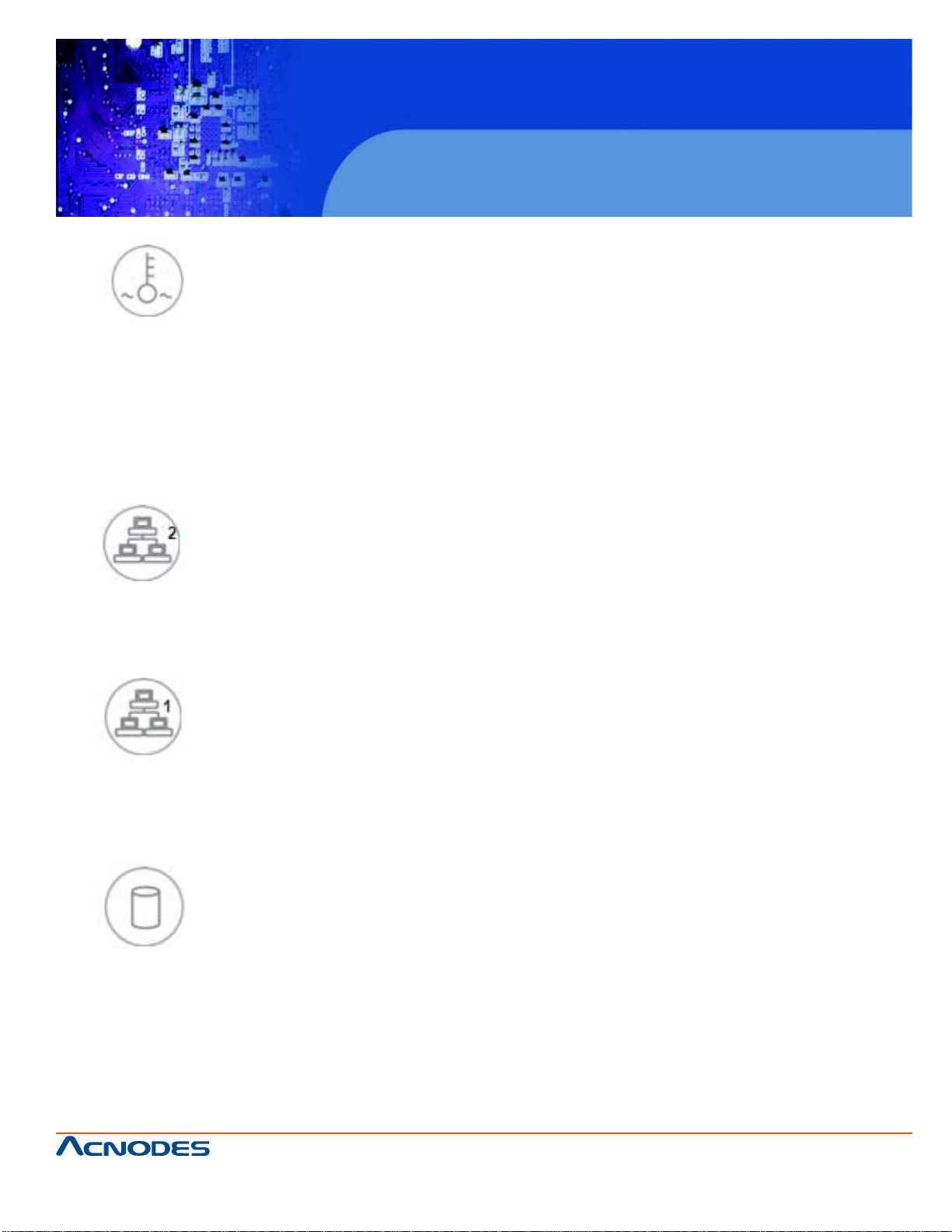
RMC 5015
1U Rackmount System
Overheat
When this LED is on it indicates an overheat condition, which may be caused by cables obstructing the
airflow in the system or the ambient room temperature being too warm. Check the routing of the cables and
make sure all fans are present and operating normally . Y ou should also check to make sure that the chassis
covers are installed. Finally , verify that the heatsinks are installed properly (see Chapter
5). This LED will remain on as long as the indicated condition exists.
NIC2
Indicates network activity on LAN2 when flashing .
NIC1
Indicates network activity on LAN1 when flashing.
HDD
Channel activity for all HDDs. This light indicates IDE or SA T A drive activity when
flashing.
661 Brea Canyon Rd., Suite 3
Walnut, CA 91789
tel: 909.598.7388, fax: 909.598.0218
© Copyright 2009 Acnodes, Inc.
All rights reserved. Product description and product specifications
are subject to change without notice. For latest product information,
please visit Acnodes’ web site at www.acnodes.com.
Page 24
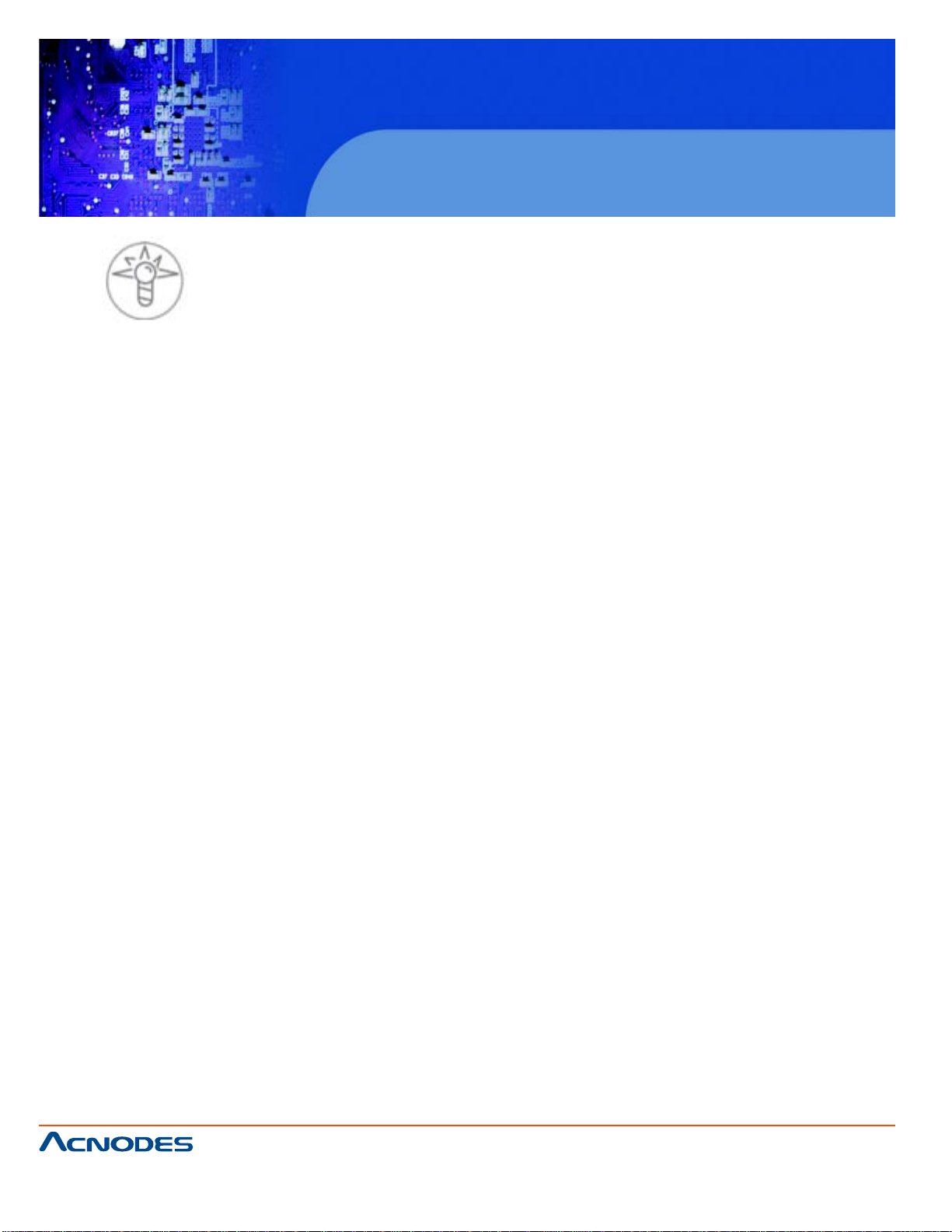
RMC 5015
1U Rackmount System
Power
Indicates power is being supplied to the system's power supply units. This LED should normally be
illuminated when the system is operating.
661 Brea Canyon Rd., Suite 3
Walnut, CA 91789
tel: 909.598.7388, fax: 909.598.0218
© Copyright 2005 Acnodes, Inc.
All rights reserved. Product description and product specifications
are subject to change without notice. For latest product information,
please visit Acnodes’ web site at www.acnodes.com.
Page 25

RMC 5015
1U Rackmount System
CHAPTER 4 SYSTEM SAFETY
2-1 Electrical Safety Precautions
Basic electrical safety precautions should be followed to protect yourself from harm
and the Acnodes RMC5015 from damage:
o Be aware of the locations of the power on/off switch on the chassis as well as the room's emergency
power-off switch, disconnection switch or electrical
outlet. If an electrical accident occurs, you can then quickly remove power from the system.
o Do not work alone when working with high voltage components.
o Power should always be disconnected from the system when removing or in- stalling main system
components, such as the motherboard, memory modules
and floppy drive. When disconnecting power, you should first power down the system with the operat-
ing system first and then unplug the power cords of all the power supply units in the system.
o When working around exposed electrical circuits, another person who is familiar with the power-off
controls should be nearby to switch off the power if necessary .
o Use only one hand when working with powered-on electrical equipment. This is to avoid making a
complete circuit, which will cause electrical shock. Use extreme caution when using metal tools, which
can easily damage any electrical components or circuit boards they come into contact with.
o Do not use mats designed to decrease static electrical discharge as protection from electrical
shock. Instead, use rubber mats that have been specifically
designed as electrical insulators.
o The power supply power cords must include a grounding plug and must be plugged into grounded
electrical outlets.
661 Brea Canyon Rd., Suite 3
Walnut, CA 91789
tel: 909.598.7388, fax: 909.598.0218
© Copyright 2009 Acnodes, Inc.
All rights reserved. Product description and product specifications
are subject to change without notice. For latest product information,
please visit Acnodes’ web site at www.acnodes.com.
Page 26

RMC 5015
1U Rackmount System
o Motherboard Battery: CAUTION - There is a danger of explosion if the onboard
battery is installed upside down, which will reverse its polarites (see Figure 4-1). This battery must be
replaced only with the same or an equivalent type recommended by the manufacturer. Dispose of used
batteries according to the manufacturer's instructions.
o DVD-ROM Laser: CAUTION - this server may have come equipped with a DVD-ROM drive. T o prevent
direct exposure to the laser beam and hazardous radiation exposure, do not open the enclosure or use the
unit in any uncon- ventional way .
o Mainboard replaceable soldered-in fuses: Self-resetting PTC (Positive Tempera- ture Coefficient) fuses
on the mainboard must be replaced by trained service technicians only . The new fuse must be the same or
equivalent as the one replaced. Contact technical support for details and support.
4-2 General Safety Precautions
Follow these rules to ensure general safety:
o Keep the area around the RMC5015 clean and free of clutter.
o The RMC5015 weighs approximately 10 lbs (4.5 kg). When lifting the system, two people at either end
should lift slowly with their feet spread out to distribute the weight. Always keep your back straight and lift
with your legs.
o Place the chassis top cover and any system components that have been re- moved away from the system or on a table so that they won't accidentally be stepped on.
o While working on the system, do not wear loose clothing such as neckties and unbuttoned shirt sleeves,
which can come into contact with electrical circuits or be pulled into a cooling fan.
o Remove any jewelry or metal objects from your body , which are excellent metal conductors that can
create short circuits and harm you if they come into contact with printed circuit boards or areas where
power is present.
661 Brea Canyon Rd., Suite 3
Walnut, CA 91789
tel: 909.598.7388, fax: 909.598.0218
© Copyright 2005 Acnodes, Inc.
All rights reserved. Product description and product specifications
are subject to change without notice. For latest product information,
please visit Acnodes’ web site at www.acnodes.com.
Page 27

RMC 5015
1U Rackmount System
o After accessing the inside of the system, close the system back up and secure it to the rack unit with the
retention screws after ensuring that all connections have been made.
4-3 ESD Precautions
Electrostatic Discharge (ESD) is generated by two objects with different electrical charges coming into
contact with each other . An electrical discharge is created to neutralize this dif ference, which can damage
electronic components and printed circuit boards. The following measures are generally sufficient to
neutralize this difference before contact is made to protect your equipment from ESD:
o Use a grounded wrist strap designed to prevent static discharge.
o Keep all components and printed circuit boards (PCBs) in their antistatic bags until ready for use.
o T ouch a grounded met al object before removing the board from the antistatic bag.
o Do not let components or PCBs come into contact with your clothing, which may retain a charge even if
you are wearing a wrist strap.
o Handle a board by its edges only; do not touch its components, peripheral chips, memory modules or
contacts.
o When handling chips or modules, avoid touching their pins.
o Put the motherboard and peripherals back into their antistatic bags when not in use.
o For grounding purposes, make sure your computer chassis provides excellent conductivity between the
power supply , the case, the mounting fasteners and
the motherboard.
661 Brea Canyon Rd., Suite 3
Walnut, CA 91789
tel: 909.598.7388, fax: 909.598.0218
© Copyright 2009 Acnodes, Inc.
All rights reserved. Product description and product specifications
are subject to change without notice. For latest product information,
please visit Acnodes’ web site at www.acnodes.com.
Page 28

RMC 5015
1U Rackmount System
4-4 Operating Precautions
Care must be taken to assure that the chassis cover is in place when the RMC5015 is operating to assure
proper cooling. Out of warranty damage to the system can occur if this practice is not strictly followed.
661 Brea Canyon Rd., Suite 3
Walnut, CA 91789
tel: 909.598.7388, fax: 909.598.0218
© Copyright 2005 Acnodes, Inc.
All rights reserved. Product description and product specifications
are subject to change without notice. For latest product information,
please visit Acnodes’ web site at www.acnodes.com.
Page 29

RMC 5015
1U Rackmount System
CHAPTER 5
ADVANCED MOTHERBOARD SETUP
This chapter covers the steps required to install the embedded board into the chassis, connect the data
and power cables and install add-on cards. All motherboard jumpers and connections are also described. A layout and quick refer- ence chart are included in this chapter for your reference. Remember
to completely close the chassis when you have finished working with the motherboard to better cool and
protect the system.
5-1 Handling the Motherboard
Electrostatic Discharge (ESD) can damage electronic components. To prevent dam- age to any printed
circuit boards (PCBs), it is important to handle them very carefully (see previous chapter). To prevent the
motherboard from bending, keep one hand under the center of the board to support it when handling.
The following measures are generally sufficient to protect your equipment from electric static discharge.
Precautions
o Use a grounded wrist strap designed to prevent Electrostatic Discharge
(ESD).
o T ouch a grounded met al object before removing any board from its antistatic bag.
o Handle a board by its edges only; do not touch its components, peripheral chips, memory modules or
gold contacts.
o When handling chips or modules, avoid touching their pins.
o Put the motherboard, add-on cards and peripherals back into their antistatic bags when not in use.
o For grounding purposes, make sure your computer chassis provides excellent conductivity between
the power supply , the case, the mounting fasteners and
the motherboard.
661 Brea Canyon Rd., Suite 3
Walnut, CA 91789
tel: 909.598.7388, fax: 909.598.0218
© Copyright 2009 Acnodes, Inc.
All rights reserved. Product description and product specifications
are subject to change without notice. For latest product information,
please visit Acnodes’ web site at www.acnodes.com.
Page 30

RMC 5015
1U Rackmount System
Unpacking
The motherboard is shipped in antistatic packaging to avoid electrical static discharge. When unpacking
the board, make sure the person handling it is static protected.
5-2 Motherboard Installation
This section explains the first step of physically mounting the embedded board into the RMC5015 chassis.
Following the steps in the order given will eliminate the most common problems encountered in such an
installation. To remove the motherboard, follow the procedure in reverse order.
Installing to the Chassis
1. Access the inside of the system by removing the screws from the top cover of the chassis, then lif t the
cover off.
2. Make sure that the I/O ports on the motherboard align properly with their respective holes in the I/O
shield at the back of the chassis.
3. Carefully mount the motherboard to the motherboard tray by aligning the board holes with the raised
metal standoffs that are visible in the chassis.
4. Insert screws into all the mounting holes on your motherboard that line up with the standoffs and tighten
until snug (if you screw them in too tight, you might strip the threads). Metal screws provide an electrical
contact to the motherboard ground to provide a continuous ground for the system.
5. Finish by replacing the top cover of the chassis.
Warning: To avoid damaging the motherboard and its components, do not apply any force greater than 8
lbs. per square inch when installing a screw into a mount- ing hole.
661 Brea Canyon Rd., Suite 3
Walnut, CA 91789
tel: 909.598.7388, fax: 909.598.0218
© Copyright 2005 Acnodes, Inc.
All rights reserved. Product description and product specifications
are subject to change without notice. For latest product information,
please visit Acnodes’ web site at www.acnodes.com.
Page 31

RMC 5015
1U Rackmount System
5-3 Connecting Cables
Now that the motherboard is installed, the next step is to connect the cables to the board. These include
the data cables for the peripherals and control panel and the power cables.
Connecting Data Cables
The cables used to transfer data from the peripheral devices have been carefully routed to prevent them
from blocking the flow of cooling air that moves through the system from front to back. If you need to
disconnect any of these cables, you should take care to keep them routed as they were originally after
reconnecting them (make sure the red wires connect to the pin 1 locations). The following data cables
(with their locations noted) should be connected. (See the motherboard layout for connector locations.)
o Control Panel cable (JF1)
o COM Port cable (COM2)
o Front USB port cable (USB2/3)
Connecting Power Cables
The embedded board has a 24-pin primary power supply connector (JPW1) for connection to the ATX
power supply . See Section 5-9 for power connector pin definitions.
Connecting the Control Panel
JF1 contains header pins for various front control panel connectors. See Figure 5-1 for the pin locations
of the various front control panel buttons and LED indicators.
All JF1 wires have been bundled into a single cable to simplify this connection. Make sure the red wire
plugs into pin 1 as marked on the board. The other end connects to the Control Panel PCB board, located just behind the system status LEDs on the chassis. See Chapter 5 for details and pin descriptions.
661 Brea Canyon Rd., Suite 3
Walnut, CA 91789
tel: 909.598.7388, fax: 909.598.0218
© Copyright 2009 Acnodes, Inc.
All rights reserved. Product description and product specifications
are subject to change without notice. For latest product information,
please visit Acnodes’ web site at www.acnodes.com.
Page 32

RMC 5015
1U Rackmount System
5-4 I/O Ports
The I/O ports are color coded in conformance with the PC 99 specification. See Figure 5-2 below for the
colors and locations of the various I/O ports.
661 Brea Canyon Rd., Suite 3
Walnut, CA 91789
tel: 909.598.7388, fax: 909.598.0218
© Copyright 2005 Acnodes, Inc.
All rights reserved. Product description and product specifications
are subject to change without notice. For latest product information,
please visit Acnodes’ web site at www.acnodes.com.
Page 33

RMC 5015
1U Rackmount System
5-5 Onboard Processor
The Intel Atom processor is soldered directly onto the motherboard. Inst alling and removing the processor is not required. A small active heat sink (with fan) sits on the processor to keep it cool.
5-6 Installing Memory
Note: Check the Supermicro web site for recommended memory modules.
CAUTION
Exercise extreme care when installing or removing DIMM modules to prevent any possible damage.
DIMM Installation
1. Insert the desired number of DIMMs into the memory slots, starting with DIMM1A. Insert each DIMM
vertically into its slot. Pay attention to the notch along the bottom of the module to prevent incorrect
installation.
2. Gently press down on the DIMM module until it snaps into place in the slot.
Repeat step 1 to install DIMM1B if needed. See diagrams on the following page.
Memory Support
The embedded board supports up to 2GB Unbuffered Non-ECC DDR2 533/400 in two DIMM slots.
Populating these DIMM modules with a pair of memory mod- ules of the same type and same size will
result in interleaved memory , which will improve memory performance.
661 Brea Canyon Rd., Suite 3
Walnut, CA 91789
tel: 909.598.7388, fax: 909.598.0218
© Copyright 2009 Acnodes, Inc.
All rights reserved. Product description and product specifications
are subject to change without notice. For latest product information,
please visit Acnodes’ web site at www.acnodes.com.
Page 34

RMC 5015
1U Rackmount System
661 Brea Canyon Rd., Suite 3
Walnut, CA 91789
tel: 909.598.7388, fax: 909.598.0218
© Copyright 2005 Acnodes, Inc.
All rights reserved. Product description and product specifications
are subject to change without notice. For latest product information,
please visit Acnodes’ web site at www.acnodes.com.
Page 35

RMC 5015
1U Rackmount System
5-7 Adding PCI Expansion Cards
The RMC5015 chassis can accommodate one full-height, half-length PCI expansion card.
Installing an Expansion Card
1. After powering down the system, remove the PCI slot shield.
2. Fully seat the card into the slot, pushing down with your thumbs evenly on both sides of the card.
3. Finish by using a screw to secure the top of the card shield to the chassis.
The PCI slot shield protects the motherboard and its components from EMI
and aid in proper ventilation, so make sure it is always in place.
661 Brea Canyon Rd., Suite 3
Walnut, CA 91789
tel: 909.598.7388, fax: 909.598.0218
© Copyright 2009 Acnodes, Inc.
All rights reserved. Product description and product specifications
are subject to change without notice. For latest product information,
please visit Acnodes’ web site at www.acnodes.com.
Page 36

RMC 5015
1U Rackmount System
661 Brea Canyon Rd., Suite 3
Walnut, CA 91789
tel: 909.598.7388, fax: 909.598.0218
© Copyright 2005 Acnodes, Inc.
All rights reserved. Product description and product specifications
are subject to change without notice. For latest product information,
please visit Acnodes’ web site at www.acnodes.com.
Page 37

RMC 5015
1U Rackmount System
661 Brea Canyon Rd., Suite 3
Walnut, CA 91789
tel: 909.598.7388, fax: 909.598.0218
© Copyright 2009 Acnodes, Inc.
All rights reserved. Product description and product specifications
are subject to change without notice. For latest product information,
please visit Acnodes’ web site at www.acnodes.com.
Page 38

RMC 5015
1U Rackmount System
661 Brea Canyon Rd., Suite 3
Walnut, CA 91789
tel: 909.598.7388, fax: 909.598.0218
© Copyright 2005 Acnodes, Inc.
All rights reserved. Product description and product specifications
are subject to change without notice. For latest product information,
please visit Acnodes’ web site at www.acnodes.com.
Page 39

RMC 5015
1U Rackmount System
661 Brea Canyon Rd., Suite 3
Walnut, CA 91789
tel: 909.598.7388, fax: 909.598.0218
© Copyright 2009 Acnodes, Inc.
All rights reserved. Product description and product specifications
are subject to change without notice. For latest product information,
please visit Acnodes’ web site at www.acnodes.com.
Page 40

RMC 5015
1U Rackmount System
661 Brea Canyon Rd., Suite 3
Walnut, CA 91789
tel: 909.598.7388, fax: 909.598.0218
© Copyright 2005 Acnodes, Inc.
All rights reserved. Product description and product specifications
are subject to change without notice. For latest product information,
please visit Acnodes’ web site at www.acnodes.com.
Page 41

RMC 5015
1U Rackmount System
661 Brea Canyon Rd., Suite 3
Walnut, CA 91789
tel: 909.598.7388, fax: 909.598.0218
© Copyright 2009 Acnodes, Inc.
All rights reserved. Product description and product specifications
are subject to change without notice. For latest product information,
please visit Acnodes’ web site at www.acnodes.com.
Page 42

RMC 5015
1U Rackmount System
661 Brea Canyon Rd., Suite 3
Walnut, CA 91789
tel: 909.598.7388, fax: 909.598.0218
© Copyright 2005 Acnodes, Inc.
All rights reserved. Product description and product specifications
are subject to change without notice. For latest product information,
please visit Acnodes’ web site at www.acnodes.com.
Page 43

RMC 5015
1U Rackmount System
661 Brea Canyon Rd., Suite 3
Walnut, CA 91789
tel: 909.598.7388, fax: 909.598.0218
© Copyright 2009 Acnodes, Inc.
All rights reserved. Product description and product specifications
are subject to change without notice. For latest product information,
please visit Acnodes’ web site at www.acnodes.com.
Page 44

RMC 5015
1U Rackmount System
661 Brea Canyon Rd., Suite 3
Walnut, CA 91789
tel: 909.598.7388, fax: 909.598.0218
© Copyright 2005 Acnodes, Inc.
All rights reserved. Product description and product specifications
are subject to change without notice. For latest product information,
please visit Acnodes’ web site at www.acnodes.com.
Page 45

RMC 5015
1U Rackmount System
5-13 Installing Software
After the hardware has been installed, you should first install the operating system and then the drivers.
The necessary drivers are all included on the CDs that came packaged with your motherboard.
661 Brea Canyon Rd., Suite 3
Walnut, CA 91789
tel: 909.598.7388, fax: 909.598.0218
© Copyright 2009 Acnodes, Inc.
All rights reserved. Product description and product specifications
are subject to change without notice. For latest product information,
please visit Acnodes’ web site at www.acnodes.com.
Page 46

RMC 5015
1U Rackmount System
Doctor III
The Doctor III program is a Web based management tool that supports remote management capability .
It includes Remote and Local Management tools. The local management is called SD III Client. The
Doctor III program in- cluded on the CD-ROM that came with your motherboard allows you to monitor the
environment and operations of your system. Doctor III displays crucial system information such as CPU
temperature, system voltages and fan status. See the Figure below for a display of the Supero Doctor III
interface.
Note: The default User Name and Password for Doctor III is ADMIN / AD- MIN.
Note: When Doctor III is first installed, it adopts the temperature threshold settings that have been set in
BIOS. Any subsequent changes to these thresholds must be made within Doctor , as the Doctor settings
override the BIOS settings. T o set the BIOS temperature threshold settings again, you would first need
to uninstall Doctor III.
661 Brea Canyon Rd., Suite 3
Walnut, CA 91789
tel: 909.598.7388, fax: 909.598.0218
© Copyright 2005 Acnodes, Inc.
All rights reserved. Product description and product specifications
are subject to change without notice. For latest product information,
please visit Acnodes’ web site at www.acnodes.com.
Page 47

RMC 5015
1U Rackmount System
661 Brea Canyon Rd., Suite 3
Walnut, CA 91789
tel: 909.598.7388, fax: 909.598.0218
© Copyright 2009 Acnodes, Inc.
All rights reserved. Product description and product specifications
are subject to change without notice. For latest product information,
please visit Acnodes’ web site at www.acnodes.com.
Page 48

RMC 5015
1U Rackmount System
CHAPTER 6 ADVANCED CHASSIS SETUP
This chapter covers the steps required to install components and perform main- tenance on the
SC502L chassis. For component installation, follow the steps in the order given to eliminate the most
common problems encountered. If a step is unnecessary , skip ahead to the step that follows.
Tools Required
The only tool you will need to install components and perform maintenance is a Philips screwdriver .
6-1 Static-Sensitive Devices
Electrostatic Discharge (ESD) can damage electronic components. To prevent damage to any
printed circuit boards (PCBs), it is important to handle them very carefully . The following measures are
generally sufficient to protect your equipment from ESD discharge.
Precautions
o Use a grounded wrist strap designed to prevent static discharge.
o Touch a grounded metal object before removing any board from its antistatic bag.
o Handle a board by its edges only; do not touch its components, peripheral chips, memory modules
or gold contacts.
o When handling chips or modules, avoid touching their pins.
o Put the serverboard, add-on cards and peripherals back into their antistatic bags when not in use.
o For grounding purposes, make sure your computer chassis provides excellent conductivity between
the power supply , the case, the mounting fasteners and the serverboard.
661 Brea Canyon Rd., Suite 3
Walnut, CA 91789
tel: 909.598.7388, fax: 909.598.0218
© Copyright 2005 Acnodes, Inc.
All rights reserved. Product description and product specifications
are subject to change without notice. For latest product information,
please visit Acnodes’ web site at www.acnodes.com.
Page 49

RMC 5015
1U Rackmount System
6-2 Control Panel
The control panel (located on the front of the chassis) must be connected to the JF1 connector on the
serverboard to provide you with system control buttons and status indicators. These wires have been
bundled together in a ribbon cable to simplify the connection.
Connect the cable from JF1 on the serverboard to the Control Panel PCB (printed circuit board). Make
sure the red wire plugs into pin 1 on both connectors. Pull all excess cabling out of the airflow path.
The LEDs inform you of system status. See Chapter 3 for details on the LEDs and the control panel
buttons. Details on JF1 can be found in Chapter 5.
661 Brea Canyon Rd., Suite 3
Walnut, CA 91789
tel: 909.598.7388, fax: 909.598.0218
© Copyright 2009 Acnodes, Inc.
All rights reserved. Product description and product specifications
are subject to change without notice. For latest product information,
please visit Acnodes’ web site at www.acnodes.com.
Page 50

RMC 5015
1U Rackmount System
6-3 System Fans
The RMC5015 is a fan-less chassis, which results in extremely quiet and energy- efficient operation.
The only fan in the system is located on the heatsink for the embedded processor .
6-4 Drive Bay Installation/Removal
Installling a 3.5" SA TA Drive (Figure 6-3)
1. Power down the system and unplug the AC power cord.
2. Remove the chassis cover as described on page 2-6.
3. Use screws to secure the drive directly into the left side of the chassis as shown in the figure.
Installling 2.5" SAT A Drives (Figure 6-4)
1. Power down the system and unplug the AC power cord.
2. Remove the chassis cover as described on page 2-6.
3. Use screws to secure the drive into the hard drive bracket:
For two drives the bracket is p/n MCP-220-00044-0N.
For one drive the bracket is p/n MCP-220-00051-0N.
4. Use screws to secure the bracket/drive assembly into the left side of the chassis as shown in the
figure.
661 Brea Canyon Rd., Suite 3
Walnut, CA 91789
tel: 909.598.7388, fax: 909.598.0218
© Copyright 2005 Acnodes, Inc.
All rights reserved. Product description and product specifications
are subject to change without notice. For latest product information,
please visit Acnodes’ web site at www.acnodes.com.
Page 51

RMC 5015
1U Rackmount System
661 Brea Canyon Rd., Suite 3
Walnut, CA 91789
tel: 909.598.7388, fax: 909.598.0218
© Copyright 2009 Acnodes, Inc.
All rights reserved. Product description and product specifications
are subject to change without notice. For latest product information,
please visit Acnodes’ web site at www.acnodes.com.
Page 52

RMC 5015
1U Rackmount System
6-5 Power Supply
The RMC5015 chassis has a single 200 watt power supply . This power supply is auto-switching capable. This enables it to automatically sense and operate at a 100v to 240v input voltage.
In the event that the power supply unit fails, the system will shut down and you will need to change the
power supply unit. New units can be ordered directly from Acnodes (see contact information in the
Preface).
Replacing the Power Supply (Figure 6-5)
1. Power down the system and unplug the AC power cord.
2. Disconnect all wiring from the power supply .
3. Remove the four screws that secure the power supply to the chassis and extend upwards through
the mounting thru holes, to hold the power supply in place (two mounting screws are located on the
rear of the power supply and two mounting screws are accessed on the underside of the chassis). Set
the screws aside for later use.
4. Remove the power supply from the chassis.
5. Align the mounting thru holes on the power supply with the mounting holes in the chassis and reat-
tach the power supply to the chassis using the four screws which were previously set aside
6. Connect the chassis wiring to the power supply .
7. Replace the top cover , reattach the AC power cord and power up the system.
661 Brea Canyon Rd., Suite 3
Walnut, CA 91789
tel: 909.598.7388, fax: 909.598.0218
© Copyright 2005 Acnodes, Inc.
All rights reserved. Product description and product specifications
are subject to change without notice. For latest product information,
please visit Acnodes’ web site at www.acnodes.com.
Page 53

RMC 5015
1U Rackmount System
661 Brea Canyon Rd., Suite 3
Walnut, CA 91789
tel: 909.598.7388, fax: 909.598.0218
© Copyright 2009 Acnodes, Inc.
All rights reserved. Product description and product specifications
are subject to change without notice. For latest product information,
please visit Acnodes’ web site at www.acnodes.com.
Page 54

RMC 5015
1U Rackmount System
CHAPTER 7 BIOS
7-1 Introduction
This chapter describes the AMI BIOS Setup Utility for the embedded board. The AMI ROM BIOS is
stored in a Flash EEPROM and can be easily updated. This chap- ter describes the basic navigation
of the AMI BIOS Setup Utility setup screens.
Starting BIOS Setup Utility
T o enter the AMI BIOS Setup Utility screens, press the <Delete> key while the system is booting up.
Note: In most cases, the <Delete> key is used to invoke the AMI BIOS setup screen.
There are a few cases when other keys are used, such as <F1>, <F2>, etc.
Each main BIOS menu option is described in this manual. The Main BIOS setup menu screen has two
main frames. The left frame displays all the options that can be configured. Grayed-out options cannot
be configured. Options in blue can be configured by the user. The right frame displays the key legend.
Above the key legend is an area reserved for a text message. When an option is selected in the left
frame, it is highlighted in white. Often a text message will accompany it. (Note: the AMI BIOS has
default text messages built in. Supermicro retains the option to include, omit, or change any of these
text messages.)
The AMI BIOS Setup Utility uses a key-based navigation system called hot keys. Most of the AMI BIOS
setup utility hot keys can be used at any time during the setup navigation process. These keys include
<F1>, <F10>, <Enter>, <ESC>, ar- row keys, etc.
Note: Options printed in Bold are default settings.
How To Change the Configuration Data
The configuration data that determines the system parameters may be changed by entering the AMI
BIOS Setup utility . This Setup utility can be accessed by pressing <Del> during system boot.
661 Brea Canyon Rd., Suite 3
Walnut, CA 91789
tel: 909.598.7388, fax: 909.598.0218
© Copyright 2005 Acnodes, Inc.
All rights reserved. Product description and product specifications
are subject to change without notice. For latest product information,
please visit Acnodes’ web site at www.acnodes.com.
Page 55

RMC 5015
1U Rackmount System
Starting the Setup Utility
Normally , the only visible POST (Power On Self Test) routine is the memory test. As the memory is
being tested, press the <Delete> key to enter the main menu of the AMI BIOS Setup Utility. From
the main menu, you can access the other setup screens. An AMI BIOS identification string is displayed at the left bottom corner of the screen, below the copyright message.
Warning!! Do not shut down or reset the system while updating BIOS to prevent possible
boot failure.
7-2 Main Setup
When you first enter the AMI BIOS Setup Utility, you will enter the Main setup screen. You can always
return to the Main setup screen by selecting the Main tab on the
top of the screen. The Main BIOS Setup screen is shown below .
661 Brea Canyon Rd., Suite 3
Walnut, CA 91789
tel: 909.598.7388, fax: 909.598.0218
© Copyright 2009 Acnodes, Inc.
All rights reserved. Product description and product specifications
are subject to change without notice. For latest product information,
please visit Acnodes’ web site at www.acnodes.com.
Page 56

RMC 5015
1U Rackmount System
System Overview: The following BIOS information will be displayed:
System Time/System Date
Use this option to change the system time and date. Highlight System Time or Sys- tem Date using the
arrow keys. Enter new values through the keyboard. Press the
<Tab> key or the arrow keys to move between fields. The date must be entered in Day MM/DD/YY
format. The time is entered in HH:MM:SS format. (Note: The time is in the 24-hour format. For example, 5:30 P.M. appears as 17:30:00.)
Supermicro X7SLA
V ersion : XX.XX.XX Build Date : MM/DD/YY
ID : XXXXXXXXProcessor
The AMI BIOS automatically displays the status of processor as shown below: Intel (R) Atom (TM) CPU
XXX @ XX.XXGHz
Speed :XXXXMHz
Physical Count / Logical Count :1
System Memory
Available Size displays the size of memory available in the system. Populated Size displays the total
size of memory detected in the system. Both are displayed in Megabytes (MB).
Available Size :XXXXMB
Populated Size :XXXXMB
661 Brea Canyon Rd., Suite 3
Walnut, CA 91789
tel: 909.598.7388, fax: 909.598.0218
© Copyright 2005 Acnodes, Inc.
All rights reserved. Product description and product specifications
are subject to change without notice. For latest product information,
please visit Acnodes’ web site at www.acnodes.com.
Page 57

RMC 5015
1U Rackmount System
7-3 Advanced Setup Configurations
Use the arrow keys to select Boot Setup and hit <Enter> to access the submenu items:
XBIOS Features
Quick Boot
If Enabled, this option will skip certain tests during POST to reduce the time needed for system boot.
The options are Enabled and Disabled.
Quiet Boot
This option allows the bootup screen options to be modified between POST mes- sages or the OEM
logo. Select Disabled to display the POST messages. Select Enabled to display the OEM logo instead of the normal POST messages. The op- tions are Enabled and Disabled.
Wait for 'F1' If Error
If set to Enabled, the system will wait for the user to press F1 before displaying a message when an
error occurs. The options are Enabled and Disabled.
High Performance Event Timer
Select Enabled to activate the High Performance Event Timer (HPET) that produces periodic interrupts at a much higher frequency than a Real-time Clock (RTC) does in synchronizing multimedia
streams, providing smooth playback and reducing the de- pendency on other timestamp calculation
devices, such as an x86 RDTSC Instruc-
661 Brea Canyon Rd., Suite 3
Walnut, CA 91789
tel: 909.598.7388, fax: 909.598.0218
© Copyright 2009 Acnodes, Inc.
All rights reserved. Product description and product specifications
are subject to change without notice. For latest product information,
please visit Acnodes’ web site at www.acnodes.com.
Page 58

RMC 5015
1U Rackmount System
tion embedded in the CPU. The High Performance Event T imer is used to replace the 8254 Programmable Interval Timer . The options are Enabled and Disabled.
XACPI Configuration
Use this feature to configure ACPI (Advanced Configuration and Power Interface)
power management settings for your system.
ACPI Aware OS
Select Y es to enable ACPI support for the OS. Disable this feature if ACPI is not supported by your
OS. The options are Yes and No.
Suspend Mode
This option is used to select the ACPI S tate that is used for system suspend. The options are S1
(POS), S3 (STR) and Auto.
S1 (POS) - All processor caches are erased, and stops executing in- structions. Power to the
CPU(s) and RAM is maintained, but RAM is refreshed.
S3 (STR) - The CPU has no power and the power supply goes on reduced power mode. However ,
main memory (RAM) is still powered.
ACPI Version Feature
This feature allows the user to select the ACPI Version for the system. The op- tions are ACPI 1.0,
ACPI 2.0, and ACPI 3.0.
USB Device Wakeup
Select Enable to "wake-up" the system via a USB device when the system is in S3 or S4 St ate. The
options are Enabled and Disabled.
PS2 KB/MS Wake Up
Select Enable to "wake-up" the system using either the PS2 keyboard or mouse (if equipped) when
the system is in S3 (Sleep) or S4 (Hibernate) state. The options are Enabled and Disabled.
Watch Dog Function
Select Enable to enable Watch Dog Timer and allow the system to reboot when it is inactive for more
than 5 minutes. The options are Enabled and Disabled.
Restore on AC Power Loss
Use this feature to set the power state after a power outage. Select Power-Off for the system power to
remain off after a power loss. Select Power-On for the system power to be turned on after a power
loss. Select Last State to allow the system to
661 Brea Canyon Rd., Suite 3
Walnut, CA 91789
tel: 909.598.7388, fax: 909.598.0218
© Copyright 2005 Acnodes, Inc.
All rights reserved. Product description and product specifications
are subject to change without notice. For latest product information,
please visit Acnodes’ web site at www.acnodes.com.
Page 59

RMC 5015
1U Rackmount System
resume its last state before a power loss. The options are Power-On, Power-Of f and Last St ate.
Power Button Function
If set to Instant Off, the system will power off immediately as soon as the user presses the power
button. If set to 4 Seconds Override, the system will power off when the user presses the power
button for 4 seconds or longer. The options are Instant Off and 4 Seconds Override.
MPS Revision
This feature allows the user to specify the version of the Multi-Processor Specifica- tion (MPS) the
motherboard is using. The options are 1.4 and 1.1.
Interrupt 19 Capture
Interrupt 19 is the software interrupt that handles the boot disk function. When this item is set to
Enabled, the ROM BIOS of the host adaptors will "capture" Interrupt
19 at boot and allow the drives that are attached to these host adaptors to func- tion as bootable
disks. If this item is set to Disabled, the ROM BIOS of the host adaptors will not capture Interrupt 19,
and the drives attached to these adaptors will not function as bootable devices. The options are
Enabled and Disabled.
XProcessor & Clock Options
Warning! When you first enter the Advanced Setup screen, the Setup Warning will be dis
played. Follow the instructions given on the screen to set the correct value for each item to
make sure that the system functions properly .
Execute-Disable Bit Capability (Available when supported by the OS and the CPU)
Set to Enabled to enable the Execute Disable Bit which will allow the processor to designate areas
in the system memory where an application code can execute and where it cannot, thus preventing a
worm or a virus from flooding illegal codes to overwhelm the processor or damage the system during
an attack. The default is Enabled. (Refer to Intel and Microsoft Web Sites for more information.)
Hyper-Threading
Set to Enabled to use the Hyper-Threading Technology , which will result in increased CPU perfor-
mance. The options are Disabled and Enabled.
661 Brea Canyon Rd., Suite 3
Walnut, CA 91789
tel: 909.598.7388, fax: 909.598.0218
© Copyright 2009 Acnodes, Inc.
All rights reserved. Product description and product specifications
are subject to change without notice. For latest product information,
please visit Acnodes’ web site at www.acnodes.com.
Page 60

RMC 5015
1U Rackmount System
XAdvanced Chipset Control
The items included in the Advanced Settings submenu are listed below:
XNorthBridge Configuration
This feature allows the user to configure the settings for the Intel 945GC North- Bridge.
DRAM Frequency
This feature allows the user to select the DRAM Frequency setting. The options are Auto (Auto-detect),
400 MHz and 533 MHz.
Configure DRAM Timing by SPD
Select Enable to allow the BIOS to read the SPD (Serial Presence Detect) chip which is built in the
memory module in order to get the exact memory specifica- tions. The options are Enabled and Disabled.
Memory Hole
Use the feature to allocate memory resource reserved for use of PCI devices. If set to 15 MB~16MB,
the reserved memory will be placed in the location around
15 MB~16 MB. The options are Disabled and 15 MB~ 16 MB.
Initiate Graphic Adapter
Use the feature to select the graphics controller to be used as the primary boot device. The options
are IGD, PCI/IGD, PCI/PEG , PEG/IGD, and PEG/PCI.
Internal Graphics Device Mode Select
Use the feature to set the amount of system memory to be used by the Internal Graphics Devices. The
options are Disabled, Enabled, 1 MB and Enabled, 8 MB.
PEG Port Configuration
PEG Port
Use the feature to configure the PEG Port. The Default setting is Auto to allow the PEG Port to be
automatically detected and configured by the BIOS. The options are Auto and Disabled.
PEG Force x1
If set to Enabled, PEG will be configured to x1 setting by the BIOS. The options are Enabled, and
Disabled.
661 Brea Canyon Rd., Suite 3
Walnut, CA 91789
tel: 909.598.7388, fax: 909.598.0218
© Copyright 2005 Acnodes, Inc.
All rights reserved. Product description and product specifications
are subject to change without notice. For latest product information,
please visit Acnodes’ web site at www.acnodes.com.
Page 61

RMC 5015
1U Rackmount System
XVideo Function Configuration
DVMT Mode Select
This option allows the user to set the DVMT mode. The options are Fixed Mode, DVMT Mode and
the COMBO mode.
DVMT/Fixed Memory
This option allows the user to set the amount of memory to be used for operation in the DVMT/Fixed
Mode. The options are 64 MB, 128 MB and Maximum DVMT.
Boot Display Device
This option allows the user to select the boot display device. The options are CRT on Port 0, LFP on
Port2, and CRT -Port 0 & LFP-Port 2.
USB Functions
This feature allows the user to enable or disable the onboard USB ports. The op- tions are Disabled
and Enabled.
USB 2.0 Controller
Select Enabled to activate the onboard USB 2.0 controller. The options are En- abled and Disabled.
XUSB Configuration
This feature allows the user to configure USB settings for the motherboard.
Legacy USB Support
Select Enabled to use Legacy USB devices. If this item is set to Auto, Legacy USB support will be
automatically enabled if a legacy USB device is installed on the motherboard, and vise versa. The
settings are Disabled, Enabled and Auto.
USB 2.0 Controller Mode
This setting allows you to select the USB 2.0 Controller mode. The options are Hi-S peed (480 Mbps)
and Full Speed (12 Mbp s).
BIOS EHCI Hand-Off
Select Enabled to enable BIOS Enhanced Host Controller Interface support to provide a workaround
solution for an operating system that does not have EHCI Hand-Off support. When enabled, the EHCI
Interface will be changed from the BIOS-controlled to the OS-controlled. The options are Disabled
and Enabled.
661 Brea Canyon Rd., Suite 3
Walnut, CA 91789
tel: 909.598.7388, fax: 909.598.0218
© Copyright 2009 Acnodes, Inc.
All rights reserved. Product description and product specifications
are subject to change without notice. For latest product information,
please visit Acnodes’ web site at www.acnodes.com.
Page 62

RMC 5015
1U Rackmount System
Clock-Spread Spectrum
Select Enable to use the feature of Clock Spectrum, which will allow the BIOS to monitor and attempt
to reduce the level of Electromagnetic Interference caused by the components whenever needed. The
options are Disabled and Enabled. If this feature is set to Enabled, the following items will display:
XIDE Configuration
When this submenu is selected, the AMI BIOS automatically detect s the presence of the IDE Devices
and displays the following items:
A T A/IDE Configuration
This feature allows the user to configure A T A/IDE settings. The options are Disabled and Enhanced.
Configure SATA as
Please choose IDE if the installed hard disk(s) are to be configured as independent devices
and will be used normally .
Choose RAID if you have more than one drive installed and will be used in a Redundant Array
(RAID) configuration.
Note: Please use the Intel Matrix Storage Manager (option ROM) to con- figure your RAID by
pressing and holding down <Ctrl> and pressing <I> (the "i" key) during POST . For a
downloadable PDF manual.
Select AHCI for advanced SAT A features such as hot-plugging and native command queueing.
Note: Take caution when using AHCI, as your operat- ing system may need drivers to match this
configuration. This feature is for technicians only .
The options are IDE, RAID and AHCI.
Configure SA T A Channels
The options are Before P AT A and Behind PA TA.
Primary IDE Master/Slave, Secondary IDE Maser/Slave and Third IDE Maser/ Slave
These settings allow the user to set the parameters of Primary IDE Master/Slave, Secondary IDE
Master/Slave and Third IDE Master/Slave slots. Hit <Enter> to
661 Brea Canyon Rd., Suite 3
Walnut, CA 91789
tel: 909.598.7388, fax: 909.598.0218
© Copyright 2005 Acnodes, Inc.
All rights reserved. Product description and product specifications
are subject to change without notice. For latest product information,
please visit Acnodes’ web site at www.acnodes.com.
Page 63

RMC 5015
1U Rackmount System
activate the following submenu screen for detailed options of these items. Set the correct configurations accordingly . The items included in the submenu are:
Type
Select the type of device connected to the system. The options are Not Installed,
Auto, CD/DVD and ARMD.
LBA/Large Mode
LBA (Logical Block Addressing) is a method of addressing dat a on a disk drive. In the LBA mode,
the maximum drive capacity is 137 GB. For drive capacities over 137 GB, your system must be
equipped with a 48-bit LBA mode addressing. If not, cont act your manufacturer or install an A TA/133
IDE controller card that supports 48-bit LBA mode. The options are Disabled and Auto.
Block (Multi-Sector T ransfer)
Block Mode boosts the IDE drive performance by increasing the amount of data transferred. Only
512 bytes of data can be transferred per interrupt if Block Mode is not used. Block Mode allows
transfers of up to 64 KB per interrupt. Select Disabled to allow data to be transferred from and to
the device one sector at a time. Select Auto to allow data transfer from and to the device occur
multiple sectors at a time if the device supports it. The options are Auto and Disabled.
PIO Mode
The IDE PIO (Programmable I/O) Mode programs timing cycles between the IDE drive and the
programmable IDE controller. As the PIO mode increases, the cycle time decreases. The options
are Auto, 0, 1, 2, 3, and 4.
Select Auto to allow the AMI BIOS to automatically detect the PIO mode. Use this value if the IDE
disk drive support cannot be determined.
Select 0 to allow the AMI BIOS to use PIO mode 0. It has a dat a transfer rate of 3.3 MBs.
Select 1 to allow the AMI BIOS to use PIO mode 1. It has a dat a transfer rate of 5.2 MBs.
Select 2 to allow the AMI BIOS to use PIO mode 2. It has a dat a transfer rate of 8.3 MBs.
Select 3 to allow the AMI BIOS to use PIO mode 3. It has a dat a transfer rate of 1 1.1 MBs.
Select 4 to allow the AMI BIOS to use PIO mode 4. It has a data transfer rate of 16.6 MBs. This
setting generally works with all hard disk drives manufactured after 1999.
661 Brea Canyon Rd., Suite 3
Walnut, CA 91789
tel: 909.598.7388, fax: 909.598.0218
© Copyright 2009 Acnodes, Inc.
All rights reserved. Product description and product specifications
are subject to change without notice. For latest product information,
please visit Acnodes’ web site at www.acnodes.com.
Page 64

RMC 5015
1U Rackmount System
For other disk drives, such as IDE CD-ROM drives, check the specifications of the drive.
DMA Mode
Select Auto to allow the BIOS to automatically detect IDE DMA mode when the
IDE disk drive support cannot be determined.
Select SWDMA0 to allow the BIOS to use Single Word DMA mode 0. It has a data transfer rate of 2.1
MBs.
Select SWDMA1 to allow the BIOS to use Single Word DMA mode 1. It has a data transfer rate of 4.2
MBs.
Select SWDMA2 to allow the BIOS to use Single Word DMA mode 2. It has a data transfer rate of 8.3
MBs.
Select MWDMA0 to allow the BIOS to use Multi Word DMA mode 0. It has a data transfer rate of 4.2
MBs.
Select MWDMA1 to allow the BIOS to use Multi Word DMA mode 1. It has a data transfer rate of 13.3
MBs.
Select MWDMA2 to allow the BIOS to use Multi-Word DMA mode 2. It has a data transfer rate of 16.6
MBs.
Select UDMA0 to allow the BIOS to use Ultra DMA mode 0. It has a data transfer rate of 16.6 MBs. It
has the same transfer rate as PIO mode 4 and Multi Word DMA mode 2.
Select UDMA1 to allow the BIOS to use Ultra DMA mode 1. It has a data transfer rate of 25 MBs.
Select UDMA2 to allow the BIOS to use Ultra DMA mode 2. It has a data transfer rate of 33.3 MBs.
Select UDMA3 to allow the BIOS to use Ultra DMA mode 3. It has a data transfer rate of 66.6 MBs.
Select UDMA4 to allow the BIOS to use Ultra DMA mode 4 . It has a data transfer rate of 100 MBs.
The options are Auto, SWDMAn, MWDMAn, and UDMAn.
S.M.A.R.T. For Hard disk drives
Self-Monitoring Analysis and Reporting Technology (SMART) can help predict impending drive failures. Select Auto to allow the AMI BIOS to automatically de- tect hard disk drive support. Select Disabled to prevent the AMI BIOS from using the S.M.A.R.T. Select Enabled to allow the AMI BIOS to use
the S.M.A.R.T . to support hard drive disk. The options are Disabled, Enabled, and Auto.
661 Brea Canyon Rd., Suite 3
Walnut, CA 91789
tel: 909.598.7388, fax: 909.598.0218
© Copyright 2005 Acnodes, Inc.
All rights reserved. Product description and product specifications
are subject to change without notice. For latest product information,
please visit Acnodes’ web site at www.acnodes.com.
Page 65

RMC 5015
1U Rackmount System
32-Bit Data Transfer
Select Enabled to enable 32-Bit data transfer . The options are Enabled and Disabled.
Hard Disk Write Protect
Select Enabled to use the feature of Hard Disk Write Protect to prevent data from being written to
HDD. The options are Enabled or Disabled.
IDE Detect Time Out
Use this feature to set the time-out value for the BIOS to detect the AT A, AT API
devices installed in the system. The options are 0 (sec), 5, 10, 15, 20, 25, 30, and 35.
XPCI/PnP Configuration
This feature allows the user to set the PCI/PnP configurations for the following items:
Clear NVRAM
Select Yes to clear NVRAM during system boot. The options are Yes and No.
Plug & Play OS
Select Y es to allow the OS to configure Plug & Play devices. (This is not required for system boot if
your system has an OS that supports Plug & Play .) Select No to allow the AMI BIOS to configure all
devices in the system.
PCI Latency Timer
This feature sets the latency T imer of each PCI device installed on a PCI bus. Select
64 to set the PCI latency to 64 PCI clock cycles. The options are 32, 64, 96, 128, 160, 192, 224 and
248.
Allocate IRQ to PCI VGA
Select Yes to allow the system to give the VGA adapter card an interrupt address. The options are
Y es and No.
Palette Snooping
Select Enabled to inform the onboard PCI devices that an ISA graphics device is installed in the
system in order for the graphics card to function properly . The op- tions are Enabled and Disabled.
661 Brea Canyon Rd., Suite 3
Walnut, CA 91789
tel: 909.598.7388, fax: 909.598.0218
© Copyright 2009 Acnodes, Inc.
All rights reserved. Product description and product specifications
are subject to change without notice. For latest product information,
please visit Acnodes’ web site at www.acnodes.com.
Page 66

RMC 5015
1U Rackmount System
PCI IDE Bus Master
Select Enabled to allow the BIOS to use the PCI bus master to read from and write to the onboard
IDE drives. The options are Enabled and Disabled.
PCI Slot 5, PCIE X8 Slot6, PCIE X4 Slot7
Select Yes to enable OPROM for a PCI slot as specified. The options are Yes (to enable OPROM for
the slot specified) and No.
Load Onboard LAN 1 Option ROM/ Load Onboard LAN 2 Option ROM
Select Enabled to load the onboard LAN Option ROM for the LAN port as specified. The options are
Enabled and Disabled.
XSuper IO Configuration
Serial Port1 Address/ Serial Port2 Address
This option specifies the base I/O port address and the Interrupt Request address of Serial Port 1 and
Serial Port 2. Select Disabled to prevent the serial port from accessing any system resources. When
this option is set to Disabled, the serial port physically becomes unavailable. Select 3F8/IRQ4 to allow
the serial port to use 3F8 as its I/O port address and IRQ 4 for the interrupt address. The options for
Serial Port1 are Disabled, 3F8/IRQ4, 3E8/IRQ4, 2E8/IRQ3. The options for Serial Port2 are Disabled,
2F8/IRQ3, 3E8/IRQ4, and 2E8/IRQ3.
Serial Port 2 Mode
Use this feature to configure Serial Port 2 mode. The options are Normal, IrDA and ASK IR.
XHardware Health Configuration
This feature allows the user to monitor Hardware Health of the system and review the status of each
item when displayed.
CPU Temperature
This feature displays the processor's absolute temperature (i.e., 34oC).
System Temperature
This feature displays the system's absolute temperature (i.e., 34oC).
Fan Speed Control Modes
This feature allows the user to decide how the system controls the speeds of the onboard fans. The
CPU temperature and the fan speed are correlative. When the CPU on-die temperature increases, the
fan speed will also increase, and vice versa.
661 Brea Canyon Rd., Suite 3
Walnut, CA 91789
tel: 909.598.7388, fax: 909.598.0218
© Copyright 2005 Acnodes, Inc.
All rights reserved. Product description and product specifications
are subject to change without notice. For latest product information,
please visit Acnodes’ web site at www.acnodes.com.
Page 67

RMC 5015
1U Rackmount System
Select Workstation if your system is used as a Workstation. Select Server if your system is used as
a Server. Select "Disabled, (Full S peed @12V)" to disable the fan speed control function and allow
the onboard fans to constantly run at the full speed (12V). The Options are Disabled, 4-Pin (Server),
4-Pin (Workstation) and
4-Pin (Super Quiet)].
CPU Overheat Alarm
This option allows the user to select the CPU Overheat Alarm setting which de- termines when the
CPU OH alarm will be activated to provide warning of possible CPU overheat.
Warning: Any temperature that exceeds the CPU threshold temperature predefined by the
CPU manufacturer may result in CPU overheat or system instability . When the CPU tempera
ture reaches this predefined threshold, the CPU and system cooling fans will run at full speed.
The options are:
The Default Alarm: Select this setting if you want the CPU overheat alarm (including the LED and
the buzzer) to be triggered when the CPU temperature reaches about 5oC above the threshold
temperature as predefined by the CPU manufacturer to give the CPU and system fans additional
time needed for CPU and system cooling.
The Early Alarm: Select this setting if you want the CPU overheat alarm (including the LED and the
buzzer) to be triggered as soon as the CPU temperature reaches the CPU overheat threshold as
predefined by the CPU manufacturer.
This screen also displays Volt age Monitoring information:
Vcore, +3.3Vcc, 12V, VDIMM, 5V, Chipset 1.5V, 3.3Vsb, and Vbatt.
Note: In the Windows OS environment, the Supero Doctor III (SD III) settings take precedence
over the BIOS settings. When first installed, SD III adopts the temperature threshold settings
previously set in the BIOS. Any subsequent changes to these thresholds must be made within
SD III, since the SD III settings override the BIOS settings. For the Windows OS to adopt the
BIOS temperature threshold settings, please change the SD III settings to be the same as
those set in the BIOS.
661 Brea Canyon Rd., Suite 3
Walnut, CA 91789
tel: 909.598.7388, fax: 909.598.0218
© Copyright 2009 Acnodes, Inc.
All rights reserved. Product description and product specifications
are subject to change without notice. For latest product information,
please visit Acnodes’ web site at www.acnodes.com.
Page 68

RMC 5015
1U Rackmount System
XRemote Access Configuration
Remote Access
This feature allows the user to enable the function of Remote Access. The options are Disabled and
Enabled.
If the item Remote Access is set to Enabled, the following items will display:
Serial Port Number
This feature allows the user decide which serial port to be used for Console Redirection. The options
are COM 1, and COM 2.
Serial Port Mode
This feature allows the user to set the serial port mode for Console Redirection. The options are
1 15200 8, n 1; 57600 8, n, 1; 38400 8, n, 1; 19200 8, n, 1; and 9600 8, n, 1.
Flow Control
This feature allows the user to set the flow control for Console Redirection. The options are None,
Hardware, and Software.
Redirection Af ter BIOS POST
Select Disabled to turn off Console Redirection after Power_On_Self_Test (POST). Select Always to
keep Console Redirection active all the time after POST. (Note: This setting may not be supported by
some operating systems.) Select Boot Loader to keep Console Redirection active during POST and
Boot Loader. The options are Disabled, Boot Loader , and Always.
Terminal Type
This feature allows the user to select the target terminal type for Console Redi- rection. The options
are ANSI, VT100, and VT -UTF8.
VT-UTF8 Combo Key Support
A terminal keyboard definition that provides a way to send commands from a remote console. A vailable options are Enabled and Disabled.
Sredir Memory Display Delay
This feature defines the length of time in seconds to display memory information. The options are No
Delay , Delay 1 Sec, Delay 2 Sec, and Delay 4 Sec.
661 Brea Canyon Rd., Suite 3
Walnut, CA 91789
tel: 909.598.7388, fax: 909.598.0218
© Copyright 2005 Acnodes, Inc.
All rights reserved. Product description and product specifications
are subject to change without notice. For latest product information,
please visit Acnodes’ web site at www.acnodes.com.
Page 69

RMC 5015
1U Rackmount System
7-4 Security Settings
The AMI BIOS provides a Supervisor and a User password. If you use both pass- words, the Supervisor password must be set first.
Change Supervisor Password:
Use this feature to set a supervisor password. It secures the system from unau- thorized use by
restricting access to persons only with the proper supervisor-level password. Select this feature and
press <Enter>, and then type in the Supervisor Password.
User Access Level
This feature appears when the Supervisor Password is set. Use this to assign an access level for a
user . The options are: No Access, View Only , Limited, and Full Access.
Change User Password:
Use this feature to set a user password. It secures the system from unauthorized use by restricting
access to persons only with the proper user-level password. Select this feature and press <Enter>,
and then type in the User Password.
Clear User Password
This feature appears when the User Password is set. Select this to clear the User Password.
661 Brea Canyon Rd., Suite 3
Walnut, CA 91789
tel: 909.598.7388, fax: 909.598.0218
© Copyright 2009 Acnodes, Inc.
All rights reserved. Product description and product specifications
are subject to change without notice. For latest product information,
please visit Acnodes’ web site at www.acnodes.com.
Page 70

RMC 5015
1U Rackmount System
Password Check
Use this feature to set when the system prompts for a password. Choosing Setup will ask the user a
password when entering the BIOS Setup, while selecting Always will prompt for a password during
BIOS Setup and each system boot. The options are Setup and Always.
Boot Sector Virus Protection
When Enabled, the AMI BIOS displays a warning when any program (or virus) is- sues a Disk Format
command or attempts to write to the boot sector of the hard disk drive. The options are Enabled and
Disabled.
7-5 Boot Configuration
Use this feature to configure Boot Settings:
XBoot Device Priority
This feature allows the user to specify the sequence of priority for the Boot Device. The settings are
1st boot device, 2nd boot device, 3rd boot device, and Disabled.
o 1st boot device - 1st Floppy Drive
o 2nd boot device - [CD/DVD: XXXXXXXXXX]
o 3rd boot device - [SATA: XXXXXXXXXX]
661 Brea Canyon Rd., Suite 3
Walnut, CA 91789
tel: 909.598.7388, fax: 909.598.0218
© Copyright 2005 Acnodes, Inc.
All rights reserved. Product description and product specifications
are subject to change without notice. For latest product information,
please visit Acnodes’ web site at www.acnodes.com.
Page 71

RMC 5015
1U Rackmount System
XHard Disk Drives
This feature allows the user to specify the boot sequence from available Hard Disk
Drives. The options are 1st boot device, and Disabled.
o 1st Drive - [SATA: XXXXXXXXXXX]
XRemovable Drives
This feature allows the user to specify the boot sequence from available Removable
Drives. The settings are 1st boot device, 2nd boot device, and Disabled.
o 1st Drive
o 2nd boot device - [USB: XXXXXXXXXXXX]
XCD/DVD Drives
This feature allows the user to specify the boot sequence from available CD/DVD Drives. The settings
are 1st boot device and Disabled.
o 1st Drive - [CD/DVD: XXXXXXXXXXX]
7-6 Exit Options
Select the Exit tab from the AMI BIOS Setup Utility screen to enter the Exit BIOS Setup screen.
661 Brea Canyon Rd., Suite 3
Walnut, CA 91789
tel: 909.598.7388, fax: 909.598.0218
© Copyright 2009 Acnodes, Inc.
All rights reserved. Product description and product specifications
are subject to change without notice. For latest product information,
please visit Acnodes’ web site at www.acnodes.com.
Page 72

RMC 5015
1U Rackmount System
Save Changes and Exit
When you have completed the system configuration changes, select this option to leave the BIOS
Setup Utility and reboot the computer, so the new system con- figuration p arameters can take effect.
Select Save Changes and Exit from the Exit menu and press <Enter>.
Discard Changes and Exit
Select this option to quit the BIOS Setup without making any permanent changes to the system
configuration, and reboot the computer . Select Discard Changes and Exit from the Exit menu and
press <Enter>.
Discard Changes
Select this option and press <Enter> to discard all the changes and return to the
AMI BIOS Utility Program.
Load Optimal Defaults
T o set this feature, select Load Optimal Default s from the Exit menu and press
<Enter>. Then, select OK to allow the AMI BIOS to automatically load Optimal De- faults to the BIOS
Settings. The Optimal settings are designed for maximum system performance, but may not work
best for all computer applications.
Load Fail-Safe Defaults
T o set this feature, select Load Fail-Safe Default s from the Exit menu and press
<Enter>. The Fail-Safe settings are designed for maximum system stability , but not for maximum
performance.
661 Brea Canyon Rd., Suite 3
Walnut, CA 91789
tel: 909.598.7388, fax: 909.598.0218
© Copyright 2005 Acnodes, Inc.
All rights reserved. Product description and product specifications
are subject to change without notice. For latest product information,
please visit Acnodes’ web site at www.acnodes.com.
Page 73

RMC 5015
1U Rackmount System
Appendix A POST Error Beep Codes
This section lists POST (Power On Self Test) error beep codes for the AMI BIOS. POST error beep
codes are divided into two categories: recoverable and terminal. This section lists Beep Codes for
recoverable POST errors.
Recoverable POST Error Beep Codes
When a recoverable type of error occurs during POST, BIOS will display a POST code that describes
the problem. BIOS may also issue one of the following beep codes:
1 long and two short beeps - video configuration error
1 repetitive long beep - no memory detected
1 continuous beep with the front panel Overheat LED on - system overheat
8 short beeps - display memory read/write error
661 Brea Canyon Rd., Suite 3
Walnut, CA 91789
tel: 909.598.7388, fax: 909.598.0218
© Copyright 2009 Acnodes, Inc.
All rights reserved. Product description and product specifications
are subject to change without notice. For latest product information,
please visit Acnodes’ web site at www.acnodes.com.
Page 74

RMC 5015
1U Rackmount System
Appendix B Installing Windows
After all hardware has been installed, you must first configure Intel South Bridge RAID settings before
you install the OS and other software drivers. Please note that the ICH7R Driver does not support the
Windows 2000 OS.
B-1 Installing Windows XP/2000/2003
1. Turn on the system and insert the Microsof t Windows XP/2000/2003 Setup CD in the CD or DVD
drive.
2. Reboot the system.
3. The system will perform the POST and search for a bootable drive.
4. When prompted by the system asking whether you wish to boot from the CD, press the space bar
on your keyboard.
5. The Windows OS Setup screen will display . Windows OS Setup will automati- cally load all Windows-supplied device drivers and then continue with the Windows XP/2000/2003 installation.
6. Y ou will be asked to enter the disk p artition where the Operating System is to be installed (please
see Warning below), and to enter the date/time, and the Windows Activation Key.
7. After the Windows XP/2000/2003 OS Installation is completed, the system will automatically
reboot.
8. Insert the Supermicro Setup CD that came with your motherboard into the
CD drive during system boot, and the main screen will display . Follow the on- screen instructions.
Note: To install the Linux Operating System, please refer to the OS Installation Guides posted on our
web site at www.supermicro.com/support/manuals. For other Operating System plat forms, please
follow your software provider's instructions.
661 Brea Canyon Rd., Suite 3
Walnut, CA 91789
tel: 909.598.7388, fax: 909.598.0218
© Copyright 2005 Acnodes, Inc.
All rights reserved. Product description and product specifications
are subject to change without notice. For latest product information,
please visit Acnodes’ web site at www.acnodes.com.
Page 75

RMC 5015
1U Rackmount System
B-2 Installing Windows XP/2003 for RAID Systems
1. Insert Microsoft's Windows XP/2003 Setup CD in the CD Driver, and the system will st art booting up from CD.
2. Press the <F6> key when the message-" Press F6 if you need to install a third party SCSI or
RAID driver" displays.
3. When the Windows XP/2003 Setup screen appears, press "S" to specify ad- ditional device(s).
4. Insert the driver diskette-"Intel AA RAID XP/2003 Driver for ICH7R" into Drive
A: and press the <Enter> key .
5. Choose the Intel(R) ICH7R SA T A RAID Controller from the list indicated in the XP/2003 Setup
Screen, and press the <Enter> key .
6. Press the <Enter> key to continue the installation process. (If you need to specify any additional
devices to be installed, do it at this time.) Once all devices are specified, press the <Enter> key to
continue with the installation.
7. From the Windows XP/2003 Setup screen, press the <Enter> key . The XP/2003 Setup will
automatically load all device files and then, continue the Windows XP/2003 installation.
8. After the Windows XP/2003 OS Installation is completed, the system will auto- matically reboot.
661 Brea Canyon Rd., Suite 3
Walnut, CA 91789
tel: 909.598.7388, fax: 909.598.0218
© Copyright 2009 Acnodes, Inc.
All rights reserved. Product description and product specifications
are subject to change without notice. For latest product information,
please visit Acnodes’ web site at www.acnodes.com.
Page 76

RMC 5015
1U Rackmount System
Appendix C SYSTEM SPECIFICATIONS
Processors
RMC5015: embedded Intel® Atom™ 330 dual-core 1.6 GHz processor
Chipset
Intel 945GC/ICH7R chipset
BIOS
4 Mb AMI SPI Flash ROM
Memory Capacity
Two 240-pin DIMM slot s that can support up to 2 GB of unbuffered non-ECC DDR2-533/400 SDRAM
Note: See the memory section in Chapter 5 for details.
SA T A Controller
On-chip (ICH7R) 3 Gb/s Intel SA T A controller
Hard Drive Support
Up to two internal 2.5" drives or one internal 3.5" drive
PCI Expansion Slots
One PCI-E x8 slot
Motherboard
RMC5015: Embedded board (Flex ATX) Dimensions: 9 x 7.5 in (229 x 191 mm)
Chassis
Embedded board (mini 1U Rackmount)
Dimensions (both): (WxHxD) 17.2 x 1.7 x 9.8 in. (437 x 43 x 249 mm)
661 Brea Canyon Rd., Suite 3
Walnut, CA 91789
tel: 909.598.7388, fax: 909.598.0218
© Copyright 2005 Acnodes, Inc.
All rights reserved. Product description and product specifications
are subject to change without notice. For latest product information,
please visit Acnodes’ web site at www.acnodes.com.
Page 77

RMC 5015
1U Rackmount System
Weight
Gross Weight: 10 lbs. (4.5 kg.)
System Input Requirements
AC Input Voltage: 100-240 VAC (auto-range)
Rated Input Current: 3A max.
Rated Input Frequency: 50 to 60 Hz
Power Supply
Rated Output Power: 200W (Part# PWS-202-1H)
Rated Output V oltages: +3.3V (8A), +5V (8A), +12V (16A), -12V (0.5A), +5Vsb (2A)
Operating Environment
Operating Temperature: 10º to 35º C (50º to 95º F)
Non-operating Temperature: -40º to 70º C (-40º to 158º F)
Operating Relative Humidity: 8% to 90% (non-condensing)
Non-operating Relative Humidity: 5 to 95% (non-condensing)
Regulatory Compliance
Electromagnetic Emissions: FCC Class A, EN 55022 Class A, EN 61000-3-2/3-3, CISPR 22 Class A
Electromagnetic Immunity: EN 55024/CISPR 24, (EN 61000-4-2, EN 61000-4-3, EN 61000-4-4, EN
61000-4-5, EN 61000-4-6, EN 61000-4-8, EN 61000-4-11)
Safety: CSA/EN/IEC/UL 60950-1 Compliant, UL or CSA Listed (USA and Canada), CE Marking
(Europe)
California Best Management Practices Regulations for Perchlorate Materials: This Perchlorate
warning applies only to products containing CR (Manganese Dioxide) Lithium coin cells. "Perchlorate Material-special handling may apply . See www .dtsc.ca.gov/hazardouswaste/perchlorate"
661 Brea Canyon Rd., Suite 3
Walnut, CA 91789
tel: 909.598.7388, fax: 909.598.0218
© Copyright 2009 Acnodes, Inc.
All rights reserved. Product description and product specifications
are subject to change without notice. For latest product information,
please visit Acnodes’ web site at www.acnodes.com.
