Page 1
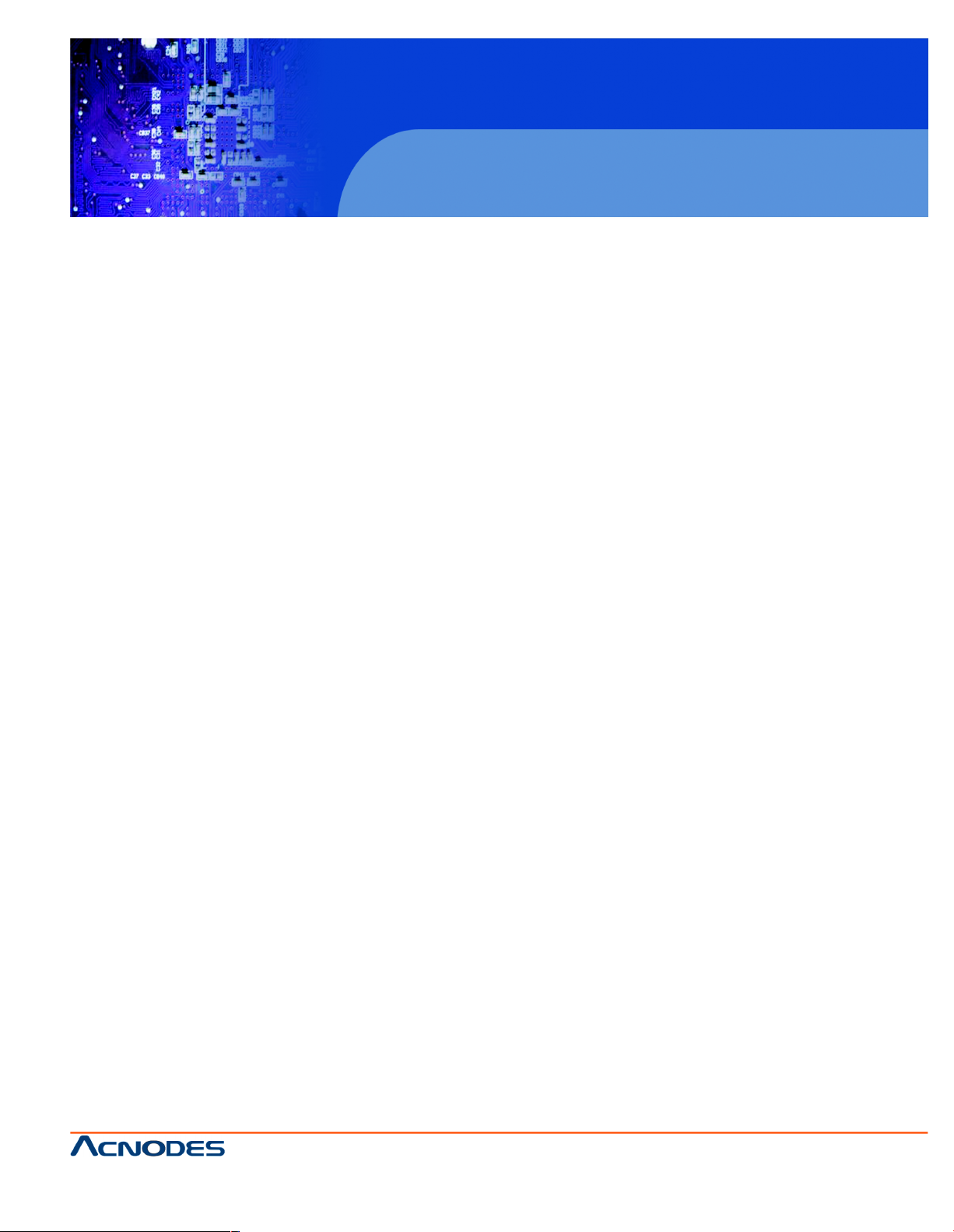
14628 Central Blvd ,
Chino , CA917 10
tel:909.597.7588, fax:909.59 7.1939
© Copyright 2011 Acnodes, Inc .
All righ ts reserved. Product description and product specifications
are subj ect t o change without notic e. F or late st produc t infor mat ion ,
ple ase vis it Acno des’ web s it e at w ww.acnodes.com .
PC 6412
12.1” Fanless Panel PC
User Manual
PC 6412: 12.1” Fanless Panel PC with Atom N270 1.6GHz processor
PC 6415: 15” Fanless Panel PC with Atom N270 1.6GHz processor
Page 2
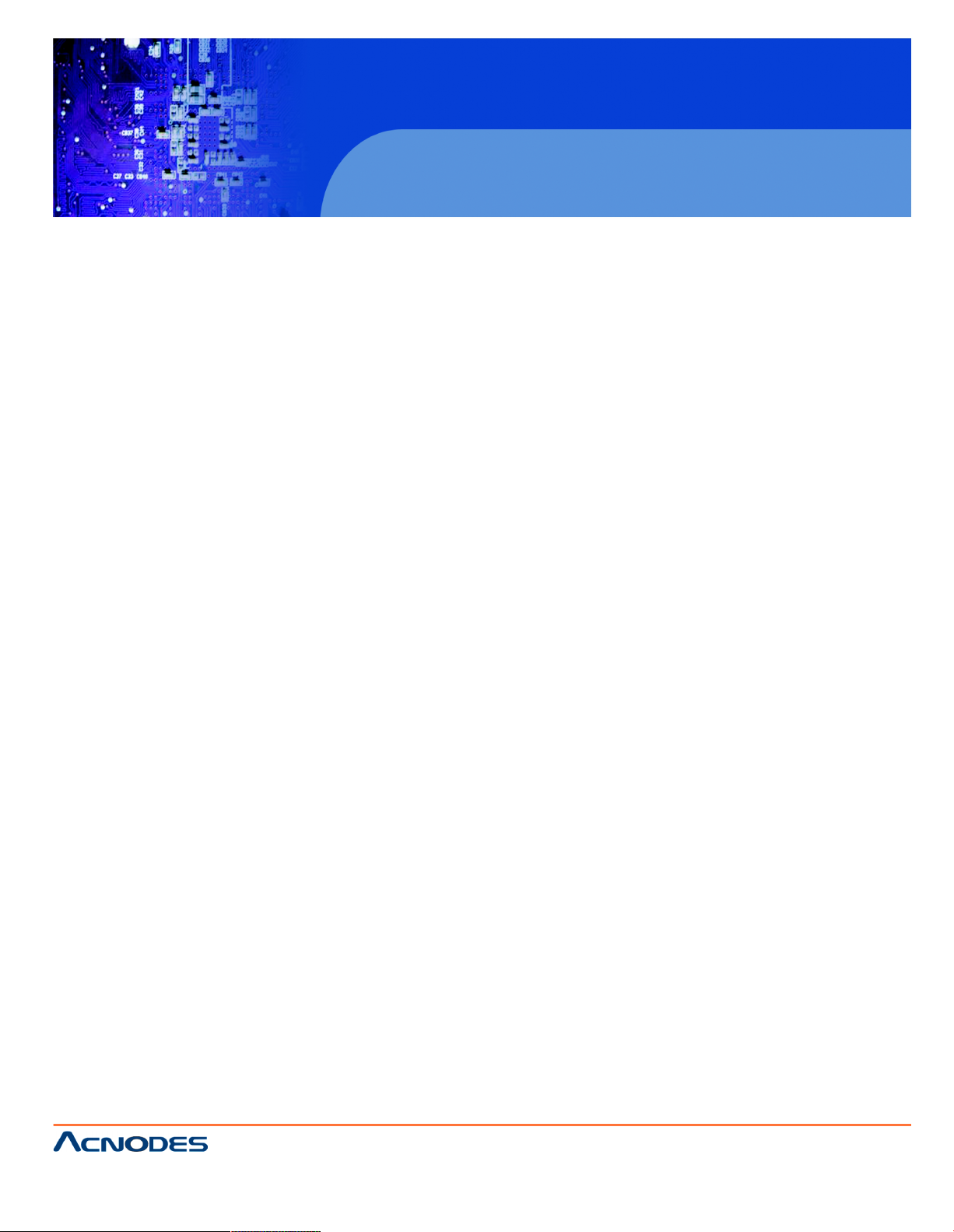
14628 Central Blvd ,
Chino , CA917 10
tel:909.597.7588, fax:909.59 7.1939
© Copyright 2011 Acnodes, Inc .
All rights reserve d. Produ ct des cri pti on and produc t speci fi catio ns
are subj ect t o change without notic e. F or late st produc t infor mat ion ,
ple ase vis it Acno des’ web s it e at w ww.acnodes.com .
PC 6412
12.1” Fanless Panel PC
COPYRIGHT NOTICE
The information in this document is subject to change without prior notice in order to improve reliability, design and function and does not represent a commitment on the part of the manufacturer.
In no event will the manufacturer be liable for direct, indirect, special, incidental, or consequential
damages arising out of the use or inability to use the product or documentation, even if
advised of the possibility of such damages.
This document contains proprietary information protected by copyright. All rights are reserved. No
part of this manual may be reproduced by any mechanical, electronic, or other means in any form
without prior written permission of the manufacturer.
TRADEMARKS
All registered trademarks and product names mentioned herein are used for identification purposes
only and may be trademarks and/or registered trademarks of their respective owners.
Page 3
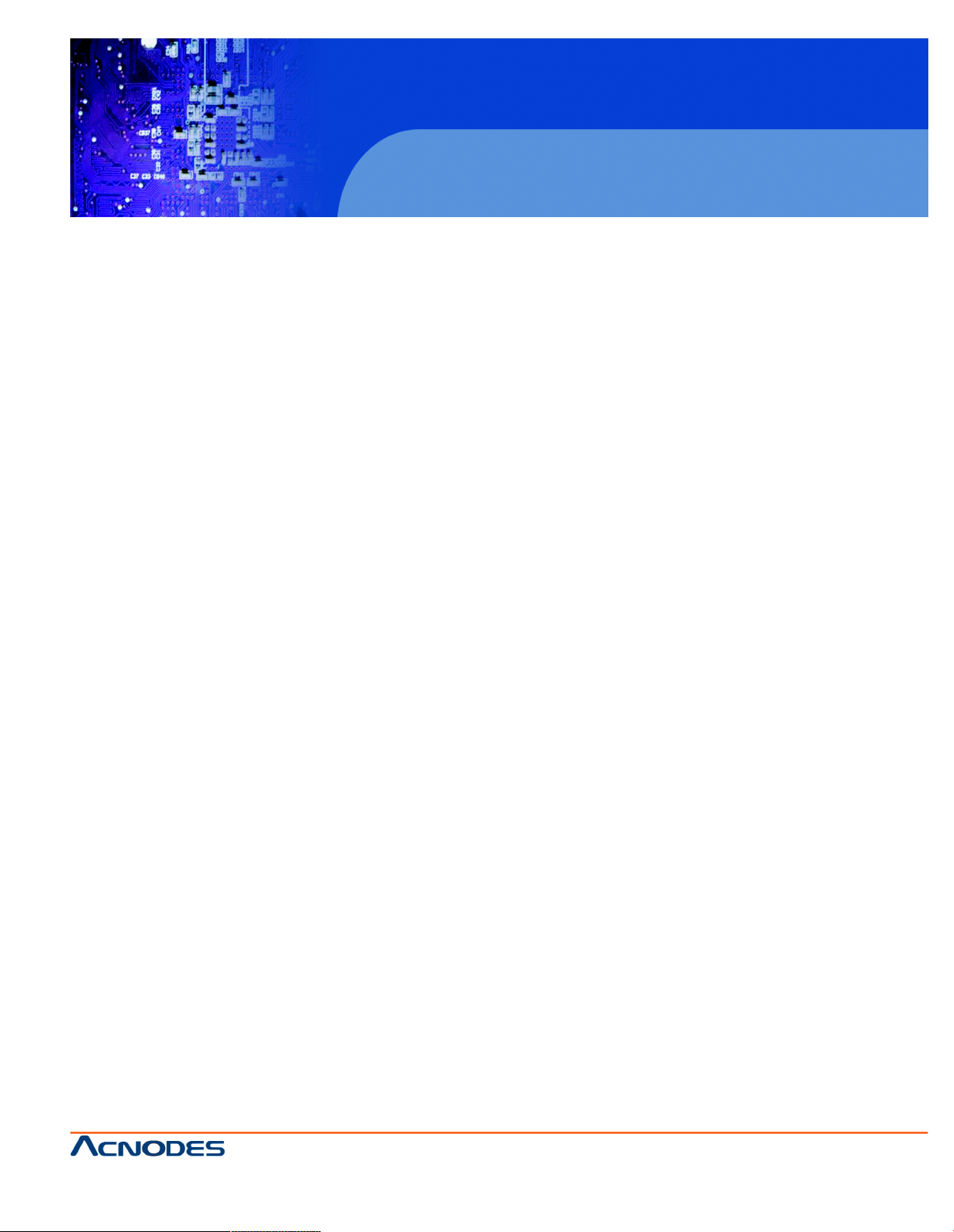
14628 Central Blvd ,
Chino , CA917 10
tel:909.597.7588, fax:909.59 7.1939
© Copyright 2011 Acnodes, Inc .
All righ ts reserved. Product description and product specifications
are subj ect t o change without notic e. F or late st produc t infor mat ion ,
ple ase vis it Acno des’ web s it e at w ww.acnodes.com .
PC 6412
12.1” Fanless Panel PC
Table of Contents
CHAPTER 1 INTRODUCTION
1.1 GENERAL OVERVIEW .................................................................................................... 2
1.1.1 FEATURES ........................................................................................................ .2
1.1.2 APPLICATIONS ...................................................................................................3
1.2 EXTERNAL OVERVIEW ...................................................................................................4
1.2.1 FRONT PANEL ....................................................................................................5
1.2.2 REAR PANEL ......................................................................................................6
1.2.3 I/O INTERFACE PANEL ......................................................................................6
1.3 INTERNAL OVERVIEW .....................................................................................................9
1.4 SYSTEM SPECIFICATION ...............................................................................................9
CHAPTER 2 SPECIFICATIONS
2.1 DIMENSIONS.................................................................................................................... 25
2.1.1 PC6408 Dimensions ......................................................................................... 25
2.1.2 PC6410 Dimensions ......................................................................................... 26
2.1.3 PC6412 Dimensions ......................................................................................... 27
2.1.4 PC6415 Dimensions ......................................................................................... 28
2.2 INTEL® ATOM™ PROCESSOR ..................................................................................... 28
2.3 MOTHERBOARD COMPONENTS ................................................................................. 29
2.3.1 Memory Support................................................................................................. 29
2.3.1.1 Additional Memory ............................................................................... 29
2.3.2 Storage Capacity .............................................................................................. 29
2.4 AFL-4 SERIES-N270 FRONT SIDE ............................................................................... 30
2.4.1 Monitor ............................................................................................................... 30
2.4.2 Touch-Screen Module........................................................................................ 30
2.4.3 Digital Camera and Digital Microphone........................................................... 30
2.4.4 Stereo Speakers ............................................................................................... 30
2.4.5 USB 2.0 Port ..................................................................................................... 31
Page 4
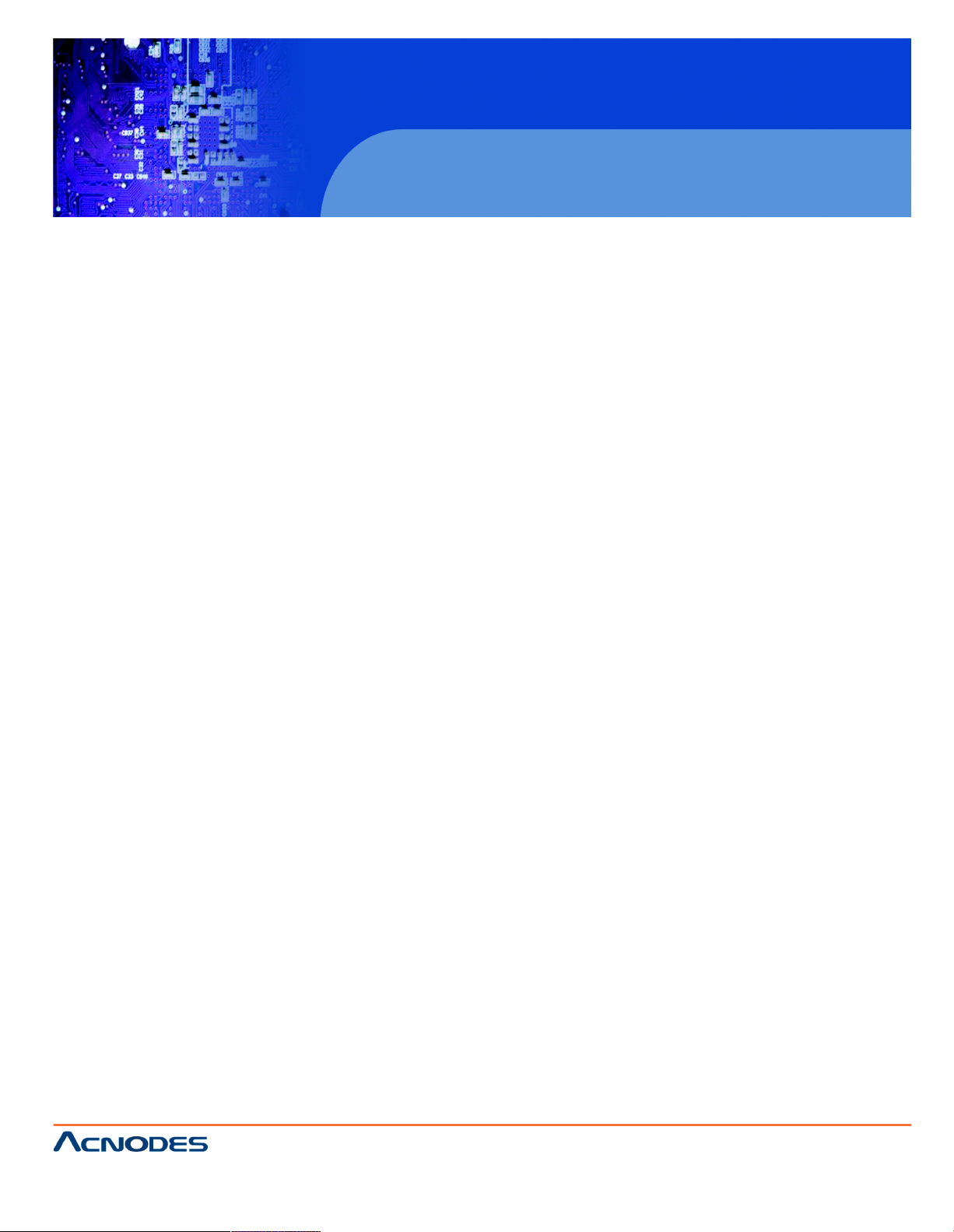
14628 Central Blvd ,
Chino , CA917 10
tel:909.597.7588, fax:909.59 7.1939
© Copyright 2011 Acnodes, Inc .
All rights reserve d. Produ ct des cri pti on and produc t speci fi catio ns
are subj ect t o change without notic e. F or late st produc t infor mat ion ,
ple ase vis it Acno des’ web s it e at w ww.acnodes.com .
PC 6412
12.1” Fanless Panel PC
2.5 EXTERNAL PERIPHERAL INTERFACE CONNECTORS ................................................... 31
2.5.1 Serial Port Connectors ............................................................................................. 31
2.5.2 LAN Connectivity ...................................................................................................... 32
2.5.3 External USB Connectors ........................................................................................ 32
2.6 AC'97 AUDIO CODEC CONTROLLER ................................................................................ 32
2.7 SYSTEM POWER .................................................................................................................. 32
2.7.1.1 ATX Power Mode (Default).................................................................................... 33
2.7.1.2 AT Power Mode ..................................................................................................... 33
2.7.2 Power Adapter ......................................................................................................... 33
2.7.3 Power Connector .................................................................................................... 33
2.8 WIRELESS CONNECTIONS ................................................................................................ 34
2.8.1 USB Bluetooth Module ............................................................................................ 34
2.8.2 Wireless Ethernet .................................................................................................... 34
2.9 REMOTE CONTROL ............................................................................................................. 35
CHAPTER 3 UNPACKING
3.1 UNPACKING ......................................................................................................................... 37
CHAPTER 4 INSTALLATION
4.1 ANTI-STATIC PRECAUTIONS ............................................................................................. 43
4.2 INSTALLATION PRECAUTIONS ......................................................................................... 43
4.3 PREINSTALLED COMPONENTS....................................................................................... 44
4.4 INSTALLATION AND CONFIGURATION STEPS ............................................................... 44
4.5 REMOVING THE REAR PANEL .......................................................................................... 45
4.6 CF CARD INSTALLATION ................................................................................................... 45
4.7 HDD INSTALLATION (AFL-412A AND AFL-415A/AE ONLY) ........................................... 47
4.8 AT/ATX MODE SELECTION ............................................................................................... 47
4.8.1 AT Power Mode...................................................................................................... 48
4.8.2 ATX Power Mode ................................................................................................... 48
Page 5
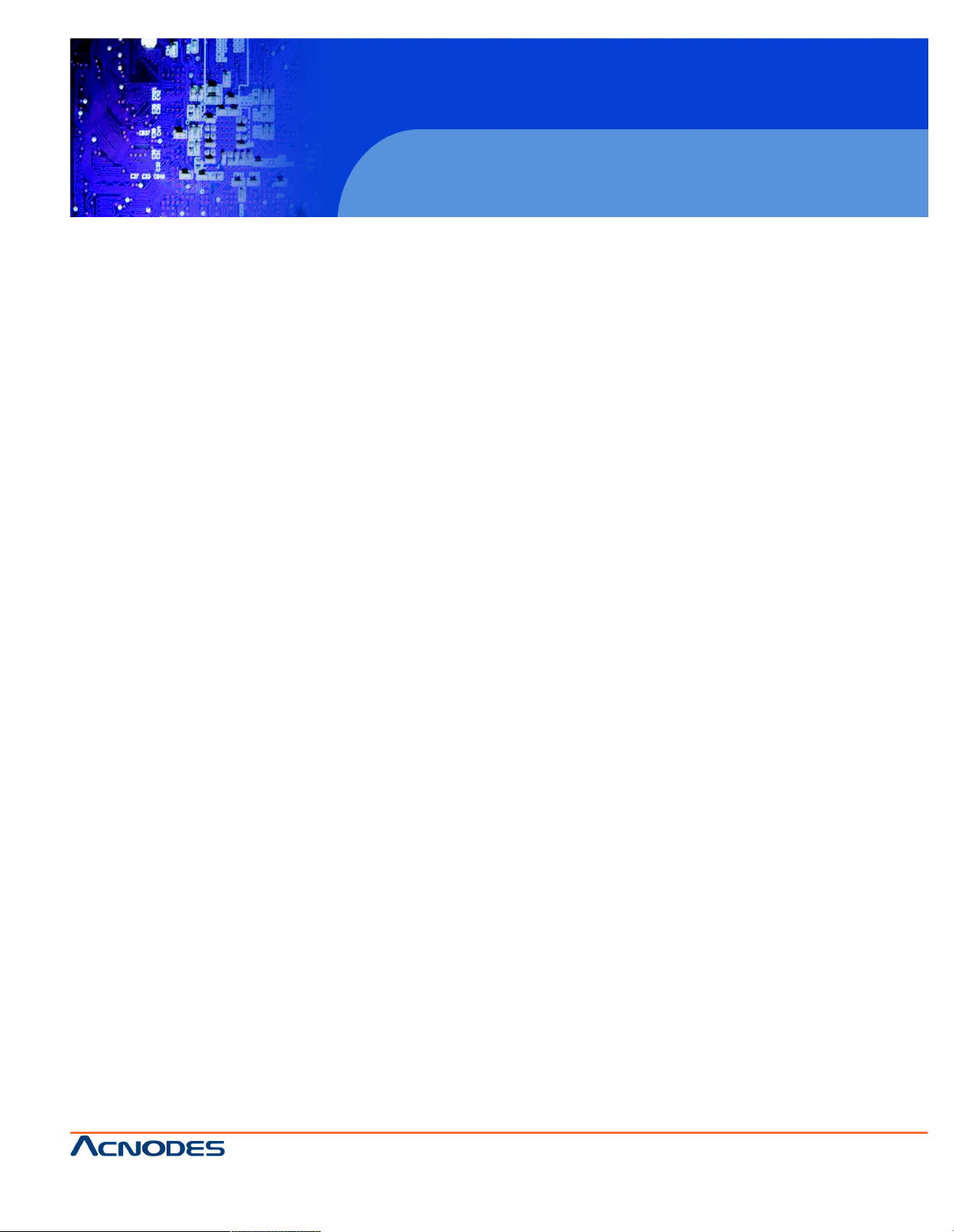
14628 Central Blvd ,
Chino , CA917 10
tel:909.597.7588, fax:909.59 7.1939
© Copyright 2011 Acnodes, Inc .
All righ ts reserved. Product description and product specifications
are subj ect t o change without notic e. F or late st produc t infor mat ion ,
ple ase vis it Acno des’ web s it e at w ww.acnodes.com .
PC 6412
12.1” Fanless Panel PC
4.9 JUMPER SETTINGS ........................................................................................................ 49
4.9.1 Access the Jumpers ........................................................................................... 50
4.9.2 ATX/AT Power Mode Jumper.............................................................................. 50
4.9.3 Clear CMOS Jumper........................................................................................... 51
4.9.4 COM3 RX Function Select Jumper .................................................................... 52
4.9.5 COM2 RS-232/422/485 Serial Port Select Jumper ......................................... 53
4.9.6 LCD Backlight Select Jumper ........................................................................... 54
4.9.7 LCD Power Select 1 Jumper ............................................................................ 55
4.9.8 LCD Panel Type Jumper .................................................................................... 56
4.9.9 MCU LCD Panel Select Jumper ....................................................................... 57
4.9.10 MCU LCD Type Select Jumper ....................................................................... 58
4.9.11 Touch Screen Select ........................................................................................ 59
4.10 MOUNTING THE SYSTEM ............................................................................................ 60
4.10.1 Wall Surface Mounting...................................................................................... 61
4.10.2 In-wall Mounting ................................................................................................ 63
4.10.3 Arm Mounting .................................................................................................... 67
4.11 BOTTOM PANEL CONNECTORS................................................................................. 68
4.11.1 LAN Connection ............................................................................................... 68
4.11.2 Serial Device Connection................................................................................. 69
4.11.2.1 RJ-45 Serial Port Pinouts .................................................................. 70
4.11.3 USB Device Connection ................................................................................... 71
4.12 FACEPLATE INSTALLATION ......................................................................................... 71
CHAPTER 5 SYSTEM MAINTENANCE
5.1 SYSTEM MAINTENANCE INTRODUCTION ................................................................... 74
5.2 ANTI-STATIC PRECAUTIONS ......................................................................................... 74
5.3 TURN OFF THE POWER ................................................................................................. 75
5.4 OPENING THE SYSTEM.................................................................................................. 75
Page 6

14628 Central Blvd ,
Chino , CA917 10
tel:909.597.7588, fax:909.59 7.1939
© Copyright 2011 Acnodes, Inc .
All rights reserve d. Produ ct des cri pti on and produc t speci fi catio ns
are subj ect t o change without notic e. F or late st produc t infor mat ion ,
ple ase vis it Acno des’ web s it e at w ww.acnodes.com .
PC 6412
12.1” Fanless Panel PC
5.4.1 Removing the Back Panel .......................................................................................... 75
5.5 REPLACING COMPONENTS........................................................................................ 76
5.5.1 Memory Module Replacement ......................................................................... 76
5.5.2 CF Card Replacement...................................................................................... 78
5.6 REINSTALLING THE COVERS ..................................................................................... 78
CHAPTER 6 BIOS OPTIONS
6.1 INTRODUCTION............................................................................................................. 80
6.1.1 Starting Setup .................................................................................................. 80
6.1.2 Using Setup ......................................................................................................80
6.1.3 Getting Help ..................................................................................................... 81
6.1.4 Unable to Reboot After Configuration Changes............................................. 81
6.1.5 BIOS Menu Bar ................................................................................................ 81
6.2 MAIN................................................................................................................................ 82
6.3 ADVANCED ................................................................................................................... 83
6.3.1 CPU Configuration ........................................................................................... 84
6.3.2 IDE Configuration ............................................................................................. 85
6.3.2.1 IDE Master, IDE Slave .................................................................................. 86
6.3.3 Super I/O Configuration ................................................................................... 90
6.3.4 Hardware Health Configuration ....................................................................... 91
6.3.5 Power Configuration......................................................................................... 93
6.3.5.1 ACPI Configuration ....................................................................................... 93
6.3.5.2 APM Configuration............................................................................. 94
6.3.6 Remote Access Configuration ................................................................................... 97
6.3.7 USB Configuration...................................................................................................... 99
6.4 PCI/PNP......................................................................................................................... 101
6.5 BOOT............................................................................................................................. 103
6.5.1 Boot Settings Configuration...................................................................................... 103
Page 7
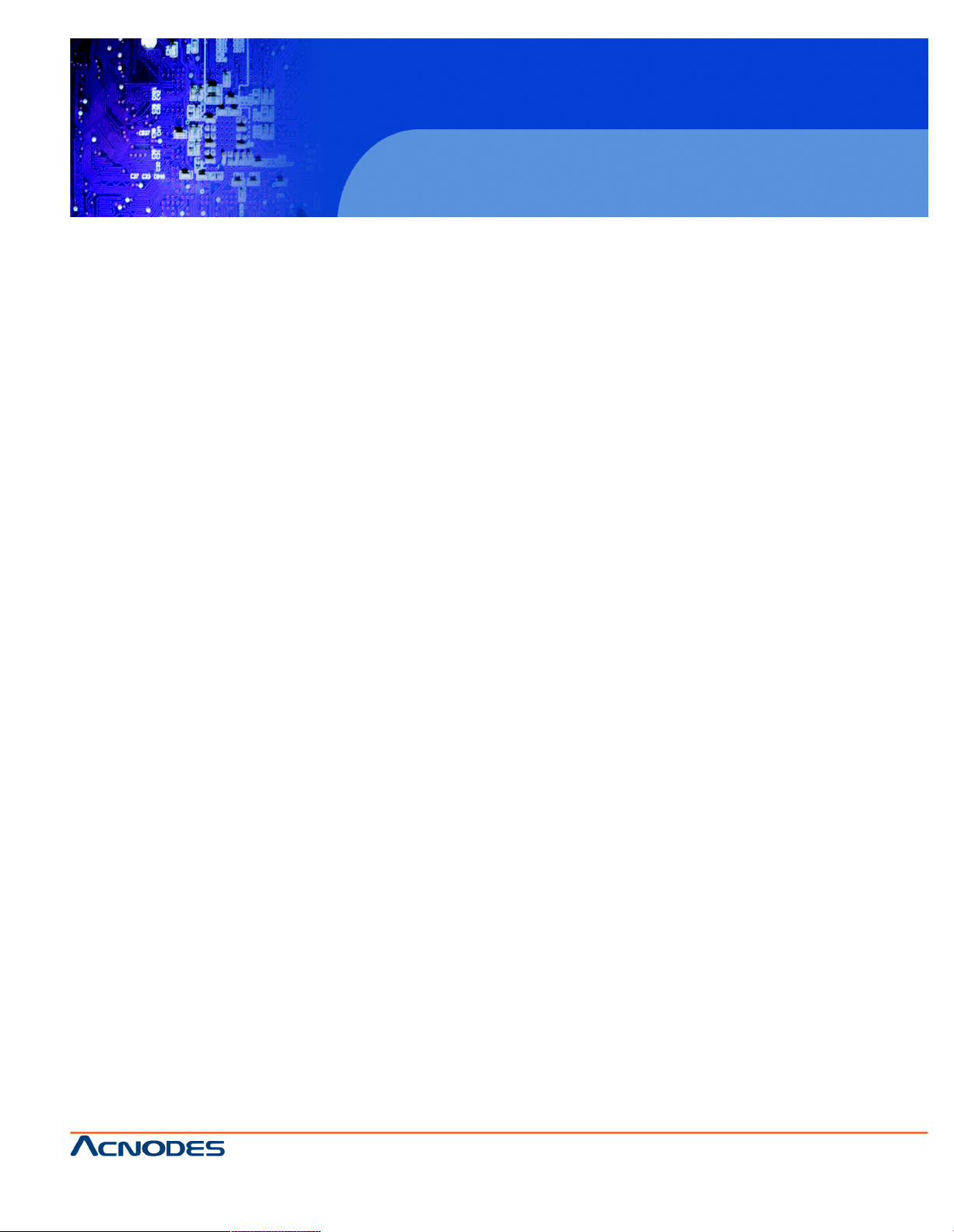
14628 Central Blvd ,
Chino , CA917 10
tel:909.597.7588, fax:909.59 7.1939
© Copyright 2011 Acnodes, Inc .
All righ ts reserved. Product description and product specifications
are subj ect t o change without notic e. F or late st produc t infor mat ion ,
ple ase vis it Acno des’ web s it e at w ww.acnodes.com .
PC 6412
12.1” Fanless Panel PC
6.5.2 Boot Device Priority ....................................................................................... 106
6.5.3 Hard Disk Drives ............................................................................................ 107
6.6 SECURITY ..................................................................................................................... 107
6.7 CHIPSET ....................................................................................................................... 108
6.7.1 Northbridge Chipset Configuration ................................................................ 109
6.7.2 Southbridge Configuration ...............................................................................112
6.8 EXIT .................................................................................................................................113
CHAPTER 7 SOFTWARE DRIVERS
7.1 AVAILABLE SOFTWARE DRIVERS .............................................................................116
7.2 STARTING THE DRIVER PROGRAM ...........................................................................116
7.3 CHIPSET DRIVER INSTALLATION ...............................................................................118
7.4 VGA DRIVER INSTALLATION....................................................................................... 122
7.5 REALTEK HD AUDIO DRIVER (ALC883) INSTALLATION ........................................ 126
7.5.1 BIOS Setup ................................................................................................................ 126
7.5.2 Driver Installation ....................................................................................................... 126
7.6 LAN DRIVER INSTALLATION ...................................................................................... 130
7.7 TOUCH SCREEN DRIVER .......................................................................................... 132
7.8 BLUETOOTH DRIVER ................................................................................................. 135
7.9 WIRELESS DRIVER ..................................................................................................... 139
7.10 KEYPADAP DRIVER .................................................................................................. 142
7.11 PC CAMERA ............................................................................................................... 145
A. WATCHDOG TIMER
B. COMPATIBILITY
C. DIGITAL I/O INTERFACE
D. HAZARDOUS MATERIALS DISCLOSURE
D.1 HAZARDOUS MATERIALS DISCLOSURE TABLE FOR IPB PRODUCTS CERTIFIED AS
ROHS COMPLIANT UNDER 2002/95/EC WITHOUT MERCURY ......................................152
Page 8
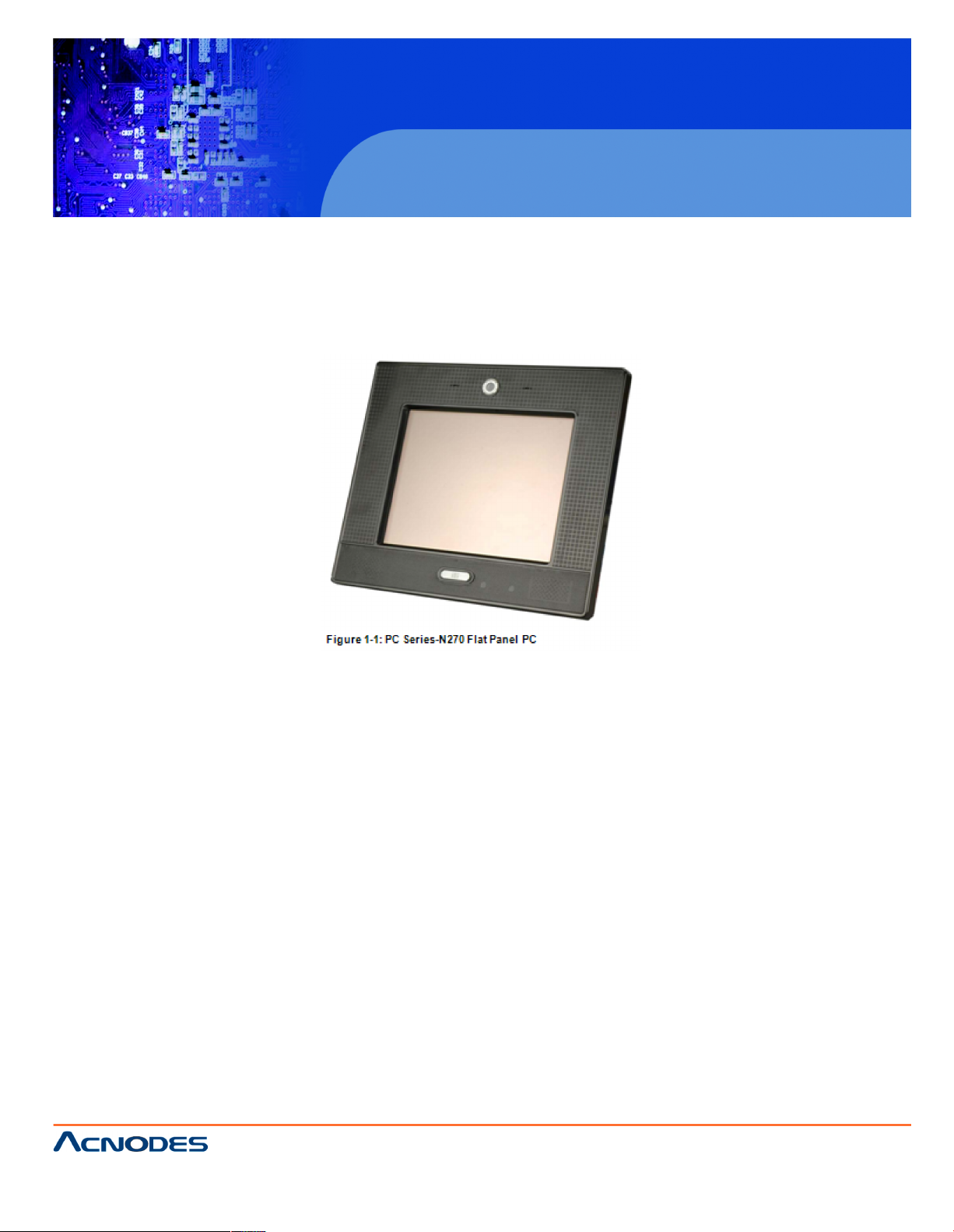
14628 Central Blvd ,
Chino , CA917 10
tel:909.597.7588, fax:909.59 7.1939
© Copyright 2011 Acnodes, Inc .
All rights reserve d. Produ ct des cri pti on and produc t speci fi catio ns
are subj ect t o change without notic e. F or late st produc t infor mat ion ,
ple ase vis it Acno des’ web s it e at w ww.acnodes.com .
PC 6412
12.1” Fanless Panel PC
CHAPTER 1 INTRODUCTION
1.1 OVERVIEW
The PC Series-N270 models are Intel® Atom™ powered flat panel PCs with a rich variety of functions
and peripherals. All PC Series-N270 models are designed for easy and simplified integration in conference center, home automation, and building control applications.
An Intel® 945GSE graphics memory controller hub (GMCH) coupled with an Intel® ICH7M input/
output controller hub ensures optimal memory, graphics, and peripheral I/O support. The system
comes with 1.0 GB of preinstalled DDR2 SDRAM and supports a maximum of 2.0 GB of DDR2
SDRAM ensuring smooth data throughputs with reduced bottlenecks and fast system access.
Two serial ports and two external USB 2.0 ports ensure simplified connectivity to a variety of external
peripheral devices. Wi-Fi capabilities and an RJ-45 Ethernet connector ensure smooth connection of
the system to an external LAN.
Page 9
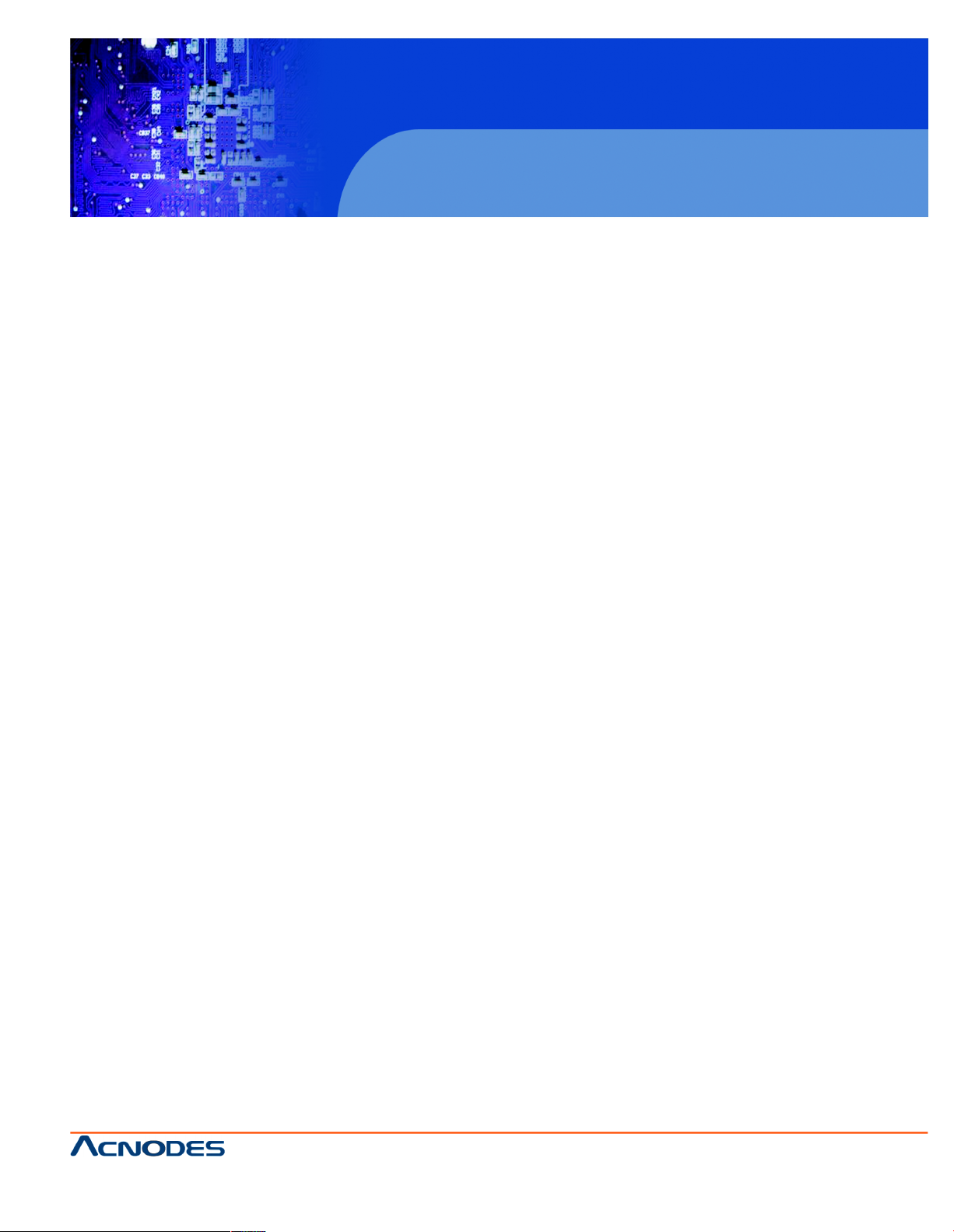
14628 Central Blvd ,
Chino , CA917 10
tel:909.597.7588, fax:909.59 7.1939
© Copyright 2011 Acnodes, Inc .
All righ ts reserved. Product description and product specifications
are subj ect t o change without notic e. F or late st produc t infor mat ion ,
ple ase vis it Acno des’ web s it e at w ww.acnodes.com .
PC 6412
12.1” Fanless Panel PC
1.1.1 FEATURES
There are six models in the PC Series-N270 which feature the following:
" Intel® Atom™ processor
" Intel® 945GSE chipset
" 1GB 533 MHz DDR2 SDRAM preinstalled
" 802.11 b/g/n wireless module
" Five USB 2.0 ports
" Watchdog timer that triggers a system reset if the system hangs for some reason
" IP 64 compliant front panel
" AT or ATX power mode
" Touch screen
" Bluetooth (not available on the PC08B and AFL-W410A)
" RoHS compliance
1.1.2 APPLICATIONS
PC Series-N270 panel PCs are powerful, sophisticated systems that are as easily implemented in
commercial, industrial, and corporate environments as they are suited for home use.
1.2 EXTERNAL OVERVIEW
The stylish PC Series-N270 panel PC comprises of a screen, rear panel, top panel, bottom panel and
two side panels (left and right). An ABS/PC plastic front frame surrounds the front screen. The rear
panel provides screw holes for a wall-mounting bracket compliant with VESA FDMI standard. An I/
O interface panel on the bottom panel of the PC Series-N270 provides access to external interface
connectors that include LAN, USB 2.0, serial port, reset button, power connector and power switch.
Page 10
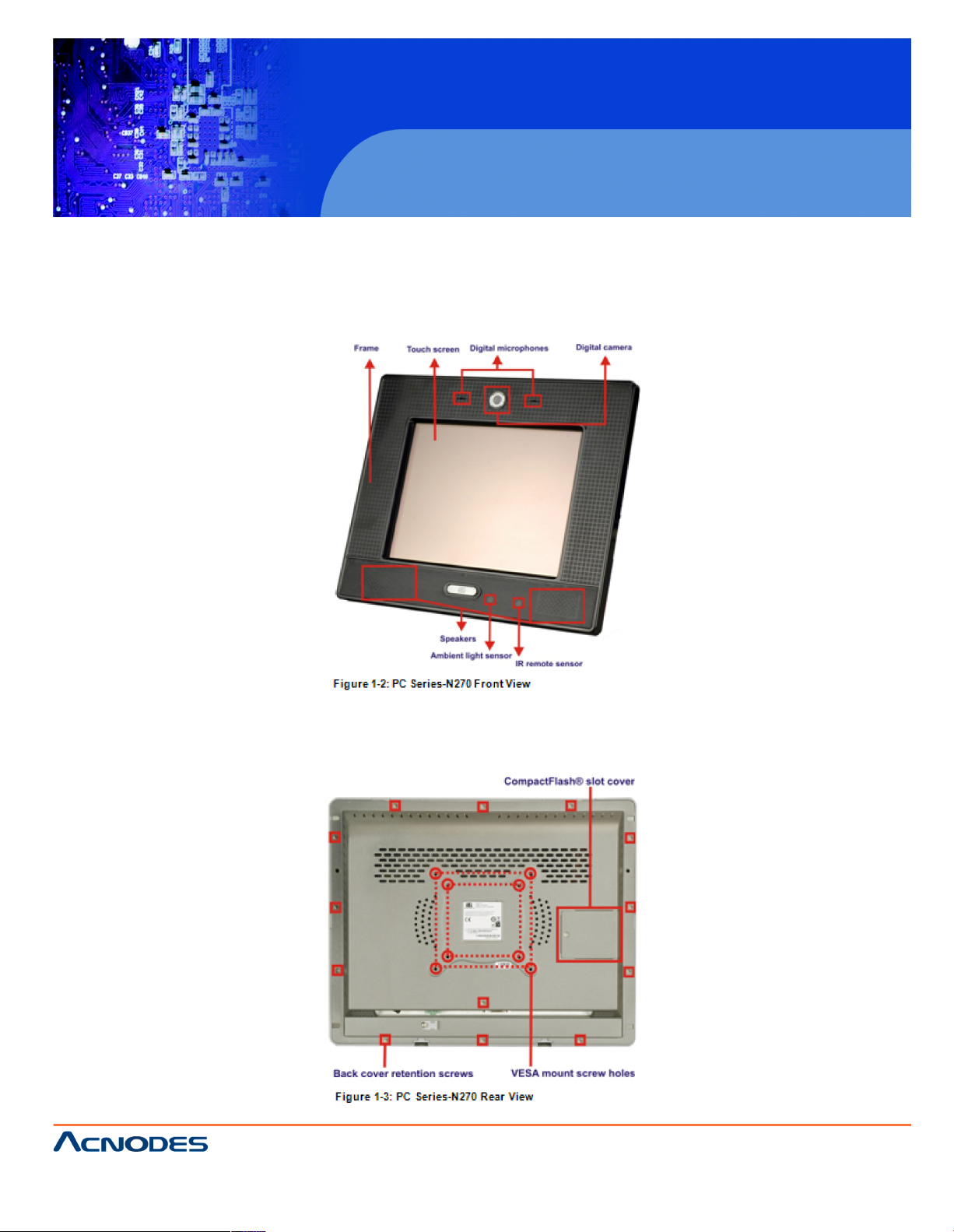
14628 Central Blvd ,
Chino , CA917 10
tel:909.597.7588, fax:909.59 7.1939
© Copyright 2011 Acnodes, Inc .
All rights reserve d. Produ ct des cri pti on and produc t speci fi catio ns
are subj ect t o change without notic e. F or late st produc t infor mat ion ,
ple ase vis it Acno des’ web s it e at w ww.acnodes.com .
PC 6412
12.1” Fanless Panel PC
1.2.1 FRONT PANEL
The front side of the PC Series-N270 is a flat panel TFT LCD screen surrounded by an ABS/PC plastic frame. The top of the front panel has a digital camera and microphones. The bottom has stereo
speakers, an ambient light sensor and IR remote sensor. The front panel also includes one USB 2.0
port. Refer to Figure 1-2.
1.2.2 REAR PANEL
The rear panel provides access to the internal components of the PC Series-N270 and CF card slot.
Refer to Figure 1-3 for back cover retention screw, VESA mount screw holes and CompactFlash® slot
locations.
Page 11
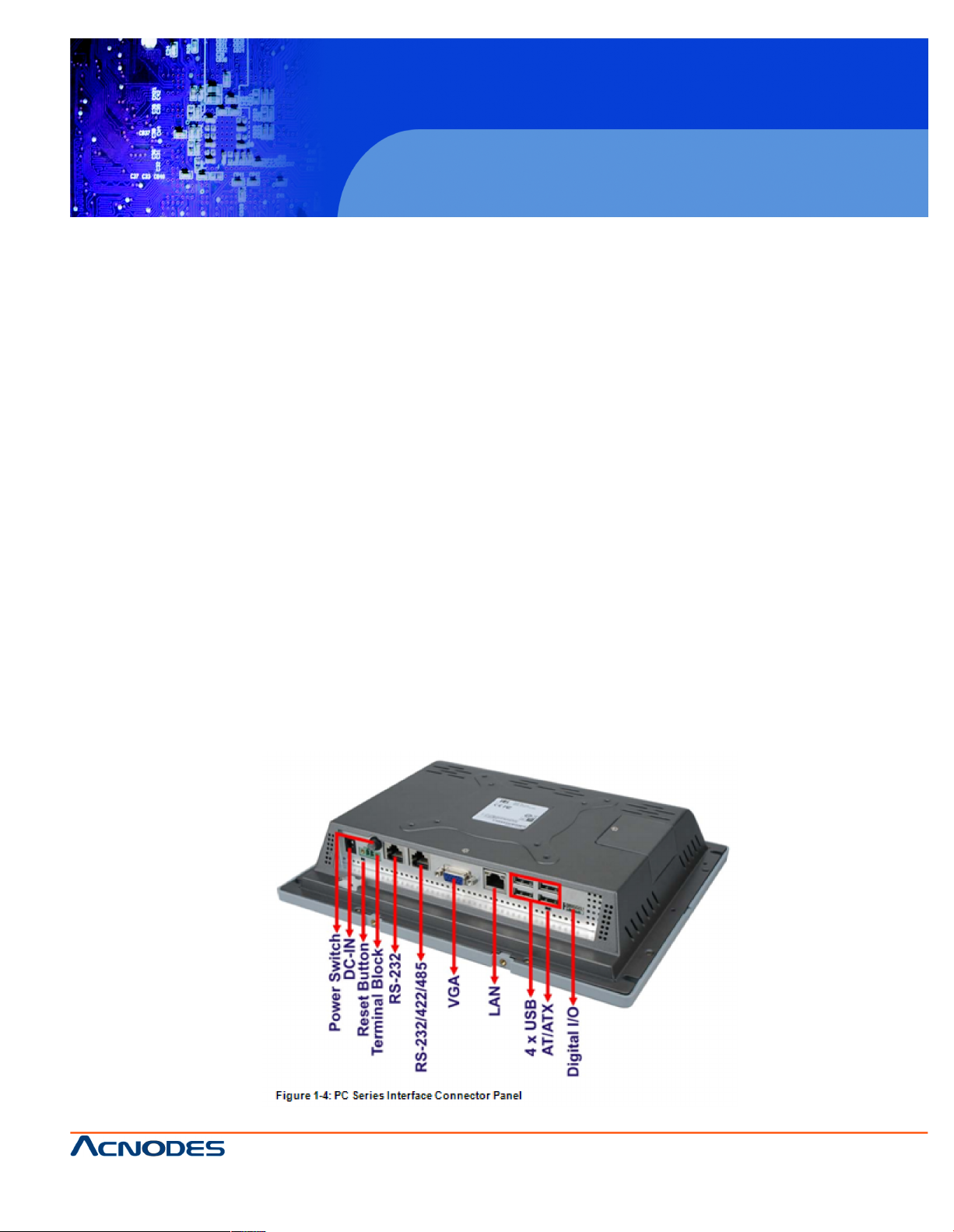
14628 Central Blvd ,
Chino , CA917 10
tel:909.597.7588, fax:909.59 7.1939
© Copyright 2011 Acnodes, Inc .
All righ ts reserved. Product description and product specifications
are subj ect t o change without notic e. F or late st produc t infor mat ion ,
ple ase vis it Acno des’ web s it e at w ww.acnodes.com .
PC 6412
12.1” Fanless Panel PC
1.2.3 I/O INTERFACE PANEL
The I/O interface panel located on the bottom of the PC Series-N270 has the following I/O
interface connectors:
" 1 x Power switch
" 1 x 12 V DC-IN connector
" 1 x Reset button
" 1 x DC-IN terminal block
" 1 x RS-232 connector by RJ-45
" 1 x RS-232/422/485 connector by RJ-45
" 1 x VGA port
" 1 x LAN connectors
" 4 x USB 2.0 connectors
" 1 x AT/ATX mode select
" 1 x Digital Input/Output
The external I/O interface connector panel is shown in Figure 1-4.
Page 12
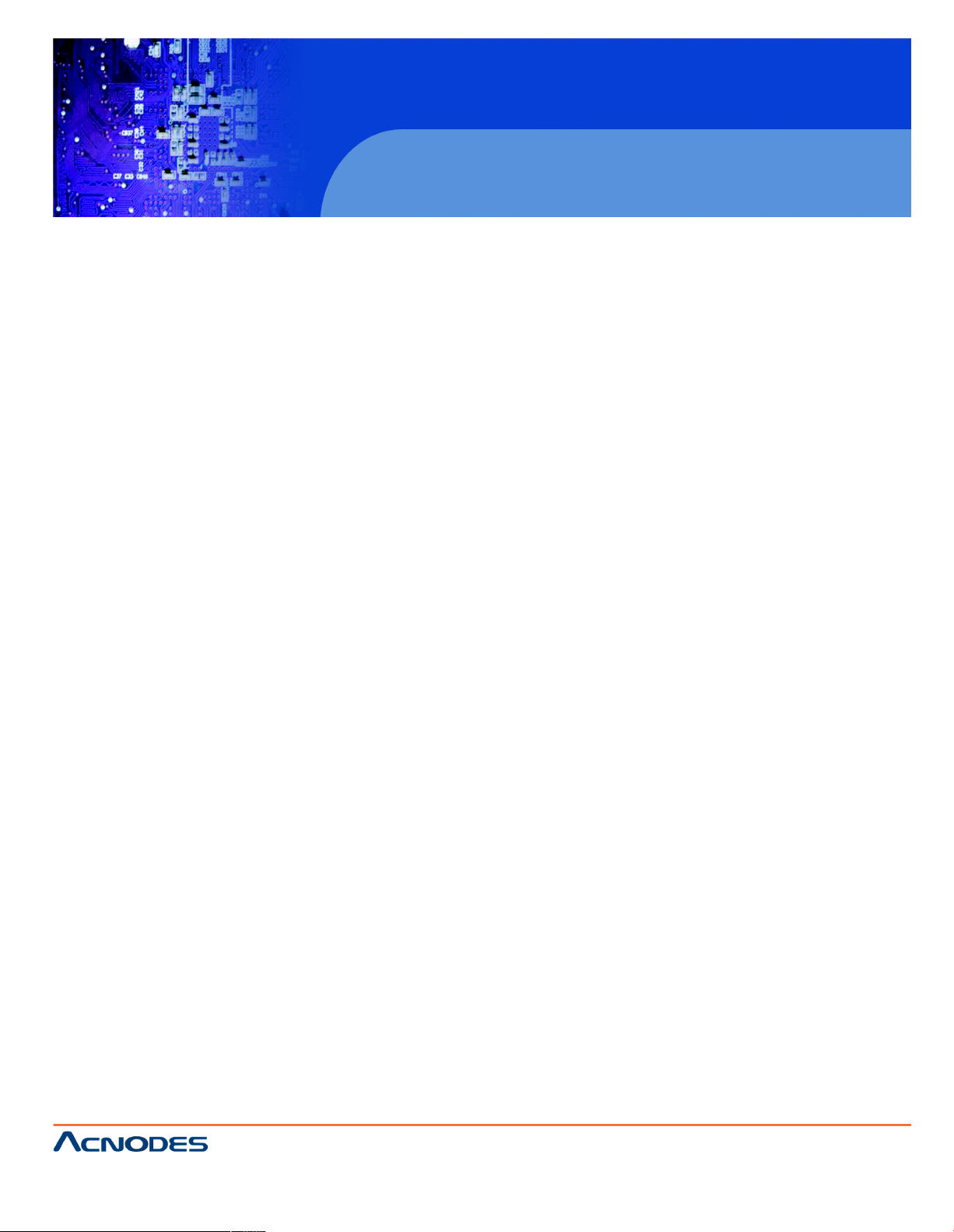
14628 Central Blvd ,
Chino , CA917 10
tel:909.597.7588, fax:909.59 7.1939
© Copyright 2011 Acnodes, Inc .
All rights reserve d. Produ ct des cri pti on and produc t speci fi catio ns
are subj ect t o change without notic e. F or late st produc t infor mat ion ,
ple ase vis it Acno des’ web s it e at w ww.acnodes.com .
PC 6412
12.1” Fanless Panel PC
1.3 INTERNAL OVERVIEW
The PC Series-N270 has the following components installed internally:
" 1 x Motherboard
" 1 x 1.0 GB 533 MHz DDR2 SDRAM SO-DIMM
" 1 x Wireless module
" 1 x Bluetooth module (not available on the PC6408 and PC6410)
1.4 SYSTEM SPECIFICATIONS
Specifications PC6408 PC6410 PC6412 PC6415
LCD Size 8.0” 10.2” 12.1” 15”
Brightness(cd/m2) 250 400 500 250
Contrast Ratio 500:1 400:1 700:1 600:1
LCD color 262K 262K 262K 262K
Pixel Pitch (mm) 0.2025(H) 0.2175(H) 0.3075(H) 0.297 (H)
x 02025(V) x 0.2175(V) x 0.3075(V) x 0.297 (V)
Viewing Angle 140/130 140/110 160/160 160/160
MTBF 30,000 40,000 50,000 40,000
CPU INTEL ATOM N270 1.6GHz CPU
Chipset INTEL 945GSE + ICH7M
RAM Supports one 400MHz or 533MHz DDR2 SO-DIMM (2GB Max.)
I/O Ports and One RJ-45 port for RS-232 One RJ-45 port for RS-232
Switches One DC-IN terminal block One RJ-45 port for RS-232/422/485
One Power jack Four USB 2.0 ports, bottom panel
Two Power switches One USB 2.0 port, front panel
One Reset button One VGA port
One DI/O (4-input / 4-output) One RJ-45 for Giga LAN
Page 13
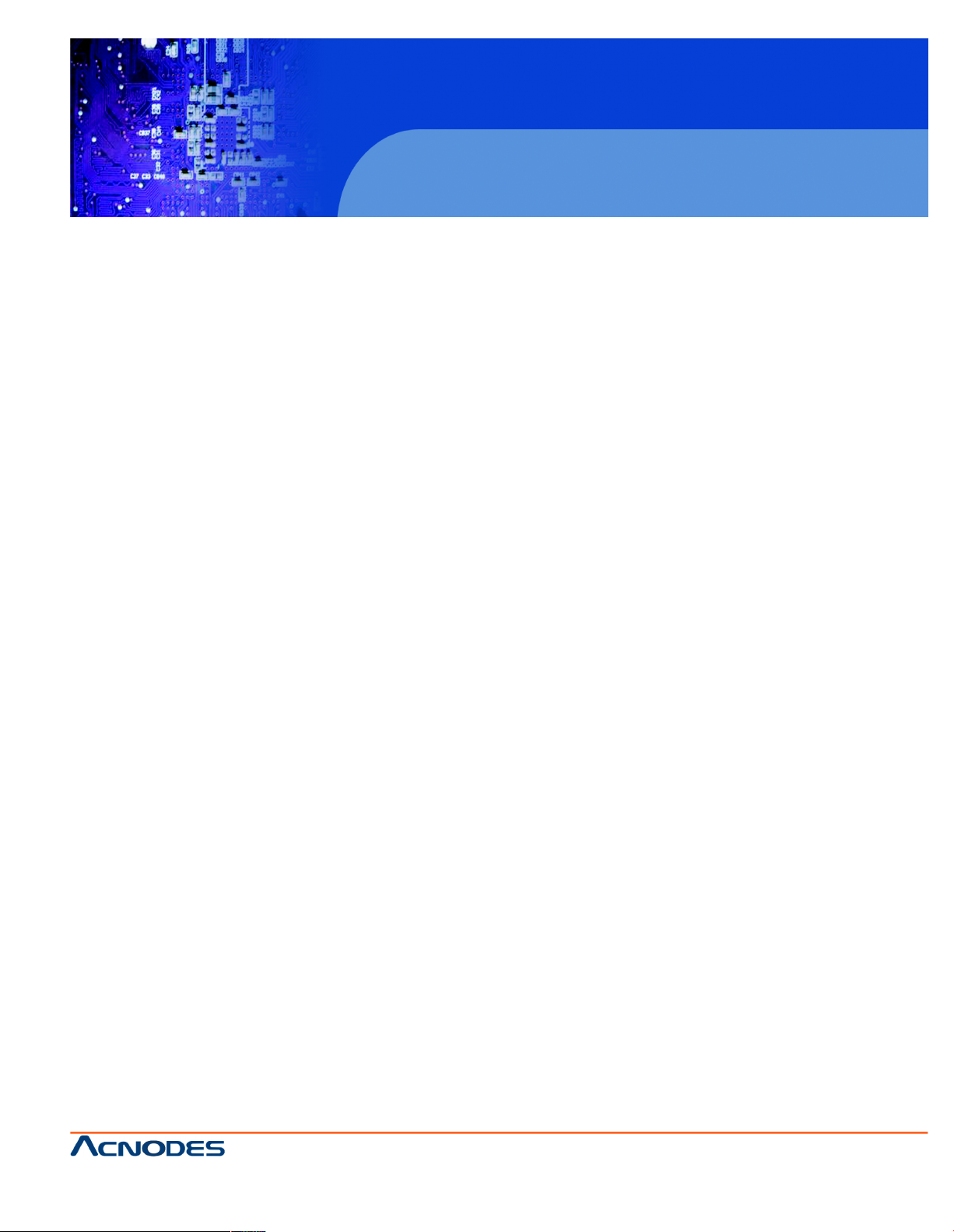
14628 Central Blvd ,
Chino , CA917 10
tel:909.597.7588, fax:909.59 7.1939
© Copyright 2011 Acnodes, Inc .
All righ ts reserved. Product description and product specifications
are subj ect t o change without notic e. F or late st produc t infor mat ion ,
ple ase vis it Acno des’ web s it e at w ww.acnodes.com .
PC 6412
12.1” Fanless Panel PC
SSD CF Type II
Watchdog Timer Software programmable supports 1~255 sec. System reset
Audio AMP 1.5W + 1.5W internal speakers (PC 6408/6410/6412)
AMP 3W + 3W internal speakers (PC6415)
Digital Camera N/A Yes Yes Yes
Wireless LAN Wireless LAN 802.11 b/g/n (internal Mini PCIe interface)
Bluetooth N/A N/A Yes Yes
HDD Drive Bay N/A N/A 1 x 2.5” SATA HDD bay
HSUPA Mobile N/A 1 x HSUPA Mobile Module
Solution
Contruction Material ABS+PC Plastic front frame
LED Function One Power ON/OFF LED on Front Panel
Mounting Panel, Wall, VESA 75mm x 75mm/ 100mm x 100mm
Color Black (Black U), White (Apple white), Gray (422C)
Operation Temperature -10ºC~50ºC/ 0ºC~40ºC with 2.5" SATA HDD
-10 ºC~50ºC with CF Card or SATA interface 2.5"
SSD HDD
Storage Temperature -20ºC~60ºC
Weight 0.8kg 1.5kg 1.8kg 3.2kg
Power Adapter 36W Power Adapter 90VAC~264VAC, 50/60Hz, 12VDC
50W PowerAdapter 90VAC~264VAC,50/60Hz,12VDC
60W Power Adapter 90VAC~264VAC,50/60Hz, 12VDC
Power Requirement 12VDC or 10~28VDC
Power Consumption 25W 28W 32W 49W
Page 14
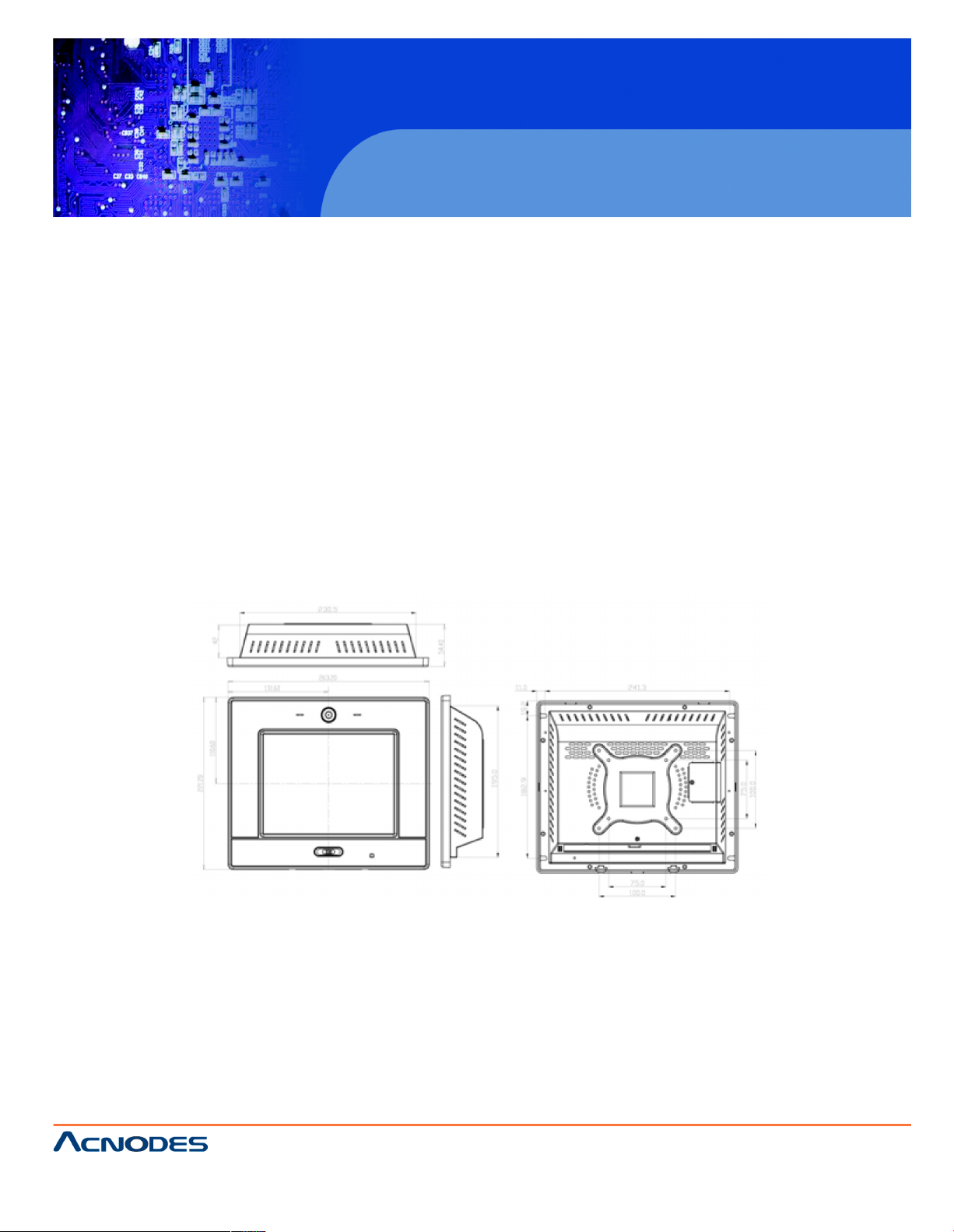
14628 Central Blvd ,
Chino , CA917 10
tel:909.597.7588, fax:909.59 7.1939
© Copyright 2011 Acnodes, Inc .
All rights reserve d. Produ ct des cri pti on and produc t speci fi catio ns
are subj ect t o change without notic e. F or late st produc t infor mat ion ,
ple ase vis it Acno des’ web s it e at w ww.acnodes.com .
PC 6412
12.1” Fanless Panel PC
CHAPTER 2 SPECIFICATIONS
2.1 DIMENSIONS
The following sections provide detailed schematics and information on the dimensions of the
PC Series-N270.
2.1.1 PC6408 DIMENSIONS
The PC6408 dimensions are shown in Figure 2-1 and listed below.
" Width: 263.20 mm
" Height: 221.20 mm
" Depth: 54.40 mm
Page 15
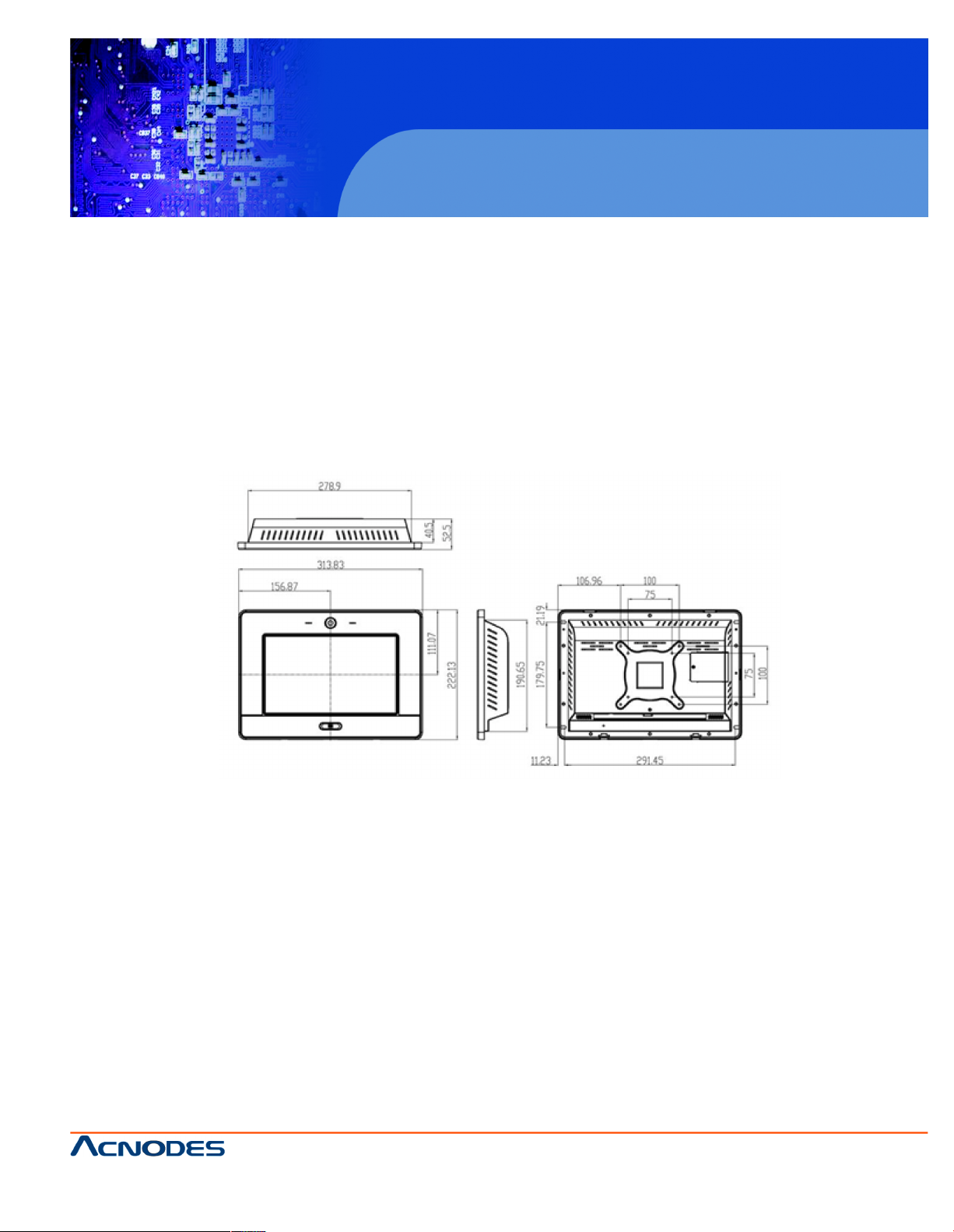
14628 Central Blvd ,
Chino , CA917 10
tel:909.597.7588, fax:909.59 7.1939
© Copyright 2011 Acnodes, Inc .
All righ ts reserved. Product description and product specifications
are subj ect t o change without notic e. F or late st produc t infor mat ion ,
ple ase vis it Acno des’ web s it e at w ww.acnodes.com .
PC 6412
12.1” Fanless Panel PC
2.1.2 PC6410 DIMENSIONS
The PC6410 dimensions are shown in listed below.
" Width: 313.83 mm
" Height: 222. 13 mm
" Depth: 52.50 mm
Page 16
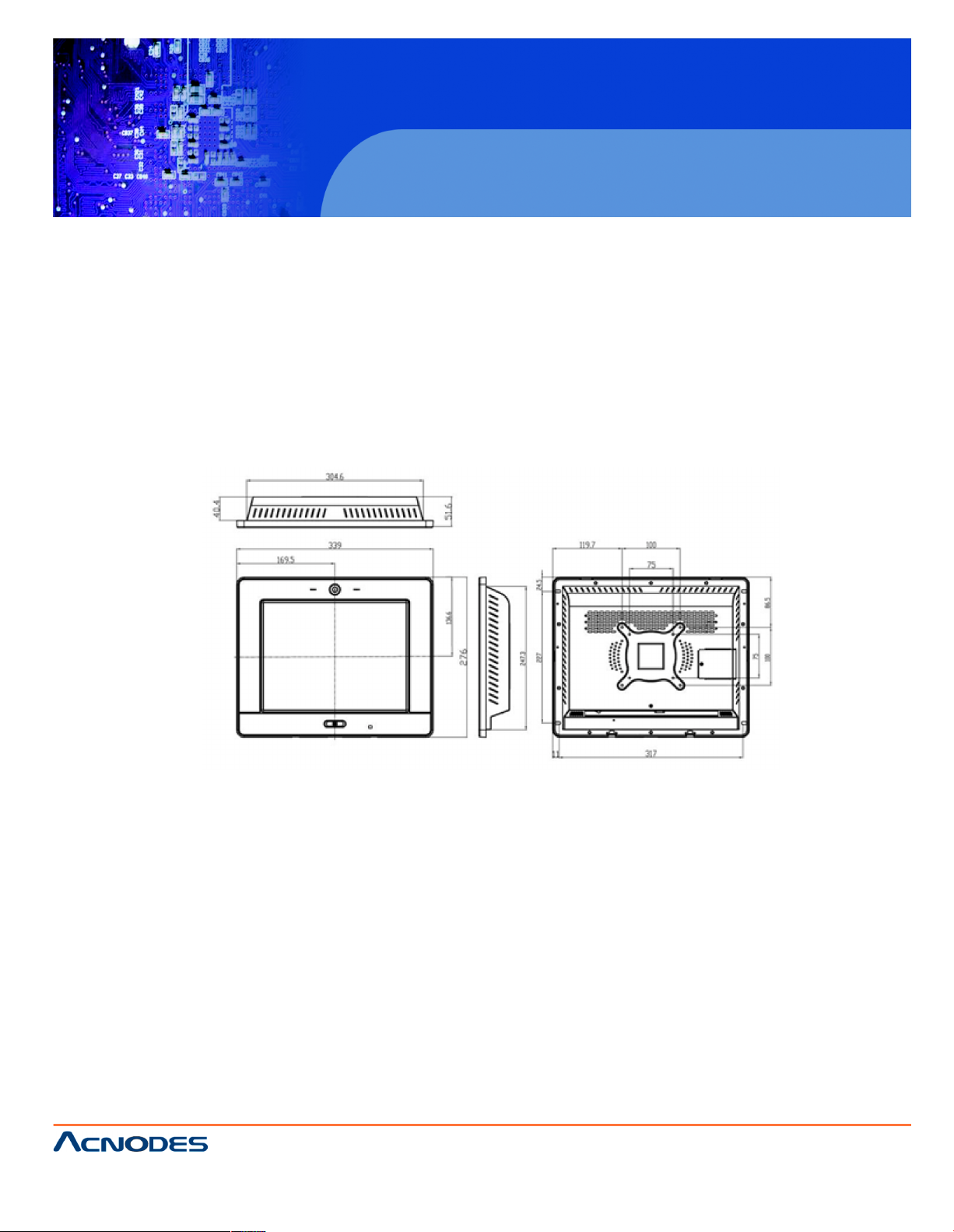
14628 Central Blvd ,
Chino , CA917 10
tel:909.597.7588, fax:909.59 7.1939
© Copyright 2011 Acnodes, Inc .
All rights reserve d. Produ ct des cri pti on and produc t speci fi catio ns
are subj ect t o change without notic e. F or late st produc t infor mat ion ,
ple ase vis it Acno des’ web s it e at w ww.acnodes.com .
PC 6412
12.1” Fanless Panel PC
2.1.3 PC6412 DIMENSIONS
The PC6412 dimensions are shown in listed below.
" Width: 339.0 mm
" Height: 276.0 mm
" Depth: 51.6 mm
Page 17
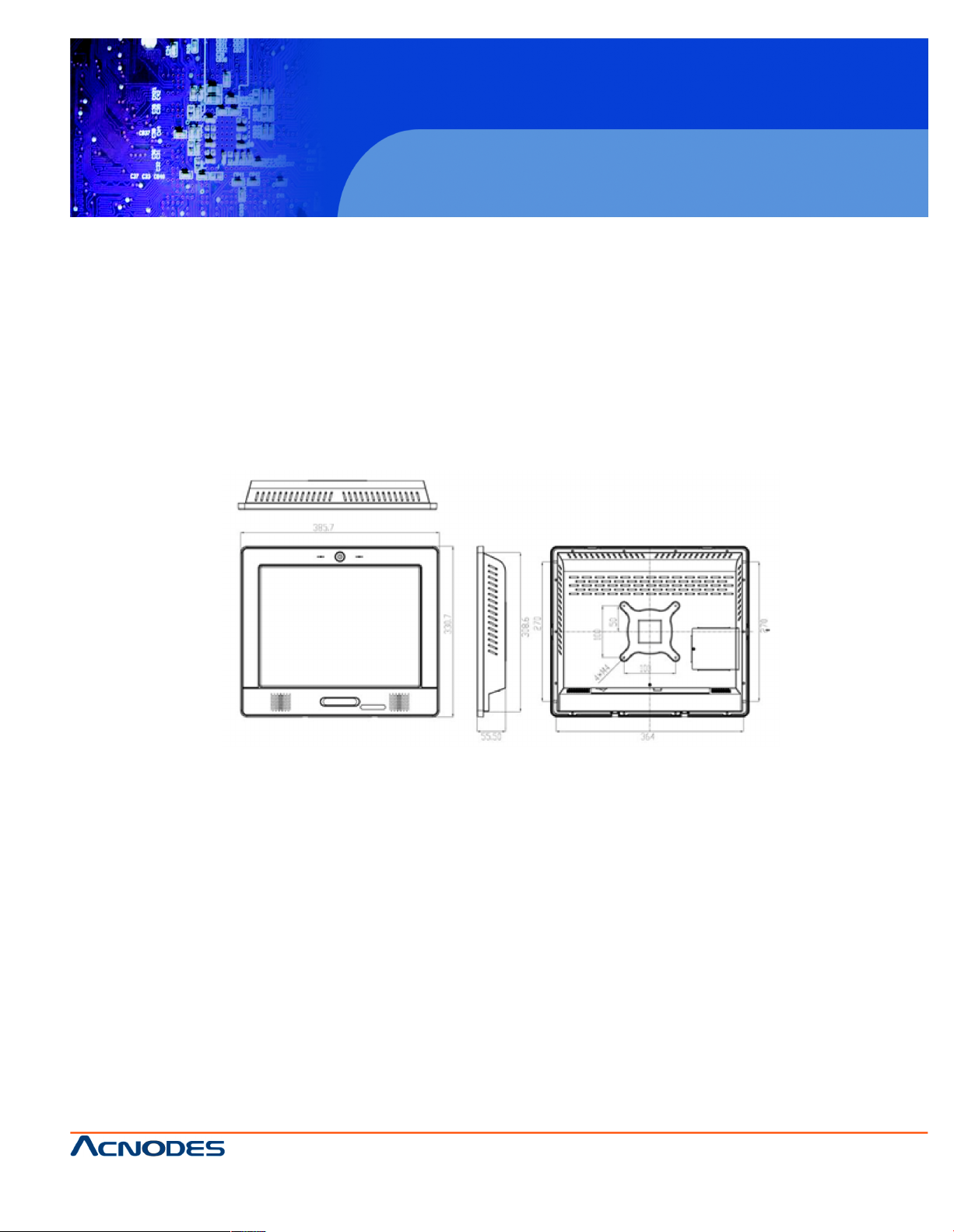
14628 Central Blvd ,
Chino , CA917 10
tel:909.597.7588, fax:909.59 7.1939
© Copyright 2011 Acnodes, Inc .
All righ ts reserved. Product description and product specifications
are subj ect t o change without notic e. F or late st produc t infor mat ion ,
ple ase vis it Acno des’ web s it e at w ww.acnodes.com .
PC 6412
12.1” Fanless Panel PC
2.1.4 PC6415 DIMENSIONS
The PC6415 dimensions are shown in listed below.
" Width: 385.70 mm
" Height: 330.70 mm
" Depth: 55.50 mm
Page 18
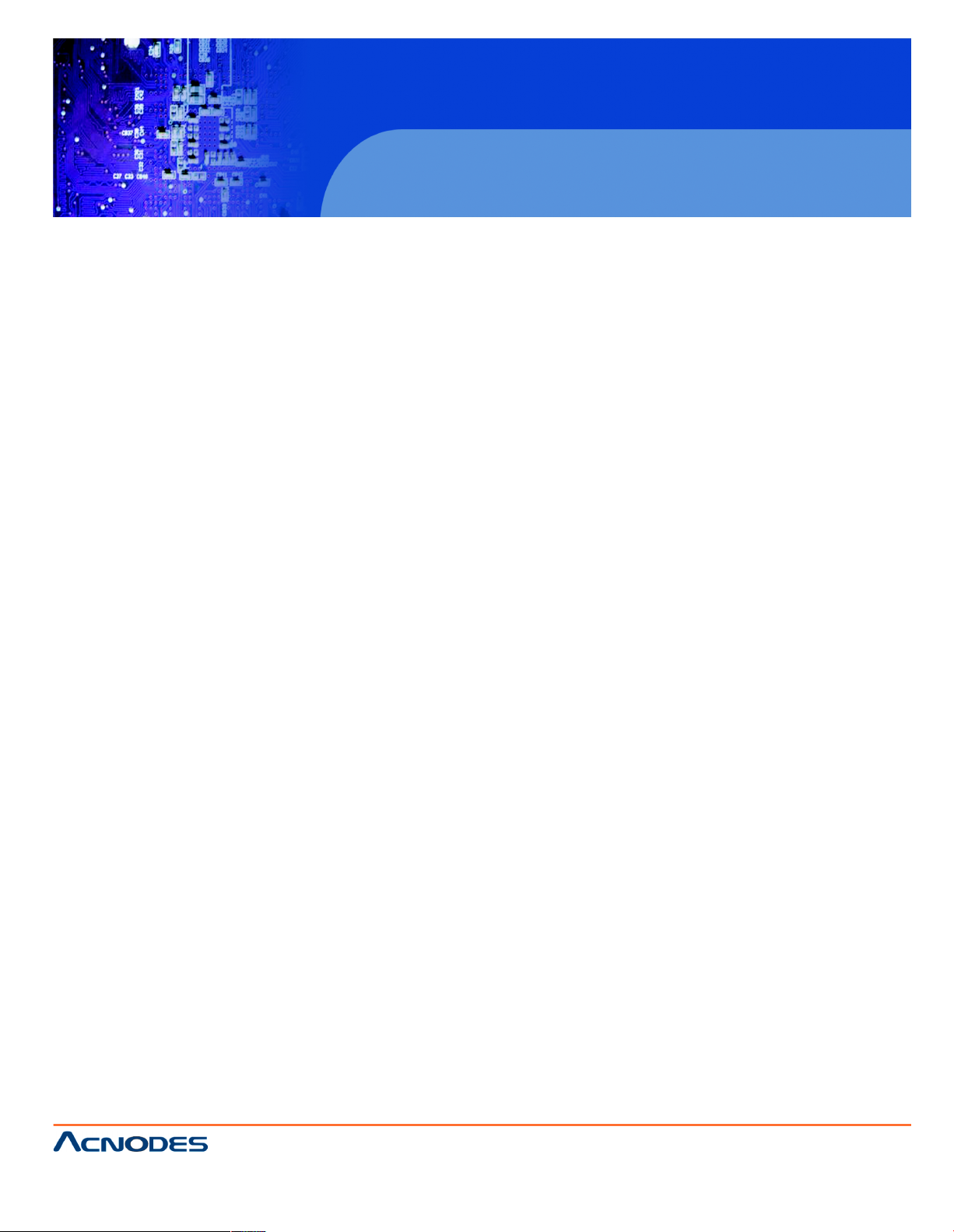
14628 Central Blvd ,
Chino , CA917 10
tel:909.597.7588, fax:909.59 7.1939
© Copyright 2011 Acnodes, Inc .
All rights reserve d. Produ ct des cri pti on and produc t speci fi catio ns
are subj ect t o change without notic e. F or late st produc t infor mat ion ,
ple ase vis it Acno des’ web s it e at w ww.acnodes.com .
PC 6412
12.1” Fanless Panel PC
2.2 INTEL ATOM PROCESSOR
A 45nm N270 Intel® Atom™ processor is installed in the system. The processor has
a CPU speed of 1.6 GHz and a 533 MHz front side bus (FSB). The processor also
comes with a 512 KB L2 cache and a 1.6 GHz L2 cache speed. Some of the features of the Intel® Atom™ processor N270 are listed below:
" On-die, primary 32-KB instructions cache and 24-KB write-back data cache
" 533-MHz source-synchronous front side bus (FSB)
" 2-Threads support
" On-die 512-KB, 8-way L2 cache
" Support for IA 32-bit architecture
" Intel® Streaming SIMD Extensions-2 and -3 (Intel® SSE2 and Intel® SSE3)
support and Supplemental Streaming SIMD Extension 3 (SSSE3) support
" Micro-FCBGA8 packaging technologies
" Thermal management support via Intel® Thermal Monitor 1 and Intel Thermal
Monitor 2
" FSB Lane Reversal for flexible routing
" Supports C0/C1(e)/C2(e)/C4(e)
" L2 Dynamic Cache Sizing
" Advanced power management features including Enhanced Intel SpeedStep®
Technology
" Execute Disable Bit support for enhanced security
Page 19
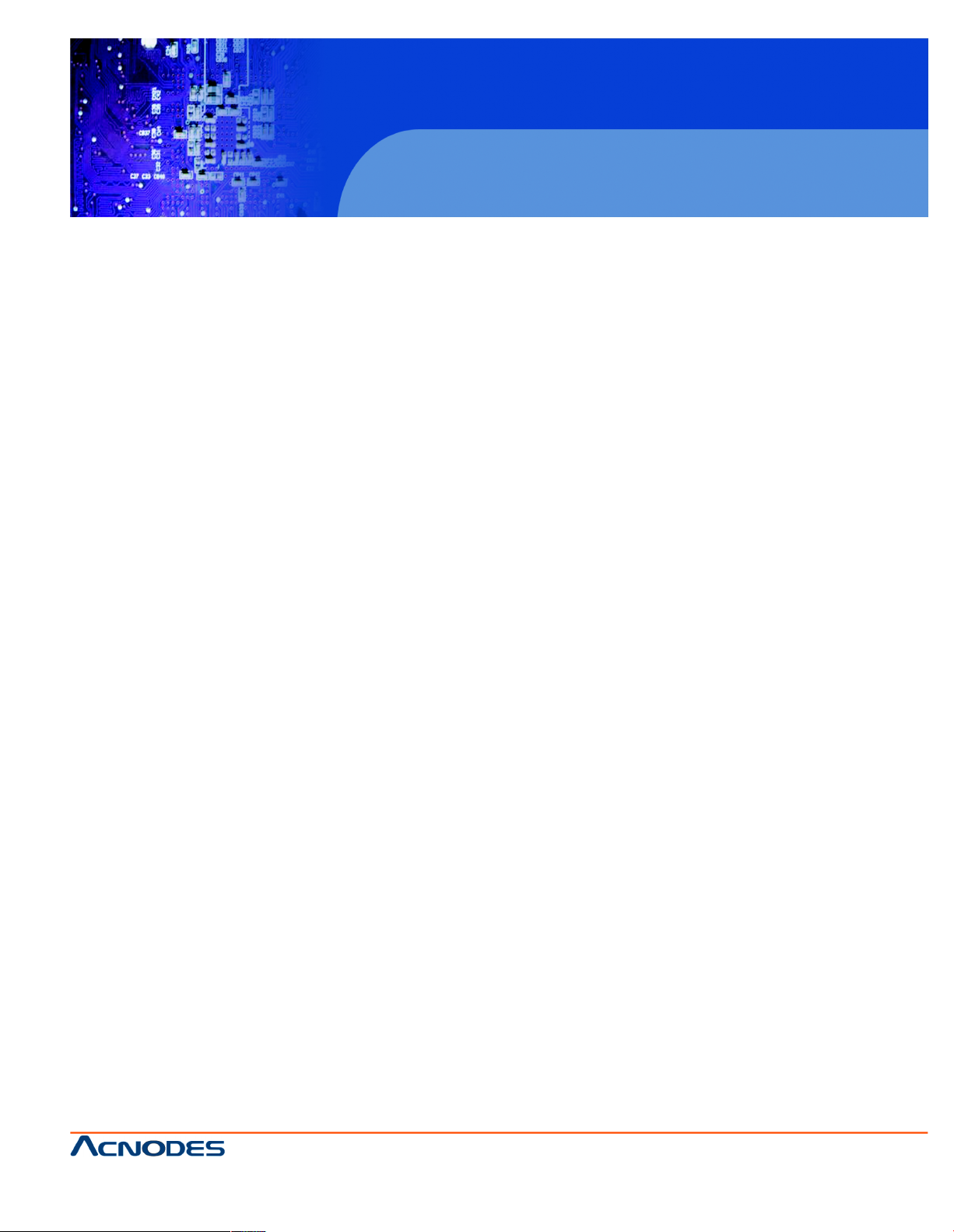
14628 Central Blvd ,
Chino , CA917 10
tel:909.597.7588, fax:909.59 7.1939
© Copyright 2011 Acnodes, Inc .
All righ ts reserved. Product description and product specifications
are subj ect t o change without notic e. F or late st produc t infor mat ion ,
ple ase vis it Acno des’ web s it e at w ww.acnodes.com .
PC 6412
12.1” Fanless Panel PC
2.3 MOTHERBOARD COMPONENTS
The following sections describe features on the motherboard.
2.3.1 MEMORY SUPPORT
One 200-pin 1.0 GB 533 MHz DDR2 SDRAM SO-DIMM is installed in the PC
Series-N270 and controlled by the Intel® 945GSE GMCH installed on the internal
motherboard.
2.3.1.1 Additional Memory
The Intel® 945GSE is capable of supporting one 200-pin 2.0 GB (max.) 533 MHz or
400 MHz DDR2 SDRAM SO-DIMM. If additional memory is required, please contact an
Acnodes sales representative and discuss the necessary system requirement.
2.3.2 Storage Capacity
The PC Series-N270 supports an easily installed CompactFlash® Type II (CF Type II)
memory disk. The PC6408, PC6410, PC6412, and PC6415 models can also support
either an internal 2.5" SATA hard disk drive or a HSDPA module.
2.4 PC SERIES N270 FRONT SIDE
LCD specifications PC6408 PC6410 PC6412 PC6415
LCD size 8.0” 10.2” 12.1” 15”
Max. Resolution 800x600 1024x600 1024x768 1024x768
Brightness 250 400 500 250
2.4.2 TOUCH SCREEN MODULE
A controller for the 4-wire/5-wire resistive touch screen is installed on the motherboard.
The sensitive touch screen is accurate, reliable and durable.
2.4.3 Digital Camera and Digital Microphone
The PC Series-N270 has a built in 300K pixel digital camera and a digital microphone
(not available on the PC08B) on the front panel. The user can use the camera and microphone for facial and voice recognition for access control applications.
Page 20
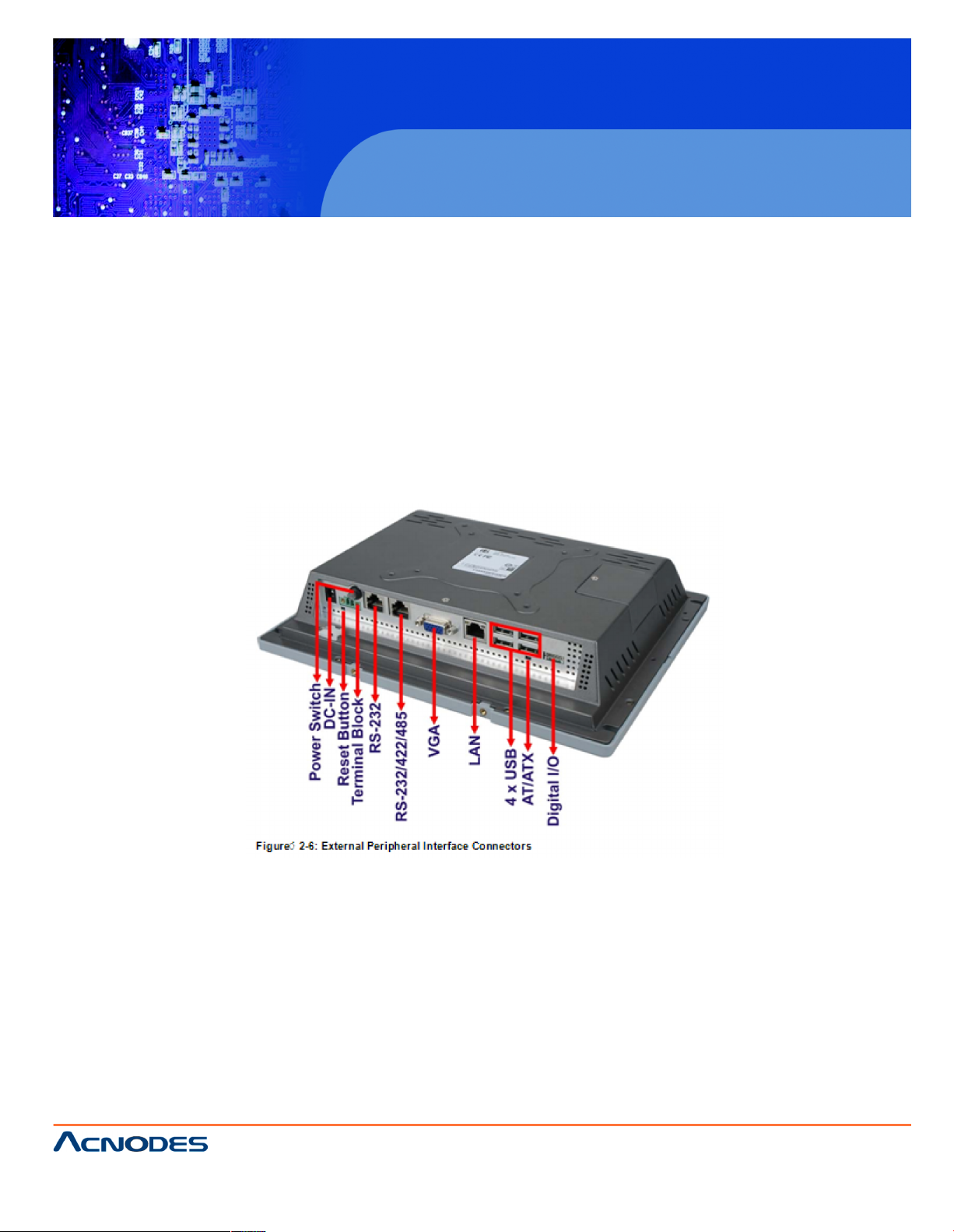
14628 Central Blvd ,
Chino , CA917 10
tel:909.597.7588, fax:909.59 7.1939
© Copyright 2011 Acnodes, Inc .
All rights reserve d. Produ ct des cri pti on and produc t speci fi catio ns
are subj ect t o change without notic e. F or late st produc t infor mat ion ,
ple ase vis it Acno des’ web s it e at w ww.acnodes.com .
PC 6412
12.1” Fanless Panel PC
2.4.4 STEREO SPEAKERS
Two 1.5 W stereo speakers on the front side of the PC Series-N270 are interfaced to
the system through a class-B dual output amplifier.
2.4.5 USB 2.0 Port
One USB 2.0 port is located on the front side of the PC Series-N270.
2.5 External Peripheral Interface Connectors
The following section describes the external peripheral interface connectors on the
bottom panel of the subsystem.
2.5.1 Serial Port Connectors
The PC Series-N270 has two COM ports by RJ-45. One of these ports (COM1) is RS232 only port. The other COM port (COM3) can be configured as a RS-232, RS-422 or
an RS-485 serial port. See figure Figure? 2-6.
Page 21
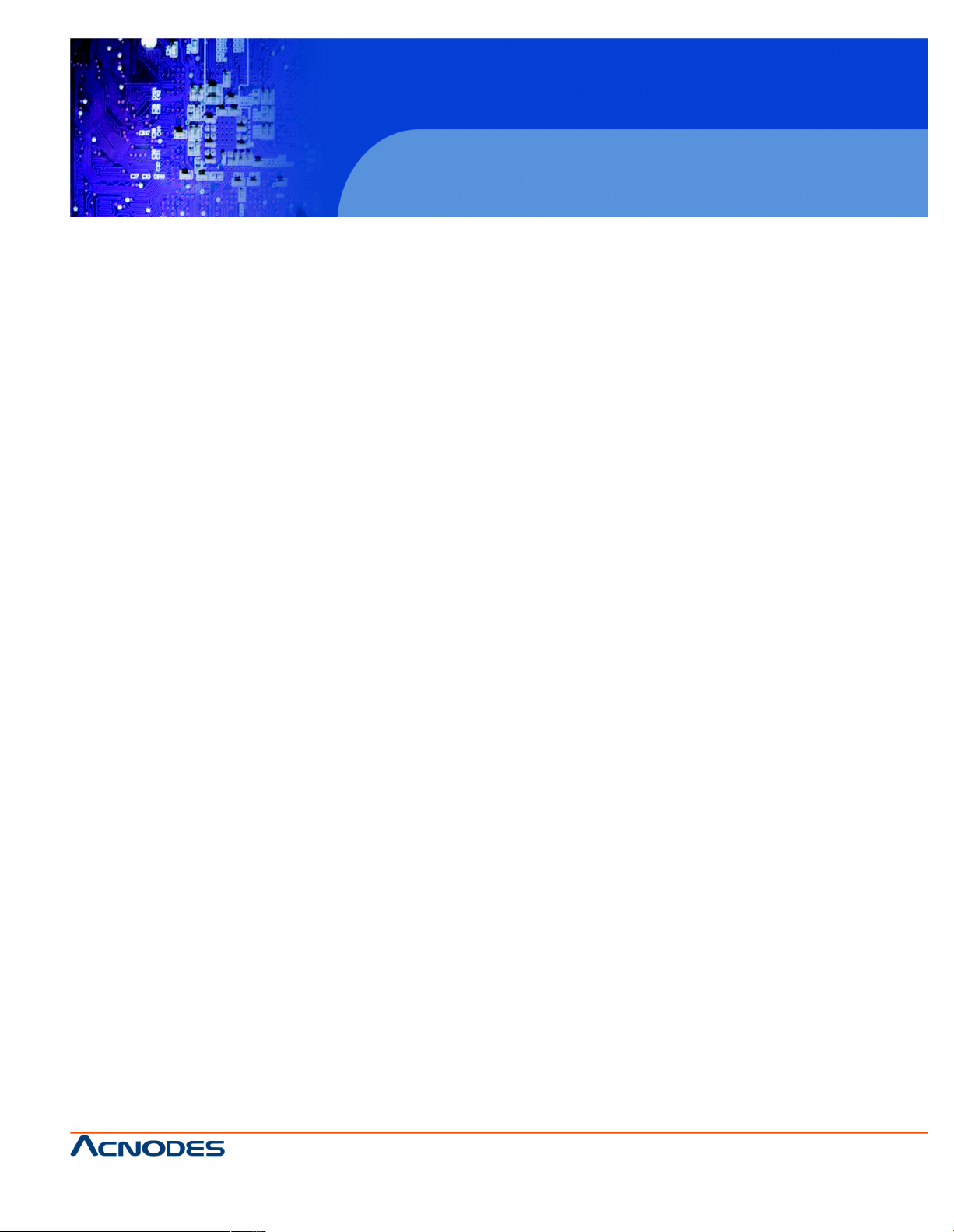
14628 Central Blvd ,
Chino , CA917 10
tel:909.597.7588, fax:909.59 7.1939
© Copyright 2011 Acnodes, Inc .
All righ ts reserved. Product description and product specifications
are subj ect t o change without notic e. F or late st produc t infor mat ion ,
ple ase vis it Acno des’ web s it e at w ww.acnodes.com .
PC 6412
12.1” Fanless Panel PC
2.5.2 LAN Connectivity
The PC Series-N270 has two RJ-45 LAN connectors on the bottom panel. See figure
Figure? 2-6.
The PCIe lane from the Intel® ICH7 chipset of the PC Series-N270 is interfaced to the
Realtek RTL8111CP PCIe gigabit Ethernet (GbE) controllers. The RTL8111CP controllers are connected directly to the RJ-45 connectors on the bottom panel and provide
external GbE connectivity. Some of the RTL8111CP controller features are listed below:
" Integrated 10/100/1000 transceiver
" Supports PCI Express™ 1.1
" Fully compliant with IEEE 802.3, IEEE 802.3u, IEEE 802.3ab
" Supports IEEE 802.1P Layer 2 Priority Encoding
" Supports IEEE 802.1Q VLAN tagging
" Serial EEPROM
" Transmit/Receive on-chip buffer support
" 64-pin QFN package (Green package)
2.5.3 External USB Connectors
There are two USB 2.0 connectors on the bottom panel of the PC Series-N270. Both
USB 2.0 connectors are interfaced directly to the USB controllers on the ICH7M
Southbridge. These USB connectors are fully compliant with USB specification Revision 2.0 and USB specification Revision 1.1 and can be interfaced to both USB 1.1 and
USB 2.0 compliant devices. See figure Figure? 2-6.
2.6 AC'97 Audio Codec Controller
The integrated AC'97 Audio compliant audio controller on the Intel® ICH7M
Southbridge is integrated to a Realtek ALC888 audio codec. The Realtek ALC888 is
connected to an amplifier which powers the two 1.5 Watt speakers.
2.7 System Power
The system can be run in the AT power mode or the ATX power mode. Both these
power modes are described below.
Page 22
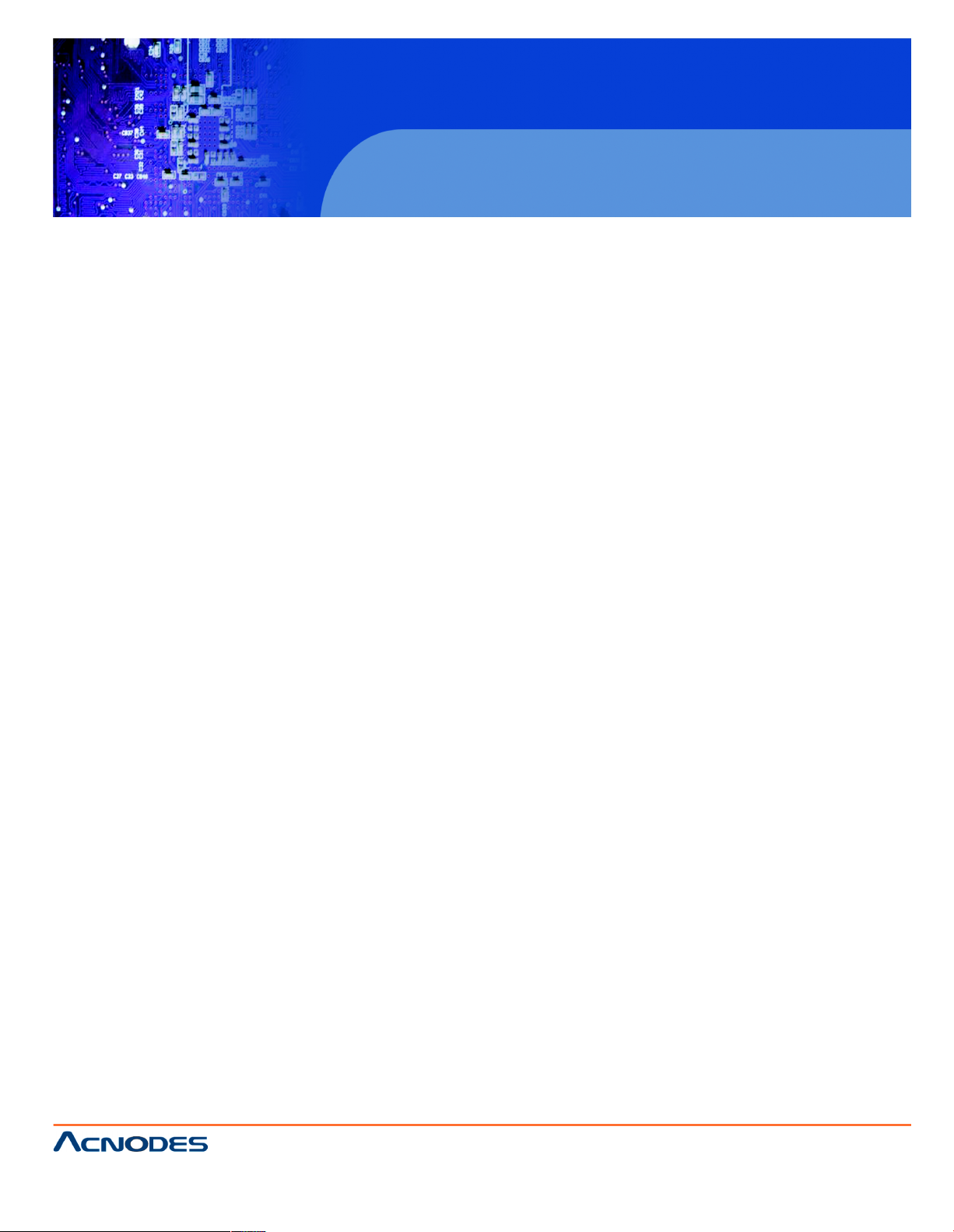
14628 Central Blvd ,
Chino , CA917 10
tel:909.597.7588, fax:909.59 7.1939
© Copyright 2011 Acnodes, Inc .
All rights reserve d. Produ ct des cri pti on and produc t speci fi catio ns
are subj ect t o change without notic e. F or late st produc t infor mat ion ,
ple ase vis it Acno des’ web s it e at w ww.acnodes.com .
PC 6412
12.1” Fanless Panel PC
2.7.1.1 ATX Power Mode (Default)
With the ATX mode selected, the PC Series-N270 panel PC goes in a standby mode
when it is turned off. The panel PC can be easily turned on via network or a power
switch in standby mode. Remote power control is perfect for advertising applications
since the broadcasting time for each panel PC can be set individually and controlled
remotely. Other possible application includes
" Security surveillance
" Point-of-Sale (POS)
" Advertising terminal
2.7.1.2 AT Power Mode
With the AT mode selected, the power is controlled by a central power unit rather than a
power switch. The PC Series-N270 panel PC turns on automatically when the power is
connected. The AT mode benefits a production line to control multiple panel PCs from
a central management center and other applications including:
" ATM
" Self-service kiosk
" Plant environment monitoring system
" Factory automation platform
" Manufacturing shop flow
2.7.2 Power Adapter
The PC Series-N270 is shipped with a 90 V to 264 V AC power adapter. The adapter
shipped with the PC08A/B or AFL-W410 have a maximum power output of 36 W. The
PC12A power adapter has a maximum output of 50 W. The PC15A/AE power adapters
have a maximum of 60 W. The power adapter has a 12 V DC output connector.
2.7.3 Power Connector
There is one 12 V DC-IN center-pin power input connector and one DC-IN terminal
block power input connector on the bottom panel. The power connector is shown in
figure Figure? 2-6.
Page 23
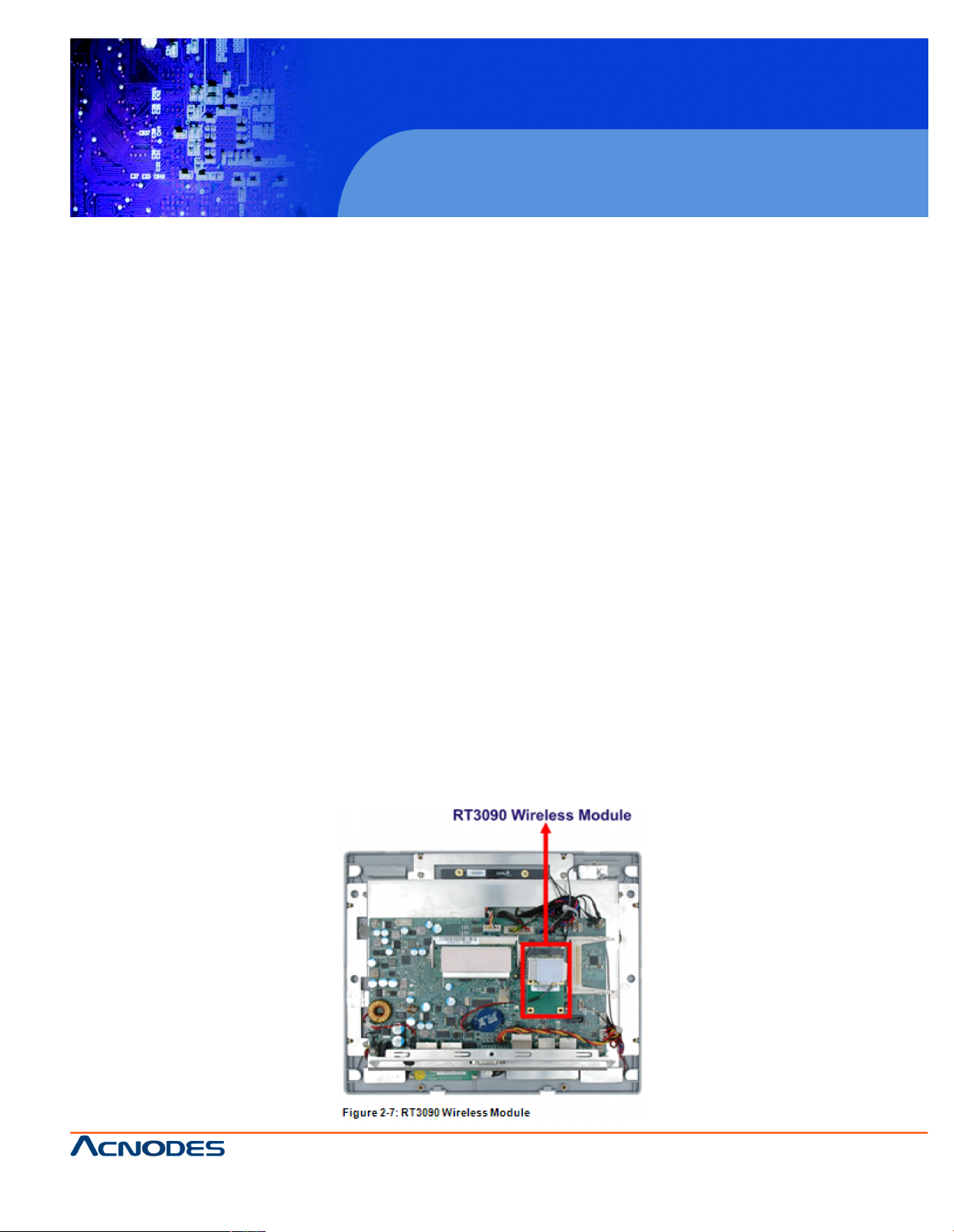
14628 Central Blvd ,
Chino , CA917 10
tel:909.597.7588, fax:909.59 7.1939
© Copyright 2011 Acnodes, Inc .
All righ ts reserved. Product description and product specifications
are subj ect t o change without notic e. F or late st produc t infor mat ion ,
ple ase vis it Acno des’ web s it e at w ww.acnodes.com .
PC 6412
12.1” Fanless Panel PC
2.8 Wireless Connections
The following section describes the wireless modules on the circuit.
2.8.1 USB Bluetooth Module
An integrated Bluetooth module (not available on the PC08B and AFL-W410A) is connected to ICH7 chipset through the USB bus. The PC Series-N270 Bluetooth module
enables wireless communications between the PC Series-N270 and various peripheral
devices through a Bluetooth network. The peripheral devices may include:
" Headsets
" Barcode readers
" PDA
" Printers
" Cell phones
" Keyboard and mouse
The technical specifications of the Bluetooth module are listed in the Appendix.
2.8.2 Wireless Ethernet
An integrated 802.11 b/g/n wireless LAN module and PIFA antenna on the PC
Series-N270 ensure an uninterrupted wireless connection. The wireless LAN module is
preinstalled in the Mini-PCIe slot. PIFA antennas can receive high quality, uniform signals in any location from all directions without any degradation of signal or impedance
and are the most efficient antennas on the market.
Page 24
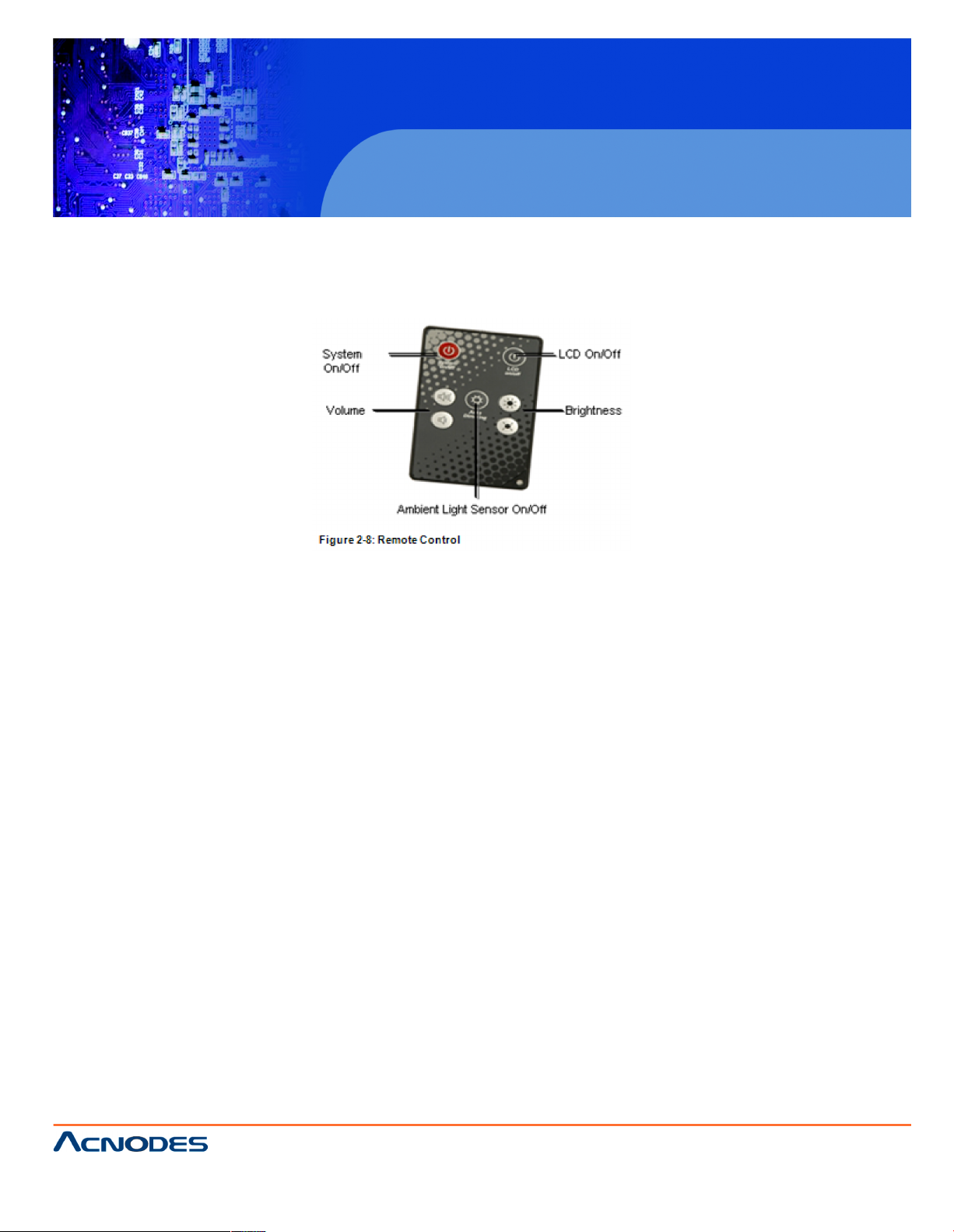
14628 Central Blvd ,
Chino , CA917 10
tel:909.597.7588, fax:909.59 7.1939
© Copyright 2011 Acnodes, Inc .
All rights reserve d. Produ ct des cri pti on and produc t speci fi catio ns
are subj ect t o change without notic e. F or late st produc t infor mat ion ,
ple ase vis it Acno des’ web s it e at w ww.acnodes.com .
PC 6412
12.1” Fanless Panel PC
2.9 Remote Control
The PC Series-N270 is shipped with a remote control which controls system on/off,
LCD on/off, Ambient Light Sensor on/off, speaker volume, and LCD brightness.
Page 25
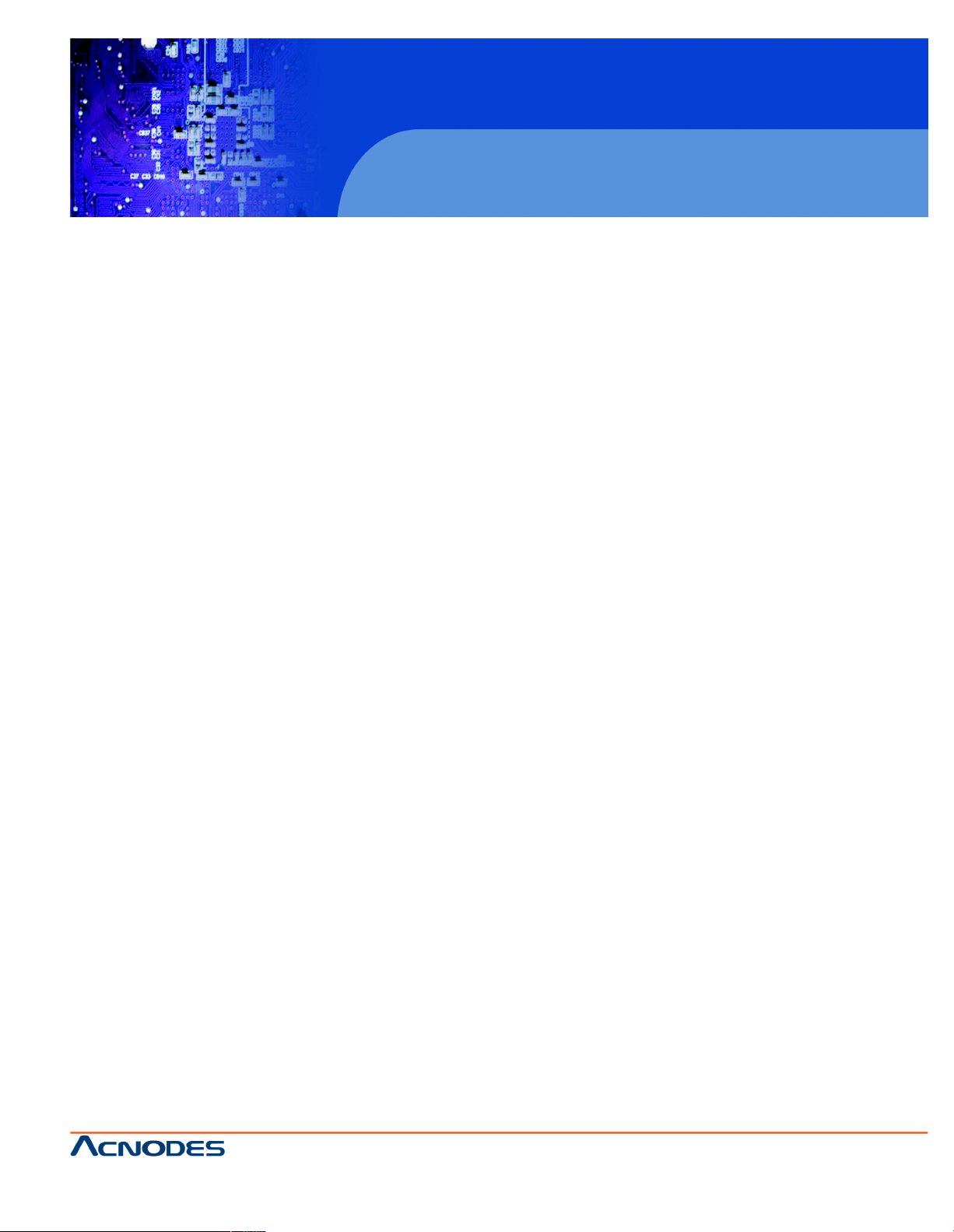
14628 Central Blvd ,
Chino , CA917 10
tel:909.597.7588, fax:909.59 7.1939
© Copyright 2011 Acnodes, Inc .
All righ ts reserved. Product description and product specifications
are subj ect t o change without notic e. F or late st produc t infor mat ion ,
ple ase vis it Acno des’ web s it e at w ww.acnodes.com .
PC 6412
12.1” Fanless Panel PC
CHAPTER 3 UNPACKING
3.1 UNPACKING
To unpack the flat panel PC, follow the steps below:
WARNING!
The front side LCD screen has a protective plastic cover stuck to the screen. Only remove the plastic cover after the flat panel PC has been properly installed. This ensures the screen is protected during the installation process.
Step 1: Use box cutters, a knife or a sharp pair of scissors that seals the top side of
the external (second) box.
Step 2: Open the external (second) box.
Step 3: Use box cutters, a knife or a sharp pair of scissors that seals the top side of
the internal (first) box.
Step 4: Lift the monitor out of the boxes.
Step 5: Remove both polystyrene ends, one from each side.
Step 6: Pull the plastic cover off the flat panel PC.
Page 26
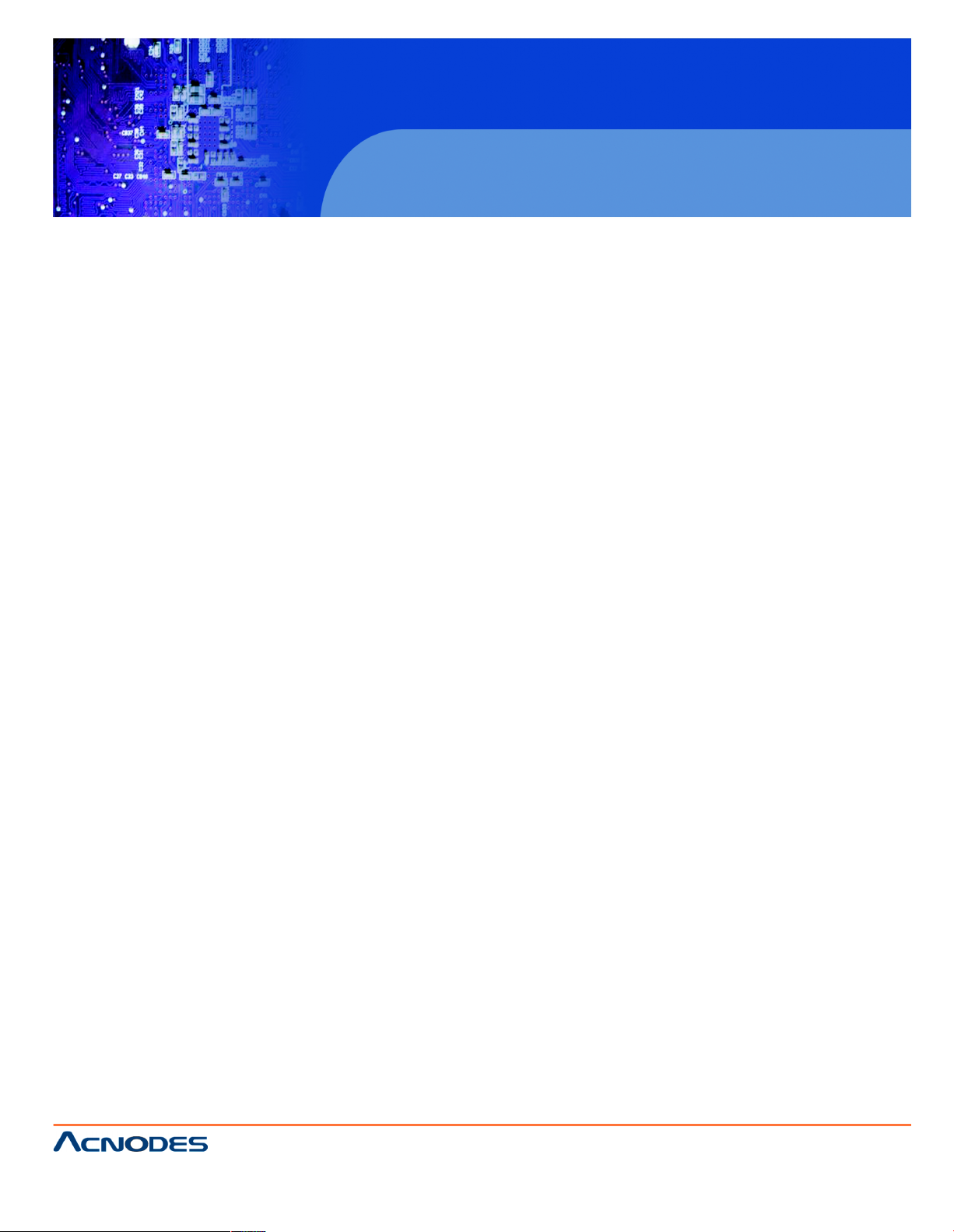
14628 Central Blvd ,
Chino , CA917 10
tel:909.597.7588, fax:909.59 7.1939
© Copyright 2011 Acnodes, Inc .
All rights reserve d. Produ ct des cri pti on and produc t speci fi catio ns
are subj ect t o change without notic e. F or late st produc t infor mat ion ,
ple ase vis it Acno des’ web s it e at w ww.acnodes.com .
PC 6412
12.1” Fanless Panel PC
CHAPTER 4 INSTALLATION
4.1 ANTI-STATIC PRECAUTIONS
WARNING:
Failure to take ESD precautions during the maintenance of the PC Series-N270 may
result in permanent damage to the PC Series-N270 and severe injury to the
user.
Electrostatic discharge (ESD) can cause serious damage to electronic components, including the PC Series-N270. Dry climates are especially susceptible to ESD. It
is therefore critical that whenever the PC Series-N270 is accessed internally, or any
other electrical component is handled, the following anti-static precautions are strictly
adhered to.
" Wear an anti-static wristband: - Wearing a simple anti-static wristband can help to
prevent ESD from damaging the board.
" Self-grounding: - Before handling the board touch any grounded conducting mate
rial. During the time the board is handled, frequently touch any conducting materi
als that are connected to the ground.
" Use an anti-static pad: - When configuring the PC Series-N270, place it on an
antic-static pad. This reduces the possibility of ESD damaging the PC SeriesN270.
" Only handle the edges of the PCB: - When handling the PCB, hold the PCB
by the edges.
4.2 INSTALLATION PRECAUTIONS
When installing the flat panel PC, please follow the precautions listed below:
" Power turned off: When installing the flat panel PC, make sure the power is off.
Failing to turn off the power may cause severe injury to the body and/or damage
to the system.
" Certified Engineers: Only certified engineers should install and modify onboard
functionalities.
" Anti-static Discharge: If a user open the rear panel of the flat panel PC, to config
ure the jumpers or plug in added peripheral devices, ground themselves first and
wear and anti-static wristband.
Page 27
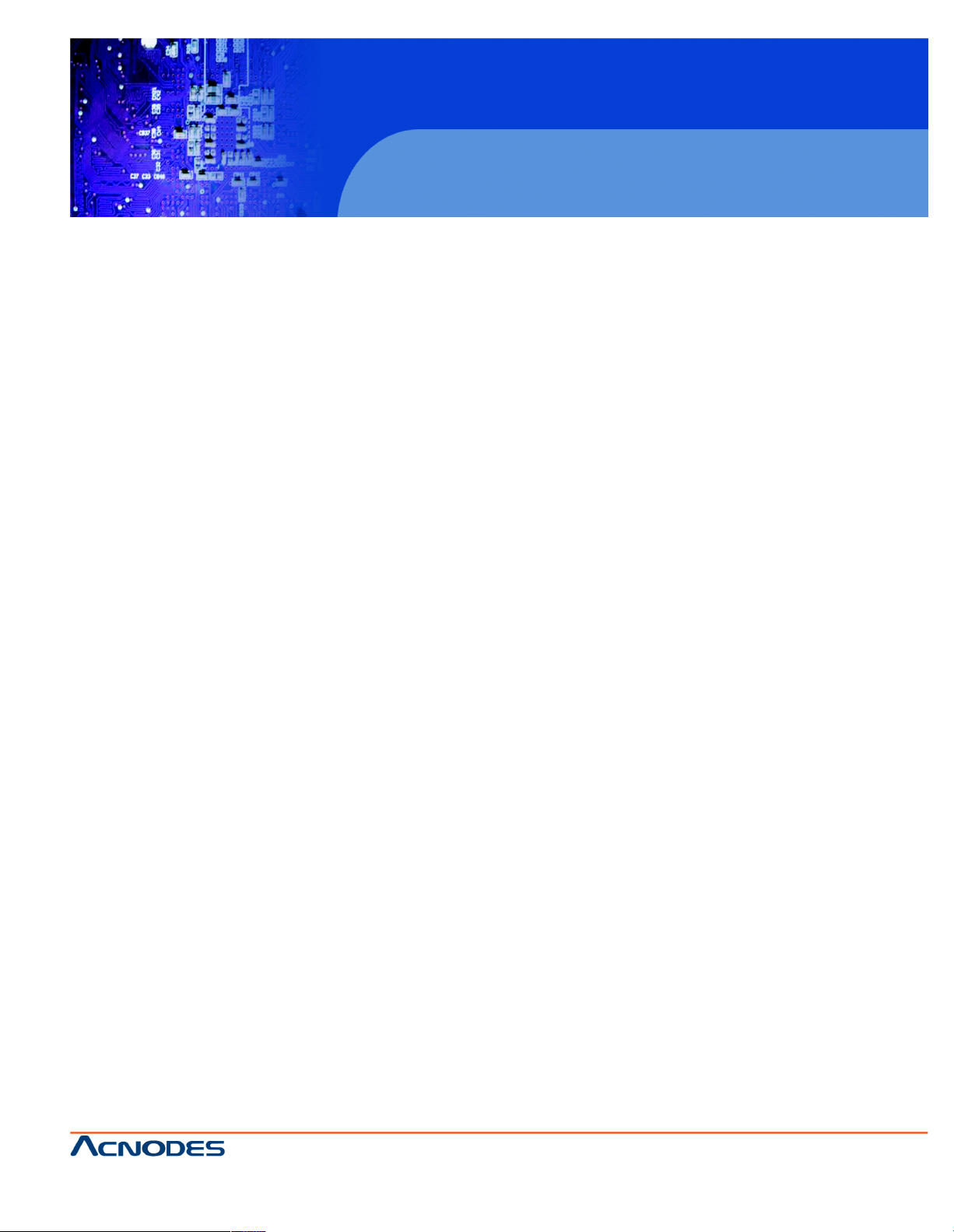
14628 Central Blvd ,
Chino , CA917 10
tel:909.597.7588, fax:909.59 7.1939
© Copyright 2011 Acnodes, Inc .
All righ ts reserved. Product description and product specifications
are subj ect t o change without notic e. F or late st produc t infor mat ion ,
ple ase vis it Acno des’ web s it e at w ww.acnodes.com .
PC 6412
12.1” Fanless Panel PC
4.3 PREINSTALLED COMPONENTS
The following components are all preinstalled.
" Motherboard
" TFT LCD screen
" 1.0 GB DDR2 memory module
" Resistive type touch screen
" Wireless LAN module
" Bluetooth module
" AT/ATX power switch
Preinstalled customizations may include the following.
" Different DDR2 memory module
" Hard disk drive (PC12A/PC15A/AE only) Component installation is described in
the following sections.
4.4 INSTALLATION AND CONFIGURATION STEPS
The following installation steps must be followed.
Step 1: Unpack the flat panel PC.
Step 2: Install a CF card
Step 3: Install an HDD (PC6412 and PC6415 only)
Step 4: Configure the system
Step 5: Connect peripheral devices to the bottom panel of the flat panel PC
Step 6: Mount the flat panel PC
Step 7: Install faceplate onto the flat panel PC
Page 28
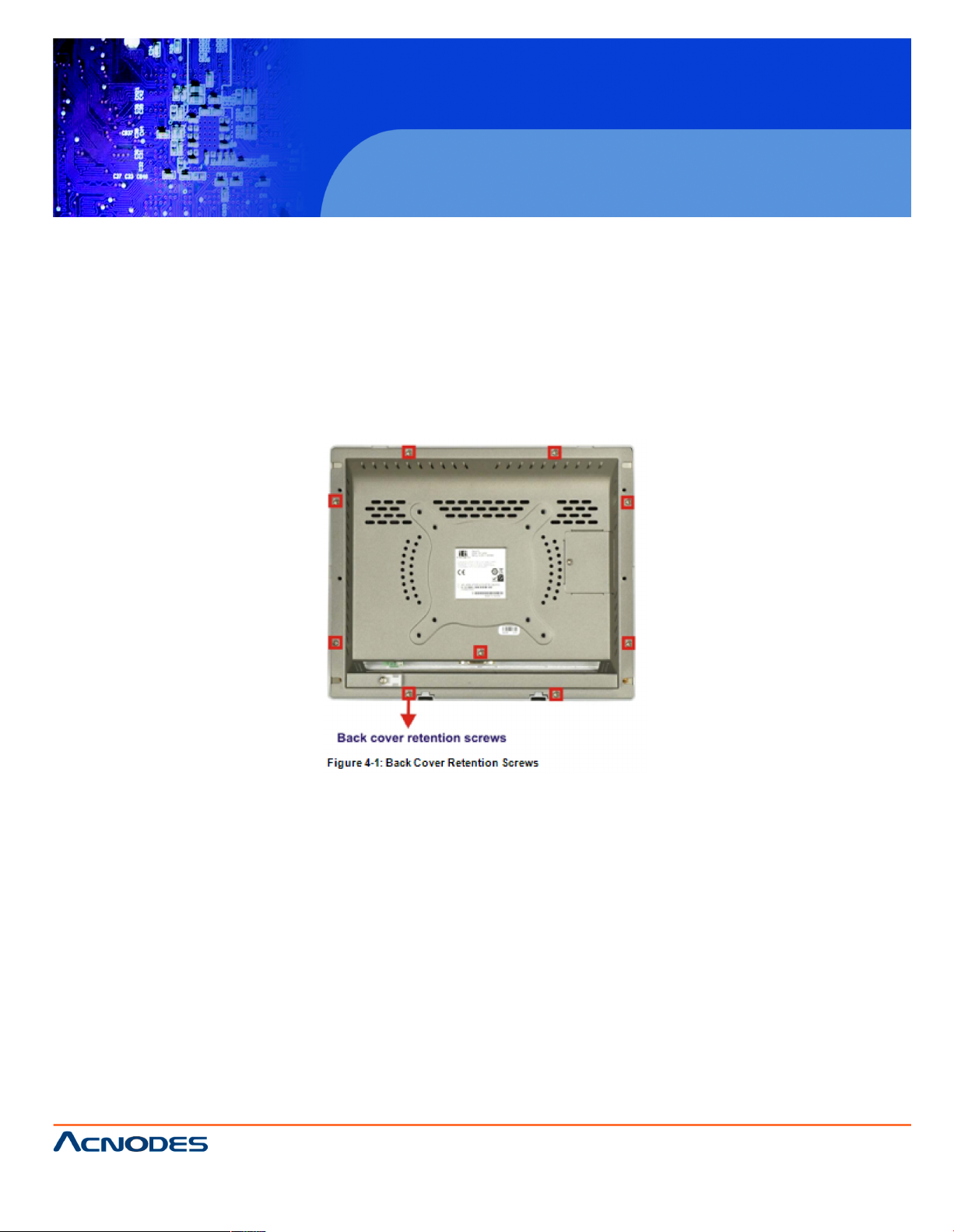
14628 Central Blvd ,
Chino , CA917 10
tel:909.597.7588, fax:909.59 7.1939
© Copyright 2011 Acnodes, Inc .
All rights reserve d. Produ ct des cri pti on and produc t speci fi catio ns
are subj ect t o change without notic e. F or late st produc t infor mat ion ,
ple ase vis it Acno des’ web s it e at w ww.acnodes.com .
PC 6412
12.1” Fanless Panel PC
4.5 REMOVING THE REAR PANEL
To access the PC Series-N270 internally the rear panel must be removed. To remove
the rear panel, please follow the steps below.
Step 1: Place the PC Series-N270 face down on a flat surface.
Step 2: Remove the retention screws (Figure 4-1).
Step 3: Lift the cover off and pull down the cover a bit to make it possible to lift the
cover further more after removing the retention screws. More strength is required to
separate the cover from the chassis.
4.6 CF CARD INSTALLATION
The PC Series-N270 has one CF Type II slot inside the rear panel. The slot can be
accessed without removing the back cover. To install the CF card, follow the instructions below.
Step 1: Locate the CF slot cover. Remove the retention screw and cover (Figure 4-2).
Page 29
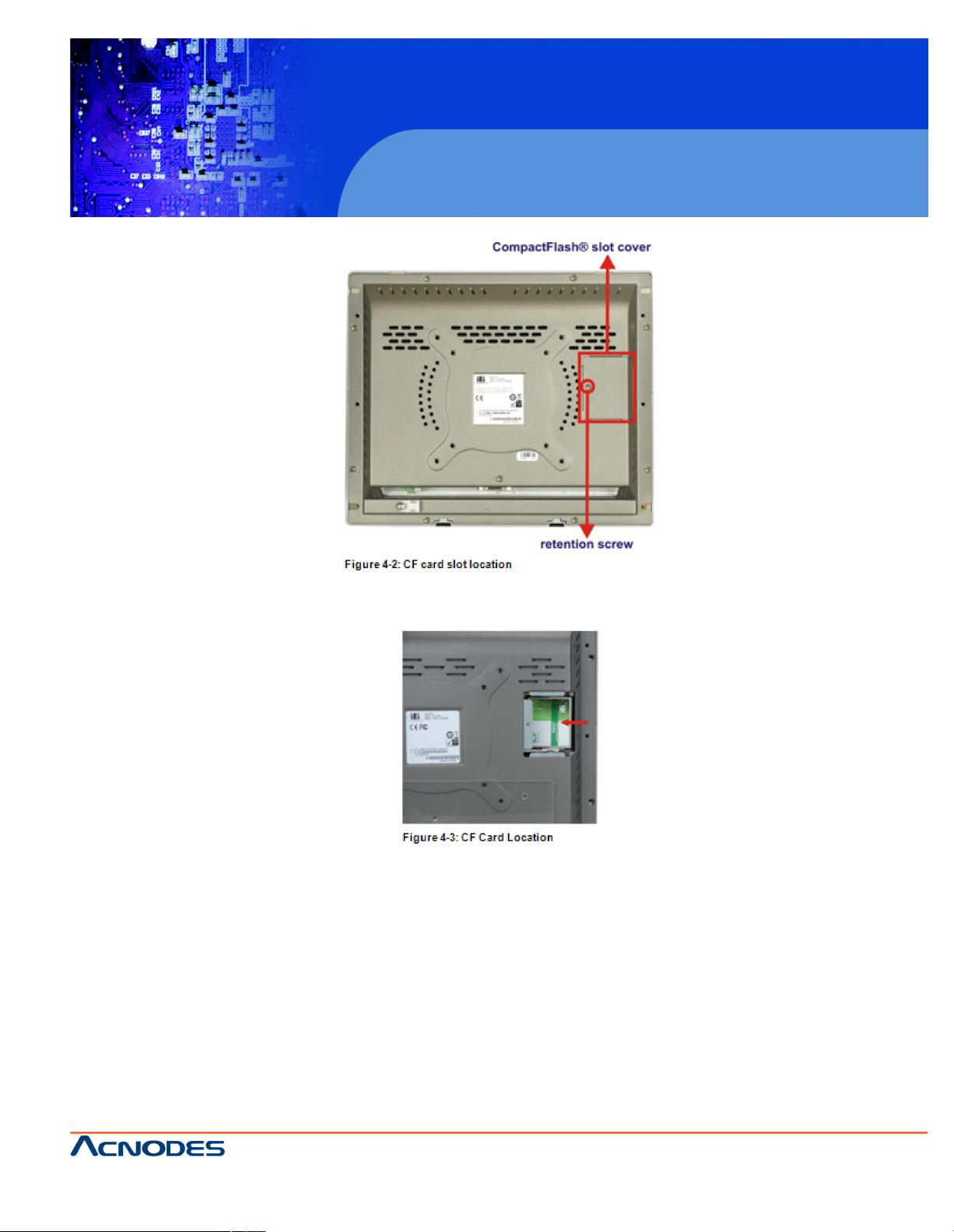
14628 Central Blvd ,
Chino , CA917 10
tel:909.597.7588, fax:909.59 7.1939
© Copyright 2011 Acnodes, Inc .
All righ ts reserved. Product description and product specifications
are subj ect t o change without notic e. F or late st produc t infor mat ion ,
ple ase vis it Acno des’ web s it e at w ww.acnodes.com .
PC 6412
12.1” Fanless Panel PC
Step 2: Insert a CF card into the slot (Figure 4-3).
Step 3: Replace the CF card slot cover.
Step 4: Reinsert the retention screw.
Page 30
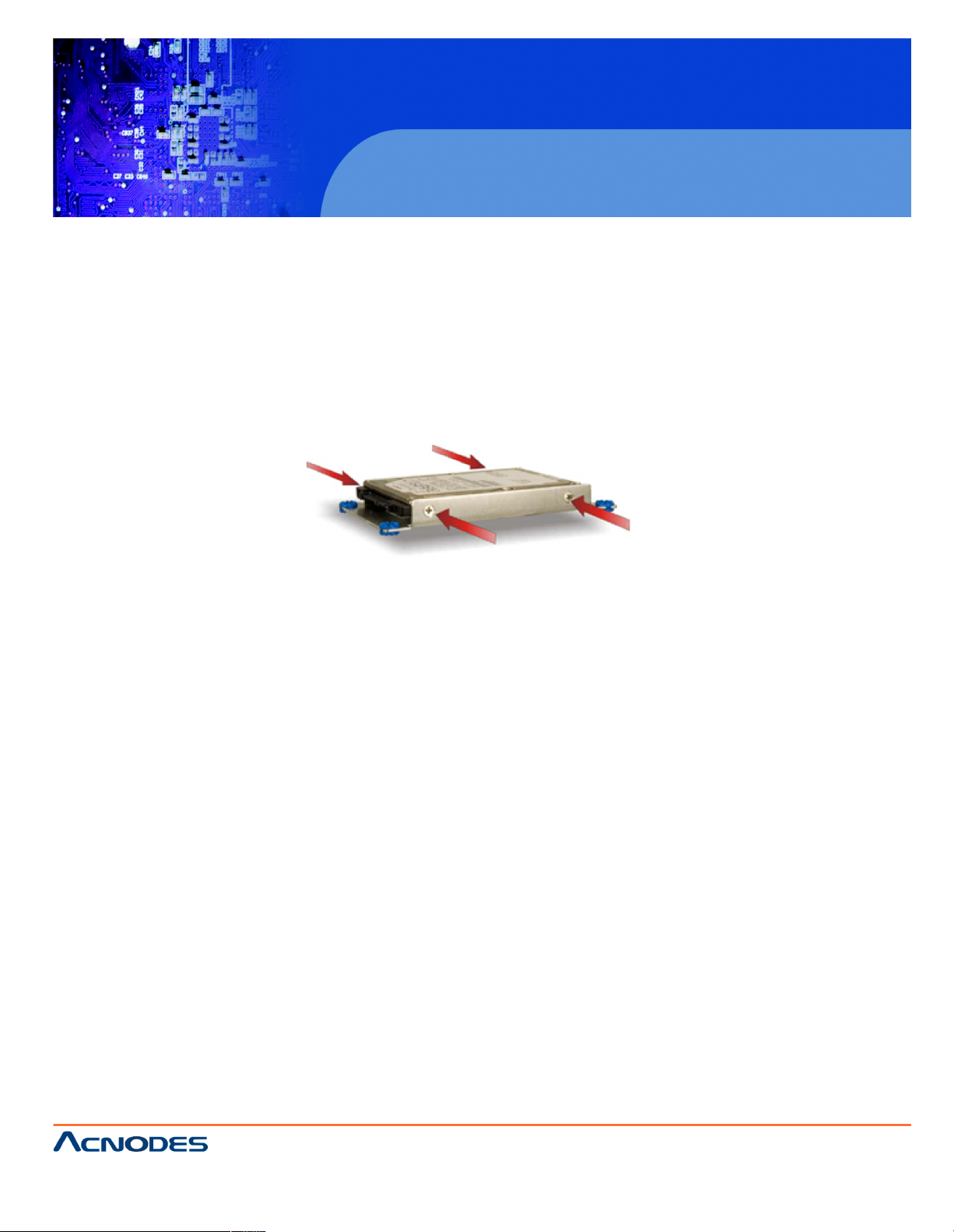
14628 Central Blvd ,
Chino , CA917 10
tel:909.597.7588, fax:909.59 7.1939
© Copyright 2011 Acnodes, Inc .
All rights reserve d. Produ ct des cri pti on and produc t speci fi catio ns
are subj ect t o change without notic e. F or late st produc t infor mat ion ,
ple ase vis it Acno des’ web s it e at w ww.acnodes.com .
PC 6412
12.1” Fanless Panel PC
4.7 HDD INSTALLATION (PC6412 AND PC6415 ONLY)
To install the HDD into the PC6412/ PC6415, please follow the steps below:
Step 1: Remove the aluminum cover.
Step 2: Remove the four HDD bracket retention screws and lift the HDD bracket off
the panel PC.
Step 3: Attach the HDD brackets to the HDD. To do this, align the four retention screw
holes in the both sides of the HDD bracket with the retention screw holes on the sides
of the HDD. Insert four retention screws into the HDD bracket (Figure 4-4).
Step 4: Connect the SATA cable to the rear of the HDD and the SATA connector on
the motherboard.
Step 5: Install the HDD into the PC6412/ PC6415 by aligning the retention screw holes
in the HDD brackets with the retention screw holes on the chassis. Insert the four retention screws.
Step 6: Replace the aluminum back cover to the chassis.
Step 7: Replace the plastic back cover.
4.8 AT/ATX MODE SELECTION
AT and ATX power modes can both be used on the PC Series-N270. The selection is
made through an AT/ATX switch on the bottom panel. To select AT mode or ATX mode,
follow the steps below.
Step 1: Locate the AT/ATX switch on the bottom panel (Figure? 2-6).
Step 2: Adjust the AT/ATX switch.
Page 31

14628 Central Blvd ,
Chino , CA917 10
tel:909.597.7588, fax:909.59 7.1939
© Copyright 2011 Acnodes, Inc .
All righ ts reserved. Product description and product specifications
are subj ect t o change without notic e. F or late st produc t infor mat ion ,
ple ase vis it Acno des’ web s it e at w ww.acnodes.com .
PC 6412
12.1” Fanless Panel PC
4.8.1 AT POWER MODE
When AT mode is selected, power is controlled by a central power unit rather than a
power switch. The PC Series-N270 panel PC turns on automatically when the power is
connected. The AT mode benefits a production line to control multiple panel PCs from
a central management center and other applications including:
" ATM
" Self-service kiosk
" Plant environment monitoring system
" Factory automation platform
" Manufacturing shop flow
4.8.2 ATX POWER MODE
When ATX mode is selected, the PC Series-N270 panel PC goes into a standby mode
when turned off. The panel PC can be easily turned on via network or a power switch in
standby mode. Remote power control is perfect for advertising applications since the
broadcasting time for each panel PC can be set individually and controlled remotely.
Other possible applications include:
" Security surveillance
" Point-of-Sale (POS)
" Advertising terminal
4.9 Jumper Settings
NOTE:
A jumper is a metal bridge used to close an electrical circuit. It consists of two or
three metal pins and a small metal clip (often protected by a plastic cover) that slides
over the pins to connect them. To CLOSE/SHORT a jumper means connecting
the pins of the jumper with the plastic clip and to OPEN a jumper means removing the
plastic clip from a jumper.
The following jumpers can be found on the motherboard installed in the PC Series-N270. Before the PC Series-N270 is installed, the jumpers must be set in accordance with the desired configuration. The jumpers on the PC Series-N270
motherboard are listed in Table 4-1.
Page 32

14628 Central Blvd ,
Chino , CA917 10
tel:909.597.7588, fax:909.59 7.1939
© Copyright 2011 Acnodes, Inc .
All rights reserve d. Produ ct des cri pti on and produc t speci fi catio ns
are subj ect t o change without notic e. F or late st produc t infor mat ion ,
ple ase vis it Acno des’ web s it e at w ww.acnodes.com .
PC 6412
12.1” Fanless Panel PC
4.9.1 ACCESS THE JUMPER
To access the jumpers, remove the back panel. To remove the back panel, please refer
to Section 4.5.
4.9.2 ATX/AT Power Mode Jumper
Jumper Label: JP4
Jumper Type: 2-pin header
Jumper Settings:See Table 4-3
Jumper Location: See Figure 4-5
The ATX/AT Power Select jumper specifies the systems power mode as AT or ATX.
Page 33

14628 Central Blvd ,
Chino , CA917 10
tel:909.597.7588, fax:909.59 7.1939
© Copyright 2011 Acnodes, Inc .
All righ ts reserved. Product description and product specifications
are subj ect t o change without notic e. F or late st produc t infor mat ion ,
ple ase vis it Acno des’ web s it e at w ww.acnodes.com .
PC 6412
12.1” Fanless Panel PC
4.9.3 Clear CMOS Jumper
Jumper Label: J_CMOS1
Jumper Type: 3-pin header
Jumper Settings:See Table 4-3
Jumper Location: See Figure 4-6
If the PC Series-N270 fails to boot due to improper BIOS settings, the clear CMOS
jumper clears the CMOS data and resets the system BIOS information. To do this, use
the jumper cap to close the pins for a few seconds then remove the jumper clip.
If the "CMOS Settings Wrong" message is displayed during the boot up process, the
fault may be corrected by pressing the F1 to enter the CMOS Setup menu. Do one of
the following:
" Enter the correct CMOS setting
" Load Optimal Defaults
" Load Failsafe Defaults.
After having done one of the above, save the changes and exit the CMOS Setup menu.
The clear CMOS jumper settings are shown in Table 4-3.
Page 34

14628 Central Blvd ,
Chino , CA917 10
tel:909.597.7588, fax:909.59 7.1939
© Copyright 2011 Acnodes, Inc .
All rights reserve d. Produ ct des cri pti on and produc t speci fi catio ns
are subj ect t o change without notic e. F or late st produc t infor mat ion ,
ple ase vis it Acno des’ web s it e at w ww.acnodes.com .
PC 6412
12.1” Fanless Panel PC
The location of the clear CMOS jumper is shown in Figure 4-6 below.
4.9.4 COM3 RX Function Select Jumper
Jumper Label: JP6
Jumper Type: 12-pin header
Jumper Settings:See Table 4-4
Jumper Location: See Figure 4-7
The COM3 RX Function Select jumper sets the communication protocol used by the
COM3 port as RS-232, RS-422 or RS-485. The COM3 RX Function Select jumper
settings are shown in the table below.
Page 35

14628 Central Blvd ,
Chino , CA917 10
tel:909.597.7588, fax:909.59 7.1939
© Copyright 2011 Acnodes, Inc .
All righ ts reserved. Product description and product specifications
are subj ect t o change without notic e. F or late st produc t infor mat ion ,
ple ase vis it Acno des’ web s it e at w ww.acnodes.com .
PC 6412
12.1” Fanless Panel PC
The COM3 RX Function Select jumper location is shown in Figure 4-7.
4.9.5 COM2 RS-232/422/485 Serial Port Select Jumper
Jumper Label: JP9
Jumper Type: 8-pin header
Jumper Settings:See Table 4-5
Jumper Location: See Figure 4-8
The COM2 RS-232/422/485 Serial Port Select jumper sets the communication protocol
used by the second serial communications port (COM2) as RS-232, RS-422 or RS-
485. The COM2 RS-232/422/485 Serial Port Select settings are shown in Table 4-5.
Page 36

14628 Central Blvd ,
Chino , CA917 10
tel:909.597.7588, fax:909.59 7.1939
© Copyright 2011 Acnodes, Inc .
All rights reserve d. Produ ct des cri pti on and produc t speci fi catio ns
are subj ect t o change without notic e. F or late st produc t infor mat ion ,
ple ase vis it Acno des’ web s it e at w ww.acnodes.com .
PC 6412
12.1” Fanless Panel PC
The COM2 RS-232/422/485 Serial Port Select jumper location is shown in Figure 4-8.
4.9.6 LCD BACKLIGHT SELECT Jumper
Jumper Label: J_BL1
Jumper Type: 3-pin header
Jumper Settings:See Table 4-5
Jumper Location: See Figure 4-8
The backlight inverter connector provides power to an LCD panel.
The LCD Backlight Select jumper location is shown in Figure 4-8.
Page 37

14628 Central Blvd ,
Chino , CA917 10
tel:909.597.7588, fax:909.59 7.1939
© Copyright 2011 Acnodes, Inc .
All righ ts reserved. Product description and product specifications
are subj ect t o change without notic e. F or late st produc t infor mat ion ,
ple ase vis it Acno des’ web s it e at w ww.acnodes.com .
PC 6412
12.1” Fanless Panel PC
4.9.7 LCD POWER SELECT JUMPER
Jumper Label: J_VLVDS1
Jumper Type: 3-pin header
Jumper Settings:See Table 4-5
Jumper Location: See Figure 4-8
The LCD Power Select jumper sets the power setting of the LCD panel.
Setting Description
Short 1-2 +3.3V
Short 2-3 +5V
The LCD Power Select jumper location is shown in Figure 4-8.
Page 38

14628 Central Blvd ,
Chino , CA917 10
tel:909.597.7588, fax:909.59 7.1939
© Copyright 2011 Acnodes, Inc .
All rights reserve d. Produ ct des cri pti on and produc t speci fi catio ns
are subj ect t o change without notic e. F or late st produc t infor mat ion ,
ple ase vis it Acno des’ web s it e at w ww.acnodes.com .
PC 6412
12.1” Fanless Panel PC
4.9.8 LCD PANEL TYPE JUMPER
Jumper Label: JP14
Jumper Type: 2-pin header
Jumper Settings:See Table 4-5
Jumper Location: See Figure 4-8
The LCD Panel Type jumper sets the panel type.
Setting Description
OpenLED Panel
Closed LCD Panel
4.9.9 MCU LCD PANEL SELECT JUMPER
Jumper Label: JP13
Jumper Type: 3-pin header
Jumper Settings:See Table 4-5
Jumper Location: See Figure 4-8
The MCU LCD Panel Type jumper sets
the MCU LCD panel power setting.
Setting Description
Short 1-2 +5V
Short 2-3 +3.3V
Page 39

14628 Central Blvd ,
Chino , CA917 10
tel:909.597.7588, fax:909.59 7.1939
© Copyright 2011 Acnodes, Inc .
All righ ts reserved. Product description and product specifications
are subj ect t o change without notic e. F or late st produc t infor mat ion ,
ple ase vis it Acno des’ web s it e at w ww.acnodes.com .
PC 6412
12.1” Fanless Panel PC
4.9.10 MCU LCD Type Select Jumper
Jumper Label: JP17
Jumper Type: 2-pin header
Jumper Settings:See Table 4-5
Jumper Location: See Figure 4-8
The MCU LCD Type Select jumper sets
the MCU LCD type setting.
Setting Description
OpenLCD Panel
Closed LED Panel
4.9.11 Touch Screen Select
Jumper Label: J1
Jumper Type: 4-pin header
Jumper Settings:See Table 4-5
Jumper Location: See Figure 4-8
The Touch Screen Select jumper sets the
touch screen as resistive 4 or 5 wire.
Setting Description
Short 1-2 5W
Short 3-4 4W
Page 40

14628 Central Blvd ,
Chino , CA917 10
tel:909.597.7588, fax:909.59 7.1939
© Copyright 2011 Acnodes, Inc .
All rights reserve d. Produ ct des cri pti on and produc t speci fi catio ns
are subj ect t o change without notic e. F or late st produc t infor mat ion ,
ple ase vis it Acno des’ web s it e at w ww.acnodes.com .
PC 6412
12.1” Fanless Panel PC
4.10 Mounting the System
WARNING!
When mounting the flat panel PC onto an arm, onto the wall or into a wall, it is better to
have more than one person to help with the installation to make sure the panel PC does
not fall down and get damaged.
The methods of mounting the PC Series-N270 are listed below.
" Wall mounting
" Arm mounting
" Rack mounting
The mounting methods are described in the following sections.
4.10.1 WALL SURFACE MOUNTING
To mount the panel PC onto a wall, please follow the steps below.
Step 1: Select the location on the wall for the wall-mounting bracket.
Step 2: Carefully mark the locations of the four bracket screw holes on the wall.
Step 3: Drill four pilot holes at the marked locations on the wall for the bracket retention
screws.
Step 4: Align the wall-mounting bracket screw holes with the pilot holes.
Step 5: Secure the mounting-bracket to the wall by inserting the retention screws into
the four pilot holes and tightening them.
Step 6: Insert the four monitor mounting screws provided in the wall mounting kit into
the four screw holes on the real panel of the flat panel PC and tighten until the screw
shank is secured against the rear panel (Figure 4-16).
Step 7: Align the mounting screws on the monitor rear panel with the mounting holes
on the bracket.
Step 8: Carefully insert the screws through the holes and gently pull the monitor downwards until the monitor rests securely in the slotted holes (Figure 4-16).
Ensure that all four of the mounting screws fit snuggly into their respective slotted holes.
Page 41

14628 Central Blvd ,
Chino , CA917 10
tel:909.597.7588, fax:909.59 7.1939
© Copyright 2011 Acnodes, Inc .
All righ ts reserved. Product description and product specifications
are subj ect t o change without notic e. F or late st produc t infor mat ion ,
ple ase vis it Acno des’ web s it e at w ww.acnodes.com .
PC 6412
12.1” Fanless Panel PC
Step 9: Secure the panel PC by fastening the retention screw of the wall-mounting
bracket. (Figure 4-17).
4.10.2 In-wall Mounting
Before installing into a wall mounting, attach the foam adhesive strips to the sides as
shown below:
Step 1: Place the PC Series-N270 face down on a flat surface.
Step 2: Cut the adhesive foam tape as shown above.
Step 3: Attach the adhesive foam tape to the edge of rear panel of the PC SeriesN270 (see Figure 4-19). Make sure the adhesive tape does not cover the screw holes
as shown below.
Page 42

14628 Central Blvd ,
Chino , CA917 10
tel:909.597.7588, fax:909.59 7.1939
© Copyright 2011 Acnodes, Inc .
All rights reserve d. Produ ct des cri pti on and produc t speci fi catio ns
are subj ect t o change without notic e. F or late st produc t infor mat ion ,
ple ase vis it Acno des’ web s it e at w ww.acnodes.com .
PC 6412
12.1” Fanless Panel PC
To mount the PC Series-N270 panel PC into a wall, please follow the steps below.
Step 1: Select the position on the wall to mount the flat panel PC.
Step 2: Cut out a section from the wall that corresponds to the dimensions in Figure 421 for the PC6408 or Figure 4-214 for the PC6410 or Figure 4-23 for the PC6412 or
Figure 4-216 for the PC6415. Take care that the wall section that is cut out is no larger
than the suggested cut out size for the corresponding panel PC.
Page 43

14628 Central Blvd ,
Chino , CA917 10
tel:909.597.7588, fax:909.59 7.1939
© Copyright 2011 Acnodes, Inc .
All righ ts reserved. Product description and product specifications
are subj ect t o change without notic e. F or late st produc t infor mat ion ,
ple ase vis it Acno des’ web s it e at w ww.acnodes.com .
PC 6412
12.1” Fanless Panel PC
Step 3: Slide the flat panel PC through the hole until the frame is flush against the wall.
Step 4: Tighten the screws that pass through the wall mounting screw holes in the PC
Series-N270 until the screws are firmly secured to the wall (Figure 4-25).
Page 44

14628 Central Blvd ,
Chino , CA917 10
tel:909.597.7588, fax:909.59 7.1939
© Copyright 2011 Acnodes, Inc .
All rights reserve d. Produ ct des cri pti on and produc t speci fi catio ns
are subj ect t o change without notic e. F or late st produc t infor mat ion ,
ple ase vis it Acno des’ web s it e at w ww.acnodes.com .
PC 6412
12.1” Fanless Panel PC
4.10.3 Arm Mounting
The PC Series-N270 is VESA (Video Electronics Standards Association) compliant and
can be mounted on an arm with a 75mm or 100mm interface pad. To mount the PC
Series-N270 on an arm, please follow the steps below.
Step 1: The arm is a separately purchased item. Please correctly mount the arm onto
the surface it uses as a base. To do this, refer to the installation documentation that
came with the mounting arm.
NOTE:
When purchasing the arm please ensure that it is VESA compliant and that the arm has
a 75 mm interface pad. If the mounting arm is not VESA compliant it cannot be used to
support the PC Series-N270 flat panel PC. The PC Series-N270 also support VESA
MIS-D 100.
Step 2: Once the mounting arm has been firmly attached to the surface, lift the flat
panel PC onto the interface pad of the mounting arm.
Step 3: Align the retention screw holes on the mounting arm interface with those in the
flat panel PC. The arm mount retention screw holes are shown in Figure 4-26.
Page 45

14628 Central Blvd ,
Chino , CA917 10
tel:909.597.7588, fax:909.59 7.1939
© Copyright 2011 Acnodes, Inc .
All righ ts reserved. Product description and product specifications
are subj ect t o change without notic e. F or late st produc t infor mat ion ,
ple ase vis it Acno des’ web s it e at w ww.acnodes.com .
PC 6412
12.1” Fanless Panel PC
Step 4: Secure the flat panel PC to the interface pad by inserting four retention screws
through the bottom of the mounting arm interface pad and into the flat panel PC.
4.11 Bottom Panel Connectors
4.11.1 LAN Connection
There is one external RJ-45 LAN connector. The RJ-45 connector enables connection
to an external network. To connect a LAN cable with an RJ-45 connector, please follow
the instructions below.
Step 1: Locate the RJ-45 connector on the bottom panel of the PC Series-N270 Series.
Step 2: Align the connector. Align the RJ-45 connector on the LAN cable with one of
the RJ-45 connectors on the bottom panel of the PC Series-N270.
Step 3: Insert the LAN cable RJ-45 connector. Once aligned, gently insert the LAN
cable RJ-45 connector into the onboard RJ-45 connector.
Page 46

14628 Central Blvd ,
Chino , CA917 10
tel:909.597.7588, fax:909.59 7.1939
© Copyright 2011 Acnodes, Inc .
All rights reserve d. Produ ct des cri pti on and produc t speci fi catio ns
are subj ect t o change without notic e. F or late st produc t infor mat ion ,
ple ase vis it Acno des’ web s it e at w ww.acnodes.com .
PC 6412
12.1” Fanless Panel PC
4.11.2.1 RJ-45 Serial Port Pinouts
The pinouts for RS-232, RS-422 and RS-485 communication are shown below. The
COM1 serial port is RS-232 only.
4.11.3 USB Device Connection
There are four external USB 2.0 connectors. All connectors are perpendicular to the PC
Series-N270. To connect a USB 2.0 or USB 1.1 device, please follow the instructions below.
Step 1: Locate the USB connectors. The locations of the USB connectors are shown
in Chapter 2.
Step 2: Align the connectors. Align the USB device connector with one of the connectors on the bottom panel. See Figure 4-29.
Step 3: Insert the device connector. Once aligned, gently insert the USB device connector into the onboard connector.
4.12 Faceplate Installation
An optional faceplate in a variety of colors is available for mounting onto the PC SeriesN270 frame.
Step 1: Install the faceplate by snapping the faceplate onto the PC Series-N270
frame. See Figure 4-30.
Page 47

14628 Central Blvd ,
Chino , CA917 10
tel:909.597.7588, fax:909.59 7.1939
© Copyright 2011 Acnodes, Inc .
All righ ts reserved. Product description and product specifications
are subj ect t o change without notic e. F or late st produc t infor mat ion ,
ple ase vis it Acno des’ web s it e at w ww.acnodes.com .
PC 6412
12.1” Fanless Panel PC
Page 48

14628 Central Blvd ,
Chino , CA917 10
tel:909.597.7588, fax:909.59 7.1939
© Copyright 2011 Acnodes, Inc .
All rights reserve d. Produ ct des cri pti on and produc t speci fi catio ns
are subj ect t o change without notic e. F or late st produc t infor mat ion ,
ple ase vis it Acno des’ web s it e at w ww.acnodes.com .
PC 6412
12.1” Fanless Panel PC
CHAPTER 5 SYSTEM MAINTENANCE
5.1 SYSTEM MAINTENANCE INTRODUCTION
If the components of the PC Series-N270 fail they must be replaced. Components that
can be replaced include:
" CF Module
" Bluetooth module
" Wireless LAN module
" SO-DIMM module
Please contact the system reseller or vendor to purchase the replacement parts. Back
cover removal instructions for the PC Series-N270 are described below.
5.2 Anti-static Precautions
WARNING:
Failure to take ESD precautions during the maintenance of the PC Series-N270 may
result in permanent damage to the PC Series-N270 and severe injury to the
user.
Electrostatic discharge (ESD) can cause serious damage to electronic components, including the PC Series-N270. Dry climates are especially susceptible to ESD. It
is therefore critical that whenever the PC Series-N270 is accessed internally, or any
other electrical component is handled, the following anti-static precautions are strictly
adhered to.
" Wear an anti-static wristband: - Wearing a simple anti-static wristband can help to
prevent ESD from damaging the board.
" Self-grounding: - Before handling the board touch any grounded conducting mate
rial. During the time the board is handled, frequently touch any conducting materi
als that are connected to the ground.
" Use an anti-static pad: - When configuring the PC Series-N270, place it on an
antic-static pad. This reduces the possibility of ESD damaging the PC SeriesN270.
Page 49

14628 Central Blvd ,
Chino , CA917 10
tel:909.597.7588, fax:909.59 7.1939
© Copyright 2011 Acnodes, Inc .
All righ ts reserved. Product description and product specifications
are subj ect t o change without notic e. F or late st produc t infor mat ion ,
ple ase vis it Acno des’ web s it e at w ww.acnodes.com .
PC 6412
12.1” Fanless Panel PC
" Only handle the edges of the PCB: - When handling the PCB, hold the PCB
by the edges.
5.3 Turn off the Power
WARNING:
Failing to turn off the system before opening it can cause permanent damage to the
system and serious or fatal injury to the user.
Before any maintenance procedures are carried out on the system, make sure the system is turned off.
5.4 Opening the System
5.4.1 Removing the Back Panel
To access the PC Series-N270 internally the back panel must be removed. To remove
the back panel, please follow the steps below.
Step 2: Follow all anti-static procedures. See Section 5.2.
Step 3: Turn off the power. See Section 5.3.
Step 4: Remove the retention screws on the back. Remove the retention screws (Figure5-1) from the rear panel.
Page 50

14628 Central Blvd ,
Chino , CA917 10
tel:909.597.7588, fax:909.59 7.1939
© Copyright 2011 Acnodes, Inc .
All rights reserve d. Produ ct des cri pti on and produc t speci fi catio ns
are subj ect t o change without notic e. F or late st produc t infor mat ion ,
ple ase vis it Acno des’ web s it e at w ww.acnodes.com .
PC 6412
12.1” Fanless Panel PC
Step 5: Lift the cover off and pull down the cover a bit to make it possible to lift the
cover further more after removing the retention screws. More strength is required to
separate the cover from the chassis.
5.5 Replacing Components
5.5.1 Memory Module Replacement
The flat panel PC is preinstalled with a 1 GB DDR2 memory module. If the memory
module fails, follow the instructions below to replace it.
Step 1: Remove the aluminum back cover. See Section 5.4.1 above.
Step 2: Locate the DDR2 SO-DIMM on the motherboard (Figure 5-2).
Step 3: Remove the DDR memory module by pulling both the spring retainer clips
outward from the socket.
Step 4: Grasp the DDR memory module by the edges and carefully pull it out of the
socket.
Step 5: Install the new DDR memory module by pushing it into the socket at an angle.
Step 6: Gently pull the spring retainer clips of the SO-DIMM socket out and push the
rear of the DDR memory module down (Figure 5-3).
Step 7: Release the spring retainer clips on the SO-DIMM socket. They clip into place
and secure the DDR memory module in the socket.
Page 51

14628 Central Blvd ,
Chino , CA917 10
tel:909.597.7588, fax:909.59 7.1939
© Copyright 2011 Acnodes, Inc .
All righ ts reserved. Product description and product specifications
are subj ect t o change without notic e. F or late st produc t infor mat ion ,
ple ase vis it Acno des’ web s it e at w ww.acnodes.com .
PC 6412
12.1” Fanless Panel PC
5.5.2 CF Card Replacement
The PC Series-N270 has one CF Type II slot. Follow the instructions below to replace
the CF card.
Step 1: Follow all anti-static procedures. See Section 5.2.
Step 2: Turn off the power. See Section 5.3.
Step 3: Follow the instruction listed in Section 4.6 to replace the CF card.
5.6 Reinstalling the Covers
WARNING:
Failing to reinstall the covers may result in permanent damage to the system. Please
make sure all coverings are properly installed.
When maintenance procedures are complete, please make sure all the covers
are replaced, including the following:
" Aluminum cover
" CF card slot cover
Page 52

14628 Central Blvd ,
Chino , CA917 10
tel:909.597.7588, fax:909.59 7.1939
© Copyright 2011 Acnodes, Inc .
All rights reserve d. Produ ct des cri pti on and produc t speci fi catio ns
are subj ect t o change without notic e. F or late st produc t infor mat ion ,
ple ase vis it Acno des’ web s it e at w ww.acnodes.com .
PC 6412
12.1” Fanless Panel PC
CHAPTER 6 BIOS OPTIONS
6.1 Introduction
The BIOS is programmed onto the BIOS chip. The BIOS setup program allows
changes to certain system settings. This chapter outlines the options that can be
changed.
6.1.1 Starting Setup
The AMI BIOS is activated when the computer is turned on. The setup program can be
activated in one of two ways.
1. Press the DELETE key as soon as the system is turned on or
2. Press the DELETE key when the "Press Del to enter SETUP" message appears on
the screen. 0.
If the message disappears before the DELETE key is pressed, restart the computer
and try again.
6.1.2 Using Setup
Use the arrow keys to highlight items, press ENTER to select, use the PAGEUP and
PAGEDOWN keys to change entries, press F1 for help and press ESC to quit. Navigation keys are shown below.
Page 53

14628 Central Blvd ,
Chino , CA917 10
tel:909.597.7588, fax:909.59 7.1939
© Copyright 2011 Acnodes, Inc .
All righ ts reserved. Product description and product specifications
are subj ect t o change without notic e. F or late st produc t infor mat ion ,
ple ase vis it Acno des’ web s it e at w ww.acnodes.com .
PC 6412
12.1” Fanless Panel PC
6.1.3 Getting Help
When F1 is pressed a small help window describing the appropriate keys to use and
the possible selections for the highlighted item appears. To exit the Help Window press
ESC or the F1 key again.
6.1.4 Unable to Reboot After Configuration Changes
If the computer cannot boot after changes to the system configuration is made, CMOS
defaults. Use the jumper described in Chapter 5.
6.1.5 Main BIOS Menu
The menu bar on top of the BIOS screen has the following main items:
Main Changes the basic system configuration.
Advanced Changes the advanced system settings.
PCIPnP Changes the advanced PCI/PnP Settings
Boot Changes the system boot configuration.
Security Sets User and Supervisor Passwords.
Chipset Changes the chipset settings.
Power Changes power management settings.
Exit Selects exit options and loads default settings
The following sections completely describe the configuration options found in the menu
items at the top of the BIOS screen and listed above.
Page 54

14628 Central Blvd ,
Chino , CA917 10
tel:909.597.7588, fax:909.59 7.1939
© Copyright 2011 Acnodes, Inc .
All rights reserve d. Produ ct des cri pti on and produc t speci fi catio ns
are subj ect t o change without notic e. F or late st produc t infor mat ion ,
ple ase vis it Acno des’ web s it e at w ww.acnodes.com .
PC 6412
12.1” Fanless Panel PC
6.2 Main
The Main BIOS menu (BIOS Menu 1) appears when the BIOS Setup program is entered. The Main menu gives an overview of the basic system information.
System Overview
The System Overview lists a brief summary of different system components. The fields in System Overview
cannot be changed. The items shown in the system overview include:
-AMI BIOS: Displays auto-detected BIOS information
o Version: Current BIOS version
o Build Date: Date the current BIOS version was made
o ID: Installed BIOS ID
-Processor: Displays auto-detected CPU specifications
o Type: Names the currently installed processor
o Speed: Lists the processor speed
o Count: The number of CPUs on the motherboard
Page 55

14628 Central Blvd ,
Chino , CA917 10
tel:909.597.7588, fax:909.59 7.1939
© Copyright 2011 Acnodes, Inc .
All righ ts reserved. Product description and product specifications
are subj ect t o change without notic e. F or late st produc t infor mat ion ,
ple ase vis it Acno des’ web s it e at w ww.acnodes.com .
PC 6412
12.1” Fanless Panel PC
-System Memory: Displays the auto-detected system memory.
o Size: Lists memory size
The System Overview field also has two user configurable fields:
System Time [xx:xx:xx]
Use the System Time option to set the system time. Manually enter the hours, minutes and seconds.
System Date [xx/xx/xx]
Use the System Date option to set the system date. Manually enter the day, month and year.
6.3 Advanced
Use the Advanced menu (BIOS Menu 2) to configure the CPU and peripheral devices through the following
sub-menus:
WARNING:
Setting the wrong values in the sections below may cause the system to malfunction. Make sure that the
settings made are compatible with the hardware.
CPU Configuration
IDE Configuration
SuperIO Configuration
Hardware Health Configuration
Power Configuration
Remote Access Configuration
USB Configuration
Page 56

14628 Central Blvd ,
Chino , CA917 10
tel:909.597.7588, fax:909.59 7.1939
© Copyright 2011 Acnodes, Inc .
All rights reserve d. Produ ct des cri pti on and produc t speci fi catio ns
are subj ect t o change without notic e. F or late st produc t infor mat ion ,
ple ase vis it Acno des’ web s it e at w ww.acnodes.com .
PC 6412
12.1” Fanless Panel PC
6.3.1 CPU Configuration
Use the CPU Configuration menu (BIOS Menu 3) to view detailed CPU specifications and configure the
CPU.
Page 57

14628 Central Blvd ,
Chino , CA917 10
tel:909.597.7588, fax:909.59 7.1939
© Copyright 2011 Acnodes, Inc .
All righ ts reserved. Product description and product specifications
are subj ect t o change without notic e. F or late st produc t infor mat ion ,
ple ase vis it Acno des’ web s it e at w ww.acnodes.com .
PC 6412
12.1” Fanless Panel PC
The CPU Configuration menu (BIOS Menu 3) lists the following CPU details:
Manufacturer: Lists the name of the CPU manufacturer
Brand String: Lists the brand name of the CPU being used
Frequency: Lists the CPU processing speed
FSB Speed: Lists the FSB speed
Cache L1: Lists the CPU L1 cache size
Cache L2: Lists the CPU L2 cache size
6.3.2 IDE Configuration
Use the IDE Configuration menu (BIOS Menu 4) to change and/or set the configuration of the IDE devices
installed in the system.
Page 58

14628 Central Blvd ,
Chino , CA917 10
tel:909.597.7588, fax:909.59 7.1939
© Copyright 2011 Acnodes, Inc .
All rights reserve d. Produ ct des cri pti on and produc t speci fi catio ns
are subj ect t o change without notic e. F or late st produc t infor mat ion ,
ple ase vis it Acno des’ web s it e at w ww.acnodes.com .
PC 6412
12.1” Fanless Panel PC
ATA/IDE Configurations [Compatible]
Use the ATA/IDE Configurations option to configure the ATA/IDE controller.
Disabled Disables the on-board ATA/IDE controller.
Compatible Configures the on-board ATA/IDE controller to be in compatible mode. In this
mode, a SATA channel will replace one of the IDE channels. This mode sup
ports up to 4 storage devices.
Enhanced (DEFAULT) Configures the on-board ATA/IDE controller to be in Enhanced mode.
In this mode, IDE channels and SATA channels are separated. This
mode supports up to 6 storage devices. Some legacy OS do not
support this mode.
Configure SATA as [IDE]
Use the Configure SATA as option to configure SATA devices as normal IDE devices.
IDE DEFAULT Configures SATA devices as normal IDE device.
RAID Configures SATA devices as normal RAID device.
AHCI Configures SATA devices as normal AHCI device.
Configure SATA Channels [Before PATA]
Use the Configure SATA Channels option to determine how SATA channels and PATA channels are
ordered.
Before PATA DEFAULT Puts SATA channels before PATA channels.
Behind PATA Puts SATA channels behind PATA channels.
Page 59

14628 Central Blvd ,
Chino , CA917 10
tel:909.597.7588, fax:909.59 7.1939
© Copyright 2011 Acnodes, Inc .
All righ ts reserved. Product description and product specifications
are subj ect t o change without notic e. F or late st produc t infor mat ion ,
ple ase vis it Acno des’ web s it e at w ww.acnodes.com .
PC 6412
12.1” Fanless Panel PC
IDE Master and IDE Slave
When entering setup, BIOS auto detects the presence of IDE devices. BIOS displays the status of
the auto detected IDE devices. The following IDE devices are detected and are shown in the IDE Configuration menu:
Primary IDE Master Third IDE Master
Primary IDE Slave Third IDE Slave
Secondary IDE Master
Secondary IDE Slave
The IDE Configuration menu (BIOS Menu 4) allows changes to the configurations for the IDE devices
installed in the system. If an IDE device is detected, and one of the above listed four BIOS configuration
options are selected, the IDE configuration options shown in Section 5.3.2.1 appear.
6.3.2.1 IDE Master, IDE Slave
Use the IDE Master and IDE Slave configuration menu to view both primary and secondary IDE
device details and configure the IDE devices connected to the system.
Page 60

14628 Central Blvd ,
Chino , CA917 10
tel:909.597.7588, fax:909.59 7.1939
© Copyright 2011 Acnodes, Inc .
All rights reserve d. Produ ct des cri pti on and produc t speci fi catio ns
are subj ect t o change without notic e. F or late st produc t infor mat ion ,
ple ase vis it Acno des’ web s it e at w ww.acnodes.com .
PC 6412
12.1” Fanless Panel PC
Auto-Detected Drive Parameters
The "grayed-out" items in the left frame are IDE disk drive parameters automatically detected from
the firmware of the selected IDE disk drive. The drive parameters are listed as follows:
-Device: Lists the device type (e.g. hard disk, CD-ROM etc.)
-Type: Indicates the type of devices a user can manually select
-Vendor: Lists the device manufacturer
-Size: List the storage capacity of the device.
-LBA Mode: Indicates whether the LBA (Logical Block Addressing) is a method of address
ing data on a disk drive is supported or not.
-Block Mode: Block mode boosts IDE drive performance by increasing the amount of data
transferred. Only 512 bytes of data can be transferred per interrupt if block mode is not used. Block
mode allows transfers of up to 64 KB per interrupt.
-PIO Mode: Indicates the PIO mode of the installed device.
-Async DMA: Indicates the highest Asynchronous DMA Mode that is supported.
-Ultra DMA: Indicates the highest Synchronous DMA Mode that is supported.
-S.M.A.R.T.: Indicates whether or not the Self-Monitoring Analysis and Reporting Technology proto
col is supported.
-32Bit Data Transfer: Enables 32-bit data transfer.
Type [Auto]
Use the Type BIOS option select the type of device the AMIBIOS attempts to boot from after the Power-On
Self-Test (POST) is complete.
Not Installed
BIOS is prevented from searching for an IDE disk drive on the specified channel.
Auto DEFAULT
The BIOS auto detects the IDE disk drive type attached to the specified channel. This setting should
be used if an IDE hard disk drive is attached to the specified channel.
CD/DVD
The CD/DVD option specifies that an IDE CD-ROM drive is attached to the specified IDE channel. The
BIOS does not attempt to search for other types of IDE disk drives on the specified channel.
ARMD
This option specifies an ATAPI Removable MediaDevice. These include, but are not limited to:
ZIP
LS-120
LBA/Large Mode [Auto]
Page 61

14628 Central Blvd ,
Chino , CA917 10
tel:909.597.7588, fax:909.59 7.1939
© Copyright 2011 Acnodes, Inc .
All righ ts reserved. Product description and product specifications
are subj ect t o change without notic e. F or late st produc t infor mat ion ,
ple ase vis it Acno des’ web s it e at w ww.acnodes.com .
PC 6412
12.1” Fanless Panel PC
Use the LBA/Large Mode option to disable or enable BIOS to auto detects LBA (Logical
Block Addressing). LBA is a method of addressing data on a disk drive. In LBA mode, the maximum
drive capacity is 137 GB.
Disabled BIOS is prevented from using the LBA mode control on the specified channel.
Auto DEFAULT BIOS auto detects the LBA mode control on the specified channel.
Block (Multi Sector Transfer) [Auto]
Use the Block (Multi Sector Transfer) to disable or enable BIOS to auto detect if the device supports
multi-sector transfers.
Disabled
BIOS is prevented from using Multi-Sector Transfer on the specified channel. The data to and from the
device occurs one sector at a time.
Auto DEFAULT
BIOS auto detects Multi-Sector Transfer support on the drive on the specified channel. If supported
the data transfer to and from the device occurs multiple sectors at a time.
PIO Mode [Auto]
Use the PIO Mode option to select the IDE PIO (Programmable I/O) mode program timing cycles
between the IDE drive and the programmable IDE controller. As the PIO mode increases, the cycle time
decreases.
Auto
DEFAULT
BIOS auto detects the PIO mode. Use this value if the IDE disk
drive support cannot be determined.
0
PIO mode 0 selected with a maximum transfer rate of 3.3MBps
1
PIO mode 1 selected with a maximum transfer rate of 5.2MBps
2
PIO mode 2 selected with a maximum transfer rate of 8.3MBps
3
PIO mode 3 selected with a maximum transfer rate of 11.1MBps
4
PIO mode 4 selected with a maximum transfer rate of 16.6MBps (This setting generally works with
all hard disk drives manufactured after 1999. For other disk drives, such as IDE CD-ROM drives,
check the specifications of the drive.)
Page 62

14628 Central Blvd ,
Chino , CA917 10
tel:909.597.7588, fax:909.59 7.1939
© Copyright 2011 Acnodes, Inc .
All rights reserve d. Produ ct des cri pti on and produc t speci fi catio ns
are subj ect t o change without notic e. F or late st produc t infor mat ion ,
ple ase vis it Acno des’ web s it e at w ww.acnodes.com .
PC 6412
12.1” Fanless Panel PC
DMA Mode [Auto]
Use the DMA Mode BIOS selection to adjust the DMA mode options.
Auto DEFAULT
BIOS auto detects the DMA mode. Use this value if the IDE disk drive support cannot
be determined.
S.M.A.R.T [Auto]
Use the S.M.A.R.T option to auto-detect, disable or enable Self-Monitoring Analysis and
Reporting Technology (SMART) on the drive on the specified channel. S.M.A.R.T predicts impending drive failures. The S.M.A.R.T BIOS option enables or disables this
function.
Auto DEFAULT
BIOS auto detects HDD SMART support.
Disabled
Prevents BIOS from using the HDD SMART feature.
Enabled
Allows BIOS to use the HDD SMART feature
32Bit Data Transfer [Enabled]
Use the 32Bit Data Transfer BIOS option to enables or disable 32-bit data transfers.
Disabled
Prevents the BIOS from using 32-bit data transfers.
Enabled DEFAULT
Allows BIOS to use 32-bit data transfers on supported hard disk drives.
Page 63

14628 Central Blvd ,
Chino , CA917 10
tel:909.597.7588, fax:909.59 7.1939
© Copyright 2011 Acnodes, Inc .
All righ ts reserved. Product description and product specifications
are subj ect t o change without notic e. F or late st produc t infor mat ion ,
ple ase vis it Acno des’ web s it e at w ww.acnodes.com .
PC 6412
12.1” Fanless Panel PC
6.3.3 Super IO Configuration
Use the Super IO Configuration menu (BIOS Menu 6) to set or change the configurations for the FDD controllers, parallel ports and serial ports.
Parallel Port Address [Disabled]
Use the Parallel Port Address option to select the parallel port base address.
Disabled DEFAULT
No base address is assigned to the Parallel Port
378
Parallel Port I/O port address is 378
278
Parallel Port I/O port address is 278
3BC
Parallel Port I/O port address is 3BC
Parallel Port Mode [Normal]
Use the Parallel Port Mode option to select the mode the parallel port operates in.
Page 64

14628 Central Blvd ,
Chino , CA917 10
tel:909.597.7588, fax:909.59 7.1939
© Copyright 2011 Acnodes, Inc .
All rights reserve d. Produ ct des cri pti on and produc t speci fi catio ns
are subj ect t o change without notic e. F or late st produc t infor mat ion ,
ple ase vis it Acno des’ web s it e at w ww.acnodes.com .
PC 6412
12.1” Fanless Panel PC
Normal DEFAULT
The normal parallel port mode is the standard mode for parallel port operation.
Bi-directional
Parallel port outputs are 8-bits long. Inputs are accomplished by reading 4 of the
8 bits on the status register.
EPP
The parallel port operates in the enhanced parallel port mode (EPP). The EPP
mode supports bi-directional communication between the system and the parallel
port device and the transmission rates between the two are much faster than the Normal
mode.
ECP+EPP
The parallel port operates in the extended capabilities port (ECP) mode. The ECP
mode supports bi-directional communication between the system and the parallel
port device and thetransmission rates between the two are much faster than the
Normal mode The parallel port is also be compatible with EPP devices described
above
Parallel Port IRQ [IRQ7]
Use the Parallel Port IRQ selection to set the parallel port interrupt address.
IRQ5 IRQ5 is assigned as the parallel port interrupt address
IRQ7 DEFAULT IRQ7 is assigned as the parallel port interrupt address
Serial Port1 Address [3F8/IRQ4]
Use the Serial Port1 Address option to select the Serial Port 1 base address.
Disabled
No base address is assigned to Serial Port 1
3F8/IRQ4 DEFAULT
Serial Port 1 I/O port address is 3F8 and the interrupt address is IRQ4
3E8/IRQ4
Serial Port 1 I/O port address is 3E8 and the interrupt address is IRQ4
2E8/IRQ3
Serial Port 1 I/O port address is 2E8 and the interrupt address is IRQ3
Serial Port1 Mode [Normal]
Use the Serial Port1 Mode option to select the transmitting and receiving mode for the
first serial port.
Page 65

14628 Central Blvd ,
Chino , CA917 10
tel:909.597.7588, fax:909.59 7.1939
© Copyright 2011 Acnodes, Inc .
All righ ts reserved. Product description and product specifications
are subj ect t o change without notic e. F or late st produc t infor mat ion ,
ple ase vis it Acno des’ web s it e at w ww.acnodes.com .
PC 6412
12.1” Fanless Panel PC
Normal DEFAULT Serial Port 1 mode is normal
IrDA Serial Port 1 mode is IrDA
ASK IR Serial Port 1 mode is ASK IR
Serial Port2 Address [2F8/IRQ3]
Use the Serial Port2 Address option to select the Serial Port 2 base address.
Disabled No base address is assigned to Serial Port 2
2F8/IRQ3 DEFAULT
Serial Port 2 I/O port address is 3F8 and the interrupt address is IRQ3
3E8/IRQ4 Serial Port 2 I/O port address is 3E8 and the interrupt
address is IRQ4
2E8/IRQ3 Serial Port 2 I/O port address is 2E8 and the interrupt
address is IRQ3
Serial Port2 Mode [Normal]
Use the Serial Port2 Mode option to select the Serial Port2 operational mode.
Normal DEFAULT Serial Port 2 mode is normal
IrDA Serial Port 2 mode is IrDA
ASK IR Serial Port 2 mode is ASK IR
Serial Port3 Address [3E8]
Use the Serial Port3 Address option to select the base addresses for serial port 3.
Disabled No base address is assigned to serial port 3
3E8 DEFAULT Serial port 3 I/O port address is 3E8
2E8 Serial port 3 I/O port address is 2E8
2F0 Serial port 3 I/O port address is 2F0
2E0 Serial port 3 I/O port address is 2E0
Serial Port3 IRQ [11]
Use the Serial Port3 IRQ option to select the interrupt address for serial port 3.
10 Serial port 3 IRQ address is 10
11 DEFAULT Serial port 3 IRQ address is 11
Page 66

14628 Central Blvd ,
Chino , CA917 10
tel:909.597.7588, fax:909.59 7.1939
© Copyright 2011 Acnodes, Inc .
All rights reserve d. Produ ct des cri pti on and produc t speci fi catio ns
are subj ect t o change without notic e. F or late st produc t infor mat ion ,
ple ase vis it Acno des’ web s it e at w ww.acnodes.com .
PC 6412
12.1” Fanless Panel PC
Serial Port4 Address [2E8]
Use the Serial Port4 IRQ option to select the interrupt address for serial port 4.
Disabled No base address is assigned to serial port 3
3F8
Serial Port 4 I/O port address is 3F8
2F8
Serial Port 4 I/O port address is 2F8
3E8
Serial Port 4 I/O port address is 3E8
2E8
DEFAULT Serial Port 4 I/O port address is 2E8
2E0
Serial Port 4 I/O port address is 2E0
Serial Port4 IRQ [10]
Use the Serial Port4 IRQ option to select the interrupt address for serial port 4.
10 DEFAULT Serial port 4 IRQ address is 10
11 Serial port 4 IRQ address is 11
Serial Port5 Address [3E0]
Use the Serial Port5 Address option to select the Serial Port 5 base address.
Disabled No base address is assigned to Serial Port 5
3E8 Serial Port 5 I/O port address is 3E8
2E8 Serial Port 5 I/O port address is 2E8
2E0 Serial Port 5 I/O port address is 2E0
2D8 Serial Port 5 I/O port address is 2D8
2D0 DEFAULT Serial Port 5 I/O port address is 2D0
Serial Port5 IRQ [IRQ11]
Use the Serial Port5 IRQ option to select the Serial Port 5 interrupt address.
IRQ10 IRQ10 is assigned as the Serial Port 5 interrupt address
IRQ11 DEFAULT IRQ11 is assigned as the Serial Port 5 interrupt address
Serial Port6 Address [2E0]
Use the Serial Port6 Address option to select the Serial Port 6 base address.
Disabled No base address is assigned to Serial Port 6
3E8 Serial Port 6 I/O port address is 3E8
2E8 Serial Port 6 I/O port address is 2E8
2E0 DEFAULT Serial Port 6 I/O port address is 2E0
Page 67

14628 Central Blvd ,
Chino , CA917 10
tel:909.597.7588, fax:909.59 7.1939
© Copyright 2011 Acnodes, Inc .
All righ ts reserved. Product description and product specifications
are subj ect t o change without notic e. F or late st produc t infor mat ion ,
ple ase vis it Acno des’ web s it e at w ww.acnodes.com .
PC 6412
12.1” Fanless Panel PC
2D8 Serial Port 6 I/O port address is 2D8
2D0 Serial Port 6 I/O port address is 2D0
Serial Port6 IRQ [IRQ10]
Use the Serial Port6 IRQ option to select the Serial Port 6 interrupt address.
IRQ10 DEFAULT IRQ10 is assigned as the Serial Port 6 interrupt address
IRQ11 IRQ11 is assigned as the Serial Port 6 interrupt address
6.3.4 Hardware Health Configuration
The Hardware Health Configuration menu (BIOS Menu 7) shows the operating temperature, fan
speeds and system voltages.
SYS_FAN# Mode Setting [Full On Mode]
Use the SYS_FAN# Mode Setting option to configure the second fan.
Full On Mode DEFAULT Fan is on all the time
Automatic mode The fan adjusts its speed using these settings:
Temp. Limit of OFF
Temp. Limit of Start
Fan Start PWM
Slope PWM 1
PWM Manual mode The fan spins at the speed set in:Fan PWM control
Page 68

14628 Central Blvd ,
Chino , CA917 10
tel:909.597.7588, fax:909.59 7.1939
© Copyright 2011 Acnodes, Inc .
All rights reserve d. Produ ct des cri pti on and produc t speci fi catio ns
are subj ect t o change without notic e. F or late st produc t infor mat ion ,
ple ase vis it Acno des’ web s it e at w ww.acnodes.com .
PC 6412
12.1” Fanless Panel PC
Temp. Limit of OFF [000]
WARNING:
CPU failure can result if this value is set too high
The fan will turn off if the temperature falls below this value.
ƒ Minimum Value: 0°C
ƒ Maximum Value: 127°C
Temp. Limit of Start [020]
WARNING:
CPU failure can result if this value is set too high
When the fan is off, it will only start when the temperature exceeds this setting.
ƒ Minimum Value: 0°C
ƒ Maximum Value: 127°C
Start PWM [070]
This is the initial speed of the fan when it first starts spinning.
ƒ PWM Minimum Mode: 0
ƒ PWM Maximum Mode: 127
Slope PWM [1 PWM]
A bigger value will increase the fan speed in big amounts. A smaller value will increase the speed more
gradually.
ƒ 0 PWM
ƒ 1 PWM
ƒ 2 PWM
ƒ 4 PWM
ƒ 8 PWM
ƒ 16 PWM
ƒ 32 PWM
ƒ 64 PWM
CPU Fan PWM Control [070]
This value specifies the speed of the fan.
ƒ PWM Minimum Mode: 0
ƒ PWM Maximum Mode: 127
Page 69

14628 Central Blvd ,
Chino , CA917 10
tel:909.597.7588, fax:909.59 7.1939
© Copyright 2011 Acnodes, Inc .
All righ ts reserved. Product description and product specifications
are subj ect t o change without notic e. F or late st produc t infor mat ion ,
ple ase vis it Acno des’ web s it e at w ww.acnodes.com .
PC 6412
12.1” Fanless Panel PC
Hardware Health Monitoring
The following system parameters and values are shown. The system parameters that are monitored are:
ƒ System Temperatures:
o System Temperature #1
o System Temperature #2
o System Temperature #3
ƒ Fan Speeds:
o SYS_FAN1 Speed
o SYS_FAN2 Speed
o SYS_FAN3 Speed
ƒ Voltages:
o CPU_Core
o 1.125V
o 3.3V
o 5V
o 12V
o 1.5V DDR3
o 1.5V
o 5V Dual
o VBAT
6.3.5 POWER CONFIGURATION
Use the Power Configuration menu (BIOS Menu 9) configures the Advanced Configuration and
Power Interface (ACPI) and Power Management (APM) options.
Page 70

14628 Central Blvd ,
Chino , CA917 10
tel:909.597.7588, fax:909.59 7.1939
© Copyright 2011 Acnodes, Inc .
All rights reserve d. Produ ct des cri pti on and produc t speci fi catio ns
are subj ect t o change without notic e. F or late st produc t infor mat ion ,
ple ase vis it Acno des’ web s it e at w ww.acnodes.com .
PC 6412
12.1” Fanless Panel PC
6.3.5.1 ACPI SETTINGS
Use the General ACPI Settings menu (BIOS Menu 9) to select the ACPI state when the system is suspended.
Suspend Mode [S1(POS)]
Use the Suspend Mode option to specify the sleep state the system enters when it is not being used.
S1 (POS) DEFAULT The system enters S1 (POS) sleep state. The system appears off.
The CPU is stopped; RAM is refreshed; the system is running in a low
power mode.
S3 (STR)
6.3.5.2 APM Configuration
The APM Configuration menu (BIOS Menu 10) allows the advanced power management
options to be configured.
Page 71

14628 Central Blvd ,
Chino , CA917 10
tel:909.597.7588, fax:909.59 7.1939
© Copyright 2011 Acnodes, Inc .
All righ ts reserved. Product description and product specifications
are subj ect t o change without notic e. F or late st produc t infor mat ion ,
ple ase vis it Acno des’ web s it e at w ww.acnodes.com .
PC 6412
12.1” Fanless Panel PC
Restore on AC Power Loss [Last State]
Use the Restore on AC Power Loss BIOS option to specify what state the system returns to if there is a
sudden loss of power to the system.
Power Off The system remains turned off
Power On The system turns on
Last State DEFAULT The system returns to its previous state. If it was on, it turns itself on. If it was off,
it remains off.
Resume on Keyboard/Mouse [Disabled]
Use the Resume on Keyboard/Mouse BIOS option to enable activity on either the keyboard or mouse to
rouse the system from a suspend or standby state. That is, the system is roused when the mouse is moved
or a button on the keyboard is pressed.
Disabled DEFAULT Wake event not generated by activity on the keyboard or mouse
Resume On KeyBoard Wake event generated by activity on the keyboard
Resume On Mouse Wake event generated by activity on the mouse
Enabled Wake event generated by activity on the keyboard or mouse
Resume on Ring [Disabled]
Use the Resume on Ring BIOS option to enable activity on the RI (ring in) modem line to rouse the system
from a suspend or standby state. That is, the system will be roused by
an incoming call on a modem.
Disabled DEFAULT Wake event not generated by an incoming call
Enabled Wake event generated by an incoming call
Resume on PCI PME# [Disabled]
Use the Resume on PCI PME# BIOS option to enable activity on the PCI PME (power management event)
controller to rouse the system from a suspend or standby state.
Disabled DEFAULT Wake event not generated by PCI PME controller activity
Enabled Wake event generated by PCI PME controller activity
Resume on PCI-Express WAKE# [Enabled]
The Resume on PCI-Express WAKE# BIOS option specifies if the system is roused from a suspended or
standby state when there is activity on the PCI-Express bus.
Enabled DEFAULT Wake event generated by PCI-Express activity
Disabled Wake event not generated by PCI-Express activity
Page 72

14628 Central Blvd ,
Chino , CA917 10
tel:909.597.7588, fax:909.59 7.1939
© Copyright 2011 Acnodes, Inc .
All rights reserve d. Produ ct des cri pti on and produc t speci fi catio ns
are subj ect t o change without notic e. F or late st produc t infor mat ion ,
ple ase vis it Acno des’ web s it e at w ww.acnodes.com .
PC 6412
12.1” Fanless Panel PC
Resume On RTC Alarm [Disabled]
Use the Resume On RTC Alarm option to specify the time the system should be roused from a suspended
state.
Disabled DEFAULT The real time clock (RTC) cannot generate a wake event
Enabled If selected, the following appears with values that can be selected:
RTC Alarm Date (Days)
System Time
After setting the alarm, the computer turns itself on from a suspend state when the alarm goes off.
6.3.6 Remote Access Configuration
Use the Remote Access Configuration menu (BIOS Menu 11) to configure remote access parameters. The
Remote Access Configuration is an AMIBIOS feature and allows a remote host running a terminal program
to display and configure the BIOS settings.
Page 73

14628 Central Blvd ,
Chino , CA917 10
tel:909.597.7588, fax:909.59 7.1939
© Copyright 2011 Acnodes, Inc .
All righ ts reserved. Product description and product specifications
are subj ect t o change without notic e. F or late st produc t infor mat ion ,
ple ase vis it Acno des’ web s it e at w ww.acnodes.com .
PC 6412
12.1” Fanless Panel PC
Remote Access [Disabled]
Use the Remote Access option to enable or disable access to the remote functionalities of the system.
Disabled DEFAULT Remote access is disabled.
Enabled Remote access configuration options shown below appear:
-Serial Port Number
-Serial Port Mode
-Flow Control
-Redirection after BIOS POST
-Terminal Type
-VT-UTF8 Combo Key Support These configuration options are discussed below.
Serial Port Number [COM1]
Use the Serial Port Number option allows to select the serial port used for remote access.
COM1 DEFAULT System is remotely accessed through COM1
COM2 System is remotely accessed through COM2
NOTE: Make sure the selected COM port is enabled through the Super I/O configuration menu.
Base Address, IRQ [2F8h,3]
The Base Address, IRQ option cannot be configured and only shows the interrupt address of the serial port
listed above.
Serial Port Mode [115200 8,n,1]
Use the Serial Port Mode option to select baud rate through which the console redirection is made. The
following configuration options are available
115200 8,n,1 DEFAULT
57600 8,n,1
38400 8,n,1
19200 8,n,1
09600 8,n,1
NOTE:
Identical baud rate setting musts be set on the host (a management computer running a terminal software)
and the slave.
Redirection After BIOS POST [Always]
Use the Redirection After BIOS POST option to specify when console redirection should occur.
Disabled The console is not redirected after POST
Boot Loader Redirection is active during POST and during Boot Loader
Always DEFAULT Redirection is always active (Some OSes may not work if set to Always)
Page 74

14628 Central Blvd ,
Chino , CA917 10
tel:909.597.7588, fax:909.59 7.1939
© Copyright 2011 Acnodes, Inc .
All rights reserve d. Produ ct des cri pti on and produc t speci fi catio ns
are subj ect t o change without notic e. F or late st produc t infor mat ion ,
ple ase vis it Acno des’ web s it e at w ww.acnodes.com .
PC 6412
12.1” Fanless Panel PC
Terminal Type [ANSI]
Use the Terminal Type BIOS option to specify the remote terminal type.
ANSI DEFAULT The target terminal type is ANSI
VT100 The target terminal type is VT100
VT-UTF8 The target terminal type is VT-UTF8
6.3.7 USB Configuration
Use the USB Configuration menu (BIOS Menu 12) to read USB configuration information and
configure the USB settings.
USB Configuration
The USB Configuration field shows the system USB configuration. The items listed are:
Module Version: x.xxxxx.xxxxx
USB Devices Enabled
The USB Devices Enabled field lists the USB devices that are enabled on the system
Legacy USB Support [Enabled]
Use the Legacy USB Support BIOS option to enable USB mouse and USB keyboard support.
Normally if this option is not enabled, any attached USB mouse or USB keyboard does not become available until a USB compatible operating system is fully booted with all USB drivers loaded. When this option
is enabled, any attached USB mouse or USB keyboard can control the system even when there is no USB
driver loaded onto the system.
Disabled
Legacy USB support disabled
Enabled DEFAULT
Legacy USB support enabled
Auto
Legacy USB support disabled if no USB devices are connected
Page 75

14628 Central Blvd ,
Chino , CA917 10
tel:909.597.7588, fax:909.59 7.1939
© Copyright 2011 Acnodes, Inc .
All righ ts reserved. Product description and product specifications
are subj ect t o change without notic e. F or late st produc t infor mat ion ,
ple ase vis it Acno des’ web s it e at w ww.acnodes.com .
PC 6412
12.1” Fanless Panel PC
USB2.0 Controller Mode [Hi Speed]
Use the USB2.0 Controller Mode option to set the speed of the USB2.0 controller.
FullSpeed
The controller is capable of operating at 12 Mb/s
HiSpeed DEFAULT
The controller is capable of operating at 480 Mb/s
6.4 PCI/PnP
Use the PCI/PnP menu (BIOS Menu 13) to configure advanced PCI and PnP settings.
WARNING:
Setting wrong values for the BIOS selections in the PCIPnP BIOS menu may cause the system to malfunction.
IRQ# [Available]
Use the IRQ# address to specify what IRQs can be assigned to a particular peripheral device.
Available DEFAULT The specified IRQ is available to be used by PCI/PnP devices
Reserved The specified IRQ is reserved for use by Legacy ISA devices
Page 76

14628 Central Blvd ,
Chino , CA917 10
tel:909.597.7588, fax:909.59 7.1939
© Copyright 2011 Acnodes, Inc .
All rights reserve d. Produ ct des cri pti on and produc t speci fi catio ns
are subj ect t o change without notic e. F or late st produc t infor mat ion ,
ple ase vis it Acno des’ web s it e at w ww.acnodes.com .
PC 6412
12.1” Fanless Panel PC
Available IRQ addresses are:
IRQ3
IRQ4
IRQ5
IRQ7
IRQ9
IRQ10
IRQ 11
IRQ 14
IRQ 15
DMA Channel# [Available]
Use the DMA Channel# option to assign a specific DMA channel to a particular PCI/PnP device.
Available DEFAULT The specified DMA is available to be used by PCI/PnP devices
Reserved The specified DMA is reserved for use by Legacy ISA devices
Available DMA Channels are:
DM Channel 0
DM Channel 1
DM Channel 3
DM Channel 5
DM Channel 6
DM Channel 7
Reserved Memory Size [Disabled]
Use the Reserved Memory Size BIOS option to specify the amount of memory that should be reserved for
legacy ISA devices.
Disabled DEFAULT No memory block reserved for legacy ISA devices
16K 16KB reserved for legacy ISA devices
32K 32KB reserved for legacy ISA devices
64K 54KB reserved for legacy ISA devices
Page 77

14628 Central Blvd ,
Chino , CA917 10
tel:909.597.7588, fax:909.59 7.1939
© Copyright 2011 Acnodes, Inc .
All righ ts reserved. Product description and product specifications
are subj ect t o change without notic e. F or late st produc t infor mat ion ,
ple ase vis it Acno des’ web s it e at w ww.acnodes.com .
PC 6412
12.1” Fanless Panel PC
6.5 Boot
Use the Boot menu (BIOS Menu 14) to configure system boot options.
6.5.1 Boot Settings Configuration
Use the Boot Settings Configuration menu (BIOS Menu 14) to configure advanced system boot options.
Page 78

14628 Central Blvd ,
Chino , CA917 10
tel:909.597.7588, fax:909.59 7.1939
© Copyright 2011 Acnodes, Inc .
All rights reserve d. Produ ct des cri pti on and produc t speci fi catio ns
are subj ect t o change without notic e. F or late st produc t infor mat ion ,
ple ase vis it Acno des’ web s it e at w ww.acnodes.com .
PC 6412
12.1” Fanless Panel PC
Quick Boot [Enabled]
Use the Quick Boot BIOS option to make the computer speed up the boot process.
Disabled No POST procedures are skipped
Enabled DEFAULT Some POST procedures are skipped to decrease the system boot time
Quiet Boot [Disabled]
Use the Quiet Boot BIOS option to select the screen display when the system boots.
Disabled DEFAULT Normal POST messages displayed
Enabled OEM Logo displayed instead of POST messages
AddOn ROM Display Mode [Force BIOS]
The AddOn ROM Display Mode option allows add-on ROM (read-only memory) messages to be
displayed.
Force BIOS DEFAULT Allows the computer system to force a third party BIOS to display during
system boot.
Keep Current Allows the computer system to display the information during system
boot.
Bootup Num-Lock [Off]
The Bootup Num-Lock BIOS option allows the Number Lock setting to be modified during boot up.
Off DEFAULT Does not enable the keyboard Number Lock automatically. To
use the 10-keys on the keyboard, press the Number Lock key
located on the upper left-hand corner of the 10-key pad. The
Number Lock LED on the keyboard lights up when the Number
Lock is engaged.
On Allows the Number Lock on the keyboard to be enabled
automatically when the computer system boots up. This allows
the immediate use of the 10-key numeric keypad located on
the right side of the keyboard. To confirm this, the Number
Lock LED light on the keyboard is lit.
Boot From LAN Support [Disabled]
The BOOT From LAN Support option enables the system to be booted from a remote system.
Disabled DEFAULT Cannot be booted from a remote system through the LAN
Enabled Can be booted from a remote system through the LAN
Page 79

14628 Central Blvd ,
Chino , CA917 10
tel:909.597.7588, fax:909.59 7.1939
© Copyright 2011 Acnodes, Inc .
All righ ts reserved. Product description and product specifications
are subj ect t o change without notic e. F or late st produc t infor mat ion ,
ple ase vis it Acno des’ web s it e at w ww.acnodes.com .
PC 6412
12.1” Fanless Panel PC
6.6 Security
Use the Security menu (BIOS Menu 17) to set system and user passwords.
Change Supervisor Password
Use the Change Supervisor Password to set or change a supervisor password. The default for this option
is Not Installed. If a supervisor password must be installed, select this field and enter the password. After
the password has been added, Install appears next to Change Supervisor Password.
Change User Password
Use the Change User Password to set or change a user password. The default for this option is Not Installed. If a user password must be installed, select this field and enter the password. After the password
has been added, Install appears next to Change User Password.
Page 80

14628 Central Blvd ,
Chino , CA917 10
tel:909.597.7588, fax:909.59 7.1939
© Copyright 2011 Acnodes, Inc .
All rights reserve d. Produ ct des cri pti on and produc t speci fi catio ns
are subj ect t o change without notic e. F or late st produc t infor mat ion ,
ple ase vis it Acno des’ web s it e at w ww.acnodes.com .
PC 6412
12.1” Fanless Panel PC
6.7 Chipset Settings
Use the Advanced Chipset Settings menu (BIOS Menu 22) to access the Northbridge and Southbridge
configuration menus
WARNING!
Setting the wrong values for the Chipset BIOS selections in the Chipset BIOS menu may cause the system
to malfunction.
6.7.1 North Bridge Chipset Configuration
Use the Northbridge Chipset Configuration menu (BIOS Menu 25) to configure the Northbridge chipset.
Memory Remap Feature [Enabled]
Use the Memory Remap Feature option to allow the overlapped PCI memory above the total physical
memory to be remapped.
Disabled Overlapped PCI memory cannot be remapped
Enabled DEFAULT Overlapped PCI memory can be remapped
Memory Hole [Disabled]
Use the Memory Hole option to reserve memory space between 15 MB and 16 MB for ISA expansion
cards that require a specified area of memory to work properly. If an older ISA expansion card is used,
please refer to the documentation that came with the card to see if it is necessary to reserve the space.
Disabled DEFAULT Memory is not reserved for ISA expansion cards
15 MB-16 MB Between 15 MB and 16 MB of memory is reserved for ISA expansion cards
Page 81

14628 Central Blvd ,
Chino , CA917 10
tel:909.597.7588, fax:909.59 7.1939
© Copyright 2011 Acnodes, Inc .
All righ ts reserved. Product description and product specifications
are subj ect t o change without notic e. F or late st produc t infor mat ion ,
ple ase vis it Acno des’ web s it e at w ww.acnodes.com .
PC 6412
12.1” Fanless Panel PC
Initiate Graphic Adapter
Use the Initiate Graphic Adapter option to select the graphics controller used as the primary boot device.
Select either an integrated graphics controller (IGD) or a combination of PCI graphics controller, a PCI
express (PEG) controller or an IGD. Configuration
options are listed below:
ƒ IGD
ƒ PCI/IGD
ƒ PCI/PEG
ƒ PEG/IGD
ƒ PEG/PCI DEFAULT
IGD Graphics Mode Select [Enable, 32 MB]
Use the IGD Graphic Mode Select option to specify the amount of system memory that can be used by the
internal graphics device.
Disable
Enable, 32 MB DEFAULT 32 MB of memory used by internal graphics device
Enable, 64 MB 64 MB of memory used by internal graphics device
Enable, 128 MB 128 MB of memory used by internal graphics device
Page 82

14628 Central Blvd ,
Chino , CA917 10
tel:909.597.7588, fax:909.59 7.1939
© Copyright 2011 Acnodes, Inc .
All rights reserve d. Produ ct des cri pti on and produc t speci fi catio ns
are subj ect t o change without notic e. F or late st produc t infor mat ion ,
ple ase vis it Acno des’ web s it e at w ww.acnodes.com .
PC 6412
12.1” Fanless Panel PC
6.7.1.1 VIDEO FUNCTION CONFIGURATION
Use the Video Function Configuration menu to configure the video device connected to the system.
6.7.2 SouthBridge Configuration
Use the Southbridge Configuration menu (BIOS Menu 26) to configure the Southbridge chipset.
Audio Controller [Auto]
Use the Audio Controller option to enable the audio controller.
Auto DEFAULT Audio controller automatically detected and enabled
Disabled Audio controller disabled
Spread Spectrum [Disabled]
Use the Spread Spectrum option to reduce the EMI. Excess EMI is generated when the system clock
generator pulses have extreme values. Spreading the pulse spectrum modulates changes in the
extreme values from spikes to flat curves, thus reducing the EMI. This benefit may in some cases be outweighed by problems with timing-critical devices, such as a clock-sensitive SCSI device.
Page 83

14628 Central Blvd ,
Chino , CA917 10
tel:909.597.7588, fax:909.59 7.1939
© Copyright 2011 Acnodes, Inc .
All righ ts reserved. Product description and product specifications
are subj ect t o change without notic e. F or late st produc t infor mat ion ,
ple ase vis it Acno des’ web s it e at w ww.acnodes.com .
PC 6412
12.1” Fanless Panel PC
6.8 Exit
Use the Exit menu (BIOS Menu 21) to load default BIOS values, optimal failsafe values and to save configuration changes.
Save Changes and Exit
Use the Save Changes and Exit option to save the changes made to the BIOS options and to exit the BIOS
configuration setup program.
Discard Changes and Exit
Use the Discard Changes and Exit option to exit the BIOS configuration setup program without saving the
changes made to the system.
Discard Changes
Use the Discard Changes option to discard the changes and remain in the BIOS configuration
setup program.
Load Optimal Defaults
Use the Load Optimal Defaults option to load the optimal default values for each of the parameters on the
Setup menus. F9 key can be used for this operation.
Load Failsafe Defaults
Use the Load Failsafe Defaults option to load failsafe default values for each of the parameters on the
Setup menus. F8 key can be used for this operation.
Page 84

14628 Central Blvd ,
Chino , CA917 10
tel:909.597.7588, fax:909.59 7.1939
© Copyright 2011 Acnodes, Inc .
All rights reserve d. Produ ct des cri pti on and produc t speci fi catio ns
are subj ect t o change without notic e. F or late st produc t infor mat ion ,
ple ase vis it Acno des’ web s it e at w ww.acnodes.com .
PC 6412
12.1” Fanless Panel PC
CHAPTER 7 SOFTWARE DRIVERS
7.1 AVAILABLE SOFTWARE DRIVERS
NOTE:
The content of the CD may vary throughout the life cycle of the product and is subject to change without
prior notice. Visit the IEI website or contact technical support for the latest updates.
The following drivers can be installed on the system:
" Chipset
" VGA
" Audio
" LAN
" Touch screen
" Bluetooth
" Wireless
" KeypadAP
" PC Camera
Installation instructions are given below.
7.2 Starting the Driver Program
To access the driver installation programs, please do the following.
Step 1: Insert the CD-ROM that came with the system into a CD-ROM drive attached to the system.
Step 2: The screen appears.
Step 3: Select the PC Series-N270 model.
Step 4: The list of drivers appears.
Page 85

14628 Central Blvd ,
Chino , CA917 10
tel:909.597.7588, fax:909.59 7.1939
© Copyright 2011 Acnodes, Inc .
All righ ts reserved. Product description and product specifications
are subj ect t o change without notic e. F or late st produc t infor mat ion ,
ple ase vis it Acno des’ web s it e at w ww.acnodes.com .
PC 6412
12.1” Fanless Panel PC
7.3 Chipset Driver Installation
To install the chipset driver, please do the following.
Step 1: Access the driver list shown in Figure 7-2. (See Section 7.2)
Step 2: Click "NB" and double click "Setup.exe".
Step 3: The setup files are extracted as shown in Figure 7-3.
Step 4: When the setup files are completely extracted the Welcome Screen in Figure 7-4 appears.
Step 5: Click NEXT to continue.
Page 86

14628 Central Blvd ,
Chino , CA917 10
tel:909.597.7588, fax:909.59 7.1939
© Copyright 2011 Acnodes, Inc .
All rights reserve d. Produ ct des cri pti on and produc t speci fi catio ns
are subj ect t o change without notic e. F or late st produc t infor mat ion ,
ple ase vis it Acno des’ web s it e at w ww.acnodes.com .
PC 6412
12.1” Fanless Panel PC
Step 6: The license agreement in Figure 7-5 appears.
Step 7: Read the License Agreement.
Step 8: Click the YES button to accept the license agreement and continue.
Step 9: The Read Me file in Figure 7-6 appears.
Step 10: Click NEXT to continue.
Step 11: Setup Operations are performed as shown in Figure 7-7.
Page 87

14628 Central Blvd ,
Chino , CA917 10
tel:909.597.7588, fax:909.59 7.1939
© Copyright 2011 Acnodes, Inc .
All righ ts reserved. Product description and product specifications
are subj ect t o change without notic e. F or late st produc t infor mat ion ,
ple ase vis it Acno des’ web s it e at w ww.acnodes.com .
PC 6412
12.1” Fanless Panel PC
Step 12: Once the Setup Operations are complete, click the NEXT icon to continue.
Step 13: The Finish screen appears.
Select "Yes, I want to restart the computer now" and click the Finish icon. See Figure 7-9.
Page 88

14628 Central Blvd ,
Chino , CA917 10
tel:909.597.7588, fax:909.59 7.1939
© Copyright 2011 Acnodes, Inc .
All rights reserve d. Produ ct des cri pti on and produc t speci fi catio ns
are subj ect t o change without notic e. F or late st produc t infor mat ion ,
ple ase vis it Acno des’ web s it e at w ww.acnodes.com .
PC 6412
12.1” Fanless Panel PC
7.4 VGA Driver Installation
To install the VGA driver, please do the following.
Step 1: Access the driver.
Step 2: Click "VGA" and double click the "Setup.exe" file.
Step 3: The VGA Read Me file appears.
Step 4: Click NEXT to continue.
Step 5: The installation files are extracted.
Step 6: The Welcome Screen appears.
Step 7: Click NEXT to continue.
Step 8: The license agreement appears.
Step 9: Read the License Agreement.
Step 10: Click YES to accept the license agreement and continue.
Step 11: The Readme file appears.
Step 12: Click NEXT to continue.
Step 13: Setup Operations are performed.
Page 89

14628 Central Blvd ,
Chino , CA917 10
tel:909.597.7588, fax:909.59 7.1939
© Copyright 2011 Acnodes, Inc .
All righ ts reserved. Product description and product specifications
are subj ect t o change without notic e. F or late st produc t infor mat ion ,
ple ase vis it Acno des’ web s it e at w ww.acnodes.com .
PC 6412
12.1” Fanless Panel PC
NOTE
The "Found New Hardware Wizard" will appear and then disappear during this step. Do not adjust
any settings in the "Found New Hardware Wizard" window.
Step 14: Once the Setup Operations are complete, click NEXT to continue.
Step 15: The Finish screen appears.
Step 16: Select "Yes, I want to restart the computer now" and click FINISH . See Figure 7-16.
Page 90

14628 Central Blvd ,
Chino , CA917 10
tel:909.597.7588, fax:909.59 7.1939
© Copyright 2011 Acnodes, Inc .
All rights reserve d. Produ ct des cri pti on and produc t speci fi catio ns
are subj ect t o change without notic e. F or late st produc t infor mat ion ,
ple ase vis it Acno des’ web s it e at w ww.acnodes.com .
PC 6412
12.1” Fanless Panel PC
7.5 Realtek HD Audio Driver (ALC883) Installation
To install the Realtek High Definition (HD) Audio driver, please follow the steps below.
7.5.1 BIOS Setup
Step 1: Enter the BIOS setup. To do this, reboot the system and press DEL during POST.
Step 2: Go to the Southbridge Configuration menu. Set the Audio Controller option to [Azalia].
Step 3: Press F10 to save the changes and exit the BIOS setup. The system reboots.
7.5.2 Driver Installation
To install the audio driver please follow the steps below.
Step 1: Select AUDIO from the list in Figure 7-2.
Step 2: A new window opens. Double-click the Setup.exe program icon.
Step 3: The InstallShield Wizard is prepared to guide the user through the rest of the process .
Step 4: Once initialized, the InstallShield Wizard welcome screen appears.
Step 5: Click NEXT to continue the installation.
Step 6: InstallShield starts to install the new software.
Step 7: The Installation Wizard updates the system as shown.
Step 8: After the driver installation process is complete, a confirmation screen appears.
Step 9: The confirmation screen offers the option of restarting the computer now or later.
For the settings to take effect, the computer must be restarted. Click FINISH to restart the computer.
Page 91

14628 Central Blvd ,
Chino , CA917 10
tel:909.597.7588, fax:909.59 7.1939
© Copyright 2011 Acnodes, Inc .
All righ ts reserved. Product description and product specifications
are subj ect t o change without notic e. F or late st produc t infor mat ion ,
ple ase vis it Acno des’ web s it e at w ww.acnodes.com .
PC 6412
12.1” Fanless Panel PC
7.6 LAN Driver Installation
To install the LAN driver, please do the following.
Step 1: Access the driver list shown in Figure 7-2. (See Section 7.2)
Step 2: Click "LAN" and locate the setup.exe. Double click the setup.exe file to start installing the
LAN driver.
Step 3: The Welcome screen in Figure 7-23 appears.
Step 5: Remove the system cooling fans from the chassis.
Step 4: Click Next to continue.
Step 5: The Ready to Install screen appears.
Step 6: Click Next to proceed with the installation.
Step 7: The program begins to install.
Step 8: The installation progress can be monitored in the progress bar.
Step 9: When the driver installation is complete, the screen.
Page 92

14628 Central Blvd ,
Chino , CA917 10
tel:909.597.7588, fax:909.59 7.1939
© Copyright 2011 Acnodes, Inc .
All rights reserve d. Produ ct des cri pti on and produc t speci fi catio ns
are subj ect t o change without notic e. F or late st produc t infor mat ion ,
ple ase vis it Acno des’ web s it e at w ww.acnodes.com .
PC 6412
12.1” Fanless Panel PC
7.7 Touch Screen Driver
To install the touch panel software driver, please follow the steps below.
Step 1: Access the driver list.
Step 2: Click "Touch Screen". Double click the "Setup.exe" installation file.
Step 3: A welcome screen appears. To continue the installation process click NEXT.
Step 4: The license agreement appears. Agree to the license by selecting "I accept the terms in
the license agreement".
Step 5: Click NEXT and the Installshield Wizard is ready to install the program.
Step 6: Click INSTALL to continue. The Installing PenMount screen appears as the program is
installed.
Step 7: The user is then prompted to select to restart the computer now or later. For the settings
to take effect, the computer must be restarted. Click Yes to restart the computer.
7.8 Bluetooth Driver
To install the Bluetooth software driver, please follow the steps below.
Step 1: Select Bluetooth from the list in Figure 7-2.
Step 2: A new window opens (Figure 7-32). Click the Setup.exe to install the Bluetooth driver.
Page 93

14628 Central Blvd ,
Chino , CA917 10
tel:909.597.7588, fax:909.59 7.1939
© Copyright 2011 Acnodes, Inc .
All righ ts reserved. Product description and product specifications
are subj ect t o change without notic e. F or late st produc t infor mat ion ,
ple ase vis it Acno des’ web s it e at w ww.acnodes.com .
PC 6412
12.1” Fanless Panel PC
Step 3: A welcome screen appears (Figure 7-33). To continue the installation process click NEXT.
Step 4: The license agreement shown appears. Agree to the license by selecting "I accept the
terms in the license agreement".
Step 5: The Custom Settings screen appears next.
Step 6: Select the required installation configuration and click NEXT to continue.
Step 7: The Destination Folder screen appears next. Confirm the destination folder to install the
Bluetooth driver.
Step 8: Click NEXT and the Installshield Wizard is ready to install the program.
Step 9: Click INSTALL to continue. The Installing BlueSoleil screen appears as the program is
installed.
Step 10: When the installation process is complete, the Setup Complete screen appears.
Step 11: To complete the chipset driver installation, click FINISH. The user is then prompted to
select to restart the computer now or later. For the settings to take effect, the computer must be
restarted. Click Yes to restart the computer.
Page 94

14628 Central Blvd ,
Chino , CA917 10
tel:909.597.7588, fax:909.59 7.1939
© Copyright 2011 Acnodes, Inc .
All rights reserve d. Produ ct des cri pti on and produc t speci fi catio ns
are subj ect t o change without notic e. F or late st produc t infor mat ion ,
ple ase vis it Acno des’ web s it e at w ww.acnodes.com .
PC 6412
12.1” Fanless Panel PC
7.9 Wireless Driver
To install the wireless driver, please follow the steps below.
Step 1: Select Wireless from the list.
Step 2: A new window opens (Figure 7-41). Double click the Wireless.exe to install the LAN driver.
Step 3: The license agreement appears.
Step 4: Accept the conditions of the license agreement and click NEXT to continue.
Step 5: The Configuration Tool Options screen appears next.
Step 6: Select configuration tool and click NEXT to continue.
Step 7: The Wireless Mode Options window appears.
Step 8: Click NEXT.
Step 9: Click INSTALL to start to install the driver.
Step 10: When the installation is finished. Click FINISH in the termination screen.
Page 95

14628 Central Blvd ,
Chino , CA917 10
tel:909.597.7588, fax:909.59 7.1939
© Copyright 2011 Acnodes, Inc .
All righ ts reserved. Product description and product specifications
are subj ect t o change without notic e. F or late st produc t infor mat ion ,
ple ase vis it Acno des’ web s it e at w ww.acnodes.com .
PC 6412
12.1” Fanless Panel PC
7.10 KeypadAP Driver
To install the KeypadAP software driver, please follow the steps below.
Step 1: Select KEYPADAP from the list in Figure 7-2.
Step 2: A new window opens. Double click the KeypadAP v1.5.msi to install the KeypadAP driver.
Step 3: A welcome screen appears (Figure 7-47). To continue the installation process click NEXT.
Step 4: Install wizard is ready to install the program (Figure 7-48). Click next to begin installation.
Page 96

14628 Central Blvd ,
Chino , CA917 10
tel:909.597.7588, fax:909.59 7.1939
© Copyright 2011 Acnodes, Inc .
All rights reserve d. Produ ct des cri pti on and produc t speci fi catio ns
are subj ect t o change without notic e. F or late st produc t infor mat ion ,
ple ase vis it Acno des’ web s it e at w ww.acnodes.com .
PC 6412
12.1” Fanless Panel PC
Step 5: The Installing KeypadAP screen appears as the program is installed (Figure 7-49).
Step 6: When the installation process is complete, the Setup Complete screen appears. See Figure
7-50.
Step 7: To complete the driver installation, click Close.
Page 97

14628 Central Blvd ,
Chino , CA917 10
tel:909.597.7588, fax:909.59 7.1939
© Copyright 2011 Acnodes, Inc .
All righ ts reserved. Product description and product specifications
are subj ect t o change without notic e. F or late st produc t infor mat ion ,
ple ase vis it Acno des’ web s it e at w ww.acnodes.com .
PC 6412
12.1” Fanless Panel PC
7.11 PC Camera
To install the PC camera driver, please do the following.
Step 1: Access the driver list shown in Figure 7-2. (See Section 7.2)
Step 2: Click "WEBCOM" and double click the "Setup.exe" file.
Step 3: The InstallShield Wizard is prepared to guide the user through the rest of the process (Figure
7-51).
Step 4: Once initialized, the InstallShield Wizard welcome screen appears (Figure 7-52).
Step 5: Click NEXT to continue the installation.
Step 6: The following Installation options screen appears as shown in Figure 7-53. Select the installation type and click continue.
Page 98

14628 Central Blvd ,
Chino , CA917 10
tel:909.597.7588, fax:909.59 7.1939
© Copyright 2011 Acnodes, Inc .
All rights reserve d. Produ ct des cri pti on and produc t speci fi catio ns
are subj ect t o change without notic e. F or late st produc t infor mat ion ,
ple ase vis it Acno des’ web s it e at w ww.acnodes.com .
PC 6412
12.1” Fanless Panel PC
Step 7: The following Ready to Install window appears in Figure 7-54. Click Install.
Step 8: The Installation Wizard updates the system as shown in Figure 7-55.
Page 99

14628 Central Blvd ,
Chino , CA917 10
tel:909.597.7588, fax:909.59 7.1939
© Copyright 2011 Acnodes, Inc .
All righ ts reserved. Product description and product specifications
are subj ect t o change without notic e. F or late st produc t infor mat ion ,
ple ase vis it Acno des’ web s it e at w ww.acnodes.com .
PC 6412
12.1” Fanless Panel PC
Step 9: The follow screen may appear, click continue anyway.
Step 10: After the driver installation process is complete, a confirmation screen appears (Figure 7-57).
Step 11: Click FINISH to complete installation.
Page 100

14628 Central Blvd ,
Chino , CA917 10
tel:909.597.7588, fax:909.59 7.1939
© Copyright 2011 Acnodes, Inc .
All rights reserve d. Produ ct des cri pti on and produc t speci fi catio ns
are subj ect t o change without notic e. F or late st produc t infor mat ion ,
ple ase vis it Acno des’ web s it e at w ww.acnodes.com .
PC 6412
12.1” Fanless Panel PC
A. WATCHDOG TIMER
NOTE:
The following discussion applies to DOS environment. IEI support is contacted or the IEI
website visited for specific drivers for more sophisticated operating systems, e.g., Windows and
Linux.
The Watchdog Timer is provided to ensure that standalone systems can always recover from catastrophic conditions that cause the CPU to crash. This condition may have occurred by external EMIs or
a software bug. When the CPU stops working correctly, Watchdog Timer either performs a hardware
reset (cold boot) or a Non-Maskable Interrupt (NMI) to bring the system back to a known state.
A BIOS function call (INT 15H) is used to control the Watchdog Timer.
INT 15H:
Call sub-function 2 to set the time-out period of Watchdog Timer first. If the time-out value is not zero,
the Watchdog Timer starts counting down. When the timer value reaches zero, the system resets. To
ensure that this reset condition does not occur; calling sub-function
2 must periodically refresh the Watchdog Timer. However, the watchdog timer is disabled if the timeout value is set to zero.
A tolerance of at least 10% must be maintained to avoid unknown routines within the operating system
(DOS), such as disk I/O that can be very time-consuming.
NOTE:
When exiting a program it is necessary to disable the Watchdog Timer, otherwise the system resets.
