Page 1
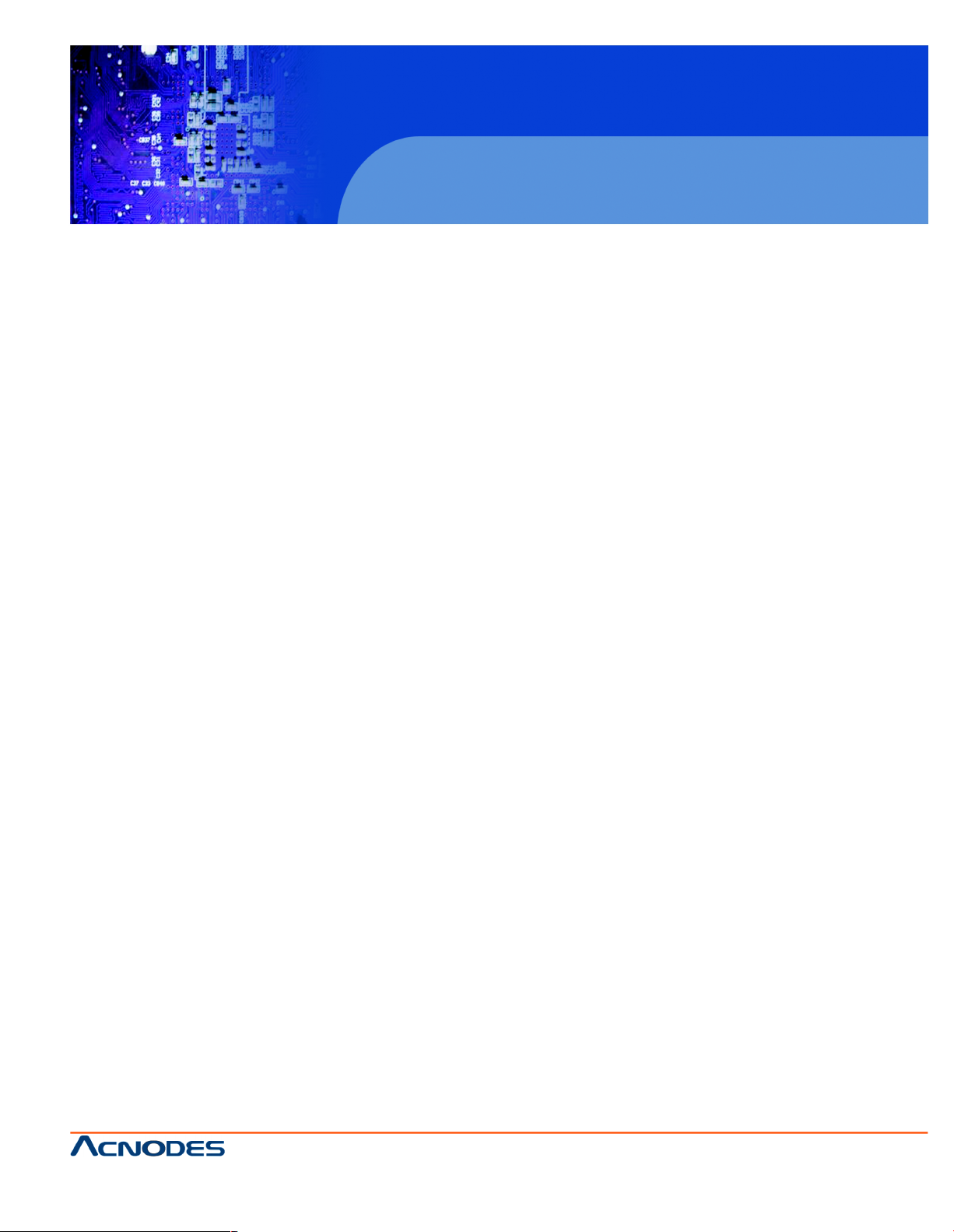
14628 Central Blvd ,
Chino , CA917 10
tel:909.597.7588, fax:909.59 7.1939
© Copyright 2011 Acnodes, Inc .
All righ ts reserved. Product description and product specifications
are subj ect t o change without notic e. F or late st produc t infor mat ion ,
ple ase vis it Acno des’ web s it e at w ww.acnodes.com .
PC6152
15” Core 2 Duo touch Panel PC
User Manual
PC6152: 15” Core 2 Duo touch Panel PC
Page 2
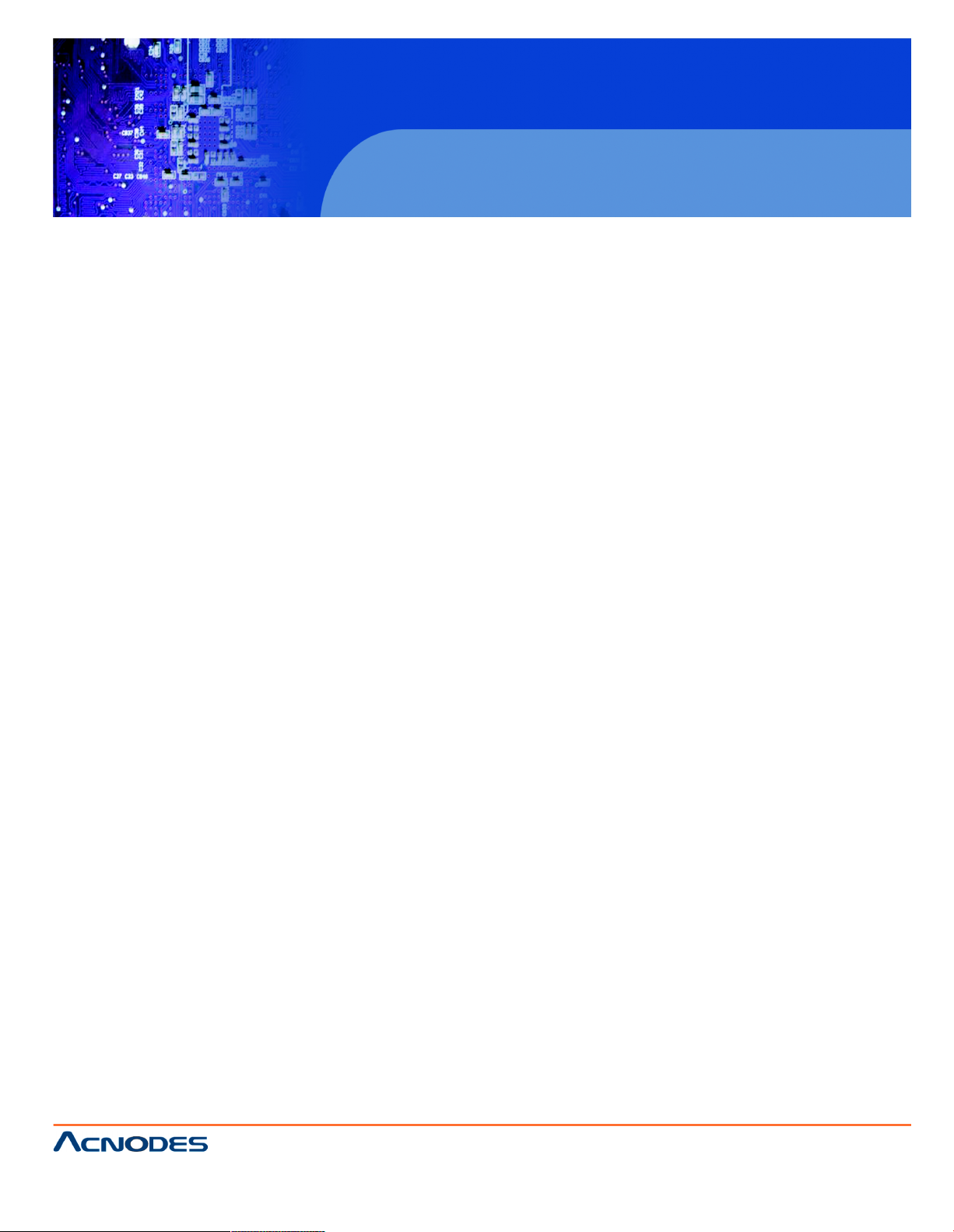
14628 Central Blvd ,
Chino , CA917 10
tel:909.597.7588, fax:909.59 7.1939
PC6152
15” Core 2 Duo touch anel PC
Table of Contents
CHAPTER 1 Introduction
1-1 General Description......................................................................................................................1
1-2 Case Illustration.............................................................................................................................2
1-3 System Specifications..................................................................................................................3
1-4 Safety & Notification......................................................................................................................5
CHAPTER 2 Hardware Installation
2-1 Component Locations....................................................................................................................7
2-2 How to Set the Jumpers.................................................................................................................8
2-3 COM Port Connector......................................................................................................................9
2-4 COM 3/4 RI & Voltage Selection...................................................................................................11
2-5 RS 232/ 422/ 485 (COM2) Selection............................................................................................14
2-6 Ps/2 Keyboard and Mouse Connector..........................................................................................15
2-7 Reset Connector.............................................................................................................................15
2-8 Hard Disk LED Connector.............................................................................................................16
2-9 ATX Power Button..........................................................................................................................16
2-10 External Speaker Connector..........................................................................................................16
2-11 Power LED Connector....................................................................................................................17
2-12 Clear CMOS Data Selection.........................................................................................................18
2-13 CPU Fan Connector......................................................................................................................19
2-14 System Fan Connector...................................................................................................................19
2-15 Hard Disk Drive Connector............................................................................................................19
2-16 VGA Connector...............................................................................................................................21
2-17 Serial ATA Connector for Satadom...............................................................................................22
2-18 Universal Serial Bus Connector....................................................................................................24
2-19 USB & LAN Connector...................................................................................................................25
2-20 IRDA Connector..............................................................................................................................26
2-21 ATX Power Connector...................................................................................................................26
2-22 Sound Connector...........................................................................................................................27
2-23 LUOS Connector...........................................................................................................................28
Page 3
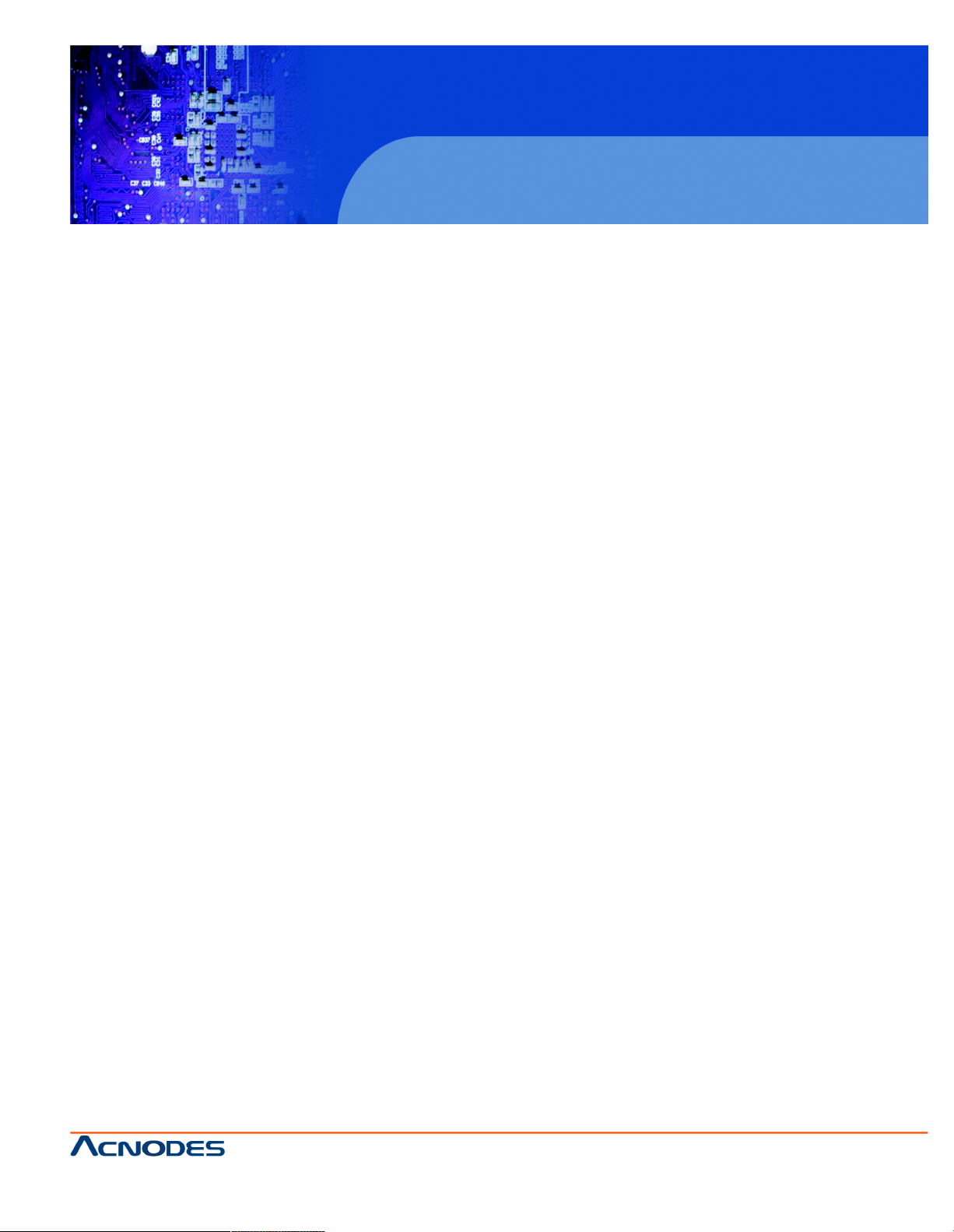
14628 Central Blvd ,
Chino , CA917 10
tel:909.597.7588, fax:909.59 7.1939
© Copyright 2011 Acnodes, Inc .
All righ ts reserved. Product description and product specifications
are subj ect t o change without notic e. F or late st produc t infor mat ion ,
ple ase vis it Acno des’ web s it e at w ww.acnodes.com .
PC6152
15” Core 2 Duo touch Panel PC
2-24 Audio CD-In Connector.................................................................................................................29
2-25 Invertor Connector..........................................................................................................................29
2-26 LUOS Panel Voltage Selection....................................................................................................29
2-27 FSB Frequency Selection.............................................................................................................30
2-28 Power State Selection...................................................................................................................30
2-29 Reset/ NMI Selection.....................................................................................................................32
2-30 CF Card Master/ Slave Selections...............................................................................................33
2-31 TV Out connector............................................................................................................................33
2-32 Memory Installation........................................................................................................................33
2-33 PCI-Express Card Seletion...........................................................................................................33
CHAPTER 3 Software Utilities
3-1 Introduction.....................................................................................................................................34
3-2 VGA Driver Utility.................................................................................. ........................................35
3-2-1 Installation of VGA Driver................................................................................................. .............35
3-3 Flash BIOS Update........................................................................................................................36
3-3-1 Introduction.....................................................................................................................................36
3-3-2 Installation of system BIOS............................................................................................................36
3-4 Lan Driver Utility.............................................................................................................................38
3-4-1 Introduction.....................................................................................................................................38
3-5 Sound Driver Utility........................................................................................................................38
3-5-1 Introduction.....................................................................................................................................38
3-5-2 Installation Procedure for Windows 2000/XP/Vista.....................................................................39
3-6 Intel Chipset Software Installation Utility.......................................................................................40
3-6-1 Introduction....................................................................................................................................40
3-6-2 Installation of Utility for Windows 2000/XP/Vista........................................................................40
3-7 USB2.0 Software Installation Utility for Windows 2000/XP.........................................................41
3-7-1 Installation of Utility for Windows 2000/XP..................................................................................41
3-8 Watchdog Timer configuration.....................................................................................................43
CHAPTER 4 Award BIOS Setup
4-1 Introduction....................................................................................................................................44
4-2 Entering Setup...............................................................................................................................45
Page 4
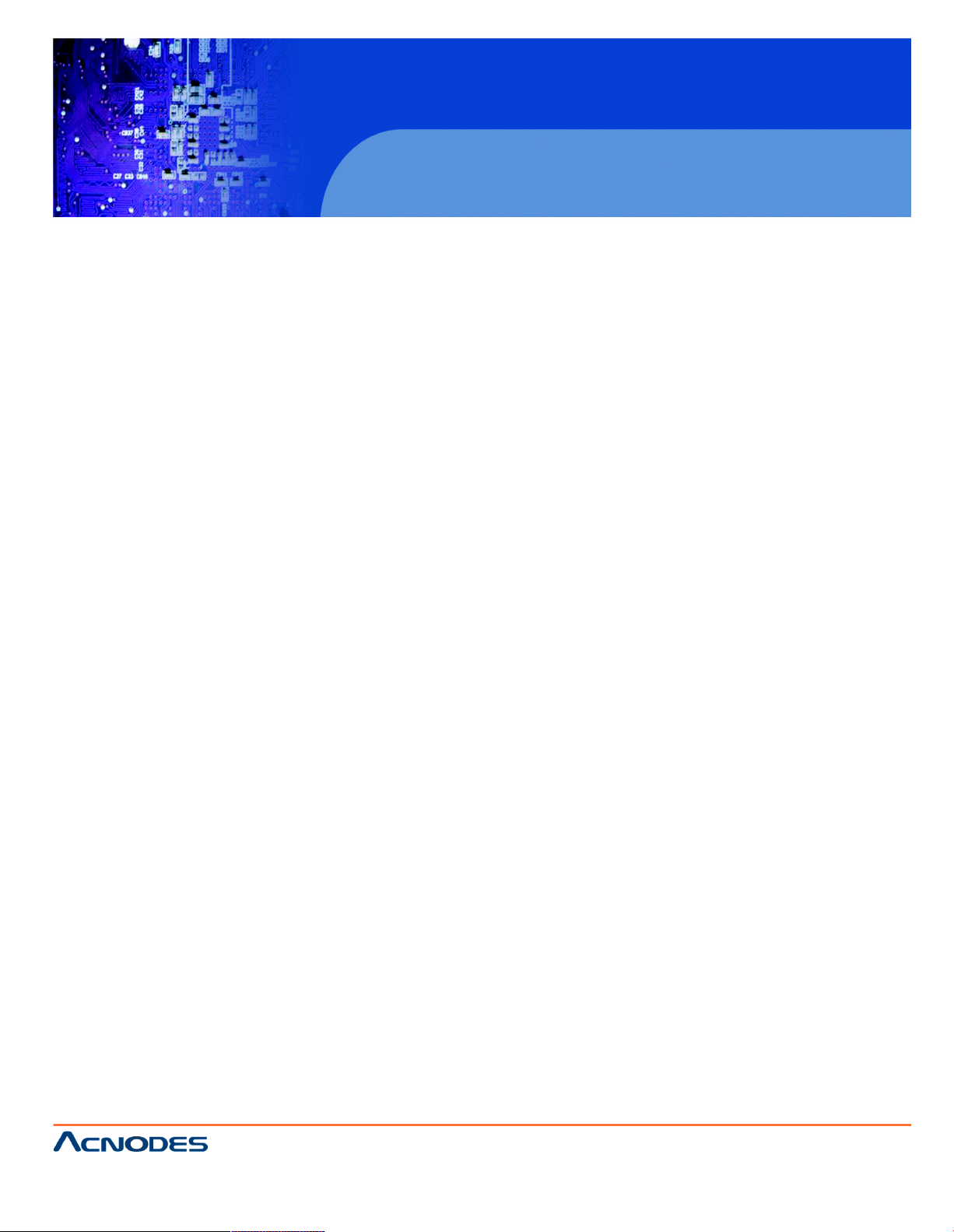
14628 Central Blvd ,
Chino , CA917 10
tel:909.597.7588, fax:909.59 7.1939
PC6152
15” Core 2 Duo touch anel PC
4-3 The Standard CMOS Features.....................................................................................................46
4-4 The Advanced BIOS Features......................................................................................................50
4-5 Advanced Chipset Features.........................................................................................................52
4-6 Integrated Peripherals..................................................................................................................54
4-7 Power Management Setup...........................................................................................................58
4-8 PNP/PCI Configuration.................................................................................................................59
4-9 PC Health Status...........................................................................................................................60
4-10 Load Fail-safe Defults...................................................................................................................61
4-11 Load Optimized Defaults..............................................................................................................62
4-12 Password Setting..........................................................................................................................63
4-13 Save & Exit Setup.........................................................................................................................64
4-14 Exit Without Saving.......................................................................................................................65
Appendix A: System Assebly................................................................................66
Appendix B: Technical Summary..........................................................................70
Page 5
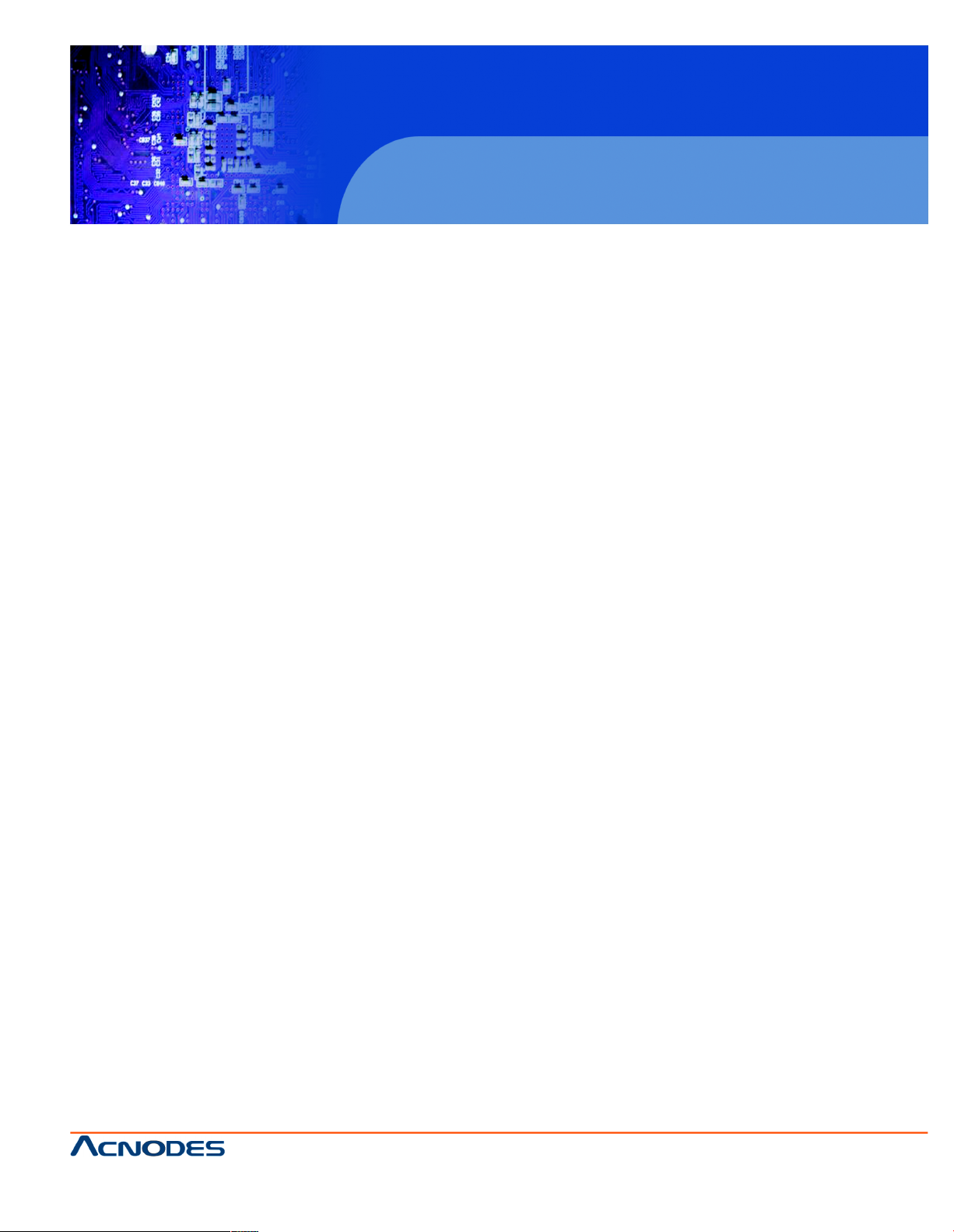
14628 Central Blvd ,
Chino , CA917 10
tel:909.597.7588, fax:909.59 7.1939
© Copyright 2011 Acnodes, Inc .
All righ ts reserved. Product description and product specifications
are subj ect t o change without notic e. F or late st produc t infor mat ion ,
ple ase vis it Acno des’ web s it e at w ww.acnodes.com .
PC6152
15” Core 2 Duo touch Panel PC
CHAPTER 1 INTRODUCTION
1-1 General Description
Thank you for purchasing our PC6152 Intel Core 2 Duo/ Core Solo Main board enhanced with VGA/
Sound/LAN, which is fully PC/ AT compatible. The PC6152 provides faster processing speed, greater
expandability and can handle more tasks than before. This manual is designed to assist you how to
install and set up the system. It contains four chapters. The user can apply this manual for configuration
according to the following chapters:
-Chapter 1 Introduction
This chapter introduces you to the background of this manual, and the specifications for this system.
The final page of this chapter indicates some safety reminders on how to take care of your system.
-Chapter 2 Hardware Configuration
This chapter outlines the component locations and their functions. In the end of this chapter, you will
learn how to set jumper and how to configure this card to meet your own needs.
-Chapter 3 Software Utilities
This chapter contains helpful information for proper installations of the VGA utility, LAN utility, Sound
utility and Flash BIOS update. It also describes the function of the Watchdog Timer.
-Chapter 4 Award BIOS Setup
This chapter indicates you how to set up the BIOS configurations.
-Appendix A Expansion Bus
This section gives you the exploded diagram for the whole system unit.
-Appendix B Technical Summary
This section gives you the information about the Technical maps.
Page 6
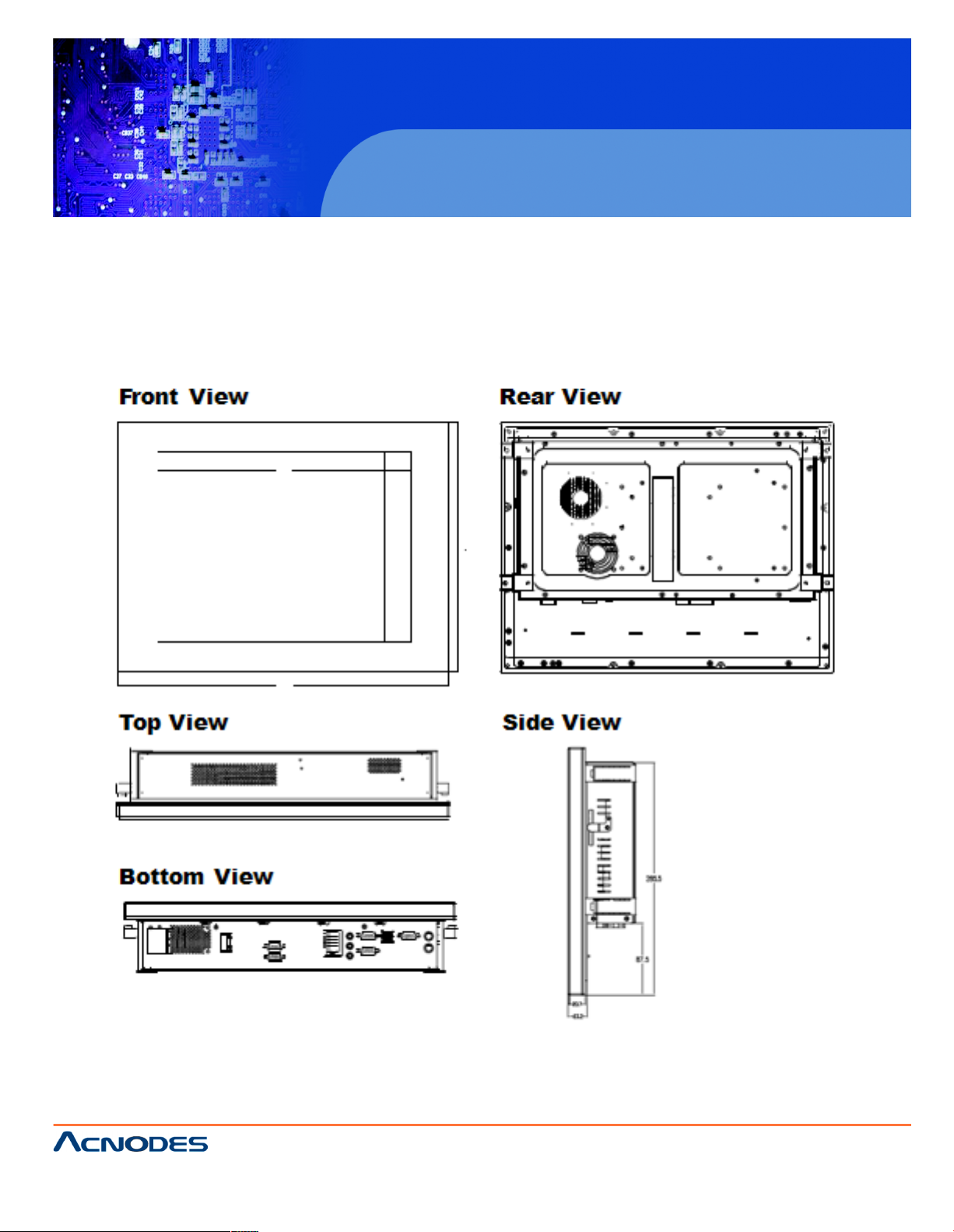
14628 Central Blvd ,
Chino , CA917 10
tel:909.597.7588, fax:909.59 7.1939
PC6152
15” Core 2 Duo touch anel PC
1-2 Case Illustration
Note: When insert this computer into any machine or wall, user should left at least 5cm space for
thermal issue. The rear side of enclosure can’t be installed as bottom direction.
Page 7
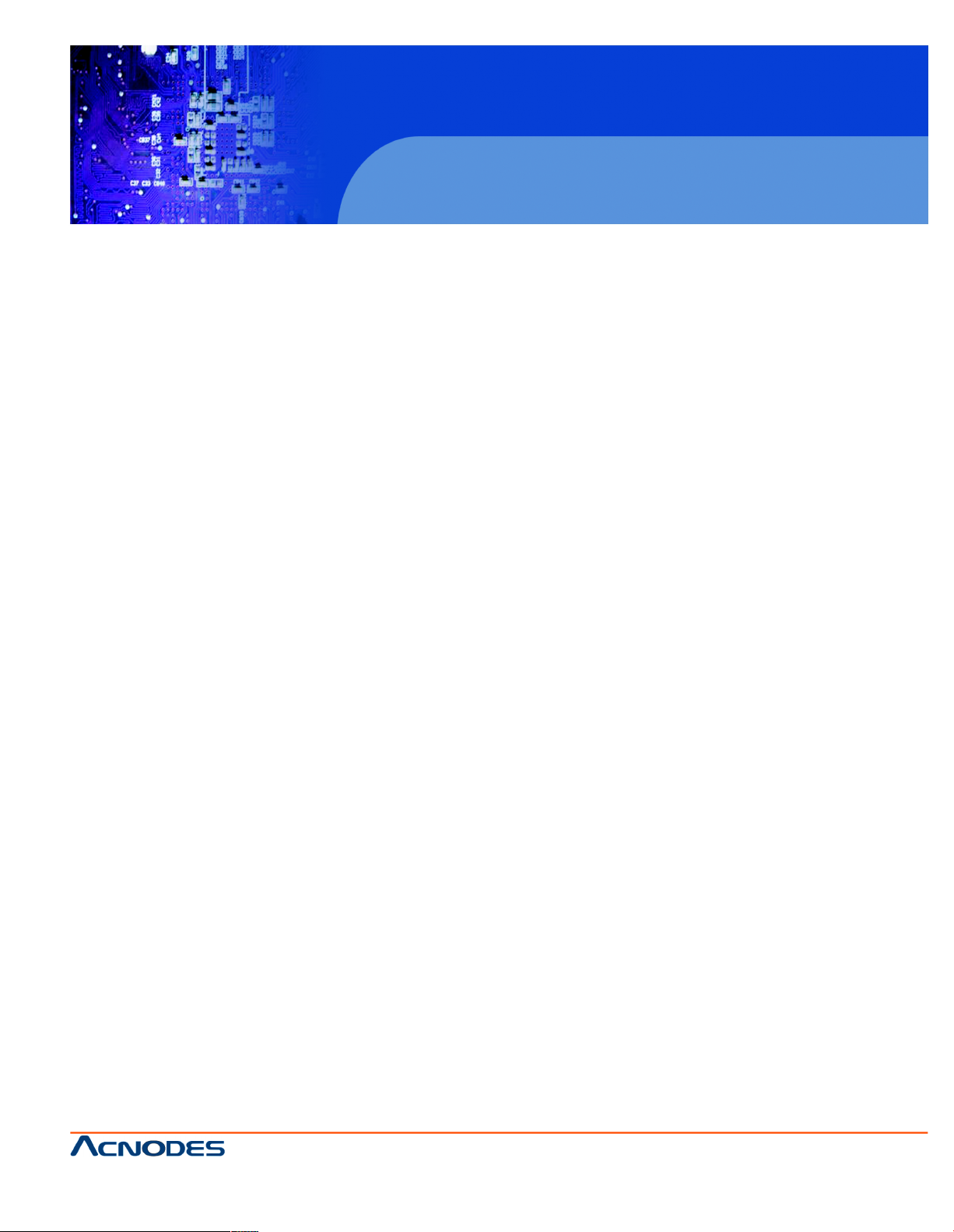
14628 Central Blvd ,
Chino , CA917 10
tel:909.597.7588, fax:909.59 7.1939
© Copyright 2011 Acnodes, Inc .
All righ ts reserved. Product description and product specifications
are subj ect t o change without notic e. F or late st produc t infor mat ion ,
ple ase vis it Acno des’ web s it e at w ww.acnodes.com .
PC6152
15” Core 2 Duo touch Panel PC
1-3 System Specifications
Mainboard (PROX-B531LF)
- CPU: Intel® Core 2 Duo/ Core Solo/ Celeron® M Socket 478 onboard for 65nm CPU. (Up to
2.16GHz) Auto detect voltage regulator.
- CHIPSET: Intel® 945GME + ICH7R (FSB: 533/667MHz)
- MEMORY : 2 x 200-pin DDR2 SO-DIMM. Support DDR II 667 SDRAM up to 4GB.
- CACHE : Built-in CPU.
- REAL-TIME CLOCK : 256-byte battery backed CMOS RAM. Hardware implementation to indicate
century rollover.
- BIOS : Phoenix-AwardBIOS™ for plug & play function. 4Mbytes with VGA BIOS
- KEYBOARD CONNECTOR : Mini DIN connector. Supports for AT/PS2 keyboard.
- MOUSE CONNECTOR : Mini DIN connector. Supports for PS/2 Mouse.
- BUS SUPPORT : 1 PCI-E (x16) Slot (SDVO), CF (only available if no IDE device attached)
- DISPLAY : 15" LCD Panel XGA 1024 x 768
- WATCHDOG: 1-255 seconds Watchdogtimer selectable w/Reset/NMI.
- SERIAL ATA PORT :Four high speed 16550 Compatible UARTs with Send / Receive 16 Byte
FIFOs. COM1, COM3, COM4 (D-Sub Connector) for RS-232; COM2 for RS-232/422/485; MIDI
Compatible.Programmable BaudRate Generator
- USB CONNECTOR : External: 4 USB ports. Internal: 2 USB ports (one for Touch control board)
- LAN ADAPTER : LAN: Intel® 82573V (10/100/1000 Mbps) Support wake-on-LAN function.
- SERIAL PORT : Two high speed 16550 Compatible UARTs with Send / Receive 16 Byte. FIFOs;
COM1/2:RS-232. MIDI Compatible. Programmable Baud Rate Generator
- SOUND : Realtek ALC655 (AC'97 Codec). Interface: Line_IN, Line_OUT, MIC_IN
-HARDWARE MONITORING FUNCTION: Monitor Voltage, CPU temperature & cooling fan speed.
If CPU temperature is over setting the buzzer will send out a warming (only under DOS system)
Page 8
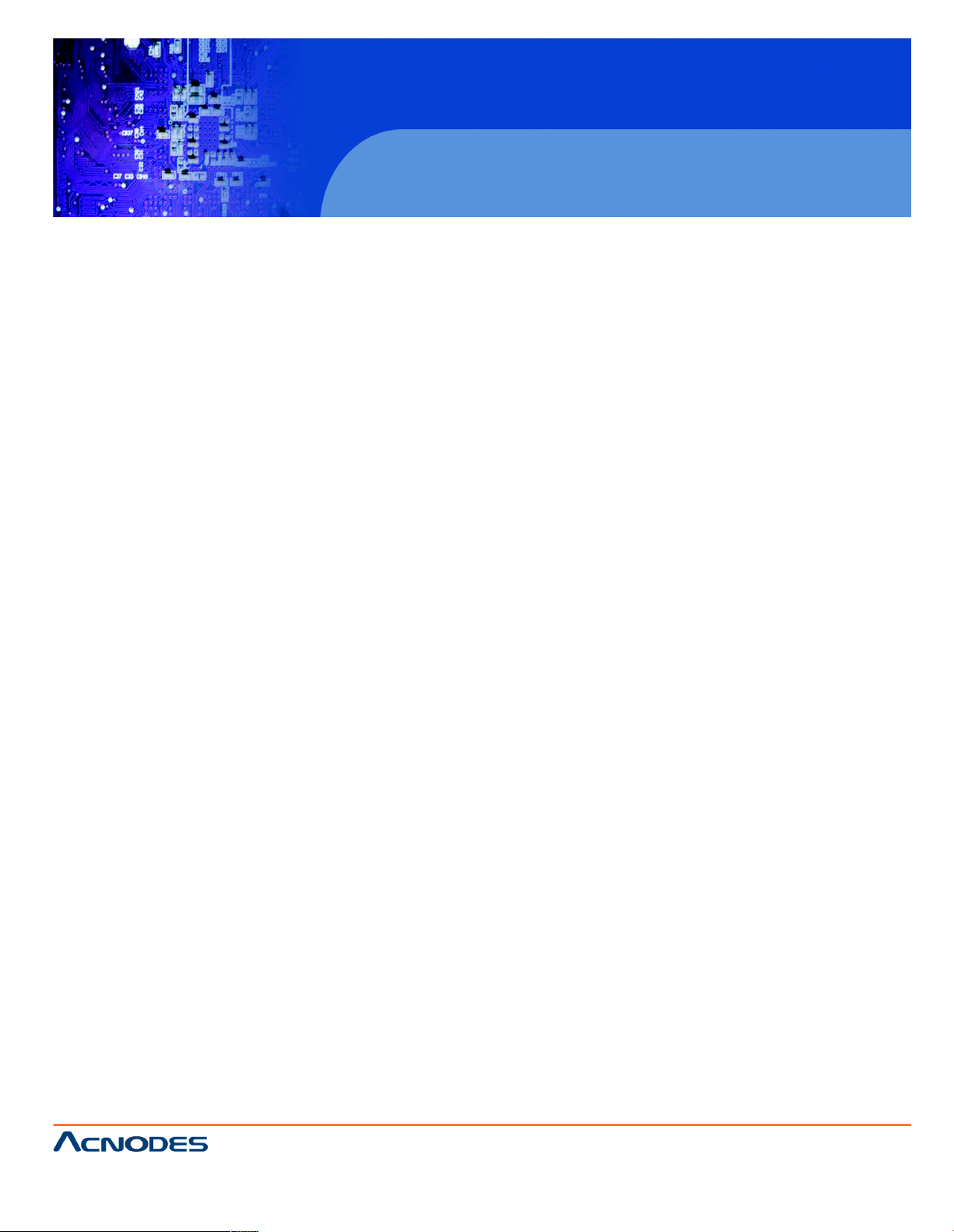
14628 Central Blvd ,
Chino , CA917 10
tel:909.597.7588, fax:909.59 7.1939
PC6152
15” Core 2 Duo touch anel PC
LCE PANEL
- LCD TYPE: According to the supplier's LCD specification.
- PIXEL PITCH: According to the supplier's LCD specification.
- BRIGHTNESS: According to the supplier's LCD specification.
- CONTRAST RATIO: According to the supplier's LCD specification.
- POWER CONSUMPTION: According to the supplier's LCD specification.
- VIEWING ANGLE: According to the supplier's LCD specification.
- RESPONSE TIME: According to the supplier's LCD specification.
- COLOR: According to the supplier's LCD specification.
- LCD MTBF: According to the supplier's LCD specification.
- BACKLIGHT MTBF: According to the supplier's LCD specification.
- DIMENSIONS : According to the supplier's LCD specification.
TOUCH SCREEN
Resolution: 4096 x 4096
Hardness: 3H
Controller: USB interface
Knock Life: 35,000,000 Times
Input Voltage: 5V
Wire: 5 Wire
Page 9
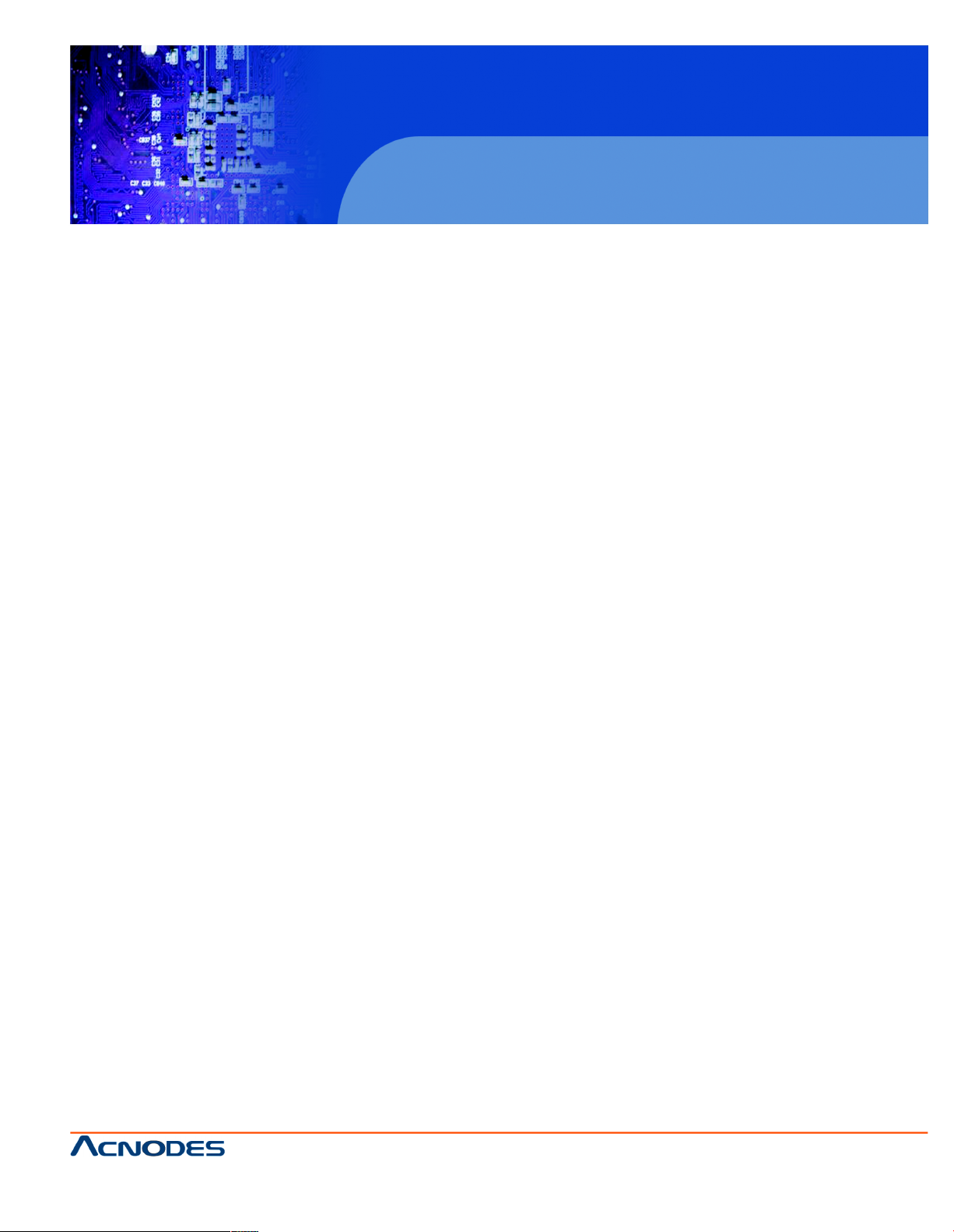
14628 Central Blvd ,
Chino , CA917 10
tel:909.597.7588, fax:909.59 7.1939
© Copyright 2011 Acnodes, Inc .
All righ ts reserved. Product description and product specifications
are subj ect t o change without notic e. F or late st produc t infor mat ion ,
ple ase vis it Acno des’ web s it e at w ww.acnodes.com .
PC6152
15” Core 2 Duo touch Panel PC
GENERAL INFORMATION
-Power Supply: AC 100V ~240V, 50~60Hz input, ATX 180W output (Built-in)
- Drive Bays (Optional): 1x Slim HDD, 1x Compact Flash Type-II Slot (IDE, On Board), 1x Slim
CDROM (SATA interface, optional)
- Construction: Electo Galvanized steel chassis. Stainless steel front bezel.
- Dimensions: 403 x 303 x 84mm (15.87"x11.93"x3.31")
- Net Weight: 7.3KG(16.09lb)
1-4 Safety and Notification
Following messages are safety reminders on how to protect your systems from damages. And thus,
helps you lengthen the life cycle of the system.
1. Check the Line Voltage
a. The operating voltage for the power supply should cover the range of AC 100V~240V, otherwise the
system may be damaged.
2. Environmental Conditions
a. Place your PC6152 on a sturdy, level surface. Be sure to allow enough room on each side to have
easy access.
b. Avoid extremely hot or cold places to install your PPC.
c. Avoid exposure to sunlight for a long period of time (for example in a closed car in summer time.
Also avoid the system from any heating device.). Or do not use PC6152 when it's been left outdoors in a cold winter day.
d. Bear in mind that the operating ambient temperature is from 0 C up to +40 C.
e. Avoid moving the system rapidly from a hot place to a cold place or vice versa because condensation may come from inside of the system.
f. Place PC6152 against strong vibrations, which may cause hard disk failure.
g. Do not place the system too close to any radio active device. Radioactive device may cause interference.
3. Handling
a. Avoid putting heavy objects on top of the system.
b. Do not turn the system upside down. This may cause the floppy drive and hard drive to mal-function.
c. Do not remove the diskette from the Floppy drive while the light is still on.
If you remove the diskette while the light is on, you may damage the information on the diskette.
4. Good Care
a. When the outside of the case is stained, remove the stain with neutral washing agent with a dry
cloth.
Page 10
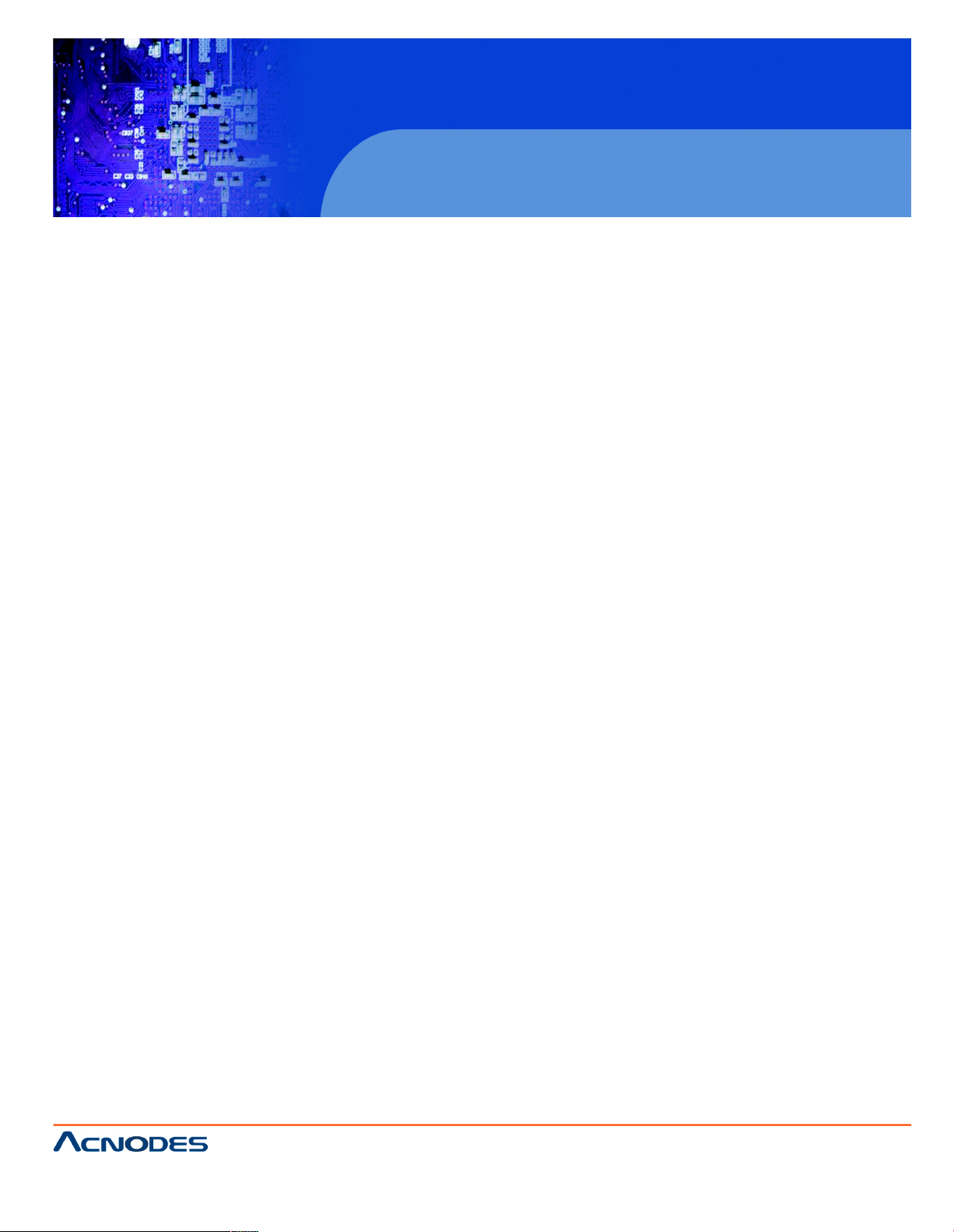
14628 Central Blvd ,
Chino , CA917 10
tel:909.597.7588, fax:909.59 7.1939
PC6152
15” Core 2 Duo touch anel PC
b. Never use strong agents such as benzene and thinner to clean the system.
c. If heavy stains are present, moisten a cloth with diluted neutral washing agent or with alcohol and
then wipe thoroughly with a dry cloth.
d. If dust has been accumulated on the outside, remove it by using a special made vacuum cleaner
for computers.
Page 11
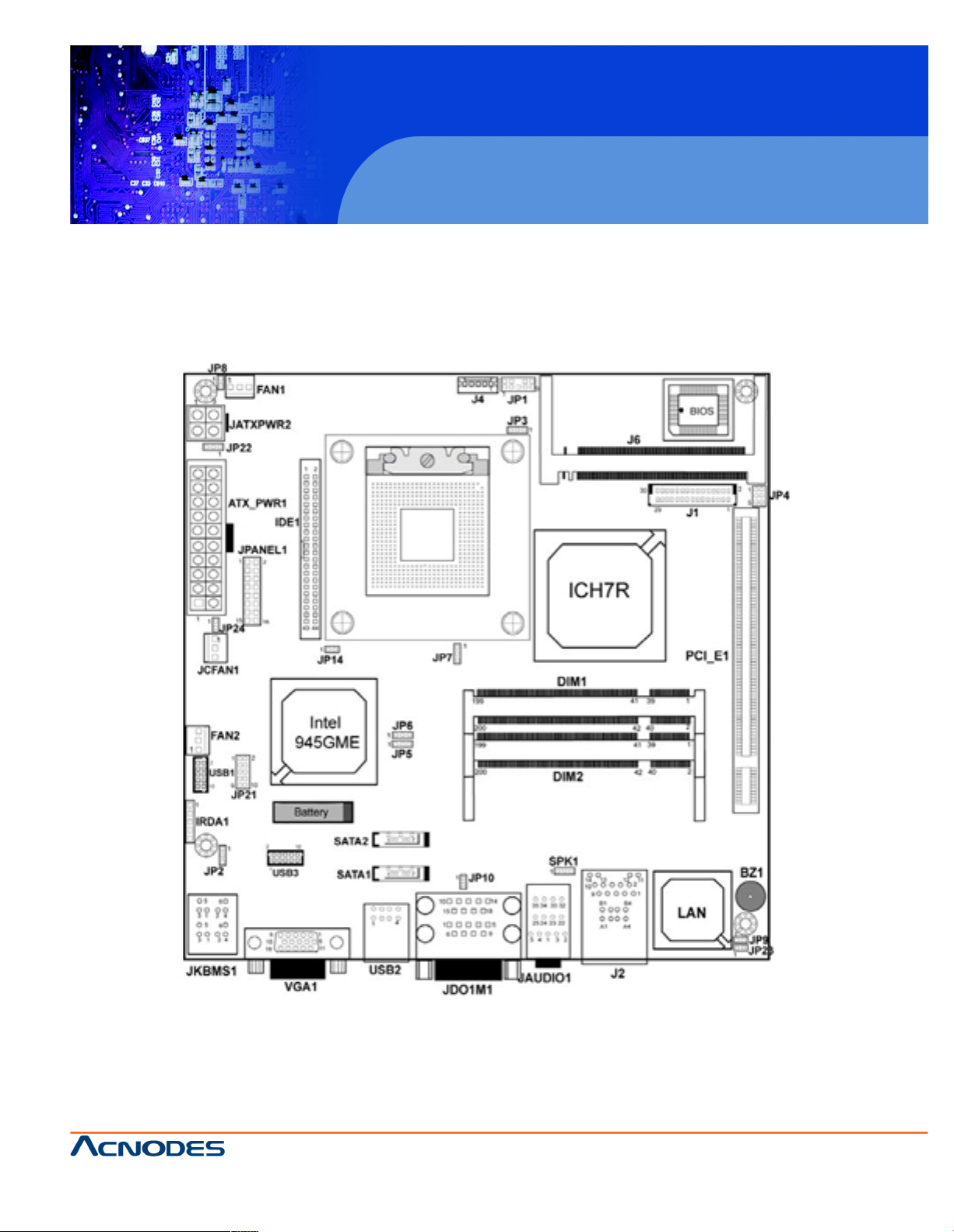
14628 Central Blvd ,
Chino , CA917 10
tel:909.597.7588, fax:909.59 7.1939
© Copyright 2011 Acnodes, Inc .
All righ ts reserved. Product description and product specifications
are subj ect t o change without notic e. F or late st produc t infor mat ion ,
ple ase vis it Acno des’ web s it e at w ww.acnodes.com .
PC6152
15” Core 2 Duo touch Panel PC
CHAPTER 2 HARDWARE INSTALLATION
2-1 Component Locations
Page 12
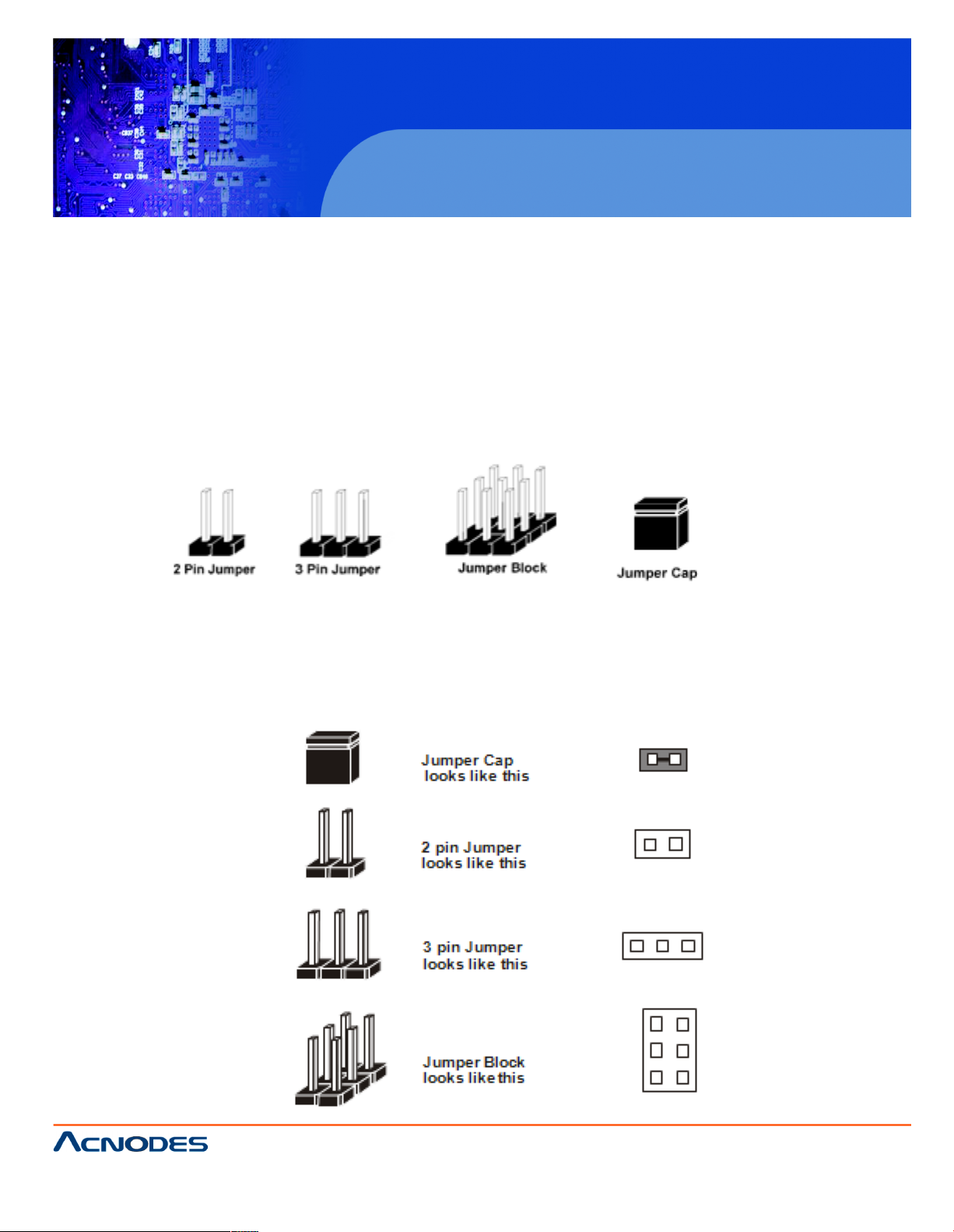
14628 Central Blvd ,
Chino , CA917 10
tel:909.597.7588, fax:909.59 7.1939
PC6152
15” Core 2 Duo touch anel PC
2-2 How to Set The Jumpers
You can configure your board by setting jumpers. Jumper is consists of two or three metal pins with a
plastic base mounted on the card, and by using a small plastic "cap", Also known as the jumper cap
(with a metal contact inside), you are able to connect the pins.So you can set-up your hardware
configuration by "open" or "close" pins.
The jumper can be combined into sets that called jumper blocks. When the jumpers are all in the
block, you have to put them together to set up the hardware configuration. The figure below shows
how this looks like.
JUMPERS AND CAPS
If a jumper has three pins (for examples, labeled PIN1, PIN2, and PIN3), You can connect PIN1 & PIN2
to create one setting by shorting. You can either connect PIN2 & PIN3 to create another setting. The
same jumper diagrams are applied all through this manual. The figure below shows what the manual
diagrams look and what they represent.
JUMPER DIAGRAMS
Page 13
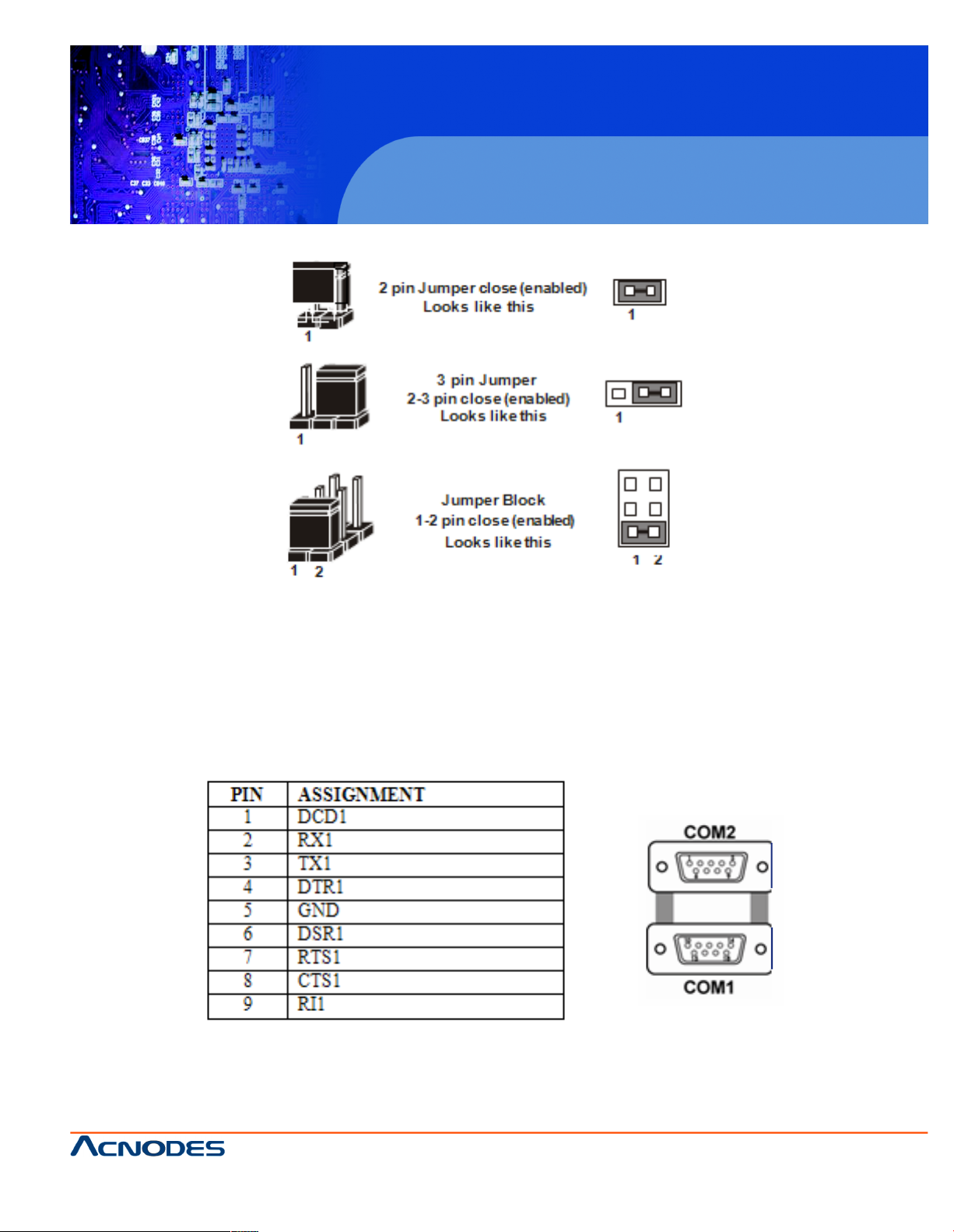
14628 Central Blvd ,
Chino , CA917 10
tel:909.597.7588, fax:909.59 7.1939
© Copyright 2011 Acnodes, Inc .
All righ ts reserved. Product description and product specifications
are subj ect t o change without notic e. F or late st produc t infor mat ion ,
ple ase vis it Acno des’ web s it e at w ww.acnodes.com .
PC6152
15” Core 2 Duo touch Panel PC
JUMPER SETTINGS
2-3 COM port connector
COM1 : COM1 Connector
COM1 is fixed as RS-232.
The pin assignment is as follows :
Page 14
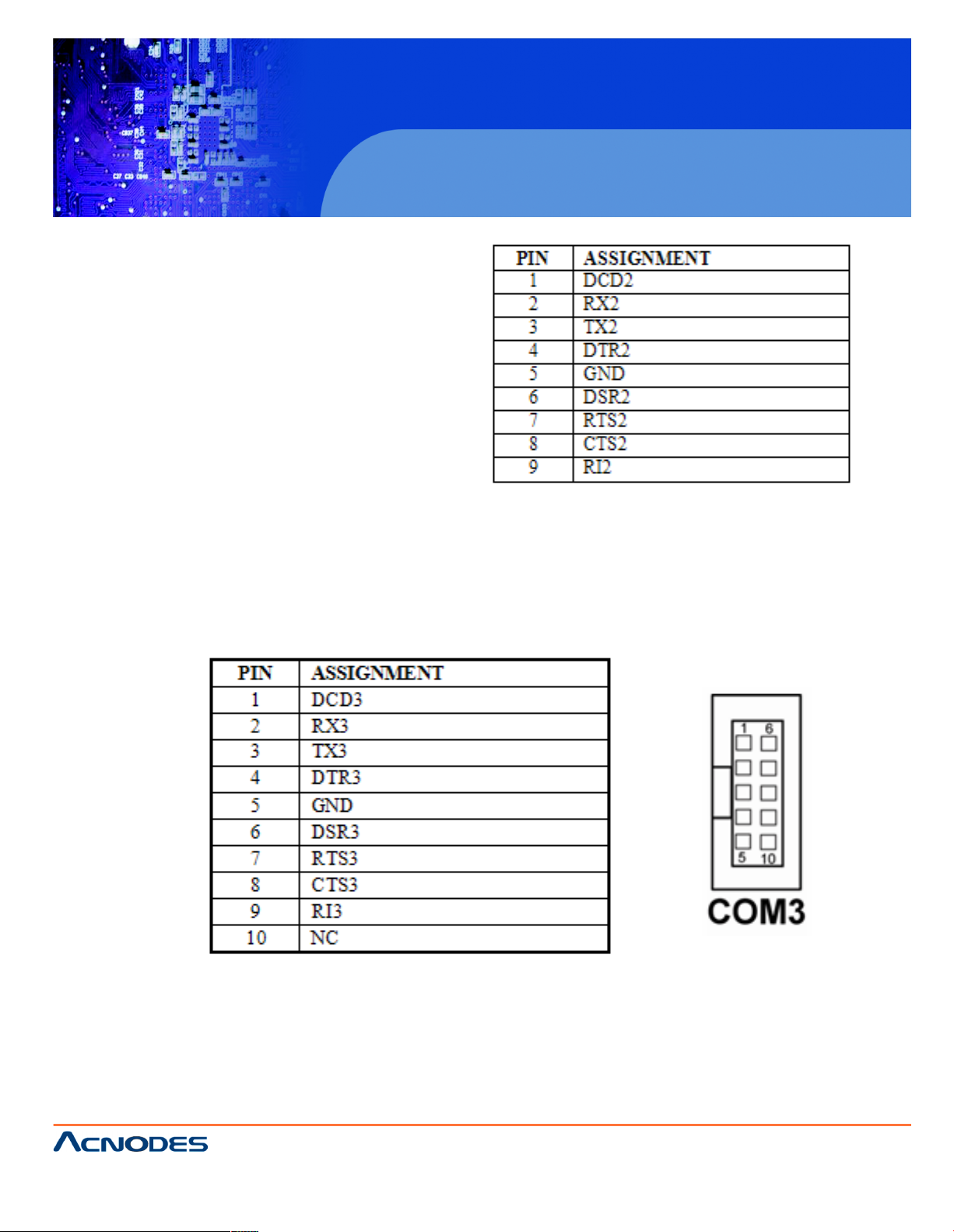
14628 Central Blvd ,
Chino , CA917 10
tel:909.597.7588, fax:909.59 7.1939
PC6152
15” Core 2 Duo touch anel PC
COM2 : COM2 Connector
The COM2 is selectable as RS-232/422/485.
The pin assignment is as follows :
COM3 : COM3 Connector
The COM3 is fixed as RS-232.
The pin assignment is as follows :
COM3's pin 9 is selectable for RI, +5V or +12V. For more information, please refer to our "2-5 COM RI
and Voltage Selection".
Page 15
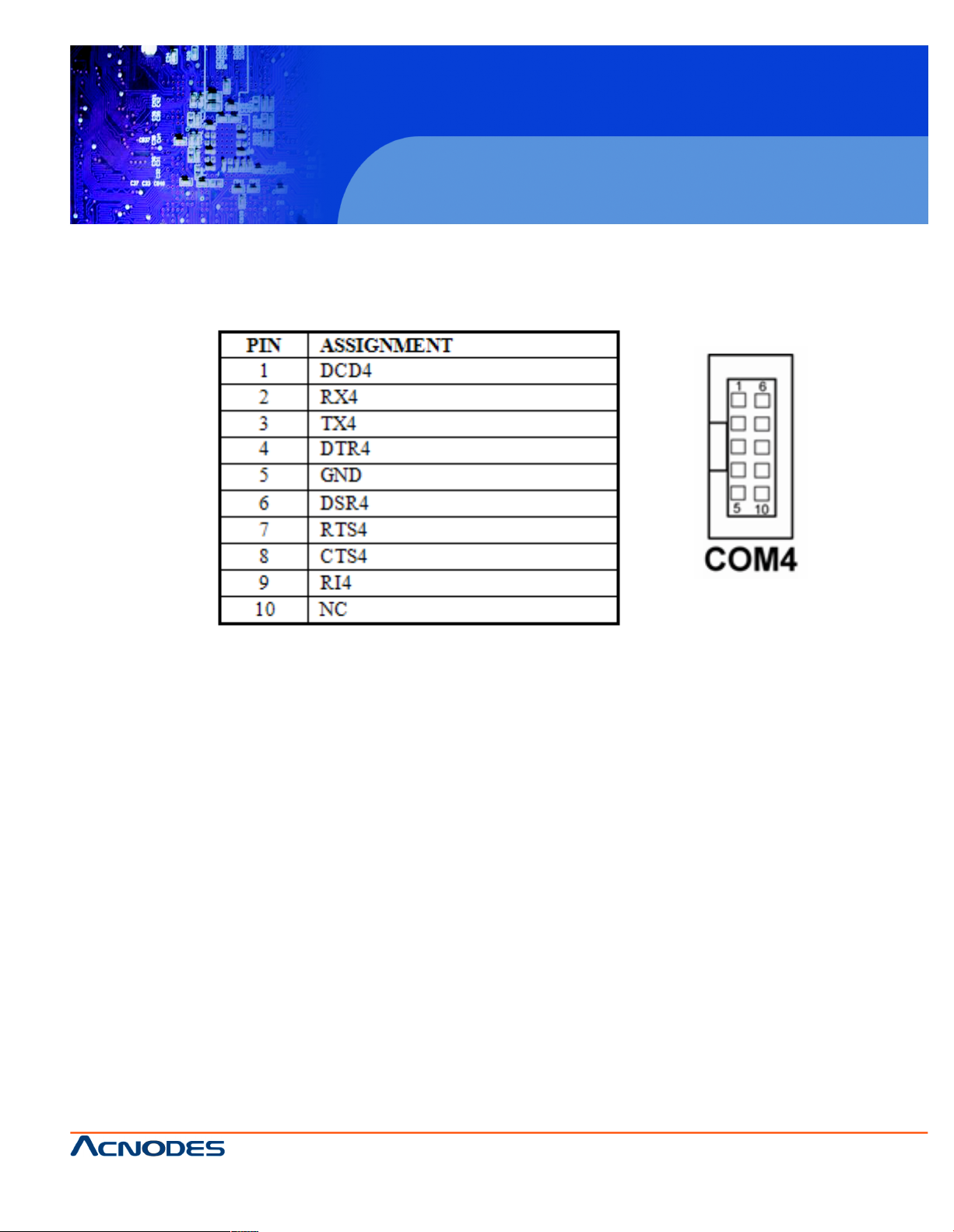
14628 Central Blvd ,
Chino , CA917 10
tel:909.597.7588, fax:909.59 7.1939
© Copyright 2011 Acnodes, Inc .
All righ ts reserved. Product description and product specifications
are subj ect t o change without notic e. F or late st produc t infor mat ion ,
ple ase vis it Acno des’ web s it e at w ww.acnodes.com .
PC6152
15” Core 2 Duo touch Panel PC
COM4 : COM4 Connector
The COM3 is fixed as RS-232.
The pin assignment is as follows :
COM4's pin 9 is selectable for RI, +5V or +12V. For more information, please refer to our "2-5 COM RI
and Voltage Selection".
2-4 COM3/4 RI & Voltage Selection
JP16 : COM3 RI & Voltage Selection
The selections are as follows:
Page 16
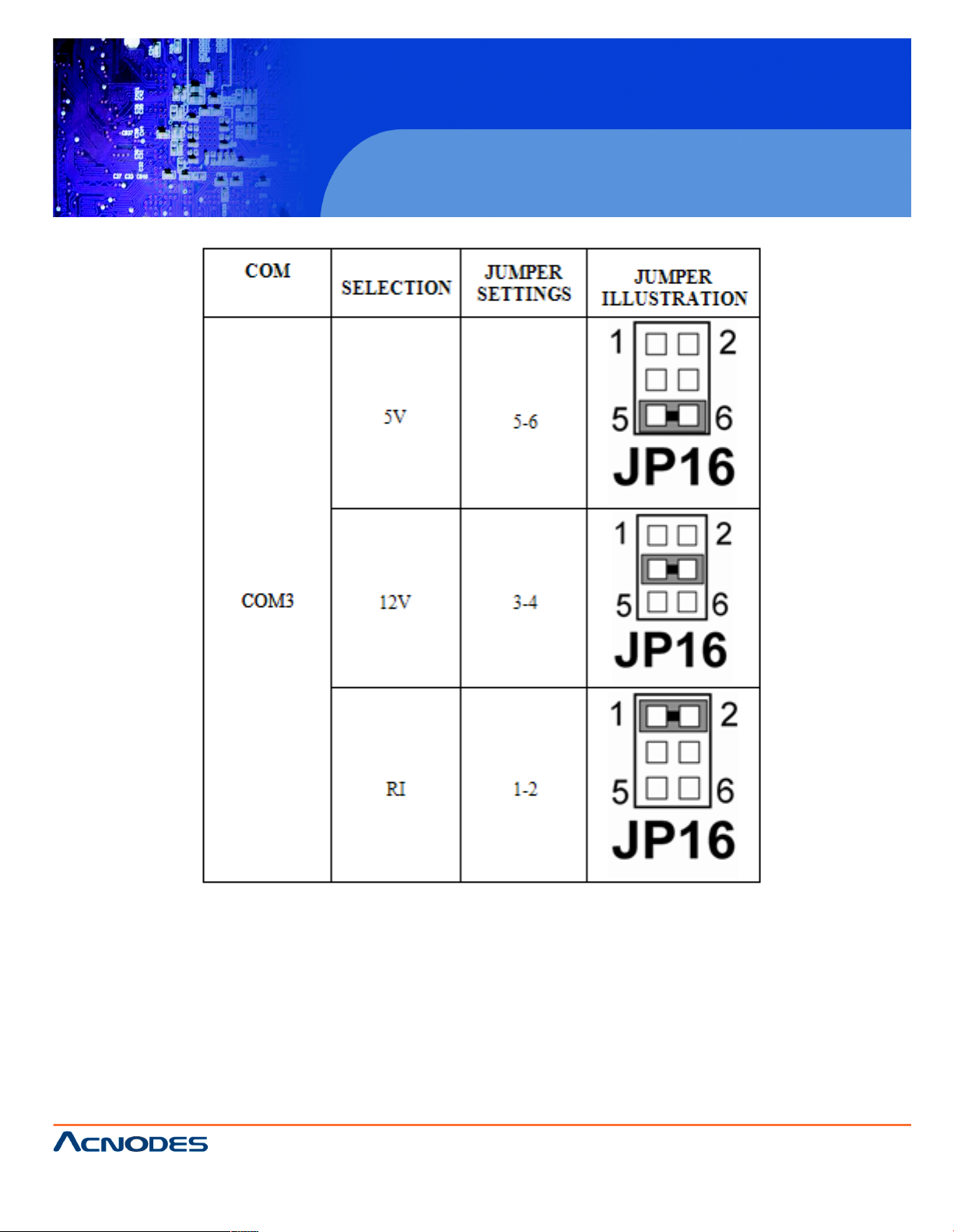
14628 Central Blvd ,
Chino , CA917 10
tel:909.597.7588, fax:909.59 7.1939
PC6152
15” Core 2 Duo touch anel PC
***Manufacturing Default -- RI.
Page 17
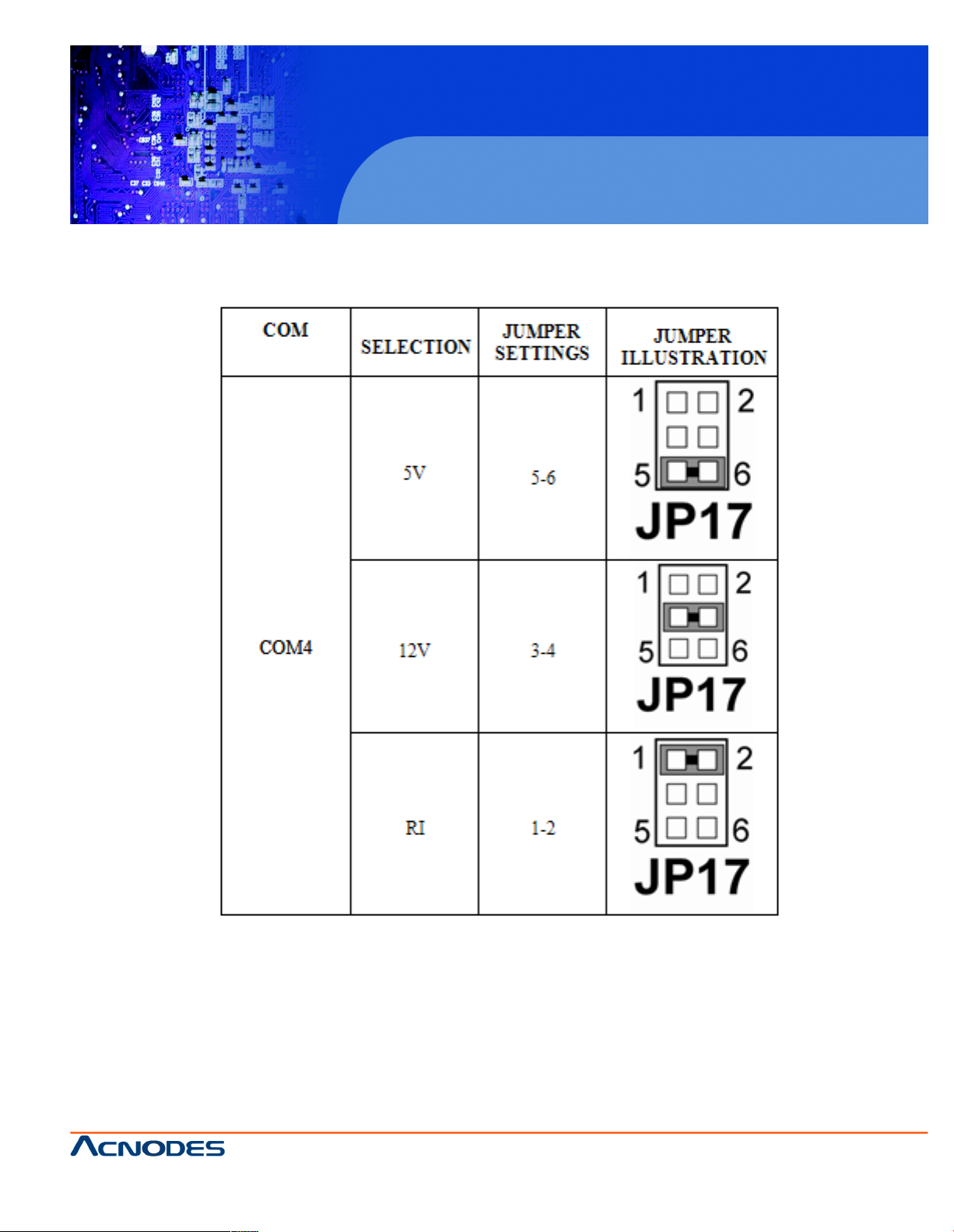
14628 Central Blvd ,
Chino , CA917 10
tel:909.597.7588, fax:909.59 7.1939
© Copyright 2011 Acnodes, Inc .
All righ ts reserved. Product description and product specifications
are subj ect t o change without notic e. F or late st produc t infor mat ion ,
ple ase vis it Acno des’ web s it e at w ww.acnodes.com .
PC6152
15” Core 2 Duo touch Panel PC
JP17 : COM4 RI & Voltage Selection. The selections are as follows:
***Manufacturing Default -- RI.
Page 18
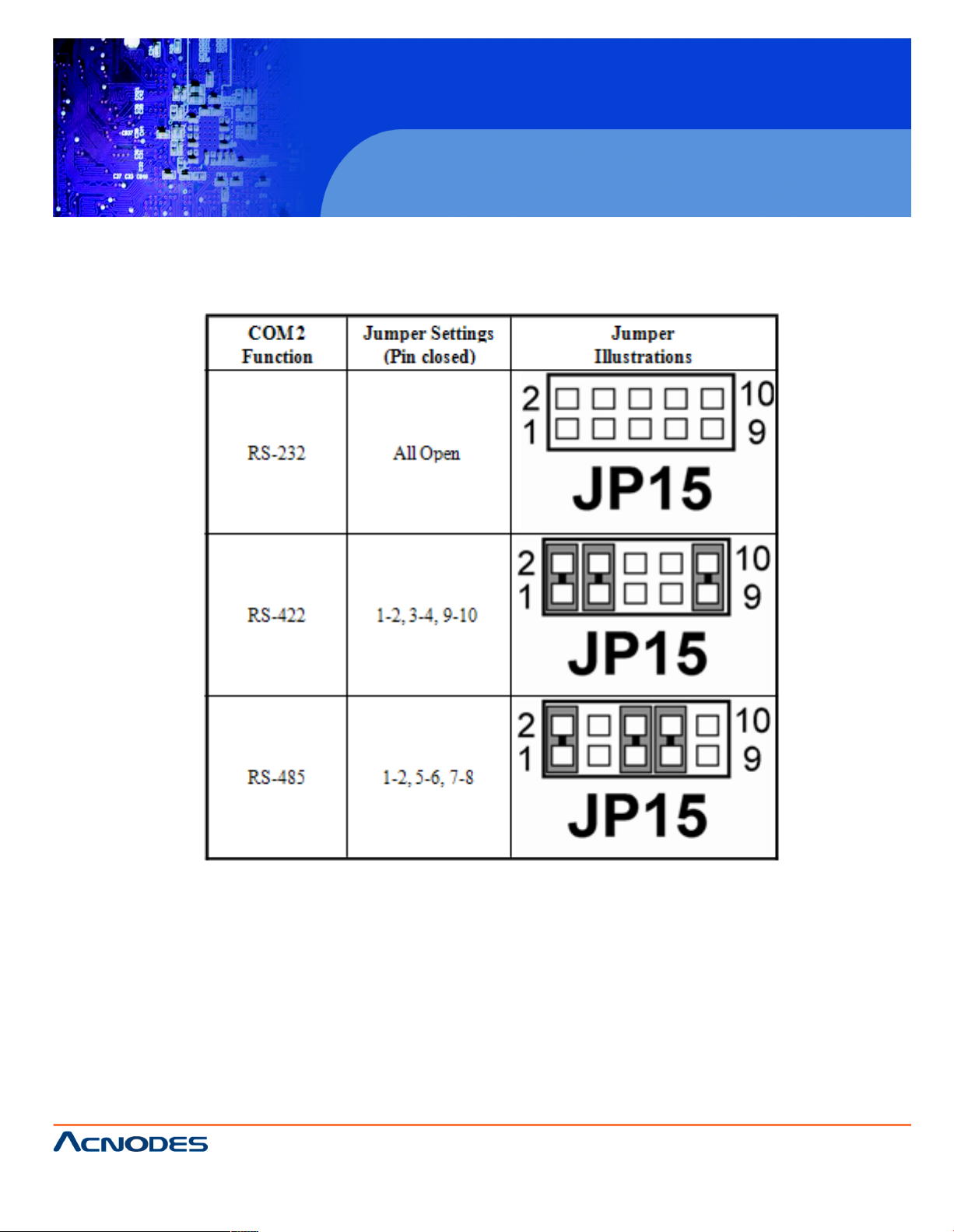
14628 Central Blvd ,
Chino , CA917 10
tel:909.597.7588, fax:909.59 7.1939
PC6152
15” Core 2 Duo touch anel PC
2-5 RS 232/422/485 (COM2) Selection
JP15 : RS-232/422/485 (COM2) Selection. This connector is used to set the COM2 function. The
jumper settings are as follows :
*** Manufacturing default -- RS-232.
Page 19
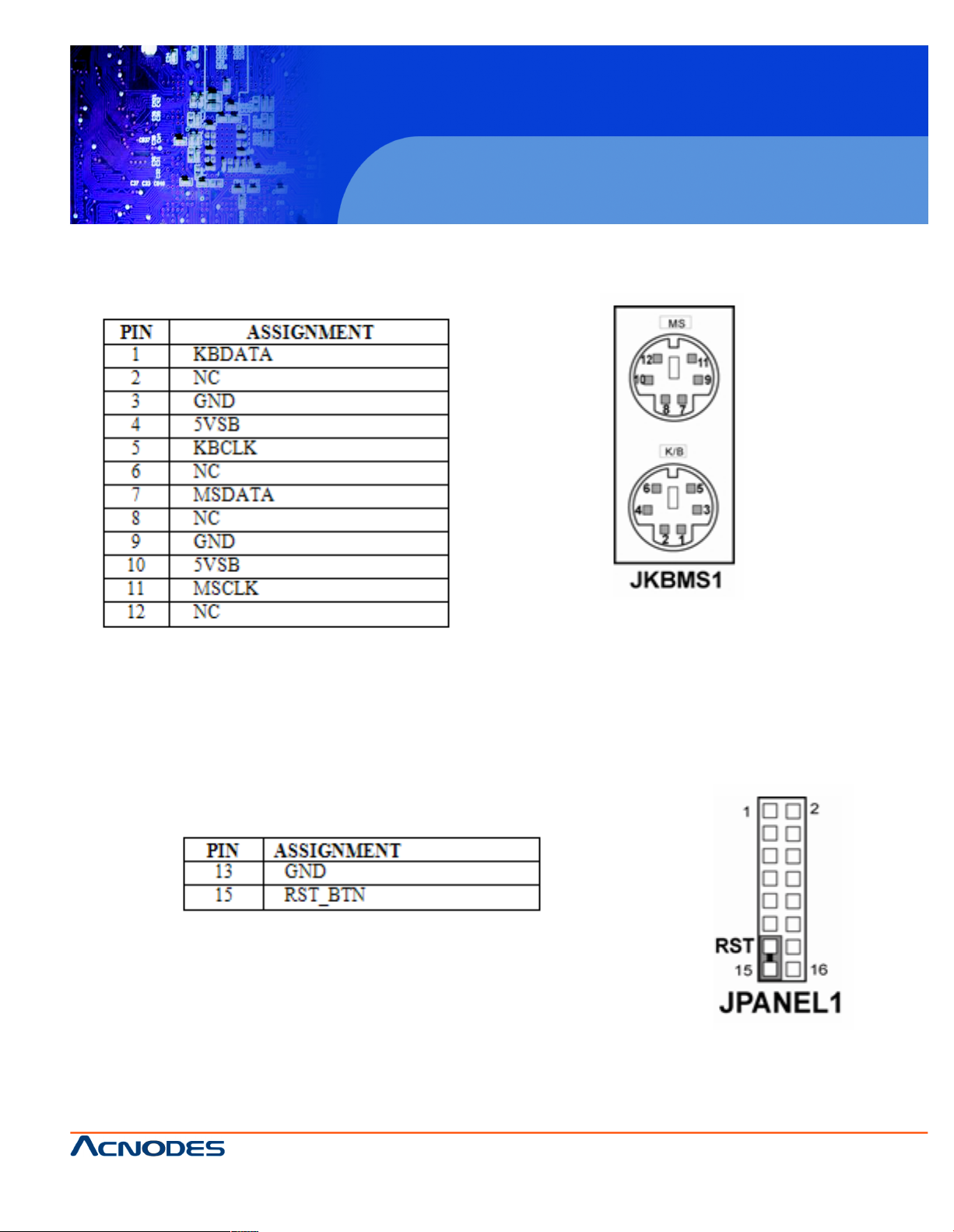
14628 Central Blvd ,
Chino , CA917 10
tel:909.597.7588, fax:909.59 7.1939
© Copyright 2011 Acnodes, Inc .
All righ ts reserved. Product description and product specifications
are subj ect t o change without notic e. F or late st produc t infor mat ion ,
ple ase vis it Acno des’ web s it e at w ww.acnodes.com .
PC6152
15” Core 2 Duo touch Panel PC
2-6 PS/2 Keyboard and Mouse Connector
JKBMS1 : PS/2 Keyboard and Mouse Connector
The pin assignments are as follows :
2-7 Reset Connector
JPANEL1 (13, 15) : Reset Connector. The pin assignment is as follows :
Page 20
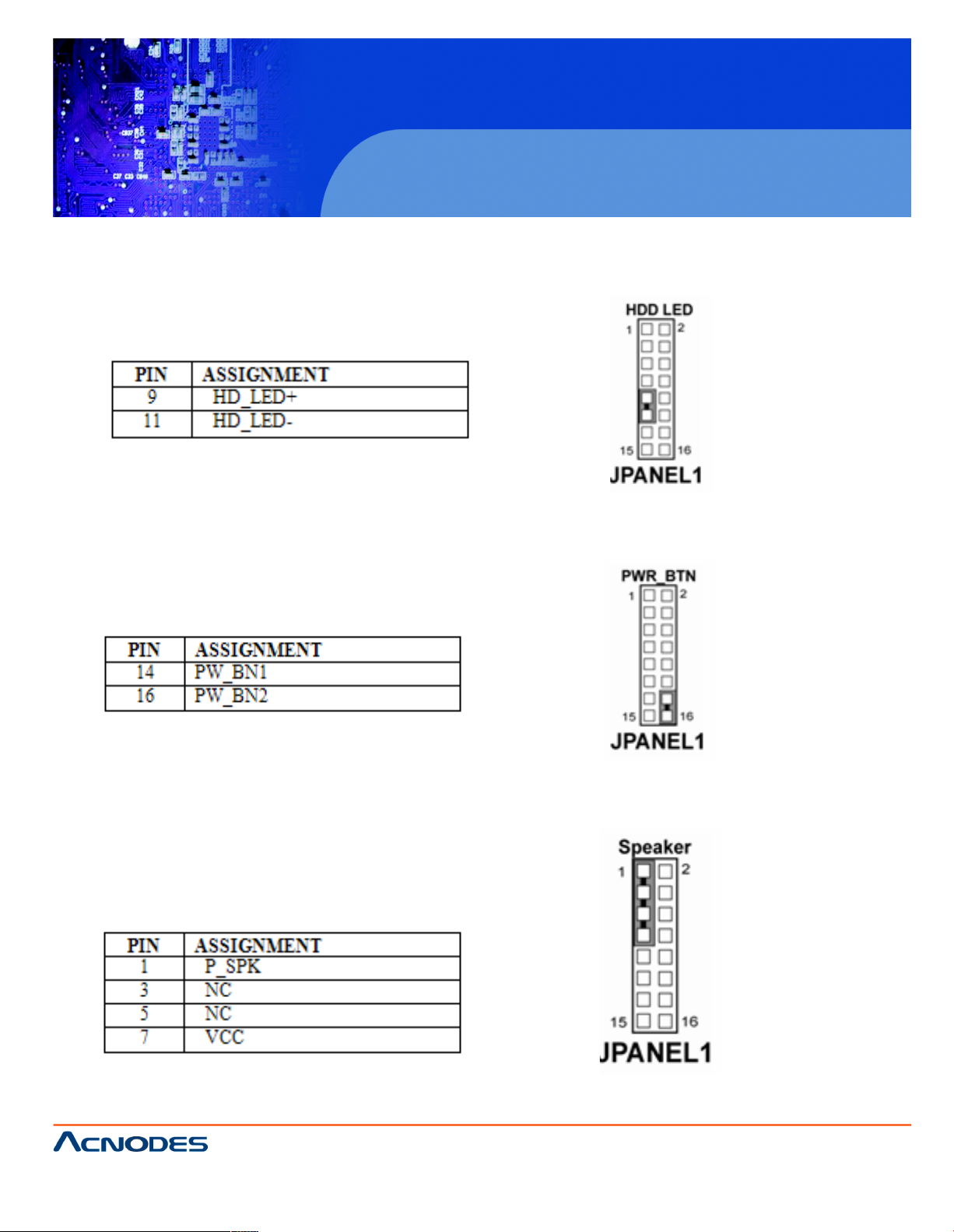
14628 Central Blvd ,
Chino , CA917 10
tel:909.597.7588, fax:909.59 7.1939
PC6152
15” Core 2 Duo touch anel PC
2-8 Hard Disk Drive LED Connector
JPANEL1 (9, 11) : Hard Disk Drive LED Connector
The pin assignment is as follows :
2-9 ATX Power Button
JPANEL1 (14, 16) : ATX Power Button
The pin assignment is as follows :
2-10 External Speaker Connector
JPANEL1 (1, 3, 5, 7) : External Speaker Connector
The pin assignment is as follows :
Page 21
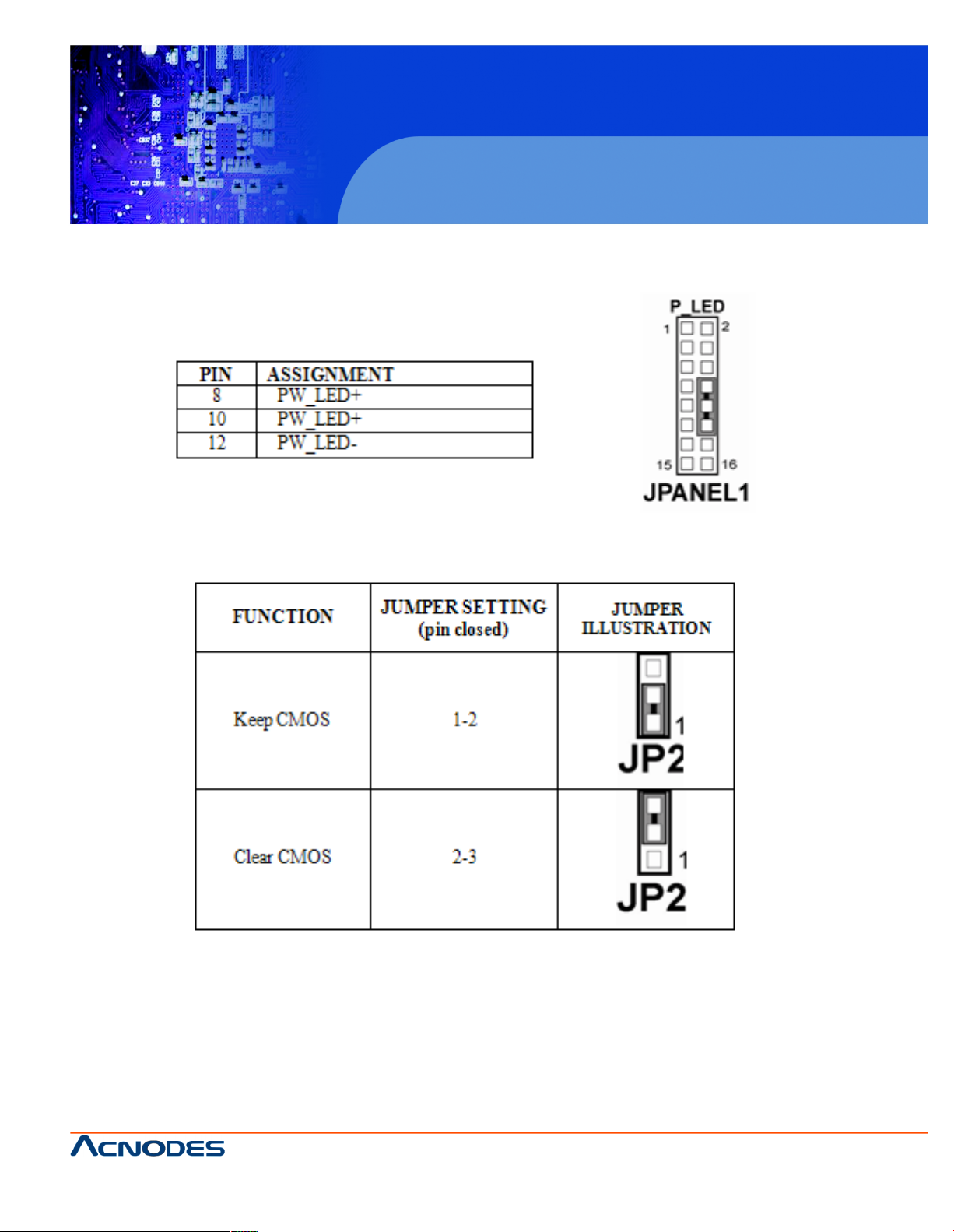
14628 Central Blvd ,
Chino , CA917 10
tel:909.597.7588, fax:909.59 7.1939
© Copyright 2011 Acnodes, Inc .
All righ ts reserved. Product description and product specifications
are subj ect t o change without notic e. F or late st produc t infor mat ion ,
ple ase vis it Acno des’ web s it e at w ww.acnodes.com .
PC6152
15” Core 2 Duo touch Panel PC
2-11 Power LED Connector
JPANEL1 (8, 10, 12) : Power LED Connector. The pin assignment is as follows:
2-12 Clear CMOS Data Selection
JP2 : Clear CMOS Data Selection. The selections are as follows :
*** Manufacturing Default - Keep CMOS.
Note: To clear CMOS data, user must power-off the computer and set the jumper to "Clear CMOS"
as illustrated above. After five to six seconds, set the jumper back to "Normal" and power-on the
computer.
Page 22
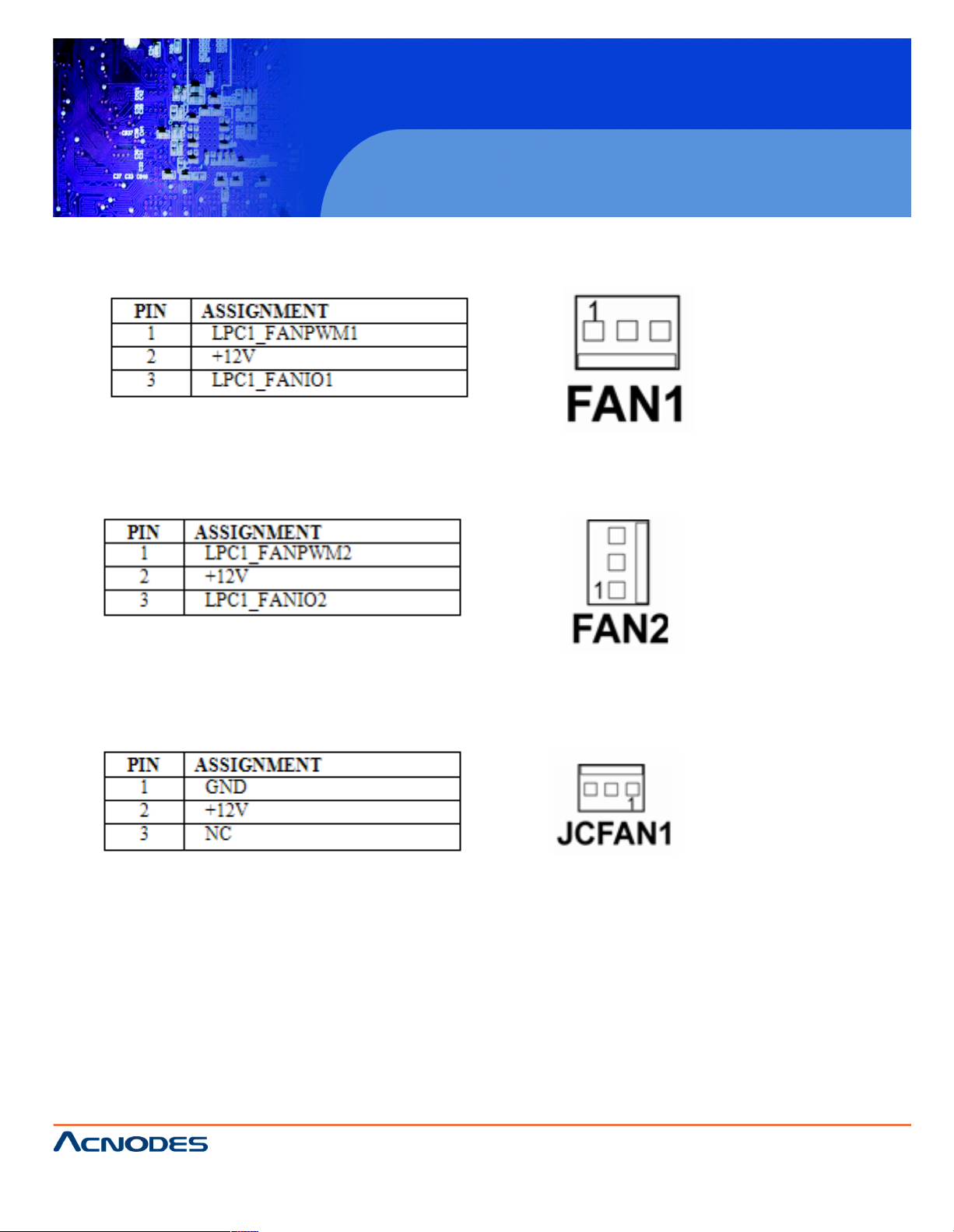
14628 Central Blvd ,
Chino , CA917 10
tel:909.597.7588, fax:909.59 7.1939
PC6152
15” Core 2 Duo touch anel PC
2-13 CPU Fan Connector
FAN1 : CPU Fan connector. The pin assignment is as follows:
2-14 System Fan Connector
FAN2: System Fan connector. The pin assignment is as follows:
JCFAN1: System Fan connector. The pin assignment is as follows:
2-15 Hard Disk Drive Connector
The PC6152 possesses one HDD connector: IDE1.
IDE1: Hard Disk Drive Connector
The pin assignments are as follows:
Page 23
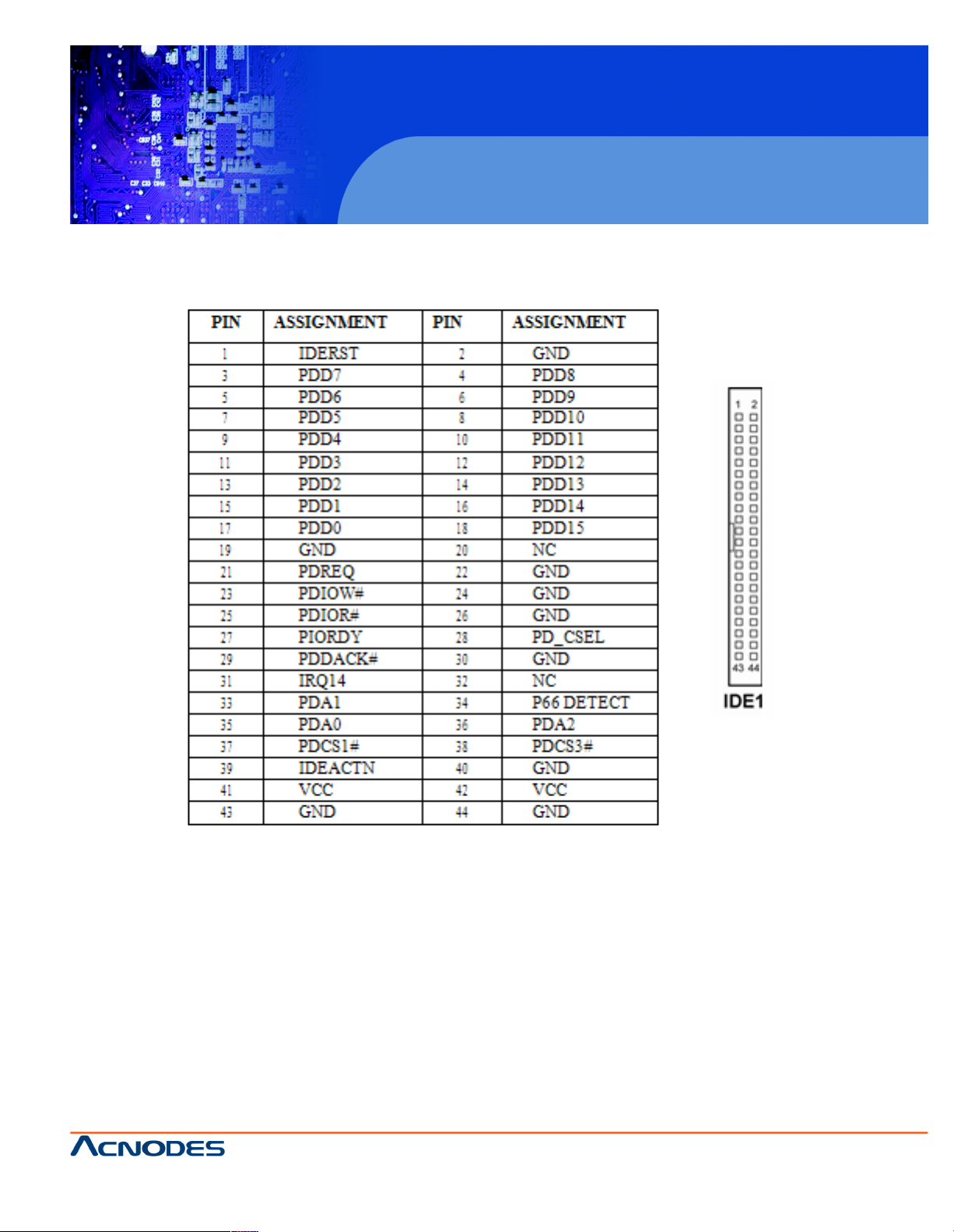
14628 Central Blvd ,
Chino , CA917 10
tel:909.597.7588, fax:909.59 7.1939
© Copyright 2011 Acnodes, Inc .
All righ ts reserved. Product description and product specifications
are subj ect t o change without notic e. F or late st produc t infor mat ion ,
ple ase vis it Acno des’ web s it e at w ww.acnodes.com .
PC6152
15” Core 2 Duo touch Panel PC
Page 24
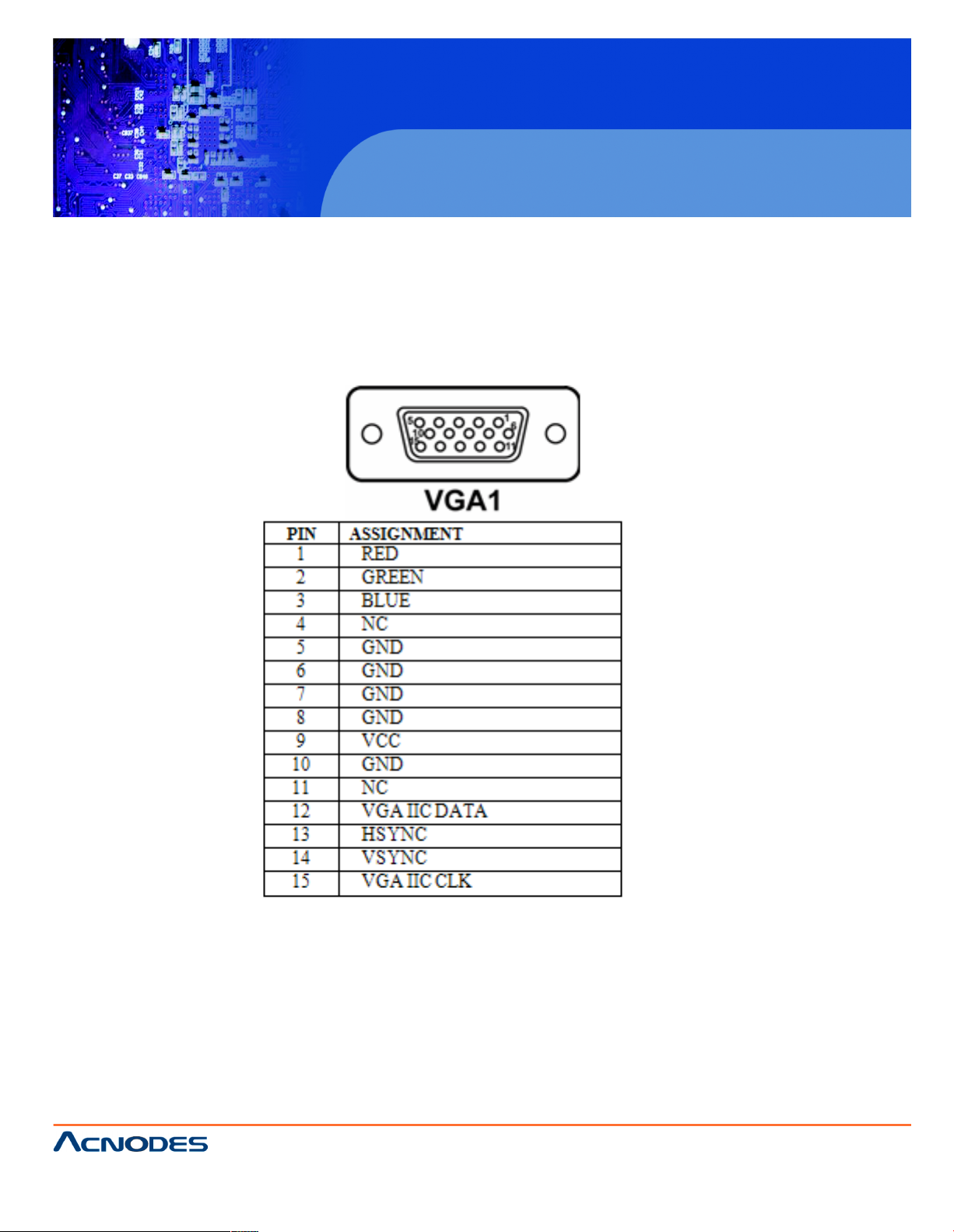
14628 Central Blvd ,
Chino , CA917 10
tel:909.597.7588, fax:909.59 7.1939
PC6152
15” Core 2 Duo touch anel PC
2-15 VGA Connector
VGA1: VGA Connector
The pin assignments are as follows:
Page 25

14628 Central Blvd ,
Chino , CA917 10
tel:909.597.7588, fax:909.59 7.1939
© Copyright 2011 Acnodes, Inc .
All righ ts reserved. Product description and product specifications
are subj ect t o change without notic e. F or late st produc t infor mat ion ,
ple ase vis it Acno des’ web s it e at w ww.acnodes.com .
PC6152
15” Core 2 Duo touch Panel PC
2-17 Serial ATA Connector For Satadom
SATA1~SATA4: The PC6152 possesses two Serial ATA Connector, SATA1~SATA4. The pin
assignments are as follows:
SATA1: SATA Connector
The pin assignments are as follows:
SATA2: SATA Connector
The pin assignments are as follows:
Page 26

14628 Central Blvd ,
Chino , CA917 10
tel:909.597.7588, fax:909.59 7.1939
PC6152
15” Core 2 Duo touch anel PC
SATA3: SATA Connector
The pin assignments are as follows:
SATA4: SATA Connector
The pin assignments are as follows:
Page 27

14628 Central Blvd ,
Chino , CA917 10
tel:909.597.7588, fax:909.59 7.1939
© Copyright 2011 Acnodes, Inc .
All righ ts reserved. Product description and product specifications
are subj ect t o change without notic e. F or late st produc t infor mat ion ,
ple ase vis it Acno des’ web s it e at w ww.acnodes.com .
PC6152
15” Core 2 Duo touch Panel PC
2-18 Universal Serial Bus Connector
USB1: Universal Serial Bus Connector
The pin assignments are as follows:
JUSB2:Universal Serial Bus Connector
The pin assignments are as follows:
Page 28

14628 Central Blvd ,
Chino , CA917 10
tel:909.597.7588, fax:909.59 7.1939
PC6152
15” Core 2 Duo touch anel PC
2-19 USB & LAN Connetor
J2:USB & LAN Connector
The pin assignments are as follows:
LAN:
LAN LED Indicator:
Left side LEd:
Right side LED:
USB Signal:
Page 29

14628 Central Blvd ,
Chino , CA917 10
tel:909.597.7588, fax:909.59 7.1939
© Copyright 2011 Acnodes, Inc .
All righ ts reserved. Product description and product specifications
are subj ect t o change without notic e. F or late st produc t infor mat ion ,
ple ase vis it Acno des’ web s it e at w ww.acnodes.com .
PC6152
15” Core 2 Duo touch Panel PC
2-20 IRDA Connector
IRDA1: IrDA (Infrared) Connector
The pin assignments are as follows:
2-21 ATX Power Connector
PW:ATX 12V Connector
The pin assignments are as follows:
Page 30

14628 Central Blvd ,
Chino , CA917 10
tel:909.597.7588, fax:909.59 7.1939
PC6152
15” Core 2 Duo touch anel PC
ATXPWR: ATX Connector
The pin assignments are as follows:
2-22 Sound Connector
JAUDIO1: Sound Connector
The pin assignments are as follows:
SPDIF (inside the Line-In hole)
Line-In: light blue color
SPK-Out: light green color
Page 31

14628 Central Blvd ,
Chino , CA917 10
tel:909.597.7588, fax:909.59 7.1939
© Copyright 2011 Acnodes, Inc .
All righ ts reserved. Product description and product specifications
are subj ect t o change without notic e. F or late st produc t infor mat ion ,
ple ase vis it Acno des’ web s it e at w ww.acnodes.com .
PC6152
15” Core 2 Duo touch Panel PC
Mic-In: pink color
2-23 LVDS Connector
J1: LVDS CONNECTOR
The pin assignments are as follows:
Page 32

14628 Central Blvd ,
Chino , CA917 10
tel:909.597.7588, fax:909.59 7.1939
PC6152
15” Core 2 Duo touch anel PC
2-24 Audio CD-In Connector
JCDIN1:Audio CD-In Connector. The pin assignments are as follows:
2-25 Invertor Connector
J4: LVDS Panel Voltage Selection. The pin assignments are as follows:
2-26 LVDS Panel Voltage Selection
JP4: LVDS Panel Voltage Selection. The pin assignments are as follows:
*** Manufacturing Default - +3.3V.
Page 33

14628 Central Blvd ,
Chino , CA917 10
tel:909.597.7588, fax:909.59 7.1939
© Copyright 2011 Acnodes, Inc .
All righ ts reserved. Product description and product specifications
are subj ect t o change without notic e. F or late st produc t infor mat ion ,
ple ase vis it Acno des’ web s it e at w ww.acnodes.com .
PC6152
15” Core 2 Duo touch Panel PC
2-27 FSB Frequency Selection
JP5, JP6, JP7:FSB Frequency Selections.
The pin assignments are as follows:
*** Manufacturing Default - 667 MHz.
2-28 Power State Selection
JP22, JP10, JP21:Power State Selections.
The pin assignments are as follows:
Page 34

14628 Central Blvd ,
Chino , CA917 10
tel:909.597.7588, fax:909.59 7.1939
PC6152
15” Core 2 Duo touch anel PC
*** Manufacturing Default - ATX.
*** JP21 Pin1 ~ Pin 2: Power State Selection
JP21 Pin 3 ~ Pin 8: Reset/ NMI Selection
Page 35

14628 Central Blvd ,
Chino , CA917 10
tel:909.597.7588, fax:909.59 7.1939
© Copyright 2011 Acnodes, Inc .
All righ ts reserved. Product description and product specifications
are subj ect t o change without notic e. F or late st produc t infor mat ion ,
ple ase vis it Acno des’ web s it e at w ww.acnodes.com .
PC6152
15” Core 2 Duo touch Panel PC
2-29 Reset/NMI Selections
JP21: Reset/ NMI Selections.
*** Manufacturing Default -RESET.
Page 36

14628 Central Blvd ,
Chino , CA917 10
tel:909.597.7588, fax:909.59 7.1939
PC6152
15” Core 2 Duo touch anel PC
2-30 CF Card Master/ Slave Selections
JP14:CF Card Master/ Slave Selection. The pin assignments are as follows:
*** Manufacturing Default - Slave.
2-31 TV Out Connector
JP1: TV OUT CONNECTOR
The pin assignments are as follows:
Page 37

14628 Central Blvd ,
Chino , CA917 10
tel:909.597.7588, fax:909.59 7.1939
© Copyright 2011 Acnodes, Inc .
All righ ts reserved. Product description and product specifications
are subj ect t o change without notic e. F or late st produc t infor mat ion ,
ple ase vis it Acno des’ web s it e at w ww.acnodes.com .
PC6152
15” Core 2 Duo touch Panel PC
2-32 Memory Installation
PC6152 CPU Card can support up to 2GB in two SODIMM sockets.
DRAM BANK CONFIGURATION
2-33 PCI-Express Card Selections
JP9: PCI-Express Card Selection.
The pin assignments are as follows:
*** Manufacturing Default - PCI-E x 16.
Page 38

14628 Central Blvd ,
Chino , CA917 10
tel:909.597.7588, fax:909.59 7.1939
PC6152
15” Core 2 Duo touch anel PC
CHAPTER 3 SOFTWARE UTILITIES
3-1 Introduction
Enclosed with our PC6152 package is our driver utility, which may comes in a form of a CD ROM disc
or floppy diskettes.For CD ROM disc user, you will only need some of the files contained in the CD
ROM disc, please kindly refer to the following chart:
Page 39

14628 Central Blvd ,
Chino , CA917 10
tel:909.597.7588, fax:909.59 7.1939
© Copyright 2011 Acnodes, Inc .
All righ ts reserved. Product description and product specifications
are subj ect t o change without notic e. F or late st produc t infor mat ion ,
ple ase vis it Acno des’ web s it e at w ww.acnodes.com .
PC6152
15” Core 2 Duo touch Panel PC
3-2 VGA Driver Utility
The VGA interface embedded with our PC6152 can support a wide range of display. You can display
CRT, PCI-E (SDVO) simultaneously with the same mode.
3-2-1 Installation of VGA Driver:
To install the VGA Driver, simply follow the following steps:
1. Place insert the Utility Disk into Floppy Disk Drive A/B or CD ROM drive.
2. Under Windows 2000/XP/Vista system, go to the directory where
VGA driver is located.
3. Click Setup.exe file for VGA driver installation.
4. Follow the instructions on the screen to complete the installation.
5. Once installation is completed, shut down the system and restart in order for the changes to take
effect.
Page 40

14628 Central Blvd ,
Chino , CA917 10
tel:909.597.7588, fax:909.59 7.1939
PC6152
15” Core 2 Duo touch anel PC
3-3 Flash BIOS Update
3-3-1 System BIOS Update:
Users of PC6152 can use the program. "Awdflash.exe" contained in the Utility Disk for system BIOS
update.
3-3-2 Installation of system BIOS:
As PC6152 user, you have to update the VGA BIOS for your specific LCD flat panel you are
going to use. For doing this, you need two files. One is the "Awdflash.exe" file and the other is the VGA
BIOS for ATI Rage Mobility M6 file for LCD panel display. Both file must be provided by the vendor or
manufacturer. When you get these two files ready, follow the following steps for updating your VGA
BIOS:
1. Copy "Awdflash.exe" from Driver Disk to Drive C.
2. Type the path to Awdflash.exe and execute the system BIOS AWDFLASH 7615xxxx.bin
3. The screen will display the table below:
Page 41

14628 Central Blvd ,
Chino , CA917 10
tel:909.597.7588, fax:909.59 7.1939
© Copyright 2011 Acnodes, Inc .
All righ ts reserved. Product description and product specifications
are subj ect t o change without notic e. F or late st produc t infor mat ion ,
ple ase vis it Acno des’ web s it e at w ww.acnodes.com .
PC6152
15” Core 2 Duo touch Panel PC
If you want to save up the original BIOS, enter "Y" and press < Enter >.
If you choose "N", the following table will appear on screen.
Select "Y", and the BIOS will be renewed. When you are refreshing the
BIOS, do not turn off or reset the system, or you will damage the BIOS. After you have completed all
the programming, the screen displays the table below:
Please reset or power off the system, and then the Flash BIOS is fully implemented.
Page 42

14628 Central Blvd ,
Chino , CA917 10
tel:909.597.7588, fax:909.59 7.1939
PC6152
15” Core 2 Duo touch anel PC
3-4 Lan Driver Utility
3-4-1 Introduction
PC6152 is enhanced with LAN function that can support various network adapters. Installation programs for LAN drivers are listed as follows:
For more details on Installation procedure, please refer to Readme.txt file found on LAN DRIVER
UTILITY.
3-5 Sound Driver Utility
3-5-1 Introduction
The Realtek ALC655 sound function enhanced in this system is fully compatible with Windows 2000,
Windows XP, and Windows Vista. Below, you will find the content of the Sound driver :
Page 43

14628 Central Blvd ,
Chino , CA917 10
tel:909.597.7588, fax:909.59 7.1939
© Copyright 2011 Acnodes, Inc .
All righ ts reserved. Product description and product specifications
are subj ect t o change without notic e. F or late st produc t infor mat ion ,
ple ase vis it Acno des’ web s it e at w ww.acnodes.com .
PC6152
15” Core 2 Duo touch Panel PC
3-5-2 Installation Procedure for Windows 2000/XP/Vista
1. From the task bar, click on Start, and then Run.
2. In the Run dialog box, type D:\Sound\path\setup, where
"D:\Sound\pathname" refers to the full path to the source files.
3. Click on the OK button or press the ENTER key.
4. Click on the "Next" and OK prompts as they appear.
5. Reboot the system to complete the driver installation.
Page 44

14628 Central Blvd ,
Chino , CA917 10
tel:909.597.7588, fax:909.59 7.1939
PC6152
15” Core 2 Duo touch anel PC
3-6 Intel Chipset Software Installation Utility
3-6-1 Introduction
The Intel® Chipset Software Installation Utility installs to the target system the Windows* INF files that
outline to the operating system how the chipset components will be configured. This is needed for
the proper functioning of the following features:
-Core PCI and ISAPNP Services
-AGP Support
-IDE/ATA33/ATA66/ATA100 Storage Support
-USB Support
-Identification of Intel® Chipset Components in Device Manager
3-6-2 Installation of Utiltiy for Windows 2000/XP/Vista
The Utility Pack is to be installed only for Windows 2000, XP, and Vista program.
It should be installed right after the OS installation, kindly follow the following steps:
1. Place insert the Utility Disk into Floppy Disk Drive A/B or CD ROM drive.
2. Under Windows 2000/XP/Vista system, go to the directory where
Utility Disc is located.
3. Click Setup.exe file for utility installation.
4. Follow the instructions on the screen to complete the installation.
5. Once installation is completed, shut down the system and restart in order for the changes to take
effect.
Page 45

14628 Central Blvd ,
Chino , CA917 10
tel:909.597.7588, fax:909.59 7.1939
© Copyright 2011 Acnodes, Inc .
All righ ts reserved. Product description and product specifications
are subj ect t o change without notic e. F or late st produc t infor mat ion ,
ple ase vis it Acno des’ web s it e at w ww.acnodes.com .
PC6152
15” Core 2 Duo touch Panel PC
3-7 USB2.0 Software Installation Utility
3-7-1 Installation of Utility for Windows 2000/XP
Intel USB 2.0 Enhanced Host Controller driver can only be used on Windows 2000 and Windows XP
on Intel Desktop boards. It should be installed right after the OS installation, kindly follow the following steps:
1. Place insert the Utility Disk into Floppy Disk Drive A/B or CD ROM drive.
2. Under Windows 2000, and XP system, go to the directory where
Utility Disc is located.
3. Start the "System" wizard in control panel. (Click Start/Settings/Control Panel).
4. Select "Hardware" and click "Device Manager " button.
5. Double Click "USB Root Hub".
6. Select "Driver".
7. Click "Install" to install the driver.
8. Follow the instructions on the screen to complete the installation.
9. Click "Finish" after the driver installation is complete.
Page 46

14628 Central Blvd ,
Chino , CA917 10
tel:909.597.7588, fax:909.59 7.1939
PC6152
15” Core 2 Duo touch anel PC
3-8 Watchdog Timer Configuration
The Watch-dog Timer has a programmable time-out ranging from 1 to 255 minutes with one minute
resolution, or 1 to 255 seconds with 1 second resolution. The units of the WDT timeout value are
selected via bit[7] of the WDT_TIMEOUT register, which is located on I/O Port address 0x865h. The
WDT time-out value is set through the WDT_VAL Runtime register, which is located on I/O Port
address 0x866h. Setting the WDT_VAL register to 0x00 disables the WDT function Setting the
WDT_VAL to any other non-zero value will cause the WDT to reload and begin counting down from the
value loaded. Setting the Register located on I/O address 0x867h and 0x868h as 00h to finish timer
configuration.
Example Program
Example Code: (1)
; ------------------------------------------------------------------------------------------------
; Enable Watch-Dog Timer
;-------------------------------------------------------------------------------------------------
mov dx, (800h+65h) ; Time counting Unit minute or second
mov al, 80h ; al = 00h : minute, or al = 80h : second
out dx, al
mov dx, (800h+66h)
mov al, 20 ; al = Watch Dog Timer Second (s) , 20 sec(s)
ou dx, al
mov dx, (800h+67h)
mov al, 00h
out dx, al
mov dx, (800h+68h) ; Start Watch Dog Timer
mov al, 00h
out dx, al
Page 47

14628 Central Blvd ,
Chino , CA917 10
tel:909.597.7588, fax:909.59 7.1939
© Copyright 2011 Acnodes, Inc .
All righ ts reserved. Product description and product specifications
are subj ect t o change without notic e. F or late st produc t infor mat ion ,
ple ase vis it Acno des’ web s it e at w ww.acnodes.com .
PC6152
15” Core 2 Duo touch Panel PC
(2)
;--------------------------------------------------------------------------------------------------
; Disable Watch-Dog Timer
;--------------------------------------------------------------------------------------------------
mov dx, (800h+66h) ; Disabled Watch Dog
mov al, 00h
out dx, al
mov dx, (800h+67h)
mov al, 00h
out dx, al
mov dx, (800h+68h) ; Clear Status Bit
mov al, 00h
out dx, al
Page 48

14628 Central Blvd ,
Chino , CA917 10
tel:909.597.7588, fax:909.59 7.1939
PC6152
15” Core 2 Duo touch anel PC
CHAPTER 4 AWARD BIOS SETUP
4-1 Introduction
This chapter will show you the function of the BIOS in managing the features of your system.
The PC6152 Intel® Core 2 Duo/ Core Solo Mini-ATX Motherboard is equipped with the BIOS for
system chipset from Phoenix -Award Software Inc. This page briefly explains the function of the BIOS
in managing the special features of your system. The following pages describe how to use the BIOS
for system chipset Setup menu.
Your application programs (such as word processing, spreadsheets, and games) rely on an
operating system such as DOS or OS/2 to manage such things as keyboard, monitor, disk drives, and
memory.
The operating system relies on the BIOS (Basic Input and Output system), a program stored on a
ROM (Read-only Memory) chip, to initialize and configure your computer's hardware. As the interface between the hardware and the operating system, the BIOS enables you to make basic changes
to your system's hardware without having to write a new operating system.
The following diagram illustrates the interlocking relationships between the system hardware, BIOS,
operating system, and application program:
Page 49

14628 Central Blvd ,
Chino , CA917 10
tel:909.597.7588, fax:909.59 7.1939
© Copyright 2011 Acnodes, Inc .
All righ ts reserved. Product description and product specifications
are subj ect t o change without notic e. F or late st produc t infor mat ion ,
ple ase vis it Acno des’ web s it e at w ww.acnodes.com .
PC6152
15” Core 2 Duo touch Panel PC
4-2 Entering Setup
When the system is powered on, the BIOS will enter the Power-On Self Test (POST) routines and
the following message will appear on the lower screen:
PRESS <DEL> TO ENTER SETUP, ESC TO SKIP MEMORY TEST
As long as this message is present on the screen you may press the <Del> key (the one that
shares the decimal point at the bottom of the number keypad) to access the Setup program. In a
moment, the main menu of the Award SETUP program will appear on the screen:
Phoenix - AwardBIOS CMOS Setup Utility
Setup program initial screen
You may use the cursor the up/down keys to highlight the individual menu items. As you highlight
each item, a brief description of the highlighted selection will appear at the bottom of the screen.
Page 50

14628 Central Blvd ,
Chino , CA917 10
tel:909.597.7588, fax:909.59 7.1939
PC6152
15” Core 2 Duo touch anel PC
4-3 The Standard CMOS Features
Highlight the “STANDARD CMOS FEATURES” and press the <ENTER> key and the screen will display the following table:
Phoenix - AwardBIOS CMOS Setup Utility Standard CMOS Features
CMOS Setup screen:
In the above Setup Menu, use the arrow keys to highlight the item and then use the <PgUp> or <PgDn>
keys to select the value you want in each item.
Date:
< Month >, < Date > and <Year >. Ranges for each value are in the CMOS Setup Screen, and the
week-day will skip automatically.
Time:
< Hour >, < Minute >, and < Second >. Use 24 hour clock format, i.e., for PM numbers, add 12 to the
hour. For example: 4: 30 P.M. You should enter the time as 16:30:00.
Page 51

14628 Central Blvd ,
Chino , CA917 10
tel:909.597.7588, fax:909.59 7.1939
© Copyright 2011 Acnodes, Inc .
All righ ts reserved. Product description and product specifications
are subj ect t o change without notic e. F or late st produc t infor mat ion ,
ple ase vis it Acno des’ web s it e at w ww.acnodes.com .
PC6152
15” Core 2 Duo touch Panel PC
IDE Primary Master / Slave: IDE Secondary Master / Slave:
The BIOS can automatically detect the specifications and optimal operating
mode of almost all IDE hard drives. When you select type AUTO for a hard drive, the BIOS detect its
specifications during POST, every time system boots.
If you do not want to select drive type AUTO, other methods of selecting drive type are available:
1.Match the specifications of your installed IDE hard drive(s) with the preprogrammed values for hard
drive types 1 through 45.
2.Select USER and enter values into each drive parameter field.
3.Use the IDE HDD AUTO DETECTION function in Setup. Here is a brief explanation of drive specifications:
Type: The BIOS contains a table of pre-defined drive types. Each defined drive type has a
specified number of cylinders, number of heads, write precompensation factor, landing zone, and
number of sectors. Drives whose specifications do not accommodate any predefine type are classified as type USER.
o Size: Disk drive capacity (approximate). Note that this size is usually greater than the size of a
formatted disk given by a disk-checking program.
o Cyls: number of cylinders.
o Head: number of heads.
o Precomp: write precompensation cylinders.
o Landz: landing zone.
o Sector: number of sectors.
o Mode: Auto, Normal, Large or LBA.
Auto: The BIOS automatically determines the optimal mode.
Page 52

14628 Central Blvd ,
Chino , CA917 10
tel:909.597.7588, fax:909.59 7.1939
PC6152
15” Core 2 Duo touch anel PC
- Normal: Maximum number of cylinders, heads, sectors supported are 1024, 16 and 63.
- Large: For drives that do not support LBA and have more than 1024 cylinders.
- LBA (Logical Block Addressing): During drive accesses, the IDE controller transforms the data
address described by sector, head and cylinder number into a physical block address, significantly improving data transfer rates. For drives greater than 1024 cylinders.
VIDEO:
This category selects the type of video adapter used for the primary system monitor. Although secondary monitors are supported, you do not have to select the type in Setup. Available Options are as
follows:
HALT ON:
This category allows user to choose whether the computer will stop if an error is detected during power
up. Available options are "All errors", "No errors", "All, But keyboard", "All, But Diskette", and "All But
Disk/Key".
BASE MEMORY:
Displays the amount of conventional memory detected during boot up.
EXTENDED MEMORY:
Displays the amount of extended memory detected during boot up.
TOTAL MEMORY:
Displays the total memory available in the system.
Page 53

14628 Central Blvd ,
Chino , CA917 10
tel:909.597.7588, fax:909.59 7.1939
© Copyright 2011 Acnodes, Inc .
All righ ts reserved. Product description and product specifications
are subj ect t o change without notic e. F or late st produc t infor mat ion ,
ple ase vis it Acno des’ web s it e at w ww.acnodes.com .
PC6152
15” Core 2 Duo touch Panel PC
HARD DISK ATTRIBUTES:
Page 54

14628 Central Blvd ,
Chino , CA917 10
tel:909.597.7588, fax:909.59 7.1939
PC6152
15” Core 2 Duo touch anel PC
4-4 The Advanced BIOS Features
Choose the ”ADVANCED BIOS FEATURES” in the main menu, the screen shown as below.
Phoenix - AwardBIOS CMOS Setup Utility Advanced BIOS Features
BIOS Features Setup Screen
The "BIOS FEATURES SETUP" allow you to configure your system for basic operation. The user can
select the system's boot-up sequence and security.
A brief introduction of each setting is given below.
HARD DISK BOOT PRIORITY:
The options for these items are found in its sub menu. By pressing the <ENTER> key, you are prompt
to enter the sub menu of the detailed options as shown below:
Phoenix - Award CMOS Setup Utility Hard Disk Boot Priority
Page 55

14628 Central Blvd ,
Chino , CA917 10
tel:909.597.7588, fax:909.59 7.1939
© Copyright 2011 Acnodes, Inc .
All righ ts reserved. Product description and product specifications
are subj ect t o change without notic e. F or late st produc t infor mat ion ,
ple ase vis it Acno des’ web s it e at w ww.acnodes.com .
PC6152
15” Core 2 Duo touch Panel PC
Select Hard Disk Boot Device Priority
USB FLASH DISK TYPE:
Select USB device type.
FIRST/SECOND/ THIRD/ OTHER BOOT DEVICE:
The BIOS attempt to load the operating system from the devices in the sequence selected in these
items.
SECURITY OPTION:
This category allows you to limit access to the system and Setup, or just to Setup.
To disable security, select PASSWORD SETTING at Main Menu and
then you will be asked to enter password. Do not type anything and just
press <Enter>, it will disable security. Once the security is disabled, the system will boot and you can
enter Setup freely.
APIC MODE:
To Enable Advanced Programmable Interrupt Controller
MPS VERSION CONTROL FOR OS:
This option is only valid for multiprocessor motherboards as it specifies the version of the Multiprocessor Specification (MPS) that the motherboard will use. The MPS is a specification by which PC
manufacturers design and build Intel architecture systems with two or more processors.
Page 56

14628 Central Blvd ,
Chino , CA917 10
tel:909.597.7588, fax:909.59 7.1939
PC6152
15” Core 2 Duo touch anel PC
4-5 Advanced Chipset Features
Choose the ”ADVANCED CHIPSET FEATURES” from the main menu, the screen shown as below.
Phoenix - AwardBIOS CMOS Setup Utility Advanced Chipset Features
Chipset Features Setup Screen
This parameter allows you to configure the system based on the specific features of the installed
chipset. The chipset manages bus speed and access to system memory resources, such as DRAM
and the external cache. It also coordinates communications between conventional ISA bus and the PCI
bus. It must be stated that these items should never need to be altered. The default settings have been
chosen because they provide the best opera- ting conditions for the system. The only time you might
consider making any changes would be if you discovered that data was being lost while using your
system.
DRAM TIMEING SELECTABLE:
The value in this field depends on performance parameters of the installed memory chips (DRAM). Do
not change the value from the factory setting unless you install new memory that has a different performance rating than the original DRAMs.
CAS LATENCY TIME:
When synchronous DRAM is installed, the number of clock cycles of CAS latency depends on the
DRAM timing.
Page 57

14628 Central Blvd ,
Chino , CA917 10
tel:909.597.7588, fax:909.59 7.1939
© Copyright 2011 Acnodes, Inc .
All righ ts reserved. Product description and product specifications
are subj ect t o change without notic e. F or late st produc t infor mat ion ,
ple ase vis it Acno des’ web s it e at w ww.acnodes.com .
PC6152
15” Core 2 Duo touch Panel PC
DRAM RAS# TO CAS# DELAY:
This item let you insert a timing delay between the CAS and RAS strobe signals, used when DRAM
is written to, read from, or refreshed. Fast gives faster performance; and Slow gives more stable
performance. This field applies only when synchronous DRAM is installed in the system. The choices
are 2 and 3.
DRAM RAS# PRECHARGE TIME:
If an insufficient number of cycles is allowed for the RAS to accumulate its charge before DRAM
refresh, the refresh may be incomplete and the DRAM may fail to retain data. Fast gives faster
performance; and Slow gives more stable performance. This field applies only when synchronous DRAM is installed in the system. The choices are 2 & 3.
PRECHARGE DEALY (tRAS):
Precharge Delay This setting controls the precharge delay, which determines the timing delay for
DRAM precharge
System Memory Frequency:
Allow to choose different frequency of memory module.
DVMT MODE:
Intel Dynamic Video Memory Technology Mode.
DVMT/FIXED MEMORY SIZE:
DVMT Memory Size Select.
BOOT DISPLAY:
To select the boot-up display type.
Panel Type:
This field allows user to decide the LVDS panel resolution
TV FORMAT:
To select TV-Format type
PCI SERR# NMI:
To Enable/Disable the PCI SERR# interrupt
Page 58

14628 Central Blvd ,
Chino , CA917 10
tel:909.597.7588, fax:909.59 7.1939
PC6152
15” Core 2 Duo touch anel PC
4-6 Integrated Peripherals
Choose ”INTEGRATED PERIPHERALS” from the main setup menu, a display will be shown on
screen as below:
Phoenix - AwardBIOS CMOS Setup Utility Integrated Peripherals
Integrated Peripherals Setup Screen
By moving the cursor to the desired selection and by pressing the <F1> key, the all options for the
desired selection will be displayed for choice.
If bios setup menu item supports USB device boot, it will cause Win9x detects the same storages
twice when the system is rebooted, and USB HDD will fail. Note: this cause just happen under Win9x,
the phenomenon is a limitation.
ONCHIP IDE DEVICE:
The options for these items are found in its sub menu. By pressing the <ENTER> key, you are prompt
to enter the sub menu of the detailed options as shown below:
Page 59

14628 Central Blvd ,
Chino , CA917 10
tel:909.597.7588, fax:909.59 7.1939
© Copyright 2011 Acnodes, Inc .
All righ ts reserved. Product description and product specifications
are subj ect t o change without notic e. F or late st produc t infor mat ion ,
ple ase vis it Acno des’ web s it e at w ww.acnodes.com .
PC6152
15” Core 2 Duo touch Panel PC
Phoenix - Award CMOS Setup Utility OnChip IDE Device
Descriptions on each item above are as follows:
1. IDE HDD Block Mode
Block mode is also called block transfer, multiple commands, or multiple sector read/write. If your
IDE hard drive supports block mode (most new drives do), select Enabled for automatic detection of
the optimal number of block read/writes per sector the drive can support
2. IDE DMA Transfer Access
To Enable/Disable the IDE DMA transfer access
3. OnChip Primary PCI IDE
The integrated peripheral controller contains an IDE interface with support for two IDE channels. Select Enabled to activate each channel separately.
4. Primary Master/Slave PIO, Secondary Master/Slave PIO
The four IDE PIO fields allow you to set a PIO mode (0-4) for each of the four IDE devices that the
onboard IDE interface supports. Modes
Page 60

14628 Central Blvd ,
Chino , CA917 10
tel:909.597.7588, fax:909.59 7.1939
PC6152
15” Core 2 Duo touch anel PC
0 through 4 provide successively increased performance. In Auto mode, the system automatically
determines the best mode for each device.
5. SATA Mode:
Set the Serial ATA configuration. When set in Advanced Host Controller Interface (AHCI) or RAID
mode, the SATA controller is set to Native mode. Configuration options: [IDE] [RAID] [AHCI].
6. Primary Master/Slave UDMA Secondary Master/Slave UDMA
Ultra DMA/33 implementation is possible only if your IDE hard drive
supports it and the operating environment includes a DMA driver (Windows 95 OSR2 or a thirdparty IDE bus master driver). If you hard drive and your system software both support Ultra DMA/
33, select Auto to enable BIOS support.
7. On-Chip Serial ATA:
[Disabled]: Disabled SATA Controller.
[Auto]: Auto arrange by BIOS.
[Combined Mode]: PATA and SATA are combined. Max.of 2 IDE
drives in each channel.
[Enhanced Mode]: Enable both SATA and PATA. Max.of 6 IDE drives are supported.
[SATA Only]: SATA is operating in legacy mode.
8. PATA IDE Mode
To select PATA IDE Mode sequence
9. SATA Port
According PATA IDE Mode to determine SATA sequence
ONBOARD DEVICE:
The options for these items are found in its sub menu. By pressing the <ENTER> key, you are prompt
to enter the sub menu of the detailed options as shown below:
Page 61

14628 Central Blvd ,
Chino , CA917 10
tel:909.597.7588, fax:909.59 7.1939
© Copyright 2011 Acnodes, Inc .
All righ ts reserved. Product description and product specifications
are subj ect t o change without notic e. F or late st produc t infor mat ion ,
ple ase vis it Acno des’ web s it e at w ww.acnodes.com .
PC6152
15” Core 2 Duo touch Panel PC
Phoenix - Award CMOS Setup Utility Onboard Device
Descriptions on each item above are as follows:
1. USB Controller
This should be enabled if your system has a USB installed on the system board and you want to use
it. Even when so equipped, if you add a higher performance controller, you will need to disable this
feature.
2. USB 2.0 Controller
Enable the USB 2.0 controller
3. USB Keyboard Support
Select Enabled if your system contains a Universal Serial Bus (USB) controller and you have a USB
keyboard.
SUPER IO DEVICE:
The options for these items are found in its sub menu. By pressing the <ENTER> key, you are
prompt to enter the sub menu of the detailed options as shown below:
Page 62

14628 Central Blvd ,
Chino , CA917 10
tel:909.597.7588, fax:909.59 7.1939
PC6152
15” Core 2 Duo touch anel PC
Descriptions on each item above are as follows:
1. Onboard Serial Port 1/2
Select an address and corresponding interrupt for the first and second serial ports.
2. UART Mode Select
This item allows you to select UART mode.
3. TxD, RxD Polarity Active
This item allows you to determine the active of RxD, TxD
WATCHDOG SUPPORT: To select watch-dog times.
4-7 Power Management Setup
Choose ”POWER MANAGEMENT SETUP” option on the main menu, a display will be shown on
screen as below :
Phoenix - AwardBIOS CMOS Setup Utility Power Management Setup
Power Management Setup Screen
The "Power Management Setup" allows the user to configure the system to the most effectively save
energy while operating in a manner consistent with your own style of computer use.
ACPI FUNCTION:
Users are allowed to enable or disable the Advanced Configuration and Power Management (ACPI).
Page 63

14628 Central Blvd ,
Chino , CA917 10
tel:909.597.7588, fax:909.59 7.1939
© Copyright 2011 Acnodes, Inc .
All righ ts reserved. Product description and product specifications
are subj ect t o change without notic e. F or late st produc t infor mat ion ,
ple ase vis it Acno des’ web s it e at w ww.acnodes.com .
PC6152
15” Core 2 Duo touch Panel PC
SOFT-OFF BY PWR-BTTN:
Pressing the power button for more than 4 seconds forces the system to enter the Soft-Off state when
the system has "hung". The choices are Delay 4 Sec and Instant-Off.
PWRON AFTER PWR-FAIL:
This item allows you to select if you want to power on the system after power failure. The choice: Off
and On
4-8 PNP/PCI Configuration
Choose “PNP/PCI CONFIGURATION” from the main menu, a display will be shown on screen as
below:
Phoenix - AwardBIOS CMOS Setup Utility PnP/PCI Configurations
PNP/PCI Configuration Setup Screen
The PNP/PCI Configuration Setup describes how to configure PCI bus system. PCI, also known as
Personal Computer Interconnect, is a system, which allows I/O devices to operate at speeds
nearing the speed of the CPU itself uses when communicating with its own special components.
This section covers technical items, which is strongly recommended for experienced users only.
RESOURCE CONTROLLED BY:
The Award Plug and Play Bios can automatically configure all of the booth and Plug and Play-compatible devices. However, this capability means absolutely nothing unless you are using a Plug and
Play operating system such as Windows 95. By choosing "manual", you are allowed to configure the IRQ Resources and DMA Resources.
IRQ RESOURCES:
The options for these items are found in its sub menu. By pressing the <ENTER> key, you are
prompt to enter the sub menu of the detailed options as shown on next page:
Page 64

14628 Central Blvd ,
Chino , CA917 10
tel:909.597.7588, fax:909.59 7.1939
PC6152
15” Core 2 Duo touch anel PC
Phoenix - Award CMOS Setup Utility IRQ Resources
Descriptions on each item above are as follows:
1. IRQ-n Assigned to:
You may assign each system interrupt a type, depending on the type of device using the interrupt.
MAXIMUM PAYLOAD SIZE:
To select the maximum payload size of PCI Express devices.
4-9 PC Health Status
Choose “PC HEALTH STATUS” from the main menu, a display will be shown on screen as below:
Phoenix - AwardBIOS CMOS Setup Utility PC Health Status
Page 65

14628 Central Blvd ,
Chino , CA917 10
tel:909.597.7588, fax:909.59 7.1939
© Copyright 2011 Acnodes, Inc .
All righ ts reserved. Product description and product specifications
are subj ect t o change without notic e. F or late st produc t infor mat ion ,
ple ase vis it Acno des’ web s it e at w ww.acnodes.com .
PC6152
15” Core 2 Duo touch Panel PC
PC Health Status Setup Screen
The PC Health Status Setup allows you to select whether to choose between monitoring or to ignore
the hardware monitoring function of your system.
-SHUTDOWN TEMPERATURE:
This item allows you to set up the CPU shutdown Temperature.
-CURRENT CPU TEMPERATURE:
This item shows you the current CPU temperature.
-VCORE:
This item shows you the current system voltage.
-5V / 12V :
Show you the voltage of5V/12V.
-FAN1/FAN2 SPEED:
This item shows you the current CPU/ SYSTEM FAN speed.
4-10 Load Fail-safe Defaul TS
By pressing the <ENTER> key on this item, you get a confirmation dialog box with a message similar
to the following:
To use the BIOS default values, change the prompt to "Y" and press the
<Enter > key. CMOS is loaded automatically when you power up the system.
Page 66

14628 Central Blvd ,
Chino , CA917 10
tel:909.597.7588, fax:909.59 7.1939
PC6152
15” Core 2 Duo touch anel PC
4-11 Load Optimized Defaults
When you press <Enter> on this category, you get a confirmation dialog box with a message similar to
the following:
Pressing "Y" loads the default values that are factory setting for optimal performance system operations.
4-12 Password Setting
User is allowed to set either supervisor or user password, or both of them. The difference is that the
supervisor password can enter and change the options of the setup menus while the user password
can enter only but do not have the authority to change the options of the setup menus.
TO SET A PASSWORD
When you select this function, the following message will appear at the center of the screen to assist
you in creating a password.
Type the password up to eight characters in length, and press < Enter >.
The password typed now will clear any previously entered password from CMOS memory. You will be
asked to confirm the password. Type the password again and press the < Enter > key. You may also
press < Esc > to abort the selection and not enter a password.
User should bear in mind that when a password is set, you will be asked to enter the password everything you enter CMOS setup Menu.
TO DISABLE THE PASSWORD
To disable the password, select this function (do not enter any key when you are prompt to enter a
password), and press the <Enter> key and a message will appear at the center of the screen:
Page 67

14628 Central Blvd ,
Chino , CA917 10
tel:909.597.7588, fax:909.59 7.1939
© Copyright 2011 Acnodes, Inc .
All righ ts reserved. Product description and product specifications
are subj ect t o change without notic e. F or late st produc t infor mat ion ,
ple ase vis it Acno des’ web s it e at w ww.acnodes.com .
PC6152
15” Core 2 Duo touch Panel PC
Press the < Enter > key again and the password will be disabled. Once the password is disabled,
you can enter Setup freely.
4-13 Save & Exit Setup
After you have completed adjusting all the settings as required, you must remember to save these
setting into the CMOS RAM. To save the settings, select "SAVE & EXIT SETUP" and press <Enter>,
a display will be shown as follows:
Phoenix - AwardBIOS CMOS Setup Utility
When you confirm that you wish to save the settings, your system will be automatically restarted and
the changes you have made will be implemented. You may always call up the setup program at any
time to adjust any of the individual items by pressing the <Del> key during boot up.
Page 68

14628 Central Blvd ,
Chino , CA917 10
tel:909.597.7588, fax:909.59 7.1939
PC6152
15” Core 2 Duo touch anel PC
4-14 Exit Without Saving
If you wish to cancel any changes you have made, you may select the "EXIT WITHOUT SAVING" and
the original setting stored in the CMOS will be retained. The screen will be shown as below:
Phoenix - AwardBIOS CMOS Setup Utility
Page 69

14628 Central Blvd ,
Chino , CA917 10
tel:909.597.7588, fax:909.59 7.1939
© Copyright 2011 Acnodes, Inc .
All righ ts reserved. Product description and product specifications
are subj ect t o change without notic e. F or late st produc t infor mat ion ,
ple ase vis it Acno des’ web s it e at w ww.acnodes.com .
PC6152
15” Core 2 Duo touch Panel PC
APPENDIX A: SYSTEM ASSEMBLY
EXPLODED DIAGRAM FOR PC6152 WHOLE SYSTEM
The pin assignments of Compact Flash Card connector are stated below.
Page 70

14628 Central Blvd ,
Chino , CA917 10
tel:909.597.7588, fax:909.59 7.1939
PC6152
15” Core 2 Duo touch anel PC
Page 71

14628 Central Blvd ,
Chino , CA917 10
tel:909.597.7588, fax:909.59 7.1939
© Copyright 2011 Acnodes, Inc .
All righ ts reserved. Product description and product specifications
are subj ect t o change without notic e. F or late st produc t infor mat ion ,
ple ase vis it Acno des’ web s it e at w ww.acnodes.com .
PC6152
15” Core 2 Duo touch Panel PC
EXPLODED DIAGRAM FOR PC6152
Page 72

14628 Central Blvd ,
Chino , CA917 10
tel:909.597.7588, fax:909.59 7.1939
PC6152
15” Core 2 Duo touch anel PC
Page 73

14628 Central Blvd ,
Chino , CA917 10
tel:909.597.7588, fax:909.59 7.1939
© Copyright 2011 Acnodes, Inc .
All righ ts reserved. Product description and product specifications
are subj ect t o change without notic e. F or late st produc t infor mat ion ,
ple ase vis it Acno des’ web s it e at w ww.acnodes.com .
PC6152
15” Core 2 Duo touch Panel PC
APPENDIX B: TECHNICAL SUMMARY
Block Diagram
Page 74

14628 Central Blvd ,
Chino , CA917 10
tel:909.597.7588, fax:909.59 7.1939
PC6152
15” Core 2 Duo touch anel PC
Interrupt Map
Page 75

14628 Central Blvd ,
Chino , CA917 10
tel:909.597.7588, fax:909.59 7.1939
© Copyright 2011 Acnodes, Inc .
All righ ts reserved. Product description and product specifications
are subj ect t o change without notic e. F or late st produc t infor mat ion ,
ple ase vis it Acno des’ web s it e at w ww.acnodes.com .
PC6152
15” Core 2 Duo touch Panel PC
RTC & CMOS RAM MAP
Page 76

14628 Central Blvd ,
Chino , CA917 10
tel:909.597.7588, fax:909.59 7.1939
PC6152
15” Core 2 Duo touch anel PC
Timer & DMA Channels Map
Timer Channel Map :
DMA Channel Map :
I/O Memory Map
Memory Map :
Page 77

14628 Central Blvd ,
Chino , CA917 10
tel:909.597.7588, fax:909.59 7.1939
© Copyright 2011 Acnodes, Inc .
All righ ts reserved. Product description and product specifications
are subj ect t o change without notic e. F or late st produc t infor mat ion ,
ple ase vis it Acno des’ web s it e at w ww.acnodes.com .
PC6152
15” Core 2 Duo touch Panel PC
I/O Map :
