Page 1
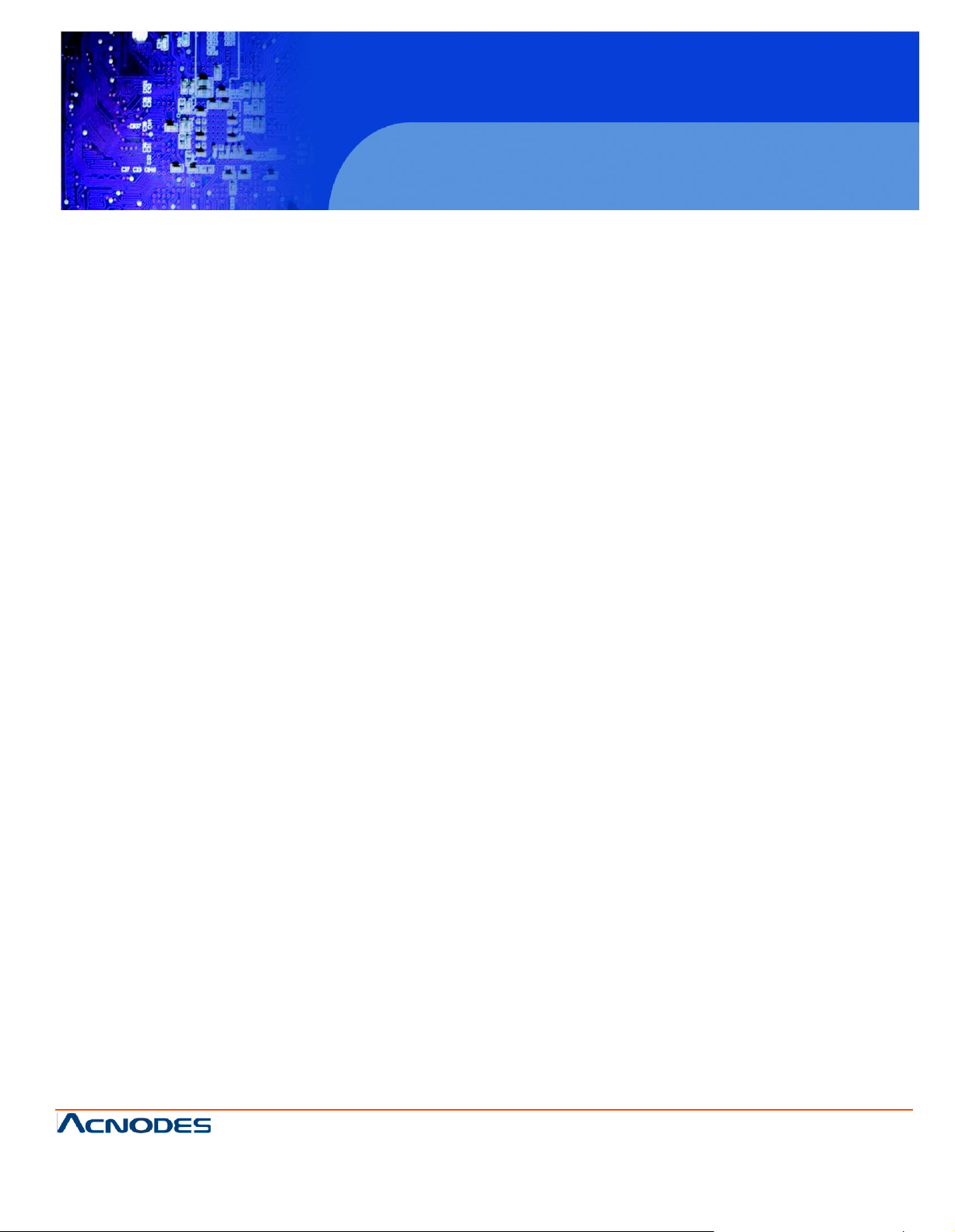
OPC 8190
User Manual
OPC8190: 19” Industrial Open Frame LCD Panel
with Atom N270 1.6GHz processor
14628 Central Ave,
Chin o, CA 91710
tel: 909.597.7588, fax:909.597.1939
19 inch Open Frame LCD Panel
© Copyrigh t 2013 Acnodes, Inc.
All rights reserved. Product description and product specifi cations
are subj ect to change w ith out noti ce . F or latest product
in formati on, plea se visit Acnode s’ web site at www.acnod es. com .
Page 2
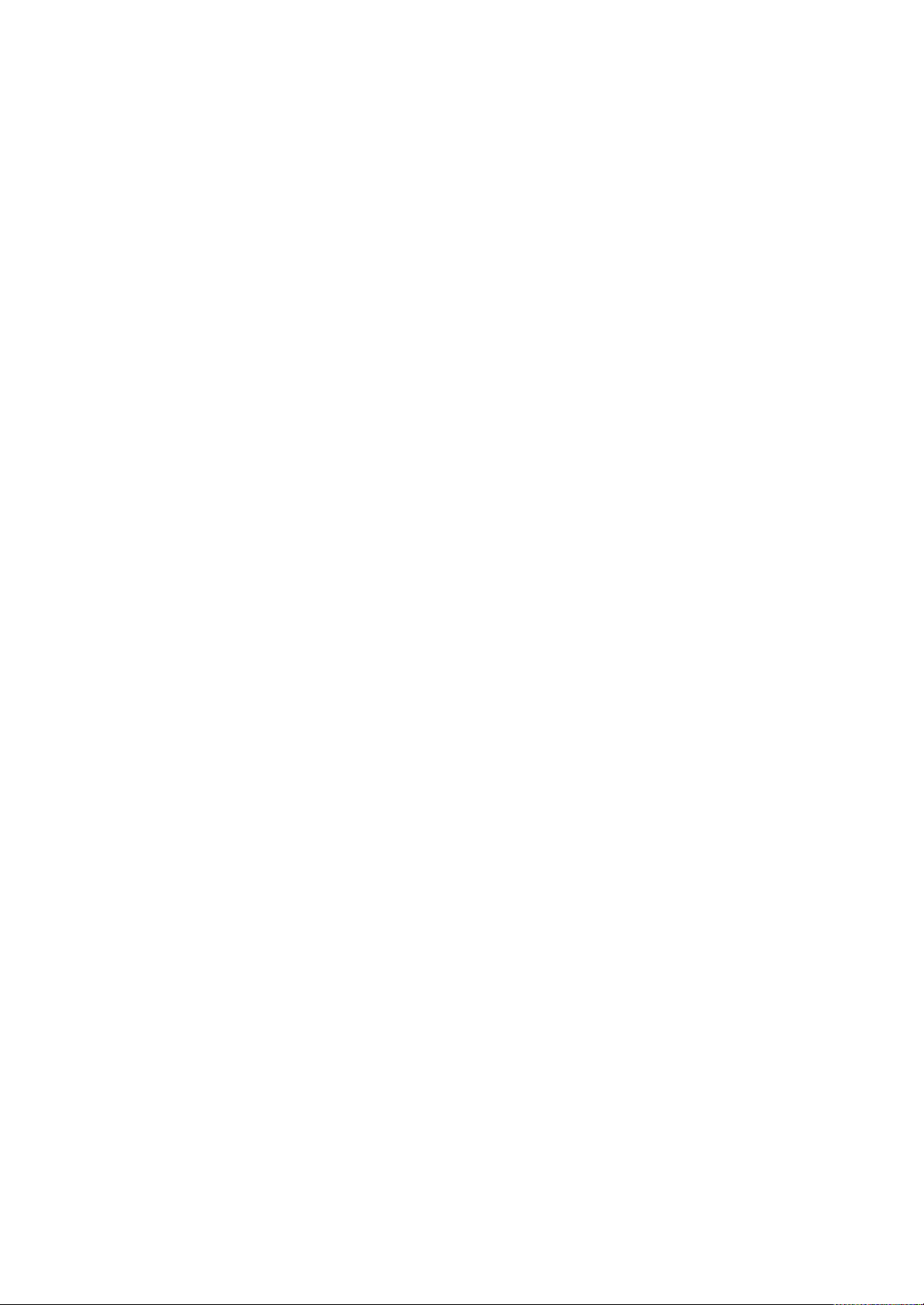
Disclaimers
This manual has been carefully checked and believed to contain
accurate information. ACNODES Corp. assumes no responsibility for
any infringements of patents or any third party’s rights, and any
liability arising from such use.
ACNODES does not warrant or assume any legal liability or
responsibility for the accuracy, completeness or usefulness of any
information in this document. ACNODES does not make any
commitment to update the information in this manual.
ACNODES reserves the right to change or revise this document
and/or product at any time without notice.
No part of this document may be reproduced, stored in a retrieval
system, or transmitted, in any form or by any means, el ectronic,
mechanical, photocopying, recording, or otherwise, without the prior
written permission of ACNODES Corp.
Page 3
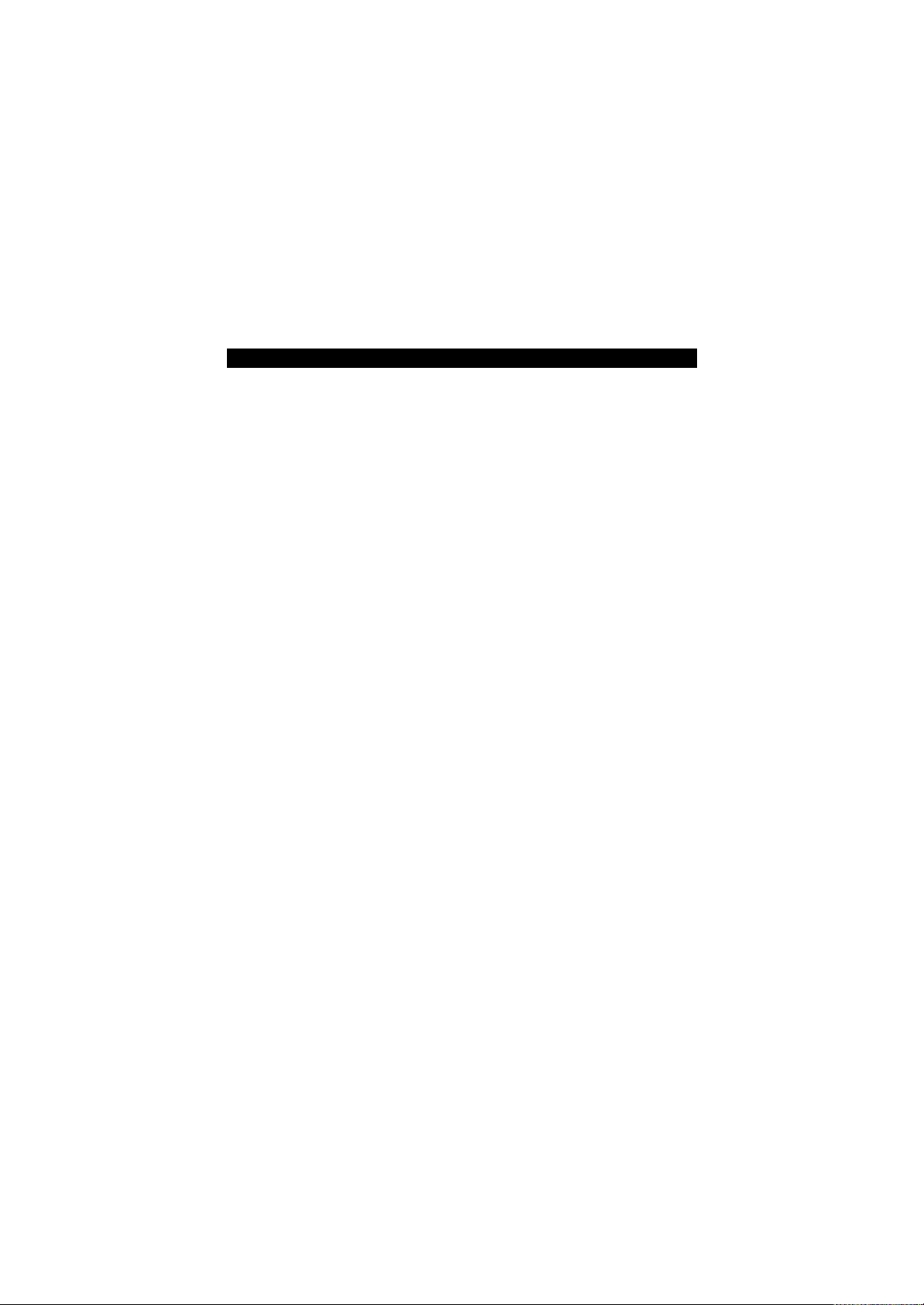
Safety Approvals
CE Marking
FCC Class A
FCC Compliance
This equipment has been tested in compliance with the limits for a
Class A digital device, pursuant to Part 15 of the FCC Rules. These
limits are meant to provide reasonable protection against harmful
interference in a residential installation. If not installed and used in
accordance with proper instructions, this equipment might generate or
radiate radio frequency energy and cause harmful interference to
radio communications. However, there is no guarantee that
interference will not occur in a particular installation. If this equipment
does cause harmful interference to radio or television reception, which
can be determined by turning the equipment off and on, the user is
encouraged to try to correct the interference by one or more of the
following methods:
1. Reorient or relocate the receiving antenna.
2. Increase the separation between the equipment and receiver.
3. Connect the equipment to another outlet of a circuit that
doesn’t connect with the receiver.
4. Consult the dealer or an experienced radio/TV technician for
help.
Shielded interface cables must be used in order to comply with the
emission limits.
Page 4

Safety Precautions
Before getting started, please read the following important safety
precautions.
1. The OPC8190 does not come equipped with an operating system.
An operating system must be loaded first before installing
any software into the computer.
2. Be sure to ground yourself to prevent static charge when
installing the internal components. Use a grounding wrist
strap and place all electronic components in any staticshielded devices. Most electronic components are sensitive
to static electrical charge.
3. Disconnect the power cord from the OPC8190 before any
installation. Be sure both the system and external devices
are turned OFF. A sudden surge of power could ruin
sensitive components that the OPC8190 must be properly
grounded.
4. The brightness of the flat panel display will be getting weaker
as a result of frequent usage. However, the operating period
varies depending on the application environment.
5. Turn OFF the system power before cleaning. Clean the
system using a cloth only. Do not spray any liquid cleaner
directly onto the screen. The OPC8190 may come with or w/o
a touchscreen. Although the tou chscreen is chemical
resistant, it is recommended that you spray the liquid cleaner
on a
cloth first before wiping the screen. In case your system
comes without the touchscreen, you must follow the same
procedure and not spray any cleaner on the flat panel
directly.
6. Avoid using sharp objects to operate the touchscreen.
Scratches on the touchscreen may cause malfunction or
internal failure to the touchscreen.
7. The flat panel display is not susceptible to shock or vibration.
When assembling the OPC8190, make sure it is securely installed.
8. Do not open the system’s back cover. If opening the cover
for maintenance is a must, only a trained technician is
allowed to do so. Integrated circuits on computer boards are
sensitive to static electricity. To avoid damaging chips from
electrostatic discharge, observe the following precautions:
Page 5
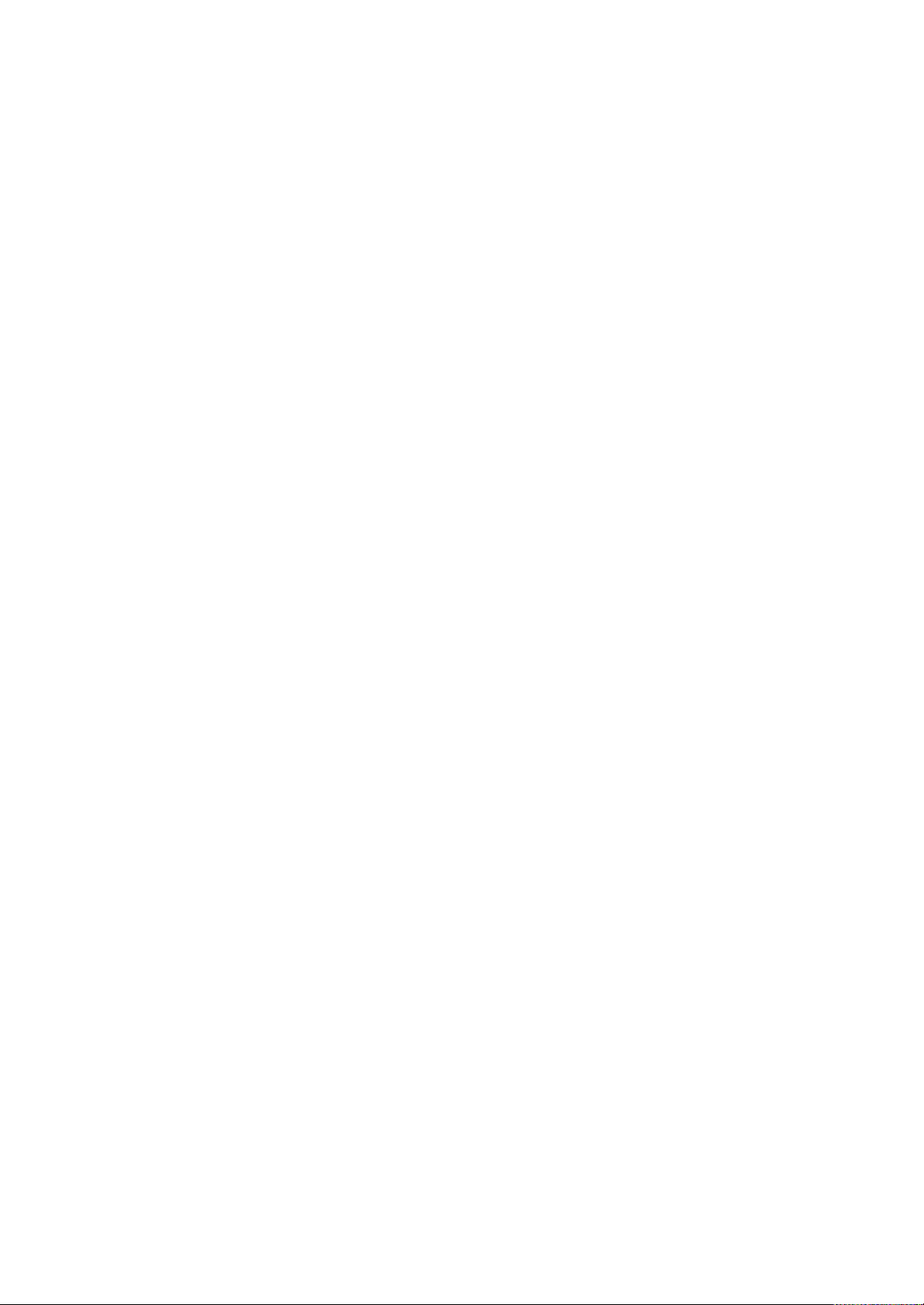
Before handling a board or integrated circuit, touch an
unpainted portion of the system unit chassis for a few
seconds. This will help to discharge any static
electricity on your body.
When handling boards and components, wear a wrist-
grounding strap, available from most electronic
component stores.
Trademarks Acknowledgments
ACNODES is a trademark of ACNODES Corp.
IBM, PC/AT, PS/2, VGA are trademarks of International
Business Machines Corporation.
Intel® and Atom™ are registered trademarks of Intel Corporation.
MS-DOS, Microsoft C and Quick BASIC are trademarks of Microsoft
Corporation.
VIA is a trademark of VIA Technologies, Inc.
SST is a trademark of Silicon Storage Technology, Inc.
UMC is a trademark of United Microelectronics Corporation.
Other brand names and trademarks are the properties and registered
brands of their respective owners.
–
Page 6
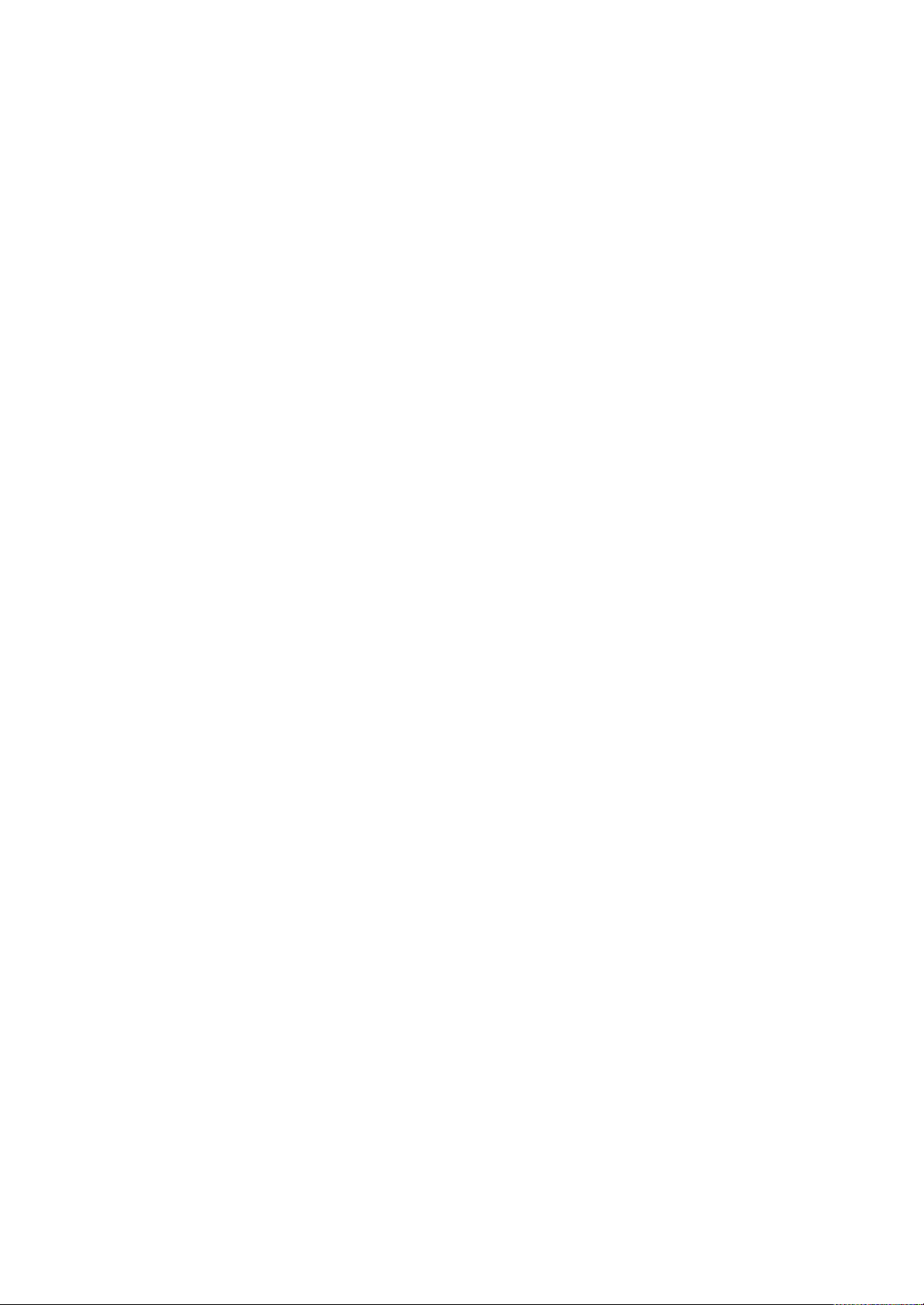
Table of Contents
Disclaimers ..........................................................................ii
Safety Approvals................................................................. iii
Safety Precautions..............................................................iv
CHAPTER 1 INTRODUCTION......................................... 1
1.1 General Description ............................................ 1
1.2 Specifications...................................................... 2
1.2.1 Main CPU Board ......................................................... 2
1.2.2 I/O System .................................................................. 2
1.2.3 System Specification .................................................. 3
1.3 Product List......................................................... 4
1.4 Dimensions ......................................................... 5
1.4 I/O Outlets......................................................... 11
1.5 Packing List ...................................................... 12
CHAPTER 2 HARDWARE INSTALLATION .............. 13
2.1 Open and close back cover .............................. 13
2.2 CF card Installation........................................... 17
2.2 Serial Ports Interface ........................................ 19
2.3 Ethernet ............................................................ 21
2.4 Openframe and VESA Mountings..................... 22
2.4.1 Openframe Mounting ................................................ 22
2.4.2 VESA Mounting......................................................... 23
2.5 HDD Installation ................................................ 24
2.6 DRAM Installation ............................................. 26
2.7 Wireless LAN Card Installation ......................... 28
CHAPTER 3 AMI BIOS SETUP UTILITY ..................... 32
3.1 Starting ............................................................. 32
3.2 Navigation Keys ................................................ 32
3.3 Main Menu ........................................................ 33
3.4 Advanced Menu ................................................ 34
3.5 PCI PnP Menu .................................................. 47
3.6 Boot Menu ........................................................ 50
3.7 Security Menu ................................................... 55
Page 7
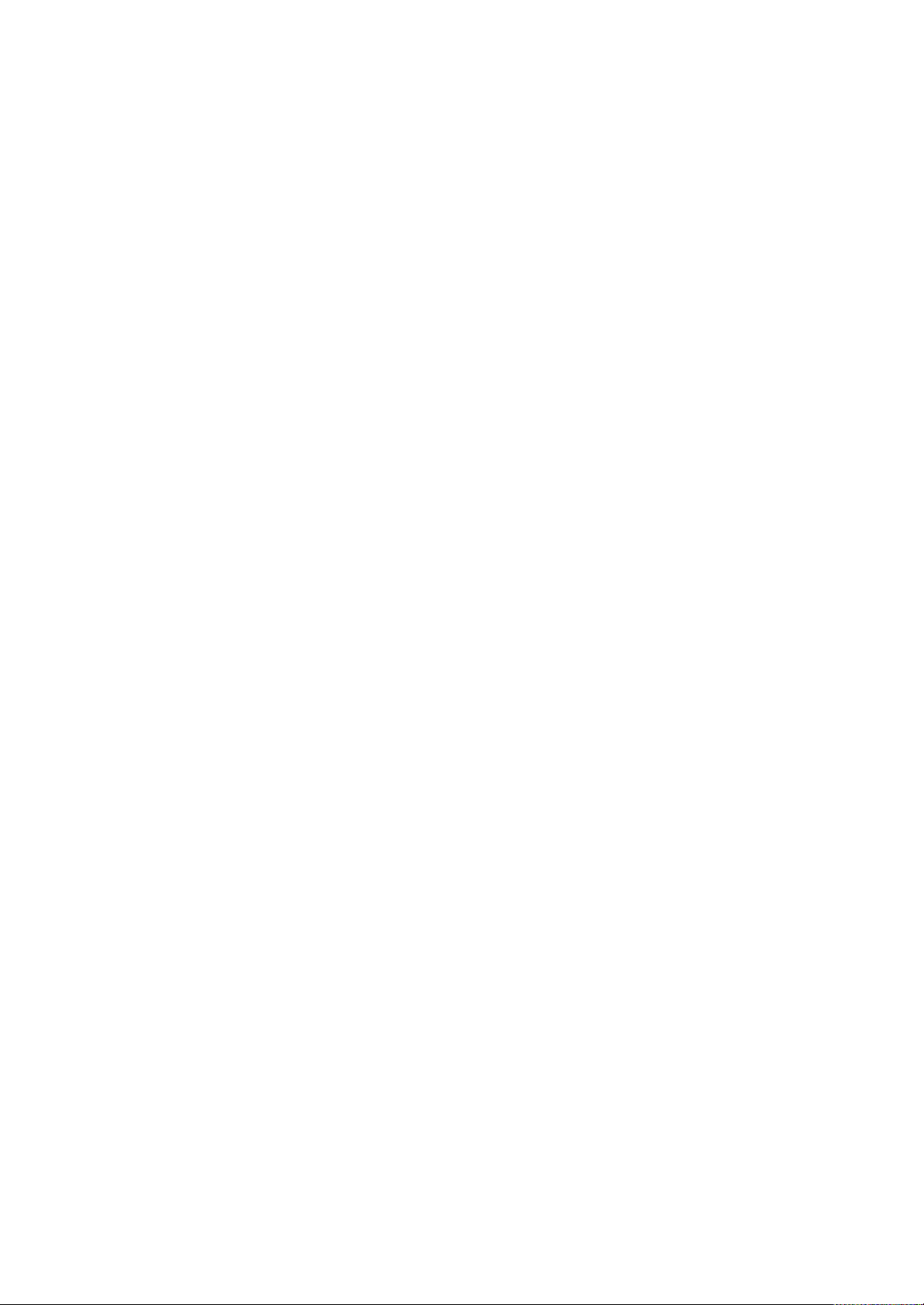
3.8 Chipset Menu.................................................... 57
3.9 Exit Menu .......................................................... 62
CHAPTER 4 DRIVERS INSTALLATION ..................... 64
4.1 System .............................................................. 64
4.2 Touch Screen ................................................... 65
4.2.1 Specification.............................................................. 65
4.2.2 Driver Installation- Windows XP ............................... 65
4.3 Embedded O.S. ................................................ 68
4.3.1 Windows XP Embedded ........................................... 68
Page 8
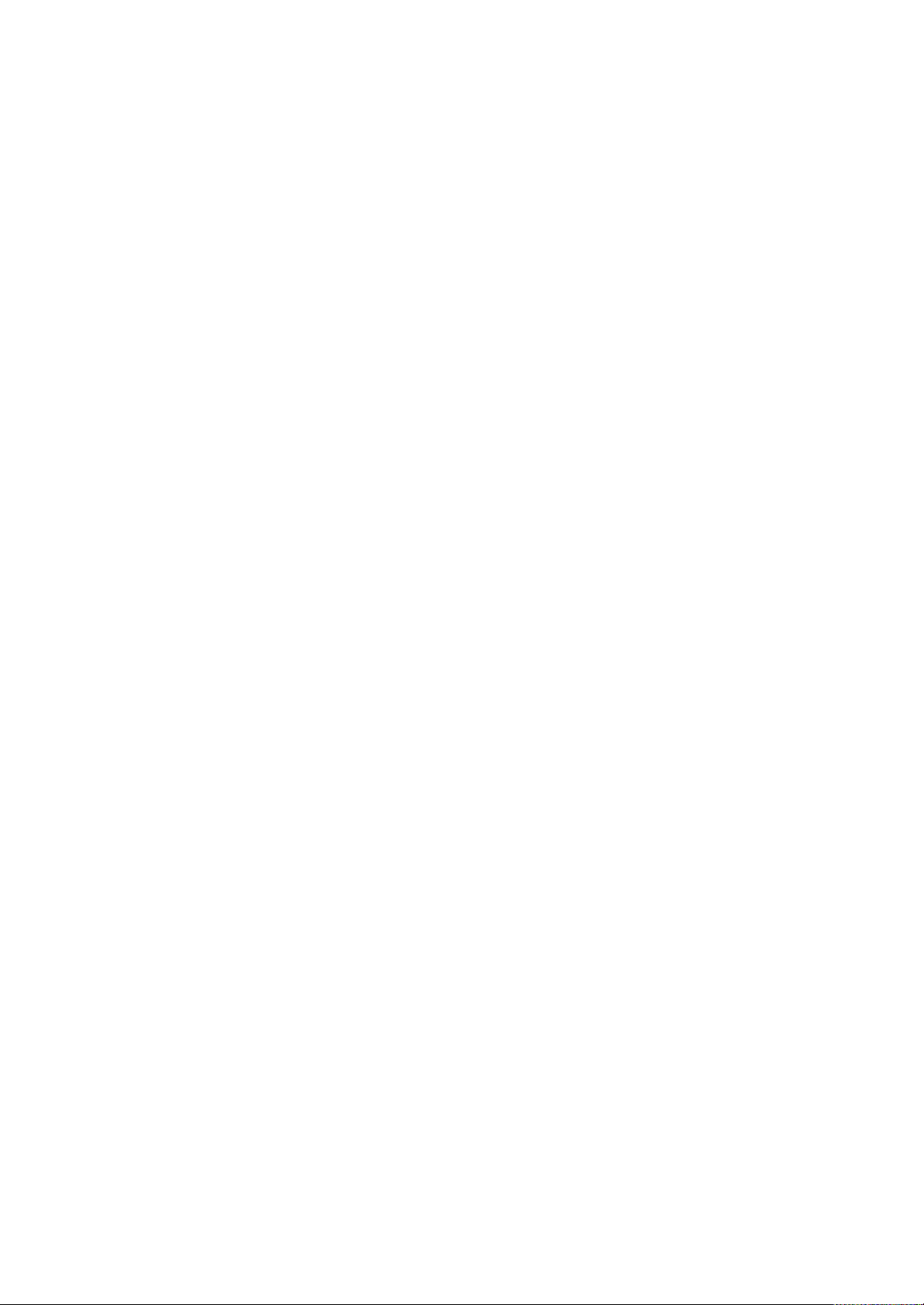
CHAPTER 1
INTRODUCTION
This chapter contains general information and detailed specifications
of the OPC8190. Chapter 1 includes the following sections:
General Description
Specification
Dimensions
I/O Outlets
Package List
1.1 General Description
The OPC8190 is an open frame touch panel computer, equipped
with a TFT LCD display and low power consumption Atom
N270 1.6GHz processor with FSB 533MHz. OPC8190 supports
Windows® 7, Windows® XP, and Windows® XP embedded. The
panel computer is able to install a CompactFlash™ card and provide
a Mini card slot for wireless module. This slim series is designed for
immediate integration and can be widely deployed in indoor kiosk,
HMI automation, and many more applications. Its slim ID can fits into
any space or encased in any chassis, this series comes with a front
panel open frame design, available currently in 19” LCD sizes.
Other than offering above configuration advantages, this open frame
panel computer series also highlights an ultra slim profile and
compact footprint in thickness of 60mm for any space. Moreover, the
brightness adjustment knob located on the back cover makes
maintenance easier and faster. For WiFi & 3G connection, this slim
unit incorporates a Mini Card slot for expansion capability.
TM
Page 9
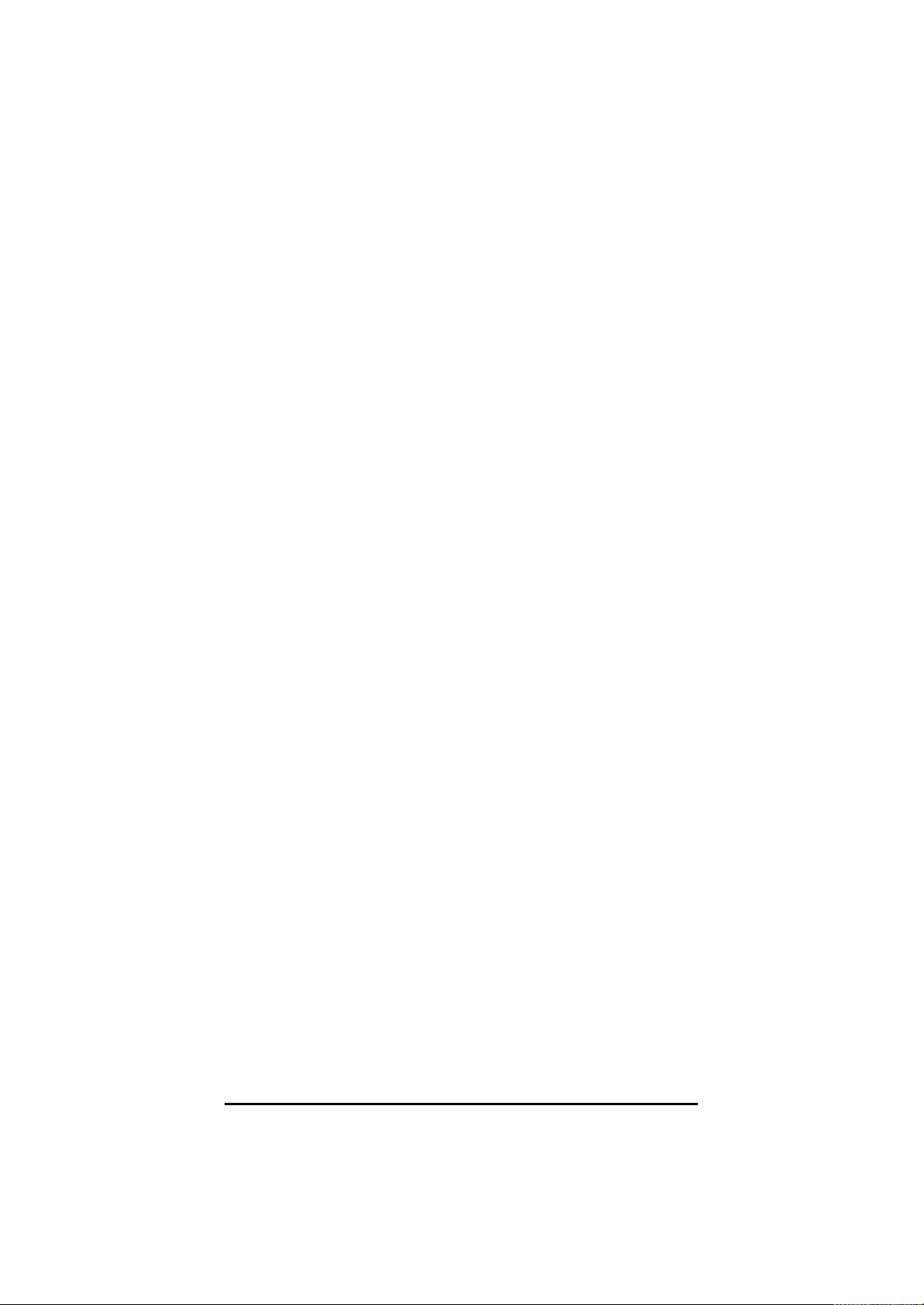
1.2 Specifications
1.2.1 Main CPU Board
CPU
Atom
TM
N270 1.6GHz processor with FSB 533MHz
onboard
System Chipset
945GSE + ICH7M
BIOS
America Megatrends BIOS
System Memory
One 200-pin DDR2 SO-DIMM socket
Maximum memory up to 2GB
1.2.2 I/O System
Standard I/O
Three RS-232 and one RS-232/422/485
Four USB 2.0
Ethernet
One RTL81111b Gigabit Ethernet
Audio
One Line-out
Expansion
One Mini card
Storage
One slot for CF card
One SATA
Power connector
Phoenix power connector
Page 10
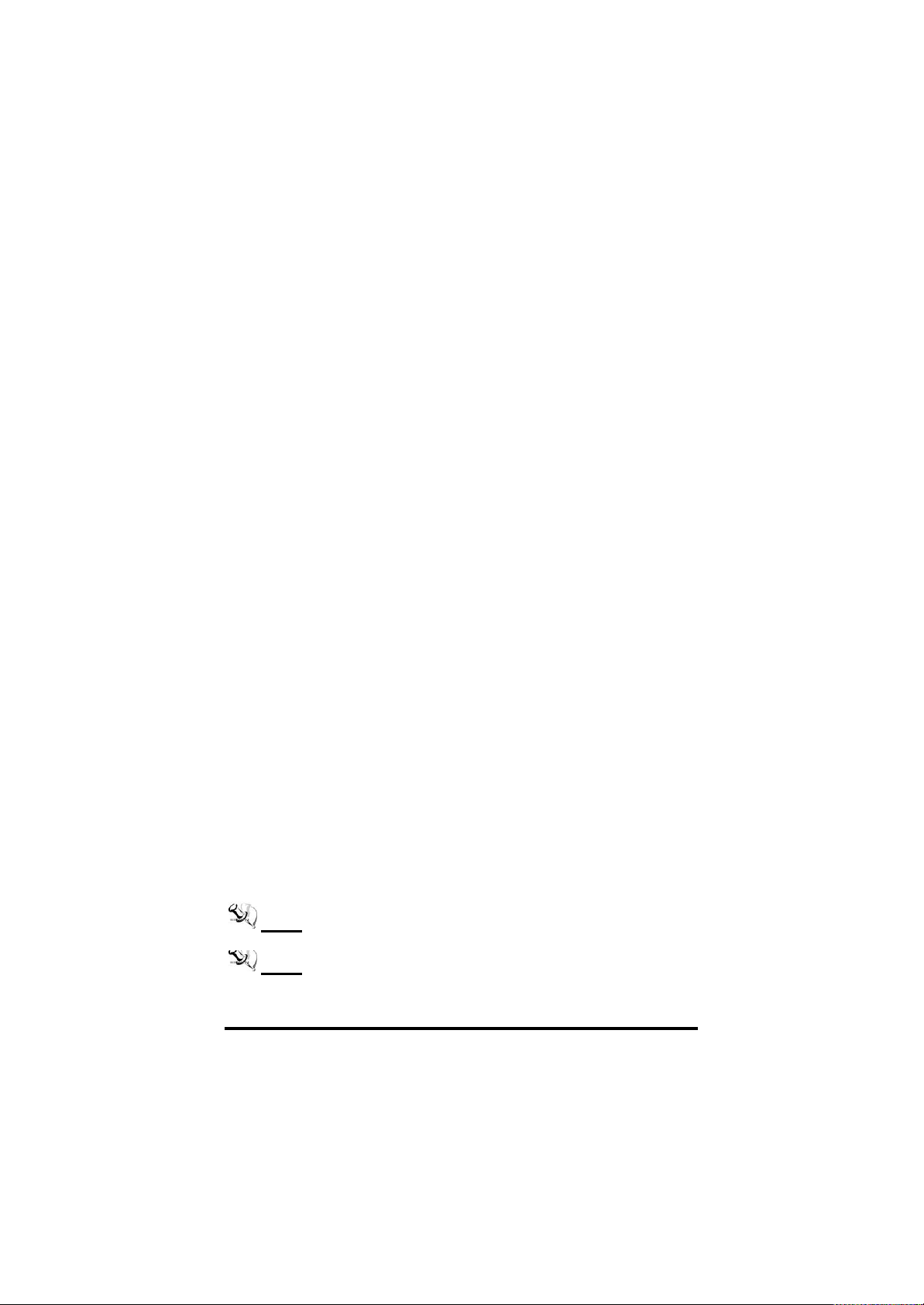
1.2.3 System Specification
19” (1280x1024) TFT LCD
One VR for brightness control
Touch (equip on OPC81901x0-830-R models)
5-wired resistive touch
Heat Dispensing Design
Disk drive housing:
One 2.5” SATA drive
Net Weight
5.82 Kgs (12.83 lb)
Dimension (Main Body Size)
404.5mm x 332mm x 65mm
404.5mm x 332mm x 69.3mm
Operation Temperature
0℃ to 50℃
Relative Humidity
10% to 90% @ 40℃, Non-Condensing
Power input
10~30VDC with phoenix power connector
NOTE All specifications and images are subject to change
without notice.
NOTE If the operation temperature is higher than 40℃, the
wide temperature DRAM is recommended to be used on
the device.
Page 11
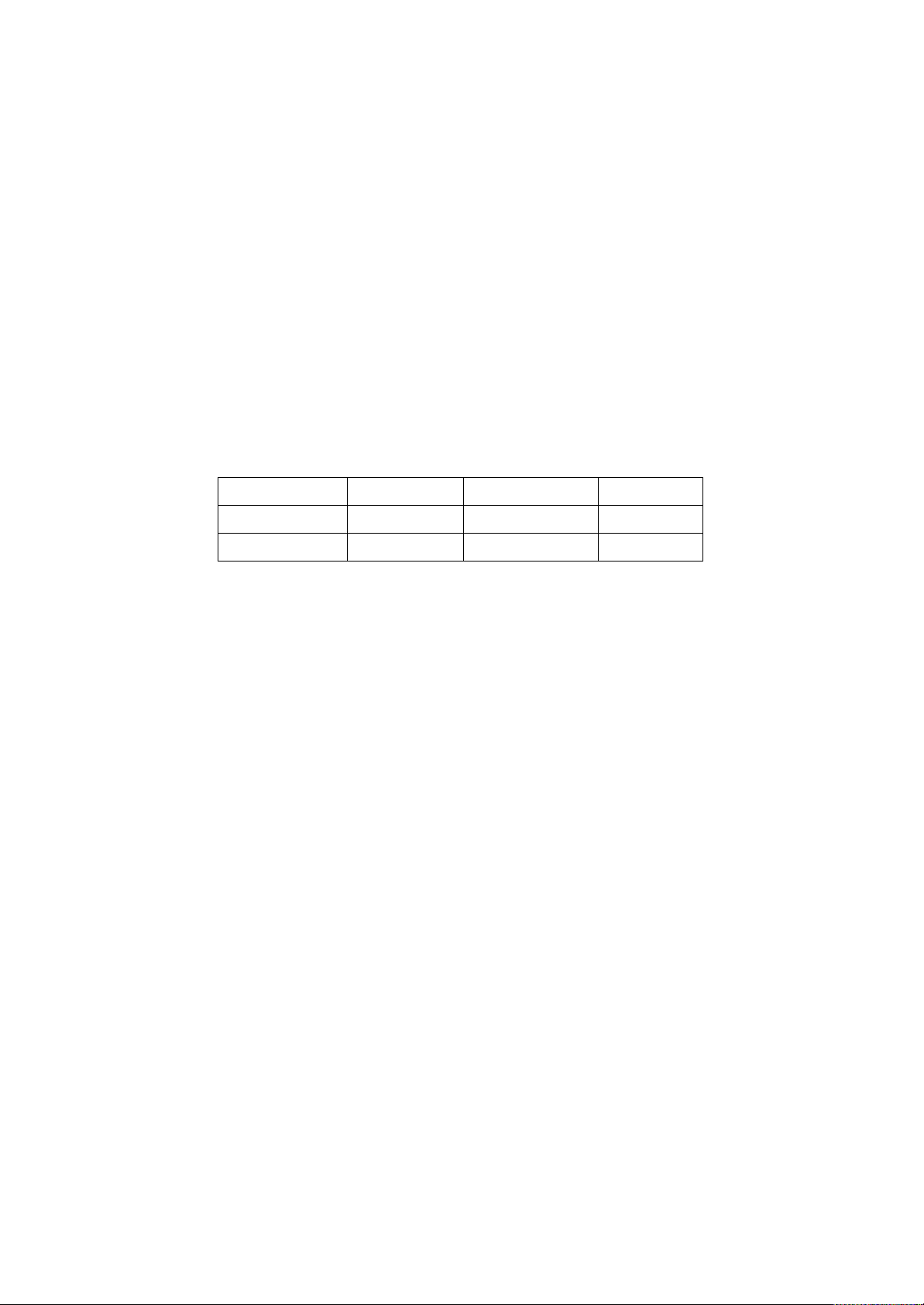
Product Name
LCD Size
Resolution
Touch
OPC8190
19”
1280 x 1024
N
OPC8190
19”
1280 x 1024
Y
1.3 Product List
Page 12

1.4 Dimensions
OPC8190 without touch dimensions
Page 13
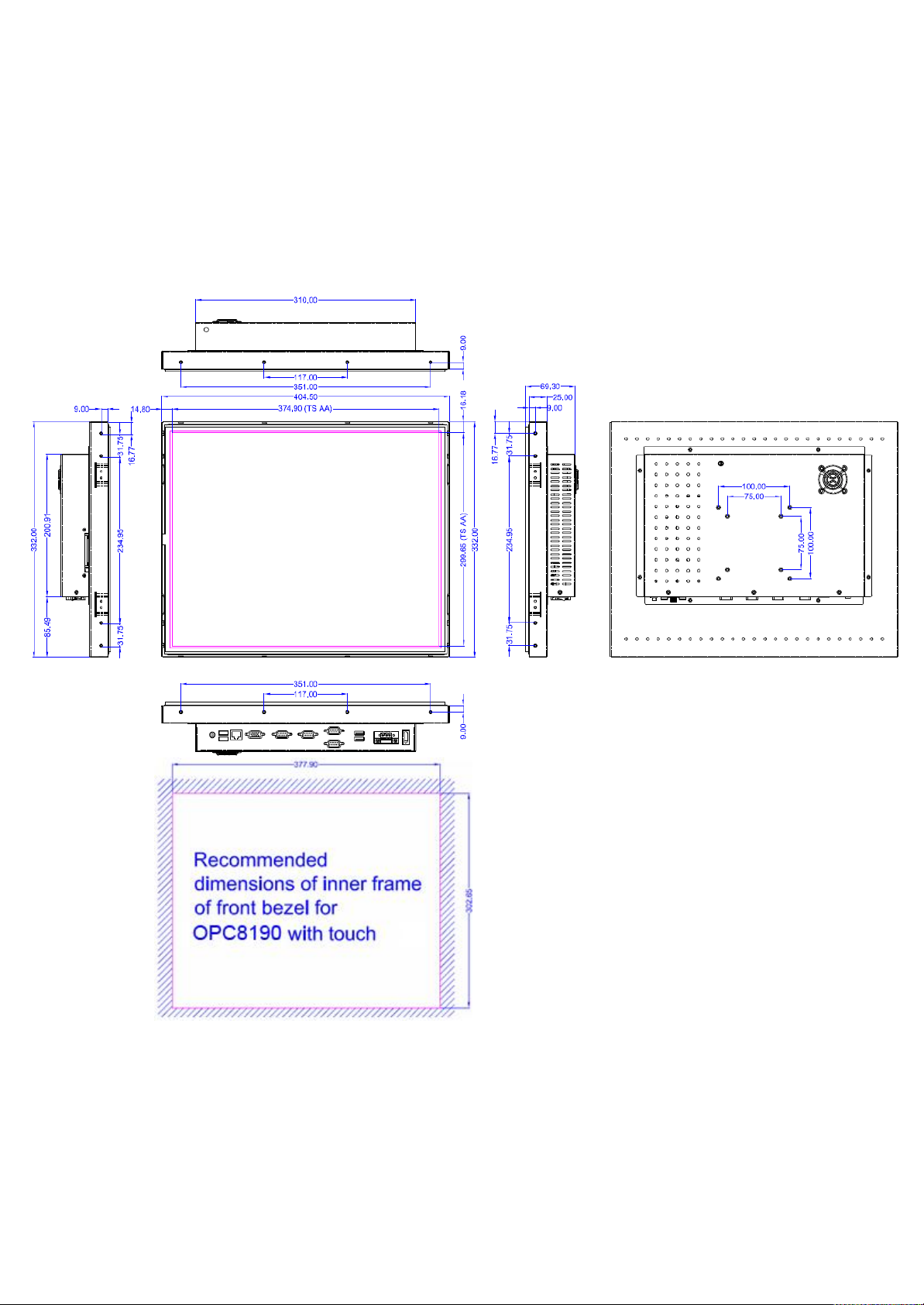
OPC8190 with touch dimensions
Page 14
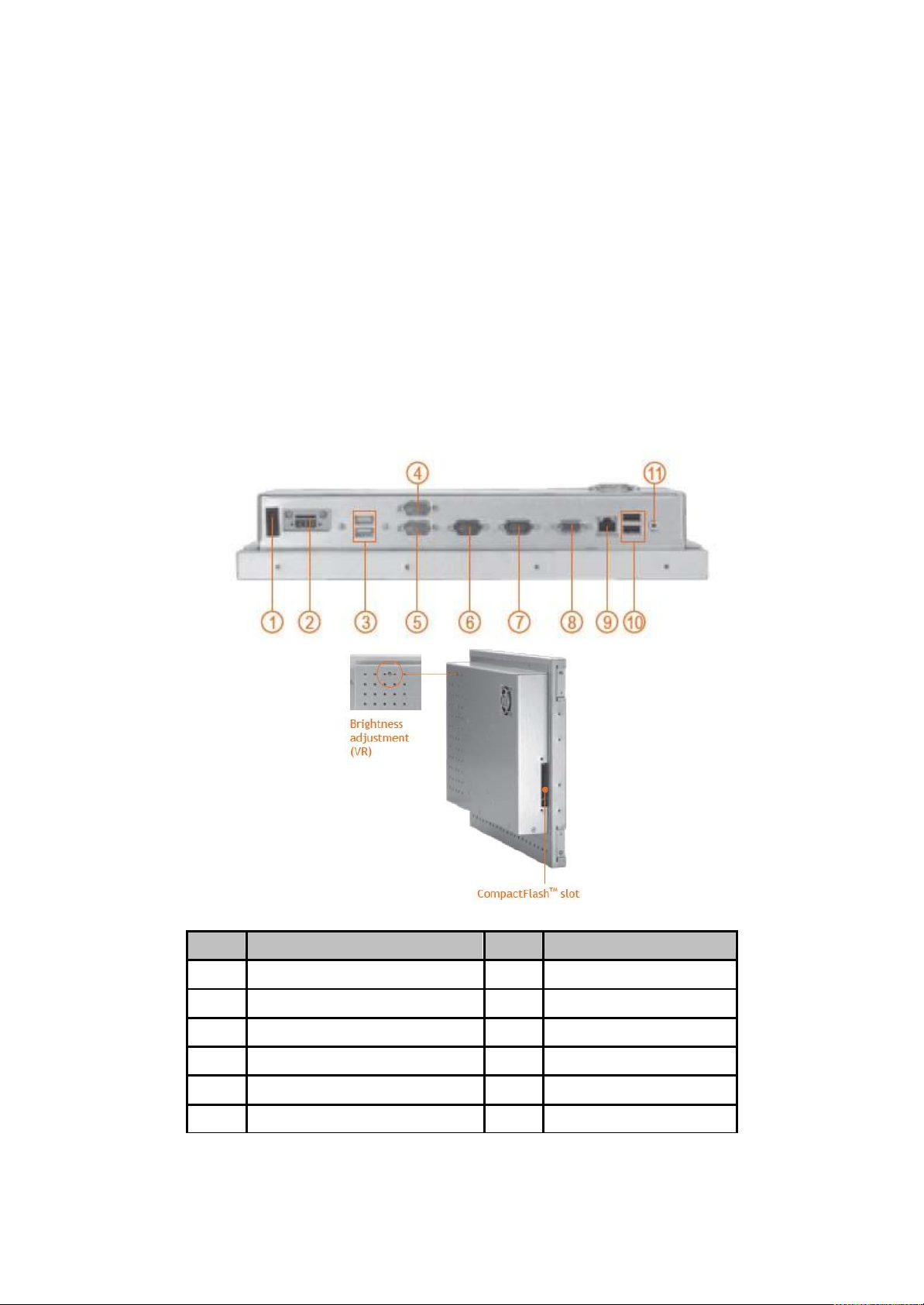
No
Function
No Function
1
POWER SWITCH (ATX)
7
COM 2 (RS-232)
2
Power Input connector (phoenix type)
8
VGA
3
2 X USB 2.0
9
1X ETHERNET (RJ-45)
4
COM 3 (RS-232)
10
2 X USB 2.0
5
COM 4 (RS-232)
11
AUDIO (LINE-OUT)
6
COM 1 (RS-232/422/485)
1.4 I/O Outlets
Please refer to the following illustration for I/O locations of OPC8190.
Page 15
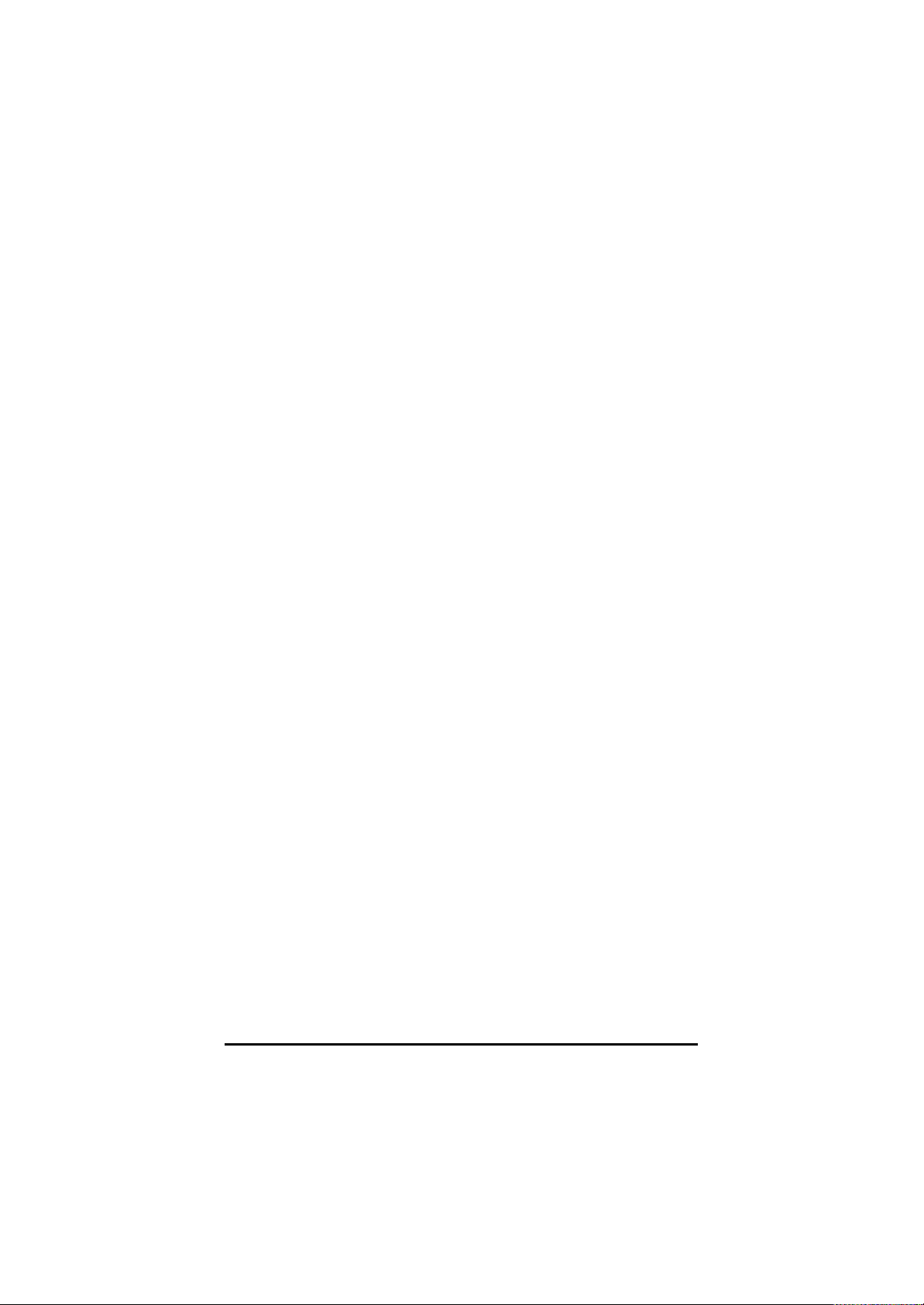
1.5 Packing List
When you receive the OPC8190, the bundled package should
contain the following items:
OPC8190 unit x 1
Driver CD x1
SATA cable x 1
SATA power cable x 1
Phoenix connector x 1
If you cannot find the package or any items are missing, please
contact ACNODES distributors immediately.
Page 16
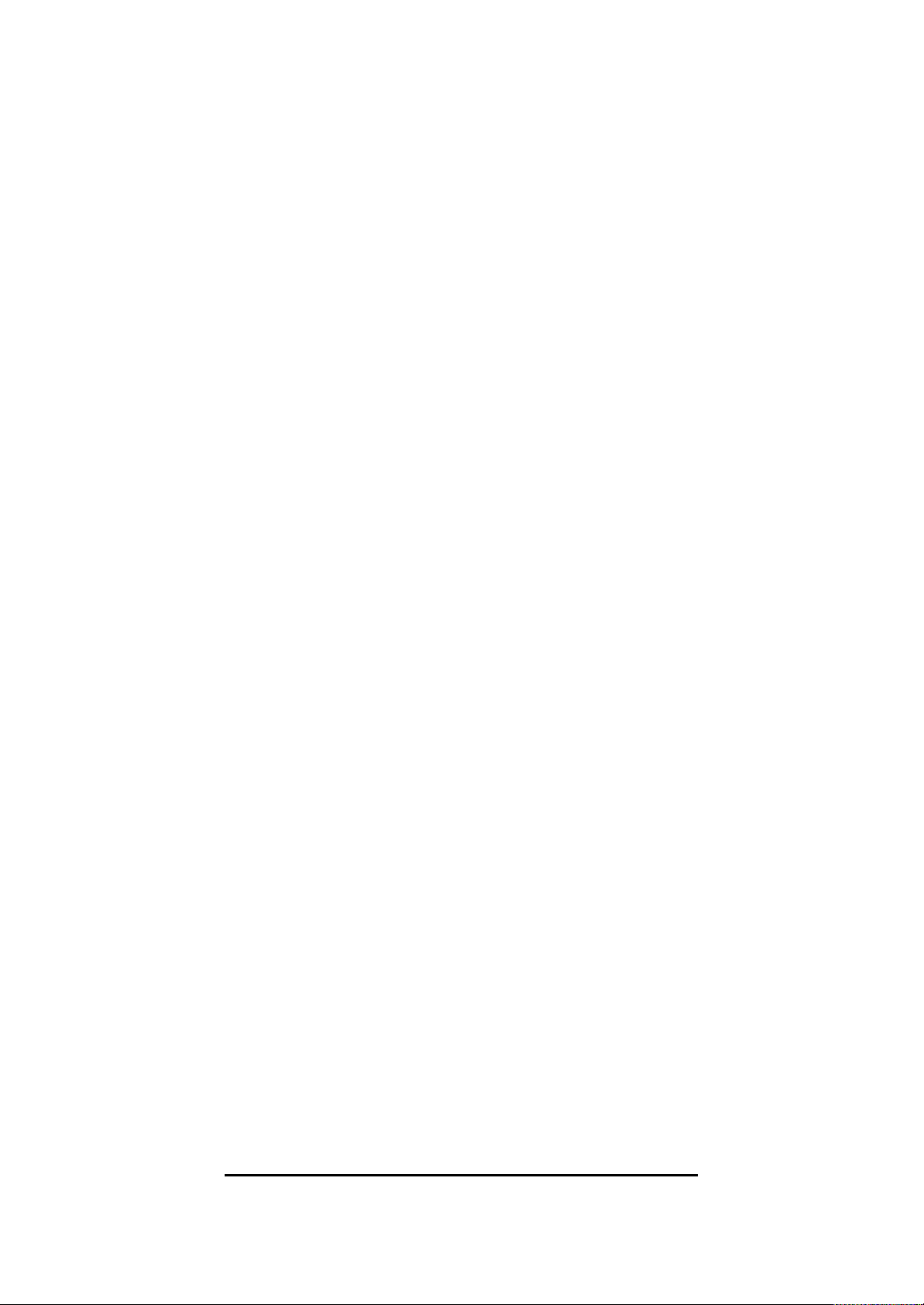
CHAPTER 2
HARDWARE INSTALLATION
The OPC8190 provides rich I/O ports and flexible expansions for you
to meet different demand, for example, CF card. The chapter will
show you how to install the hardware. It includes:
CompactFlash™ Card
Serial Port
Ethernet
Mounting Method
Hard disk
DRAM
Wireless LAN Card
2.1 Open and close back cover
This section tells users how to open and close the back cover. Please
follow the steps below.
Step 1 Unscrew eleven screws on the back cover. Please
refer the photo of top side, right side and left side.
Page 17
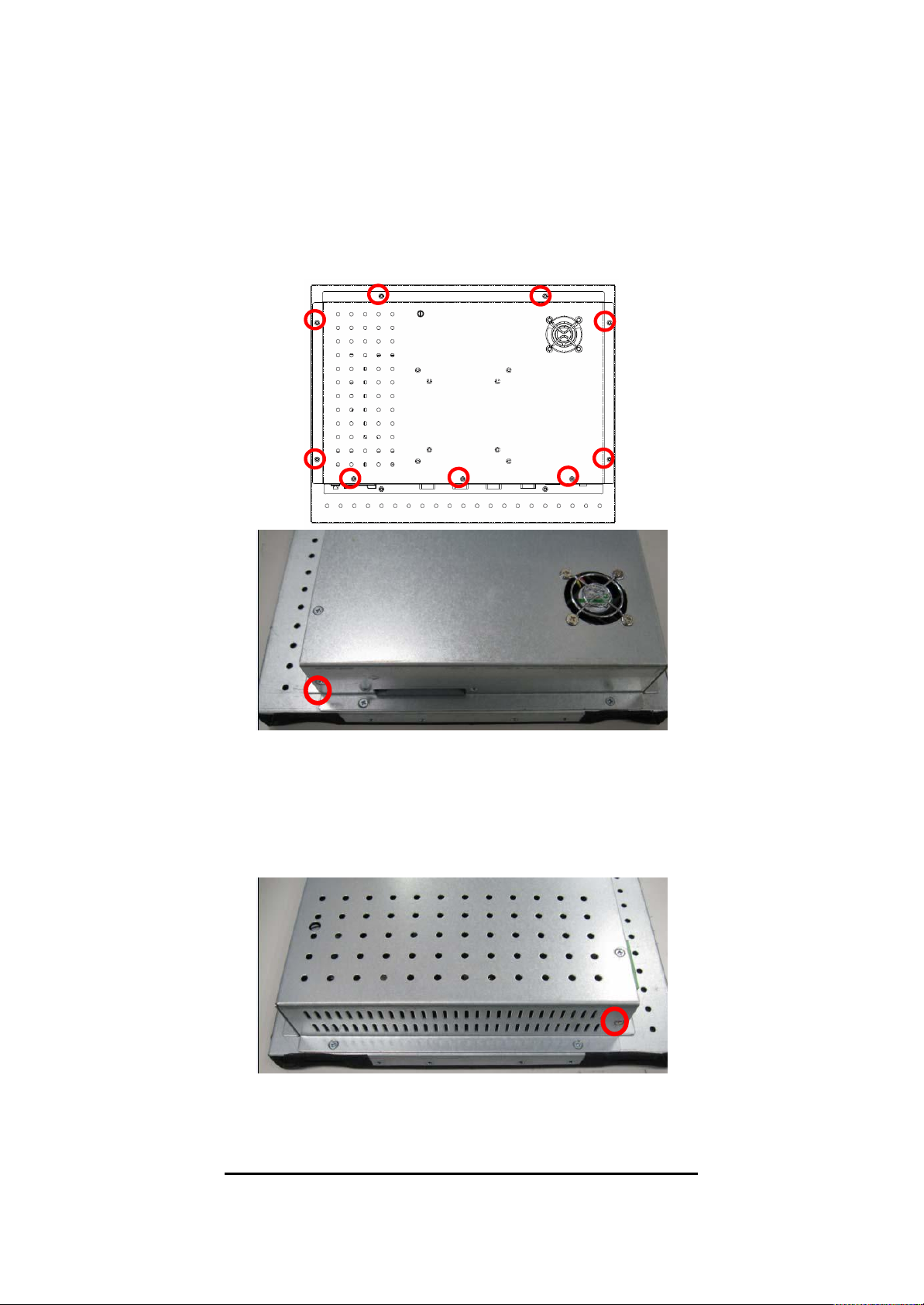
Step 2 When users open the back cover, there is a cable
connecting between a fan and the motherboard.
Page 18

Step 3 Remove the connector first before remove the back
cover totally.
Step 4 After removing the back cover, users can see the
inside of the unit.
Page 19

Step 5 Before closing the back cover, users must connect the fan
cable to the motherboard first.
Step 6 Then close back cover and fix back the eleven screws.
Page 20

2.2 CF card Installation
The OPC8190 provides one CF slot for users to install
CompactFlash™ card. Please refer to the following instructions for
installation:
Step 1 Turn off the system, and unplug the power cord.
Step 2 Locate the CompactFlash
the socket.
TM
socket, and insert the card into
Page 21
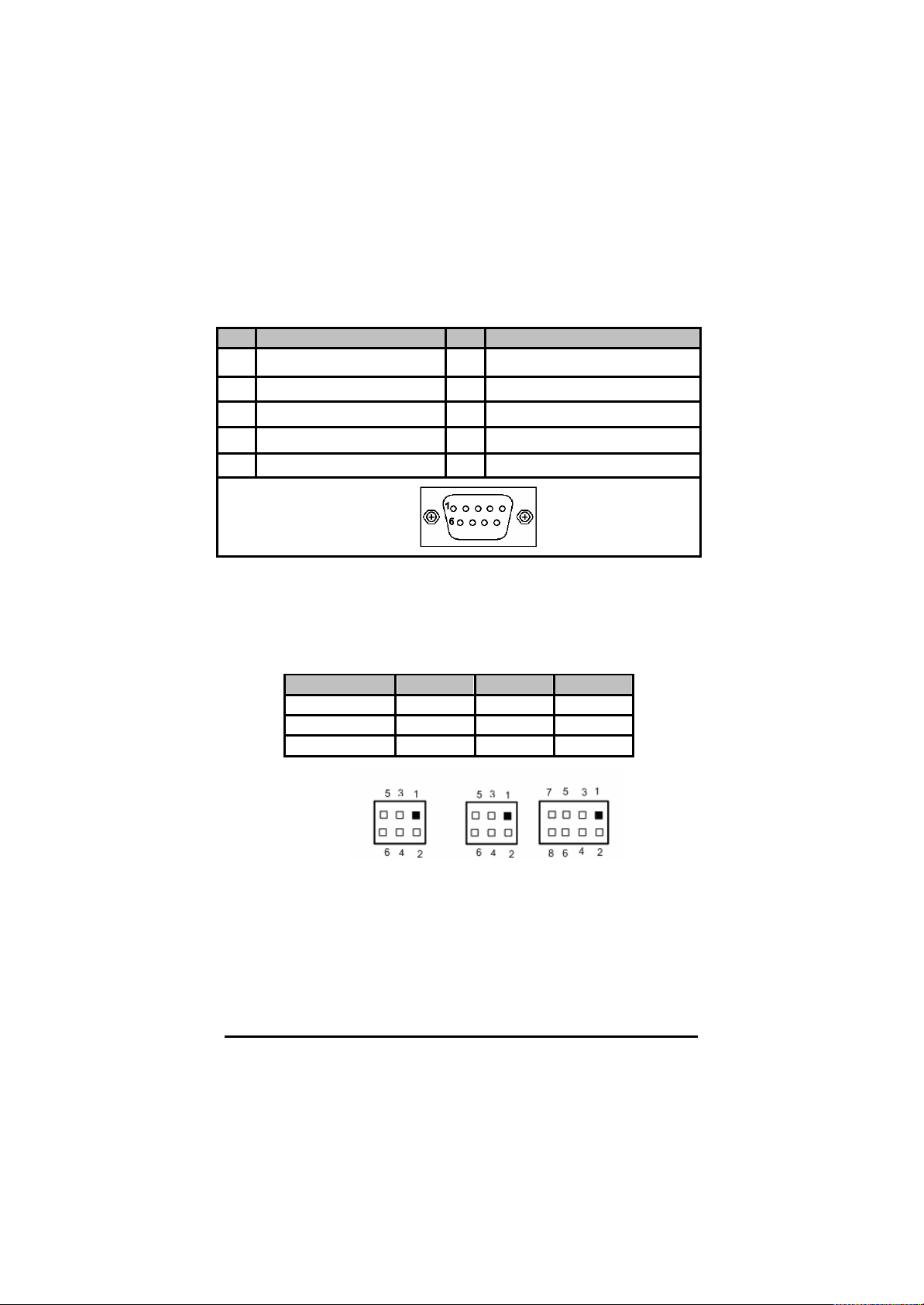
Pin
Signal
Pin
Signal
1
Data Carrier Detect (DCD)
6
Data Set Ready (DSR)
2
Receive Data (RXD)
7
Request To Send (RTS)
3
Transmit Data (TXD)
8
Clear To Send (CTS)
4
Data Terminal Ready (DTR)
9
Ring Indicator (RI)
5
Ground (GND)
COM1
JP11
JP12
JP13
RS-232 (default)
3-5, 4-6
3-5, 4-6
1-2
RS-422
1-3, 2-4
1-3, 2-4
3-4, 7-8
RS-485
1-3, 2-4
1-3, 2-4
5-6, 7-8
2.2 Serial Ports Interface
OPC8190 has four serial ports. COM1 is RS-232/422/485, while
COM2, COM3, and COM4 are RS-232.
The following table shows you the pin assignments of this connector:
In addition, COM1 can be set for RS-232/422/485 by jumper. The
jump setting is listed as below:
Page 22

Pin #
Signal Name
RS-422
RS-485
1
TX-
DATA-
2
TX+
DATA+
3
RX+
No connector
4
RX-
No connector
5
No connector
No connector
6
No connector
No connector
7
No connector
No connector
8
No connector
No connector
9
GND
GND
When COM1 is set to RS-422 or RS-485, the pin assignments are
listed below:
Page 23

Pin
Signal
1 2 3 4 5 6 7 8
RJ-45
1
TX+ (Data transmission positive
2
TX- (Data transmission negative)
3
Rx+(Data reception positive)
4
RJ45 termination
5
RJ45 termination
6
Rx- (Data reception negative)
7
RJ45 termination
8
RJ45 termination
2.3 Ethernet
OPC8190 is equipped with a high performance Plug and Play Ethernet
interface, full compliant with IEEE 802.3 standard, and can be
connected with a RJ-45 LAN connector.
Please refer to detailed pin assignment list below:
Page 24

2.4 Openframe and VESA Mountings
There are two mounting ways for the OPC 8190, openframe and
VESA mountings.
2.4.1 Openframe Mounting
The FDK series can be mounted into the wall or put on customized
front bezel. Please follow the steps below to for the open frame
mounting installation.
Step 1 Users need to prepare the front bezel/wall, screws, nuts,
sponge, and L-type holders by themselves.
Step 2 Follow section 1.4 dimensions and drawing below. Place the
FDK unit on the front bezel or wall.
Step 3 Screw the FDK to fix it.
Page 25

2.4.2 VESA Mounting
OPC8190 provides two types of VESA holes, 75mm x 75mm and
100mm x 100mm. These VESA holes can easy for users to install
FDK seris via many different types of VESA mounting holders, such
as VESA arm, VESA wall holders…etc.
Page 26

2.5 HDD Installation
The OPC8190 provides a convenient Hard Disk Drive (HDD)
bracket for users to install 2.5” SATA HDD. Please follow the
steps:
Step 1 Refer section 2.1 to open the back cover.
Step 2 Unscrew 4 screws to take off the HDD bracket.
Step 3 Fix the HDD on bracket by 4 screws, and connect SATA
cable as well as power cable.
Page 27

Step 4 Fix the HDD bracket into the system, and plug the
data and power cable to HDD. Installation complete s.
Data Pow e
Page 28

2.6 DRAM Installation
OPC8190 provides one 200-pin DDR2 SODIMM socket that
support system memory up to 2GB. Please follow steps below to
install the memory modules:
Step 1 Refer to section 2.1 to open the back cover and find
out DIMM socket on mainboard (SBC87830).
Step 2 Insert the DRAM to the DIMM socket, and then push it down
firmly until it is clipped by the socket.
Page 29

Step 3 Installation completes.
Page 30

2.7 Wireless LAN Card Installation
OPC8190 provides one Mini card slot for user to install one
wireless LAN card. When installing the wireless LAN card,
refer to the following instructions and illustration:
Step 1 Refer to section 2.1 to open the back cover and find
out mini-card slot on mainboard.
Step 2 Insert the wireless LAN card to the slot. Push it down
firmly until it is clipped by the slot.
Page 31

Step 3 Remove the antenna plug from the top of back cover.
Step 4 Install the antenna cable on the back cover.
Page 32

Step 5 Install the antenna on the antenna connector.
Step 6 Connec t the antenna cable to wireless LAN card.
Page 33

Left/Right
The Left and Right <Arrow> keys allow you to select
a setup screen.
Up/Down
The Up and Down <Arrow> keys allow you to select
a setup screen or sub-screen.
+− Plus/Minus
The Plus and Minus <Arrow> keys allow you to
change the field value of a particular setup item.
Tab
The <Tab> key allows you to select setup fields.
F1
The <F1> key allows you to display the General
Help screen.
CHAPTER 3
AMI BIOS SETUP UTILITY
This chapter provides users with detailed description how to set up
basic system configuration through the AMI BIOS setup utility.
3.1 Starting
To enter the setup screens, follow the steps below:
1. Turn on the computer and press the <Del> key immediately.
2. After you press the <Delete> key, the main BIOS setup menu
displays. You can access the other setup screens from the main
BIOS setup menu, such as the Chipset and Power menus.
3.2 Navigation Keys
The BIOS setup/utility uses a key-based navigation system called hot
keys. Most of the BIOS setup utility hot keys can be used at any time
during the setup navigation process.
These keys include <F1>, <F10>, <Enter>, <ESC>, <Arrow> keys, and
so on.
Note Some of navigation keys differ from one screen to another.
Page 34

F10
The <F10> key allows you to save any changes you
have made and exit Setup. Press the <F10> key to
save your changes.
Esc
The <Esc> key allows you to discard any changes
you have made and exit the Setup. Press the
<Esc> key to exit the setup without saving your
changes.
Enter
The <Enter> key allows you to display or change the
setup option listed for a particular setup item. The
<Enter> key can also allow you to display the setup
sub- screens.
3.3 Main Menu
When you first enter the Setup Utility, you will enter the Main setup
screen. You can always return to the Main setup screen by selecting
the Main tab. There are two Main Setup options. They are described in
this section. The Main BIOS Setup screen is shown below.
System Time/Date
Use this option to change the system time and date. Highlight
Page 35

System Time or System Date using the <Arrow> keys. Enter new
values through the keyboard. Press the <Tab> key or the <Arrow>
keys to move between fields. The date must be entered in
MM/DD/YY format. The time is entered in HH:MM:SS format.
3.4 Advanced Menu
The Advanced menu allows users to set configuration of the CPU and
other system devices. You can select any of the items in the left frame
of the screen to go to the sub menus:
CPU Configuration
IDE Configuration
SuperIO Configuration
Hardware Health Configuration
ACPI Configuration
APM Configuration
MPS Configuration
PCI Express Configuration
USB Configuration
For items marked with “f”, please press <Enter> for more options.
Page 36

Configure advanced CPU settings
This screen shows the CPU Configuration, and you can change
the value of the selected option.
Max CPUID Value Limit
You can enable this item to let legacy operating systems
boot even without support for CPUs with extended CPU ID
functions.
Execute-Disable Bit Capability
This item helps you enable or disable the No-Execution
Page Protection Technology.
Hyper Threading Technology
Use this item to enable or disable Hyper-Threading
Technology, which makes a single physical processor
perform multi-tasking function as two logical ones.
SpeedStep (tm) tech
This item helps you enable or disable the SpeedStep
Technology.
C-STATE tech
Use this item to enable or disable the C-State technology.
Enhanced C-States
This item allows you to enable or disable any available
enhanced C-states ( C1E, C2E, C3E, C4E and Hard C4E).
Page 37

IDE Configuration
You can use this screen to select options for the IDE Configuration,
and change the value of the selected option. A description of the
selected item appears on the right side of the screen. For items
marked with “f”, please press <Enter> for more options.
ATA/IDE Configuration
Use this item to specify the integrated IDE controller. There
are three options for your selection: Disabled, Compatible
and Enhanced.
Legacy IDE Channels
When the ATA/IDE Configuration is set to Compatible, this
item will be displayed.
Primary/Secondary/Third IDE Master/Slave
Select one of the hard disk drives to configure IDE devices
installed in the system by pressing <Enter> for more option
Page 38

SuperIO Configuration
You can use this screen to select options for the SuperIO Configuration,
and change the value of the selected option. A description of the
selected item appears on the right side of the screen.
Serial Port1 Address
This item specifies the base I/O port address and Interrupt
Request address of serial port 1. The Optimal setting is
3F8/IRQ4. The Fail-Safe default setting is 3F8.
Serial Port1 IRQ
This item specifies the IRQ used by the serial port 1.
Serial Port2 Address
This item specifies the base I/O port address and Interrupt
Request address of serial port 2. The Optimal setting is
2F8/IRQ3. The Fail-Safe setting is 2F8.
Serial Port2 IRQ
This item specifies the IRQ used by the serial port 2.
Serial Port3 Address
This item specifies the base I/O port address and Interrupt
Request address of serial port 3.
Serial Port3 IRQ
This item specifies the IRQ used by the serial port 3.
Serial Port4 Address
This item specifies the base I/O port address and Interrupt
Request address of serial port 4.
Serial Port4 IRQ
This item specifies the IRQ used by the serial port 4.
Page 39

Hardware Health Configuration
This screen shows the Hardware Health Configuration, and a
description of the selected item appears on the right side of the
screen.
System Temperature/CPU Temperature
These items display the temperature of CPU and System,
Vcore, etc.
Page 40

ACPI Settings
You can use this screen to select options for the ACPI Settings,
and change the value of the selected option. A description of the
selected item appears on the right side of the screen.
Page 41

Disabled
Set this item to prevent the chipset power
management and APM (Advanced Power
Management) features.
Enabled
Set this item to allow the chipset power
management and APM (Advanced Power
Management) features. This is the default
setting.
APM Configuration
You can use this screen to select options for the APM
Configuration, and change the value of the selected option. A
description of the selected item appears on the right side of the
screen.
Power Management/APM
Set this item to allow Power Management/APM support. The
default setting is Enabled.
Video Power Down Mode
This option specifies the Power State that the video
subsystem enters when the BIOS places it in a power saving
state after the specified period of display inactivity has
expired. The default setting is Suspend
Page 42

Disabled
This setting prevents hard disk drive power
down mode.
Suspend
This option cuts the power to the hard disk
drives during a system suspend. This is the
default setting.
Disabled
This setting prevents the system from entering
suspend mode. This is the default setting.
1 Min
Set this item to allow the computer system to enter
suspend mode after being inactive for 1 minute.
4 Min
Set this item to allow the computer system to enter
suspend mode after being inactive for 4 minutes.
10 Min
Set this item to allow the computer system to enter
suspend mode after being inactive for 10 minutes.
Disabled
This setting prevents the BIOS from initiating
any power saving modes concerned with the
video display or monitor.
Suspend
This option places the monitor into suspend
mode after the specified period of display
inactivity has expired. This means the monitor is
not off. The screen will appear blacked out. The
standards do not cite specific power ratings
because they vary from monitor to monitor, but
this setting use less power than Standby mode.
This is the default setting.
Hard Disk Drive Power Down Mode
This option specifies the power conserving state that the
hard disk drive enters after the specified period of hard drive
inactivity has expired. The default setting is Suspend.
Suspend Time Out (Minute)
This option specifies the length of time the system waits
before it enters suspend mode. The default setting is
Disabled.
Throttle Slow Clock Ratio
Use this item to specify the speed of the system clock when
running the power saving states.
Power Button Mode
This option specifies how the externally mounted power
button on the front of the computer chassis is used.
Page 43

On/Off
Pushing the power button turns the computer
on or off. This is the default setting. This is the
default setting.
Suspend
Pushing the power button places the computer
in Suspend mode or Full On power mode.
default setting is On/Off.
*** Advanced Resume Event Controls ***
Resume On Ring
This item enables or disables the function of Resume On
Ring that resumes the system through incoming calls.
Resume On RTC Alarm
You can set “Resume On RTC Alarm” item to enabled and
key in Data/time to power on system.
Page 44

MPS Configuration
This screen shows the MPS (Multi Processor Specification)
Configuration, and you can change its value. A description of the
selected item appears on the right side of the screen.
MPS Revision
Use this item to select MPS (Multi Processor Specification)
Revision 1.1 or 1.4. The default setting is 1.4.
Page 45

PCI Express Configuration
This screen shows the PCI Express Configuration, and you can
change its value. A description of the selected item appears on the
right side of the screen.
Active State Power-Management
Use this item to enable or disable the function of Active
State Power-Management to provide you with lower power
consumption. The default setting is Disabled.
Page 46

USB Configuration
You can use this screen to select options for the USB
Configuration, and change the value of the selected option. A
description of the selected item appears on the right side of the
screen.
Legacy USB Support
Use this item to enable or disable support for USB device on
legacy operating system. The default setting is Enabled.
USB 2.0 Controller Mode
Use this item to configure the USB 2.0 controller. The
default setting is HiSpeed.
BIOS EHCI Hand-Off
Enabling this item provide the support for operating systems
without an EHCI hand-off feature. The default setting is
Enabled.
Page 47

3.5 PCI PnP Menu
The PCI PnP menu allows users to change the advanced settings for
PCI/PnP devices.
(1)
Page 48

Clear NVRAM
(2)
Use this item to clear the data in the NVRAM (CMOS). Here
are the options for your selection, No and Yes.
Plug & Play O/S
When the setting is No, Use this item to configure all the
devices in the system. When the setting is Yes and if you
install a Plug and Play operating system, the operating
system configures the Plug and Play devices not required
for boot. The default setting is No.
PCI Latency Timer
This item controls how long a PCI device can hold the PCI
bus before another takes over. The longer the latency, the
longer the PCI device can retain control of the bus before
handing it over to another PCI device. There are several
options for your selection.
Allocate IRQ to PCI VGA
This item allows BIOS to choose an IRQ to assign for the
PCI VGA card. Here are the options for your selection, No
Page 49

and Yes.
Palette Snooping
Some old graphic controllers need to “snoop” on the VGA
palette, and then map it to their display as a way to provide
boot information and VGA compatibility. This item allows
such snooping to take place. Here are the options for your
selection, Disabled and Enabled.
PCI IDE BusMaster
This item is a toggle for the built-in driver that allows the
onboard IDE controller to perform DMA (Direct Memory
Access) transfer. Here are the options for your selection,
Disabled and Enabled.
OffBoard PCI/ISA IDE Card
This item is for any other non-onboard PCI/ISA IDE
controller adapter. There are several options for your
selection.
IRQ3/4/5/7/9/10/11/14/15
These items will allow you to assign each system interrupt a
type, depending on the type of device using the interrupt.
The option “Available” means the IRQ is going to assign
automatically. Here are the options for your selection,
Available and Reserved.
DMA Channel 0/1/3/5/6/7
These items will allow you to assign each DMA channel a
type, depending on the type of device using the channel.
The option “Available” means the channel is going to assign
automatically. Here are the options for your selection,
Available and Reserved.
Page 50

3.6 Boot Menu
The Boot menu allows users to change boot options of the system. You
can select any of the items in the left frame of the screen to go to the
sub menus:
Boot Settings Configuration
Boot Device Priority
Removable Drives
Lan Boot Settings Configuration
For items marked with “f”, please press <Enter> for more options.
Page 51

Disabled
Set this item to allow the computer system
to display the POST messages.
Enabled
Set this item to allow the computer system
to display the OEM logo. This is the
default setting.
Boot Settings Configuration
Quick Boot
Enabling this item lets the BIOS skip some power on self
tests (POST). The default setting is Enabled.
Quiet Boot
AddOn ROM Display Mode
This item selects the display mode for option ROM. The
default setting is Force BIOS.
Boot Num-Lock
Use this item to select the power-on state for the NumLock.
The default setting is On.
PS/2 Mouse Support
This item determines if the BIOS should reserve IRQ12 for
the PS/2 mouse or allow other devices to make use of this
Page 52

IRQ. Here are the options for your selection, Auto, Enabled
and Disabled.
Wait For ‘F1’ If Error
If this item is enabled, the system waits for the F1 key to be
pressed when error occurs. The default setting is Enabled.
Hit ‘DEL’ Message Display
If this item is enabled, the system displays the message
“Press DEL to run Setup” during POST. The default setting
is Enabled.
Boot Device Priority
The Boot Device Priority screen specifies the the boot device
priority sequence from the available devices.
Page 53

Removable Drives
Use this screen to view the removable drives in the system. The
BIOS will attempt to arrange the removable drive boot sequence
automatically. You can also change the booting sequence.
Page 54

Lan Boot Settings Configuration
The Lan Boot Settings Configuration can enable or disable Lan
Boot ROM to allow the system boot on LAN.
Page 55

3.7 Security Menu
The Security menu allows users to change the security settings for the
system.
Supervisor Password
This item indicates whether a supervisor password has been
set. If the password has been installed, Installed displays. If
not, Not Installed displays.
User Password
This item indicates whether a user password has been set. If
the password has been installed, Installed displays. If not,
Not Installed displays.
Change Supervisor Password
Select this option and press <Enter> to access the sub
menu. You can use the sub menu to change the supervisor
password.
Change User Password
Select this option and press <Enter> to access the sub
Page 56

Disabled
Set this item to prevent the Boot Sector Virus
Protection. This is the default setting.
Enabled
Select Enabled to enable boot sector protection.
It displays a warning when any program (or
virus) issues a Disk Format command or
attempts to write to the boot sector of the hard
disk drive. If enabled, the following appears
when a write is attempted to the boot sector.
You may have to type N several times to prevent
the boot sector write.
Boot Sector Write!
Possible VIRUS: Continue (Y/N)? _
The following appears after any attempt to
format any cylinder, head, or sector of any hard
disk drive via the BIOS INT 13 Hard disk drive
Service:
Format!!!
Possible VIRUS: Continue (Y/N)?
menu. You can use the sub menu to change the user
password.
Boot Sector Virus Protection
This option is near the bottom of the Security Setup screen.
The default setting is Disabled.
Page 57

3.8 Chipset Menu
The Chipset menu allows users to change the advanced chipset
settings. You can select any of the items in the left frame of the screen
to go to the sub menus:
North Bridge Configuration
South Bridge Configuration
For items marked with “f”, please press <Enter> for more options.
Page 58

North Bridge Configuration
DRAM Frequency
This item allows you to control the Memory Clock.
Configure DRAM Timing by SPD
This item can enable or disable DRAM timing by SPD (Serial
Presence Detect) device, which is a small EE PROM chip on
the memory module, containing important information about
the module speed, size, addressing mode and various
parameters.
Boot Graphic Adapter Priority
This item allows you to select the graphics controller as the
primary boot device.
Internal Graphics Mode Select
This item allows you to select the amount of system memory
used by the internal graphics device.
Video Function Configuration
Press <Enter> for the sub-menu for setting up video function.
Page 59

Page 60

South Bridge Configuration
(1)
Page 61

(2)
USB Function
This item allows you to enable or disable USB function.
USB 2.0 Controller
This item allows you to enable or disable the USB 2.0
controller.
Audio Controller
This item allows you to enable or disable the audio support.
SLP_S4# Min. Assertion Width
This item allows you to set the SLP_S4# Assertion Width.
Restore on AC Power Loss
This item can control how the PC will behave once power is
restored following a power outage, or other unexpected
shutdown.
PCIE Port Configuration
Page 62

This item allows you to set or disable the PCI Express Ports.
3.9 Exit Menu
The Exit menu allows users to load your system configuration with
optimal or failsafe default values 0
Save Changes and Exit
When you have completed the system configuration
changes, select this option to leave Setup and reboot the
computer so the new system configuration parameters can
take effect. Select Save Changes and Exit from the Exit
menu and press <Enter>. Select Ok to save changes and
exit.
Discard Changes and Exit
Select this option to quit Setup without making any
permanent changes to the system configuration. Select
Discard Changes and Exit from the Exit menu and press
<Enter>. Select Ok to discard changes and exit.
Discard Changes
Page 63

Use this item to abandon all changes.
Load Optimal Defaults
It automatically sets all Setup options to a complete set of
default settings when you select this option. The Optimal
settings are designed for maximum system performance, but
may not work best for all computer applications. In particular,
do not use the Optimal Setup options if your computer is
experiencing system configuration problems. Select Load
Optimal Defaults from the Exit menu and press <Enter>.
Load Fail-Safe Defaults
It automatically sets all Setup options to a complete set of
default settings when you select this option. The Fail-Safe
settings are designed for maximum system stability, but not
maximum performance. Select the Fail-Safe Setup options if
your computer is experiencing system configuration
problems.
Select Load Fail-Safe Defaults from the Exit menu and press
<Enter>. Select Ok to load Fail-Safe defaults.
Page 64

CHAPTER 4
DRIVERS INSTALLATION
4.1 System
FDK supports Windows 2000/XP. To facilitate the installation of system
driver, please carefully read the instructions in this chapter before start
installing.
1. Insert Driver CD and select the “\Drivers”.
2. Select all files and follow the installing procedure.
Page 65

Touch Screen
5-wire Analog Resistive type
Touch Screen Controller
PenMount 6000 USB
Touch Screen Controller IC
Communications
USB interface
Baud Rate
19200 baud rate fixed
Resolution
1024 x 1024 (10 bit A/D converter inside)
Power Input
5V
Power Consumption
Active: 24.6mA / Idle Mode: 13.4mA
4.2 Touch Screen
The FDK uses the 5-wire analog resistve. There are the
specification and driver installation which are listed below.
4.2.1 Specification
4.2.2 Driver Installation- Windows XP
The FDK provides a touch screen driver that users can install it under
the operating system Windows XP. To facilitate installation of the touch
screen driver, you should read the instructions in this chapter carefully
before you attempt installation.
1. Insert Driver CD and follow the path to select the “\Drivers\Step 5
- Touch”.
2. Follow the installing procedure and press OK.
Page 66

3. Click Start menu and select “PenMount Utilities”; and then, a
“PenMount Control Panel” pops out.
Page 67

4. Select the “Standard Calibrate” tab.
5. Calibration:
To adjust the display with touch panel, click “Calibration” and
follow the calibrate point to do calibration; there are five points on
screen for calibration.
6. Press OK.
Page 68

4.3 Embedded O.S.
OPC8190 provides the Windows XP Embedded and Windows CE.Net 6.0. The O.S. is
supported devices which are listed below.
4.3.1 Windows XP Embedded
Here are supported onboard devices:
Onboard Multi I/O
SATA HDD
USB
PS2 Keyboard and mouse
CRT/LCD display
10/100/1000 base-T Ethernet
Compact Flash
Onboard Audio
Touch Screen
PenMount Touch screen
Before you can use and calibrate it, here is what you should do:
1. Set up Penmount touch device driver by executing C:\Penmount\ Windows 2000-XP
V5.0\setup.exe. When the installation is finished, an icon “PM” appears on the Taskbar.
2. Calibrate Penmount touch by clicking on the “PM” icon, and the go on the calibration
3. Restart the computer.
