Page 1
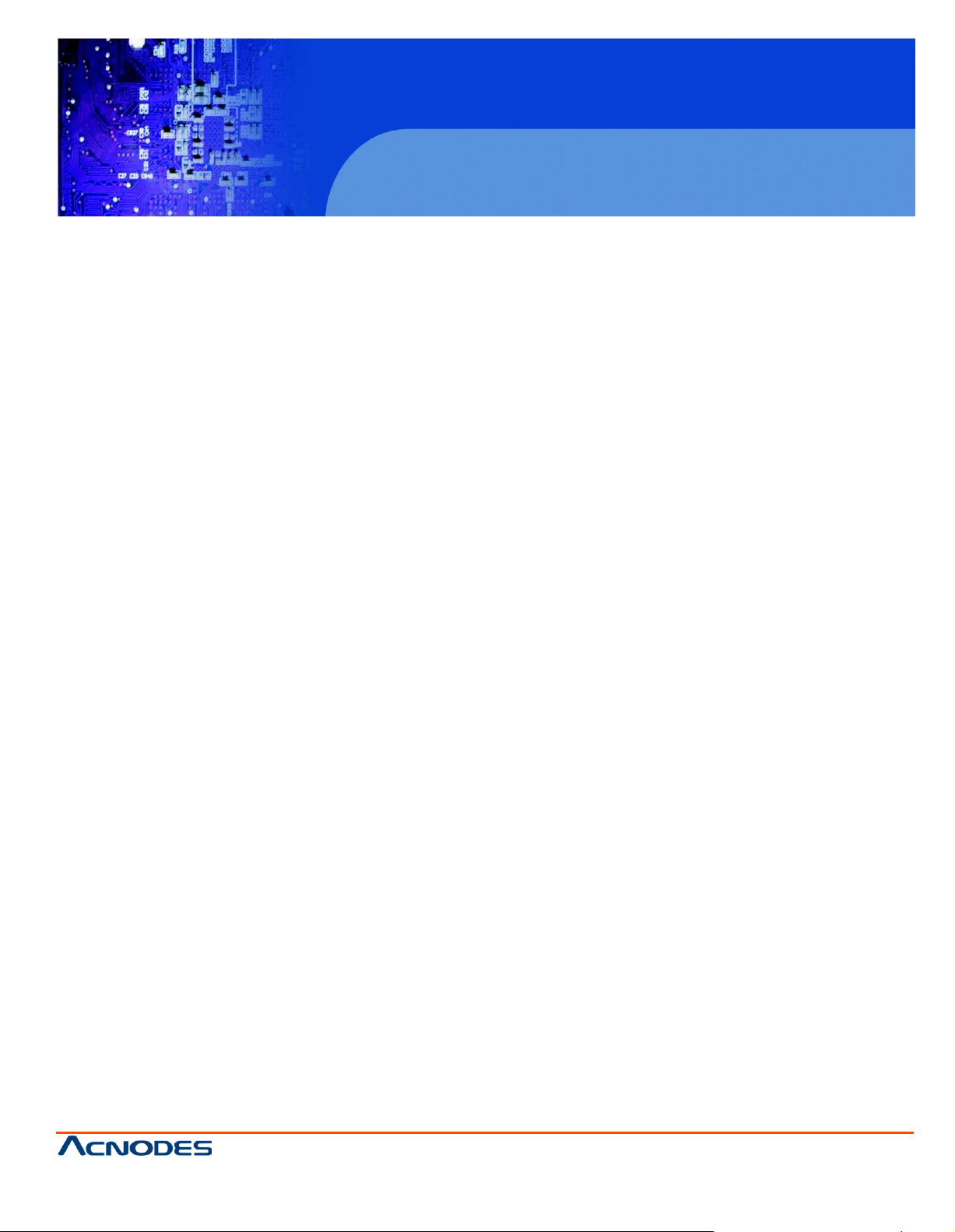
MKD6117
1U Rackmount LCD Keyboard Drawer
© Copyrigh t 2013 Acnodes, Inc.
All rights reserved. Product description and product specifi cations
are subj ect to c han ge with out notic e. For l atest produ ct informati on,
please visit Acnodes’ web site at www.acnodes.c om.
14628 Central Ave,
Chin o, CA 91710
tel: 909.597.7588, fax:909.597.1939
User Manual
MKD6117: 1U Rackmount 17” 1920x1080 Full HD Industrial
Monitor Keyboard Drawer
Page 2
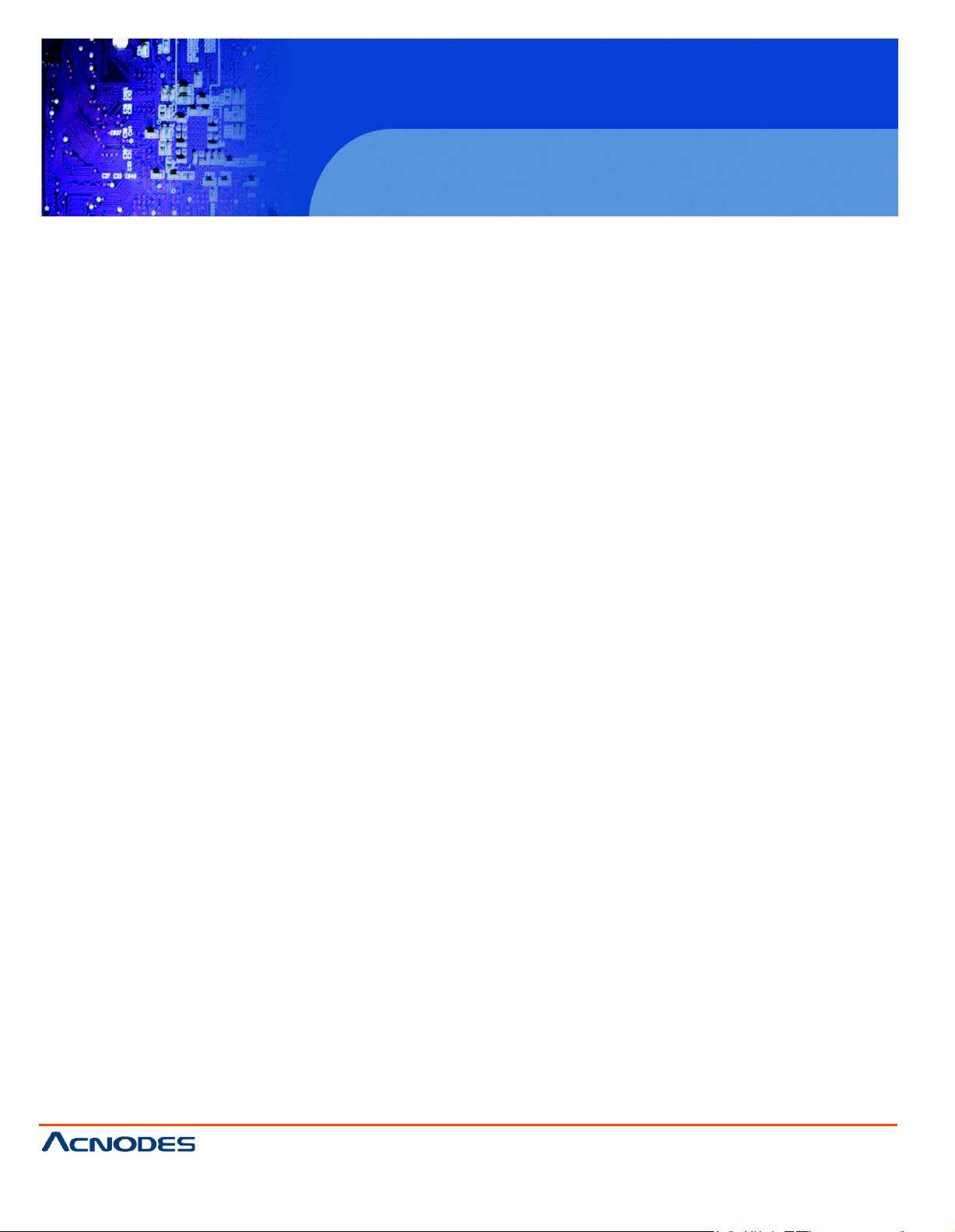
MKD6117
1U Rackmount LCD Keyboard Drawer
© Copyrigh t 2013 Acnodes, Inc.
All rights rese rved. Product descri pt ion and produc t specif ication s
are subj ect to c han ge with out notic e. For l atest produ ct informati on,
please visit Acnodes’ web site at www.acnodes.c om.
14628 Central Ave,
Chin o, CA 91710
tel: 909.597.7588, fax:909.597.1939
Legal Information
First English printing, October 2002
Information in this document has been carefully checked for accuracy; however, no guarantee is given to the correctness of the
contents. The information in this document is subject to change without notice. We are not liable for any injury or loss that results from
the use of this equipment.
Safety Instructions
Please read all of these instructions carefully before you use the device. Save this manual for future reference.
■ Unplug equipment before cleaning. Don’t use liquid or spray detergent; use a moist cloth.
■ Keep equipment away from excessive humidity and heat. Preferably, keep it in an air-conditioned environment with
temperatures not exceeding 40º Celsius (104º Fahrenheit).
■ When installing, place the equipment on a sturdy, level surface to prevent it from accidentally falling and causing
damage to other equipment or injury to persons nearby.
■ When the equipment is in an open position, do not cover, block or in any way obstruct the gap between it and the
power supply. Proper air convection is necessary to keep it from overheating.
■ Arrange the equipment’s power cord in such a way that others won’t trip or fall over it.
■ If you are using a power cord that didn’t ship with the equipment, ensure that it is rated for the voltage and current
labeled on the equipment’s electrical ratings label. The voltage rating on the cord should be higher than the one listed
on the equipment’s ratings label.
■ Observe all precautions and warnings attached to the equipment.
■ If you don’t intend on using the equipment for a long time, disconnect it from the power outlet to prevent being
damaged by transient over-voltage.
■ Keep all liquids away from the equipment to minimize the risk of accidental spillage. Liquid spilled on to the power
supply or on other hardware may cause damage, fire or electrical shock.
■ Only qualified service personnel should open the chassis. Opening it yourself could damage the equipment and
invalidate its warranty.
■ If any part of the equipment becomes damaged or stops functioning, have it checked by qualified service personnel.
What the warranty does not cover
■ Any product, on which the serial number has been defaced, modified or removed.
■ Damage, deterioration or malfunction resulting from:
□ Accident, misuse, neglect, fire, water, lightning, or other acts of nature, unauthorized product modification, or
failure to follow instructions supplied with the product.
□ Repair or attempted repair by anyone not authorized by us.
□ Any damage of the product due to shipment.
□ Removal or installation of the product.
□ Causes external to the product, such as electric power fluctuation or failure.
□ Use of supplies or parts not meeting our specifications.
□ Normal wear and tear.
□ Any other causes which does not relate to a product defect.
■ Removal, installation, and set-up service charges.
Regulatory Notices Federal Communications Commission (FCC)
This equipment has been tested and found to comply with the limits for a Class B digital device, pursuant to Part 15 of the FCC
rules. These limits are designed to provide reasonable protection against harmful interference in a residential installation.
Any changes or modifications made to this equipment may void the user’s authority to operate this equipment. This equipment
generates, uses, and can radiate radio frequency energy and, if not installed and used in accordance with the instructions, may cause
harmful interference to radio communications.
However, there is no guarantee that interference will not occur in a particular installation. If this equipment does cause harmful
interference to radio or television reception, which can be determined by turning the equipment off and on, the user is encouraged
to try to correct the interference by one or more of the following measures:
■ Re-position or relocate the receiving antenna.
■ Increase the separation between the equipment and receiver.
■ Connect the equipment into an outlet on a circuit different from that to which the receiver is connected.
Page 3
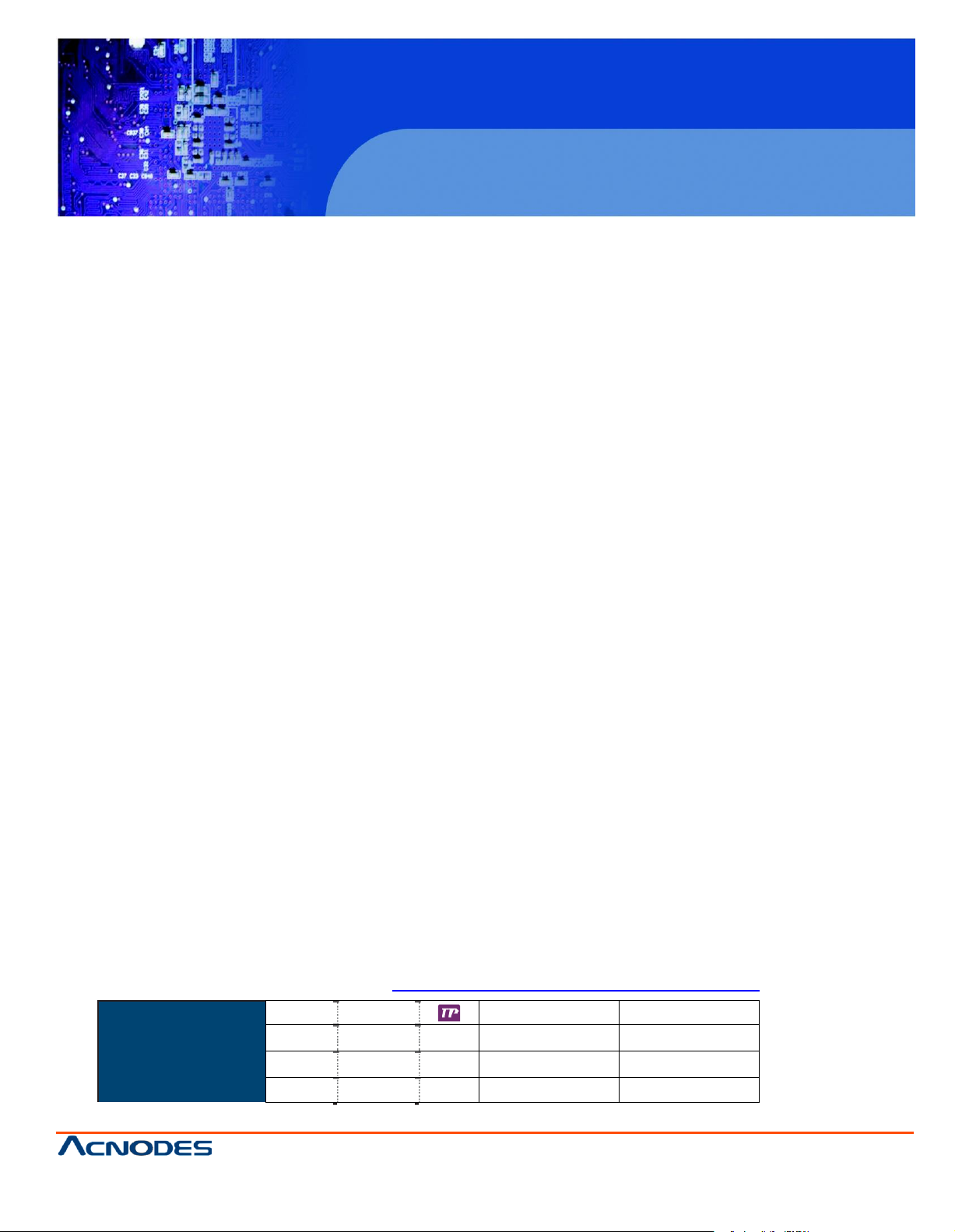
MKD6117
1U Rackmount LCD Keyboard Drawer
© Copyrigh t 2013 Acnodes, Inc.
All rights reserved. Product description and product specifi cations
are subj ect to c han ge with out notic e. For l atest produ ct informati on,
please visit Acnodes’ web site at www.acnodes.c om.
14628 Central Ave,
Chin o, CA 91710
tel: 909.597.7588, fax:909.597.1939
Combo
DB-15 KVM
Loc al Remote
8-
port
16-port
1 0 1
KP802
KP1602
1 1 0
KV802
KV1602
1 0 0
KVS801
KVS1601
Contents
< Part. 1 >
MKD6117
1.1 Package Content
1.2 Structure Diagram & Dimension
1.3 Installation
< Part. 2 > Specifications / OSD
2.1 Product Specifications
2.2 Keyboard / Mouse Specifications
2.3 On-screen Display Operation ( OSD )
2.4 Picture In Picture ( PIP ) / Picture By Picture ( PBP )
< Part. 3 > Options
3.1 Audio
3.2 48V, 24V or 12VDC power
< Part. 4 > KVM Integration
http://www.acnodes.com/files/downloads/SKVM-UM.pdf
P.1
P.1 - 2
P.3 - 5
P.6 - 7
P.8 - 10
P.11 - 12
P.13 - 14
P.15
P.15
Page 4
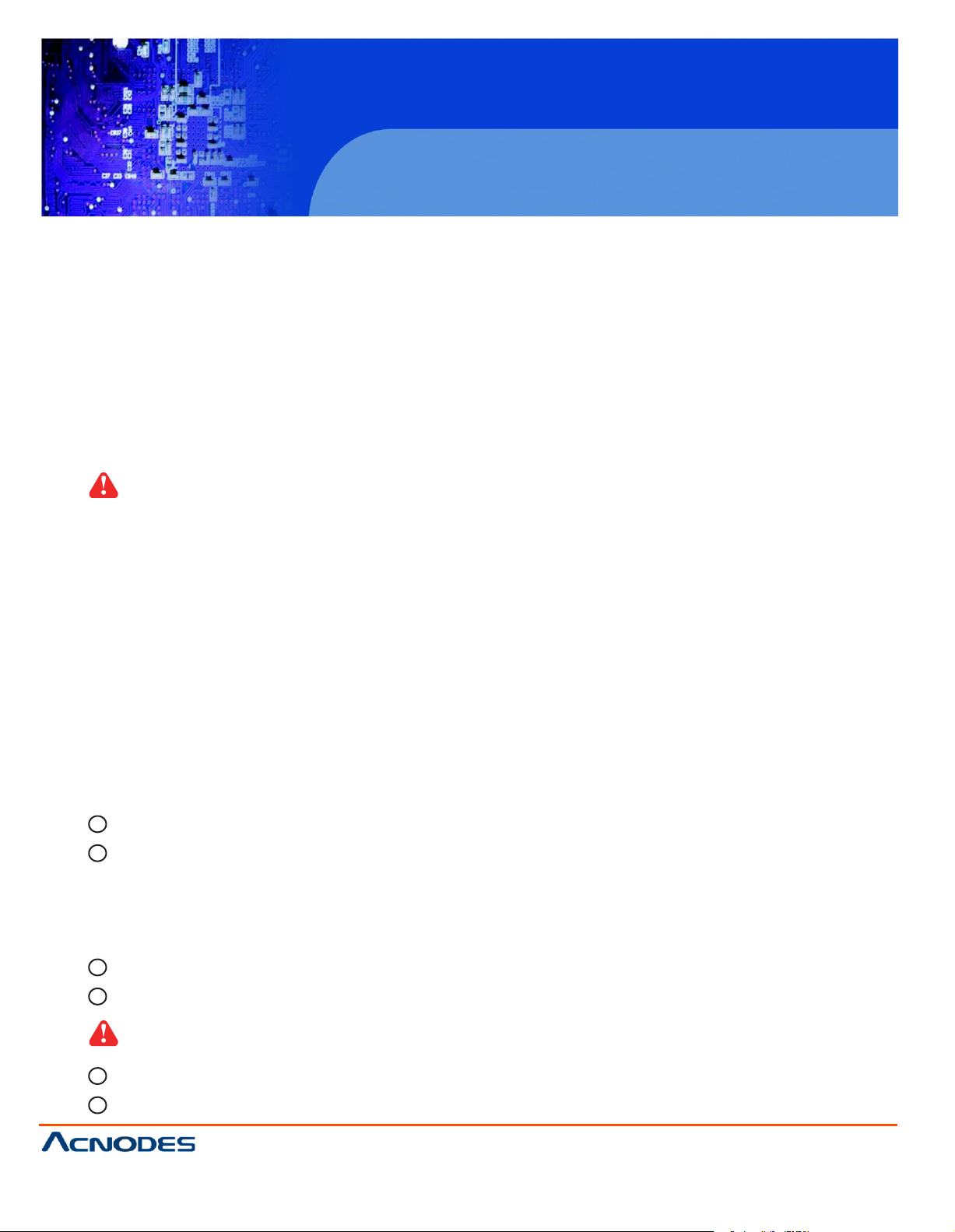
MKD6117
1U Rackmount LCD Keyboard Drawer
© Copyrigh t 2013 Acnodes, Inc.
All rights rese rved. Product descri pt ion and produc t specif ication s
are subj ect to c han ge with out notic e. For l atest produ ct informati on,
please visit Acnodes’ web site at www.acnodes.c om.
14628 Central Ave,
Chin o, CA 91710
tel: 909.597.7588, fax:909.597.1939
Before Installation
■ It is very important to mount the equipment in a suitable cabinet or on a stable surface.
■ Make sure the place has a good ventilation, is out of direct sunlight, away from sources of excessive
dust, dirt, heat, water, moisture and vibration.
Unpacking
The equipment comes with the standard parts shown in package content. Check and make sure they are
included and in good condition. If anything is missing, or damaged, contact the supplier immediately.
How To Clean Your LCD Monitor
Caution :
■ To avoid the risk of electric shock, make sure your hands are dry before unplugging your monitor from or
plugging your monitor into an electrical outlet.
■ When you clean your monitor, do not press down on the LCD screen. Pressing down on the screen can
scratch or damage your display. Pressure damage is not covered under warranty.
■ Use only cleansers made specifically for cleaning monitors and monitor screens. Cleansers not made to
clean monitors and monitor screens can scratch the LCD display or strip off the finish.
■ Do not spray any kind of liquid directly onto the screen or case of your monitor. Spraying liquids directly
onto the screen or case can cause damage which is not covered under warranty.
■ Do not use paper towels or abrasive pads to clean your monitor. Using an abrasive pad or any wood based
paper product such as paper towels can scratch your LCD screen.
Cleaning Your Monitor
To clean your LCD safely, please follow these steps :
1
Disconnect the power cord.
2
Gently wipe the surface using a clean, dry microfiber cloth. Use as little pressure as possible.
Cleaning Tough Marks and Smudges
To remove tough marks and smudges, please follow these steps :
1
Disconnect the power cord.
2
Spray a small amount of non-abrasive cleanser on a microfiber cloth.
Caution : Do not spray or apply any liquids directly onto the monitor. Always apply the
solution to your microfiber cloth first, not directly on the parts you are cleaning.
3
Gently wipe the surface. Use as little pressure as possible.
4
Wait until your monitor is completely dry before plugging it in and powering it up.
Page 5
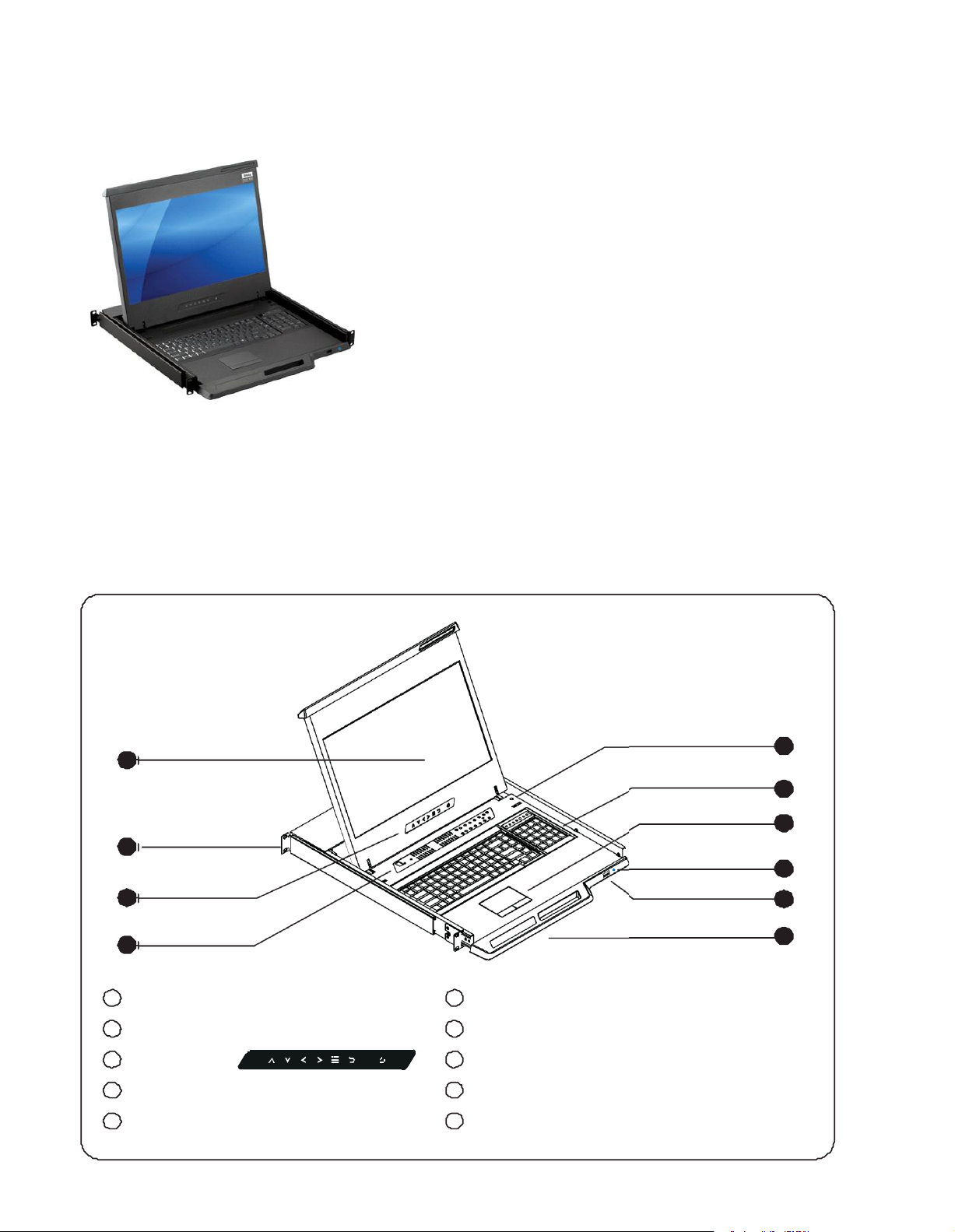
< Part 1 >
< 1.1 > Package Content
MK D6117 unit X 1
- 6ft VGA console cable X 1
- Power cord X 1
- M6 s crew, cage nut & cup w asher X 8
< 1.2 > Structure Diagram
1
2
3
4
1
LCD interch angeable module kit
2
Installation Slides
3
LCD membrane
4
Membrane switch (KVM option)
5
Micro switch fo r screen au to power off
5
6
7
8
9
6
K eyboard interchangeable module kit
7
Mouse interchangeable module kit
8
B lue Power LED
9
Front USB port f or device access ( USB Hub KVM only )
10
Molded front handle
10
Page 6
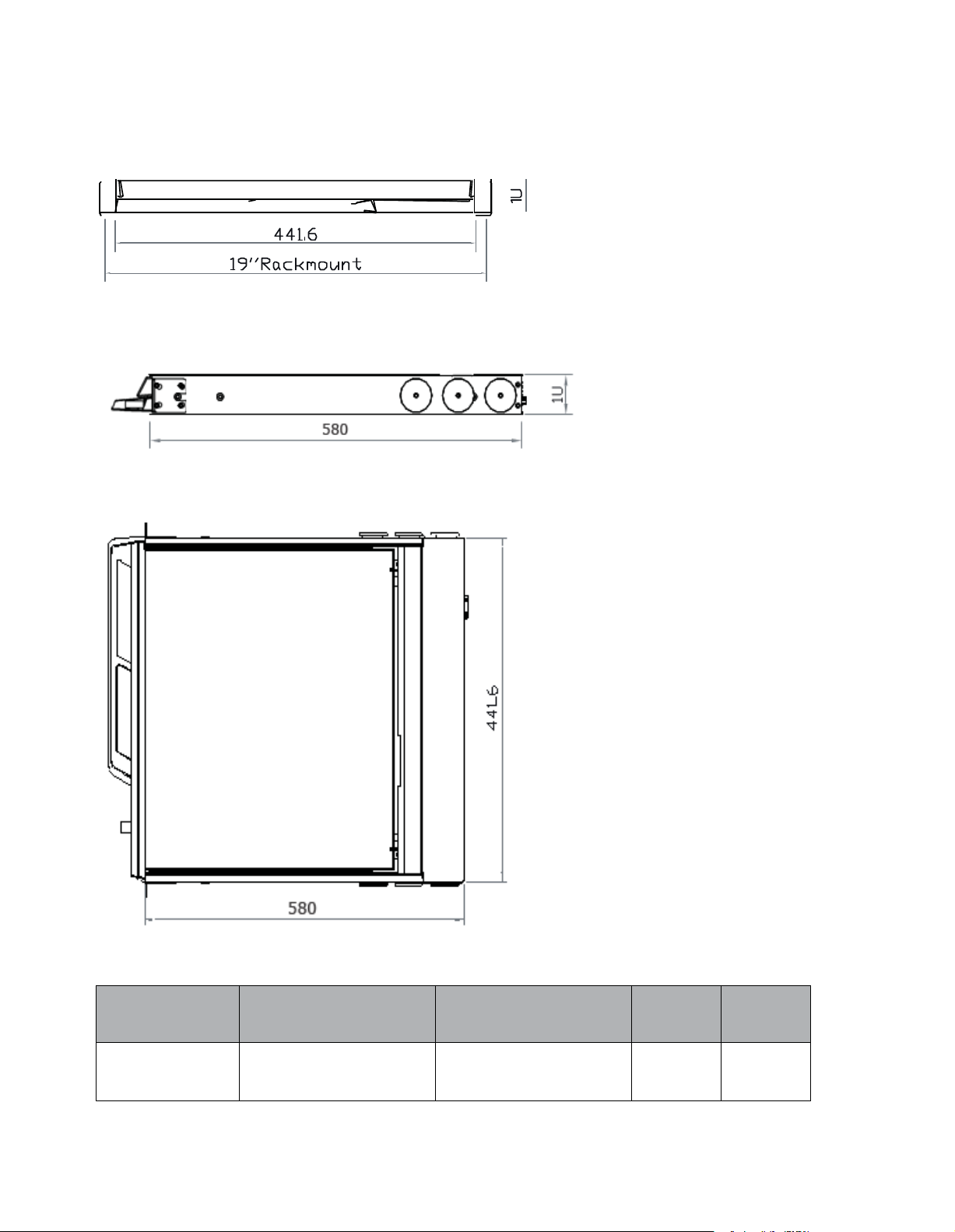
< 1.2 > Dimension
Model
Product
Dimension
(W x D x
H)
Packing
Dimension
(W x D x
H)
Net
Weight
Gross
Weight
MKD6117
441.6 x 580 x 44 mm
17.4 x 22.8 x
1.73"
590 x 823 x 140 mm
23.2 x 32.4 x
5.5”
15 kg
33 lb
19 kg
42 lb
Front View
Sid e View
UNIT :
1mm = 0.03937 inch
mm
Top View
Page 7

< 1.3 > Installation - How to install Installation Slides
Step
1
¦ Insert the left and right rear mounting brack ets into
the LCD c onsole drawer.
Step
2
¦ Measure the depth of the front and rear mounting rails.
¦ Align each rear mounting bracket to a suitable length.
Step
Complete the installation
3
¦ Fix the LCD console drawer into the rack .
M6 screw, cage nut & cup washer x 8 are provided.
Page 8

< 1.3 > Installation - How to install
2 post rack brackets
Rear mounting
Front mounting
1
Step
¦ Release front mounting ears before applying 2
r
ac k brackets.
post
¦ Insert rear m ounting brack ets into the LCD console
drawer.
Opt
Model :
Step
ion
MB-751-12
2
Step
Complete the installation
3
¦ Fix the LCD cons ole drawer into the 2 post r ack.
M6 screw, cage nut & cup washer x 8
are not provided.
¦ Align each rear mounting bracket to a suitable length.
Page 9

< 1.3 > Installation- How to use the drawer
¦ Hold the handle and slide out the
drawer.
¦ Flip up the LCD to a suitable angle.
¦ Operate the LCD cons ole drawer.
Page 10

LCD
Panel
Panel Size ( diagonal )
17.3-inch Widescreen TFT color LCD
Display pixel ( dots x lines )
1920 x
1080
Brightness ( typ. )
300
Contrast Ratio ( typ. )
600:1
Color
1.07 Billion,
10-bit
Viewing Angle ( L/R/U/D )
89/89/89/89
Response Time ( ms )
35
Dot pitch ( m m )
0.199
Display Ar ea ( m m )
381.9H x
214.8V
Surface treatment
Anti-glare, Hard-coating
Surface hardness
3H
Backlight Type
LED
MTBF ( hr s )
20,000
Video
Connectivit y
Analog
VGA
Analog 0.7Vp- p
Power
Power Supply
Range
Auto-sensing 100 to 240VAC,
50 / 60Hz
Power Consumption
Screen display ON
34W or less
Power saving mode
4W or less
Power button OFF
1W or less
Environmental
Conditions
Operating
Temperature
0 to 50°C degree
Humidity
20~90%, non-condensing
Storage
Temperature
-5 to 60°C degree
Humidity
5~90%, non-condensing
Shock
10G acceleration (11m s duration)
Vibration
5~500Hz 1G RMS random
MKD6117
1U Rackmount LCD Keyboard Drawer
< Part 2 >
< 2.1 > Product Specifications
Regulat ory Safety Approval FCC & CE
14628 Central Ave,
Chin o, CA 91710
tel: 909.597.7588, fax:909.597.1939
© Copyrigh t 2013 Acnodes, Inc.
All rights rese rved. Product descri pt ion and produc t specif ication s
are subj ect to c han ge with out notic e. For l atest produ ct informati on,
please visit Acnodes’ web site at www.acnodes.c om.
Page 11

Physical
Specification
Product ( W x D x H )
441.6 x 580 x 44 mm
17.4 x 22.84 x 1.73 inch
Pac king ( W x D x H )
590 x 823 x 140 mm
23.2 x 32.4 x 5.5 inch
Net Weight
15 kgs / 33
lbs
Gross Weight
19 kgs / 42
lbs
Applicable
Format
DVI-D / VGA Input
PC Signal
1920 x 1080 x 60Hz
1280 x 1024 x 60 / 75Hz
1280 x 960 x 60Hz
1280 x 768 x 60 / 75Hz
1152 x 864 x 75Hz
1024 x 768 x 60 / 70 / 75Hz
848 x 480 x 60Hz
800 x 600 x 60 / 72 / 75Hz
720 x 400 x 70Hz
640 x 480 x 60 / 72 / 75Hz
640 x 400 x 70Hz
640 x 350 x 70Hz
HDMI Input
PC Signal
Same as VGA
Video Signal
1080p : 60Hz
720p : 50 / 60Hz
480p : 60Hz
576p : 50Hz
Audio Signal
2ch Linear PCM ( 32 / 44.1 / 48 KHz )
MKD6117
1U Rackmount LCD Keyboard Drawer
14628 Central Ave,
Chin o, CA 91710
tel: 909.597.7588, fax:909.597.1939
© Copyrigh t 2013 Acnodes, Inc.
All rights reserved. Product description and product specifi cations
are subj ect to c han ge with out notic e. For l atest produ ct informati on,
please visit Acnodes’ web site at www.acnodes.c om.
Page 12

Key force
55 ± 5g
Travelling distance
3 ± 0.3m m
Switch life
> 10 million life cycle time
Soft ware support
MS Windows 7 / 2008 / 2003 / 2000 / XP / ME / 98 / DOC
Linux / Mac
< 2.2 > Key board / Mouse Specifications
Ge
G keyboard integrated with touchpad
Gb
G keyboard integrated with tr ackball
Supporting layouts
America
EMEA
United States
United Kingdom Germany France Spain
Italy Russia Switzerland Netherlands Portugal
Norway
Asia
China Japan Korea Arabia
Turkey
Page 13

F7 F8
F7 F8
< 2.2 > MAC Keyboard / Mouse Options
Me MAC keyboard integrated with touchpad Mb MAC keyboard integrated with track ball
Supporting layouts
America
United States
How to Use "MAC" Keybo ard
Keyboa rd Features
F1
Decrease display brightness
F2
Increase display brightness
F3
Missio n control
* Only works with OS X Lion
default Keyboard Shortcuts.
F4
Dashboard
F7
Rewind Eject disc
F8
Play / Pause Command
F9
Fast-forward
F10
Mute sound
F11
Decrease volume
F12
Increase volume
Page 14

N u m C a ps Sc ro l l Co mp os e
N um C ap s S cr o ll C om p ose
< 2.2 > SUN Keyboard / Mouse Options
Se S keyboard integrated with touchpad Sb S keyboard integrated with trackball
S keyboard integrated with touchpad / trackball
¦ Incorporates SUN keys , inc luding Stop, Cut, Paste, Compose, Copy and Help
¦ 104 key notepad keyboard with full numerical pad and SUN function
¦ USB interface
¦ US layout only
How to Use "S" Keyboard
Num LED in Off mode
Key pad behaves as a SUN Solar
system administration command mode
Num LED in Green mode
Key pad behaves as a normal k ey
pad mode
Audio / Display K eys * P lease ask your supplier for full details
F9
Audio : Mute
Display : Degauss
F11
Audio : Decrease volume
Display : Decrease contrast
F12
Audio : Increase volume
Display : Increase contrast
Page 15

< 2.3 > On-screen Display Operation ( OSD )
Membrane Switch Function
Turn the monitor on or off
Display the OSD menu
Act as an Enter key to select screen setting options
Scroll through menu options and adjust
the displayed control
Exit the OSD screen
Go back to the previous on-screen sub-menu or
main menu
Remark : All LED touch buttons in WHITE light.
The LED of Power touch button will flash continuously when there is no signal input.
1
All the LED touch buttons will automatically turn off after 10 minutes of idle status ( except the Power ).
2 Light up all membrane buttons, please press any button for 1 - 2 seconds ( except the Power ).
1
Picture
Picture mode : Standard / Vivid / Soft / User mode to choose Brightness :
Adjust background black level of the screen image
Contrast : Adjust the difference between the image background
(black level) and the foreground (white level)
Hue: Adjust the screen hue value
Saturation : Adjust the saturation of the image color
Picture size : Adjust the image size
Color temp : Standard / Cool / Warm / User to choose
Noise reduce : Reduce the noise of the image Sharpness :
Adjust the image from weak to sharp
Page 16

< 2.3 > On-screen Display Operation ( OSD )
2
PC
Auto adjust : Automatically adjust sizes, centers and fine tunes the video
Clock : Adjust the clock value
Phase : Adjust the phase value
H. Position : Align the screen image left or right
V. Position : Align the screen image up or down
3
Audio
Audio mode : Movie / Voice / Normal / Music mode to choose
Volume : Adjust the volume of sound
Bass : Set the value of bass sound
Treble :
Balance : Set the balance value of treble and bass sound
Analog TV audio : Set the value of analog TV audio sound
Mute : Turn off the surrounding sound
signal to eliminate waviness and distortion.
Set the value of treble sound
4
MISC
Language : Select the language in which the OSD menu is displayed -
English
Sleep timer : Set the off time
PIP mode : Adjust picture in picture setting
PIP position : Enter into PIP position
PIP source : Enter into the Sub source and sound source
System reset : Return the adjustment back to factory setting
Page 17

LCD Monitor
Large Sub screen
Small Sub screen
1920 x 1200
552 x 414
480 x 360
1920 x 1080
552 x 414
480 x 360
1440 x 900
414 x 310
360 x 270
1366 x 768
392 x 294
340 x 254
1280 x 1024
368 x 276
320 x 240
< 2.4 > How to Use Picture In Picture ( PIP ) / Picture By Picture ( PBP )
< 2.4.1 > Picture in Picture ( PIP )
Mode
Display the Sub s creen in the M ain screen.
OSD M enu > MISC > PIP Mode > Large / Small / OFF
Main sc reen
Positi on
Adjust the position of the Sub s creen ( top left, bottom left, top right, bottom right )
OSD M enu > MISC > PIP Position > top left / top right / bottom left / bottom right
top left top right
Sub screen
bottom left bottom right
Size
Adjust the size of the Sub s creen ( Large / Small )
OSD M enu > MISC > PIP Mode > Large / Small
Size of Sub screen
Page 18

LCD Monitor
Main / Sub screen
1920 x 1200
955 x 716
1920 x 1080
955 x 716
1440 x 900
715 x 536
1366 x 768
678 x 508
1280 x 1024
635 x 476
MKD6117
1U Rackmount LCD Keyboard Drawer
< 2.4.2 > Picture By Picture ( PBP )
Mode
Display the Sub screen next to the Main screen.
OSD Menu > MISC > PIP Mode > PBP
Main scree n Sub s creen
Size
14628 Central Ave,
Chin o, CA 91710
tel: 909.597.7588, fax:909.597.1939
© Copyrigh t 2013 Acnodes, Inc.
All rights rese rved. Product descri pt ion and produc t specif ication s
are subj ect to c han ge with out notic e. For l atest produ ct informati on,
please visit Acnodes’ web site at www.acnodes.c om.
Page 19

Model
12V
24V 48V
Input rating
Input voltage:
12-Volt
24-Volt
48-Volt
Input range:
9 ~ 18V
18 ~ 36V
36 ~ 75V
Input current
- No load
50 mA
50 mA
50 mA
- Full load
4950 mA
2450 mA
1220 mA
Output rating
Out put voltage :
12-Volt
12-Volt
12-Volt
Out put current:
4.16 A
4.1 6A
4.16A
Effi ciency
84%
85 %
85%
MKD6117
1U Rackmount LCD Keyboard Drawer
< Part 3>
<3.1 > Options :
- Audio ( 3.5mm audio jacks for audio in & out, and 2W + 2W speakers )
< 3.2 > Options : DC Power
14628 Central Ave,
Chin o, CA 91710
tel: 909.597.7588, fax:909.597.1939
***
For DC power option :
( 1 ) Option excludes 1 x power cord and 1 x AC power adapt er.
© Copyrigh t 2013 Acnodes, Inc.
All rights reserved. Product description and product specifi cations
are subj ect to c han ge with out notic e. For l atest produ ct informati on,
please visit Acnodes’ web site at www.acnodes.c om.
