Page 1
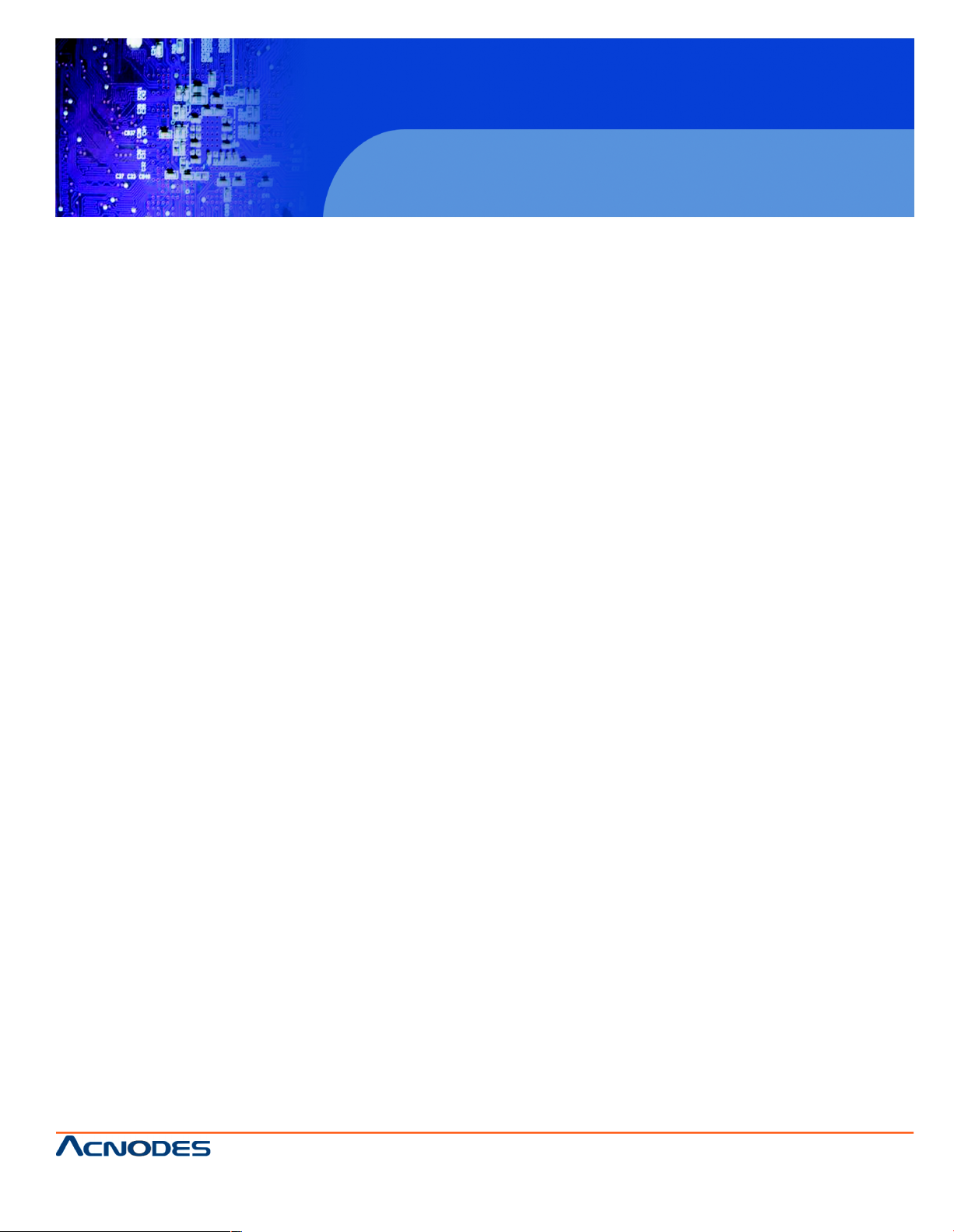
User Manual
MKCP1613/1624/3213/3224: 1U rackmount Matrix Cat6 IP
KVM switch 16/32-port RJ45 with 3/4 user console
MKCP1613/1624/3213/3224
1U rackmount Matrix Cat6 IP KVM Switch
14628 Ce ntral Ave,
Chino , CA 91710
tel:909.597.7 588, fax:909.597.1939
© Copyright 2013 Acnodes, Inc.
All righ ts reserved. Product descripti on and product speci ficat ions
are subj ect to change w ith out n oti ce. F or lates t product inform ati on,
ple ase vis it Acnod es’ we b site at www.ac nodes.c om.
Page 2

MKCP1613/1624/3213/3224
Legal Informa tion
First En glish printing , October 2 002
Information in this docum ent has be en carefully che cked for accuracy; howeve r, no guara ntee is g iven to the correctness of the
con ten ts. The info rmation in this docu ment is subject to change withou t no tice. W e are n ot liable for any injury or loss that
results from the use o f th is eq uipment.
Safety Instructions
Plea se read all of thes e instructions carefully before you use the device. Save this manual for future reference.
¦ Unplug equ ipment bef ore cleaning. Do n’t use liquid or spray d eterge nt; use a moist cloth.
¦ Kee p eq uipment away from excessive humidity and heat. Preferabl y, keep it in an a ir-conditioned e nvironment with
temperatures not exceeding 40º Celsius (10 4º Fah renheit).
¦ Wh en installing, place the equipment on a sturdy, level surface to pre vent it from accidentally falling and causing da m
age to ot her equi pment or injury to persons nearb y.
¦ Wh en t he e quipment is in an open po sition, do not cover, block or in any way obstruct the gap between it an d the
power suppl y. Proper air convecti on is ne cessary to keep it from ove rheat ing.
¦ Arrange the equipme nt’s power cord in such a way that others won’t trip or fa ll over it.
¦ If you are using a po wer cord th at d idn’t ship with the equipment, ensure that it is rate d fo r the voltage and c urrent
lab eled on the eq uipment’s e lectrical ratings label. The voltage rating on the cord sho uld be higher tha n th e o ne li sted
on the eq uipment’s rat ings la bel.
¦ Observe all precau tions an d wa rnings attached to the equipm ent.
¦ If you d on’t i ntend on using the equipment for a long t ime, disconn ect it from the pow er outlet to prevent being dam
aged by transient over-voltage.
¦ Kee p all liquids away from the equ ipment to minimize the risk of acci dental spillage. Li quid spilled on to th e p ower
sup ply or on o the r hardware m ay cause damage, fire or electrical shock.
¦ Only qua lified se rvice person nel s hould ope n th e chassis. Op ening it yourself cou ld damage the equipme nt a nd invali
date its warranty.
¦ If any part of the equipmen t be comes d amaged or stops functioning, h ave it checked by qualified service p ersonnel.
What the w arranty does not cove r
¦ Any product, on which the serial number has b een def aced, modified or removed.
¦ Damage, dete rioration or m alfunction resulting from:
? Accident, m isuse, neglect, fire, water, lightning, o r othe r acts of nature, unauthorized prod uct modifica tion, or
failure to follow instruct ions supplied with the product.
? Repair or at tempted repa ir by anyone not authorized by us.
? Any da mag e o f the prod uct due to shipme nt.
? Removal or insta llation of the product.
? Causes external to th e p roduct, su ch as electric power f luctu ation or failure.
? Use of sup plies or parts not meeti ng our specifications.
? Normal wear and tea r.
? Any ot her cau ses which doe s not relate to a p roduct defect.
¦ Removal, installation, and set-up se rvice charges.
Regulatory Notices Federal Communications Commission (FCC)
This eq uipment h as been tes ted and found to comply with the limits for a Class B digital device, p ursuant to Part 15 of the F CC
rules. Thes e limits a re designed to provide reason able protection against harmful interfe rence in a residential instal - lati on.
Any chan ges or modifications made to t his equipment may voi d the user’s authority to operate this e quipment. This equipm ent
generates, u ses, and can radiate radio freq uen cy en ergy and, if n ot installed a nd u sed in accorda nce with the instructions, m ay
cau se harmful interference to radio com munications.
However, there is no guarantee that interferen ce will not occur in a particular installation. If this equipmen t does cause
harmful interfe rence to radio or telev ision reception, which can be de termined by turning the equipment off and on , the user
is enco uraged to try to correct the inte rference by one or more of the following measure s:
¦ Re-position or relocat e the receiving antenna .
¦ Increas e the sep aration between the equipm ent and receive r.
¦ Connect the equipmen t into an outlet on a circuit di fferent from that to which the receiver is connected.
1U rackmount Matrix Cat6 IP KVM Switch
14628 Ce ntral Ave,
Chino , CA 91710
tel:909.597.7 588, fax:909.597.1939
© Copyright 2013 Acnodes, Inc.
All right s reser ved . Produc t descr ipt ion and product speci fi cat io ns
are subj ect to change w ith out n oti ce. F or lates t product inform ati on,
ple ase vis it Acnod es’ we b site at www.ac nodes.c om.
Page 3
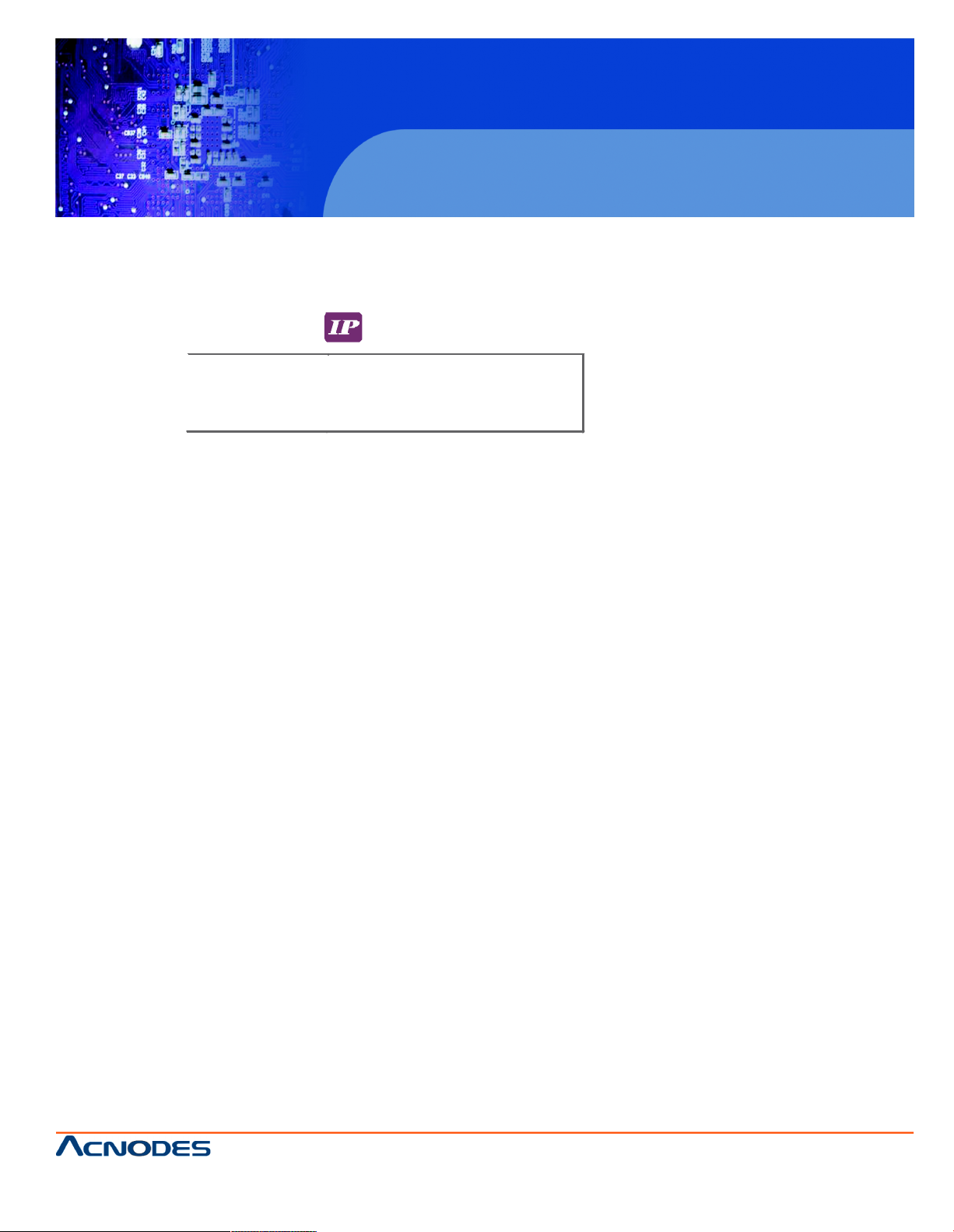
Contents
< Part 1 >
Matrix Cat6
KVM
MKCP1613
MKCP1624
MKCP3213
MKCP3224
1.1 Package contents
1.2 KVM port & Cat6 dongle connection
1.3 IP, Remote & Local console connection
1.4 IP console setting
1.5 KVM Cascade
1.6 Specifications
< Part 2 > Usage
2.1 KVM Button
2.2 Password
2.3 KVM OSD
2.4 KVM Hotkey / Remote Console Hotkey
P.1
P.2
P.3 - 4
P.5
P.6
P.7
P.8
P.9
P.10
P.11
MKCP1613/1624/3213/3224
1U rackmount Matrix Cat6 IP KVM Switch
14628 Ce ntral Ave,
Chino , CA 91710
tel:909.597.7 588, fax:909.597.1939
© Copyright 2013 Acnodes, Inc.
All righ ts reserved. Product descripti on and product speci ficat ions
are subj ect to change w ith out n oti ce. F or lates t product inform ati on,
ple ase vis it Acnod es’ we b site at www.ac nodes.c om.
Page 4
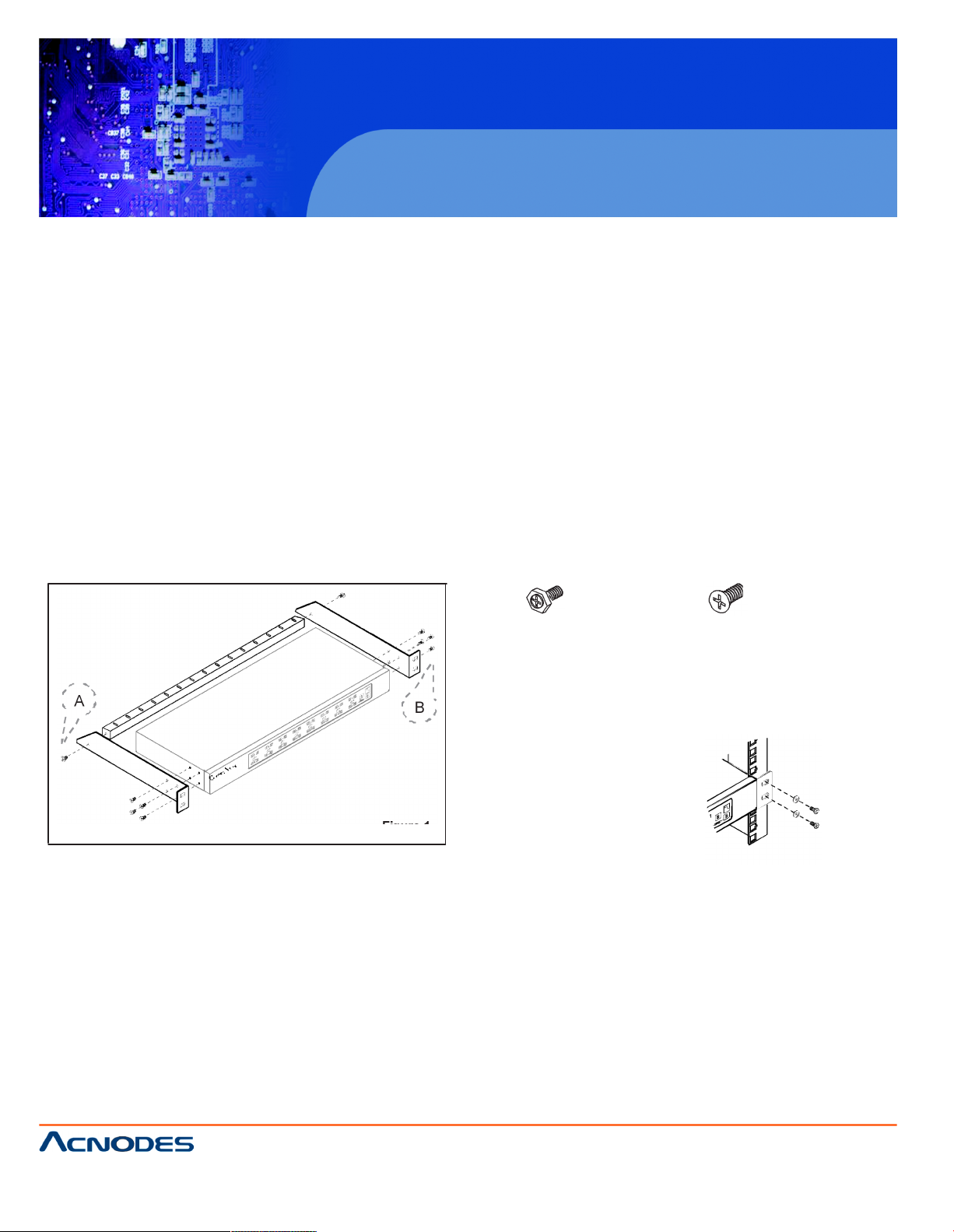
MKCP1613/1624/3213/3224
Before Installation
¦ It is very important to mount the equipment in a suitable cabinet or on a stable surface.
¦ Make sure the place has a good ventilation, is out of direct sunlight, away from sources of excessive
dust, dirt, heat, water, moisture and vibration.
Unpacking
The equipment comes with the standard parts shown in package content. Check and make sure they are
included and in good condition. If anything is missing, or damaged, contact the supplier immediatel y.
Installation for standalone KVM
Screw A: 2 pcs Screw B: 8 pcs
M3.2 x 4.5 mm M4 x 10 mm
¦ Install each bracket using screws
A
B provided shown in Figure 1.
¦ Fix the KVM into the rack
Figure 1.
1U rackmount Matrix Cat6 IP KVM Switch
14628 Ce ntral Ave,
Chino , CA 91710
tel:909.597.7 588, fax:909.597.1939
© Copyright 2013 Acnodes, Inc.
All right s reser ved . Produc t descr ipt ion and product speci fi cat io ns
are subj ect to change w ith out n oti ce. F or lates t product inform ati on,
ple ase vis it Acnod es’ we b site at www.ac nodes.c om.
Page 5
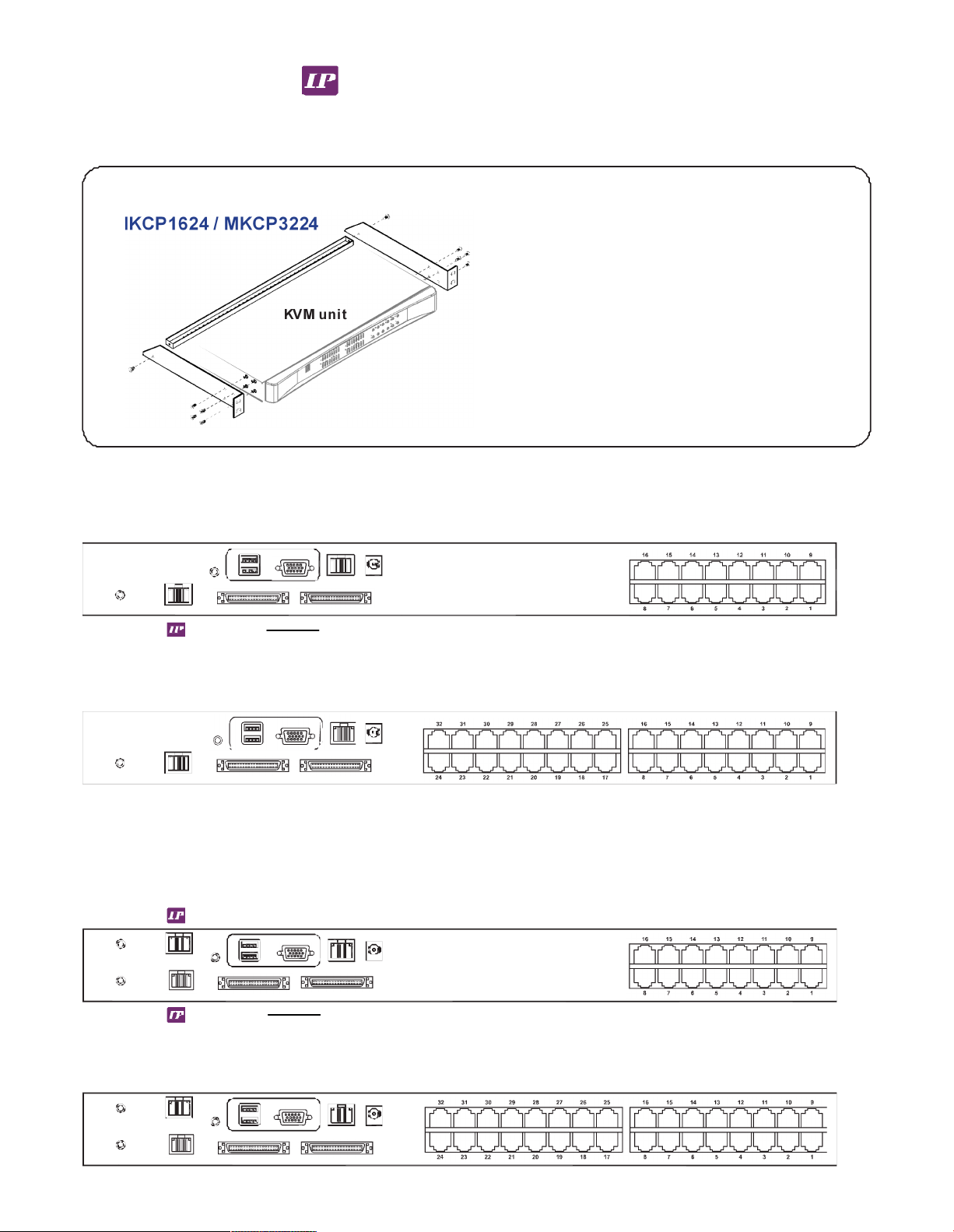
Part 1. Matrix Cat6 KVM
< 1.1 > Package Contents
MKCP1613 / MKCP3213
MKCP1624 / MKCP3224
KVM uni t
• MKCP1613 or MKCP3213 or
MKCP1624 or MKCP3224 KVM unit x 1
• Mounting set w/ bracket & screws x 1
• Power adapter w/ power cord ( for KVM ) x 1
• Receiver box for remote console x 1
• Power adapter w/ power cord ( for receiver ) x 1
• 6ft Combo KVM cable for receiver box x 1
Loc al Co nsole Remote Console 1
MKCP1613
Po wer
1 ou t in
Cascade
MKCP3213
2
Loc al Co nsole Remo te Consol e 1
MKCP1624
Po wer
1
ou t in
Casc ade
MKCP3224
Page 6

< 1.2 > KVM port & Cat6 dong le conne ction
USB Servers
C AT 5 / 6 cable
max . 40 meters
DG -100 SD
DVI -US B dongle
U S B
D V I- D
Cat6 KVM port
PS /2 Ser ve rs USB Serv ers
P S/2 DG -100
VG A-P S/ 2 dongle
DG -100 S
VG A -USB dongle
U S B
C AT 5 / 6 ca ble
V GA
max . 40 meters
VG A
D VI -USB dongle
¦ To c on ne ct DVI -D c on n ec t or to th e com pute r’s v ideo ca rd
¦ To c on ne ct USB c onn ect or to th e co m pute r’ s U S B p ort
VGA -USB dongle
¦ To c on ne ct DB -1 5 co nn e c to r to t he c o m p ute r ’s video card
¦ To c on ne ct USB c onn ect or to th e co m pute r’ s U S B p ort
VGA -PS/2 dongle
¦ To c on ne ct DB -1 5 co nn e c to r to t he c o m pute r ’s vid eo ca rd
¦ To c on ne ct P S /2 k e ybo a rd conn ect or to th e c om pute r ’s ke y bo a rd po rt
¦ To conne ct PS/2 m o use c o n necto r t o t h e co m pute r ’s m ou s e p ort
MKCP1613/1624/3213/3224
1U rackmount Matrix Cat6 IP KVM Switch
14628 Ce ntral Ave,
Chino , CA 91710
tel:909.597.7 588, fax:909.597.1939
© Copyright 2013 Acnodes, Inc.
All right s reser ved . Produc t descr ipt ion and product speci fi cat io ns
are subj ect to change w ith out n oti ce. F or lates t product inform ati on,
ple ase vis it Acnod es’ we b site at www.ac nodes.c om.
Page 7

MKCP1613/1624/3213/3224
< 1.3 > IP, Remote & Local console connection
CAT 5 / 6 cable
max. 100m
Network device
hub or router
CAT 5 / 6 cable
max. 150m
Receiver
Remote
USB console
Local
2
USB
console
Remote
Cat6
Console 1
1
CAT 5 / 6 cable
max. 100m
Network device
hub or router
1U rackmount Matrix Cat6 IP KVM Switch
14628 Ce ntral Ave,
Chino , CA 91710
tel:909.597.7 588, fax:909.597.1939
© Copyright 2013 Acnodes, Inc.
All righ ts reserved. Product descripti on and product speci ficat ions
are subj ect to change w ith out n oti ce. F or lates t product inform ati on,
ple ase vis it Acnod es’ we b site at www.ac nodes.c om.
Page 8

How to use a receiver to connect a remote console
Receiver
Front
Local
Computer Monitor Remote I/O
Power
Rear
USB
K/B Mouse
Local Remote
Button
to
PC
Button
to
KVM switch
The receiver provides a hotkey function for remote console.
Monitor
Remote
Console
Local computer
( Optiona l setup )
Combo
VGA
cable
KVM cable
Cat6 cable
up to 150m
12V DC Power
Adapter
Front
Rear
Page 9

MKCP1613/1624/3213/3224
< 1.4 > IP con s ole setting
A f ter th e c ab le c on n ect io n , p l ea s e ta k e th e fo llow in g ste p s to co n fi gu r e th e IP K V M :
1 . Do w nlo ad IP K V M se tu p.e xe
2 . Do u ble click I P K V Mse t up .e xe to c o nfig ure t he IP K V M b y d e vice se tu p as b el o w .
3 . Click R efr esh D ev ic e to s e a rc h the co n n ec t ed I P K V M
4 . Sele ct t he M .A .C . a d dre s s , w h ic h yo u w an t to se tu p, th e n c lic k Q ue ry D e vice
5 . Ent er S up e r u ser log in. T h e d e fau lt i s sup er
6 . Ent er S up e r u ser pa ssw ord . Th e de fau lt is p ass
7 . Ent er th e ne w su pe r u se r p ass w or d
8 . Re - e nt er th e ne w p ass w ord
9 . Ch a ng e th e d esire d IP a dd re ss / S ub n et m ask / G a tewa y , th en click Se tu p De v ic e to c o nf irm t he set tin g to IP K V M
1 0. Th e d ef au lt a d dre ss i s a s b elo w : --
¦ T he sing le IP KV M m od el, suc h a s MK C P 3 2 13
¦ T he d ua l IP K V M m o de l , su c h as MK CP 32 2 4
- ht tp: //1 9 2. 16 8 .1 .2 2
- ht tp: //1 9 2. 16 8 .1 .2 2 (fo r 1 st I P )
ht tp :// 19 2 .168 .1.2 3 (fo r 2 nd IP )
11 . O pe n In te r ne t E xp lo r er ( I. E. ), v e rs ion 6 .0 o r a bo ve
1 2. E n te r th e IP K V M ad d r e ss i nto t he a d dre ss b a r
- For S in g le I P - h ttp :/ /1 92 .1 6 8. 1. 22
- For D u a l IP - h ttp :// 1 92 .1 6 8. 1. 22 ( f o r 1 st I P )
ht tp :// 19 2 .168 .1.2 3 ( f or 2n d IP )
1 3. E n te r u sern a m e ( d efau lt i s su p er )
P a ss wo rd ( d e fa ult is pa ss )
1 4. Af te r s u cc ess f u l lo gin to I P KV M , th e u s e r w ill e nt er th e m ain p ag e o f I P KV M
1U rackmount Matrix Cat6 IP KVM Switch
14628 Ce ntral Ave,
Chino , CA 91710
tel:909.597.7 588, fax:909.597.1939
© Copyright 2013 Acnodes, Inc.
All righ ts reserved. Product descripti on and product speci ficat ions
are subj ect to change w ith out n oti ce. F or lates t product inform ati on,
ple ase vis it Acnod es’ we b site at www.ac nodes.c om.
Page 10

< 1.5 > KVM Cascade
¦ Cascade up to 8 levels, 256 servers
¦ Cascading multiple KVM with CMC-8 cascade cable.
Cascaded KVMs from level 2 to 8 must be the models of MKCS1602 /3202 or MKS802 /1602.
When multiple matrix KVMs cascade togethe r, the master KVM at level 1 will take all control of other
slave KVM switches (e.g. level 2 to 8).
The slave matrix KVM will be as a port expansion module of the master matrix KVM, the original
remote console on slave KVM will be sacrificed and disabled.
Master KVM
out in
Cascade
Slave KVM
level 2
To ca scad eIN port
MKCS1602
Slave KVM
level 3
Slave KVM
level 4
Slave KVM
level 5
Slave KVM
level 6
Slave KVM
level 7
Slave KVM
level 8
MKCS1602
MKCS1602
MKCS1602
MKCS3202
MKCS3202
MKCS3202
CMC-8
¦ 8ft Matrix KVM cascade cable
Page 11

< 1.6 > Specifications
MKCP1613 MKCP1624
MKCP3213 MKCP3224
¯
KVM Port
Number of ports: 16 or 32
Connector: RJ-45
Connectivity: DVI-D / VGA connector dongle up to 40 meters (132 feet) via
Cat6 / Cat5 cable
¯
Local Console
Monitor port: HDDB15-pin VGA, up to 1600 x 1200
Keyboard & mouse port: 2 x USB type connector f or keyboard & mouse
¯
Cat6 Remote Console
Number of remote port: 1
Monitor port: DB15-pin VGA, up to 1600 x 1200
Keyboard & mouse port: 2 x USB type connector f or keyboard & mouse
Remote I/O: RJ45 v ia Cat5 / Cat5e / Cat6 cable up to 500 feet
¯
IP Re mote Console
Number of IP console: 1 for MKCP1613 / MKCP3213
2 for MKCP1624 / MKCP3224
User management: 15 -user login, 1 x active user
Browser: Int ernet Explorer, Fi refox, Safari
Security: SSL v3, RSA, AES, HTTP / HTTPs, CSR
IP Access: RJ45 E thernet per IP console
¯
Expansion: Up to 256 servers by 8-level cascade
¯
Compatibility
Multi-platform: Mix PCs, SUN and Mac G 3 / G4 Mac / iMac
Support: Windows 7 / Vista / 2003 / XP, Linux, Unix
¯
Power
Input: AC power adapter
Consumption: Max. 4 8 Watt, Standby 5 Watt
¯
Regulatory Approval: cUL, FCC, CE
¯
Environmental
Operating: 0 to 50°C
Storage: -5 to 60°C
Relative humidity: 90%, non-condensing
Shock: 50G peak acceleratio n (11ms, half-sine wave)
Vibration: 58~100Hz / 0.98G (11ms / cycle)
¯
Product Information
Dimension (W x D x H): 443 x 171 x 43.6 mm / 17.4 x 6.7 x 1.72 inch
Net weight: 3 kg / 6.5 lb
¯
Packing Information
Dimension (W x D x H): 500 x 400 x 90 mm / 19.7 x 15.7 x 3.5 inch
Gross weight: 5 kg / 11 lb
Page 12

MKCP1613/1624/3213/3224
Par t 2 . Usage
2.1 KVM B u tton
P ower O N
¦ T u r n o ff a l l s erv e rs a nd KV M swi tc h e s
¦ Mak e su re a ll ca ble s / c on n ect ors are p ro pe rly c o nn ecte d
¦ Re c om m en d Po we r O N s eq ue n ce is m onito r, K VM swi tc h f in a lly co m p ut er
F ron t P a nel - Port LE D Indications
1 6 po r ts
Ban k no . P C po r t LE D s Chan nel
b ut ton
B ank
b ut to n
3 2 po r ts
B a n k no . 7 - S eg m e n t B AN K LE D in dic a tion
P C p or t LE D s O n lin e : B lu e L E D o n in dic atin g a P C is co n ne ctin g t o t he port
Ac tiv e : G ree n L ED o n in dica ti ng a se l ect ed c h a nn e l
Re m ote : O rang e LE D o n in dica ti n g th e po rt is sele c ti ng b y I P / re m o te c o ns o le
C han ne l bu tt o n Pre s s to se lec t ch an n e l fr o m 0 1 to 32
B a n k bu tto n S e lec t t he b an k fr om 1 to 8
1U rackmount Matrix Cat6 IP KVM Switch
14628 Ce ntral Ave,
Chino , CA 91710
tel:909.597.7 588, fax:909.597.1939
© Copyright 2013 Acnodes, Inc.
All right s reser ved . Produc t descr ipt ion and product speci fi cat io ns
are subj ect to change w ith out n oti ce. F or lates t product inform ati on,
ple ase vis it Acnod es’ we b site at www.ac nodes.c om.
Page 13

2.2 Password
The password is enabled by default, the default password is “000000 00” eight zeros (Do not use “0” on
number pad)
¦ Enable password
1. Press the KVM hotkey Scroll Lock + Scroll Lock + U
2. Logout the KVM by pressing the hotkey Scroll Lock + Scroll Lock + P
3. In SUPERVISOR level, enter “00000000” eight zeros in user name & password field
(Do not use “0” on number pad)
4. In USER level, press Space bar + Enter in user name & password field
Remark: Automatic logout after 10 minutes of inactivity
¦ Set your own user name & password
1. Login the KVM in SUPERVISOR level by pre ssing “00000000” eight zeros in user name & password
field
2. Call KVM OSD menu by pressing the KVM hotkey Scroll Lock + Scroll Lock + Space Bar
3. Press F1 to the MAIN MENU
4. Select “USER SECURITY”
5. Set password in SUPERVISOR & USER level
a. In the left-top row “S” (SUPERVISOR), press Enter to set your own user name & password
b. In the row 1 to 8 (USER), press Enter to set your own user name & password
6. Press Enter to save the setting or press Esc to cancel the editing without any change
Remark: a. Blank has underscore, while S PACE doesn’t have
b. Press any alphanumeric key to move to next input item. S PACE is treated as a valid
character
¦ Change your password
1. Login the KVM in SUPERVISOR level by pressing your own user name & pass word
2. Call KVM OSD menu by pressing the KVM hotkey Scroll Lock + Scroll Lock + Space Bar
3. Press F1 to the MAIN MENU
4. Select “USER SECURITY”
5. Change password in SUPERVISOR & USER level
a. In the left-top row “S” (SUPERVISOR), press Enter to change your user name & password
b. In the row 1 to 8 (USER), press Enter to change your user name & password
6. Press Enter to save the setting or press Esc to cancel the editing without any change
Remark: a. Blank has underscore, while S PACE doesn’t have
b. Press any alphanumeric key to move to next input item. SPACE is treated as a valid
character
¦ Disable your password
1. Press the KVM hotkey Scroll Lock + Scroll Lock + U
2. Logout the KVM by pressing the KVM hotkey Scroll Lock + Scroll Lock + P
3. You don’t need user name & password to access the KVM OSD m enu
¦ Forget your password
Please contact your supplier for further support
Remark:
¦ You must press the KVM hotkey within 2 seconds
¦ A beep sound will be heard for successful entering KVM hotkey
Page 14

2.3 KVM OSD
OSD Menu
OSD operation
next to the system name The PC is powered on
next to the sys tem name The PC is selected
F1 Access F1 MAIN MENU
F2 Logout the OSD menu
F3 Previous menu
Esc Cancel / Quit
Enter Complete / Switch to selected port
Switch to previous or next port
PgUp/PgDn Switch to previous bank or next bank
Display port 01 ~ 08 / 09 ~ 16 / 17 ~ 24 / 25 ~ 32
1 / 2 / 3 / 4
Remark: Display port 17 ~ 32 for 32 port model only
F1 Main Menu
01
LANGUAGE
OSD language change
02
PORT NAME EDIT
Define port name
03
PORT SEARCH
Quick searching by port name
04
USER SECURITY
Change password
05
ACCESS LIST
Define user access authority
06
HOTKEY
Change hotkey
07
TIME SETTINGS
Modify scan display time interval
08
OSD MOUSE
Modify OSD mouse speed
Page 15

Scroll Lock + Scroll Lock +
Space Bar
Calling OSD menu
Right-button mouse + Esc
Calling OSD menu
+
Port no.
Switch to specific port
Turn the buzzer ON and OFF
* Default the buzzer is ON
Logout the KVM if password security is
ON. Show up the status windows
Scroll Lock
+
Scroll Lock
+
S
Activate auto-scan mode for remote & local port
*The scan time interval is 5 seconds
Scroll Lock
+
Scroll Lock
+
A
Auto-adjust the video signal
2.4 KVM Hotkey & Remote Console Hotkey
Local Console Hotkey Function
Scroll Lock
+
Scroll Lock
+
Switch to previous port
Scroll Lock
+
Scroll Lock
+
Switch to next port
Scroll Lock
+
Scroll Lock
+
PgUp / PgDn
Switch to previous bank or next bank
Scroll Lock + Scroll Lock + Bank no.
Scroll Lock + Scroll Lock + B
Scroll Lock + Scroll Lock + P
Advance hotkeys (for Supervisor login only)
Scroll Lock + Scroll Lock + S
Scroll Lock + Scroll Lock + R
Activate auto-scan mode for connected
servers
*Press any key to exit the auto-scan
mode
Reset all the KVM settings to factory
default
*Except User Security settings
Scroll Lock + Scroll Lock + U
Disable and enable password security
*Default security is ON
To enable / disable the screen saving
Scroll Lock + Scroll Lock + L function and 10 minutes auto-logout
*Default the screen saving is OFF
Remarks: ¦ Example of “Scroll Lock + Scroll Lock + Bank no. + Port no.”
- Bank No. : 1 to 8
- Port No. : 01 to 16
- e. g. Bank 1 Port 4 : Scroll Lock + Scroll Lock + 1 + 0 + 4
- e. g. Bank 2 Port 16 : Scroll Lock + Scroll Lock + 2 + 1 + 6
¦ You must press the hotkey within 2 seconds
¦ A beep sound will be heard for successful entering
¦ The numeric keypad is not supported, while in OSD screen, the arrow keys, PgUp,
PgDn, and Enter keys are supports
Remote Console Hotkey Function
Scroll Lock
+
Scroll Lock
+
C
Toggle switch between remote & local port
Scroll Lock
+
Scroll Lock
+
Q
Turn the buzzer ON & OFF
*Default the buzzer is ON
