Page 1
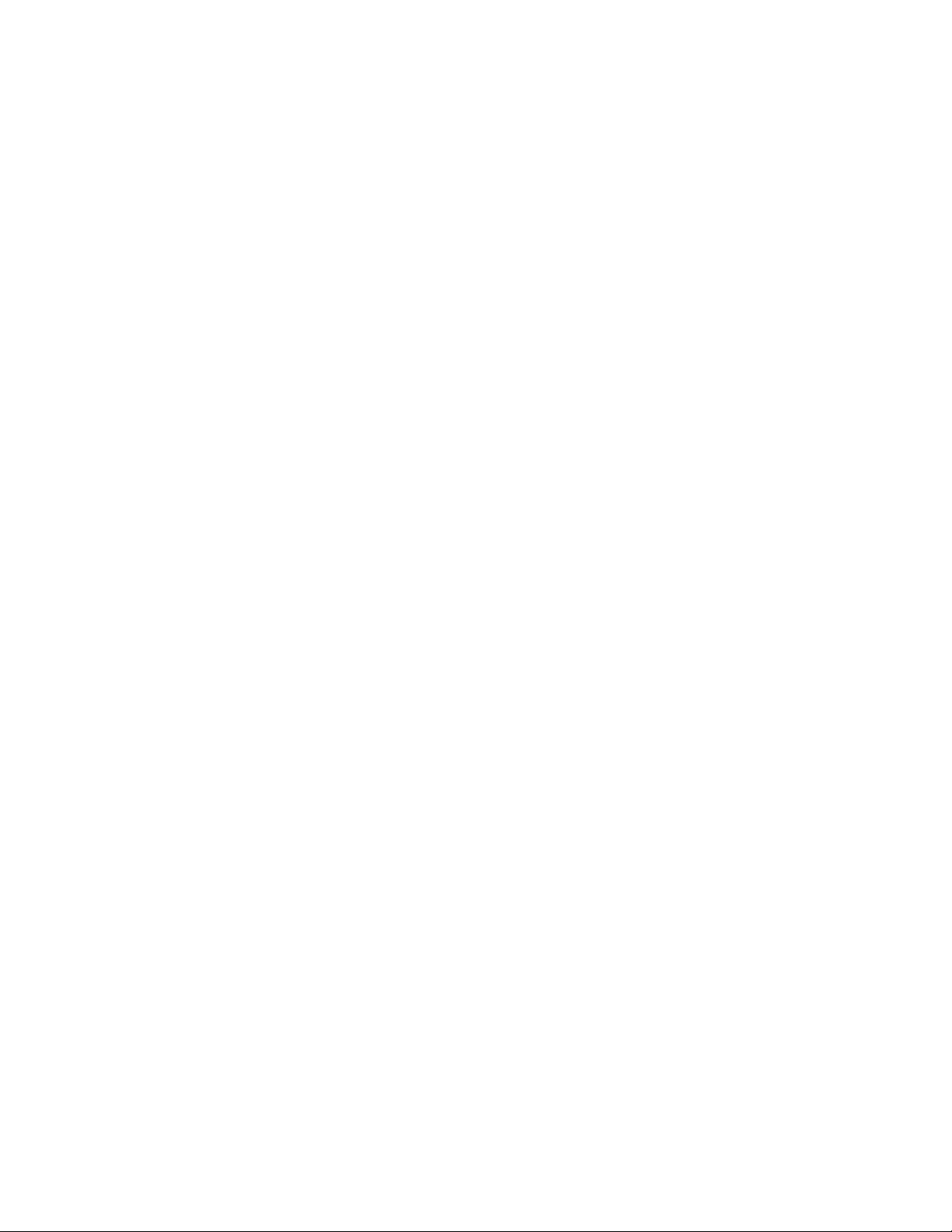
MKCP 1613/1614/1624
1U rack mount Matrix Cat6 IP KVM switch
16-port RJ45 with 3/4 user console
User Manual
Page 2
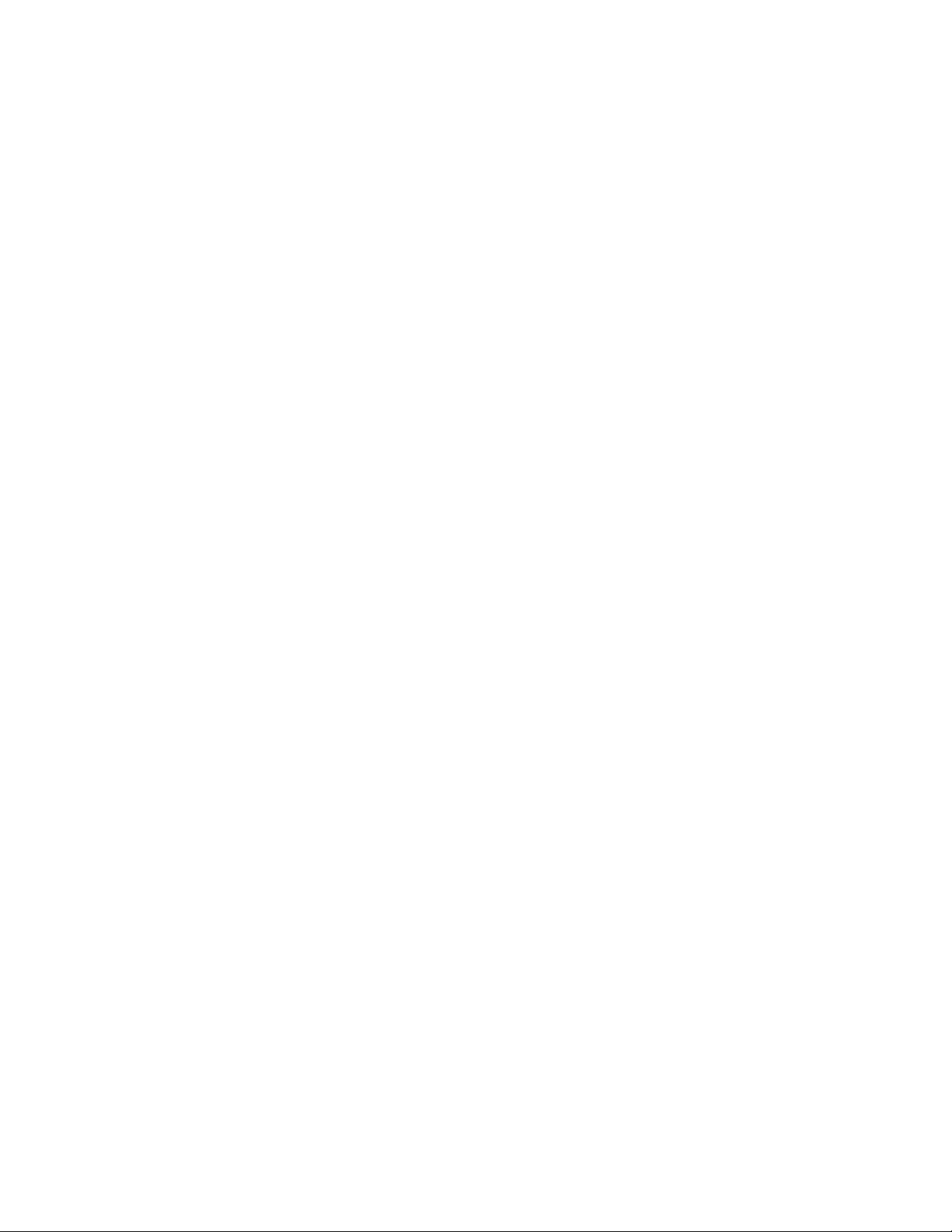
Page 3
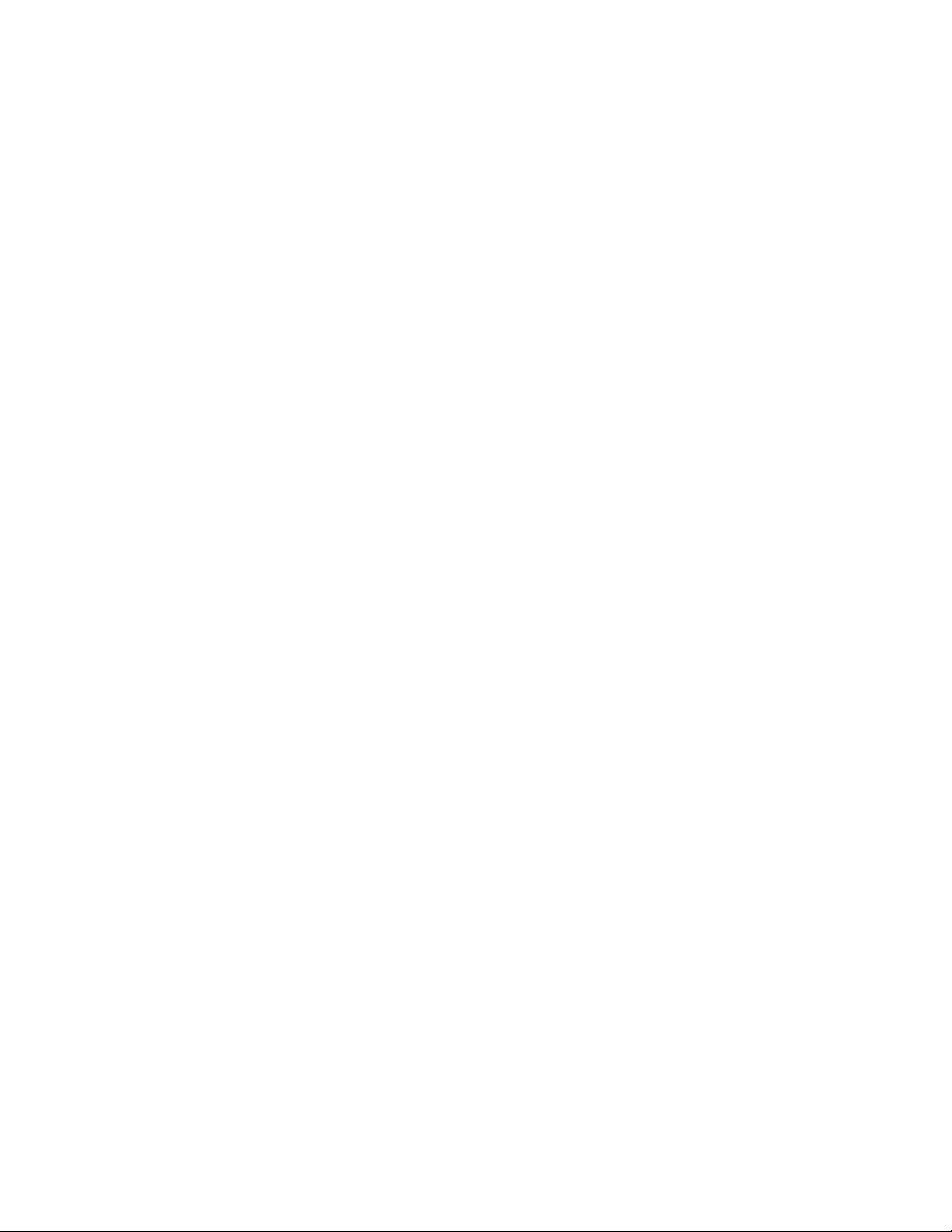
Regulatory Notice
Legal Information
First English printing, January 2010
Information in this document has been carefully checked for accuracy; however, no guarantee is
given to the correctness of the contents. The information in this document is subject to change without notice. We are not liable for any injury or loss that results from the use of this equipment.
Safety Instructions
■
Unplug equipment before cleaning. Don’t use liquid or spray detergent; use a moist cloth.
■
Keep equipment away from excessive humidity and heat. Preferably, keep it in an air-conditioned envi-
ronment with temperatures not exceeding 40º Celsius (104º Fahrenheit).
■
When installing, place the equipment on a sturdy, level surface to prevent it from accidentally falling and
causing damage to other equipment or injury to persons nearby.
■
When the drawer is in an open position, do not cover, block or in any way obstruct the gap between it
and the power supply. Proper air convection is necessary to keep it from overheating.
■
Arrange the equipment’s power cord in such a way that others won’t trip or fall over it.
■
If you are using a power cord that didn’t ship with the equipment, ensure that it is rated for the voltage
and current labeled on the equipment’s electrical ratings label. The voltage rating on the cord should be
higher than the one listed on the equipment’s ratings label.
■
Observe all precautions and warnings attached to the equipment.
■
If you don’t intend on using the equipment for a long time, disconnect it from the power outlet to prevent
being damaged by transient over-voltage.
■
Keep all liquids away from the equipment to minimize the risk of accidental spillage. Liquid
spilled on to the power supply or on other hardware may cause damage, fire or electrical shock.
■
Only qualified service personnel should open the chassis. Opening it yourself could damage the equip-
ment and invalidate its warranty.
■
If any part of the equipment becomes damaged or stops functioning, have it checked by qualified service
personnel.
Regulatory Notices Federal Communications Commission (FCC)
This equipment has been tested and found to comply with the limits for a Class B digital device, pursuant to
Part 15 of the FCC rules. These limits are designed to provide reasonable protection against harmful interference in a residential installation.
Any changes or modifications made to this equipment may void the user’s authority to operate this equipment. This equipment generates, uses, and can radiate radio frequency energy and, if not installed and used
in accordance with the instructions, may cause harmful interference to radio communications.
However, there is no guarantee that interference will not occur in a particular installation. If this equipment
does cause harmful interference to radio or television reception, which can be determined by turning the
equipment off and on, the user is encouraged to try to correct the interference by one or more of the following measures:
■
Re-position or relocate the receiving antenna.
■
Increase the separation between the equipment and receiver.
■
Connect the equipment into an outlet on a circuit different from that to which the receiver is connected.
Page 4
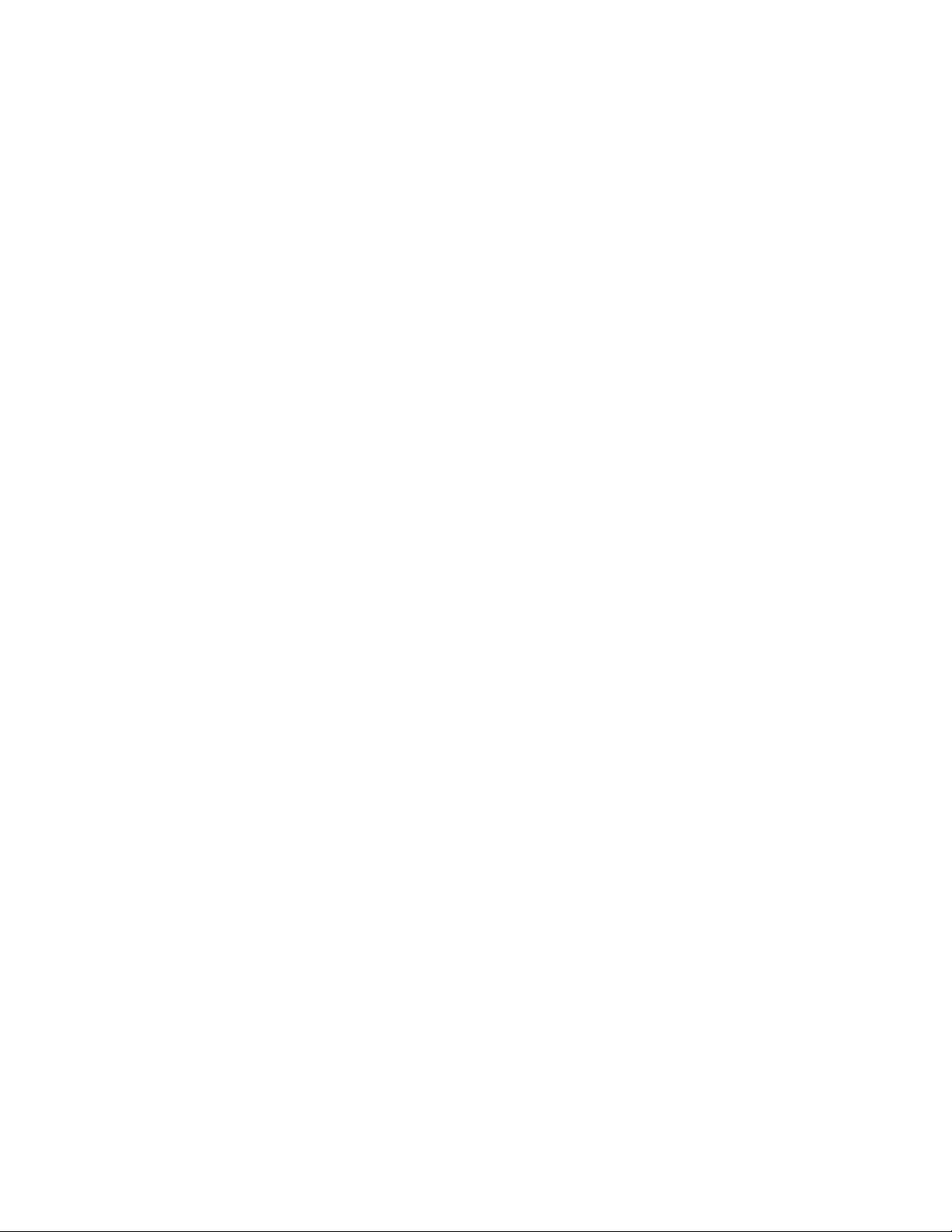
MKCP 1613/1614/1624 Important Safeguards
Please read all of these instructions carefully before you use the device. Save this manual for future
reference.
What the warranty does not cover
■
Any product, on which the serial number has been defaced, modified or removed.
■
Damage, deterioration or malfunction resulting from:
□
Accident, misuse, neglect, fire, water, lightning, or other acts of nature, unauthorized product modifi-
cation, or failure to follow instructions supplied with the product.
□
Repair or attempted repair by anyone not authorized by us.
□
Any damage of the product due to shipment.
□
Removal or installation of the product.
□
Causes external to the product, such as electric power fluctuation or failure.
□
Use of supplies or parts not meeting our specifications.
□
Normal wear and tear.
□
Any other causes which does not relate to a product defect.
■
Removal, installation, and set-up service charges.
Before Installation
■
It is very important to locate the KVM in a suitable environment.
■
The surface for placing and fixing the KVM should be stable and level or mounted into a suitable cabinet.
■
Make sure the place has good ventilation, is out of direct sunlight, away from sources of excessive dust,
dirt, heat, water, moisture and vibration.
■
Position LCD Keyboard Drawer with respect to related facilities.
Unpacking
The KVM comes with the standard parts shown in Package Content. Check and make sure they are included
and in good condition. If anything is missing, or damage, contact the supplier immediately.
P.1
MKCP 1613/1614/1624
Page 5
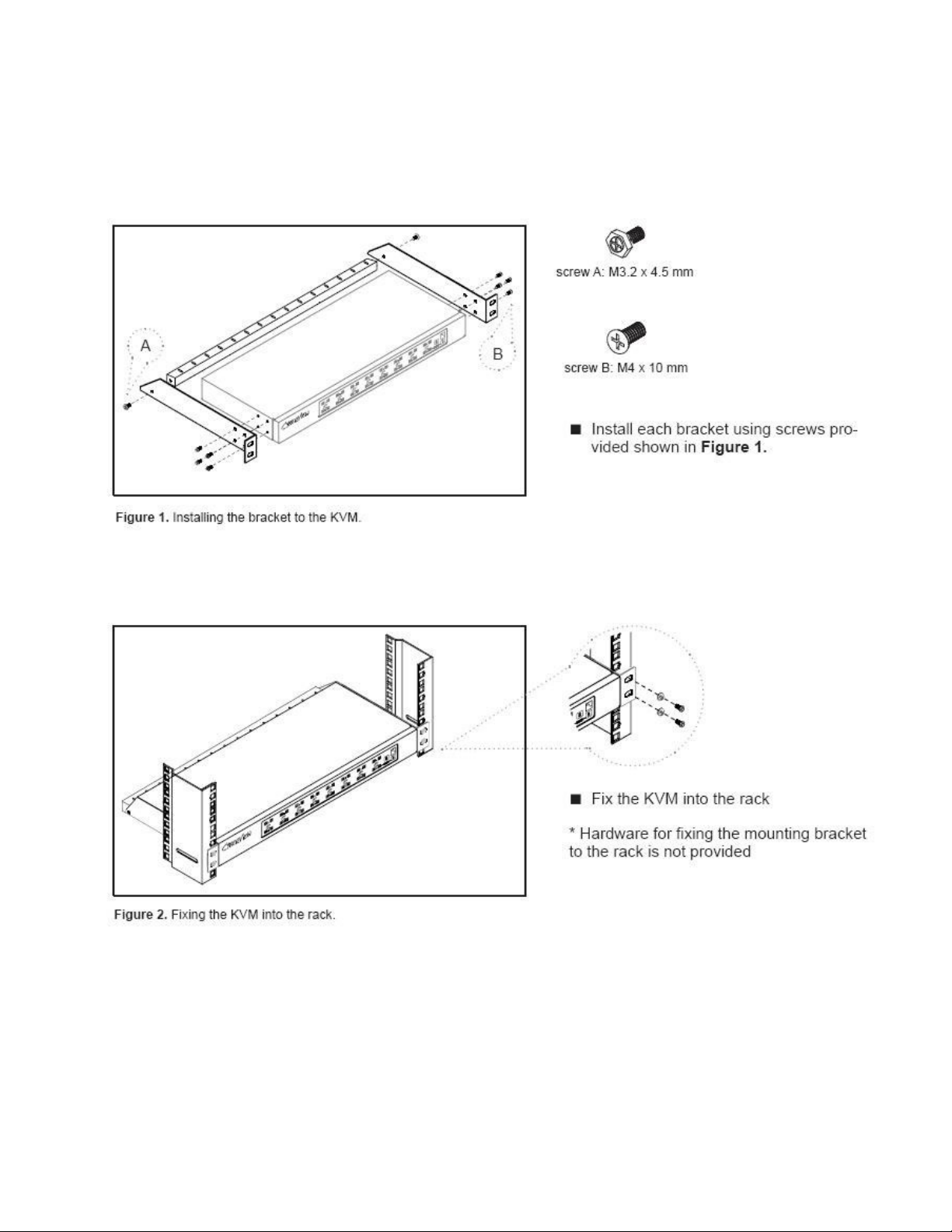
MKCP 1613/1614/1624
Matrix
IP
Cat6
16
port KVM
Installation
P.2
MKCP 1613/1614/1624
Page 6
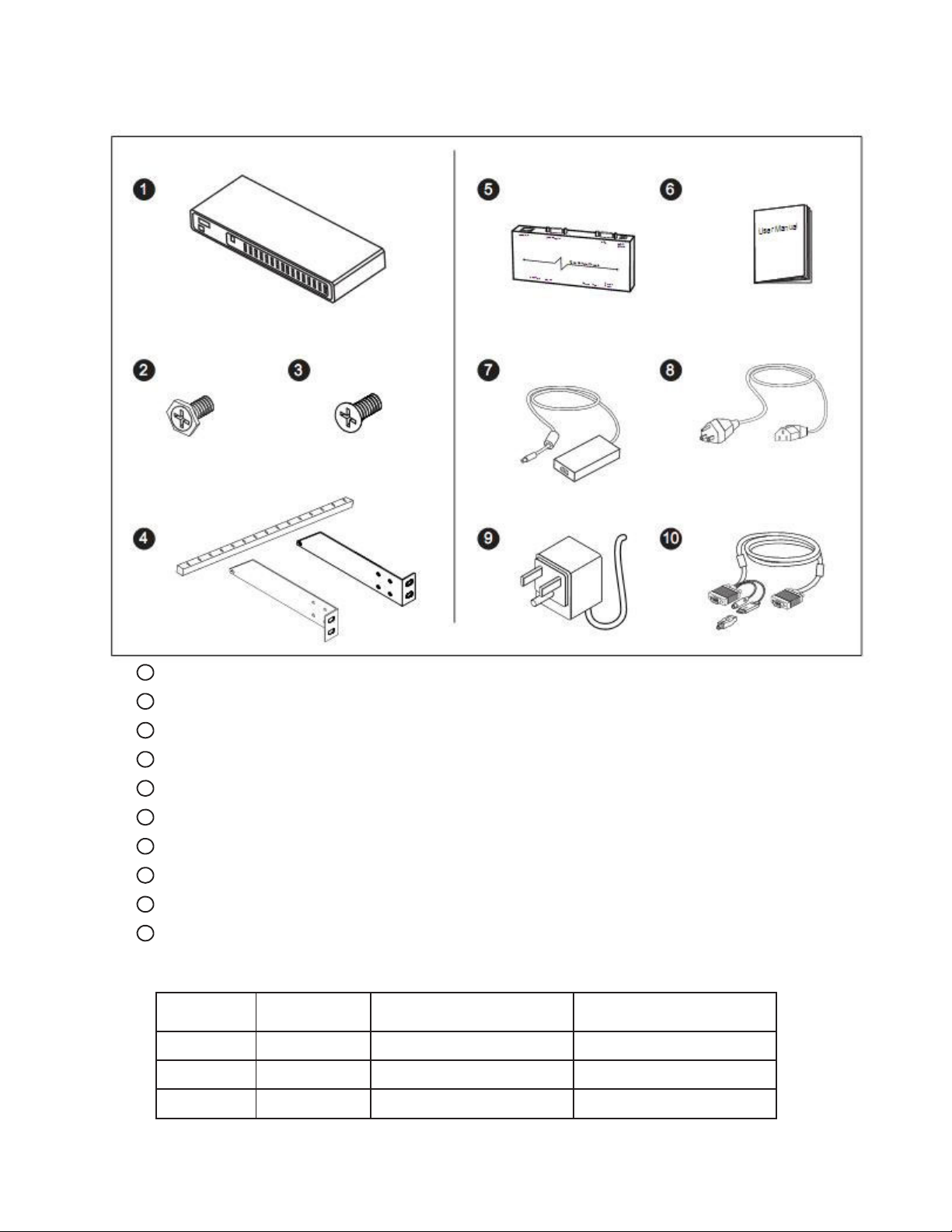
MKCP 1613/1614/1624
Matrix
IP
Cat6
16
port KVM
Package Content
(only for rackmount KVM)
KVM switch x 1 pc
1
Screw M3.2 x 4.5mm x 4 pcs
2
Screw M4 x 10mm x 8 pcs
3
Bracket x 1 set
4
Receiver
5
User manual x 2 pcs
6
12V Power adapter (for KVM) x 1 pc
7
Power cord x 1 pc
8
12V Power adapter (for receiver)
9
LCD-A3001 Combo 4-in-1 KVM cable (for receiver*)
10
*Qty refer to the below table
Model
MKCP1613
Receiver
Qty
1
*Qty refer to the below table
Qty refer to the below table
12V Power adapter
Qty
1
LCD-A3001 4-in-1 KVM cable
Qty
1
MKCP1614
MKCP1624
2
1
2
1
P.3
2
1
MKCP 1613/1614/1624
Page 7
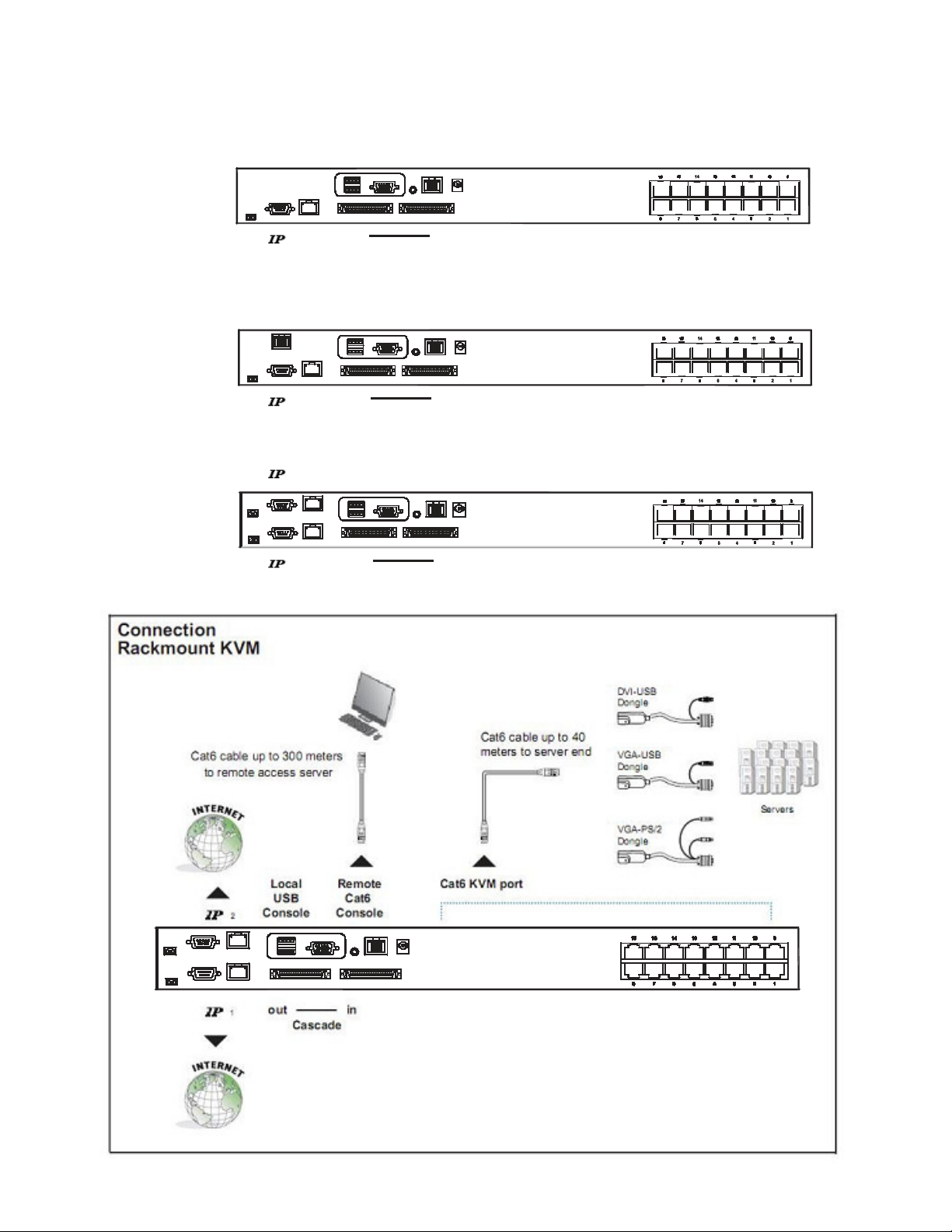
MKCP 1613/1614/1624
Matrix
IP
Cat6
16
port KVM
Connection
MKCP1613
MKCP1614
MKCP1624
Remote
Local
console
Remote 1
Power
out
1
2
1
2
Cascade
Local
console
out
Cascade
Local
console
in
Remote
in
Remote 1
1
Power
Power
out
1
Cascade
Power
in
P.4
MKCP 1613/1614/1624
Page 8

MKCP 1613/1614/1624
Matrix
IP
Cat6
16
port KVM
P.5
MKCP 1613/1614/1624
Page 9

MKCP 1613/1614/1624
Matrix
IP
Cat6
16
port KVM
Receiver
Front View Rear View
USB
Keyboard Mouse
Receiver Connection
USB server PS/2
USB VGA
Local
Button
Remote
Button
KB MS VGA
Receiver Box
Local
Computer
Monitor
Monitor Remote I/O Power
MKCP1614
12V DC Power
Adapter
Cat6 cable
up to 300m
DB-15 KVM cable
P.6
MKCP 1613/1614/1624
Page 10

MKCP 1613/1614/1624
Matrix
IP
Cat6
16
port KVM
Cascade
■
Cascaded KVM ( Bank 2 to 8 ) must be 2-User console KVM, up to 256 servers
■
Interconnection with Matrix DB-15 KVM
■
Cascading multiple KVM cable.
Power
P.7
MKCP 1613/1614/1624
Page 11

MKCP 1613/1614/1624
Matrix
IP
Cat6
16
port KVM
Cascade
■
Cascaded KVM ( Bank 2 to 8 ) must be 2-User console KVM, up to 256 servers
■
Interconnection with Matrix DB-15 KVM
■
Cascading multiple KVM cable.
P.8
MKCP 1613/1614/1624
Page 12

Specification
Matrix IP
Cat6 16 port KVM
MKCP1613 / MKCP1614 / MKCP1624
KVM Port
▀
Number of ports: 16
Connector: RJ-45
Connectivity: DVI-D / VGA connector dongle up to 40 meters (132 feet)
Cat6 / Cat5 cable
Local Console
▀
Monitor port: HDDB15-pin VGA, up to 1600 x 1200
Keyboard & mouse port: 2 x USB type connector for keyboard & mouse
Cat6 Remote Console
▀
Number of remote port: 1 / 2 / 1
Monitor port: DB15-pin VGA, up to 1600 x 1200
Keyboard & mouse port: 2 x USB type connector for keyboard & mouse
Remote I/O: RJ45 via Cat5 / Cat5e / Cat6 cable up to 1,000 feet
IP Remote Console
▀
Number of IP console: 1 / 1 / 2
User management: 15-user login, 1 x active user
Browser: Internet Explorer, Firefox, Safari
Security: SSL v3, RSA, AES, HTTP / HTTPs, CSR
IP Access: 1 x RJ45 Ethernet, 1 x DB-9 serial & 1 x USB port
Remote I/O: RJ45 via Cat5 / Cat5e / Cat6 cable up to 1,000 feet
Expansion: Up to 128 servers by 8-level cascade
▀
Compatibility
▀
Multi-platform: Mix PCs, SUNs, IBMs, HPs, DELLs Server
Support: Windows Vista / 2003 / XP / 2000, Linux, Netware, Unix
Power
▀
Input: 100~240VAC, 50 / 60Hz 0.5A via AC / DC cord
Option DC: 12V / 24V / 48V DC input
Consumption: Max. 24 Watt, Standby 5 Watt
Regulatory Approval: FCC, CE
▀
Environmental
▀
Operating: 0 to 50°C
Storage: -5 to 60°C
Relative humidity: 90%, non-condensing
Shock: 50G peak acceleration (11ms, half-sine wave)
Vibration: 58~100Hz / 0.98G (11ms / cycle)
Product Information
▀
Dimension (W x D x H): 448 x 180 x 44 mm / 17.6 x 7.1 x 1.73 inch
Net weight: 4 kg / 9 lb
Power ON
■
Turn off all servers and KVM switches
■
Make sure all cables / connectors are properly connected
■
Recommend Power ON sequence is monitor, KVM switch finally computer
P.9
MKCP 1613/1614/1624
Page 13

KVM Button
Matrix KVM Usage
Front Panel - Port LED Indications
16 ports
Bank no. 7-Segment BANK LED indication
PC port LEDs Power : Blue LED on indicating a PC is connecting to the port
Channel button Press to select channel from 01 to 32
Bank button Select the bank from 1 to 8
BANK
1 2 3 4 5
Access : Green LED on indicating a selected channel
Remote : Red LED on indicating the port is selecting by a remote console
6 7 8
9 10 11 12 13 14 15 1 6
Ma t rix
P.1
MKCP 1613/1614/1624
Page 14

Password
Matrix KVM Usage
The password is disabled by default ( i.e. There is no password required when you power on the KVM switch
for the first time)
■
Enable password
1. Press the KVM hotkey
2. Logout the KVM by pressing the hotkey
3. In SUPERVISOR level, enter “00000000” eight zeros in user name & password field
(Do not use “0” on number pad)
4. In USER level, press Space bar + Enter in user name & password field
Remark: Automatic logout after 10 minutes of inactivity
Scroll Lock + Scroll Lock + U
Scroll Lock + Scroll Lock + P
■
Set your own user name & password
1. Login the KVM in SUPERVISOR level by pressing “00000000” eight zeros in user name & password
field
2. Call KVM OSD menu by pressing the KVM hotkey
3. Press F1 to the MAIN MENU
4. Select “USER SECURITY”
5. Set password in SUPERVISOR & USER level
a. In the left-top row “S” (SUPERVISOR), press Enter to set your own user name & password
b. In the row 1 to 8 (USER), press Enter to set your own user name & password
6. Press Enter to save the setting or press Esc to cancel the editing without any change
Remark: a. Blank has underscore, while SPACE doesn’t have
b. Press any alphanumeric key to move to next input item. SPACE is treated as a valid
character
■
Change your password
1. Login the KVM in SUPERVISOR level by pressing your own user name & password
2. Call KVM OSD menu by pressing the KVM hotkey
3. Press F1 to the MAIN MENU
4. Select “USER SECURITY”
5. Change password in SUPERVISOR & USER level
a. In the left-top row “S” (SUPERVISOR), press Enter to change your user name & password
b. In the row 1 to 8 (USER), press Enter to change your user name & password
6. Press Enter to save the setting or press Esc to cancel the editing without any change
Remark: a. Blank has underscore, while SPACE doesn’t have
b. Press any alphanumeric key to move to next input item. SPACE is treated as a valid
character
■
Disable your password
1. Press the KVM hotkey
2. Logout the KVM by pressing the KVM hotkey
3. You don’t need user name & password to access the KVM OSD menu
Scroll Lock + Scroll Lock + U
■
Forget your password
Please contact your supplier for further support
Remark:
■
You must press the KVM hotkey within 2 seconds
■
A beep sound will be heard for successful entering KVM hotkey
Scroll Lock + Scroll Lock + Space Bar
Scroll Lock + Scroll Lock + Space Bar
Scroll Lock + Scroll Lock + P
P.1
MKCP 1613/1614/1624
Page 15

KVM OSD
OSD Menu
OSD operation
F1 Access F1 MAIN MENU
F2 Logout the OSD menu
F3 Previous menu
Esc Cancel / Quit
Enter Complete / Switch to selected port
PgUp/PgDn Switch to previous bank or next bank
1 / 2 / 3 / 4
F1 Main Menu
next to the system name The PC is powered on
next to the system name The PC is selected
01 LANGUAGE OSD language change
02 PORT NAME EDIT Define port name
03 PORT SEARCH Quick searching by port name
04 USER SECURITY Change password
05 ACCESS LIST Define user access authority
06 HOTKEY Change hotkey
07 TIME SETTINGS Modify scan display time interval
08 OSD MOUSE Modify OSD mouse speed
Matrix KVM Usage
Switch to previous or next port
Display port 01 ~ 08 / 09 ~ 16 / 17 ~ 24 / 25 ~ 32
Remark: Display port 17 ~ 32 for 32 port model only
P.1
MKCP 1613/1614/1624
Page 16

KVM Hotkey
Matrix KVM Usage
Local Console Hotkey
Hotkey Function
Scroll Lock + Scroll Lock + Space Bar Calling OSD menu
Right-button mouse + Esc Calling OSD menu
Scroll Lock + Scroll Lock + Switch to previous port
Scroll Lock + Scroll Lock + Switch to next port
Scroll Lock + Scroll Lock + PgUp / PgDn Switch to previous bank or next bank
Scroll Lock + Scroll Lock + Bank no. + Port no. Switch to specific port
Scroll Lock + Scroll Lock + B
Scroll Lock + Scroll Lock + P
Turn the buzzer ON and OFF
* Default the buzzer is ON
Logout the KVM if password security is
ON. Show up the status windows
Advance hotkeys (for Supervisor login only)
Scroll Lock + Scroll Lock + S
Scroll Lock + Scroll Lock + R
Scroll Lock + Scroll Lock + U
Remarks:
■
■
■
■
Remote Console Hotkey
Scroll Lock + Scroll Lock + L
Example of “Scroll Lock + Scroll Lock + Bank no. + Port no.”
-
Bank No. : 1 to 8
-
Port No. : 01 to 16
-
e.g. Bank 1 Port 4 : Scroll Lock + Scroll Lock + 1 + 0 + 4
-
e.g. Bank 2 Port 16 : Scroll Lock + Scroll Lock + 2 + 1 + 6
You must press the hotkey within 2 seconds
A beep sound will be heard for successful entering
The numeric keypad is not supported, while in OSD screen, the arrow keys, PgUp, PgDn, and Enter keys
are supports
Hotkey Function
Scroll Lock + Scroll Lock + F1 Show up the Help OSD windows
Scroll Lock + Scroll Lock + F2
Scroll Lock + Scroll Lock + C Toggle switch between remote & local port
Scroll Lock + Scroll Lock + Q
Scroll Lock + Scroll Lock + S
Scroll Lock + Scroll Lock + A Auto-adjust the video signal
Select Hotkey
*Default is Caps Lock
Turn the buzzer ON & OFF
*Default the buzzer is ON
Activate auto-scan mode for remote & local port
*The scan time interval is 5 seconds
Activate auto-scan mode for connected
servers
*Press any key to exit the auto-scan
mode
Reset all the KVM settings to factory
default
*Except User Security settings
Disable and enable password security
*Default security is OFF
To enable / disable the screen saving
function and 10 minutes auto-logout
*Default the screen saving is OFF
P.1
MKCP 1613/1614/1624
Page 17

IP Setting
Matrix KVM Usage
Quick Installation Guide of IP KVM for remote access
Please perform the follow steps
1. Power off all KVM hardware and connected devices.
2. Connect the power supply to IP KVM
3. Connect the monitor, keyboard & mouse to console port of IP KVM (not applicable to integrated LCD
drawer version)
4. Connect the KVM cable to IP KVM and target servers
5. Use an Ethernet cable to connect your local area network (LAN) to the IP console port on the KVM
Initial IP configuration
The factory default, DHCP mode is disable (IP auto configuration = None), and the preset default address as
below :
IP address : 192.168.1.22 (default)
Subnet-mask : 255.255.255.0
Default Gateway: None
Install the “PSetup.exe” program from the provided CD-disc to a computer which networked with IP KVM
switch, then press Refresh Devices the look for the IP-KVM.
a. Select the MAC address from label on the bottom of the IP-KVM switch
b. Click Query Device
a
1. Configure the IP KVM with fixed address
a. Setup “IP auto configuration” as “None”; setup IP address and Subnet mask
b. Enter Super user login and password for Authentication (default : super/pass)
c. Setup Device. If super login was authenticated, it’ll show “Successfully configured device”.
Otherwise it’ll show “Permission Denied”.
2. Configure the IP KVM with DHCP
a. Setup “IP auto configuration” as “DHCP”
b. Enter Super user login and password for Authentication (default : super/pass)
c. Setup Device. If super login was authenticated, it’ll show “Successfully configured device”.
Otherwise it’ll show “Permission Denied”.
3. Install JVM on Client system
The IP-KVM switch was remote accessed by a standard JAVA enabled web browser. The client system
must install Sun JVM 1.4.2 or above for remote access the IP KVM.
Remark:
■
At a minimum, you must have Internet Explorer 6.0 or Netscape 7.0 or Molliza 1.6 (and above) installed
on your client computer.
b
P.1
MKCP 1613/1614/1624
Page 18

IP Setting
Matrix KVM Usage
4. Remote access the IP-KVM switch via Web
Using the HTTP protocol or a secure encrypted connection via HTTPS and entering the configured IP
address of IP KVM switch into the web browser to remote access the IP KVM switch.
With successful connection to IP KVM, the login page will show as below, then key in the default user
name & password
5. After successful login to IP KVM, you will enter the main page of IP KVM as below :
Remark:
■
■
We strongly recommend the user changes the default username and password to user specific values
Please refer to the “IP KVM User Manual” for more detailed information about IP KVM switch.
6. Bandwidth
P.1
MKCP 1613/1614/1624
Page 19

Optional Accessories
1. Combo KVM cable
1.1 CD-6 6 feet
1.2 CD-10 10 feet
1.3 CD-15 15 feet
2. Matrix KVM cascade cable
2.1 CAD-3 3 feet
3. Cat5 cable
3.1 CAT-3 3 feet
3.2 CAT-6 6 feet
3.3 CAT-10 10 feet
3.4 CAT-15 15 feet
3.5 CAT-33 33 feet
3.6 CAT-66 66 feet
4. Combo KVM cascade cable
4.1 CAD-6 6 feet
5. DVI-USB Dongle
5.1 CDD-UD DVI-D
6. VGA-USB Dongle
6.1 CDD-U USB
7. VGA-PS/2 Dongle
7.1 CDD-P PS/2
Matrix KVM Usage
8. Power cord
8.1 IEC power cord
8.2 NEMA 5-15 power cord (US)
8.3 BS 1363 power cord (UK)
8.4 CEE 7/4 power cord (German)
8.5 AS 3112 power cord (Australia)
P.1
MKCP 1613/1614/1624
Page 20

DC Power 12V, 24V, 48V Input
Model
Input rating
Input voltage:
Input range:
Input current
- No load
- Full load
Output rating
Output voltage:
Output current:
Efficiency
4950 mA
12V
12-Volt
9 ~ 18V
50 mA
12-Volt
4.16A
84%
24V
24-Volt
18 ~ 36V
50 mA
2450 mA
12-Volt
4.16A
85%
Matrix KVM Usage
48V
48-Volt
36 ~ 75V
50 mA
1220 mA
12-Volt
4.16A
85%
Remarks:
■
Troubleshooting
1. There is no LED display on KVM membrane switch
2. I can power on the KVM, but I am not getting any picture at all, how can I solve this?
Package does not include power cord
i. Make sure the power adapter plugged into the KVM Switch, if the LED’s still off, perform soft
reset to KVM switch.
ii. Power cycle KVM switch.
Switching to another port and checking if this port has the same problem
a. If you switch to another port, please check the screen resolution is the same.
b. Check the OSD menu is available on the hot keys “Scroll lock + Scroll lock + space bar”.
If the problems persist, please make sure the cables are inserted properly and the boot up
sequence is followed.
3. The screen is on but the keyboard and mouse don’t work
i. Check the server by using a different keyboard and mouse.
ii. For PS/2 servers
The keyboard and mouse are not hot pluggable.
iii. For USB servers
Unplug and plug allowing a few seconds for the bus emulation process to complete.
iv Do not press any keys on the keyboard whilst the server is booting up. This can cause a
keyboard error or cause the keyboard not to detect the KVM switch.
v. Try a different keyboard, but use only 101/102/104-key keyboard
vi. Avoid moving the mouse whilst switching the KVM ports.
4. There is no LED display on the dongle
The LED on the dongle will flash when plugged into the USB or PS/2 server. The light will then
become steady when the KVM switch has connected. If the LED light is on and not flashing when
plugged into server, please unplug the USB or PS/2 and try again. Or try another good dongle to
verify if problem still appears. If the problem persists, please contact your supplier.
P.1
MKCP 1613/1614/1624
Page 21

FAQ
General
1. How do the KVM switches allow the user to switch ports?
There are two ways to switch ports. One is the membrane buttons on the front and the other way is
with Hot-key commands.
2. What operating systems do the KVMs support?
The KVMs support multi-platform support allows you to control Windows-based computers, Sun Solaris systems, Linux, or even Macs by a single KVM switch. The KVM switches support multi-platform
operating systems including but not limited to DOS, Windows 95/98/ME/NT/2000/XP, Linux, Solaris
and Mac OS.
3. Do I have to power down the KVMs to add a new server ?
The KVMs are hot-pluggable and allows servers or devices to be added or removed without power-
ing down the switch, but components of connected devices, such as the servers, may not be hot-
pluggable. We suggest that turn off power to all devices before connecting them.
4. Why I can’t login with default password on KVM switch
The default username and password for the KVM switch is eight zeros - “00000000”. Please check
i. The “Num lock” is not turned on. (for notebook type keyboard)
ii. The numeric (number) keys on the number pad are not accepted by KVM, only the main
number keys.
5. Can I disable the KVM password ?
Yes, for Matrix KVM, Cat6 KVM & Combo DB-15 KVM, user can disable/ enable the KVM password
by hotkey.
6. What do I do if I forget the password?
No, for PS/2 KVM, user can’t disable the KVM password.
If the user change the default password and lose the password, please contact the supplier for
further support.
7. How many levels of KVM cascade are supported?
8. Can I cascade the different types KVM switches together ?
9. Why am I getting ghosting images or shadowing?
8 levels are supported.
No, only same type KVM can cascade together. (e.g. PS/2 to PS/2, USB to USB,..)
i. Check that all video cables are inserted properly.
ii. Check whether the KVM supports the resolution and refresh rate on your servers.
iii. Check whether the graphics card you are using supports the resolution and refresh rate on
your server or not.
iv. Connect the monitor directly into the servers you are having trouble with to see if problem
still appears.
P.1
MKCP 1613/1614/1624
Page 22

FAQ
10. The server VGA resolution does not match the resolution of monitor ?
The KVM supports DDC function which will dynamically detect and the DDC data.
The problem may come from the power on sequence.
- For KVM switch
The recommended power on sequence is - monitor, KVM switch and then servers.
- For remote console box
It supports DDC function but does not support hot-plug, the recommend power on sequence
is – monitor, remote console box and then servers.
PS/2 KVM
Can I connect to Suns (USB type) and/or Macs system to PS/2 KVM switches ?
Yes. Use PS/2 to USB converter (LCD-A1001) to convert the keyboard & mouse of PS/2 KVM cable
(LCD-A1004) to USB interface. The LCD-A1001 includes the built-in mapping of all the Suns & Macs system
hotkey.
Combo KVM
Can the Combo KVM support the keyboard or monitor with a USB hub built-in ?
The Combo KVM switch is only capable of passing Keyboard, Mouse and Video signals. As a result,
other USB devices with a USB hub will not work.
Can I use the touchscreen with KVM switches ?
No, the KVM switches do not support the touchscreen driver
Two console KVM
What is the resolution support on remote console ?
The remote console can support up to 1,000 feet at 1024 x 768, and up to 500 feet at 1600 x 1200.
Why am I getting ghosting images or shadowing on remote console ?
Press “Scroll lock + Scroll lock + A” on the keyboard connected to remote console box to force autoadjusting the video signal to optimize.
Cat6 KVM
Can I use standard Cat6 cable for dongle ?
The dongle can support Cat5/5e/6 straight cable. To maximum performance and stability, we strongly
recommend applying the Cat6 cable (LCD-A2011 /12 / 13 / 14 / 15 / 16) from us, we are designed and
qualification tested using pre-made (factory made) Cat5e cable assemblies in fixed lengths.
Using this type of cable assembly will provide excellent link connections and data communication. As
poorly made field cable assemblies can cause damage to the Cat5 KVMs & dongles and result in a
poor or intermittent link. The warranties do not apply to damage resulting from user-supplied cable.
The company reserves the right to modify product specifications without prior notice and assumes no responsibility for any error which
may appear in this publication.
All brand names, logo and registered trademarks are properties of their respective owners.
Copyright 2008 Synergy Global Technology Inc. All rights reserved.
P.2
MKCP 1613/1614/1624
