Page 1
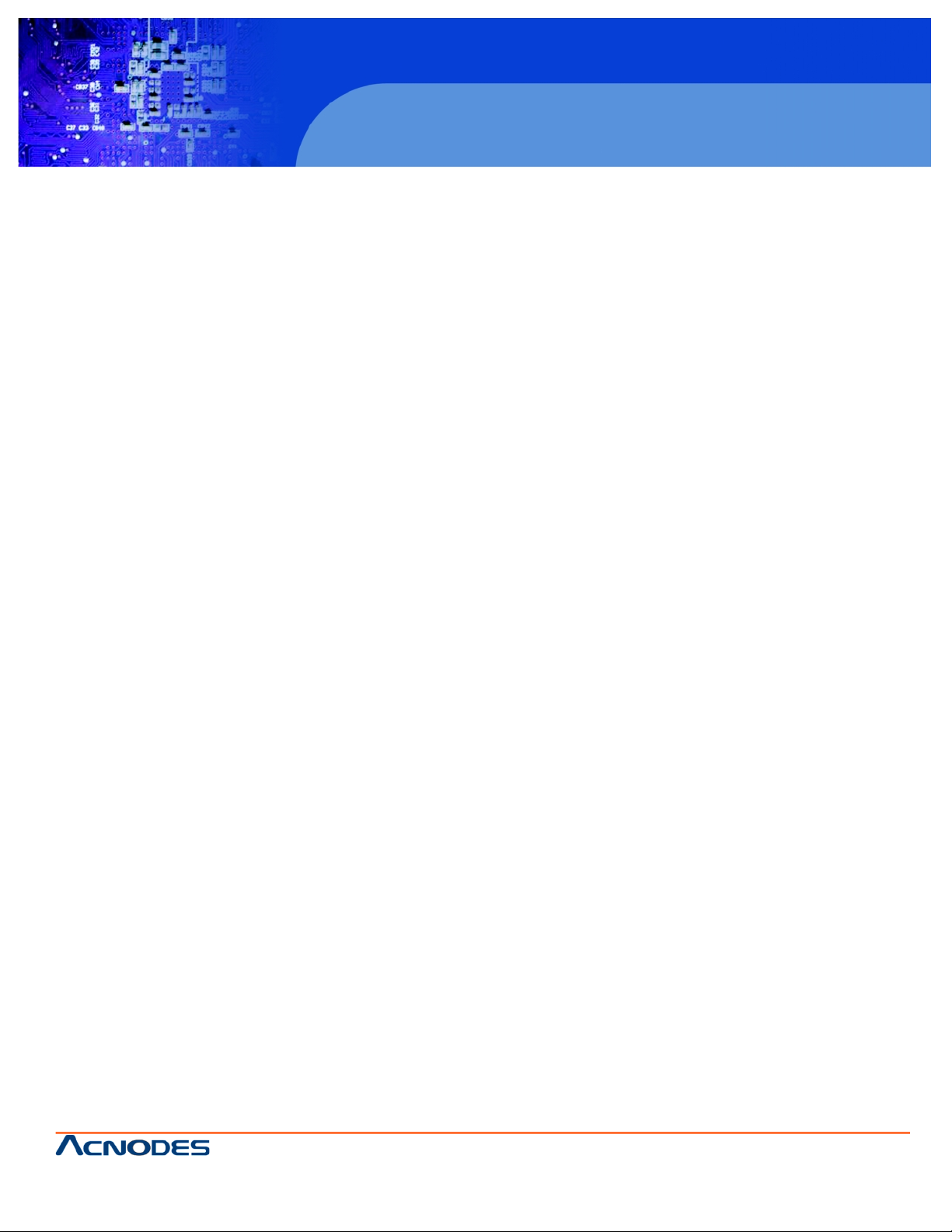
661 Brea Canyon Rd., Suite 3
Walnut, CA 91789
tel: 909.598.7388, fax: 909.598.0218, www.acnodes.com
© Copyright 2009 Acnodes, Inc .
All right s reserved. Product descripti on and product specifi cations
are subjec t to c hange witho ut notic e. For latest produ ct informat ion ,
please visi t Acnodes’ web sit e at www.a cnod es.c om.
M198
1U rack mount LCD keyboard drawer
User Manual
M198 1U 19" rack mount monitor keyboard drawer
Page 2
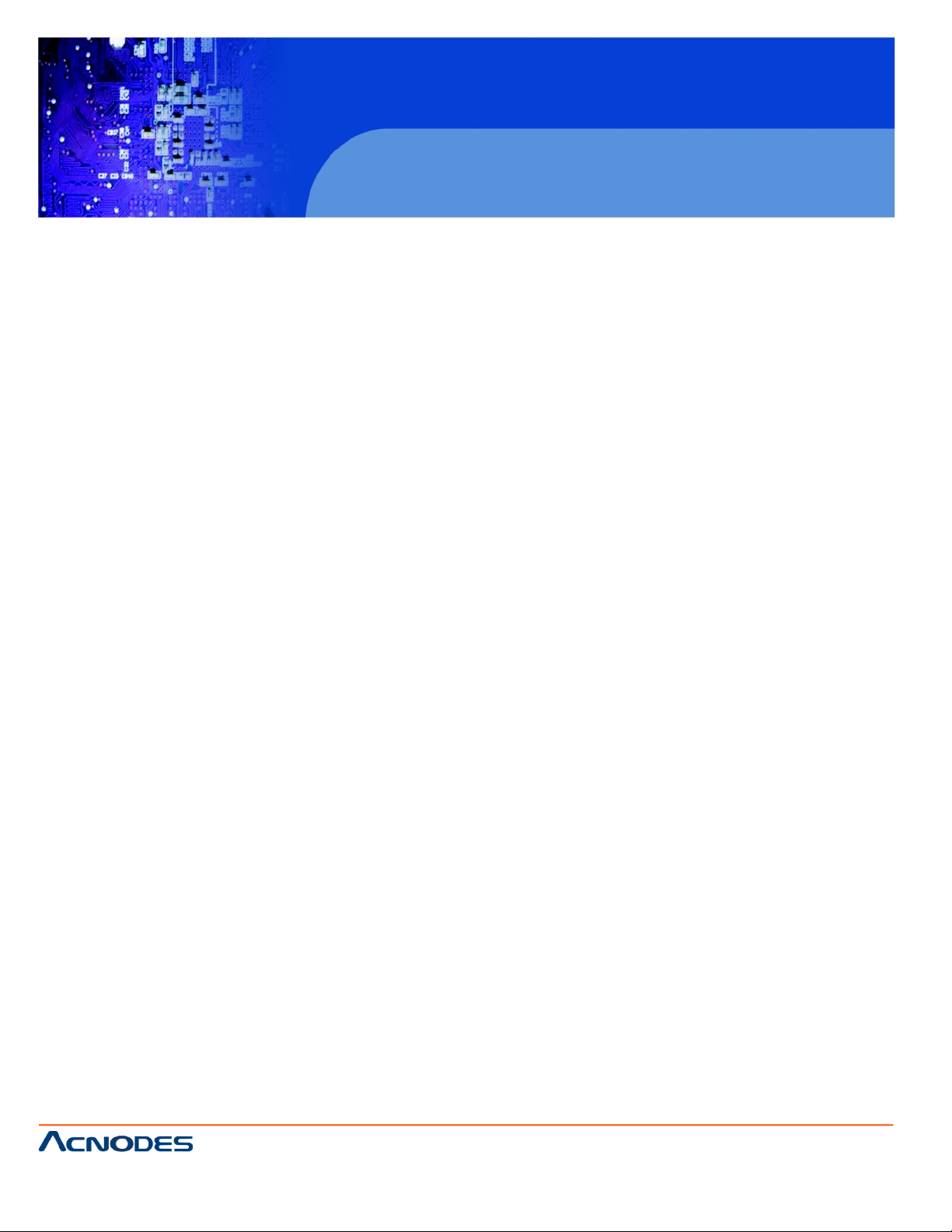
© Copyright 2009 Acnodes, Inc .
All right s reserv ed. Prod uct descripti on and produ ct speci fi catio ns
are subjec t to c hange witho ut notic e. For latest produ ct informat ion ,
please visi t Acnodes’ web sit e at www.a cnod es.c om.
M198
1U rack mount LCD keyboard drawer
661 Brea Canyon Rd., Suite 3
Walnut, CA 91789
tel: 909.598.7388, fax: 909.598.0218, www.acnodes.com
Index
Chapter 1 Getting Started
1.1 Important safeguards......................................................................1
1.2 Regulatory notice............................................................................2
1.3 Specifications..................................................................................3
1.4 Diagram..........................................................................................4
1.5 How to install “One-Man” installation slides into rack....................5
1.6 How to install “One Man” installation slides...................................6
1.7 How to use rails...............................................................................7
1.8 Keyboard and Mouse........................................................................8
1.9 Optional accessories..........................................................................9
Chapter 2 Operation
2.1 On-screen display operation.........................................................10
2.2 On-screen menu...........................................................................11
Chapter 3 Optional Specification
3.1 DC power options.........................................................................12
Chapter 4 KVM
4.1 KVM Specifications.....................................................................13
4.2 Connections................................................................................14
4.3 Connections KVM Module.......................................................15/16
4.4 Receiver Box...............................................................................17
4.5 Receiver Connection...................................................................18
4.6 Cascade KVM Modules................................................................19
4.7 Front Panel Port LED Indicators................................................20
4.8 Password.....................................................................................21
4.9 OSD Menu..................................................................................22
4.10 Main Menu.................................................................................23
4.11 Local Console Key......................................................................24
4.12 Remote Console Key...................................................................24
4.13 KVM Cables................................................................................25
4.14 Optional Items............................................................................26
Page 3
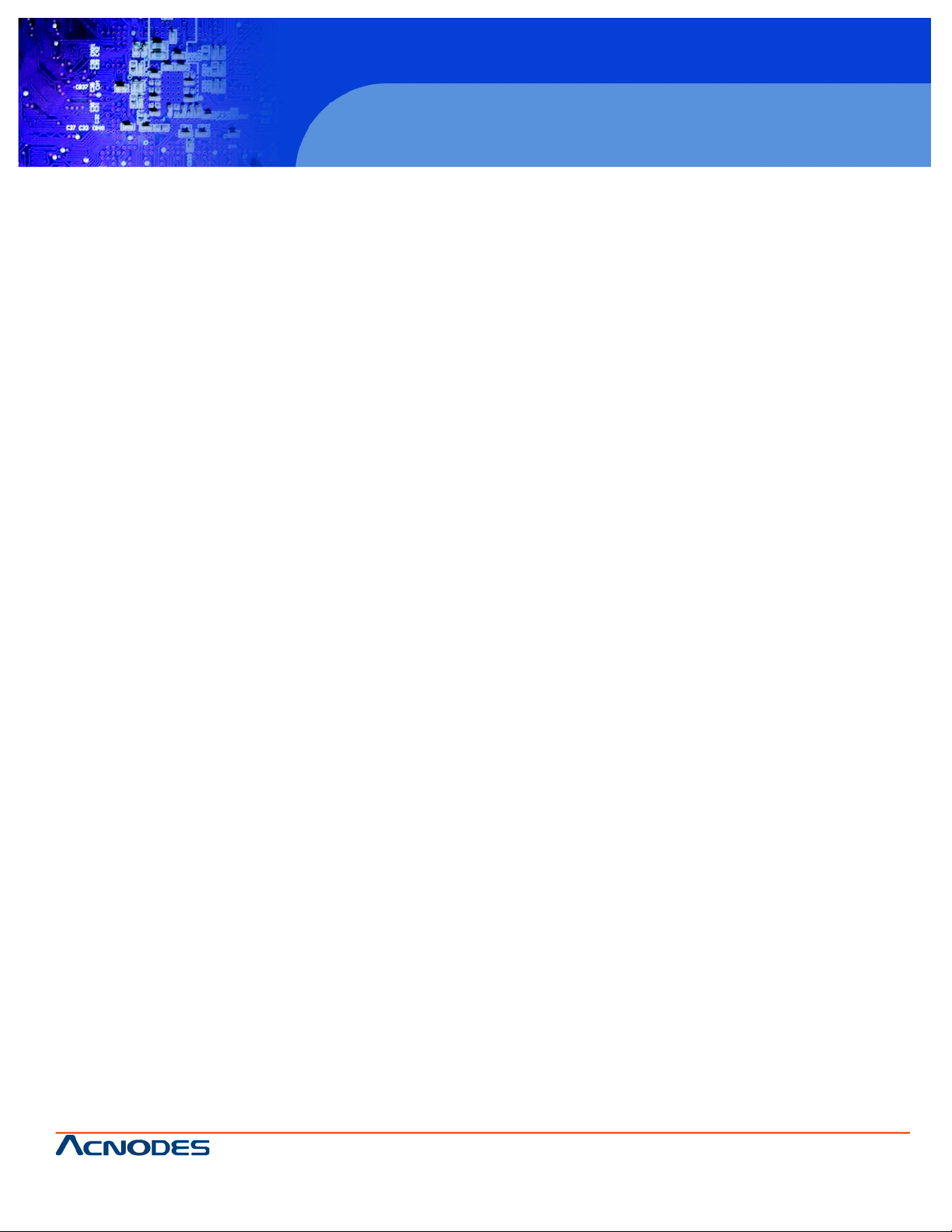
661 Brea Canyon Rd., Suite 3
Walnut, CA 91789
tel: 909.598.7388, fax: 909.598.0218, www.acnodes.com
© Copyright 2009 Acnodes, Inc .
All right s reserved. Product descripti on and product specifi cations
are subjec t to c hange witho ut notic e. For latest produ ct informat ion ,
please visi t Acnodes’ web sit e at www.a cnod es.c om.
M198
1U rack mount LCD keyboard drawer
CHAPTER 1
1.1 Important Safeguards
Please read all of these instructions carefully before you use the device. Save this manual for future reference.
What the warranty does not cover
- Any product, on which the serial number has been defaced, modified or removed.
- Damage, deterioration or malfunction resulting from:
- Accident, misuse, neglect, fire, water, lightning, or other acts of nature, unauthorized product modifi- cation, or failure to follow instructions supplied with the product.
- Repair or attempted repair by anyone not authorized by us.
- Any damage of the product due to shipment.
- Removal or installation of the product.
- Causes external to the product, such as electric power fluctuation or failure.
- Use of supplies or parts not meeting our specifications.
- Normal wear and tear.
- Any other causes which does not relate to a product defect.
- Removal, installation, and set-up service charges.
1
Page 4
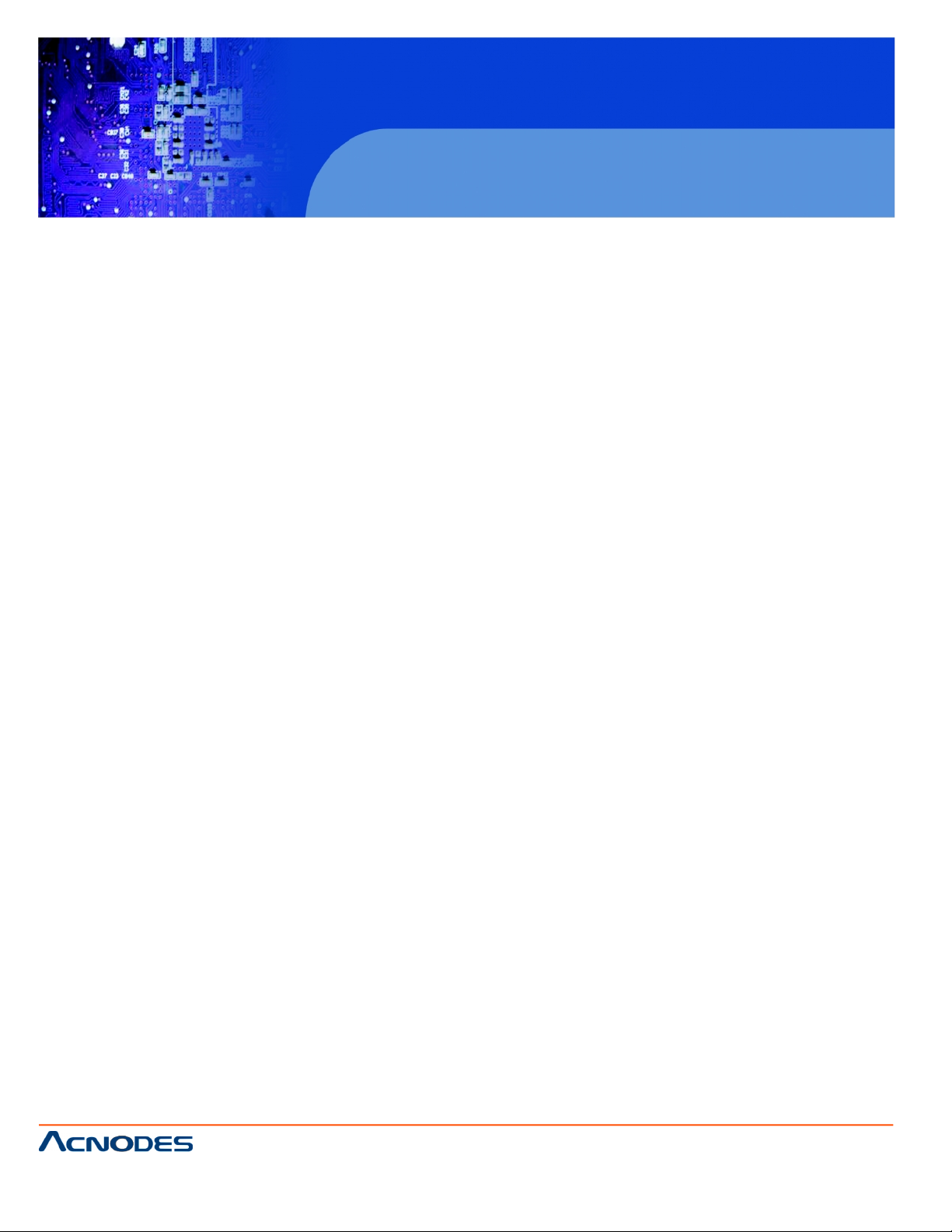
© Copyright 2009 Acnodes, Inc .
All right s reserv ed. Prod uct descripti on and produ ct speci fi catio ns
are subjec t to c hange witho ut notic e. For latest produ ct informat ion ,
please visi t Acnodes’ web sit e at www.a cnod es.c om.
M198
1U rack mount LCD keyboard drawer
661 Brea Canyon Rd., Suite 3
Walnut, CA 91789
tel: 909.598.7388, fax: 909.598.0218, www.acnodes.com
1.2 Regulatory Notice
Legal Information
First English printing, October 2010
Information in this document has been carefully checked for accuracy; however, no guarantee is given to the correctness of the contents.
The information in this document is subject to change without notice. We are not liable for any injury or loss that results from the use of this equipment.
Safety Instructions
1 Unplug equipment before cleaning. Don't use liquid or spray detergent; use a moist cloth.
2 Keep equipment away from excessive humidity and heat. Preferably, keep it in an air-conditioned
environment with temperatures not exceeding 40º Celsius (104º Fahrenheit).
3 When installing, place the equipment on a sturdy, level surface to prevent it from accidentally falling and causing damage to other equipment or injury
to persons nearby.
4 When the drawer is in an open position, do not cover, block or in any way obstruct the gap between it and the power supply. Proper air convection
is necessary to keep it from overheating.
5 Arrange the equipment's power cord in such a way that others won't trip or fall over it.
6 If you are using a power cord that didn't ship with the equipment, ensure that it is rated for the voltage and current labeled on the equipment's
electrical ratings label. The voltage rating on the cord should be higher than the one listed on the equipment's ratings label.
7 Observe all precautions and warnings attached to the equipment.
8 If you don't intend on using the equipment for a long time, disconnect it from the power outlet to prevent being damaged by transient over-voltage.
9 Keep all liquids away from the equipment to minimize the risk of accidental spillage. Liquid spilled on to the power supply or on other hardware
may cause damage, fire or electrical shock.
10 Only qualified service personnel should open the chassis. Opening it yourself could damage the equip- ment and invalidate its warranty.
11 If any part of the equipment becomes damaged or stops functioning, have it checked by qualified service personnel.
Regulatory Notices Federal Communications Commission (FCC)
This equipment has been tested and found to comply with the limits for a Class B digital device, pursuant to Part 15 of the FCC rules. These limits are
designed to provide reasonable protection against harmful
interference in a residential installation.
Any changes or modifications made to this equipment may void the user's authority to operate this
equipment. This equipment generates, uses, and can radiate radio frequency energy and, if not installed and used in accordance with the instructions, may
cause harmful interference to radio communications.
However, there is no guarantee that interference will not occur in a particular installation. If this equipment does cause harmful interference to radio or
television reception, which can be determined by turning the equipment off and on, the user is encouraged to try to correct the interference by one or
more of the following measures:
2
Page 5
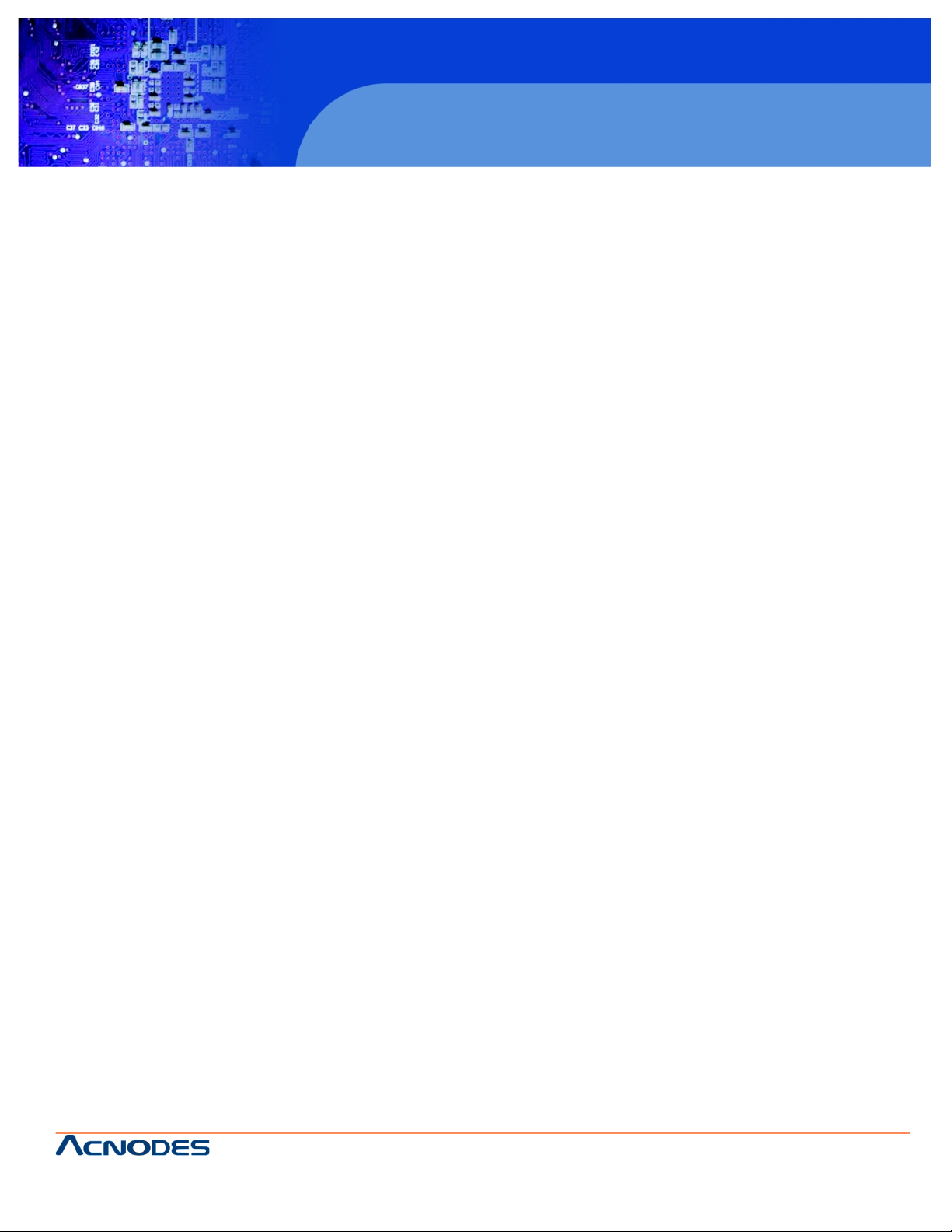
661 Brea Canyon Rd., Suite 3
Walnut, CA 91789
tel: 909.598.7388, fax: 909.598.0218, www.acnodes.com
© Copyright 2009 Acnodes, Inc .
All right s reserved. Product descripti on and product specifi cations
are subjec t to c hange witho ut notic e. For latest produ ct informat ion ,
please visi t Acnodes’ web sit e at www.a cnod es.c om.
M198
1U rack mount LCD keyboard drawer
1.3 Specifications
Display size:
19 inches
Panel type:
Active Matrix TFT LCD
Resolution capabilities:
Maximum Resolution up to 1280 x 1024 (SXGA)
Brightness:
White 300 cd/m2
Contrast ratio:
1000:1
Supported colors:
16.2M Colors (6-bit with FRC)
Viewing angle:
Right-Left view 60° ~ 70°(Typ)
Up-Down View 45° ~ 60°(Typ)
Display Area:
338 mm x 270 mm
Response Time: Response time:
Rising Time 1.3ms
LCD MTBF:
50,000 hours
Keyboard & Mouse:
104-keys keyboard with touch pad / track-ball (optional) PS/2
or USB
Package Dimension:
442 x 650 x 44 mm / 17.4 x 25.6 x 1.73 inches
Gross Weight:
35lbs
Certification:
CE / FCC
Operation temperature:
0 ~ 50°C / 32 ~ 122°F
Storage temperature:
-5 ~ 60°C / -4 ~ 140°F
Humidity:
5~90%, non-condensing
Shock:
10G acceleration (11ms duration)
VGA Signal Input:
Analog H/V, Co1.3Diagrammposite, SOG
Resolution:
64x400 / 720x400: 70Hz
640x480 / 800x600 / 1280x1024: 60/70/72/75Hz
1024x768 / 1152x864 / 1280x720: 60/70/75Hz
Plus & Play DCC:
EDID 1.3
Power Input:
Auto-sensing 100 to 240VAC, 50/60Hz power
LCD power consumption:
Max. 48Watts, standby 5 Watts
Vibration:
5~500Hz 1G RMS random vibration
Touch screen:
Resistive / Capacitive touch screen, USB or RS-232
DC power input:
12 / 24 / 48VDC power input
3
Page 6
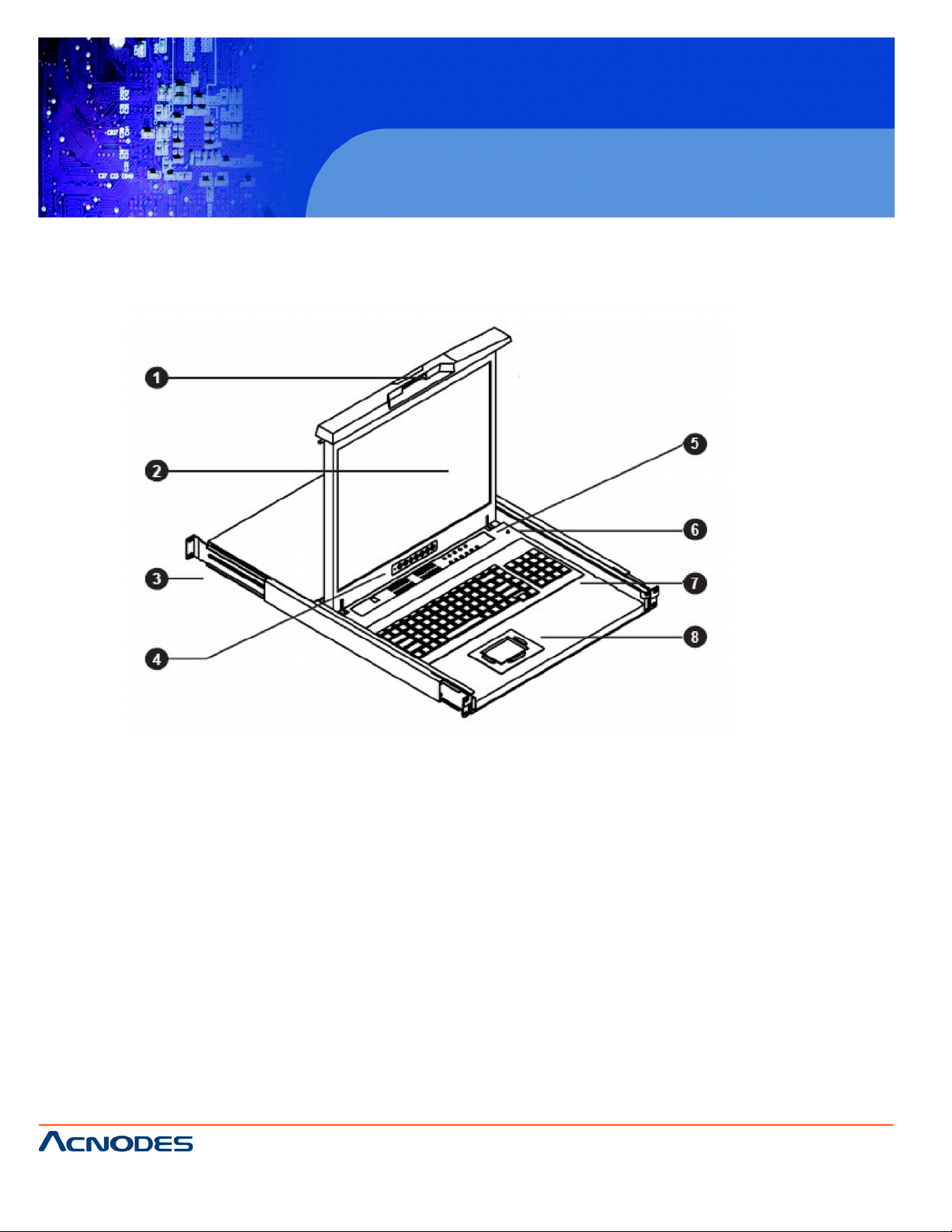
© Copyright 2009 Acnodes, Inc .
All right s reserv ed. Prod uct descripti on and produ ct speci fi catio ns
are subjec t to c hange witho ut notic e. For latest produ ct informat ion ,
please visi t Acnodes’ web sit e at www.a cnod es.c om.
M198
1U rack mount LCD keyboard drawer
661 Brea Canyon Rd., Suite 3
Walnut, CA 91789
tel: 909.598.7388, fax: 909.598.0218, www.acnodes.com
1.3 Diagram
1.4 Diagram
1. Carry handle to release the 2-pt lock
2. LCD interchangeable module kit
3. “One Man” Installation Slides
4. LCD membr ane
5. Membrane switch (KVM option)
6. Micro switch for screen auto power off
7. Keyboard interchangeable module kit
8. Mouse interchangeable module kit
4
Page 7
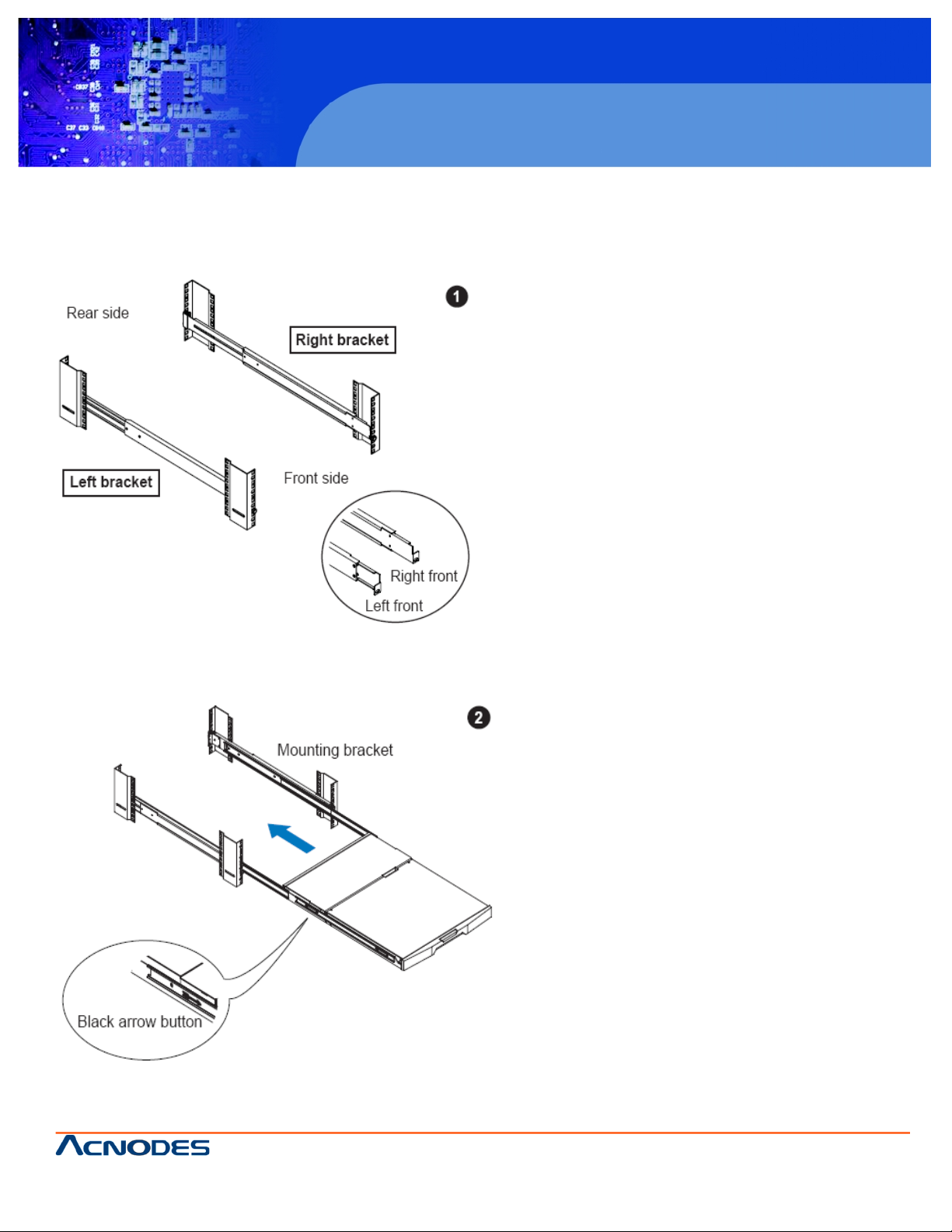
661 Brea Canyon Rd., Suite 3
Walnut, CA 91789
tel: 909.598.7388, fax: 909.598.0218, www.acnodes.com
© Copyright 2009 Acnodes, Inc .
All right s reserved. Product descripti on and product specifi cations
are subjec t to c hange witho ut notic e. For latest produ ct informat ion ,
please visi t Acnodes’ web sit e at www.a cnod es.c om.
M198
1U rack mount LCD keyboard drawer
1.5 How to Install “One Man” Installation Slides into rack
Attach the left and right mounting bracket to rack 19"
mounting rails.
Adjust the rear mounting bracket to fit your rack.
M6 screw and cup washer x 6 piece included.
Caution : Leaving the screws slightly loose, until
you complete the installation in step 4
Pick up the LCD keyboard drawer.
Insert the LCD keyboard drawer into the mounting bracket.
Pull and hold the left & right black arrow buttons on the rails.
Return the LCD keyboard drawer to park position
5
Page 8
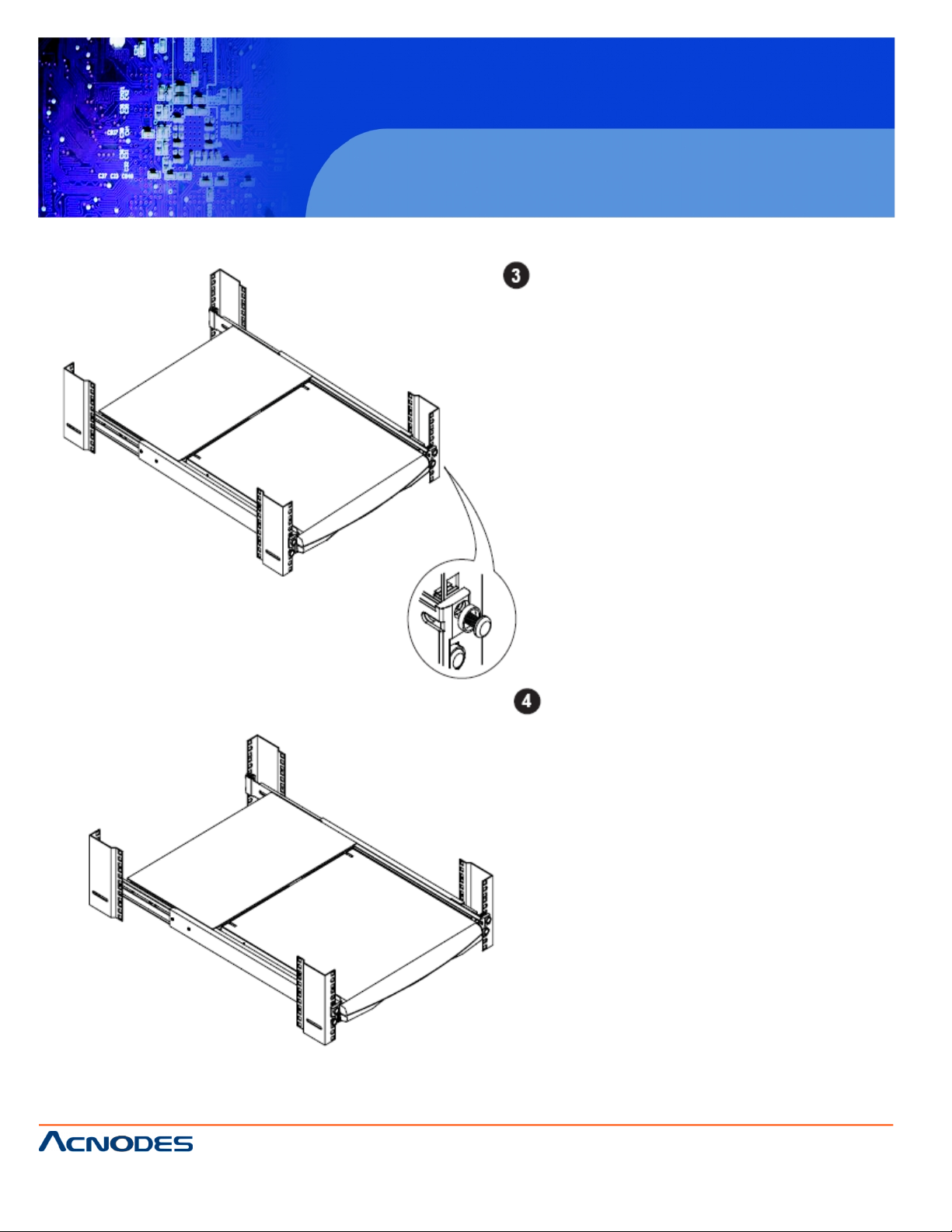
© Copyright 2009 Acnodes, Inc .
All right s reserv ed. Prod uct descripti on and produ ct speci fi catio ns
are subjec t to c hange witho ut notic e. For latest produ ct informat ion ,
please visi t Acnodes’ web sit e at www.a cnod es.c om.
M198
1U rack mount LCD keyboard drawer
661 Brea Canyon Rd., Suite 3
Walnut, CA 91789
tel: 909.598.7388, fax: 909.598.0218, www.acnodes.com
1.6 How to Install “One Man” Installation Slides
Attach front left and right mounting ears of the LCD
keyboard drawer to vertical mounting rails.
? M6 screw and cup washer x 2 pcs included.
Complete the installation
? Tighten all 8 piece of M6 screw to complete the installation
6
Page 9
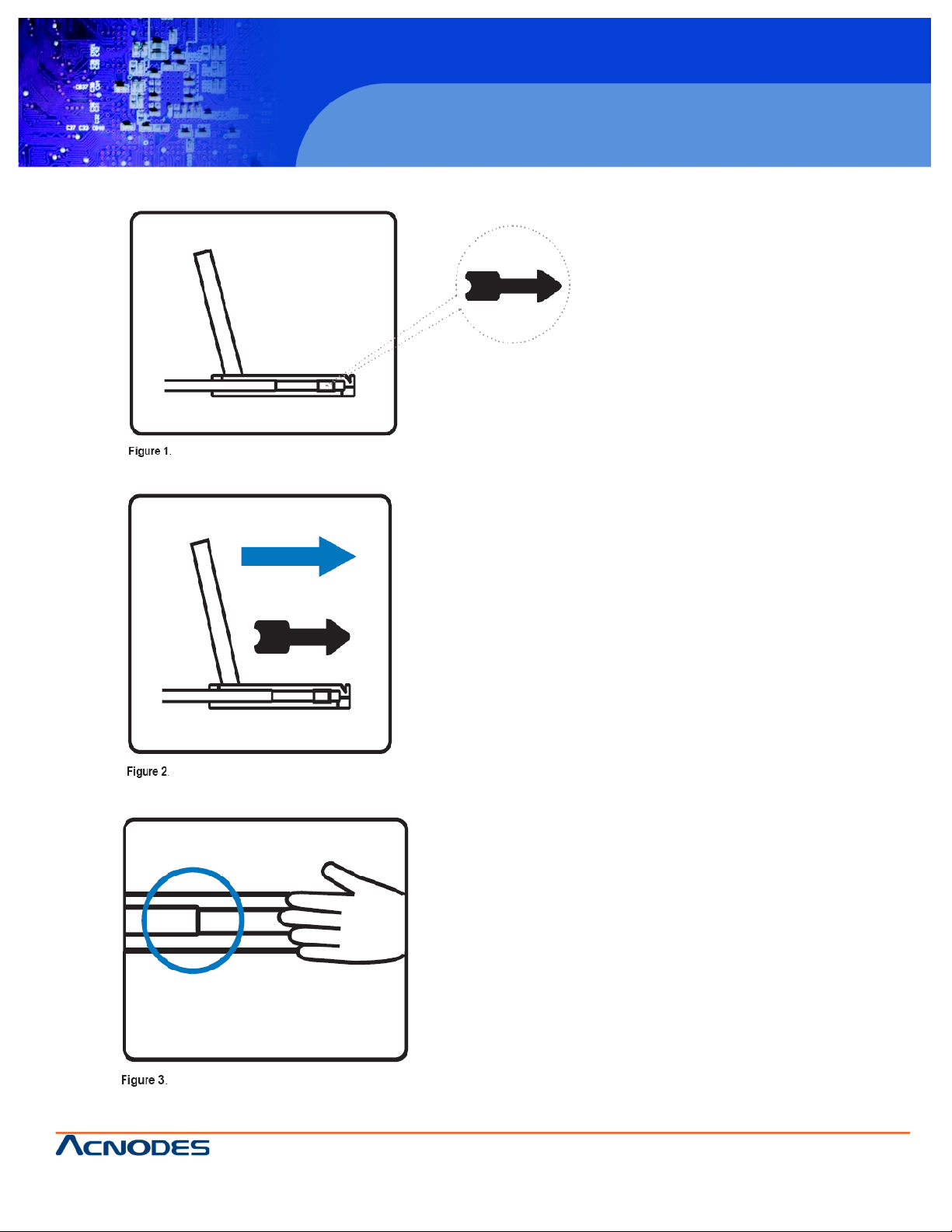
661 Brea Canyon Rd., Suite 3
Walnut, CA 91789
tel: 909.598.7388, fax: 909.598.0218, www.acnodes.com
© Copyright 2009 Acnodes, Inc .
All right s reserved. Product descripti on and product specifi cations
are subjec t to c hange witho ut notic e. For latest produ ct informat ion ,
please visi t Acnodes’ web sit e at www.a cnod es.c om.
M198
1U rack mount LCD keyboard drawer
1.7 How to Use the Slides
? A black arrow release button is
located on the outside of each
slide. (shown in Figure 1).
Pull and hold the black arrow button on
either side of the LCD keyboard drawer to
unlock. (shown in Figure 2).
? Push the LCD keyboard drawer into
the rack. (shown in Figure 3).
Caution : Keep your fingers away from
the slide stop
7
Page 10

© Copyright 2009 Acnodes, Inc .
All right s reserv ed. Prod uct descripti on and produ ct speci fi catio ns
are subjec t to c hange witho ut notic e. For latest produ ct informat ion ,
please visi t Acnodes’ web sit e at www.a cnod es.c om.
M198
1U rack mount LCD keyboard drawer
661 Brea Canyon Rd., Suite 3
Walnut, CA 91789
tel: 909.598.7388, fax: 909.598.0218, www.acnodes.com
1.8 Keyboard and Mouse
STANDARD:
OPTIONAL:
8
Page 11

661 Brea Canyon Rd., Suite 3
Walnut, CA 91789
tel: 909.598.7388, fax: 909.598.0218, www.acnodes.com
© Copyright 2009 Acnodes, Inc .
All right s reserved. Product descripti on and product specifi cations
are subjec t to c hange witho ut notic e. For latest produ ct informat ion ,
please visi t Acnodes’ web sit e at www.a cnod es.c om.
M198
1U rack mount LCD keyboard drawer
1.9 Optional Accessories
1. Combo 4-in-1 KVM cable
1.1 6 feet
1.2 10 feet
1.3 15 feet
3. Power Cord
3.1 IEC Power Cord
3.2 5-15 Power Cord US
3.3 1363 Power Cord (UK)
3.4 CEE 7/4 Power Cord (German)
3.5 AS 3112 Power Cord (Australia)
9
Page 12

© Copyright 2009 Acnodes, Inc .
All right s reserv ed. Prod uct descripti on and produ ct speci fi catio ns
are subjec t to c hange witho ut notic e. For latest produ ct informat ion ,
please visi t Acnodes’ web sit e at www.a cnod es.c om.
M198
1U rack mount LCD keyboard drawer
661 Brea Canyon Rd., Suite 3
Walnut, CA 91789
tel: 909.598.7388, fax: 909.598.0218, www.acnodes.com
2.1 On Screen Display Option
CHAPTER 2
10
Page 13

661 Brea Canyon Rd., Suite 3
Walnut, CA 91789
tel: 909.598.7388, fax: 909.598.0218, www.acnodes.com
© Copyright 2009 Acnodes, Inc .
All right s reserved. Product descripti on and product specifi cations
are subjec t to c hange witho ut notic e. For latest produ ct informat ion ,
please visi t Acnodes’ web sit e at www.a cnod es.c om.
M198
1U rack mount LCD keyboard drawer
2.2 On Screen Menu
11
Page 14
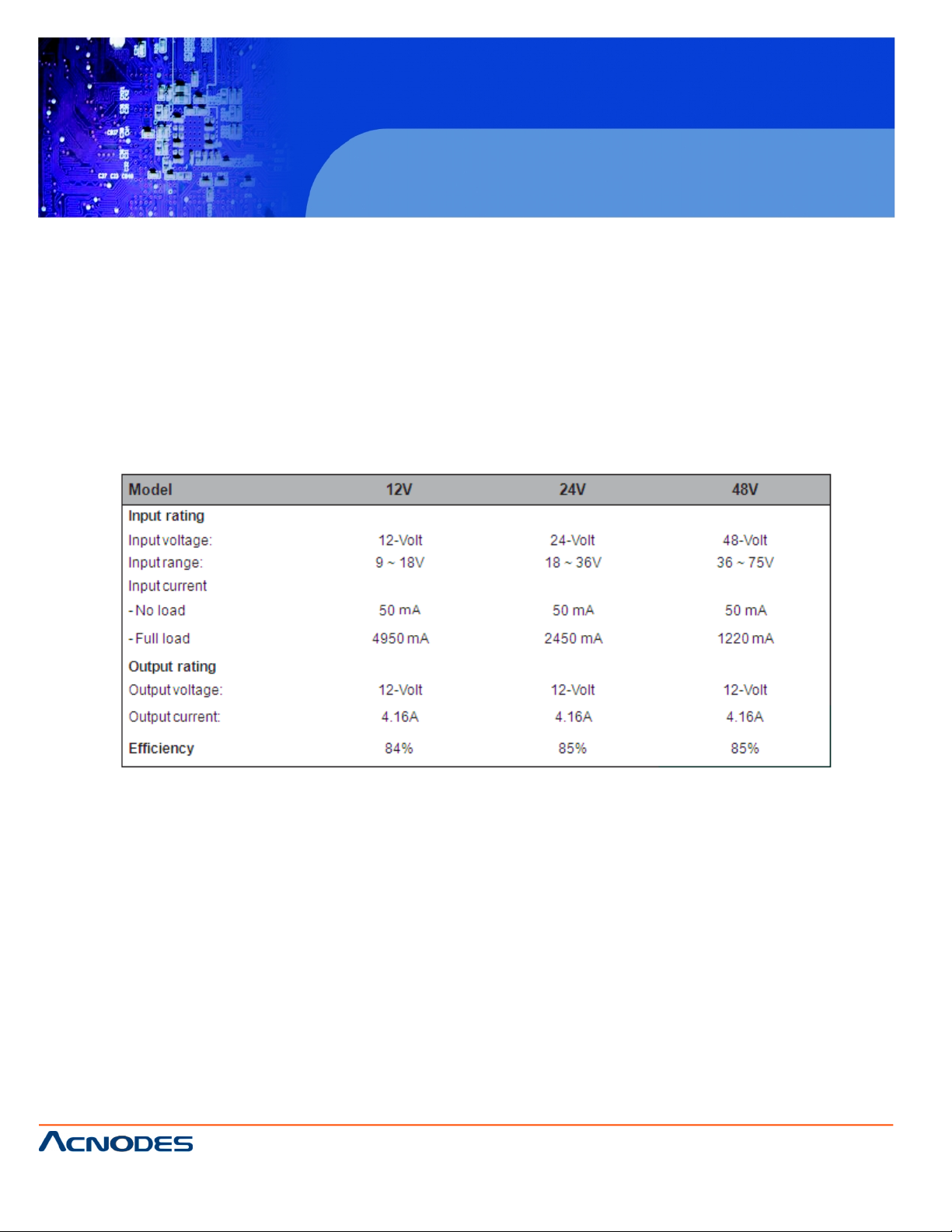
© Copyright 2009 Acnodes, Inc .
All right s reserv ed. Prod uct descripti on and produ ct speci fi catio ns
are subjec t to c hange witho ut notic e. For latest produ ct informat ion ,
please visi t Acnodes’ web sit e at www.a cnod es.c om.
M198
1U rack mount LCD keyboard drawer
661 Brea Canyon Rd., Suite 3
Walnut, CA 91789
tel: 909.598.7388, fax: 909.598.0218, www.acnodes.com
3.1 DC Power Options
CHAPTER 3
12
Page 15

661 Brea Canyon Rd., Suite 3
Walnut, CA 91789
tel: 909.598.7388, fax: 909.598.0218, www.acnodes.com
© Copyright 2009 Acnodes, Inc .
All right s reserved. Product descripti on and product specifi cations
are subjec t to c hange witho ut notic e. For latest produ ct informat ion ,
please visi t Acnodes’ web sit e at www.a cnod es.c om.
M198
1U rack mount LCD keyboard drawer
4.1 KVM Specifiacations
KVM Feature:
Standard
8 characters password protection
Auto scan-mode and Hot-pluggable
Resolution: up to 1600x1200
SSL v2/v3 encryption for secure transmission
On-board Membrane KVM switch to select server
Cascades up to 8 level/128 servers/128 servers on DB-15
KVM switch
Matrix KVM Switch Type:
8 x DB-15 proprietary KVM ports
2 user consoles (1 x local/1 x remote)
3 user consoles (1 x local/2 x remote)
4 user consoles (1 x local/3 x remote)
CHAPTER 4
Cascade Port:
1 x DB-15 proprietary cascade port
User Console Type:
Local: 1 x 6’ combo free 4-in-1 proprietary cable
KVM Port Layout:
8 x D-sub 15-pin proprietary KVM ports
1 x DB-15 proprietary KVM port
2/3/4 remote user port (RJ45 port)
KVM Cable:
8 x 6’ 4-in-1 proprietary KVM cable (combo free, USB or PS/
2)
13
Page 16

© Copyright 2009 Acnodes, Inc .
All right s reserv ed. Prod uct descripti on and produ ct speci fi catio ns
are subjec t to c hange witho ut notic e. For latest produ ct informat ion ,
please visi t Acnodes’ web sit e at www.a cnod es.c om.
M198
1U rack mount LCD keyboard drawer
661 Brea Canyon Rd., Suite 3
Walnut, CA 91789
tel: 909.598.7388, fax: 909.598.0218, www.acnodes.com
4.2 Connections
STANDARD:
OPTION FOR
2/3 REMOTE
CONSOLES:
14
Page 17

661 Brea Canyon Rd., Suite 3
Walnut, CA 91789
tel: 909.598.7388, fax: 909.598.0218, www.acnodes.com
© Copyright 2009 Acnodes, Inc .
All right s reserved. Product descripti on and product specifi cations
are subjec t to c hange witho ut notic e. For latest produ ct informat ion ,
please visi t Acnodes’ web sit e at www.a cnod es.c om.
M198
1U rack mount LCD keyboard drawer
4.3 Connection KVM modules
15
Page 18

© Copyright 2009 Acnodes, Inc .
All right s reserv ed. Prod uct descripti on and produ ct speci fi catio ns
are subjec t to c hange witho ut notic e. For latest produ ct informat ion ,
please visi t Acnodes’ web sit e at www.a cnod es.c om.
M198
1U rack mount LCD keyboard drawer
661 Brea Canyon Rd., Suite 3
Walnut, CA 91789
tel: 909.598.7388, fax: 909.598.0218, www.acnodes.com
4.3 Connection KVM modulescont.
16
Page 19

661 Brea Canyon Rd., Suite 3
Walnut, CA 91789
tel: 909.598.7388, fax: 909.598.0218, www.acnodes.com
© Copyright 2009 Acnodes, Inc .
All right s reserved. Product descripti on and product specifi cations
are subjec t to c hange witho ut notic e. For latest produ ct informat ion ,
please visi t Acnodes’ web sit e at www.a cnod es.c om.
M198
1U rack mount LCD keyboard drawer
4.4 Receiver Box
17
Page 20

© Copyright 2009 Acnodes, Inc .
All right s reserv ed. Prod uct descripti on and produ ct speci fi catio ns
are subjec t to c hange witho ut notic e. For latest produ ct informat ion ,
please visi t Acnodes’ web sit e at www.a cnod es.c om.
M198
1U rack mount LCD keyboard drawer
661 Brea Canyon Rd., Suite 3
Walnut, CA 91789
tel: 909.598.7388, fax: 909.598.0218, www.acnodes.com
4.5 Receiver Connection
18
Page 21

661 Brea Canyon Rd., Suite 3
Walnut, CA 91789
tel: 909.598.7388, fax: 909.598.0218, www.acnodes.com
© Copyright 2009 Acnodes, Inc .
All right s reserved. Product descripti on and product specifi cations
are subjec t to c hange witho ut notic e. For latest produ ct informat ion ,
please visi t Acnodes’ web sit e at www.a cnod es.c om.
M198
1U rack mount LCD keyboard drawer
4.6 Cascade KVM Modules
-Cascade up to 8 level, 64 servers
-Interconnection with Matrix Cat6 KVM
-Cascading multiple KVM with cable
19
Page 22

© Copyright 2009 Acnodes, Inc .
All right s reserv ed. Prod uct descripti on and produ ct speci fi catio ns
are subjec t to c hange witho ut notic e. For latest produ ct informat ion ,
please visi t Acnodes’ web sit e at www.a cnod es.c om.
M198
1U rack mount LCD keyboard drawer
661 Brea Canyon Rd., Suite 3
Walnut, CA 91789
tel: 909.598.7388, fax: 909.598.0218, www.acnodes.com
4.7 Front Panel-Port LED Indications
Power ON:
-Turn of all servers and KVM switches
-Make sure all cables/connectors are properly connected
-Recommend Power ON sequence is monitor, KVM switch finally
computer
20
Page 23

661 Brea Canyon Rd., Suite 3
Walnut, CA 91789
tel: 909.598.7388, fax: 909.598.0218, www.acnodes.com
© Copyright 2009 Acnodes, Inc .
All right s reserved. Product descripti on and product specifi cations
are subjec t to c hange witho ut notic e. For latest produ ct informat ion ,
please visi t Acnodes’ web sit e at www.a cnod es.c om.
M198
1U rack mount LCD keyboard drawer
4.8 Password
The password is disabled by default (i.e. There is no password required when you power on the KVM switch for the first time).
Enable Password
1. Press the KVM hotkey Scroll Lock + Scroll Lock + U
2. Logout the KVM by pressing the hotekey Scroll Lock + Scroll Lock + P
3. In SUPERVISOR level, enter “00000000” eight zeroz in the user name & password field (Do not use “0” on
number pad)
4. In USER level, press Space Bar + Enter in user name & password field
Remark: Automatic logout after 10 minutes of inactivity
Set your own user name and password
1. Login the KVM in SUPERVISOR level by pressing “00000000” eight zeros in user name & password field.
2. Call KVM OSD menu by pressing the KVM hotkey Scroll Lock + Scroll Lock + Space Bar
3. Press F1 tot he MAIN MENU
4. Selec “USER SECURIY”
5. Set password in SUPERVISOR & USER level
a. In the left-top row “S” (SUPERVISOR), press Enter to set your own user name & password
b. In the row 1 to 8 (USER), press Enter to set your own user name & password
6. Press Enter to save the setting or press Esc to cancel the editing without any change
Remark: a. Blank has underscore, while SPACE doesn’t have
b. Press any alphanumeric key to move to next imput item. SPACE is treated as a valid character.
Change your password
1. Login the KVM in SUPERVISOR level by pressing your own user name & password
2. Call KVM OSD menu by pressing he KVM hotekey Scroll Lock + Scroll Lock + Space Bar
3. Press F1 to the MAIN MENU
4. Selec “USER SECURITY”
5. Change password in SUPERVISOR & USER level
a. In the left-top row “S” (SUPERVISOR), press Enter to change your user name & password
b. In the rown 1 to 8 (USER), press Enter to change your user name & password
6. Press Enter to save the setting or press Esc to cancel the editing without any change.
Remark: a. Blank has underscore, while SPACE doesn’t have
b. Press any alphanumeric key to move to next imput item. SPACE is treated as a valid character.
Forget Your Password
Please contact your supplier for support
Remark
-You must press the KVM hotkey within 2 seconds
- A key will be heard for successful entering KVM hotkey
21
Page 24

© Copyright 2009 Acnodes, Inc .
All right s reserv ed. Prod uct descripti on and produ ct speci fi catio ns
are subjec t to c hange witho ut notic e. For latest produ ct informat ion ,
please visi t Acnodes’ web sit e at www.a cnod es.c om.
M198
1U rack mount LCD keyboard drawer
661 Brea Canyon Rd., Suite 3
Walnut, CA 91789
tel: 909.598.7388, fax: 909.598.0218, www.acnodes.com
4.9 OSD Menu
22
Page 25

661 Brea Canyon Rd., Suite 3
Walnut, CA 91789
tel: 909.598.7388, fax: 909.598.0218, www.acnodes.com
© Copyright 2009 Acnodes, Inc .
All right s reserved. Product descripti on and product specifi cations
are subjec t to c hange witho ut notic e. For latest produ ct informat ion ,
please visi t Acnodes’ web sit e at www.a cnod es.c om.
M198
1U rack mount LCD keyboard drawer
4.10 Main Menu
23
Page 26

© Copyright 2009 Acnodes, Inc .
All right s reserv ed. Prod uct descripti on and produ ct speci fi catio ns
are subjec t to c hange witho ut notic e. For latest produ ct informat ion ,
please visi t Acnodes’ web sit e at www.a cnod es.c om.
M198
1U rack mount LCD keyboard drawer
661 Brea Canyon Rd., Suite 3
Walnut, CA 91789
tel: 909.598.7388, fax: 909.598.0218, www.acnodes.com
4.11 Local Console Hotkey
4.12 Remote Console Hotkey
24
Page 27

661 Brea Canyon Rd., Suite 3
Walnut, CA 91789
tel: 909.598.7388, fax: 909.598.0218, www.acnodes.com
© Copyright 2009 Acnodes, Inc .
All right s reserved. Product descripti on and product specifi cations
are subjec t to c hange witho ut notic e. For latest produ ct informat ion ,
please visi t Acnodes’ web sit e at www.a cnod es.c om.
M198
1U rack mount LCD keyboard drawer
4.13 KVM Cables
25
Page 28

© Copyright 2009 Acnodes, Inc .
All right s reserv ed. Prod uct descripti on and produ ct speci fi catio ns
are subjec t to c hange witho ut notic e. For latest produ ct informat ion ,
please visi t Acnodes’ web sit e at www.a cnod es.c om.
M198
1U rack mount LCD keyboard drawer
661 Brea Canyon Rd., Suite 3
Walnut, CA 91789
tel: 909.598.7388, fax: 909.598.0218, www.acnodes.com
4.14 Optional Items
Mouse:
Touch-pad/Track-ball
Remote User Console:
2 (std) 3/4 (opt) remote user console port
Power supply:
12/24/48VDC power input unit
KVM cable:
Proprietary DB-15 4-in-1 KVM cable
6’ 4-in-1 KVM cable
10’ 4-in-1 KVM cable
15’ 4-in-1 KVM cable
Cascade cable:
3’ matrix cascade cable
Receiver (for remote user console):
Receiver with 1 x DB-15 4-in-1 KVM cable
26
