Page 1
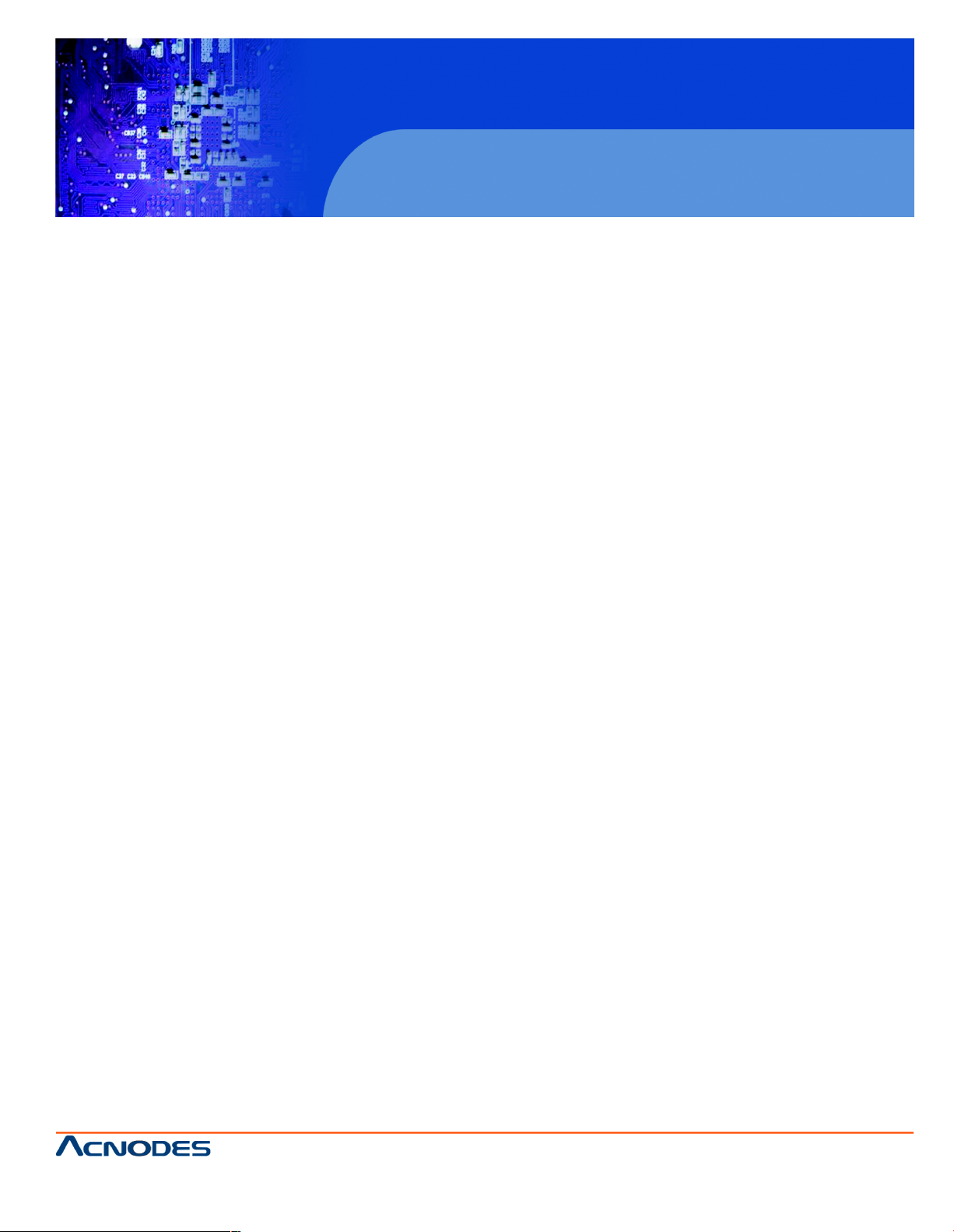
User Manual
KPH802/1602: 1U rackmount USB Hub KVM switch
8/16-port with 2 user console
KPH802/1602
1U Rackmount USB Hub KVM Switch
14628 Ce ntral Ave,
Chino , CA 91710
tel:909.597.7 588, fax:909.597.1939
© Copyright 2013 Acnodes, Inc.
All righ ts reserved. Product descripti on and product speci ficat ions
are subj ect to change w ith out n oti ce. F or lates t product inform ati on,
ple ase vis it Acnod es’ we b site at www.ac nodes.c om.
Page 2
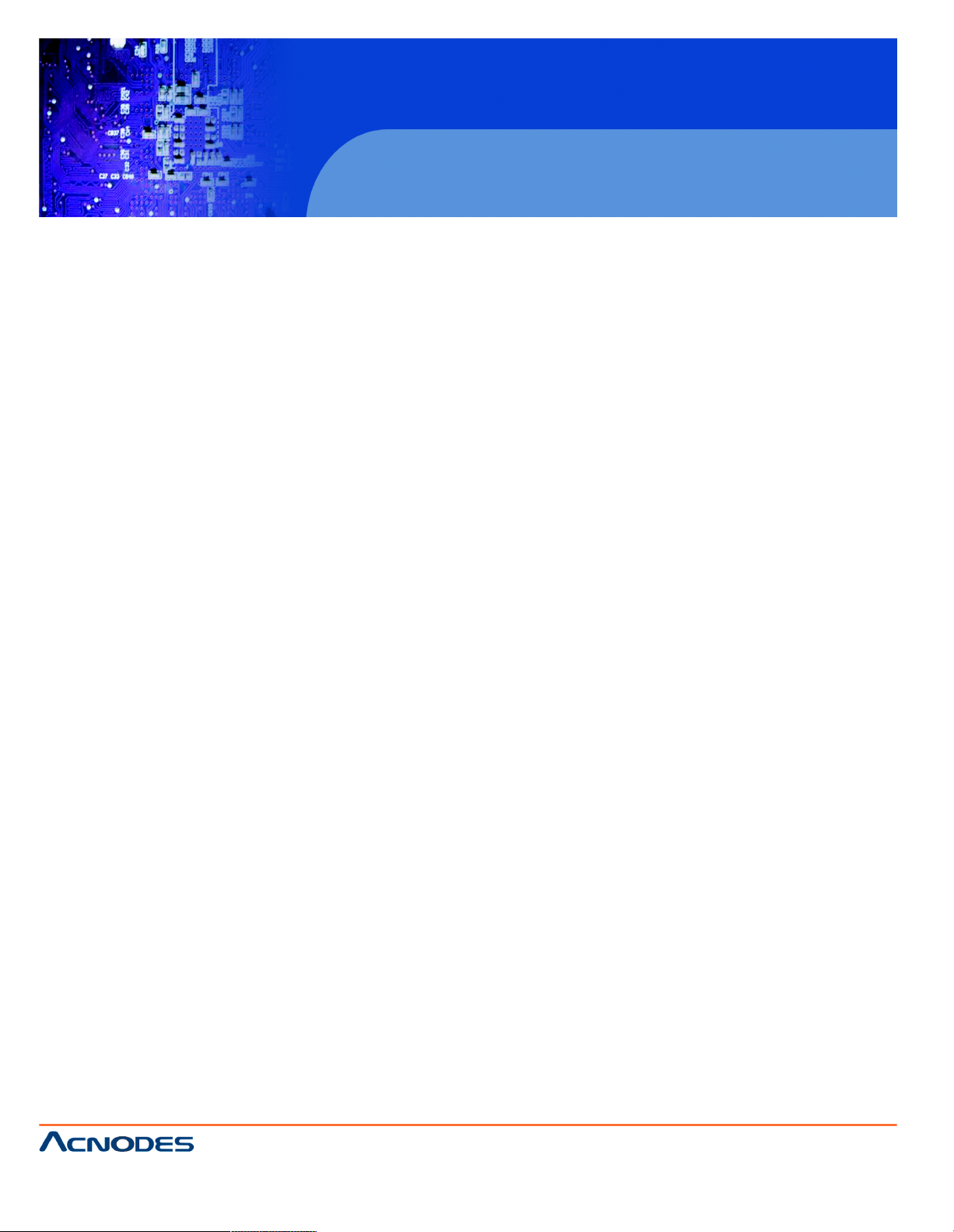
KPH802/1602
Le gal Informa tion
Fi rst Englis h p rinting , O ct ober 2 002
Inform ati on i n this docum ent has be en carefully che cked for ac curacy ; howev e r, no g uara ntee is g iven to th e correctne s s o f th e
conten ts. The information in thi s doc u men t is subject to cha nge wit hout no tice. W e are n ot liable fo r any injury o r loss that
res ul ts from the use o f this equipmen t.
Safety Instruc tions
Plea se read all of these ins tructions carefully before you use the devi ce. Save this manual for future refer enc e.
¦ Un pl ug equ ipm ent bef ore c lean in g. Do n’ t us e l iquid or spray deterge nt; use a mois t c lo th.
¦ Keep eq uipme nt away from exc es s ive humi di ty and he at. Prefe rabl y, keep it in an a ir -conditioned e nvironm ent wi th
tempe ratures not e x ce eding 40º Cel sius (104º Fah renh eit).
¦ When installing , place th e eq uipme nt o n a sturd y, level s urface t o pre ven t it from accidenta lly falling and causing da m
age t o ot her eq uipment o r in ju ry to persons n earb y.
¦ When t he e qui pment is in an open po sition , do not co ve r, block or i n an y way obstru ct the gap between it an d the
power s up pl y. Proper air conv ec tion is ne c essary to keep it from o verheating.
¦ Arrang e th e eq uipment ’s powe r co rd in s uch a way th at others wo n’t trip or fa ll over i t.
¦ If you a re using a po wer cord th at d idn’t ship with th e eq uipme nt, ensure that it is r ate d fo r the vo lta ge and c urrent
labeled o n the eq uipme nt ’s electrical ratings l abel. The voltage ra tin g on the c ord s ho uld be h igh er tha n th e one l isted
on th e eq ui pme nt ’s ratings label.
¦ Obs er ve a ll precautions an d wa rnings att ac hed to t he e qui pm ent .
¦ If you d on’t i nte nd o n using the e quipm ent for a long t im e, d isc onnect it from the pow er out let to prev ent being dam
aged by transi ent over -voltage.
¦ Keep al l liquids aw ay from the equ ip ment to minimize the risk of a cciden tal sp illage. Liqui d s pilled on to th e p ower
supply or on o the r hardwa re m ay c aus e d ama ge, fire or elec trical sho ck.
¦ Onl y qua lified s e rvice pers on nel shou ld ope n th e chassis. Op eni ng it yourse lf cou ld damage the eq uipme nt a nd invali
date its warra nt y.
¦ If an y p art of the equ ipmen t becomes d ama ged or stops fun ction in g, h ave it checked b y q uali fie d s ervice p ers onnel.
What the w arranty does not cove r
¦ Any product, on w hich the serial n umb er has b een def aced, mod ified or rem oved.
¦ Da mage, d eteriorat ion or m al fun ction resultin g from :
? Ac cide nt, m isus e , ne gle ct , fi re, wa te r, lightning, o r o the r acts of nature , un auth orized prod uc t modifica tion, or
failure to follow instruction s su ppl ied with the produ ct.
? Re pai r or attemp ted repa ir by anyone not aut horize d by us.
? Any damag e of th e product d ue to shipme nt.
? Re mov al or insta llation of th e prod uct.
? Ca us es ex te rn al to th e p ro duc t, s u ch as electr ic power f luctu ati on or failu re .
? Use of s up plies o r p arts not mee ting o ur s pec ifications.
? No rmal wea r and tea r.
? Any other causes whi ch doe s not relate to a p roduc t defect.
¦ Re mo val, ins ta llati on, and se t -up service charges.
R egulatory Notice s Fede ra l Communic ations C ommiss ion (FCC)
Th is eq uipme nt has be en te sted and fou nd t o c om ply with the limi ts for a Class B di gi tal de vice, p ursu ant to P art 1 5 of th e F CC
rul es . The se lim its a re des igned to provide reason abl e protection ag ain s t ha rmful interfe rence in a reside ntial inst al - l ati on.
Any chan ges o r mod ific ations m ade to t his equi pm ent ma y void the u se r’s autho rity to ope ra te this e quipm ent. This e quipm ent
gene ra tes , u ses, and c an ra dia te rad io frequen cy en ergy an d, if n ot i ns tal led a nd u se d i n a ccorda nc e w ith the instructions, m ay
cause ha rm ful inte rfe rence to radi o c om mu ni ca tio ns .
H owever, t here is no guarante e that int erferen ce will not oc cur in a p arti cular ins tal la tion. If this equip ment does cause
harmfu l interfe rence to radio or tel ev ision rec eption, which c an be determined by tu rn ing the e qui pment of f and on , the use r
is enco urage d to try t o correct th e i nte rfer enc e by one or mo re of the foll owing m eas ure s:
¦ Re -posi tio n or relocate the rec ei ving ante nna .
¦ Increas e the sep aration b etwe en the equi pm ent and receive r.
¦ Co nne ct the equipmen t into an o utlet on a circuit di fferent from that to w hich the receiver is conn ec ted.
1U Rackmount USB Hub KVM Switch
14628 Ce ntral Ave,
Chino , CA 91710
tel:909.597.7 588, fax:909.597.1939
© Copyright 2013 Acnodes, Inc.
All right s reser ved . Produc t descr ipt ion and product speci fi cat io ns
are subj ect to change w ith out n oti ce. F or lates t product inform ati on,
ple ase vis it Acnod es’ we b site at www.ac nodes.c om.
Page 3
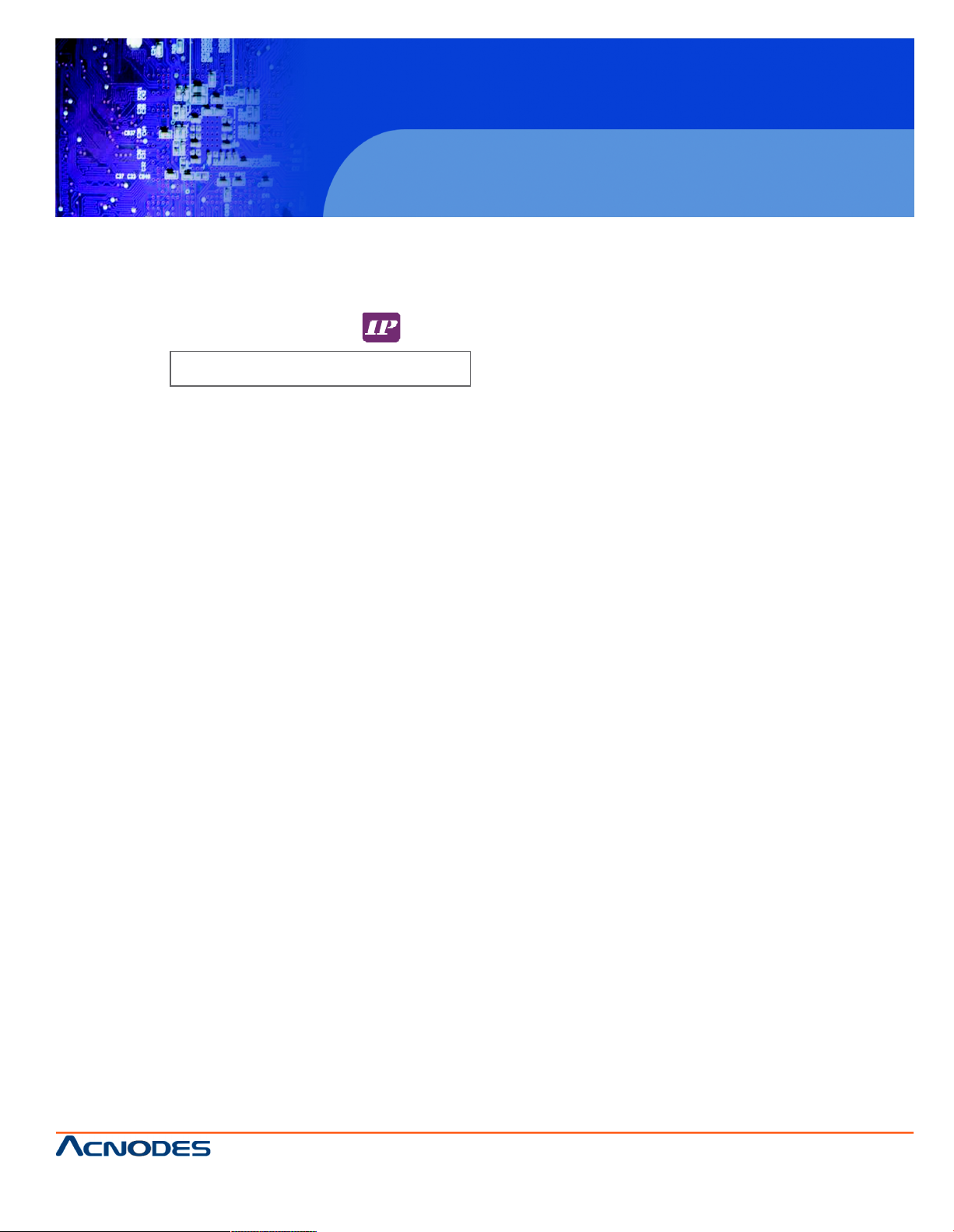
KPH802/1602
Contents
< Part 1 > USB Hub DB-15 2-console KVM
KPH802 KPH1602
1.1 Package contents
1.2 KVM port connection
1.3 IP & Local console connection
1.4 IP console setting
1.5 Built-in USB hub usage & connection
1.6 Specifications
P.1
P.2
P.2
P.3
P.4
P.5
< Part 2 > Usage
2.1 KVM Button
2.2 Password
2.3 KVM OSD
2.4 KVM Hotkey & Remote Console Hotkey
2.5 DC power 12V, 24V, 48V Input
P.6
P.7
P.8
P.9
P.10
1U Rackmount USB Hub KVM Switch
14628 Ce ntral Ave,
Chino , CA 91710
tel:909.597.7 588, fax:909.597.1939
© Copyright 2013 Acnodes, Inc.
All righ ts reserved. Product descripti on and product speci ficat ions
are subj ect to change w ith out n oti ce. F or lates t product inform ati on,
ple ase vis it Acnod es’ we b site at www.ac nodes.c om.
Page 4
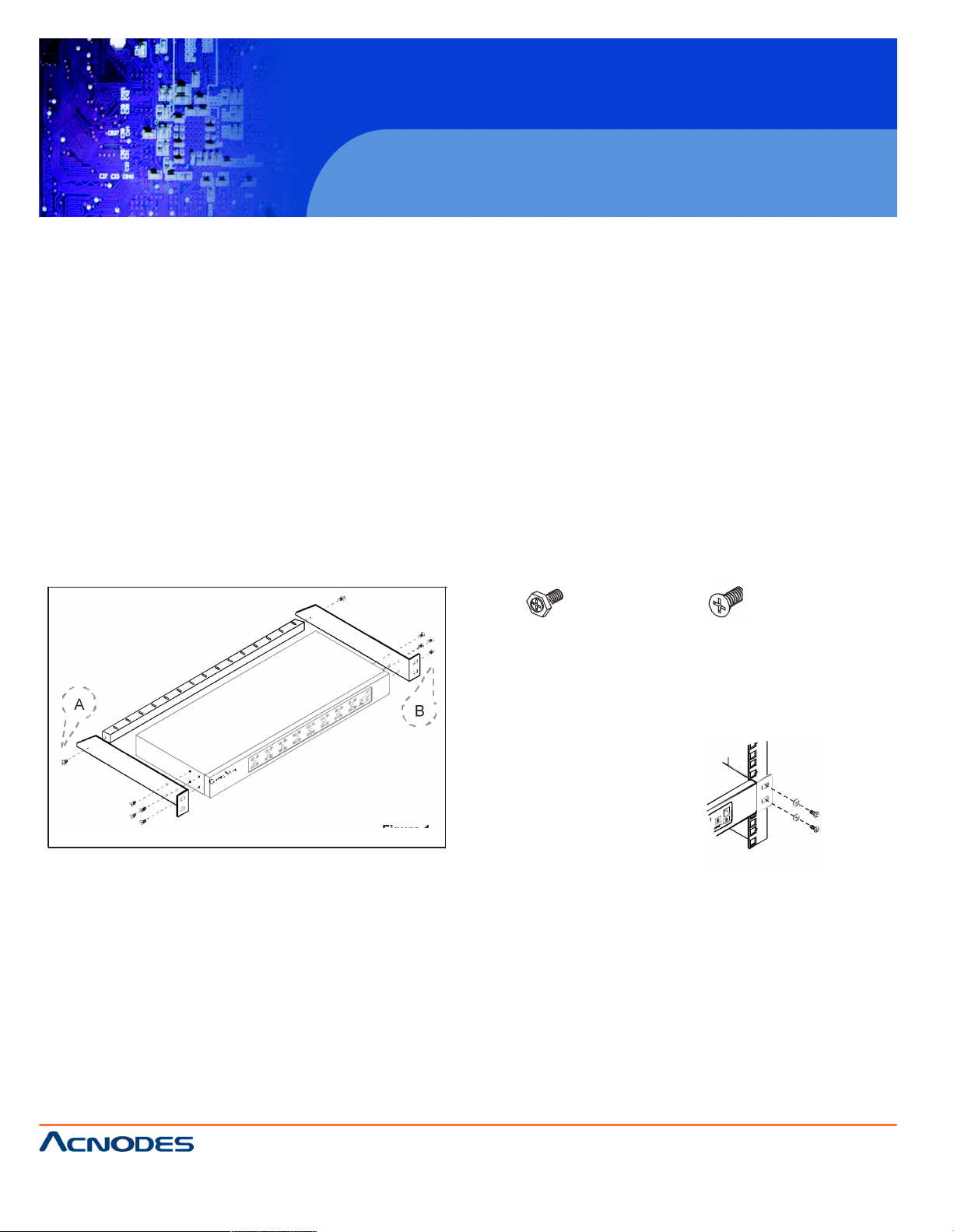
KPH802/1602
Before Installation
¦ It is very important to mount the equipment in a suitable cabinet or on a stable surface.
¦ Make sure the place has a good ventilation, is out of direct sunlight, away from sources of excessive
dust, dirt, heat, water, moisture and vibration.
Unpacking
The equipment comes with the standard parts shown in package content. Check and make sure they are
included and in good condition. If anything is missing, or damaged, contact the supplier immediatel y.
Installation for standalone KVM
Screw A: 2 pcs Screw B: 8 pcs
M3.2 x 4.5 mm M4 x 10 mm
¦ Install each bracket using screws
A
B provided shown in Figure 1.
¦ Fix the KVM into the rack
Figure 1.
1U Rackmount USB Hub KVM Switch
14628 Ce ntral Ave,
Chino , CA 91710
tel:909.597.7 588, fax:909.597.1939
© Copyright 2013 Acnodes, Inc.
All right s reser ved . Produc t descr ipt ion and product speci fi cat io ns
are subj ect to change w ith out n oti ce. F or lates t product inform ati on,
ple ase vis it Acnod es’ we b site at www.ac nodes.c om.
Page 5
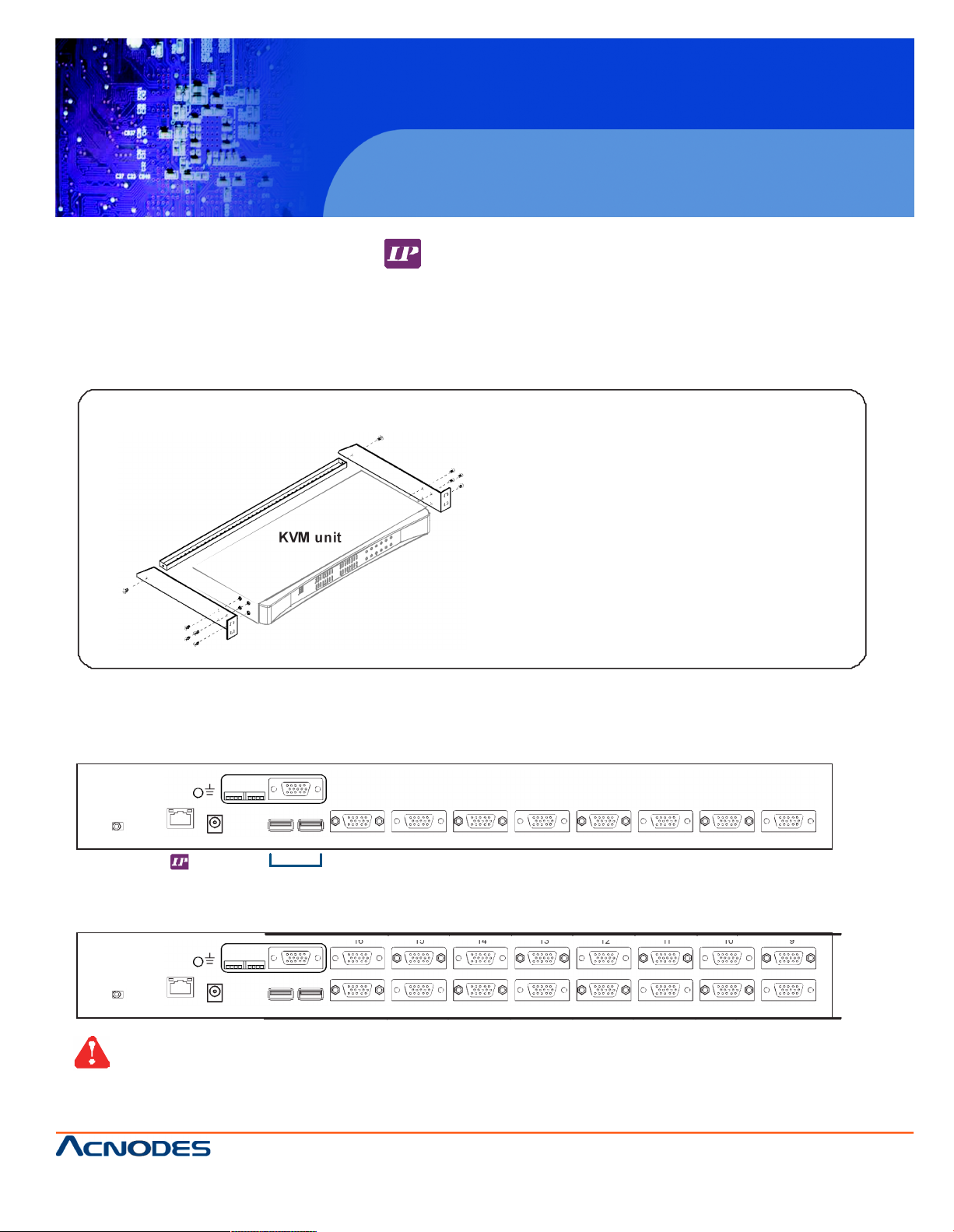
< Part 1 > USB Hub DB-15 KVM
< 1.1 > Package Contents
KPH802 / KPH1602
KVM unit
• KPH802 or KPH1602 KVM unit x 1
• Mounting set w/ bracket & screws x 1
• Power adapter w/ power cord ( for KVM ) x 1
Lo cal Conso le
KPH802
Flash 12VDC
8
2 x US B 2.0
7 6 5 4 3 2 1
( US B hub fo r device co nne ctio n )
KPH1602
16
1514131211109
8
7654321
Daisy-chain feature for this model is NOT available.
KPH802/1602
1U Rackmount USB Hub KVM Switch
14628 Ce ntral Ave,
Chino , CA 91710
tel:909.597.7 588, fax:909.597.1939
© Copyright 2013 Acnodes, Inc.
All righ ts reserved. Product descripti on and product speci ficat ions
are subj ect to change w ith out n oti ce. F or lates t product inform ati on,
ple ase vis it Acnod es’ we b site at www.ac nodes.c om.
Page 6

< 1.2 > KVM port connection
CB-6 / CB-10 / CB-15
¦ 6 / 10 / 15 ft USB KVM cable
¦ Support USB server
USB Servers
USB KVM port
16 15 14 13 12 11 10 9
8 7 6 5 4 3 2 1
USB Servers
USB KVM cable
support USB server
< 1.3 > IP & Local console connection
Local
USB
console
16 15 14 13 12 11 10 9
8 7 6 5 4 3 2 1
CAT 5 / 6 cable
max. 100m
Network device
hub or router
Page 7

< 1.4 > IP console setting
After the cable connection, please take the following steps to configure the IP KVM :
1. Download IPKVMset up.exe
2. Double click IPKVMsetup.exe to configure the IP KVM by device setup as below.
3. Click Refresh Device to search the connected IP KVM
4. Select the M.A.C. address, which you want to setup, then click Query Device
5. Enter Super user login. The default is super
6. Enter Super user password. The default is pass
7. Enter the new super user password
8. Re-enter the new password
9. Change the desired IP address / Subnet mask / Gatewa y, then click Setup Device to confirm the setting to IP KVM
10. The default address is as below:--
¦ The single IP KVM model, such as KPH1602
- http://192.168.1.22
11. Open Internet Explorer ( I.E. ), version 6.0 or above
12. Enter the IP KVM address into the address bar
- For Single IP - http://192.168.1.22
13. Enter username ( default is super )
Password ( default is pass )
14. After successful login to IP KVM, the user will enter the main page of IP KVM
Page 8

< 1.5 > Built-in USB Hub Usage & Connection
16 15 14 13 12 11 10 9
8 7 6 5 4 3 2 1
2 x USB 2.0 ( USB hu b for device connection )
Flash D isk
Hard disk storage
Keyboard / Mouse
Scanner
Printer
Camera
Page 9

< 1.5 > Specifications
KPH802 KPH1602
¯
KVM Port
Number of ports: 8 or 16
Connector: Combo connector
Connectivity: Combo 2-in-1 VGA + USB KVM cable, 6, 10 or 15 feet
¯
Local Console
Graphic connector: 1 x DB-15
Resolution: Up to 1920 x 1200
Input device: 2 x USB type A for keyboard & mouse
USB hub: 2 x USB type A for sharing other peripheral devices among the computers
¯
IP Remote Console
Connector: RJ45 Ethernet
User management: 15-user login, 1 x active user
Network protocol: DHCP / BOOTP / DNS
Security: SSL v3, RSA, AES, HTTP / HTTPs, CSR
Resolution: Up to 1600 x 1200
Browser: IE, Firefox, Safari, Netscape
¯
Compatibility
Multi-platform: Mix PCs, SUN and Mac G3 / G4 Mac / iMac
Support: Windows 7 / Vista / 2003 / XP, Linux, Unix
¯
Power
Input: 100 or 240V AC at 50 or 60 Hz via IEC type cord
Option DC: 12V / 24V / 48V DC input
Consumption: Max. 12 Watt, Standby 5 Watt
¯
Regulatory Approval: FCC, CE
¯
Environmental
Operating: 0 to 50°C
Storage: -5 to 60°C
Relative humidity: 90%, non-condensing
Shock: 50G peak acceleration (11ms, half-sine wave)
Vibration: 58~100Hz / 0.98G (11ms / cycle)
¯
Product Information
Dimension (W x D x H): 443 x 171 x 43.6 mm / 17.4 x 6.7 x 1.72 inch
Net weight: 3 kg / 6.5 lb
¯
Packing Information
Dimension (W x D x H): 500 x 400 x 90 mm / 19.7 x 15.7 x 3.5 inch
Gross weight: 5 kg / 11 lb
Page 10

KPH802/1602
Part 2 . Usage
2.1 KVM Button
Power ON
¦ Turn o ff all se rvers a nd KVM switche s
¦ Make sure all cables / c onnectors are pro perly connected
¦ Recomm end Power ON sequen ce is m onito r, KVM switch finally co mputer
Front Panel - Port LED Indications
8 ports
Bank no . P C p ort LE D s Channel
button
Bank
button
16 ports
Ba n k n o. 7-Segm en t BAN K LED indication
PC por t LEDs On lin e : Blue LE D o n indicatin g a PC is conne ctin g to th e port
Active : Gree n LED o n indicating a selecte d channel
Chan ne l butt on Pres s to selec t channe l fro m 01 to 16
Ba n k b utton Selec t th e ban k from 1 to 8
1U Rackmount USB Hub KVM Switch
14628 Ce ntral Ave,
Chino , CA 91710
tel:909.597.7 588, fax:909.597.1939
© Copyright 2013 Acnodes, Inc.
All right s reser ved . Produc t descr ipt ion and product speci fi cat io ns
are subj ect to change w ith out n oti ce. F or lates t product inform ati on,
ple ase vis it Acnod es’ we b site at www.ac nodes.c om.
Page 11

2.2 Password
The password is enabled by default, the default password is “00000000” eight zeros (Do not use “0” on
number pad)
¦ Enable password
1. Press the KVM hotkey Scroll Lock + Scroll Lock + U
2. Logout the KVM by pressing the hotkey Scroll Lock + Scroll Lock + P
3. In SUPERVISOR level, enter “00000000” eight zeros in user name & password field
(Do not use “0” on number pad)
4. In USER level, press Space bar + Enter in user name & password field
Remark: Automatic logout after 10 minutes of inactivity
¦ Set your own user name & password
1. Login the KVM in SUPERVISOR level by pressing “00000000” eight zeros in user name & password
field
2. Call KVM OSD menu by pressing t he KVM hotkey Scroll Lock + Scroll Lock + Space Bar
3. Press F1 to the MAIN MENU
4. Select “USER SECURITY”
5. Set password in SUPERVISOR & USER level
a. In the left-top row “S” (SUPERVISOR), press Enter to set your own user name & password
b. In the row 1 to 8 (USER), press Enter to set your own user name & password
6. Press Enter to save the setting or press Esc to cancel the editing without any change
Remark: a. B lank has underscore, while SPACE doesn’t have
b. Press any alphanumeric key to move to next input item. SPACE is treated as a valid
character
¦ Change your password
1. Login the KVM in SUPERVISOR level by pressing your own user name & password
2. Call KVM OSD menu by pressing the KVM hotkey Scroll Lock + Scroll Lock + Space Bar
3. Press F1 to the MAIN MENU
4. Select “USER SECURITY”
5. Change password in SUPERVISOR & USER level
a. In the left-top row “S” (SUPERVISOR), press Enter to change your user name & password
b. In the row 1 to 8 (USER), press Enter to change your user name & password
6. Press Enter to save the setting or press Esc to cancel the editing without any change
Remark: a. B lank has underscore, while SPACE doesn’t have
b. Press any alphanumeric key to move to next input item. SPACE is treated as a valid
character
¦ Disable your password
1. Press the KVM hotkey Scroll Lock + Scroll Lock + U
2. Logout the KVM by pressing the KVM hotkey Scroll Lock + Scroll Lock + P
3. You don’t need user name & password to access the KVM OSD menu
¦ Forget your password
Please contact your supplier for further support
Remark:
¦ You must press the KVM hotkey within 2 seconds
¦ A beep sound will be heard for successful entering KVM hotkey
Page 12

2.3 KVM OSD
OSD Menu
OSD operation
next to the system name The PC is powered on
next to the system name The PC is selected
F1 Access F1 MAIN MENU
F2 Logout the OSD menu
F3 Previous menu
Esc Cancel / Quit
Enter Complete / Switch to selected port
Switch to previous or next port
PgUp/PgDn Switch to previous bank or next bank
Display port 01 ~ 08 / 09 ~ 16 / 17 ~ 24 / 25 ~ 32
1 / 2 / 3 / 4
Remark: Display port 17 ~ 32 for 32 port model only
F1 Main Menu
01
LANGUAGE
OSD language change
02
PORT NAME EDIT
Define port name
03
PORT SEARCH
Quick searching by port name
04
USER SECURITY
Change password
05
ACCESS LIST
Define user access authority
06
HOTKEY
Change hotkey
07
TIME SETTINGS
Modify scan display time interval
08
OSD MOUSE
Modify OSD mouse speed
Page 13

Scroll Lock + Scroll Lock +
Space Bar
Calling OSD menu
Right-button mouse + Esc
Calling OSD menu
+
Port no.
Switch to specific port
Turn the buzzer ON and OFF
* Default the buzzer is ON
Logout the KVM if password security is
ON. Show up the status windows
2.4 KVM Hotkey & Remote Console Hotkey
Local Console Hotkey Function
Scroll Lock
+
Scroll Lock
+
Switch to previous port
Scroll Lock
+
Scroll Lock
+
Switch to next port
Scroll Lock
+
Scroll Lock
+
PgUp / PgDn
Switch to previous bank or next bank
Scroll Lock + Scroll Lock + Bank no.
Scroll Lock + Scroll Lock + B
Scroll Lock + Scroll Lock + P
Advance hotkeys (for Supervisor login only)
Scroll Lock + Scroll Lock + S
Scroll Lock + Scroll Lock + R
Activate auto-scan mode for connected
servers
*Press any key to exit the auto-scan
mode
Reset all the KVM settings to factory
default
*Except User Security settings
Scroll Lock
+
Scroll Lock
+
U
Disable and enable password security
*Default security is ON
To enable / disable the screen saving
Scroll Lock
+
Scroll Lock
+
L
function and 10 minutes auto-logout
*Default the screen saving is OFF
¦ Example of “Scroll Lock + Scroll Lock + Bank no. + Port no.”
- Bank No. : 1 to 8
- Port No. : 01 to 16
- e.g. Bank 1 Port 4 : Scroll Lock + Scroll Lock + 1 + 0 + 4
- e.g. Bank 2 Port 16 : Scroll Lock + Scroll Lock + 2 + 1 + 6
¦ You must press the hotkey within 2 seconds
¦ A beep sound will be heard for successful entering
¦ The numeric keypad is not supported, while in OSD screen, the arrow keys, PgUp, PgDn, and Enter keys
are supports
Remote Console Hotkey Function
Scroll Lock + Scroll Lock + C Toggle switch between remote & local port
Scroll Lock + Scroll Lock + Q
Turn the buzzer ON & OFF
*Default the buzzer is ON
Scroll Lock
+
Scroll Lock
+
S
Activate auto-scan mode for remote & local port
*The scan time interval is 5 seconds
Scroll Lock
+
Scroll Lock
+
A
Auto-adjust the video signal
Page 14

KPH802/1602
2.5 DC Power 12V, 24V, 48V Input
Model
12V
24V
48V
Input rating
Input voltage:
12-Volt
24-Volt
48-Volt
Input range:
9 ~ 18V
18 ~ 36V
36 ~ 75V
Input current
- No load
50 mA
50 mA
50 mA
- Full load
4950 mA
2450 mA
1220 mA
Output rating
Output voltage:
12-Volt
12-Volt
12-Volt
Output current:
4.16A
4.16A
4.16A
Efficiency
84%
85%
85%
Remarks:
¦ Package does not include power cord
1U Rackmount USB Hub KVM Switch
14628 Ce ntral Ave,
Chino , CA 91710
tel:909.597.7 588, fax:909.597.1939
© Copyright 2013 Acnodes, Inc.
All right s reser ved . Produc t descr ipt ion and product speci fi cat io ns
are subj ect to change w ith out n oti ce. F or lates t product inform ati on,
ple ase vis it Acnod es’ we b site at www.ac nodes.c om.
