Page 1

LED-MB8FC
Please read the instruction carefully before use
User Manual
Page 2

CONTENTS
1. Safety Instructions .................................................................................................. 2
2. Technical Specifications .......................................................................................... 3
3. How To Set The Unit ............................................................................................... 4
3.1 Front & Rear Panel............................................................................................ 4
3.2 Main Function .................................................................................................. 5
4. How to Control the Unit ....................................................................................... 10
4.1 Master/Slave Built In Preprogrammed Function ............................................. 10
4.2 Easy Controller ............................................................................................... 10
4.3 DMX Address Setting ...................................................................................... 11
5. DMX512 Configuration ......................................................................................... 11
6. DMX Connection .................................................................................................. 16
7. Troubleshooting ................................................................................................... 17
8. Fixture Cleaning ................................................................................................... 18
1C
Page 3

For 230V 50Hz power supply, maximum fixtures that can be connected together from
Please read the instructions carefully which includes important information
1. Safety Instructions
WARNING
about the installation, operation and maintenance.
PLEASE keep this User Manual for future consultation. If you sell the fixture to another user,
make sure that they also receive this instruction booklet.
PLEASE unpack and check carefully there is no transportation damage before using the fixture.
It’s important to ground the yellow/green conductor to earth in order to avoid electric shock.
PLEASE disconnect mains power before servicing and maintenance.
Maximum ambient temperature is Ta: 40℃. DO NOT operate it where the temperature is
higher than this.
Unit’s surface temperature may reach up to 85℃. DO NOT touch the housing bare-handed
during its operation.
In the event of serious operating problem, stop using the fixture immediately. Never try to
repair the fixture by yourself. Repairs carried out by unskilled people can lead to damage or
malfunction. Please contact the nearest authorized technical assistance center. Always use the
same type spare parts.
DO NOT connect the device to any dimmer pack.
DO NOT touch any wire during operation and there might be a hazard of electric shock.
The housing must be replaced if they are visibly damaged.
Warning
To prevent or reduce the risk of electrical shock or fire, do not expose the unit to rain or
moisture.
The housing, the lenses, or the ultraviolet filter must be replaced if they are visibly damaged.
the same mains outlet is 8pcs;
For 120V 60Hz power supply, maximum fixtures that can be connected together from
the same mains outlet is 5pcs;
2C
Page 4

Caution:
There are no user serviceable parts inside the unit. DO NOT open the housing or attempt any
repairs yourself. In the unlikely event your unit may require service, please contact your nearest
dealer.
Installation:
The unit should be mounted via its screw holes on the bracket. Always ensure that the unit is
firmly fixed to avoid vibration and slipping while operating. And make sure that the structure to
which you are attaching the unit is secure and is able to support a weight of 10 times of the unit’s
weight. Also always use a safety cable that can hold 12 times of the weight of the unit when
installing the fixture.
The equipment must be fixed by professionals. And it must be fixed at a place where is out of the
touch of people and has no one pass by or under it.
2. Technical Specifications
Innovative moving heads, delivering marvelous, laser-like and long-throw multi-beam effects
Moving pan with 2 movable LED bars, each with 4 pixel controlled 8W LEDs for the best mid-air
lighting effects
3 Operation Modes: DMX, Mater/Slave mode, Sound Activation.
DMX Channel modes: 1,7,13 and 37 channels
Great built-in programs under master/slave operation triggered by music.
Optional easy controller CA-8 for instant lighting show.
Smooth dimming and various strobe effects.
Punch powerful beams, covering whole venue, perfect for events, discos, bars, Mobile DJs and
more.
Power Voltage: AC 100~240V, 50/60Hz
Power Consumption: 81W
LED Sources: 8 x 8W Quad-color(4 in 1) LEDs
Weight: 7.8kgs
3C
Page 5

DMX
MASTER
Dimension: 414 x 153 x 376mm
3. How To Set The Unit
3.1 Front & Rear Panel
1. Function Display: Used to show the various menus and the selected functions.
2. LED:
On DMX input present
On Master Mode
SLAVE
SOUND
On Slave Mode
Flashing Sound activation
4C
Page 6

3. Button:
MENU
DOWN
UP
ENTER
To select the programming functions
To go backward in the selected functions
To go forward in the selected functions
To confirm the selected functions
4. POWER IN/OUT: Used to connect to supply power;
5. Only for remote control: Used to connect to the optional CA-8 to control the unit for Stand
by, Function and Mode function;
6. Fuse (T 3.15A): Used to protect the unit from the damage of over-current;
7. DMX IN/OUT: For DMX512 links, use 5-pin XLR plug cable to link the unit together;
3.2 Main Function
To select any functions, press the MENU button until the required function is showing on the
display. Select the function by pressing the ENTER button and the display will blink. Use the
DOWN and UP button to change the mode. Once the required mode has been selected, press the
ENTER button to setup to go back to the functions without any changes press the MENU button
again. Hold and press the MENU button for one second or wait for one minute to exit the menu
mode.
The main functions are shown below:
5C
Page 7
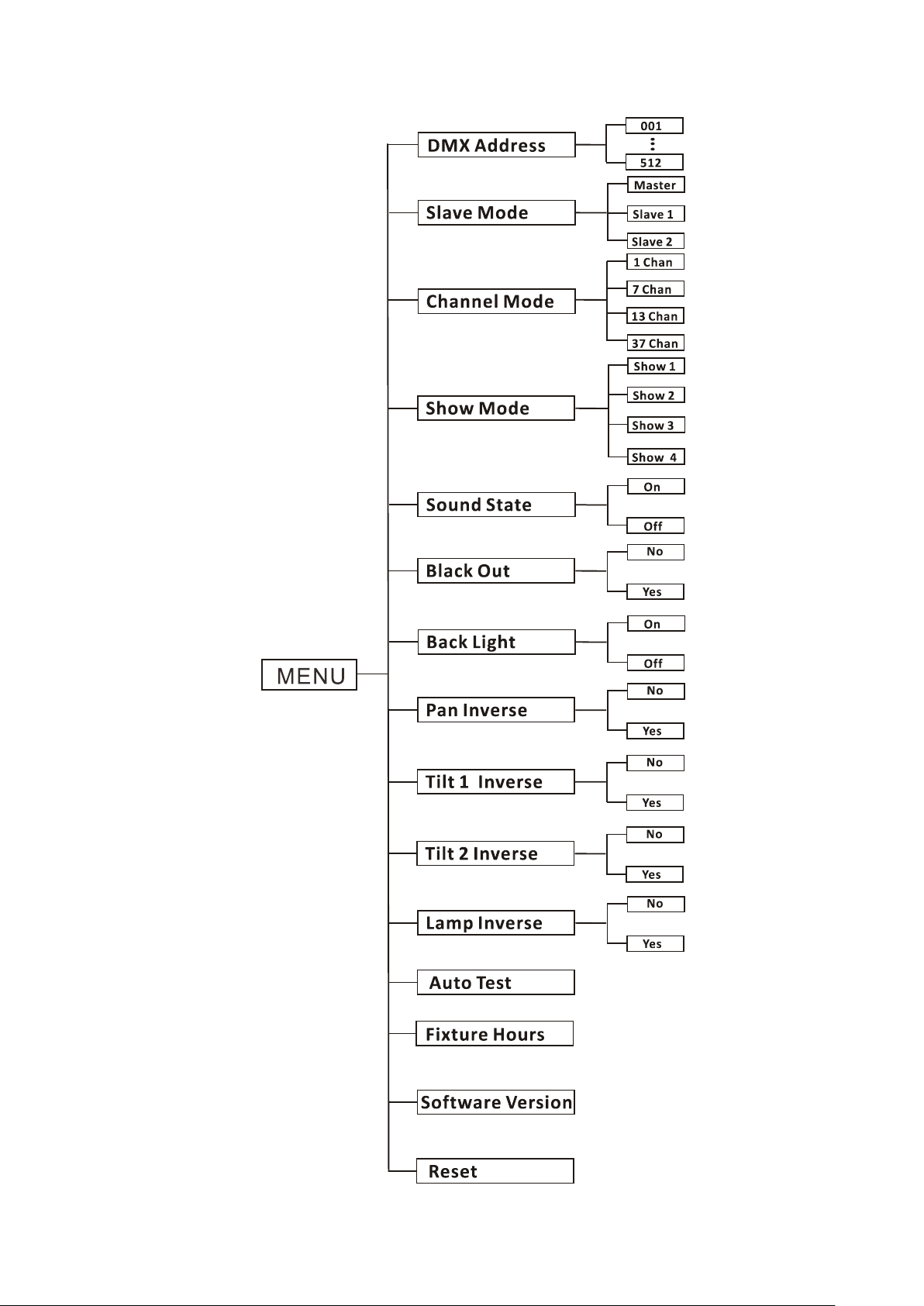
6C
Page 8

DMX Address
To select the DMX Address, press the ENTER button to show DMX ADDRESS on the display. Use
the DOWN/UP button to adjust the address from 001 to 512. Once the address has been selected,
press the ENTER button to setup, to go back to the functions without any changes press the MENU
button again. Hold and press the MENU button for one second or wait for one minute to exit the
menu mode.
Slave Mode
To select the Slave Mode, press the ENTER button to show SLAVE MODE on the display. Use the
DOWN/UP button to select the Master, Slave 1, or Slave 2 modes. Once the mode has been
selected, press the ENTER button to setup, to go back to the functions without any changes press
the MENU button again. Hold and press the MENU button for one second or wait for one minute
to exit the menu mode.
Channel Mode
To se lect the Channel Mode, press the ENTER button to show the CHANNEL MODE on the display.
Use the DOWN/UP button to select the 1, 7, 13, 37 channel modes. Once the mode has been
selected, press the ENTER button to setup, to go back to the functions without any changes press
the MENU button again. Hold and press the MENU button for one second or wait for one minute
to exit the menu mode.
Show Mode
To select the Show Mode, press the ENTER button to show the SHOW MODE on the display. Use
the DOWN/UP button to select the Show 1, Show 2, Show 3 or Show 4 Mode. Once the mode has
been selected, press the ENTER button to setup, to go back to the functions without any changes
press the MENU button again. Hold and press the MENU button for one second or wait for one
minute to exit the menu mode.
Sound State
To select the Sound State, press the ENTER button to show SOUND STATE on the display. Use the
DOWN/UP button to select the On (sound on) or Off (sound off) mode. Once the mode has been
7C
Page 9

selected, press the ENTER button to setup, to go back to the functions without any changes press
the MENU button again. Hold and press the MENU button for one second or wait for one minute
to exit the menu mode.
Black Out
To select the Black Out, press the ENTER button to show BALCKOUT on the display. Use the
DOWN/UP button to select the Yes (blackout) or No (normal) mode. Once the mode has been
selected, press the ENTER button to setup, to go back to the functions without any changes press
the MENU button again. Hold and press the MENU button for one second or wait for one minute
to exit the menu mode.
Back Light
To select the Back Light, press the ENTER button to show BACK LIGHT on the display. Use the
DOWN/UP button to select the On (LED on) or Off (LED off) mode. Once the mode has been
selected, press the ENTER button to setup, to go back to the functions without any changes press
the MENU button again. Hold and press the MENU button for one second or wait for one minute
to exit the menu mode.
Pan Inverse
To select the Pan Inverse, press the ENTER button to show PAN INVERSE on the display. Use the
DOWN/UP button to select the Yes (pan inversion) or No (normal), press the ENTER button to
setup. Back to the functions without any change press MENU button.
Tilt 1 Inverse
To select the Tilt 1 Inverse, press the ENTER button to show TILT 1 INVERSE on the display. Use
the DOWN/UP button to select the Yes (tilt 1 inversion) or No (normal) mode. Once the mode has
been selected, press the ENTER button to setup, to go back to the functions without any changes
press the MENU button again. Hold and press the MENU button for one second or wait for one
minute to exit the menu mode.
8C
Page 10

Tilt 2 Inverse
To select the Tilt 2 Inverse, press the ENTER button to show TILT 2 INVERSE on the display. Use the
DOWN/UP button to select the Yes (tilt 2 inversion) or No (normal) mode. Once the mode has
been selected, press the ENTER button to setup, to go back to the functions without any changes
press the MENU button again. Hold and press the MENU button for one second or wait for one
minute to exit the menu mode.
Lamp Inverse
To select the Lamp Inverse, press the ENTER button to show LAMP INVERSE on the display. Use
the DOWN/UP button to select the Yes (the leds will light up from right to left) or No (normal, the
leds will light up from left to right). Once the mode has been selected, press the ENTER button to
setup, to go back to the functions without any changes press the MENU button again. Hold and
press the MENU button for one second or wait for one minute to exit the menu mode.
Auto Test
To select the Au t o Test, press the ENTER button to show AUTO TEST on the display and the unit
will run a self-test. To go back to the functions without any changes press the MENU button again.
Hold and press the MENU button for one second or wait for one minute to exit the menu mode.
Fixture Hours
To select the Fixture Hours, press the ENTER button to show FIXTURE HOURS on the display and
the display will show the number of working hours of the unit. To go back to the functions without
any changes press the MENU button again. Hold and press the MENU button for one second or
wait for one minute to exit the menu mode.
Software Version
To select the Software Version, press the ENTER button to show SOFTWARE VERSION on the
display and the display will show the version of software of the unit. To go back to the functions
without any changes press the MENU button again. Hold and press the MENU button for one
second or wait for one minute to exit the menu mode.
9C
Page 11

Reset
To select the Reset, press the ENTER button to show RESET on the display. Press the ENTER button
and all channels of the unit will return to their standard position.
4. How to Control the Unit
You can operate the unit in three ways:
1. By master/slave built-in preprogram function
2. By easy controller
3. By DMX controller
No need to turn the unit off when you change the DMX address, as new DMX address setting will
be affected at once. Each time you turn the unit on, it will show “MB8FC” on the display. After that
the unit will be ready to receive DMX signal or run the built in programs.
4.1 Master/Slave Built In Preprogrammed Function
By linking the units together in master/slave, the first unit (the master) will control the other units
(the slave) to give an automatic, sound activated, synchronized light show. This function is good
when you want an instant show.
To set the first unit as a master, press the ENTER button to show the SHOW MODE on the display.
Now use the DOWN and UP buttons up to select the Show 1, Show 2, Show 3 or Show 4 and the
master LED will be constantly lit and the sound LED will flash to the music. To set the unit as a
slave, press the ENTER button to show SLAVE MODE on the display. Now use the DOWN and UP
buttons up to select Slave 1 (normal) and Slave 2(2 light show) mode, and the SLAVE LED will be
constantly lit.
4.2 Easy Controller
The easy remote control is used only in master/slave mode. By connecting to the
1/4” microphone jack of the first unit, you will find that the remote controller on the
first unit will control all the other units for Stand by, Function and Mode selection.
.
10C
Page 12

Blackout
Blackout the unit
Random Show
Show
Function
Mode
1. Sound Strobe (Full On)
2. Auto Strobe (Full On)
(LED OFF)
Select Show
Show 1-4
(LED ON)
4.3 DMX Address Setting
To set the DMX address, press the MENU button to show DMX Address on the display. Press the
ENTER button and the display will blink. Use the DOWN and UP button to change the DMX
address. Once the address has been selected, press the ENTER button to setup, to go back to the
functions without any change press the MENU button again. Hold and press the MENU button
for one second or wait for one minute to exit the menu mode.
Please refer to the following diagram to address your DMX512 channel for the first 4 units.
5. DMX512 Configuration
1/7 Channels Mode:
Channel Mode Unit 1 Unit 2 Unit 3 Unit 4
1 channel 1 2 3 4
7 channels 1 8 15 22
13 channels 1 14 27 40
37 channels 1 38 75 112
11C
Page 13

12C
Page 14

13 Channels Mode:
13C
Page 15

37 Channels Mode:
14C
Page 16

15C
Page 17

6. DMX Connection
1. At last unit, the DMX cable has to be terminated with a terminator. Solder a 120-o h m 1/4 W
resistor between pin 2(DMX-) and pin 3(DMX+) into a 3-pin XLR-plug and plug it in the
DMX-output of the last unit.
2. Connect the unit together in a “daisy chain” by XLR plug cable from the output of the unit to
the input of the next unit. The cable cannot be branched or split to a “Y” cable. DMX 512 is a
very high-speed signal. Inadequate or damaged cables, soldered joints or corroded connectors
can easily distort the signal and shut down the system.
3. The DMX output and input connectors are pass-through to maintain the DMX circuit, when
one of the units’ power is disconnected.
4. Each lighting unit needs to have a DMX address to receive the data by the controller. The
address number is between 0-511 (usually 0 & 1 are equal to 1).
5. The end of the DMX 512 system should be terminated to reduce signal errors.
6. 3 pin XLR connectors are more popular than 5 pins XLR.
3 pin XLR: Pin 1: GND, Pin 2: Negative signal (-), Pin 3: Positive signal (+)
16C
Page 18

5 pin XLR: Pin 1: GND, Pin 2: Negative signal (-), Pin 3: Positive signal (+), Pin4, Pin5 not used.
7. Troubleshooting
Following are a few common problems that may occur during operation. Here are some
suggestions for easy troubleshooting:
A. The fixture does not work, no light
1. Check the connection of power and main fuse.
2. Measure the mains voltage on the main connector.
B. Not responding to DMX controller
1. DMX LED should be on. If not, check DMX connectors, cables to see if link properly.
2. If the DMX LED is on and no response to the channel, check the address settings and DMX
polarity.
3. If you have intermittent DMX signal problems, check the pins on connectors or on PCB of the
fixture or the previous one.
4. Try to use another DMX controller.
5. Check if the DMX cables run near or run alongside to high voltage cables that may cause
damage or interference to DMX interface circuit.
C. Some fixtures don’t respond to the easy controller
1. You may have a break in the DMX cabling.
2. Check the LED for the response of the master/ slave mode signal.
D. No response to the sound
1. Make sure the fixture does not receive DMX signal.
2. Check microphone to see if it is good by tapping the microphone.
E. One of the channels is not working well
1. The stepper motor might be damaged or the cable connected to the PCB is broken.
17C
Page 19

2. The motor’s drive IC on the PCB might be out of condition.
8. Fixture Cleaning
The cleaning must be carried out periodically to optimize light output. Cleaning frequency
depends on the environment in which the fixture operates: moist, smoky or particularly dirty
surrounding can cause greater accumulation of dirt on the fixture.
Clean with soft cloth using normal glass cleaning fluid.
Always dry the parts carefully.
Clean the external optics at least every 30 days.
18C
Page 20

Declaration of Conformity
W
e declare that our products (lighting equipments) comply with the following
specification and bears CE mark in accordance with the provision of the
Electromagnetic Compatibility (EMC) Directive 89/336/EEC.
EN55103-1: 2009 ; EN55103-2: 2009; EN62471: 2008;
EN61000-3-2: 2006 + A1:2009 + A2:2009; EN61000-3-3: 2008.
&
Harmonized Standard
EN 60598-1:2008 + All:2009; EN 60598-2-17:1989 + A2:1991; EN 62471:2008;
EN 62493: 2010
Safety of household and similar electrical appliances
Part 1: General requirements
Innovation, Quality, Performance
