Acer V196HQL User Manual [ja]
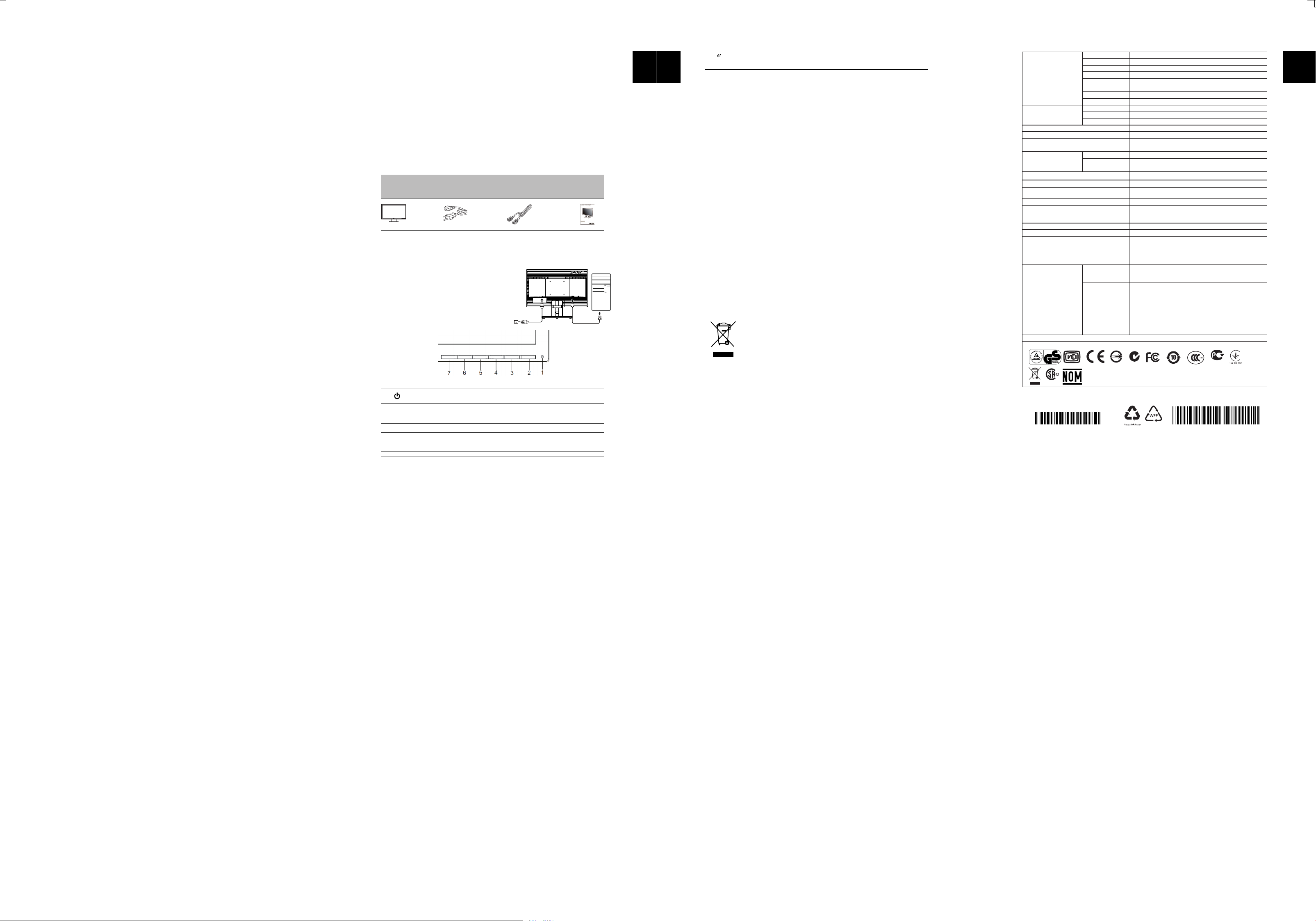
V196HQL
1
Acer LCD Monitor Quick Start Guide (QSG)
Important safety instructions
Please read the following instructions carefully.
1 To clean the LCD monitor screen:
• Turn off the LCD monitor and unplug the power cord.
• Spray a non-solvent cleaning solution onto a rag and clean the screen gently.
2 Do not place the LCD monitor near a window. Exposing the monitor to rain, moisture or sunlight
can severely damage it.
3 Do not apply pressure to the LCD screen. Excessive pressure may cause permanent damage to the
display.
4 Do not remove the cover or attempt to service this unit yourself. An authorized technician should
perform servicing of any nature.
5 Store the LCD monitor in a room with a temperature of -20° to 60° C (-4° to140° F). Storing the LCD
monitor outside this range may result in permanent damage.
6 Immediately unplug your monitor and call an authorized technician if any of the following
circumstances occur:
• Monitor-to-PC signal cable is frayed or damaged.
• Liquid spills onto the LCD monitor or the monitor is exposed to rain.
• The LCD monitor or case is damaged.
Package contents
Attaching the monitor to the base
1 Remove the monitor base from the packaging and place it on a stable and level workspace.
2 Remove the monitor from the packaging.
3 Align the release button at the buttom of the monitor with the corresponding slot at the bottom of
the base. A clicking sound signifies that the monitor has been securely attached to the base.
External controls
LCD monitor
Auto Auto
If the OSD is active, press Auto to exit the OSD. Once the OSD is inactive, press
Auto and the monitor will automatically optimize the display position, focus,
and clock of your display.
</> Minus / Plus If the OSD is active, press the Minus or Plus buttons to toggle between the OSD
options. If the OSD is inactive, press the Minus or Plus buttons to adjust the
volume. (Optional)
Menu OSD functions Press to view the OSD. Press again to enter a selection in the OSD.
Quick start
guide
English
VGA cable
(optional)
Power cord
Connecting your monitor to a computer
1. Turn off your computer and unplug your computer's power
cord.
2. Connect the signal cable to the VGA
input socket of the monitor, and
the VGA
output socket of the graphics card on the computer. Then
tighten the thumbscrews on the signal cable connector.
back of the monitor.
into a nearby electrical outlet.
3. Insert the monitor power cable into the power port at the
4. Plug the power cords of your computer and your monitor
3&4
5
6
Power button Turns the monitor on/off. Blue indicates power on. Amber indicates standby/
power saving mode.
1&2
2
Regulations and safety notices
FCC notices
This device has been tested and found to comply with
the limits for a Class B digi
tal device pursuant to Part
15 of the FCC rules. These limits are designed
to provide reasonable pr
otection against harmful
interference in a residential installation. This devi
ce generates, uses, and
can radiate radio frequency
energy and, if not installed and used in accordance
with the instructions, may cause harmful interference
to radio communications. However, there is no guarantee
that interference will not occur in a particular
installation. If this device does cause harmful interfe
rence to radio or television reception, which can be
determined by turning the device off
and on, the user is encouraged to try to correct the interference by
one or more of the following measures:
•
Reorient or relocate
the receiving antenna.
•
Increase the separation betwee
n the device and receiver.
•
Connect the device into an outlet on
a circuit different from that to wh
ich the receiver is connected.
•
Consult the dealer or an experienced
radio/television technician for help.
CE declaration of conformity
Notice: Shielded cables
All connections to other computing devices must be ma
de using shielded cables to maintain compliance
with EMC regulations.
Notice: Peripheral devices
Only peripherals (input/output devices,
terminals, printers, etc.) certified
to comply with the Class B limits
may be attached to this equipment. Operation with
non-certified peripherals is likely to result in
interference to radio and TV reception.
Caution
Changes or modifications not expressl
y approved by the manufacturer coul
d void the user authority, which
is granted by the Federal Communications
Commission, to operate this product.
Operation conditions
This device complies with Part 15 of the FCC Rules. Op
eration is subject to the following two conditions: (1)
this device may not cause harmful interference, and (2
) this device must accept any interference received,
including interference that
may cause undesi
red operation.
Disposal of waste equipment by user in
private household in the European Union
/Exit
:
a. When the OSD menu is active, this button will act as the exit key
(exit OSD menu).
b. When the OSD menu is inactive, press this button to select scenario
mode.
Hereby, Acer Inc., declares that this LCD monitor is in compliance with the essential requirements and other
relevant provisions of EMC Directive 2004/108/EC, Low Voltage Directive 2006/95/EC, and RoHS Directive
2011/65/EU and Directive 2009/125/EC with regard to establishing a framework for the setting of ecodesign
requirements for energy-related product.
This symbol on the product or on its packagi
ng indicates that this product must not be
disposed of with your othe
r household waste. Instead, it
is your responsibility to
dispose of your waste equipm
ent by handing it over t
o
a designated collection point
for the recycling of waste elec
trical and elec
tronic equipment.
The separate collection
and recycling of your waste equipment at the time of disposal will help to conserve
natural resources and ensure that it is
recycled in a manner that protects human
health and the environment. For more info
rmation ab
o
ut where you can drop off your
waste equipment for recycling,
please contact your local city office, your household
waste disposal service or the shop where you purchased the product.
English
7
3
SPECIFICATION
LCD Panel
Driving system TFT Color LCD
Size
18.5"W
Pixel pitch
0.
3mm(H) x 0.3mm(V)
Brightness
250cd/m
2
(Typical)
Contrast 100,000,000:1Max. (ACM)
Viewable angle 170
° (H) 160
° (V) (CR=10)
Response time
Panel Type
TN
Video R, G, B Analog Interface
H-Frequency
30KHz – 80KHz
V-Frequency 55-75Hz
Display Colors 16.7M Colors
Dot Clock
14
0MHz
Max. Resolution
1366 x 768@60Hz
Plug & Play VESA DDCCI/DDC2B
Power consumption
@200cd/m
2
ON Mode
11.5
W(typ.)
Sleep Mode 0.45W(typ.)
Off Mode
0.
35W(typ.)
Input Connector
D-Sub
Input Video Signal
Analog:0.7Vp-p(standard), 75 OHM, Positive
Maximum Screen Size
Horizontal:410mm
Vertical:230
mm
Power Source
100-240V~, 50/60Hz
Environmental
Considerations
Operating Temp: 5° to 35°C
Storage Temp: -20° to 60°C
Operating Humidity: 10% to 85%
Dimensions
441 (W) x 353(H) x 191
(D)mm
Weight (N. W.)
2.72kg Unit (net)
Mechanism spec
Tilt: -5° to +25°
Swivel: No
Height adjustment: No
Pivot: No
Detachable foot stand: Yes (by Release button)
External
Controls:
Switch / Buttons
Power Button
Left(<) /Right(>)
MENU/ENTER
Auto/ Exit
E(Empowering) Key
Functions
Contrast
Brightness
ACM On\Off
Focus
Clock
H. Position
V. Position
(Warm) Color
(Cool) Color
RGB Color temperature
Language
OSD position. timeout
Auto configuration (only Analog input model)
Input signal Selection (only Dual input model)
DDCCI On/Off
Display information
Reset
Exit
* All specifications are subject to change without notice.
Regulatory Compliance
(F
m)
5ms(on/off)
English
ME61
N214
R33037
R
LR60441
Find manuals and other documents for your Acer
product on the official Acer support website.
Notice: Canadian users
&$1 ,&(6%10%%
MU.LXN00.002
Q41G19M178675A
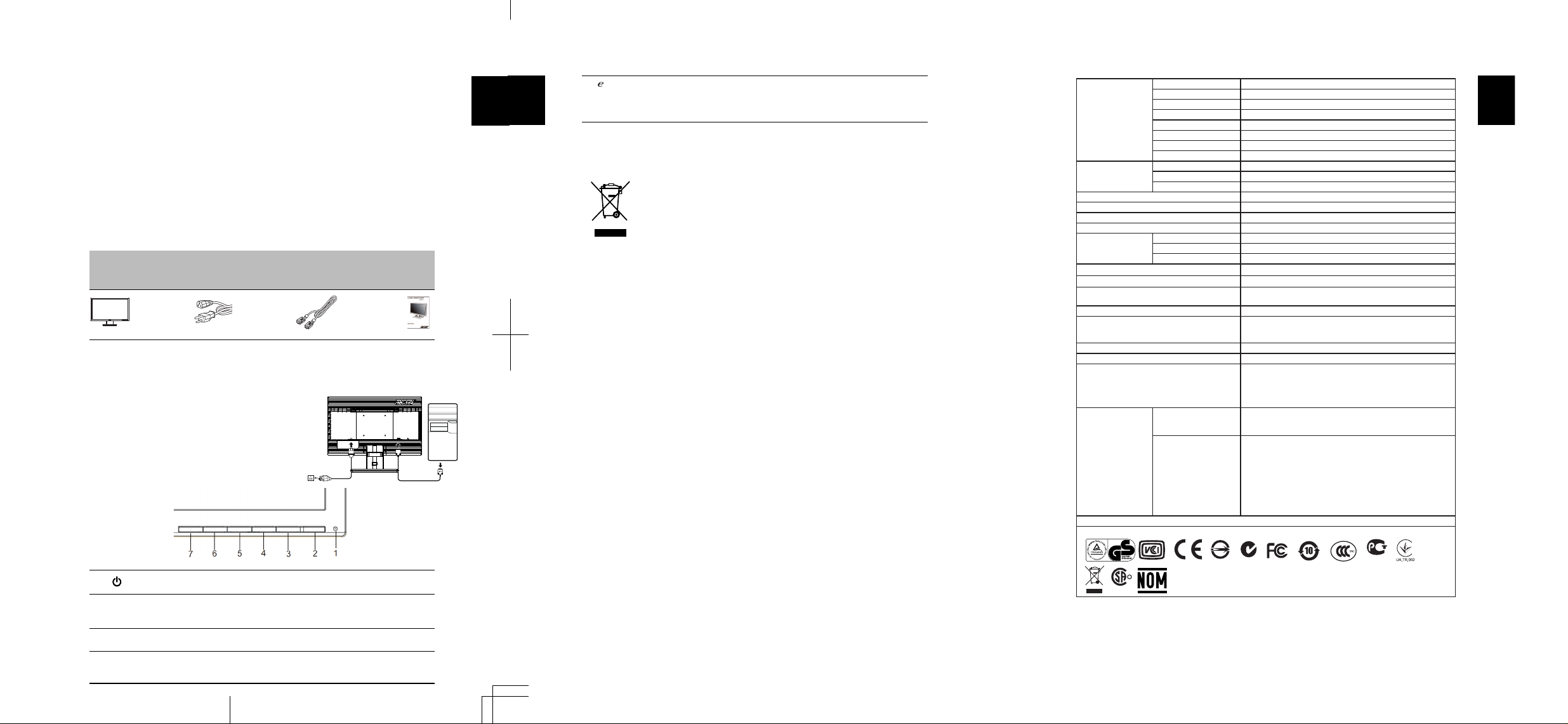
2
通知
: カナダのユーザー
欧州連合における一般家屋のユーザーによる廃棄機器の処分
製品または梱包に記載されたこの記号は、この製品を他の家庭廃棄物を一緒に廃棄しては
いけないことを示しています。
廃棄物の処理は廃電気・電子機器リサイクルで指定された
収集地点に引き渡すことによって、ご自分の責任で行ってください。
廃棄物を処理すると
きに個別収集およびリサイクルすることにより、天然資源の節約につながるだけでなく、
人間の健康と環境を保護する方法でリサイクルされることが保証されます。
廃棄物をリサ
イクルに出す場所の詳細については、地方自治体、家庭廃棄物処理サービスまたは製品の
お買い上げ店にお問い合せください。
/
終了
:
aOSDアクティブになっているとき、このボタンは終了キーとして機能し
ます (OSD メニューの終了
)
。
bOSDメニューが非アクティブになっているとき、このボタンを押してシ
ナリオモードを選択します。
日本語
7
3
仕様
LCD
パネル
駆動システム TFT
カラー
LCD
サイズ
18.5 "W
ピクセルピッチ
0.3
mm(
水平
) x 0.3mm(
垂直
)
輝度
2
250cd/m
2
(
標準
)
コントラスト
100,000,000:1Max. (ACM)
可視角度
°
レスポンスタイム
5
ms
パネルタイプ
TN
ビデオ
R,G,B
アナログインターフェイス
H-
周波数
30KHz – 80KHz
V-
周波数
55-75Hz
表示カラー
16.7
百万色
ドットクロック
140MHz
最高解像度
1366 x
768@60Hz
プラグ
&
プレイ VESA DDCCI/DDC2B
消費電力
@200cd/m
2
オンモード
標準
)11.5
W(
スリープモード
0.45W(
標準
)
オフ
モード
0.35W(
標準
)
入力コネクタ
D-Sub
入力ビデオ信号
アナログ
:0.7Vp-p(
標準
),75 OHM,
幅極
最大画面サイズ
水平
:410mm
垂直
:2
30mm
電源
100-240V~, 50/60Hz
設置環境
操作温度
: 5
°
C
~
35
°
C
保存用温度
: -20
°
C
~
60
°
C
操作湿度
: 10%
~
85%
寸法
441 (
幅
) x 353(
高さ
) x 191(
奥行き
)mm
重量 (N. W.)
2.72kg
本体
(
正量
)
機械の仕様
傾き
:
°
~
回転
:
いいえ
高さ調整
:
いいえ
旋回
:
いいえ
取り外し可能フットスタンド。はい
(
リリースボタンによる
)
外部
コントロール
:
スイッチ
/
ボタン
電源ボタン
左
(<) /
右
(>)
メニュー
/
選択
自動調整ボタン
/
終了
強化
機能
コントラスト
輝度
ACM
オン
/
オフ
フェーズ
クロック
水平位置
垂直位置
暖色
寒色
RGB
色温度
言語
OSD
位置クイムアウト
自動調整
(
アナログ入力モードのみ
)
入力信号選択
(
デジタル入力モードのみ
)
DDCCI
オン
/
オフ
ディスプレイ情報
リセット
終了
*
仕様は、将来予告なしに変更されることがあります。
法規制の遵守
(
cm)
: -5
°2
5
日本語
0°
ME61
N214
R33037
R
LR60441
( ࠝࡦ /
ࠝࡈ )
170 (水平 )16
(垂直 )(CR=10)
Acer
製品の説明書をはじ
め、その他のドキュメントは、
Acer
公式サポート サイト
からご覧いただけます。
1
Acer LCD モニタ クイック・セットアップガイド (QSG)
安全のための注意
以下の注意事項をよくお読みください。
1LCDモニタを掃除するには
• LCD モニタの電源をオフにして、電源コードを抜きます。
• 溶剤の含まれていない洗剤を柔らかい布にスプレーし、画面をそっと拭いてください。
2LCDモニタは窓の近くに置かないでください。 直射日光や雨、湿気などに当てますと、破損もしくは故
障する恐れがあります。
3LCD画面に圧力をかけないでください。 過重な圧力はディスプレイを傷つける恐れがあります。
4 カバーを取り外したり、内部を修正したりしないでください。 修理は、すべて弊社に依頼してください。
5LCDモニタは -20°C ~ 60°C の温度の場所で保管してください。 この範囲以外の場所での保管は、モニタ
を永久的に破損させる恐れがあります。
6 次のいずれかの状況が見られる場合は、モニタの電源を切り、弊社にご連絡ください。
• モニタから PC へのシグナルケーブルがすり減っていたり、破損している場合。
• LCD モニタに液体が流れ込んだり、モニタが雨に濡れた場合。
• LCD モニタやケースが破損した場合。
パッケージの内容
モニタを台に取り付ける
1 段ボールの箱からモニタの台を取り出し、安定した水平な作業場所に置いてください。
2 段ボールの箱からモニタを取り出します。
3 モニタ下部のリリースボタンをベース下部の対応するスロットに合わせます。 モニタが台にしっかり取
り付けられると、クリック音がします。
モニタをコンピュータに接続する
1 コンピュータの電源をオフにして、コンピュータの電源コード
を抜きます。
2
信号ケーブルをモニタの VGA ( オプション ) 入力
ソケット、およびコンピュータのグラフィックスカードの VGA
( オプション ) 出力ソケットに接続します。 信号
ケーブルコネクタの蝶ねじを締め付けます。
3
4
電源ケーブルをモニタ背面の電源ポートに挿入します。
コンピュータとモニタの電源コードを、近くのコンセントに差
し込みます。
外部コントロール s
LCD モニタ
クイックス
タートガイド
自動 自動 OSD がアクティブの場合、自動を押して OSD を終了します。 OSD が非アク
ティブになったら、自動を押します。モニタはディスプレイの位置、フォー
カス、およびクロックを自動的に最適化します。
</>
マイナス / プラス OSD がアクティブの場合、マイナスまたはプラスボタンを押して OSD オプ
ションを切り替えます。 OSD が非アクティブの場合、マイナスまたはプラス
ボタンを押して音量を調整ます。 ( オプション :)
メニュー OSD 機能 このボタンを押して OSD を表示します。 もう一度押して、OSD の選択に入
ります。
電源コード
VGA
ケーブル
( オプション)
日本語
&$1 ,&(6%10%%
1&2
3&4
5
6
ン モニタの
電源ボタ
オン / オフを切り替えます。 青は、電源がオンになっていることを
示します。 黄色は、スタンバイ /
省電力モードになっていることを示します。
