Acer V193R Service Guide
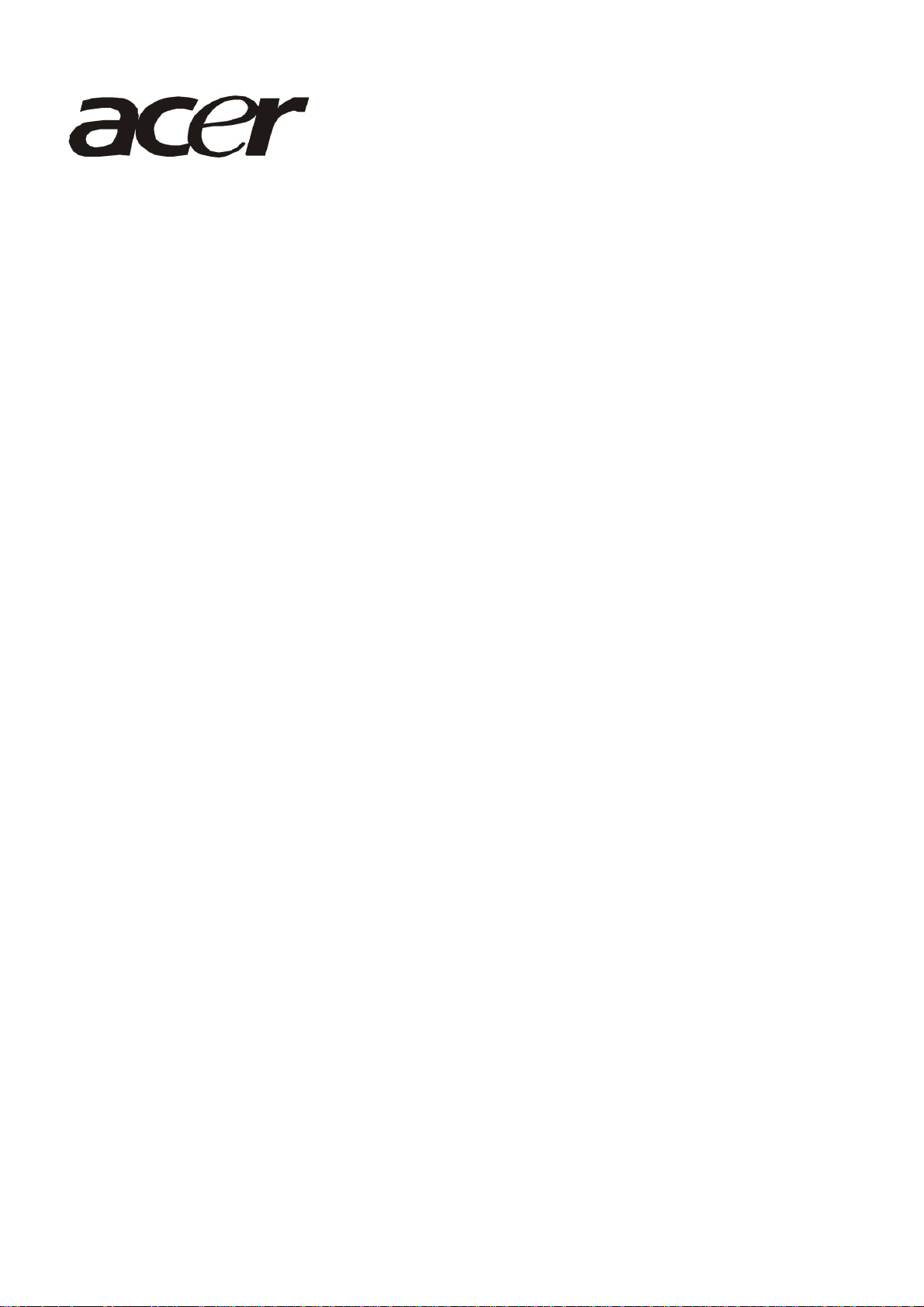
Acer V193R
Service Guide
http://www.wjel.net
1
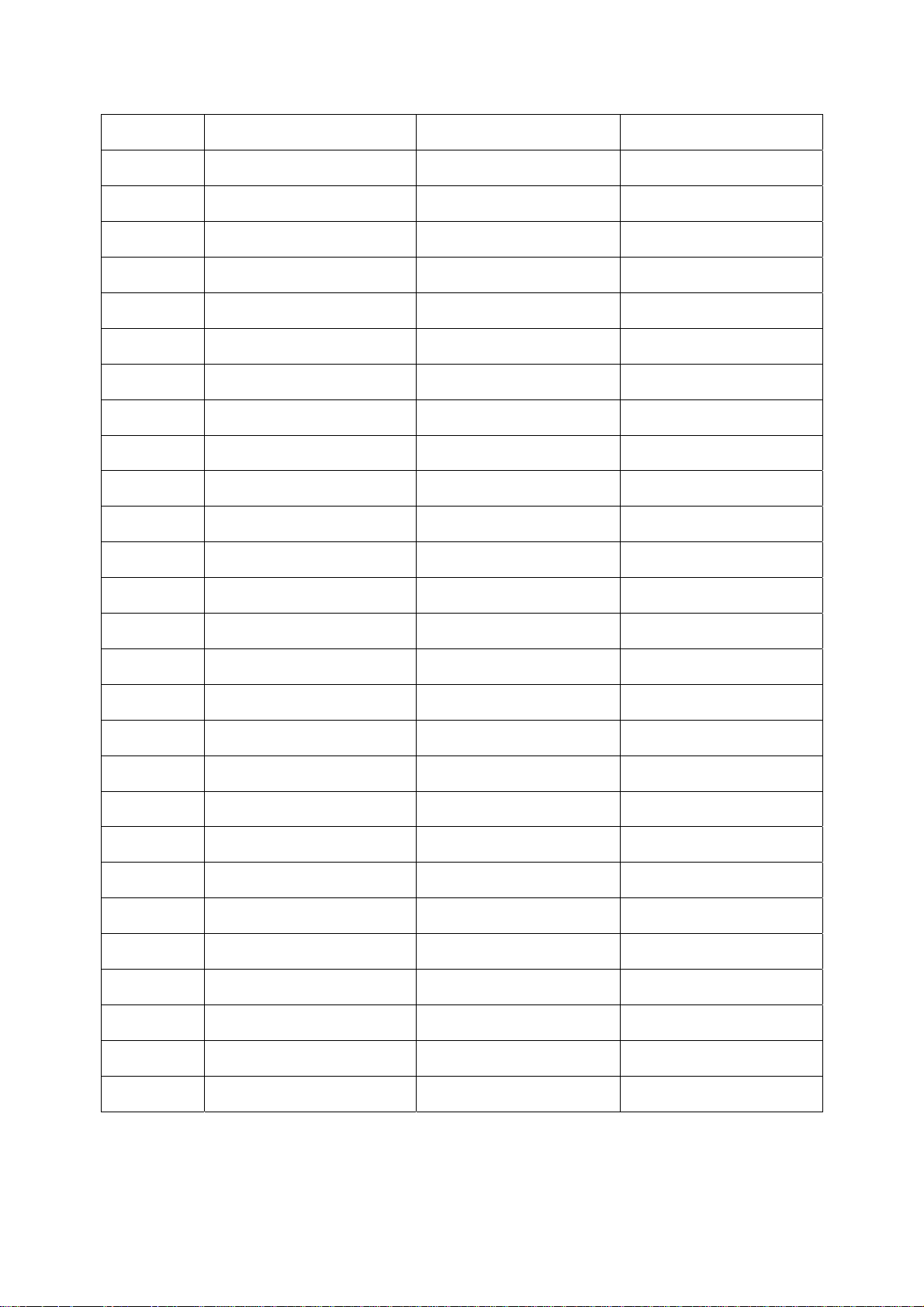
Service Guide Version and Revision
Version Release Date Revision History TPV model
A00 Mar.-10-2008 Initial Release T97HNCD8K3ABNN
http://www.wjel.net
2
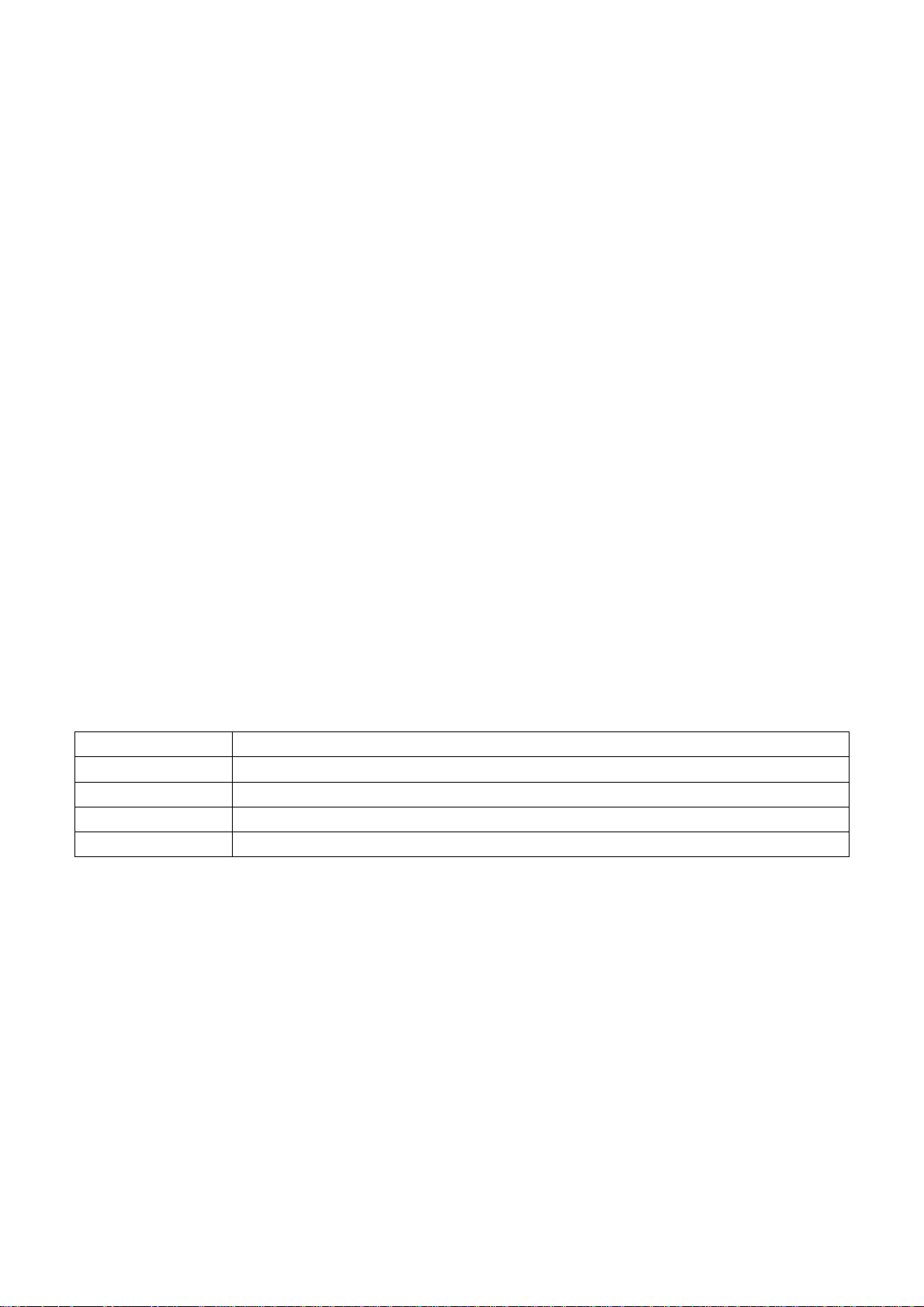
Copyright
Copyright © 2003 by Acer Incorporated. All rights reserved. No part of this publication may be reproduced,
Transmitted, transcribed, stored in a retrieval system, or translated into any language or computer language, in
any form or by any means, electronic, mechanical, magnetic, optical, chemical, manual or otherwise, without
the prior written permission of Acer Incorporated.
Disclaimer
The information in this guide is subject to change without notice. Acer Incorporated makes no representations or
warranties, either expressed or implied, with respect to the contents hereof and specifically disclaims any warranties
of merchantability or fitness for any particular purpose. Any Acer Incorporated software described in this manual is
sold or licensed "as is". Should the programs prove defective following their purchase, the buyer (and not Acer
Incorporated, its distributor, or its dealer) assumes the entire cost of all necessary servicing, repair, and any
incidental or consequential damages resulting from any defect in the software.
Intel is a registered trademark of Intel Corporation.
Pentium and Pentium II/III are trademarks of Intel Corporation.
Other brand and product names are trademarks and/or registered trademarks of their respective holders.
Trademarks
Acer is a registered trademark of Acer Incorporated.
All other trademarks are property of their respective owners.
Conventions
The following conventions are used in this manual:
Screen messages Denotes actual messages that appear on screen.
Note Gives bits and pieces of additional information related to the current topic.
Warning Alerts you to any damage that might result from doing or not doing specific actions.
Caution Gives precautionary measures to avoid possible hardware or software problems.
Important Remind you to do specific actions relevant to the accomplishment of procedures.
http://www.wjel.net
3
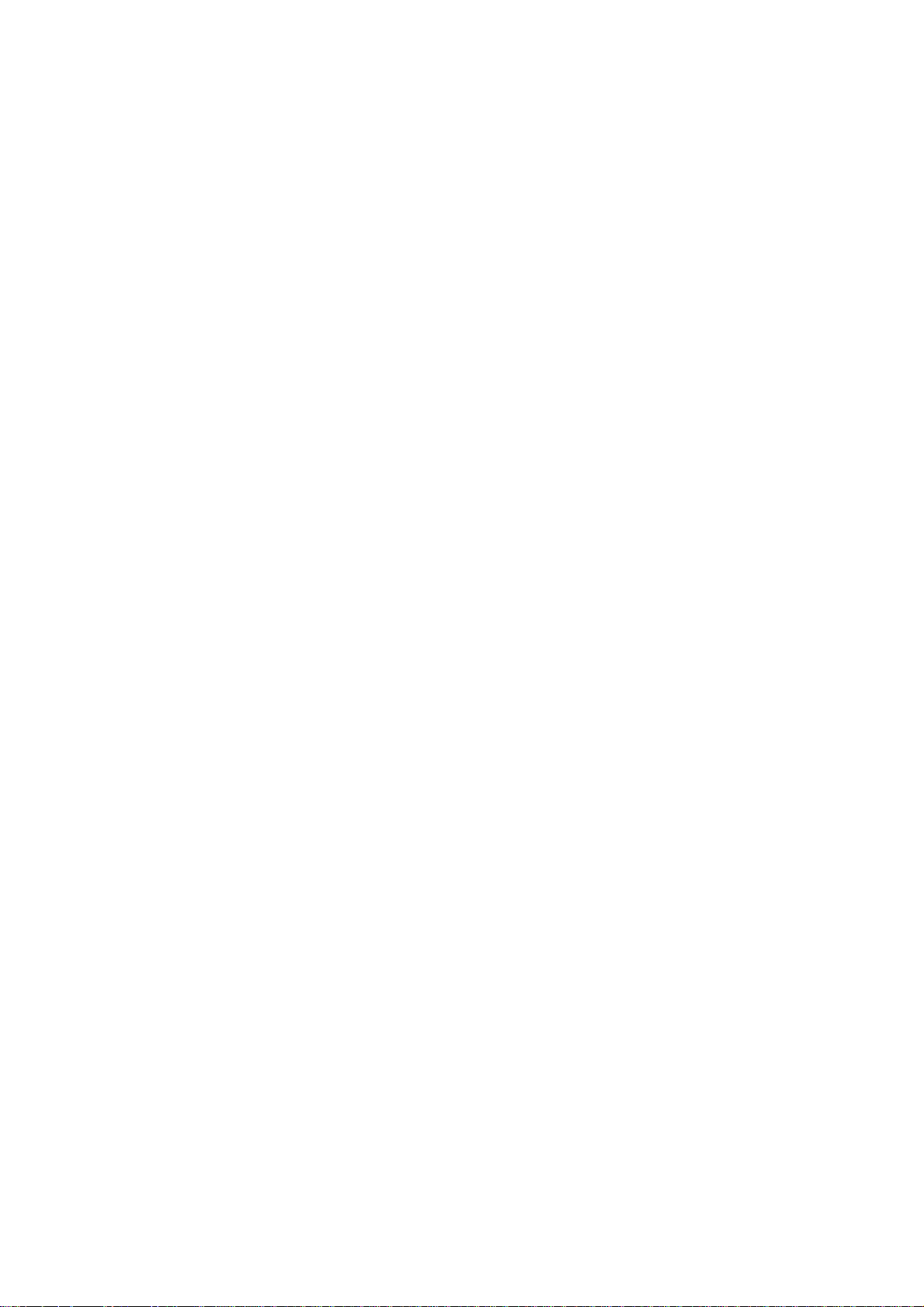
Preface
1. This Service Guide provides you with all technical information relating to the BASIC CONFIGURATION decided
2. Please note WHEN ORDERING FRU PARTS, that you should check the most up-to-date information available on
Before using this information and the product it supports, please read the following general information.
for Acer's "global" product offering. To better fit local market requirements and enhance product competitiveness,
your regional office may have decided to extend the functionality of a machine (e.g. add-on card, modem, or extra
memory capability). These LOCALIZED FEATURES will NOT be covered in this generic service guide. In such
cases, please contact your regional offices or the responsible personnel/channel to provide you with further
technical details.
your regional web or channel. If, for whatever reason, a part number change is made, it will not be noted in the
printed Service Guide. For ACER-AUTHORIZED SERVICE PROVIDERS, your Acer office may have a
DIFFERENT part number code to those given in the FRU list of this printed Service Guide. You MUST use the list
provided by your regional Acer office to order FRU parts for repair and service of customer machines.
Warning: (For FCC Certified Models)
Note: This equipment has been tested and found to comply with the limits for a Class B digital device, pursuant to
Part 15 of the FCC Rules. These limits are designed to provide reasonable protection against harmful interference in
a residential installation. This equipment generates, uses and can radiate radio frequency energy, and if not installed
and used in accordance with the instructions, may cause harmful interference to radio communications. However,
there is no guarantee that interference will not occur in a particular installation. If this equipment does cause harmful
interference to radio or television reception, which can be determined by turning the equipment off and on, the user
is encouraged to try to correct the interference by one or more of the following measures:
1. Reorient or relocate the receiving antenna.
2. Increase the separation between the equipment and receiver.
3. Connect the equipment into an outlet on a circuit different from that to which the receiver is connected.
4. Consult the dealer or an experienced radio/TV technician for help.
Notice:
1. The changes or modifications not expressly approved by the party responsible for compliance could void the
user's authority to operate the equipment.
2. Shielded interface cables and AC power cord, if any, must be used in order to comply with the emission limits.
3. The manufacturer is not responsible for any radio or TV interference caused by unauthorized modification to this
equipment. It is the responsibility of the user to correct such interference.
As ENERGY STAR
guidelines for energy efficiency.
Warning:
To prevent fire or shock hazard, do not expose the monitor to rain or moisture. Dangerous high voltages are present
inside the monitor. Do not open the cabinet. Refer servicing to qualified personnel only.
http://www.wjel.net
®
Partner our company has determined that this product meets the ENERGY STAR
4
®
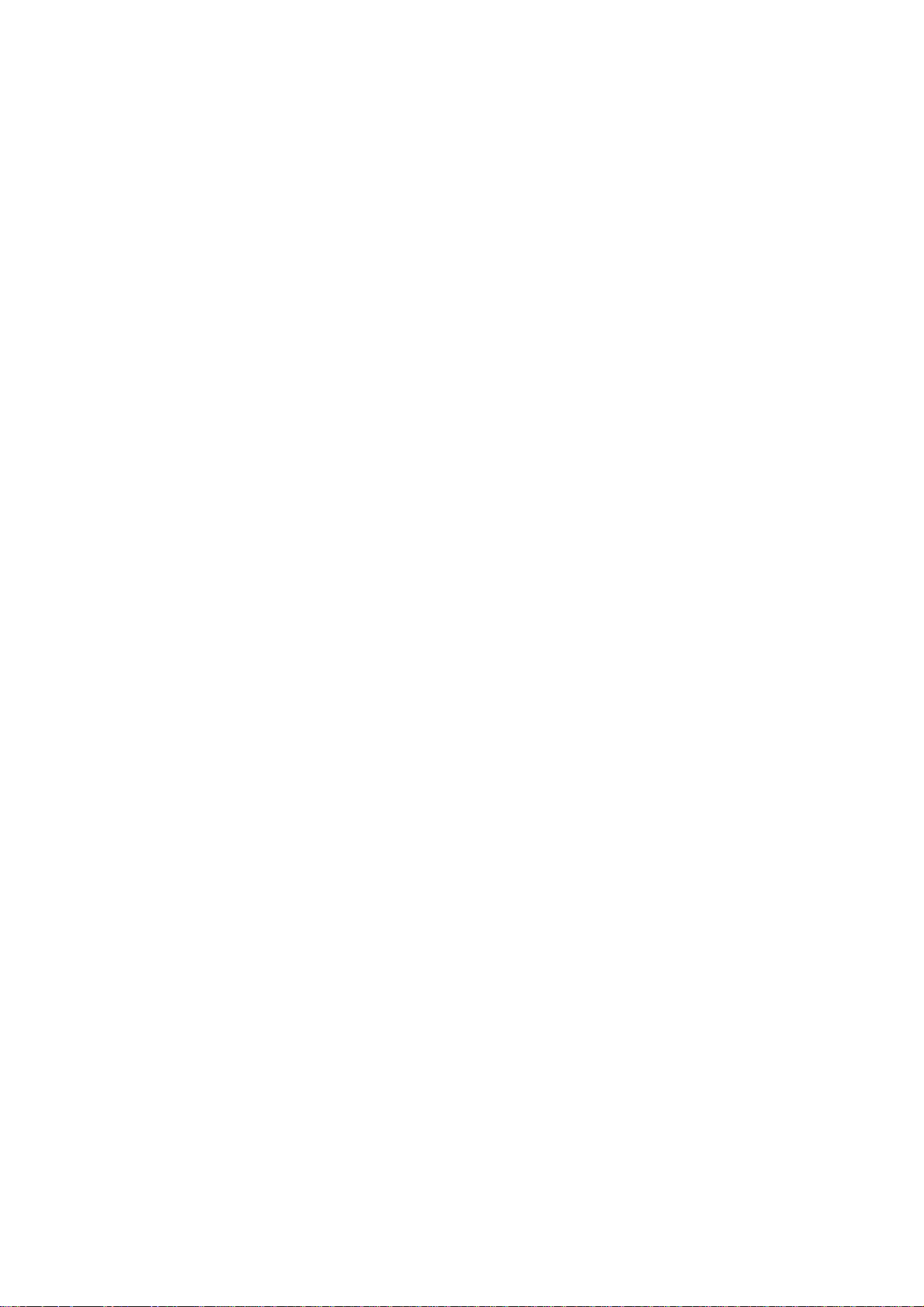
Precautions
z Do not use the monitor near water, e.g. near a bathtub, washbowl, kitchen sink, laundry tub, swimming pool or in
a wet basement.
z Do not place the monitor on an unstable trolley, stand, or table. If the monitor falls, it can injure a person and
cause serious damage to the appliance. Use only a trolley or stand recommended by the manufacturer or sold
with the monitor. If you mount the monitor on a wall or shelf, uses a mounting kit approved by the manufacturer
and follow the kit instructions.
z Slots and openings in the back and bottom of the cabinet are provided for ventilation. To ensure reliable
operation of the monitor and to protect it from overheating, be sure these openings are not blocked or covered.
Do not place the monitor on a bed, sofa, rug, or similar surface. Do not place the monitor near or over a radiator
or heat register. Do not place the monitor in a bookcase or cabinet unless proper ventilation is provided.
z The monitor should be operated only from the type of power source indicated on the label. If you are not sure of
the type of power supplied to your home, consult your dealer or local power company.
z The monitor is equipped with a three-pronged grounded plug, a plug with a third (grounding) pin. This plug will fit
only into a grounded power outlet as a safety feature. If your outlet does not accommodate the three-wire plug,
have an electrician install the correct outlet, or use an adapter to ground the appliance safely. Do not defeat the
safety purpose of the grounded plug.
z Unplug the unit during a lightning storm or when it will not be used for long periods of time. This will protect the
monitor from damage due to power surges.
z Do not overload power strips and extension cords. Overloading can result in fire or electric shock.
z Never push any object into the slot on the monitor cabinet. It could short circuit parts causing a fire or electric
shock. Never spill liquids on the monitor.
z Do not attempt to service the monitor yourself; opening or removing covers can expose you to dangerous
voltages and other hazards. Please refer all servicing to qualified service personnel
z To ensure satisfactory operation, use the monitor only with UL listed computers which have appropriate
configured receptacles marked between 100 - 240V AC, Min. 5A.
z The wall socket shall be installed near the equipment and shall be easily accessible.
Special Notes On LCD Monitors
The following symptoms are normal with LCD monitor and do not indicate a problem.
Notes
z Due to the nature of the fluorescent light, the screen may flicker during initial use. Turn off the Power Switch and
then turn it on again to make sure the flicker disappears.
z You may find slightly uneven brightness on the screen depending on the desktop pattern you use.
z The LCD screen has effective pixels of 99.99% or more. It may include blemishes of 0.01% or less such as a
missing pixel or a pixel lit all of the time.
z Due to the nature of the LCD screen, an afterimage of the previous screen may remain after switching the image,
when the same image is displayed for hours. In this case, the screen is recovered slowly by changing the image
or turning off the Power Switch for hours.
http://www.wjel.net
5
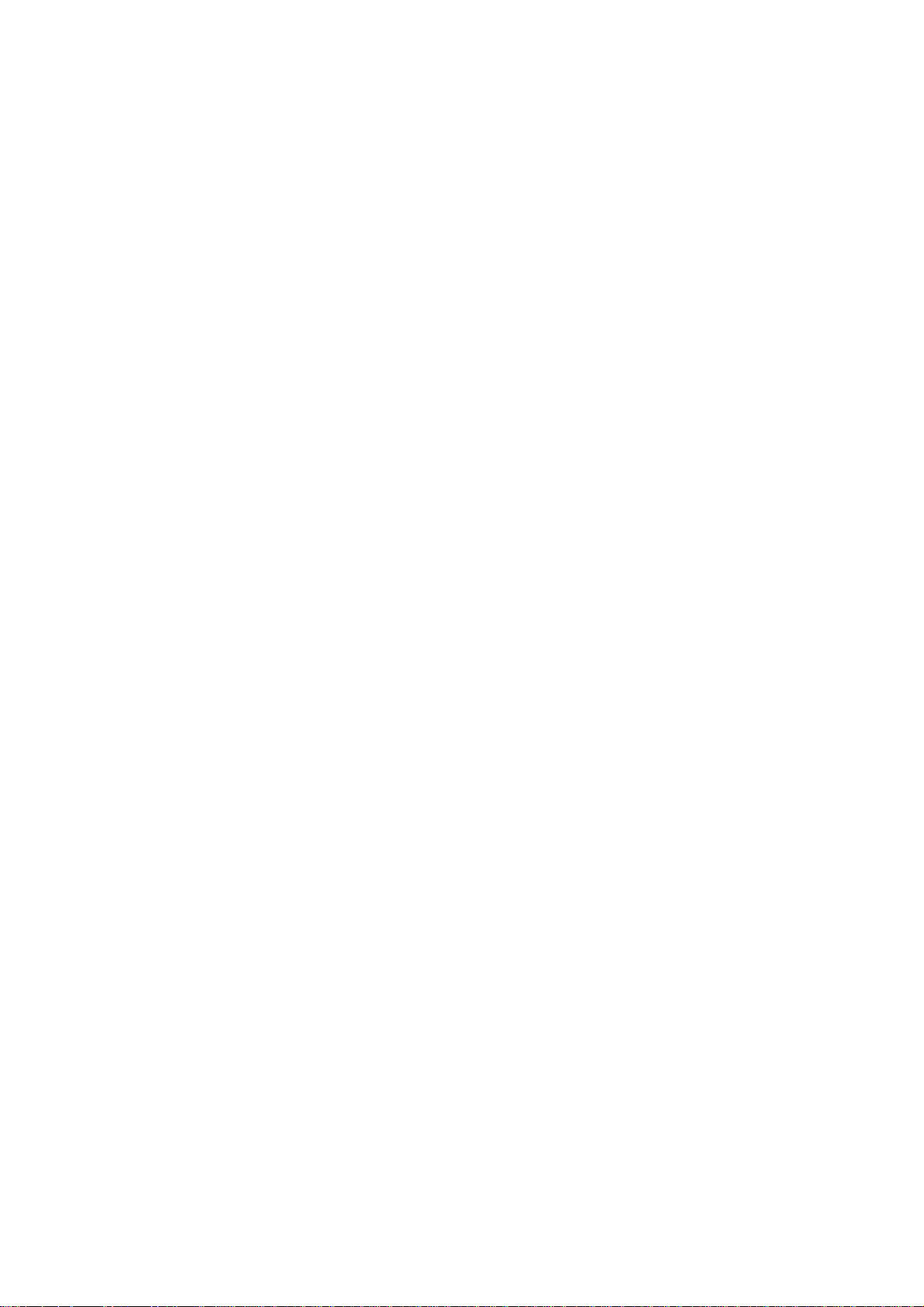
Table Of Contents
Chapter 1 Monitor Features ………………………………………… 7
Chapter 2 Operating Instructions ……………………………………… 20
Introduction ……………………………………… 7
Electrical Requirements ……………………………………… 8
LCD Monitor General Specification ……………………………………… 9
LCD Panel Specification ……………………………………… 10
Support Timing ……………………………………… 12
Monitor Block Diagram ……………………………………… 13
Main Board Diagram ……………………………………… 14
Software Flow chart ……………………………………… 15
Main Board Layout ……………………………………… 17
Installation ……………………………………… 18
Attaching/Removing the base ……………………………………… 19
External Controls ……………………………………… 20
Front Panel Controls ……………………………………… 20
eColor Management (OSD) ……………………………………… 21
How to Adjust a Setting ……………………………………… 22
LOGO ……………………………………… 27
Chapter 3 Machine Disassembly ……………………………………… 27
Chapter 4 Troubleshooting ……………………………………… 30
Chapter 5 Connector Information ……………………………………… 36
Chapter 6 FRU (Field Replacement Unit) List ……………………………………… 37
Chapter 7 Schematic Diagram ……………………………………… 40
Exploded Diagram ……………………………………… 37
http://www.wjel.net
6
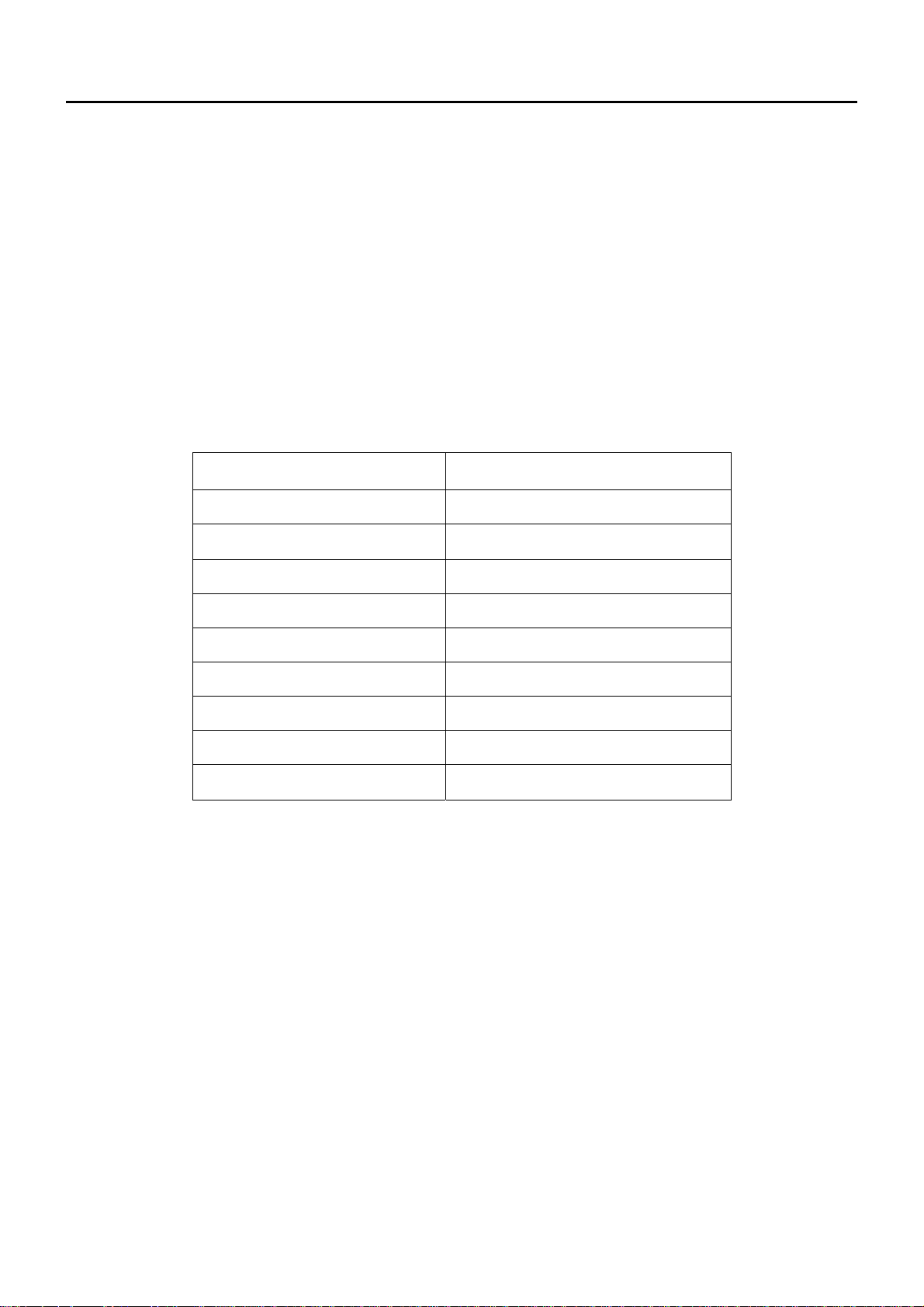
Monitor Features
Introduction
Scope
This specification defines the requirements for the 19” MICROPROCESSOR based Multi-mode supported high
resolution color LCD monitor. This monitor can be directly connected to general 15-pin D-sub VGA connector, also
supports VESA DPMS power management and plug & play function.
Description
The LCD monitor is designed with the latest LCD technology to provide a performance oriented product with no
radiation. This will alleviate the growing health concerns. It is also a space saving design, allowing more desktop
space, and comparing to the traditional CRT monitor, it consumes less power and gets less weight in addition MTBF
target is 50k hours or more.
Chart of V193R
Chapter 1
Panel HSD190MEN3-A00
Signal Interface D-Sub 15-pin
Sync Type Separate / Compatible
Color Temp User Adjust Support
DDC DDC2B
Speaker No
Headphone Jack No
Microphone Jack No
USB Hub Not support
Tilt / Swivel Yes / No
http://www.wjel.net
7
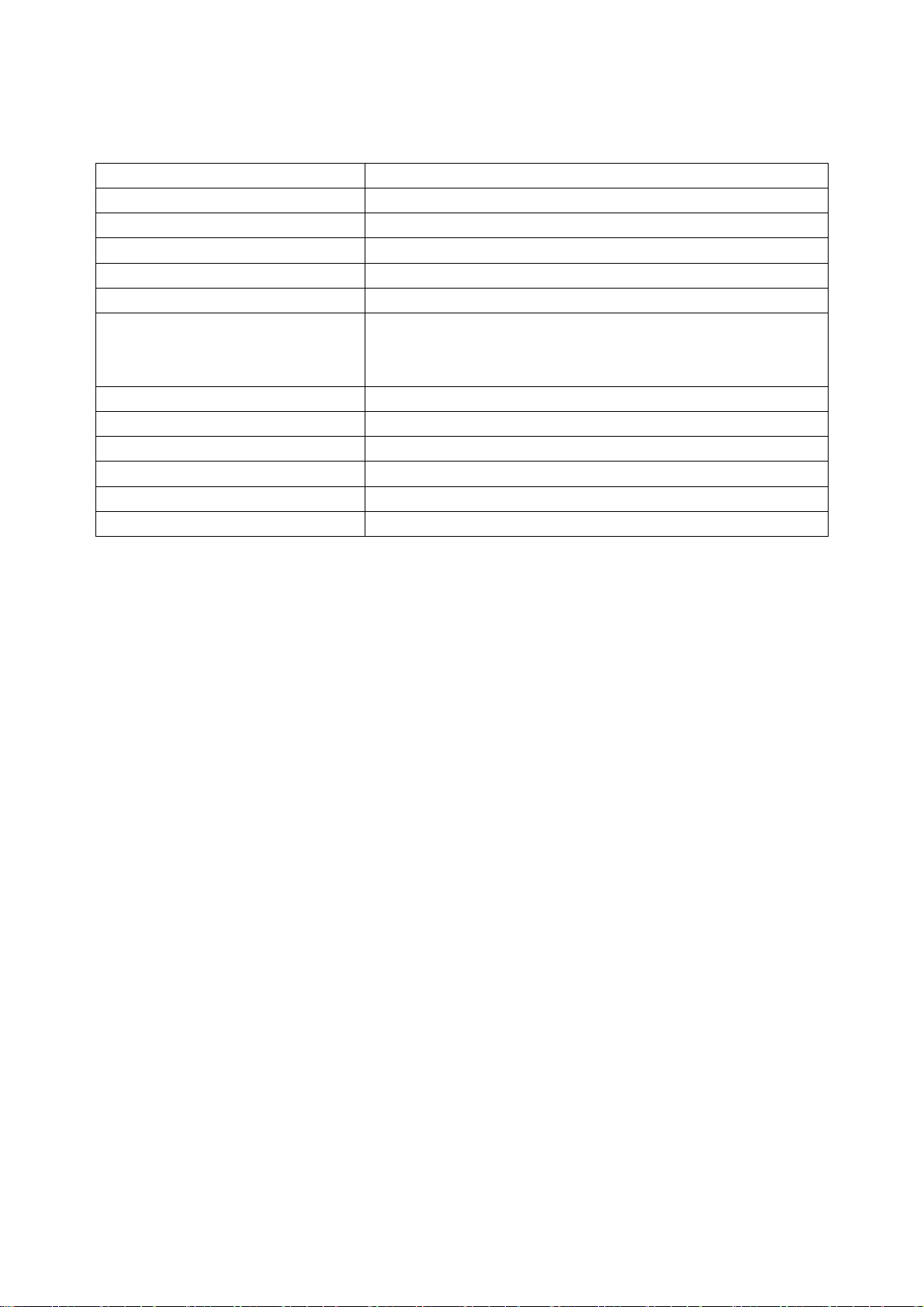
Electrical Requirements
Standard Test Conditions
All tests shall be performed under the following conditions, unless otherwise specified.
Ambient light Dark room (< 1 cd/m2)
Viewing distance 40 cm for LCD performance, 20 cm for LCD failures
Warm up time
Analog Input signal 700 mVss
Control temperature
Brightness control The value under user mode
User contrast control
Picture position and size Factory preset value
Viewing angle 90 ° H and V
AC Supply voltage
Ambient temperature 20+5℃
Display mode 1280x1024, 75Hz, all white
e-color mode Set to “User” mode
Measurement systems
The units of measure stated in this document are listed below:
1 gamma = 1 nano tesla
1 tesla = 10,000 gauss
cm = in x 2.54
Lb = kg x 2.2
Degrees F = [°C x 1.8] + 32
Degrees C = [°F - 32]/1.8
u' = 4x/(-2x + 12y + 3)
v' = 9y/(-2x + 12y + 3)
x = (27u'/4)/[(9u'/2) - 12v' + 9]
y = (3v')/[(9u'/2) - 12v' + 9]
nits = cd/(m2) = Ft-L x 3.426
lux = foot-candle x 10.76
http://www.wjel.net
>30 minutes
6500° K
Set to The value under user mode, which allows that the brightest
two of 32 linear distributed gray-scales (0~ 700mv) can be
distinguished.
230V± 5%, 50±3Hz
8
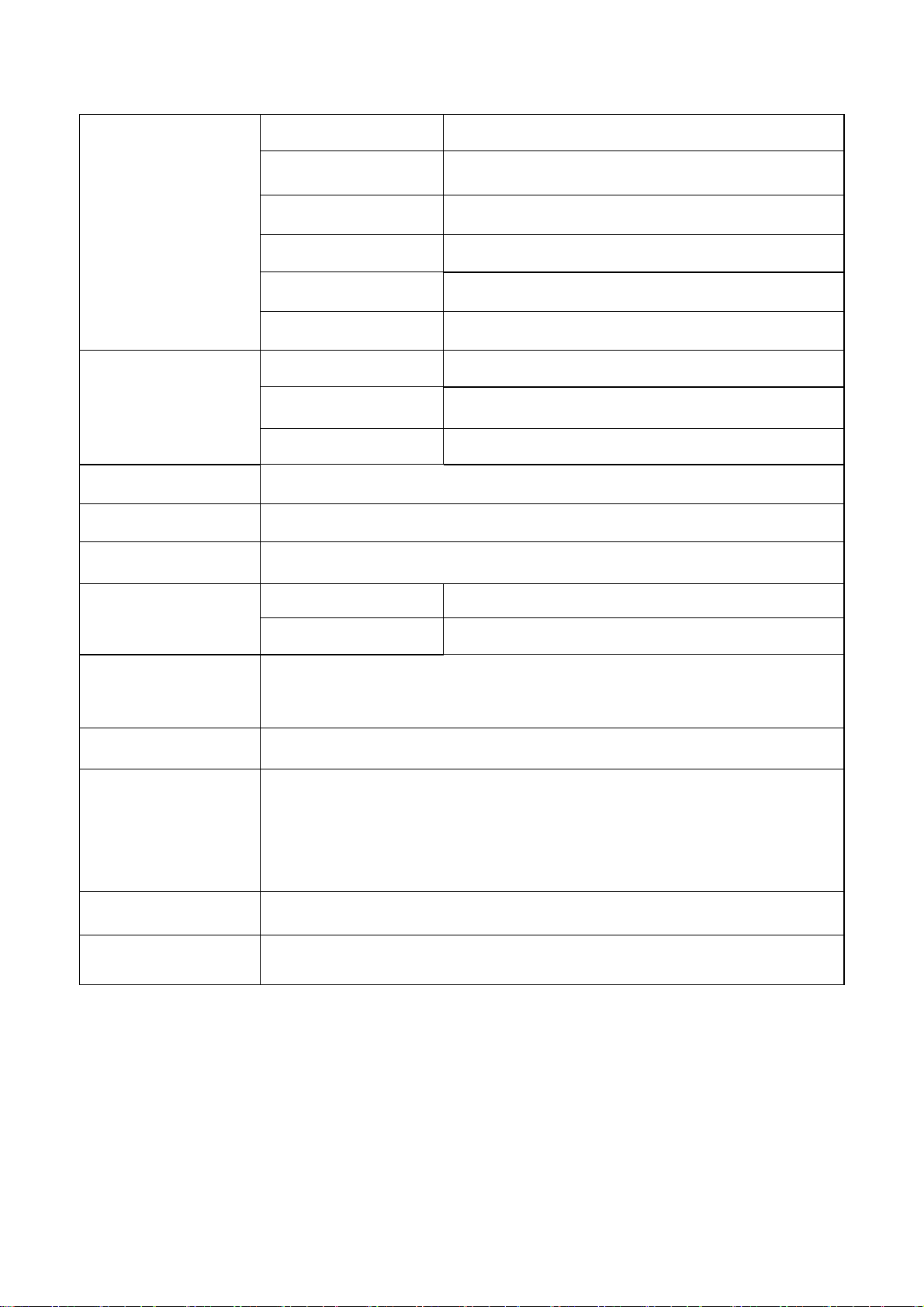
LCD Monitor General Specification
Driving system TFT Color LCD
Active Display Area 376.32 (H) x301.056 (V)
Pixel pitch 0.294(H) x 0.294(V)
LCD Panel
Contrast Ratio 1000 : 1
Response time 5ms
Luminance of White
Separate Sync. H/V TTL
Input
Viewing angle (H)170 (V) 160(Type)
Display Colors 16.7M
Display mode 1280 x 1024 @75Hz
EPA ENERGY STAR®
Contrast control
Power Source
H-Frequency 30kHz – 80kHz
V-Frequency 55-75Hz
ON Mode < 36W
OFF Mode < 1W
Set to The value under user mode, which allows that the brightest two of 32 linear
distributed gray-scales (0~ 700mv) can be distinguished.
90 V ~ 240 V,50~60/± 3Hz
300(Typ.) cd/㎡
Operating Temp: 0° to 40°C
Environmental
Considerations
Peak surge current < 55A peak at 240 VAC and cold starting
Power line surge
Storage Temp: -20° to 60°C
Operating Humidity: 15% to 90%
Storage Humidity: 15% to 90%
No advance effects (no loss of information or defect) with a maximum of 1 half-wave
http://www.wjel.net
missing per second
9

LCD Panel Specification
General Specifications
Mechanical Information
Electrical Characteristics
http://www.wjel.net
10
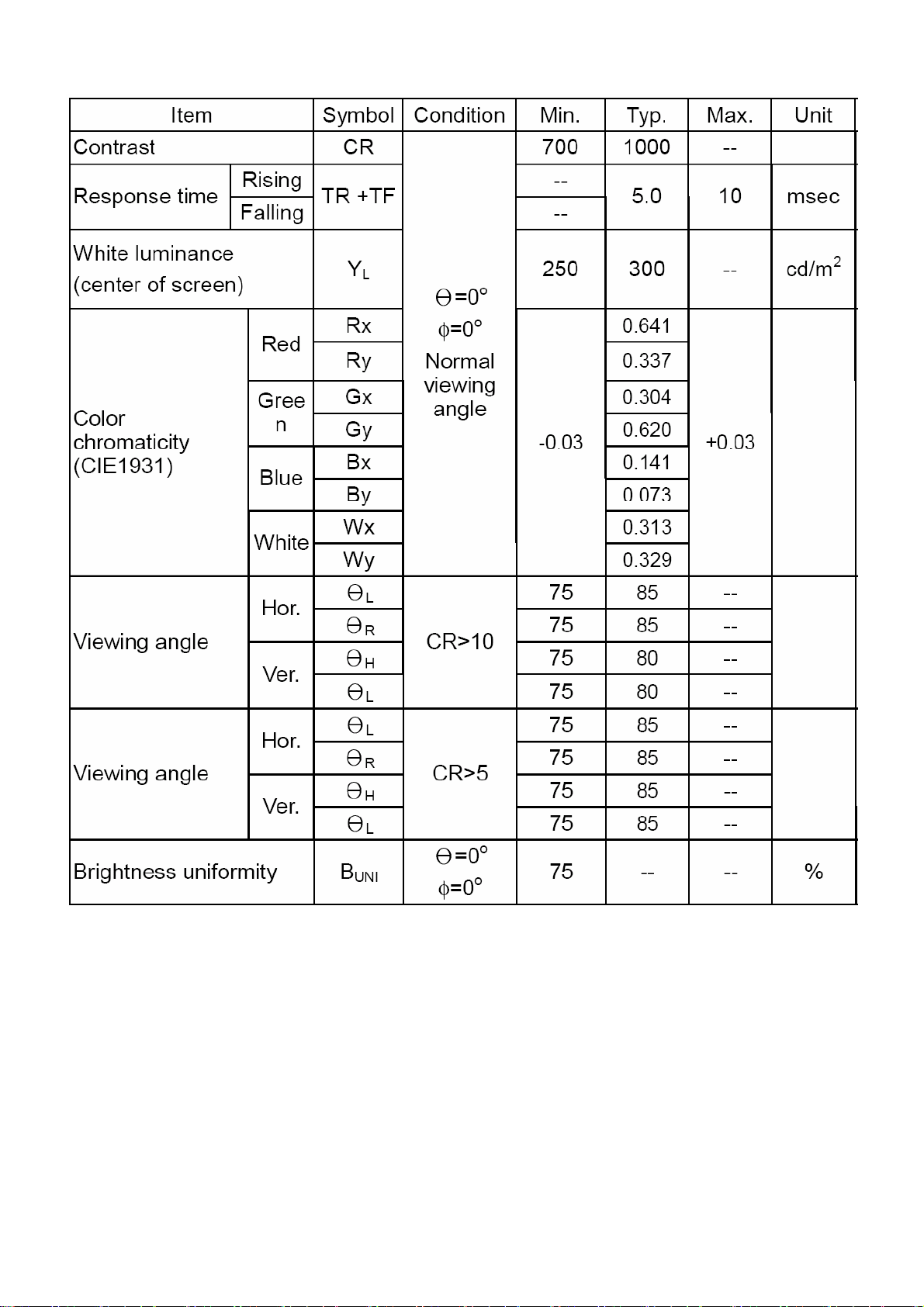
Optical Specifications
http://www.wjel.net
11
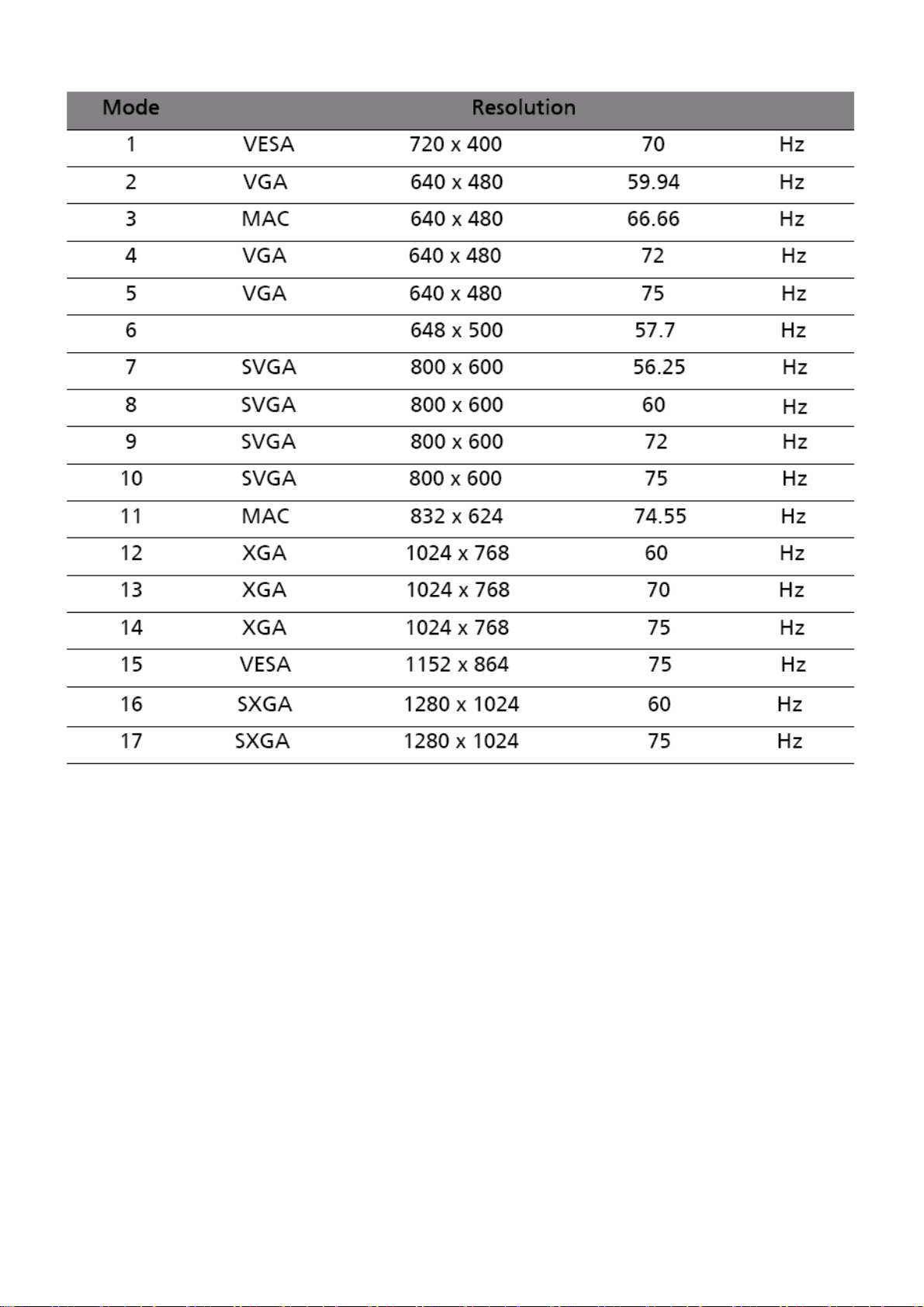
Support Timing
http://www.wjel.net
12
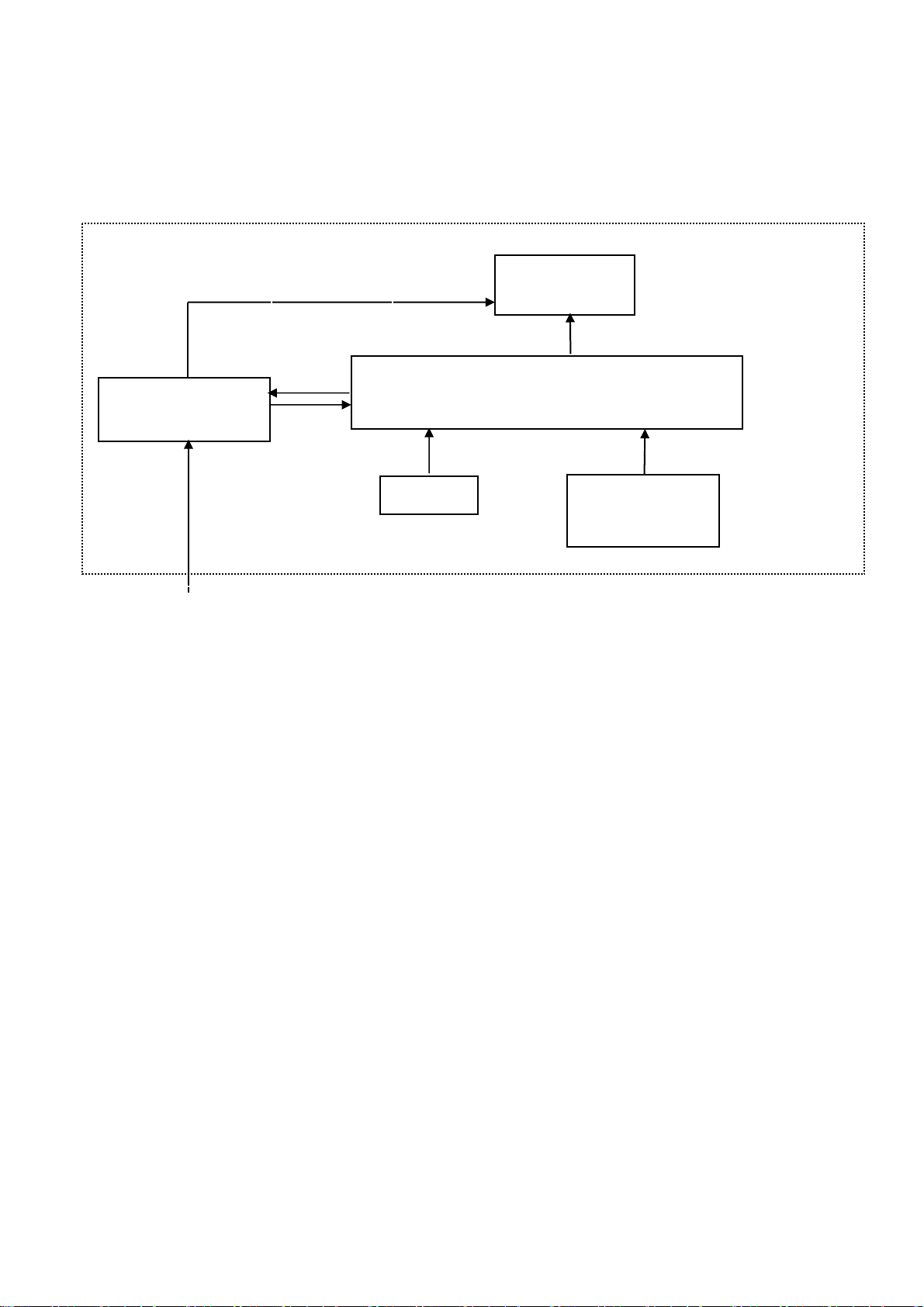
Monitor Block Diagram
The LCD MONITOR will contain a main board, a power board, and key board which house the flat panel control logic,
brightness control logic and DDC.
The power board will provide AC to DC Inverter voltage to drive the backlight of panel and the main board chips
each voltage.
Flat Panel and
CCFL backlight
Main Board
Input :
D-SUB Signal
Inverter Board
(include adapter)
AC-IN
90V-264V
CCFL Drive.
Key board
http://www.wjel.net
13
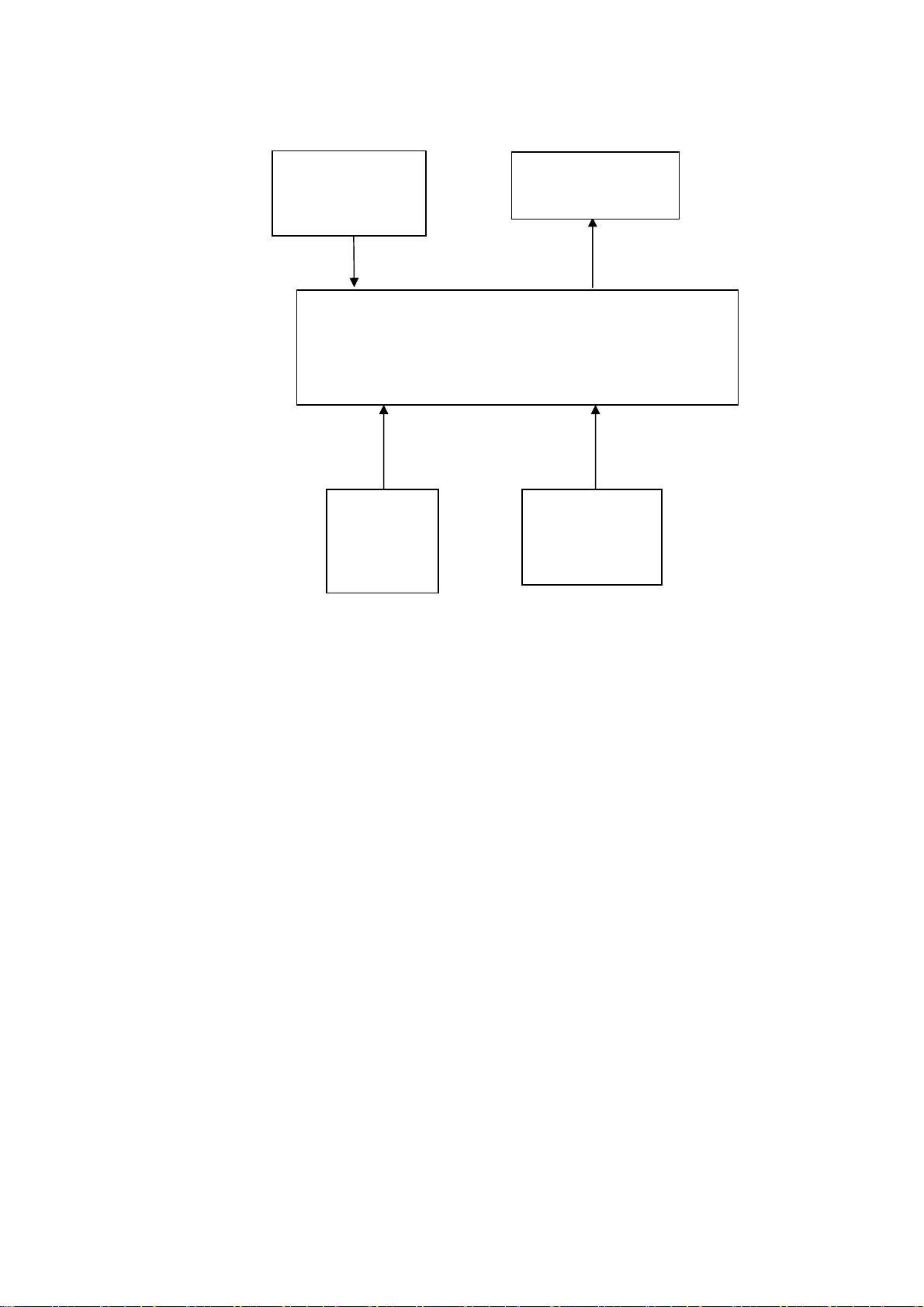
Main Board Diagram
Crystal
(X401)
12MHz
Key Board
Control
(CN701)
LCD Interface
(CN101)
Scalar IC NT68625MFG-128
(Include MCU ,ADC, OSD)
(U401)
D-Sub
Connector
(CN403)
H sync
V sync
RGB
http://www.wjel.net
14
