Page 1

Acer LCD Monitor
User's Guide
Page 2
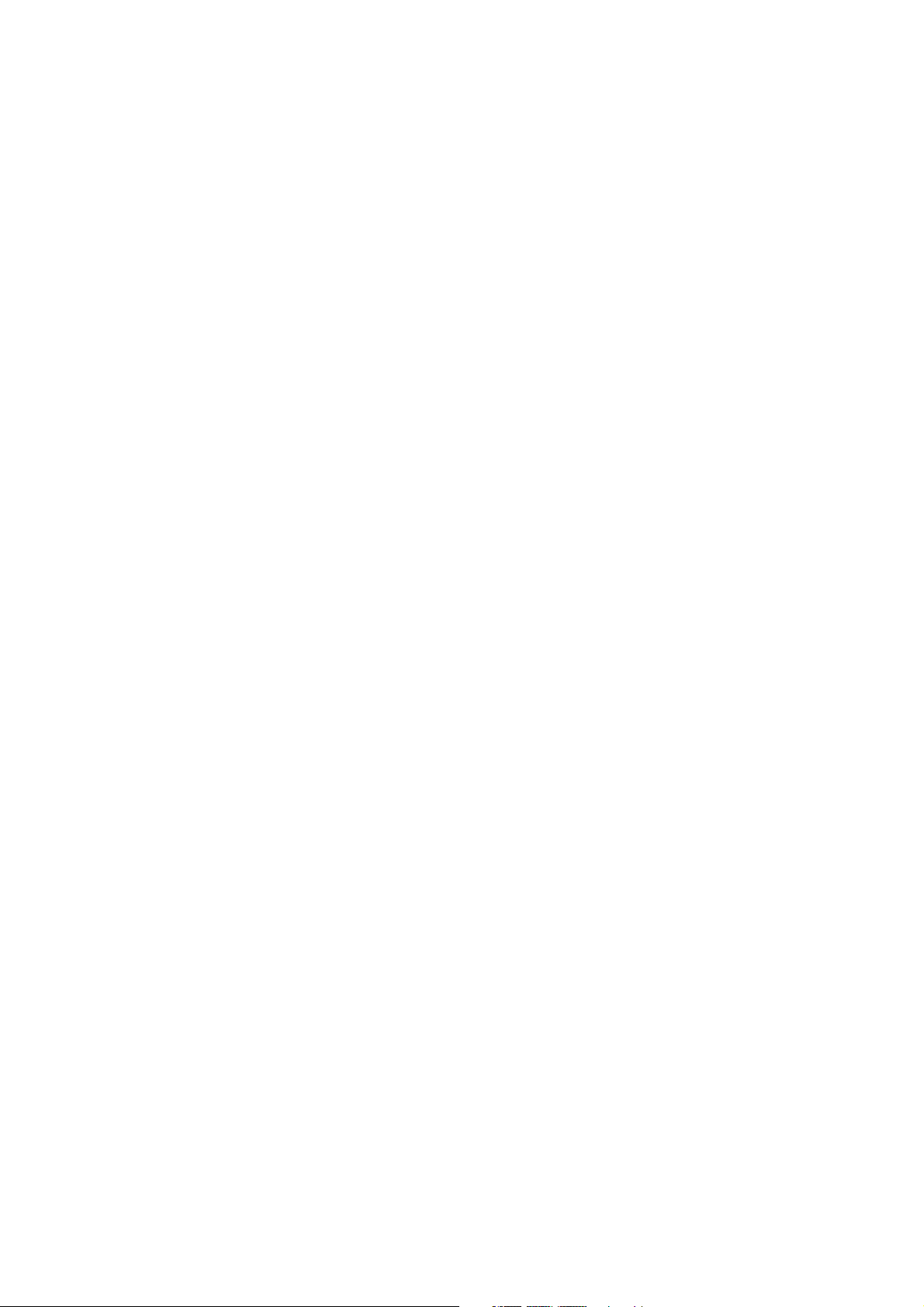
Copyright © 2012. Acer Incorporated.
All Rights Reserved.
Acer LCD Monitor User's Guide
Original Issue: 03 /20
13
Changes may be made periodically to the information in this publication without obligation
to notify any person of such revisions or changes. Such changes will be incorporated in new
editions of this manual or supplementary documents and publications. This company makes
no representations or warranties, either expressed or implied, with respect to the contents
hereof and specifically disclaims the implied warranties of merchantability or fitness for a
particular purpose.
Record the model number, serial number, purchase date and place of purchase information in
the space provided below. The serial number and model number are recorded on the label
affixed to your computer. All correspondence concerning your unit should include the serial
number, model number and purchase information.
No part of this publication may be reproduced, stored in a retrieval system, or transmitted, in
any form or by any means, electronically, mechanically, by photocopy, recording or otherwise,
without the prior written permission of Acer Incorporated.
Acer LCD Monitor User's Guide
Model number: __________________________________
Serial number: ___________________________________
Date of purchase: ________________________________
Place of purchase: ________________________________
Acer and the Acer logo are registered trademarks of Acer Incorporated. Other companies'
product names or trademarks are used herein for identification purposes only and belong to
their respective companies.
Page 3
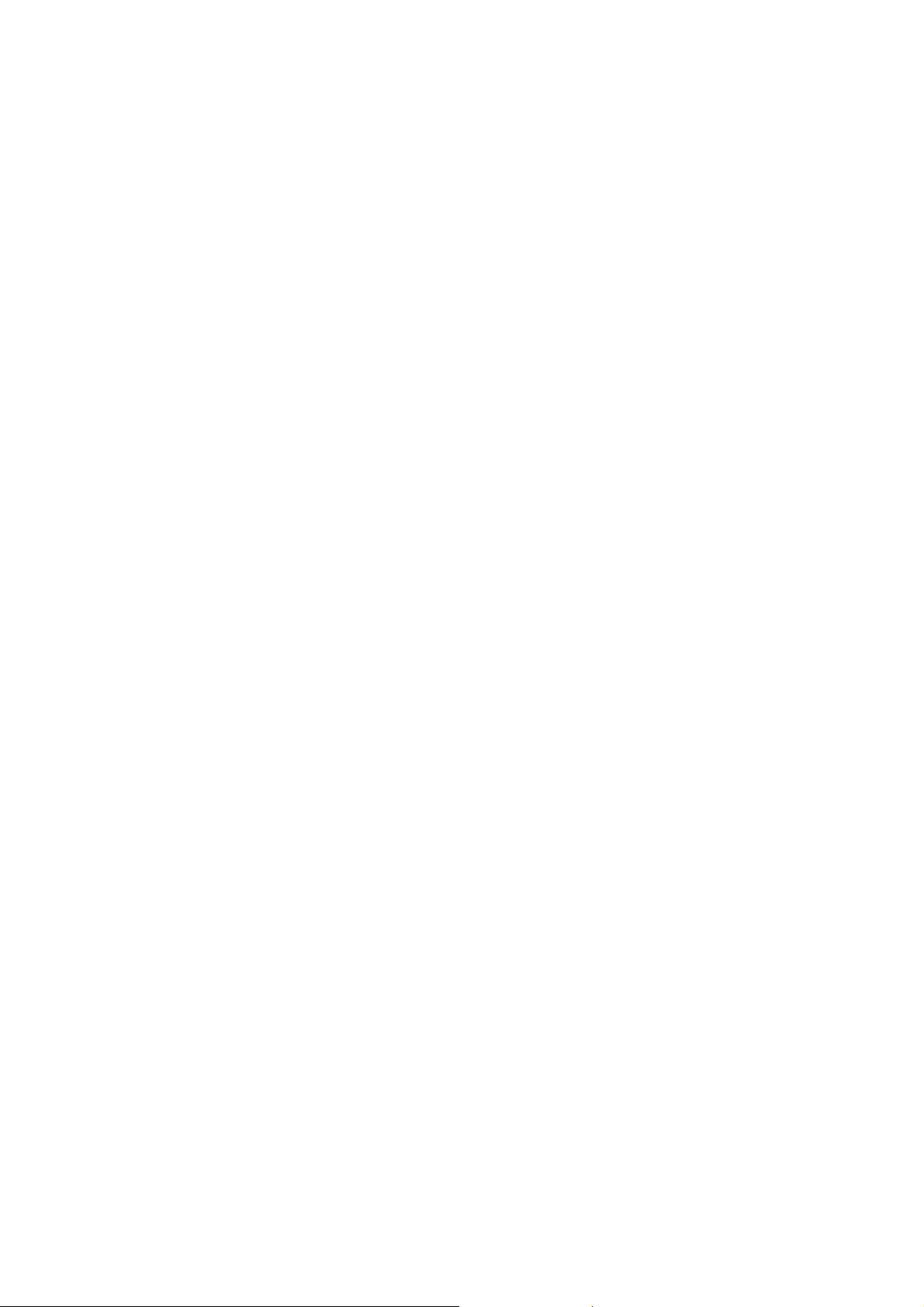
Special notes on LCD monitors
iii
The following
• Due to
initial use. Turn off the power switch and then turn it on again to make
sure the flicker disappears.
• You may find
desktop pattern you use.
• The LCD screen has 99.99% o
blemishes of 0.01% or less such as a missing pixel or a pixel lit all the time.
• Due to the nature of the LCD screen, an afterimage of the previous screen
may remain after switching the image, when the same image is displayed
for hours. In this case, the screen is recovered slowly by changing the image
or turning off the power switch for a few hours.
are normal with the LCD monitor and do not indicate a problem.
the nature of the fluorescent light, the screen may flicker during
slightly uneven brightness on the screen depending on the
r more effective pixels. It may include
Information for your safety and
comfort
Safety instructions
Read these inst
Follow all warnings and instructions marked on the product.
Cleaning your monitor
Please carefully follow the
•
Always un
Use a soft cloth to wipe the screen
•
Connecting/disconnecting the device
Observe the following guidelines when connecting and disconnecting power
from the LCD monitor:
• Make sure the monitor is attache
cord to the AC power outlet.
• Make sure both th
connecting any cable or unplugging the power cord.
ructions carefully. Keep this document for future reference.
se guidelines when cleaning the monitor:
plug the monitor before cleaning.
and cabinet front and sides.
d to its base before connecting the power
e LCD monitor and the computer are turned off before
• If the system
system by unplugging all power cords from the power supplies.
has multiple sources of power, disconnect power from the
Page 4

iv
Accessibility
Be sure t
and located as close to the equipment operator as possible. When you need to
disconnect power from the equipment, be sure to unplug the power cord from
the electrical outlet.
hat the power outlet you plug the power cord into is easily accessible
Safe listening
To protect you
• Gradually increase the volume until you can hear it clearly and comfortably
and without distortion.
• After settin
adjusted.
Limit the amount of time listenin
•
• Avoid tu
• Turn the volume down if you can't hear people speaking near you.
r hearing, follow these instructions.
g the volume level, do not increase it after your ears have
g to music at high volume.
rning up the volume to block out noisy surroundings.
Warnings
Do no
•
•
Do not place this product on an unstable cart, stand or table. If the product
falls, it could be seriously damaged.
• Slots and ope
operation of the product and to protect it from overheating. These
openings must not be blocked or covered. The openings should never be
blocked by placing the product on a bed, sofa, rug or other similar surface.
This product should never be placed near or over a radiator or heat
register, or in a built-in installation unless proper ventilation is provided.
• Never push
they may touch dangerous voltage points or short-out parts that could
result in a fire or electric shock. Never spill liquid of any kind onto or into
the product.
• To avoid damag
do not place the product on a vibrating surface.
• Never use it under sporting
which will probably cause unexpected short current or damage internal
devices.
t use this product near water.
nings are provided for ventilation to ensure reliable
objects of any kind into this product through cabinet slots as
e of internal components and to prevent battery leakage,
, exercising, or any vibrating environment
Using electrical power
This produ
•
marking label. If you are not sure of the type of power available, consult
your dealer or local power company.
• Do not allo
product where people will walk on the cord.
• If an extension cord is used
ct should be operated from the type of power indicated on the
w anything to rest on the power cord. Do not locate this
with this product, make sure that the total
Page 5
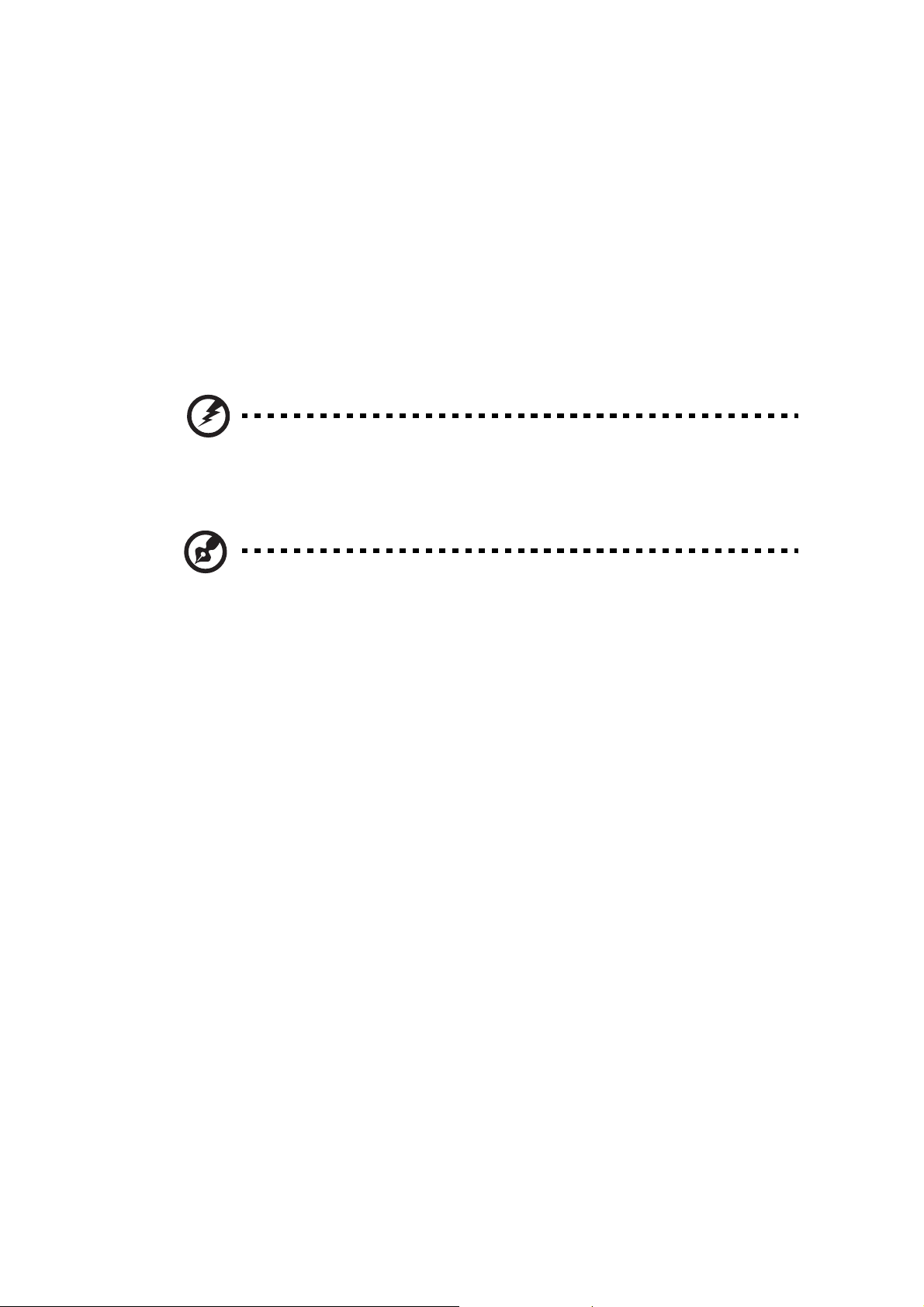
ampere rating of the equipment plugged into the extension cord does not
Warning! The grounding pin is a safety feature. Using a power
outlet that is not properly grounded ma
y result in electric shock
and/or injury.
Note:
exceed the extension cord ampere rating. Also, make sure that the total
rating of all products plugged into the wall outlet does not exceed the fuse
rating.
• Do not overload a power outlet, strip or receptacle by plugging in too
many devices. The overall system load must not exceed 80% of the branch
circuit rating. If power strips are used, the load should not exceed 80% of
the power strip's input rating.
• This product's power cord is equipped with a three-wire grounded plug.
The plug only fits in a grounded power outlet. Make sure the power outlet
is properly grounded before inserting the power cord plug. Do not insert
the plug into a non-grounded power outlet. Contact your electrician for
details.
v
Use the product only with the supplied power supply cord set. If you need
•
to replace the power cord set, make sure that the new power cord meets
the following requirements: detachable type, UL listed/CSA certified, type
SPT-2, rated 7 A 125 V minimum, VDE approved or its equivalent, 4.5
meters (15 feet) maximum length.
The grounding pin also provides good protection from
unexpected noise produced by other nearby electrical devices that
may interfere with the performance of this product.
Product servicing
Do not attempt to service this product yourself, as opening or removing covers
may expose you to dangerous voltage points or other risks. Refer all servicing to
qualified service personnel.
Unplug this product from the wall outlet and refer servicing to qualified service
personnel when:
•
the power cord or plug is damaged, cut or frayed
• liquid was spilled into the product
the product was exposed to rain or water
•
• the product has been dropped or the case has been damaged
•
the product exhibits a distinct change in performance, indicating a need
for service
• the product does not operate normally after following the operating
instructions
Page 6

vi
Note:
Adjust only those controls that are covered by the operating
instructions, since improper adjustment of other controls may
result in damage and will often require extensive work by a
qualified technician to restore the product to normal condition.
Potentially explosive environments
Switch off your device in any area with a potentially explosive atmosphere and
obey all signs and instructions. Potentially explosive atmospheres include areas
where you would normally be advised to turn off your vehicle engine. Sparks in
such areas could cause an explosion or fire resulting in bodily injury or even
death. Switch off the device near gas pumps at service stations. Observe
restrictions on the use of radio equipment in fuel depots, storage and
distribution areas; chemical plants; or where blasting operations are in progress.
Areas with a potentially explosive atmosphere are often, but not always,
marked. They include below deck on boats, chemical transfer or storage
facilities, vehicles using liquefied petroleum gas (such as propane or butane),
and areas where the air contains chemicals or particles such as grain, dust or
metal powders.
Additional safety information
Your device and its enhancements may contain small parts. Keep them out of
the reach of small children.
IT Equipment Recycling Information
Acer is strongly committed to environmental protection and views recycling, in
the form of salvaging and disposal of used equipment, as one of the company's
top priorities in minimizing the burden placed on the environment.
We at Acer are very conscious of the environmental effects of our business and
strive to identify and provide the best working procedures to reduce the
environmental impact of our products.
For more information and help when recycling, please go to this website:
http://www.acer-group.com/public/Sustainability
Visit www. .com
of our other products.
acer-group
for further information on the features and benefits
Page 7

vii
Disposal instructions
Do not throw this electronic device into the trash when discarding.
To minimize pollution and ensure utmost protection of the global environment,
please recycle. For more information on the Waste from Electrical and
Electronics Equipment (WEEE) regulations, visit
http://www.acerͲgroup.com/public/Sustainability
LCD pixel statement
The LCD unit is produced with high-precision manufacturing techniques.
Nevertheless, some pixels may occasionally misfire or appear as black or
red dots. This has no effect on the recorded image and does not constitute
a malfunction.
Page 8
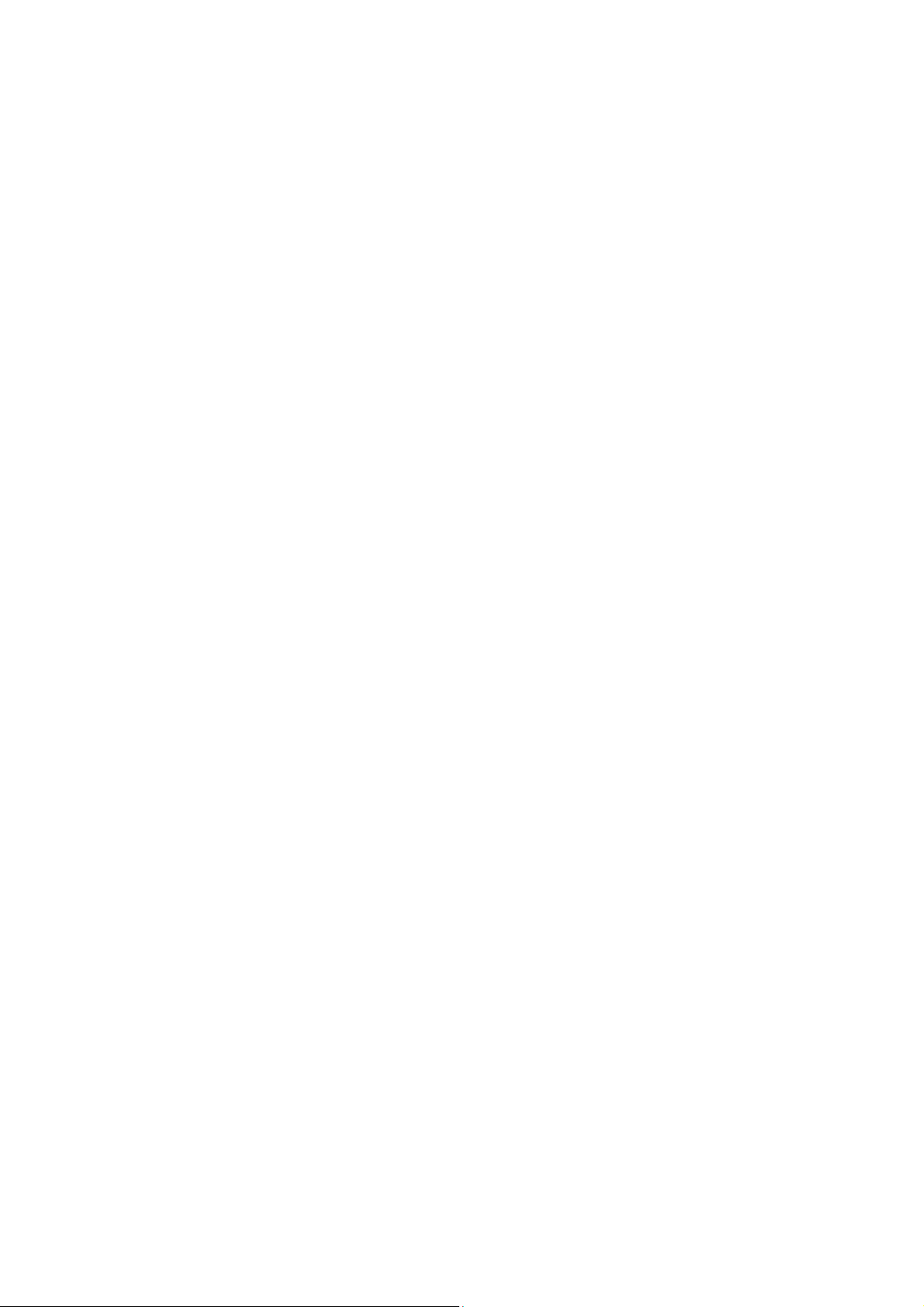
viii
This produ
•
•
• Wake the comp
Tips and information for c
Computer
Users are also at risk of physical injury after long hours of working in front of a
computer. Long work periods, bad posture, poor work habits, stress,
inadequate working conditions, personal health and other factors greatly
increase the risk of physical injury.
Incorrect computer usage may lead to carpal tunnel syndrome, tendonitis,
tenosynovitis or other musculoskeletal disorders. The following symptoms may
appear in the hands, wrists, arms, shoulders, neck or back:
• numbness, or a b
aching, soreness or ten
•
• pain, swelling or thro
• stif
•
coldness or
If you have these symptoms, or any other recurring or persistent discomfort
and/or pain related to computer use, consult a physician immediately and
inform your company's health and safety department.
ct has been shipped enabled for power management:
Activate display’s Sleep mode within
Activate compu
ter’s Sleep mode within 30 minutes of user inactivity.
uter from Sleep mode by pushing the power button.
15 minutes of user inactivity.
omfortable use
users may complain of eyestrain and headaches after prolonged use.
urning or tingling sensation
derness
bbing
fness or tightness
weakness
The following section provides tips for more comfortable computer use.
Finding your comfort zone
Find your comfort zone by adjusting the viewing angle of the monitor, using a
footrest, or raising your sitting height to achieve maximum comfort. Observe
the following tips:
•
refrai
n from staying too long in one fixed posture
• avoid slou
• stand up and wal
muscles
ching forward and/or leaning backward
k around regularly to remove the strain on your leg
Page 9

ix
Taking care of your vision
Long viewing hours, wearing incorrect glasses or contact lenses, glare, excessive
room lighting, poorly focused screens, very small typefaces and low-contrast
displays could stress your eyes. The following sections provide suggestions on
how to reduce eyestrain.
Eyes
•
Rest your eyes frequently.
• Give your eyes regular breaks by looking away from the monitor and
focusing on a distant point.
• Blink frequently t
Display
• Keep your display clean.
• Keep your head at a higher level than the top edge of the display so your
eyes point downward when looking at the middle of the display.
• Adjust the display brightness and/or contrast to a comfortable level for
enhanced text readability and graphics clarity.
Eliminate glare and reflections by:
•
o keep your eyes from drying out.
• placing your display in such a way that the side faces the window or
any light source
• minimizing room light by using drapes, shades or blinds
using a task light
•
• cha
nging the display's viewing angle
• using a glare-reduction filter
• using a display visor, such as a piece of cardboard extended from the
display's top front edge
• Avoid adjusting your display to an awkward viewing angle.
Av
•
periods of time.
oid
look
ing at bright light sources, such as open windows, for extended
Developing good work habits
Develop the following work habits to make your computer use more relaxing
and productive:
Take short breaks regularly and often.
•
• Perform some stretching exercises.
• Breathe fresh air as often as possible.
Exercise regularly and maintain a healthy body.
•
Page 10
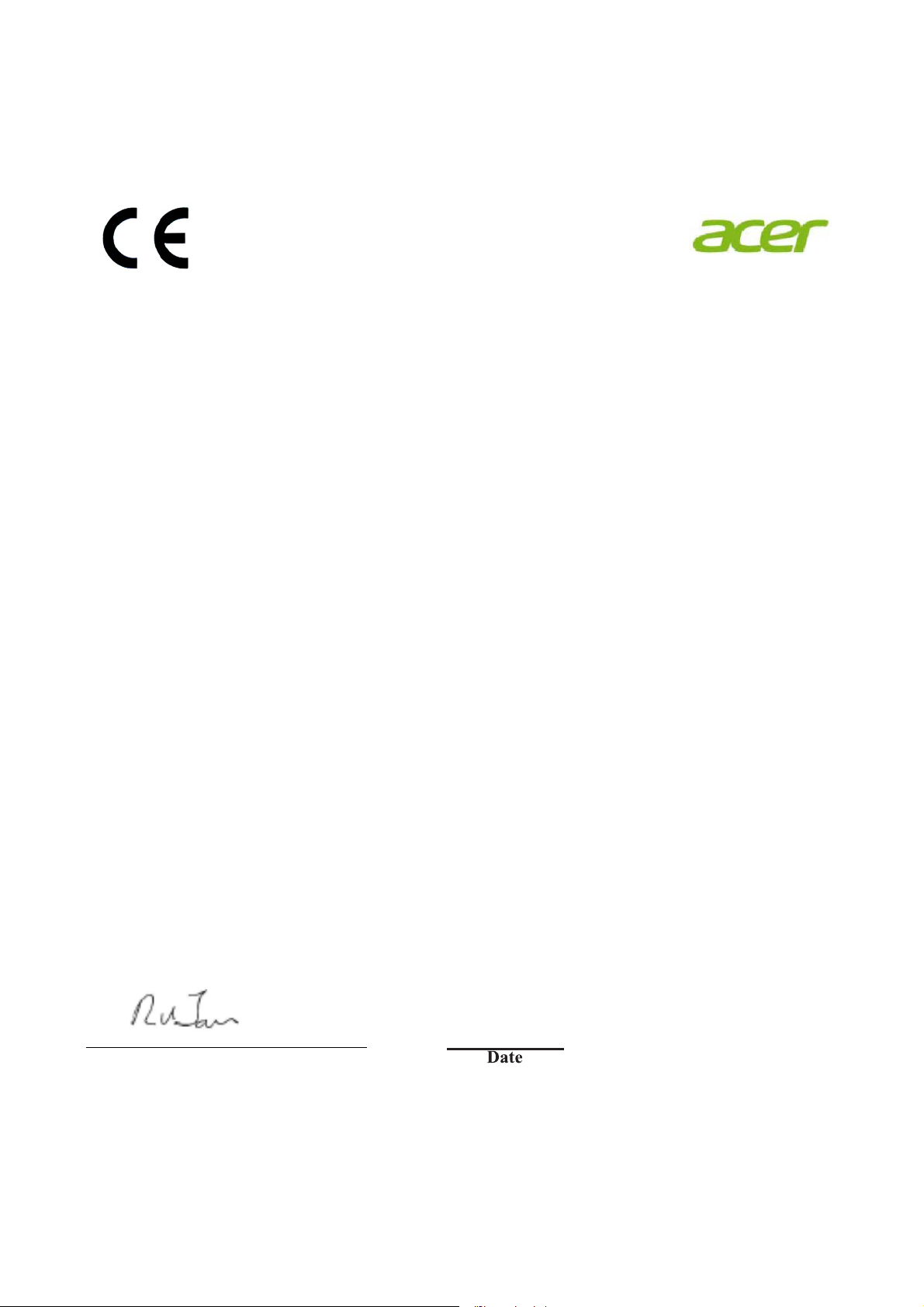
x
Acer Incorporated
New Taipei City 221, Taiwan
8F, 88, Sec. 1, Xintai 5th Rd., Xizhi
Declaration of Conformity
We,
Acer Incorporated
8F, 88, Sec. 1, Xintai 5th Rd., Xizhi, New Taipei City 221, Taiwan
Contact Person: Mr. RU Jan, e-mail:ru.jan@acer.com
And,
Acer Italy s.r.l
Via Lepetit, 40, 20020 Lainate (MI) Italy
Tel: +39-02-939-921 ,Fax: +39-02 9399-2913
www.acer.it
Declare under our own responsibility that the product:
Product: LCD Monitor
Trade Name: Acer
Model Number: &B24HY
SKU Number: &B24HY xxxxxx
(“x” = 0~9, a ~ z, A ~ Z, or blank)
To which this declaration refers conforms to the relevant standard or other standardizing documents:
x EN55022:2010 Class B; EN55024:2010
x EN 61000-3-2:2006+A1:2009+A2:2009, Class D
x EN61000-3-3:2008
x EN60950-1:2006/A11:2009/A1:2010+A12:2011
x Regulation (EC) No. 1275/ 2008; EN 50564:2011; IEC 62301:2011
x EN50581:2012
We hereby declare above product is in compliance with the essential requirements and other relevant
provisions of EMC Directive 2004/108/EC, Low Voltage Directive 2006/95/EC, and RoHS Directive
2011/65/EU and Directive 2009/125/EC with regard to establishing a framework for the setting of ecodesign
requirements for energy-related product.
Year to begin affixing CE marking 2014.
_______________________________
Sep.05,2015
RU Jan / Sr. Manager
Regulation, Acer Inc.
Page 11

x
i
&B24HY
&B24HY xxxxxx
Sep.05,2015
Page 12

x
i
i
Déclaration de conformité
Nous,
Acer Incorporated
8F, 88, Sec. 1, Xintai 5th Rd., Xizhi, New Ta ipe i City 221, Taiwan
Personne contact : Mr. RU Jan, email : ru.jan@acer.com
Et,
Acer Italy s.r.l
Via Lepetit, 40, 20020 Lainate (MI) Italie
Tél : +39-02-939-921, Fax : +39-02 9399-2913
www.acer.it
Déclarons sous notre propre responsabilité que le produit :
Produit : Moniteur LCD
Nom commercial :
Numéro de modèle réglementaire :
Nom UGS :
Auquel cette déclaration se rapporte, est conforme aux normes applicables ou autres
documents normatifs :
• EN55022:2010 Class B; EN55024:2010
• EN61000-3-2:2006+A1:2009+A2:2009, Class D
• EN61000-3-3:2008
• EN60950-1:2006/A11:2009/A1:2010+A12:2011
• Règlement (CE) No. 1275/ 2008; EN 50564:2011; IEC 62301:2011
• EN50581:2012
Nous déclarons par la présente que le produit ci-dessus est conforme aux exigences
essentielles et aux autres dispositions pertinentes de la directive CEM 2004/108/CE, la
directive Basse Tension 2006/95/CE, la directive RoHS2011/65/UE et la directive 2009/125/CE
en ce qui concerne l’établissement d’un cadre
pour la fixation des exigences d’écoconception pour les prod ui t s l iés à l’énergie.
Année de début d’apposition du marquage CE 2014.
_______________________________
RU Jan / Sr. Manager
Réglementation, Acer Inc.
Acer
&B24HY
&B24HY xxxxxx
(x= A~Z, a~z, 0~9, ou vide)
Sep.05,2015
Page 13

$FHU$PHULFD&RUSRUDWLRQ
333 West San Carlos St., Suite 1500
San Jose, CA 95110, U. S. A.
Tel : 254-298-4000
Fax : 254-298-4147
www.acer.com
)HGHUDO&RPPXQLFDWLRQV&RPPLVVLRQ
'HFODUDWLRQRI&RQIRUPLW\
This device complies with Part 15 of the FCC Rules. Operation is subject to the
following two conditions: (1) this device may not cause harmful interference, and (2)
this device must accept any interference received, including interference that may
cause undesired operation.
The following local Manufacturer /Importer is responsible for this declaration:
Product: LCD Monitor
Model Number:
&B24HY
SKU Number: &B24HY xxxxxx ;
(“x” = 0~9, a ~ z, A ~ Z or Blank)
Name of Responsible Party: Acer America Corporation
Address of Responsible Party: 333 West San Carlos St.
Suite 1500
San Jose, CA 95110
U. S. A.
Contact Person: Acer Representative
Phone No.: 254-298-4000
Fax No.: 254-298-4147
Page 14

ENERGY STAR
Acer’s ENERGY STAR qualified products save you money by reducing energy costs and helps
protect the environment without sacrificing features or performance. Acer is proud to offer our
customers products with the ENERGY STAR mark.
®
What is ENERGY STAR?
Products that are ENERGY STAR qualified use less energy and prevent greenhouse gas
emissions by meeting strict energy efficiency guidelines set by the U.S. Environmental Protection
Agency. Acer is committed to offer products and services worldwide that help customers save
money, conserve energy and improve the quality of our environment. The more
save through energy efficiency, the more we reduce greenhouse gases and the risks of climate
change. More information refers to http://www.energystar.gov
http://www.energystar.gov/powermangement
or
energy we can
Acer ENERGY STAR qualified products:
•Produce less heat and reduce cooling loads, and warmer climates.
•Automatically go into “display sleep” and “computer sleep” mode after 15 and 30 minute of
inactivity respectively.
•Wake the monitor when it is in Active Off mode, move the mouse or press any keyboard key.
•Computers will save more than 80% energy at “sleep” mode.
ENERGY STAR and the ENERGY STAR mark are registered U.S. marks
Page 15

Page 16

English
For customers who own the EPEAT registered-products
1
, Acer offers the following services at
your costs
2
:
1. Additional 3 years warranty
2. For the product life extension
3
, through the use of compatible parts of after-market, or
refurbished with equal or higher specification, we offer spare parts or replacement parts
for 5 years after end of production
For those INSTITUTIONAL customers who own the EPEAT registered-products
1
, Acer offers
following additional services
at your costs2:
1. Product take-back program of Notebooks, Desktops and Monitors
2. Battery take-back program of Battery Pack of Notebooks
3. Packaging take-back program
4
for packaging which were shipped with EPEAT registered1
Notebooks, Desktop and Monitor products
For more details of above services, please visit local Acer website
1
EPEAT registered-products, please visit http://www.epeat.net
2
Service availability and costs vary by country; for details, please refer to local Acer website or contact local Acer representatives.
3
Service for product life extension is available in limited countries, please refer to local Acer website or contact local Acer representatives for
details.
4
Service for packaging take back program is free of charge and available in limited countries, please refer to local Acer website or contact local
Acer representatives for details.
繁體中文 (台灣適用)
對於擁有 EPEAT 註冊登錄產品1的客戶,為了延長產品使用年限,宏碁提供以下服務2:
1. 除了基本保固外,另提供 3 年延長保固
2. 對於延長產品使用年限,經由使用相容的零件、市場取得或更高規格的翻新零件,我
們提供產品停產後 5 年零件替換服務
對於擁有 EPEAT 註冊登錄產品
1
的政府機關、學校客戶,宏碁提供以下的服務3:
1. 筆記型電腦、桌上型電腦及螢幕的產品回收
2. 筆記型電腦的電池回收
3. 筆記型電腦、桌上型電腦及螢幕產品的包材回收
對於上述服務之詳細資訊,請洽宏碁官方網站
http://www.acer.com.tw/ac/zh/TW/content/service-content#epeat
1
合格註冊登錄之 EPEAT 產品,請至 http://www.epeat.net 查詢
2
相關費用請洽上述網站
3
各機型提供之回收服務可能會有差異
Page 17

1
Special not
es on LCD monitors iii
Information for your safety and comfort iii
Safety instructions iii
Cleaning your monitor iii
Connecting/disconnecting the device iii
Accessibility iv
Safe listening iv
Warnings iv
Using electrical power iv
Product servicing v
Additional safety information vi
IT equipment recycling information vi
Disposal instructions vii
LCD pixel statement vii
Tips and information for comfortable use viii
Federal Communications Commission
Declaration of Conformity xi
Unpacking 1
Attaching/removing the base 2
Screen position adjustment 2
Connecting the power cord
Power saving
Display Data Channel (DDC)
Connector pin assignment
Standard timing table
Installation
User controls
How to adjust a setting
10
11
Acer eColor Management 12
User 13
Troubleshooting 15
VGA mode 15
DVI mode 16
5
5
6
8
9
Page 18

Unpacking
Please check that the following items are present when you unpack the box,
and save the packing materials in case you need to ship or transport the
monitor in the future.
1
English
LCD monitor Quick start guide
C B 2 41 H Y
D-sub cable (Option)
DVI cable (Option)
DP cable
AC power cord
(Option)
Audio Cable (Option)
(Option)USB cable
HDMI cable (Option)
Page 19

2
ATTACHING/REMOVING THE BASE
ATTACHING/REMOVING THE BASEATTACHING/REMOVING THE BASEATTACHING/REMOVING THE BASEATTACHING/REMOVING THE BAS
English
Install: Align the base with the stand and push the base towards the top of
the monitor, and then rotate the base clockwise. Tighten the screw clockwise.
E
Remove: Reverse the steps to remove the base.
Page 20

SCREEN POSITION ADJUSTMENTSCREEN POSITION ADJUSTMENT
SCREEN POSITION ADJUSTMENT
SCREEN POSITION ADJUSTMENTSCREEN POSITION ADJUSTMENT
In oder to optimize the best viewing position, you can adjust the height/tilt/
swivel/pivot of the monitor.
3
English
x
x
x
After pressing the top of the monitor
x
x
x
Height Adjustment
ght Adjustment
Height Adjustment
Height AdjustmentHeight Adjustment
Hei
1
TiltTilt
Tilt
tliTtliT
then you can adjust the height of the monitor.
2
mm
150
Please see the illustration below for an example of the tilt range.
Only at the highest point can 35 degrees of recline be offered for the angle of elevation.
o
35
o
5
Page 21

4
x
x
x
With the built-in pedestal, you can swivel the monitor for the most
comfortable viewing angle.
English
Swivel
leviwSleviwS
leviwSleviwS
o
60
60
x
x
x
Before rotating the display,lift it to the top position
and then push it back to the utmost degree.
Rotate clockwise or counter-clockwise until the monitor stops at
Monitor PivotMonitor Pivot
Monitor Pivot
Monitor PivotMonitor Pivot
90
150
90°.
o
90
o
Page 22

Mode LED light
Connecting the power cord
• Check first to make sure that the power cord you use is the correct type
required for your area.
• The monitor has a universal power supply that allows operation in either
100/120 V AC or 220/240 V AC voltage area. No user-adjustment is
required.
• Plug one end of the power cord to the AC inlet, and plug the other end
into an AC outlet.
• For units using 120 V AC:
Use a UL-listed cord set, type SVT wire and plug rated 10 A/125 V.
• For units using 220/240 V AC:
Use a cord set consisting of H05VV-F cord and plug rated 10 A/250 V. The
cord set should have the appropriate safety approvals for the country in
which the equipment will be installed.
Power saving
English
The monitor will be switched to "power saving" mode by the control signal
from the display controller, as indicated by the amber-colored power LED.
On Blue
Power saving Amber
The power saving mode will be kept until a control signal has been detected or
the keyboard or mouse is activated. The recovery time from "power saving"
mode back to "on" is around 3 seconds.
Display Data Channel (DDC)
To make installation easier, so long as your system supports the DDC protocol,
the monitor is able to plug-and-play. The DDC is a communication protocol
through which the monitor automatically informs the host system about its
capabilities; for example, supported resolutions and corresponding timing. The
monitor supports the DDC2B standard.
Page 23

English
PIN No. Description PIN No. Description
Connector pin assignment
15
6
10
11
15-pin color display signal cable
1 Red 9 +5 V
2 Green 10 Logic ground
3 Blue 11 Monitor ground
4 Monitor ground 12 DDC-serial data
5 DDC-return 13 H-sync
6 R-ground 14 V-sync
7 G-ground 15 DDC-serial clock
8 B-ground
15
19-Pin Color Display Signal Cable*
PIN Meaning PIN Meaning
1. TMDS Data2+ 10. TMDS Clock+
2. TMDS Data2 Shield 11. TMDS Clock Shield
3. TMDS Data2- 12. TMDS Clock-
4. TMDS Data1+ 13. CEC
5. TMDS Data1 Shield 14. Reserved (N.C. on device)
6. TMDS Data1- 15. SCL
7. TMDS Data0+ 16. SDA
8. TMDS Data0 Shield 17. DDC/CEC Ground
9. TMDS Data0- 18. +5V Power
19. Hot Plug Detect
* only for certain models
Page 24

24-pin color display signal cable*
PIN No. Description PIN No. Description
PIN No. Description PIN No. Description
1 TMDS data 2- 13 NC
2 TMDS data 2+ 14 +5 V power
3 TMDS data 2/4 shield 15 GND (return for +5 V hsync.vsync)
4 NC 16 Hot-plug detection
5 NC 17 TMDS data 0-
6 DDC clock 18 TMDS data 0+
7 DDC data 19 TMDS data 0/5 shield
English
8NC 20NC
9 TMDS data 1- 21 NC
10 TMDS data 1+ 22 TMDS clock shield
11 TMDS data 1/3 shield 23 TMDS clock+
12 NC 24 DDC TMDS clock-
20-pin color display signal cable*
1
2
3
4
5
6
7
8
9
10
Lane0(p)
GND
Lane0(n)
Lane1(p)
GND
Lane1(n)
Lane2(p)
GND
Lane3(n)
Lane3(p)
11
12
13
14
15
16
17
18
19
20
GND
Lane3(n)
Config1
Config2
AUX_CH (n)
GND
AUX_CH (p)
Hot Plug Detect
DP Power_Return
DP Power
* only for certain models
Page 25

Standard timing table
English
9*$ +]
0$& +]
9(6$ +]
69*$ +]
69*$ +]
;*$ +]
;*$ +]
9(6$ +]
6;*$ +]
9(6$ +]
:;*$ +]
:;*$ +]
:;*$ +]
8;*$ +]
Page 26

Installation
To install the monitor on your host system, please follow the steps below:
Steps
1 Connect the video cable
a Make sure both the monitor and computer are switched off.
b Connect the VGA video cable to the computer.
c Connect the digital cable (only for dual-input models).
(1) Make sure both the monitor and computer are switched off.
(2) Connect one end of the 24-pin DVI cable to the back of the
monitor and the other end to the computer's port.
d
Connect HDMI cable (only for HDMI-input model)(Optional).
(1)
Make sure both the monitor and computer are powered-OFF.
(2)
Connect the HDMI cable to computer.
Connect the digital cable (only for DP models).
e
English
(1) Make sure both the monitor and computer are switched off.
(2) Connect one end of the 20-pin DP cable to the back of the
monitor and the other end to the computer's port.
2 Connect the power cord
Connect the power cord to the monitor, then to a properly grounded AC
outlet.
Connect the
3
Connect the
Connect the USB 3.0 cable to port.
2SWLRQDO&RQQHFWWKHDXGLRLQSXWVRFNHW$8',2,1RIWKH/&'PRQLWRU
4
DQGWKHOLQHRXWSRUWRQWKHFRPSXWHUZLWKWKHDXGLRFDEOH
Turn on the monitor and computer
Turn on the monitor first, then the computer. This sequence is very
important.
If the monitor does not function properly, please refer to the
troubleshooting section to diagnose the problem.
USB Cable(Optional)
USB 3.0 cable to port for fast charge.
HDMI
Page 27

USER CONTROLS
Power Switch / Power LED:
To turn the monitor ON or OFF.
Lights up to indicate the power is turned ON.
Using the Shortcut Menu
Press the function button to open the shortcut menu. The shortcut menu lets you
quickly select the most commonly accessed settings.
Empowering:
Press the Empowering Key to open the Acer eColor Management OSD and access
the scenario modes.
AUTO Auto Adjust:
Press this button to activate the Auto Adjustment function. The Auto Adjustment
function is used to set the HPos, VPos, Clock and Focus.
MENU OSD functions
Press this botton to activate the OSD menu.
INPUT Input Key
Use Input key to select from different video sources that may be connected to
your monitor.
(a) VGA input (b) DVI input (c) DP input
As you cycle through the sources you will see the following messages on right top
side of screen to indicate currently selected input source. It may take 1 or 2
seconds for the image to appear.
VGA or DVI or DP
If either VGA or DVI or DP input is selected ,but the VGA and DVI and DP cables are not
nected, a floating dialog box indicates:
con
“No Cable Connect” or “No Signal”
EN-13
Page 28

Acer eColor Management
Operation instructions
Step 1: Press “ “ Key to open the Acer eColor Management OSD and
access the scenario modes
Step 2: Press “
Step 3: Press “ AUTO “ Key to confirm the mode and exit the eColor menu.
“ or “ ” to select the mode
Features and Benefits
Main
Menu
icon
Sub
Menu
icon
N/A User mode
N/A
N/A
N/A
N/A
Sub
Menu
item
mode
ECO
Standard
mode
Grahpic
mode
Movie
mode
Description
User defined. Settings can be fine-tuned to
suit any situation
Adjusts the
consumption.
Default Setting. Reflects native display
capability
Enhances colors and emphasize fine detail.
Pictures and photographs appear in vibrant
colors with sharp detail.
Displays scenes in clearest detail. Presents
great visuals, even in unsuitably-lit
environments.
settings to reduce power
EN-14
Page 29

Adjusting the OSD settings
--------------------------------------------------------------------
Note: The following content is for general reference only. Actual
product specifications may vary.
The OSD can be used for adjusting the settings of your LCD Monitor.
Press the MENU key to open the OSD. You can use the OSD to adjust the
picture quality, OSD position and general settings. For advanced settings,
please refer to following page:
Adjusting the picture quality
Picture
Acer eColor Management
Blue Light
Brightness
Contrast
Colour Temp
6-axis Hue
6-axis Saturate
Auto Config
Exit Enter
1 Press the MENU key to bring up the OSD.
2 Using the
/ keys, select Picture from the OSD. Then navigate to
the picture element you wish to adjust.
OFF
100
50
Cool
3 Use the
/ keys to adjust the sliding scales.
4 The Picture menu can be used to adjust the current Blue Light, Brightness,
Contrast, Colour Temp, 6-axis Hue, 6-axis Saturate, Auto Config and other
image-related qualities.
EN-15
Page 30

Adjusting the OSD position
OSD
Language
OSD Timeout
Exit Enter
English
1 Press the MENU key to bring up the OSD.
2 Using the directional keys, select
OSD from the on screen display.
90
Then navigate to the feature you wish to adjust.
3 The Setting menu can be used to adjust the screen Menu Language and
other important settings.
EN-16
Page 31

Adjusting the setting
Setting
Wide Mode
DDC/CI
ACM
Input
OD
Reset
Exit Enter
Normal
1 Press the MENU key to bring up the OSD.
2 Using the
/ keys, select Setting from the OSD. Then navigate to
Full
OFF
OFF
VGA
the feature you wish to adjust.
3 The Setting menu can be used to select OD and other important settings.
EN-17
Page 32

Product information
Information
S/N:ETL5309 1326350380B3742
1920 x 1080
H:65KHz V:60Hz
VGA Input
Exit Enter
1 Press the MENU key to bring up the OSD.
2 Using the
/ keys, select Information from the OSD. Then the
basic information of LCD monitor will show up for current input.
EN-18
Page 33

Troubleshooting
Problem LED status Remedy
Before sending your LCD monitor for servicing, please check the
troubleshooting list below to see if you can self-diagnose the problem.
VGA mode
No picture visible Blue Using the OSD, adjust brightness and
contrast to maximum or reset to their
default settings.
Off Check the power switch.
Check if the power cord is properly
connected to the monitor.
1
English
Amber Check if the video signal cable is
properly connected at the back of
monitor.
Check if the computer system is
switched on and in power saving/
standby mode.
Unstable picture Check if the specification of graphics
adapter and monitor is in compliance
which may be causing the input signal
frequency mismatch.
Abnormal picture Image is missing,
off-center, too
large or too
small on the
screen.
Using the OSD, adjust focus, clock, Hposition and V-position with nonstandard signals.
Check the display setting on your
system. In case of a missing image,
please select another resolution or
vertical refresh rate.
Wait for a few seconds after adjusting
the size of the image before changing
or disconnecting the signal cable or
switching off the monitor.
Page 34

English
Problem LED status Remedy
Problem LED status Remedy
1
DVI mode
No picture visible Blue Using the OSD, adjust brightness and
contrast to maximum or reset to their
default settings.
Off Check the power switch.
Check if the AC power cord is properly
connected to the monitor.
Amber Check if the video signal cable is
properly connected at the back of
monitor.
Check that the computer system is
switched on and in power saving/
standby mode.
HDMI mode
Problem LED status Remedy
No picture visible Blue Using the OSD, adjust brightness and
contrast to maximum or reset to their
default settings.
Off Check the power switch.
Check if the AC power cord is properly
connected to the monitor.
Amber Check if the video signal cable is
properly connected at the back of
monitor.
Check that the computer system is
switched on and in power saving/
standby mode.
DP mode
No picture visible Blue Using the OSD, adjust brightness and
contrast to maximum or reset to their
default settings.
Off Check the power switch.
Check if the AC power cord is properly
connected to the monitor.
Amber Check if the video signal cable is
properly connected at the back of
monitor.
Check that the computer system is
switched on and in power saving/
standby mode.
