Acer UM.KX0EE.C01 User Manual
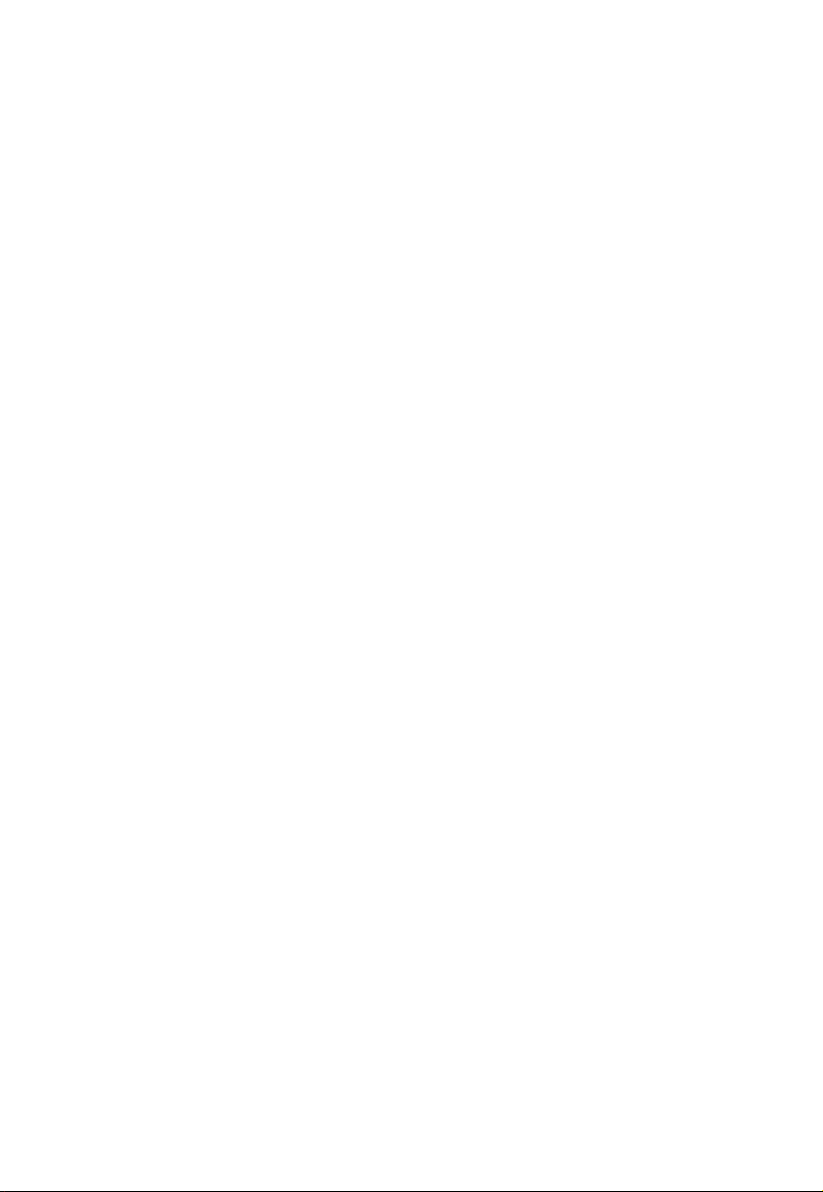
Acer LCD Monitor
User Guide
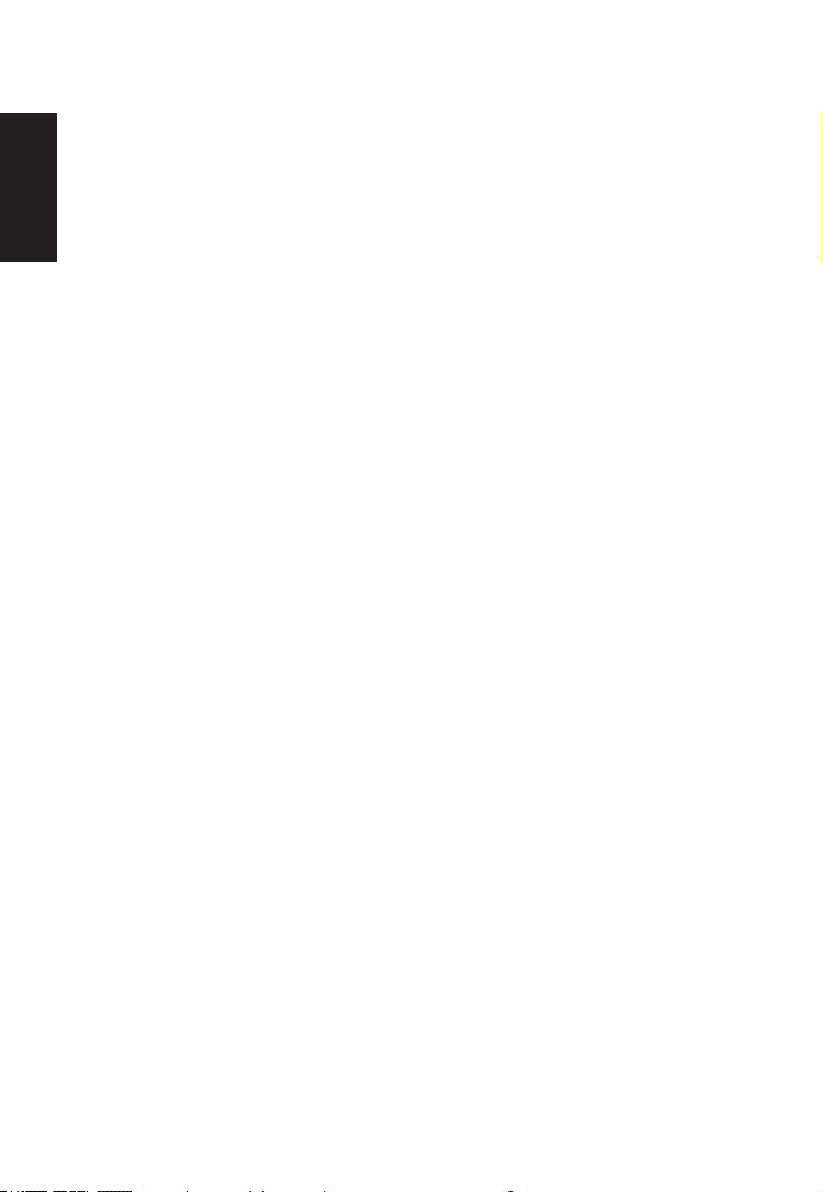
Copyright © 2017. Acer Incorporated.
All Rights Reserved.
Acer LCD Monitor User Guide
Original Issue: 02/2017
English
Changes may be made periodically to the information in this publication without obligation
to notify any person of such revisions or changes. Such changes will be incorporated in new
editions of this manual or supplementary documents and publications. This company makes
no representations or warranties, either expressed or implied, with respect to the contents
hereof and specically disclaims the implied warranties of merchantability or tness for a
particular purpose.
Record the model number, serial number, purchase date and place of purchase information
in the space provided below. The serial number and model number are recorded on the
label afxed to your computer. All correspondence concerning your unit should include the
serial number, model number and purchase information.
No part of this publication may be reproduced, stored in a retrieval system, or transmitted,
in any form or by any means, electronically, mechanically, by photocopy, recording or
otherwise, without the prior written permission of Acer Incorporated.
Acer LCD Monitor User Guide
Model number: __________________________________
Serial number: __________________________________
Date of purchase: ________________________________
Place of purchase: _______________________________
Acer and the Acer logo are registered trademarks of Acer Incorporated. Other companies’
product names or trademarks are used herein for identication purposes only and belong to
their respective companies.
ii
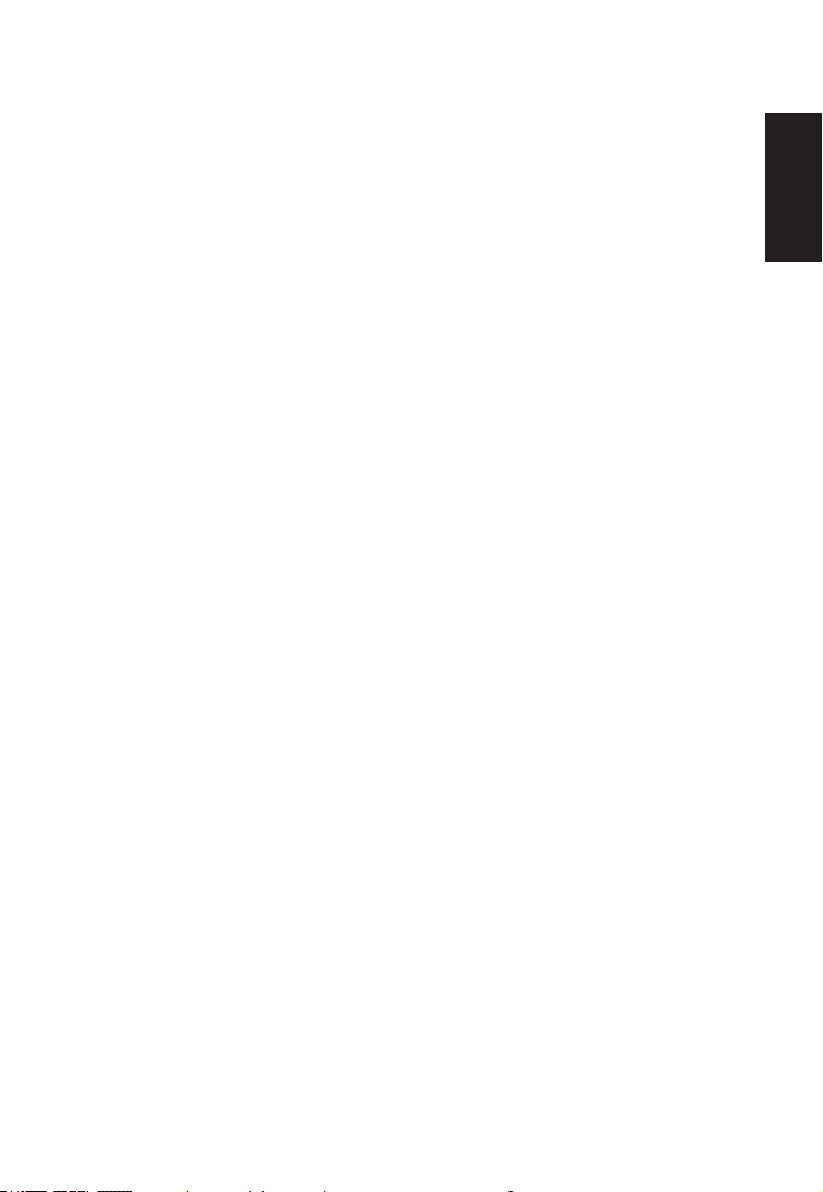
Information for your safety and comfort
Safety instructions
Read these instructions carefully. Keep this document for future reference. Follow all
warnings and instructions marked on the product.
Special notes on LCD monitors
The following are normal with the LCD monitor and do not indicate a problem.
• Due to the nature of the uorescent light, the screen may icker during initial use. Turn
off the power switch and then turn it on again to make sure the icker disappears.
• You may nd slightly uneven brightness on the screen depending on the desktop pattern
you use.
• The LCD screen has 99.99% or more effective pixels. It may include blemishes of 0.01%
or less such as a missing pixel or pixel lit all the time.
• Due to the nature of the LCD screen, an afterimage of the previous screen may remain
after switching the image, when the same image is displayed for hours. In this case, the
screen is recovered slowly by changing the image or turning off the power switch for a
few hours.
Cleaning your monitor
Please carefully follow these guidelines when cleaning the monitor:
• Always unplug the monitor before cleaning.
• Use a soft cloth to wipe the screen and cabinet front and sides.
English
iii
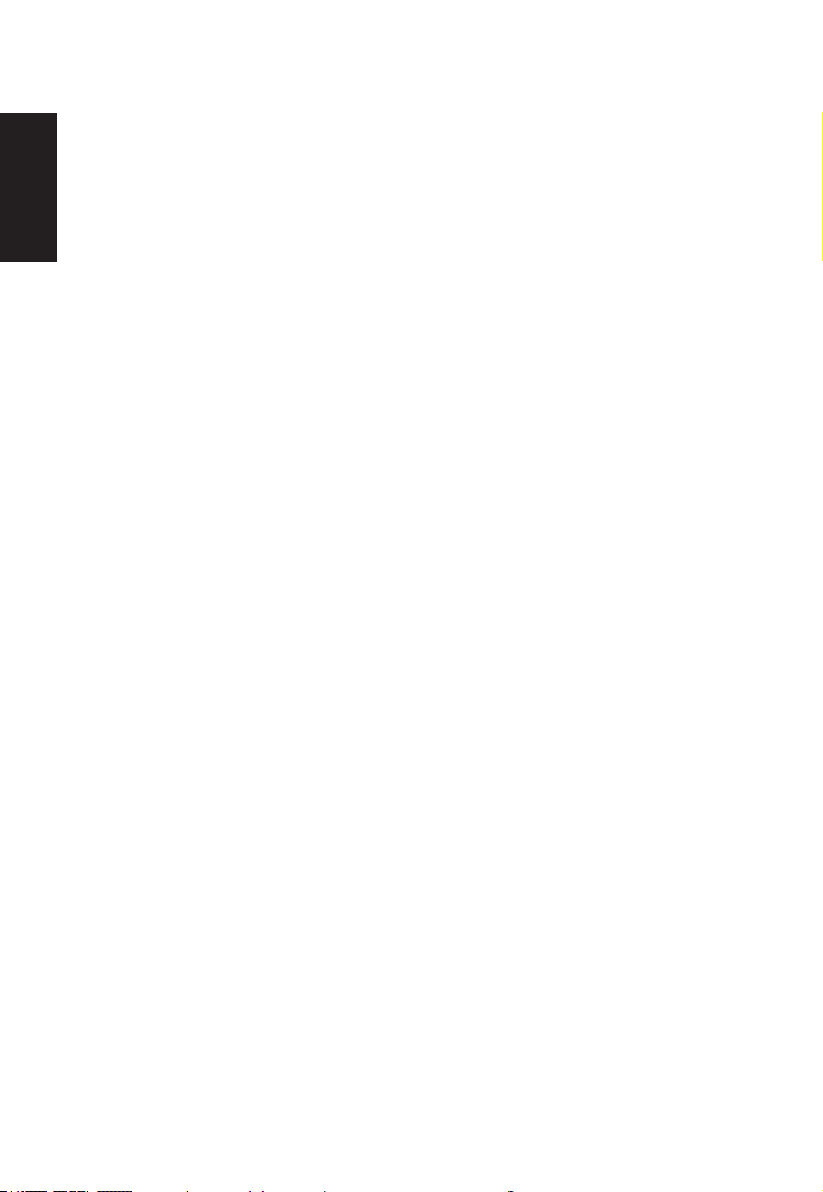
Accessibility
Be sure that the power outlet you plug the power cord into is easily accessible and located
as close to the equipment operator as possible. When you need to disconnect power from
the equipment, be sure to unplug the power cord from the electrical outlet.
Safe listening
To protect your hearing, follow these instructions.
English
• Gradually increase the volume until you can hear it clearly and comfortably and without
distortion.
• After setting the volume level, do not increase it after your ears have adjusted.
• Limit the amount of time listening to music at high volume.
• Avoid turning up the volume to block out noisy surroundings.
• Turn the volume down if you can’t hear people speaking near you.
Warnings
• Do not use this product near water.
• Do not place this product on an unstable cart, stand or table. If the product falls, it could
be seriously damaged.
• Slots and openings are provided for ventilation to ensure reliable operation of the
product and to protect it from overheating. These openings must not be blocked or
covered. The openings should never be blocked by placing the product on a bed, sofa,
rug or other similar surface. This product should never be placed near or over a radiator
or heat register, or in a built-in installation unless proper ventilation is provided.
• Never push objects of any kind into this product through cabinet slots as they may touch
dangerous voltage points or short-out parts that could result in a re or electric shock.
Never spill liquid of any kind onto or into the product.
• To avoid dmage of internal components and to prevent battery leakage, do not place the
product on a vibrating surface.
• Never use it under sporting, exercising, or any vibrating environment which will probably
cause unexpected short current or damage internal devices.
Using electrical power
• This product should be operated from the type of power indicated on the marking label.
If you are not sure of the type of power available, consult your dealer or local power
company.
• Do not allow anything to rest on the power cord. Do not locate this product where people
will walk on the cord.
iv
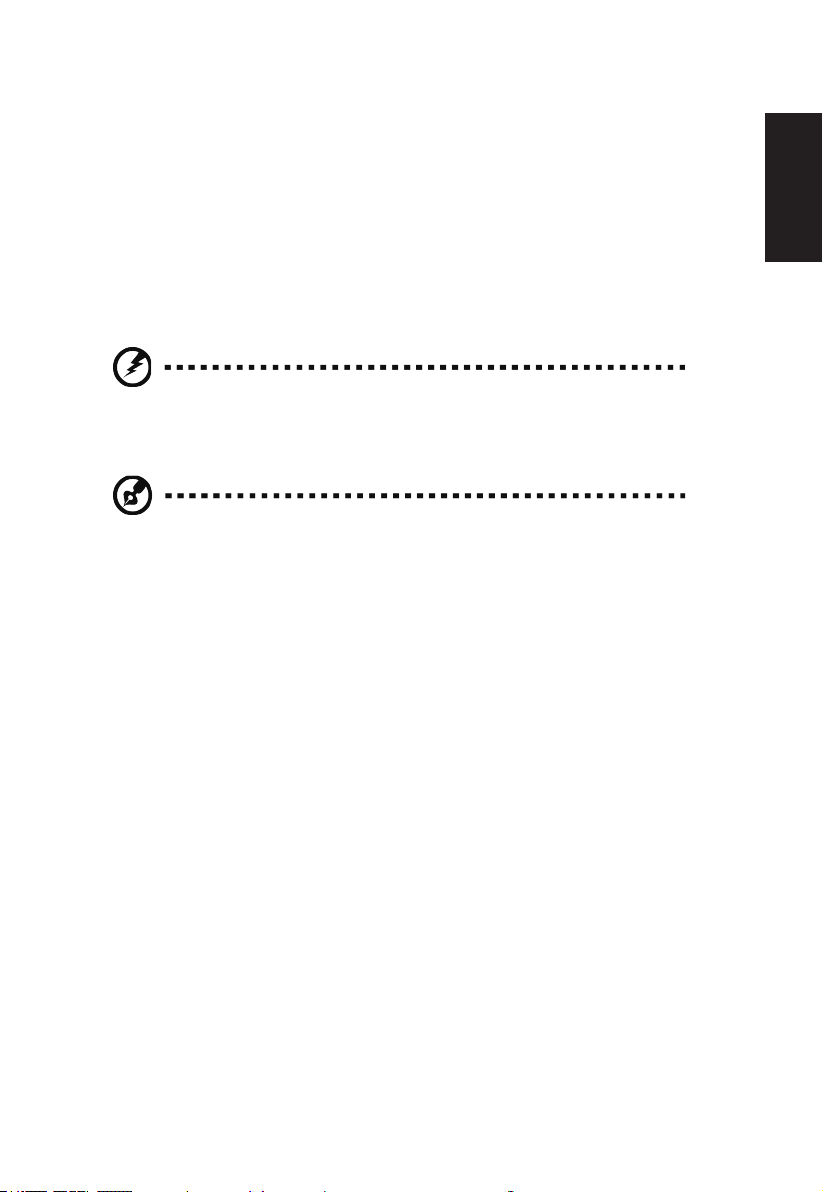
• If an extension cord is used with this product, make sure that the total ampere rating
of the equipment plugged into the extension cord does not exceed the extension cord
ampere rating. Also, make sure that the total rating of all products plugged into the wall
outlet does not exceed the fuse rating.
• Do not overload a power outlet, strip or receptacle by plugging in too many devices. The
overall system load must not exceed 80% of the branch circuit rating. If power strips are
used, the load should not exceed 80% of the power strip’s input rating.
• This product’s power cord is equipped with a three-wire grounded plug. The plug only
ts in a grounded power outlet. Make sure the power outlet is properly grounded before
inserting the power cord plug. Do not insert the plug into a non-grounded power outlet.
Contact your electrician for details.
Warning! The grounding pin is a safety feature. Using a power outlet
that is not properly grounded may result in electric shock and/or
injury.
Note: The grounding pin also provides good protection from unexpected
noise produced by other nearby electrical devices that may interfere with
the performance of this product.
• Use the product only with the supplied power supply cord set. If you need to replace the
power cord set, make sure that the new power cord meets the following requirements:
detachable type, UL listed/CSA certied, type SPT-2, rated 7 A 125 V minimum, VDE
approved or its equivalent, 4.6 meters (15 feet) maximum length.
English
Product servicing
Do not attempt to service this product yourself, as opening or removing covers may expose
you to dangerous voltage points or other risks. Refer all servicing to qualied service
personnel.
Unplug this product from the wall outlet and refer servicing to qualied service personnel
when:
• the power cord or plug is damaged, cut or frayed
• liquid was spilled into the product
• the product was exposed to rain or water
• the product has been dropped or the case has been damaged
• the product exhibits a distinct change in performance, indicating a need for service
• the product does not operate normally after following the operating instructions
v
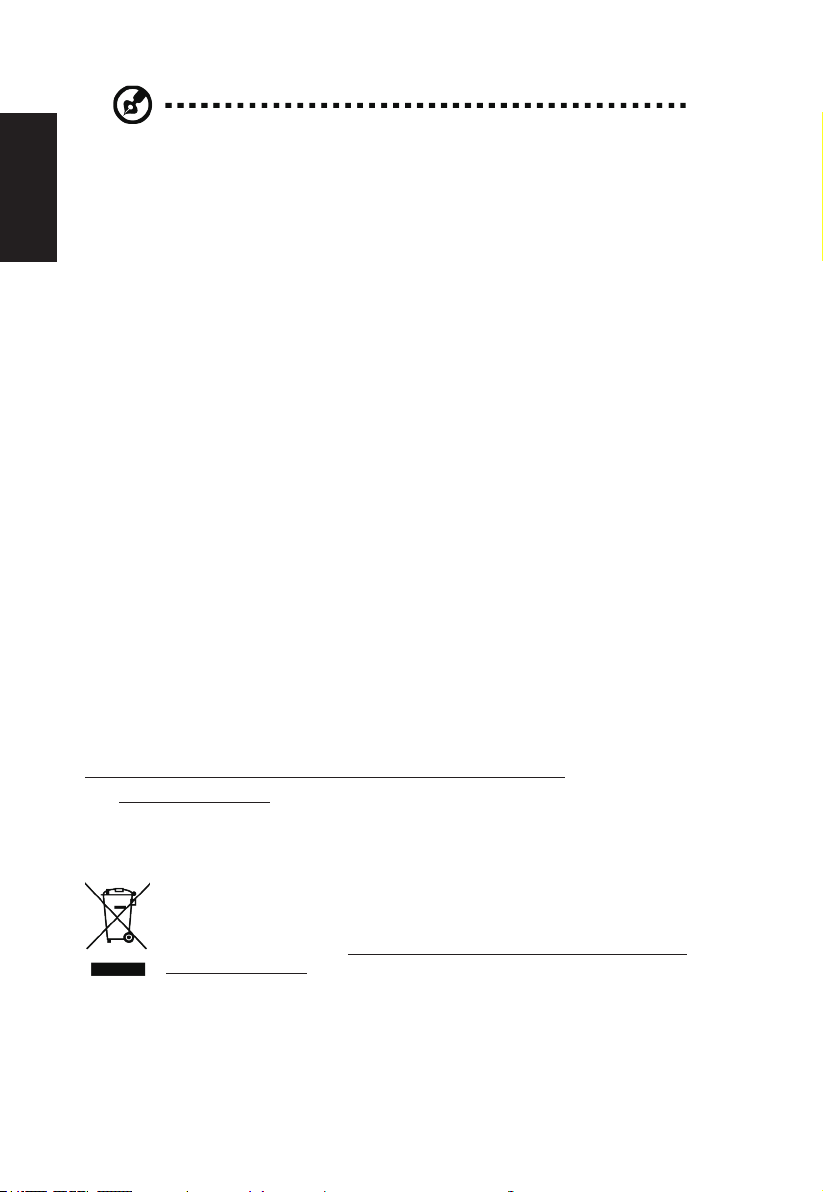
Note: Adjust only those controls that are covered by the operating
instructions, since improper adjustment of other controls may result in
damage and will often require extensive work by a qualied technician to
restore the product to normal condition.
English
Potentially explosive environments
Switch off your device in any area with a potentially explosive atmosphere and obey all signs
and instructions. Potentially explosive atmospheres include areas where you would normally
be advised to turn off your vehicle engine. Sparks in such areas could cause an explosion
or re resulting in bodily injury or even death. Switch off the device near depots, storage and
distribution areas; chemical plants; or where blasting operations are in progress. Areas with
a potentially explosive atmosphere are often, but not always, marked. They include below
deck on boats, chemical transfer or storage facilities, vehicles using liqueed petroleum gas
(such as propane or butane), and areas where the air contains chemicals or particles such
as grain, dust or metal powders.
Additional safety information
Your device and its enhancements may contain small parts. Keep them out of the reach of
small children.
IT Equipment Recycling Information
Acer is strongly committed to environmental protection and views recycling, in the form
of salvaging and disposal of used equipment, as one of the company’s top priorities in
minimizing the burden placed on the environment.
We at Acer are very conscious of the environmental effects of our business and strive to
identify and provide the best working procedures to reduce the environmental impact of our
products.
For more information and help when recycling, please go to this website:
http://www.acer-group.com/public/Sustainability/sustainability01.htm
Visit www.acer-group.com for further information on the features and benets of our other
products.
Disposal instructions
Do not throw this electronic device into the trash when discarding. To minimize
pollution and ensure utmost protection of the global environment, please recycle.
For more information on the Waste from Electrical and Electronics Equipment
(WEEE) regulations, visit http://www.acer-group.com/public/Sustainability/
sustainability01.htm
vi
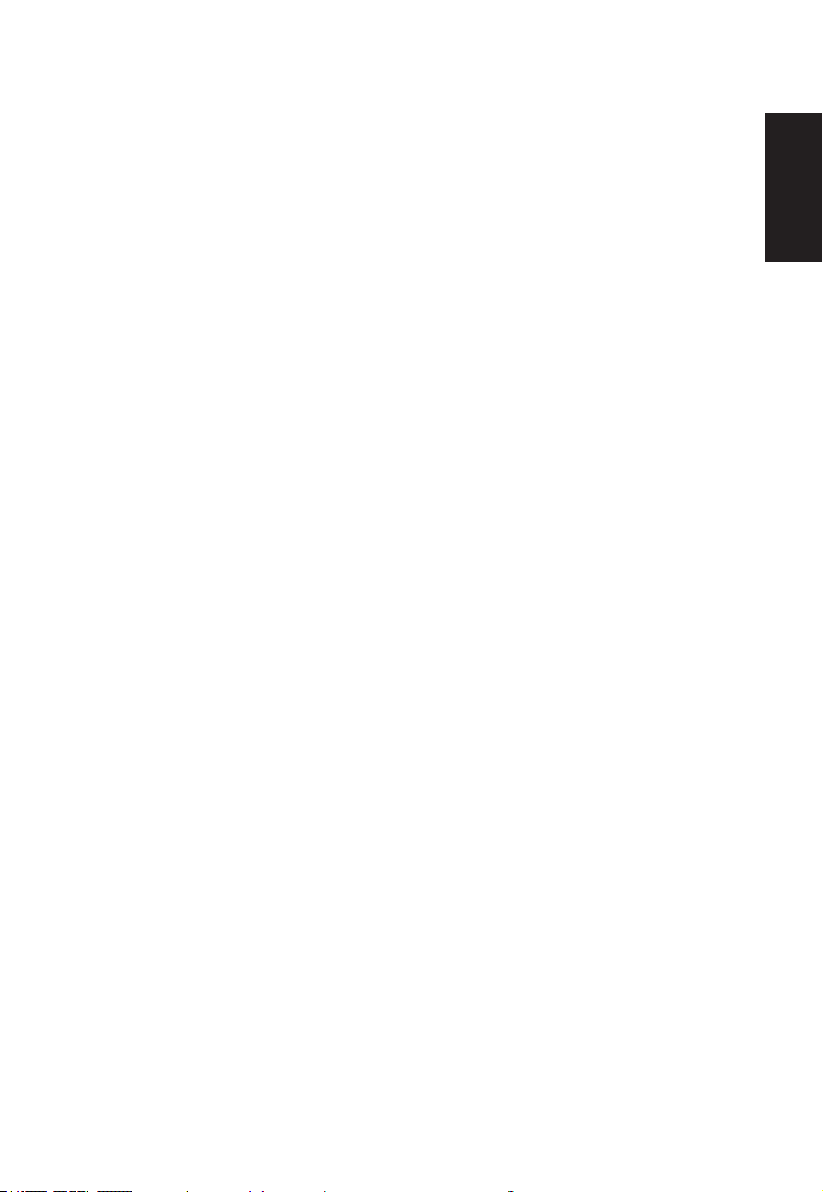
LCD pixel statement
The LCD unit is produced with high-precision manufacturing techniques. Nevertheless,
some pixels may occasionally misre or appear as black or red dots. This has no effect on
the recorded image and does not constitute a malfunction.
This product has been shipped enabled for power management:
• Activate display’s Sleep mode within 5 minutes of user inactivity.
• Wake the monitor when it is in Active Off mode, move the mouse or press any keyboard
key.
Tips and information for comfortable use
Computer users may complain of eyestrain and headaches after prolonged use. Users are
also at risk of physical injury after long hours of working in front of a computer. Long work
periods, bad posture, poor work habits, stress, inadequate working conditions, personal
health and other factors greatly increase the risk of physical injury.
Incorrect computer usage may lead to carpal tunnel syndrome, tendonitis, tenosynovitis or
other musculoskeletal disorders. The following symptoms may appear in the hands, wrists,
arms, shoulders, neck or back:
• numbness, or a burning or tingling sensation
• aching, soreness or tenderness
• pain, swelling or throbbing
• stiffness or tightness
• coldness or weakness
If you have these symptoms, or any other recurring or persistent discomfort and/or pain
related to computer use, consult a physician immediately and inform your company’s health
and safety department.
The following section provides tips for more comfortable computer use.
English
Finding your comfort zone
Find your comfort zone by adjusting the viewing angle of the monitor, using a footrest, or
raising your sitting height to achieve maximum comfort. Observe the following tips:
• refrain from staying too long in one xed posture
• avoid slouching forward and/or leaning backward
• stand up and walk around regularly to remove the strain on your leg muscles
vii
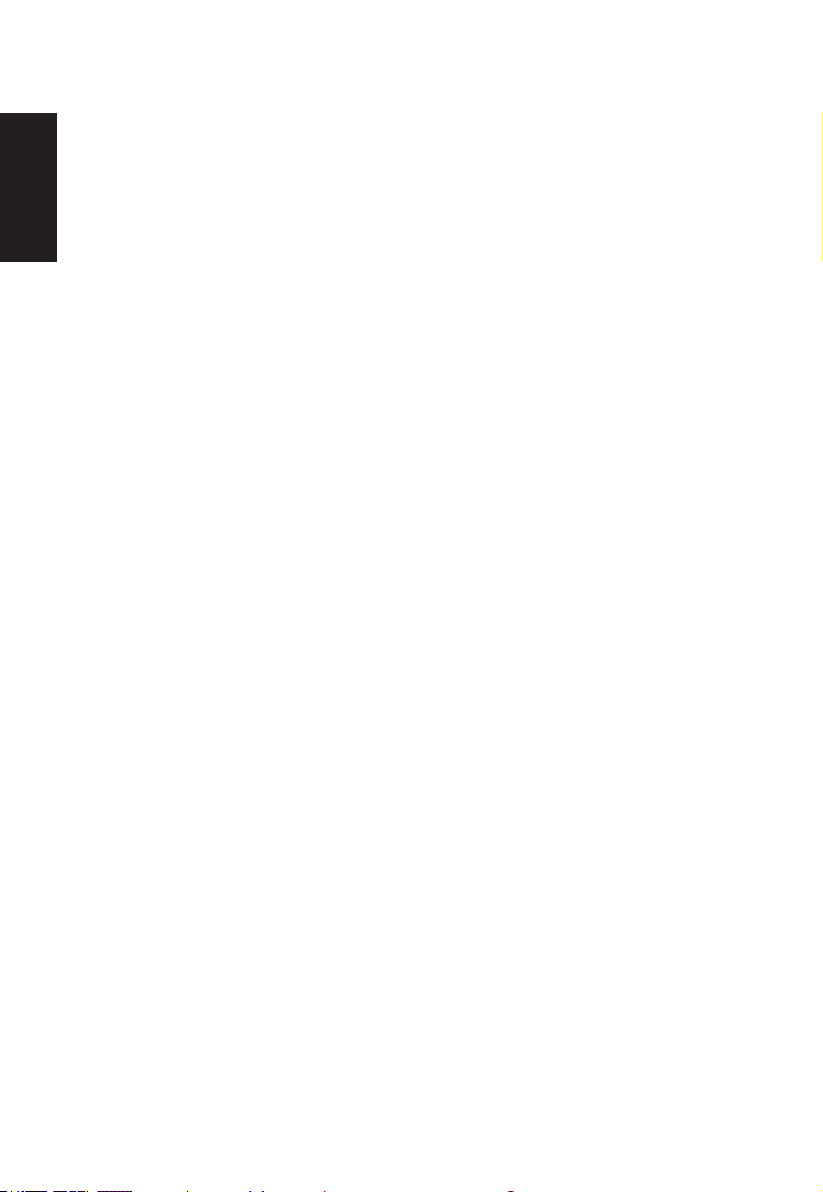
Taking care of your vision
Long viewing hours, wearing incorrect glasses or contact lenses, glare, excessive room
lighting, poorly focused screens, very small typefaces and low-contrast displays could stress
your eyes. The following sections provide suggestions on how to reduce eyestrain.
Eyes
English
• Rest your eyes frequently.
• Give your eyes regular breaks by looking away from the monitor and focusing on a
istant point.
• Blink frequently to keep your eyes from drying out.
Display
• Keep your display clean.
• Keep your head at a higher level than the top edge of the display so your eyes point
downward when looking at the middle of the display.
• Adjust the display brightness and/or contrast to a comfortable level for enhanced text
readability and graphics clarity.
• Eliminate glare and reections by:
• placing your display in such a way that the side faces the window or any light source
• minimizing room light by using drapes, shades or blinds
• using a task light
• changing the display’s viewing angle
• using a glare-reduction lter
• using a display visor, such as a piece of cardboard extended from the display’s top
front edge
• Avoid adjusting your display to an awkward viewing angle.
• Avoid looking at bright light sources, such as open windows, for extended periods of
time.
Developing good work habits
Develop the following work habits to make your computer use more relaxing and productive:
• Take short breaks regularly and often.
• Perform some stretching exercises.
• Breathe fresh air as often as possible.
• Exercise regularly and maintain a healthy body.
viii
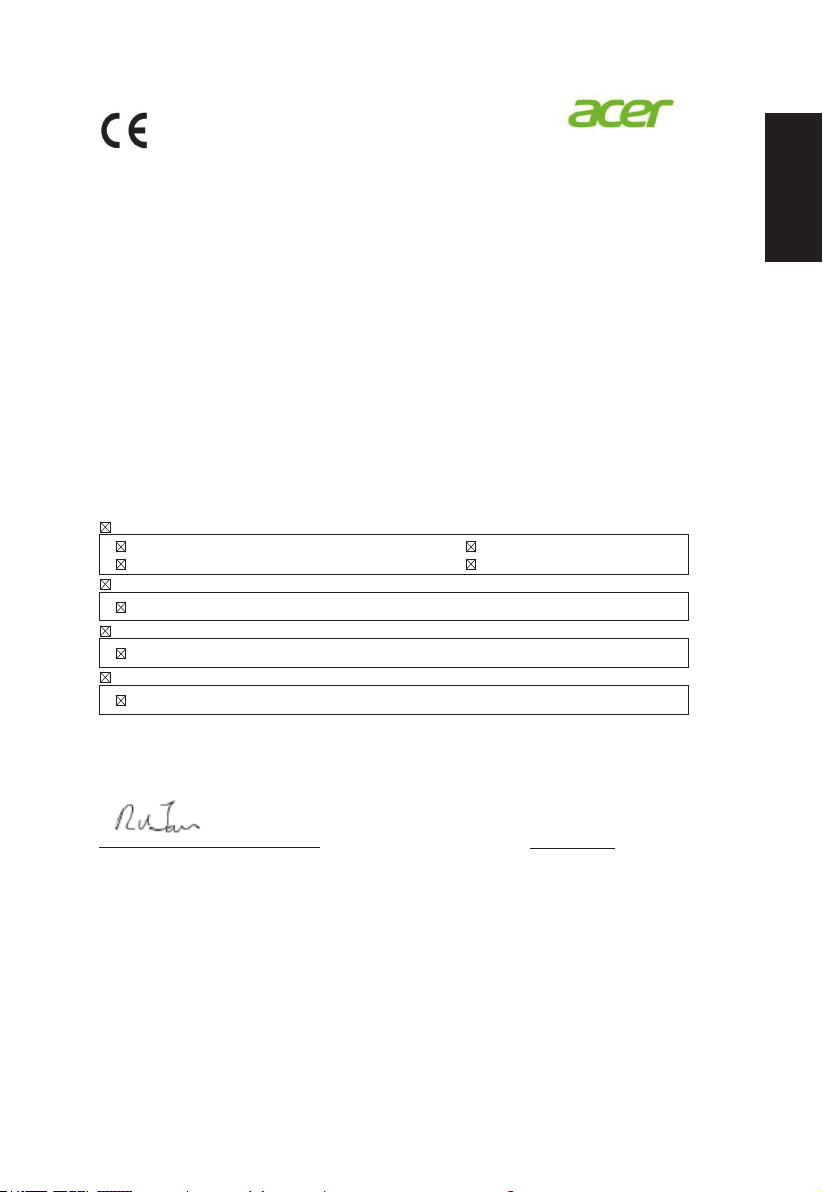
English
Acer Incorporated
8F, 88, Sec. 1, Xintai 5th Rd., Xizhi
New Taipei City 221, Taiwan
Declaration of Conformity
We,
Acer Incorporated
8F, 88, Sec. 1, Xintai 5th Rd., Xizhi, New Taipei City 221, Taiwan
And,
Acer Italy s.r.l.
Via Lepetit, 40, 20020 Lainate (MI) Italy
Tel: +39-02-939-921 ,Fax: +39-02 9399-2913
www.acer.it
Produ
ct: LCD Monitor
Trade Name: Acer
Model Number:
SKU Number:
(“x” = 0~9, a ~ z, A ~ Z, or blank)
We, Acer Incorporated, hereby declare under our sole responsibility that the product described above is in
conformity with the relevant Union harmonization legislations as below Directive and following harmonized
standards and/or other relevant standards have been applied:
EMC Directive: 2014/30/EU
EN 55032:2012+AC:2013 Class B
EN 61000-3-2:2014 Class D
EN 55024:2010
EN 61000-3-3:2013
LVD Directive: 2014/35/EU
EN 60950-1:2006/A11:2009/A1:2010/A12:2011/A2:2013
RoHS Directive: 2011/65/EU
EN 50581:2012
ErP Directive: 2009/125/EC
Regulation (EC) No. 1275/ 2008; EN 50564:2011
Year to begin affixing CE marking: 2017.
_______________________________
Feb.10,2017
RU Jan / Sr. Manager
Date
Acer Incorporated (Taipei, Taiwan)
XF250Q
XF250Q XXXXXX;
ix
