Acer UM.IX3EE.A01 User Manual
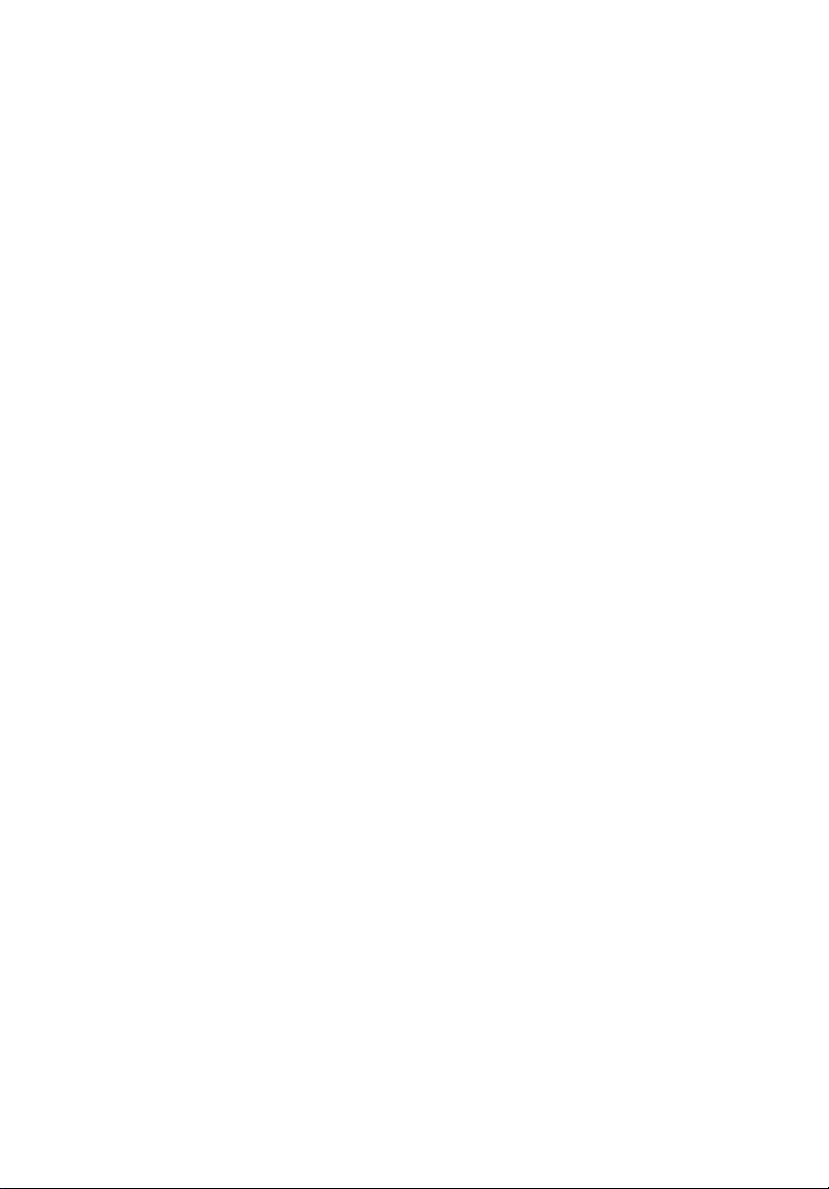
Acer LCD Monitor
User's Guide

Copyright © 2013. Acer Incorporated.
All Rights Reserved.
Acer LCD Monitor User's Guide
Ori
ginal Issue: 10/20
Changes may be made periodically to the information in this publication without obligation
to notify any person of such revisions or changes. Such changes will be incorporated in new
editions of this manual or supplementary documents and publications. This company makes
no representations or warranties, either expressed or implied, with respect to the contents
hereof and specifically disclaims the implied warranties of merchantability or fitness for a
particular purpose.
Record the model number, serial number, purchase date and place of purchase information in
the space provided below. The serial number and model number are recorded on the label
affixed to your computer. All correspondence concerning your unit should include the serial
number, model number and purchase information.
No part of this publication may be reproduced, stored in a retrieval system, or transmitted, in
any form or by any means, electronically, mechanically, by photocopy, recording or otherwise,
without the prior written permission of Acer Incorporated.
13
Acer LCD Monitor User's Guide
Model number: __________________________________
Serial number: ___________________________________
Date of purchase: ________________________________
Place of purchase: ________________________________
Acer and the Acer logo are regi
product names or trademarks are used herein for identification purposes only and belong to
their respective companies.
stered trademarks of Acer Incorporated. Other companies'

Special notes on LCD monitors
The following are normal with the LCD
Due to the nature of the fluorescen
•
initial use. Turn off the power switch and then turn it on again to make
sure the flicker disappears.
You may find slightly uneven b
•
desktop pattern you use.
The LCD screen has 99.99% or more effective p
•
blemishes of 0.01% or less such as a missing pixel or a pixel lit all the time.
Due to the nature of the LCD screen, an afterimage of
•
may remain after switching the image, when the same image is displayed
for hours. In this case, the screen is recovered slowly by changing the image
or turning off the power switch for a few hours.
monitor and do not indicate a problem.
t light, the screen may flicker during
rightness on the screen depending on the
ixels. It may include
the previous screen
Information for your safety and
comfort
Safety instructions
iii
Read these instructions caref
Follow all warnings and instructions marked on the product.
ully. Keep this document for future reference.
Cleaning your monitor
Please carefully follow these guidelines
•
Always unplug the moni
Use a soft cloth to wipe the screen and cabi
•
tor before cleaning.
when cleaning the monitor:
net front and sides.
Connecting/disconnecting the device
Observe the following guidelines when connecting and disconnecting power
from the LCD monitor:
Make sure the monitor is attached to its base before co
•
cord to the AC power outlet.
•
Make sure both the LCD monitor and t
connecting any cable or unplugging the power cord.
• If the system has multiple sources
system by unplugging all power cords from the power supplies.
he computer are turned off before
of power, disconnect power from the
nnecting the power

iv
Accessibility
Be sure that the power outlet you plug the po
and located as close to the equipment operator as possible. When you need to
disconnect power from the equipment, be sure to unplug the power cord from
the electrical outlet.
wer cord into is easily accessible
Safe listening
To protect your hearing, follow these in
Gradually increase the volume until yo
•
and without distortion.
After setting the volume level, do no
•
adjusted.
Limit the amount of time listening to music at
•
Avoid turning up the volu
•
Turn the volume down if
•
me to block out noisy surroundings.
you can't hear people speaking near you.
structions.
u can hear it clearly and comfortably
t increase it after your ears have
high volume.
Warnings
Do not use this
•
•
Do not place this product on an
falls, it could be seriously damaged.
Slots and openings are provided for vent
•
operation of the product and to protect it from overheating. These
openings must not be blocked or covered. The openings should never be
blocked by placing the product on a bed, sofa, rug or other similar surface.
This product should never be placed near or over a radiator or heat
register, or in a built-in installation unless proper ventilation is provided.
•
Never push objects of any kind in
they may touch dangerous voltage points or short-out parts that could
result in a fire or electric shock. Never spill liquid of any kind onto or into
the product.
To avoid damage of internal compon
•
do not place the product on a vibrating surface.
Never use it under sporting, exercisin
•
which will probably cause unexpected short current or damage internal
devices.
product near water.
unstable cart, stand or table. If the product
ilation to ensure reliable
to this product through cabinet slots as
ents and to prevent battery leakage,
g, or any vibrating environment
Using electrical power
This product should be operated from
•
marking label. If you are not sure of the type of power available, consult
your dealer or local power company.
• Do not allow anything to re
product where people will walk on the cord.
st on the power cord. Do not locate this
• If an extension cord is used with this prod
the type of power indicated on the
uct, make sure that the total
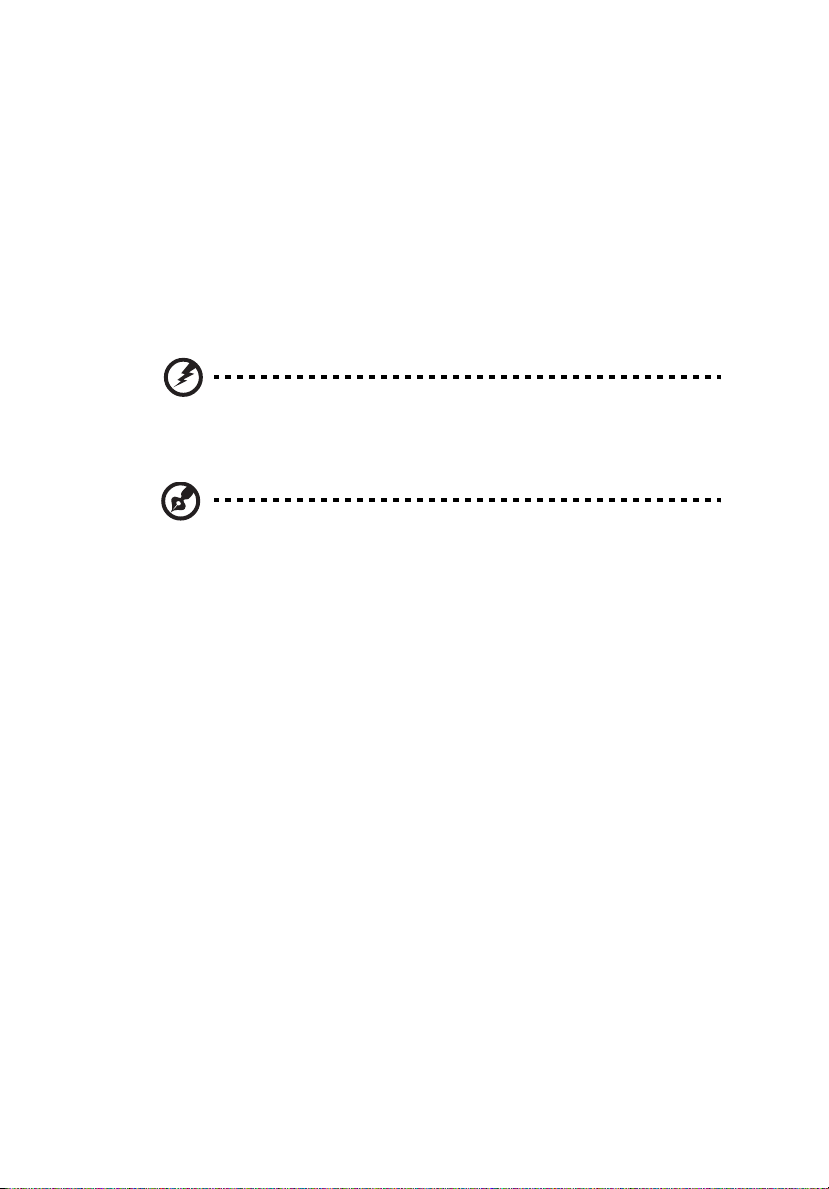
ampere rating of the equipment plugged into the extension cord does not
exceed the extension cord ampere rating. Also, make sure that the total
rating of all products plugged into the wall outlet does not exceed the fuse
rating.
Do not overload a power outlet, strip or receptacle by plugging in too
•
many devices. The overall system load must not exceed 80% of the branch
circuit rating. If power strips are used, the load should not exceed 80% of
the power strip's input rating.
• This product's power cord is equipped with a three-wire grounded plug.
The plug only fits in a grounded power outlet. Make sure the power outlet
is properly grounded before inserting the power cord plug. Do not insert
the plug into a non-grounded power outlet. Contact your electrician for
details.
Warning! The grounding pin is a safety feature. Using a power
outlet that is not properly grounded may result in electric shock
and/or injury.
Note: The grounding pin also provides good protection from
unexpected noise produced by other nearby electrical devices that
may interfere with the performance of this product.
Use the product only with the supplied power supply cord set. If you need
•
to replace the power cord set, make sure that the new power cord meets
the following requirements: detachable type, UL listed/CSA certified, type
SPT-2, rated 7 A 125 V minimum, VDE approved or its equivalent, 4.5
meters (15 feet) maximum length.
v
Product servicing
Do not attempt to service this product yourself, as opening or removing covers
may expose you to dangerous voltage points or other risks. Refer all servicing to
qualified service personnel.
Unplug this product from the wall outlet and refer servicing to qualified service
personnel when:
•
the power cord or plug is damaged, cut or frayed
• liquid was spilled into the product
the product was exposed to rain or water
•
the product has been dropped or the case has been damaged
•
•
the product exhibits a distinct change in performance, indicating a need
for service
• the product does not operate normally after following the operating
instructions

vi
Note: Adjust only those controls that are covered by the operating
instructions, since improper adjustment of other controls may
result in damage and will often require extensive work by a
qualified technician to restore the product to normal condition.
Potentially explosive environments
Switch off your device in any area with a potentially explosive atmosphere and
obey all signs and instructions. Potentially explosive atmospheres include areas
where you would normally be advised to turn off your vehicle engine. Sparks in
such areas could cause an explosion or fire resulting in bodily injury or even
death. Switch off the device near gas pumps at service stations. Observe
restrictions on the use of radio equipment in fuel depots, storage and
distribution areas; chemical plants; or where blasting operations are in progress.
Areas with a potentially explosive atmosphere are often, but not always,
marked. They include below deck on boats, chemical transfer or storage
facilities, vehicles using liquefied petroleum gas (such as propane or butane),
and areas where the air contains chemicals or particles such as grain, dust or
metal powders.
Additional safety information
Your device and its enhancements may contain small parts. Keep them out of
the reach of small children.
IT Equipment Recycling Information
Acer is strongly committed to environmental protection and views recycling, in
the form of salvaging and disposal of used equipment, as one of the company's
top priorities in minimizing the burden placed on the environment.
We at Acer are very conscious of the environmental effects of our business and
strive to identify and provide the best working procedures to reduce the
environmental impact of our products.
For more information and help when recycling, please go to this website:
http://www.acer‐group.com/public/Sustainability/
Visit www. .com
of our other products.
acer-group
for further information on the features and benefits
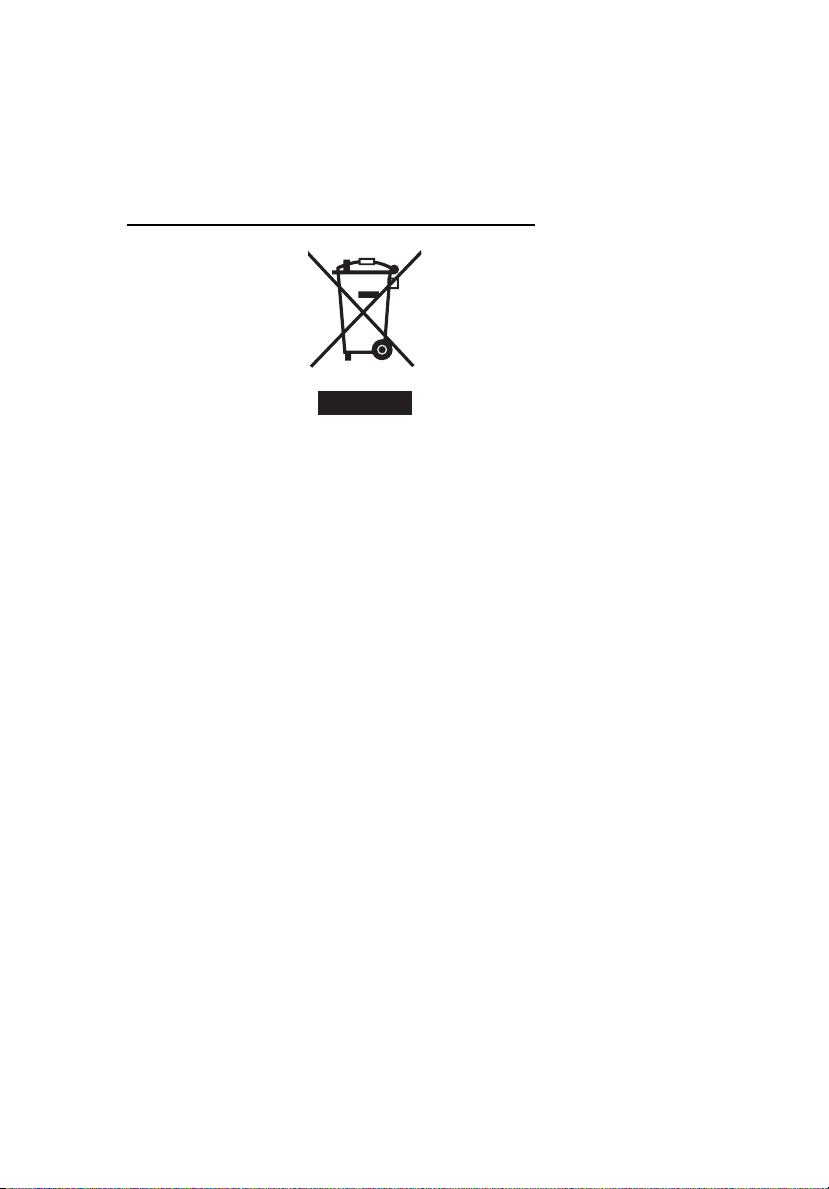
vii
Disposal instructions
Do not throw this electronic device into the trash when discarding.
To minimize pollution and ensure utmost protection of the global environment,
please recycle. For more information on the Waste from Electrical and
Electronics Equipment (WEEE) regulations, visit
http://www.acer‐group.com/public/Sustainability/
LCD pixel statement
The LCD unit is produced with high-precision manufacturing techniques.
Nevertheless, some pixels may occasionally misfire or appear as black or
red dots. This has no effect on the recorded image and does not constitute
a malfunction.

viii
This product has been shipped enabled
Activate display’s Sleep mode within 15 minutes of
•
•
Activate computer’s Sleep
•
Wake the computer fro
Tips and information for comfor
Computer users may co
Users are also at risk of physical injury after long hours of working in front of a
computer. Long work periods, bad posture, poor work habits, stress,
inadequate working conditions, personal health and other factors greatly
increase the risk of physical injury.
Incorrect computer usage may lead to carpal tunnel syndrome, tendonitis,
tenosynovitis or other musculoskeletal disorders. The following symptoms may
appear in the hands, wrists, arms, shoulders, neck or back:
•
numbness, or a burning or tingli
aching, soreness or tenderness
•
•
pain, swelling or throbbing
stiffness or tightness
•
•
coldness or weakness
If you have
and/or pain related to computer use, consult a physician immediately and
inform your company's health and safety department.
The following section provides tips for more comfortable computer use.
these symptoms, or any other recurring or persistent discomfort
mplain of eyestrain and headaches after prolonged use.
for power management:
user inactivity.
mode within 30 minutes of user inactivity.
m Sleep mode by pushing the power button.
table use
ng sensation
Finding your comfort zone
Find your comf
footrest, or raising your sitting height to achieve maximum comfort. Observe
the following tips:
•
refrain from staying too long in one fix
•
avoid slouching forward and/or
• stand up and walk around regularly to remove the strain on your leg
muscles
ort zone by adjusting the viewing angle of the monitor, using a
ed posture
leaning backward

Taking care of your vision
Long viewing hours
room lighting, poorly focused screens, very small typefaces and low-contrast
displays could stress your eyes. The following sections provide suggestions on
how to reduce eyestrain.
Eyes
•
Rest your eyes frequently.
• Give your eyes regular breaks by looking away from the m
focusing on a distant point.
•
Blink frequently to keep your eyes fro
Display
Keep your display clean.
•
Keep your head at a higher level than the to
•
eyes point downward when looking at the middle of the display.
Adjust the display brightness and
•
enhanced text readability and graphics clarity.
Eliminate glare and re
•
•
placing your display in such a way that the side faces the window or
any light sour
minimizing room light by using dr
•
using a task light
•
•
cha
using a glare-reduction filter
•
using a display visor, such
•
display's top front edge
•
Avoid adjusting your display to a
Av
•
look
oid
periods of time.
, wearing incorrect glasses or contact lenses, glare, excessive
onitor and
m drying out.
p edge of the display so your
/or contrast to a comfortable level for
flections by:
ce
apes, shades or blinds
nging the display'
at
ing
bright ligh
s viewing angle
as a piece of cardboard extended from the
n awkward viewing angle.
t sources, such as open windows, for extended
ix
Developing good work habits
Develop the following work habits to make your com
and productive:
Take short breaks regularly and often.
•
•
Perform some stretching exercises.
• Breathe fresh air as often as possible.
Exercise regularly and maintain a health
•
y body.
puter use more relaxing
