Acer Travelmate 730 Service Manual
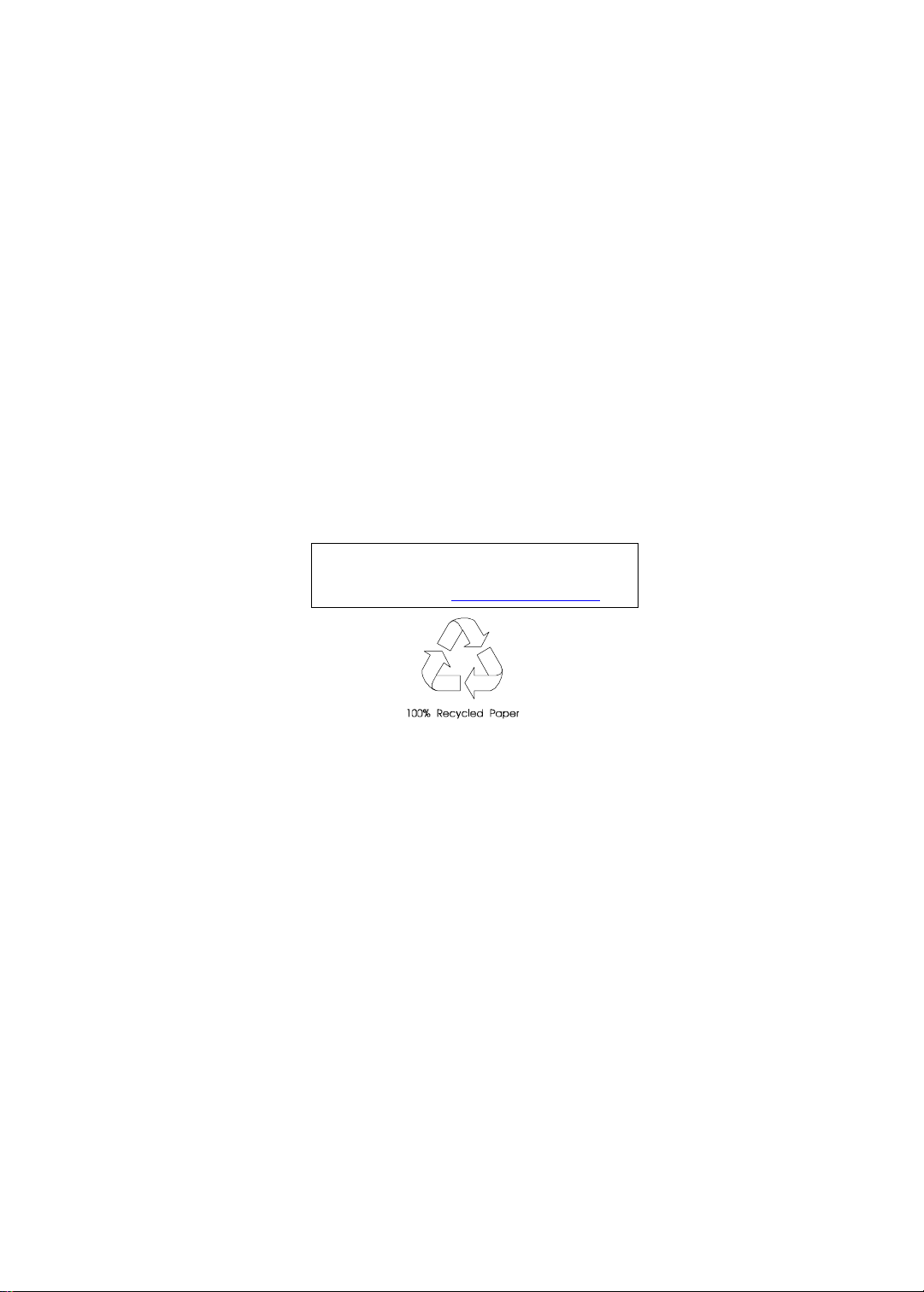
TravelMate 730
Service Guide
Service guide files and updates are available
on the AIPG/CSD web; for more information,
please refer to h ttp://csd.acer.com.tw
PART NO.: 49.49C02.001
DOC. NO.: SG324-9911A PRINTED IN TAIWAN
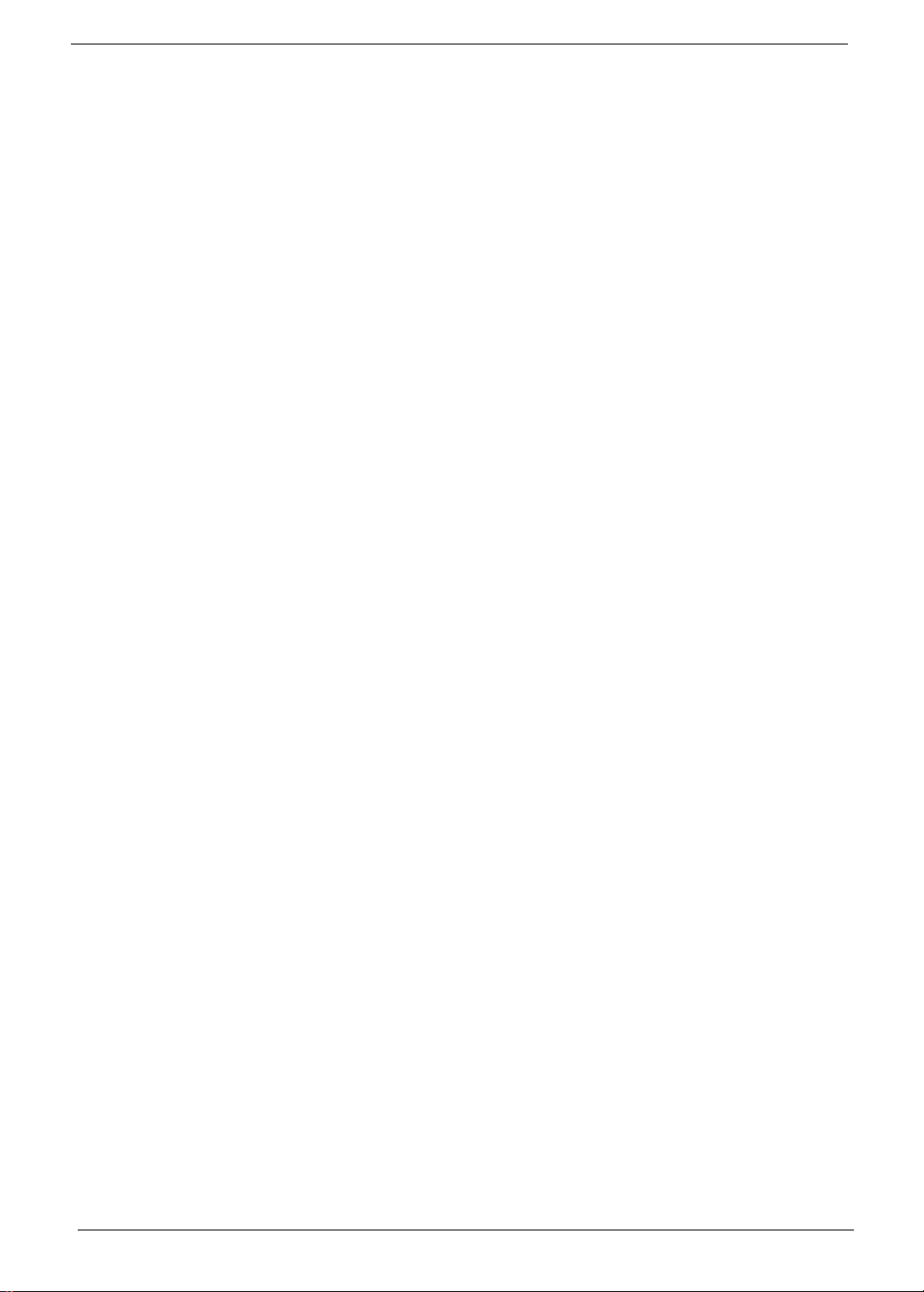
Copyright
Copyright © 1999 by Acer Incorporated. All righ ts r eserved. No part of this publi cation may be reproduced,
transmitt ed, transcrib ed, stored in a retrieval system, or translat ed into any language or com puter language, in
any form or by any means, electronic, mechanical, magnetic, optical, chemical, manual or otherwise, without
the prior writt en permission of Acer Incorporated.
Disclaimer
The information in this guide is subject to change without notice.
Acer Incorporated makes no representations or warranties, either expressed or implied, with respect to the
contents hereof and specificall y disclaims any warranties of merchantability or fitness for any particular
purpose. Any Acer Inco rporated software desc ribed in this manual is sold or li censed "as is". Should the
programs prove defective following their purchase, the buyer (and not Acer Incorporated, its distribut or, or its
dealer) assumes the entire cost of all nec essary servicing, repai r, and any inci dental or consequenti al
damages resulting from any defect in the soft ware.
Acer is a registered trademark of Acer Corporation.
Intel is a regist ered trademark of Intel Corporation.
Pentium and Pentium II /III are trademarks of Intel Corporation.
Other brand and product names are trademarks and/or registered trademarks of their respective holders.
II
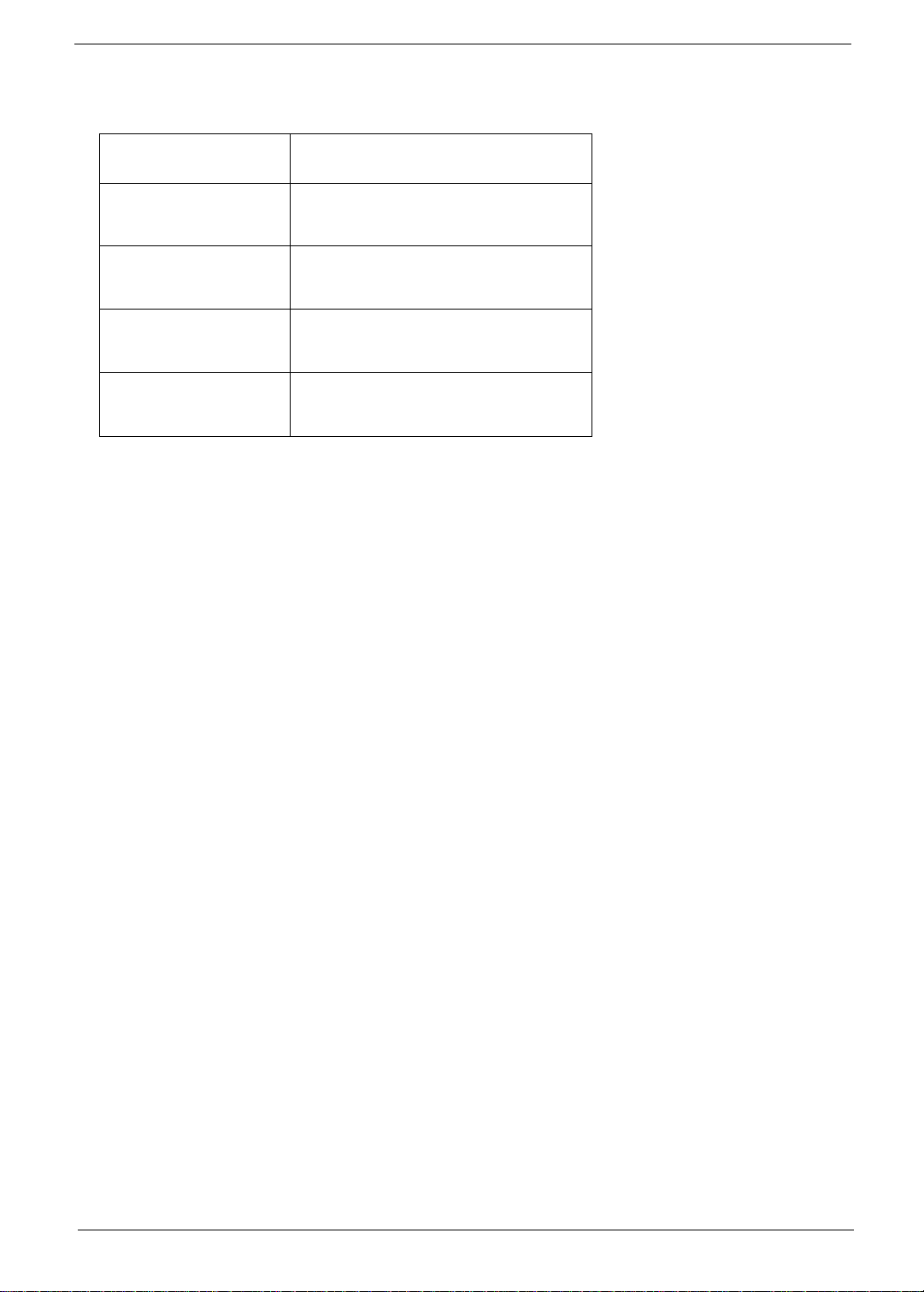
Conventions
The following conventions are used in this manual:
Screen messages Denotes actual messages that appear
on screen.
NOTE
WARNING
CAUTION
IMPORTANT
Gives bits and pie ces of additional
informati on rel ated to the current
topic.
Alerts you to any damage that might
result from doing or not doing specific
actions.
Gives precau ti onary measures to
avoid possible hardware or software
problems.
Reminds you to do specif ic actions
relevant to the accom plishment of
procedures.
III
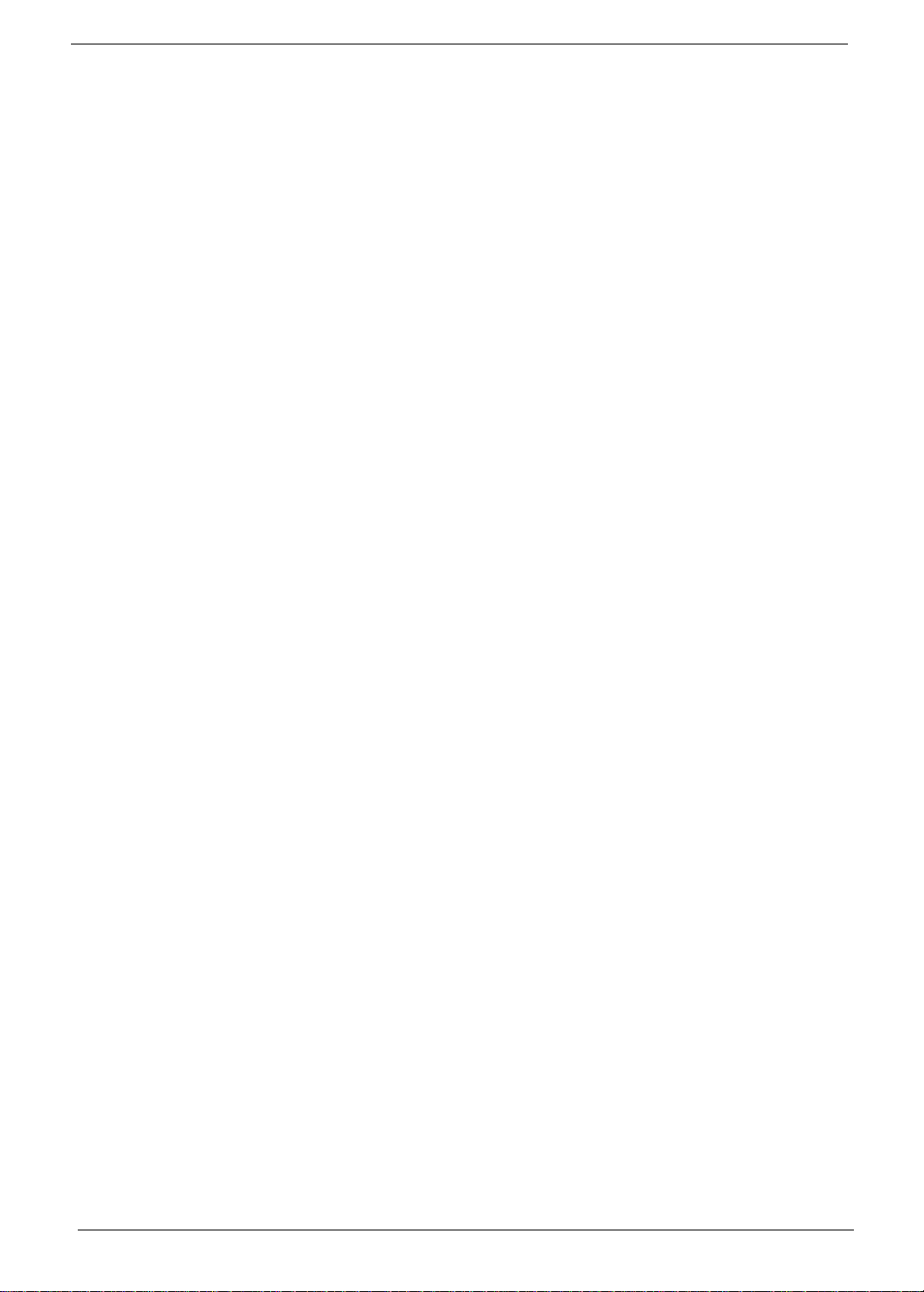
Preface
Before using this information and the product it supports, please read the following general information.
1.
This Service Guide prov ides you with all technical information relating to the BASIC CONFIGURATI ON
decided for Acer 's "global" product offering. To bet ter fit local market requirements and enhance product
competitiv eness, your regional office MAY have decided to extend the functionalit y of a machine (e.g.
add-on card, modem, or extra memory capability). These LOCALIZED FEATURES will NOT be covered
in this generic service guide. In such cases, please contact your regional of fices or the responsi ble
personnel/channel to provide you with further technical details.
2.
Please note WHEN ORDERING FRU PARTS, that you should check the most up-to-date in formation
available on you r regional web or channel. If , for whatever reason, a part number cha nge is made, it will
not be noted in the printed Serv ic e Guide. For ACER-AUTHORIZED SERVICE PROVIDERS, your Acer
office may have a DIFFERENT part number code to those given in the FRU list of this printed Service
Guide. You MUST use the li st provided by your regio nal Acer office to order FRU par ts f or repair and
service of customer machines.
IV
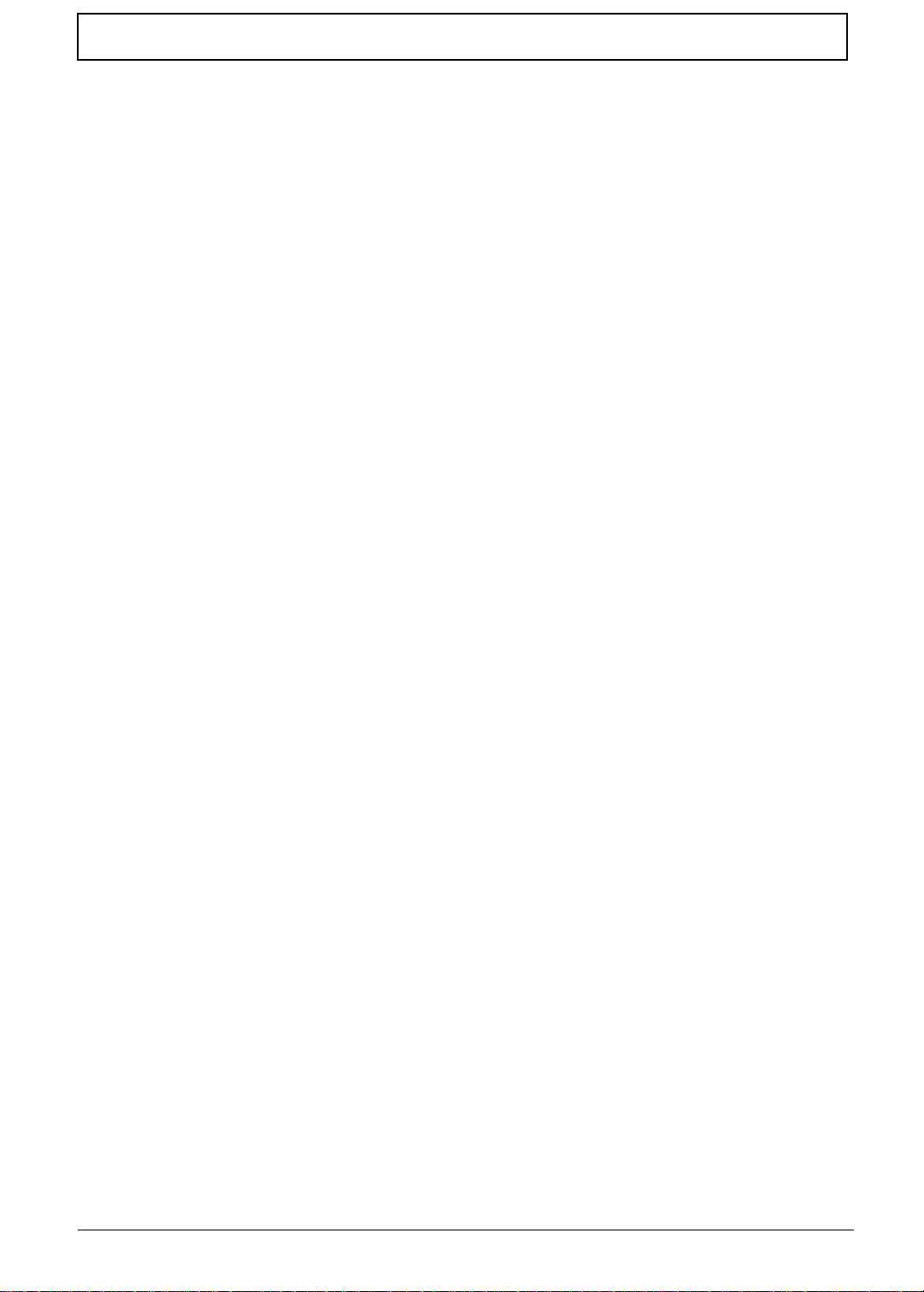
Table of Contents
Chapter 1 System Specifications 1
Features. . . . . . . . . . . . . . . . . . . . . . . . . . . . . . . . . . . . . . . . . . . . . . . . . . . . . . . . 1
System Block Diagram . . . . . . . . . . . . . . . . . . . . . . . . . . . . . . . . . . . . . . . . . . . . 3
Board Layout . . . . . . . . . . . . . . . . . . . . . . . . . . . . . . . . . . . . . . . . . . . . . . . . . . . . 4
Top View . . . . . . . . . . . . . . . . . . . . . . . . . . . . . . . . . . . . . . . . . . . . . . . . . . . 4
Bottom View. . . . . . . . . . . . . . . . . . . . . . . . . . . . . . . . . . . . . . . . . . . . . . . . . 5
Panel . . . . . . . . . . . . . . . . . . . . . . . . . . . . . . . . . . . . . . . . . . . . . . . . . . . . . . . . . . 6
Left Panel. . . . . . . . . . . . . . . . . . . . . . . . . . . . . . . . . . . . . . . . . . . . . . . . . . . 6
Rear Panel. . . . . . . . . . . . . . . . . . . . . . . . . . . . . . . . . . . . . . . . . . . . . . . . . . 7
Bottom Panel . . . . . . . . . . . . . . . . . . . . . . . . . . . . . . . . . . . . . . . . . . . . . . . . 8
Right Panel . . . . . . . . . . . . . . . . . . . . . . . . . . . . . . . . . . . . . . . . . . . . . . . . . 9
Indicators. . . . . . . . . . . . . . . . . . . . . . . . . . . . . . . . . . . . . . . . . . . . . . . . . . . . . . 10
Hot Keys . . . . . . . . . . . . . . . . . . . . . . . . . . . . . . . . . . . . . . . . . . . . . . . . . . . . . . 11
Hardware Specifications and Configurations . . . . . . . . . . . . . . . . . . . . . . . . . . . 12
Chapter 2 System Utilities 23
BIOS Setup Utility . . . . . . . . . . . . . . . . . . . . . . . . . . . . . . . . . . . . . . . . . . . . . . . 23
Navigating the BIOS Utility. . . . . . . . . . . . . . . . . . . . . . . . . . . . . . . . . . . . . 23
System Information . . . . . . . . . . . . . . . . . . . . . . . . . . . . . . . . . . . . . . . . . . 24
Basic System Settings . . . . . . . . . . . . . . . . . . . . . . . . . . . . . . . . . . . . . . . . 25
Startup Configuration. . . . . . . . . . . . . . . . . . . . . . . . . . . . . . . . . . . . . . . . . 26
Onboard Device Configuration. . . . . . . . . . . . . . . . . . . . . . . . . . . . . . . . . . 27
System Security. . . . . . . . . . . . . . . . . . . . . . . . . . . . . . . . . . . . . . . . . . . . . 28
Load Default Settings . . . . . . . . . . . . . . . . . . . . . . . . . . . . . . . . . . . . . . . . . 30
Flash Utility . . . . . . . . . . . . . . . . . . . . . . . . . . . . . . . . . . . . . . . . . . . . . . . . . . . . 31
Executing Flash Program. . . . . . . . . . . . . . . . . . . . . . . . . . . . . . . . . . . . . . 31
System Utility Diskette. . . . . . . . . . . . . . . . . . . . . . . . . . . . . . . . . . . . . . . . . . . . 32
Panel ID Utility . . . . . . . . . . . . . . . . . . . . . . . . . . . . . . . . . . . . . . . . . . . . . . 32
Thermal and Fan Utility . . . . . . . . . . . . . . . . . . . . . . . . . . . . . . . . . . . . . . . 32
Main Board Data Utility . . . . . . . . . . . . . . . . . . . . . . . . . . . . . . . . . . . . . . . 32
System Diagnostic Diskette. . . . . . . . . . . . . . . . . . . . . . . . . . . . . . . . . . . . . . . . 33
Running PQA Diagnostics Program. . . . . . . . . . . . . . . . . . . . . . . . . . . . . . 34
Chapter 3 Machine Disassembly and Replacement 37
General Information. . . . . . . . . . . . . . . . . . . . . . . . . . . . . . . . . . . . . . . . . . . . . . 38
Before You Begin . . . . . . . . . . . . . . . . . . . . . . . . . . . . . . . . . . . . . . . . . . . . 38
Disassembly Procedure Flowchart . . . . . . . . . . . . . . . . . . . . . . . . . . . . . . . . . . 39
Removing the Battery Pack. . . . . . . . . . . . . . . . . . . . . . . . . . . . . . . . . . . . . . . . 41
Removing the External DIMM Module . . . . . . . . . . . . . . . . . . . . . . . . . . . . . . . 42
Removing the External Modem Combo Card . . . . . . . . . . . . . . . . . . . . . . . . . . 43
Removing the CD-ROM/DVD-ROM Module . . . . . . . . . . . . . . . . . . . . . . . . . . . 44
Removing the Hard Disk Drive Module . . . . . . . . . . . . . . . . . . . . . . . . . . . . . . . 45
Removing the Floppy Disk Drive Module. . . . . . . . . . . . . . . . . . . . . . . . . . . . . . 46
Disassembling the Main Unit . . . . . . . . . . . . . . . . . . . . . . . . . . . . . . . . . . . . . . . 47
Removing the Keyboard . . . . . . . . . . . . . . . . . . . . . . . . . . . . . . . . . . . . . . 47
Removing the LCD Module . . . . . . . . . . . . . . . . . . . . . . . . . . . . . . . . . . . . 48
Removing the TouchPad Module. . . . . . . . . . . . . . . . . . . . . . . . . . . . . . . . 48
Removing the CPU . . . . . . . . . . . . . . . . . . . . . . . . . . . . . . . . . . . . . . . . . . 49
Removing the RTC . . . . . . . . . . . . . . . . . . . . . . . . . . . . . . . . . . . . . . . . . . 50
Separating the Lower Case from the Upper Case. . . . . . . . . . . . . . . . . . . 50
Removing the Fan . . . . . . . . . . . . . . . . . . . . . . . . . . . . . . . . . . . . . . . . . . . 51
Remo ving th e DC - DC Char g er Boar d . . . . . . . . . . . . . . . . . . . . . . . . . . . . 51
Removing the System Board. . . . . . . . . . . . . . . . . . . . . . . . . . . . . . . . . . . 52
V
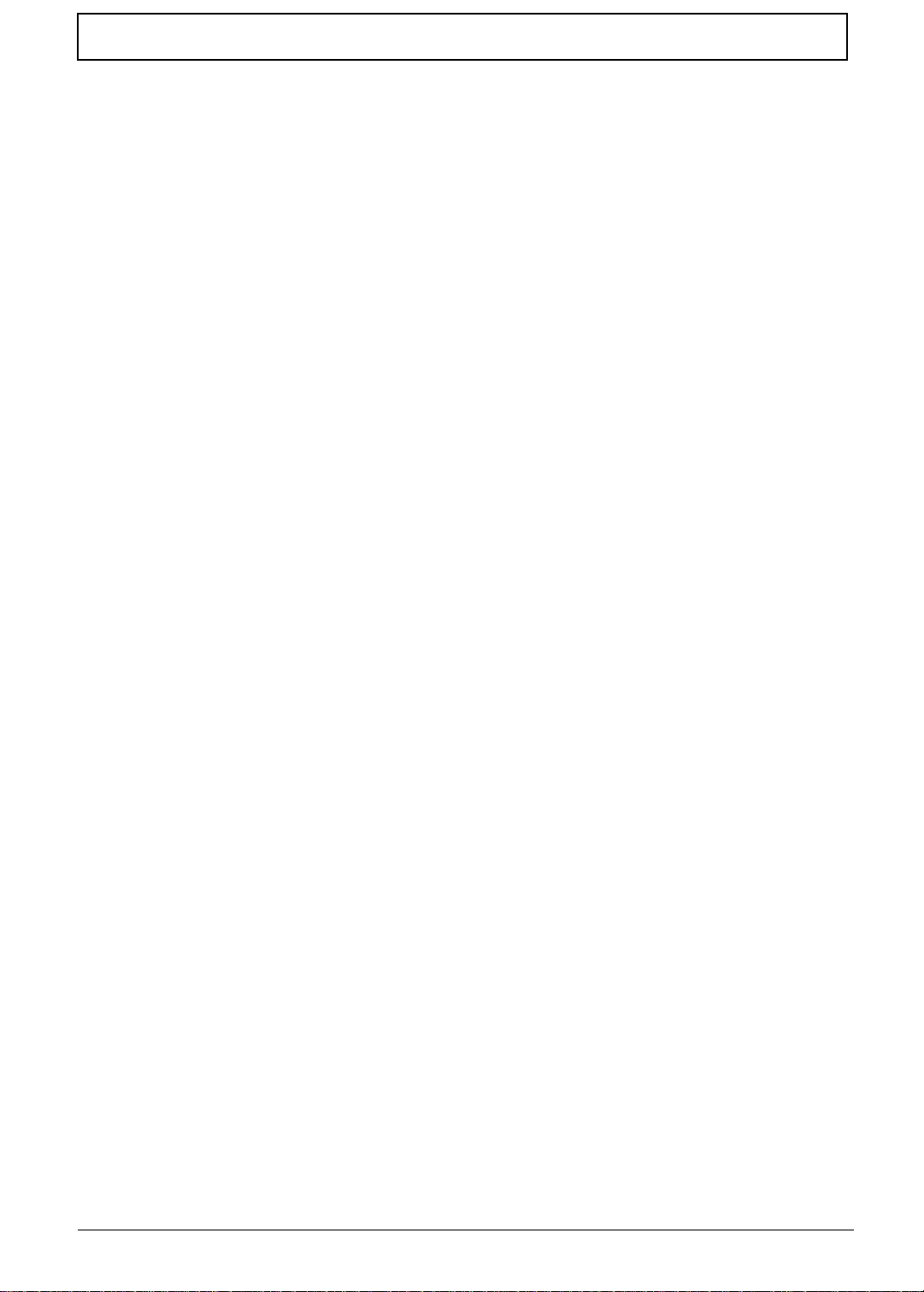
Table of Contents
Removing the Audio Jack Cover . . . . . . . . . . . . . . . . . . . . . . . . . . . . . . . . 52
Removing the PCMCIA Socket . . . . . . . . . . . . . . . . . . . . . . . . . . . . . . . . . 52
Removing the Modem Power Cable . . . . . . . . . . . . . . . . . . . . . . . . . . . . . 52
Disassembling the LCD Module . . . . . . . . . . . . . . . . . . . . . . . . . . . . . . . . . . . . 53
Removing the LCD Bezel. . . . . . . . . . . . . . . . . . . . . . . . . . . . . . . . . . . . . . 53
Removing the Speaker Assembly Module . . . . . . . . . . . . . . . . . . . . . . . . . 53
Removing the Inverter Board. . . . . . . . . . . . . . . . . . . . . . . . . . . . . . . . . . . 54
Removing the LCD Bracket. . . . . . . . . . . . . . . . . . . . . . . . . . . . . . . . . . . . 54
Removing the LED Board . . . . . . . . . . . . . . . . . . . . . . . . . . . . . . . . . . . . . 55
Removing the Microphone . . . . . . . . . . . . . . . . . . . . . . . . . . . . . . . . . . . . . 55
Remo ving th e Left and Right Hinges . . . . . . . . . . . . . . . . . . . . . . . . . . . . . 5 6
Chapter 4 Troubleshooting 57
System Check Procedures . . . . . . . . . . . . . . . . . . . . . . . . . . . . . . . . . . . . . . . . 58
External Diskette Drive Check. . . . . . . . . . . . . . . . . . . . . . . . . . . . . . . . . . 58
External CD-ROM Drive Check . . . . . . . . . . . . . . . . . . . . . . . . . . . . . . . . . 58
Keyboard or Auxiliary Input Device Check. . . . . . . . . . . . . . . . . . . . . . . . . 58
Memory Check. . . . . . . . . . . . . . . . . . . . . . . . . . . . . . . . . . . . . . . . . . . . . . 59
Power System Check. . . . . . . . . . . . . . . . . . . . . . . . . . . . . . . . . . . . . . . . . 59
Touchpad Check . . . . . . . . . . . . . . . . . . . . . . . . . . . . . . . . . . . . . . . . . . . . 60
Power-On Self-Test (POST) Error Message . . . . . . . . . . . . . . . . . . . . . . . . . . . 61
Index of Error Messages . . . . . . . . . . . . . . . . . . . . . . . . . . . . . . . . . . . . . . . . . . 62
Index of Symptom-to-FRU Error Message . . . . . . . . . . . . . . . . . . . . . . . . . . . . 64
Intermittent Problems. . . . . . . . . . . . . . . . . . . . . . . . . . . . . . . . . . . . . . . . . . . . . 67
Undetermined Problems . . . . . . . . . . . . . . . . . . . . . . . . . . . . . . . . . . . . . . . . . . 68
Index of AFlash BIOS Error Message . . . . . . . . . . . . . . . . . . . . . . . . . . . . . . . . 69
Index of PQA Diagnostic Error Code, Message . . . . . . . . . . . . . . . . . . . . . . . . 70
Chapter 5 Jumper and Connecto r Locations 71
Top View . . . . . . . . . . . . . . . . . . . . . . . . . . . . . . . . . . . . . . . . . . . . . . . . . . . . . . 71
SW4 Settings. . . . . . . . . . . . . . . . . . . . . . . . . . . . . . . . . . . . . . . . . . . . . . . 72
Bottom View. . . . . . . . . . . . . . . . . . . . . . . . . . . . . . . . . . . . . . . . . . . . . . . . . . . . 73
Chapter 6 FRU (Field Replaceable Unit) List 75
Appendix A Model Definition and Configuration 93
Appendix B Test Compatible Components 95
Windows 95 Environment Test . . . . . . . . . . . . . . . . . . . . . . . . . . . . . . . . . . . . . 96
Windows 98 Environment Test . . . . . . . . . . . . . . . . . . . . . . . . . . . . . . . . . . . . . 97
Windows 2000 Environment Test . . . . . . . . . . . . . . . . . . . . . . . . . . . . . . . . . . . 98
Windows NT Environment Test . . . . . . . . . . . . . . . . . . . . . . . . . . . . . . . . . . . . . 99
Appendix C Online Support Information 101
Index 103
VI
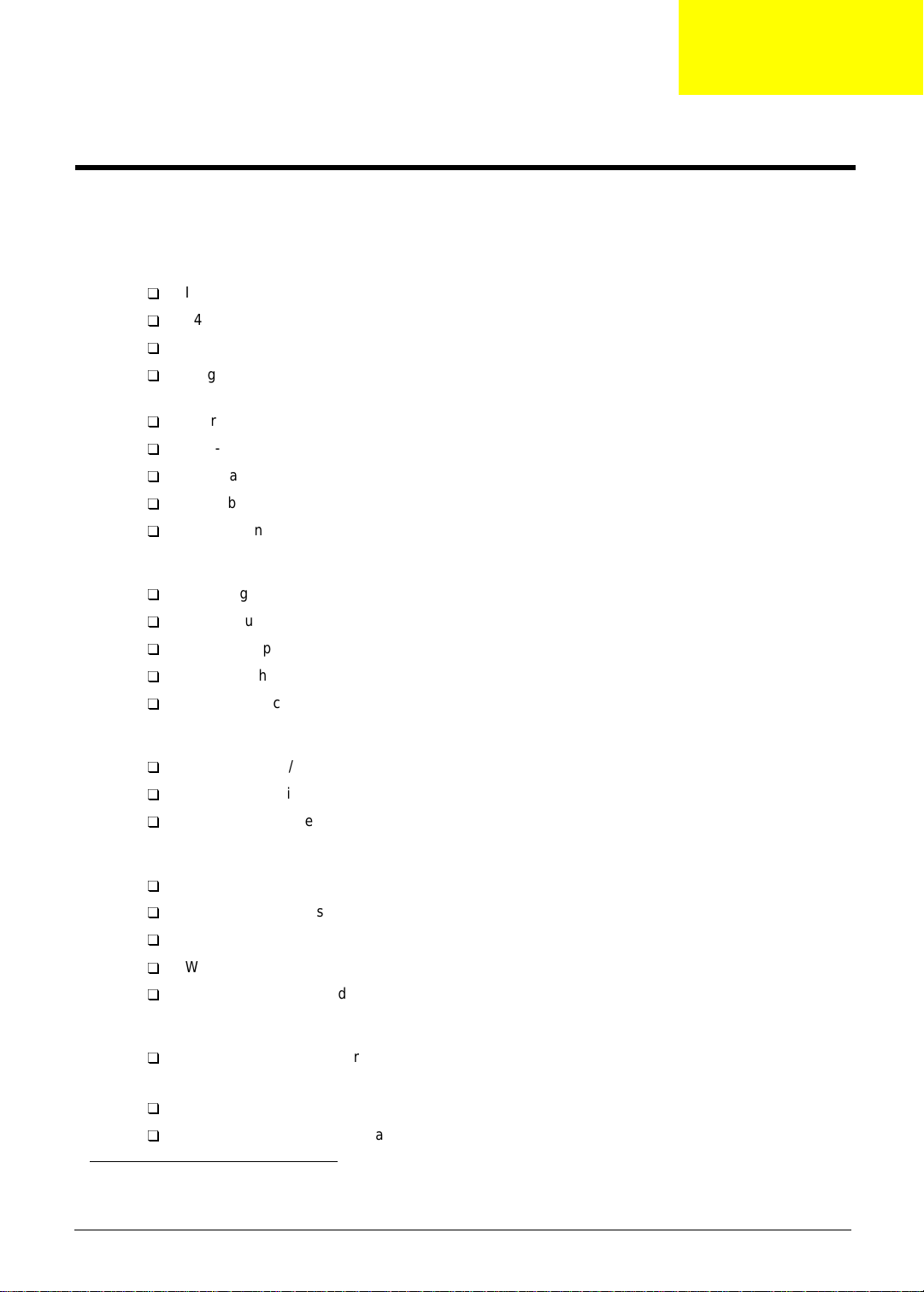
System Specifications
Features
This computer was desi gned with the user in mind. Here are jus t a few of it s man y feat ures:
Performance
T
Intel® Pentium® III Coppermine processor with 256 KB L2 cache
T
64-bit memory bus
T
2X AGP video graphic accel erator with 8 MB video memory
T
Large and vibrant Thin Film Transistor (TFT) Extended Graphics Array (XGA) Liquid Crystal
Display (LCD)
T
Internal removable CD-ROM or DVD-ROM drive (AcerMedia Bay)
T
Built-in FDD module
T
High-capacity, Enhanced-IDE hard disk
T
Li-Ion battery pack
T
Power management sys tem wit h hibernation power savi ng modes
Chapter 1
Multimedia
T
16-bit high-fidelity PCI stereo audio with 3-D sound and wavetable sy nthesizer
T
Built-in dual speakers with microphone
T
S-video output
T
Ultra-slim, high-speed CD-ROM or DVD-ROM drive
T
Dual display capability
Connectivity
T
High-speed fax/ data modem port
T
Fast infrared wireless communica ti on
T
USB (Universal Serial Bus) port
Human-centric Design and Ergonomics
T
All-in-one design (CD-ROM, FDD, HDD)
T
Sleek, smooth and st ylish design
T
Full-sized keyboard
T
Wide and curved palm rest
T
Ergonomically-centered touchpad pointing device
Expansion
T
CardBus PC card (formerly PCMCIA) slot ( type II/I or type III) with ZV (zoo med video) port
1
support
T
DockMate V mini dockin g stat ion option for one-step connect/disconnect from peripherals
T
Upgradeable memory and hard disk
1
Only the lower slot supports zoomed vi deo
Chapter 1 1
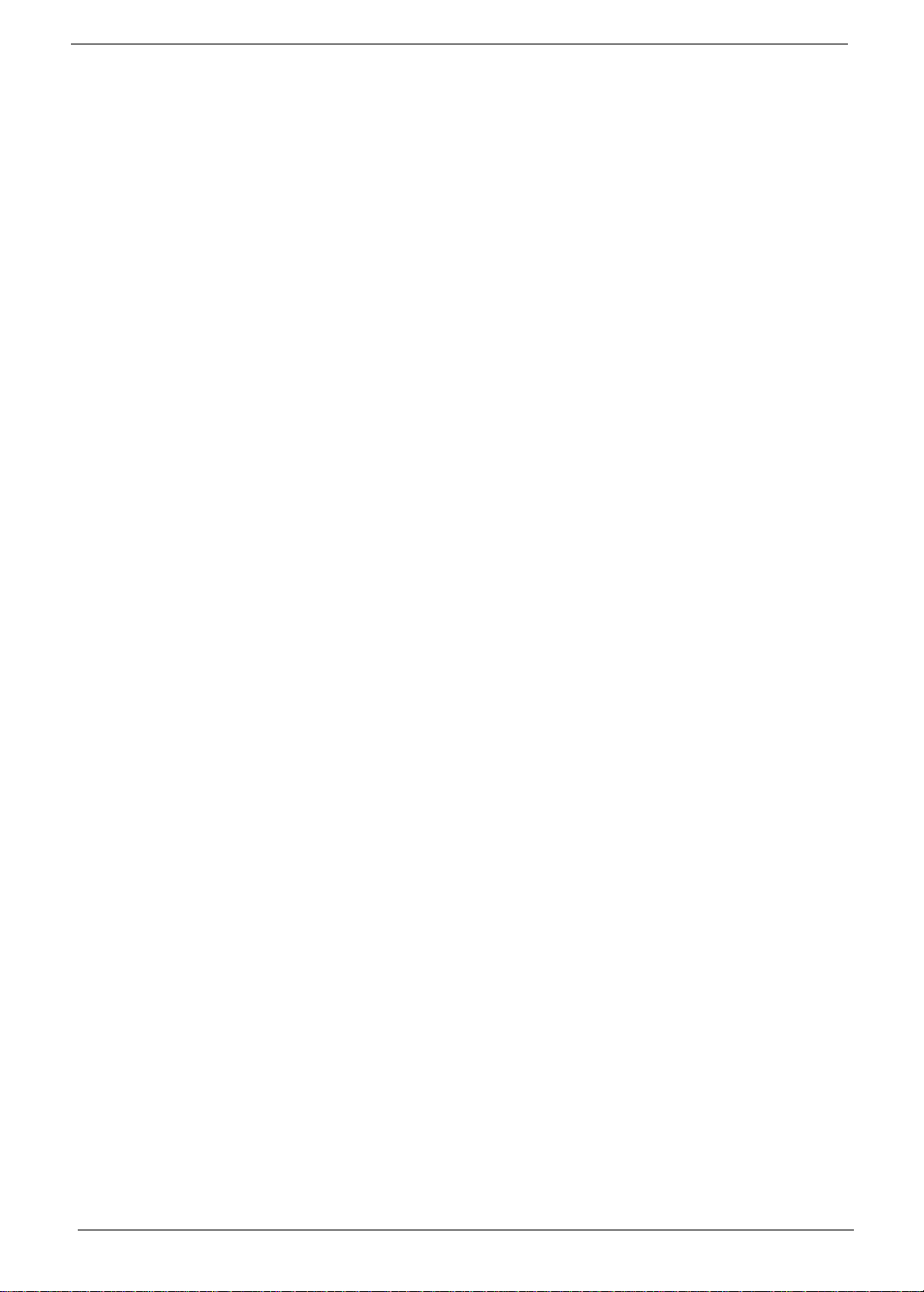
Display
The large graphi cs display offers excellent viewing, display quality and desktop performance graphics. The
computer supports a Thin-Film Transistor (TFT) liquid crystal display (LCD) displaying 24-bit high-color at
1024x768 Extended Graphic Array (XGA) resolution.
Video performance
2X AGP video graphic accel erator with 8 MB of video memory boos t video performance.
Simultaneous display
The computer’s large display and multimedia capabilities are great for giving presentation s. If you prefer , you
can also connect an ext ernal monitor when giving presentations. This computer supports simul taneous LCD
and CRT display. Simultaneous display allows you to control the prese ntation from your computer and at the
same time face your audience. You can also connect other output display devices such as LCD projection
panels for large-audience presentations.
Dual Display
The computer’s unique graphics chip takes advantage of Windows 98’s multi-display capability, allowing you
to extend your deskt op to an external display device, such as an external mon it or projector. With this feat ure
enabled, you can move program windows to/from th e computer LCD and the external monitor.
Power m a nagemen t
The power management syste m inco rporat es an "au tomati c LCD dim" f eature that aut omat icall y dims t he LCD
when the computer is powered by a battery pack to conserve battery power. See “Power Management” on
page 20 for more inform ation on power management features.
Opening and closing the display
To open the display, slide the display cover latch to the left and l if t up the cover. Then tilt it to a comfortable
viewing posi tion. The computer empl oys a microswitch that turns off the display (and enters standby mode) to
conserve power when you close the display cover, and turns it back on when you open the display cover.
NOTE:
To close the display cover, fold it down gently until the display cover latch cl icks into place.
WARNING:
If an external moni tor is connected, the computer turns off the display (but does not enter standby
mode) when you close the display cover.
To avoid damaging the display, do not slam it when you close it. Also, do not place any object on
top of the computer when the display is closed.
2 Chapter 1
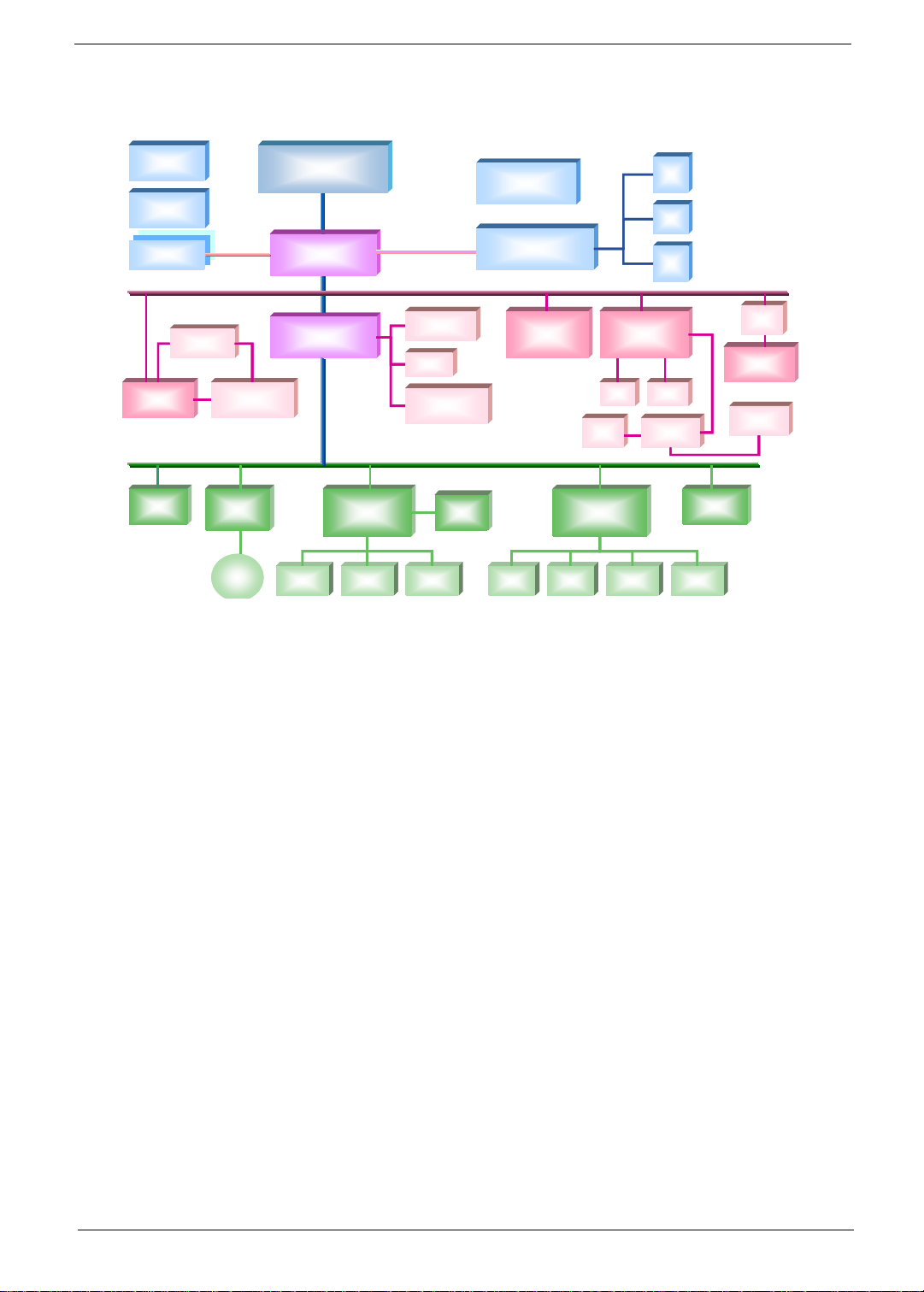
System Block Diagram
CLK GEN
CLK GEN
CLK GEN
CLK GEN
SDRAM
SDRAM
SDRAM
SDRAM
CLK BUF
CLK BUF
CLK BUF
CLK BUF
DIMM * 2
DIMM * 2
DIMM
DIMM
MEM BUS
MEM BUS
MEM BUS
MEM BUS
CPU
CPU
CPU
CPU
COPPERMINE / A2
COPPERMINE / A2
NORTH BRIDGE
NORTH BRIDGE
440BX/ C1
440BX/ C1
HOST BUS
HOST BUS
HOST BUS
HOST BUS
AGP BUS
AGP BUS
AGP BUS
AGP BUS
PCI BUS
PCI BUS
PCI BUS
PCI BUS
GEYSERVILLE
GEYSERVILLE
VGA
VGA
VGA
VGA
ATI Mobili ty - M1 /M
ATI Mobili ty - M1 /M
8M/ 4M VRAM
8M/ 4M VRAM
LCD
LCD
TV
TV
CRT
CRT
CardBus
CardBus
OZ6933T
OZ6933T
BIOS
BIOS
AT29C040A
AT29C040A
Power SW
Power SW
CardBus CONN
CardBus CONN
Slot A/B
Slot A/B
RTC
RTC
BQ3285LF
BQ3285LF
CMOS
CMOS
Battery
Battery
Primary EIDE
Primary EIDE
HDD
SOU TH BR I D GE
SOU TH BR I D GE
PIIX4M/ A0
PIIX4M/ A0
KBC
KBC
Mitsubis hi
Mitsubis hi
M38867
M38867
Touchpad INT KB EX KB
Touchpad INT KB EX KB
HDD
USB
USB
Secondary EIDE
Secondary EIDE
CDROM
CDROM
ISA BUS
ISA BUS
ISA BUS
ISA BUS
Track
Track
Point
Point
MiniPCI
MiniPCI
LAN/ Modem
LAN/ Modem
SUPER I/O
SUPER I/O
FDD HP FIR PRINTER SERIAL
FDD HP FIR PRINTER SERIAL
ES1946 Solo-1E
ES1946 Solo-1E
MIC Line-in
MIC Line-in
INT SPK
INT SPK
PC97338
PC97338
AUDIO
AUDIO
OP AMP
OP AMP
DEBUG
DEBUG
QSW
QSW
DockMate V
DockMate V
Headphone
Headphone
Chapter 1 3
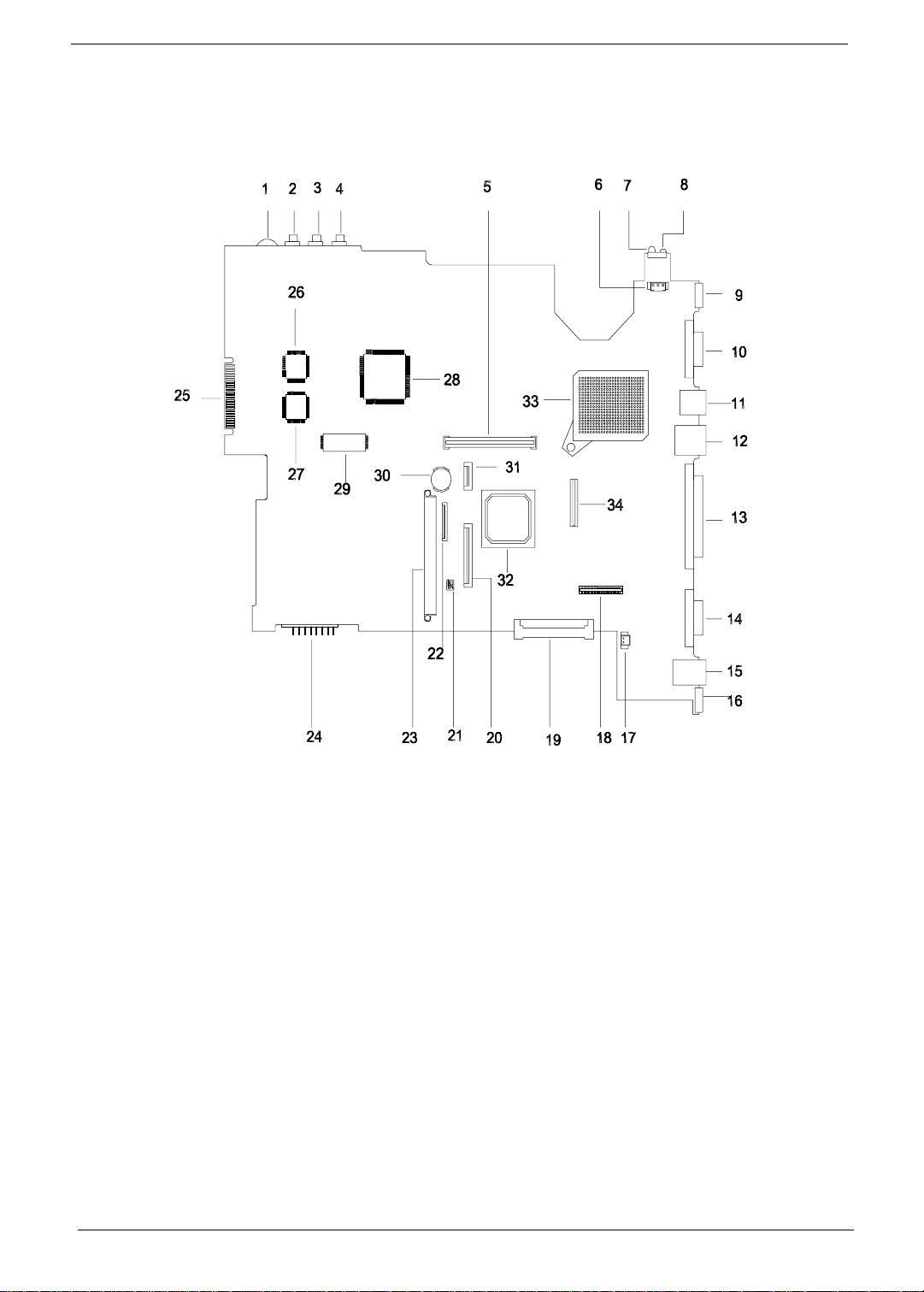
Board Layout
Top View
1 Volume Control 18 LED/In v erter Board Connector
2 Microphone-in Port 19 External CD/DVD-ROM Module Connector
3 Line-in Port 20 Inte rnal Keyb oard Connect or
4 Line -ou t Por t 21 Jumper Set ting (SW4)
5 PCMCIA Socket 22 Finge r Print Check
6 FAN Connector 23 HDD Connector
7 FIR 24 Battery Connector
8 FIR 25 Debug Board Connector
9 S-Video Port 26 Audio Controller
10 Video Port 27 Super I/O Controller
11 USB Port 28 PCI Bus
12 LAN Connector 29 Flash ROM
13 Parallel Port 30 RTC Battery
14 Serial Port 31 TouchP ad Connector
15 Modem Connector 32 Video Chip
16 PS/2 Port 33 CPU
17 LCD Cover Switch Connector 34 LCD Connector
4 Chapter 1
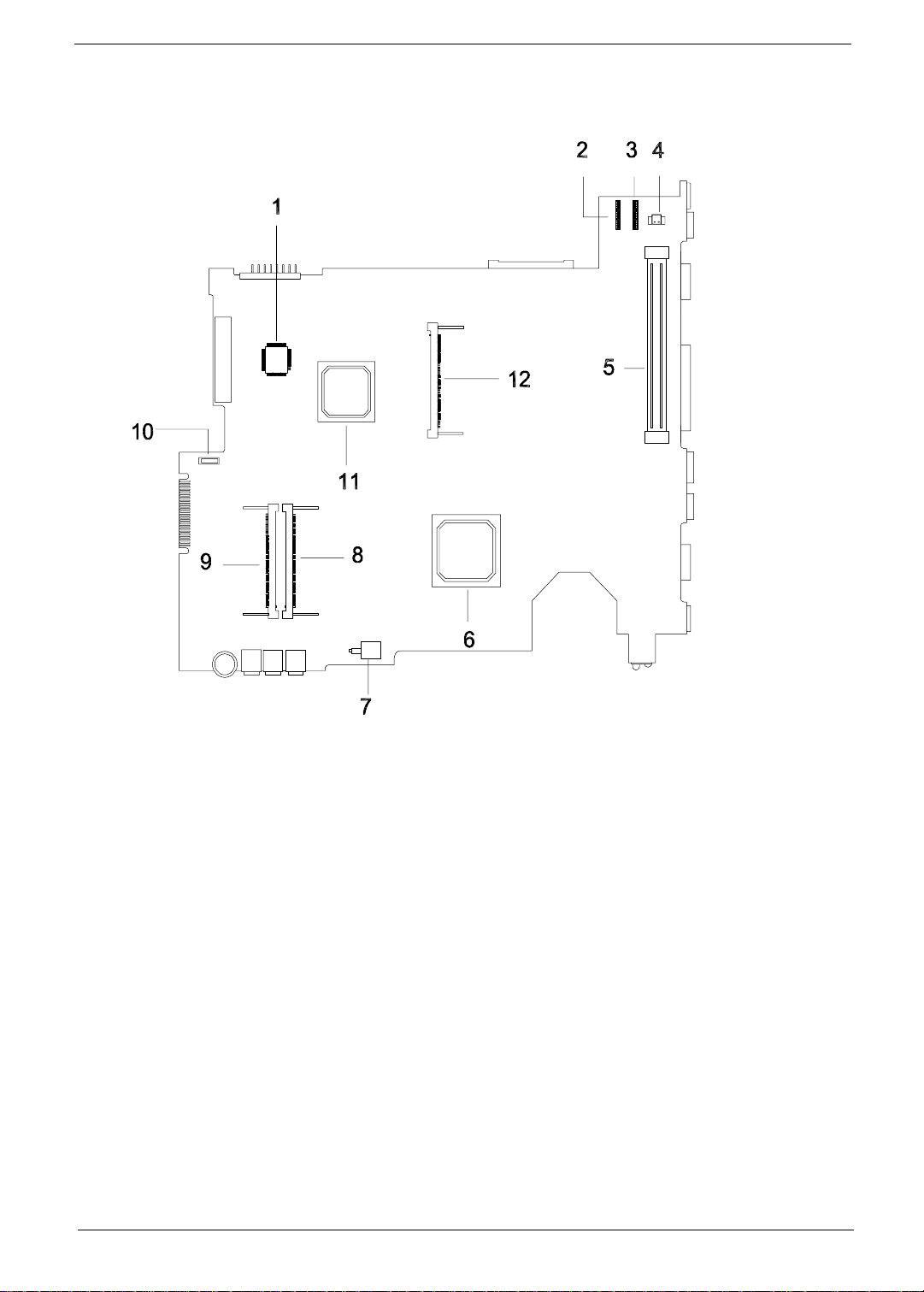
Bottom View
1 Keyboard Contr oller 7 Power Switch Connector
2 DC-DC Board Connector 8 DIMM Socket 1
3 DC-DC Board Connector 9 DIMM Socket 2
4 Modem Connector 10 FDD FPC Connector
5 Docking Station Connector 11 South Bridge
6 North Bridge 12 FAX/Modem Board Socket
Chapter 1 5
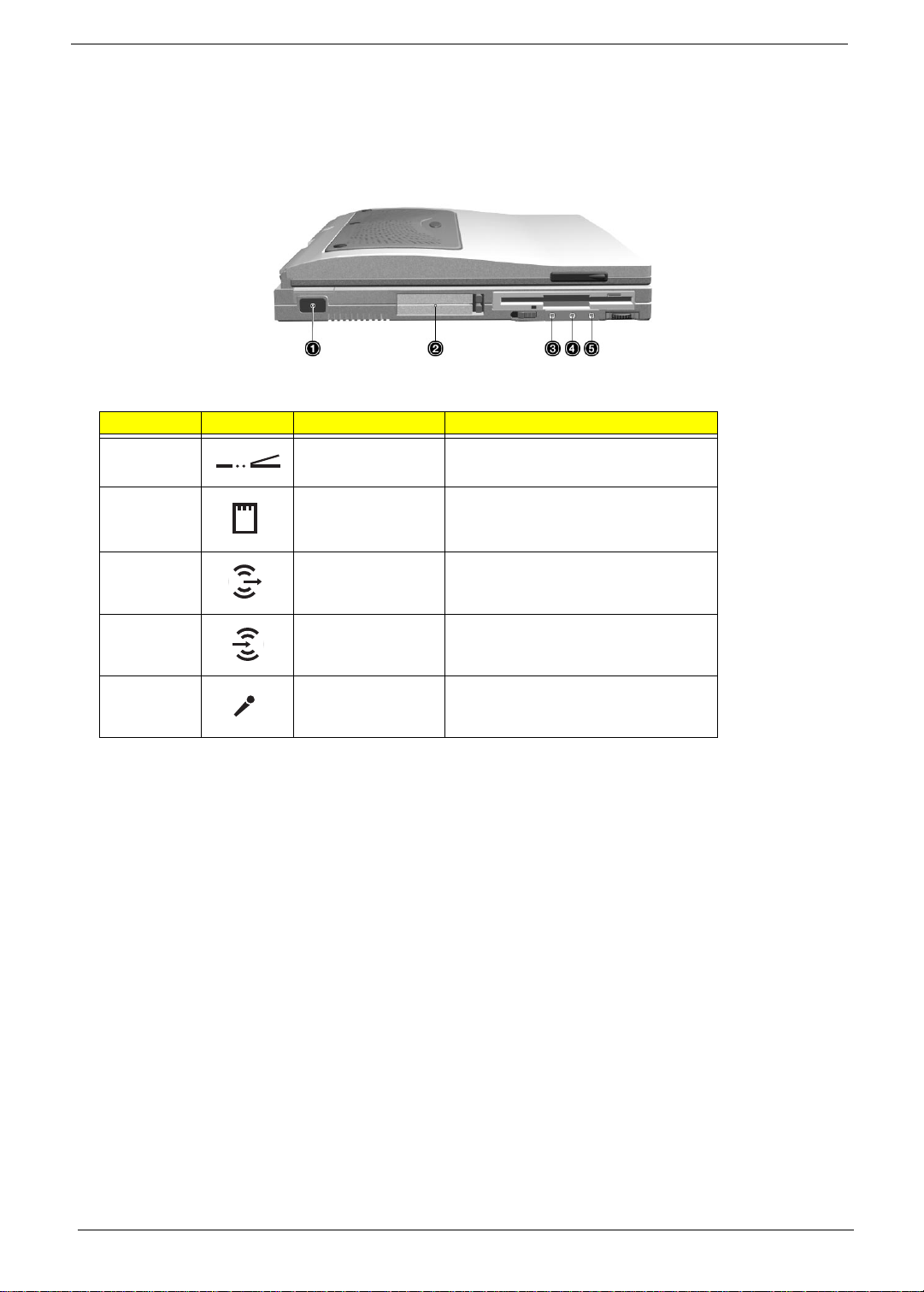
Panel
Ports allow you to connect peripheral devices to your computer as you would with a desktop PC.
Left Panel
# Icon Port Connec ts to.. .
1 Infrared port Infrared device (e.g., infrared printer, IR-
2 PC Card slot 16-bit PC Cards and 32-bit CardBus PC
3 Speaker-out jack Speakers or headphones
aware computers)
Cards (ZV support)
4 Audio line-in jack Audio line-in device with a 3.5mm mini jack
5 Microphone-in jack 3.5mm min i jack condenser microphone
(e.g., audio CD player, stereo walkman)
6 Chapter 1
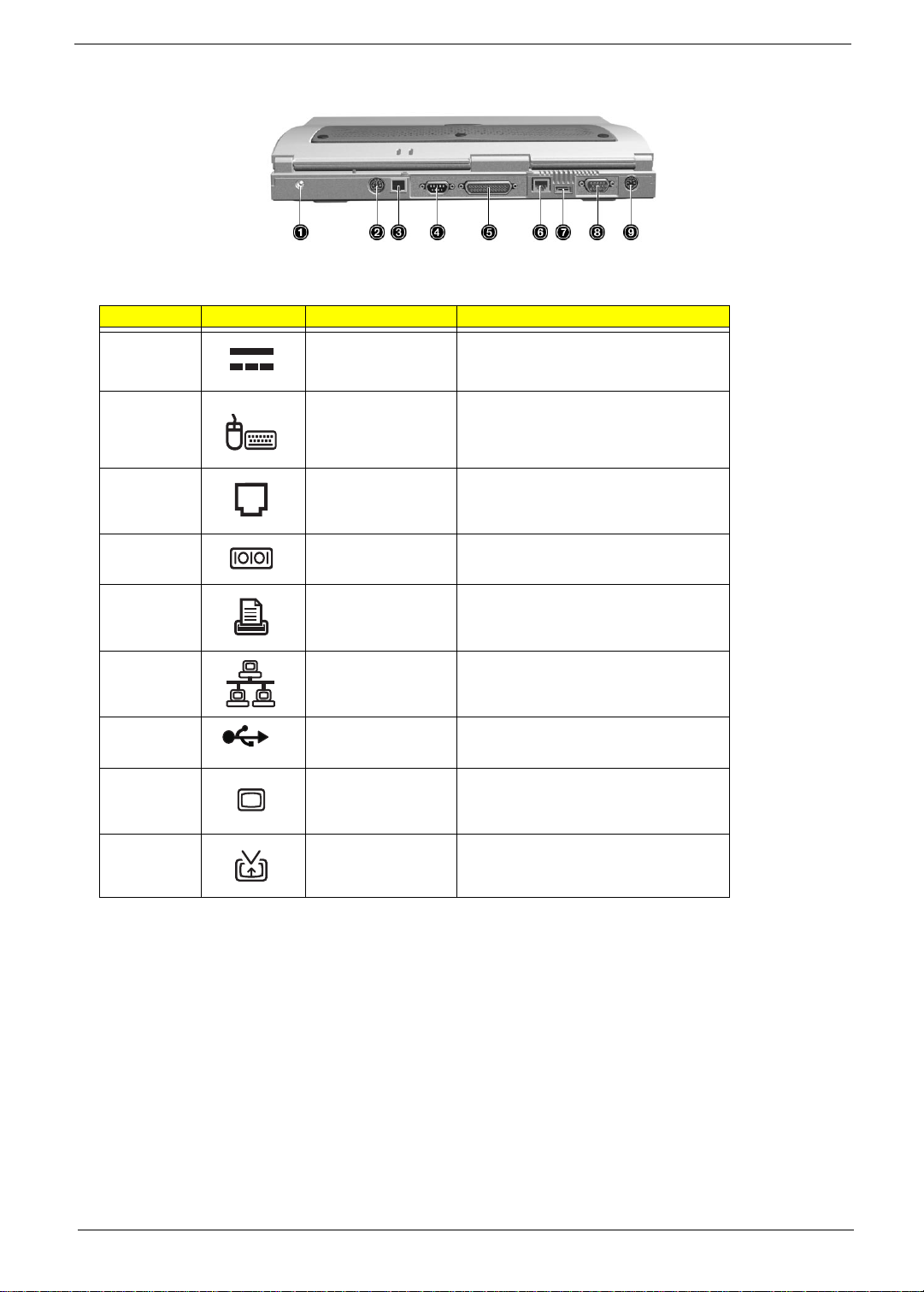
Rear Panel
# Icon Port C onn ec ts to...
1 DC-in jack AC adapter and power outlet
2 PS/ 2 port PS/2-compatible devices (e.g., PS/2
3 Mod em jack Phone l i ne (o nl y f or mo de ls wit h an i nt e rna l
4 Serial port Serial devices (e.g., serial mouse)
5 Parall el port P arallel devi ce s (e. g. , para llel printer )
6 Network jack Ethernet-based network
7 USB port USB devices (e.g., USB mouse)
8 External monitor port Display monitor (up to 1024x768
9 S-video output jack Television with S-video input jack
keyboard/mouse/keypad)
fax modem)
resolution, 64K-colors)
Chapter 1 7
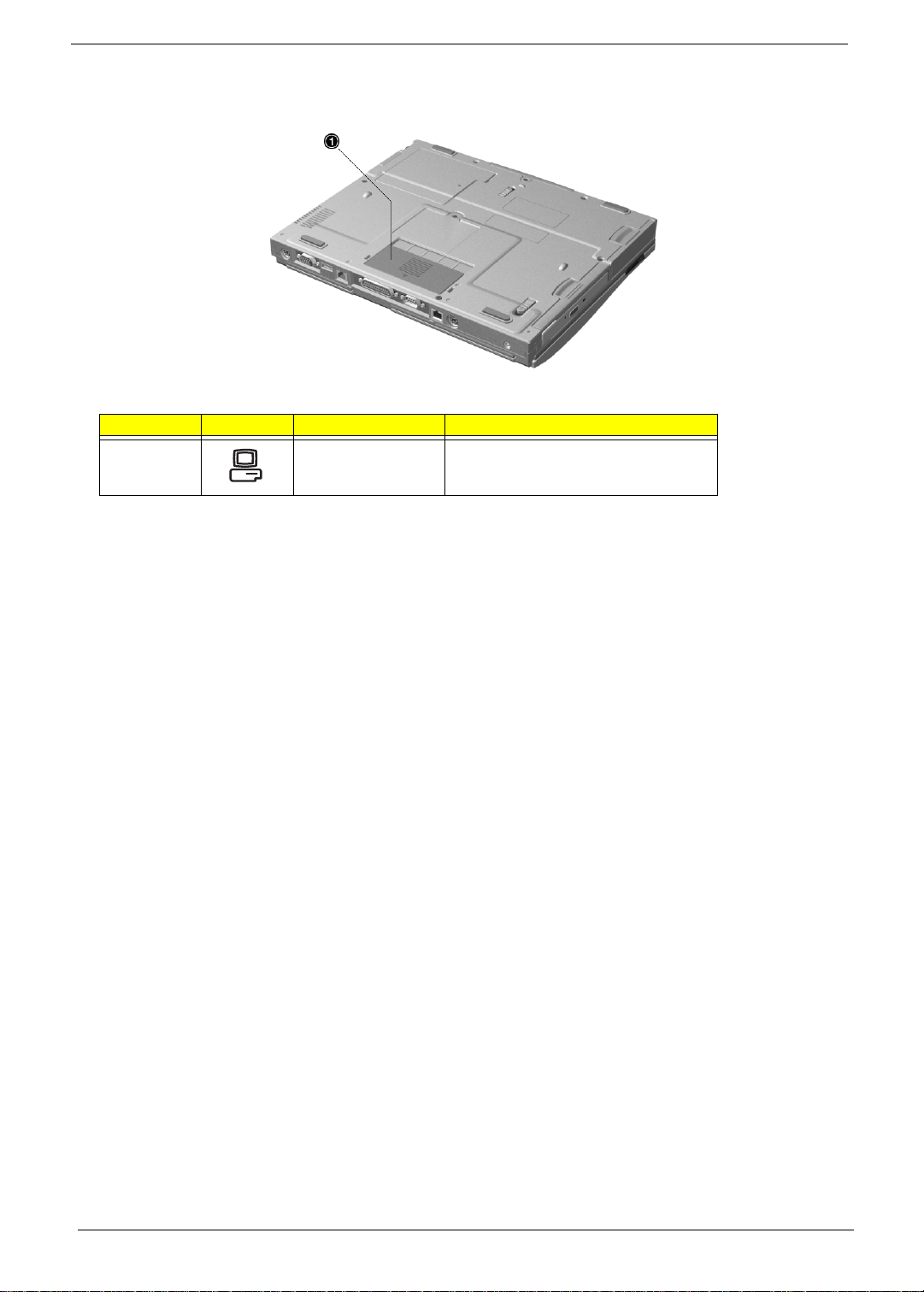
Bottom Panel
# Icon Port Connects to.. .
1 Min i docking connector DockMate V mini docking station
8 Chapter 1
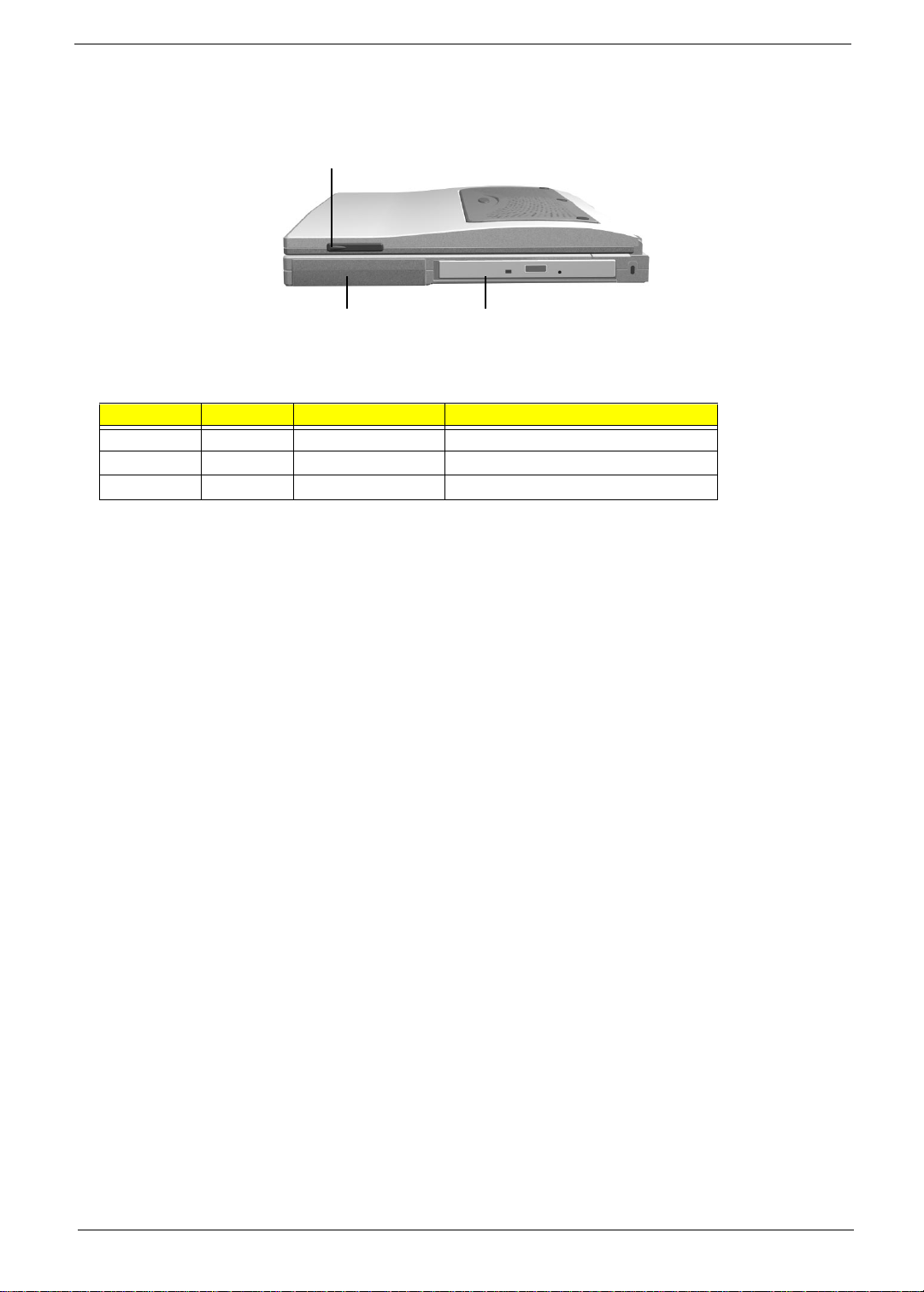
Right Panel
# Icon Port Connects to...
1 N/A Notebook Camera N/A
2 N/A Battery CN28
3 N/A DVD/CD-ROM drive CN15
1
32
Chapter 1 9
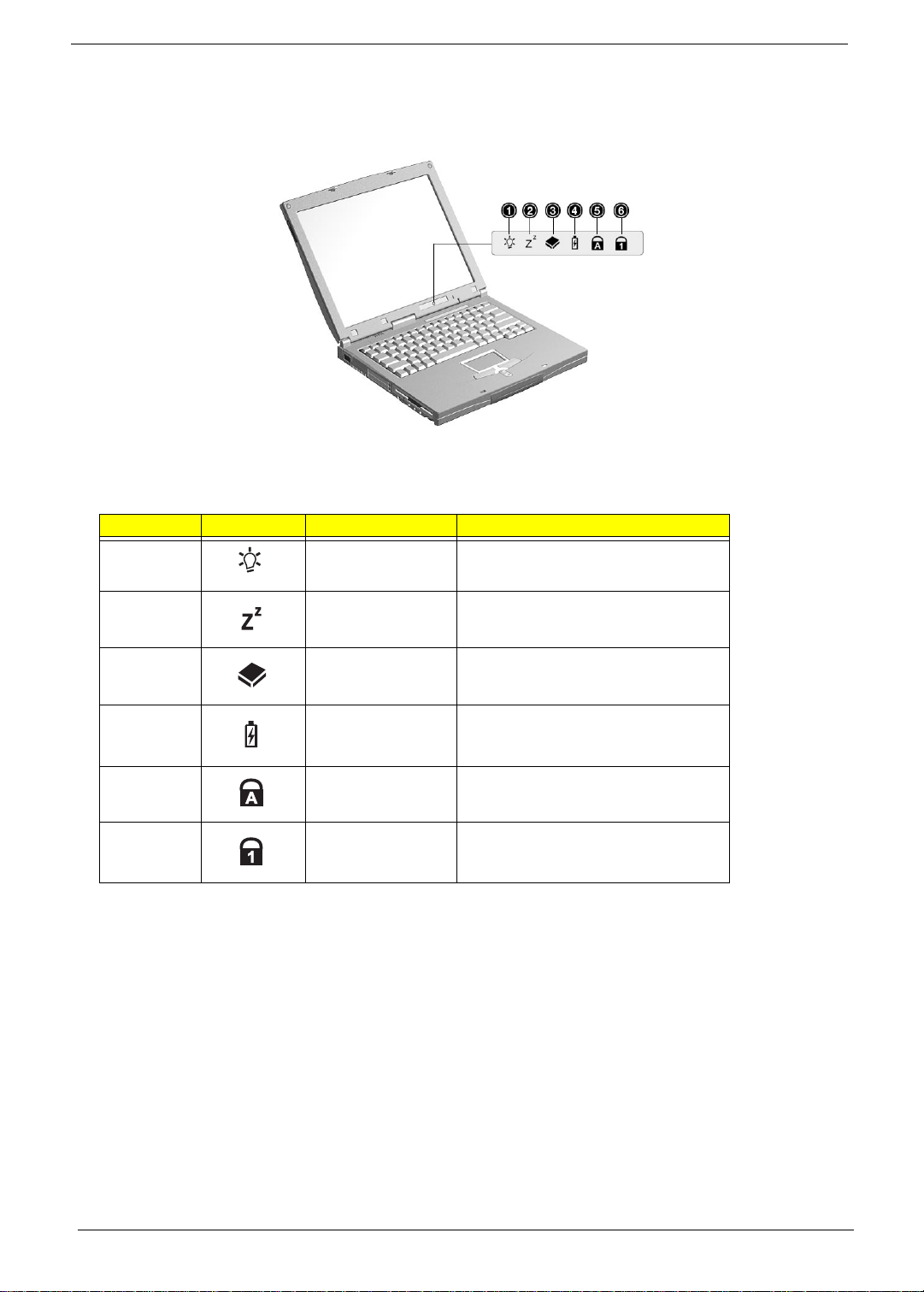
Indicators
The computer has six easy-to-read status icons on the right of the disp lay screen.
The Power and Standby status icons are visible even when you close the display cover so you can see the
status of the computer while the cover is closed.
# Icon Function Description
1 Power Lights when the computer is on.
Blinks when a battery-low condition occurs.
2 Sleep Lights when the computer enters Sleep
mode.
3 Media Activity Lights when the floppy drive, hard disk or
CD-ROM drive is active.
4 Battery Charge Lights when the battery is being charged .
5 Caps Lock Lights when Caps Lock is activated.
6Num Lock
(Fn-F11)
Lights when Nume ric Lock is activated.
10 Chapter 1
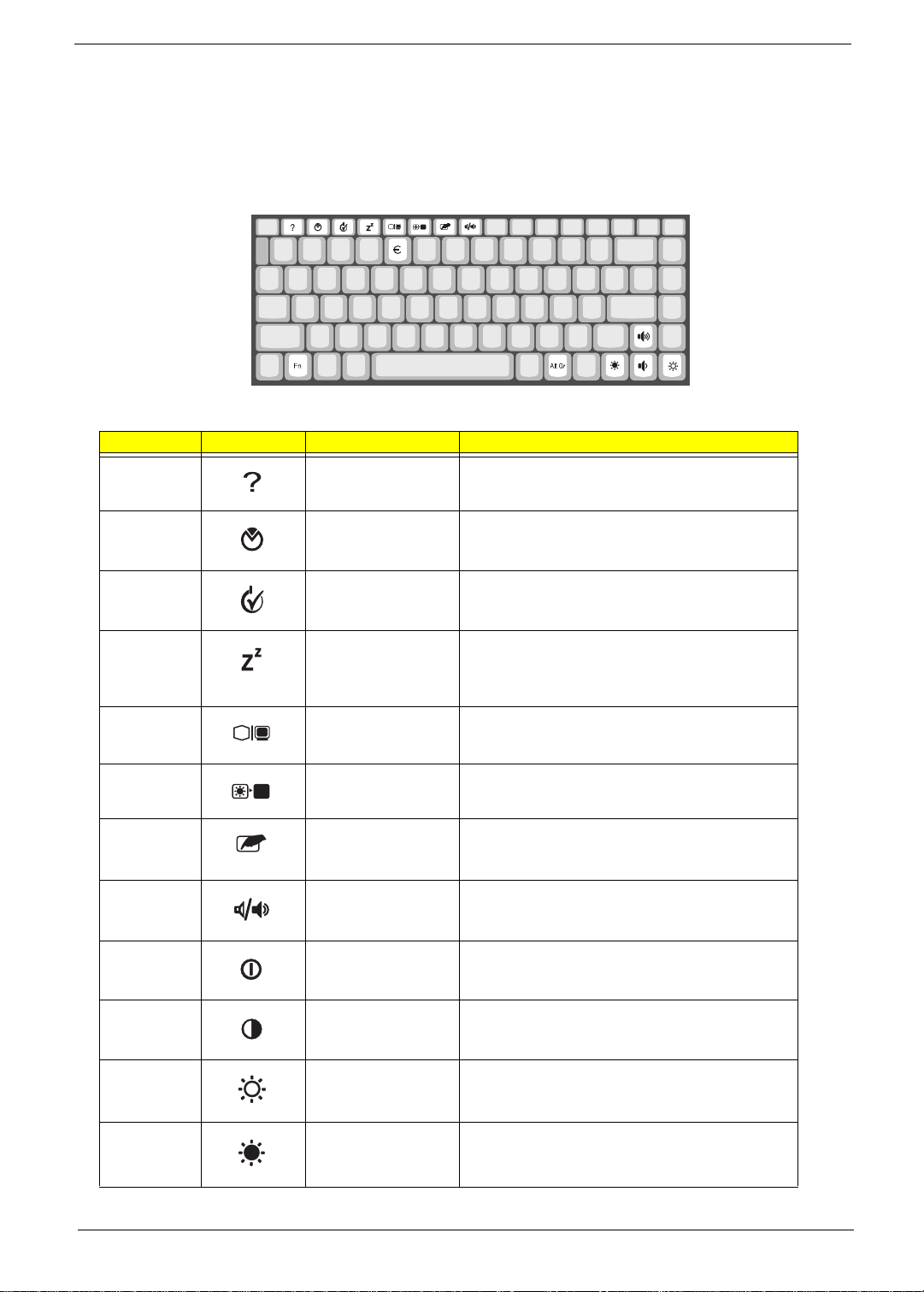
Hot Keys
The computer empl oys hot keys or key combinat ions to access most of the com puter’s controls like screen
contrast and brightness, volume output and the BIOS Utility.
To activate hot keys, press and hold the Fn key before pressing the other key in the hot key combination.
Hot Key Icon Function Description
Fn-F1 Hotkey help Displays a list of the hotkeys and their functions.
Fn-F2 Setup Accesses the notebook configuration utility.
Fn-F3 Power Scheme Toggle Switches between the different Power Management
Fn-F4 Sleep Puts the computer in Slee p mode, which can be
Fn-F5 Display toggle Switches display output between the display screen,
Fn-F6 Screen blank Turns the display screen backlight off to save power.
Fn-F7 Touchpad on/off Turns the internal touchpad on and off.
Fn-F8 Speaker on/off Tu rns the speakers on and off; mutes the sound.
Fn-
Fn-
Fn-
↑
↓
→
Contrast up Increases the screen contrast (available only for
Contrast down Decreases the screen contrast (available only for
Brightness up Increases the screen brightness.
schemes.
defined via the advanced section of the Powe r
Management Properties in the Windows Control
Panel.
external monitor (if connected) and both the display
screen and external monitor.
Press any key to return.
When you connect an external PS/2 mouse, the
computer automatically disables the touchpad.
models with HPA displays).
models with HPA displays).
Fn-
←
Brightness down Decreases the screen brightness.
Chapter 1 11
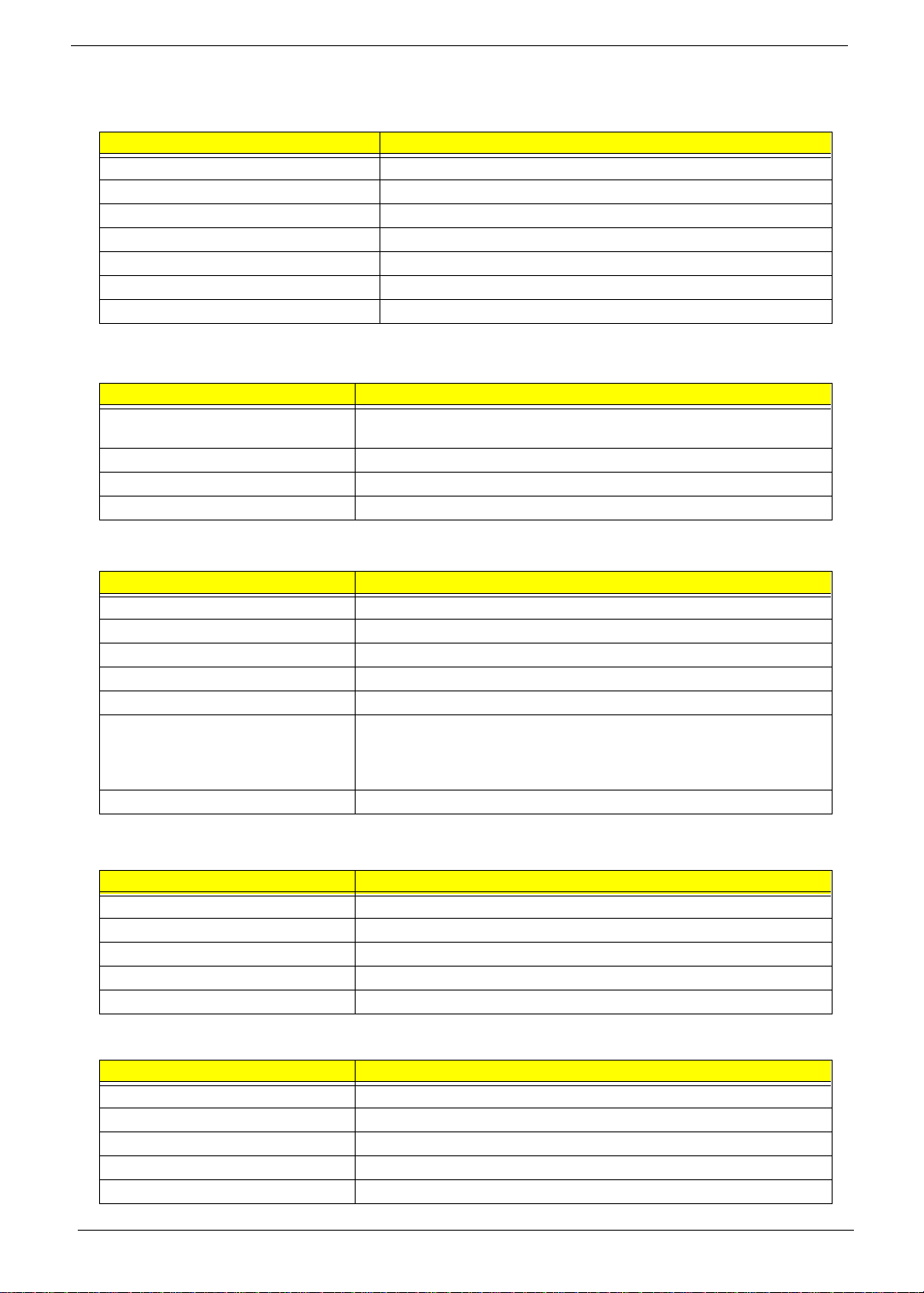
Hardware Specifications and Configurations
System Board Major Chip s
Item Controller
System core logi c Intel 440BX / PIIX4M
Super I/O controller NS PC97338VJG
Audio controller ESS Solo-1E (ES1946)
Video controller ATI Rage Mobility - M1 BGA
Hard dis k driv e co nt r oll er PIIX4 M
Keyboard controller M38867
RTC BQ3285LF
Processor
Item Specification
CPU type Intel Pentium III 450/500/550/600/650/700/750 MHz processor with 256KB
L2 on-die Cache
CPU package MBGA2 package
CPU core voltage 1.60V/1.35V
CPU I/O voltage 1.50V
BIOS
Item Specification
BIOS ve nd or Acer
BIOS Version V 3.0
BIOS ROM type Flash ROM
BIOS ROM size 512KB
BIOS package 32-pin TSOP
Supported protocols ACPI 1.0a, APM 1.2, PC Card 95, SM BIOS 2.1, EPP/IEEE 1284, ECP/
IEEE 1284 1.7 & 1.9, IrDA, PCI 2.1, PnP 1.0a, PS/2 keyboard and mouse,
USB, VESA VGA BIOS, DDC-2B, CD-ROM bootable, Windows keyboard
Microsoft Simple Boot Flag
BIOS password control Set by switch, see SW4(SW4) setting
Second Level Cache
Item Specification
Cache control le r Bui lt - i n CP U
Cache size 256KB
1st level cache co ntrol Always enabled
2st level cache co ntrol Always enabled
Cache sc heme cont r ol F ix e d in w rit e -back
System Memory
Item Specification
Memory controller Built-in Intel 440BX
Onboard memory size 0MB
DIMM socket number 2 sockets (2 banks)
Suppor ts memory size per socket 32/64/128 MB
Supports maximum memory size 256MB (12 8MB x 2)
12 Chapter 1
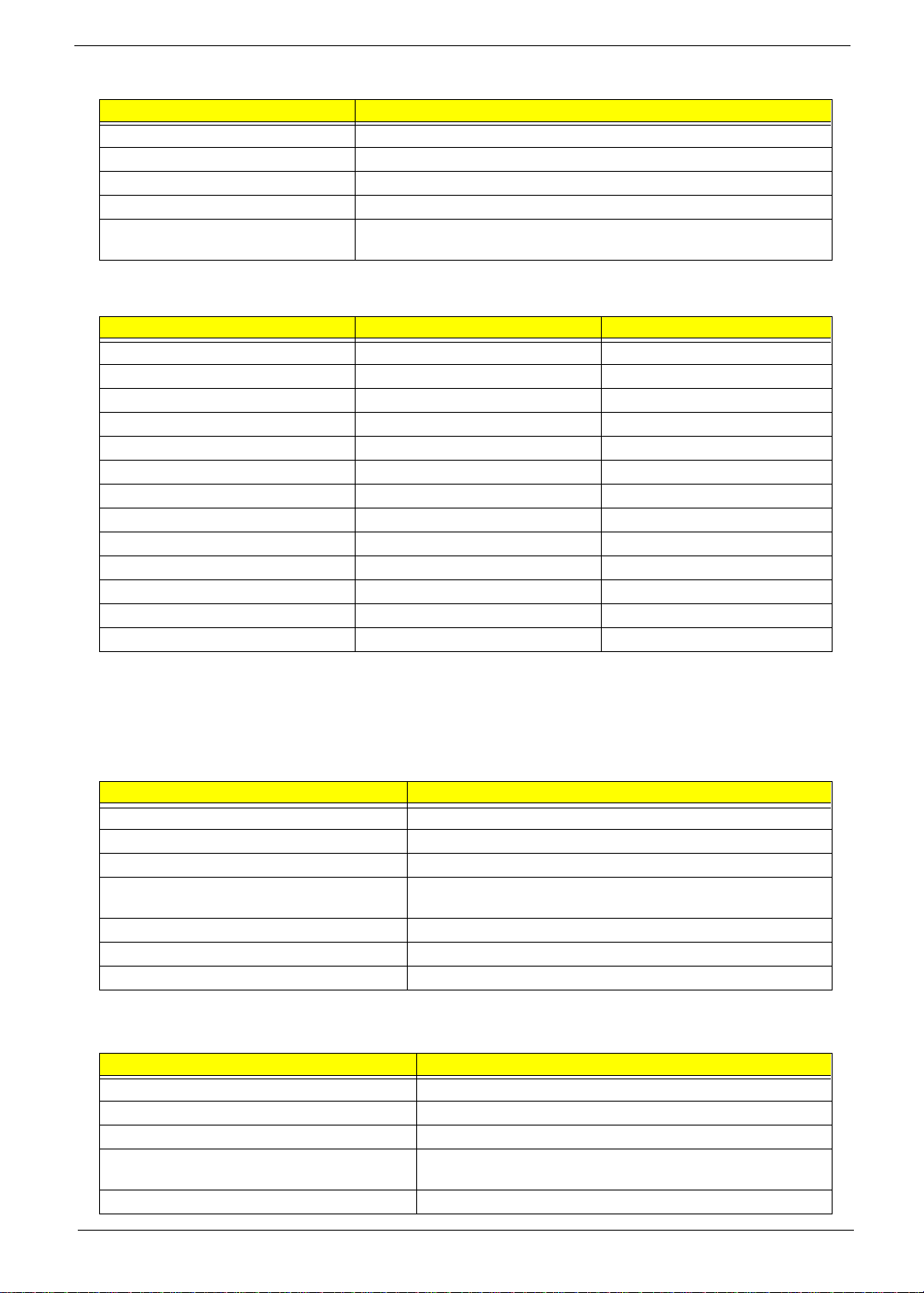
System Memory
Item Specification
Supports DIMM type Synchronous DRA M
Supports DIMM Speed 100MHz
Supports DIMM voltage 3.3V
Supports DIMM pa ckage 144-pin DIMM
Memory module combinations You can install memory modules in any comb inations as long as they
match the above specifications .
Memory Combinations
Slot 1 Slot 2 To tal Memory
32 MB 32 MB 64 MB
0 MB 64 MB 64 MB
64 MB 0 MB 64 MB
32 MB 64 MB 96 MB
64 MB 32 MB 96 MB
0 MB 128 MB 128 MB
64 MB 64 MB 128 MB
128 MB 0 MB 128 MB
32 MB 128 MB 160 MB
128 MB 32 MB 160 MB
64 MB 128 MB 192 MB
128 MB 64 MB 192 MB
128 MB 128 MB 256 MB
Above table lists some system memory config urations. You may combine DIMMs with various capaci ti es to
form other combinations.
NOTE: The shipping specification for DIMM combi nation is 64MB in slot 1.
LAN/Modem Combo Interface
Item Specification
Chipset Ambit T60.082.C.00
Fax mod em data baud rate (bp s ) 14.4K
Data modem data baud rate (bps) 56K
Support s mo de m pr o to co l V.9 0 da ta modem 56K, V.90 fax mod e m 14 .4K and digital line
protection operation
Supports LAN protocol 10/100 Mbps
Modem/LAN connector type RJ11/RJ45
Modem/LAN connector location Rear side
Modem Interface
Item Specification
Chipset Ambit J07.M039.00
Fax modem data baud rate (bps) 14.4K
Data modem data ba ud rate ( bps) 56K
Supports modem protocol V.90 data modem 56K, V.90 fax modem 14.4K and digital line
Modem connector type RJ11
protection operation
Chapter 1 13
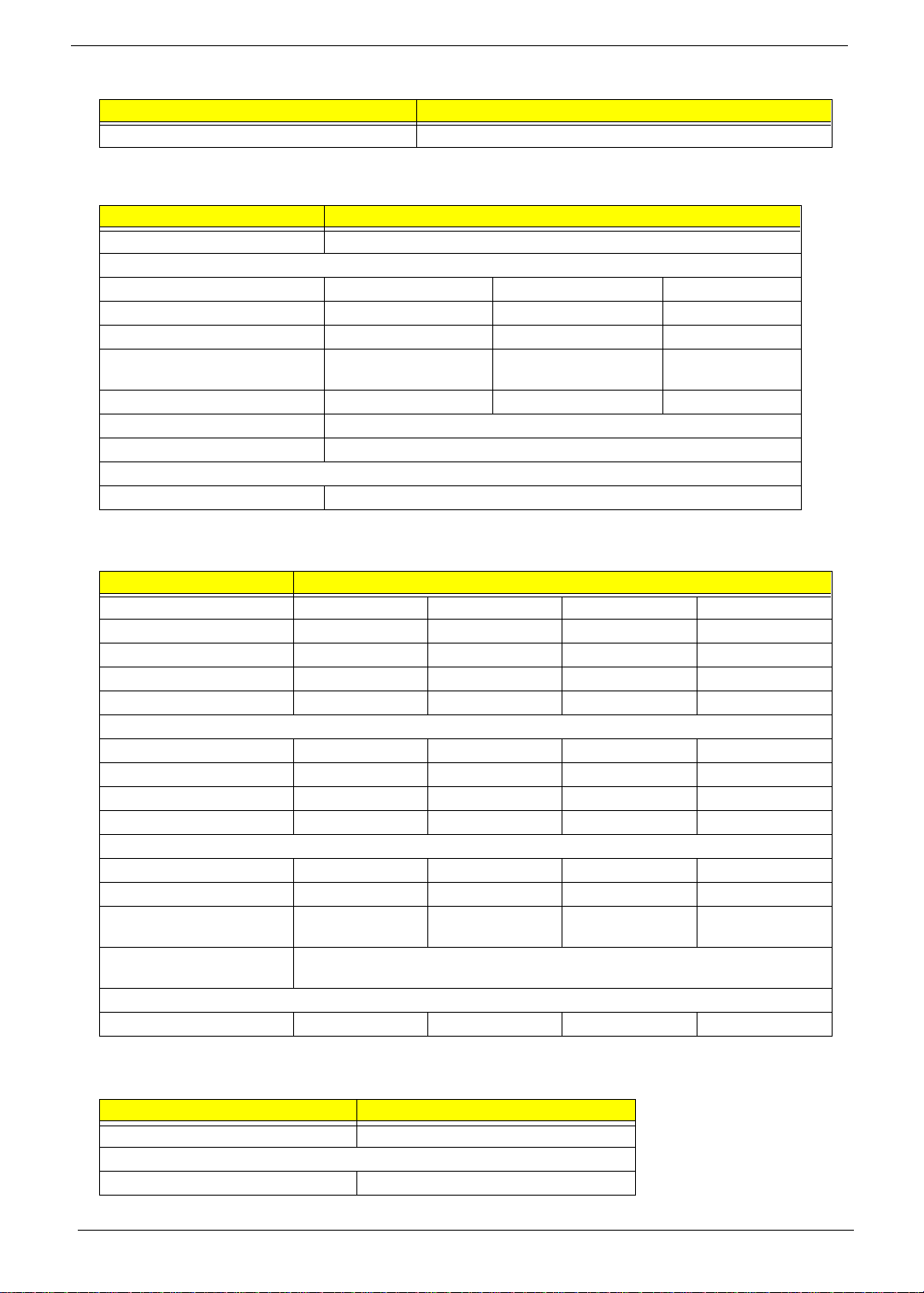
Modem Interface
Item Specification
Modem connector location Rear side
Floppy Disk Drive Interface
Item Specification
Vendor & model name Mitsumi D353G
Floppy Disk Specifications
Media recognition 2DD (720KB) 2HD (1.2MB, 3-mode) 2HD (1.44MB)
Sectors/track 9 15 18
Tracks 80 80 80
Data transfe r rate
(Kbit/s)
Rotational speed (RPM) 300 360 300
Read/w rite heads 2
Encoding method MFM/FM
Power Requirement
Input Voltage (V) +5V ±10%
1 MB 1.6 MB 2 MB
Hard Disk Drive Interface
Item Specification
Vendor & Model Name IBM DARA-206000 IBM DARA-209000 IBM DARA-212000 IBM DARA-218000
Capacity (MB) 6000 9000 12000 18000
Bytes per sector 512 512 512 512
Logica l he ad s 15 16 16 16
Logica l se ctors 6 3 63 63 63
Drive Format
Logica l cy li nd er s 12416 16383 1638 3 16383
Physical read/write heads2346
Disks 1223
Spindle speed ( RPM) 4200 4200 4200 4200
Perform a nc e Specifica ti on s
Buffer size 418 418 418 418
Interface IDE(ATA-4) IDE(ATA-4) IDE(ATA-4) IDE(ATA-4)
Data transfer rate (disk-
buffer, Mbytes/s)
Data transfer, rate
(host~buffe r, Mbytes/s )
DC Power Requirements
Voltage tolerance 5+-5% 5+-5% 5+-5% 5+-5%
85.5-161.6 85.5-161.6 85.5-161.6 85.5-161.6
16.6 (PIO mode 4)
66.6 (Ultra DMA mode 4)
CD-ROM Interface
Item Specification
Vendor & Model Name MKE/CD-176 24X
Performance Specifica tion
Transfer rate (KB/sec) 1550KB/sec ~ 3,600KB/sec (FULL - CAV)
14 Chapter 1
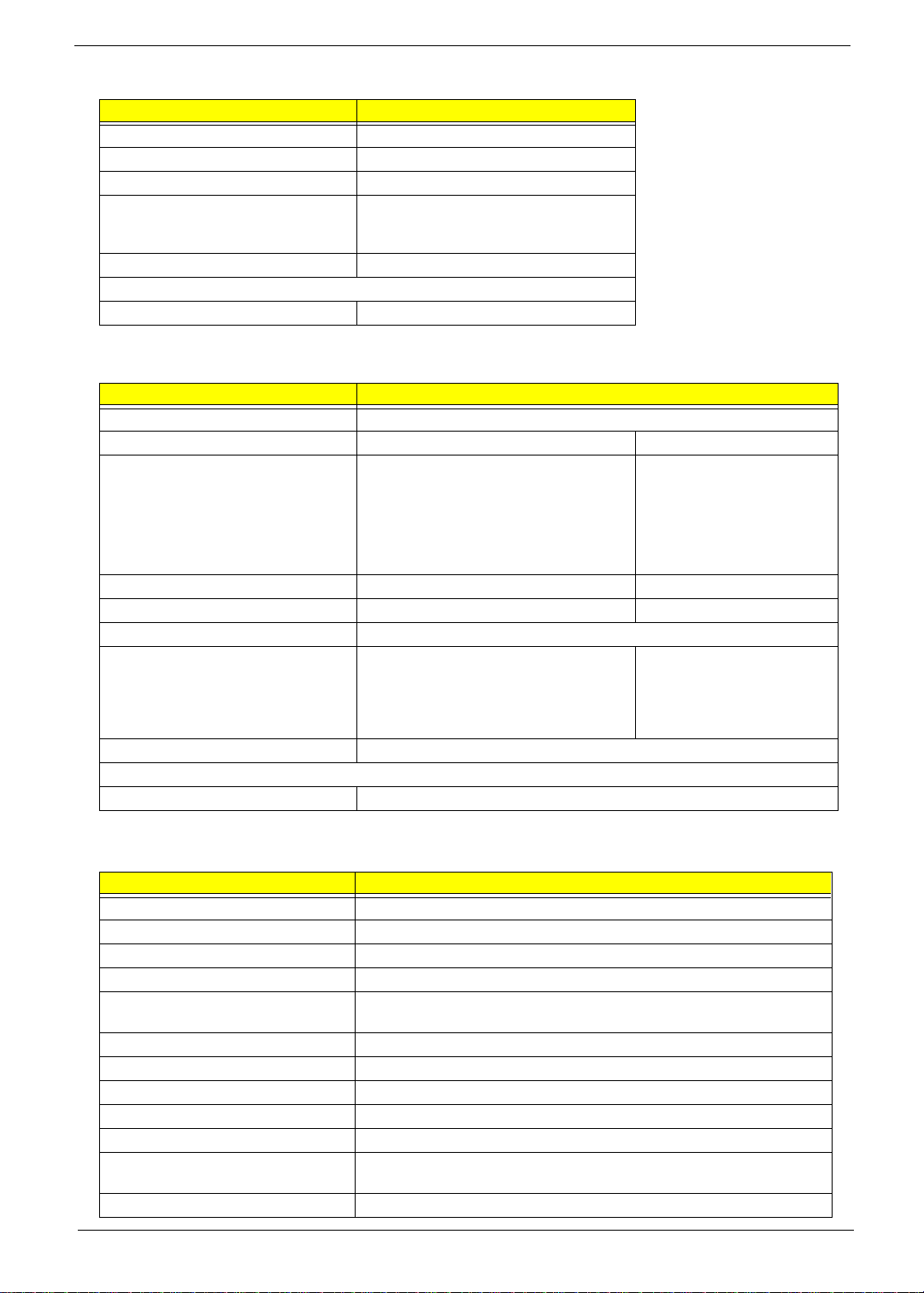
CD-ROM Interface
Item Specification
Access time (typ.) 200 msec. (typ.)
Memory Buffer 128
Interf ace Enhanced IDE co mpatible
Applicable disc format CD-DA, CD-ROM, CD-ROM XA (except
Loadin g mechanism S oft eject (with emergency eject hole)
Power Requirement
Input Voltage 5V
ADPCM), CD-I, Photo CD (Multisession),
Video CD, CD+
DVD-ROM Interface
Item Specification
Vendor & model name Toshiba/SDC2302
Performance Specification With CD Diskette With DVD Diskette
Transfer rat e (KB/sec) Mode 1:
4X-5.7X 600 - 855 KB/s
10.3X-24X 1552 - 3600 KB/s
Mode 2:
4X-5.7X 684.4 - 975.3 KB/s
10.3X-24X 1769 - 4104 KB/s
Average Full Access time (typ.) 160 ms TBD ms
Data Buffer Capacity 128 KB 128 KB
Interface ATAPI
Applicable disc format CD-DA, CD+(E)G, CD-MIDI, CD-TEXT, CD-
ROM, CD-ROM XA,CD-I, CD-I Bridge
(Photo-CD, Video CD), Multisession CD
(Photo-CD, CD-Extra, CD-R,CD-RW), CD-R
read, CD-RW (read)
Loadin g mechanism S oft Eject (with emergency eject hole)
Power Requirement
Input Voltage 5V
3357 - 8112 K
DVD-ROM (DVD-5, DVD-9,
DVD-10,DVD-18), DVD-R
(read, single border)
B/s
Audio Interface
Item Specification
Audio Controller ESS ES1946 Solo-1E
Audio onboard or optional Built-in
Mono or Stereo Stereo
Resolution 16-bit
Compatibility SB-Pro, Wi ndows Sound System (WSS), MPU-401, OPL3, OPL3-SA3
Microsoft PC97/PC98/PC99, WHQL audio requirement
Mixed so und source Voice, Synthesize r, Line-in, Microphone, CD
Voice channe l 8/16- b it, mono/ste r e o
Sampling rate 44.1 KHz
Internal microphone Yes
Internal speaker / Quantity Yes / 1 piece
Suppor ts PnP DMA channel DMA channe l 0
DMA ch an ne l 1
Supports PnP IRQ IRQ3, IRQ5, IRQ7, IRQ9, IRQ10, IRQ11
Chapter 1 15
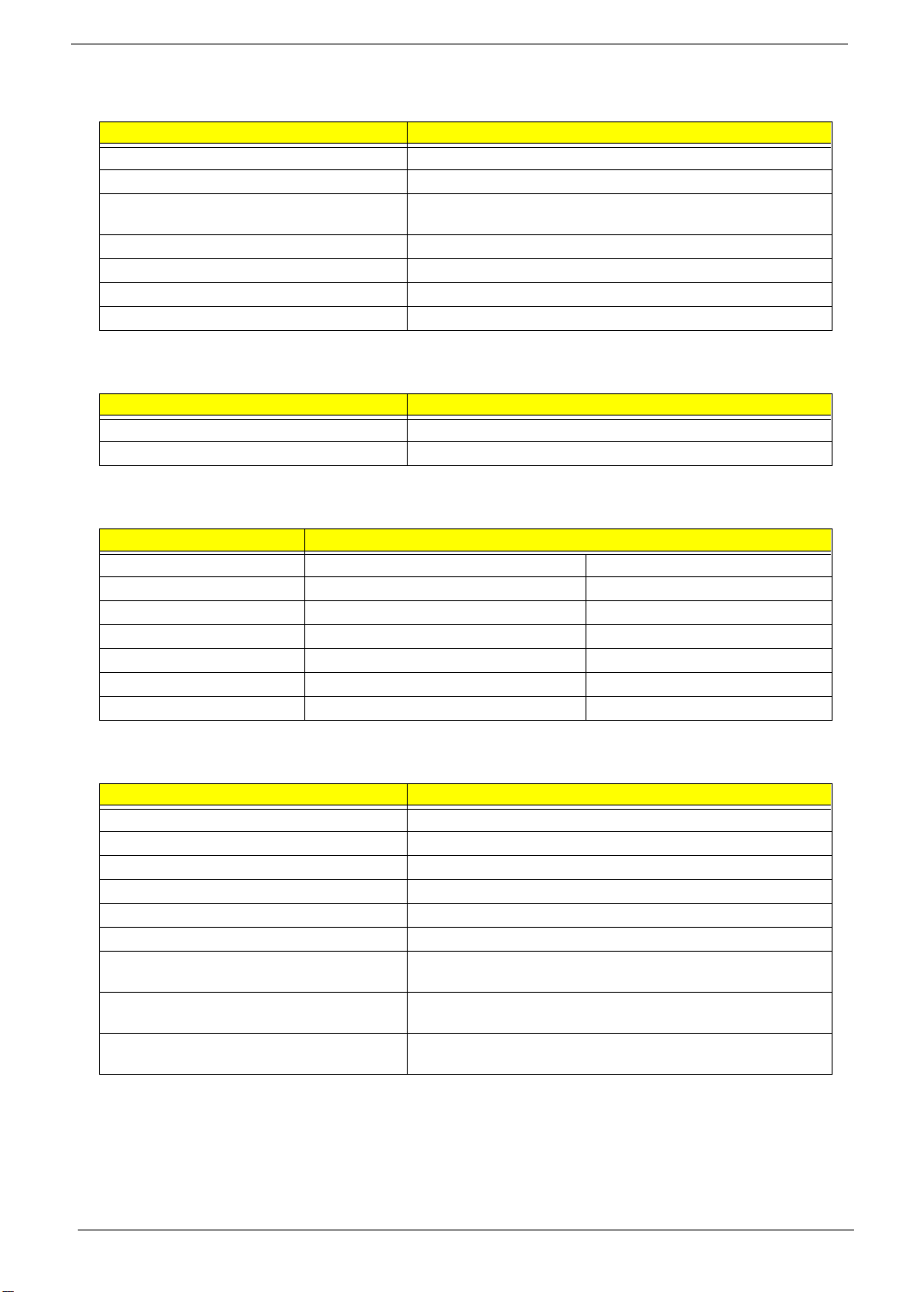
Video Interface
Item Specification
Chip ve nd or ATI
Chip name Rage Mobility-M1
Chip voltage Core/2.5V
Supports ZV (Zoomed Video) port Yes
Graph interface 2X AGP (Accelerated Graphics Port) bus
Maximum resolution (LCD) 1024x768 (24 bit colors )
Maximum resolution (CRT) 1024x768 (24 bit colors)
Memory/3.3V
Video Memory
Item Specification
Fixed or upgradeable Fixed, built-in video controller
Video memory size 8.0 MB
Video Resoluti ons M ode
Resolution Refresh Rate
CRT Only LCD/CRT Simultaneous
640x480x256 85 60
640x480x64K 85 60
640x480x16M 85 60
800x600x256 85 60
800X600X64K 85 60
1024x768x256 60, 75 60
Parallel Port
Item Specification
Parallel port controller NS PC97338VJG
Number of parallel por t 1
Location Rear side
Connector type 25- pin D-type connector, in female type
Parallel port function control Enable/Disable by BIOS Setup
Supports ECP/EPP Y es (set by BIOS setup)
Optional ECP DMA channel
(in BIOS Setup)
Optional parallel port I/O address
(in BIOS Setup)
Optional parallel port IRQ
(in BIOS Setup)
DMA channel 1 and 3
3BCh, 378h, 278h
IRQ5, IRQ7
16 Chapter 1
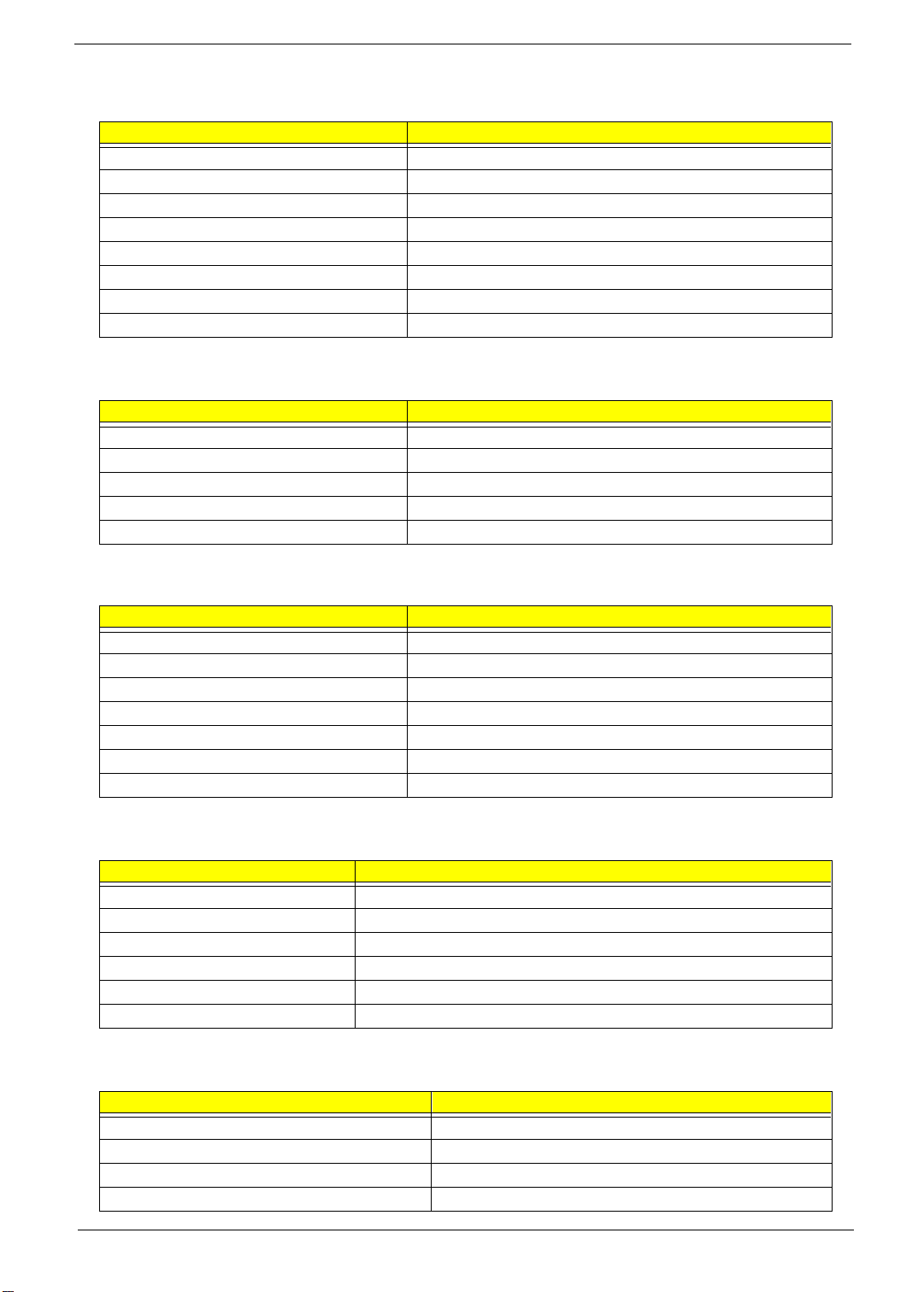
Serial Port
Item Specification
Serial port controller NS PC97338VJG
Number of serial port 1
Supports 16550 UART Yes
Connector type 9- pin D-type connector, in male type
Location Rear side
Serial port function control Enable/Disable by BI OS Setup
Optional serial port (in BIOS Setup) 3F8h, 3E8h, 2E8h
Optional serial port IRQ (in BIOS Setup) IRQ4, IRQ11
USB Port
Item Specification
USB Compliancy Level 1.0
OHCI USB 1.0
Number of USB port 1
Location Rear side
Serial port function control Enable/Disable by BIOS Setup
IrDA Port
Item Specification
IrDA FIR port controller NS PC97338VJG
Number of IrDA FIR port 1
Location Left side
IrDA FIR port function control Enable/disable by BIOS Setup
Optional IrDA FIR port (in BIOS Setup) 2F8h, 3F8h, 3E8h
Optional IrDA FIR port IRQ (in BIOS Setup) IRQ3, IRQ10, IRQ11
Optional IrDA FIR port DRQ (in BIOS Setup) DRQ3, DRQ0
PCMCIA Port
Item Specificatio n
PCMCIA controller O2 OZ6833T
Supports card type Type-III/II/I
Number of slots One type-III or Two type-II/I
Access locati on Left side
Supports Z V (Z oo me d Vide o) po rt only sl ot 1 can support ZV fu nc tio n
Supports 32 bit CardBus Yes (IRQ9)
Keyboard
Item Specification
Keyboard controller Mitsubishi M38867
Keyboard vendor & model name JME K9811
Total number of keypads 8 4/85/88-key
Windows 95 keys Yes
Chapter 1 17
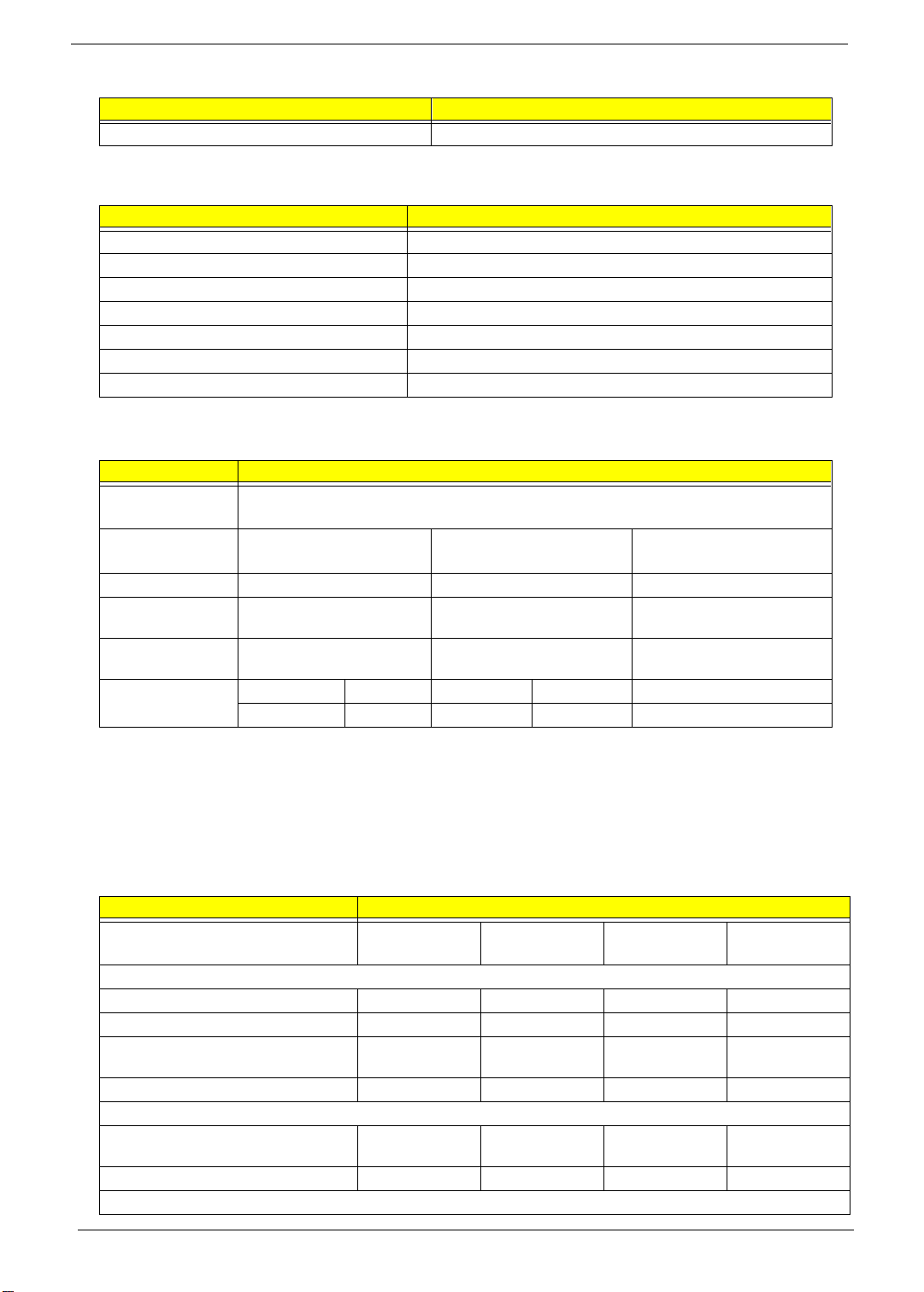
Keyboard
Item Specification
Internal & external keyboard work simultaneously Yes
Battery
Item Specification
Vendor & model name Sony
Battery Type Li-ion
Pack capacity 5400 mAH
Cell voltage V/cell
Number of battery cell 9
Package configuration 3 cells in series, 3 series in parallel
Packag e vo ltage 11.1 V
DC-AC LCD Inverter
Item Specification
Vendor & model
name
Input voltage (V) 7.3 (min.) - 21 (max.)
Ambit T62.123.C.01
Sumida IV12149
Input current ( m A) - - 900 (max.)
Output voltage
(Vrms, no load)
Output voltage
frequency (kHz)
Output Current/
Lamp
- 565 (typ.) -
40 (min.) - 65 (max.)
Iout(Min) 0.7mA 1.0mA 1.3mA Vadj=0V
Iout(Max) 6.3mA 7.0mA 7.7mA Vadj=3.2V
NOTE: DC-AC inverter is used to generate very high AC voltage, th en support to LCD CCF T backlight user,
and is also respon sible for the c ontrol of LCD br ight ness. Av oi d touchi ng the DC-AC in verter area whil e
the system unit is turned on.
NOTE: There is an EEPROM i n the inverter, which stores its supported LCD type and ID code. If you replace
a new inverter or replace the LCD with a different brand, use Inverter ID utility to update the ID
information.
LCD
Item Specification
Vendor & model name ADT
L133X2-1
Mechanical Specifications
LCD display area (diagonal, inch) 13.3 14.1 14.1 15
Display technology TFT TFT TFT TFT
Resolution XGA
(1024x768)
Supports colors 262K 260K 262K 262K
Optical Specification
Brightness control keyboard
hotkey
Contrast control No No No No
Electrical Specification
CPT
CLA141XB01
XGA
(1024x768)
keyboard
hotkey
IBM
ITXG76
XGA
(1024x768)
keyboard
hotkey
Hitachi
XGA
(1024x768)
keyboard
hotkey
18 Chapter 1
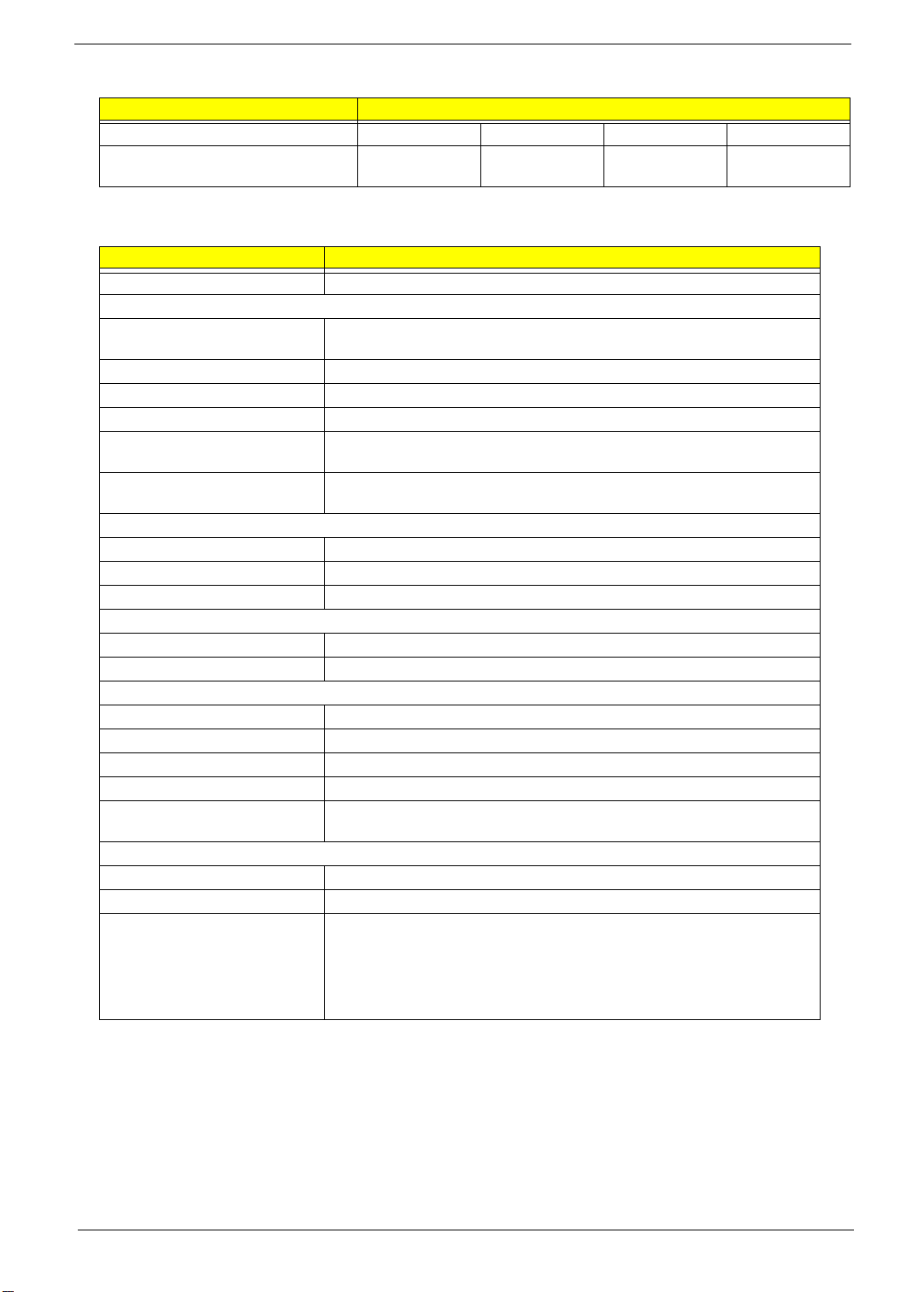
LCD
Item Specification
Supply volt ag e for LCD di sp lay (V) 3.3 3.3 3.3 3.3
Supply voltage for LCD backlight
(Vrms)
601 650 670 690
AC Adapter
Item Specification
Vendor & model name Delta ADT-60XB D 3P
Input Requirements
Maximum input current (A,
@90Vac, full load)
Nominal frequency (Hz) 47 - 63
Frequency vari ation range (Hz) 47 - 63
Nominal voltages (Vrms) 90 - 270
Inrush curren t The maximum inr ush cu r ren t wi l l b e less t han 50 A an d 10 0A w h en th e a da pter
Efficiency It should provide an efficiency of 83% minimum, when measured at maximum
Output Ratings (CV mode)
DC output voltage +19.0V~20.0V
Noise + Ripple 300mvp-pmax (20MHz bandwidth)
Load 0 A (min.) 2.4 A (max.)
Output Ratings (CC mode)
DC output voltage +12V ~ +19V
Constant outp ut 2.75 ± 0 .2 A
Dynamic Output Characteristics
Turn-on delay time 2 sec. (@115Vac)
Hold up time 4 ms min. (@115 Vac input, full load)
Over Voltage Protection (OVP) 24 V
Short circuit protection Output can b e shorted without damage
Electrostatic discharge (ESD) 15kV (at air discharge)
Dielectric Withstand Voltage
Primary to secondary 1500 Vac (or 2121 Vdc), 10 mA for 1 second
Leakage current 0.25 mA max. (@ 254 Vac, 60Hz)
Regulatory Requirements Internal filte r meets:
1.5 A @ 90Vac
0.9 A @ 180Vac
is connec te d to 115Vac(60Hz ) and 23 0Vac(5 0Hz ) res pe ct iv el y.
load un de r 115V(60Hz ) .
8kV (at contact dischar ge)
1. FCC cl ass B requirements. (USA)
2. VDE 243/1991 class B req uirements. (German)
3. CISPR 22 Clas s B requ ir e me nt s. (Scandina v ia )
4. VCCI class II requirements. (Japan)
Chapter 1 19
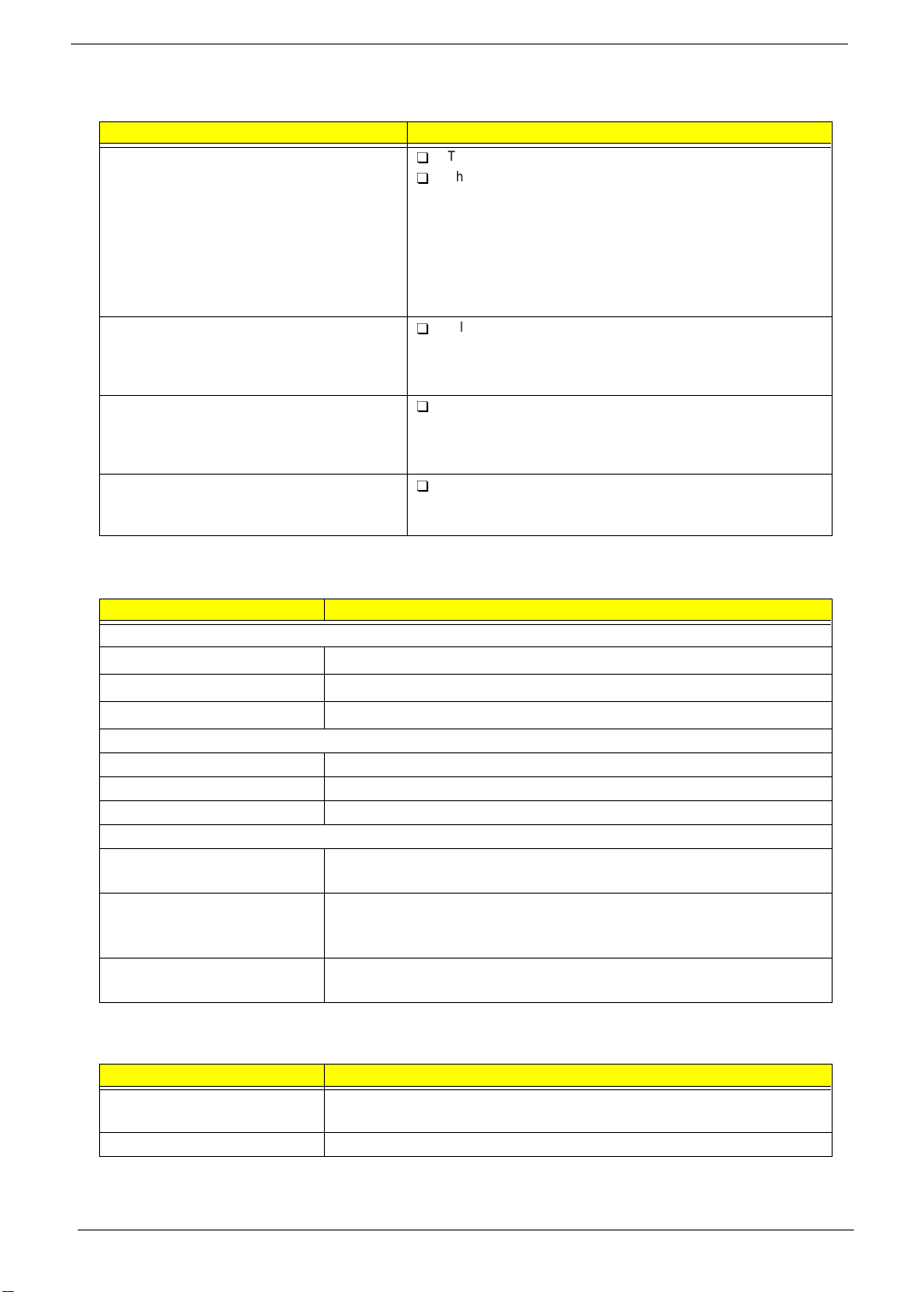
Power Management
Power Saving Mode Phenomenon
Standby Mode
Waiting time specif ied by the S y stem
Standby value or the operating system
elapses without any system activity.
Or
When the computer is about to enter
Hibernation mode (e.g., during a battery-low
condition), but the Hibernation file is invalid
or not present.
Hibernation Mode
When customized functi ons for power
manage ment ar e set to
corresponding action is taken.
Display Standby Mode
Keyboard, built-in touchpad, and an external
PS/2 pointing device are idle for a specified
period.
Hard Disk Standby Mode
Hard disk is idle within a specified period of
time.
Hibernation
and the
The buzzer beeps
T
The Sleep indicator lights up
T
All pow er shuts off
T
The display shuts off
T
Hard dis k dri ve is in standby mo de .
T
(spind le tur ne d- o ff)
Environmental Requi rem ents
Item Specification
T emperature
Operating
Non-operating
Non-operating
Humidity
Operating 20% to 80% RH, non-condensing
Non-operating 20% to 90% RH, non-condensing (unpacked)
Non-operating 20% to 90% RH, non-condensing (storage package)
Vibration
Operating (unpacked) 5~25.6Hz: 0.38mm (peak to peak)
Non-operating (unpacked) 5~27.1Hz: 0.6G
Non-operating (packed) 5~62.6Hz: 0.51mm (peak to peak)
+5~+35
-20~+60
-20~+60
25.6~25 0H z: 0.5G
27.1 Hz~50Hz: 0.41mm (peak to peak)
50~500Hz: 2.0G
62.6~500Hz: 4G
C
°
C
°
C (storage package)
°
Mechanical Specification
Item Specification
Dimensions 320.5(W) x 256/260(D) x 36(H)mm for 14.1” TFT
324.7 (W) x 268.55 (D) x 47.55(H) turtle shell for 15.1” TFT
Weight 6.9 lb s for 14.1” TFT
20 Chapter 1
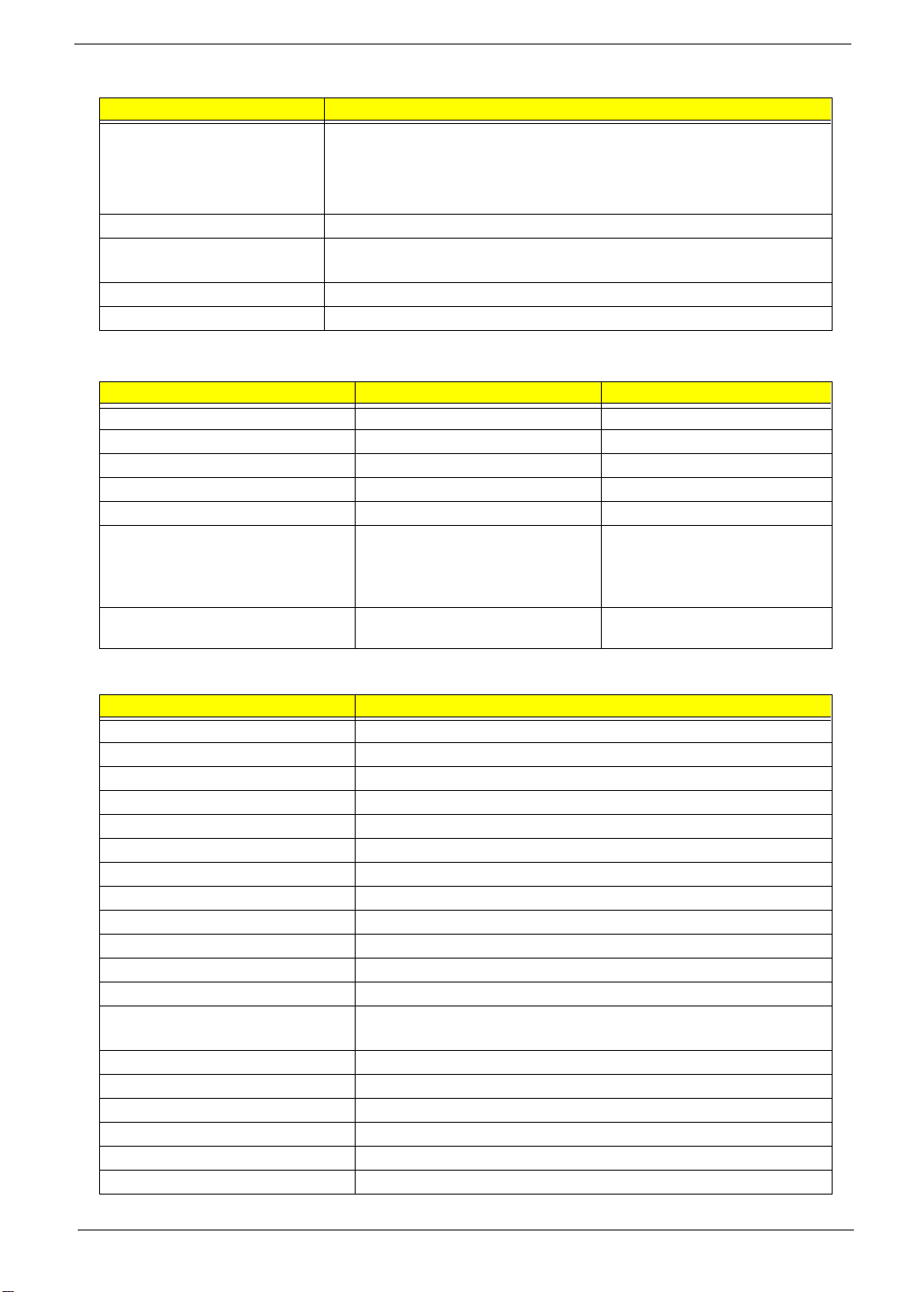
Mechanical Specification
Item Specification
I/O Ports 2 type II/I or one type III CardBus socket(s), 1 RJ-11 modem port, 1 RJ-45 LAN
Drive Bays One
Material Housing: MCS-050
Indicators Power LED, Sleep LED, Media Activity, Battery Charge, Caps Lock, Num Lock
Switch Power
port, 1 DC-in jack(AC adapter), 1 FIR port, 1 parallel port, 1 serial port, 1 VGA port,
1 PS/2 ke yboard/mouse port, 1 mini docking station co nnector, 1 USB port,
1 speaker/headphone-out jack, 1 audio line-in jack, 1 microphone-in jack ,
1 S-video output jack
Pane l : Plastic
Memory Address Map
Memory Address Size Function
000000 00-0009FFFF 640 KB Base memory
000A0000-000BFFFF 128 KB Video memory
000C0000-000 C9FFF 40 KB Video BIOS
000CA000-000CBFFF 8 KB I/O ROM
000E0000-000FFFFF 128 KB System BIOS
00100000-top limited
04301000-04301FFF
04302000-04302FFF
0430000-0 43 00 FFFF
FFFF0000-FFFFFFFF 64 KB System board extension for PnP
-4 KB
4 KB
64 KB
Extended (DIMM) memory
PCMCIA controller (slot 1)
PCMCIA controller (slot 2)
USB controller
BIOS
I/O Address Map
I/O Address Function
000-00F DMA co nt r ol ler-1
020-021 I nte rr u pt co ntroller- 1
040-043 Timer 1
060, 064 Keyboard controller 8742 chip select
061 System speaker out
040B DMA controller-1
061 S ys t e m sp eaker
070-071 Real-time clock and NMI mask
080-08F DMA page register
0A0-0A 1 I nte r ru pt co ntroller- 2
0C0-0D F DMA contr ol ler-2
0F0-0FF Numeric data proce s so r
120-13F
180-18F
170-177 2nd EIDE device (CD-ROM) select
1F0-1F7 1st E IDE device (hard drive) sele ct
220-22F Audio
240-24F Audio (optional)
278-27F Parallel port 3
2E8-2EF COM4
Power management controller
Chapter 1 21
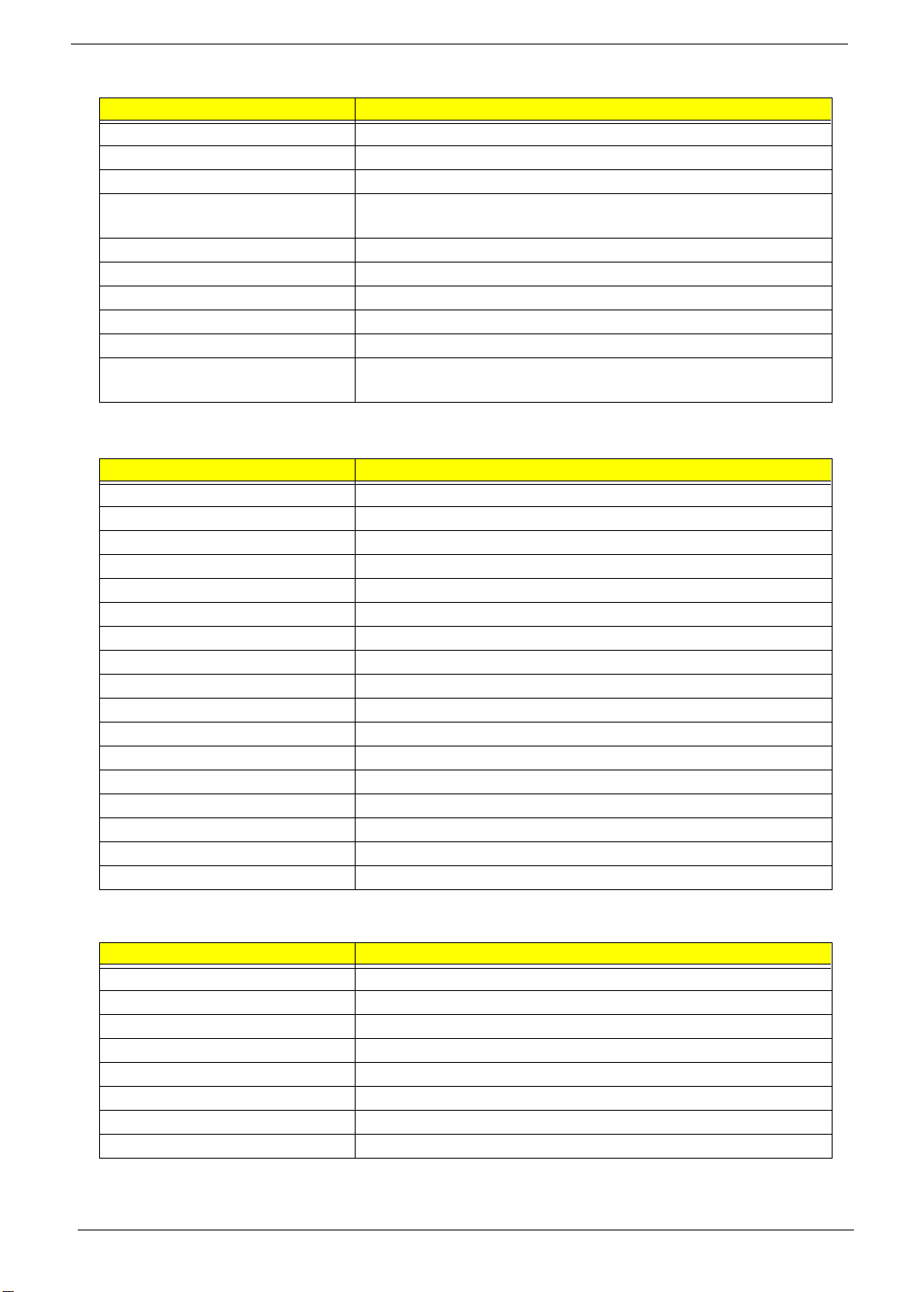
I/O Address Map
I/O Address Function
2F8-2FF COM2 or FIR (optional)
378, 37A Parallel port 2
3BC-3BE Paraller port 1
3B0-3BB
3C0-3DF
3F0h-3F 7 Stan da rd Floppy Disk Co ntro ller
3E8-3EF COM3 or LT Win modem (optional)
3F0-3F7 F lo pp y dis k controlle r
3F8-3FF COM1
480-48F, 4D6 DMA co ntroller -1
4D0-4D 1
CF8-CFF
Video Controller
PCI configuration register
IRQ Assignment Map
Interrupt Channel Function
NMI System errors
IRQ0 System timer
IRQ1 Keyboard
IRQ2 Cascade
IRQ3 R2 Card
IRQ4 COM1
IRQ5 Audio or LPT1 (optional)
IRQ6 Floppy
IRQ7 LPT1 or Audio (optional)
IRQ8 Real time clock
IRQ9 Card bus / ACPI / Modem
IRQ10 USB
IRQ11 FIR
IRQ12 PS2 pointing device
IRQ13 Numeric data processor
IRQ14 1st EIDE device (hard disk)
IRQ15 2nd EIDE device (CD -ROM drive)
DMA Channel Assignment
DMA Channel Function
DRQ0 Audio or FIR (op tio nal)
DRQ1 ECP or Audio or FIR (optional)
DRQ2 Floppy
DRQ3 ECP or FIR (optio nal)
DRQ4 Not Used
DRQ5 Not used
DRQ6 Not used
DRQ7 Not used
22 Chapter 1
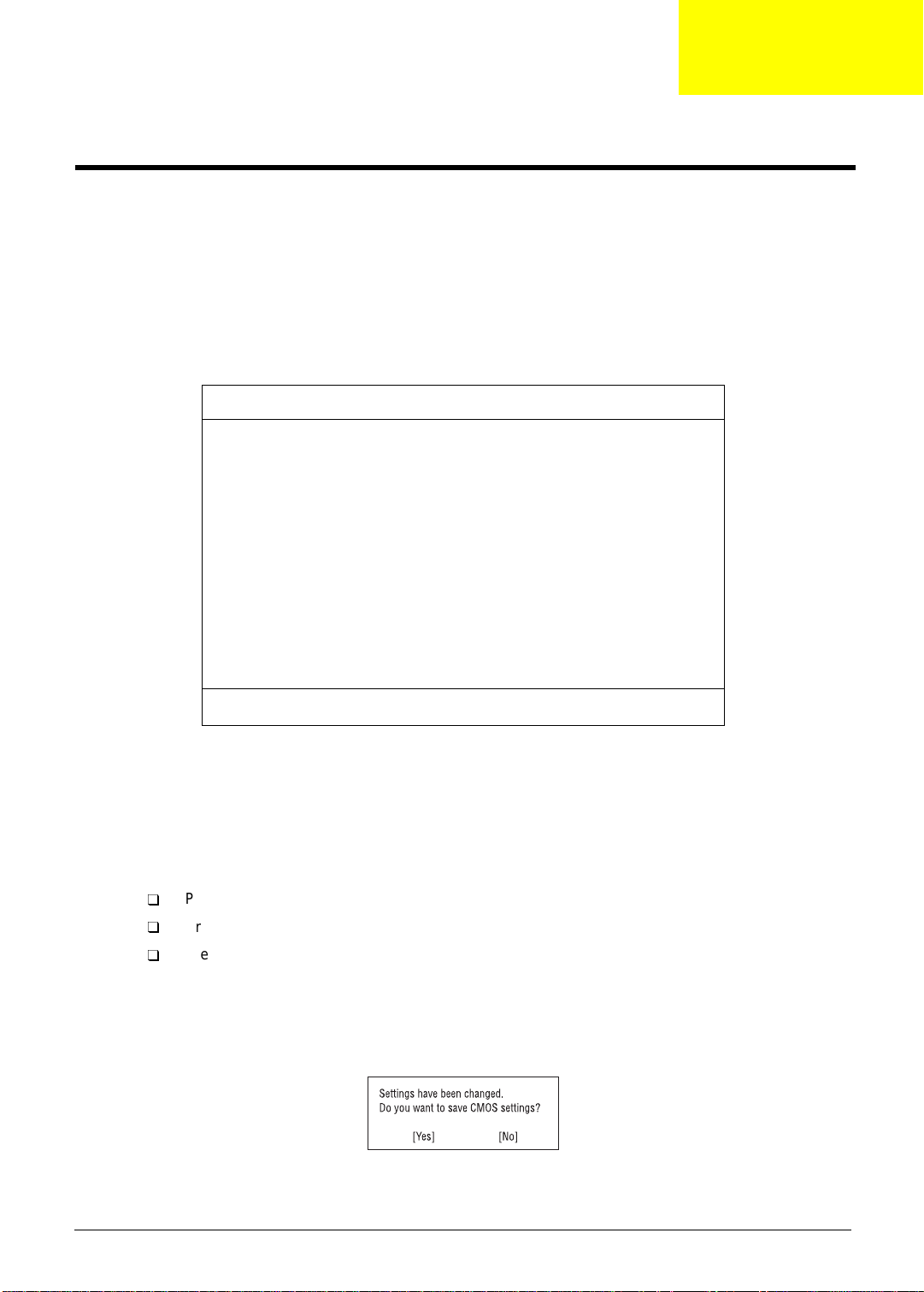
BIOS Utility
System Information
Basic System S ettings
Startu p Configurat ion
Onboar d Device Configu ration
System Security
Loadin g Default Sett ings
↑↓
= Mov e highli ght bar, Enter = Selec t, Esc = Exit
System Utilities
BIOS Setup Utility
The BIOS Setup Utility is a hardware configuration program built into your computer’s BIOS (Basic Input/
Output System).
Your computer is already properly configured and optimized, and you do not need to run this utility. However,
if you encounter configuration problems, you may need to run Setup. Please also refer to Chapter 4
Trou bleshooting when problem ari ses.
To activate the BIOS Utility, press F2 during POST (while the TravelMate l ogo is being displayed) .
Chapter 2
Navigating the BIOS Utility
There are six menu options: System Information, Basic System Settings, Startup Configuration, Onboard
Device Configuration, System Securit y and Load Default Settings.
Use the cursor
Within a menu, navigate through the BIOS Utility by following these instructions:
T
T
T
NOTE:
NOTE:
At the main menu, press
displays:
You can change the value of a parameter if it is enclosed in square brackets.
Navigation key s for a particular menu are shown on the bott om of the screen.
Chapter 2 23
up/down
Press the cursor
Press the cursor
Press
(↑↓) keys to select a menu item, then press
up/down
left/right
Esc
while you are in any of the menu opti ons to return to the main menu.
Esc
to exit the BIOS Utility. If you make any changes, the following dialog box
(↑↓) keys to move between parameters.
(→←) keys to change the value of a parameter .
Enter
.
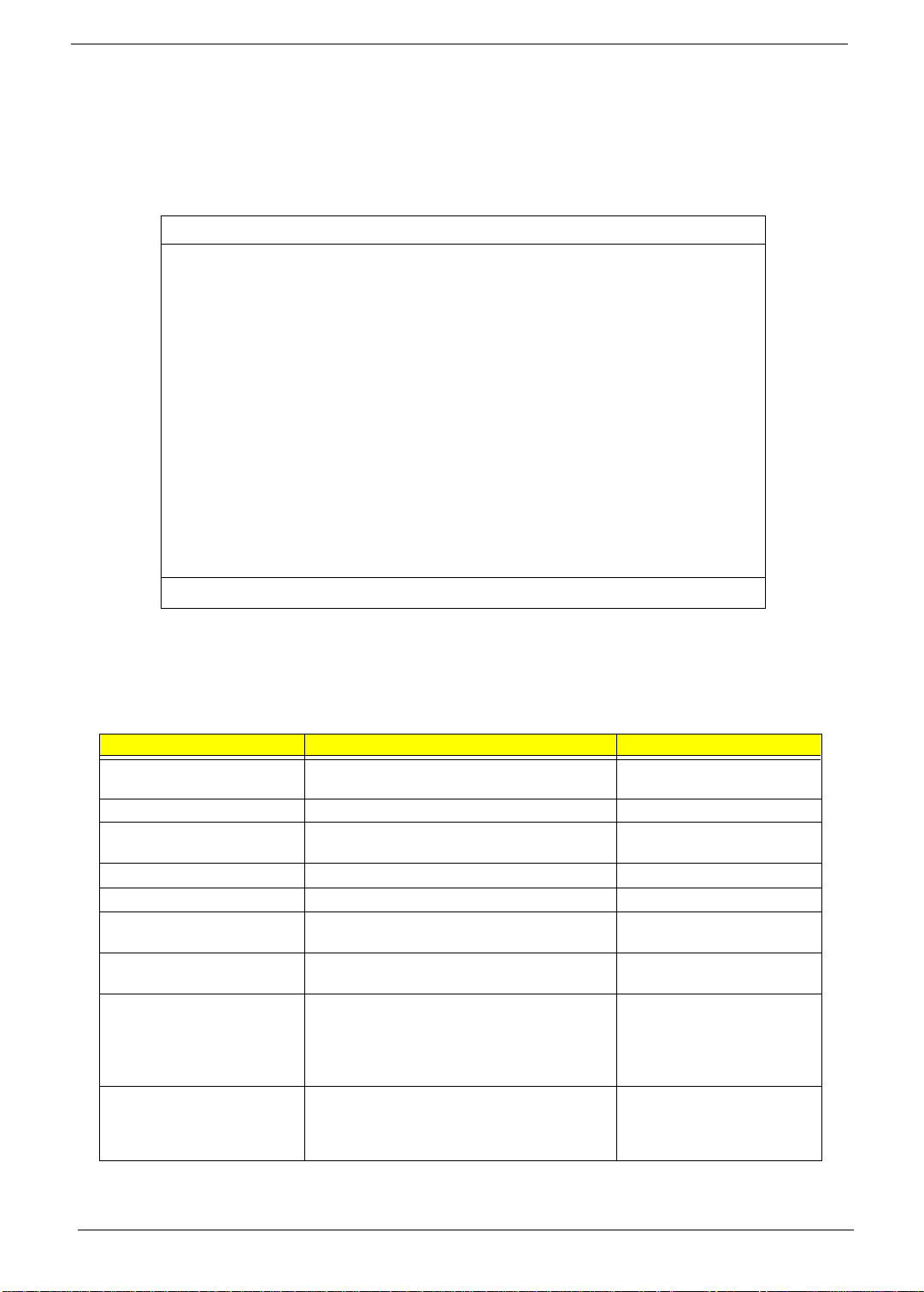
If you would lik e to keep t he c hanges you m ade, us e th e cursor left/right (→←) keys to select Yes; then press
Enter. Choose No if you want to discard the changes you made.
System Informat ion
The System Information sub-menu displa ys basic and important information about your computer .
Syste m In fo rm ation
CPU Type & Speed ................ Pentium III, 450 MHz
(Coppermine)
Floppy Disk Drive ............... 1.44 MB 3.5-inch
System with ..................... CD-ROM/DVD-ROM Attached
Hard Disk Drive ................. xxxx MB
HDD Serial Number ............... xxxxxxxxxx
System BIOS Version ............. V3.0 R01-A1h
VGA BIOS Version ................ ATI MACH64 SDRAM BIOS 4.222T
(A730)
Seria l Nu mb er ..... .. .. .. ........ x xx xx xxxxxxxx xx xx xx xxx
Asset Tag Number ............ .... xxxxxxxxxxxxxxxx xxxxxx
Product Name .............. ...... xxxxxxxxxxxxxx xxxxxxxx
Manufacturer Name ...............xxxxxxxxxxxxxxxx
UUID ............................xxxxxxxx-xxxx-xxxx-xxxx-xxxxx
↑↓ = Move highlight bar, →← = Change Setting, F1 = Help
NOTE: The screen above is a sample and may not reflect the actual data on your computer.
The following table describes the information in this sub-menu.
NOTE: “x” may refer to a seri es of numbers and/or charact ers or a combination of bot h.
Parameter Description Format
CPU Type & Speed Shows the type and speed in Megahertz (MHz) of
the Central Processing Unit (CPU)
Floppy Disk Drive Shows the floppy disk drive type
System with Shows the EasyLink Combo Drive type, CD-ROM
or DVD-ROM.
Hard Disk Drive Shows the size or capacity of the hard disk
HDD Serial Number Shows the serial number of the hard disk
System BIOS Version Shows the version number of the BIOS. Vx Rx (version and release
numbers)
VGA BIOS Version Shows the version number of the VGA display
BIOS.
Serial Number Shows the serial number of the system. It is the
number identical to the system’s serial number
labelled at the bottom of the system unit. The
default serial number is scanned while
manufacturing, and stored to the LCD inverter.
Asset Tag Number Shows the ass et tag num b er of the computer.
The defau lt set ting i s empt y . Cust omers ca n inpu t
it from the Notebook Manager. It will be store d in
LCD inverter.
Vx Rx (version an d release
numbers)
24 Chapter 2
