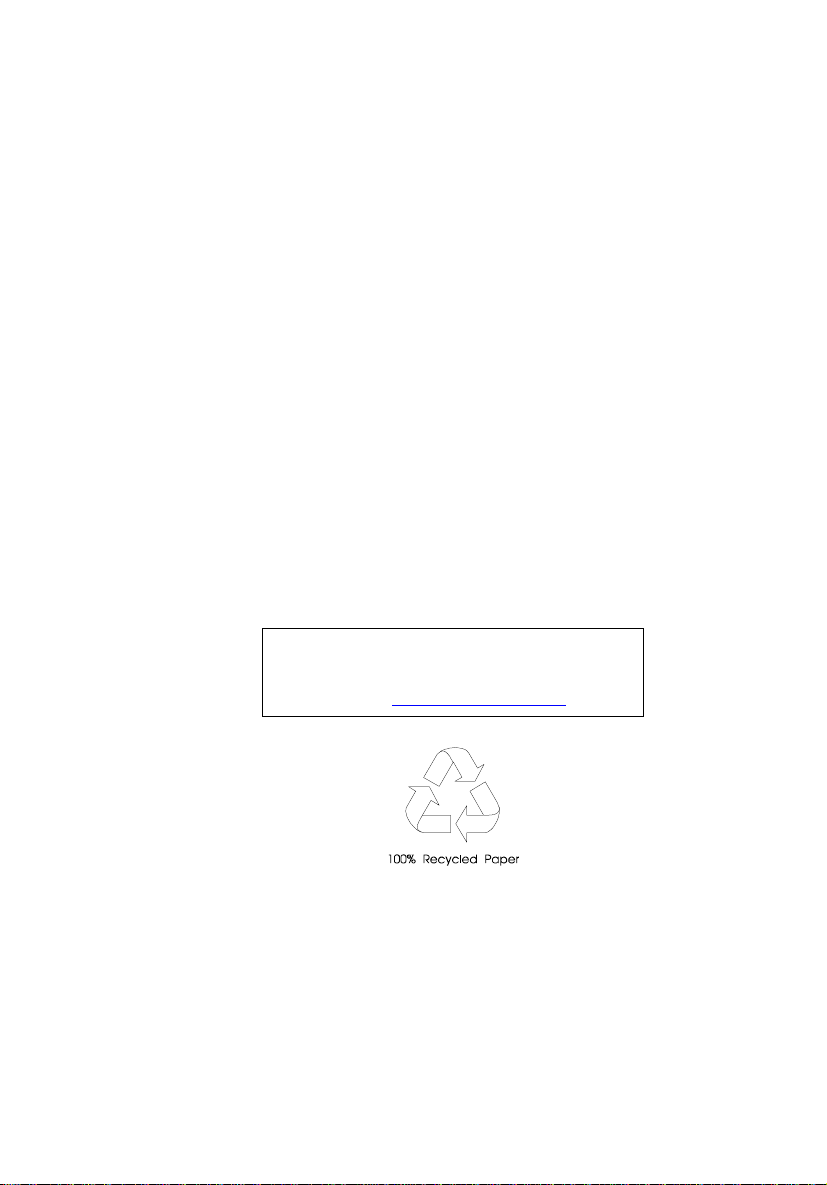
Travel Mate 720
Service Guide
Service guide files and updates are available
on the AIPG/CSD web; for more information,
please refer to http://csd.acer.com.tw
PART NO.: 49.42C01.001
DOC. NO.: SG295-9803A PRINTED IN TAIWAN
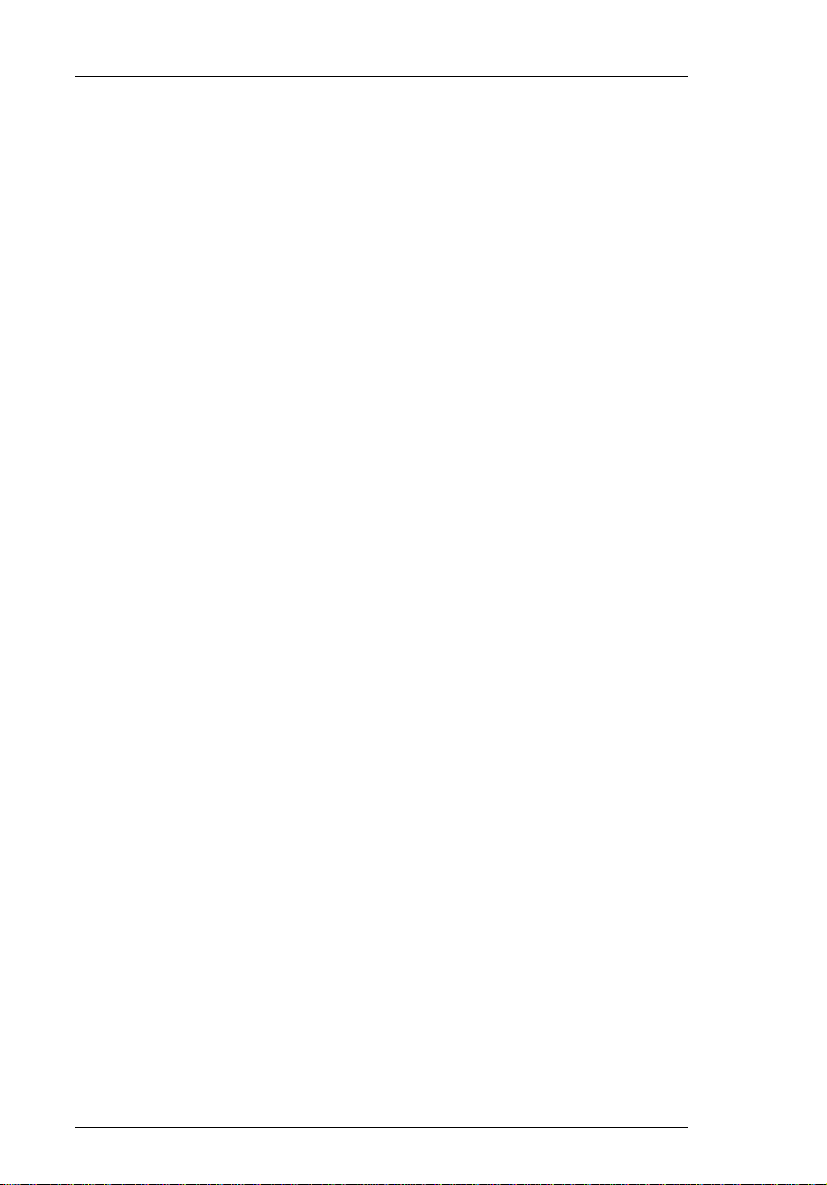
Copyright
Copyright © 1999 by Acer Incorporated. All rights reserved. No part of this
publication may be reproduced, transmitted, transcribed, stored in a retrieval
system, or translat ed into an y lan guage or comput er l anguag e, in any fo rm or
by any means, elect ronic, mechan ical, magneti c, optical, ch emical, manual or
otherwise, without the prior written permission of Acer Incorporated.
Disclaimer
The information in this guide is subject to change without notice.
Acer Incorporated makes no representations or warranties, either expressed
or implied, with respect to the contents hereof and specifically disclaims any
warranties of merchantability or fitness for any particular purpose. Any Acer
Incorporated software described in this manual is sold or licensed "as is".
Should the programs prove de fective follow ing their purch ase, the buye r (and
not Acer Incorporated, its distributor, or its dealer) assumes the entire c ost of
all necessary servicing, repair, and any incidental or consequential damages
resulting from any defect in the software.
Acer is a registered trademark of Acer Corporation.
Intel is a registered trademark of Intel Corporation.
Pentium and Pentium II are trademarks of Intel Corporation.
Other brand and pro duct names a re trademarks and/or registe red trademarks
of their respective holders.
II
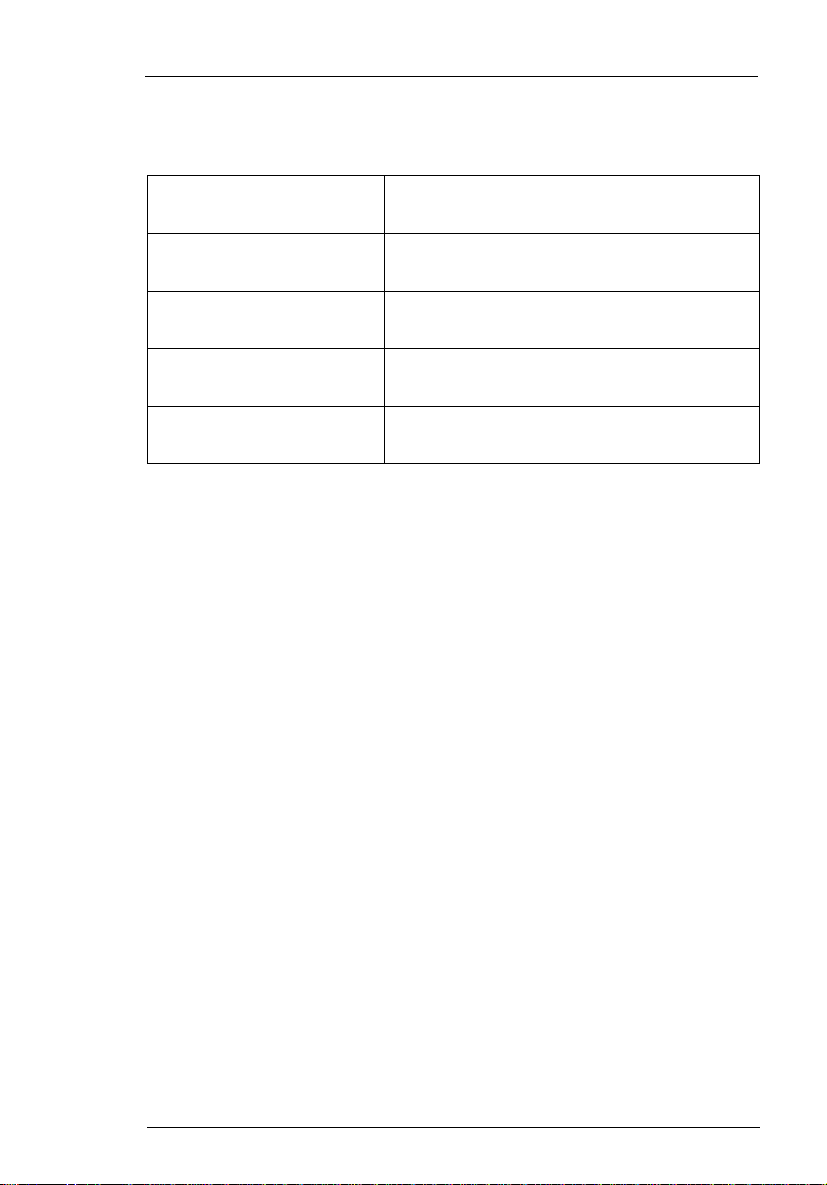
Conventions
The following conventions are used in this manual:
Screen messages
NOTE
WARNING
CAUTION
IMPORTANT
Denotes actual messages that appear onscreen.
Gives bits and pieces of additional information related to the current topic.
Alerts you to any damage that might result
from doing or not doing specific actions.
Gives precautionary measures to avoid possible hard ware or software problems.
Reminds you to do specific actions relevant
to the accomplishment of procedures.
III
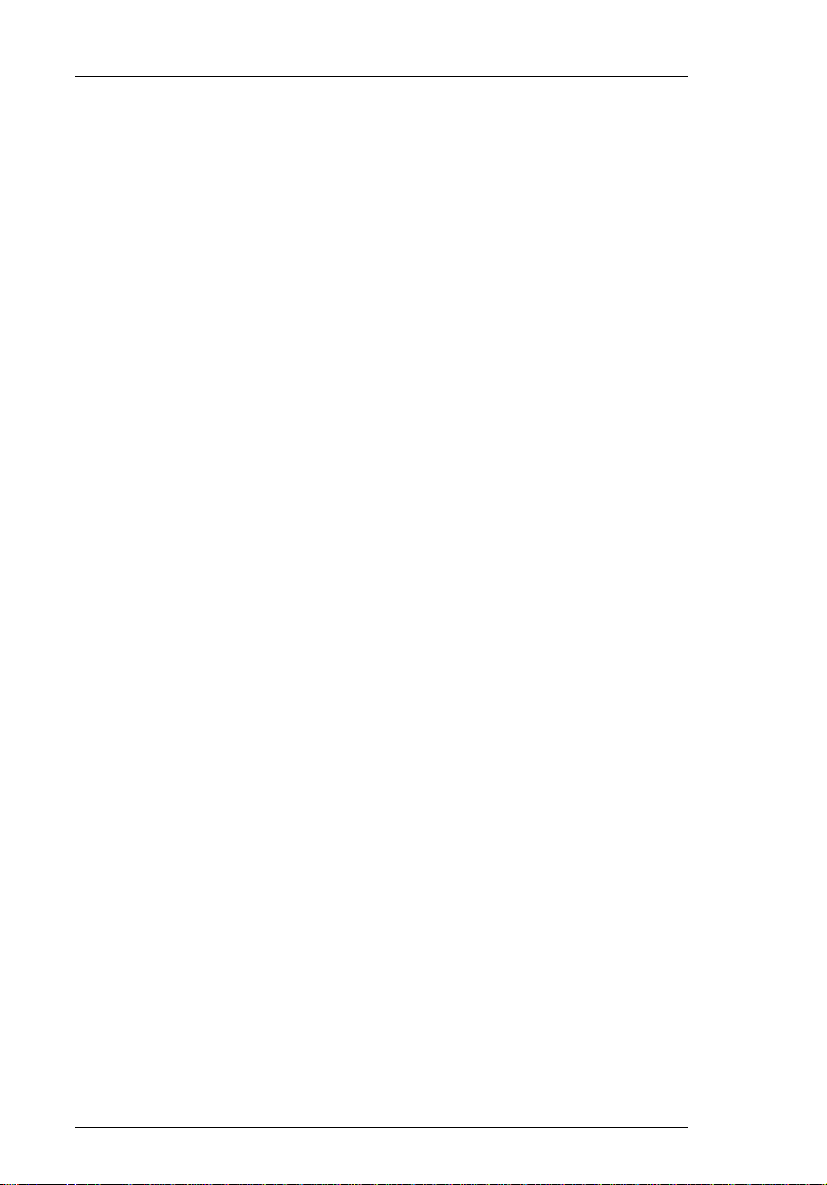
Preface
Before using this information and the product it supports, please read the following general information!
1 This Servic e Guide provides you with all technical information relating to
the BASIC CONFIGURA TION decided for Acer's "global" produ ct offering.
To better fit local market requirements and enhance product competitiveness, your regio nal office MAY have de ci ded to ex tend the functionality o f
a machine (e.g. add-on ca rd, mod em , or ex tra m em ory capability). These
LOCALIZED FEATURES will NOT be covered in this generic service
guide. In such cases, please contact your regional offices or the responsible personnel/channel to provide you with further technical details.
2 Please note WHEN ORDERING FRU PARTS, that you should check the
most up-to-date informatio n available on y our regional web or channel. If,
for whatever reason, a part number cha nge is mad e, it will no t be noted in
the printed Service Guide. For ACER-AUTHORIZED SER VICE PROVIDERS, your Acer office may have a DIFFERENT part number co de to those
given in the FRU list of this printed Service Guide. You MUST use the list
provided by your regional Acer office to order FRU parts for repair and
service of customer machines.
IV
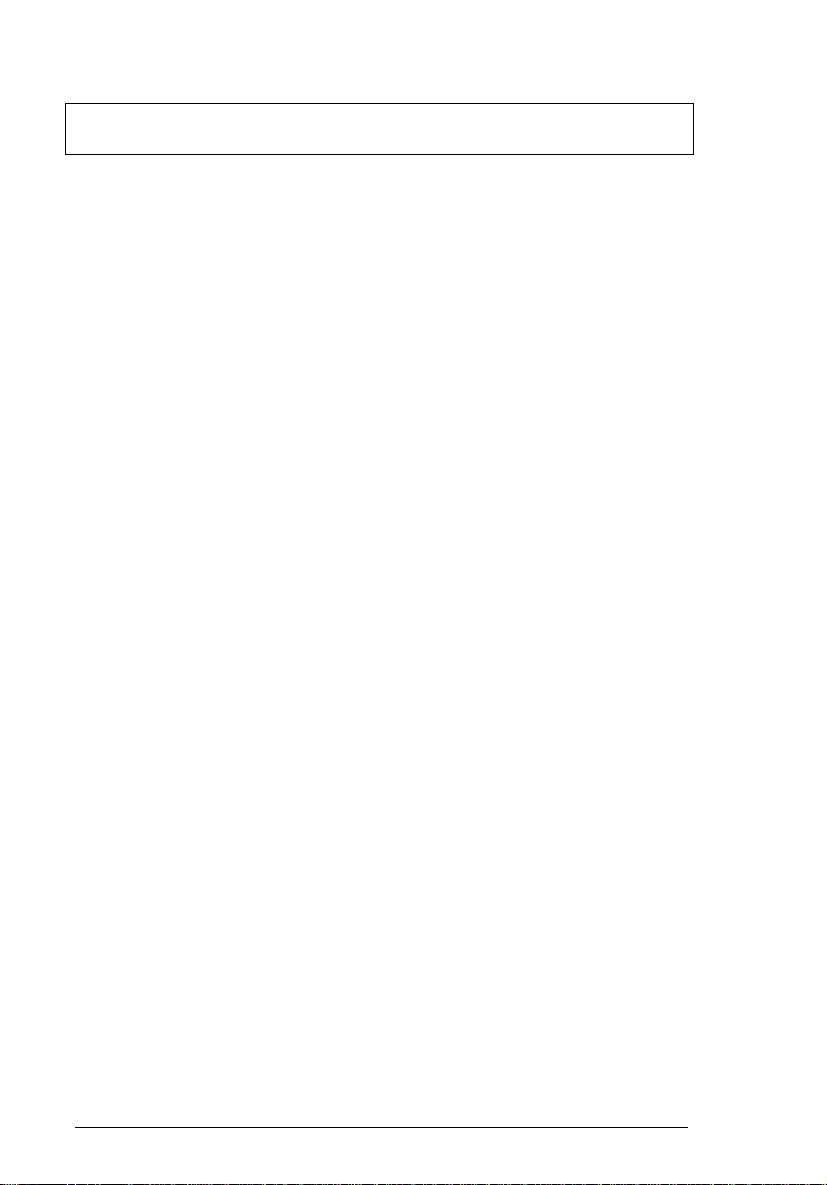
Table of Contents
Chapter 1 System Specifications
Major Features . . . . . . . . . . . . . . . . . . . . . . . . . . . . . 1
System . . . . . . . . . . . . . . . . . . . . . . . . . . . . . . . 1
Connectivity . . . . . . . . . . . . . . . . . . . . . . . . . . . 1
Display . . . . . . . . . . . . . . . . . . . . . . . . . . . . . . . . . . . 2
Video Performance . . . . . . . . . . . . . . . . . . . . . 2
Simultaneous Display . . . . . . . . . . . . . . . . . . . 2
Dual Display . . . . . . . . . . . . . . . . . . . . . . . . . . 2
Power Management . . . . . . . . . . . . . . . . . . . . 2
Opening and Closing the Display . . . . . . . . . . 3
Indicators . . . . . . . . . . . . . . . . . . . . . . . . . . . . . . . . . 4
Keyboard . . . . . . . . . . . . . . . . . . . . . . . . . . . . . . . . . 5
Special Keys . . . . . . . . . . . . . . . . . . . . . . . . . . 5
I/O Ports . . . . . . . . . . . . . . . . . . . . . . . . . . . . . . . . 10
Rear Ports . . . . . . . . . . . . . . . . . . . . . . . . . . . 10
Right Ports . . . . . . . . . . . . . . . . . . . . . . . . . . . 12
Bottom Port . . . . . . . . . . . . . . . . . . . . . . . . . . 13
Hardware Configuration and Specifications . . . . . 14
Power Management . . . . . . . . . . . . . . . . . . . . . . . 27
Power Management Modes . . . . . . . . . . . . . . 27
Advanced Power Management . . . . . . . . . . . 30
Advanced Configuration and Power Interface 30
Chapter 2 System Utilities
PhDISK . . . . . . . . . . . . . . . . . . . . . . . . . . . . . . . . . 32
Syntax . . . . . . . . . . . . . . . . . . . . . . . . . . . . . . 32
Notebook Manager . . . . . . . . . . . . . . . . . . . . . . . . 33
Information Viewer . . . . . . . . . . . . . . . . . . . . . 34
Boot Sequence . . . . . . . . . . . . . . . . . . . . . . . 35
Password . . . . . . . . . . . . . . . . . . . . . . . . . . . . 36
Power Management . . . . . . . . . . . . . . . . . . . 38
Display Device . . . . . . . . . . . . . . . . . . . . . . . 39
Line-in/Microphone . . . . . . . . . . . . . . . . . . . . 40
Setup Utility . . . . . . . . . . . . . . . . . . . . . . . . . . . . . . 41
Navigating the Setup Utility . . . . . . . . . . . . . . 41
Main . . . . . . . . . . . . . . . . . . . . . . . . . . . . . . . . 42
Advanced . . . . . . . . . . . . . . . . . . . . . . . . . . . . 47
Security . . . . . . . . . . . . . . . . . . . . . . . . . . . . . 48
V
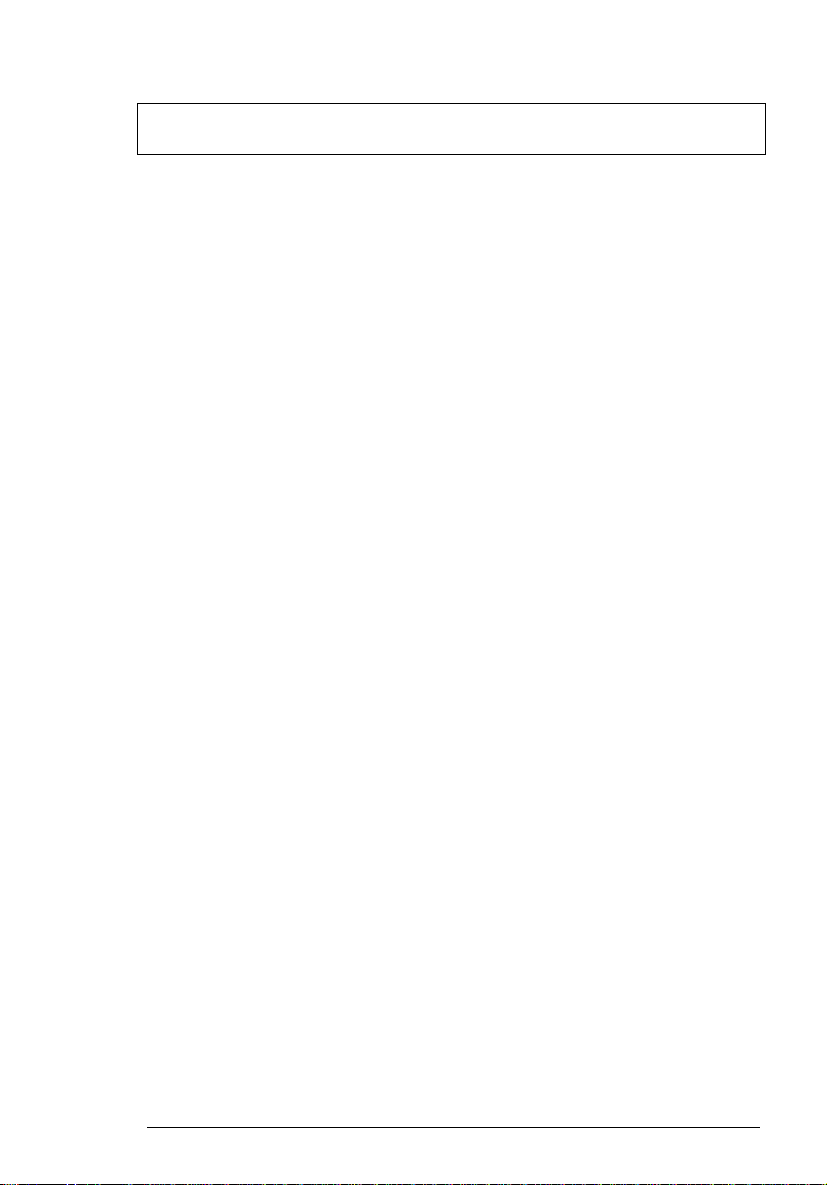
Table of Contents
Power . . . . . . . . . . . . . . . . . . . . . . . . . . . . . . .51
Exit . . . . . . . . . . . . . . . . . . . . . . . . . . . . . . . . .53
Chapter 3 Removal and Replacement
External Module Replacement . . . . . . . . . . . . . . . .57
Reassembling the Modem Board . . . . . . . . . .57
Installing Memory . . . . . . . . . . . . . . . . . . . . . .57
Disassembling the CD-ROM Drive . . . . . . . . .58
Removing the Hard Disk Drive . . . . . . . . . . . .59
Disassembling the Hard Disk Drive . . . . . . . .59
Removing and Replacing the Battery Pack . .60
Removing the Keyboard . . . . . . . . . . . . . . . . . . . . .62
Removing the LCD . . . . . . . . . . . . . . . . . . . . . . . . .65
Removing the CPU . . . . . . . . . . . . . . . . . . . . . . . . .68
Disassembling the Upper Case . . . . . . . . . . . . . . .70
Removing the Speakers . . . . . . . . . . . . . . . . .72
Removing the Touchpad Bracket . . . . . . . . . .73
Disassembling the Lower Case . . . . . . . . . . . . . . .74
Removing the Floppy Disk Drive . . . . . . . . . .74
Disassembling the Fan . . . . . . . . . . . . . . . . . .75
Removing the System Board . . . . . . . . . . . . .76
Removing the IDE Board . . . . . . . . . . . . . . . .77
Removing the PCMCIA Card . . . . . . . . . . . . .77
Disassembling the LCD . . . . . . . . . . . . . . . . . . . . .78
Chapter 4 Troubleshooting
Diskette Drive Checkout . . . . . . . . . . . . . . . . .83
CD-ROM Driver Test . . . . . . . . . . . . . . . . . . .83
Keyboard or Auxiliary Input Device Checkout 84
Memory Checkout . . . . . . . . . . . . . . . . . . . . .85
Power System Checkout . . . . . . . . . . . . . . . .86
TouchPad Checkout . . . . . . . . . . . . . . . . . . . .88
Symptom-to-FRU Index . . . . . . . . . . . . . . . . . . . . .89
Numeric Error Codes . . . . . . . . . . . . . . . . . . .89
Intermittent Problems . . . . . . . . . . . . . . . . . . . . . . .95
Undetermined Problems . . . . . . . . . . . . . . . . . . . . .96
Utility Program Diskette . . . . . . . . . . . . . . . . . . . . .97
Setting LCD Panel ID . . . . . . . . . . . . . . . . . . .97
VI
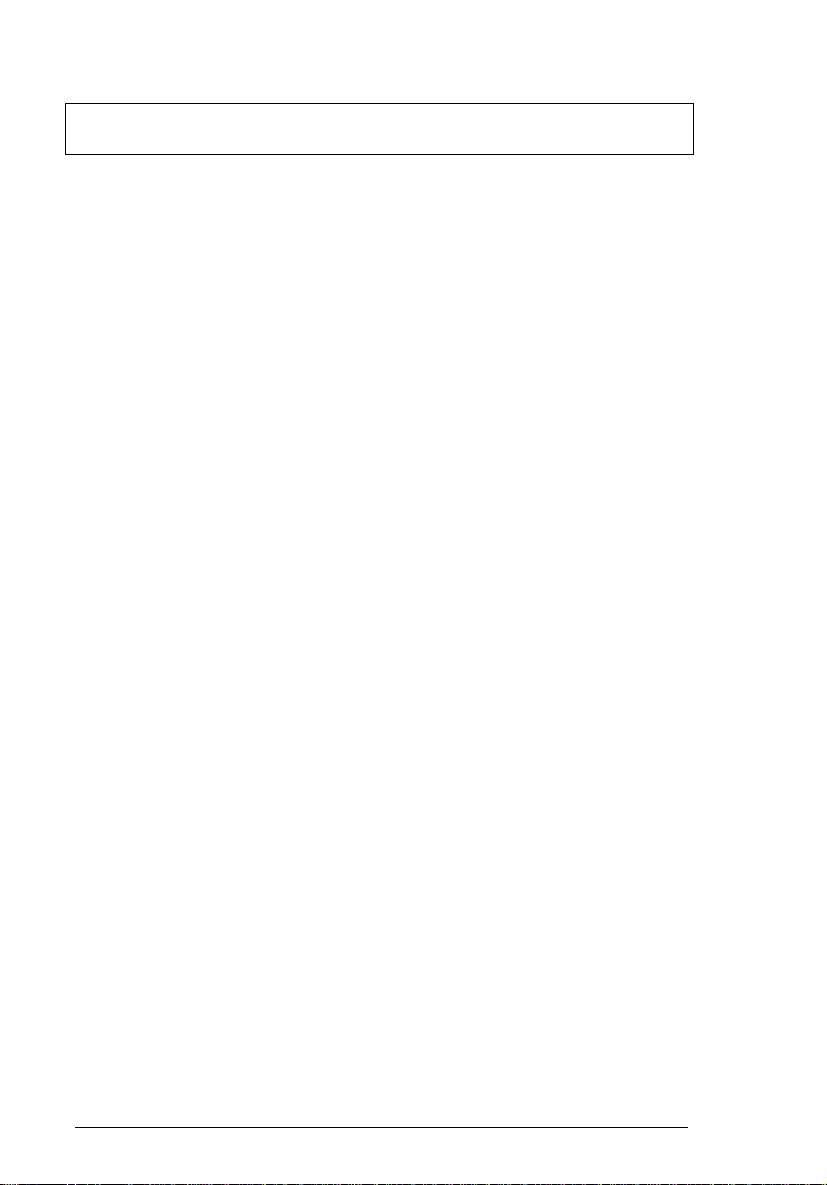
Table of Contents
Setting Thermal Sensor Utility . . . . . . . . . . . . 97
Running the Diagnostics . . . . . . . . . . . . . . . . 98
Chapter 5 Jumper and Connector Information
Top View . . . . . . . . . . . . . . . . . . . . . . . . . . . . . . . 103
Bottom View . . . . . . . . . . . . . . . . . . . . . . . . . . . . 104
Chapter 6 FRU (Field Replaceable Unit) List
Appendix A Model Definition and Configuration
Appendix B Test Compatible Components List
PCMCIA . . . . . . . . . . . . . . . . . . . . . . . . . . . . . . . 124
PCMCIA Cards Tested for Year2000 Compliance 125
Long Run . . . . . . . . . . . . . . . . . . . . . . . . . . . . . . . 126
Year2000 Compliance Test . . . . . . . . . . . . . . . . . 126
Appendix C Online Support Information
Index
VII
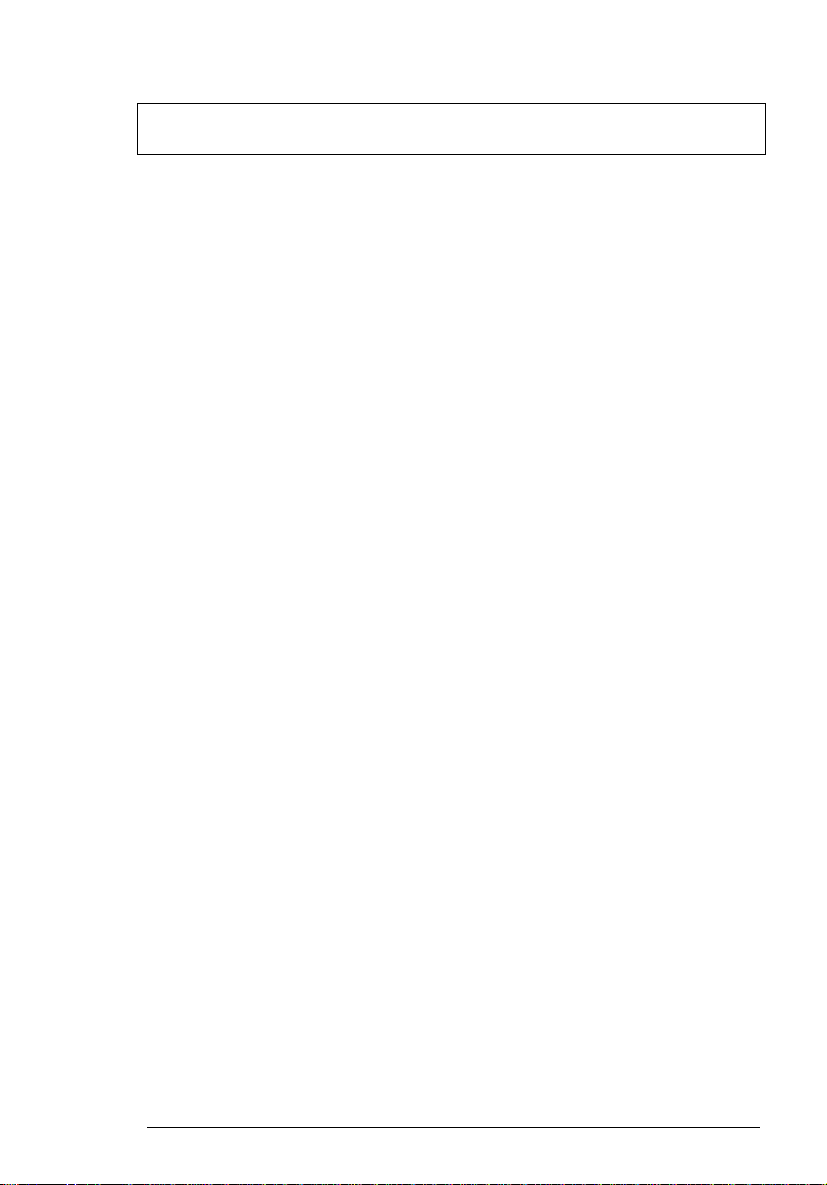
Table of Contents
VIII
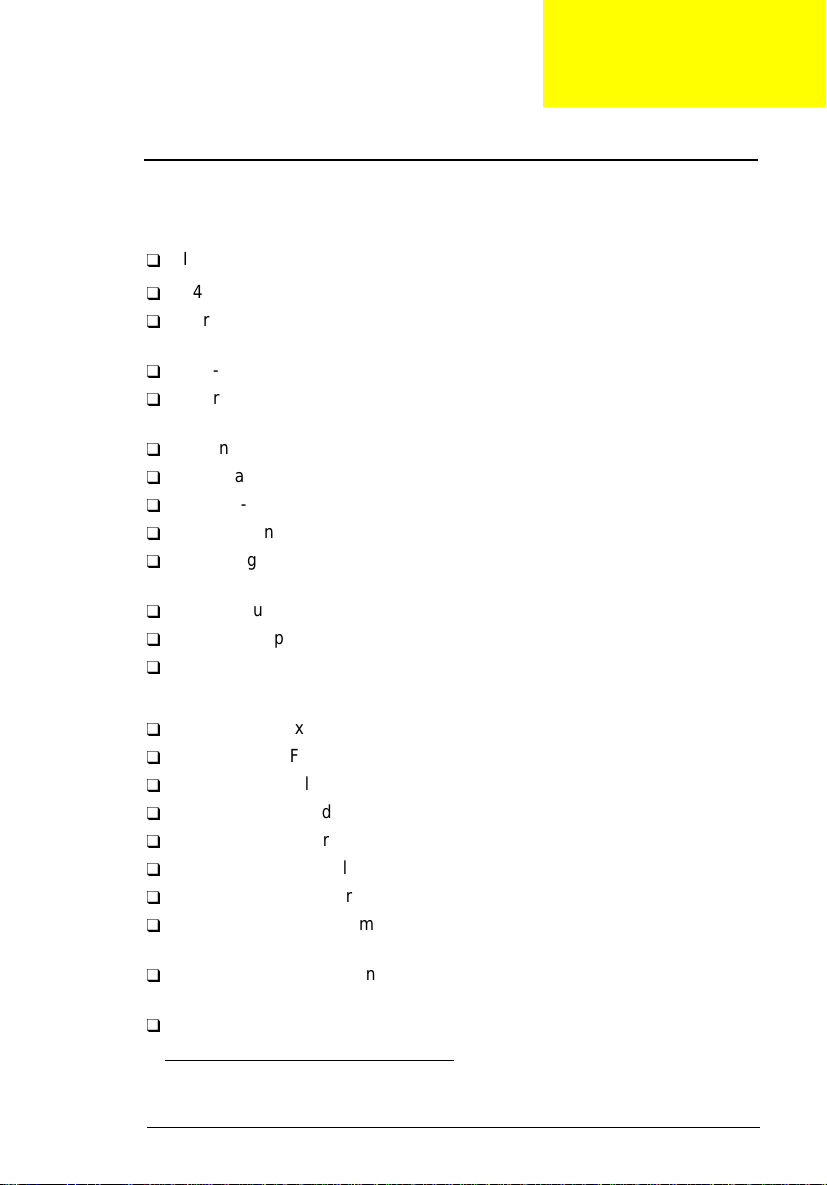
Chapter 1
System Specifications
Major Features
System
Intel Pentium® II processor
T
64-bit main memory and on-d ie1 L2 cache memory
T
Large and vibrant Thin-Film-Transistor (TFT) Extended Graphics Array
T
(XGA) Liquid Crystal Display (LCD)
256-bit PCI/AGP graphics acceleration with 2.5MB graphics memory
T
Internal, Ultra-slim, high-speed and removable CD-ROM drive
T
(AcerMedia Bay)
Internal 3.5-inch floppy drive
T
High-capacity, Enhanced-IDE removable hard disk
T
Lithium-Ion battery pack
T
Power management system
T
16-bit high-fidelity PCI stereo audio with 3-D sound and wavetable
T
synthesizer
Built-in dual speakers and echo-cancelling microphone
T
S-video output
T
Dual display capability
T
Connectivity
High-speed fax/data PCI modem
T
Fast infrared(FIR) wireless communication
T
Universal Serial Bus (USB) port
T
Sleek, smooth and stylish design
T
Full-sized keyboard
T
Wide and curved palm rest
T
Ergonomically-centered touchpad pointing device
T
CardBus PC Card (formerly PCMCIA) slots (two type II/I or one type III)
T
with Zoomed Video (ZV) support
DockMate V mini docking station option for one-step connection and
T
disconnection of peripherals
Upgradeable memo ry and hard disk
T
1
“on-die” means “on chip”
Chapter 1 1
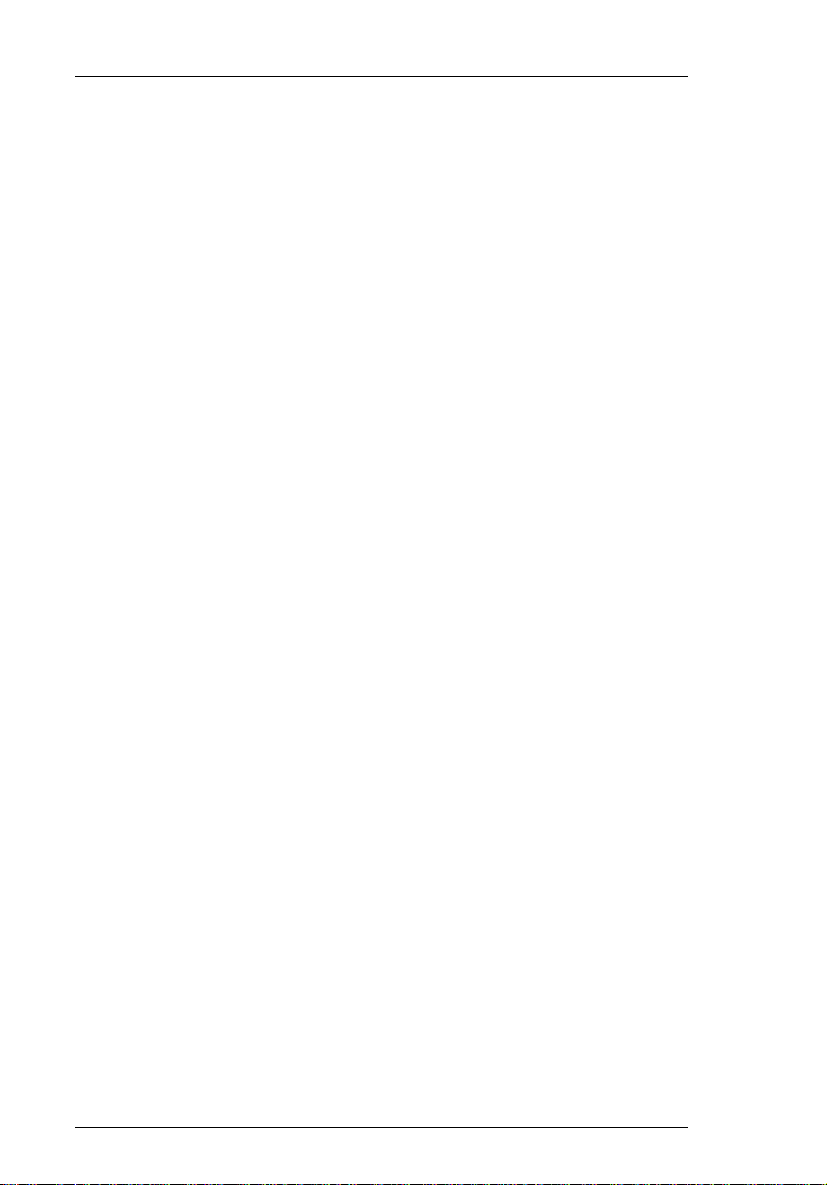
Display
The large graphics display offers excellent viewing, display quality and
desktop performan ce graphics. Th e computer s upports a Th in-Film T ransi stor
(TFT) liquid crystal display (LCD) displaying 16-bit hi-color at 1024x768
Extended Graphics Array (XGA) resolution.
Video Performance
PCI local bus video with industry-leading 256-bit graphics acceleration and
high-speed 2.5MB Synchronous Graphics Random Access Memory
(SGRAM) boost video performance.
Simultaneous Display
The computer’s large display and multimedia capabilities are great for giving
presentations. If you prefer, you can also connect an external monitor when
giving presentations. This computer supports simultaneous LCD and CRT
display. Simultaneous display allows you to control the presentation from
your computer and at the same time face your audience. With the built-in Svideo output jack, yo u can even conne ct other out put display devices suc h as
LCD projection panels for large-audience presentations.
Dual Display
The computer’s unique graphi cs ch ip take s adva ntage of Wind ows 98’ s mul tidisplay capability, allowing you to extend your desktop to an external display
device, such as an external monitor or projector. With this feature enabled,
you can move program windows to/from the computer LCD and the external
monitor.
Power Management
The power management syste m inc orp orat es an "au t omatic LCD dim"
feature that automati cally dec ides the b est settin gs for your d isplay an d at the
same time conserves power.
2 System Specifications
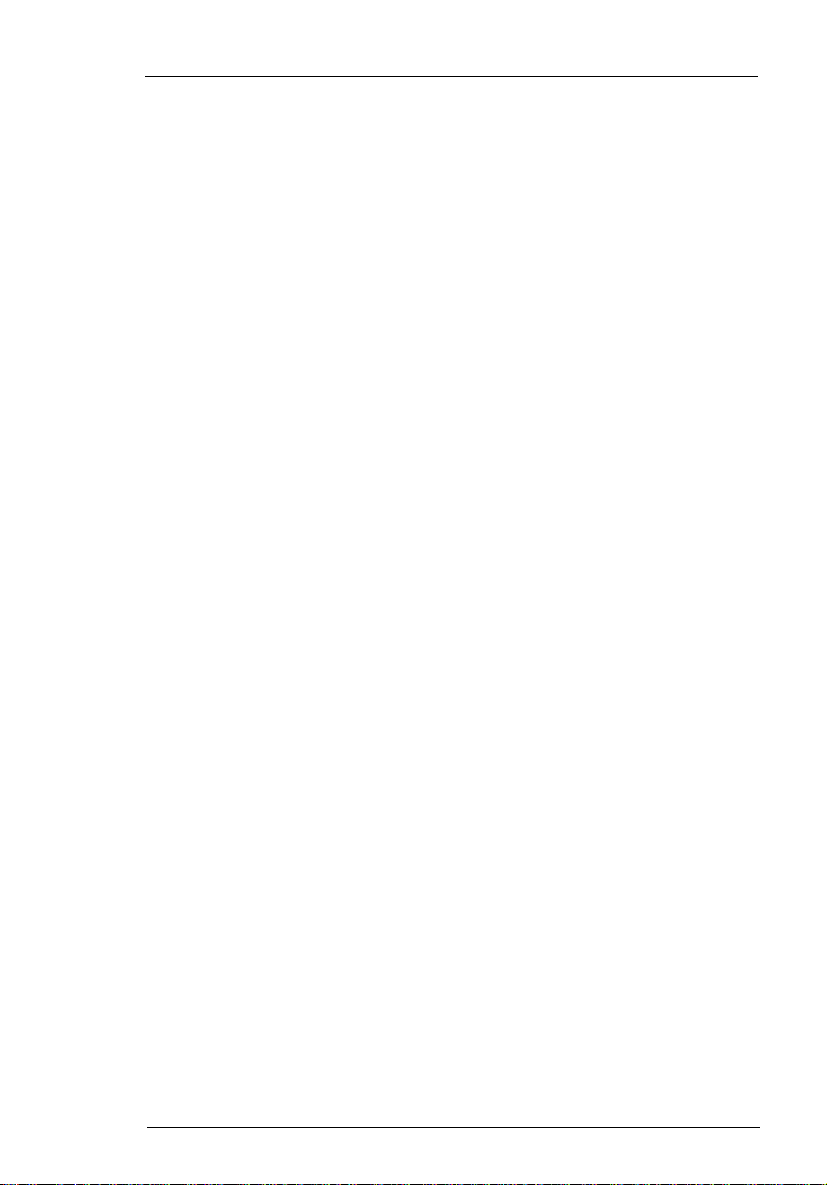
Opening and Closing the Display
To open the display, slide the display cover latch to the left and lift up the
cover. Then tilt it to a comfortable viewing position. The computer employs a
microswitch that turns off the display (and enters standby mode) to conserve
power when you c los e th e d is pla y c ov er, and turn s it back on when you ope n
the display cover.
Note:
If an external monitor is connected, the computer turns off the
display (but does not enter standby mode) when you close the
display cover.
To close the display cover, fold it down gently until the display cover latch
clicks into p lace.
Warning:
To avoid damaging the display, do not slam it when you close
it. Also, do not place any object on top of the computer when
the display is closed.
Chapter 1 3
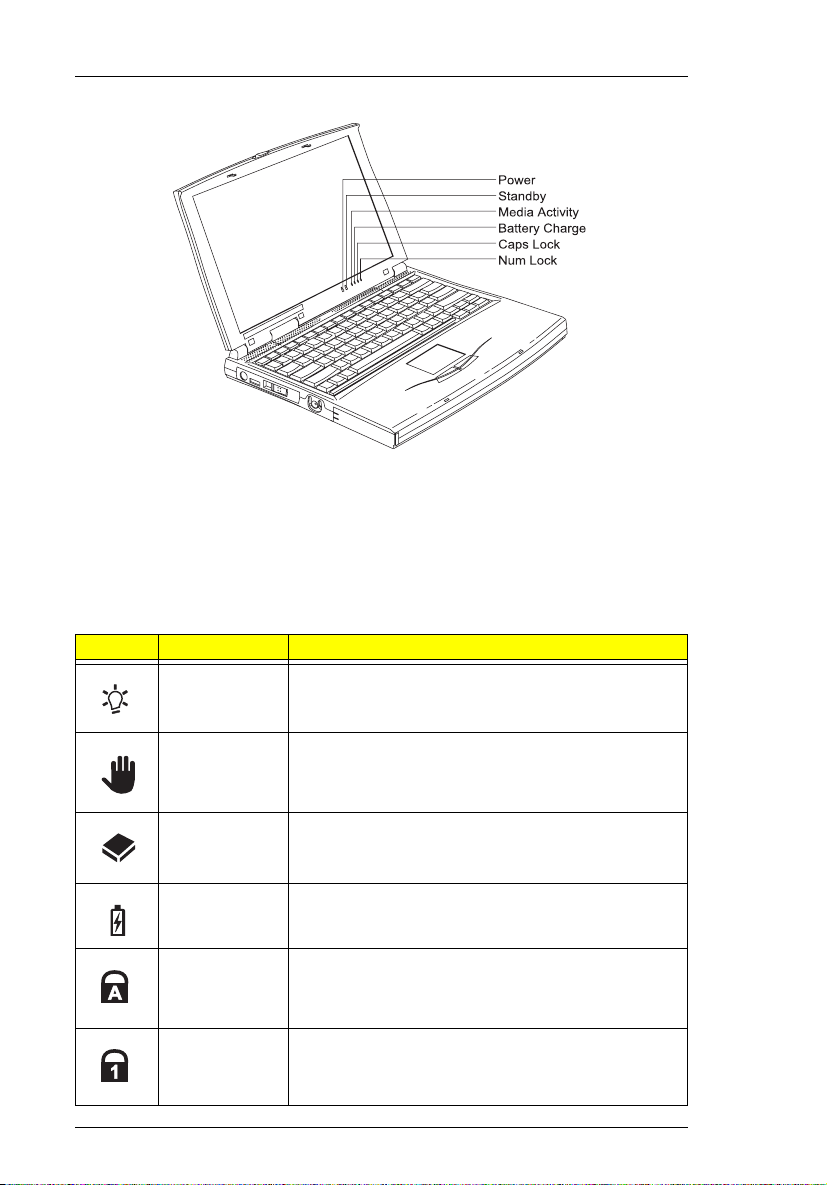
Indicators
The computer has six ea sy-to-read statu s indicators (LEDs ) under the display
screen.
The Power and Standby indicators are visible even when you close the
display cove r so you can see t he status of t he computer while the cove r is
closed.
Icon Function Description
Power Lights when the computer is on.
Standby Lights when the computer enters Standby mode.
Media Activity Lights when the floppy drive, hard disk or CD-ROM
drive (or other AcerMedia Bay module) is active.
Battery
Charge
Caps Lock Lights when Caps Lock is activated
Num Lock Lights when Numeric Lock is activated
Lights when the battery is being charged.
4 System Specifications
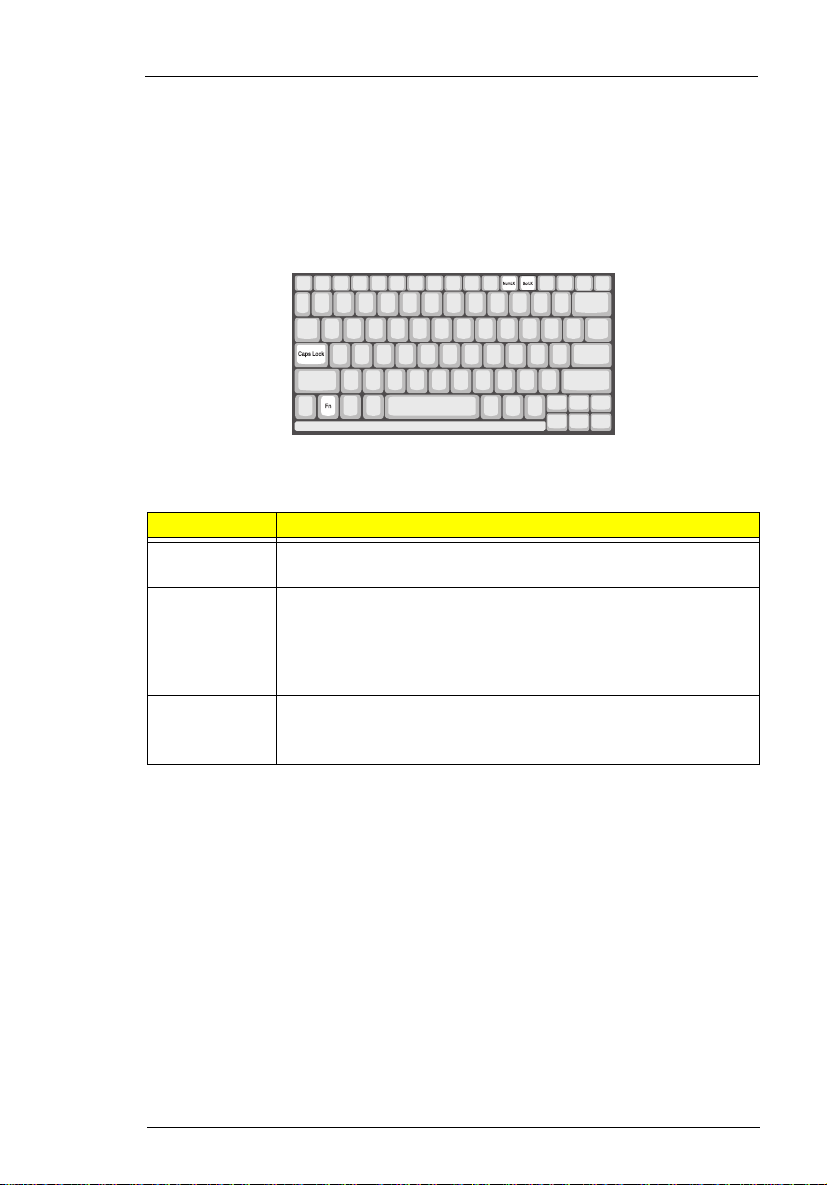
Keyboard
The keyboard has full-sized keys a nd an em bed ded keypad, separate cursor
keys, two Windows keys and twelve function keys.
Special Keys
Lock Keys
The keyboard has three lock keys which you can toggle on and off.
Lock Key Description
Caps Lock When Caps Lock is on, all alphabetic characters typed are in
Num Lock
(
)
Fn-F11
Scroll Lock
(
)
Fn-F12
uppercase.
When Num Lock is on, the embedded keypad is in numeric
mode. The keys function as a calculator (complete with the
arithmetic operators +, -, *, and /). Use this mode when you
need to do a lot of numeric data entry . A better solution would be
to connect an external keypad.
When Scroll Lock is on, the screen moves one line up or down
when you press ↑ or ↓ respectively. Scroll Lock does not work
with some applications.
Chapter 1 5
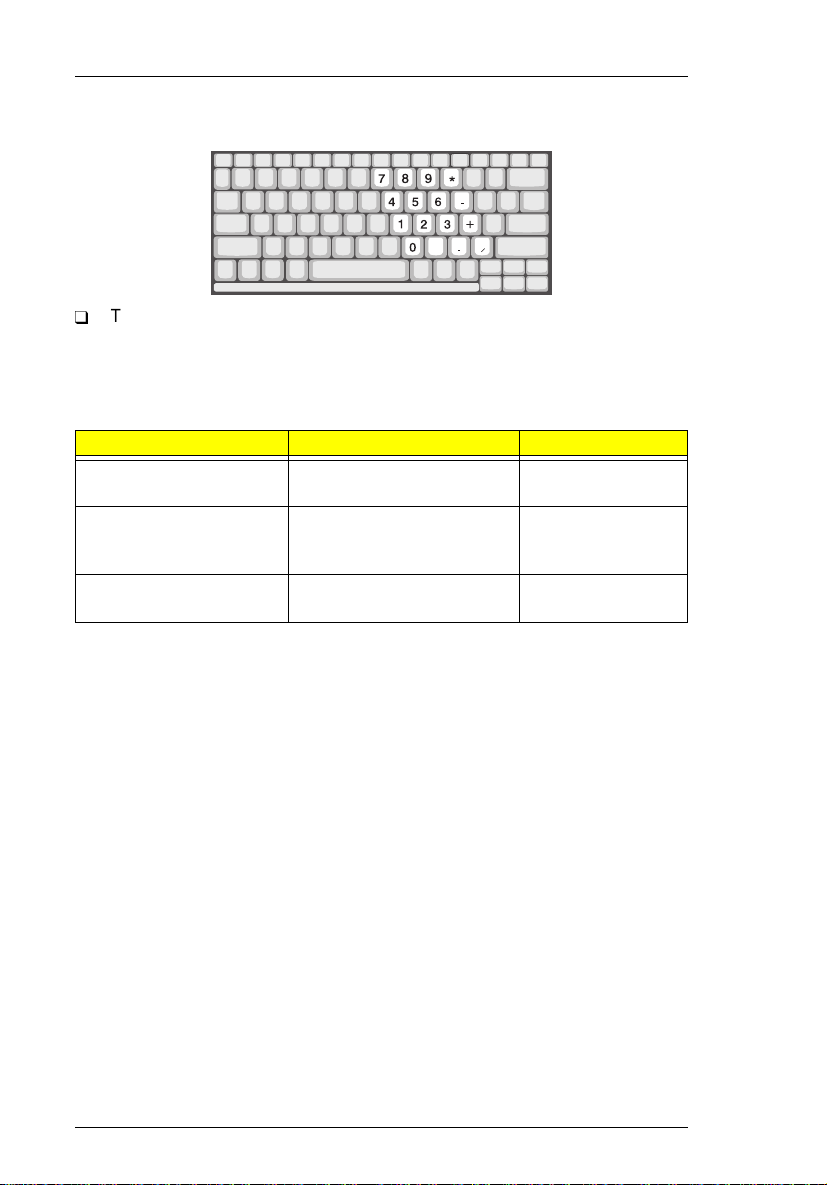
Embedded Numeric Keypad
The embedded numeric keypad functions like a desktop numeric
T
keypad. It is indicated by small characters located on the upper right
corner of the keycaps. To simplify the keyboard legend, cursor-control
key symbols are not printed on the keys.
Desired Access Num Lock On Num Lock Off
Number keys on
embedded keypad
Cursor-control keys on
embedded keypad
Main keyboard keys Hold Fn while typing letters
Type numbers in a normal
manner.
Hold Shift while using
cursor-control keys.
on embedded keypad.
Hold Fn while
using cursorcontrol keys.
Type the letters in
a normal manner.
Note: If an external keyboard or keypad is connected to the computer,
the Num Lock feature automatically shifts from the internal
keyboard to the external keyboard or keypad.
6 System Specifications
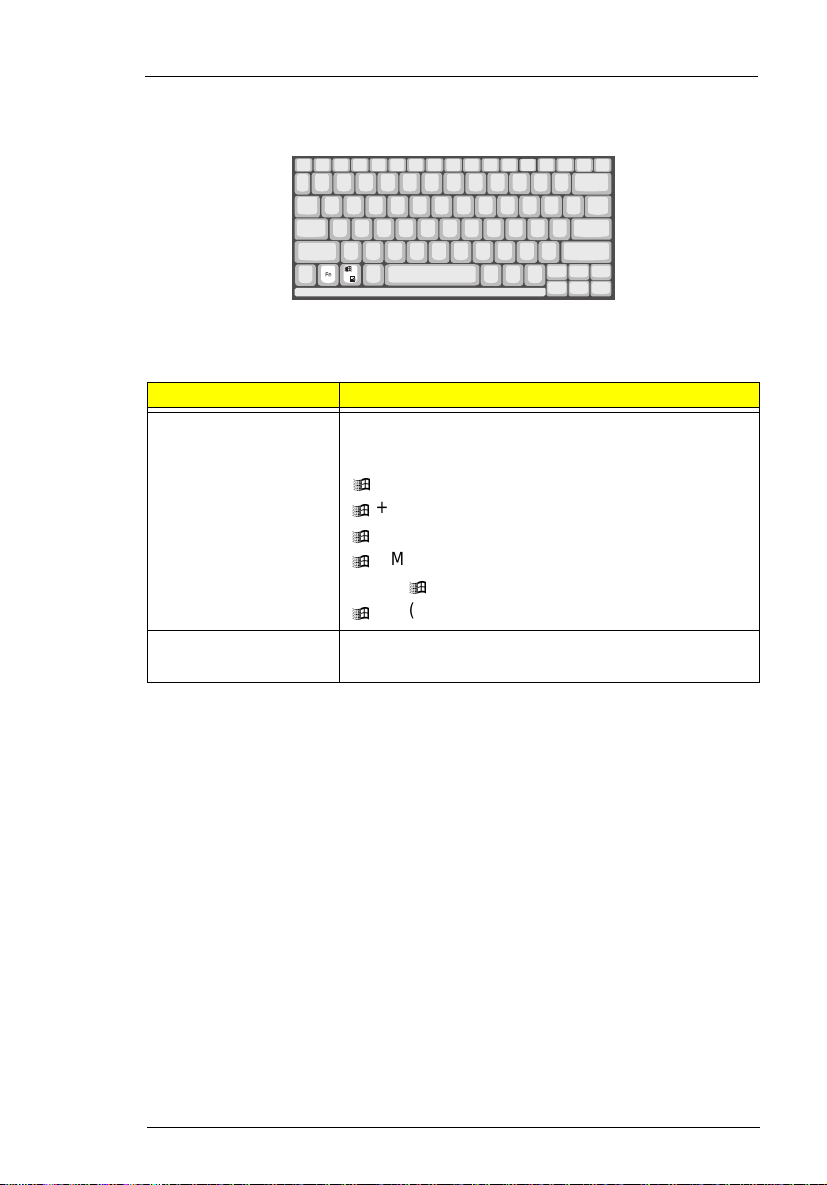
Windows Keys
The keyboard has two keys that perform Windows-specific functions.
Key Description
Windows logo key Start button. Combinations wit h this key performs
special functions. Below are a few examples:
+ Tab (Activates next Taskbar button)
á
+ E (Explores My Computer)
á
+ F (Finds a Document)
á
+ M (Minimizes All)
á
Shift + á + M (Undoes Minimize All)
+ R (Displays the dialog box)
á
Application key Opens the application’s context menu (same as
right-click).
Chapter 1 7
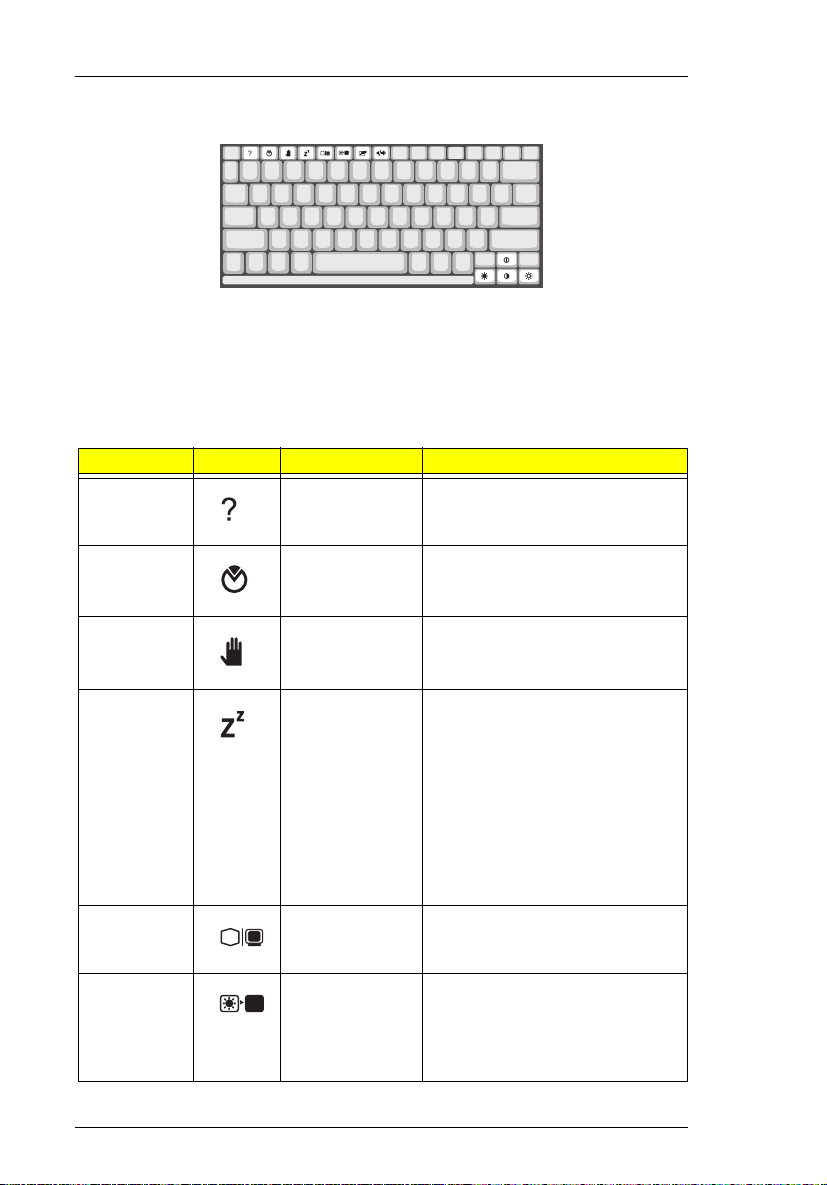
Hot Keys
The computer employs hot keys or key combinations to access most of the
computer’s control like screen contrast and brightness, volume output and
the BIOS setup utility.
To activate hot keys, press and hold the Fn key before pressing the other key
in the hot key combination
Hot Key Icon Function Description
Fn+F1
Hot key help Displays a list of the hotkeys and
their functions.
Fn+F2
Fn+F3
Fn+F4
Fn+F5
Fn+F6
Setup Accesses the notebook
Standby Puts the computer in Standby
Hibernation Puts the computer in Hibernation
Screen blank Turns the display screen
Display toggle Switches display output between
configuration utility.
mode. Press any key to return.
mode (if PHDISK, the
hibernation utility, is installed,
valid and enabled). Press the
power switch to resume.
Otherwise, the computer enters
Standby mode.
If ACPI support is enabled,
Note:
pressing this key puts the
computer in sleep mode.
backlight off to save power.
Press any key to return.
the display screen, external
monitor (if connected) and both
the display screen and external
monitor.
8 System Specifications
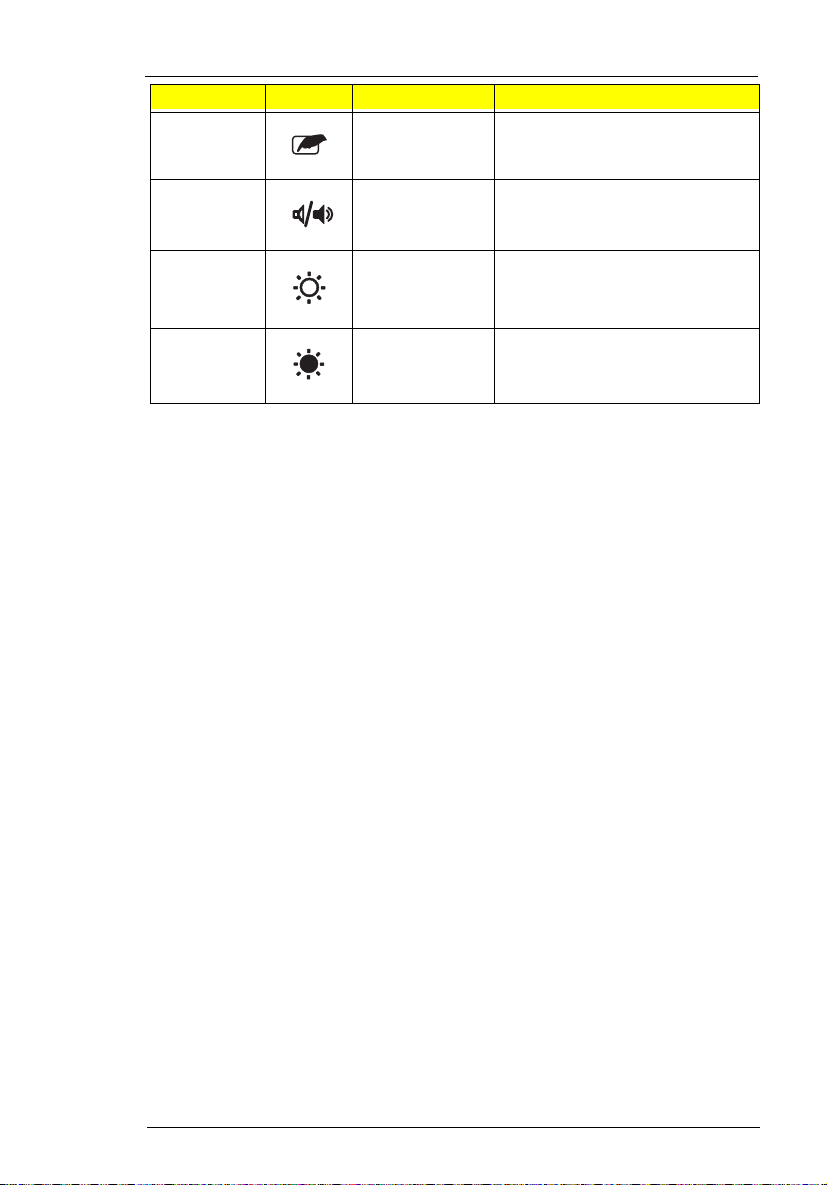
Hot Key Icon Function Description
Fn+F7
Touchpad on/
off
Turns the internal touchpad on
and off.
Fn+F8
Fn+→
Fn+
←
Speaker on/off Turns the speakers on and off;
Brightness up Increases the screen brightness.
Brightness
down
mutes the sound.
Decreases the screen
brightness.
Chapter 1 9

I/O Ports
Rear Ports
Icon Port Connects to...
Speaker-out jack Speakers or headphones
Line-in/Microphone-in
jack
Serial port Serial device (e.g., serial mouse)
Modem jack Phone line
Parallel port Parallel device (e.g., parallel printer)
External monitor port Display monitor (up to 1024x768
Audio line-in device with a 3.5mm
minijack (e.g., condenser microphone,
audio CD player, stereo walkman).
resolution, 64K-colors)
10 System Specificatio ns
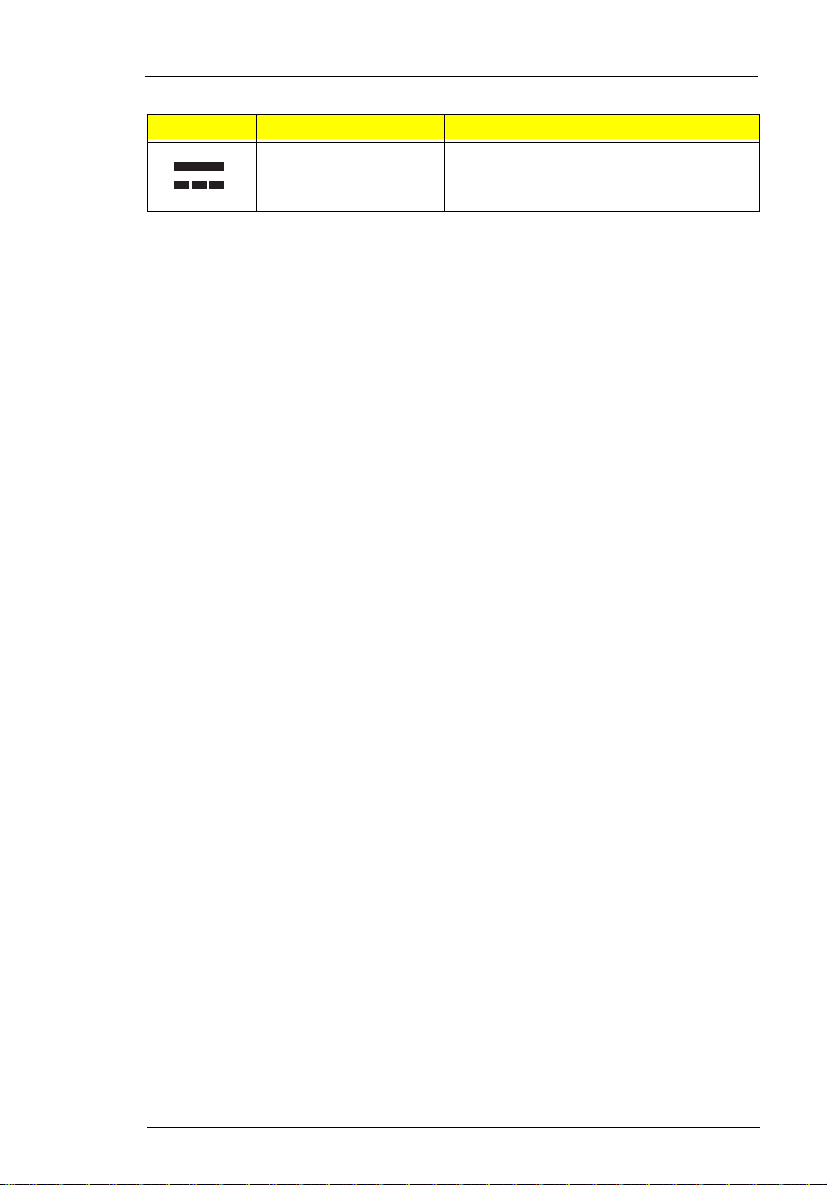
Icon Port Connects to...
DC-in jack AC adapter and power outlet
Fax/Data Modem
Some models have a built-in V.90 56Kbps PCI fax/data modem.
This modem port is not compatible with digital phone lines. Plugging this
Note:
modem into a digital phone line will damage the modem.
To use the fax/da ta modem p ort, connec t a phone cab le from t he modem port
to a telephone jack.
Chapter 1 11
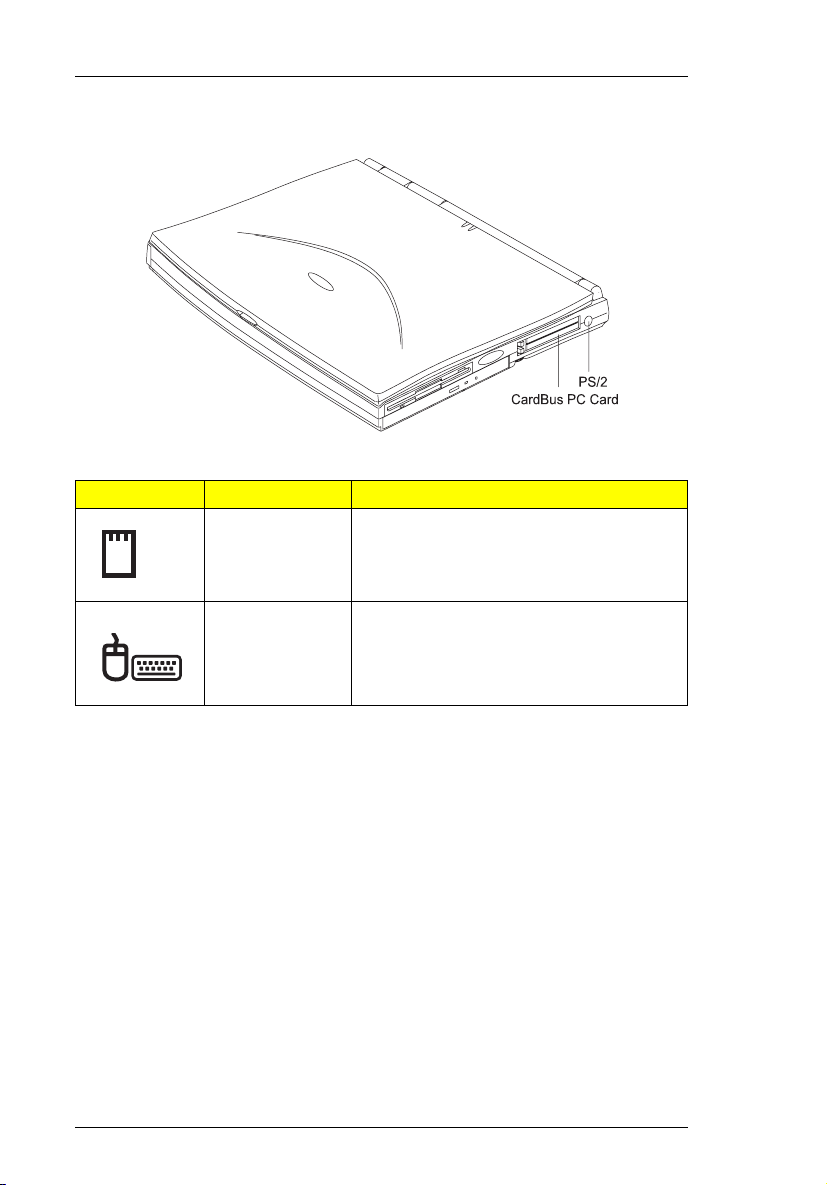
Right Ports
Icon Port Connects to...
PC Card slots 16-bit PC Cards and 32-bit CardBus PC
Cards (ZV- support)
PS/2 port PS/2-compatible device (e.g., PS/2
keyboard/mouse/keypad).
12 System Specificatio ns
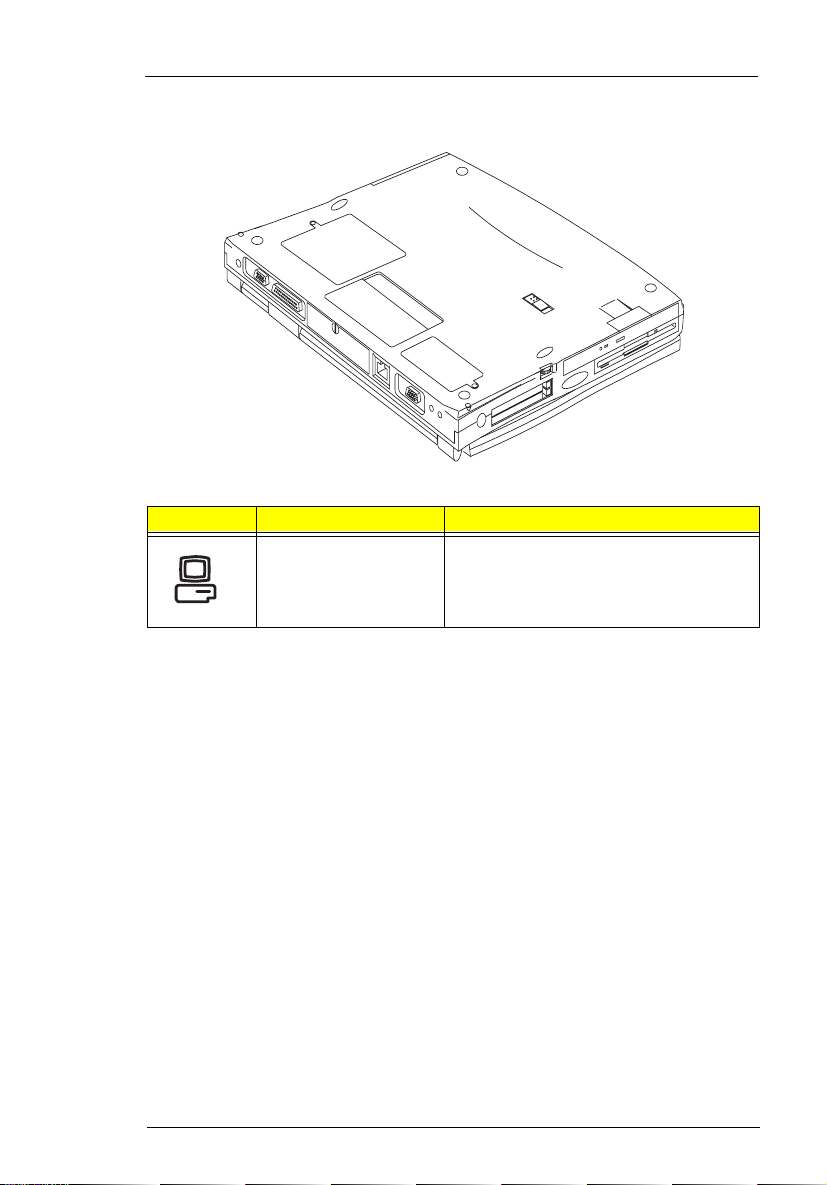
Bottom Port
Icon Port Connects to...
Mini docking
connector
DockMate V mini docking station
Chapter 1 13
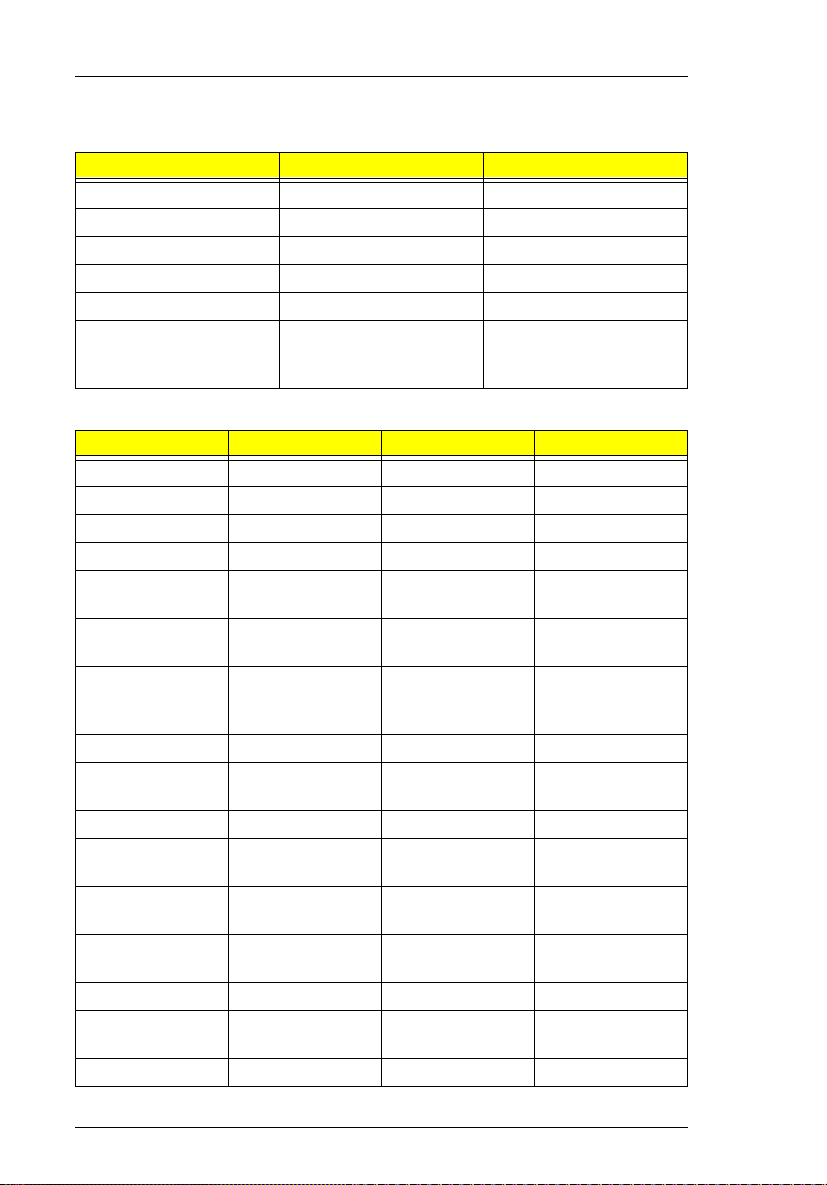
Hardware Configuration and Specifications
Memory Address Map
Address Range Definition Function
000000-09FFFF 640 KB memory Base memory
0A0000-0BFFFF 128 KB video RAM Reserved
0C0000-0CBFFF Video BIOS Video BIOS
0F0000-0FFFFF 64 KB system BIOS System BIOS
100000-top limited Extended memory SIMM memory
FE0000-FFFFFF 256 KB system ROM Duplicate of code
Interrupt channel default assignment
Channel Default setting mode Remarks
NMI System errors
IRQ0 System timer Edge trigger
IRQ1 Keyboard Edge trigger
IRQ2 (cascade) Edge trigger
IRQ3 Modem/COM1
(can be disable)
IRQ4 Infrared Edge trigger Dynamically
IRQ5 SoundBlaster
Audio (PCI
device)
IRQ6 Floppy Edge trigger
IRQ7 Printer Edge trigger Dynamically
IRQ8 Real time clock Edge trigger
IRQ9 (SCI for ACPI
OS) PCI device
IRQ10 Modem Edge trigger Dynamically
IRQ11 PCI device Level trigger PCI interrupt
IRQ12 Pointing device Edge trigger
IRQ13 Math
coprocessor
IRQ14 Hard disk driver
Edge trigger Dynamically
Level trigger PCI interrupt
Level trigger PCI interrupt
Edge trigger
assignment at 0E00000FFFFF
programmable
programmable
sharing
programmable
sharing
programmable
sharing
14 System Specificatio ns
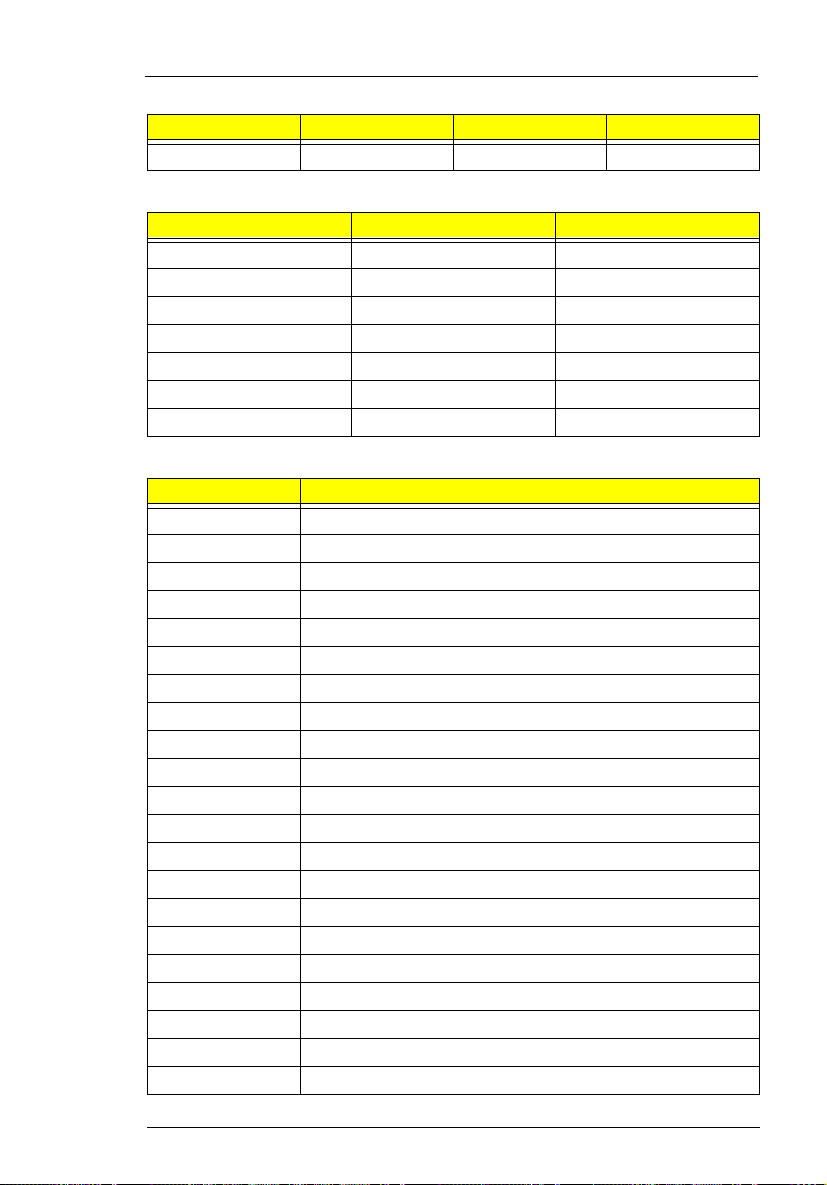
Interrupt channel default assignment
Channel Default setting mode Remarks
IRQ15 CD -ROM driver
DMA channel default assignment
Channel Default setting Mode
DRQ/DACK0 Reserved 8-bit
DRQ/DACK1 ECP 8-bit
DRQ/DACK2 Floppy 8-bit
DRQ/DACK3 Fast Infrared 8-bit
DRQ/DACK5 Reserved 16-bit
DRQ/DACK6 Reserved 16-bit
DRQ/DACK7 Reserved 16-bit
I/O address map
Address Device
000-00F DMA controller-1
020-021 Interrupt controller-1
040-043 Timer 1
048-04B Timer 2
060-06E Keyboard controller 8742 chip select
070-071 Real-time clock and NMI mask
080-08F DMA page register
0A0-0A1 Interrupt controller-2
0C0-0DF DMA controller-2
1F0-1F7 Hard disk select
220-22F Audio (option)
230-23F Audio (option)
240-24F Audio (option)
250-25F Audio (option)
278-27F Parallel port 3
2E8-2EF COM4
2F8-2FF COM2
378, 37A Parallel port 2
3BC-3BE Paraller port 1
3B4, 3B5, 3BA Video subsystem
3C0-3C5 Video subsystem
Chapter 1 15
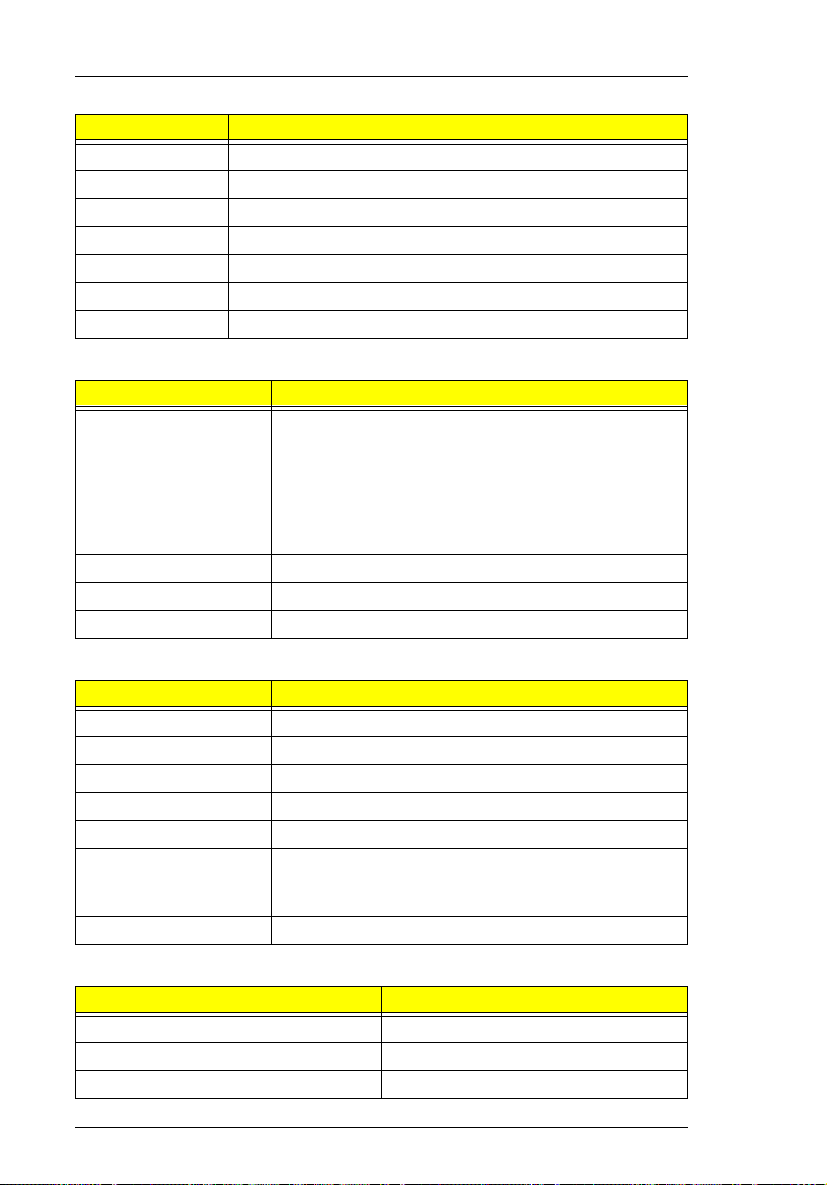
I/O address map
Address Device
3C6-3C9 Video DAC
3C0-3CF Enhanced graphics adapter
3E0-3E1 PCMCIA controller
3E8-3EF COM3
3F0-3F7 Floppy disk controller
3F8-3FF COM1
CF8-Cff PCI configuration register
Processor
Item Specification
Processor type Intel Dixson (300/333Mhz) MMC-2 module
1. Intel Pentium II architecture
2. 16 KB instruction cache and 16 KB data cache with
MMX Technology
3. Quick Start for low power, low exit latency clock
throttling"
Processor package IMM module, 512KB L2 cache
Processor core voltage 1.8V
Processor I/O voltage 2.5V
BIOS
Item Specification
BIOS vendor Phoenix
BIOS Version V1.0
BIOS ROM type ROM
BIOS ROM size 256KB
BIOS package 32 PIn PLCC
Support protocol PCI 2.1, APM 1.2, DMI 2.00.1, E-IDE, ACPI 1.0, ESCD
BIOS password control RTC battery
1.03, ANSI A TA 3.0, PnP 1.1a, Bootable CD-ROM 1.0,
ATAPI
System Memory
Item Specification
Memory controller MTXC
Onboard memory size 0MB
DIMM socket number 2 sockets (2 banks)
16 System Specificatio ns

System Memory
Item Specification
Supported memory size per DIMM 16/32/64/128 MB
Supported maximum memory size 256MB (128MB x 2)
Supported DIMM type Synchronous DRAM
Supported DIMM Speed SDRAM: With SPD without parity
Supported DIMM voltage 3.3V
Supported DIMM package 144-pin DIMM
DIMM Memory Combinations
Slot 1 Slot 2 Total Memory
16MB 0 16MB
0 16MB 16MB
0 32MB 32MB
0 64MB 64MB
16MB 16MB 32M B
16MB 32MB 48M B
16MB 64MB 80M B
16MB 128MB 144MB
32MB 32MB 64M B
32MB 64MB 96M B
32MB 128MB 160MB
64MB 64MB 128MB
64MB 128MB 192MB
128MB 128MB 256MB
Second-Level Cache
Item Specification
Cache controller MTXC
Tag RAM location IMM
Tag RAM size 32K*8x1
Tag RAM voltage 3.3V
SRAM type PBSRAM
SRAM size 256K/512K
SRAM location IMM
SRAM configuration 32K*64 or 64K*32
SRAM speed Cycle time = 7ns
Chapter 1 17
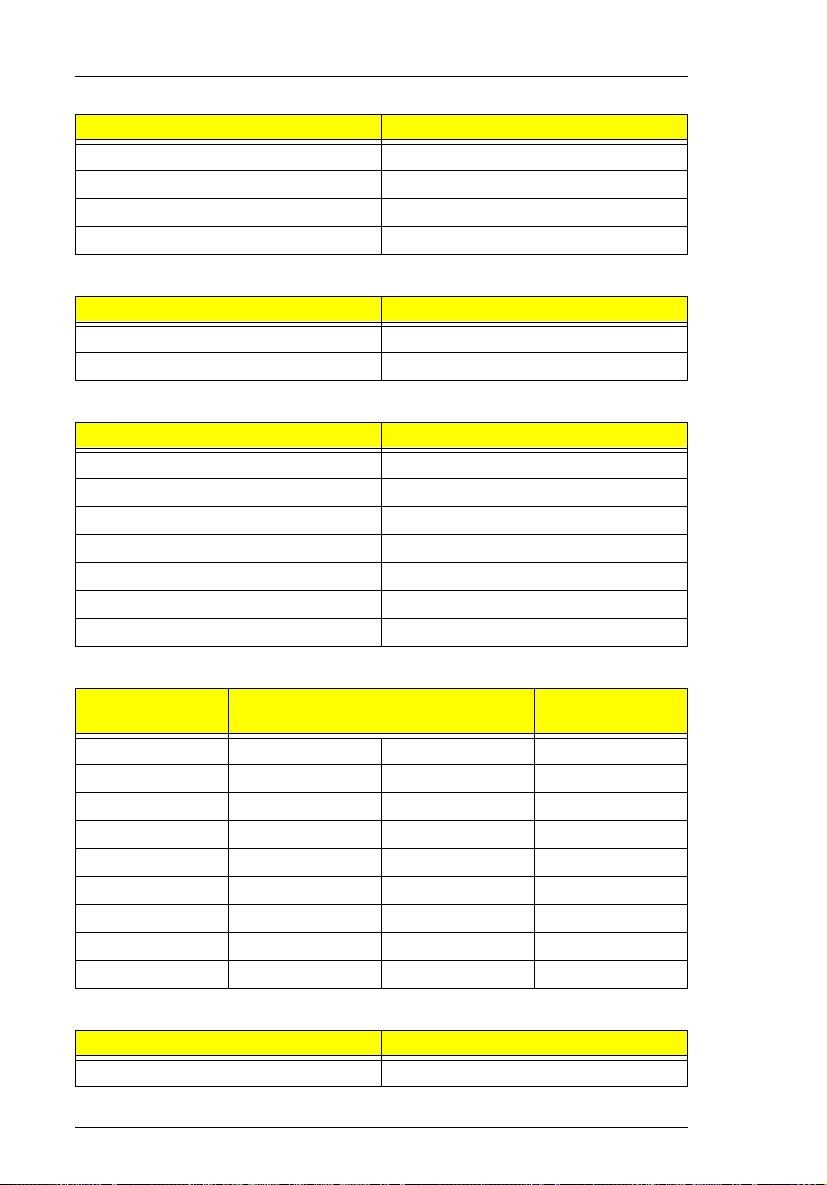
Second-Level Cache
Item Specification
SRAM voltage 3.3V
1st level cache control always enabled
2st level cache control always enabled
Cache scheme control Fixed in Write-back
Video memory
Item Specification
Fixed or upgradeable Fixed, built-in NM2200 video controller
Memory size 2.5 MB
Video
item Specification
Chip vendor NeoMagic
Chip name NM2200
Chip voltage 3.3 Volts
ZV port support (Y/N) Yes
Graph interface (ISA/VESA/PCI) PCI bus
Max. resolution (LCD) 1024x768 (64K colors) True Color
Max. resolution (Ext. CRT) 1024x768 (64K colors) True Color
External CRT Resolutions and Modes
Resolution CRT Refresh Rate
CRT only LCD SVGA
640x480x256 60,75,85 Y Y
640x480x64K 60,75,85 Y Y
640x480x16M 60,75,85 Y Y
800x600x256 60,75,85 Y Y
800X600X64K 60,75,85 Y Y
800x600x16M 60,75,85 Y Y
1024x768x256 60,70,75 Y Y
1024X768X64K 60,70,75 Y Y
Simultaneous
on TFT LCD
Parallel Port
Item Specification
Parallel port controller NS PC97338
18 System Specificatio ns
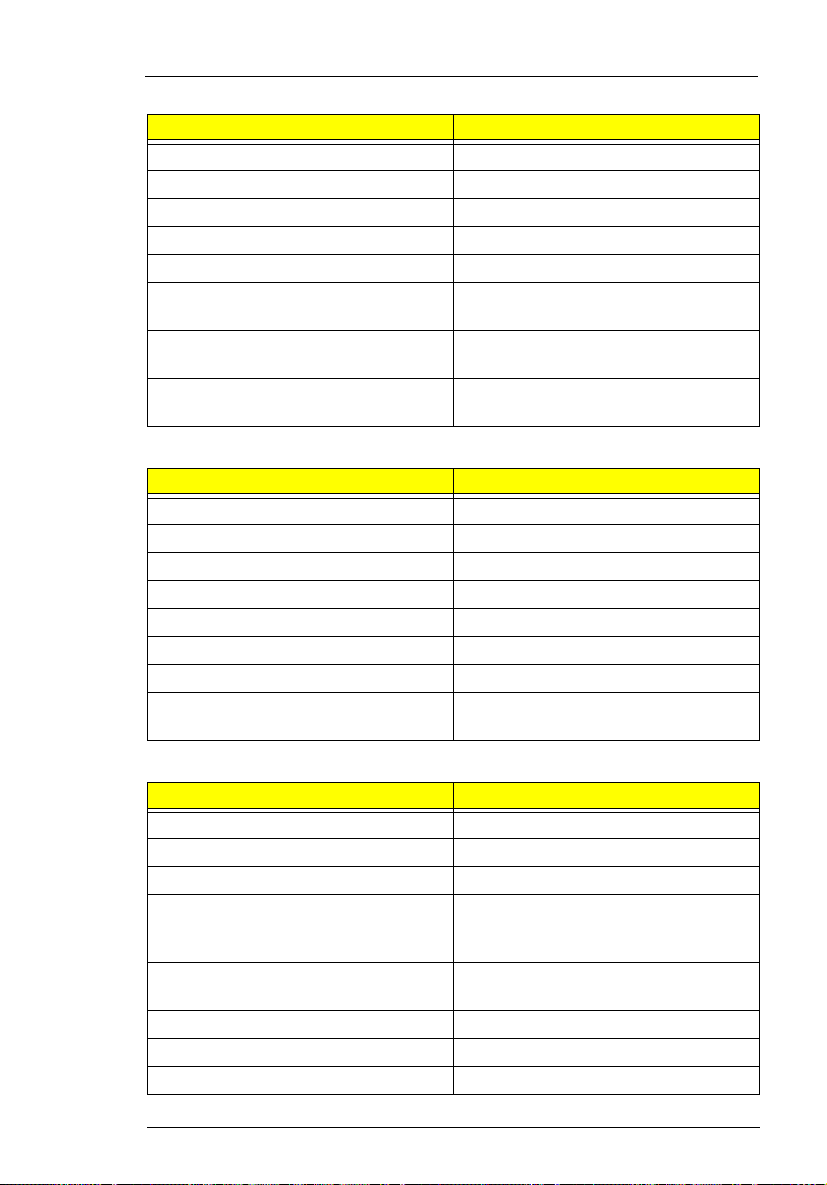
Parallel Port
Item Specification
Number of parallel ports 1
Location Rear side
Connector type 25-pin D-type
Parallel port function control Enable/Disable by BIOS Setup
ECP support Yes (set by BIOS setup)
Selectable ECP DMA channel (in BIOS
Setup)
Selectable parallel port I/O address
(via BIOS Setup)
Selectable parallel port IRQ (via BIOS
Setup)
DMA channel 1
DMA channel 3
3E8h, 2E8h, 378h, 278h, Disabled
IRQ5, IRQ7
Serial Port
Item Specification
Serial port controller NS PC97338
Number of serial ports 1
16550 UART support Yes
Connector type 9-pin D-type
Location Rear side
Serial port function control Enable/disable by BIOS Setup
Selectable serial port (via BIOS Setup) 3F8h, 2F8h, 3E8h, 2E8h, Disabled
Selectable serial port IRQ (via BIOS
Setup)
IRQ3, IRQ4, IRQ10, IRQ11
FIR
Item Specification
Vendor & model name IBM 31T1100
Input power supply voltage 5V
Transfer data rate 4 Mbps
Transfer distance SIR mode--Min 2.0, Typ 2.6
Compatible standard IrDA (Infrared Data Association) 1.1,
Output Radiant Intensity Half Angle +-15
Number of Irda ports 1
16550 UART support Yes
1.2 Mbps--Min 1.4, Typ 2.0
4 Mbps--Min 1.1, Typ 1.5
HP-SIR and Sharp ASK
Chapter 1 19
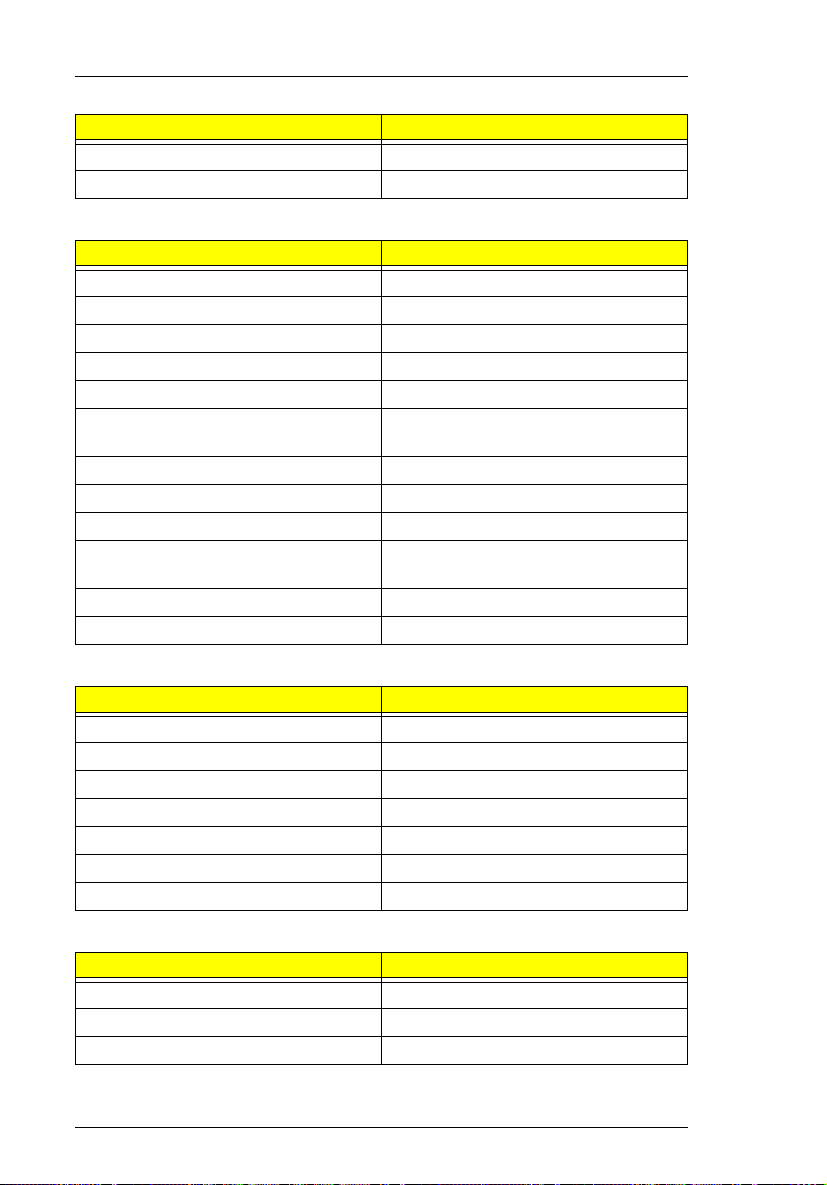
FIR
Item Specification
FIR location Left side
Selectable serial port (by BIOS Setup) 2F8h, IRQ3, Disabled
Audio
Item Specification
Audio Controller NeoMagic NMG5 + NMA2
Audio onboard or optional Built-in
Mono or Stereo Stereo
Resolution 16-bit
Compatibility SB-16, Windows Sound System
Mixed sound source Voice, Synthesizer, Line-in,
Voice channel 8-/16-bit, mono/stereo
Voice control location Right side
Sampling rate 44.1 KHz
Internal microphone Yes, on the left-higher corner of LCD
Internal speaker / Quantity Yes / 2 pieces, on both hinge sides
MPU-401 UART support Yes
Microphone, CD
panel
PCMCIA
Item Specification
PCMCIA controller TI PCI1251A
PCMCIA voltage controller TI TPS2206
Supported card type Type-II / Type-III
Number of slots Two Type-II or one type-III
Access location Right side
ZV (Zoomed Video) port support Yes*2
32 bit CardBus support Yes
Fax/Modem
Item Specification
Chipset Lucent
Fax modem data baud rate (bps) 56K
Data modem data baud rate (bps) 56K
20 System Specificatio ns
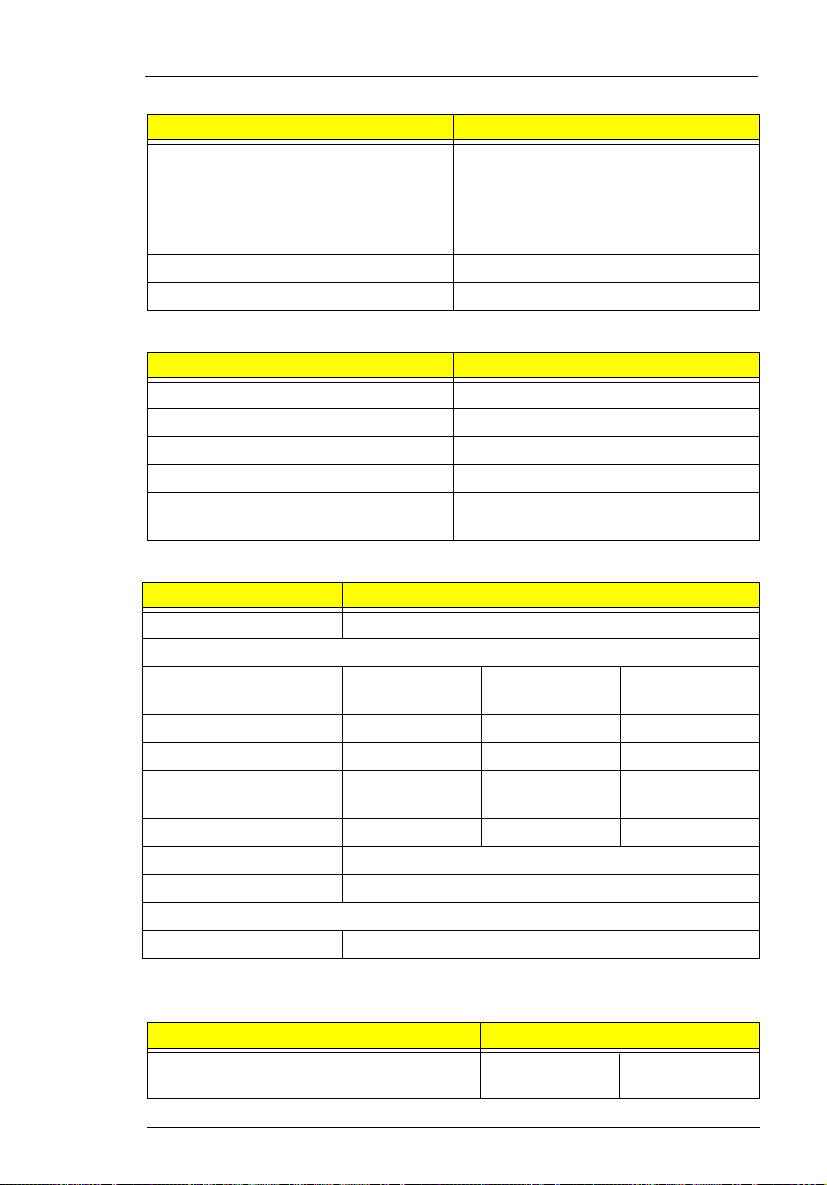
Fax/Modem
Item Specification
Support modem protocol V.34 data modem, V.17 fax modem,
voice/audio mode, and digital
simultaneous voice and data (DSVD)
operation over a dial-up telephone line
PCI
Modem connector type RJ11 & RJ45 combo phone jack
Modem connector location Back side
Keyboard
Item Specification
Keyboard controller M38867
Keyboard vendor & model name API
Total number of keypads 84-/85-/88-key
Windows 95 keys Yes
Internal & external keyboard work
simultaneously
Yes
Disk drives
Item Specification
Vendor & model name MITSUMI D353F3
Floppy Disk Specifications
Media recognition 2DD (720K) 2HD (1.2M ,
Sectors / track 9 15 18
Tracks 80 80 80
Data transfer rate
(Kbit/s)
Rotational speed (RPM) 300 360 360 300
Read/write heads 2
Encoding method MFM
Power Requirement
Input Voltage (V) +5 +-10%
250 300 500 500
3mode)
2HD (1.44M)
Hard disk drives
Item Specification
Vendor & Model Name IBM DCXA-
210000
IBM DADA26480
Chapter 1 21
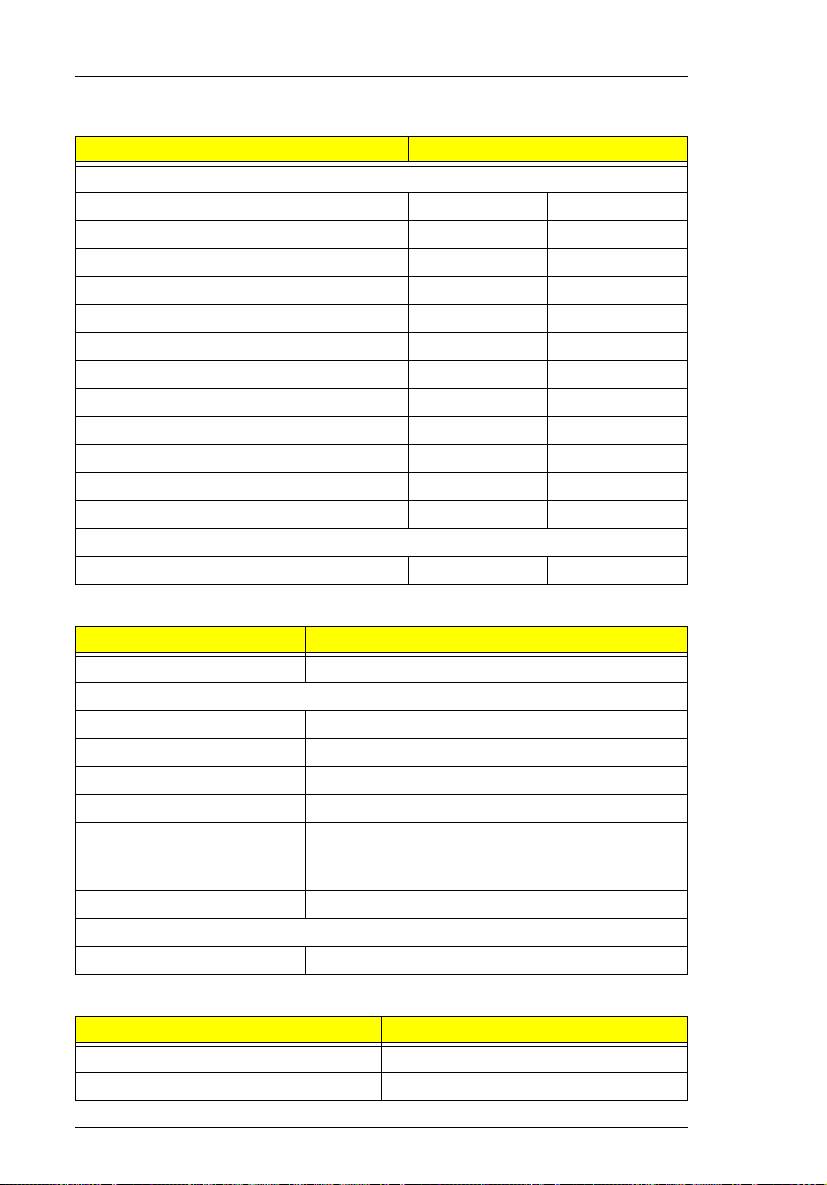
Hard disk drives
Item Specification
Drive Format
Capacity (MB) 10050 6480
Bytes per sector 512 512
Logical heads 15 15
Logical sectors 63 63
Logical cylinders 16383 13424
Physical read/write heads 6 6
Disks 3 3
Spindle speed (RPM) 4200 4200
Buffer size (KB) 512 512
Interface IDE IDE
Data transfer rate (disk-buffer, Mbytes/s) 11.5~14.7 7.7~12.8
Data transfer, rate (host~buffer, Mbytes/s) 16.6/33.3 16.6/33.3
DC Power Requirements
Voltage tolerance 5+-5% 5+-5%
CD-ROM
Item Specification
Vendor & Model Name KMEUJDA150L 24X
Performance Specification
Speed (KB/sec) 2100 (ave.speed) , 3600 (max)
Access time (ms) 150 (Typ.)
Buffer memory (KB) 128
Interface Enhanced IDE compatible
Applicable disc format CD-DA, CD-ROM, CD-ROM XA (except
Loading mechanism Soft eject (with emergency eject hole)
Power Requirement
Input Voltage (V) 5
ADPCM), CD-I, Photo CD (Multisession), Video
CD, CD+
Battery
Item Specification
Vendor & model name Sony BTP-1931
Battery Type Li-ion (Graphite)
22 System Specificatio ns
