
TM7100 Series
Notebook Computer
Service Guide
PART NO.: 49.42A01.001
DOC. NO.: SG238-9712A PRINTED IN TAIWAN
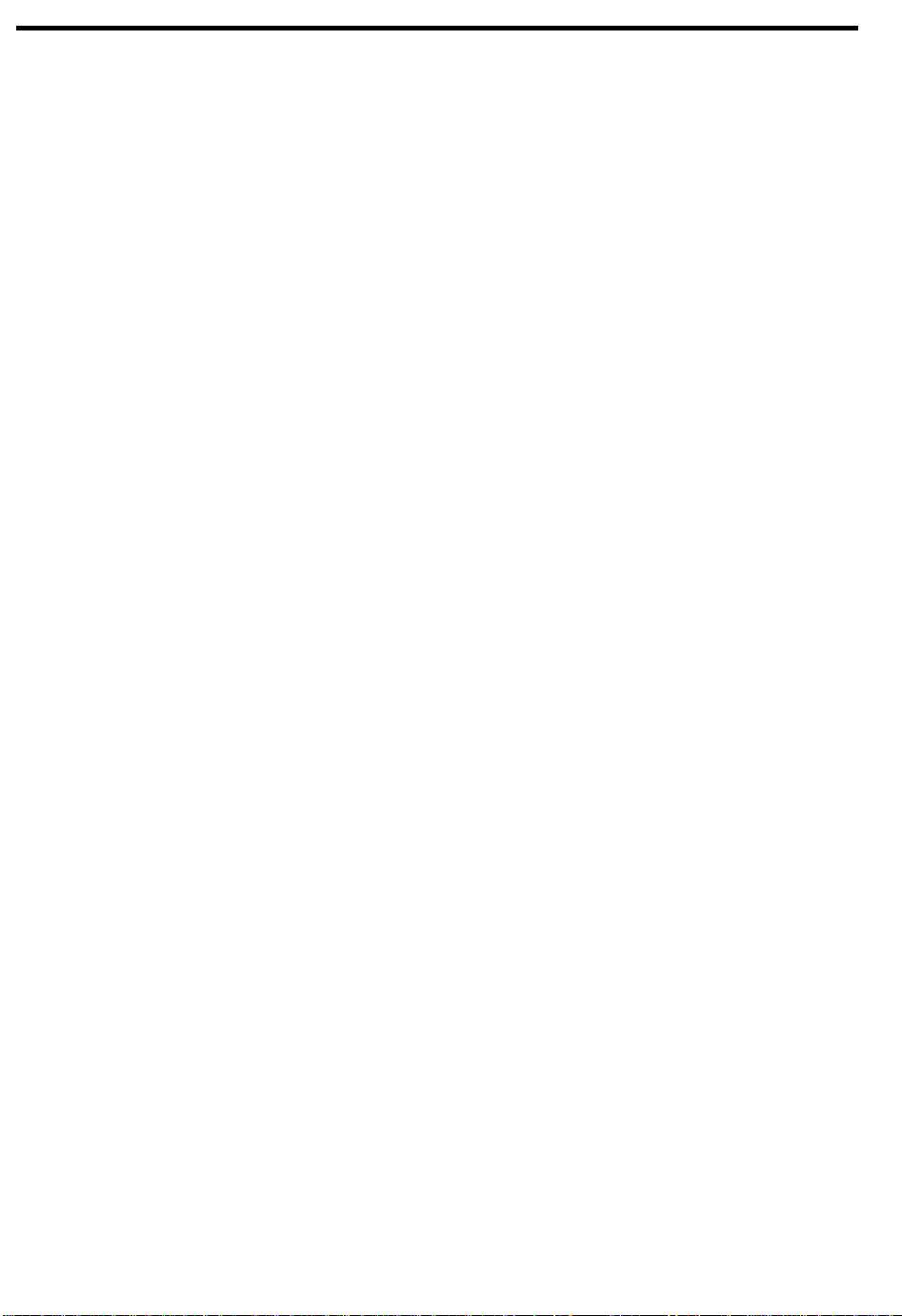
Copyright
Copyright 1997 by Acer Incorporated. All rights reserved. No part of this publication may be
reproduced, transmitted, transcribed, stored in a retrieval system, or translated into any language
or computer language, in any form or by any means, electronic, mechanical, magnetic, optical,
chemical, manual or otherwise, without the prior written permission of Acer Incorporated.
Disclaimer
Acer Incorporated makes no representations or warranties, either expressed or implied, with
respect to the contents hereof and specifically disclaims any warranties of merchantability or
fitness for any particular purpose. Any Acer Incorporated software described in this manual is sold
or licensed "as is". Should the programs prove defective following their purchase, the buyer (and
not Acer Incorporated, its distributor, or its dealer) assumes the entire cost of all necessary
servicing, repair, and any incidental or consequential damages resulting from any defect in the
software. Further, Acer Incorporated reserves the right to revise this publication and to make
changes from time to time in the contents hereof without obligation of Acer Incorporated to notify
any person of such revision or changes.
Intel is a registered trademark and Pentium is a trademark of Intel Corporation.
Other brand and product names are trademarks and/or registered trademarks of their respective holders.
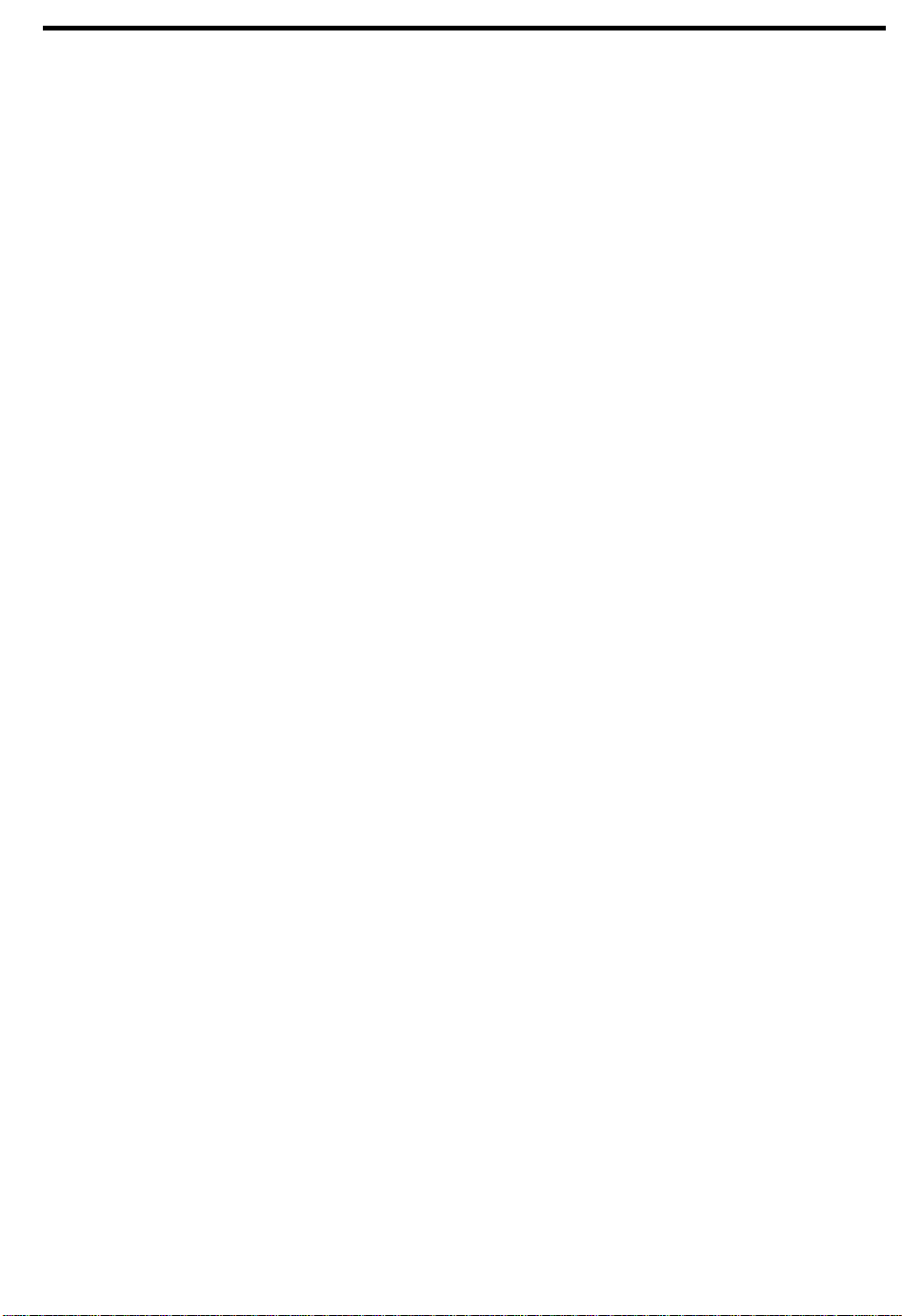
About this Manual
Purpose
This service guide aims to furnish technical information to the service engineers and advanced
users when upgrading, configuring, or repairing the TM7100 series notebook computer.
Manual Structure
This service guide contains technical information about the TM7100 series notebook computer. It
consists of three chapters and five appendices.
Chapter 1 System Introduction
This chapter describes the system features and major components. It contains the TM7100
series notebook computer board layout, block diagrams, cache and memory configurations,
power management and mechanical specifications.
Chapter 2 Major Chips Description
This chapter describes the features and functions of the major chipsets used in the system
board. It also includes chipset block diagrams, pin diagrams, and pin descriptions.
Chapter 3 BIOS Setup Utility
This chapter describes the parameters in the BIOS Utility screens.
Chapter 4 Disassembly and Unit Replacement
This chapter describes how to disassemble the TM7100 series notebook computer to make
replacements or upgrades.
Appendix A Model Number Definition
This appendix shows the different configuration options for the TM7100 series notebook
computer.
Appendix B Exploded View Diagram
This appendix illustrates the system board and CPU silk screens.
Appendix C Spare Parts List
This appendix lists the spare parts for the TM7100 series notebook computer with their part
numbers and other information.
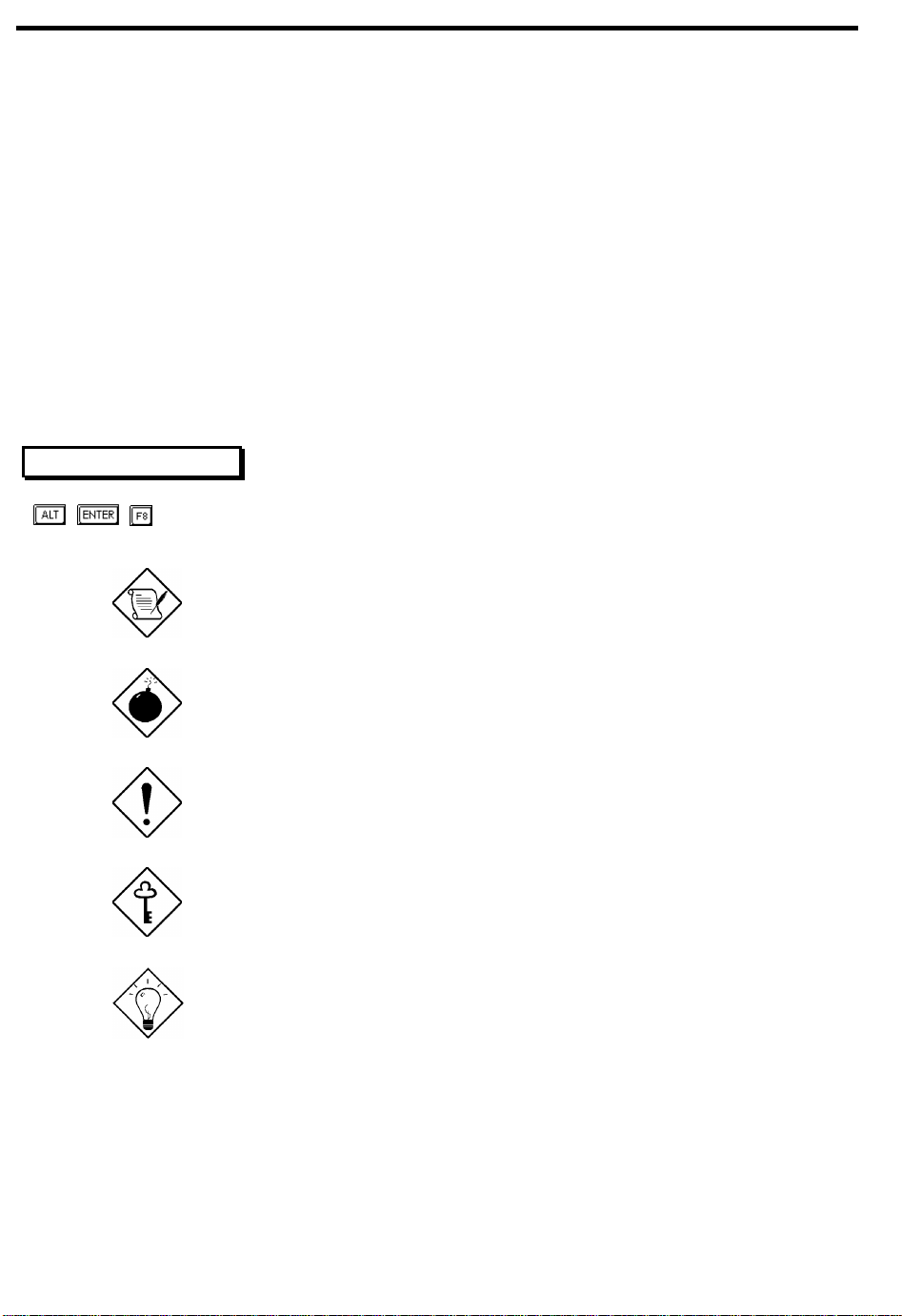
Appendix D Schematics
This appendix contains the schematic diagrams for the system board.
Appendix E BIOS POST Checkpoints
This appendix lists and describes the BIOS POST checkpoints.
Conventions
The following are the conventions used in this manual:
Text entered by user Represents text input by the user.
Screen messages
, , , etc. Represent the actual keys that you have to press on the
Denotes actual messages that appear onscreen.
keyboard.
NOTE
Gives bits and pieces of additional information related to the
current topic.
WARNING
Alerts you to any damage that might result from doing or not
doing specific actions.
CAUTION
Gives precautionary measures to avoid possible hardware or
software problems.
IMPORTANT
Reminds you to do specific actions relevant to the
accomplishment of procedures.
TIP
Tells how to accomplish a procedure with minimum steps
through little shortcuts.
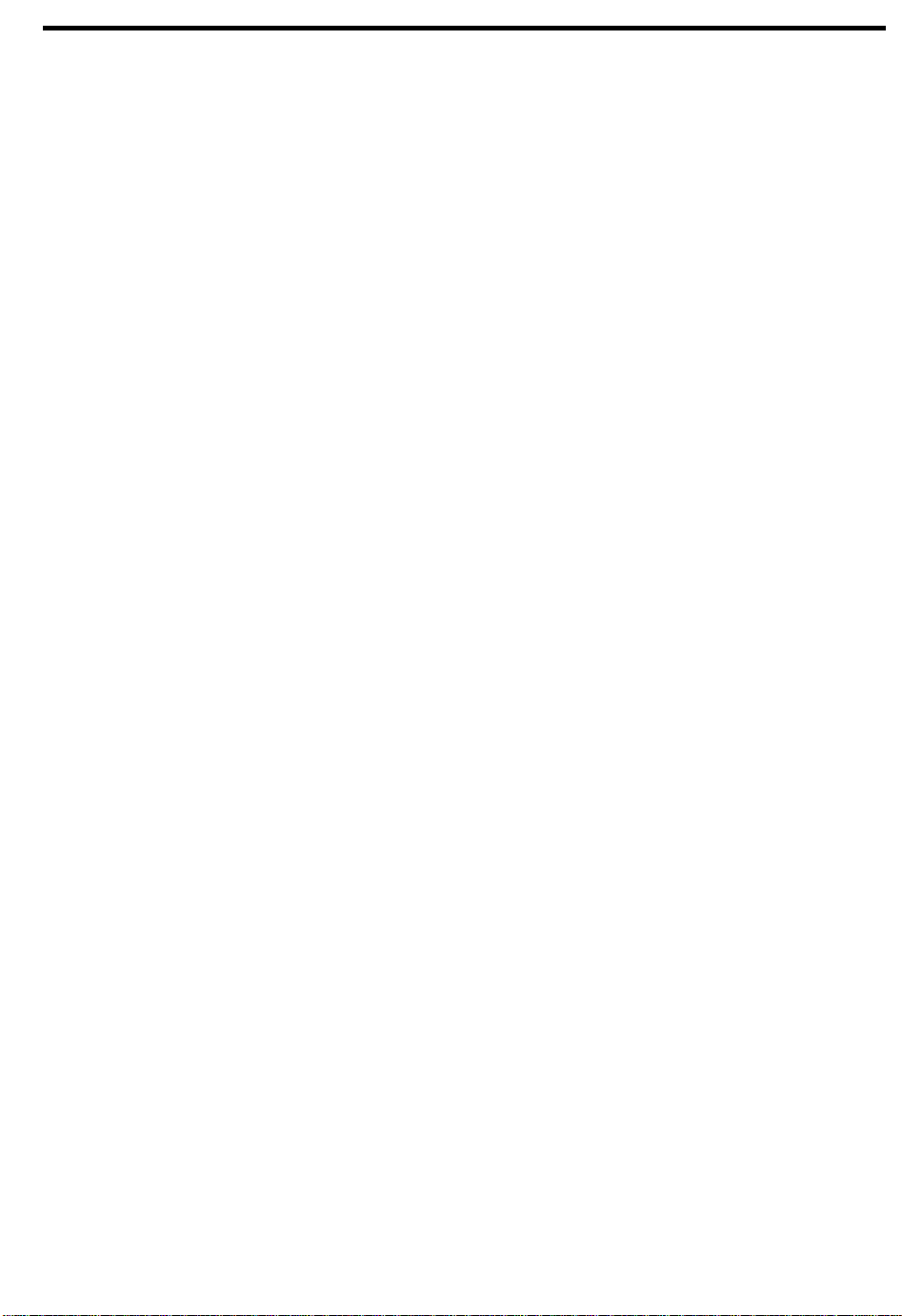
Table of Contents
Chapter 1 System Introduction
1.1 Features.............................................................................................................. 1-1
1.1.2 FlashStart Automatic Power-On............................................................ 1-2
1.2 Ports.................................................................................................................... 1-3
1.2.1 Rear Panel Ports ................................................................................... 1-3
1.2.2 Left Panel Ports .................................................................................... 1-4
1.2.3 Indicator Lights...................................................................................... 1-5
1.2.4 Hot Keys............................................................................................... 1-6
1.2.5 Automatic Tilt ........................................................................................ 1-8
1.3 System Specification Overview............................................................................ 1-9
1.4 Board Layout......................................................................................................1-11
1.4.1 System Board (Top Side).....................................................................1-12
1.4.2 System Board (Bottom Side)................................................................1-13
1.4.3 Media Board (Top Side).......................................................................1-14
1.4.4 Media Board (Bottom Side)..................................................................1-15
1.5 Jumpers and Connectors....................................................................................1-16
1.5.1 Mainboard............................................................................................1-16
1.5.2 Media Board.........................................................................................1-18
1.6 System Configurations and Specifications ..........................................................1-19
1.6.1 System Memory Map...........................................................................1-19
1.6.2 Interrupt Channel Map..........................................................................1-19
1.6.3 I/O Address Map..................................................................................1-19
1.6.4 DMA Channel Map...............................................................................1-20
1.6.5 GPIO Port Definition Map.....................................................................1-21
1.6.6 PCI Devices Assignment ......................................................................1-25
1.6.7 Power Management.............................................................................1-25
1.6.8 CPU Module.........................................................................................1-31
1.6.9 BIOS....................................................................................................1-32
1.6.10 System Memory...................................................................................1-32
1.6.11 Video Memory......................................................................................1-33
1.6.12 Video Display Modes............................................................................1-34
1.6.13 Audio ...................................................................................................1-35
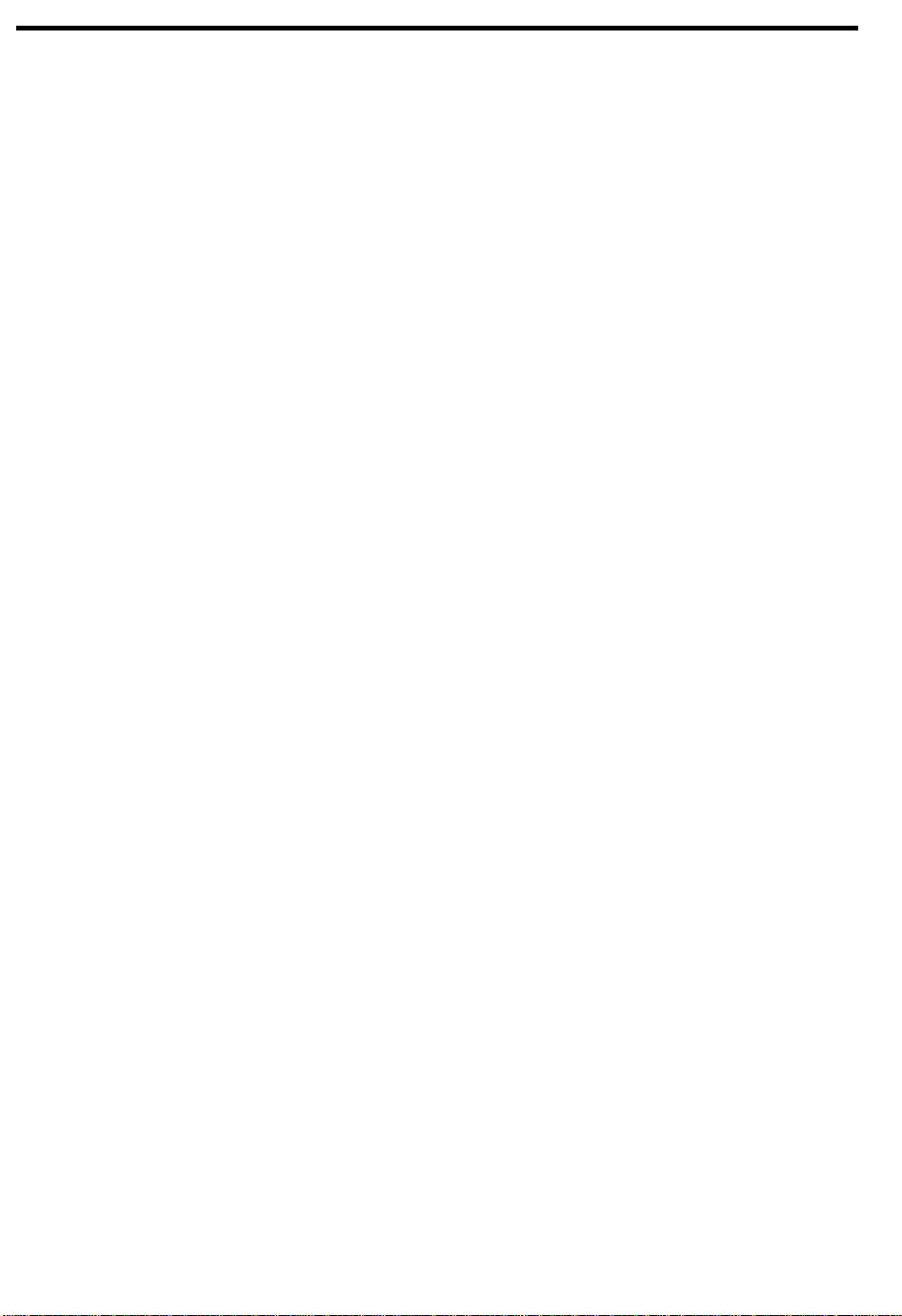
1.6.14 PCMCIA...............................................................................................1-35
1.6.15 Parallel Port.........................................................................................1-36
1.6.16 Serial Port ............................................................................................1-36
1.6.17 Touchpad.............................................................................................1-36
1.6.18 SIR/FIR................................................................................................ 1-37
1.6.19 LCD .....................................................................................................1-37
1.6.20 CD-ROM..............................................................................................1-38
1.6.21 Diskette Drive ......................................................................................1-38
1.6.22 Hard Disk Drive....................................................................................1-39
1.6.23 Keyboard ............................................................................................. 1-39
1.6.24 Battery.................................................................................................1-40
1.6.25 DC-DC Converter.................................................................................1-40
1.6.26 DC-AC Inverter....................................................................................1-41
1.6.27 AC Adapter..........................................................................................1-41
1.7 System Block Diagrams......................................................................................1-42
1.7.1 System Functional Block Diagram........................................................1-42
1.7.2 System Bus Block Diagram ..................................................................1-43
1.8 Environmental Requirements..............................................................................1-44
1.9 Mechanical Specifications...................................................................................1-45
Chapter 2 Major Chips Description
2.1 Major Component List...........................................................................................2-1
2.2 Intel PIIX4.............................................................................................................2-2
2.2.1 Features.................................................................................................2-4
2.2.2 Architecture Block Diagram....................................................................2-6
2.2.3 Block Diagram .......................................................................................2-7
2.2.4 Pin Descriptions.....................................................................................2-8
2.3 NM2160.............................................................................................................. 2-28
2.3.1 Features...............................................................................................2-28
2.3.2 Pin Diagram.........................................................................................2-30
2.3.3 Pin Descriptions...................................................................................2-31
2.4 NMA1.................................................................................................................2-38
2.4.1 Features...............................................................................................2-38
2.4.2 Block Diagram ..................................................................................... 2-39
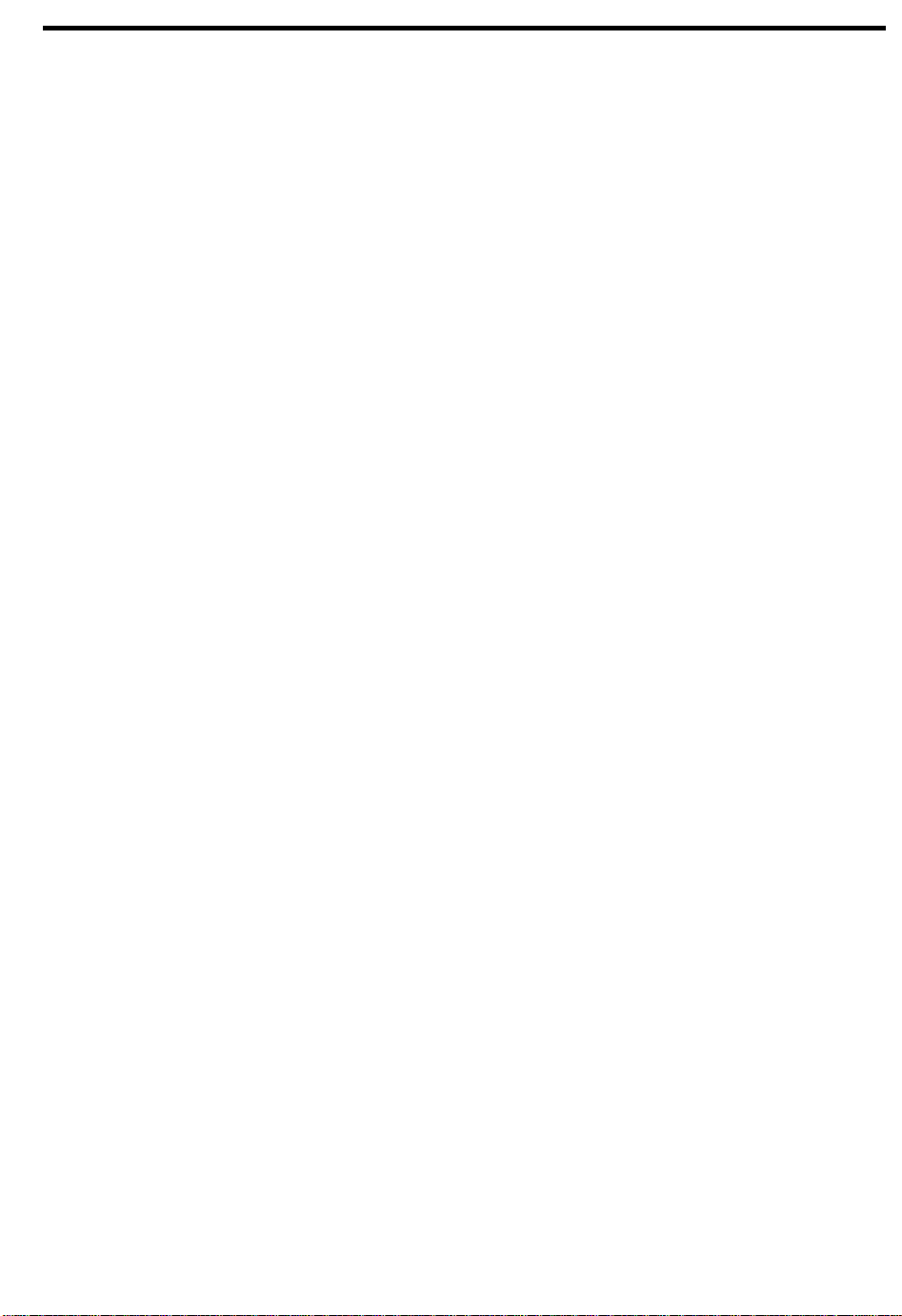
2.4.3 Pin Diagram.........................................................................................2-40
2.4.4 Pin Descriptions...................................................................................2-41
2.5 Philips 87C552 System Management Controller .................................................2-43
2.5.1 Features...............................................................................................2-43
2.5.2 Block Diagram .....................................................................................2-44
2.5.3 Pin Diagram.........................................................................................2-45
2.5.4 Pin Descriptions...................................................................................2-46
2.6 NS87338VJG Super I/O Controller......................................................................2-48
2.6.1 Features...............................................................................................2-48
2.6.2 Block Diagram .....................................................................................2-50
2.6.3 Pin Diagram.........................................................................................2-51
2.6.4 Pin Description .....................................................................................2-52
2.7 CL-PD6832: PCI-to-CardBus Host Adapter.........................................................2-59
2.7.1 Features...............................................................................................2-59
2.7.2 Pin Diagram.........................................................................................2-60
2.7.3 Pin Descriptions...................................................................................2-60
2.8 Ambit T62.036.C DC-DC Converter....................................................................2-72
2.8.1 Pin Diagram.........................................................................................2-72
2.8.2 Pin Descriptions...................................................................................2-72
2.9 Ambit DC-AC Inverter .........................................................................................2-74
2.9.1 T62.055C.............................................................................................2-74
2.9.2 T62.088C.............................................................................................2-75
Chapter 3 BIOS Setup Utility
3.1 About My Computer ............................................................................................. 3-2
3.2 System Configuration........................................................................................... 3-3
3.2.1 Date and Time ...................................................................................... 3-3
3.2.2 Floppy Drives ........................................................................................ 3-3
3.2.3 Hard Disks ............................................................................................ 3-3
3.2.4 Num Lock After Boot............................................................................. 3-3
3.2.5 LCD Expansion Mode ........................................................................... 3-3
3.2.6 Internal Speaker.................................................................................... 3-4
3.2.7 Silent Boot ............................................................................................ 3-4
3.2.8 Fast Boot ................................................................................................ 3-
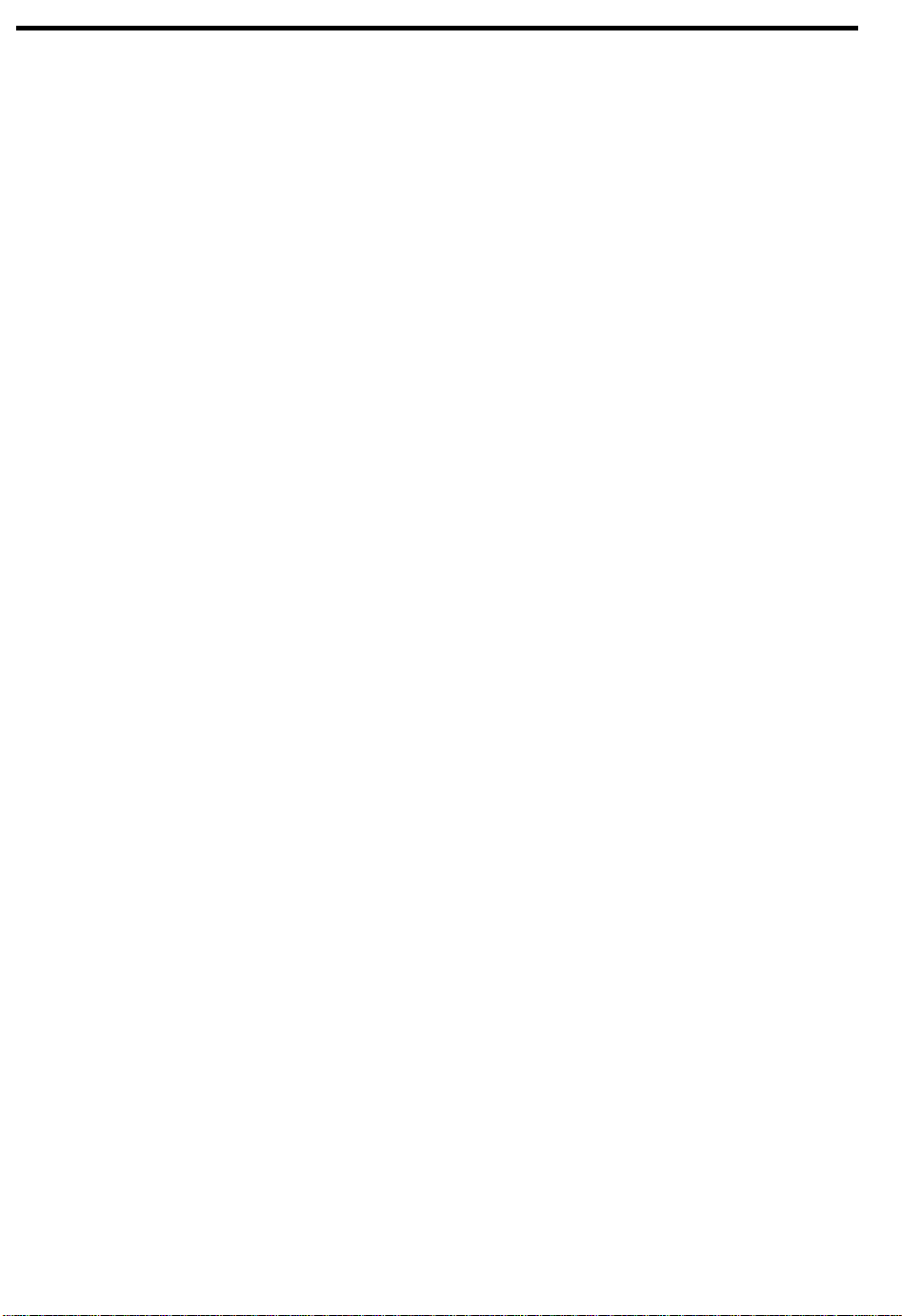
3.3 Advanced System Configuration...........................................................................3-5
3.3.1 Internal Cache........................................................................................3-5
3.3.2 External Cache ......................................................................................3-5
3.3.3 Enhanced IDE Features.........................................................................3-5
3.3.4 Onboard Communication Ports..............................................................3-6
3.3.5 Onboard USB.........................................................................................3-6
3.3.6 Reset PnP Resources............................................................................3-7
3.4 Power Saving Options..........................................................................................3-8
3.4.1 When Lid is Closed................................................................................3-8
3.4.2 Suspend to Disk on Critical Battery........................................................3-8
3.4.3 Display Always On.................................................................................3-8
3.4.4 Resume On Modem Rings.....................................................................3-8
3.4.5 Resume On Schedule............................................................................3-9
3.5 System Security..................................................................................................3-10
3.5.1 Supervisor and User Passwords ...........................................................3-10
3.5.2 Diskette Drive Access Control.............................................................. 3-11
3.5.3 Hard Disk Drive Access Control ...........................................................3-11
3.5.4 Start Up Sequences.............................................................................3-11
3.5.5 Refresh New BIOS ...............................................................................3-11
3.6 Reset To Default Settings................................................................................... 3-12
Chapter 4 Disassembly and Unit Replacement
4.1 General Information..............................................................................................4-1
4.1.1 Before You Begin ...................................................................................4-1
4.1.2 Connector Types ....................................................................................4-3
4.1.3 Disassembly Sequence..........................................................................4-4
4.2 Removing the Module...........................................................................................4-6
4.3 Replacing the Hard Disk Drive..............................................................................4-7
4.4 Replacing Memory................................................................................................4-8
4.5 Removing the Keyboard.....................................................................................4-10
4.6 Replacing the CPU.............................................................................................4-12
4.7 Removing the Display.........................................................................................4-13
4.8 Disassembling the Housing................................................................................. 4-14
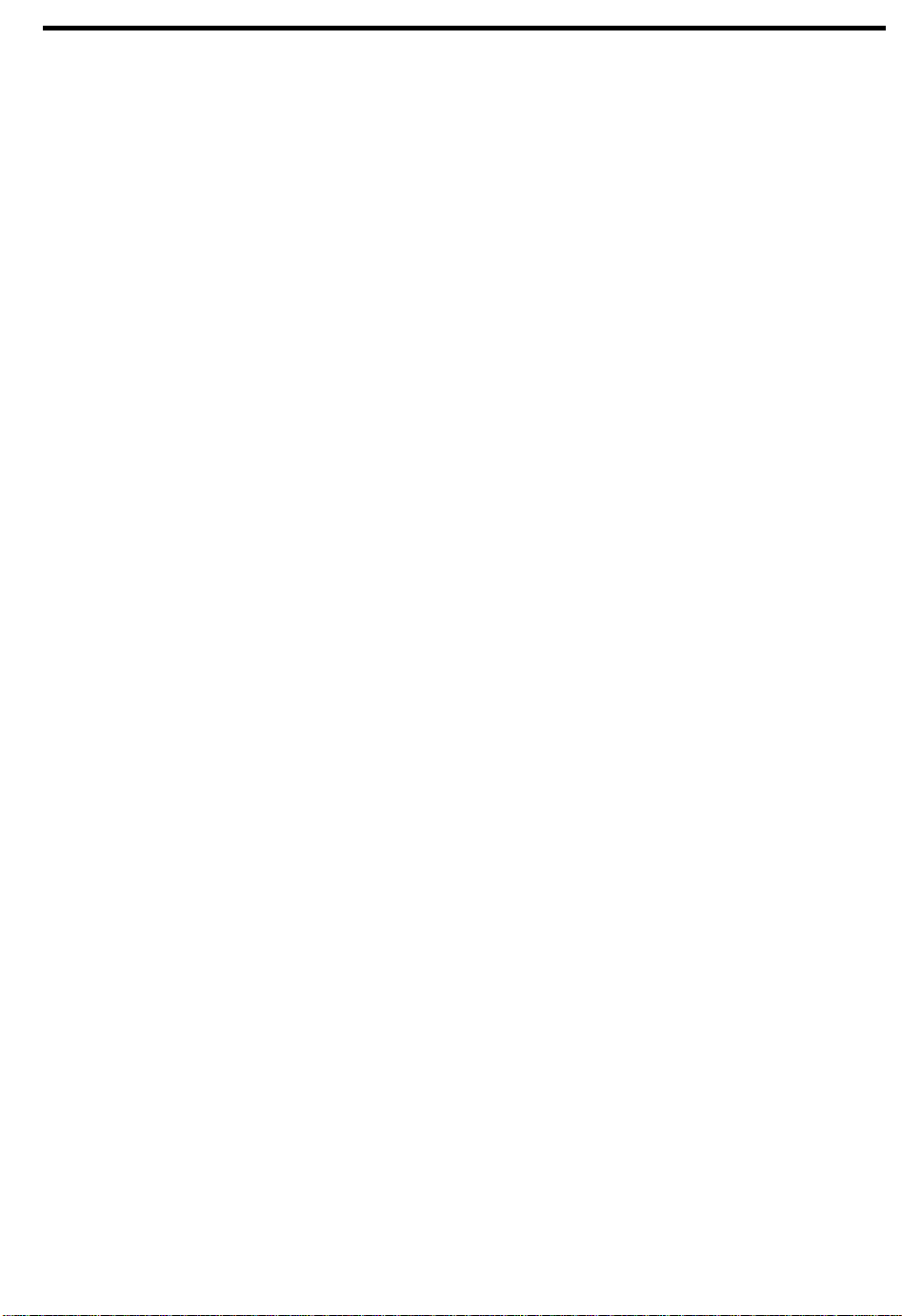
4.8.1 Detaching the Lower Housing from the Inside Assembly ......................4-14
4.8.2 Detaching the Upper Housing from the Inside Assembly ......................4-15
4.8.3 Removing the Touchpad......................................................................4-16
4.8.4 Removing the Main Board....................................................................4-16
4.9 Disassembling the Display..................................................................................4-19
Appendices
Appendix A Model Number Definition
Appendix B Exploded View Diagram
Appendix C Spare Parts List
Appendix D Schematics
Appendix E BIOS POST Checkpoints
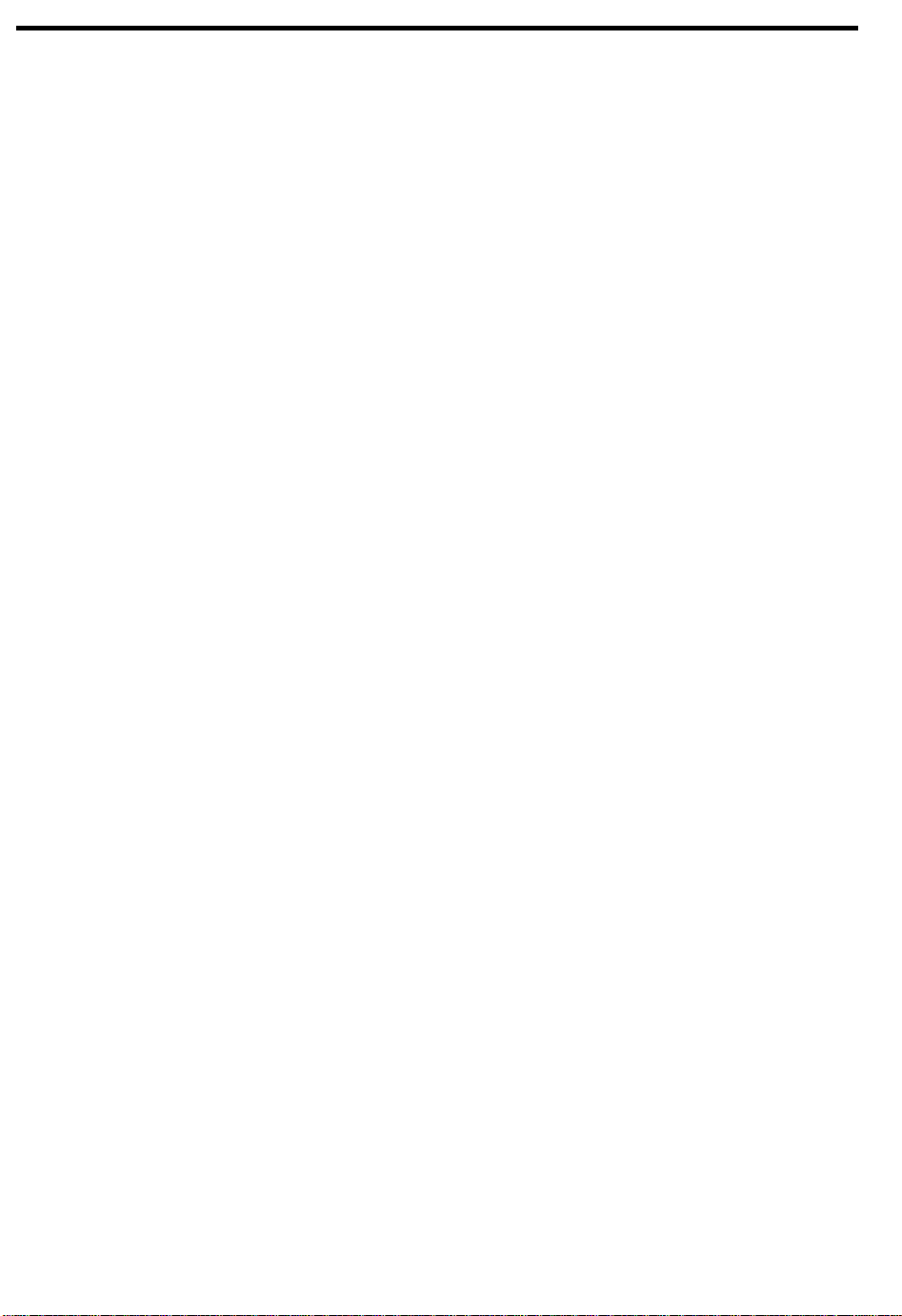
List of Figures
1-1 Lid Switch.............................................................................................................1-2
1-2 Rear Port Location................................................................................................1-3
1-3 Left Port Location .................................................................................................1-4
1-4 Indicator Lights .....................................................................................................1-5
1-5 System Board (Top Side).................................................................................... 1-12
1-6 System Board (Bottom Side)...............................................................................1-13
1-7 Media Board (Top Side)......................................................................................1-14
1-8 Media Board (Bottom Side)................................................................................. 1-15
1-9 Mainboard Jumpers and Connectors (Top Side) .................................................1-16
1-10 Mainboard Jumpers and Connectors (Bottom Side) ............................................1-17
1-11 Media Board Jumpers and Connectors (Top Side)..............................................1-18
1-12 Media Board Jumpers and Connectors (Bottom Side)......................................... 1-18
1-13 System Functional Block Diagram ......................................................................1-42
1-14 System Bus Block Diagram.................................................................................1-43
2-1 PIIX4 Architecture Block Diagram.........................................................................2-6
2-2 PIIX4 Simplified Block Diagram............................................................................2-7
2-3 NM2160 Pin Diagram..........................................................................................2-30
2-4 NMA1 Block Diagram .........................................................................................2-39
2-5 NMA1 Pin Diagram............................................................................................. 2-40
2-6 87C552 Block Diagram.......................................................................................2-44
2-7 87C552 Pin Diagram...........................................................................................2-45
2-8 NS87338VJG Block Diagram..............................................................................2-50
2-9 NS87338VJG Pin Diagram ................................................................................. 2-51
2-10 CL-PD6832 Pin Diagram.....................................................................................2-60
2-11 T62.036.C Pin Diagram ...................................................................................... 2-72
2-12 T62.055.C Pin Diagram ...................................................................................... 2-74
2-13 T62.088.C Pin Diagram ...................................................................................... 2-75
4-1 Removing the Battery Pack ..................................................................................4-2
4-2 Using Plastic Stick on Connector With Locks........................................................4-3
4-3 Disassembly Flow.................................................................................................4-5
4-4 Removing the Module ...........................................................................................4-6
4-5 Removing the Hard Disk Drive Bay Cover............................................................4-7
4-6 Removing the Hard Disk Drive..............................................................................4-7
4-7 Installing a Memory Module..................................................................................4-8
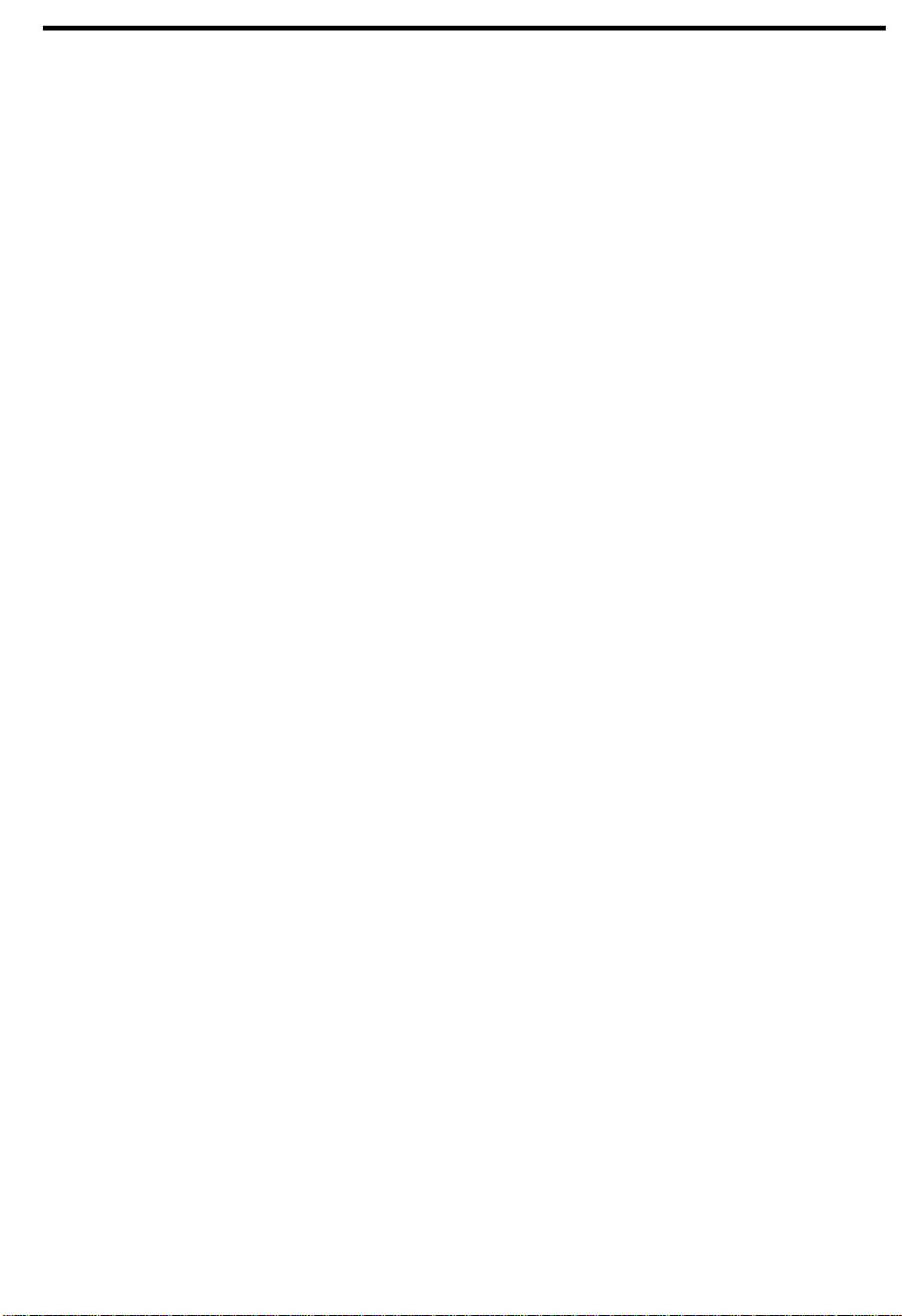
4-8 Installing and Removing Memory......................................................................... 4-8
4-9 Removing the Display Hinge Covers...................................................................4-10
4-10 Removing the Center Hinge Cover .....................................................................4-10
4-11 Lifting Out the Keyboard.....................................................................................4-11
4-12 Unplugging the Keyboard Connectors and Removing the Keyboard ....................4-11
4-13 Removing the CPU Heat Sink .............................................................................4-12
4-14 Removing the CPU Module.................................................................................4-12
4-15 Unplugging the Display Cable.............................................................................4-13
4-16 Removing the Display Hinge Screws and Removing the Display.........................4-13
4-17 Removing the Lower Housing .............................................................................4-14
4-18 Removing the Battery Bay Screws......................................................................4-15
4-19 Detaching the Upper Housing from the Inside Frame Assembly..........................4-15
4-20 Removing the Touchpad.....................................................................................4-16
4-21 Unplugging the Speaker Connectors and Battery Pack Connector ......................4-16
4-22 Removing the Main Board ..................................................................................4-17
4-23 Removing the Charger Board and Multimedia Board ..........................................4-17
4-24 Removing the PC Card Slots..............................................................................4-18
4-25 Removing the LCD Bumpers ..............................................................................4-19
4-26 Removing the Display Bezel Screws...................................................................4-19
4-27 Removing the Display Bezel...............................................................................4-20
4-28 Removing the Display Panel Screws and the Display Connectors.......................4-20
4-29 Removing the Display Cable Assembly...............................................................4-21
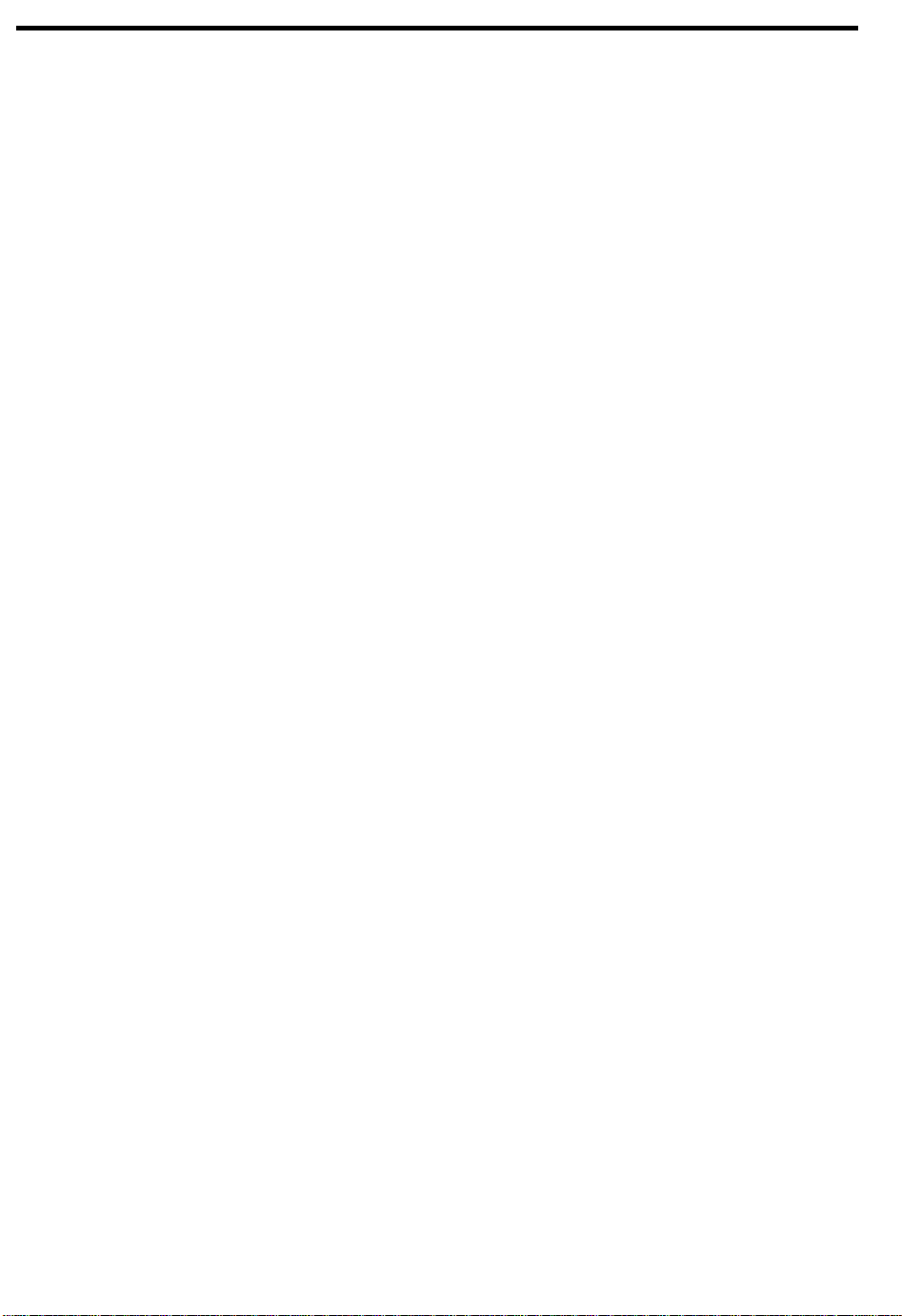
List of Tables
1-1 Rear Port Descriptions..........................................................................................1-3
1-2 Left Port Descriptions............................................................................................1-5
1-3 Indicator Light Descriptions...................................................................................1-5
1-4 Hot Key Descriptions ............................................................................................1-6
1-5 Eject Menu Item Descriptions ...............................................................................1-7
1-6 System Specifications...........................................................................................1-9
1-7 Mainboard Jumpers Pads Settings (Bottom Side) ...............................................1-17
1-8 System Memory Map..........................................................................................1-19
1-9 Interrupt Channel Map ........................................................................................1-19
1-10 I/O Address Map.................................................................................................1-19
1-11 DMA Channel Map..............................................................................................1-20
1-12 GPIO Port Definition Map I.................................................................................1-21
1-13 GPIO Port Definition Map II................................................................................1-22
1-14 PCI Devices Assignment ....................................................................................1-25
1-15 PMU Timers List.................................................................................................1-26
1-16 CPU Module Specifications.................................................................................1-31
1-17 BIOS Specifications............................................................................................1-32
1-18 System Memory Specifications........................................................................... 1-32
1-19 SIMM Memory Combination List.........................................................................1-33
1-20 Video Memory Specification ............................................................................... 1-33
1-21 Video Display Specification.................................................................................1-34
1-22 External CRT Resolution Modes.........................................................................1-34
1-23 LCD Resolution Modes .......................................................................................1-34
1-24 Audio Specifications ........................................................................................... 1-35
1-25 PCMCIA Specifications....................................................................................... 1-35
1-26 Parallel Port Specifications.................................................................................1-36
1-27 Serial Port Specifications....................................................................................1-36
1-28 Touchpad Specifications.....................................................................................1-36
1-29 SIR/FIR Specifications........................................................................................1-37
1-30 LCD Specifications ............................................................................................. 1-37
1-31 CD-ROM Specifications...................................................................................... 1-38
1-32 Diskette Drive Specifications .............................................................................. 1-38
1-33 Hard Disk Drive Specifications............................................................................ 1-39
1-34 Keyboard Specifications .....................................................................................1-39
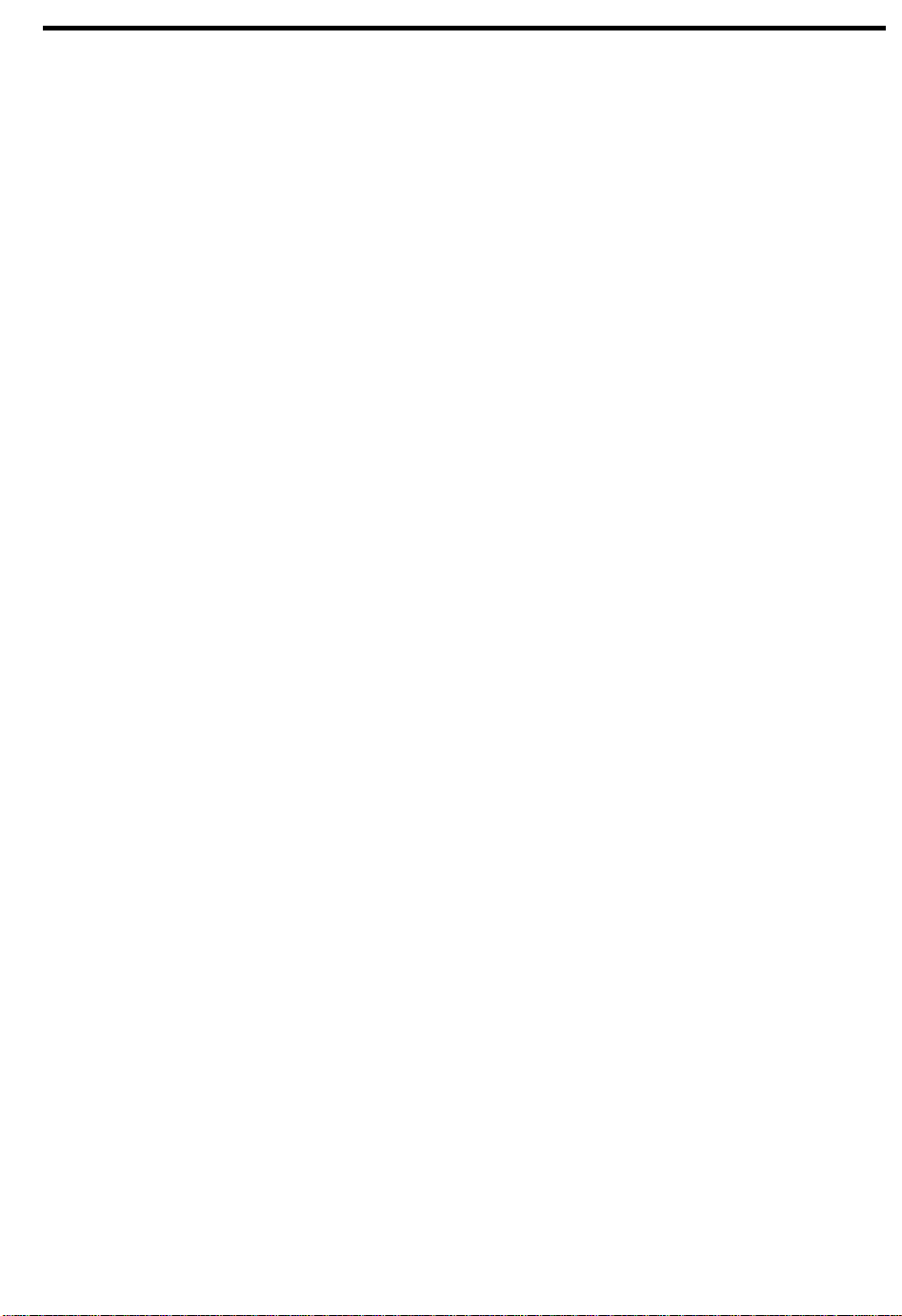
1-35 Battery Specifications .........................................................................................1-40
1-36 DC-DC Converter Specifications .........................................................................1-40
1-37 DC-AC Inverter Specifications ............................................................................1-41
1-38 AC Adapter Specifications ..................................................................................1-41
1-39 Environmental Requirements ..............................................................................1-44
1-40 Mechanical Specifications...................................................................................1-45
2-1 Major Chips List................................................................................................... 2-1
2-2 82371AB Pin Descriptions.................................................................................... 2-9
2-3 NM2160 Pin Descriptions ....................................................................................2-31
2-4 NMA1 Pin Descriptions.......................................................................................2-41
2-5 87C552 Pin Descriptions .....................................................................................2-46
2-6 NS87338VJG Pin Descriptions............................................................................2-52
2-7 CL-PD6832 Pin Descriptions ...............................................................................2-62
2-8 T62.036.C Pin Descriptions.................................................................................2-72
2-9 T62.055.C Pin Descriptions.................................................................................2-74
2-10 T62.088.C Pin Descriptions.................................................................................2-75
3-1 About My Computer Parameters.......................................................................... 3-2
3-2 Start Up Sequences............................................................................................3-11
4-1 Guide to Disassembly Sequence.......................................................................... 4-4
B-1 Exploded View Diagram List................................................................................B-1
C-1 Spare Parts List ...................................................................................................C-1
D-1 Schematics Diagram List .....................................................................................D-1
E-1 POST Checkpoint List ..........................................................................................E-1
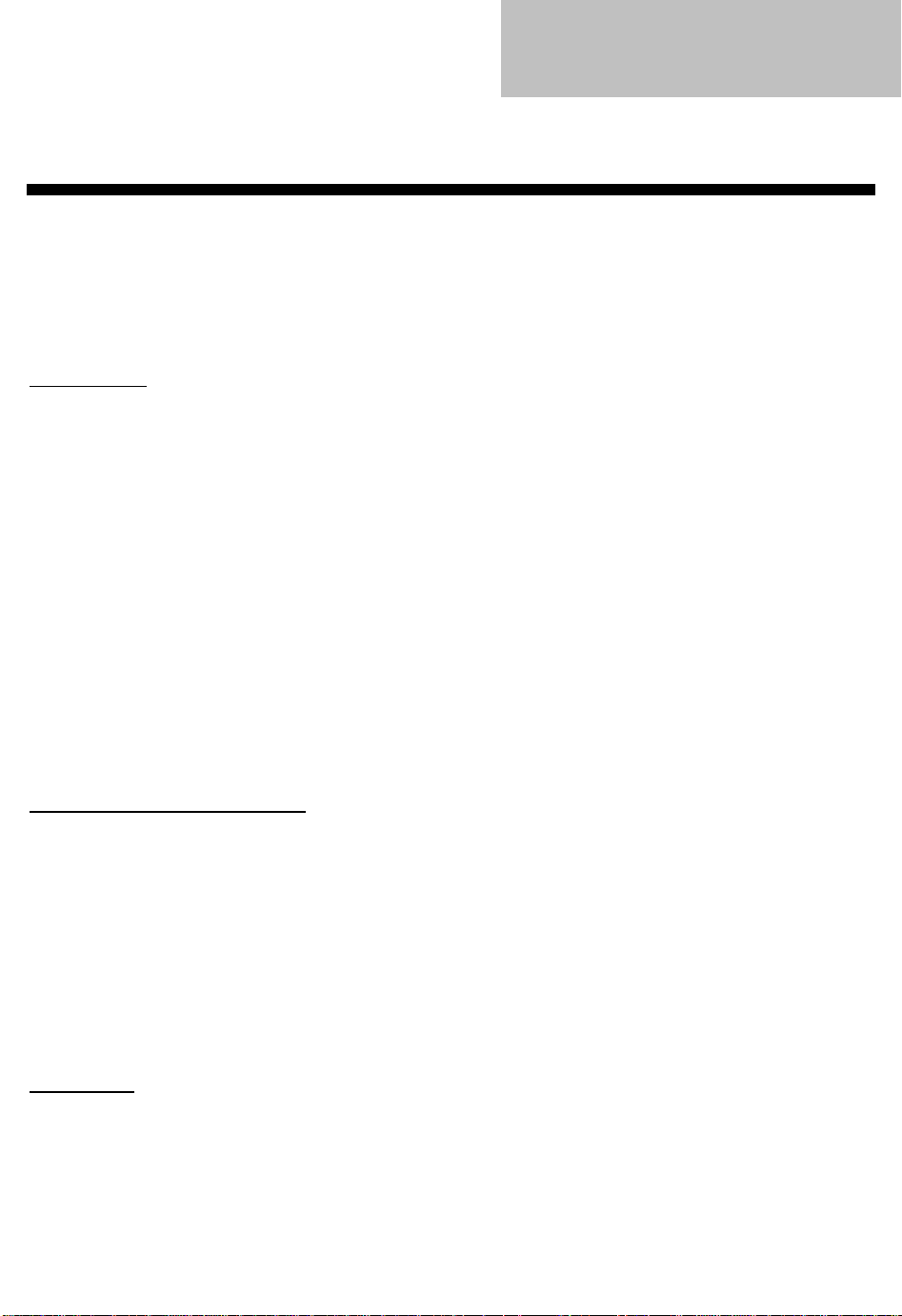
C h a p t e r 1C h a p t e r 1
System Introduction
The computer is packed with features that make it as easy to work with as it is to look at. Here are
some of the computer’s features:
1.1 Features
PERFORMANCE
• Intel Pentium
• 64-bit main memory and 512KB external (L2) cache memory
• Large display in active-matrix TFT
• PCI local bus video with 128-bit graphics accelerator
• Flexible module bay (3.5-inch floppy drive or CD-ROM drive or second hard disk drive option)
®
processor with MMX™ technology
• High-capacity, Enhanced-IDE hard disk
• An advanced power management system with two power-saving modes
• Lithium-Ion smart battery pack
• High-speed connectivity
MULTIMEDIA AND COMMUNICATIONS
• 16-bit stereo audio with built-in FM synthesizer and 3D sound effect
• Built-in microphone and dual angled stereo speakers
• Support for simultaneous display on the built-in screen and an external monitor for
presentations
• Full-screen, 30 frames per second, true-color MPEG video playback
• Infrared wireless communication
ERGONOMICS
• Intuitive FlashStart automatic power-on
• Sleek, smooth and stylish design
• Automatic tilt-up (12.1-inch models only), full-sized, full-function keyboard
• Wide and comfortable palm rest
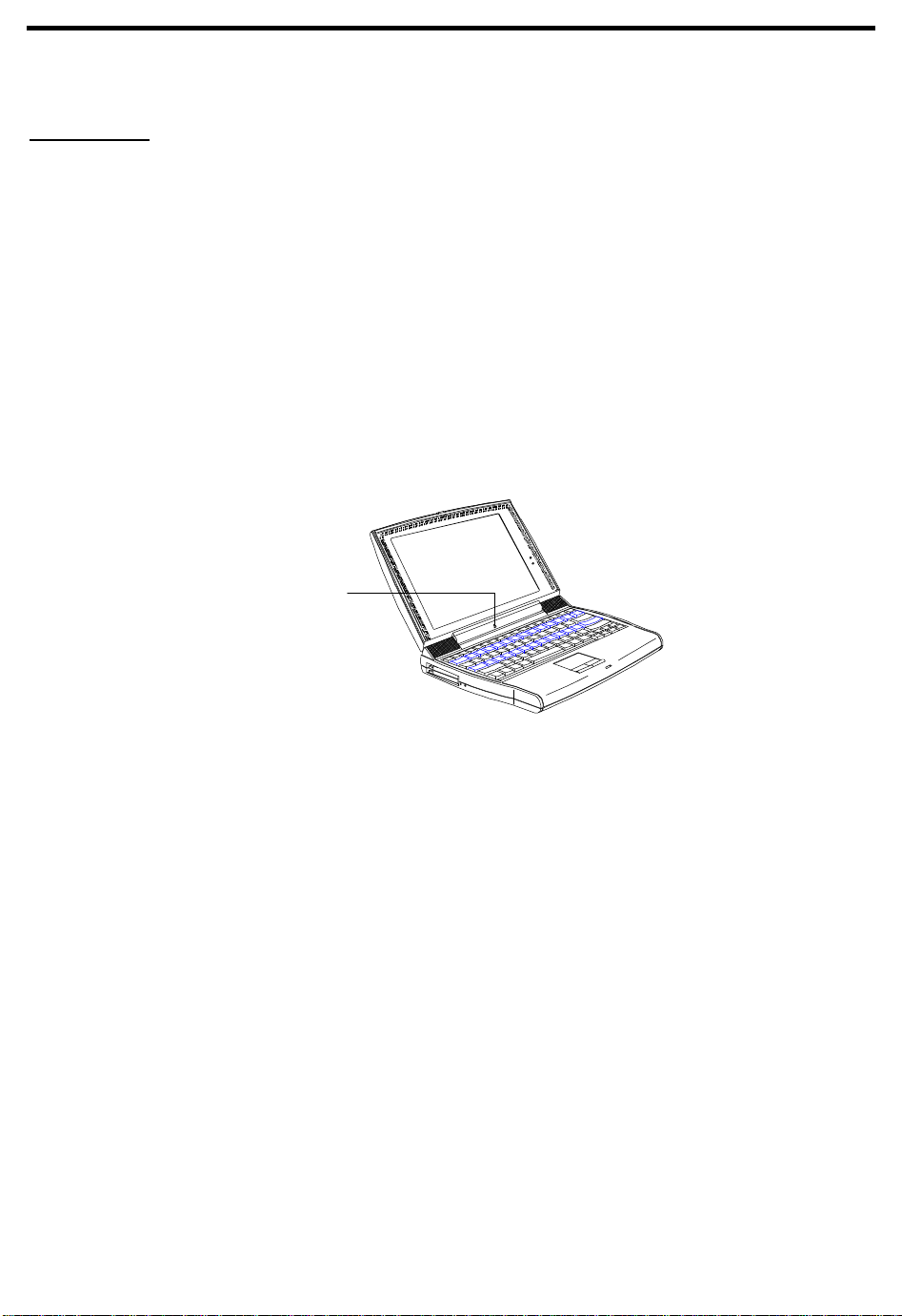
• Ergonomically-positioned touchpad pointing device
EXPANDABILITY
• CardBus PC Card (PCMCIA) slots (two type II/I or one type III) with Zoomed Video port
function
• Mini-dock option with two CardBus PC Card slots (two type II/I or one type III)
• USB port onboard
• Upgradeable memory and hard disk
1.1.2 FlashStart Automatic Power-On
The computer has no on/off switch. Instead it uses a lid switch, located near the center of the
display hinge, that turns the computer on and off automatically.
Lid Switch
Figure 1-1 Lid Switch
When you close the display lid, the computer saves all data either to the hard disk or to memory,
depending on the When Lid Is Closed setting (see section 3.4.1). When all data is saved, the
computer turns itself off. When you reopen the lid, the computer retrieves your data and resumes
where you left off.
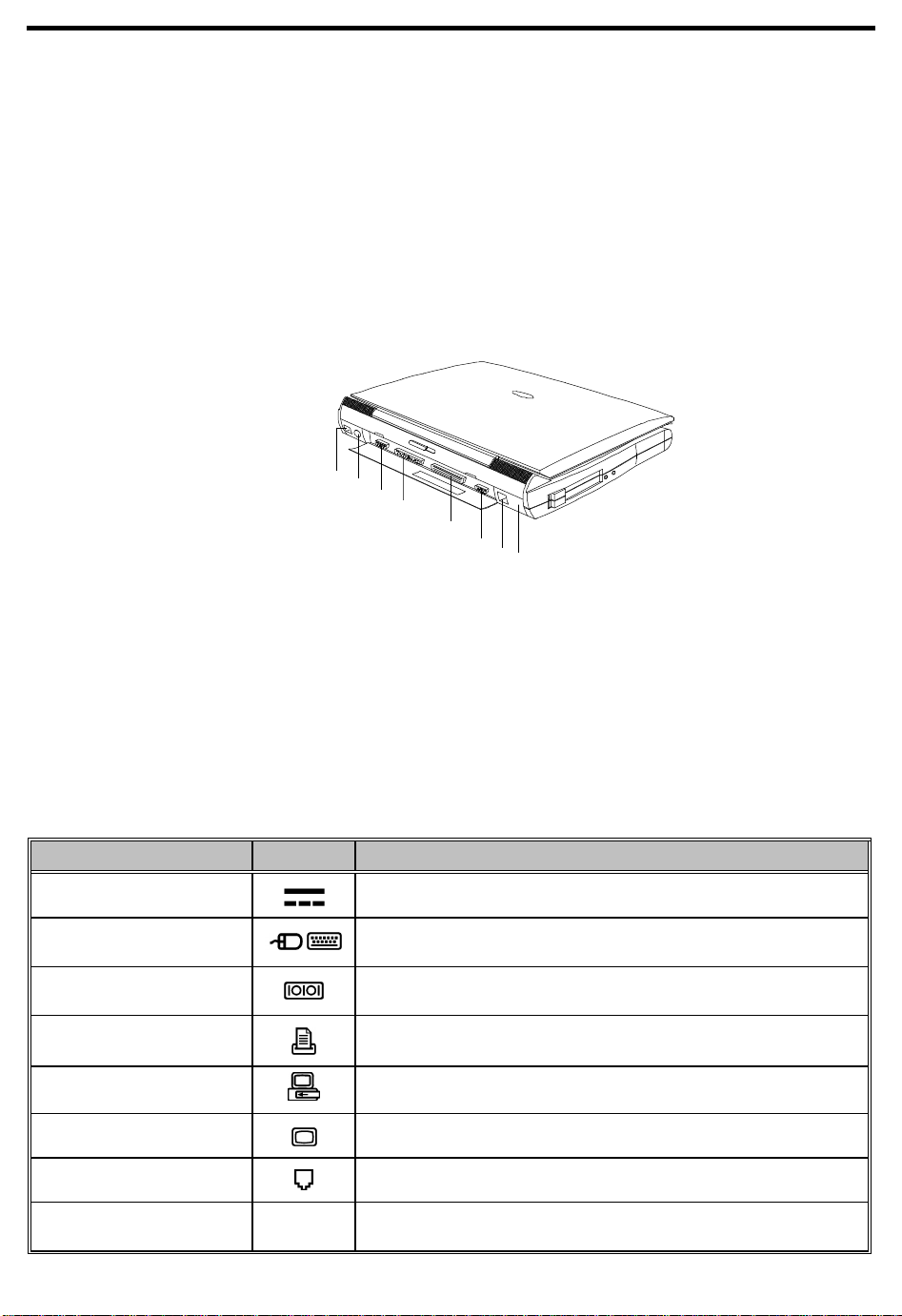
1.2 Ports
The computer’s ports allow you to connect peripheral devices to your computer just as you would to
a desktop PC. The main ports are found on the computer’s rear panel. The computer’s left panel
contains the computer’s multimedia ports and PC card slots.
1.2.1 Rear Panel Ports
The computer’s rear panel contains the computer’s main ports and connectors as shown in the
illustration below.
1
2
3
4
5
6
7
8
1 DC-in Port
2 PS/2 Port
3 Serial Port
4 Parallel Port
5 Mini Dock Connector
6 External CRT Port
7 USB Port
8 Infrared Port
Figure 1-2 Rear Port Location
Table 1-1 Rear Port Descriptions
Port Icon Connects to...
DC-in port AC adapter and power outlet
PS/2 port
Serial port
(UART16650-compatible)
Parallel port (EPP/ECPcompliant)
Mini dock connector Mini dock
External CRT port External monitor (up to 1024x768x256 colors)
USB port USB device (USB mouse, keyboard)
Infrared port Infrared-aware device (computer with IR port, desktop with IR
PS/2-compatible device
(PS/2 keyboard, keypad, mouse)
Serial device (serial mouse)
Parallel device (parallel printer, external floppy drive)
adapter, IR-capable printer)
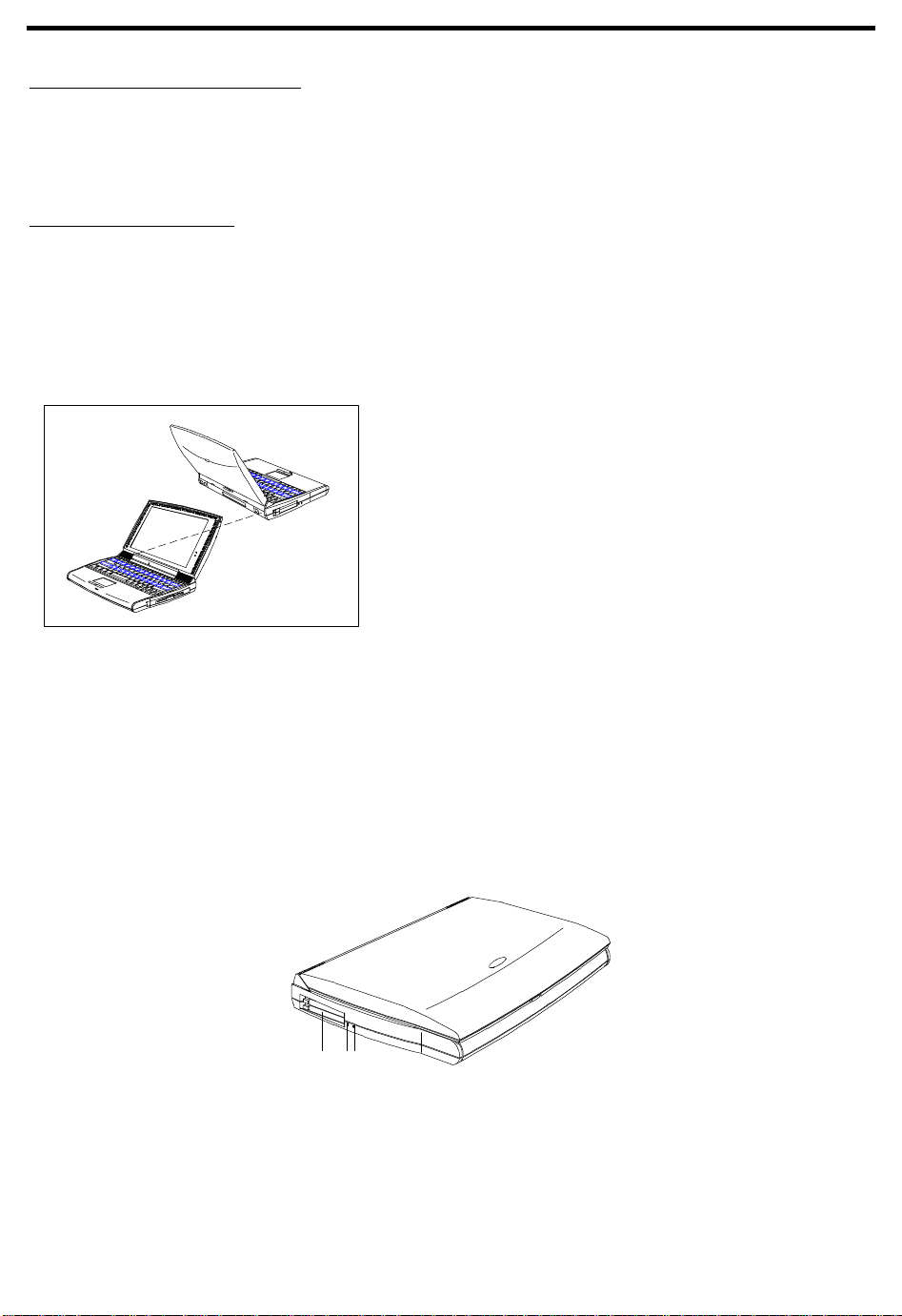
UNIVERSAL SERIAL BUS (USB) PORT
The computer’s USB (Universal Serial Bus) port located on the rear panel allows you to connect
peripherals without occupying too many resources. Common USB devices include the mouse and
keyboard.
FAST INFRARED (FIR) PORT
The computer’s FIR (fast infrared) port located on the rear panel allows you to transfer data to IRaware machines without cables. For example, you can transfer data between two IR-capable
computers, or send data to an IR-aware printer without using a cable.
The infrared port is IrDA-compliant, and can transfer data at speeds of up to 4 megabits per second
(Mbps) at a distance of up to one meter.
To use the infrared port, position two IR-aware devices
such that their IR ports are no more than one meter
apart and offset no more than 15 degrees.
When the two computers are in position, simply begin the data transfer as you normally would. See
your file transfer software for details.
1.2.2 Left Panel Ports
The computer’s left side panel contains the computer’s multimedia ports and PC card slots, as
shown in the illustration on the next page.
1 23
1 PC Card Slots
2 Microphone-in/Line-in Port
3 Speaker-out/Line-out Port
Figure 1-3 Left Port Location
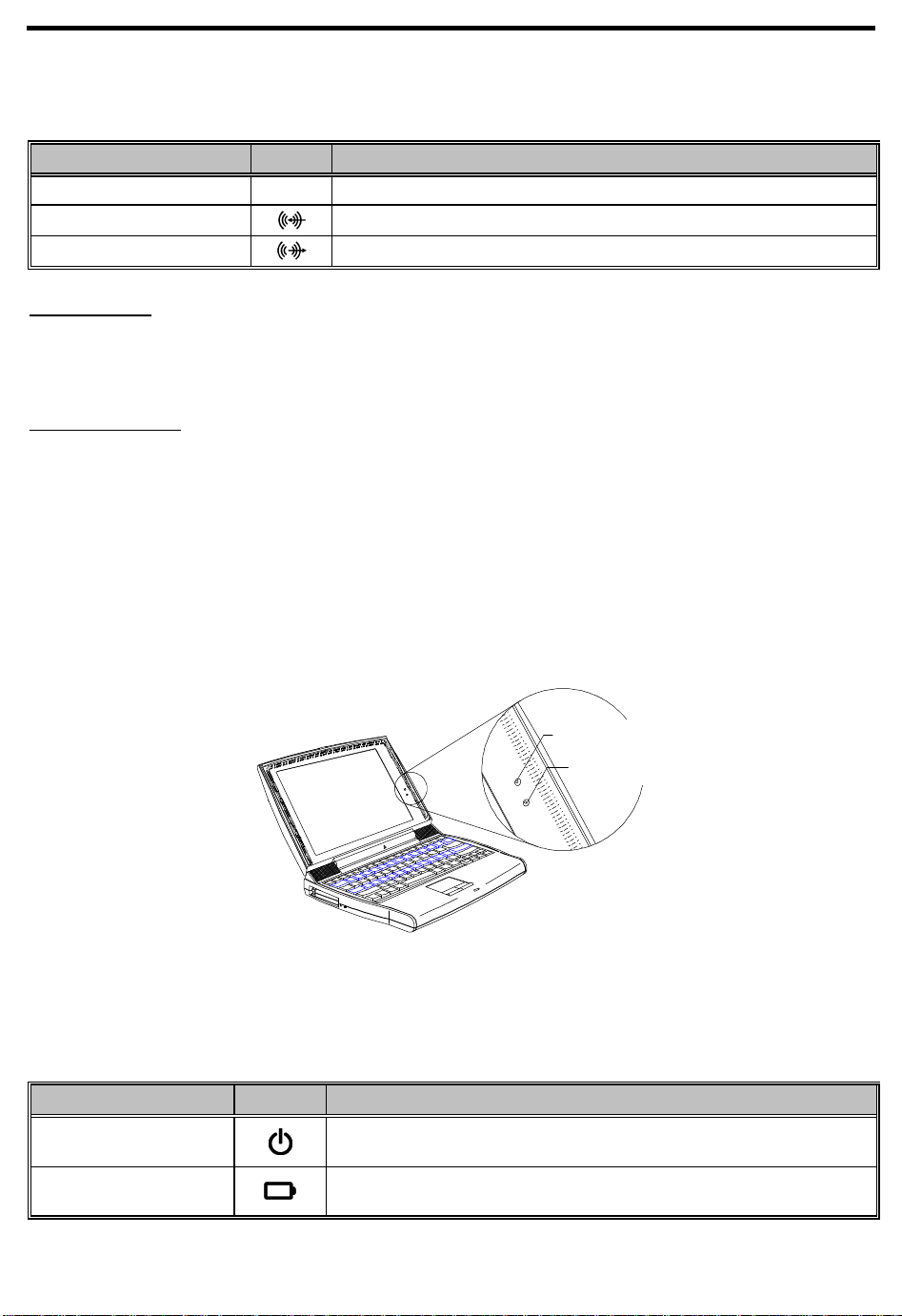
Table 1-2 Left Port Descriptions
Port Icon Connects to...
PC Card slots Two type I/II PC Cards or one type III Card
Microphone-in/ Line-in External microphone or line input device
Speaker-out/ Line-out Amplified speakers or headphones
PC CARD SLOTS
The computer contains two PC card slots on the left panel that accommodate two type I/II or one
type III PC card(s). Consult your dealer for available PC card options.
MULTIMEDIA PORTS
The computer provides a Mic-In/Line-in port and a Speaker-out/Line-out port on the left panel to
accommodate multimedia audio devices, such as a microphone, speakers, or headphones.
1.2.3 Indicator Lights
The display panel contains a power indicator light and a battery indicator light as shown in the
illustration below.
Power Indicator
Battery Indicator
Figure 1-4 Indicator Lights
Table 1-3 Indicator Light Descriptions
Indicator Light Icon Description
Power Indicator Lights when power is on.
Flashes when the computer is in suspend-to-memory mode.
Battery Indicator Lights when the battery pack is charging.
Flashes when battery power is low.
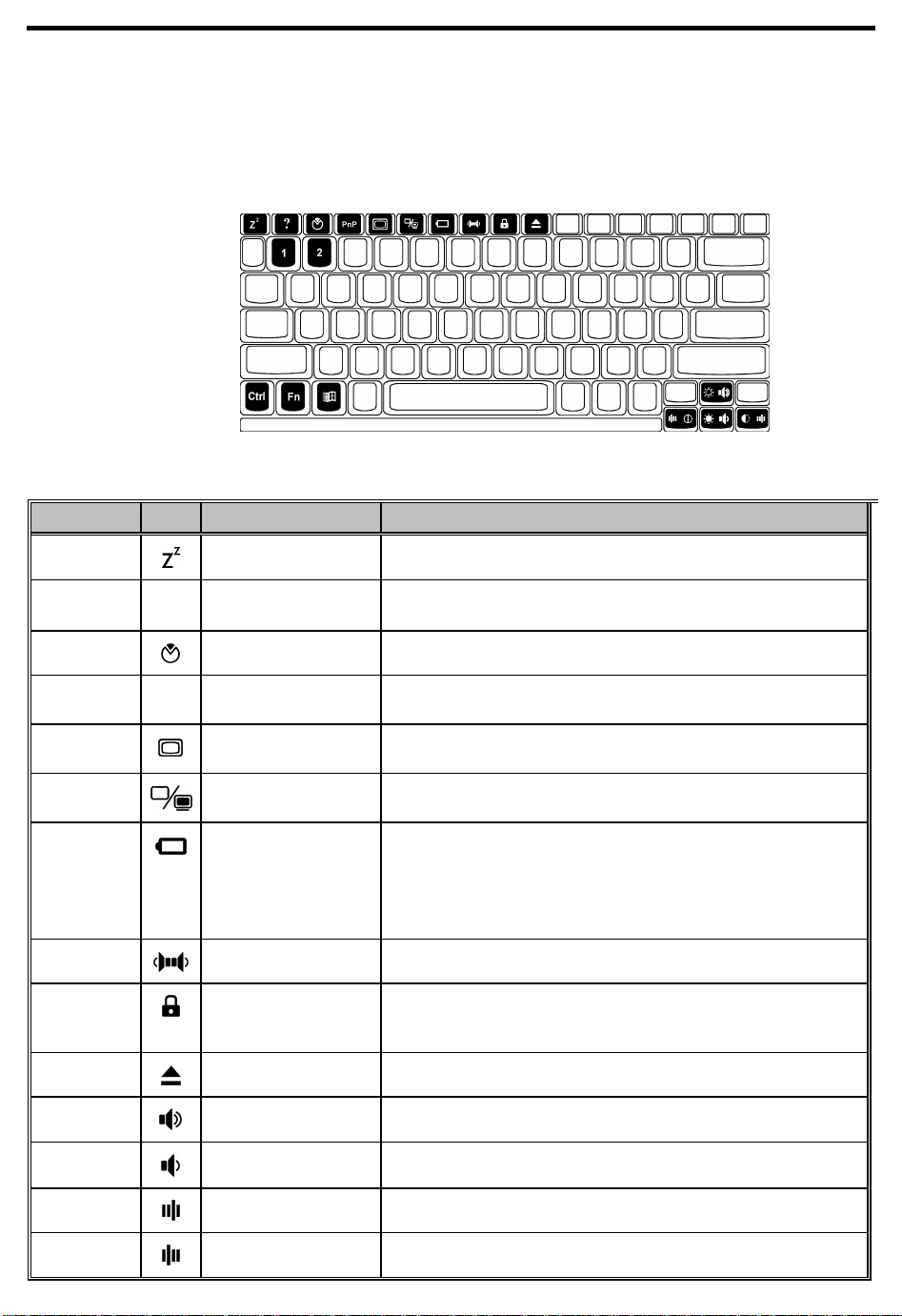
1.2.4 Hot Keys
The computer’s special Fn key, used in combination with other keys, provides “hot-key”
combinations that access system control functions, such as screen contrast, brightness, volume
output, and the BIOS setup utility.
Table 1-4 Hot Key Descriptions
Hot Key Icon Function Description
Fn+Esc Suspend-to-memory Enters suspend-to-memory mode
Fn+F1
Fn+F2 Setup Enters the BIOS setup utility
Fn+F3
Fn+F4 Screen Blackout Blanks the screen to save power; to wake up the screen,
Fn+F5 Display Toggle Switches display from the built-in display, to an external
Fn+F6 Fuel Gauge On/Off Toggles battery gauge display on and off. The gauge shows
Fn+F7 Speaker On/Off Toggles speaker output on and off
Fn+F8 Lock System
Fn+F9 Eject Accesses the eject menu described on page 7
Fn+Ctrl+↑
Help Displays the hot-key list
?
Plug and Play
PnP
Configuration
Resources
(Password Lock)
Volume Up Increases speaker volume
Performs system configuration for Plug and Play operating
systems like Windows 95
press any key
monitor, to both built-in and external if one is connected
the percentage of charge left in the battery.
Shows a plug icon if a powered AC adapter is connected to
the computer; shows a speaker icon if speaker output is on
(Fn+F7); shows a T icon if turbo mode is on (Fn+2)
Locks the computer and requires a password to unlock it
Fn+Ctrl+↓
Fn+Ctrl+→
Fn+Ctrl+←
Volume Down Decreases speaker volume
Balance Right Shifts speaker balance to the right
Balance Left Shifts speaker balance to the left
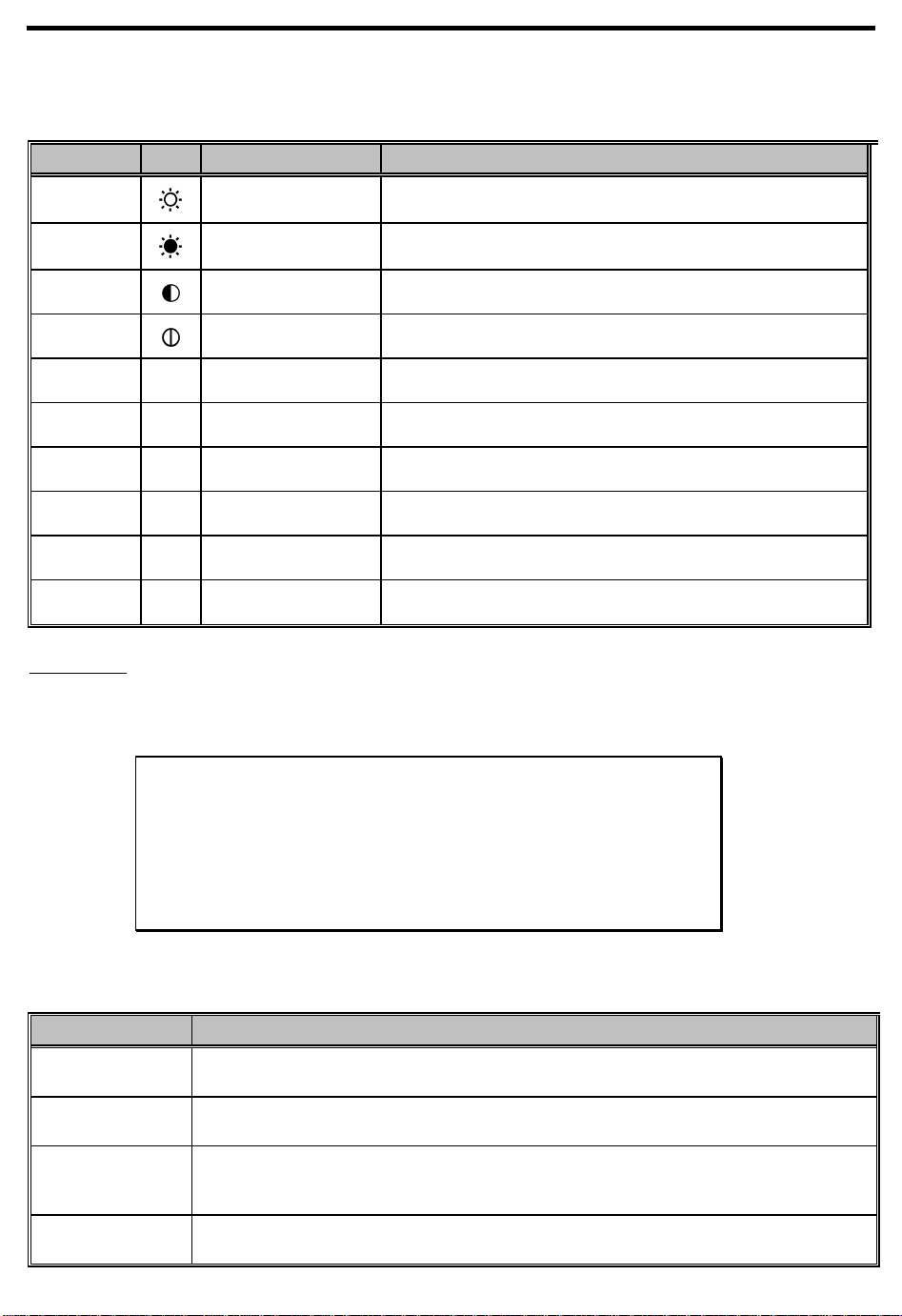
Table 1-4 Hot Key Descriptions
Hot Key Icon Function Description
Fn+ÿ+↑
Brightness Up Increases screen brightness
Fn+ÿ+↓
Fn+ÿ+→
Fn+ÿ+←
Fn+↑
Fn+↓
Fn+→
Fn+←
Fn+1 CD Eject Ejects the CD-ROM drive
Fn+2 Turbo Mode On/Off Toggles turbo mode on and off
EJECT MENU
Brightness Down Decreases screen brightness
Contrast Up Increases screen contrast (not available for TFT displays)
Contrast Down Decreases screen contrast (not available for TFT displays)
Fuel Gauge Up With the fuel gauge displayed, moves the fuel gauge up
Fuel Gauge Down With the fuel gauge displayed, moves the fuel gauge down
Fuel Gauge Right With the fuel gauge displayed, moves the fuel gauge right
Fuel Gauge Left With the fuel gauge displayed, moves the fuel gauge left
The Fn+F9 hot-key combination brings up a special eject menu that allows you to perform several
system configuration functions.
Eject Options:
Battery (Suspend-to-disk) ................Change
CD-ROM Disk (Also Fn-1) ...................Eject
Mini Dock (Suspend) .......................Change
Power Off .................................Change
↑↓←→ = Move Highlight Bar, ↵ = Select, ESC = Exit
Table 1-5 Eject Menu Item Descriptions
Select… To…
Battery
(Suspend to Disk)
CD-ROM Disk
(Also Fn-1)
Mini Dock
(Suspend)
Power Off Turn the computer off. If you are using Windows 95, use the Shutdown command to
Store all current data and system information to the hard disk.
Open the CD-ROM drive (eject a CD).
Undock the computer. Press the dock lock and pull the dock handle toward you to
undock the computer. (See the mini dock manual for details.) Once the computer is
successfully undocked, press any key to resume.
turn off your computer.
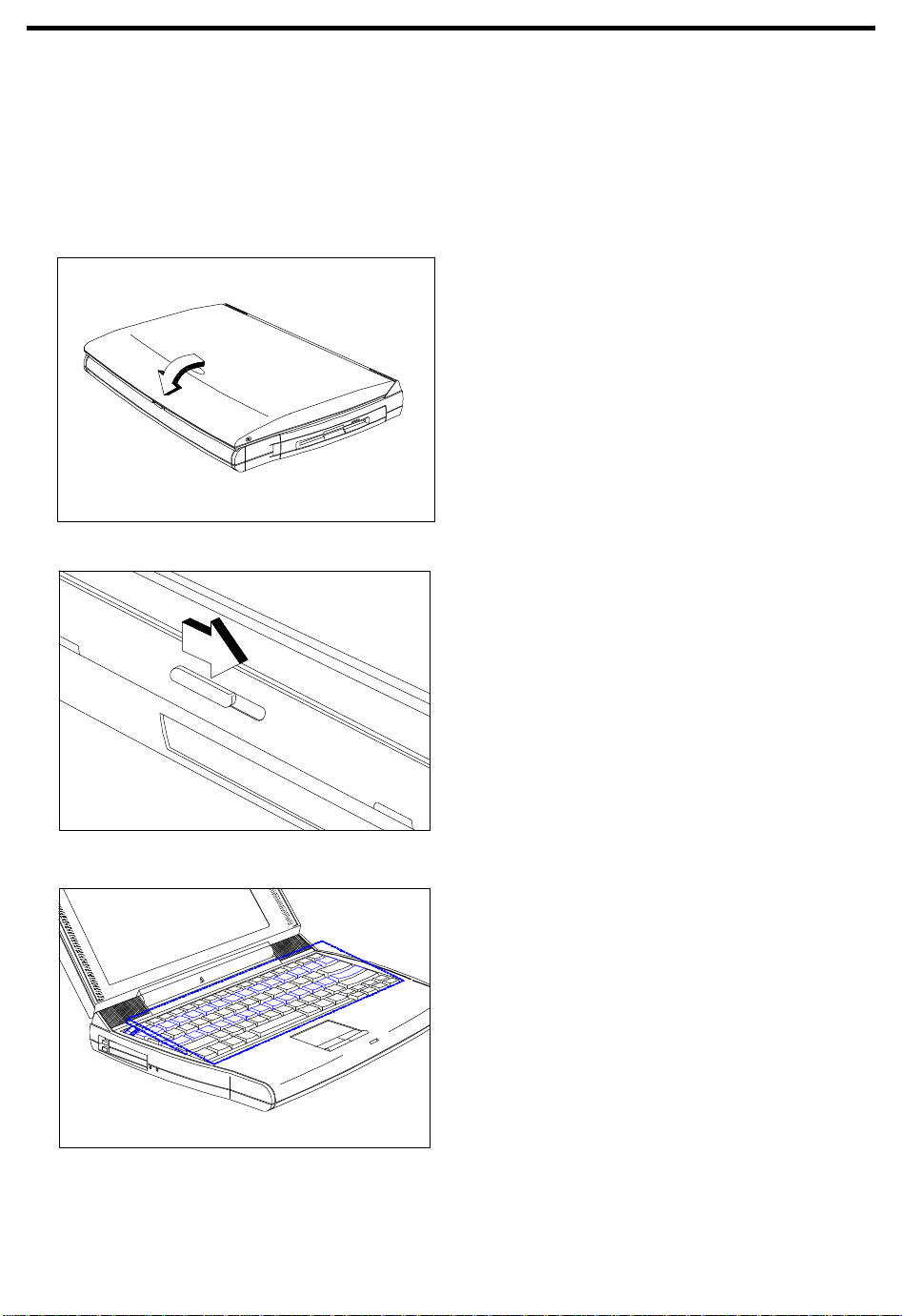
1.2.5 Automatic Tilt
The computer (models with 12.1-inch LCDs) can automatically tilt the keyboard to a six-degree
angle whenever you open the lid to provide a comfortable typing angle similar to desktop
keyboards.
To set the automatic tilt feature, follow these steps:
1. Close the lid.
2. To enable the automatic tilt feature, slide
the tilt switch, located above the port cover
on the rear of the computer, to the right.
To disable the automatic tilt feature, slide
the tilt switch to the left.
3. Open the lid.
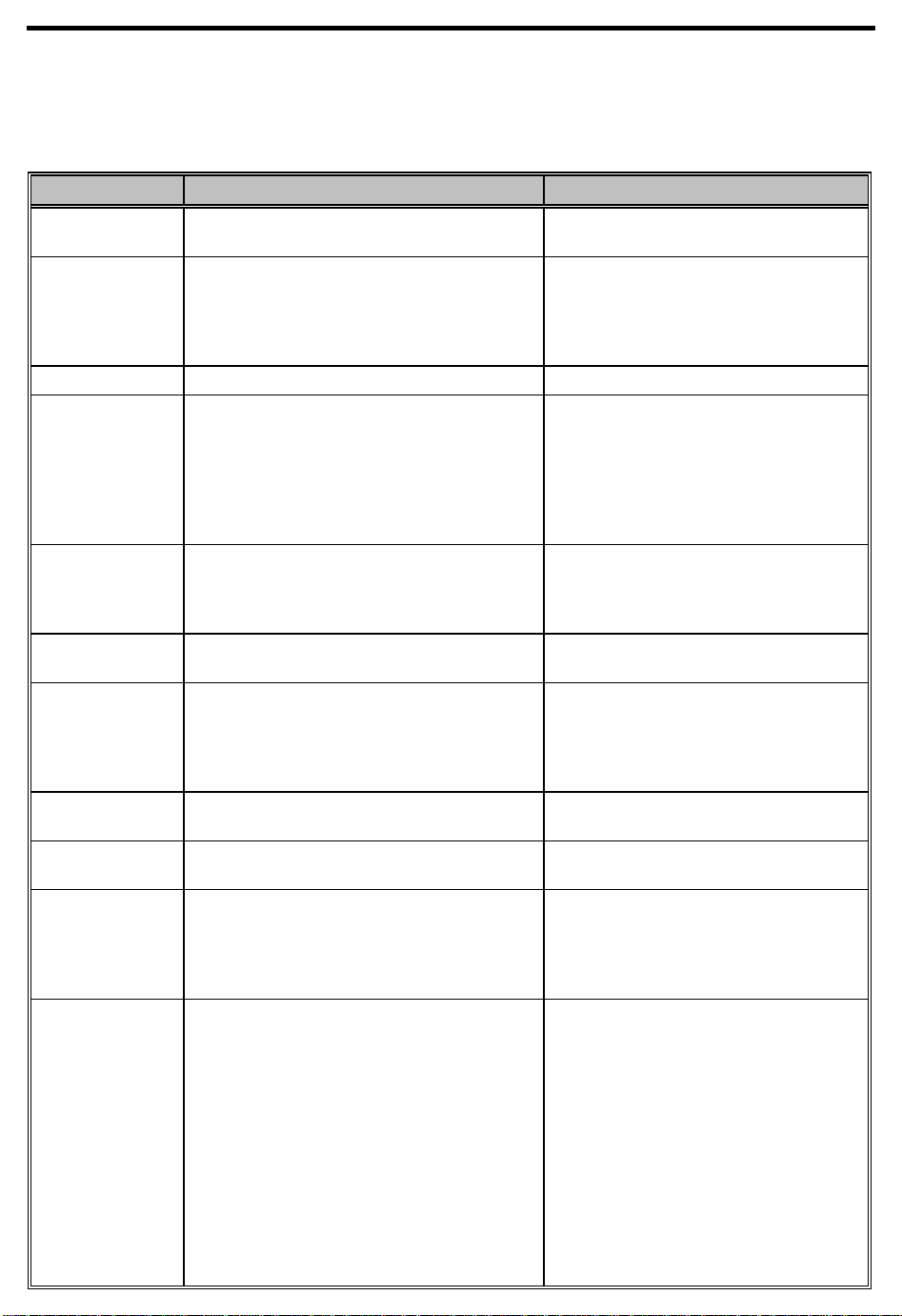
1.3 System Specification Overview
Table 1-6 System Specifications
Item Standard Optional
Microprocessor Intel Pentium® processor with MMX™
technology
Memory
System / Main
32MB
Dual 64-bit memory banks
Expandable to 128MB using
8/16/32/64MB soDIMMs
External cache
Flash BIOS 256KB
Storage system One 2.5-inch, high-capacity Enhanced-IDE
Display Active-matrix TFT LCD
Video system PCI local bus video with 128-bit graphics
Audio system 16-bit stereo audio with built-in FM
Communications
system
Operating
system
Keyboard and
pointing device
512KB L2 cache (synchronous SRAM)
hard disk
One high-speed IDE CD-ROM drive module
One 3.5-inch, 1.44MB floppy drive module
(internal/external use)
12.1-inch, 800x600, 64K colors (SVGA)
13.3-inch, 1024x768, 64K colors (XGA)
accelerator
synthesizer
Built-in microphone and dual angled
speakers
Windows 95
84-/85-key with Win95 keys;
auto-tilt feature
Higher-capacity E-IDE hard disk
Second optional hard disk drive module
(3-inch)
Up to 1024x768, 256-color ultra-VGA
monitor
LCD projection panel
PC card modem
101-/102-key, PS/2-compatible
keyboard or 17-key numeric keypad
Touchpad (centrally-located on palm rest)
I/O ports One 9-pin RS-232 serial port
(UART16550-compatible)
One 25-pin parallel port
(EPP/ECP-compliant)
One 15-pin CRT port
One 6-pin PS/2 connector
One 240-pin mini dock connector
External serial or PS/2 mouse or
similar pointing device
Serial mouse, printer or other serial
devices
Parallel printer or other parallel
devices; floppy drive module (when
used externally)
Up to a 1024x768 ultra-VGA monitor
17-key numeric keypad, PS/2
keyboard, mouse or trackball
Mini dock

Table 1-6 System Specifications
Item Standard Optional
I/O Ports
(continued)
One type III or two type II PC Card slot(s)
One fast infrared port (IrDA-compliant)
LAN card or other PC cards
External IR adapter
One 3.5mm minijack microphone-in/line-in
jack
One 3.5mm minijack speaker-out/line-out
jack
One USB port
Weight
with FDD
with CD-ROM
Dimensions
Round contour
Main footprint
Temperature
Operating
Non-operating
Humidity
Operating
Non-operating
AC adapter 100~240Vac, 50~60Hz autosensing AC
Battery pack
Type
(includes battery)
3.4 kg. (7.4 lbs.)
3.5 kg. (7.5 lbs.)
L x W x H
309x240x56mm
12.2” x 9.5” x 2.2”
10ºC ~ 35ºC(50ºF ~ 95ºF)
-10ºC ~ 60ºC(14ºF ~ 140ºF)
(non-condensing)
20% ~ 80% RH
20% ~ 80% RH
adapter
57WH Lithium-Ion battery with intelligent
charging and built-in battery gauge
Microphone or line-in device
Speakers or headphones
USB device
Carrying bag
Extra AC adapter
Extra battery pack
Charge time
2.0-hour rapid-charge
4.0-hour in-use charge
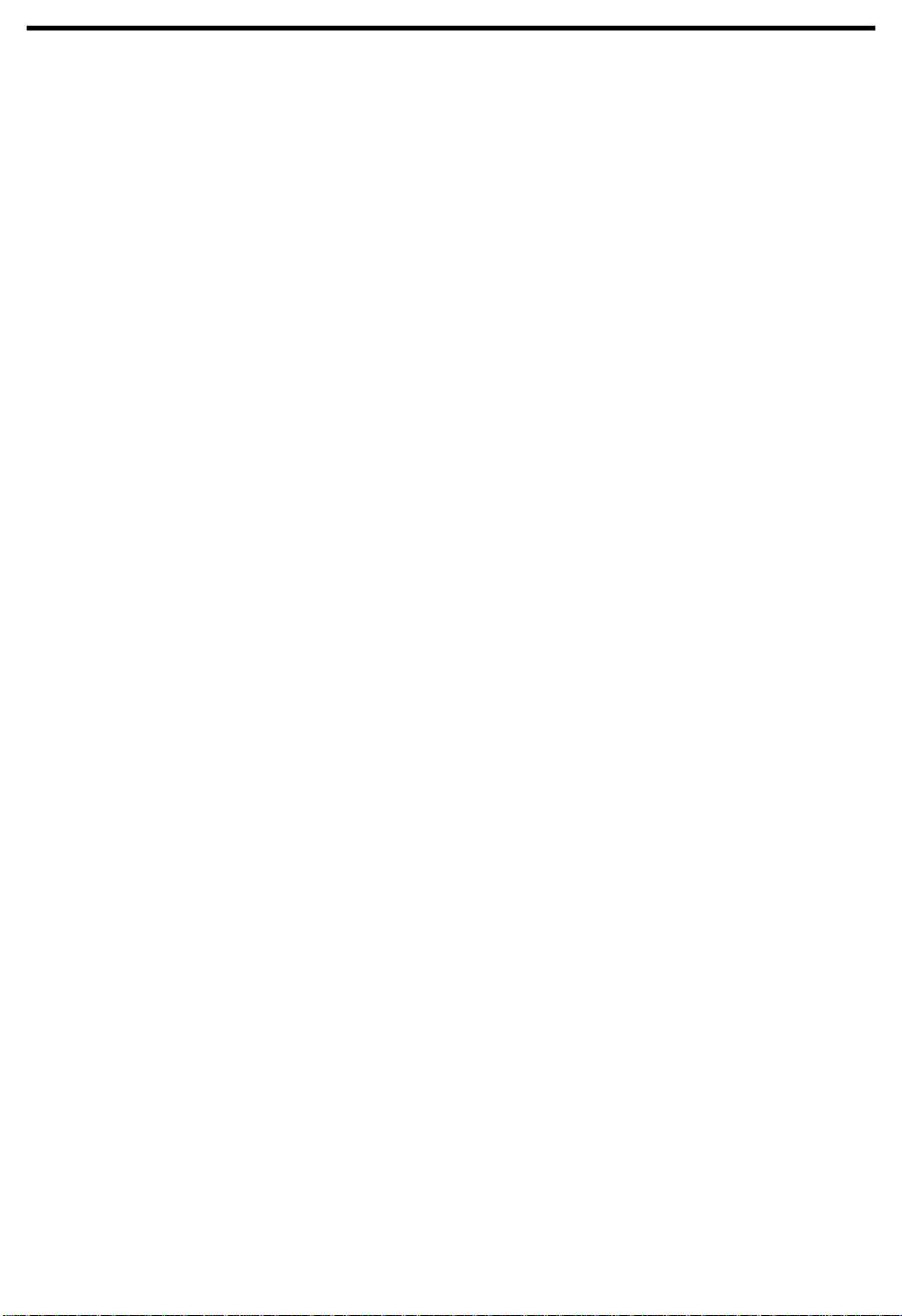
1.4 Board Layout
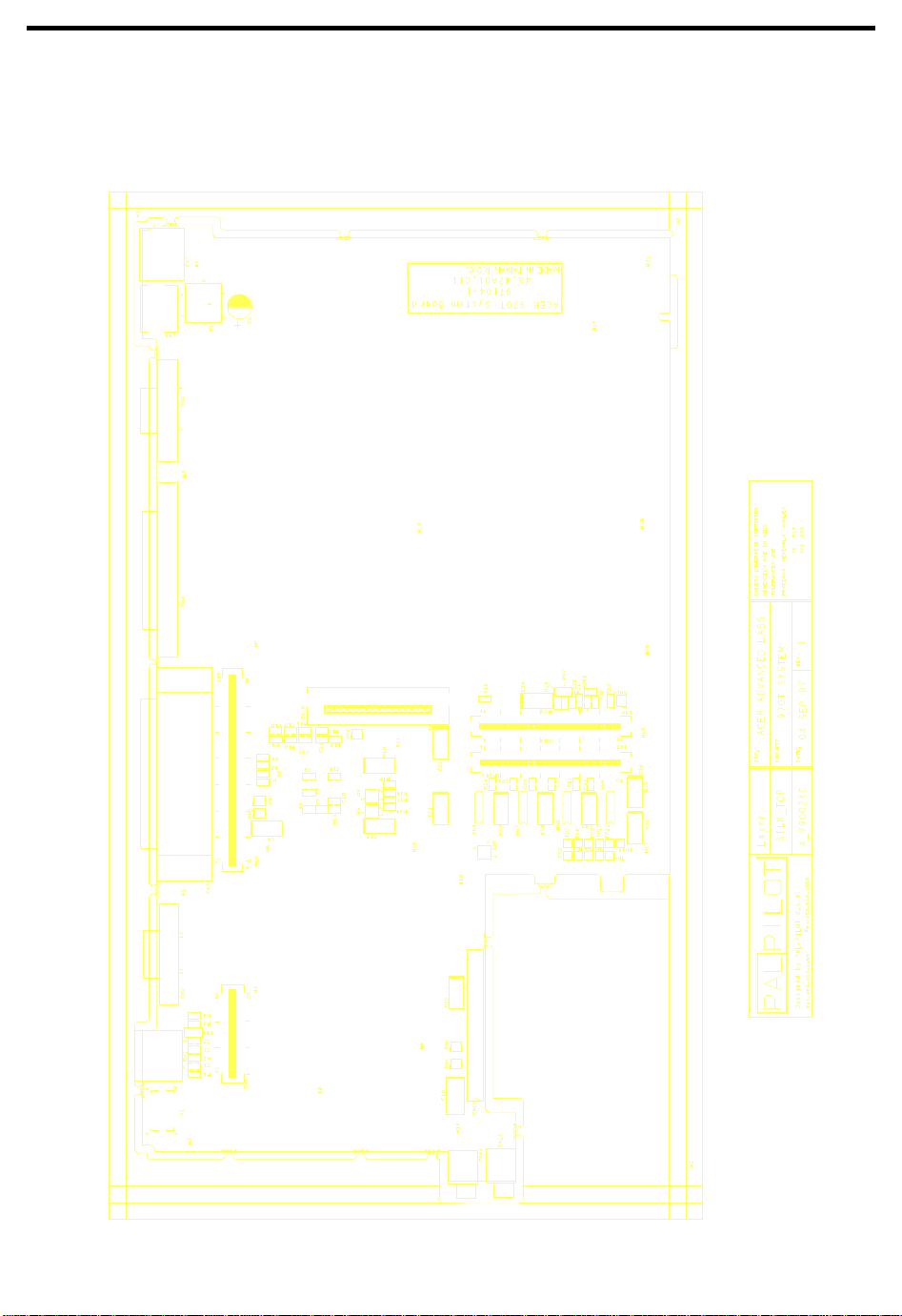
1.4.1 System Board (Top Side)
Figure 1-5 System Board (Top Side)
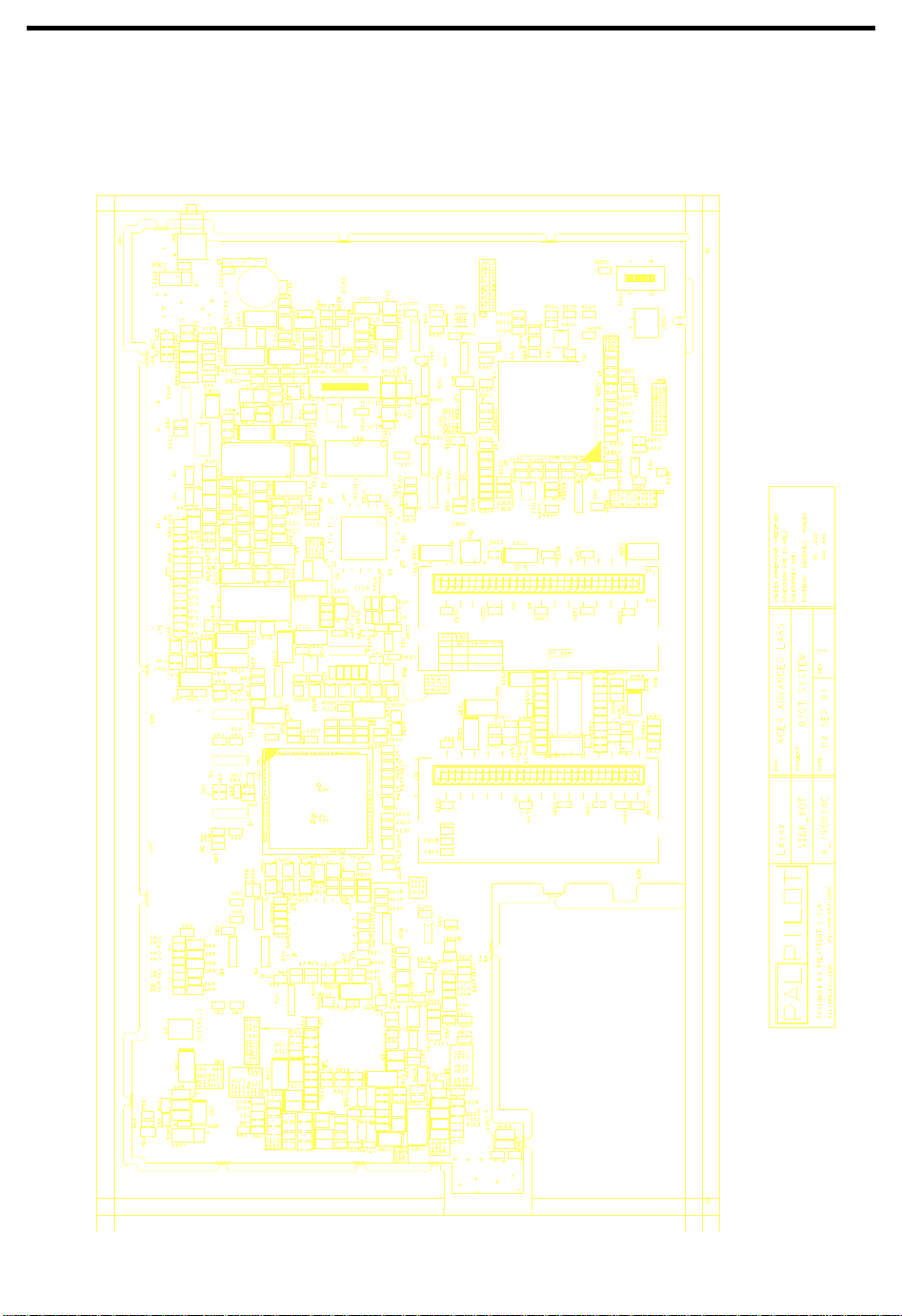
1.4.2 System Board (Bottom Side)
Figure 1-6 System Board (Bottom Side)
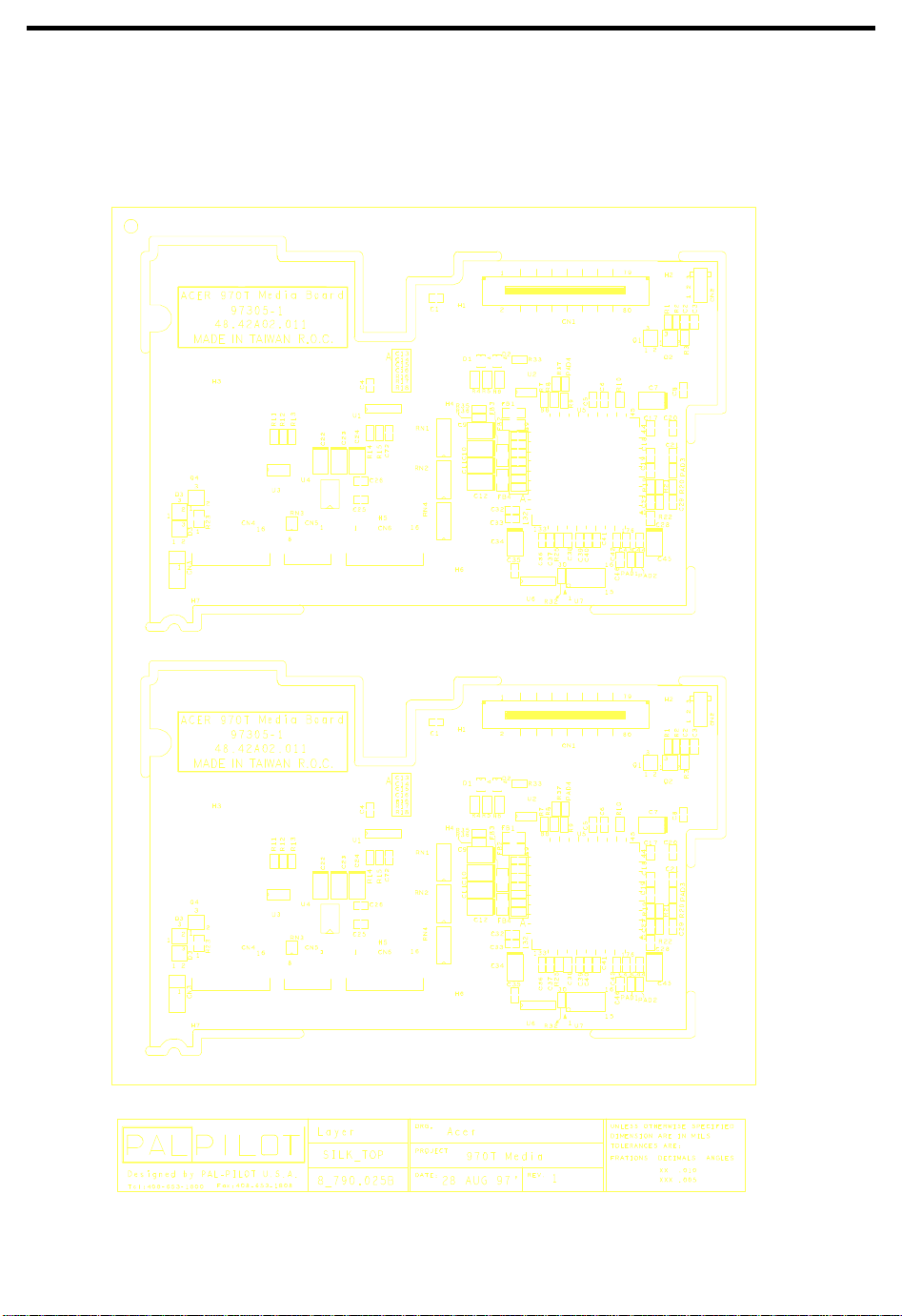
1.4.3 Media Board (Top Side)
Figure 1-7 Media Board (Top Side)
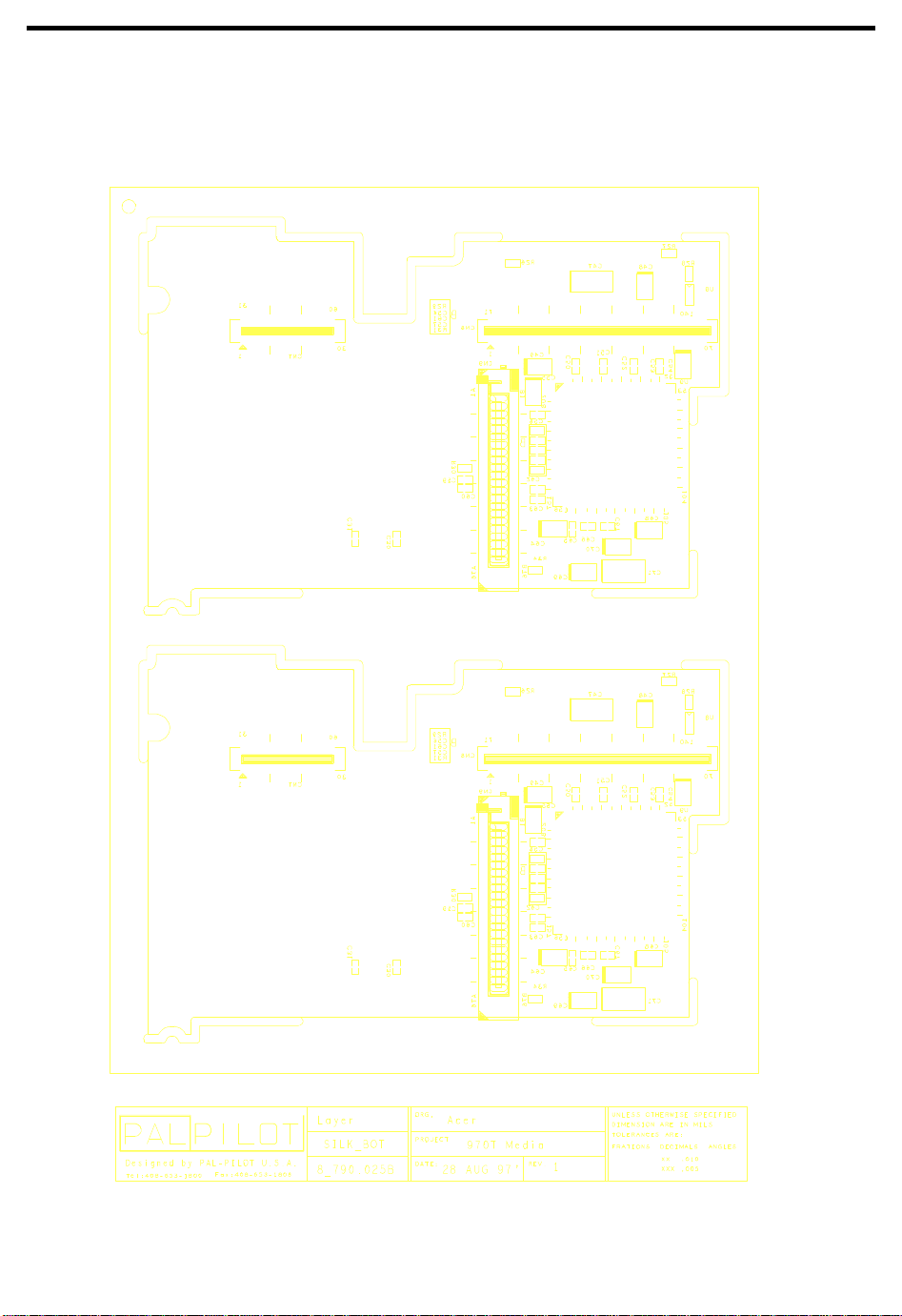
1.4.4 Media Board (Bottom Side)
Figure 1-8 Media Board (Bottom Side)
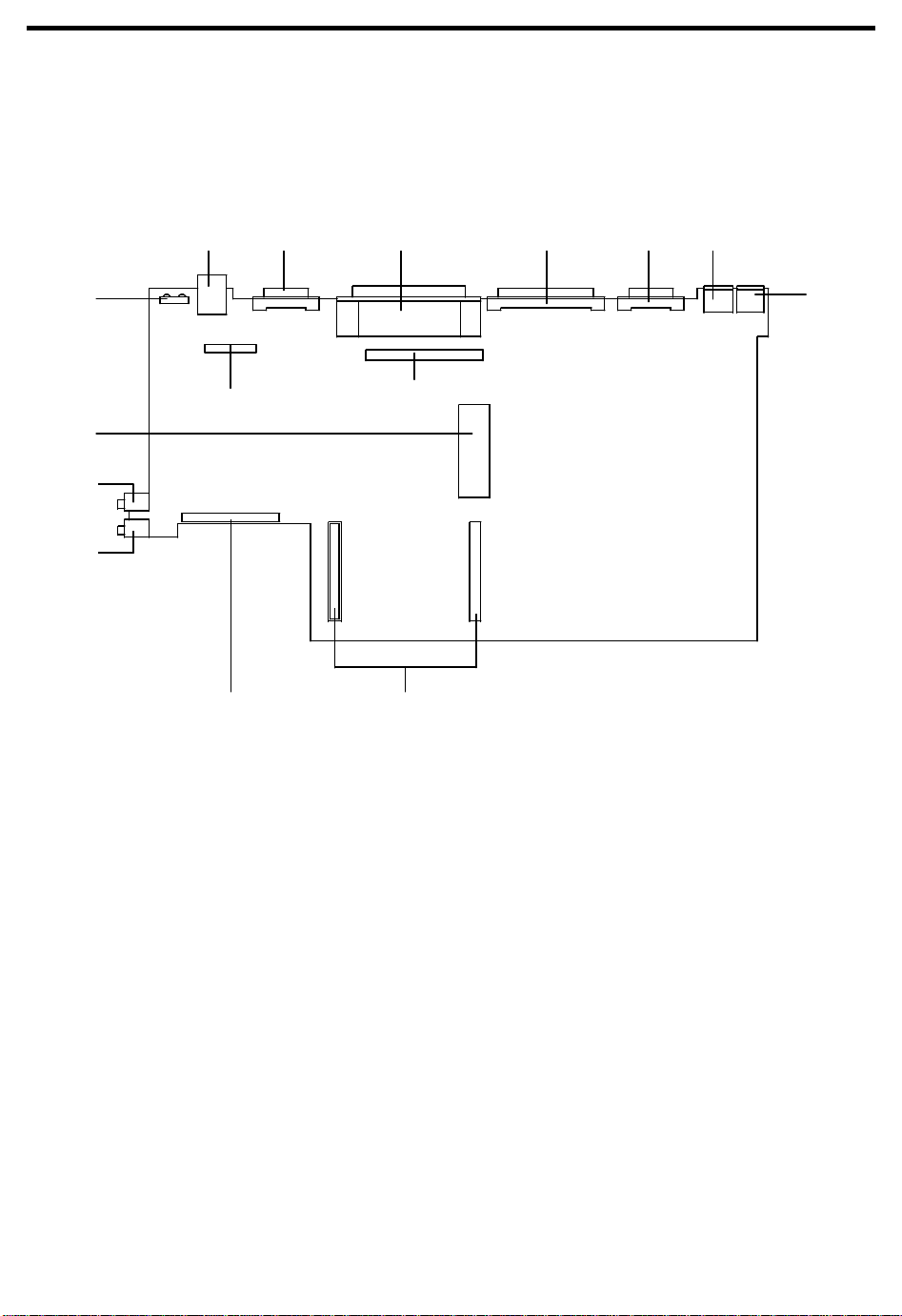
1.5 Jumpers and Connectors
1.5.1 Mainboard
CN1 CN2 CN3
U1
CN8
CN10
CN11
CN12
CN13 CN14, CN15
CN1 USB
CN2 VGA port
CN3 Mini dock port
CN4 Parallel port
CN5 Serial Port
CN6 PS2 mouse/keyboard port
CN7 AC adapter plug-in port
CN9
CN4
CN8, CN9 Multimedia board connector
CN10 FDD/CD-ROM connector
CN14, CN15 CPU board connector
CN13 Hard disk drive connector
CN12 Speaker-out/Line-out Jack
CN11 Microphone-in/Line-in Jack
U1 SIR/FIR infrared LED
CN5
CN6
CN7
Figure 1-9 Mainboard Jumpers and Connectors (Top Side)
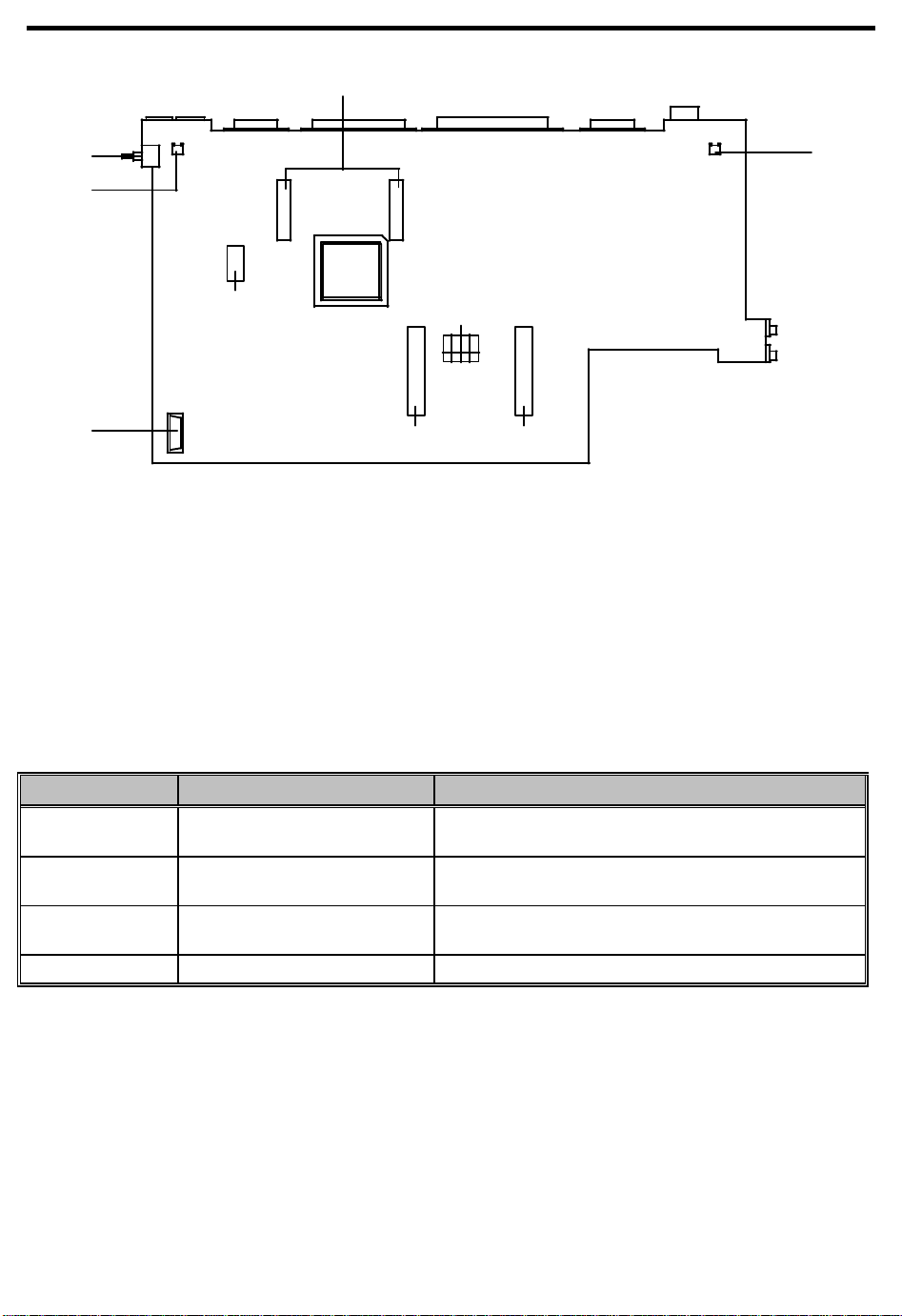
CN16
CN22
CN17
CN19, CN18
SW1
CN20
SI2
SI1
SW2ONOFF
1 4
CN20, CN19 DC-DC converter connector
CN17 Left speaker connector
CN20 Debug port
CN22 Battery connector
CN16 Right speaker connector
SW1 Reset Switch
SW2 Jumper Setting
Figure 1-10 Mainboard Jumpers and Connectors (Bottom Side)
The following table shows the settings of the mainboard’s bottom side jumper pads.
Table 1-7 Mainboard Jumpers Pads Settings (Bottom Side)
Jumper Pad Descriptions Settings
SW2(1) Keyboard type selection OFF: Other keyboard
ON: Japan keyboard
SW2(2) Password settings OFF: Enable password
ON: Bypass password
SW2(3) BIOS type selection OFF: Acer BIOS
ON: OEM BIOS
SW2(4) Reserved
