Acer TRAVELMATE 520 Service Manual
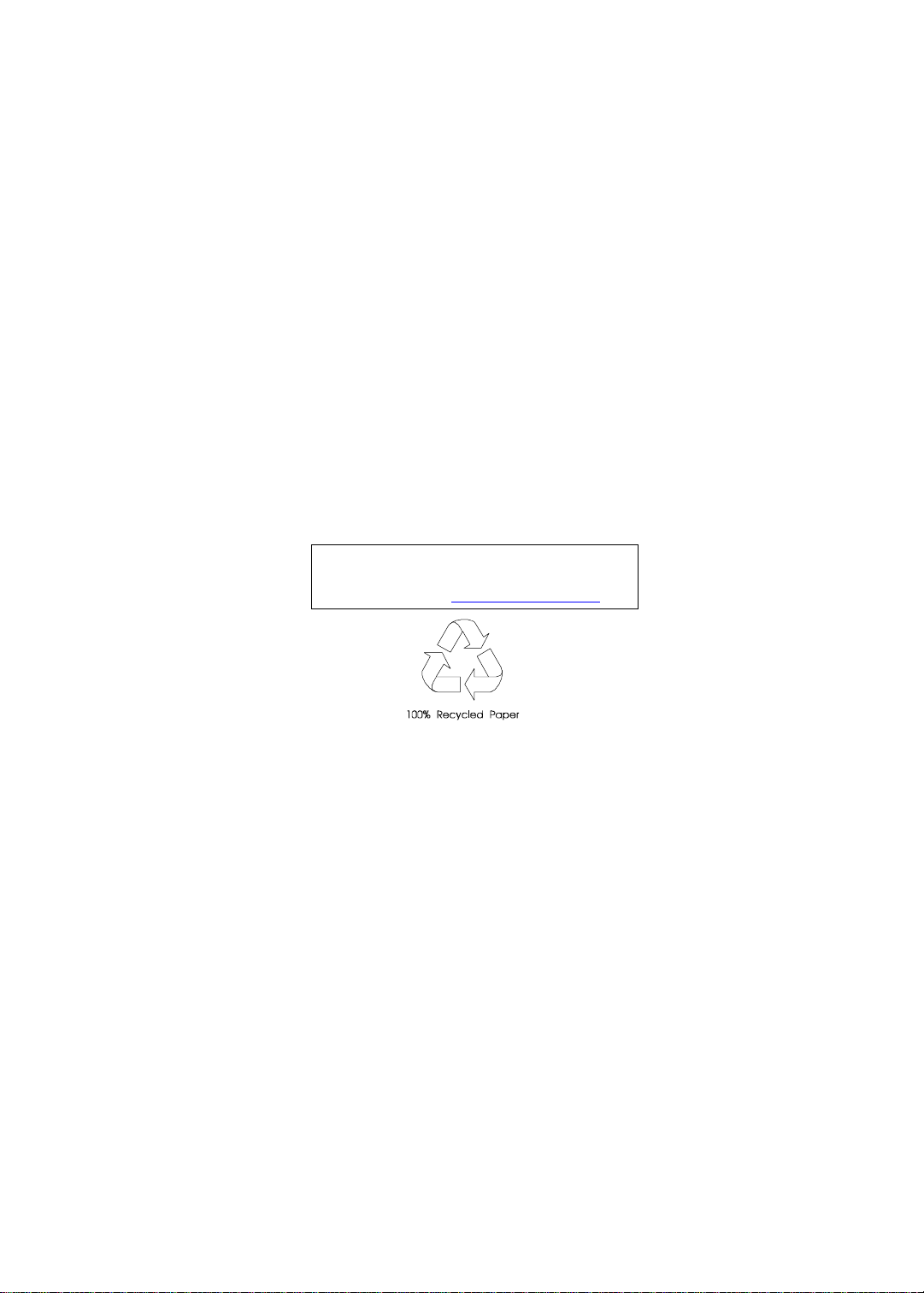
TravelMate 520
Service Guide
Service guide files and updates are available
on the AIPG/CSD web; for more information,
please refer to http://csd.acer.com.tw
PART NO.: 49.41H02.001
DOC. NO.: SG336-0005A PRINTED IN TAIWAN
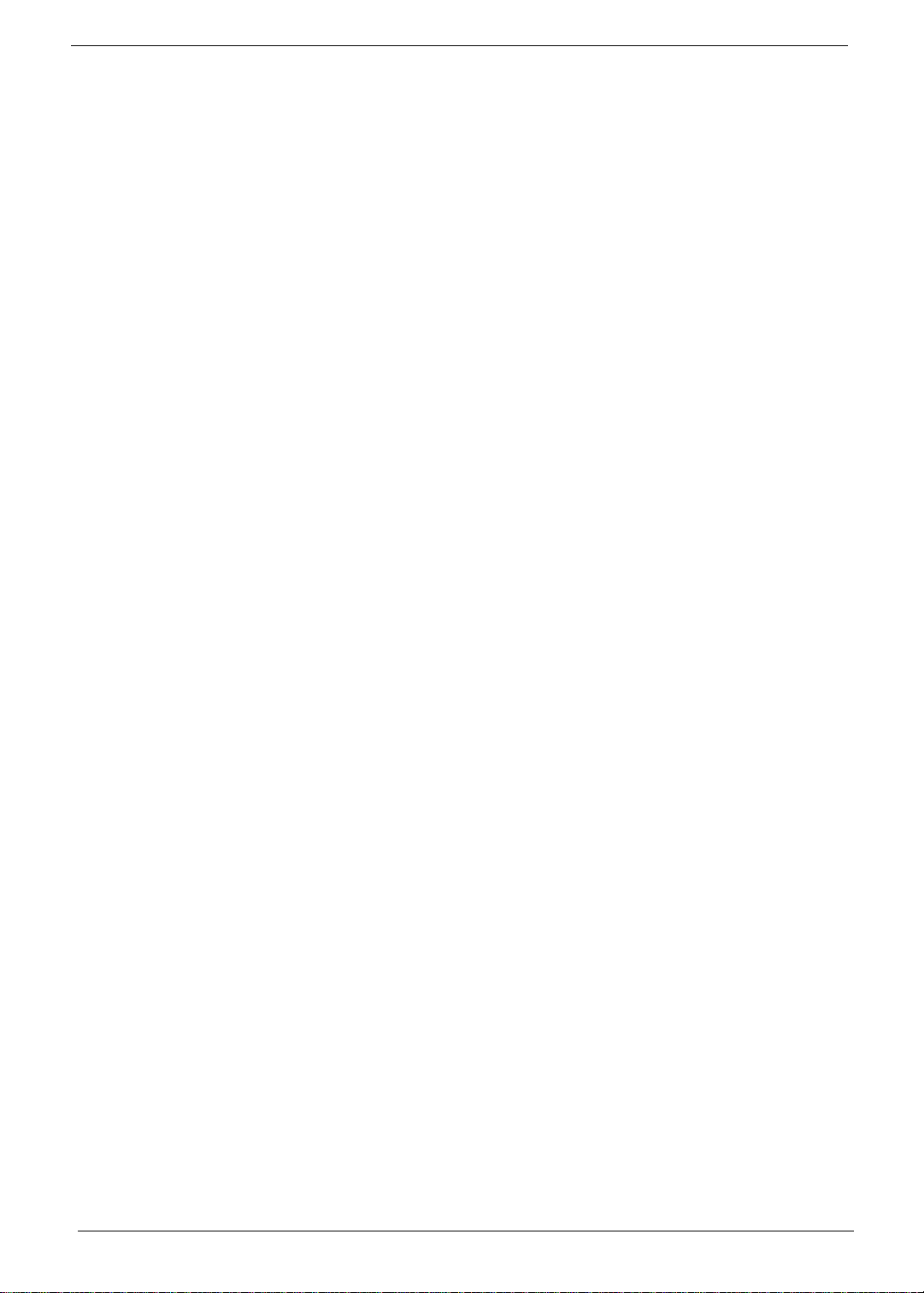
Copyright
Copyright © 1999 by Acer Incorporated. All rights r eserved. No part of this publication may be reproduced,
transmitt ed, transcribed, stored i n a retrieval system, or translated into any language or computer language, in
any form or by any means, electronic, mechanical, magnetic, optical, chemical, manual or otherwise, without
the prior written permission of Acer Incorporated.
Disclaimer
The information in this guide is subject to change without notice.
Acer Incorporated makes no representations or warranties, either expressed or implied, with respect to the
contents hereof and specificall y disclaims any warranties of merchantability or fitness for any particular
purpose. Any Acer Inco rporated software desc ri bed in this manual is sold or licensed "as is". Should the
programs prove defective following their purchase, the buyer (and not Acer Incorporated, its distributor, or its
dealer) assumes the entire cost of all nec essary servicing, repai r, and any inci dental or consequential
damages resulting from any defect in the soft ware.
Acer is a registered trademark of Acer Corporation.
Intel is a regist ered trademark of Intel Corporation.
Pentium and Pentium II/III are trademarks of I ntel Corporation.
Other brand and product names are trademarks and/ or registered tradem arks of their respective holders.
II
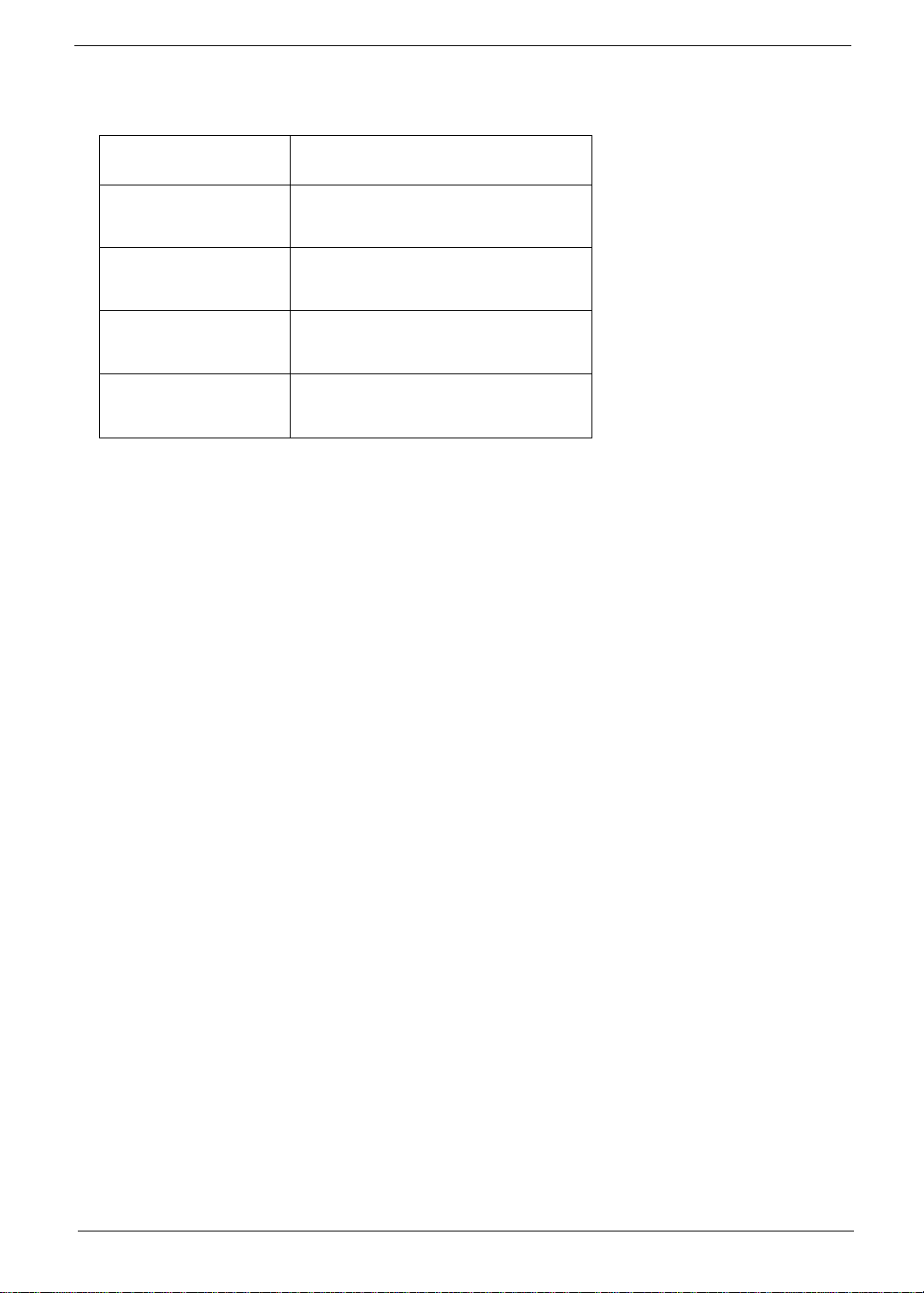
Conventions
The following conventions are used in this manual:
Screen messages
NOTE
WARNING
CAUTION
IMPORTANT
Denotes actual messages that appear
on screen.
Gives bits and pie ces of additional
information related to the current
topic.
Alerts you to any damage that might
result from doing or not doing specific
actions.
Gives precautionary measures to
avoid possibl e hardware or software
problems.
Reminds you to do specif ic actions
relevant to the accom plishment of
procedures.
III
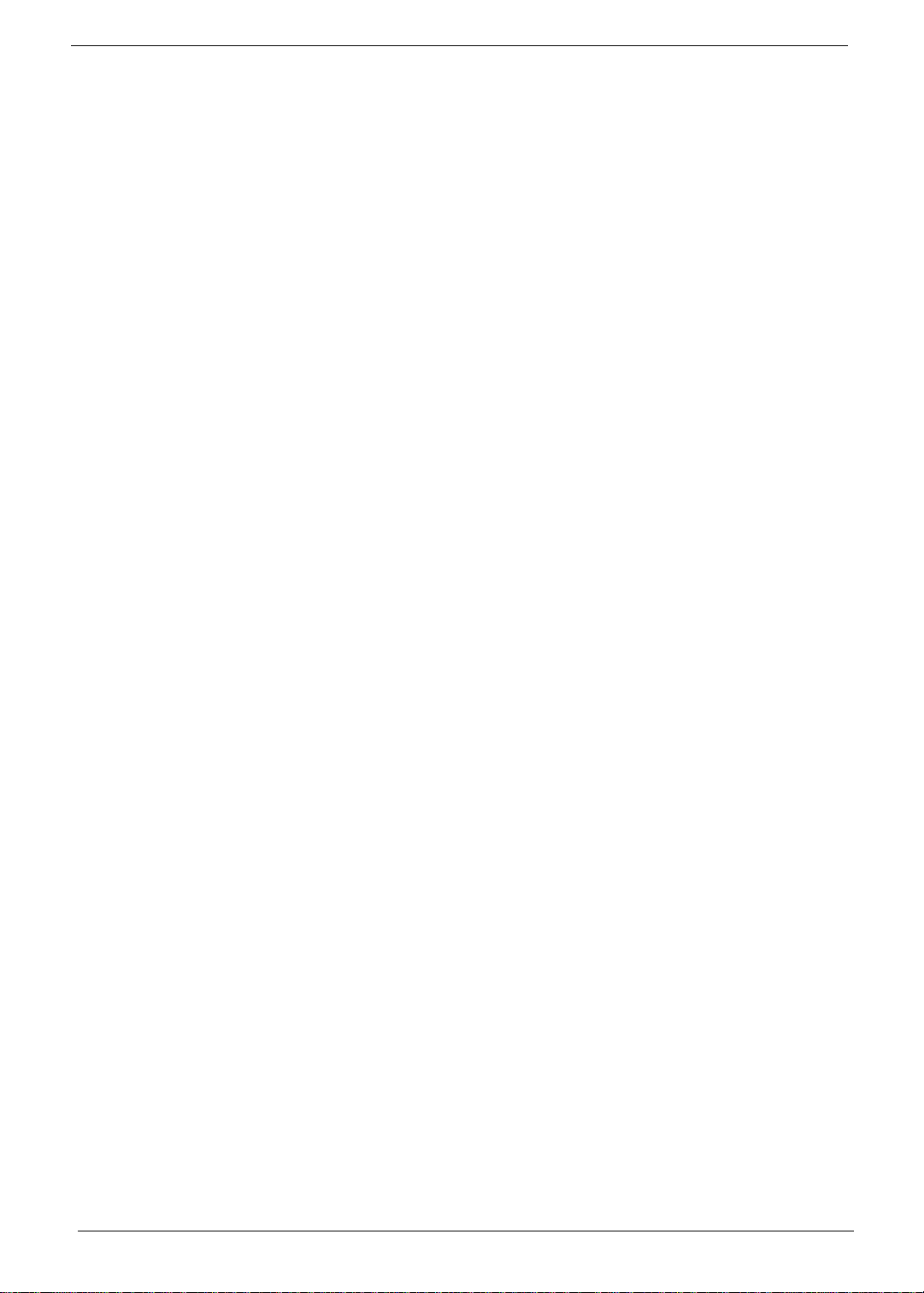
Preface
Before using this i nformation and the product it supports, please read t he following general inf ormation.
1.
This Service Guide provides you with all technical in for mati on relating to the BASIC CONFIGURATION
decided for Acer 's "global" product offering. To bet ter fit local market requirements and enhance product
competitiv eness, your regional office MAY have decided to extend the functionalit y of a machine (e.g.
add-on card, modem, or extr a me mo ry capability). These LOCALIZED FEATURES will NOT be covered
in this generic service guide. In such ca ses, please contact your regional offices or the responsible
personnel/channel to provide you with further technical details.
2.
Please note WHEN ORDERING FRU PARTS, that you should check the most up-to-date in for m ati on
available on you r reg ional web or channel. If, for whatev er reason, a part number change is made , i t will
not be noted in the printed Serv ice Guide. For ACER-AUTHORIZED SERVICE PROVIDERS, your Acer
office may have a DIFFERENT part number code to those given i n the FRU list of this printed Service
Guide. You MUST use the list pr ovided by your regional Acer office to order FRU parts for re pair and
service of customer machines.
IV
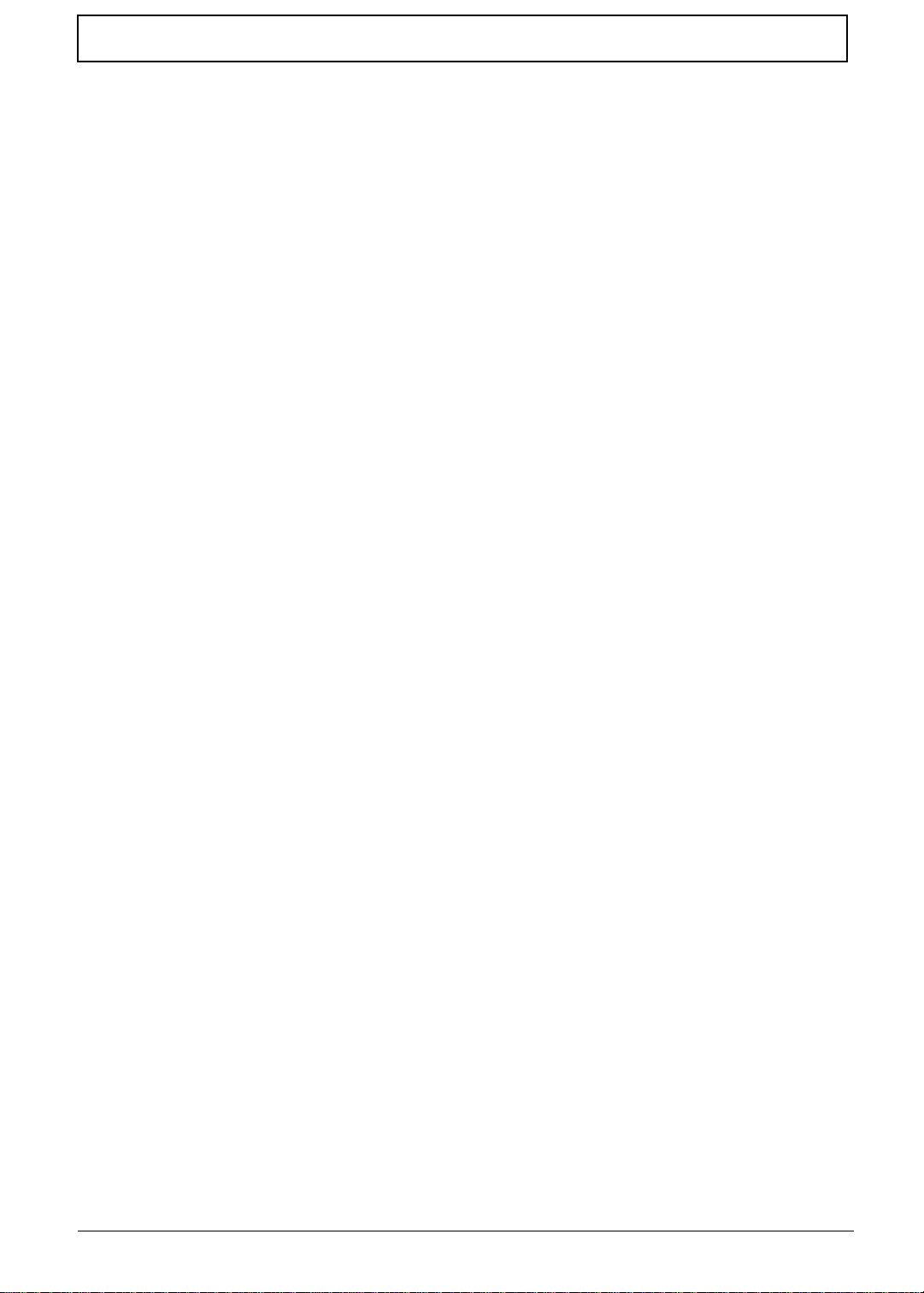
T a ble of Contents
Chapter 1 System Specificati on s 1
Features. . . . . . . . . . . . . . . . . . . . . . . . . . . . . . . . . . . . . . . . . . . . . . . . . . . . . . . . 1
System Block Diagram . . . . . . . . . . . . . . . . . . . . . . . . . . . . . . . . . . . . . . . . . . . . 3
Board Layout . . . . . . . . . . . . . . . . . . . . . . . . . . . . . . . . . . . . . . . . . . . . . . . . . . . . 4
Panel . . . . . . . . . . . . . . . . . . . . . . . . . . . . . . . . . . . . . . . . . . . . . . . . . . . . . . . . . . 6
Indicators. . . . . . . . . . . . . . . . . . . . . . . . . . . . . . . . . . . . . . . . . . . . . . . . . . . . . . 10
Keyboard . . . . . . . . . . . . . . . . . . . . . . . . . . . . . . . . . . . . . . . . . . . . . . . . . . . . . . 11
Touchpad. . . . . . . . . . . . . . . . . . . . . . . . . . . . . . . . . . . . . . . . . . . . . . . . . . . . . . 15
Hardware Specifications and Configurations. . . . . . . . . . . . . . . . . . . . . . . . . . . 17
Chapter 2 System Utilities 29
BIOS Setup Utility . . . . . . . . . . . . . . . . . . . . . . . . . . . . . . . . . . . . . . . . . . . . . . . 29
BIOS Flash Utility. . . . . . . . . . . . . . . . . . . . . . . . . . . . . . . . . . . . . . . . . . . . . . . . 37
System Utility Diskette. . . . . . . . . . . . . . . . . . . . . . . . . . . . . . . . . . . . . . . . . . . . 38
System Diagnostic Diskette. . . . . . . . . . . . . . . . . . . . . . . . . . . . . . . . . . . . . . . . 40
Chapter 3 Machine Disassembly and Replacement 43
General Information. . . . . . . . . . . . . . . . . . . . . . . . . . . . . . . . . . . . . . . . . . . . . . 44
Disassembly Procedure Flowchart . . . . . . . . . . . . . . . . . . . . . . . . . . . . . . . . . . 45
Removing the Battery Pack. . . . . . . . . . . . . . . . . . . . . . . . . . . . . . . . . . . . . . . . 47
Removing the CD-ROM Drive Module. . . . . . . . . . . . . . . . . . . . . . . . . . . . . . . . 48
Removing the Hard Disk Drive Module . . . . . . . . . . . . . . . . . . . . . . . . . . . . . . . 49
Removing the Extended Memory . . . . . . . . . . . . . . . . . . . . . . . . . . . . . . . . . . . 50
Removing the Modem Board. . . . . . . . . . . . . . . . . . . . . . . . . . . . . . . . . . . . . . . 51
Disassembling the LCD. . . . . . . . . . . . . . . . . . . . . . . . . . . . . . . . . . . . . . . . . . . 52
Disassembling the Upper Case . . . . . . . . . . . . . . . . . . . . . . . . . . . . . . . . . . . . . 58
Disassembling the Lower Case . . . . . . . . . . . . . . . . . . . . . . . . . . . . . . . . . . . . . 62
Chapter 4 Troublesh oo tin g 67
System Check Procedures . . . . . . . . . . . . . . . . . . . . . . . . . . . . . . . . . . . . . . . . 68
Index of Error Message . . . . . . . . . . . . . . . . . . . . . . . . . . . . . . . . . . . . . . . . . . . 71
Index of Symptom-to-FRU Error Message . . . . . . . . . . . . . . . . . . . . . . . . . . . . 74
Intermittent Problems. . . . . . . . . . . . . . . . . . . . . . . . . . . . . . . . . . . . . . . . . . . . . 78
Undetermined Problems . . . . . . . . . . . . . . . . . . . . . . . . . . . . . . . . . . . . . . . . . . 79
Index of AFlash BIOS Error Message . . . . . . . . . . . . . . . . . . . . . . . . . . . . . . . . 80
Index of PQA Diagnostic Error Code, Message . . . . . . . . . . . . . . . . . . . . . . . . 81
Chapter 5 Jumper and Connector Locations 83
Top View . . . . . . . . . . . . . . . . . . . . . . . . . . . . . . . . . . . . . . . . . . . . . . . . . . . . . . 83
Bottom View. . . . . . . . . . . . . . . . . . . . . . . . . . . . . . . . . . . . . . . . . . . . . . . . . . . . 85
Chapter 6 FRU (Field Replaceable Unit) List 87
Appendix A Model Definition and Configuration 99
Appendix B Test Compatible C ompon en ts 101
Appendix C Online Support Information 103
Index 105
V
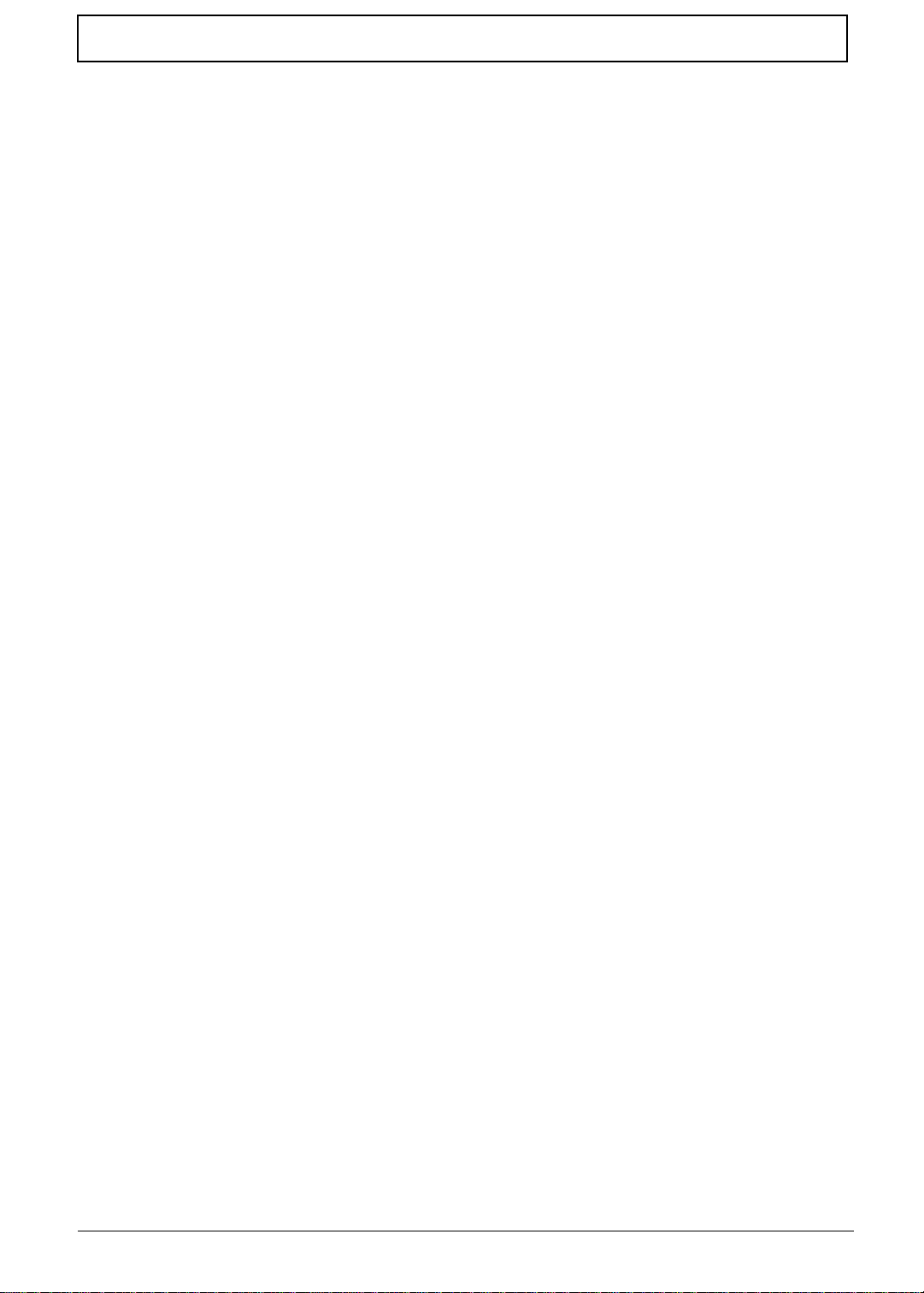
Table of Contents
VI
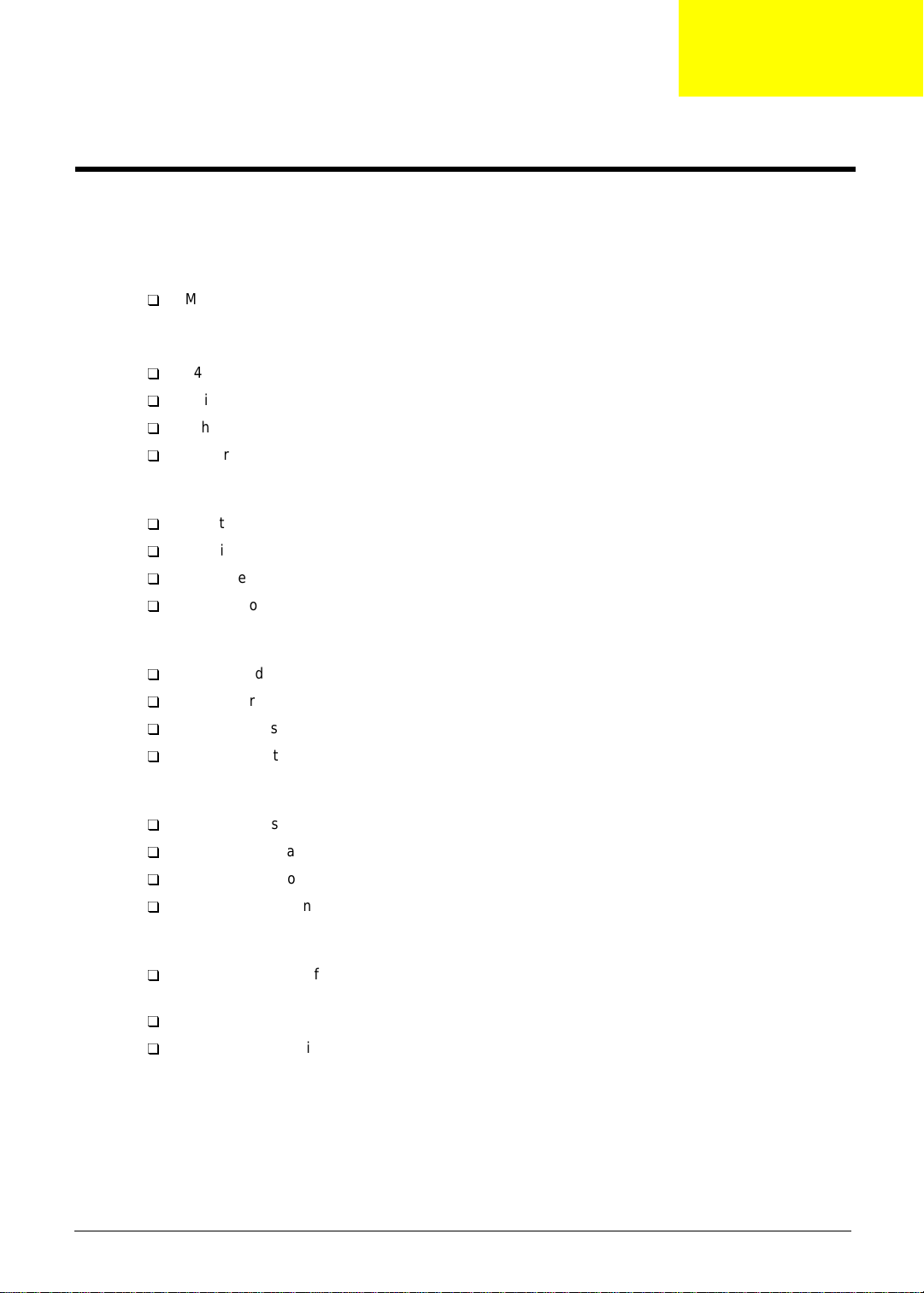
System Specifications
Features
This computer was desi gned with the user in mind. Here are just a few of it s man y feat ures:
Performance
T
T
T
T
T
Multimedia
T
T
T
T
Mobile Pentium
level 2 cache feat uring Intel
Celeron
®
64-bit memory bus
Built-in fl oppy disk drive
Lithium-Ion battery pack
Power management system with ACPI (Advanced Configuratio n Power In terface)
16-bit high fidelity PCI stereo audio with 3D sound and wavetable synthesizer
Built-in dual speakers with microphone
High-speed CD-ROM, DVD-ROM or CD-RW drive
USB video capture kit option
®
III processor with 256KB L2 cache, Mobile Pentiu m® III processor with 256KB
®
SpeedStep
™
processor with 128KB level 2 cache
technology with 256KB level 2 cache or Mobile
Chapter 1
Connectivity
T
High-speed fax/data modem port
T
Fast infrared wir eless communicati on
T
USB (Universal Serial Bus) port
T
Ethernet/Fa st Et hernet port
Human-centric Design and Ergonomics
T
All-in-one desi gn (CD-ROM, floppy disk drive, hard di sk drive)
T
Sleek, smooth and st ylish design
T
Full-sized keyboard
T
Ergonomically-centered touchpad pointing device
Expansion
T
CardBus PC card (formerly PCMCIA) slots (two type II/I or one type III) with ZV (Zoomed Video)
port support (lower slot)
T
Upgradeable memory and hard disk
T
Port replicator option for one-step connect/disconnect from peripherals
Chapter 1 1
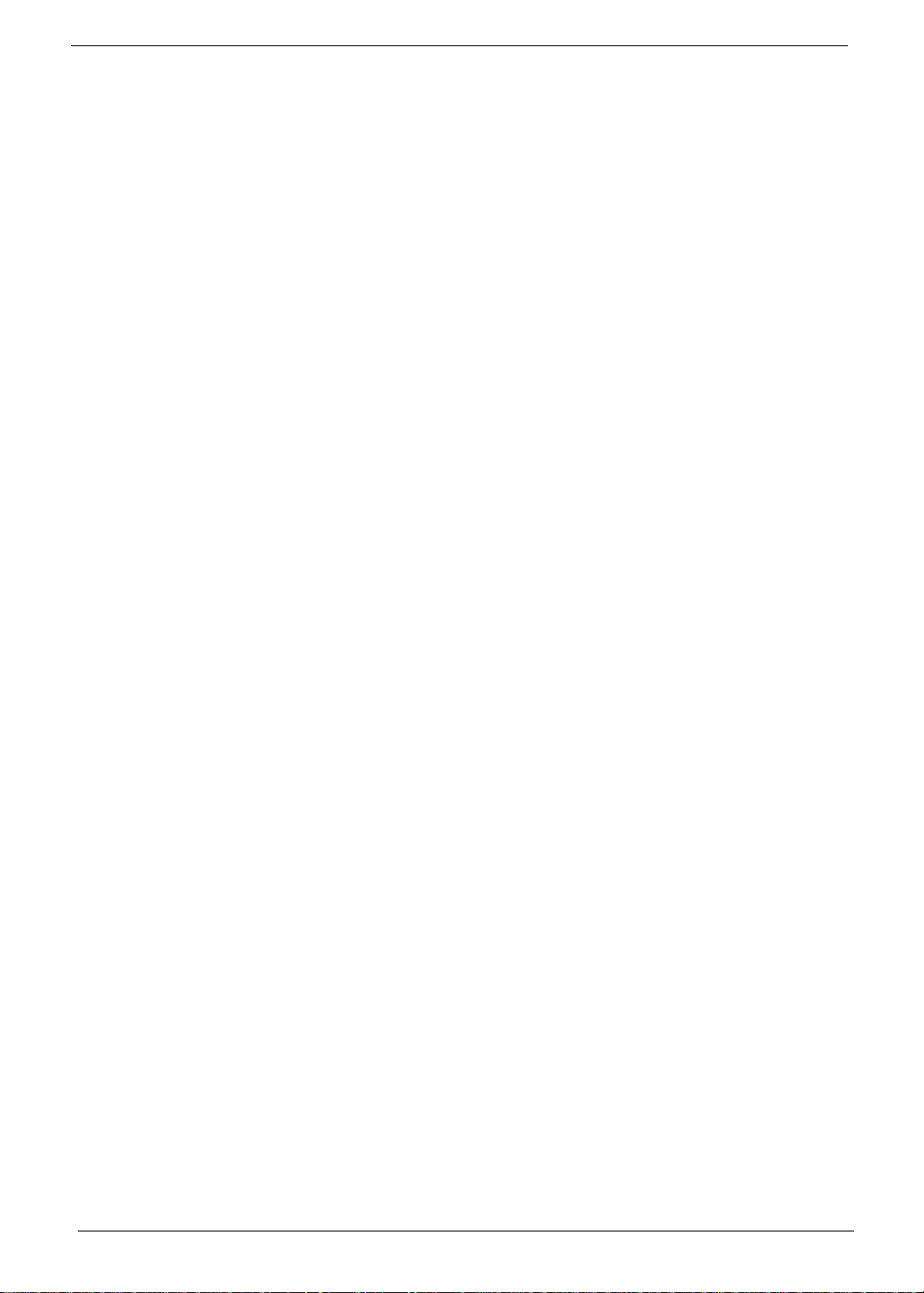
Display
The large graphi cs display offers excellent viewing, display quality and desktop performance graphics. The
computer supports a Thin-Film T ransistor (TFT) liquid crysta l di splay (LCD) displaying 24-bit true-color at
800x600 Super V ideo Graphic Array (SVGA) or 1024x768 eXtended Graphics Array (XGA) resolution.
Video performa n c e
2X AGP video graphic accel erator with 8 MB of video memory boost vi deo performance.
Simultaneous display
The computer’s large display and mult imedia capabilit ies are great for givi ng presentations. If you prefer, you
can also connect an external monitor when giving presentations. This computer supports simultaneous LCD
and CRT display. Simultaneous display allows you to control the presentation from your compute r and at the
same time face your audience. You can also connect other output display devices such as LCD projection
panels for large-audience presentations.
Dual Display
The computer’s unique graphics chip takes advantage of Windows 98 multi-display capability, allowing you to
extend your desktop to an external display device, such as an exter nal monitor projector. With this feature
enabled, you can move program windows to/from the computer LCD and the external monitor.
Power m anageme nt
The power management syste m inco rporates an "au tomati c LCD dim" feat ure that autom atic ally dims t he LCD
when the computer is powered by a battery pack to conserv e batt ery power . See “Power Management” on
page 26 for more inform ati on on power management features.
Opening and closing the display
To open the display, slide the display cover latch to the left and l ift up the cover. Then tilt it to a comfortable
viewing posi tion. The computer empl oys a microswitch that turns off the display ( and enters standby mode) to
conserve power when you close the display cover, and turns it back on when you open the display cover .
NOTE:
To close the display cover, fold it down gently until the display cover l atch clicks into place.
To avoid damaging the display, do not slam it when you close it. Also, do not place any object on top of the
computer when the display is closed.
If an external mon it or is connected, the computer turns off the dis play (but does not enter standby
mode) when you close the display cover.
2 Chapter 1
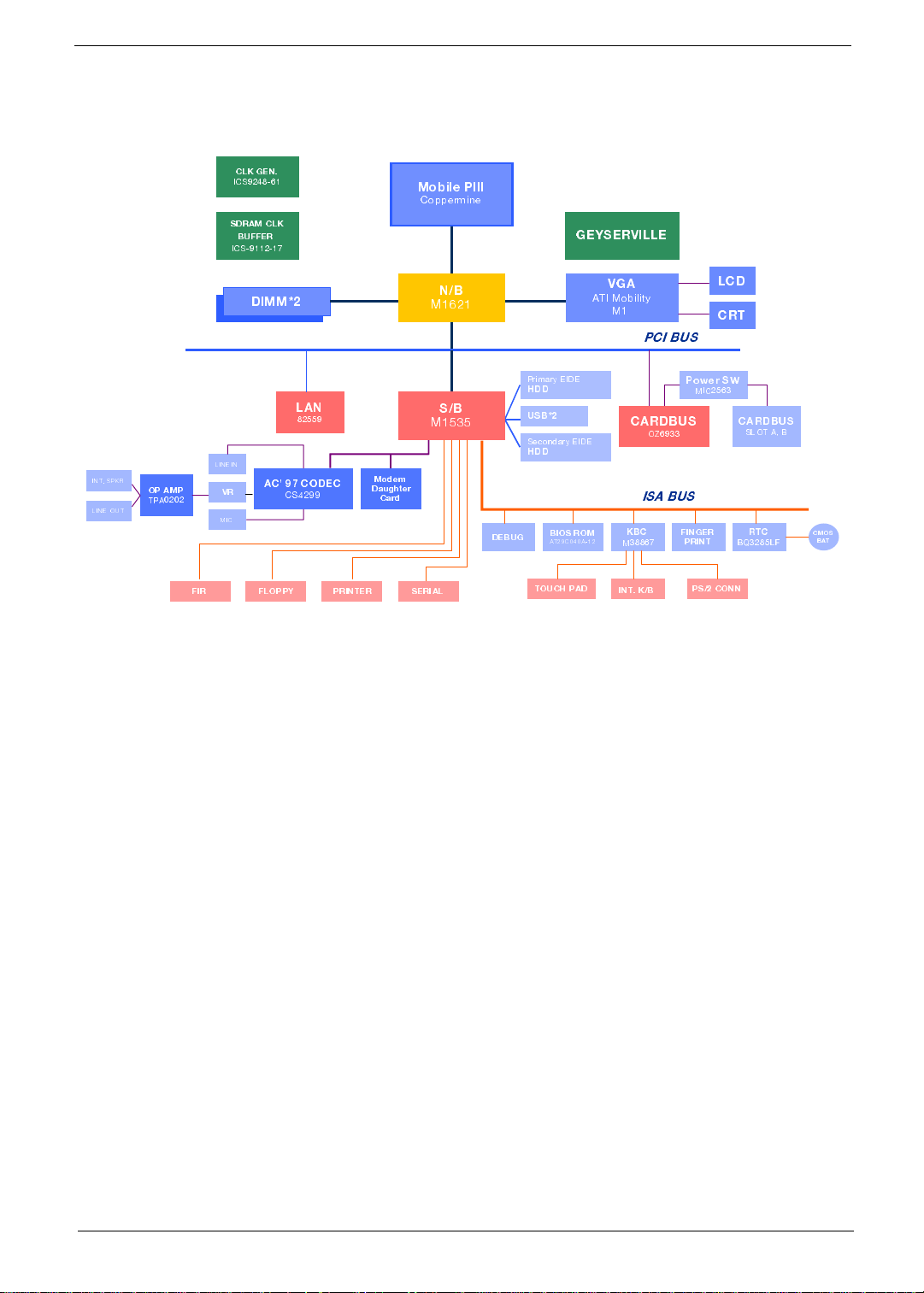
System Block Diagram
'0/ +)2
-'7
7(6%1 '0/
&9**)6
-'7
1SFMPI 4---
'STTIVQMRI
,378 &97
+)=7)6:-00)
-28 74/6
0-2) 398
34 %14
84%
0'(
'68
(-11
1)1 &97 %+4 &97
2&
1
:+%
%8- 1 SFMPMX]
1
4'- &97
4VMQEV] )-()
,((
0%2
%'0MRO
0-2) -2
%' '3 () '
:6
1-'
*-6
'7
1SHIQ
(EYKLXIV
'EVH
7)6-%0*0344= 46-28)6
7&
1
()&9+
97&
7IGSRHEV] ) -()
,((
&-37 6 31
%8'%
839', 4 %(
'%6(&97
/&'
1
-28 /&
3>
-7% &97
4S[IV 7;
1-'
*-2+)6
46-28
47 '322
'%6(&97
7038 % &
68'
&50*
'137
&%8
Chapter 1 3
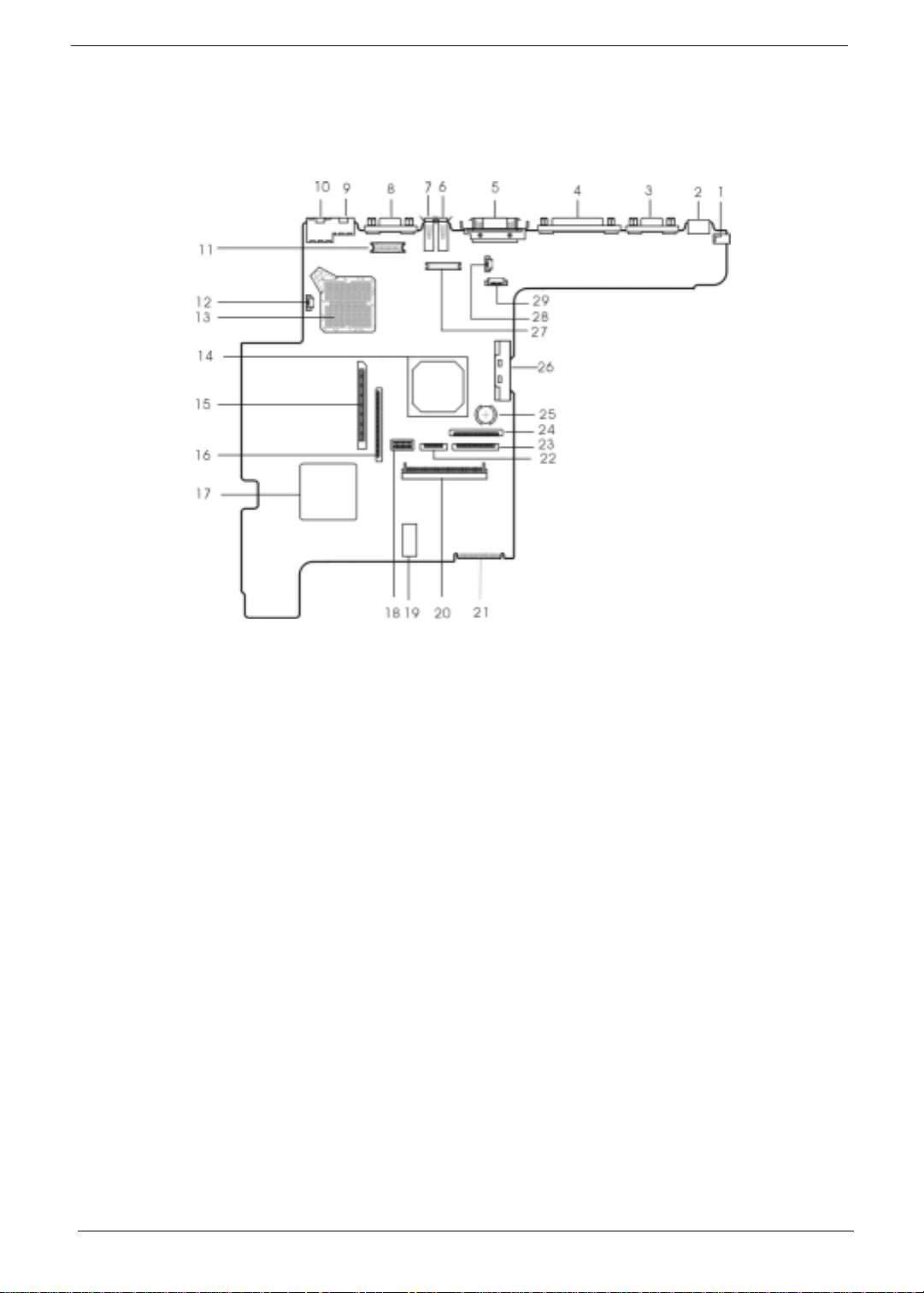
Board Layout
Top View
1. DC-in Port 16. Diskette Drive Connector
2. PS/2 Keyboard and Mouse Por t 17. PCMCIA (PC card) Contro ller (OZ6933)
3. Serial Port 18. Switch
4. Parallel Port 19. BIOS ROM
5. Expansion Port 20. HDD Connector
6. USB Por t 2 21. Golden Finger for Debug
7. USB Por t 1 22. Touchpad C able Conn ector
8. External Display Port 23. Digital Finger Print Senso r Connector(Not Used)
9. Modem Port 24. Keyboard Cable Co nnector
10. LAN Port 25. RTC Battery
11. LED & Inverter Connector 26. CD-ROM Connector
12. Fan Co nn ec to r 27. LCD Connect or
13. CPU Socket 28. TV BD Connector(Not Used)
14. VGA Controller (ATI Rage Mobility-M1) 29. Launch Key Connector
15. PCMCIA Sock et Conne ct or
4 Chapter 1
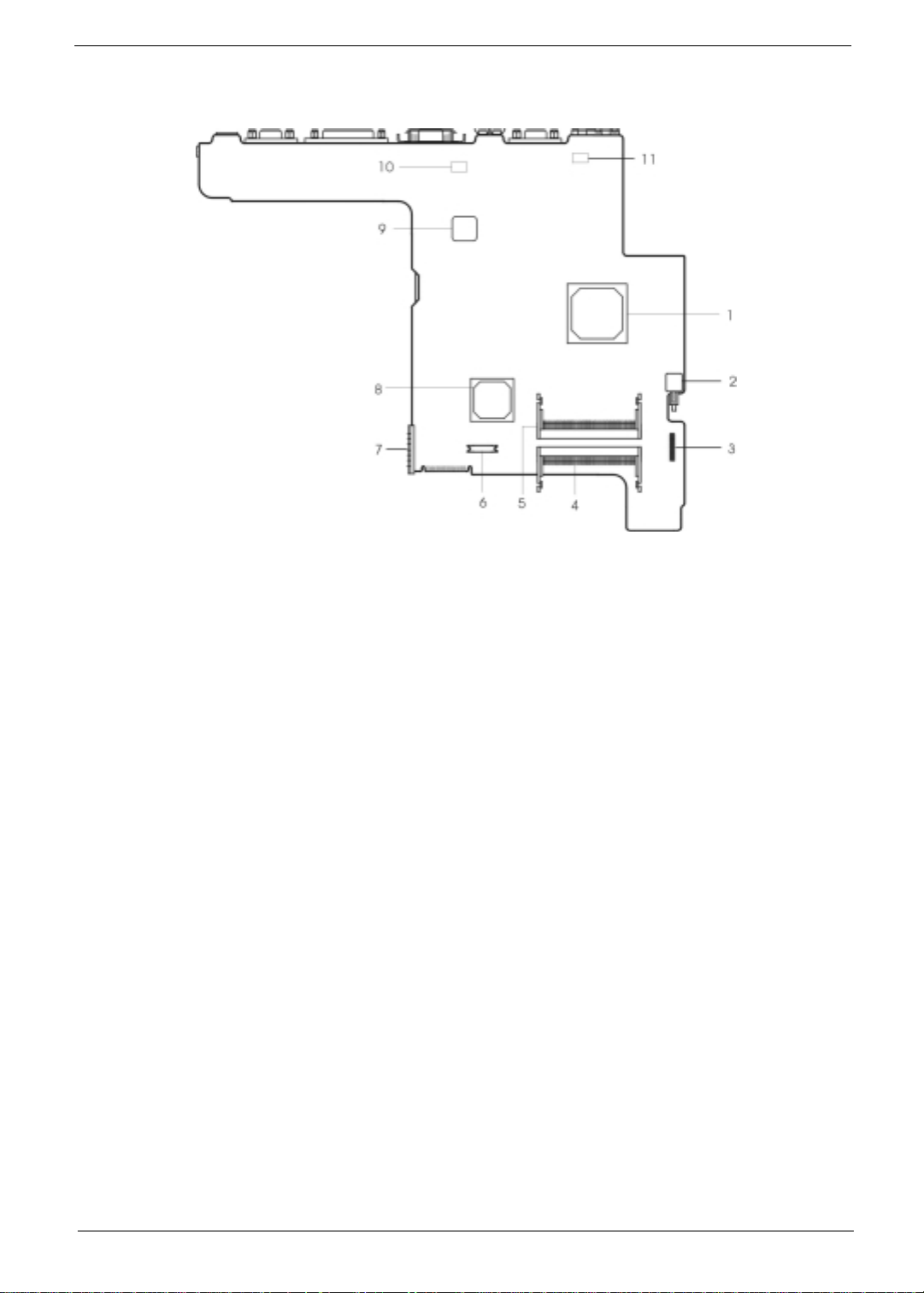
Bottom View
1. North Bridge (A Li M1621) 7. Battery Connec tor
2. Power Push Switch 8. South Bridge (ALi M1535)
3. Audio Connector 9. LAN Controller(Intel GD82559)
4. DIMM 1 Socket 10. Mode m Card Cabl e Connector
5. DIMM 2 Socket (Reverse) 11. Modem Card Cable Connector
6. Modem Connector
Chapter 1 5
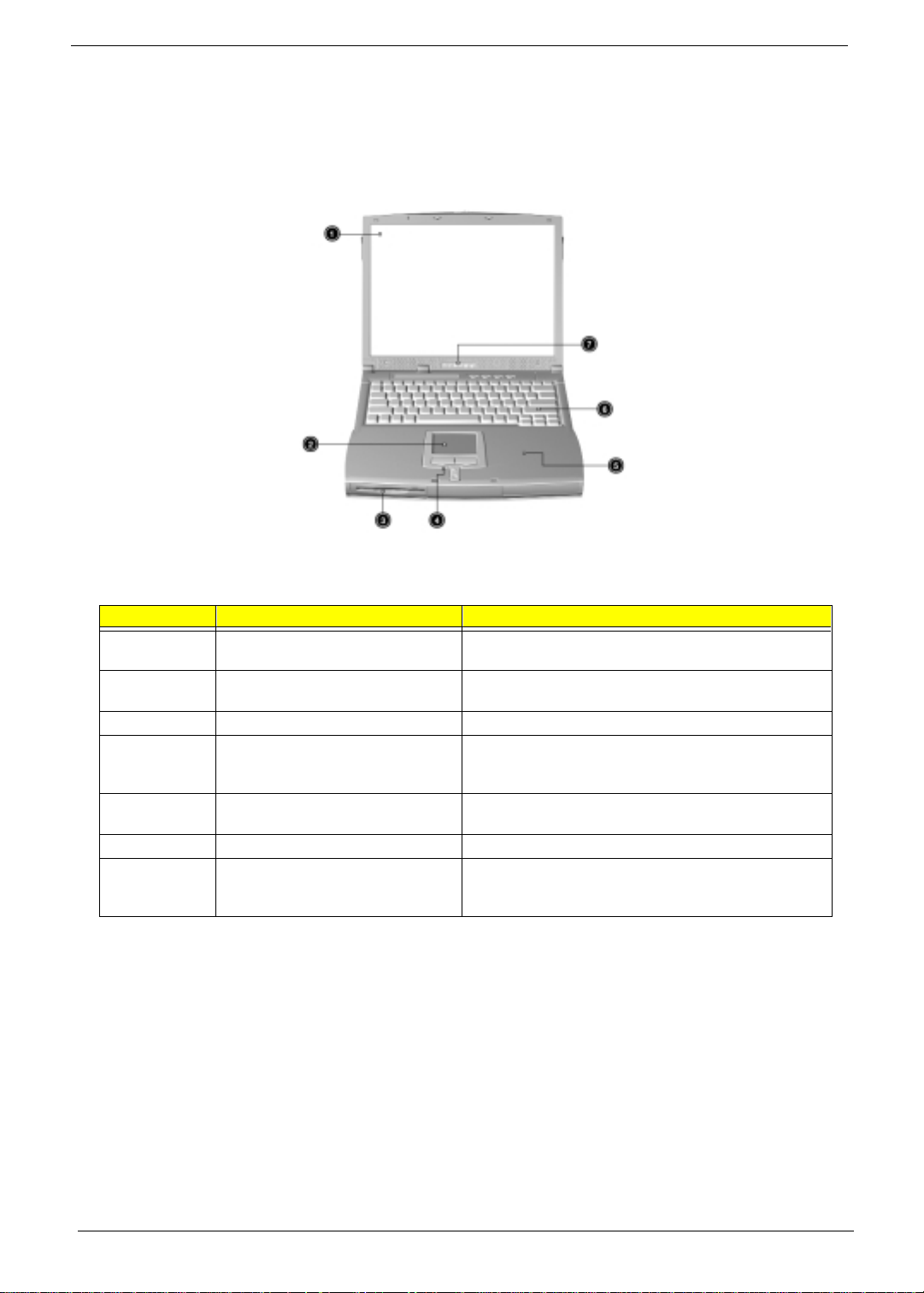
Panel
Ports allow you to connect peripheral devices to your computer as you would with a desktop PC.
Front Panel
# Item Description
1 Display screen Also called LCD (Liquid Crystal Display), displays computer
output.
2 T ouchpad Touch-sensitive pointing device which functions like a
computer mouse.
3 Floppy drive Internal diskette driv e, accepts 3.5-inch floppy diskette.
4 Click button (left, center and right) The left and right buttons function like the left and right
mouse buttons, the center button serves as a scroll up/
down button.
5 Palmr es t Comfo rta bl e supp or t ar ea for you r hand s w hen yo u us e th e
computer.
6 Keyboard Input s data int o your compu ter .
7 Status indicator LEDs (Light Emitting Diodes) that turn on and off to show
the status of the computer and its functions and
components.
6 Chapter 1
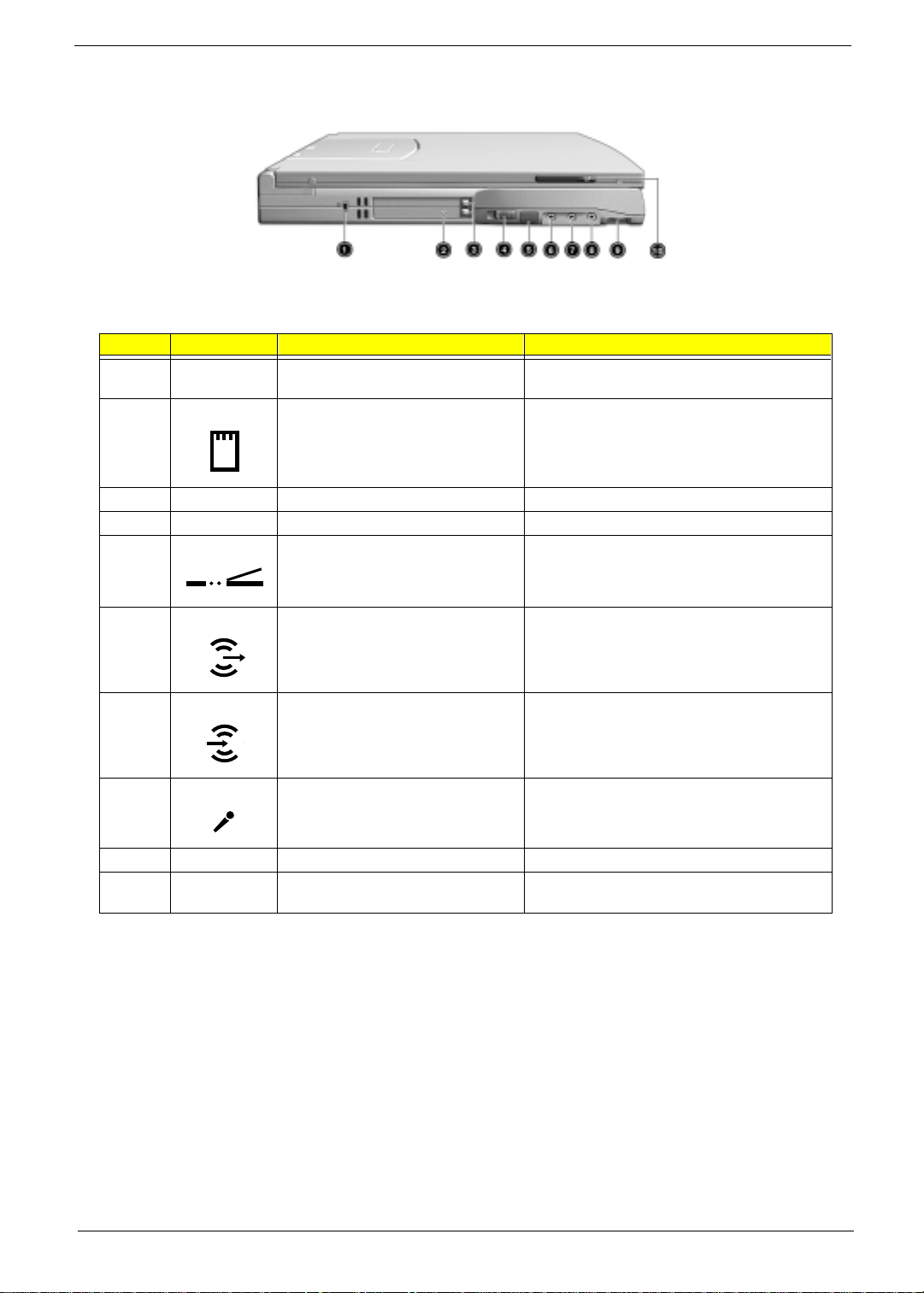
Left Panel
# Icon Item/ Port Connects to...
1 Security keylock Kensington-compatibl e key-base d computer
2 PCMCIA (PC card) Port Two T ype I/II or one Type III 16-bit PC card or 32-
3 Eject button Eject PC cards from the card slots.
4 Power switch Turns on the computer power.
5 Infrared port Interfaces with Infrared devices (e.g., infrared
security lock.
bit CardBus PC Card.
printer, IR-aware computers).
6 Speaker/ headphone-out jack Audio line-out devices (e.g., speakers,
headphones)
7 Line-in jack Accepts audio line-in devices (e.g., audio CD
player, stereo walkman).
8 Microphone-in jack Accepts a mono-stereo condenser microphone.
9 Volume control Controls the volume of the speakers.
10 Video ca pture kit slot Accepts the video capture k it option on the lef t
side of the comput er.
Chapter 1 7
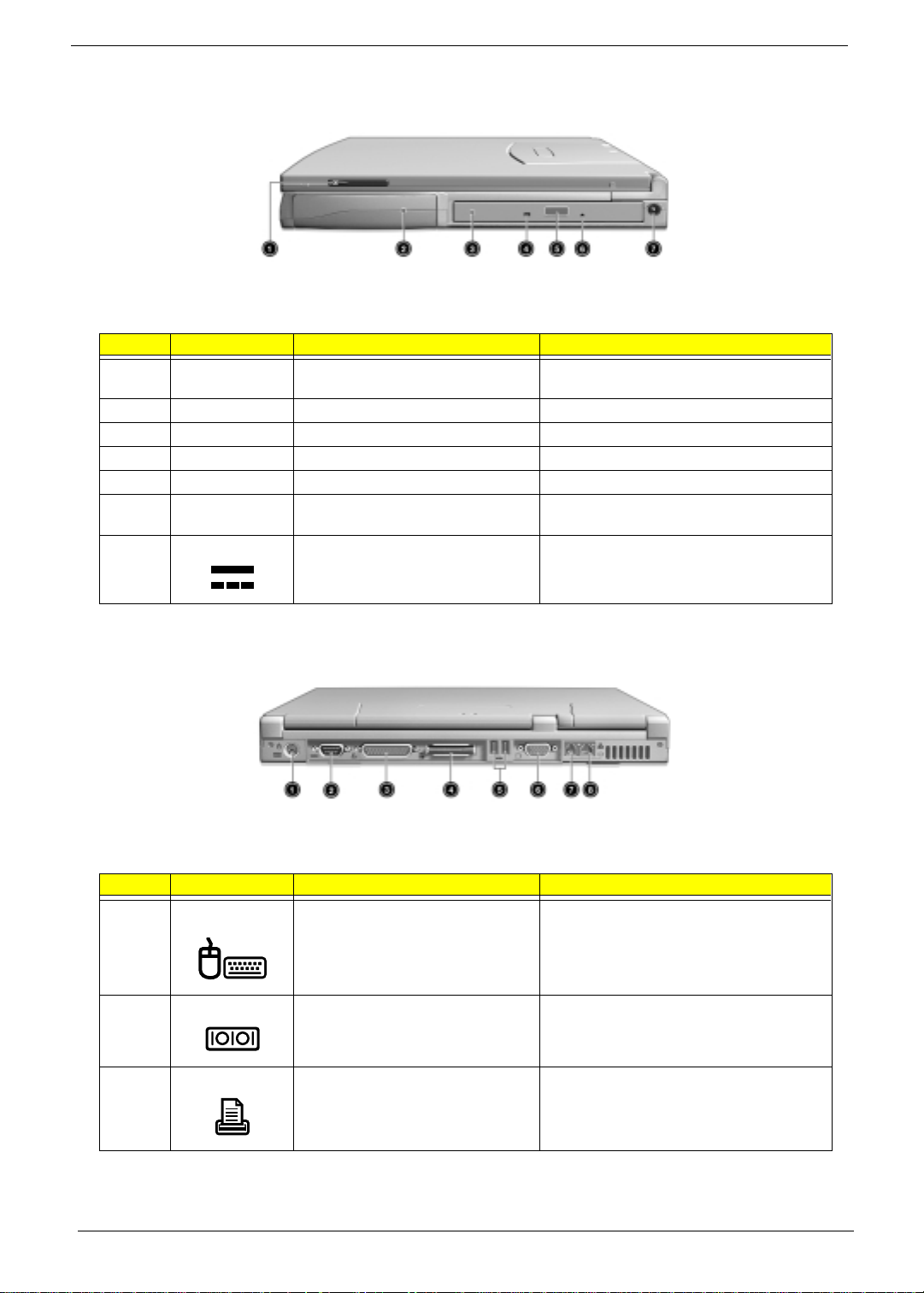
Right Panel
# Icon Item/ Port Connects to...
1 Video capt ure kit sl ot Accepts the video capt ure kit o ption on the
2 Battery bay Houses the computer’s battery pack.
3 CD-ROM/DVD-ROM/CD-RW Drive Houses removable media drive modules.
4 LED indicator Lights up when the AcerMedia drive is active.
5 Eject button Ejects the compact disc from the drive.
6 Emergency eject slot Ejects the compact discs when the computer
7 DC-in port AC adap ter and po wer outlet.
right side of the computer.
is turned off.
Rear Panel
# Icon Item/ Port Connects to...
1 PS/2 keyboard and mouse port PS/2 compatible device (e.g., PS/2 keyboard/
mouse/keypad)
2 Serial port Serial device (e.g., serial mouse)
3 Parallel port Parallel device (e.g., parallel printer)
8 Chapter 1
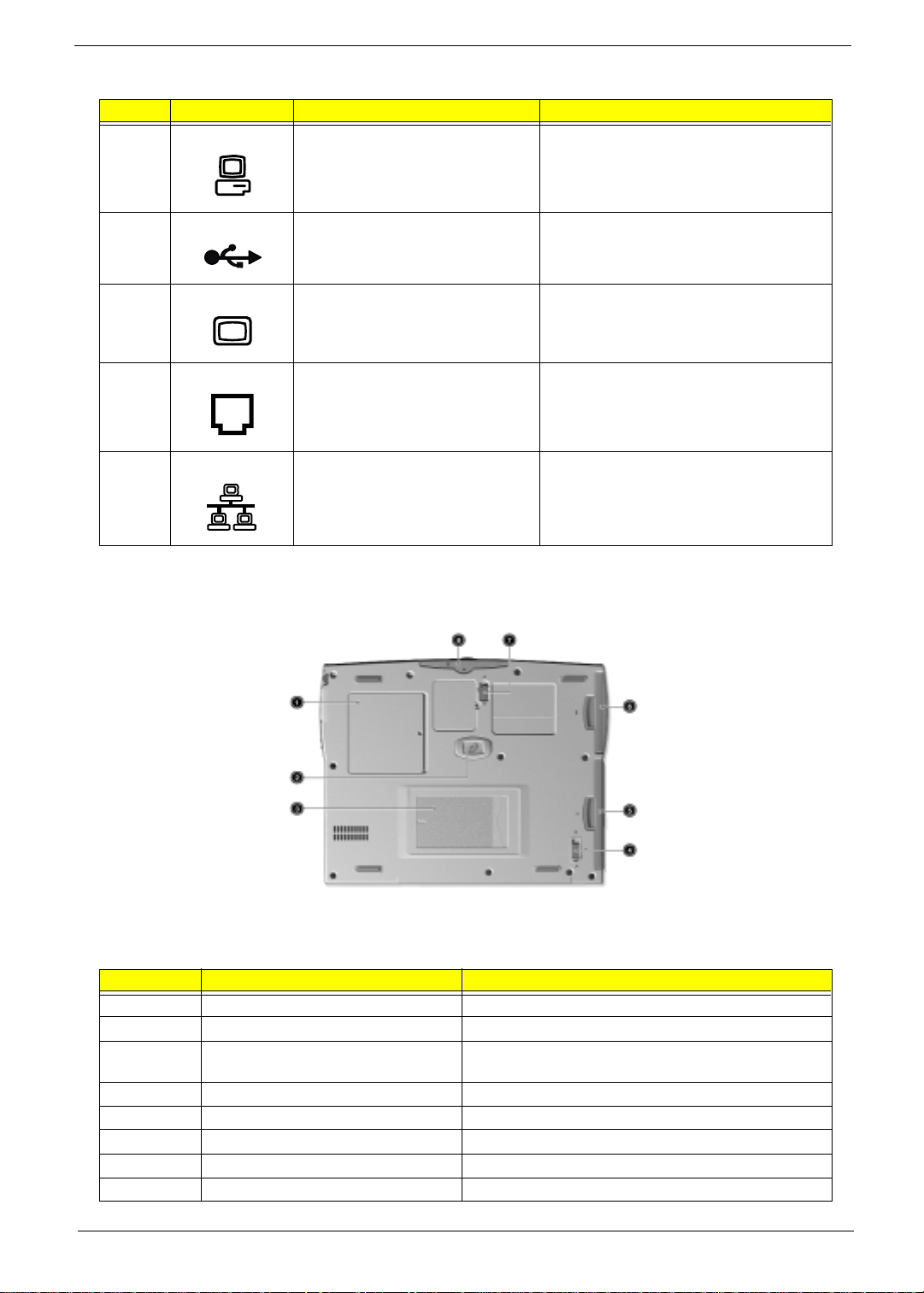
# Icon Item/ Port Connects to...
4 Expansion port EasyPort port replicator
5 USB ports Universal Serial Bus devices (e.g., USB
mouse, USB camera)
6 External display port Display device (e.g., external monitor, LCD
projector) and displa ys up to 64K colors at
1280x1 02 4 r es o lut ion).
7 Modem port Phone line
8 LAN port Ethernet 10/100 based net work
Bottom Panel
# Item Description
1 Memory compartment Houses the computer’s main memory.
2 Hard disk anti-shock protection Protects your hard disk against shocks.
3 Personal identification slot Insert a business card or similar-sized identification card to
personalize your computer.
4 AcerMedia bay release latch Unlatches the AcerMedia drive for removal or s wapping.
5 AcerMedia bay Houses an AcerMedia drive module.
6 Battery bay Houses the computer’s battery pack.
7 Battery relea s e latch Unlatches the battery to remove the battery pack.
8 Hard di sk bay Houses the computer’s hard disk (secured by a screw).
Chapter 1 9
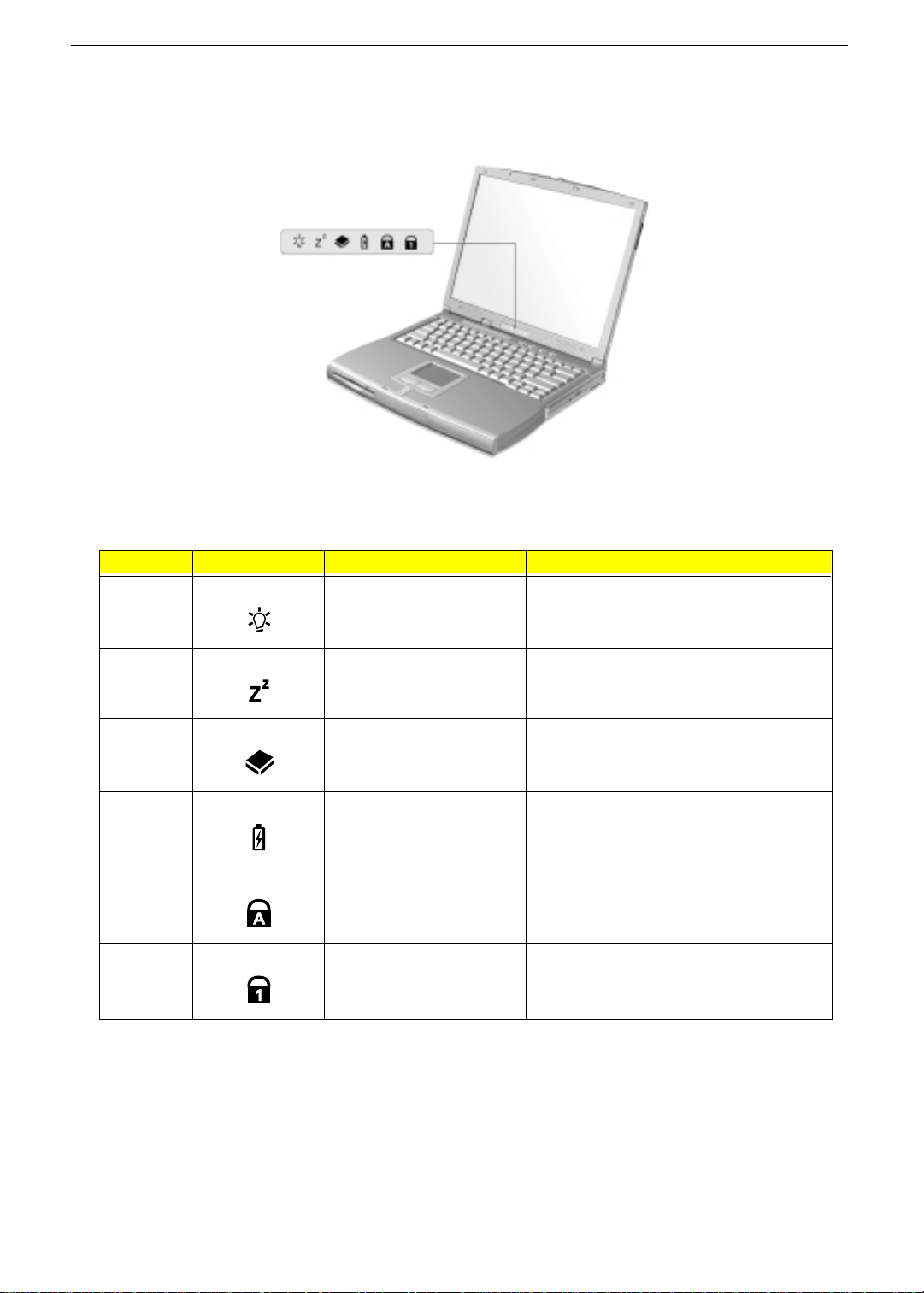
Indicators
The computer has six easy-to-read status icons below the display screen.
The Power and Sleep s tatus i con s are vi sibl e even when you cl ose the di splay cover so you can see t he stat us
of the computer while the cover is closed.
# Icon Function Description
1 Power Lights when the computer is on.
2 Sleep Lights when the computer enters Sleep Mode.
3 Media Activity Lights when the floppy disk drive, hard disk drive
4 Battery Charge Lights when the battery is being charged.
5 Caps Lock Lights when Caps Lock is activated.
6 Num Lock Lights when Num Lock is activated.
or AcerM ed ia dr iv e is acti ve .
10 Chapter 1
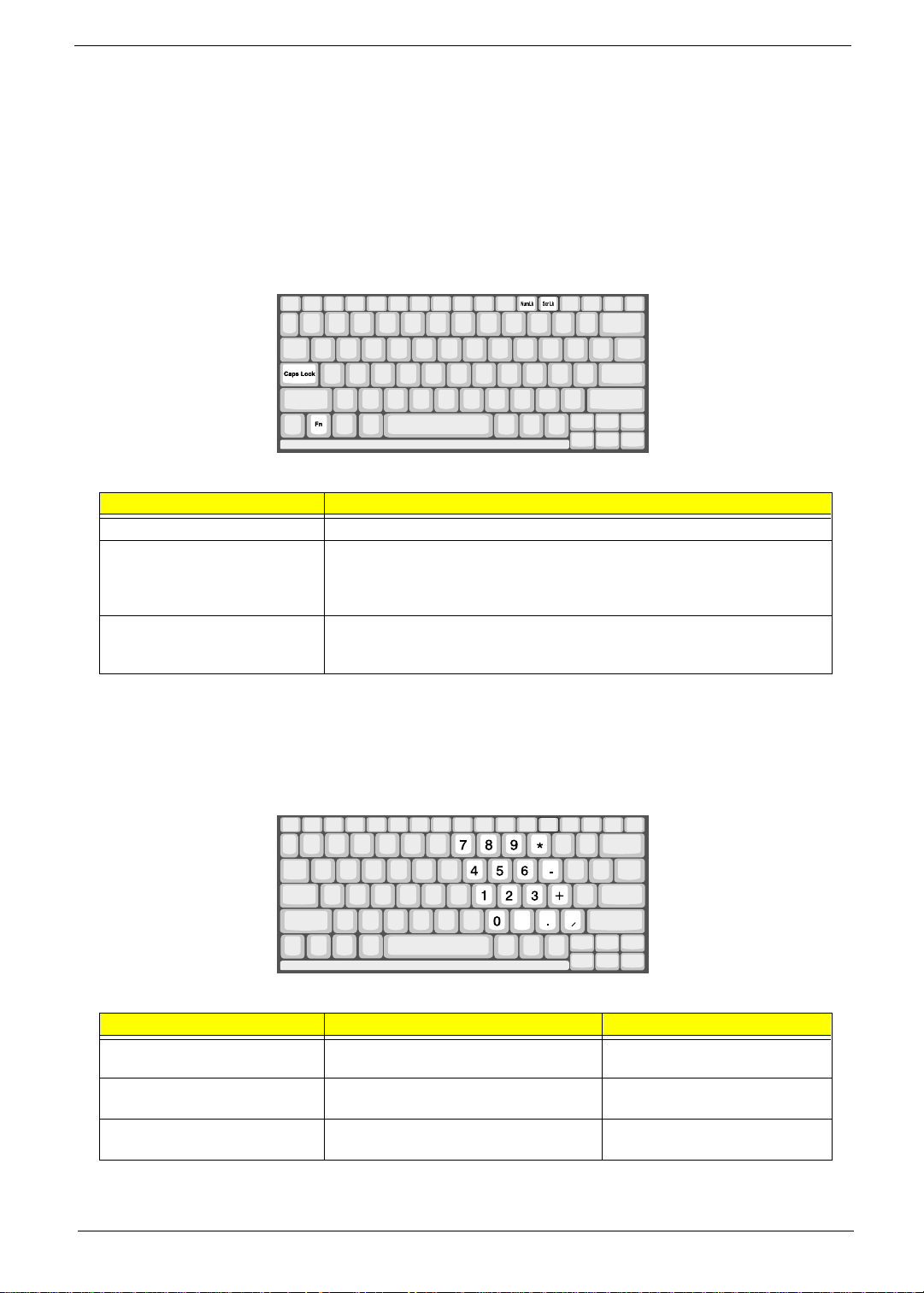
Keyboard
The keyboard has full-sized keys and an embedded keypad, separate cur sor keys, two Windows keys and
twelve function keys.
Special keys
Lock keys
The keyboard has three lock keys which you can toggle on and off.
Lock key Description
Caps Lock When Caps Lock is on, all alphabetic characters t y ped are i n uppercase.
Num Lock (Fn-F11) When Num Lock is on, the embedded keypad is in numeric mode. The keys
Scroll Lock (Fn-F12) When Scroll Lock is on, the screen moves one line up or down when you press the
function as a calculator (complete with the arithmetic operators +, -, *, and /) . Use
this mode when you need to do a lot of numeric data entry. A better solution would
be to connect an external ke ypad.
up or down arrow keys respectively. Scroll Lock does not work with some
applications.
Embedded numeric keypad
The embedded numeric keypad functions like a desktop numeric keypad. It is indicated by small characters
located on the upper right corner of the keycaps. To simplify the keyboard l egend, cursor-control key symbols
are not printed on the keys.
Desir ed access Num lock on Num lock off
Number keys on embedded
keypad
Cursor-control keys on embedded
keypad
Main keyboard keys Hold Fn while typing letters on embedded
Ty pe number s in a norma l manner.
Hold Shift while using cur sor-control keys. Hold Fn while using curso r-control
keys.
Type the letters in a normal manner.
keypad.
Chapter 1 11
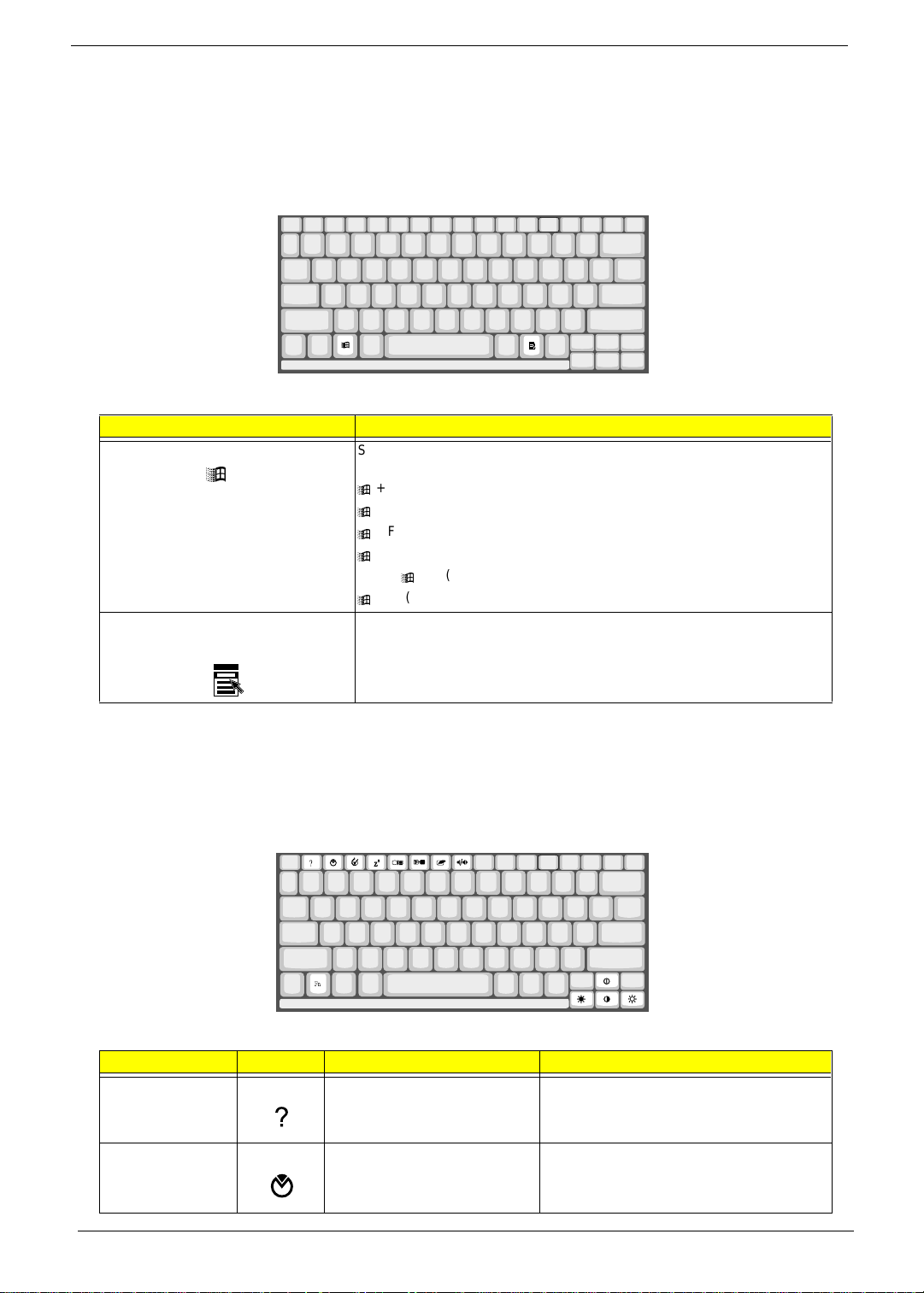
NOTE: If an external keyboard or keypad is connected to the computer, the Num Lock feature automatically
shifts from the int ernal keyboard to the exte rnal keyboard or keypad.
Windows keys
The keyboard has two keys that perform Windows-specific functi ons.
Keys Description
Windows logo key
á
Application key Opens a context menu (same as a right-click).
Start button. Combinations with this key perform shortcut functions. Below
are a few examples:
+ Tab (Activates next taskbar bu tton)
á
+ E (Explores My Computer)
á
+ F (Finds Document)
á
+ M (Minimizes All)
á
Shift + á + M (Undoes Min im iz e All)
+ R (Displays the Run... dialog box)
á
Hot Keys
The computer employs hot keys or key combinations to access most of the computer’s controls like sc reen
brightness, volume output and the BIOS Utility.
To activate hot keys, press and hold the Fn key before pressing the other key in the hot key combinat ion.
Hot key Icon Function Description
Fn-F1 Hot Key Help Displa ys help on ho t keys.
Fn-F2 Setup Acces s es the computer’s configuration utility.
12 Chapter 1
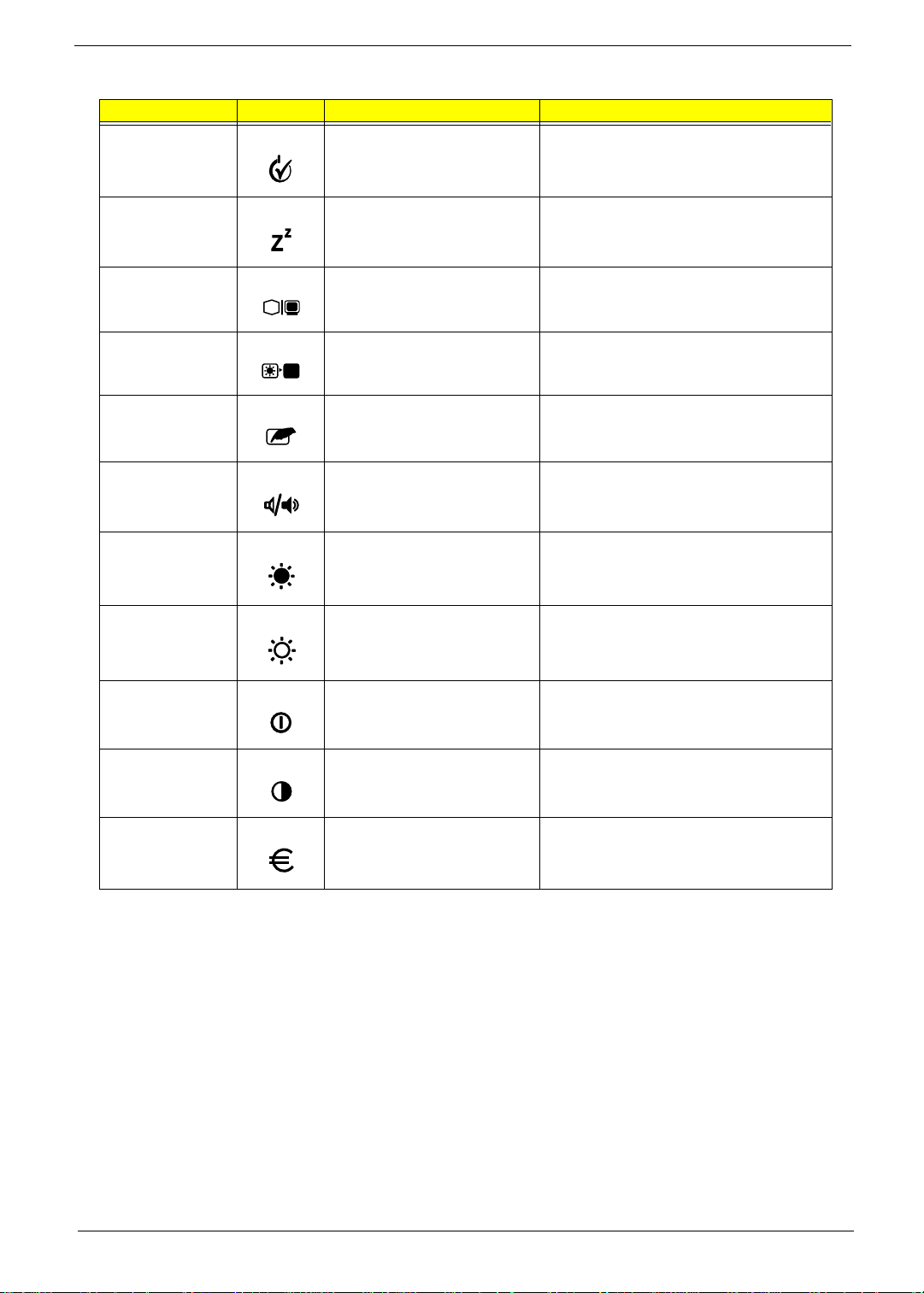
Hot key Icon Function Description
Fn-F3 Power Management Scheme
Toggle
Fn-F4 Sleep Puts the computer in Sleep mode.
Switches the power management scheme
used by the compu ter (function availabl e if
supported by oper a ting syst em )
Fn-F5 Display Toggle Switches di splay output between the display
Fn-F6 Screen Blank Turns the display screen backlight off to save
Fn-F7 Touchpad Toggle Turns the internal touchpad on and off.
Fn-F8 Speaker Toggle Turns the speakers on and off.
Fn-
Fn-
Fn-
Fn-
←
→
↑
↓
Brightness Down Decreases the screen brightness.
Brigh tness Up Increases the screen brightness.
Contrast Up Not applicable, because the cont rast lev el of
Contrast Down Not applic able, because the contrast level of
screen, external monitor (if co nnected) and
both the displa y screen and external monitor.
power. Press any key to return.
TFT display is already optimized.
TFT display is already optimized.
Alt Gr-Euro Euro Types the euro symbol.
The euro symbol
If your keyboar d layout is set to United States-International or United Kingdom or if you have a keyboar d wit h
a European layout, you can type the Euro symbol on your keyboard.
NOTE: For US keyboard users:
symbol to work, the keyboard layout has to be set to United States-International.
To verify the keyboard type:
1.
Click on
2.
Double-cl ick on
3.
Click on the
4.
Ver ify that the keyboard lay out used for "English (United States)" is set to United Stat es-International.
Start, Settings, Control Panel
Keyboard
Language tab
If not, select and click on
Chapter 1 13
The keyboard layout is set when you first set up Windows. For the Euro
.
.
.
Properties
; then select
United States-International
and click on OK.
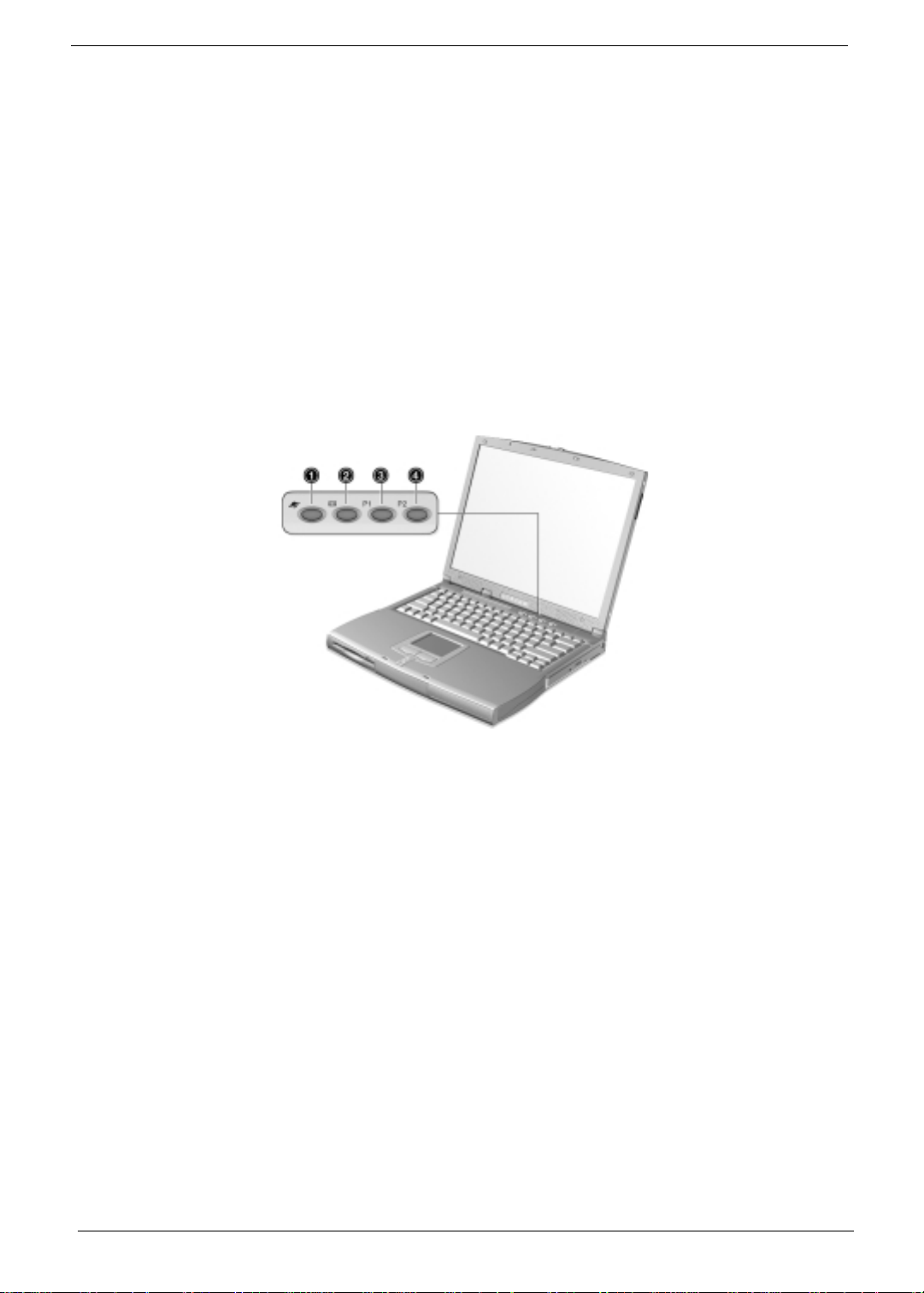
5. Click on OK.
To type the Euro symbol:
1. Locate the Euro symbol on your keyboard.
2. Open a text editor or word processor.
3. Hold Alt Gr and press the Euro symbol .
NOTE: Some fonts and softwar e do not support the Euro symbol. Please refer to http://www.microsoft .com/
typography/f aq/faq12.htm for more information.
Launch Keys
Located at the top of the keyboard are four buttons. These buttons are called launch keys. They are
designated as key 1, key 2, key 3 and key 4. By default, key 1 is used to launch the internet browser and key
2 is used to launch the e-mail application. Keys 3 and 4 starts the Launc h Man ager application. All four keys
can be set by the user. To set the launch keys, run the Acer Launch Manager.
14 Chapter 1
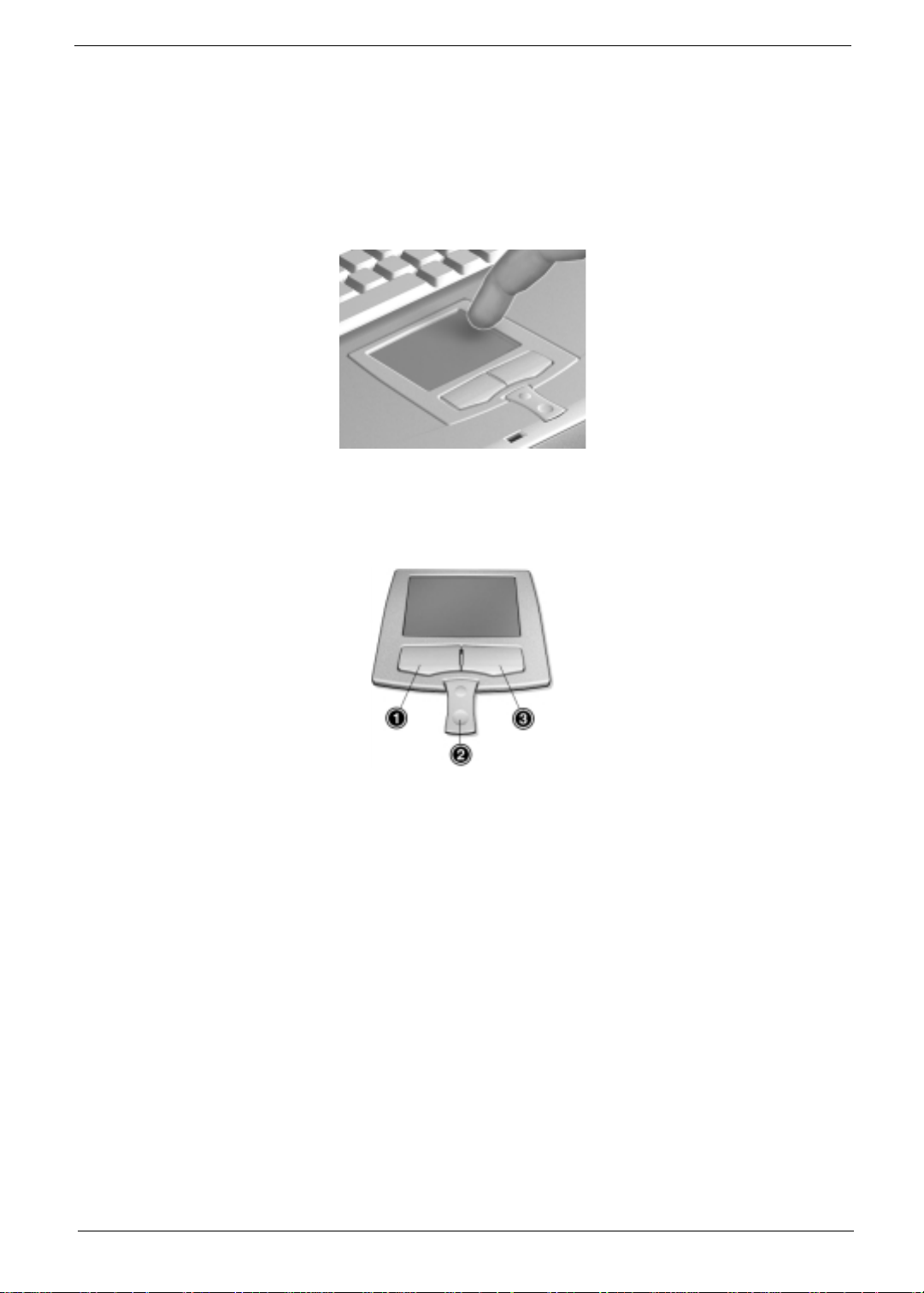
Touchpad
The built-in touchpad is a PS/2-compatible pointing device that senses movement on its surf ace. This means
that the cursor responds as you move your finger on the surface of the touchpad. The central location on the
palmrest provides optimum comfort and support.
NOTE:
When using an external USB or serial mouse, you can pr ess
using an external PS/2 mouse, t he touchpad is automatically disabled.
Touchpad basics
The following items teach you how to use the touchpad:
Fn-F7
to disable the touchpa d. If you are
1.
Move your finger acr oss the touchpad to move the cursor.
2.
Press the left (1) and right (3) buttons locate d on the edge of the touchpad to do selection and execution
functions. These two buttons are similar to t he lef t and right buttons on a mouse. Tapping on the
touchpad produces similar results.
3.
Use the center (2) buttons (top and bottom) to scrol l up or down a page. This button mimics your cursor
pressing on the right scroll bar of Windows applications.
Chapter 1 15
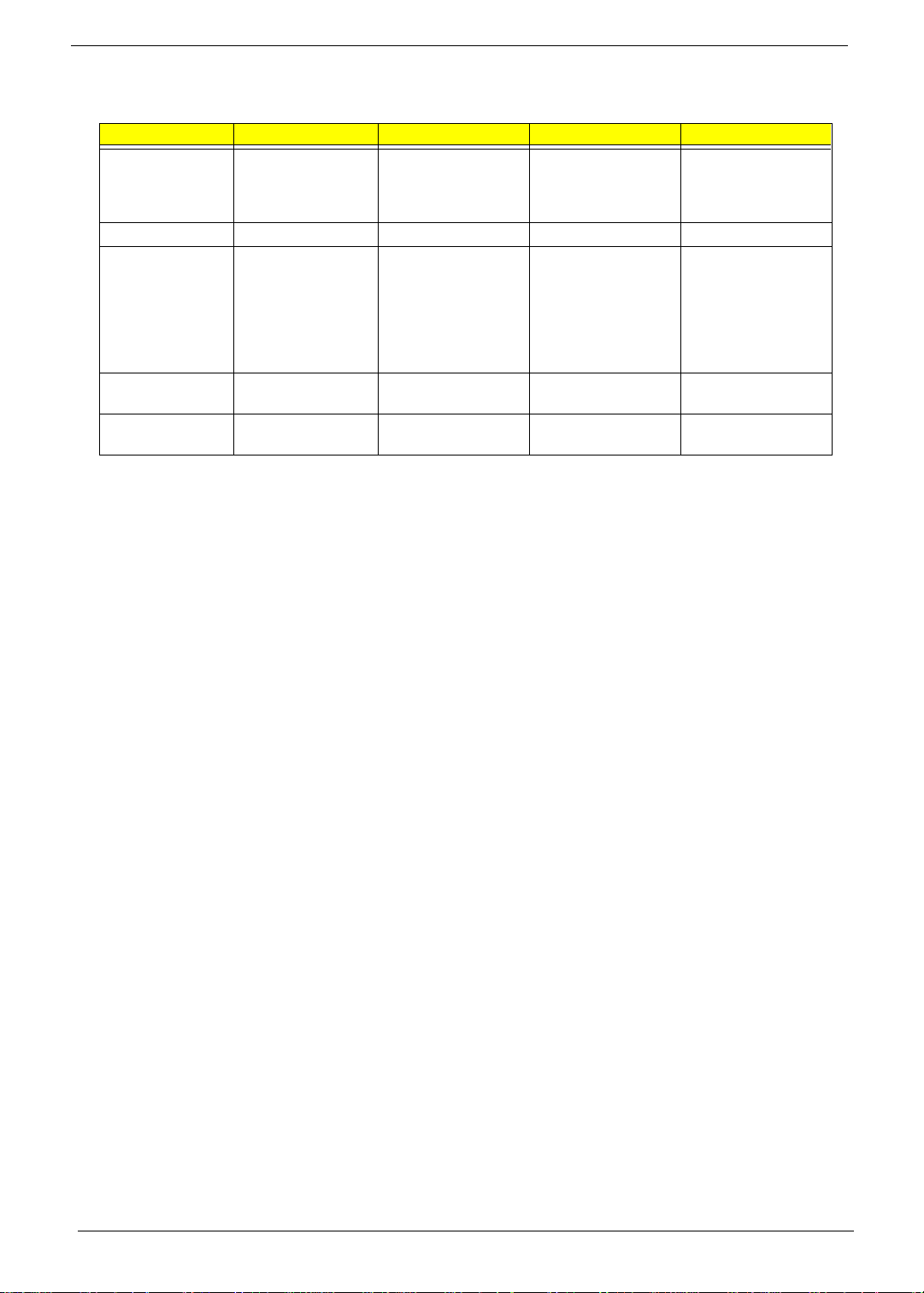
Function Left Button Right Button Center Button Tap
Execute Click twice quickly Tap twice (at the same
speed as dou bl eclicking a mouse
button)
Select Click once Tap once
Drag Click and hold, then
Access context
menu
Scroll Click and hold the up/
use finger to drag the
cursor on the
touchpad
Click once
down buttons
Tap twice (at the same
speed as dou bl e-
clicking a mouse
button) t he n ho ld
fing er to the touchpad
on the second tap and
drag the cursor
NOTE: Keep your fingers dr y and clean when using the touchpad. Also keep the touchpad dry and clean.
The touchpad is sensitive to finger movements. Hence, the lighter the touch, the better the response.
Tapping harder will not increase the touc hpad’s responsiveness.
16 Chapter 1

Hardware Specifications and Configurations
Main board Major Chips
Item Controller
System core logic ALi M1621/M1535
Super I/O controller ALi M1535
Audio controller ALi M1535 + C irrus Logic CS4299
Video controller ATI Rage Mobility-M1
IDE controller ALi M1535
Keyboard controller M38867
RTC BQ3285LF
PCMCIA Controller O2 OZ6933
Processor
Item Specification
CPU type Intel Mobile Pentium III/Celeron 500/500+ MHz with 256KB/128KB on-die
CPU package uPGA2 package
CPU cor e vo ltage 1.6V / 1.35 V
CPU I/O volta ge 1.5V
cache
BIOS
Item Specification
BIOS vendor A cer
BIOS version V3.0
BIOS ROM type Flash ROM
BIOS ROM size 512KB
BIOS package 32-pin TSOP
Supported protocols ACPI 1.0b, APM 1.2, PC Card 95, SM BIOS 2.3, EPP/IEEE 1284, ECP/IEEE
BIOS password control Set by sw itch, see SW1 settings
1284 1.7 & 1.9, IrDA, PCI 2.1, PnP 1.0a, PS/2 keyboard and mouse, USB,
VESA VGA BIOS, DDC-2B, CD-ROM bootable, Windows keyboard Microsoft
Simple Boot Flag
Second Level Cache
Item Specification
Cache controller Built-in ALi M1621
Cache size 12 8K B / 25 6KB
1st level cach e co ntrol Always En a bl ed
2nd leve l cache control Always Enable d
Cache sc heme co nt r ol Fixed-in write bac k
System Memory
Item Specification
Memory controller ALi M1621
Onboard memory size 0 MB
Chapter 1 17
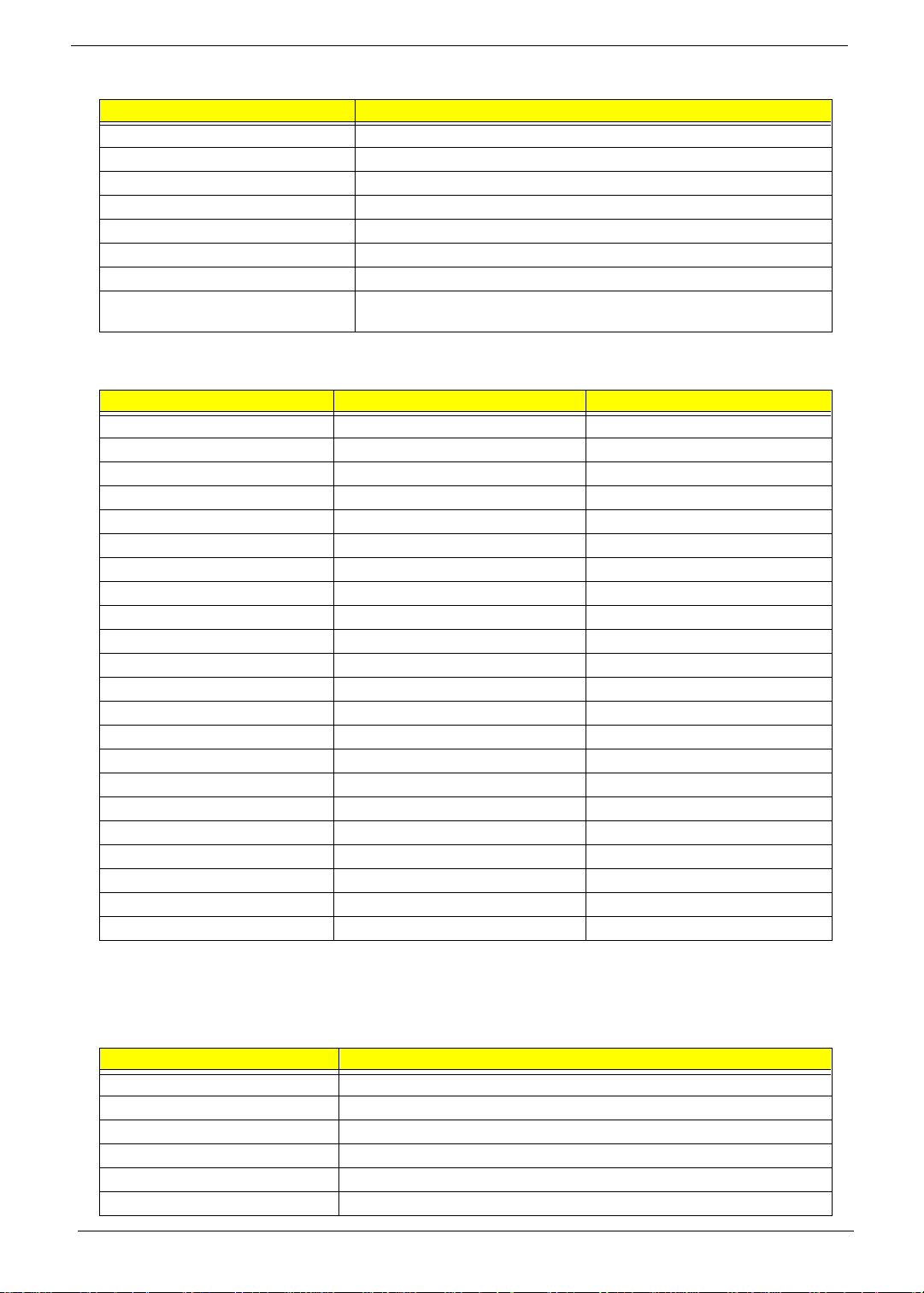
System Memory
Item Specification
DIMM socke t number 2 sockets
Supports memory size per socket 32/64/128/256 MB
Supports maximum memory size 512 MB (256MB x 2)
Supports DIMM type SDRAM
Supports DIMM speed 100 MHz
Supports DIMM voltage 3.3 V
Supports DIMM package 144 pin so-D IMM
Memory module combinations You can install memory modules in any combinations as long as they mat ch
the above specifications.
Memory Combinations
Slot 1 Slot 2 Total Memory
32 MB 32 MB 64 MB
64 MB 0 MB 64 MB
0 MB 64 MB 64 MB
64 MB 32 MB 96 MB
32 MB 64 MB 96 MB
64 MB 64 MB 128 MB
0 MB 128 MB 128 MB
128 MB 0 MB 128 MB
32 MB 128 MB 160 MB
128 MB 32 MB 160 MB
64 MB 128 MB 192 MB
128 MB 64 MB 192 MB
128 MB 128 MB 256 MB
256 MB 0 MB 256 MB
0 MB 256 MB 256 MB
256 MB 32 MB 288 MB
32 MB 256 MB 288 MB
256 MB 64 MB 320 MB
64 MB 256 MB 320 MB
256 MB 128 MB 384 MB
128 MB 256 MB 384 MB
256 MB 256 MB 512 MB
Above table lists some system memory config urations. You may combine DIMMs with various capaci ti es to
form other combinations.
LAN & Modem Interface
Item Specification
Chipset M1535/GD 82559
Fax modem data baud rate (bps) 14.4K
Data modem data ba ud rate (bps) 56K
Supports modem protocol ITU-T V.90, V.34, TIA/EIA 602
Supports LAN protocol IEEE 802.3
Modem/LAN connector type RJ11/RJ45
18 Chapter 1
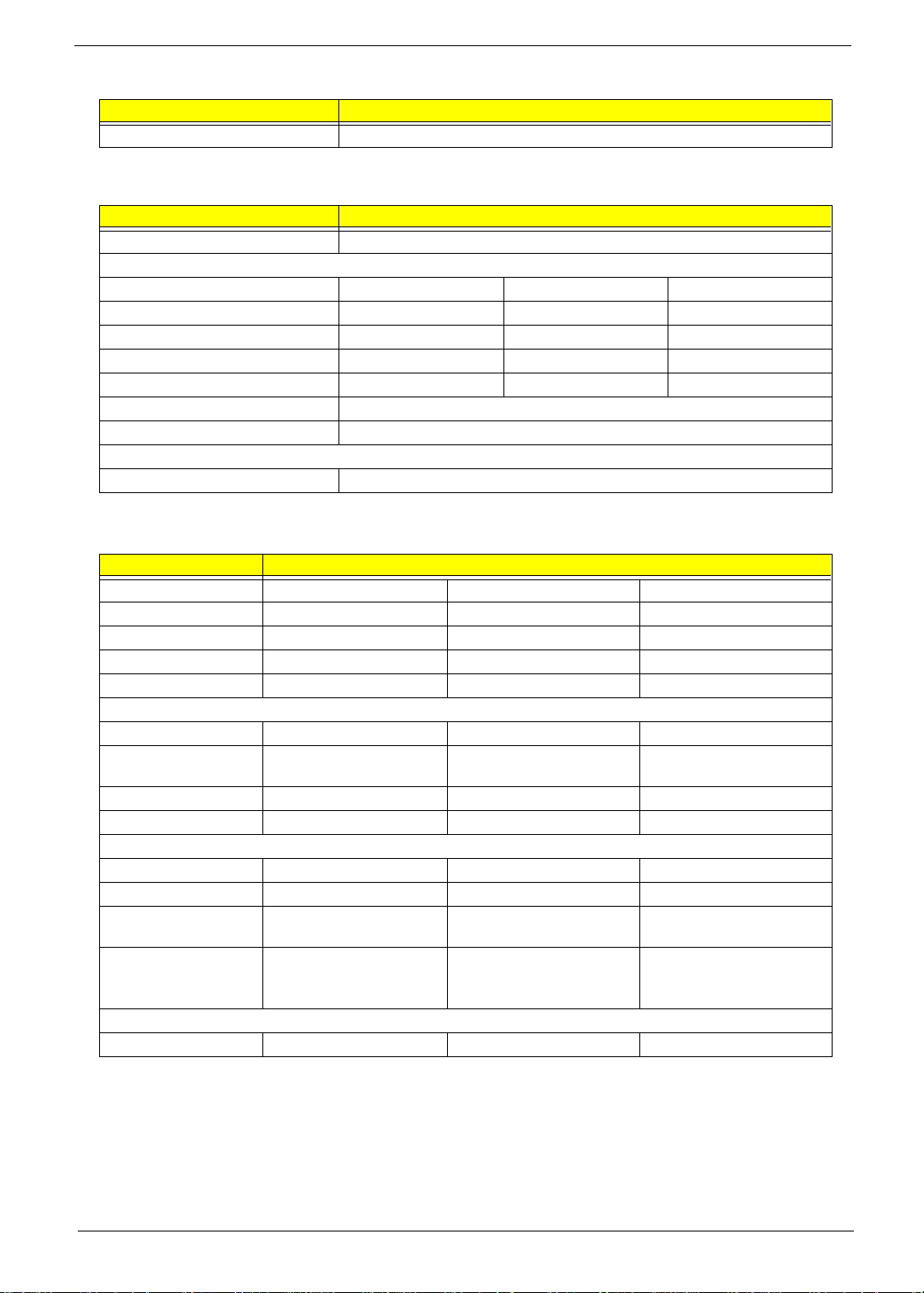
LAN & Modem Interface
Item Specification
Modem/LAN connector location Rear Side
Floppy Disk Drive Interface
Item Specification
Vendor & model name Mitsumi D353F3X
Floppy Disk Specifications
Media recognition 2DD(720KB) 2HD(1.2MB, 3-mode) 2HD(1.44MB)
Sectors/track 9 15 18
Tracks 80 80 80
Data transfe r rate (K bit/s ) 1MB 1.6MB 2MB
Rotational speed (RPM) 300 360 300
Read/w rite head s 2
Encoding method MFM/FM
Power Requirement
Input Voltage (V) +5V +/- 10%
Hard Disk Drive Interface
Item Specification
Vendor & Model Name IBM DARA-209000 IBM DARA-212000 Hitachi DK23A A-12
Capacity (GB) 9 12 12
Bytes per sector 512 512 512
Logica l heads 16 16 16
Logical sectors 63 63 63
Drive Format
Logica l cylinders 16383 16383 16383
Physical read/write
heads
Disks 2 2 2
Spindle speed (RPM) 4200 4200 4200
Performance Specifications
Buffer size (KB ) 41 8 418 512
Interface IDE (ATA-4) IDE (ATA-4) IDE (ATA-5)
Data transfe r rate (di sk
buffer, MB/s)
Data transfe r rate (ho st
buffer, MB/s)
DC Power Requirements
Voltage tolerance 5+/-5% 5+/-5% 5+/-5%
34 4
85.5-161.6 85.5-161.6 12.4-20.6
16.6 (PIO Mode-4)
66.6 (Ultra DMA Mode-4)
16.6 (PIO Mode-4)
66.6 (Ultra DMA Mode-4)
16.6 (PIO Mode-4/Multiword
DMA Mode-2)
66.6 (Ultra DMA Mode-4)
Chapter 1 19
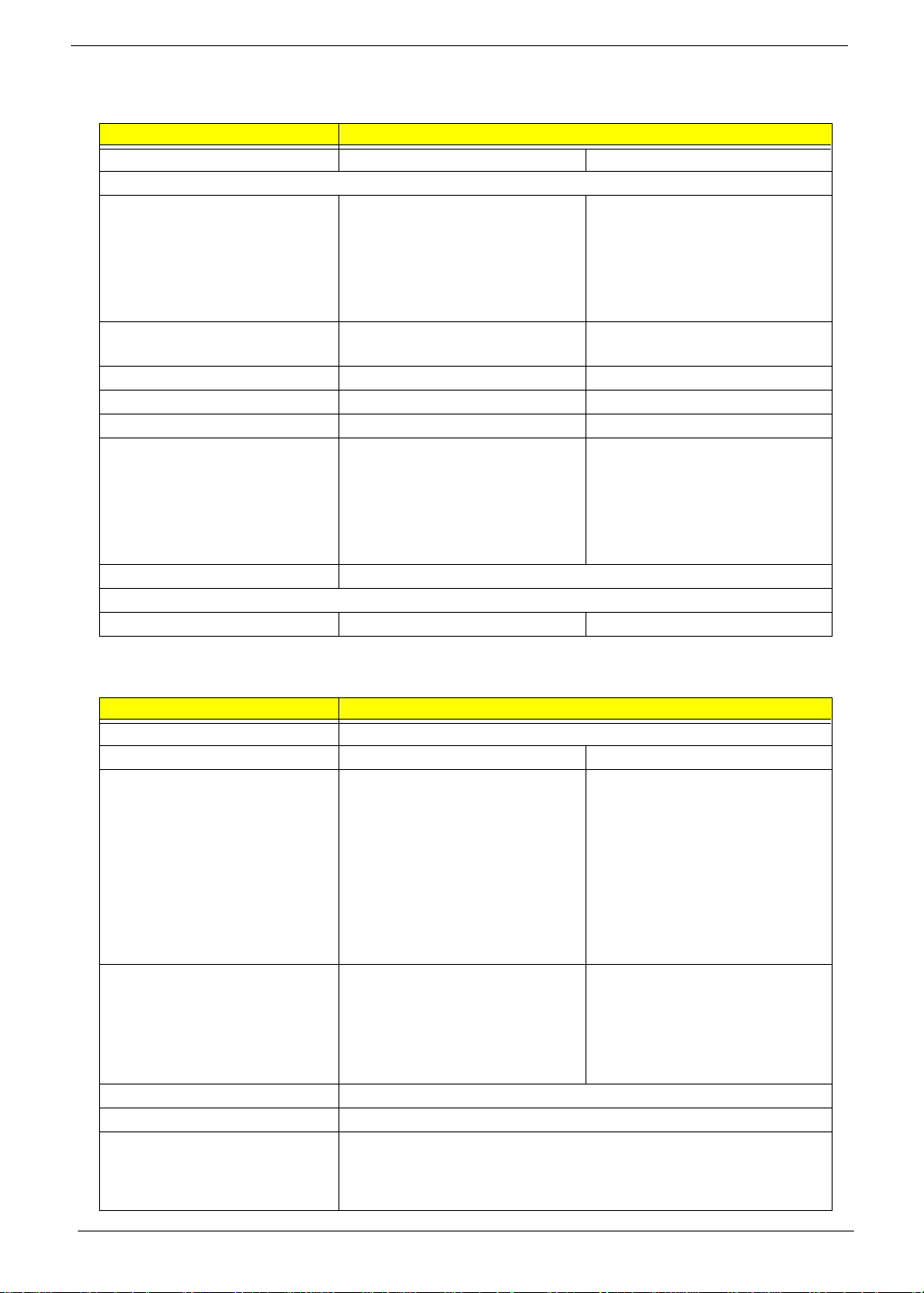
CD-ROM Interface
Item Specification
Vendor & Model Name MKE CR-176-B/D 24X TEAC CD-224E-B26
Performance Specification
Transfer rat e CAV Mode:
775~1800 blocks/sec
Mode 1:
1550~3600 kBytes/sec
Mode 2:
1768~4106kBytes/sec
Acces s tim e (typ.) Rand om : 10 0 ms
Full Stroke: 200 ms
Rotation speed 5000 rpm 5136 rpm
Data Bu ffer Capacity 128 KB 128 KB
Interface IDE IDE
Applicable disc format CD-Audio, CD-ROM ( mode 1 and
Mode 2 ), CD-ROM XA ( mo de 2, form
1 and form 2 ), CD-I ( mode 2, form 1
and form 2 ) , C D-I Re ad y, CD-I Bridg e,
Photo CD, CD-WO, Video CD,
Enhanced Music CD (CD Plus), CD-
RW
Loadin g mechanism Drawer with soft eject and emergenc y eject ho le
Power Requirement
Input Voltage 5V+/-5% 5V+/-5%
Burst:
33.3 Mbytes/sec
Sustained:
1545~3600 kBytes/sec
11 5 m s
CD-ROM ( m ode 1 and mode 2), CDROM XA (mode 1, form 1 and form2),
Photo CD, Enhanced CD, CD-RW
DVD-ROM Interface
Item Specification
Vendor & model name MKE SR-8174-BXX
Performance Specification With CD Diskette With DVD Diskette
Transfer rate (KB/s) Average Sustained:
CAV mo de 775~1800 bl ock s/ sec
(10.3X t o 24X) 1550~3600 kByt es/
sec (Mode 1)
1768~4106 kBytes/
sec (Mode 2)
Access time (typ.) Random (* 1)
CAV mode 120 msec typical
180 msec average max
Full Stroke (*2)
CAV mode 210 msec typical
270 msec average max
Data Buffer Capacity 512 kBytes
Interface IDE
Applicable disc format DVD: DVD-5, DVD-9, DVD-10, DVD-R (3.95G)
CD: CD-Audio, CD-ROM (mode 1 and mode 2), CD-ROM XA (mode 2, form 1
and form 2), CD-I (mode 2, form 1 and form 2), CD-I Read y, CD-I Brid ge,
CD-WO, CD-RW, Photo CD, Video CD, Enhanced Music CD, CD-TEXT
DVD-5:
Normal S peed (1X)
11.08 Mbits/sec
CAV mode
27.51~66.48 Mbits/sec
DVD-9:
Normal S peed (1X)
11.08 Mbits/sec
CAV mode
TBD~TBD Mbits/sec
Random (*3)
170 msec typical
270 msec average max
Full Stroke (*4)
320 msec typical
480 msec average max
20 Chapter 1
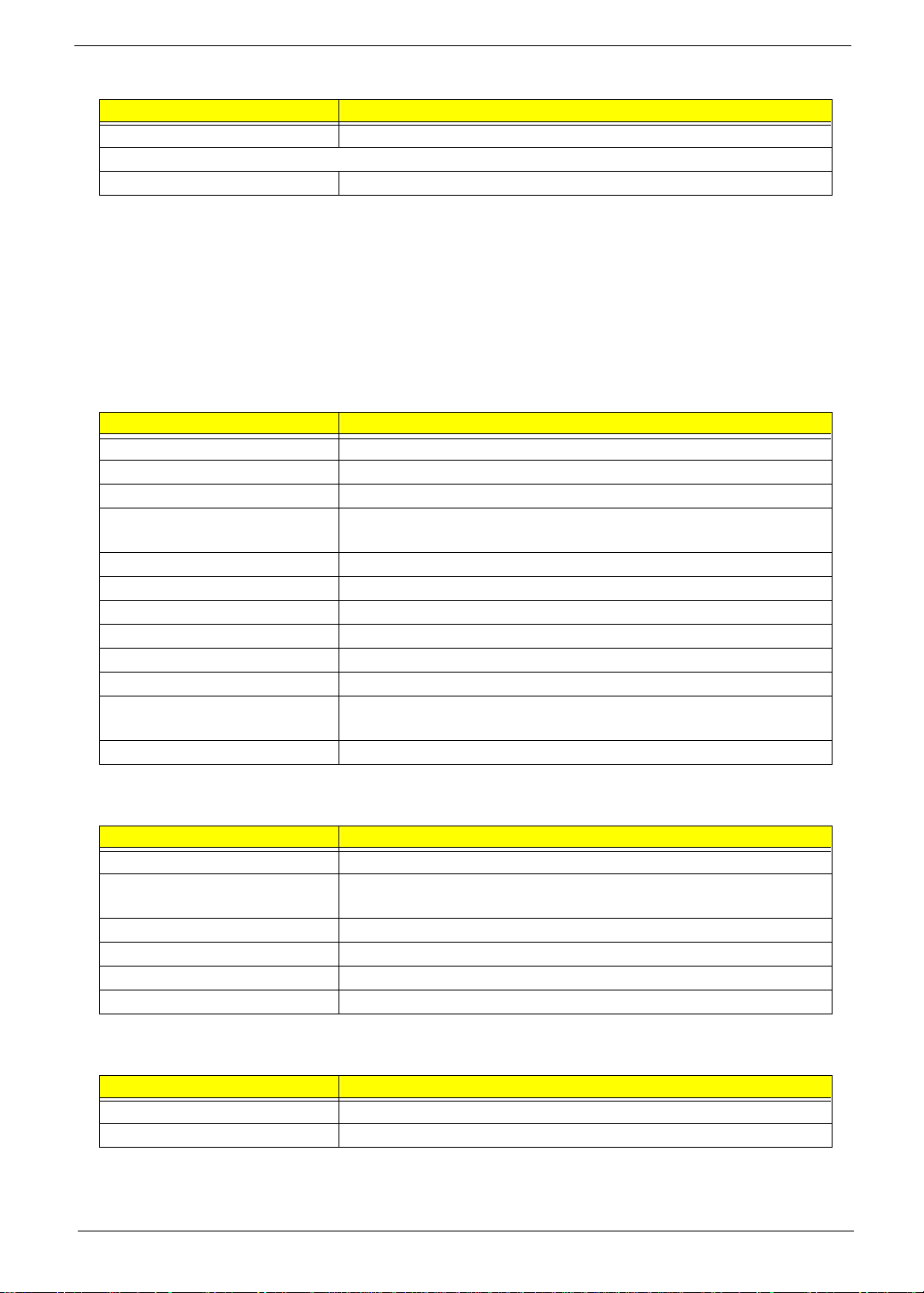
DVD-ROM Interface
Item Specification
Loading mechanism Soft eject (with emergency eject hole)
Power Requirement
Input Voltage 5V
Note: (*1) Average of Data read over the whole area from 00 min. 02 sec. 00 block to 59 min. 58 sec. 74 block more than
2000 times including latency and layered error correction time.
(*2) Fro m 00 min. 02 sec. 00 block to 59 min. 58 sec. 74 block including latency and layered er ror corr ection time.
(*3) Disc: MNSU-005
(*4) Average of D ata read ov er the whole area from starting data recorded area (LBA:0) to maximum data recorded
area (LBA:2319 7F), more t han 2000 times including latency and layered error correction time.
(*5) from starting data recorded area (LBA:0) to maximum data recorded area (LBA:23197F) including latenc y and
layered error correction time.
(*6) Disc: MKE-D551
Audio Interface
Item Specification
Audio controller Cirrus Logic CS4299
Audio onboard or optional Built-in
Mono or Stereo Stere o
Resolution 20 bit stereo Digital to Analog converter
18 bit stereo Analog to Digital converter
Compatib ili ty Micro so ft PC98 /PC9 9, AC97 2.1
Mixed so und source Line-in, CD, Video, AUX
Voice channel 8/16 bit, mono/stereo
Sampling rate 44.1 KHz
Internal micr ophone Yes
Internal speaker / Quantity Yes/ 2 pieces
Supports PnP DMA channel DMA channel 0
DMA channel 1
Supports PnP IRQ IRQ3, IRQ5, IRQ7, IRQ9, IRQ10, IRQ11
Video Interf ace
Item Specification
Vendor & model name ATI Rage Mobility-M1
Chip voltage Core/2.5V
Memory/3.3V
Supports ZV (Zoomed Video) port Yes
Graph i nterface 2X A GP (Accel erated Graphics Port) bus
Maximum resolution (LCD) 1024x768 (24 bit colors)
Maximum reso lution (C RT) 1 02 4x 76 8 ( 24 bit co lors)
Video Memory
Item Specification
Fixed or upgradeable Fixed, built-in video controller
Video memory size 8.0 MB
Chapter 1 21
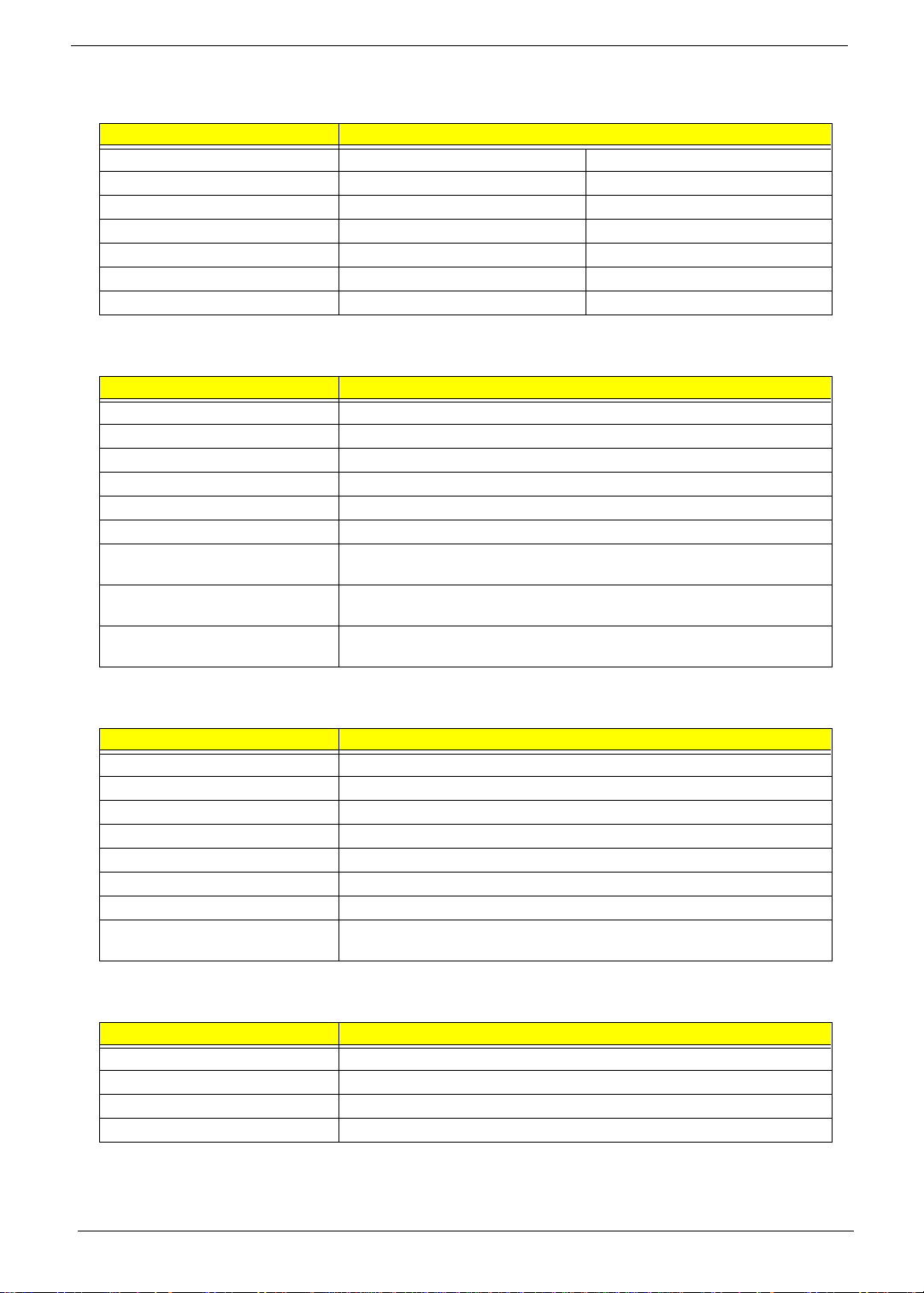
Video Resoluti ons M ode
Resolution Refresh Rate
CRT Only LCD/CRT Simultaneous
640x480x256 85 60
640x480x64K 85 60
640x480x16M 85 60
800x600x256 85 60
800X600X64K 85 60
1024x768x256 60, 75 60
Parallel Port
Item Specification
Parallel port controller ALi M 1535
Number of parallel port 1
Location Rear side
Connector type 25-pin D-type connector, in female type
Parallel port function control Enable/Disable by BIOS Setup
Supports ECP/E PP Yes (set by BIOS Setup)
Optional ECP DMA channel
(in BIOS Setup)
Optional parallel port I/O address
(in BIOS Setup)
Optional parallel port IRQ
(in BIOS Setup)
DMA channel 1 and 3
3BCh, 378h, 278h
IRQ5, IRQ7
Serial Port
Item Specification
Serial port controller ALi M1535
Number of serial port 1
Supports 1655 0 UA RT Yes
Connector type 9-pin D-type connector, in male type
Location Rear side
Serial port function control Enabl e/Disab le by BIOS Setup
Optional serial port (in BIOS Setup) 3F8h, 3E8h, 2E8h
Optional serial port IR Q (in BIOS
Setup)
IRQ4, IRQ11
USB Port
Item Specification
USB Compliancy Level 1.0
HCI OHCI 1.0a
Number of USB port 2
Location Rear side
22 Chapter 1
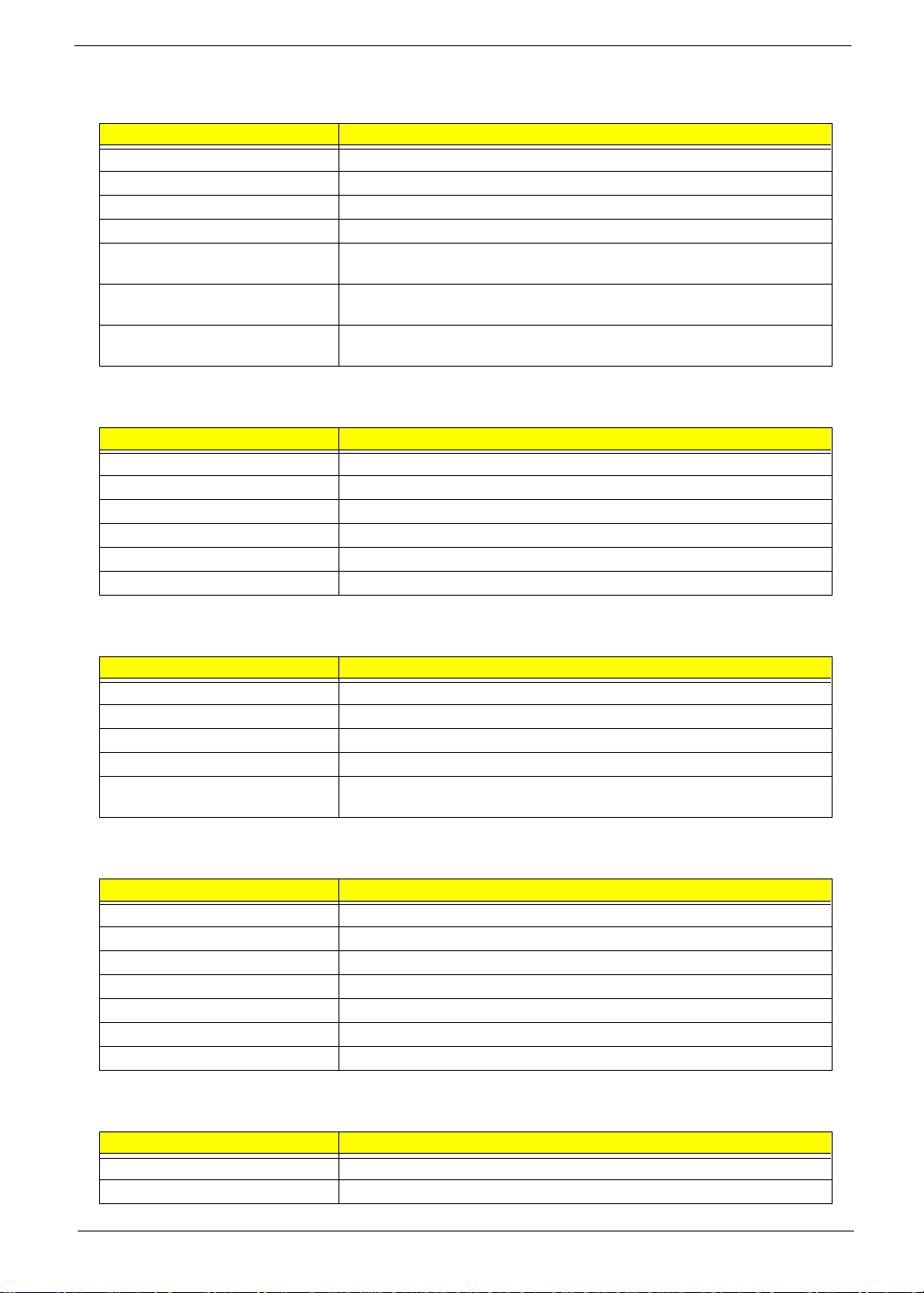
IrDA Port
Item Specification
IrDA FIR port controller ALi M1535
Number of IrDA FIR port 1
Location Left side
IrDA FIR port function control Enable/disable by BIOS Setup
Optional IrDA FIR port
(in BIOS Setup)
Optional IrDA FIR port IRQ
(in BIOS Setup)
Optional IrDA FIR port DRQ
(in BIOS Setup)
2F8h, 3F8h, 3E8 h, 2E8h
IRQ3, IRQ4
DMA0, DMA1, DMA3
PCMCIA Port
Item Specification
PCMCIA co ntroller O2 OZ6933
Supports card ty pe Type III/II/I
Number of slot s One type III or two type II/I
Access location Left side
Supports ZV (Zoomed Video) port Yes
Supports 32 bit CardBus Yes (IRQ9)
Keyboard
Item Specification
Keyboard controller Mitsubishi M38867
Keyboard vendor & model name JME K9811
Total number of keypads 84/85/88- key
Windows 95 keys Yes
Internal & external keyboard work
simultaneously
Yes
Battery
Item Specification
Vendor & model name Sanyo BTP-34A1
Battery Ty pe Li-Ion
Pack capacity 3600 mAH
Cell volt ag e 3.7V
Number of battery cell 8
Packag e configuration 4S2P
Packag e voltage 14.8V
DC-DC/Charger Converter
Item Specification
Vendor & Model Name Acer
Input Voltage AC Adapter or Battery: 10V - 26V
Chapter 1 23
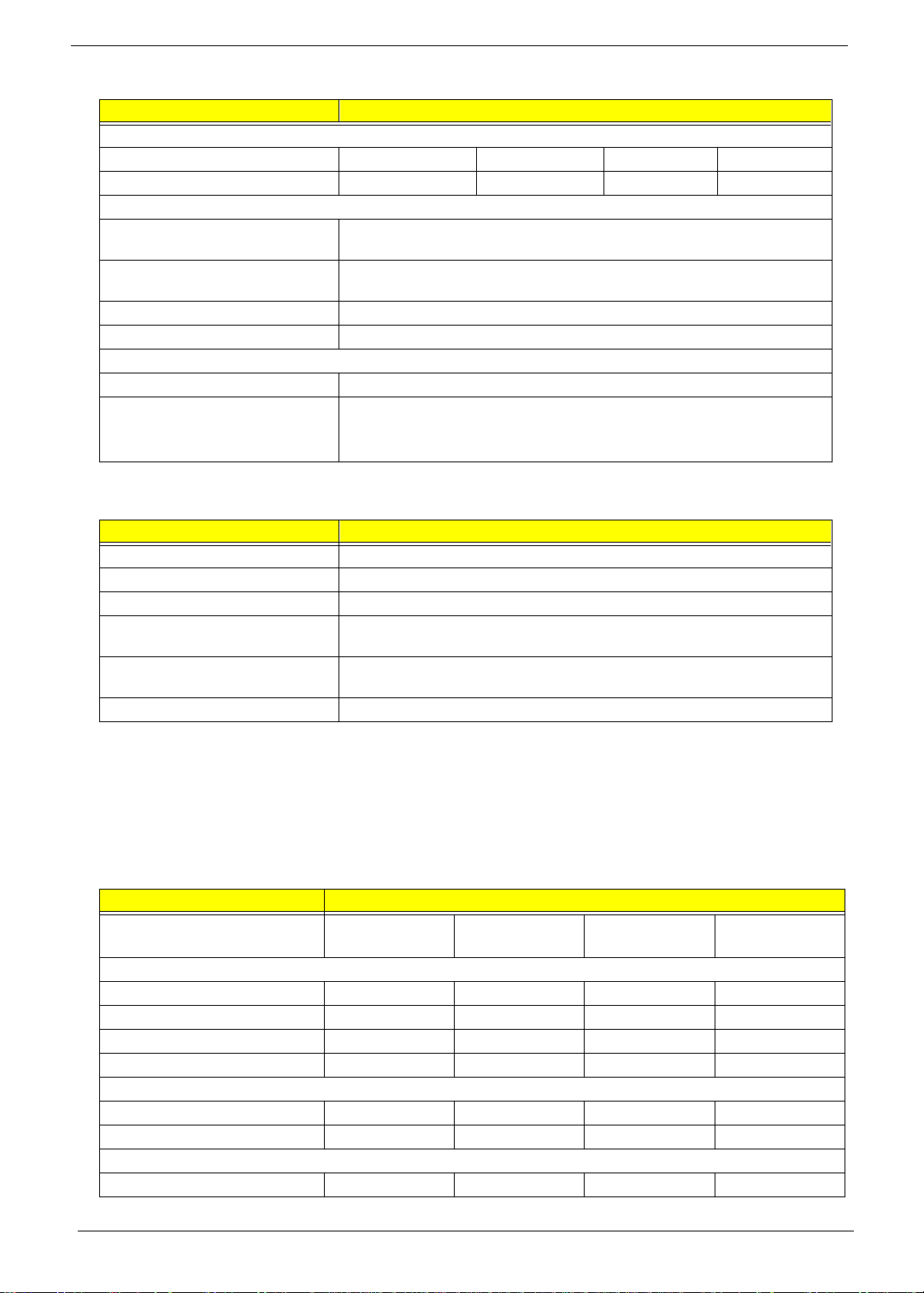
DC-DC/Charger Converter
Item Specification
DC-DC Converter Output
Output Rating 5V 3.3V 12V 5V SB
Curre nt (w/load, A) 0~4.5 0~3.5 0~0.12 0~0.02
Charg er O utp ut
Normal charge (charge while system
is not operative)
Background charge (charge even
system is still operative)
Battery-low 2 level (V) 1 3.5V
Battery-low 3 level (V) N one
Protection
Charg er protect ion Over C urr e nt Pro tection
DC/DC c onverter protection OCP (Over Current Protection, A)
2.5A
1A
OVP (Ove r Voltag e Pr o tec tion, V)
UVP (Und er Voltage Protecti on, V)
DC-AC LCD Inverter
Item Specification
Vendor & model name Ambit
Input voltage (V) 8 ~ 21V
Input current (mA) 1A (max.)
Output voltage
(Vrms, no load)
Output voltage
frequency (kHz)
Output Current/Lamp 5.5 mA ~ 6.5mA
1400Vrms
40 ~ 70KHz
NOTE: DC-AC inverter is used t o generate very high AC voltage, then support to LCD CCFT backlight user,
and is also respon sible for the contr ol of LCD br ight ness. Av oid touc hing th e DC-AC inver ter are a while
the system uni t is turned on.
NOTE: There is an EEPROM in the inverter, which stores it s supported LCD type and ID code. If you replace
a new inverter or replace the LCD with a different brand, use Inverter ID utility to update the ID
information.
LCD
Item Specification
Vendor & model name 12.1” Hitachi
TX31D35VC1CAA
Mechanical Specifications
LCD disp lay area (diagonal, inch) 12.1 13.3 14.1 14.1
Disp la y tec hnolo gy TFT TFT T FT TFT
Resolution SVGA (800x600) XGA (1024x768) XGA (1024x768) XGA (1024x 768)
Support colors 16M 262K 262K 16M
Optical Specification
Brightness control Keyboard hot key keyboard hotkey Keyboard hotke y Keyboard ho t key
Contrast control None None None None
Electrical Specifi cation
Supply voltage for LCD display (V) 3 .3 (typ.) 3.3 (typ.) 3.3 (typ.) 3.3 (typ.)
13.3” ADT
L133X2-3
14.1” ADT
L141X1-1
14.1” IBM
ITXG76C
24 Chapter 1
