Page 1

510.book : 510-COP.fm Page i Thursday, March 4, 1999 1:03 PM
Page 2

510.book : 510-COP.fm Page ii Thursday, March 4, 1999 1:03 PM
Copyright © 1999 Acer Incorporated
All Rights Reserved — Printed in Taiwan
TravelMate 510 Series Notebook Computer User’s Guide
Part No.: 49.45C01.041
Original Issue: January 1999
Changes may be made periodically to the information in this
publication without obligation to notify any person of such revision or
changes. Such changes will be incorporated in new editions of this
manual. This company makes no representations or warranties,
either expressed or implied, with respect to the contents hereof and
specifically disclaims the implied warranties of merchantability or
fitness for a particular purpose.
Record the serial number, purchase date, and model number in the
space provided below. The serial number and model number are
recorded on the label affixed to the underside of the computer. All
correspondence concerning your unit should include the serial
number, model number, and date of purchase.
No part of this publication may be reproduced, stored in a retrieval
system, or transmitted, in any form or by any means, electronic,
mechanical, photocopy, recording, or otherwise, without the prior
written permission of Acer Incorporated.
TravelMate Notebook Computer
Model___________Serial No._______________________________
Purchase Date_______________
TravelMate is a trademark and a product of Acer Inc., developed with Texas
Instruments Inc. All other trademarks and registered trademarks are the
property of their respective companies. Microsoft, MS-DOS, and Windows are
registered trademarks of Microsoft Corporation.
Page 3

510.book : 510TOC.fm Page iii Thursday, March 4, 1999 1:03 PM
Table of Contents
Notices. . . . . . . . . . . . . . . . . . . . . . . . . . . . . . . . . . . . . . . . . v
Preface . . . . . . . . . . . . . . . . . . . . . . . . . . . . . . . . . . . . . . . xv
Connecting the Computer. . . . . . . . . . . . . . . . . . . . xvi
Getting Help Online . . . . . . . . . . . . . . . . . . . . . . . xviii
Support Information. . . . . . . . . . . . . . . . . . . . . . . . xix
Care and Maintenance . . . . . . . . . . . . . . . . . . . . . . .xx
Chapter 1 Getting Familiar with your Computer. . . . . . . 1
Features. . . . . . . . . . . . . . . . . . . . . . . . . . . . . . . . . . .3
Display. . . . . . . . . . . . . . . . . . . . . . . . . . . . . . . . . . . .5
Indicators. . . . . . . . . . . . . . . . . . . . . . . . . . . . . . . . . .7
Keyboard . . . . . . . . . . . . . . . . . . . . . . . . . . . . . . . . . .9
Touchpad . . . . . . . . . . . . . . . . . . . . . . . . . . . . . . . . .17
Storage. . . . . . . . . . . . . . . . . . . . . . . . . . . . . . . . . . .19
Ports. . . . . . . . . . . . . . . . . . . . . . . . . . . . . . . . . . . . .21
Audio . . . . . . . . . . . . . . . . . . . . . . . . . . . . . . . . . . . .28
Securing your Computer. . . . . . . . . . . . . . . . . . . . . .31
Chapter 2 Operating on Battery Power . . . . . . . . . . . . . 33
Battery Pack. . . . . . . . . . . . . . . . . . . . . . . . . . . . . . .34
Power Management. . . . . . . . . . . . . . . . . . . . . . . . . .40
Chapter 3 Peripherals and Options . . . . . . . . . . . . . . . . 45
External Monitor. . . . . . . . . . . . . . . . . . . . . . . . . . . .46
External Keyboard . . . . . . . . . . . . . . . . . . . . . . . . . .48
External Keypad . . . . . . . . . . . . . . . . . . . . . . . . . . . .49
External Pointing Device. . . . . . . . . . . . . . . . . . . . . .50
Printer . . . . . . . . . . . . . . . . . . . . . . . . . . . . . . . . . . .52
Audio Devices. . . . . . . . . . . . . . . . . . . . . . . . . . . . . .53
Port Replicator . . . . . . . . . . . . . . . . . . . . . . . . . . . . .54
PC Cards . . . . . . . . . . . . . . . . . . . . . . . . . . . . . . . . .55
USB Devices. . . . . . . . . . . . . . . . . . . . . . . . . . . . . . .56
Miscellaneous Options . . . . . . . . . . . . . . . . . . . . . . .57
Key Component Upgrades. . . . . . . . . . . . . . . . . . . . .59
Chapter 4 Moving with your Computer . . . . . . . . . . . . . 63
Disconnecting from the Desktop . . . . . . . . . . . . . . . .64
Moving Around. . . . . . . . . . . . . . . . . . . . . . . . . . . . .65
Taking the Computer Home . . . . . . . . . . . . . . . . . . .66
Traveling with the Computer. . . . . . . . . . . . . . . . . . .68
iii
Page 4

510.book : 510TOC.fm Page iv Thursday, March 4, 1999 1:03 PM
Table of Contents
Traveling Internationally with the Computer . . . . . . 69
Chapter 5 Software . . . . . . . . . . . . . . . . . . . . . . . . . . . . . .71
System Software . . . . . . . . . . . . . . . . . . . . . . . . . . . 72
Sleep Manager. . . . . . . . . . . . . . . . . . . . . . . . . . . . . 73
Notebook Manager . . . . . . . . . . . . . . . . . . . . . . . . . 80
BIOS Utility. . . . . . . . . . . . . . . . . . . . . . . . . . . . . . . 91
Chapter 6 Troubleshooting. . . . . . . . . . . . . . . . . . . . . . . 107
Frequently-Asked Questions . . . . . . . . . . . . . . . . . 108
Error Messages . . . . . . . . . . . . . . . . . . . . . . . . . . . 113
Troubleshooting Tips. . . . . . . . . . . . . . . . . . . . . . . 116
Online Services . . . . . . . . . . . . . . . . . . . . . . . . . . . 117
Appendix A Specifications. . . . . . . . . . . . . . . . . . . . . . . 119
iv
Page 5

510.book : 510-NOT.fm Page v Thursday, March 4, 1999 1:03 PM
Notices
FCC Notice
This device has been tested and found to comply with the
limits for a Class B digital device pursuant to Part 15 of the
FCC Rules. These limits are designed to provide reasonable
protection against harmful interference in a residential
installation. This device generates, uses, and can radiate
radio frequency energy and, if not installed and used in
accordance with the instructions, may cause harmful
interference to radio communications.
However, there is no guarantee that interference will not
occur in a particular installation. If this device does cause
harmful interference to radio or television reception, which
can be determined by turning the device off and on, the
user is encouraged to try to correct the interference by one
or more of the following measures:
1. Reorient or relocate the receiving antenna
2. Increase the separation between the device and receiver
3. Connect the device into an outlet on a circuit different
from that to which the receiver is connected
4. Consult the dealer or an experienced radio/television
technician for help
Notice: Shield Cables
All connections to other computing devices must be made
using shielded cables to maintain compliance with FCC
regulations.
Notice: Peripheral Devices
Only peripherals (input/output devices, terminals, printers,
etc.) certified to comply with the Class B limits may be
attached to this equipment. Operation with non-certified
peripherals is likely to result in interference to radio and TV
reception.
v
Page 6

510.book : 510-NOT.fm Page vi Thursday, March 4, 1999 1:03 PM
Notices
Caution
Changes or modifications not expressly approved by the
manufacturer could void the user’s authority, which is
granted by the Federal Communications Commission, to
operate this computer.
Use Conditions
This part complies with Part 15 of the FCC Rules.
Operation is subject to the following two conditions: (1) this
device may not cause harmful interference, and (2) this
device must accept any interference received, including
interference that may cause undesired operation.
Notice: Canadian Users
This Class B digital apparatus meets all requirements of the
Canadian Interference-Causing Equipment Regulations.
Remarque à l’intention des utilisateurs canadiens
Cet appareil numérique de la classe B respected toutes les
exigences du Règlement sur le matériel brouilleur du
Canada.
FCC Modem Notice
This equipment complies with Part 68 of the FCC Rules.
Located on the bottom side of the modem is a label that
contains, among other information, the FCC Registration
Number and Ringer Equivalence Number (REN) for this
equipment. Upon request, you must provide this
information to your telephone company.
If your telephone equipment causes harm to the telephone
network, the telephone company may discontinue your
service temporarily. If possible, they will notify you in
advance. But, if advance notice is not practical, you will be
notified as soon as possible. You will also be informed of
your right to file a complaint with the FCC.
vi
Page 7
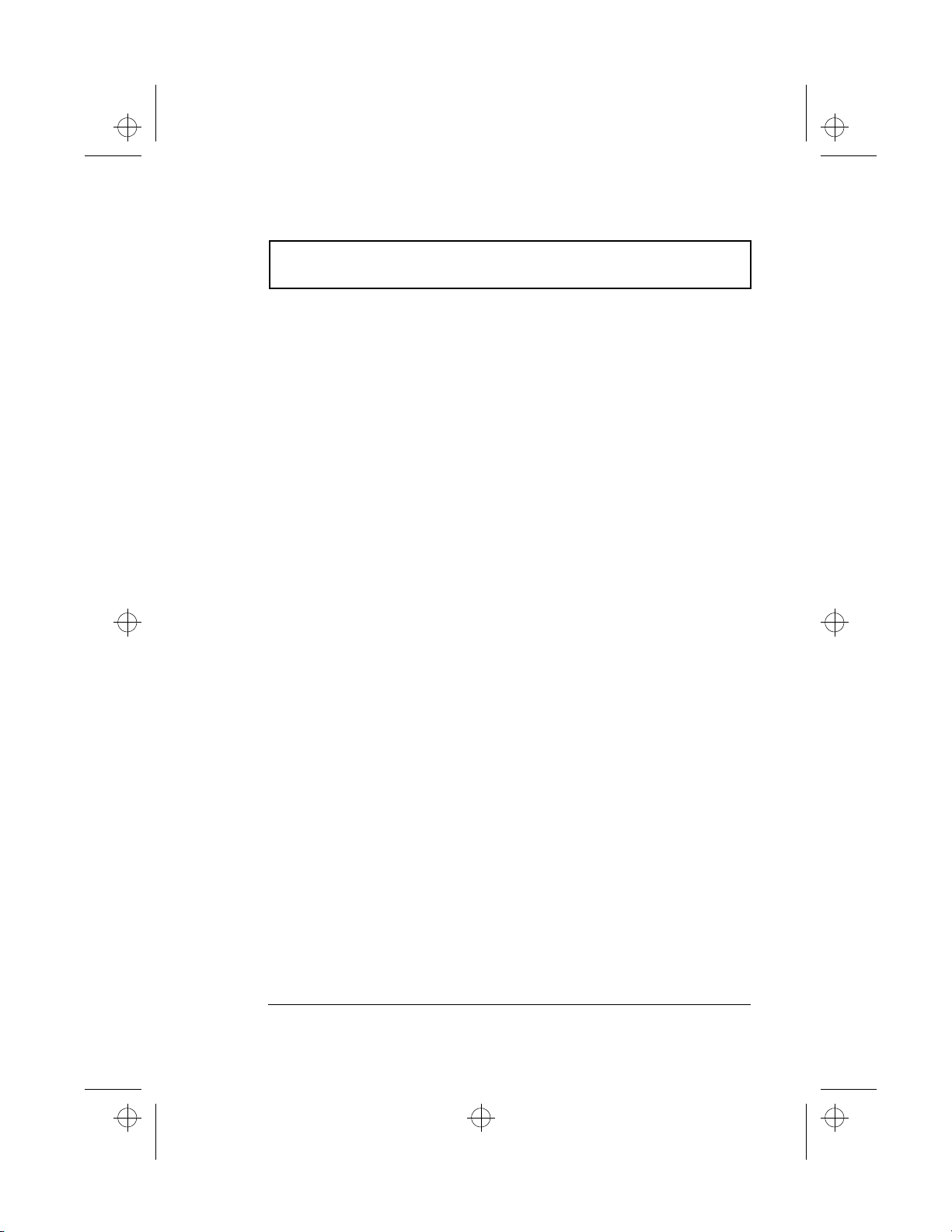
510.book : 510-NOT.fm Page vii Thursday, March 4, 1999 1:03 PM
Notices
Your telephone company may make changes in its facilities,
equipment, operations, or procedures that could affect the
proper functioning of your equipment. If they do, you will
be notified in advance to give you an opportunity to
maintain uninterrupted telephone service.
If this equipment should fail to operate properly, disconnect
the equipment from the phone line to determine if it is
causing the problem. If the problem is with the equipment,
discontinue use and contact your dealer or vendor.
vii
Page 8

510.book : 510-NOT.fm Page viii Thursday, March 4, 1999 1:03 PM
Notices
Important Safety Instructions
1. Read these instructions carefully. Save these
instructions for future reference.
2. Follow all warnings and instructions marked on the
product.
3. Unplug this product from the wall outlet before cleaning.
Do not use liquid cleaners or aerosol cleaners. Use a
damp cloth for cleaning.
4. Do not use this product near water.
5. Do not place this product on an unstable cart, stand, or
table. The product may fall, causing serious damage to
the product.
6. Slots and openings in the cabinet and the back or
bottom are provided for ventilation; to ensure reliable
operation of the product and to protect it from
overheating, these openings must not be blocked or
covered. The openings should never be blocked by
placing the product on a bed, sofa, rug, or other similar
surface. This product should never be placed near or
over a radiator or heat register, or in a built-in
installation unless proper ventilation is provided.
7. This product should be operated from the type of power
indicated on the marking label. If you are not sure of
the type of power available, consult your dealer or local
power company.
8. Do not allow anything to rest on the power cord. Do not
locate this product where persons will walk on the cord.
9. If an extension cord is used with this product, make
sure that the total ampere rating of the equipment
plugged into the extension cord does not exceed the
extension cord ampere rating. Also, make sure that the
total rating of all products plugged into the wall outlet
does not exceed the fuse rating.
viii
Page 9

510.book : 510-NOT.fm Page ix Thursday, March 4, 1999 1:03 PM
Notices
10.Never push objects of any kind into this product
through cabinet slots as they may touch dangerous
voltage points or short out parts that could result in a
fire or electric shock. Never spill liquid of any kind on
the product.
11.Do not attempt to service this product yourself, as
opening or removing covers may expose you to
dangerous voltage points or other risks. Refer all
servicing to qualified service personnel.
12.Unplug this product from the wall outlet and refer
servicing to qualified service personnel under the
following conditions:
a. When the power cord or plug is damaged or frayed
b. If liquid has been spilled into the product
c. If the product has been exposed to rain or water
d. If the product does not operate normally when the
operating instructions are followed. Adjust only
those controls that are covered by the operating
instructions since improper adjustment of other
controls may result in damage and will often require
extensive work by a qualified technician to restore
the product to normal condition.
e. If the product has been dropped or the cabinet has
been damaged
f. If the product exhibits a distinct change in
performance, indicating a need for service.
13.Replace the battery with the same type as the product's
battery we recommend. Use of another battery may
present a risk of fire or explosion. Refer battery
replacement to a qualified serviceman.
14.Warning! Batteries may explode if not handled properly.
Do not disassemble or dispose of them in fire. Keep
them away from children and dispose of used batteries
promptly.
ix
Page 10

510.book : 510-NOT.fm Page x Thursday, March 4, 1999 1:03 PM
Notices
15.Use only the proper type of power supply cord set
(provided in your accessories box) for this unit. It
should be a detachable type: UL listed/CSA certified,
type SPT-2, rated 7A 125V minimum, VDE approved or
its equivalent. Maximum length is 15 feet (4.6 meters).
x
Page 11

510.book : 510-NOT.fm Page xi Thursday, March 4, 1999 1:03 PM
Notices
Laser Compliance Statement
The CD-ROM or DVD-ROM drive in this computer is a laser
product. The CD-ROM or DVD-ROM drive’s classification
label (shown below) is located on the drive.
CLASS 1 LASER PRODUCT
CAUTION: INVISIBLE LASER RADIATION WHEN OPEN.
AVOID EXPOSURE TO BEAM.
APPAREIL A LASER DE CLASSE 1 PRODUIT
LASERATTENTION: RADIATION DU FAISCEAU LASER
INVISIBLE EN CAS D’OUVERTURE. EVITTER TOUTE
EXPOSITION AUX RAYONS.
LUOKAN 1 LASERLAITE LASER KLASSE 1
VORSICHT: UNSICHTBARE LASERSTRAHLUNG, WENN
ABDECKUNG GEÖFFNET NICHT DEM STRAHLL
AUSSETZEN
PRODUCTO LÁSER DE LA CLASE I
ADVERTENCIA: RADIACIÓN LÁSER INVISIBLE AL SER
ABIERTO. EVITE EXPONERSE A LOS RAYOS.
ADVARSEL: LASERSTRÅLING VEDÅBNING SE IKKE IND I
STRÅLEN.
VARO! LAVATTAESSA OLET ALTTINA LASERSÅTEILYLLE.
VARNING: LASERSTRÅLNING NÅR DENNA DEL ÅR
ÖPPNAD ÅLÅ TUIJOTA SÅTEESEENSTIRRA EJ IN I
STRÅLEN
VARNING: LASERSTRÅLNING NAR DENNA DEL ÅR
ÖPPNADSTIRRA EJ IN I STRÅLEN
ADVARSEL: LASERSTRÅLING NAR DEKSEL ÅPNESSTIRR
IKKE INN I STRÅLEN
xi
Page 12

510.book : 510-NOT.fm Page xii Thursday, March 4, 1999 1:03 PM
Notices
Lithium-Ion Battery Statement
The following statement refers to the internal lithium-ion
battery that powers the computer’s clock.
CAUTION
Danger of explosion if battery is incorrectly replaced.
Replace only with the same or equivalent type
recommended by the manufacturer. Discard used batteries
according to the manufacturer’s instructions.
ADVARSEL!
Lithiumbatteri - Eksplosionsfare ved fejlagtig håndtering.
Udskiftning må kun ske med batteri af samme fabrikat og
type. Léver det brugte batteri tilbage til leverandøren.
ADVARSEL
Eksplosjonsfare ved feilaktig skifte av batteri. Benytt
samme batteritype eller en tilsvarende type anbefalt av
apparatfabrikanten. Brukte batterier kasseres i henhold til
fabrikantens instruksjoner.
VARNING
Explosionsfara vid felaktigt batteribyte. Anvãnd samma
batterityp eller en ekvivalent typ som rekommenderas av
apparattillverkaren. Kassera anvãnt batteri enligt
fabrikantens instruktion.
VAROITUS
Päristo voi räjähtää, jos se on virheellisesti asennettu.
Vaihda paristo ainoastaan laitevalmistajan suosittelemaan
tyyppiin. Hävitä käytetty paristo valmistajan ohjeiden
mukaisesti.
VORSICHT!
Explosionsgefahr bei unsachgemäßen Austausch der
Batterie Ersatz nur durch denselben oder einem vom
Hersteller empfohlenem ähnlichen Typ. Entsorgung
gebrauchter Batterien nach Angaben des Herstellers.
xii
Page 13

510.book : 510-NOT.fm Page xiii Thursday, March 4, 1999 1:03 PM
Notices
Year 2000 Compliance Statement
The TravelMate 510 series notebook computer is Year 2000compliant and carries the “NSTL Hardware Tested Year
2000 Compliant” logo. This model has been tested both by
Acer’s internal test labs and NSTL using NSTL’s
YMARK2000 certification test. These tests certify that this
model will successfully make the year 2000 transition.
For more details, check the Acer Year 2000 Resource Center
at http://www.acer.com/year2000
xiii
Page 14
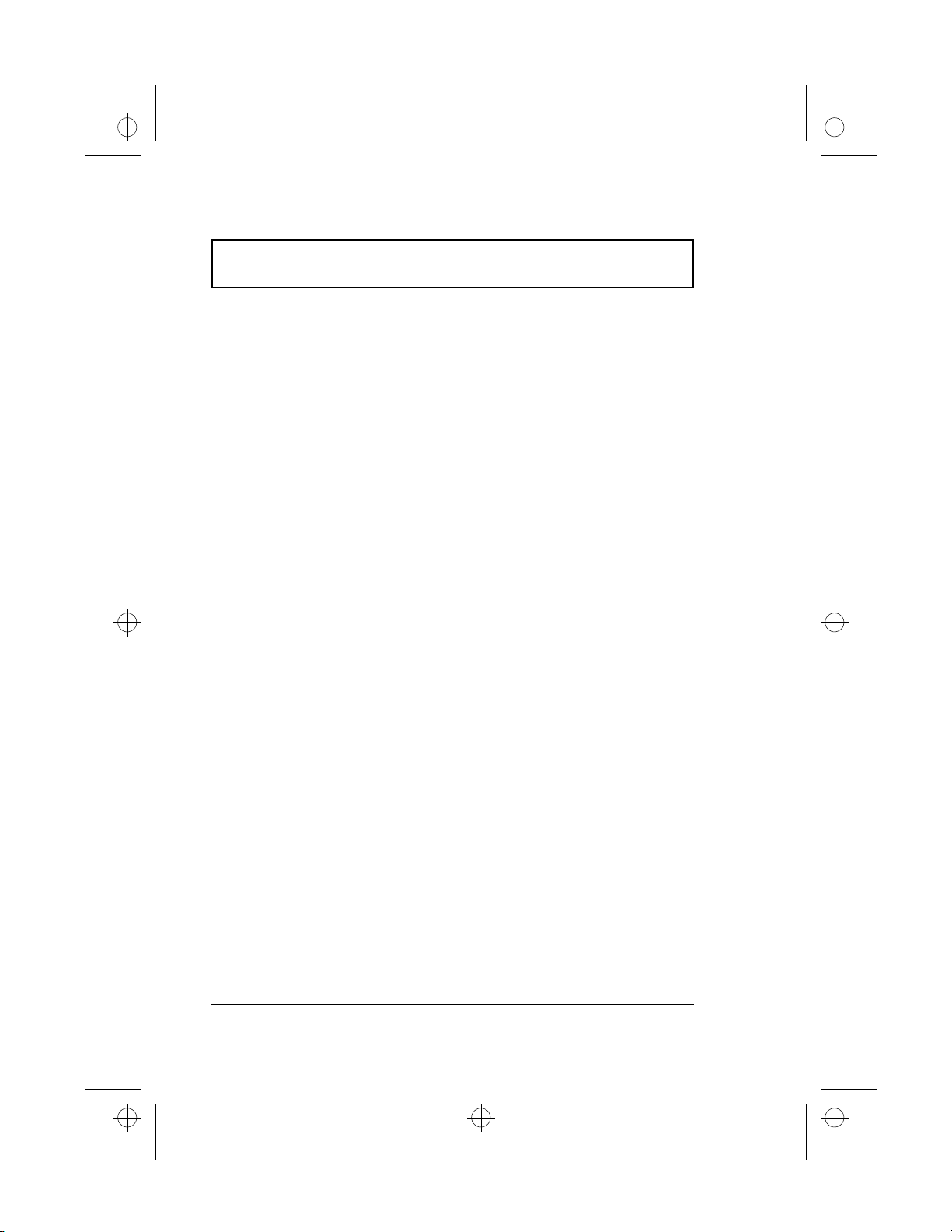
510.book : 510-NOT.fm Page xiv Thursday, March 4, 1999 1:03 PM
Notices
Modem Notice
This equipment has been approved to [Council Division 98/
482/EC - “CTR 21”] for pan-European single terminal
connection to the Public Switched Telephone Network
(PSTN). However, due to differences between the individual
PSTNs provided in different countries, the approval does
not, of itself, give an unconditional assurance of successful
operation on every PSTN termination point. In the event of
problems, you should contact your equipment supplier in
the first instance.
xiv
Page 15

510.book : 510-PRE.fm Page xv Thursday, March 4, 1999 1:03 PM
Preface
This manual describes features of the TravelMate 510 series
notebook computers. The TravelMate series of computers
incorporate such features as CardBus, 16-bit stereo audio,
internal pointing device, Universal Serial Bus, and all-inone media storage. The TravelMate 510 series also has
unique compact disc (CD) or digital video disc (DVD) player
control features.
This manual should answer most of the questions you have
about the day-to-day operation of your TravelMate notebook
computer.
Use the Just for Starters… instructions that came with your
computer to get your computer running for the first time.
You should also take advantage of the online help files that
are available with almost all of the programs shipped with
your computer.
We hope you enjoy your TravelMate computer. With proper
care, your computer will provide you with years of
productive service.
xv
Page 16

510.book : 510-PRE.fm Page xvi Thursday, March 4, 1999 1:03 PM
Preface
Connecting the Computer
Connecting the computer is as easy as 1-2-3.
1. Insert the battery pack into the battery compartment,
then slide the battery compartment cover in place.
xvi
Note: When using a battery pack for the first time, fully
recharge the battery, then disconnect the adapter to use
up the battery before recharging again. Perform this
action twice to condition the battery pack.
2. Connect one end of the AC adapter to the DC-in port on
the computer’s rear panel and the other end to a
properly grounded power outlet.
Page 17

510.book : 510-PRE.fm Page xvii Thursday, March 4, 1999 1:03 PM
Preface
3. Slide the display cover latch to the left to open the
display. Slide the power switch towards the rear of the
computer then release it to turn on the power. The
POST (Power-On Self-Test) routine executes and
Windows begins loading.
Note: To turn off the power, slide and hold the power
switch for more than four seconds. If you are using
Windows 98, we recommend that you use the Shut down
command to turn off the computer. If you turn off the
computer and want to turn it on again, wait at least two
seconds before powering up.
xvii
Page 18

510.book : 510-PRE.fm Page xviii Thursday, March 4, 1999 1:03 PM
Preface
Getting Help Online
This user’s guide provides clear and concise information
about the computer, so read it thoroughly. To provide you
with help when traveling, the computer also has a
comprehensive online help.
Accessing Online Help
Follow these steps to access the online documentation:
1. Press the Windows logo button or click on the Start
button.
2. Select Programs.
3. Click on TravelMate Online.
The online help is easy to navigate with hypertext and
hypergraphics. Clear illustrations help describe notebook
operation as well.
Getting Online
If you are connected to the Internet and have World Wide
Web access, visit our home page (http://www.acer.com/)
and get the latest information about our products.
xviii
Page 19
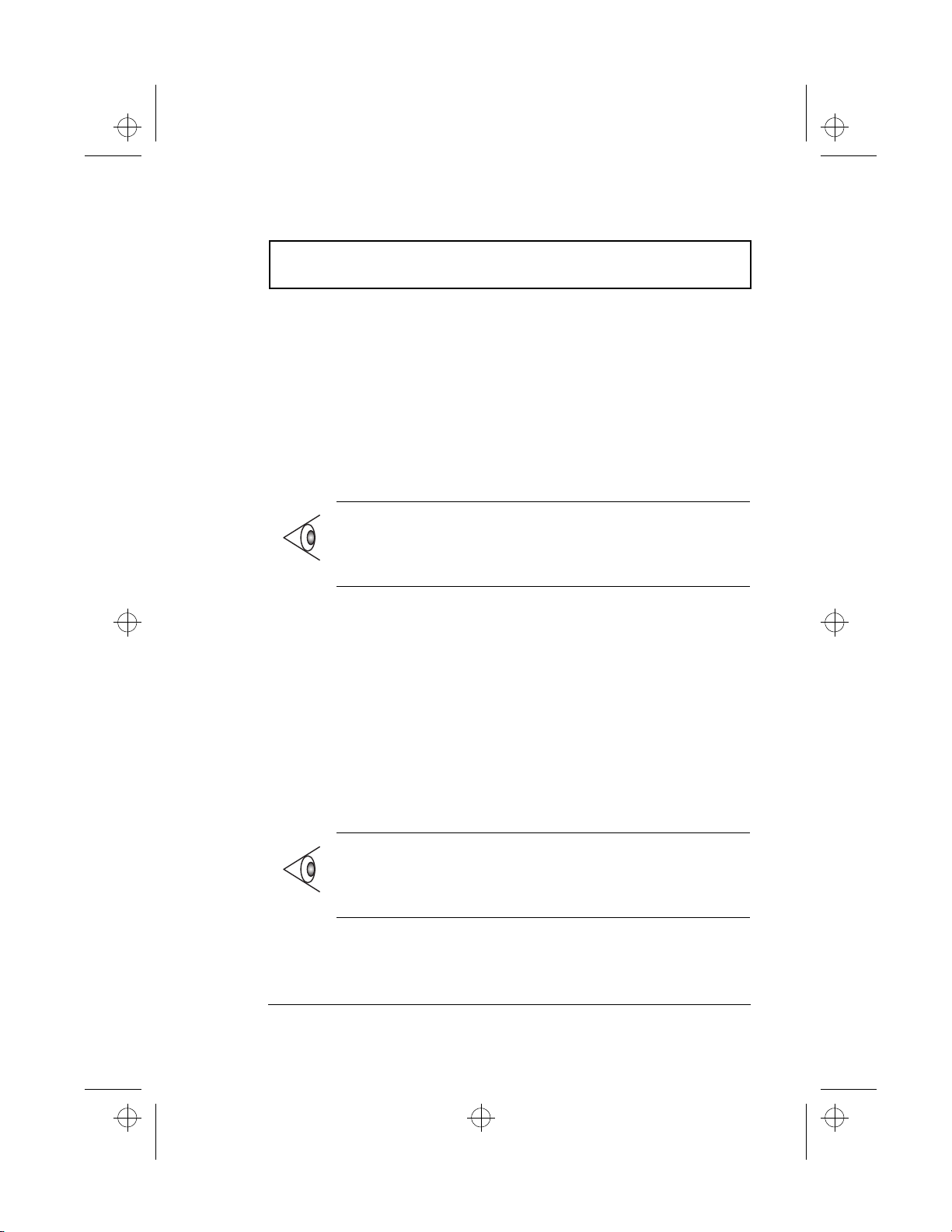
510.book : 510-PRE.fm Page xix Thursday, March 4, 1999 1:03 PM
Preface
Support Information
Your computer is backed by an International Traveler’s
Warranty (ITW) that gives you security and peace of mind
when traveling. Our worldwide network of service centers
are there to give you a helping hand.
An ITW passport comes with your computer. This passport
contains all you need to know about the ITW program. A
list of available, authorized service centers are in this handy
booklet. Read this passport thoroughly.
Note: Always have your ITW passport on hand, especially
when you travel, to receive the benefits from our support
centers. Place your proof-of-purchase in the flap located
inside the front cover of the ITW passport.
If the country you are traveling in does not have an Acerauthorized ITW service site, you can still get in contact with
our offices worldwide.
For technical assistance and support in the United States
and Canada, you can call 1-800-816-2237. You can also
contact a local dealer or distributor in the country you are
traveling in for assistance.
To view support information, follow these steps:
1. Click on Start, Settings…, Control Panel.
2. Double-click on System.
3. Click on Support Information.
Note: If you are connected to the Internet and have World
Wide Web access, visit our home page (http://
www.acer.com/) and get an updated list of our worldwide
offices, as well as information about our products.
xix
Page 20

510.book : 510-PRE.fm Page xx Thursday, March 4, 1999 1:03 PM
Preface
Care and Maintenance
Taking Care of Your Computer
Your computer will serve you well if you take care of it.
T Do not expose the computer to direct sunlight. Do not
place near sources of heat, such as a radiator.
T Do not expose the computer to temperatures below 0ºC
(32ºF) or above 50ºC (122ºF).
T Do not subject the computer to magnetic fields.
T Do not expose the computer to rain or moisture.
T Do not spill water or any liquid on the computer.
T Do not subject the computer to heavy shock and
vibration.
T Do not expose the computer to dust and dirt.
T Never place objects on top of the computer to avoid
damaging the computer.
T Never place the computer on uneven surfaces.
Taking Care of your AC Adapter
Here are some ways to take care of your AC adapter:
T Do not connect the adapter to any other device.
T Do not step on the power cord or place heavy objects on
top of it. Carefully route the power cord and any cables
away from all potential traffic.
T When unplugging the power cord, do not pull on the
cord itself but pull on the plug.
xx
Page 21

510.book : 510-PRE.fm Page xxi Thursday, March 4, 1999 1:03 PM
Preface
T The total ampere ratings of the equipment plugged in
should not exceed the ampere rating of the cord if you
are using an extension cord. Also, the total current
rating of all equipment plugged into a single wall outlet
should not exceed the fuse rating.
Taking Care of your Battery Pack
Here are some ways to take care of your battery pack:
T Use only batteries of the same kind as replacements.
Turn the power off before removing or replacing
batteries.
T Do not tamper with batteries. Keep them away from
children.
T Dispose of used batteries according to local
regulations. Recycle if at all possible.
Cleaning and Servicing
When cleaning the computer, follow these steps:
1. Power off the computer and remove the battery pack.
2. Disconnect the AC adapter.
3. Use a soft cloth moistened with water. Do not use liquid
or aerosol cleaners.
Contact your dealer or see your service technician if any of
the following occurs:
T The computer has been dropped or the body has been
damaged.
T Liquid has been spilled into the product.
T The computer does not operate normally.
xxi
Page 22

510.book : 510-PRE.fm Page xxii Thursday, March 4, 1999 1:03 PM
xxii
Page 23

510.book : 510-1.fm Page 1 Thursday, March 4, 1999 1:03 PM
Getting Familiar with y our Computer
This computer combines high-performance, versatility,
power management features and multimedia capabilities
with a unique style and ergonomic design. Work with
unmatched productivity and reliability with your new power
computing partner.
This chapter gives an in-depth "tour" of the computer’s
many features.
Contents
Features. . . . . . . . . . . . . . . . . . . . . . . . . . . . . . . . . . 3
Display. . . . . . . . . . . . . . . . . . . . . . . . . . . . . . . . . . . 5
Indicators. . . . . . . . . . . . . . . . . . . . . . . . . . . . . . . . . 7
Keyboard . . . . . . . . . . . . . . . . . . . . . . . . . . . . . . . . . 9
Special Keys . . . . . . . . . . . . . . . . . . . . . . . . . . . 9
Lock Keys . . . . . . . . . . . . . . . . . . . . . . . . . 9
Embedded Numeric Keypad. . . . . . . . . . . 10
Windows Keys . . . . . . . . . . . . . . . . . . . . . 11
The Euro Symbol. . . . . . . . . . . . . . . . . . . 12
Hotkeys. . . . . . . . . . . . . . . . . . . . . . . . . . 13
Keyboard Ergonomics . . . . . . . . . . . . . . . . . . . 16
Touchpad . . . . . . . . . . . . . . . . . . . . . . . . . . . . . . . . 17
Touchpad Basics. . . . . . . . . . . . . . . . . . . . . . . 17
Storage. . . . . . . . . . . . . . . . . . . . . . . . . . . . . . . . . . 19
Hard Disk . . . . . . . . . . . . . . . . . . . . . . . . . . . . 19
Floppy Drive . . . . . . . . . . . . . . . . . . . . . . . . . . 19
CD-ROM or DVD-ROM Drive. . . . . . . . . . . . . . 20
Ports. . . . . . . . . . . . . . . . . . . . . . . . . . . . . . . . . . . . 21
Front Ports . . . . . . . . . . . . . . . . . . . . . . . . . . . 21
Left Port . . . . . . . . . . . . . . . . . . . . . . . . . . . . . 22
Fast Infrared . . . . . . . . . . . . . . . . . . . . . . 23
Rear Ports. . . . . . . . . . . . . . . . . . . . . . . . . . . . 24
Universal Serial Bus . . . . . . . . . . . . . . . . 25
Right Ports . . . . . . . . . . . . . . . . . . . . . . . . . . . 25
PC Card Slots . . . . . . . . . . . . . . . . . . . . . 25
Fax/Data Modem. . . . . . . . . . . . . . . . . . . 27
Audio . . . . . . . . . . . . . . . . . . . . . . . . . . . . . . . . . . . 28
1
1
Page 24

510.book : 510-1.fm Page 2 Thursday, March 4, 1999 1:03 PM
Securing your Computer . . . . . . . . . . . . . . . . . . . . . 31
Security Notch. . . . . . . . . . . . . . . . . . . . . . . . . 31
Passwords . . . . . . . . . . . . . . . . . . . . . . . . . . . . 31
2 User’s Guide
Page 25
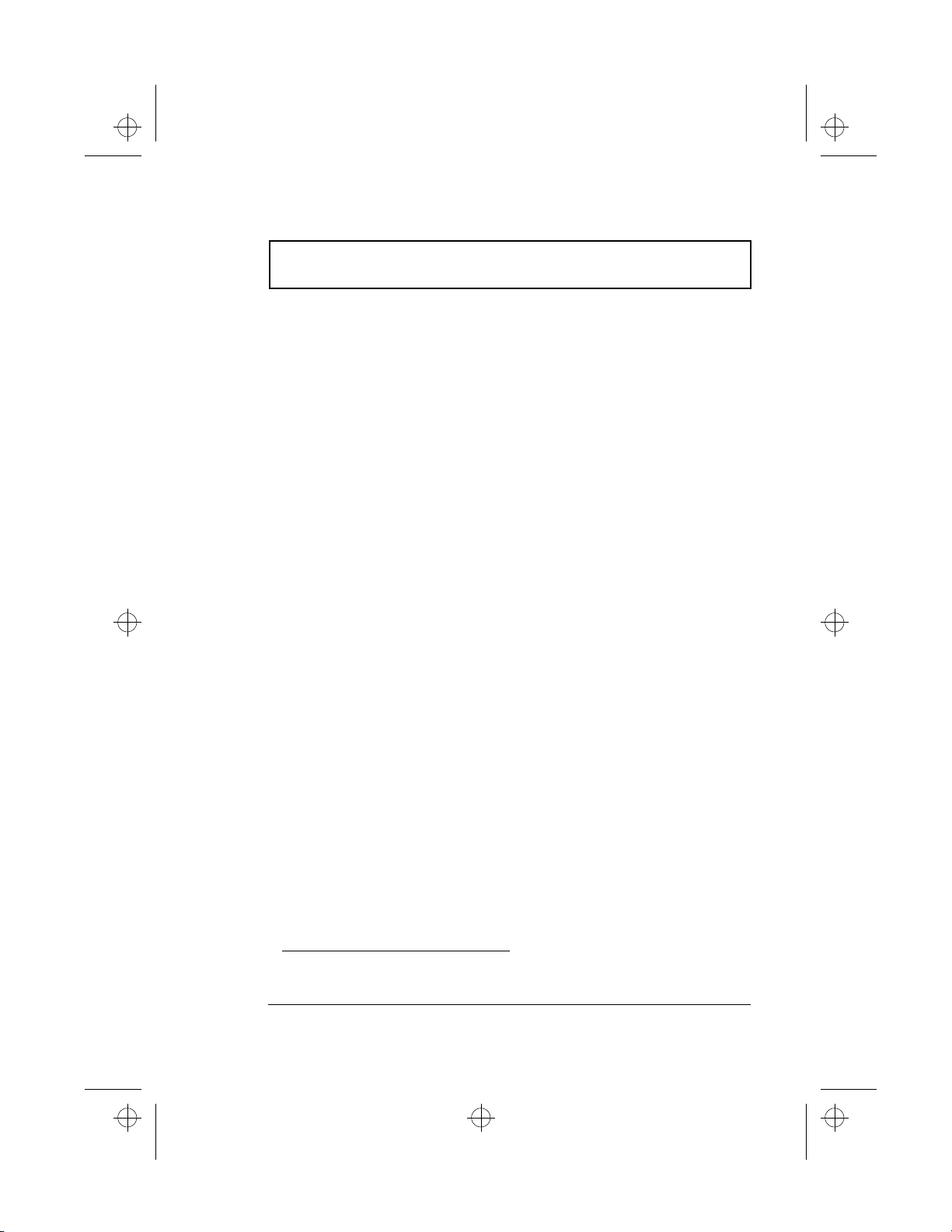
510.book : 510-1.fm Page 3 Thursday, March 4, 1999 1:03 PM
Features
Features
This computer was designed with the user in mind. Here
are just a few of its many features:
Performance
T Pentium® II processor with 256 KB level 2 cache
T Intel® Celeron™ processor with 128 KB level 2 cache
T 64-bit main memory
T Large LCD display and AGP video with 256-bit graphics
acceleration
T Internal CD-ROM or DVD-ROM drive
1
T Internal 3.5-inch floppy drive
T High-capacity, Enhanced-IDE hard disk
T Lithium-ion battery pack
T Power management system with standby and
hibernation power saving modes
Multimedia
T 16-bit high-fidelity stereo audio with 3-D sound and
wavetable synthesizer
T Play-now audio capability
T Built-in dual speakers
T Compact disc player control feature
T Ultra-slim, high-speed CD-ROM or DVD-ROM drive
Connectivity
T High-speed fax/data modem port (available in select
1
Subject to local configuration
Chapter 1 Getting Familiar with your Computer 3
Page 26

510.book : 510-1.fm Page 4 Thursday, March 4, 1999 1:03 PM
Features
countries)
T USB (Universal Serial Bus) port
Human-centric Design and Ergonomics
T All-in-one design (CD-ROM or DVD-ROM, FDD, HDD)
T Lightweight and slim
T Sleek, smooth and stylish design
T Full-sized keyboard
T Wide and curved palm rest
T Ergonomically-centered touchpad pointing device
T CD or DVD player control
Expansion
T CardBus PC card (formerly PCMCIA) slots (two type II/I
or one type III) with ZV (Zoomed Video) port support
2
T Port replicator option for one-step connect/disconnect
from peripherals
T Upgradeable memory and hard disk
2
Only the upper slot supports Zoomed Video
4 User’s Guide
Page 27

510.book : 510-1.fm Page 5 Thursday, March 4, 1999 1:03 PM
Display
Display
The large graphics display offers excellent viewing, display
quality and desktop performance graphics. The computer
supports two different display configurations — High
Performance Addressing (HPA) or Thin-Film Transistor
(TFT).
Video Performance
AGP video with 256-bit graphics acceleration and 2.5MB
video memory boost video performance.
Simultaneous Display
The computer’s large display and multimedia capabilities
are great for giving presentations. If you prefer, you can
also connect an external monitor when giving
presentations. This computer supports simultaneous LCD
and CRT display. Simultaneous display allows you to
control the presentation from your computer and at the
same time face your audience. You can also connect other
output display devices such as LCD projection panels for
large-audience presentations.
Dual Display
The computer’s unique graphics chip takes advantage of
Windows 98’s multi-display capability, allowing you to
extend your desktop to an external display device, such as
an external monitor or projector. With this feature enabled,
you can move program windows to/from the computer LCD
and the external monitor.
Chapter 1 Getting Familiar with your Computer 5
Page 28

510.book : 510-1.fm Page 6 Thursday, March 4, 1999 1:03 PM
Display
Power Management
The power management system incorporates an "automatic
LCD dim" feature that automatically dims the LCD when
the computer is powered by a battery pack to conserve
battery power. See “Power Management” on page 40 for
more information on power management features.
Opening and Closing the Display
To open the display, slide the display cover latch to the left
and lift up the cover. Then tilt it to a comfortable viewing
position. The computer employs a microswitch that turns
off the display (and enters standby mode) to conserve power
when you close the display cover, and turns it back on
when you open the display cover.
Note: If an external monitor is connected, the computer
turns off the display (but does not enter standby mode)
when you close the display cover.
To close the display cover, fold it down gently until the
display cover latch clicks into place.
Caution: To avoid damaging the display, do not
slam it when you close it. Also, do not place any
object on top of the computer when the display is
closed.
6 User’s Guide
Page 29
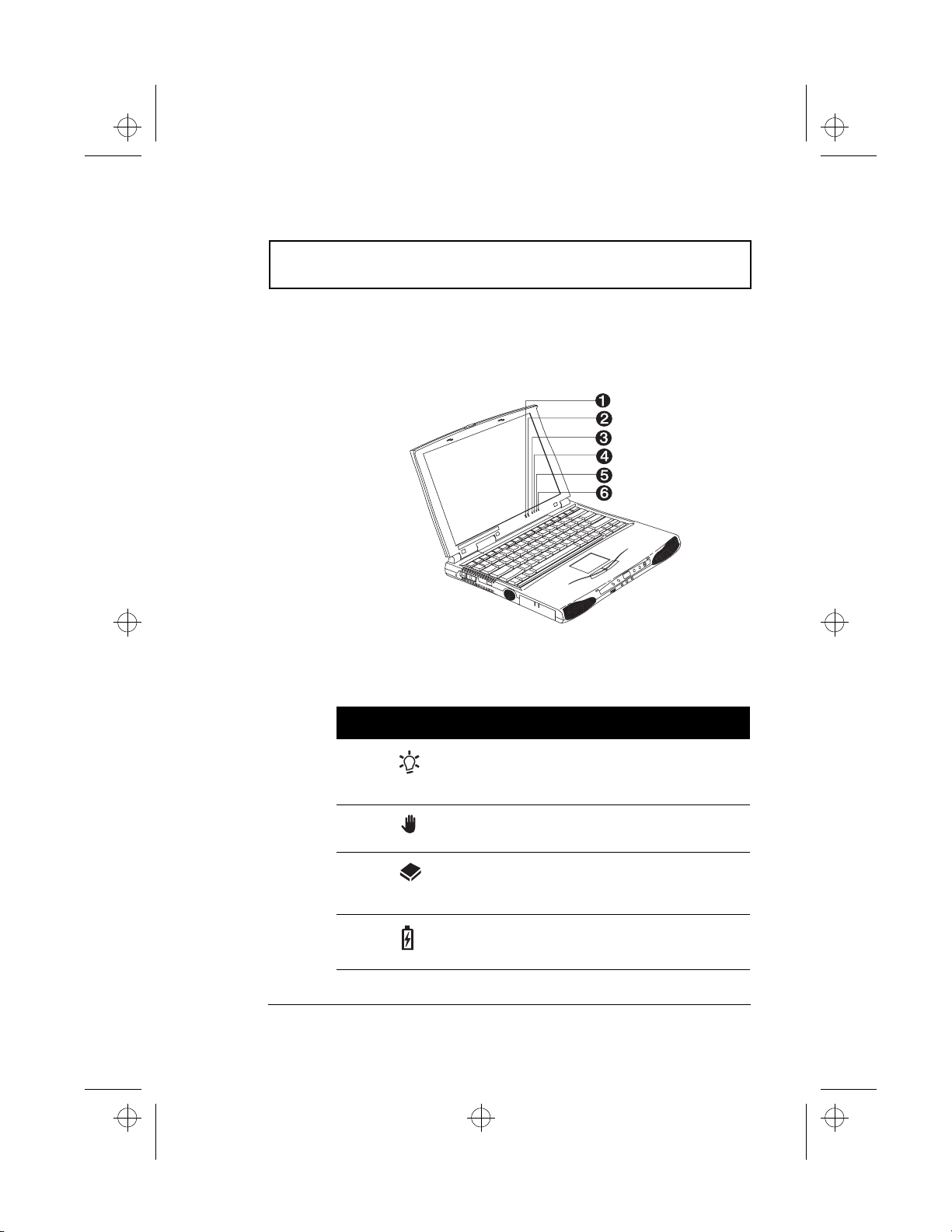
510.book : 510-1.fm Page 7 Thursday, March 4, 1999 1:03 PM
Indicators
Indicators
The computer has six easy-to-read status indicators (LEDs)
under the display screen.
The Power and Standby indicators are visible even when
you close the display cover so you can see the status of the
computer while the cover is closed.
# Icon Function Description
1 Power Lights when the computer is on.
Blinks when a battery-low
condition occurs.
2 Standby Lights when the computer enters
Standby mode.
3Media
Activity
4 Battery
Charge
Lights when the floppy drive, hard
disk or CD-ROM or DVD-ROM drive
is active.
Lights when the battery is being
charged.
Chapter 1 Getting Familiar with your Computer 7
Page 30

510.book : 510-1.fm Page 8 Thursday, March 4, 1999 1:03 PM
Indicators
# Icon Function Description
5 Caps Lock Lights when Caps Lock is
activated.
6 Num Lock
(Fn-F11)
Lights when Numeric Lock is
activated.
8 User’s Guide
Page 31

510.book : 510-1.fm Page 9 Thursday, March 4, 1999 1:03 PM
Keyboard
Keyboard
The keyboard has full-sized keys and an embedded keypad,
separate cursor keys, two Windows keys and twelve
function keys.
Special Ke ys
Lock Keys
The keyboard has three lock keys which you can toggle on
and off.
Lock Key Description
Caps Lock When Caps Lock is on, all alphabetic characters
typed are in uppercase.
Num Lock
(Fn-F11)
Scroll Lock
(Fn-F12)
When Num Lock is on, the embedded keypad is in
numeric mode. The keys function as a calculator
(complete with the arithmetic operators +, -, *,
and /). Use this mode when you need to do a lot
of numeric data entry. A better solution would be
to connect an external keypad. See “External
Keyboard” on page 48.
When Scroll Lock is on, the screen moves one line
up or down when you press n or p respectively.
Scroll Lock does not work with some applications.
Chapter 1 Getting Familiar with your Computer 9
Page 32

510.book : 510-1.fm Page 10 Thursday, March 4, 1999 1:03 PM
Keyboard
Embedded Numeric Keypad
The embedded numeric keypad functions like a desktop
numeric keypad. It is indicated by small characters located
on the upper right corner of the keycaps. To simplify the
keyboard legend, cursor-control key symbols are not
printed on the keys.
Desired Access Num Lock On Num Lock Off
Number keys on
embedded keypad
Cursor-control keys
on embedded
keypad
Main keyboard keys Hold Fn while typing
Type numbers in a
normal manner.
Hold Shift while using
cursor-control keys.
letters on embedded
keypad.
Hold Fn while
using cursorcontrol keys.
Type the letters
in a normal
manner.
Note: If an external keyboard or keypad is connected to
the computer, the numlock feature automatically shifts
from the internal keyboard to the external keyboard or
keypad.
10 User’s Guide
Page 33

510.book : 510-1.fm Page 11 Thursday, March 4, 1999 1:03 PM
Keyboard
Windows Keys
The keyboard has two keys that perform Windows-specific
functions.
Key Description
Windows logo key Start button. Combinations with this key
perform special functions. Below are a few
examples:
+ Tab (Activates next Taskbar button)
á
+ E (Explores My Computer)
á
+ F (Finds Document)
á
+ M (Minimizes All)
á
Shift + á + M (Undoes Minimize All)
+ R (Displays Run dialog box)
á
Application key
(Fn-Application
key)
Opens the application’s context menu
(same as right-click).
Chapter 1 Getting Familiar with your Computer 11
Page 34

510.book : 510-1.fm Page 12 Thursday, March 4, 1999 1:03 PM
Keyboard
The Euro Symbol
If your keyboard is in any of the following languages -United States-International, United Kingdom, French,
German, Italian, Spanish, Portuguese, Danish, Swiss
German, Swiss French, Czech, Belgian, Norwegian,
Hungarian, Turkish, Swedish or Finnish -- you can type the
Euro symbol on your keyboard.
Note: Important! (for US keyboard users): The keyboard
type is set when you first set up Windows. For the Euro
symbol to work, the keyboard type has to be set to United
States-International.
To verify the keyboard type:
1. Click on Start, Settings, Control Panel.
2. Double-click on Keyboard.
3. Click on the Language tab.
4. Verify that the keyboard type used for "En English
(United States)" is set to United States-International.
5. If not, select and click on Properties; then select United
States-International and click on OK.
6. Click on OK.
To type the Euro symbol:
1. Locate the Euro symbol on your keyboard.
12 User’s Guide
Page 35

510.book : 510-1.fm Page 13 Thursday, March 4, 1999 1:03 PM
Keyboard
2. Open a text editor or word processor.
3. Hold Alt Gr and press the Euro symbol..
Note: The Alt Gr is only used together with the Euro
symbol. Some fonts and software do not support the Euro
symbol. Please refer to http://www.microsoft.com/
typography/faq/faq12.htm for more information.
Hotkeys
The computer employs hotkeys or key combinations to
access most of the computer’s controls like screen contrast
and brightness, volume output and the BIOS setup utility.
HotKey Icon Function Description
Fn-F1 Hotkey help Displays a list of the hotkeys
and their functions.
Fn-F2 Setup Accesses the notebook
configuration utility. See
“Notebook Manager” on
page 80.
Chapter 1 Getting Familiar with your Computer 13
Page 36

510.book : 510-1.fm Page 14 Thursday, March 4, 1999 1:03 PM
Keyboard
HotKey Icon Function Description
Fn-F3 Standby Puts the computer in
Standby mode. Press any
key to return.
See “Standby Mode” on
page 41 to learn more
about Standby mode.
Fn-F4 Hibernation/
Sleep
Fn-F5 Display
toggle
Fn-F6 Screen blank Turns the display screen
Fn-F7 Touchpad
on/off
Puts the computer in
Hibernation/Sleep mode (if
Sleep Manager, the
hibernation utility, is
installed, valid and
enabled). Press the power
switch to resume.
Otherwise, the computer
issues a warning beep
and continues operation.
See “Hibernation Mode”
on page 42 for more about
Hibernation mode.
Switches display output
between the display
screen, external monitor (if
connected) and both the
display screen and
external monitor.
backlight off to save
power. Press any key to
return.
Turns the internal
touchpad on and off.
When you connect an
external PS/2 mouse, the
computer automatically
disables the touchpad.
14 User’s Guide
Page 37

510.book : 510-1.fm Page 15 Thursday, March 4, 1999 1:03 PM
Keyboard
HotKey Icon Function Description
Fn-F8 Speaker on/
off
Fn-n Contrast up Increases the screen
Fn-p Contrast
down
Fn-o Brightness up Increases the screen
Fn-
m
Brightness
down
Turns the speakers on and
off; mutes the sound.
contrast (available only for
models with HPA displays).
Decreases the screen
contrast (available only for
models with HPA displays).
brightness.
Decreases the screen
brightness.
Activating Hotkeys
When activating hotkeys, press and hold the first key Fn
before pressing the other key in the hotkey combination.
Chapter 1 Getting Familiar with your Computer 15
Page 38

510.book : 510-1.fm Page 16 Thursday, March 4, 1999 1:03 PM
Keyboard
Keyboard Ergonomics
Located below the keyboard, the wide and curved palm rest
is ergonomically designed to provide you with a very
comfortable place to rest your hands while you type.
16 User’s Guide
Page 39

510.book : 510-1.fm Page 17 Thursday, March 4, 1999 1:03 PM
Touchpad
Touchpad
The built-in touchpad is a PS/2-compatible pointing device
that senses movement on its surface. This means the
cursor responds as you move your finger on the surface of
the touchpad. The central location on the palm rest
provides optimum comfort and support.
Note: When you connect an external PS/2 mouse, the
computer automatically disables the internal touchpad.
Touchpad Basics
The following items teach you how to use the touchpad:
T Move your finger across the touchpad to move the
cursor.
T Press the left and right buttons located on the edge of
the touchpad to do selection and execution functions.
These two buttons are similar to the left and right
buttons on a mouse. Tapping on the touchpad produces
similar results.
Chapter 1 Getting Familiar with your Computer 17
Page 40

510.book : 510-1.fm Page 18 Thursday, March 4, 1999 1:03 PM
Touchpad
Function Left Button
Execute Click
twice
quickly
Select Click once Tap once
Drag Click and
hold, then
use finger
to drag
the cursor
on the
touchpad
Access
context
menu
Right
Button
Click
once
Tap
Tap twice (at the same
speed as doubleclicking the mouse
button)
Tap twice (at the same
speed as doubleclicking the mouse
button) and hold finger
to the touchpad on the
second tap to drag the
cursor
Note: Keep your fingers dry and clean when using the
touchpad. Also keep the touchpad dry and clean. The
touchpad is sensitive to finger movements. Hence, the
lighter the touch, the better the response. Tapping too
hard will not increase the touchpad’s responsiveness.
18 User’s Guide
Page 41

510.book : 510-1.fm Page 19 Thursday, March 4, 1999 1:03 PM
Storage
Storage
This computer supplies you with all-in-one media storage:
T High-capacity Enhanced-IDE hard disk
T Standard ultra-slim internal 3.5-inch floppy drive
T High-speed ultra-slim CD-ROM or DVD-ROM drive
Hard Disk
The hard disk can be upgraded when you need more
storage space. Consult your dealer for details.
Floppy Drive
The ultra-slim internal floppy drive reads and writes on
standard 3.5-inch diskettes.
Ejecting a Floppy Disk
Press the floppy disk eject button to eject a floppy disk from
the floppy drive.
Chapter 1 Getting Familiar with your Computer 19
Page 42

510.book : 510-1.fm Page 20 Thursday, March 4, 1999 1:03 PM
Storage
CD-ROM or DVD-ROM Drive
A high-speed CD-ROM or DVD-ROM drive gives you
portable multimedia access.
Ejecting the CD-ROM or DVD-ROM Tray
To eject the CD-ROM drive tray when the computer is
turned on, press the CD-ROM or DVD-ROM eject button.
Note: When power is off, you can eject the CD-ROM or
DVD-ROM drive tray using the emergency eject hole (see
page 110). You can also eject the CD-ROM drive tray
when using the compact disc player control feature (see
page 29).
20 User’s Guide
Page 43

510.book : 510-1.fm Page 21 Thursday, March 4, 1999 1:03 PM
Ports
Ports allow you to connect peripheral devices to your
computer as you would with a desktop PC.
Note: See Chapter 3 on how to connect external devices to
the computer.
Front Ports
The front panel contains ports for external audio
connections.
Ports
# Icon Port Connects to...
1 Speaker-out
jack
2 Audio line-
in jack
3Microphone
-in jack
Speakers or headphones
Audio line-in device with a
3.5mm minijack (e.g., audio
CD player, stereo walkman)
3.5mm minijack condenser
microphone
Chapter 1 Getting Familiar with your Computer 21
Page 44

510.book : 510-1.fm Page 22 Thursday, March 4, 1999 1:03 PM
Ports
Left Port
The Left panel contains port for fast infrared connections.
# Icon Port Connects to...
1 Infrared port Infrared devices (e.g., infrared
printers, IR-aware computers)
22 User’s Guide
Page 45

510.book : 510-1.fm Page 23 Thursday, March 4, 1999 1:03 PM
Fast Infrared
The computer’s fast infrared (FIR) port allows you to do
wireless data transfer with other IR-aware computers and
peripherals such as infrared printers. The infrared port can
transfer data at speeds of up to four megabits per second
(Mbps) at a distance of up to one meter.
To use FIR, position two IR-aware devices such that their IR
ports are no more than one meter apart and offset no more
than 15 degrees.
Ports
When the two computers are in position, simply begin the
data transfer as you normally would. See your file transfer
software for details.
Chapter 1 Getting Familiar with your Computer 23
Page 46

510.book : 510-1.fm Page 24 Thursday, March 4, 1999 1:03 PM
Ports
Rear Ports
# Icon Port Connects to...
1 DC-in jack AC adapter and power
outlet
2 USB port USB devices (e.g., USB
mouse)
3 PS/2 port PS/2-compatible devices
(e.g., PS/2 keyboard/mouse/
keypad)
4 Serial port Serial devices (e.g., serial
mouse)
5 Parallel port Parallel devices (e.g.,
parallel printer)
6 Port replicator
connector
7 External
monitor port
Port replicator
Display monitor (up to
1024x768 resolution, 64Kcolors)
24 User’s Guide
Page 47

510.book : 510-1.fm Page 25 Thursday, March 4, 1999 1:03 PM
Universal Serial Bus
The Universal Serial Bus (USB) port is a high-speed serial
bus which allows you to connect and daisy-chain USB
peripherals without taking up precious system resources.
Right Ports
Ports
# Icon Port Connects to...
1 PC Card slots 16-bit PC Cards and 32-bit
CardBus PC Cards (ZV support)
2 Modem jack Phone line (only for models with
an internal fax modem)
PC Card Slots
There are two type II/I or one type III CardBus PC Card
slots found on the right panel of the computer. These slots
accept credit-card-sized cards that enhance the usability
and expandability of the computer.
PC Cards (formerly PCMCIA) are add-on cards for portable
computers, giving you expansion possibilities long afforded
by desktop PCs. Popular type II cards include flash
memory, SRAM, fax/data modem, LAN and SCSI cards.
Common type III cards are 1.8-inch ATA drives and cellular
modems. CardBus improves on the 16-bit PC card
technology by expanding the data path to 32 bits.
Chapter 1 Getting Familiar with your Computer 25
Page 48

510.book : 510-1.fm Page 26 Thursday, March 4, 1999 1:03 PM
Ports
ZV (Zoomed Video) port3 support allows your computer to
support hardware MPEG in the form of a ZV PC card.
Note: Refer to your card’s manual for details on how to
install and use the card and its functions.
Inserting a Card
Insert the card into the desired slot and make the proper
connections (e.g., network cable), if necessary. See your
card manual for details.
For type III cards, insert the card into the lower slot. For ZV
cards, insert the card into the upper slot.
Ejecting a Card
Before ejecting a PC card:
T Exit the application using the card.
T Left-click on the PC card icon on the taskbar and stop
the card operation.
3
Only the upper slot supports Zoomed Video
26 User’s Guide
Page 49

510.book : 510-1.fm Page 27 Thursday, March 4, 1999 1:03 PM
Press the slot eject button once to pop it out; then press it
again to eject the PC Card.
Fax/Data Modem
The computer has a built-in fax/data modem (available in
select countries).
Ports
Caution: This modem port is not compatible with
digital phone lines. Plugging this modem into a
digital phone line will damage the modem.
To use the fax/data modem port, connect a phone cable
from the modem port to a telephone jack.
Chapter 1 Getting Familiar with your Computer 27
Page 50

510.book : 510-1.fm Page 28 Thursday, March 4, 1999 1:03 PM
Audio
The standard computer configuration includes 16-bit highfidelity stereo audio with further enhancements that
include 3D sound for true audio immersion. Front dual
speakers direct sound towards you to further enhance
sound output. A sensitive microphone is located above the
display screen.
Besides the built-in speakers, there are audio ports on the
front panel of the computer. See “Audio Devices” on page
53 for more information on connecting external audio
devices.
28 User’s Guide
Page 51

510.book : 510-1.fm Page 29 Thursday, March 4, 1999 1:03 PM
Audio
Playing Audio CDs
This computer allows you to play audio (music) compact
discs regardless of whether the computer is on or off. Front
panel controls provide smooth and easy operation.
# Function Description
1 Previous Track Jumps to the previous track in the audio
CD.
2 Volume Control Adjusts the volume level from 0-10.
3 Next Track Jumps to the next track in the audio CD.
4 Status LCD Displays the current track number;
displays “--” if no audio CD is in the CDROM or DVD-ROM drive.
5 Play/Pause Plays/pauses the audio CD.
6 Stop/Eject Stops playing the audio CD. When CD
playback is stopped, press again to eject
the CD-ROM or DVD-ROM drive tray.
7 Power Turns the audio CD player on and off
(works only when the computer is off).
Chapter 1 Getting Familiar with your Computer 29
Page 52

510.book : 510-1.fm Page 30 Thursday, March 4, 1999 1:03 PM
Audio
Play-now Audio
To play audio CDs without turning on the computer, follow
these steps:
1. Slide the power switch and release it to turn on the
audio CD player. The status LCD turns on.
2. Press the CD eject button to eject the CD-ROM drive
tray.
3. Firmly place an audio compact disc on the CD-ROM
drive tray spindle until you hear it click in place.
4. Close the CD-ROM drive tray.
5. Use the front panel buttons to play the CD.
6. Use the volume control knob to adjust the volume level.
Turn the knob to the right to increase the volume; turn
it to the left to decrease the volume.
30 User’s Guide
Page 53

510.book : 510-1.fm Page 31 Thursday, March 4, 1999 1:03 PM
Securing your Computer
Securing your Computer
Security features include hardware and software locks — a
security notch and a two-level password scheme.
Security Notch
A security notch located on the rear panel of the computer
lets you connect a Kensington-compatible key-based
computer security lock.
Wrap a computer security lock cable around an immovable
object such as a table or locked drawer handle. Insert the
lock into the notch and turn the key to secure the lock.
Passwords
A two-level password scheme protects your computer from
unauthorized access. When set, no one can access the
computer without entering the correct password.
There are two types of passwords you can set:
T Setup Password secures your computer against
unauthorized entry to and use of the BIOS Utility.
T Power-On Password secures your computer against
unauthorized use.
Chapter 1 Getting Familiar with your Computer 31
Page 54

510.book : 510-1.fm Page 32 Thursday, March 4, 1999 1:03 PM
Securing your Computer
See “BIOS Utility” on page 91 for details.
Important: Do not forget your password! If you
forget your password, you need to contact your
dealer.
Setting a Password
You can set the password using:
T Notebook Manager -- go to page 84.
T BIOS Utility -- go to page 100.
32 User’s Guide
Page 55

510.book : 510-2.fm Page 33 Thursday, March 4, 1999 1:03 PM
Operating on Battery Power
The computer operates on AC or battery power. This
chapter contains the information you need to know to
operate the computer on battery power. It also includes
information on how your computer manages and saves
power.
Contents
Battery Pack. . . . . . . . . . . . . . . . . . . . . . . . . . . . . . 34
Battery Pack Characteristics . . . . . . . . . . . . . . 34
Installing and Removing the Battery Pack . . . . 35
Charging the Battery. . . . . . . . . . . . . . . . . . . . 36
Charging Modes. . . . . . . . . . . . . . . . . . . . 36
Checking the Battery Level . . . . . . . . . . . . . . . 37
Using the Windows Battery Meter . . . . . . 37
Optimizing Battery Life . . . . . . . . . . . . . . . . . . 37
Battery-low Warning . . . . . . . . . . . . . . . . . . . . 38
Power Management. . . . . . . . . . . . . . . . . . . . . . . . . 40
Power Management Modes . . . . . . . . . . . . . . . 40
Display Standby Mode. . . . . . . . . . . . . . . 40
Hard Disk Standby Mode. . . . . . . . . . . . . 41
Standby Mode . . . . . . . . . . . . . . . . . . . . . 41
Hibernation Mode . . . . . . . . . . . . . . . . . . 42
Advanced Power Management . . . . . . . . . . . . . 44
2
33
Page 56

510.book : 510-2.fm Page 34 Thursday, March 4, 1999 1:03 PM
Battery Pack
Battery Pack
The computer uses a battery pack that gives you long use
between charges.
Battery Pack Characteristics
The battery pack has the following characteristics:
T Employs Current Battery Technology Standards
The computer uses a Lithium-Ion battery pack which
does not have the memory effect problem of Nickel
Cadmium (NiCd) batteries.
T Battery-low Warning
When the battery charge level becomes low, the
computer gives off warning beeps and the status
indicator flashes at regular intervals. This tells you that
the battery power is critically low (and you should save
your work). You can correct this situation by recharging
the battery pack.
Whenever possible, use the AC adapter. The battery will
come in handy when you travel or during a power failure. It
is advisable to have an extra fully-charged battery pack
available as backup.
Using a Battery Pack for the First Time
When using a battery pack for the first time, follow these
steps:
1. Disable the Sleep Upon Battery-low parameter in Setup
or uncheck the Enable sleep upon battery low in the
Power Management screen of Notebook Manager. See
page 103 or page 87 respectively.
2. Connect the AC adapter to a power source and to the
computer and fully recharge the battery.
34 User’s Guide
Page 57

510.book : 510-2.fm Page 35 Thursday, March 4, 1999 1:03 PM
Battery Pack
3. Disconnect the adapter to use up the battery before
recharging again.
You only need to do this once or twice with a new battery or
with a battery that's been stored without being used for a
long time. If the computer is to be stored for more than two
weeks, we suggest you remove the battery pack. Battery
power from a fully charged battery pack depletes in roughly
a day with the computer in Standby mode, a month in
Hibernation mode or when power is off.
Warning! Do not expose battery packs to
temperatures below 0ºC (32ºF) or above 60ºC (140ºF).
This may adversely affect the battery pack.
Installing and Removing the Battery Pack
Important! Before removing the battery pack, make
sure that you have an AC adapter connected to the
computer; otherwise turn off the computer.
To install a battery pack, slide it into the battery
compartment, then latch the battery compartment cover.
Reverse the procedure to remove the battery pack.
Chapter 2 Operating on Battery Power 35
Page 58

510.book : 510-2.fm Page 36 Thursday, March 4, 1999 1:03 PM
Battery Pack
Charging the Battery
To charge the battery, slide the battery pack into the battery
bay and plug the AC adapter into the computer and an
electrical outlet.
Charging Modes
The adapter has three charging modes:
T Rapid mode
The computer uses rapid charging when power is turned
off and a powered AC adapter is connected to it. In rapid
mode, a fully depleted battery gets fully charged in
approximately three hours.
T Charge-in-use mode
When the computer is in use with the AC adapter
plugged in, the computer also charges the battery pack if
installed. This mode will take longer to fully charge a
battery than rapid mode. In charge-in-use mode, a fully
depleted battery gets fully charged in approximately:
T six hours if the unit is only playing audio CD or is in
Standby mode and
T nine hours if the system is in use.
.
Note: We suggest that you charge the battery pack before
retiring for the day, letting it charge overnight before
traveling. This ensures a fully charged battery for use the
next day.
36 User’s Guide
Page 59

510.book : 510-2.fm Page 37 Thursday, March 4, 1999 1:03 PM
Battery Pack
Checking the Battery Level
The computer features battery-low warning signals that are
both audible and visible. When the battery pack is low, the
computer emits warning beeps and the battery indicator
flashes at regular intervals. Also, you can check the battery
charge level using the Windows battery meter.
Using the Windows Battery Meter
The Windows battery meter indicates the present battery
level. Simply rest your cursor on the battery meter (or AC
plug) icon on the taskbar to see the present charge level of
your battery.
Optimizing Battery Life
This section helps you get the most out of battery operation.
Optimizing battery life prolongs the charge/recharge cycle
and improves recharge efficiency. Follow these suggestions
to optimize and maximize battery power:
T Purchase an extra battery pack.
T Use Sleep Manager to reserve hard disk space for the
Hibernation function. See “Sleep Manager” on page 73.
T Use the AC adapter whenever possible so that the
battery is reserved for on-the-go computing.
T Keep the battery pack in the computer powered by the
AC adapter. The constant trickle charge maintains the
battery level to eliminate the battery self-discharge
effect. The charge-in-use function also charges the
battery pack.
T Disable the parallel and serial ports if no devices are
connected to these ports. You can do this through the
Setup Utility. See “Onboard Devices Configuration” on
page 97.
T Eject the PC card from the card slot when not in use,
Chapter 2 Operating on Battery Power 37
Page 60

510.book : 510-2.fm Page 38 Thursday, March 4, 1999 1:03 PM
Battery Pack
since the PC card draws extra power. See “Ejecting a
Card” on page 26
T Store the battery pack in a cool, dry place. The
recommended storage temperature for battery packs
ranges from 10 to 30 degrees C. The higher the storage
temperature, the faster the battery pack self-discharges.
T The batteries can be recharged about 300 times when
used as directed. Excessive recharging decreases
battery life.
T Take care of your battery pack and AC adapter. See
“Care and Maintenance” on page xx of the preface.
Battery-low Warning
You never have to worry about battery power as long as you
are using the AC adapter. However, when you operate the
computer on battery power, pay extra attention to the
warning beeps and the power indicator on the display
panel.
The following signals indicate a battery-low condition:
T The buzzer generates four short beeps every minute, if
you enabled the Battery-low Warning Beep parameter in
Setup.
T The power indicator flashes at regular intervals until
battery power is depleted.
When you receive a battery-low warning, you have around
two minutes to save your work. If you do not connect the
AC adapter within this period, the computer automatically
enters Hibernation mode if the Sleep Upon Battery-low
parameter in Setup is enabled and the following conditions
exist:
T The Hibernation file created by Sleep Manager is present
and valid. See “Sleep Manager” on page 73.
T There is enough battery power left to save system
38 User’s Guide
Page 61

510.book : 510-2.fm Page 39 Thursday, March 4, 1999 1:03 PM
Battery Pack
information onto the hard disk.
Otherwise, the computer enters Standby mode.
W arning: Connect the AC adapter to the computer as
soon as possible. Data is lost when computer power
is cut off during Standby mode.
The following table shows the recommended course of
action to take when you encounter a battery-low condition.
Situation Recommended Action
AC adapter
and power
outlet available
An extra fullycharged
battery pack
available
AC adapter or
power outlet
not available
1. Connect the AC adapter to the computer.
2. Save all necessary files.
3. Resume work.
Power off the computer if you wish to
recharge the battery rapidly.
1. Save all necessary files.
2. Exit the application.
3. Power off the computer.
4. Replace the battery pack.
5. Power on the computer and resume work.
or
1. Save all necessary files.
2. Enter Hibernation mode (press Fn-F4).
3. Install the extra battery pack.
4. Resume from Hibernation mode.
1. Save all necessary files.
2. Exit the application.
3. Power off the computer.
or
1. Save all necessary files.
2. Enter Hibernation mode (press Fn-F4).
Chapter 2 Operating on Battery Power 39
Page 62

510.book : 510-2.fm Page 40 Thursday, March 4, 1999 1:03 PM
Power Management
Power Management
This computer has a built-in power management unit that
monitors system activity. System activity refers to any
activity involving one or more of the following devices:
keyboard, mouse, floppy drive, hard disk, peripherals
connected to the serial and parallel ports, and video
memory. If no activity is detected for a period of time (called
an inactivity time-out), the computer stops some or all of
these devices in order to conserve energy.
This computer employs a power management scheme that
supports APM (Advanced Power Management) or ACPI
(Advanced Configuration and Power Interface) which allows
for maximum power conservation and maximum
performance at the same time.
If your computer is set for APM, you can set timeout values
for your computer’s devices before power-saving methods
are applied to these devices. If your computer is set for
ACPI, Windows handles all power-saving chores for your
computer.
Note: We recommend you enable power management to
prolong your battery life.
Power Management Modes
Display Standby Mode
Screen activity is determined by the keyboard, the built-in
touchpad, and an external PS/2 pointing device. If these
devices are idle for the period specified by the LCD
backlight Timeout value, the display shuts off until you
press a key or move the touchpad or external mouse.
1
1
Available in the future.
40 User’s Guide
Page 63

510.book : 510-2.fm Page 41 Thursday, March 4, 1999 1:03 PM
Power Management
"Automatic Dim" Feature
The computer has a unique "automatic dim" power-saving
feature. When the computer is using AC power and you
disconnect the AC adapter from the computer, it
automatically dims the LCD backlight to save power. If you
reconnect AC power to the computer, it automatically
adjusts the LCD backlight to a brighter level.
Hard Disk Standby Mode
The hard disk enters standby mode when there are no disk
read/write operations within the period of time determined
by the power management system. In this state, the power
supplied to the hard disk is reduced to a minimum. The
hard disk returns to normal once the computer accesses it.
Standby Mode
The computer consumes very low power in Standby mode.
Data remains intact in the system memory until the battery
is drained.
There are four ways to enter Standby mode:
T Pressing the Standby hotkey Fn-F3
T If the waiting time specified by the Standby Timeout
value or the operating system elapses without any
system activity
T Closing the display cover
T When the computer is about to enter Hibernation mode
(e.g., during a battery low condition), but the
Hibernation file is invalid or not present
Note: If the computer does not enter Standby mode after
pressing the Standby hotkey, it means the operating
system will not allow the computer to enter the powersaving mode.
Chapter 2 Operating on Battery Power 41
Page 64

510.book : 510-2.fm Page 42 Thursday, March 4, 1999 1:03 PM
Power Management
The following signals indicate that the computer is in
Standby mode:
T The buzzer beeps (when the hotkey is pressed to enter
into Standby mode)
T The Standby indicator lights
W arning: Unstored data is lost when you turn off the
computer power in Standby mode or when the
battery is drained.
To leave Standby mode and return to normal mode:
T Press any key
T Move the active pointing device (internal or external, PS/
2 or serial)
T Have the Resume Timer set and let it be matched
T Open the display cover
T Experience an incoming PC card modem event
Hibernation Mode
In Hibernation mode, all power shuts off (the computer does
not consume any power). The computer saves all system
information onto the hard disk before it enters Hibernation
mode. Once you turn on the power, the computer restores
this information and resumes where you left off upon
leaving Hibernation mode.
Before the computer can enter Hibernation mode, the
Hibernation file created by Sleep Manager must be present
and valid. See “Sleep Manager” on page 73.
Then, there are four ways to enter Hibernation mode:
T Pressing the Hibernation hotkey Fn-F4
T If the waiting time specified by the Hibernation Timeout
value elapses without any system activity
42 User’s Guide
Page 65

510.book : 510-2.fm Page 43 Thursday, March 4, 1999 1:03 PM
Power Management
T If a battery low condition occurs and the Sleep Upon
Battery-low parameter in Setup is set to [ENABLED]
T Invoked by the operating system power-saving modes
Note: If the computer beeps but does not enter
Hibernation mode after pressing the Hibernation hotkey, it
means the operating system will not allow the computer to
enter the power-saving mode.
To exit Hibernation mode, press the power switch. The
computer also resumes from Hibernation mode if the
resume timer is set and matched.
Warning: Do not change any devices (such as add
memory) when the computer is in Hibernation mode.
Sleep Mode (ACPI)
If ACPI is installed, all power management functions are
handled by the Windows operating system. In this setup,
you do not need to set timeout values for devices before they
enter a power-saving mode.
Sleep mode may be one of three computer power saving
modes: standby, hibernation or power off. Windows
automatically determines which of these modes to enter.
To enter Sleep mode under ACPI:
T Press the Sleep hotkey Fn-F4
T Allow the idle times for devices and the computer
determined by Windows 98 to elapse
How to exit Sleep mode depends upon which power-saving
mode the computer is in.
Chapter 2 Operating on Battery Power 43
Page 66

510.book : 510-2.fm Page 44 Thursday, March 4, 1999 1:03 PM
Power Management
Advanced Power Management
This computer supports the APM standard designed to
further reduce power consumption. APM is a powermanagement approach defined jointly by Microsoft and
Intel. An increasing number of software packages support
APM to take advantage of its power-saving features and
allow greater system availability without degrading
performance.
For more information about APM under Windows, refer to
your Windows user’s manual.
Advanced Configuration and Power Interface
Advanced Configuration and Power Interface (ACPI) is a
power-management specification jointly developed by Intel,
Microsoft, and Toshiba. ACPI enables Windows to control
the amount of power given to each device attached to the
computer. With ACPI, Windows can turn off peripheral
devices when they are not in use, thereby saving power.
44 User’s Guide
Page 67

510.book : 510-3.fm Page 45 Thursday, March 4, 1999 1:03 PM
Peripherals and Options
Your computer offers excellent expansion capabilities with
its built-in ports and connectors. This chapter describes
how to connect peripherals and hardware options that help
you use your computer with ease. When connecting
peripherals, read the manual included with the peripheral
for operating instructions. You can purchase most of these
and other options directly from Acer.
This chapter also includes sections on how to upgrade key
components. Key component upgradeability helps keep
your computer in step with the latest technology.
Contents
External Monitor . . . . . . . . . . . . . . . . . . . . . . . . . . 46
Using Dual Display . . . . . . . . . . . . . . . . . . . . . 46
Enabling Dual Display. . . . . . . . . . . . . . . 47
External Keyboard . . . . . . . . . . . . . . . . . . . . . . . . . 48
External Keypad . . . . . . . . . . . . . . . . . . . . . . . . . . . 49
External Pointing Device. . . . . . . . . . . . . . . . . . . . . 50
External PS/2 Mouse . . . . . . . . . . . . . . . . . . . 50
External Serial Mouse . . . . . . . . . . . . . . . . . . . 51
Printer . . . . . . . . . . . . . . . . . . . . . . . . . . . . . . . . . . 52
Audio Devices. . . . . . . . . . . . . . . . . . . . . . . . . . . . . 53
Port Replicator . . . . . . . . . . . . . . . . . . . . . . . . . . . . 54
PC Cards . . . . . . . . . . . . . . . . . . . . . . . . . . . . . . . . 55
USB Devices. . . . . . . . . . . . . . . . . . . . . . . . . . . . . . 56
Miscellaneous Options . . . . . . . . . . . . . . . . . . . . . . 57
Additional Power Packs . . . . . . . . . . . . . . . . . . 57
Battery Pack . . . . . . . . . . . . . . . . . . . . . . 57
AC Adapter . . . . . . . . . . . . . . . . . . . . . . . 57
Cables. . . . . . . . . . . . . . . . . . . . . . . . . . . . . . . 57
PS/2 Y-Bridge Cable . . . . . . . . . . . . . . . . 57
File Transfer Cable . . . . . . . . . . . . . . . . . 58
Key Component Upgrades. . . . . . . . . . . . . . . . . . . . 59
Memory Upgrade. . . . . . . . . . . . . . . . . . . . . . . 59
Memory Configurations . . . . . . . . . . . . . . 59
Installing Memory . . . . . . . . . . . . . . . . . . 60
Hard Disk Upgrade . . . . . . . . . . . . . . . . . . . . . 61
3
45
Page 68

510.book : 510-3.fm Page 46 Thursday, March 4, 1999 1:03 PM
External Monitor
External Monitor
To show graphical effects on a larger display, connect an
external monitor to the CRT port. Read the monitor
manual for additional instructions.
Note: If an external monitor is not connected, closing the
display cover puts the computer into standby mode.
Using Dual Display
Your computer takes advantage of Windows 98 multidisplay capability, allowing you to expand your desktop to
an external display device. This gives you more desktop
space to work on.
To use dual display, you can choose to connect other
output display devices to the computer through the CRT
port. The port is especially useful for presentations and
entertainment as it allows you to display your computer
output to a television monitor or LCD projector and to
extend it with dual display enabled.
46 User’s Guide
Page 69

510.book : 510-3.fm Page 47 Thursday, March 4, 1999 1:03 PM
External Monitor
Enabling Dual Display
To enable and set dual display options, follow these steps:
1. Click on Start, Settings...., then Control Panel.
2. Double-click on Display.
3. Click on the Settings tab.
The Display Properties window shows two display
devices, labeled 1 and 2. Typically, 1 would refer to your
computer LCD and 2 to the external device.
4. Set these display devices individually by first clicking on
the desired device, then clicking on the different tabs to
set display properties for that device.
5. Click on display device 2.
6. Click Extend my Windows desktop onto this monitor to
enable dual display.
Note: The dual display function of the display controller
must be enabled (which is true by default) for dual display
to work properly. This feature is enabled or disabled in
the NeoMagic tab when you click on Advanced... in the
Settings tab of the Display Properties window.
7. Click on OK.
Chapter 3 Peripherals and Options 47
Page 70

510.book : 510-3.fm Page 48 Thursday, March 4, 1999 1:03 PM
External Keyboard
External Keyboard
This computer has a keyboard with full-sized keys and an
embedded keypad. If you feel more comfortable using a
desktop keyboard, you can install a PS/2-compatible
external keyboard.
To connect an external keyboard, plug the external
keyboard into the PS/2 connector.
48 User’s Guide
Page 71

510.book : 510-3.fm Page 49 Thursday, March 4, 1999 1:03 PM
External Keypad
External Keypad
You can also use a 17-key numeric keypad for numbersensitive, data-entry applications. To connect the keypad,
plug the keypad connector into the PS/2 port.
Chapter 3 Peripherals and Options 49
Page 72

510.book : 510-3.fm Page 50 Thursday, March 4, 1999 1:03 PM
External Pointing Device
External Pointing Device
This computer accepts either a PS/2-compatible or serial
mouse or similar pointing device.
Note: When using an external mouse, you may choose to
disable the internal touchpad by pressing Fn-F7.
External PS/2 Mouse
The built-in touchpad works alternately with an external
PS/2 mouse which is hot-pluggable. To use a PS/2compatible mouse, simply plug it into the PS/2 port.
50 User’s Guide
Page 73

510.book : 510-3.fm Page 51 Thursday, March 4, 1999 1:03 PM
External Pointing Device
External Serial Mouse
If you use a serial mouse, plug it into the serial port.
To enable the serial mouse, use the Add New Hardware tool
in the Windows Control Panel.
Chapter 3 Peripherals and Options 51
Page 74

510.book : 510-3.fm Page 52 Thursday, March 4, 1999 1:03 PM
Printer
Printer
This computer supports both serial and parallel printers.
For a serial printer, plug the printer cable into the serial
port. For a parallel printer, plug the printer cable into the
parallel port. See your printer manual for operating
instructions.
Note: If the printer does not function, enter Setup and
verify that the parallel port is enabled. See “Onboard
Devices Configuration” on page 97 for assistance.
52 User’s Guide
Page 75

510.book : 510-3.fm Page 53 Thursday, March 4, 1999 1:03 PM
Audio Devices
Audio Devices
Audio devices are easy to connect with the audio ports
accessible from the front of the computer. You can plug an
external microphone into the microphone-in jack or an
audio line-in device into the audio line-in jack. Amplified
speakers or headphones connect to the speaker/
headphone-out jack.
Chapter 3 Peripherals and Options 53
Page 76

510.book : 510-3.fm Page 54 Thursday, March 4, 1999 1:03 PM
Port Replicator
Port Replicator
For one-step connection and disconnection from your
peripherals, use the optional full-featured port replicator.
This port replicator includes all the ports on your computer
and adds a few more.
With the port replicator , you can easily use external devices,
such as an external monitor, a printer, a keyboard, or a
mouse, with your computer without connecting and
disconnecting them to your computer. You only need to
connect these devices to the port replicator, then “dock”
your computer to the port replicator to make use of these
devices.
Refer to the easy-to-use quick reference and installation
guide that comes with the port replicator.
54 User’s Guide
Page 77

510.book : 510-3.fm Page 55 Thursday, March 4, 1999 1:03 PM
PC Cards
PC Cards
The computer has two CardBus PC card slots that
accommodate two type I/II or one type III PC card(s). Please
consult your dealer for PC card options available that you
can purchase for your computer.
Chapter 3 Peripherals and Options 55
Page 78

510.book : 510-3.fm Page 56 Thursday, March 4, 1999 1:03 PM
USB Devices
USB Devices
The computer has a USB (Universal Serial Bus) port that
allows you to connect peripherals without occupying too
many resources. Common USB devices include the mouse
and keyboard.
Most USB devices also include a built-in USB port
connector which allows you to daisy-chain other USB
devices.
56 User’s Guide
Page 79

510.book : 510-3.fm Page 57 Thursday, March 4, 1999 1:03 PM
Miscellaneous Options
Miscellaneous Options
Additional Power Packs
You can order spare batteries and an AC adapter.
Battery Pack
It is a good practice to have a spare battery around,
especially when you travel. The Lithium-Ion battery,
coupled with the power management features of your
computer, supplies you with more power on-the-go.
AC Adapter
The compact AC adapter charges your battery pack and
supplies power to your computer. You can order a spare AC
adapter so you do not need to carry it from the office to your
home or destination.
Cables
PS/2 Y-Bridge Cable
The PS/2 Y-bridge cable allows you to connect two PS/2
devices, mouse and keyboard, to your computer
simultaneously.
Note: The keyboard must be connected to the connector
marked keyboard and the mouse must be connected to the
connector marked mouse.
Chapter 3 Peripherals and Options 57
Page 80

510.book : 510-3.fm Page 58 Thursday, March 4, 1999 1:03 PM
Miscellaneous Options
Connect the single connector end of the Y-bridge cable to
the computer’s PS/2 port and the double connector ends to
the two PS/2 devices.
File Transfer Cable
Besides using the infrared port, you can also transfer files
between computers using a file transfer cable. Connect the
file transfer cable between the parallel ports of the two
computers and use your file transfer utility to perform the
transfer.
58 User’s Guide
Page 81

510.book : 510-3.fm Page 59 Thursday, March 4, 1999 1:03 PM
Key Component Upgrades
Key Component Upgrades
Your computer delivers superior power and performance.
However, some users and the applications they use may
demand more. This computer allows you to upgrade key
components when you need increased performance.
Note: Contact your authorized dealer if you decide to
perform a key component upgrade.
Memory Upgrade
Memory is upgradeable from 32 to 256 MB, employing 32-/
64-/128 MB 64-bit Synchronous Dynamic Ramdom Access
Memory (SDRAM) soDIMMs (Small Outline Dual Inline
Memory Modules).
Memory Configurations
The following table lists the possible memory
configurations:
DIMM 1 DIMM 2 Total Memory
32 MB 0 MB 32 MB
32 MB 32 MB 64 MB
32 MB 64 MB 96 MB
32 MB 128 MB 160 MB
64 MB 0 MB 64 MB
64 MB 32 MB 96 MB
64 MB 64 MB 128 MB
64 MB 128 MB 192 MB
Chapter 3 Peripherals and Options 59
Page 82

510.book : 510-3.fm Page 60 Thursday, March 4, 1999 1:03 PM
Key Component Upgrades
DIMM 1 DIMM 2 Total Memory
128 MB 0 MB 128 MB
128 MB 32 MB 160 MB
128 MB 64 MB 192 MB
128 MB 128 MB 256 MB
Installing Memory
Follow these steps to install memory:
1. Turn off the computer, unplug the AC adapter (if
connected) and remove the battery pack. Then turn the
computer over to access its base.
2. Remove the screws from the memory door; then lift up
and remove the memory door.
3. Insert the memory module diagonally into the slot, then
gently press down until it clicks into place.
60 User’s Guide
Page 83

510.book : 510-3.fm Page 61 Thursday, March 4, 1999 1:03 PM
Key Component Upgrades
4. Replace the memory door and secure it with the screws.
The computer automatically detects and reconfigures the
total memory size.
Hard Disk Upgrade
It is possible to upgrade your hard disk with a higher
capacity drive when you need more storage space. The
computer uses a 12.7mm or 9.5mm 2.5-inch EnhancedIDE hard disk. Please consult your dealer if you need to
upgrade your hard disk.
Chapter 3 Peripherals and Options 61
Page 84

510.book : 510-3.fm Page 62 Thursday, March 4, 1999 1:03 PM
Key Component Upgrades
62 User’s Guide
Page 85

510.book : 510-4.fm Page 63 Thursday, March 4, 1999 1:03 PM
Moving with your Computer
This chapter gives you tips and hints on things to consider
when moving around or traveling with your computer.
Contents
Disconnecting from the Desktop . . . . . . . . . . . . . . . 64
Moving Around. . . . . . . . . . . . . . . . . . . . . . . . . . . . 65
Preparing the Computer . . . . . . . . . . . . . . . . . 65
What To Bring to Short Meetings. . . . . . . . . . . 65
What To Bring to Long Meetings . . . . . . . . . . . 65
Taking the Computer Home . . . . . . . . . . . . . . . . . . 66
Preparing the Computer . . . . . . . . . . . . . . . . . 66
What To Bring with You . . . . . . . . . . . . . . . . . 66
Special Considerations . . . . . . . . . . . . . . . . . . 66
Setting Up a Home Office . . . . . . . . . . . . . . . . 67
Traveling with the Computer. . . . . . . . . . . . . . . . . . 68
Preparing the Computer . . . . . . . . . . . . . . . . . 68
What To Bring with You . . . . . . . . . . . . . . . . . 68
Special Considerations . . . . . . . . . . . . . . . . . . 68
Traveling Internationally with the Computer . . . . . . 69
Preparing the Computer . . . . . . . . . . . . . . . . . 69
What To Bring with You . . . . . . . . . . . . . . . . . 69
Special Considerations . . . . . . . . . . . . . . . . . . 69
4
63
Page 86

510.book : 510-4.fm Page 64 Thursday, March 4, 1999 1:03 PM
Disconnecting from the Desktop
Disconnecting from the Desktop
Follow these steps to disconnect your computer from
external accessories:
1. Save your work in progress.
2. Shut down the operating system.
3. Turn off the computer.
4. Disconnect the cord from the AC adapter.
5. Disconnect the keyboard, pointing device, printer,
external monitor, and other external devices.
If your external devices are connected to the optional
port replicator, disconnect the notebook from the port
replicator. You do not need to disconnect the external
devices from the port replicator.
6. Disconnect the Kensington lock if you are using one to
secure the computer.
64 User’s Guide
Page 87

510.book : 510-4.fm Page 65 Thursday, March 4, 1999 1:03 PM
Moving Around
Moving Around
when you are just moving within short distances, for
example, from your office desk to a meeting room
Preparing the Computer
Before moving the computer, close and latch the display
cover to place it in Standby mode. You can now safely take
the computer anywhere you go within the building.
To bring the computer out of Standby mode, open the
display.
What To Bring to Short Meetings
A fully charged battery runs the computer for 2-3 hours
under most circumstances. If your meeting is shorter than
that, you probably do not need to bring anything with you
other than the computer.
What To Bring to Long Meetings
If your meeting will last longer than 3 hours or if your
battery is not fully charged, you may want to bring the AC
adapter with you to plug in your computer in the meeting
room.
If the meeting room does not have an electrical outlet,
reduce the drain on the battery by putting the computer in
standby mode. Press Fn-F3 or close the display cover
whenever you are not actively using the computer. Then
tap any key or open the display to resume.
Chapter 4 Moving with your Computer 65
Page 88

510.book : 510-4.fm Page 66 Thursday, March 4, 1999 1:03 PM
Taking the Computer Home
Taking the Computer Home
when you are moving from your office to your home or vice
versa
Preparing the Computer
After disconnecting the computer from your desktop, follow
these steps to prepare the computer for the trip home:
1. Remove all media from the drives. Failure to remove the
media can damage the drive head.
2. Pack the computer in a protective case that can prevent
the computer from sliding around and cushion it if it
should fall.
Caution: Avoid packing items next to the top cover of
the computer. Pressure against the top cover could
damage the screen.
What To Bring with You
Unless you already have some items at home, bring the
following items with you:
T AC adapter and power cord
T The printed user’s manual
Special Considerations
Follow these guidelines to protect your computer while
traveling to and from work:
T Minimize the effect of temperature changes by keeping
the computer with you.
66 User’s Guide
Page 89

510.book : 510-4.fm Page 67 Thursday, March 4, 1999 1:03 PM
Taking the Computer Home
T If you need to stop for an extended period of time and
cannot bring the computer with you, leave the computer
in the trunk of the car to avoid exposing the computer to
excessive heat.
T Changes in temperature and humidity can cause
condensation. Allow the computer to return to room
temperature, and inspect the screen for condensation
before turning on the computer. If the temperature
change is greater than 18°F (10°C), allow the computer
to come to room temperature slowly. If possible, leave
the computer for 30 minutes in an environment with a
temperature between outside and room temperature.
Setting Up a Home Office
If you frequently work on your computer at home, it may be
worthwhile to purchase a second AC adapter for use at
home. With a second AC adapter, you can avoid
transporting the extra weight to and from home.
If you use your computer at home for significant periods of
time, you might also want to add an external keyboard,
monitor, or mouse.
Chapter 4 Moving with your Computer 67
Page 90

510.book : 510-4.fm Page 68 Thursday, March 4, 1999 1:03 PM
Traveling with the Computer
Traveling with the Computer
when you are moving within a larger distance, for instance,
from your office building to a client’s office building or
traveling locally
Preparing the Computer
Prepare the computer as if you were taking it home. Be
sure the battery in the computer is charged. Airport
security may require you to turn on your computer when
bringing it into the gate area.
What To Bring with You
Bring the following items with you:
T AC adapter
T Spare, fully-charged battery packs
T Additional printer driver files if you plan to use another
printer
Special Considerations
In addition to the guidelines for taking the computer home,
follow these guidelines to protect your computer while
traveling:
T Always take the computer as carry-on luggage.
T If possible, have the computer inspected by hand. The
computer can safely pass through security X-ray
machines, but never expose the computer to a metal
detector.
T Avoid exposing floppy disks to hand-held metal
detectors.
68 User’s Guide
Page 91

510.book : 510-4.fm Page 69 Thursday, March 4, 1999 1:03 PM
Traveling Internationally with the Computer
Traveling Internationally with the Computer
when you are moving from country to country
Preparing the Computer
Prepare the computer as you would normally prepare it for
traveling.
What To Bring with You
Bring the following items with you.
T AC adapter
T Power cords that are appropriate to the country to which
you are traveling
T Spare, fully-charged battery packs
T Additional printer driver files if you plan to use another
printer
T Proof of purchase, in case you need to show it to
customs officials
T International Traveler’s Warranty passport
Special Considerations
Follow the same special considerations as when traveling
with the computer. In addition, these tips are useful when
traveling internationally.
T When traveling in another country, check that the local
AC voltage and the AC adapter power cord specifications
are compatible. If not, purchase a power cord that is
compatible with the local AC voltage (e.g., power rating).
Do not use converter kits sold for appliances to power
the computer.
Chapter 4 Moving with your Computer 69
Page 92

510.book : 510-4.fm Page 70 Thursday, March 4, 1999 1:03 PM
Traveling Internationally with the Computer
T If you are using the modem, check if the modem and
connector is compatible with the telecom system of the
country you are traveling in.
70 User’s Guide
Page 93

510.book : 510-5.fm Page 71 Thursday, March 4, 1999 1:03 PM
Software
This chapter discusses the important system utilities
bundled with your computer.
Contents
System Software. . . . . . . . . . . . . . . . . . . . . . . . . . . 72
Sleep Manager . . . . . . . . . . . . . . . . . . . . . . . . . . . . 73
Accessing the Sleep Manager. . . . . . . . . . . . . . 74
Sleep Manager Functions . . . . . . . . . . . . . . . . 76
Create . . . . . . . . . . . . . . . . . . . . . . . . . . . 76
Remove . . . . . . . . . . . . . . . . . . . . . . . . . . 78
Minimize . . . . . . . . . . . . . . . . . . . . . . . . . 78
Exit . . . . . . . . . . . . . . . . . . . . . . . . . . . . . 78
Notebook Manager . . . . . . . . . . . . . . . . . . . . . . . . . 80
Information Viewer . . . . . . . . . . . . . . . . . . . . . 81
POST . . . . . . . . . . . . . . . . . . . . . . . . . . . . . . . 82
Boot Sequence . . . . . . . . . . . . . . . . . . . . . . . . 83
Password . . . . . . . . . . . . . . . . . . . . . . . . . . . . 84
Setting the Power-On Password. . . . . . . . 85
Setting the Setup Password . . . . . . . . . . . 86
Power Management. . . . . . . . . . . . . . . . . . . . . 87
Display Device. . . . . . . . . . . . . . . . . . . . . . . . . 89
BIOS Utility . . . . . . . . . . . . . . . . . . . . . . . . . . . . . . 91
Navigating the BIOS Utility . . . . . . . . . . . 91
System Information. . . . . . . . . . . . . . . . . . . . . 92
Basic System Configuration . . . . . . . . . . . . . . 94
Startup Configuration . . . . . . . . . . . . . . . . . . . 95
Onboard Devices Configuration. . . . . . . . . . . . 97
System Security . . . . . . . . . . . . . . . . . . . . . . . 99
Setting a Password . . . . . . . . . . . . . . . . 100
Changing a Password . . . . . . . . . . . . . . 101
Removing a Password . . . . . . . . . . . . . . 101
Password Icons . . . . . . . . . . . . . . . . . . . 101
Power Management. . . . . . . . . . . . . . . . . . . . 103
Load Default Settings . . . . . . . . . . . . . . . . . . 105
5
71
Page 94

510.book : 510-5.fm Page 72 Thursday, March 4, 1999 1:03 PM
System Software
System Software
The computer comes preloaded with the following software:
T Windows operating system
T DMI (Desktop Management Interface)-compliant
hardware BIOS utility
T System utilities, drivers and application software
Note: To access Windows software applications, click on
the Start button and select the application folder. Then
click on the application icon to run the selected application.
To learn about the software and utility, make use of the
online help provided by the software.
72 User’s Guide
Page 95

510.book : 510-5.fm Page 73 Thursday, March 4, 1999 1:03 PM
Sleep Manager
Sleep Manager
Most notebook computers feature built-in power-saving
functions. This computer has two power management
modes, Standby and Hibernation.
While Standby puts your computer into a light sleep state,
Hibernation shuts off all power after saving the current
state of your computer. The next time you slide the power
switch, the computer resumes from where you left off.
Sleep Manager allows your computer to perform these
power-saving functions.
Note: See “Power Management” on page 40 to understand
how your computer saves and manages power.
Sleep Manager is a utility that works with your computer’s
BIOS and Windows APM (Advanced Power Management) to
manage the Hibernation operation. This includes:
T creating the Hibernation file which contains the current
state of the computer
T checking if the Hibernation file is valid
T saving and loading the contents of the Hibernation file
when entering to and resuming from Hibernation mode
The Hibernation file resides in a contiguous area on your
hard disk.
Sleep Manager can automatically create, recover, and
reallocate space for the Hibernation file. If the system
memory size changes or the Hibernation file on the hard
disk is corrupted, Sleep Manager reallocates the hard disk
space for you automatically.
Chapter 5 Software 73
Page 96

510.book : 510-5.fm Page 74 Thursday, March 4, 1999 1:03 PM
Sleep Manager
Accessing the Sleep Manager
There are two ways to bring up the Sleep Manager.
T On the Taskbar
The computer automatically loads Sleep Manager every
time you start Windows. Sleep Manager resides in the
background and the Sleep Manager status icon appears
on the taskbar.
Double-click on the Sleep Manager status icon ( ),
if enabled, to bring up the main Sleep Manager program.
The Sleep Manager icon may or may not appear on the
taskbar. A checkbox in the Sleep Manager main screen
determines whether to enable or disable the icon on the
taskbar.
This icon shows the current status of the Hibernation
feature. The icon changes to tell you if the feature is
valid or not. Resting your cursor on the icon also shows
the status.
T Start menu
1. Click on the Start button.
2. Select Programs.
3. Select Sleep Manager.
4. Select the Sleep Manager program.
74 User’s Guide
Page 97

510.book : 510-5.fm Page 75 Thursday, March 4, 1999 1:03 PM
Sleep Manager
The Sleep Manager displays the screen below:
Item Description
Buttons Click to access the Sleep Manager functions
Current Setting Displays the drive and size of the current
reserved space created by Sleep Manager.
On Board
Information
Recommended
Size
Displays the different areas of system memory
and their respective sizes. These system
resources need to be stored before the
computer can enter Hibernation mode, so
that the computer can resume successfully.
These resources are the contents of:·
Onboard memory (DRAM or dynamic
memory), Video RAM (VRAM or video
memory), SMRAM (static memory), and
Others.
The total size of these resources shows as the
recommended size in the dialog box.
Displays the minimum size of the contiguous
space you need for the Hibernation feature.
The actual size may be a little bit more due to
file system alignment.
Chapter 5 Software 75
Page 98

510.book : 510-5.fm Page 76 Thursday, March 4, 1999 1:03 PM
Sleep Manager
Item Description
Enable
Indicator in the
Taskbar
When this checkbox is checked, the Sleep
Manager status appears on the taskbar.
Double-click on the Sleep Manager status
icon on the taskbar to bring up the main
program, or simply rest your cursor on the icon
to display the current status.
Sleep Manager Functions
Create
Sleep Manager automatically finds a contiguous area on
your hard disk and creates the Hibernation file in this
space. You can also perform this function by clicking on
the Create button. When you click on the Create button, a
dialog box pops up:
Select OK to automatically create the Hibernation file.
Sleep Manager displays the recommend size based on
onboard system information. You can also choose
Advanced>>> to manually set the space settings and size.
The advanced screen shown below appears.
76 User’s Guide
Page 99

510.book : 510-5.fm Page 77 Thursday, March 4, 1999 1:03 PM
Sleep Manager
Sleep Manager automatically checks the system
configuration and displays the recommended size. The
drive where the space will be created is defined by the
system and will be the first available logical drive which has
the requested contiguous free disk space on it. The
recommended size is the minimum size needed to save the
current system status.
If the program cannot find the required space on the hard
disk during the space creation process, it shows a message
box to inform the user.
Not Enough Space for Allocation
This is an error message that may appear when Sleep
Manager is creating the hibernation file. There are several
different reasons that may cause this error.
One reason is that the size of the free disk space on your
hard disk is less than the required size. For example, if the
onboard memory is 32MB and the video memory is 2.5MB,
the total free disk space required will be around 34.5MB. If
the total free disk space is less than this, the user has to
free up space on his hard disk.
Chapter 5 Software 77
Page 100

510.book : 510-5.fm Page 78 Thursday, March 4, 1999 1:03 PM
Sleep Manager
Another possible reason is that the hard disk has enough
free space, but this free space exists as small fragments.
The free disk space that Sleep Manager requires needs to be
contiguous. To solve this problem, use tools such as Disk
Defragmenter (Windows) to compact these free disk
spaces. Then run Sleep Manager again to create the file.
One other factor that causes the error is when disk
compression utilities are used. Sleep Manager can work
with most compression software. However, Sleep Manager
can only create the space on a host drive. A host drive
stores original file information and cannot be compressed.
The free space on the host drive is usually very small, so the
compression software needs to be run again to enlarge the
size of the host (uncompressed) drive for Sleep Manager.
Remove
If you want to use or take back the reserved space, click on
the Remove button. This will disable the Hibernation
feature. Instead, the computer will only be able to enter
standby mode.
Minimize
Minimize Sleep Manager by selecting the Minimize
button. If the Enable indicator in the taskbar box is
checked, Sleep Manager will switch to the background by
locating itself on the taskbar. You can pop-up Sleep
Manager again by double-clicking on this icon.
Exit
Exit Sleep Manager by selecting the Exit button. Sleep
Manager will quit and disable the capability of autoadjusting the reserved space size. Exiting Sleep Manager is
NOT recommended.
78 User’s Guide
