Acer TRAVELMATE 505 Service Manual
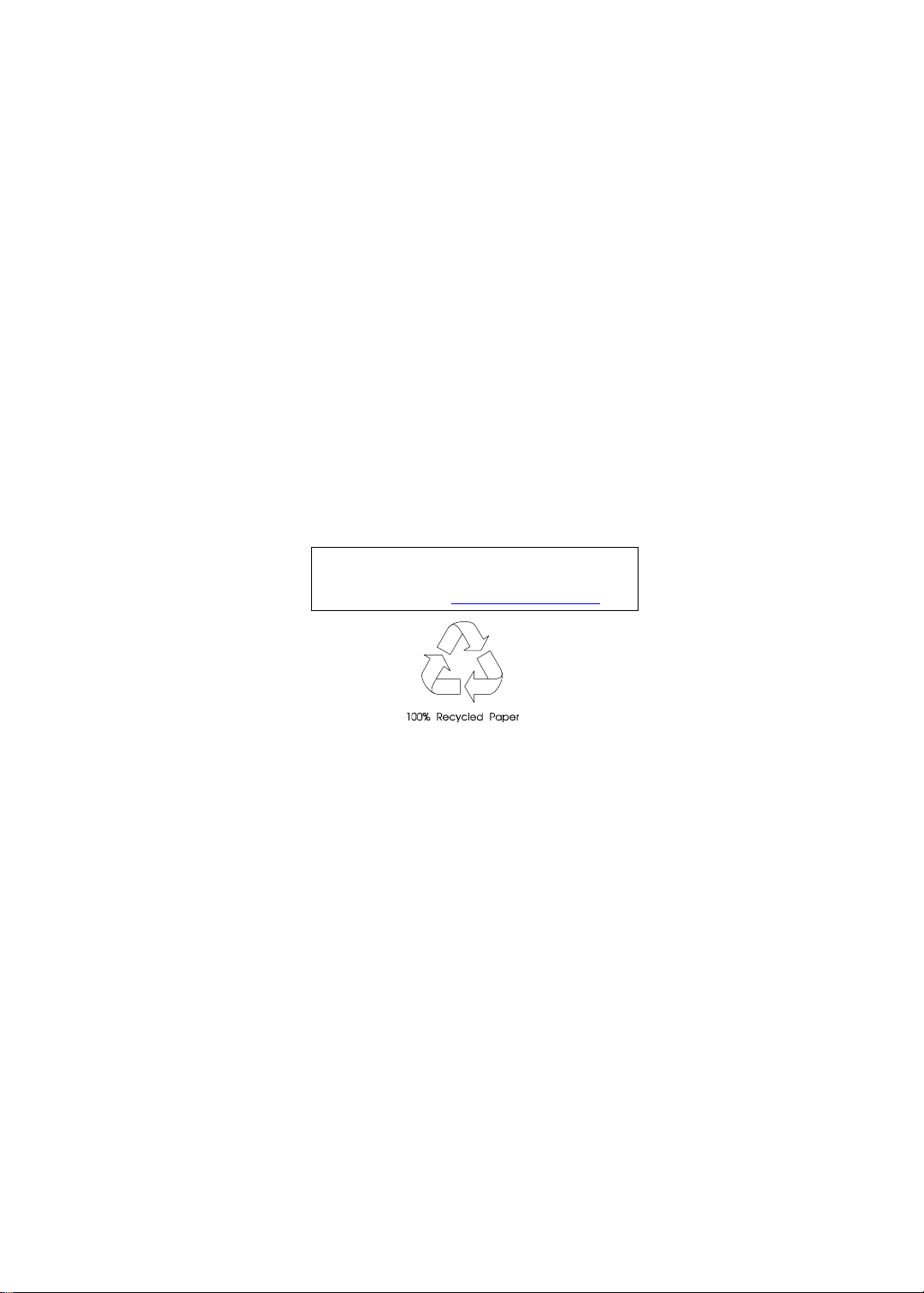
TravelMate 505
Service Guide
Service guide files and updates are available
on the AIPG/CSD web; for more information,
please refer to h ttp://csd.acer.com.tw
PART NO.: 49.43F02.001
DOC. NO.: C4225-R01 PRINTED IN TAIWAN
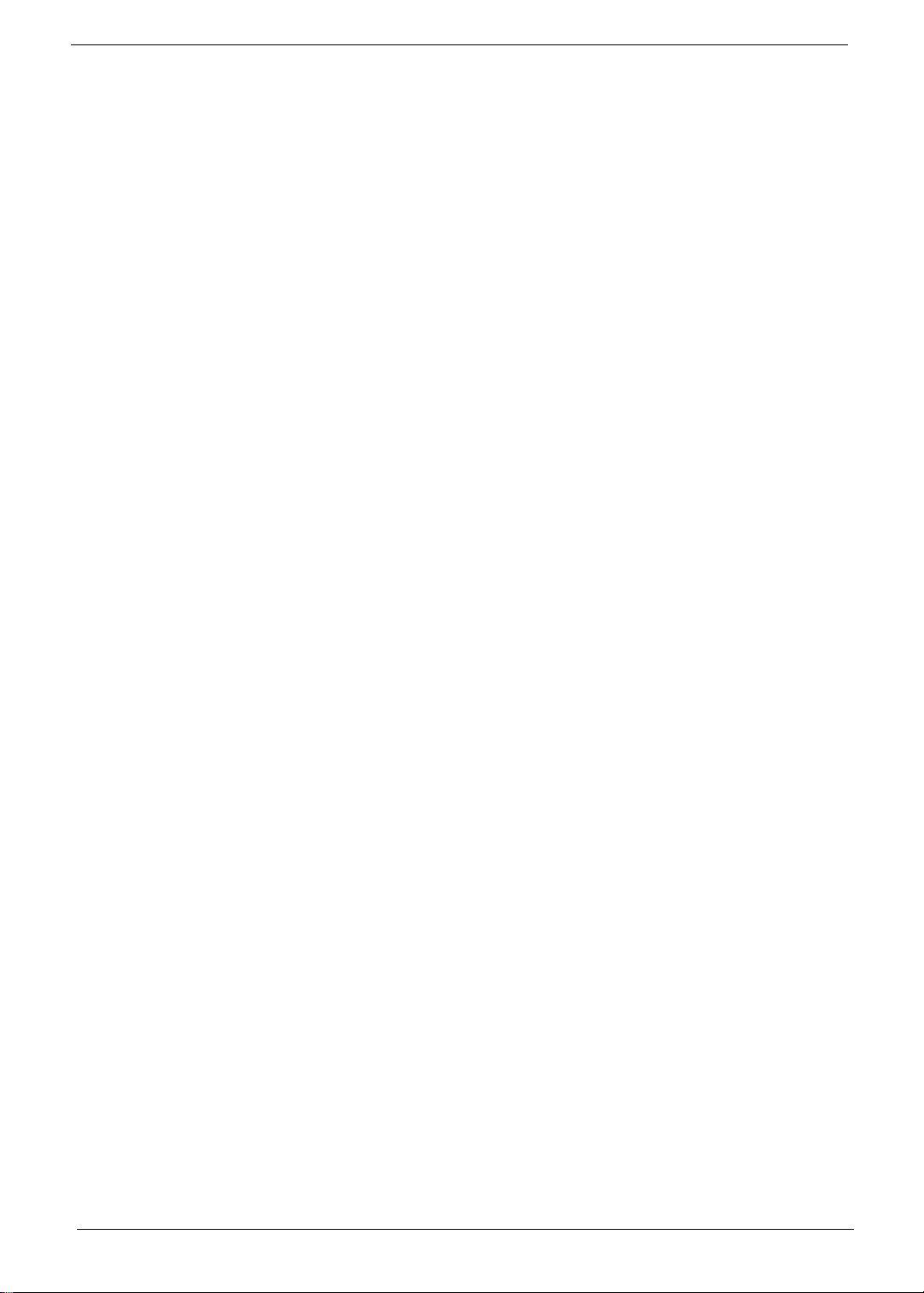
Copyright
Copyright © 1999 by Acer Incorporated. All righ ts r eserved. No part of this publi cation may be reproduced,
transmitt ed, transcrib ed, stored in a retrieval system, or translat ed into any language or com puter language, in
any form or by any means, electronic, mechanical, magnetic, optical, chemical, manual or otherwise, without
the prior writt en permission of Acer Incorporated.
Disclaimer
The information in this guide is subject to change without notice.
Acer Incorporated makes no representations or warranties, either expressed or implied, with respect to the
contents hereof and specificall y disclaims any warranties of merchantability or fitness for any particular
purpose. Any Acer Inco rporated software desc ribed in this manual is sold or li censed "as is". Should the
programs prove defective following their purchase, the buyer (and not Acer Incorporated, its distribut or, or its
dealer) assumes the entire cost of all nec essary servicing, repai r, and any inci dental or consequenti al
damages resulting from any defect in the soft ware.
Acer is a registered trademark of Acer Corporation.
Intel is a regist ered trademark of Intel Corporation.
Pentium and Pentium II /III are trademarks of Intel Corporation.
Other brand and product names are trademarks and/or registered trademarks of their respective holders.
II
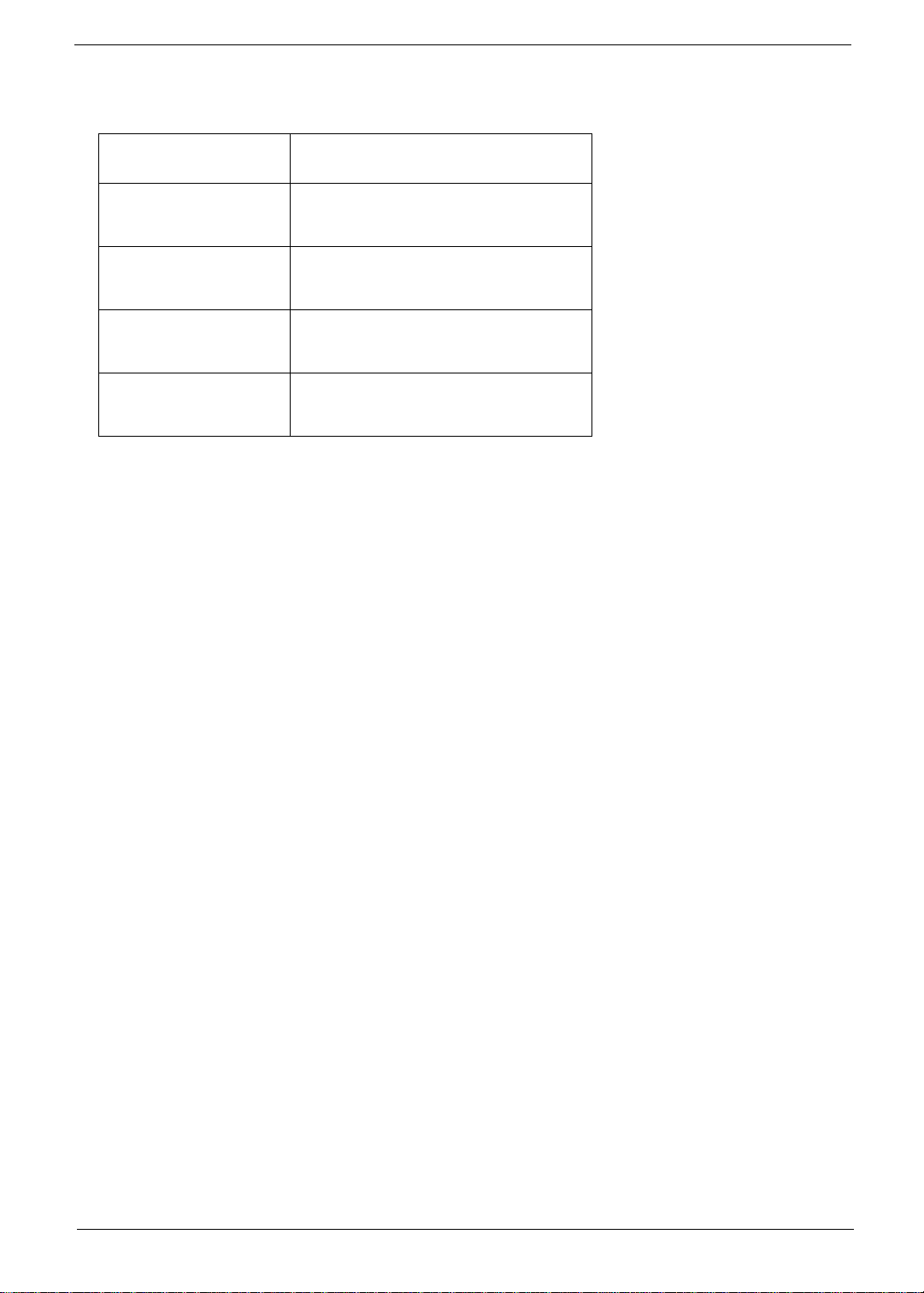
Conventions
The following conventions are used in this manual:
Screen messages Denotes actual messages that appear
on screen.
NOTE
WARNING
CAUTION
IMPORTANT
Gives bits and pie ces of additional
informati on rel ated to the current
topic.
Alerts you to any damage that might
result from doing or not doing specific
actions.
Gives precau ti onary measures to
avoid possible hardware or software
problems.
Reminds you to do specif ic actions
relevant to the accom plishment of
procedures.
III
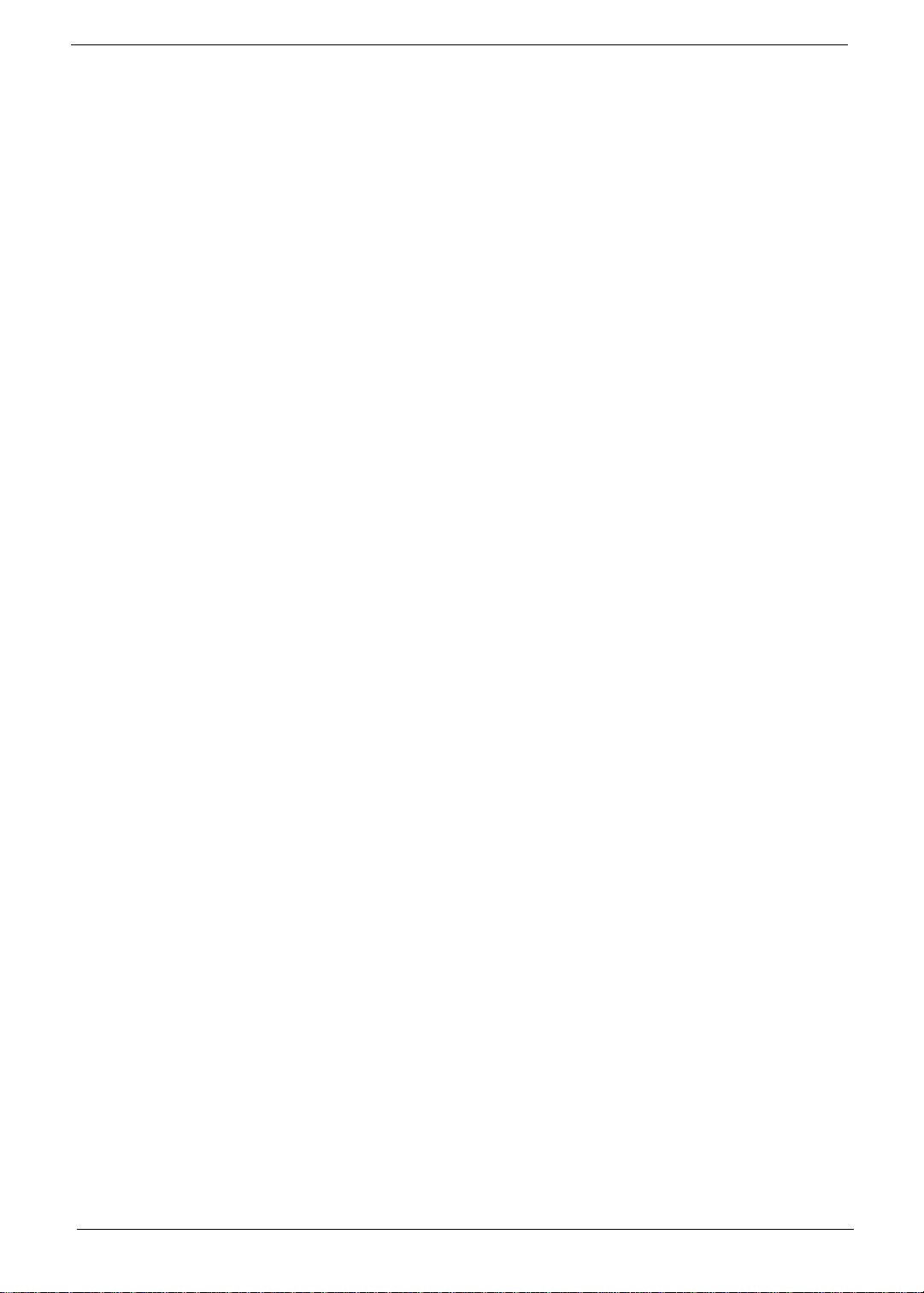
Preface
Before using this information and the product it supports, please read the following general information.
1.
This Service Guide prov ides you with all technical information relating to the BASIC CONFIGURATI ON
decided for Acer 's "global" product offering. To bet ter fit local market requirements and enhance product
competitiv eness, your regional office MAY have decided to extend the functionalit y of a machine (e.g.
add-on card, modem, or extra memory capability). These LOCALIZED FEATURES will NOT be covered
in this generic service guide. In such cases, please contact your regional of fices or the responsi ble
personnel/channel to provide you with further technical details.
2.
Please note WHEN ORDERING FRU PARTS, that you should check the most up-to-date in formation
available on you r regional web or channel. If , for whatever reason, a part number cha nge is made, it will
not be noted in the printed Serv ic e Guide. For ACER-AUTHORIZED SERVICE PROVIDERS, your Acer
office may have a DIFFERENT part number code to those given in the FRU list of this printed Service
Guide. You MUST use the li st provided by your regio nal Acer office to order FRU par ts f or repair and
service of customer machines.
IV
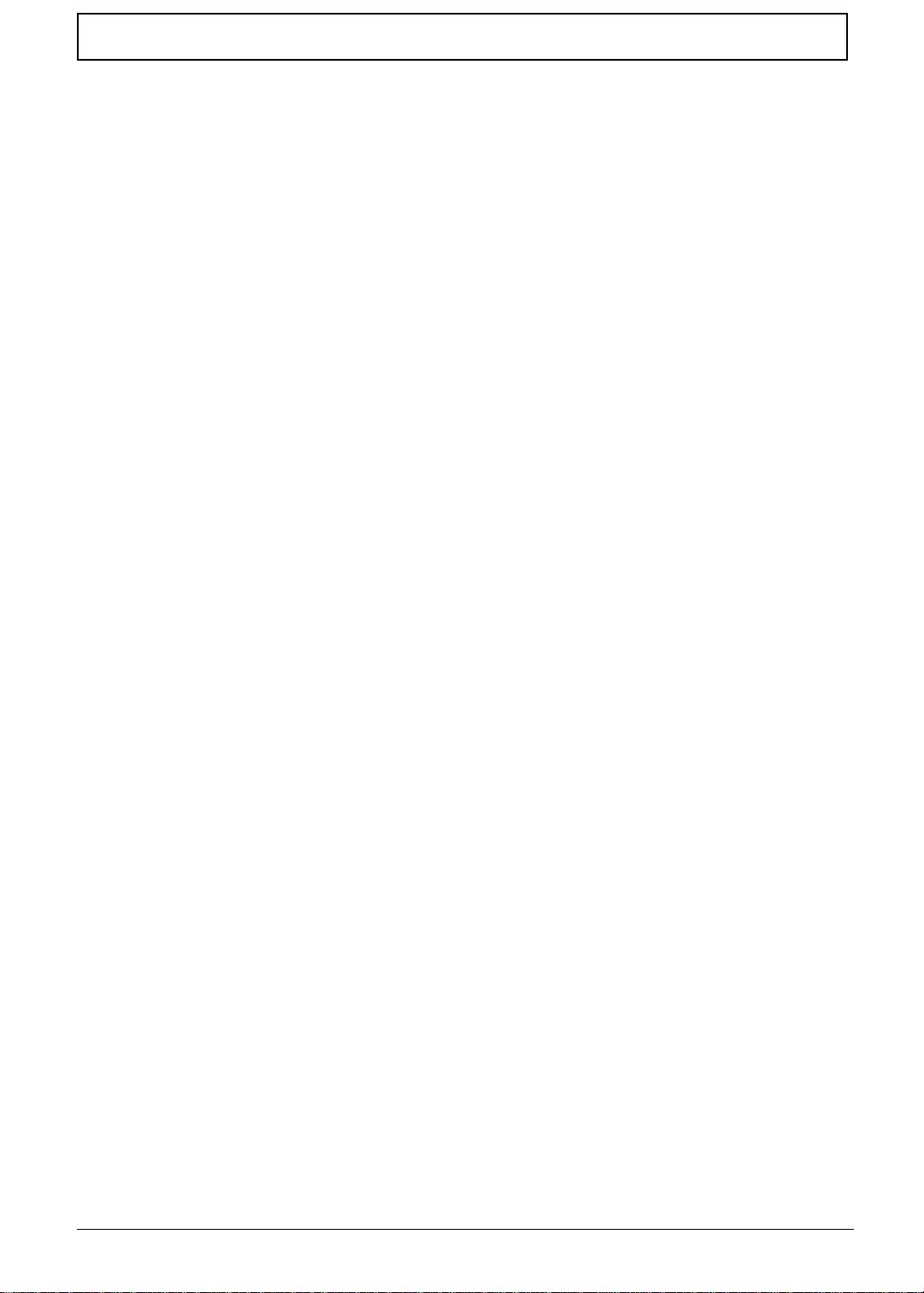
Table of Contents
Chapter 1 System Specifications 1
Features . . . . . . . . . . . . . . . . . . . . . . . . . . . . . . . . . . . . . . . . . . . . . . . . . . . . . . . .1
Keyboard . . . . . . . . . . . . . . . . . . . . . . . . . . . . . . . . . . . . . . . . . . . . . . . . . . . .3
Keyboard Ergonomics . . . . . . . . . . . . . . . . . . . . . . . . . . . . . . . . . . . . . . . . . . 6
Touchpad . . . . . . . . . . . . . . . . . . . . . . . . . . . . . . . . . . . . . . . . . . . . . . . . . . .6
System Block Diagram . . . . . . . . . . . . . . . . . . . . . . . . . . . . . . . . . . . . . . . . . . . . .8
Board Layout . . . . . . . . . . . . . . . . . . . . . . . . . . . . . . . . . . . . . . . . . . . . . . . . . . . .9
Top View . . . . . . . . . . . . . . . . . . . . . . . . . . . . . . . . . . . . . . . . . . . . . . . . . . . .9
Bottom View . . . . . . . . . . . . . . . . . . . . . . . . . . . . . . . . . . . . . . . . . . . . . . . .10
Panels . . . . . . . . . . . . . . . . . . . . . . . . . . . . . . . . . . . . . . . . . . . . . . . . . . . . . . . . .11
Front Panel . . . . . . . . . . . . . . . . . . . . . . . . . . . . . . . . . . . . . . . . . . . . . . . . .11
Rear Panel . . . . . . . . . . . . . . . . . . . . . . . . . . . . . . . . . . . . . . . . . . . . . . . . .12
Right Panel . . . . . . . . . . . . . . . . . . . . . . . . . . . . . . . . . . . . . . . . . . . . . . . . .13
Indicators . . . . . . . . . . . . . . . . . . . . . . . . . . . . . . . . . . . . . . . . . . . . . . . . . . . . . .14
Hardware Specifications and Configurations . . . . . . . . . . . . . . . . . . . . . . . . . . .15
Chapter 2 System Utilities 27
BIOS Setup Utility . . . . . . . . . . . . . . . . . . . . . . . . . . . . . . . . . . . . . . . . . . . . . . . 27
System Information . . . . . . . . . . . . . . . . . . . . . . . . . . . . . . . . . . . . . . . . . . .28
Basic System Configuration . . . . . . . . . . . . . . . . . . . . . . . . . . . . . . . . . . . .30
Startup Configuration . . . . . . . . . . . . . . . . . . . . . . . . . . . . . . . . . . . . . . . . .31
Onboard Device Configuration . . . . . . . . . . . . . . . . . . . . . . . . . . . . . . . . . .32
System Security . . . . . . . . . . . . . . . . . . . . . . . . . . . . . . . . . . . . . . . . . . . . .33
Load Default Settings . . . . . . . . . . . . . . . . . . . . . . . . . . . . . . . . . . . . . . . . .35
AFlash Ut ilit y . . . . . . . . . . . . . . . . . . . . . . . . . . . . . . . . . . . . . . . . . . . . . . . . . . . .36
Executing AFlash . . . . . . . . . . . . . . . . . . . . . . . . . . . . . . . . . . . . . . . . . . . .36
System Utility Diskette . . . . . . . . . . . . . . . . . . . . . . . . . . . . . . . . . . . . . . . . . . . .37
Panel ID Utility . . . . . . . . . . . . . . . . . . . . . . . . . . . . . . . . . . . . . . . . . . . . . .37
Thermal and Fan Utility . . . . . . . . . . . . . . . . . . . . . . . . . . . . . . . . . . . . . . . .37
Main Board Data Utility . . . . . . . . . . . . . . . . . . . . . . . . . . . . . . . . . . . . . . . .37
System Diagnostic Diskette . . . . . . . . . . . . . . . . . . . . . . . . . . . . . . . . . . . . . . . .38
Running PQA Diagnostics Program . . . . . . . . . . . . . . . . . . . . . . . . . . . . . .38
Chapter 3 Machine Disassembly and Replacement 41
General Information . . . . . . . . . . . . . . . . . . . . . . . . . . . . . . . . . . . . . . . . . . . . . .42
Before You Begin . . . . . . . . . . . . . . . . . . . . . . . . . . . . . . . . . . . . . . . . . . . .42
Connector Types . . . . . . . . . . . . . . . . . . . . . . . . . . . . . . . . . . . . . . . . . . . . .42
Disassembly Procedure Flowchart . . . . . . . . . . . . . . . . . . . . . . . . . . . . . . . . . . .43
Removing the Battery Pack . . . . . . . . . . . . . . . . . . . . . . . . . . . . . . . . . . . .45
Removing the DIMM . . . . . . . . . . . . . . . . . . . . . . . . . . . . . . . . . . . . . . . . . .45
Removing the Modem Board . . . . . . . . . . . . . . . . . . . . . . . . . . . . . . . . . . .45
Removing the Keyboard . . . . . . . . . . . . . . . . . . . . . . . . . . . . . . . . . . . . . . .46
Removing the LCD Module . . . . . . . . . . . . . . . . . . . . . . . . . . . . . . . . . . . . .47
Disassembling the LCD. . . . . . . . . . . . . . . . . . . . . . . . . . . . . . . . . . . . . . . . . . . .48
Disassembling the Main Unit . . . . . . . . . . . . . . . . . . . . . . . . . . . . . . . . . . . . . . .50
Removing the Heatsink and CPU EMI Shield . . . . . . . . . . . . . . . . . . . . . . .50
Removing the Hard Disk Drive . . . . . . . . . . . . . . . . . . . . . . . . . . . . . . . . . .50
Removing Upper Case . . . . . . . . . . . . . . . . . . . . . . . . . . . . . . . . . . . . . . . .51
Removing the Floppy Disk Drive/CD-ROM Drive Combo Module . . . . . . .51
Removing the Speakers . . . . . . . . . . . . . . . . . . . . . . . . . . . . . . . . . . . . . . . 52
Removing the Audio I/O and Battery Connection Board . . . . . . . . . . . . . . .53
Removing the Fan . . . . . . . . . . . . . . . . . . . . . . . . . . . . . . . . . . . . . . . . . . . .53
Removing the Mainboard . . . . . . . . . . . . . . . . . . . . . . . . . . . . . . . . . . . . . .53
V
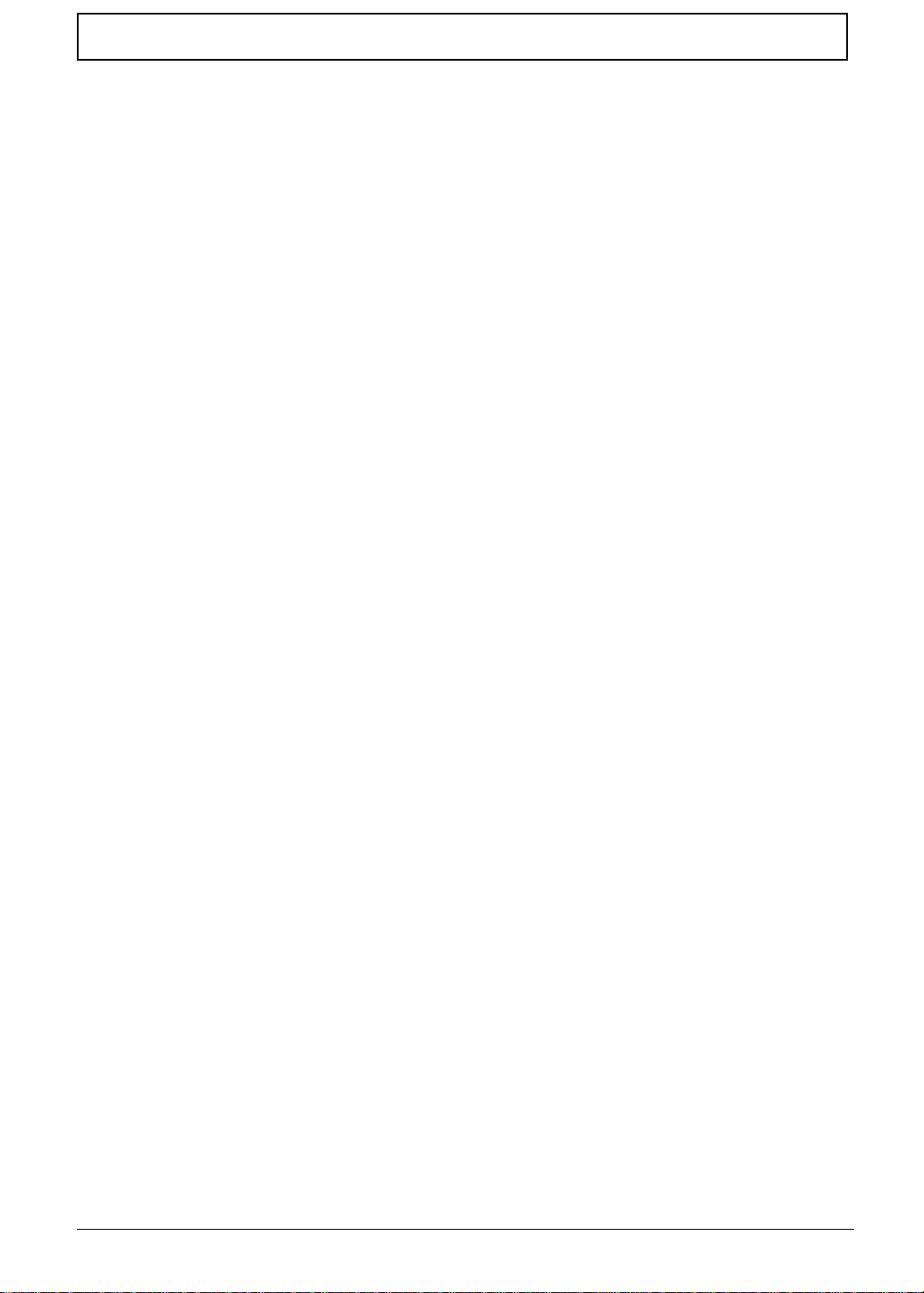
Table of Contents
Removing the PCMCIA Card . . . . . . . . . . . . . . . . . . . . . . . . . . . . . . . . . . .54
Removing the Touchpad Module . . . . . . . . . . . . . . . . . . . . . . . . . . . . . . . .54
Disassembling the Hard Disk Drive Module . . . . . . . . . . . . . . . . . . . . . . . . . . . .55
Disassembling the Floppy Disk Drive and CD-ROM Combo Module . . . . . . . . .56
Chapter 4 Troubleshooting 57
System Check Procedures . . . . . . . . . . . . . . . . . . . . . . . . . . . . . . . . . . . . . . . . .58
Diskette Drive Check . . . . . . . . . . . . . . . . . . . . . . . . . . . . . . . . . . . . . . . . .58
CD-ROM Drive Check . . . . . . . . . . . . . . . . . . . . . . . . . . . . . . . . . . . . . . . . .58
Keyboard or Auxiliary Input Device Check . . . . . . . . . . . . . . . . . . . . . . . . .58
Memory Check . . . . . . . . . . . . . . . . . . . . . . . . . . . . . . . . . . . . . . . . . . . . . .59
Power System Check . . . . . . . . . . . . . . . . . . . . . . . . . . . . . . . . . . . . . . . . .59
Touchpad Check . . . . . . . . . . . . . . . . . . . . . . . . . . . . . . . . . . . . . . . . . . . . .60
Index of Error Message . . . . . . . . . . . . . . . . . . . . . . . . . . . . . . . . . . . . . . . . . . .61
Index of Symptom-to-FRU Error Message . . . . . . . . . . . . . . . . . . . . . . . . . . . . . 64
Intermittent Problems . . . . . . . . . . . . . . . . . . . . . . . . . . . . . . . . . . . . . . . . . . . . . 68
Undetermined Problems . . . . . . . . . . . . . . . . . . . . . . . . . . . . . . . . . . . . . . . . . . .69
Index of PQA Diagnostic Error Code, Message . . . . . . . . . . . . . . . . . . . . . . . . .70
Chapter 5 Jumper and Connector Locations 71
Top View . . . . . . . . . . . . . . . . . . . . . . . . . . . . . . . . . . . . . . . . . . . . . . . . . . . . . . .71
Bottom View . . . . . . . . . . . . . . . . . . . . . . . . . . . . . . . . . . . . . . . . . . . . . . . . . . . .72
Chapter 6 FRU (Field Replaceable Unit) List 73
Appendix A Model Definition and Configuration 87
Appendix B Test Compatible Components 89
Microsoft Windows 98 ACPI Environment Test . . . . . . . . . . . . . . . . . . . . . . . . .90
Appendix C Online Support Information 93
Index 95
VI
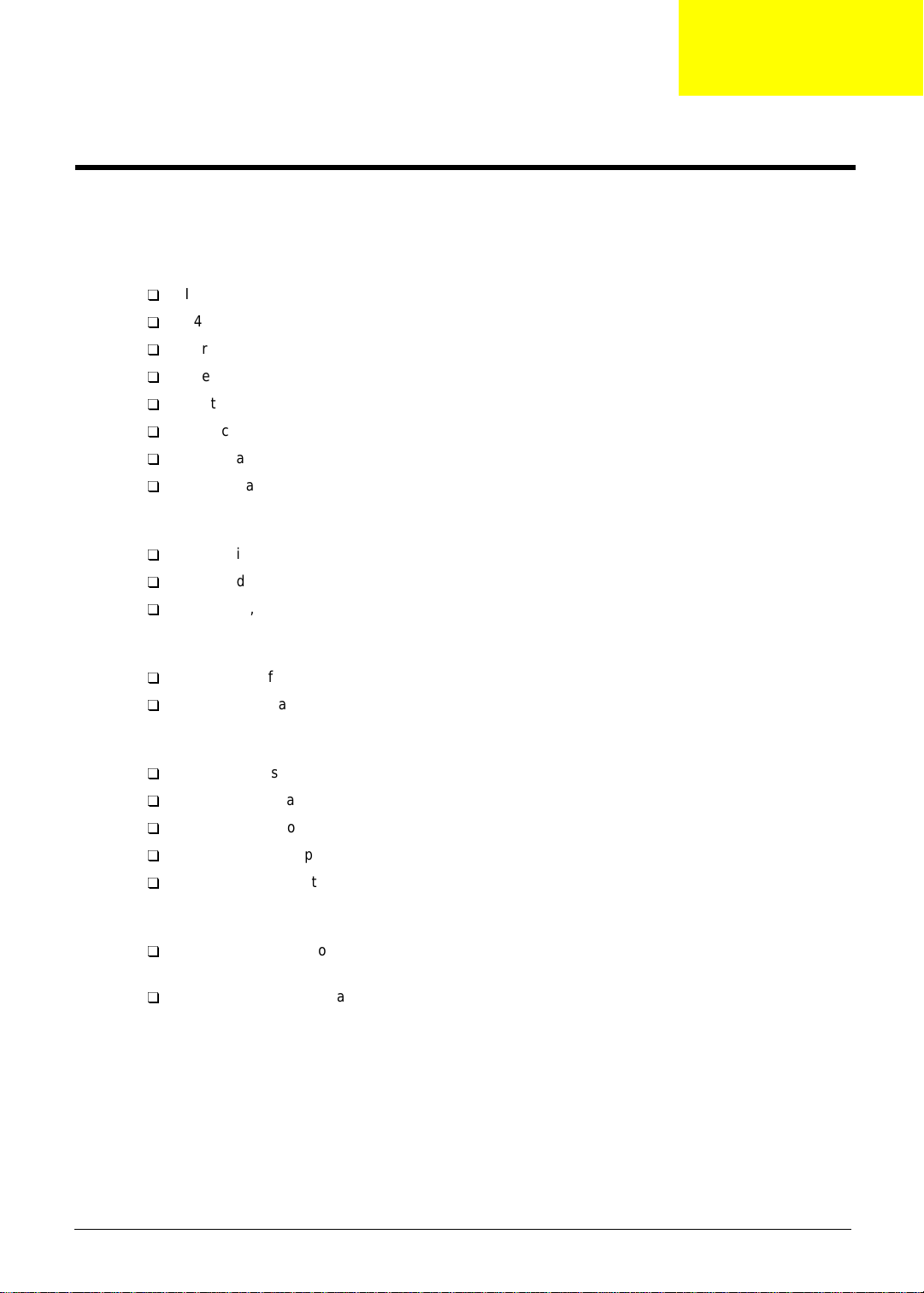
System Specifications
Features
This computer was desi gned with the user in mind. Here are jus t a few of it s man y feat ures:
Performance
Intel® Celeron™ proc essor with 128 KB level 2 cache
64-bit/ 1 28-bit main memory
Large LCD display and PCI video with 128-bit graphics acceleration
Internal CD-ROM drive
Built-in FDD module
High-capacity, Enhanced-IDE hard disk
NiMH battery pack
Power management sys tem wit h hibernation power savi ng modes
Multimedia
16-bit high-fidelity stereo audio with 3D sound and wavetable synthesizer
Built-in dual speakers
Ultra-slim, high-speed CD-ROM drive
Chapter 1
Connectivity
High-speed fax/ data modem port
USB (Universal Serial Bus) port
Human-centric Design and Ergonomics
All-in-one design (CD-ROM, FDD, HDD)
Sleek, smooth and st ylish design
Full-sized keyboard
Wide and curved palm rest
Ergonomically-centered touchpad pointing device
Expansion
CardBus PC card (formerly PCMCIA) slots (two type II/I or one type III), with ZV (Zoomed Video)
port support
Upgradeable memory and hard disk
Chapter 1 1
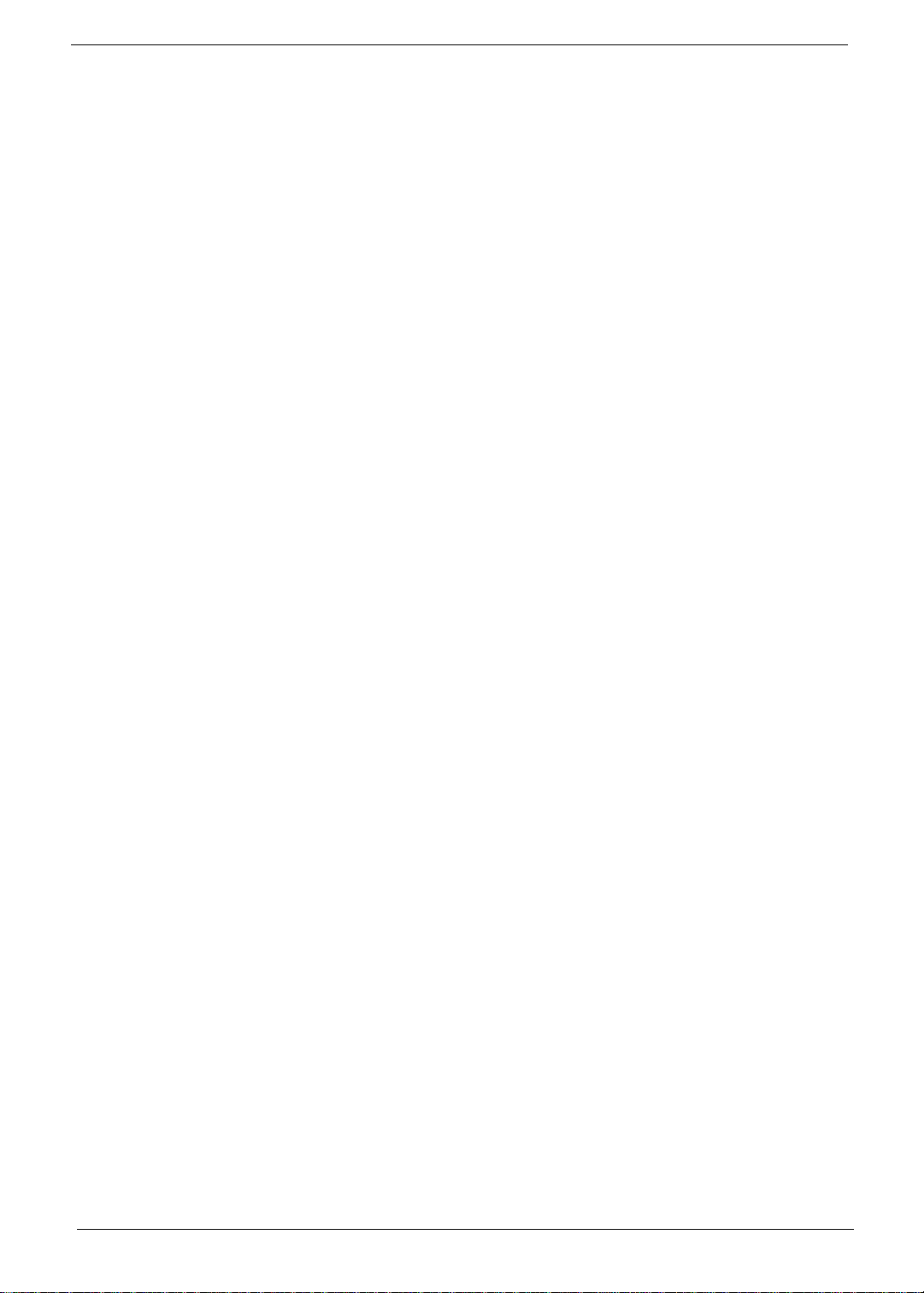
Display
The large graphi cs display offers excellent viewing, display quality and desktop performance graphics. The
computer supports two different display configur ations — High Performance Addre ssing (HPA) or Thin-Film
Tran sistor (TFT).
Video Perfor m anc e
PCI video with 128-bit graphics acceleration and 2 MB video memory boost video performance.
Simultaneous Display
The computer’s large display and multimedia capabilities are great for giving presentation s. If you prefer , you
can also connect an ext ernal monitor when giving presentations. This computer supports simul taneous LCD
and CRT display. Simultaneous display allows you to control the prese ntation from your computer and at the
same time face your audience. You can also connect other output display devices such as LCD projection
panels for large-audience presentations.
Power Management
The power management system i ncor porate s an “automat i c LCD dim” fe ature t hat auto matical ly di ms the LCD
when the computer is powered by a battery pack to conserve battery power. See “Power Management” for
more informati on on power management features.
Opening and Closing the Display
To open the display, slide the display cover latch to the left and l if t up the cover. Then tilt it to a comfortable
viewing posi tion. The computer empl oys a microswitch that turns off the display (and enters standby mode) to
conserve power when you close the display cover and turns it back on when you open the display cover.
NOTE:
If an external mon it or is connected, the computer turns off the dis play (but does not enter standby
mode) when you close the display cover.
To close the display cover, fold it down gently until the display cover latch clicks into place.
CAUTION:
To avoid damaging the display, do not slam it when you close it. Also, do not place any object on
top of the computer when the display is closed.
2 Chapter 1
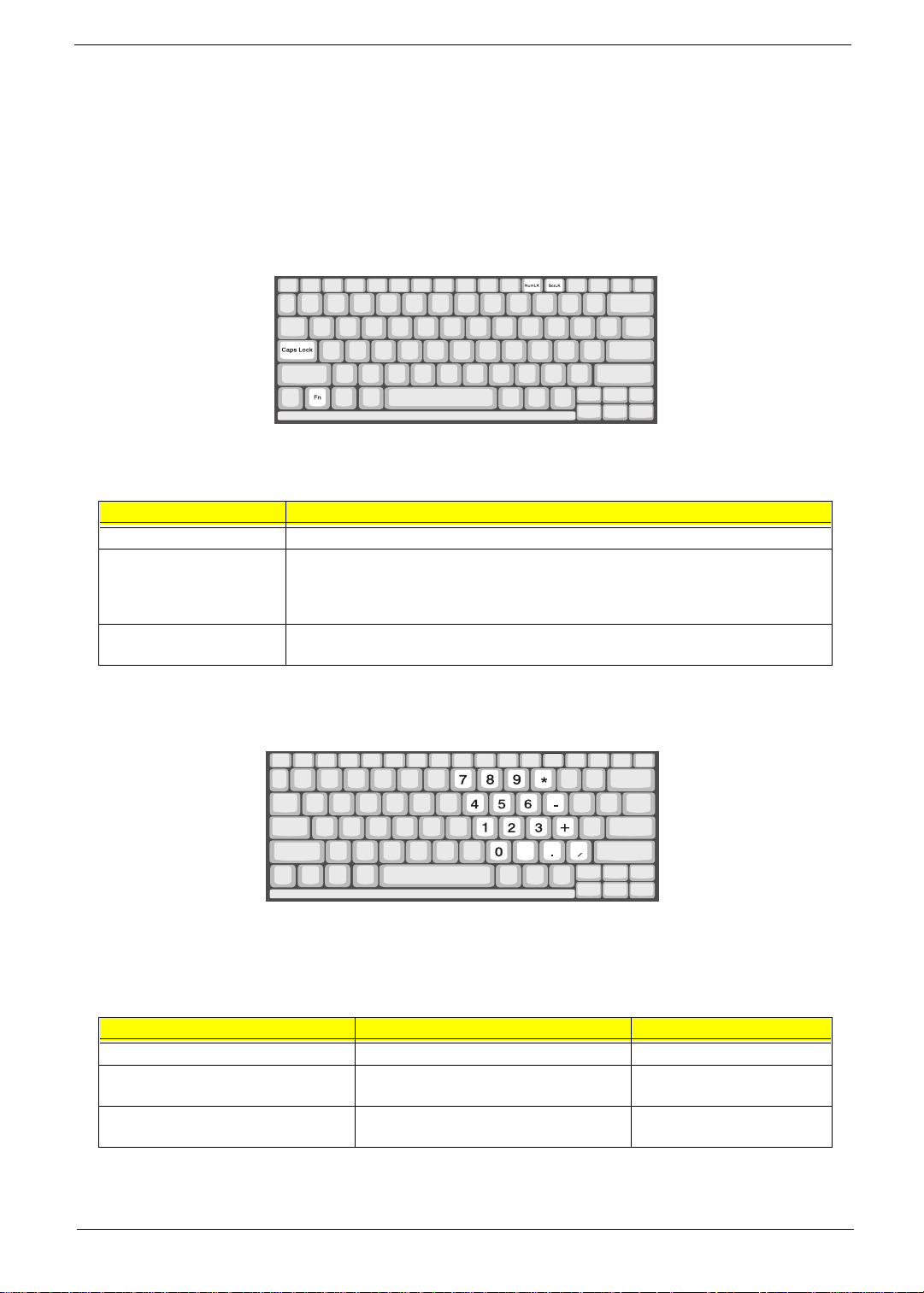
Keyboard
The keyboard has full-sized keys and an embedded keypad, separate cursor keys, two Windows keys and
twelve fun ction keys.
Special Keys
Lock Keys
The keyboard has three lock keys which you can toggle on and off.
Lock Key Description
Caps Lock When Caps Lock is on, all alphabetic charac ters typed are in uppercase.
Num Loc k (Fn-F11) When Num Lock is on, the embedded keypad is in numeric mode. The keys function as
Scroll Lock (Fn-F12) When Scroll Loc k is on, the screen moves one line up or down when you press ↑ or ↓
a calculator (complete with the arithmetic operators +, -, *, and /). Use this mode when
you need to do a lot of numeric data entry. A better solution would be to connect an
external keypad.
respectively. Scroll Lock does not work with some applications.
Embedded Numeric Keypad
The embedded numeric keypad functions like a desktop numeric keypad. It is indicated by small characters
located on the upper right corner of the keycaps. To simplify the keyboard legend, curso r-control key symbols
are not printed on the keys.
Desired Access Num Lock On Num Lock Off
Number keys on embedded keypad T ype numbers in a normal manner.
Cursor-control keys on embedded
keypad
Main keyboard ke ys Hold Fn while typing letters o n embedded
NOTE:
If an external keyboard or keypad is connected to the computer, the NumLock feature automatically
shifts from the int ernal keyboard to the exte rnal keyboard or keypad.
Hold Sh ift while using cursor-control keys. Hold Fn while usin g cursor-
control keys.
Type the letters in a normal
keypad.
manner.
Chapter 1 3
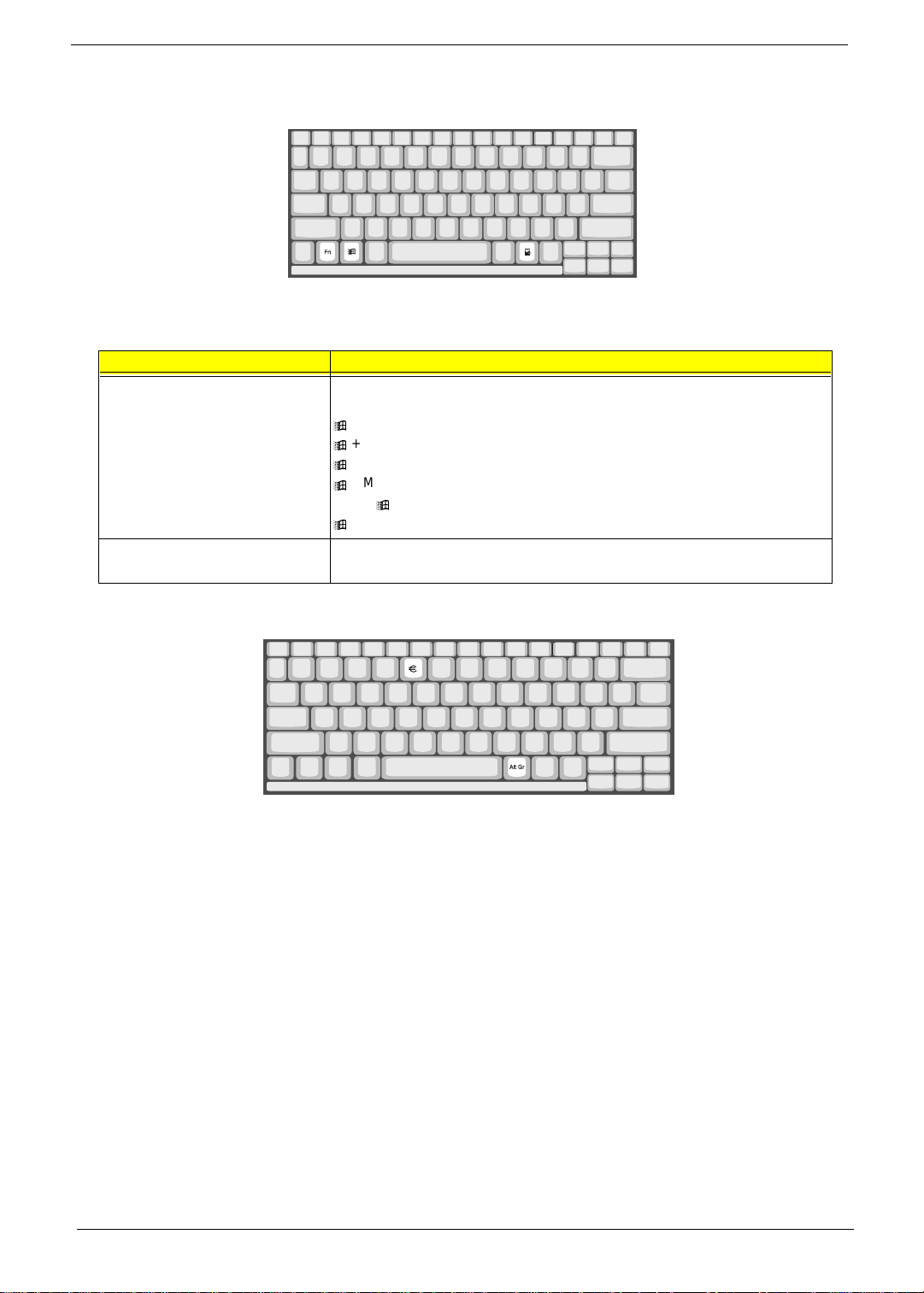
Windows Keys
The keyboard has two keys that perform Windows-specific functi ons.
Key Description
Windows logo key Start button. Combinations with this key perform special functions. Below are a
Application key
(Fn-Application key)
few examp les:
+ Tab (Activates next Taskbar button)
+ E (Explores My Computer)
+ F (Finds Document)
+ M (Mini m izes All)
Shift + + M (Undo Mi nimize Al l)
+ R (Displays the Run dialog box)
Opens the application’s context menu (same as right-click).
The Euro Symbol
If your keyboar d is i n any of the following languages -- United States-Int ernational, United Ki ngdom , French,
German, Italian, Spanish, Portuguese, Danish, Swiss German, Swiss French, Czech, Belgian, Norwegian,
Hungarian, Turkish, Swedish or Finnish -- you can type the Euro symbol on your keyboard.
IMPORTANT:
To verify the keyboard type:
1.
Click on
2.
Double-cl ick on
3.
Click on the
4.
Ver ify that the keyboard type used for "English (Unit ed States)" is set to
5.
If not, selec t and cl ick on
6.
Click on OK.
(for US keyboard users): The keyboard type is set when you first set up Windows. For the Euro
symbol to work, the keyboard type has to be set to United States-International.
Start, Settings, Control Panel
Keyboard
Language
.
tab.
.
United States-International
Properties
; then select
United Stated-International
and click on OK.
.
4 Chapter 1
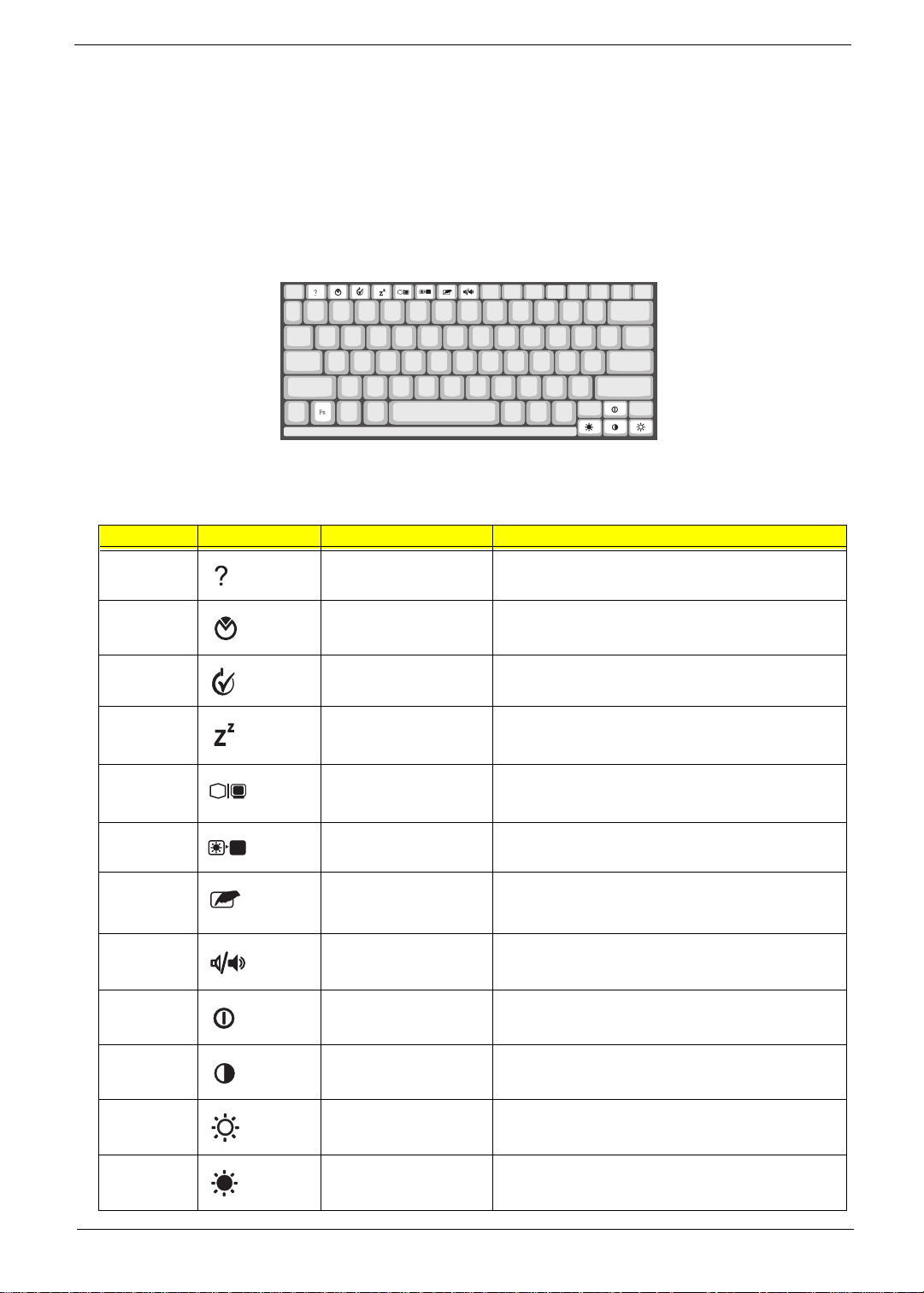
To type the Euro symbol:
1. Locate the Euro symbol on your keyboard.
2. Open a text editor or word processor.
3. Hold Alt Gr and press the Euro symbol.
NOTE: The Alt Gr is only used together with t he Euro symbol. Some fonts and software do not support the
Euro symbol. Please refer to http://www.microsoft.com/typography/faq/faq12.htm for mo re
information.
Hot Keys
The computer empl oys hot keys or key combinat ions to access most of the com puter’s controls like screen
contrast and brightness, volume output and the BIOS setup utilit y
Hot Key Icon Function Description
Fn-F1 Hotkey help Displays a list of the hotkeys and their functions.
Fn-F2 Setup Accesses the notebook configuration utility.
Fn-F3 Power Scheme Toggle Switch between the diff erent Power Management
schemes.
Fn-F4 Sleep Puts the computer in Sleep mode, which can be defined
via the advanced section of the Power Management
Properties in the Windows Control Panel.
Fn-F5 Display toggle Switches display output between the display screen,
Fn-F6 Screen blank Turns the display screen backlight off to save power.
Fn-F7 Touchpad on/off Turns the internal touchpad on and off.
Fn-F8 Speaker on/off Turns the speakers on and off; mutes the sound.
Fn-
Fn-
↑
↓
Contrast up Increases the screen contrast (available only for models
Contr as t down Dec reas es t he s cre en co ntr as t (a vai l abl e o nl y fo r m odel s
external monitor (if connected) and both the display
screen and external moni tor .
Press any key to return.
When you connect an external PS/2 mouse, th e
computer automatically disables the touchpad.
with HPA displays).
with HPA displays).
Fn-
Fn-
→
←
Brightness up Increases the screen brightness.
Brightness down Decr eases the screen brightness.
Chapter 1 5
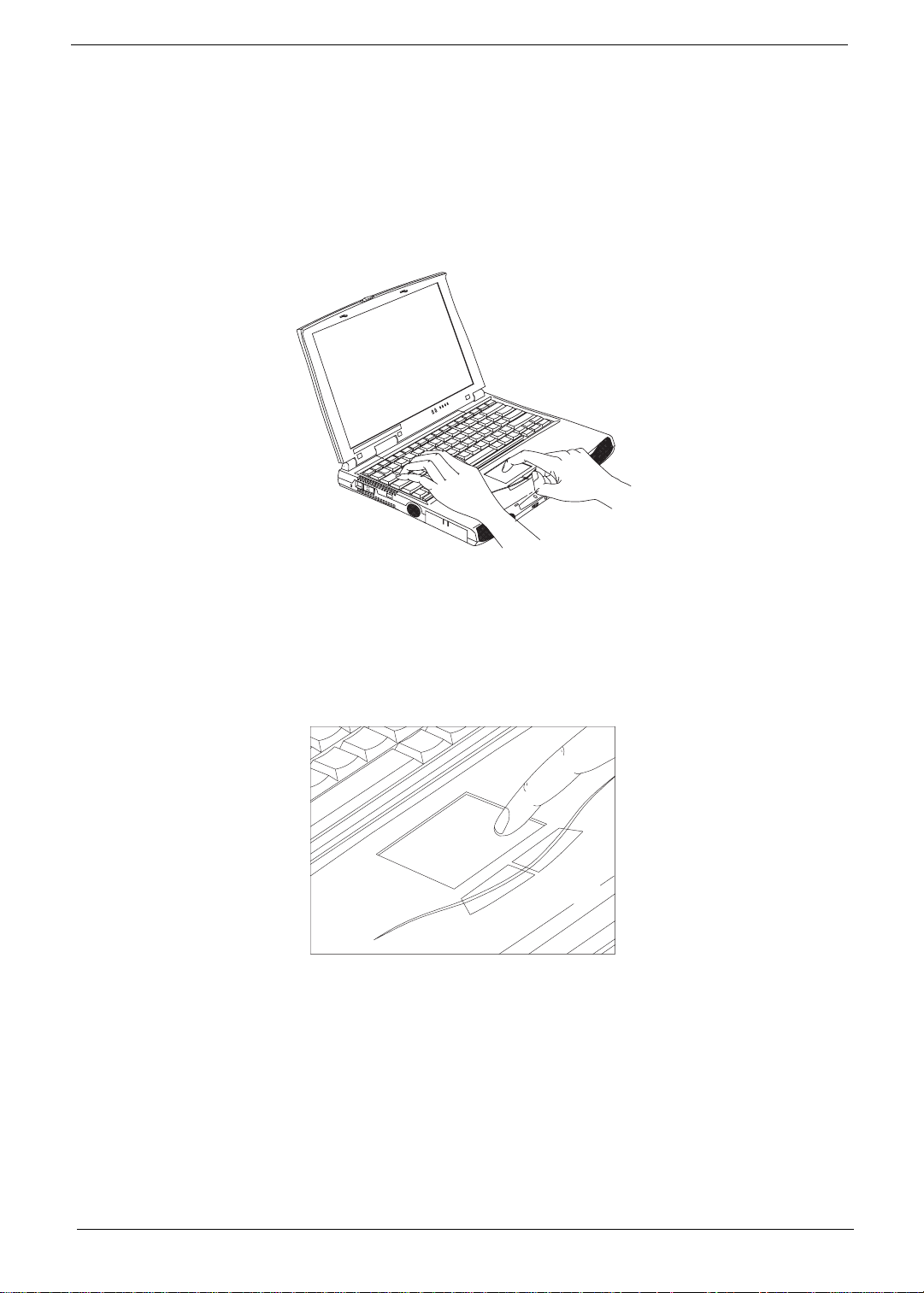
Activating Hotkeys
When activating hotkeys, press and hold the first key Fn before pressi ng the other key in the hotkey
combination.
Keyboard Ergonomics
Located below the keyboard, the wide and curved palm rest is ergonomically designed to provide you with a
very comfortable place to rest your hands while you type.
Touchpad
The built-in touchpad is a PS/2-compatible pointing device that senses movement on its surface. This means
that the cursor responds as you move your finger on the surface of the touchpad. The central location on the
palm rest provi des optimum comfort and support.
NOTE:
When you connect an e xterna l PS/2 mous e, the c omput er automat ical ly di sables t he int er nal tou chpad.
6 Chapter 1
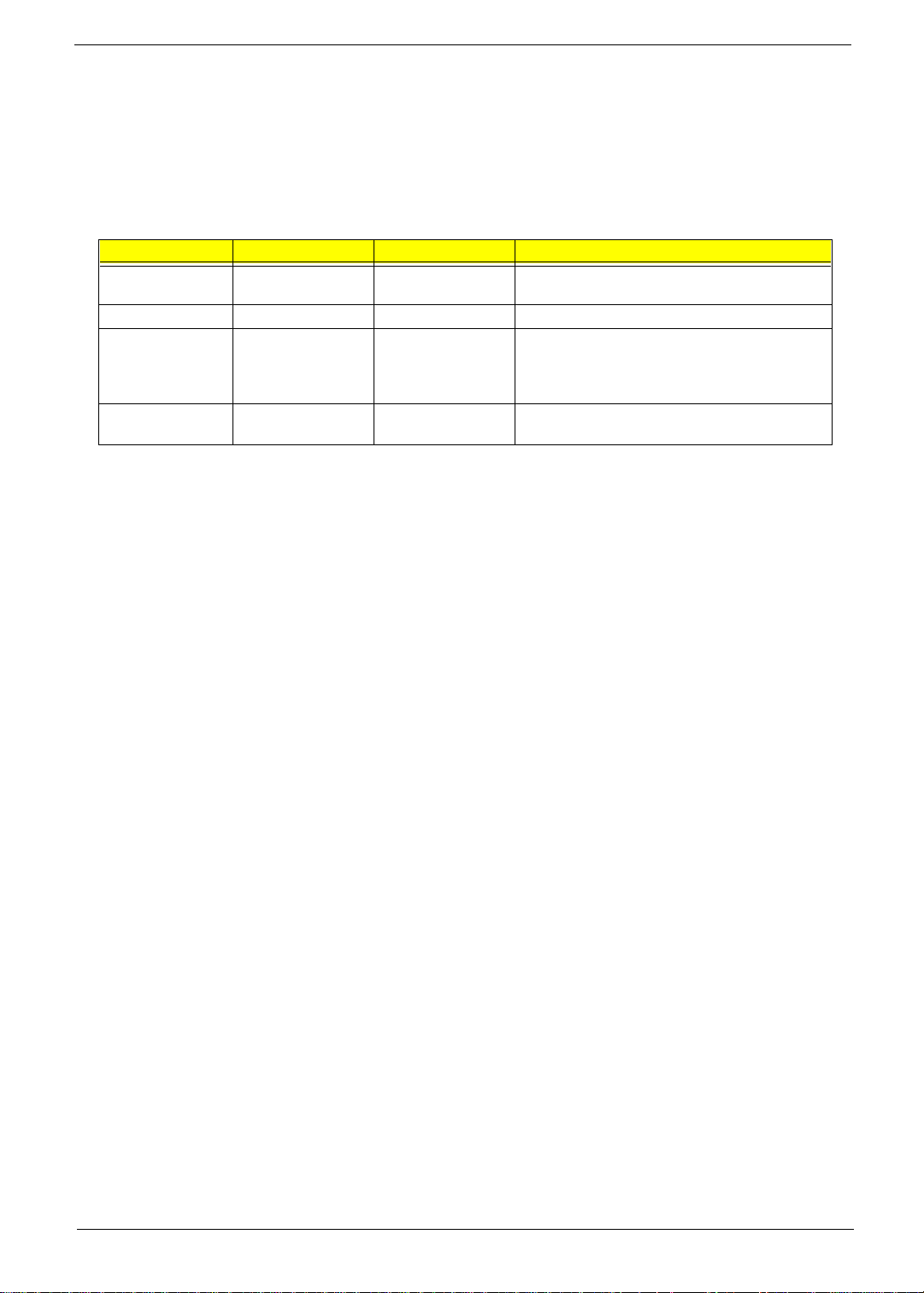
Touchpad Basics
The following items teach you how to use the touchpad:
1.
Move your finger across the touchpad to mo ve the cursor .
2.
Press the left and right buttons located on the edge of the touchpad to do selection and execution
functions. These two buttons are similar to t he left and right buttons on a mouse. Tapping on the
touchpad produces similar results.
Function Left Button Right Button Tap
Execute Click twice quickly Tap twice (at the same speed as double-clicking
Select Click once Tap once
Drag Click and hold, then
use finger to drag the
cursor on the
touchpad.
Access context
menu
NOTE:
Keep your fi ngers dr y an d clean when us ing th e touchp ad. Also ke ep t he touch pad dr y and cl ean . The
Click once
touchpad is sensitive to finger movements. Hence, the lighter the touch, the better the response.
Tapping too hard will not increase the touchpad’s responsiveness.
the mouse button).
Tap twice (at the same speed as double-clicking
the mouse button) and hold finger to the touchpad
on the second tap to drag the cursor.
Chapter 1 7
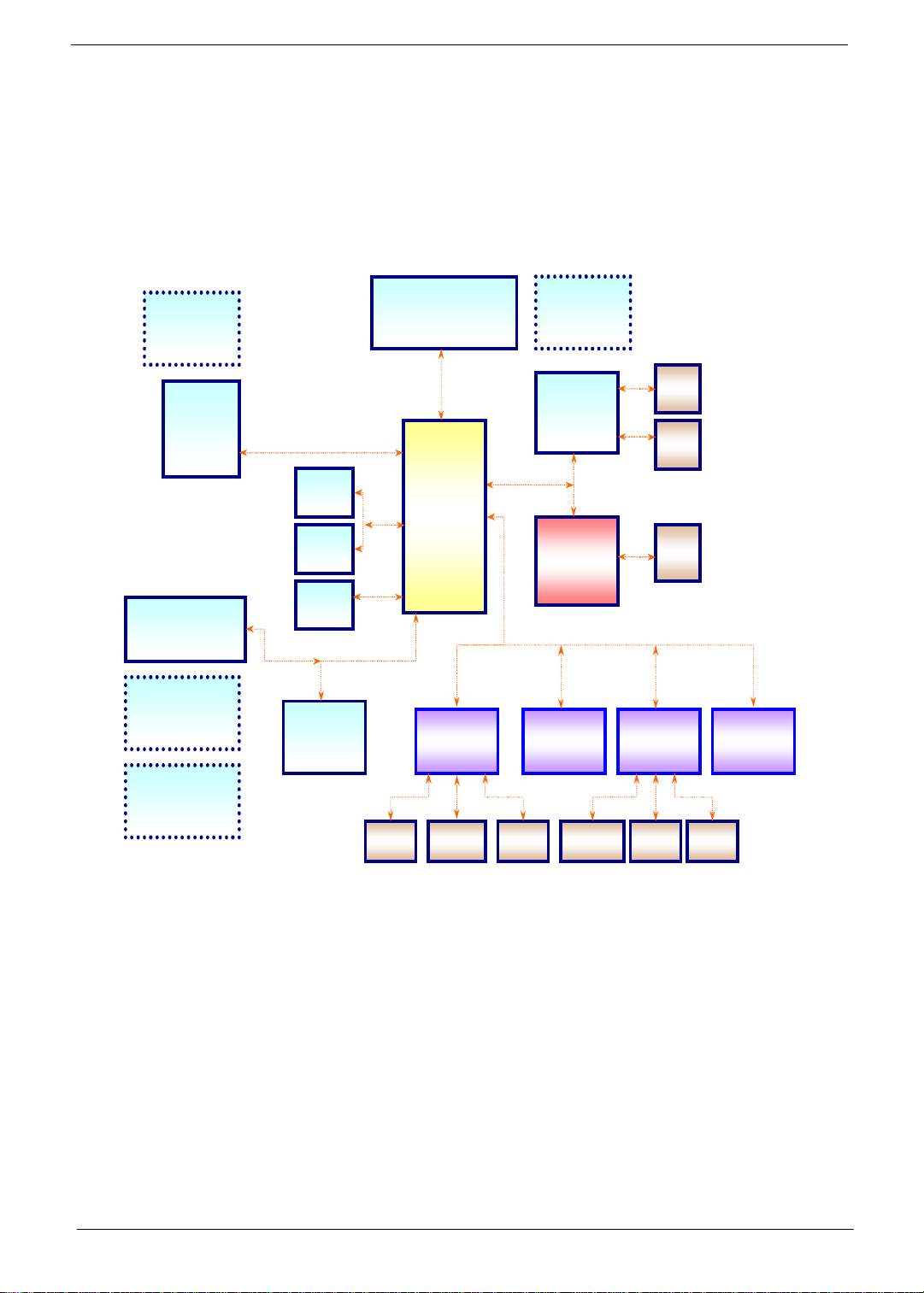
System Block Diagram
TM 505 B LO CK D IAG R AM
TM 505 B LO CK D IAG R AM
CLOCK
GENERATOR
CY2272
SDRAM
32MB/ 64MB
AUDIO/ BATTERY
BOARD
CS4299
POWER & DC-DC
VOLTAGE
REG ULATORS
BATTERY
CHARGER
SDRAM Bus
HDD
CDROM
USB
MODEM
DAUGHTER
CARD
MO BILE CELERO N
66 MH z
IDE BUS
AC-LI NK
CPU
HOST Bus
66 MH z
CORE
LOGIC
82440MX
(BANISTER)
S I/O
Ali
5135B
X-BUS
PCI BUS
33 MHz
CPU CORE
REG U LATO R
VGA
NM 2160
CARDBUS
OZ6812
BIOS
CARDBUS
SLOT
KBC
M38867
CRT
LCD
PORT 80
PRINTER FLOPPY SERIAL TOUC HPAD INT . K B EXT. KB
8 Chapter 1
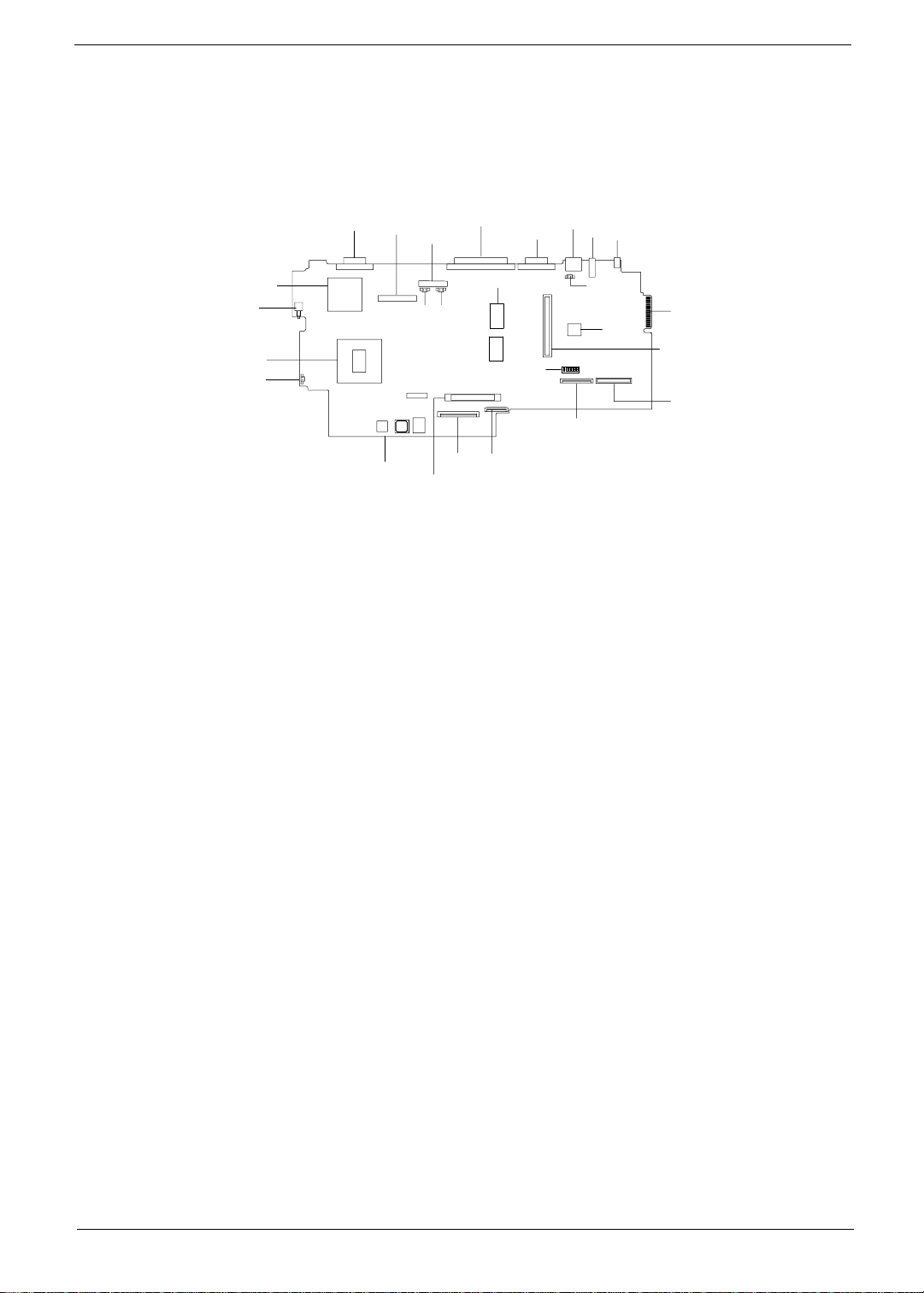
Board Layout
Top View
12
11
13
14
15
16
1 AC Adapter Connector 14 Power Push Switch
2 USB Port 15 Celeron Processor
3 LCD Corner Switch Connector 16 Fan Connector
4 PS/2 Port 17 Onboard DC/DC Charger
5 Serial Port 18 HDD Connector
6 Onboard System Memory 19 Internal Keyboard Connector
7 Parallel Port 20 Touch Pad Connector
8 LED Board Connector 21 Onboard Switch
9 RTC Battery Connector 22 Diskette Drive Connector
10 Fan Connector 23 CD-ROM Connector
11 LCD Connector 24 PCMCIA Slot
12 VGA Port 25 Keyboard Controller
13 VGA Controller 26 Golden Finger for Debug
17
10
18
7
8
6
9
19
20
21
4
22
1
2
3
26
25
24
23
5
Chapter 1 9
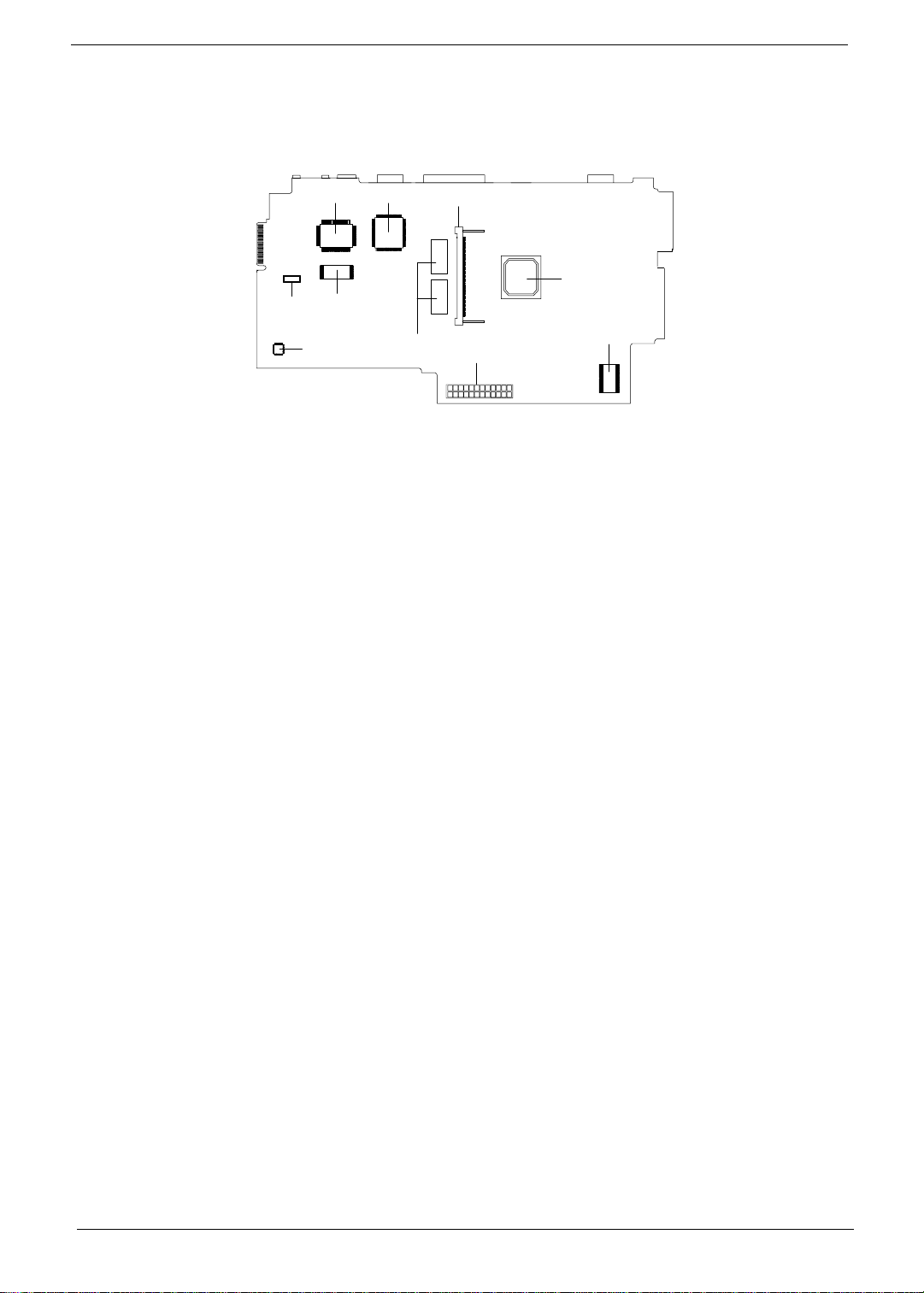
Bottom View
4
3
2
1
6
5
7
1 Inte l FW 82 44 3 C hi ps et 6 BIOS F la sh ROM
2 DIMM Socket 7 Audio CO DEC
3 CardBu s Controller 8 Onboard System Memory
4 Super I/O Controller 9 Audio/Battery Connector
5 Modem Board Conne ctor 10 Clock Generat or
8
9
10
10 Chapter 1
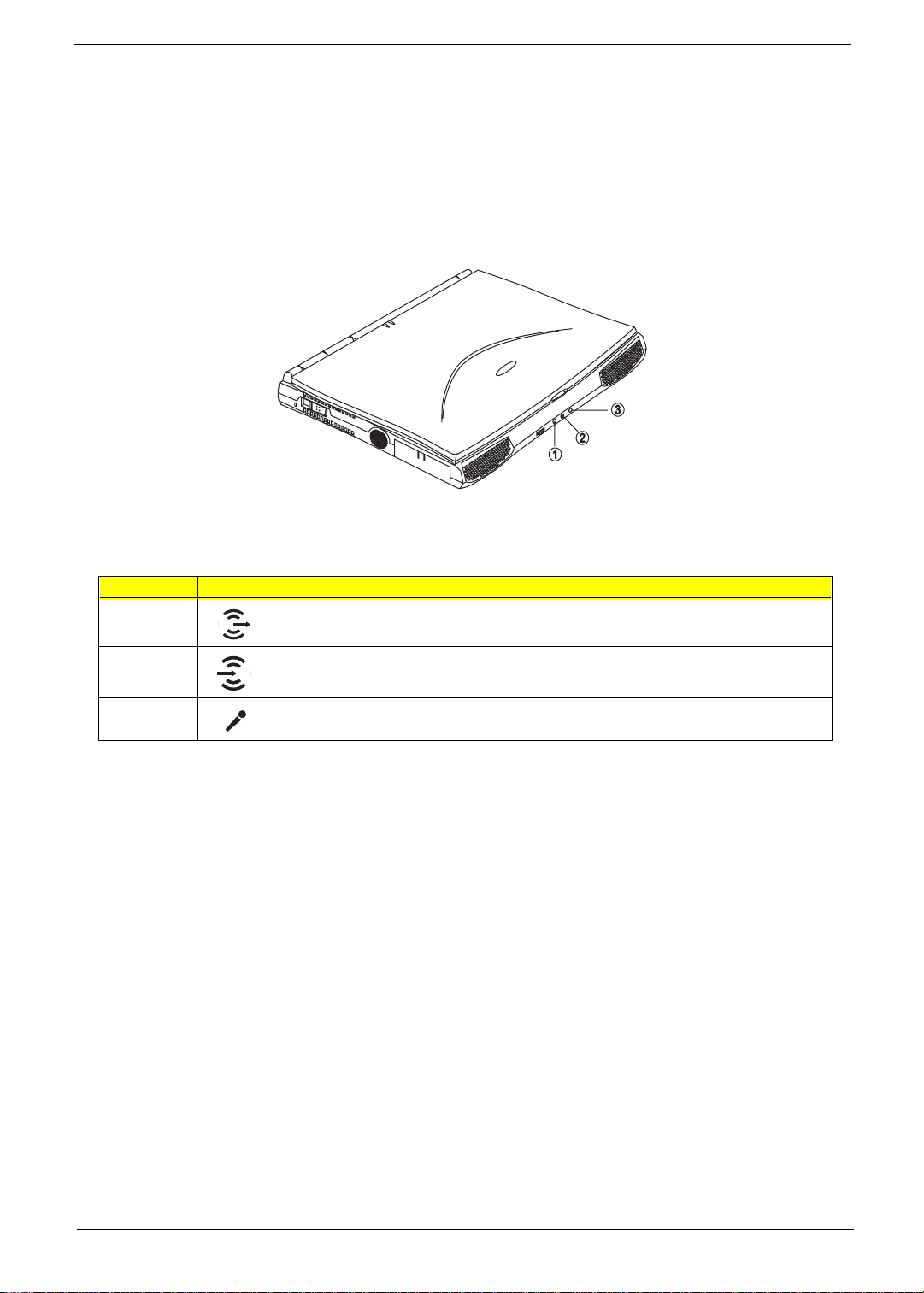
Panels
Ports allow you to connect peripheral devices to your computer as you would with a desktop PC.
NOTE:
Front Panel
The front panel con tai ns ports for external audio connections.
See chapter 3 on how to connect external devices to the computer.
# Icon Port Connects to...
1 Speake r -ou t jack Speake r s or head phones
2 Audio line- in jack Audio line-in device with a 3.5mm mi nijack (e.g.,
audio CD player, stereo walkman)
3 Microphone-in jack 3.5mm minijack condenser microphone
Chapter 1 11
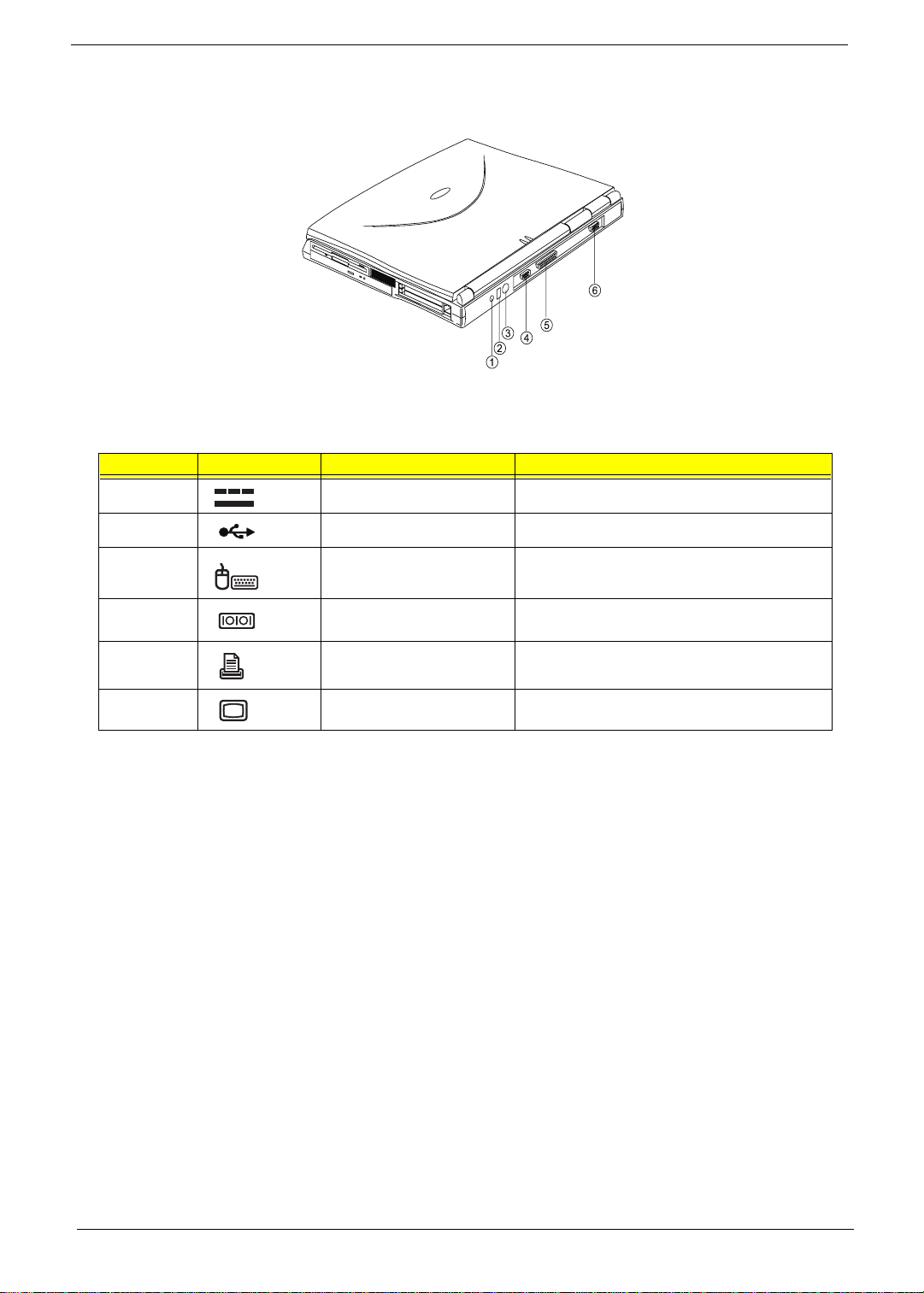
Rear Panel
# Icon Port Connects to...
1 DC- in jack AC adapter and power outlet
2 USB port USB devices (e.g., USB mouse)
3 PS/2 port PS/2-compatible devices (e.g., PS/2 keyboard/
mouse/keypad)
4 Serial port Serial devices (e.g., serial mouse)
5 Parallel port Parallel devices (e.g., parallel pr inter)
6 External monitor port Display monitor (up to 1024x768 resolution, 64K-
colors)
Universal Serial Bus
The Universal Serial Bus (USB) port is a high-speed serial bus which allows you to connect and daisy-chain
USB peripherals with out taking up precious sys tem resources.
12 Chapter 1
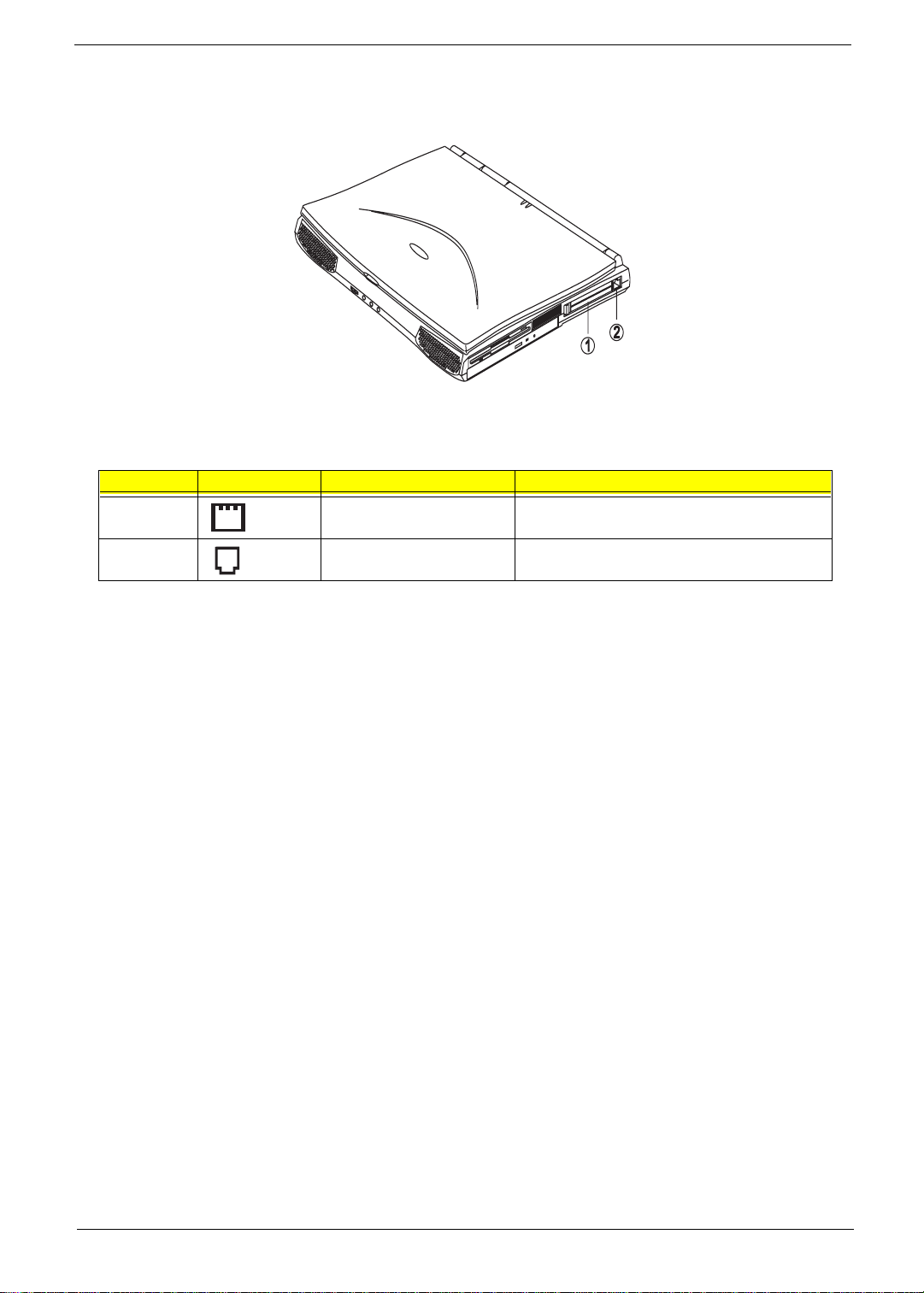
Right Panel
# Icon Port Connects to...
1 PC Card slot 16-bit PC Cards and 32-bit CardBus PC Cards (ZV
suppor t )
2 Modem jack Phone line (only for models with an internal fax
modem)
Chapter 1 13
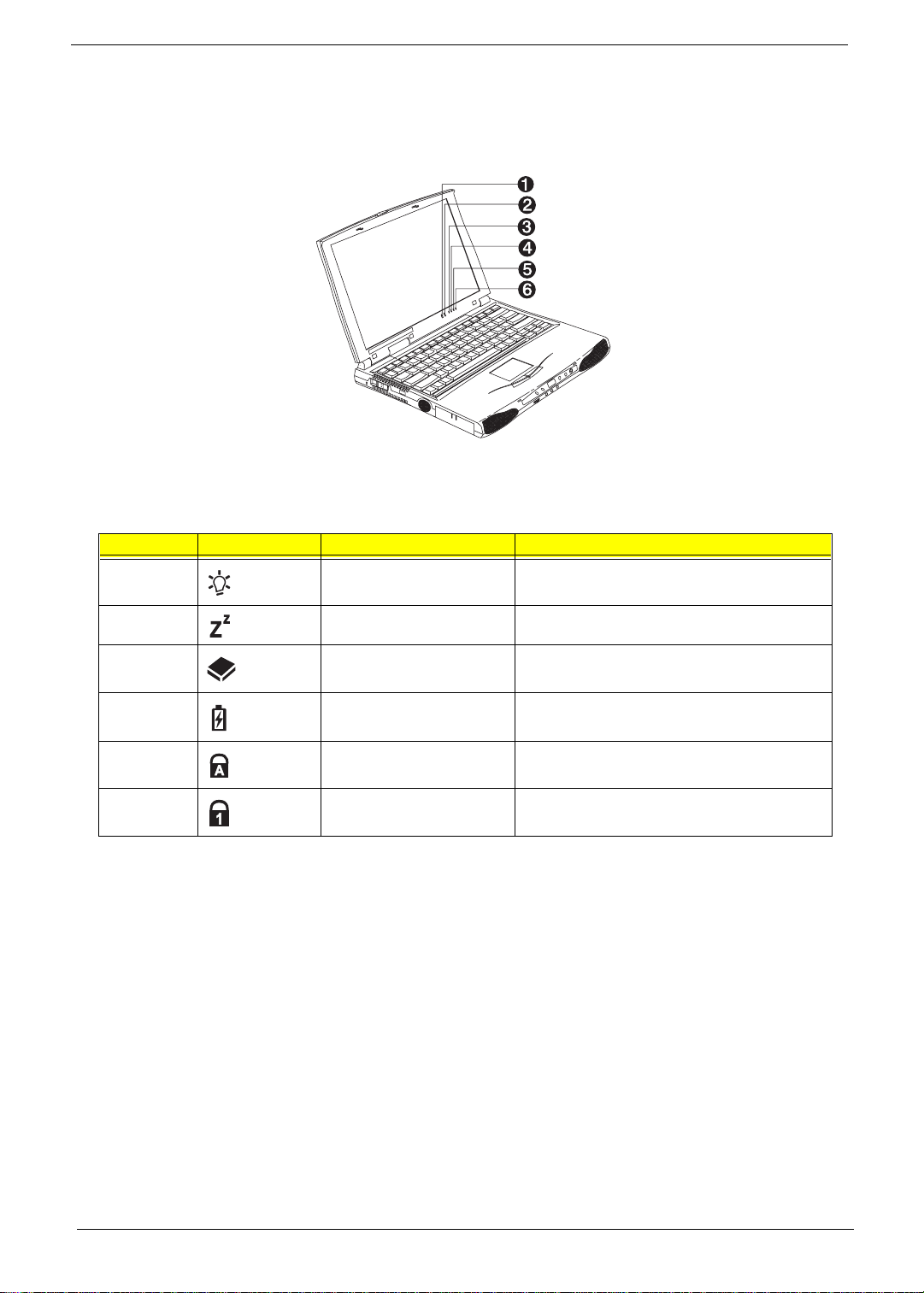
Indicators
The computer has six easy-to-read status indicators (LEDs) under the display screen.
The Power and Standby indi cators are visible even when you close the display cov er so you can see the
status of the computer while the cover is closed.
# Icon Function Description
1 Power Lights when the computer is on.
Blinks when a battery-low condition occurs.
2 Standby Lights when the computer enters Standby mode.
3 Media Activity Lights when the floppy drive, hard disk or CD-
ROM drive or DVD-RO M drive is active.
4 Battery Charge Lights when the battery is being charged.
5 Caps Lock Lights when Caps Lock is activated.
6Num Lock
(Fn-F11)
Lights when Numeric Lock is activated.
14 Chapter 1
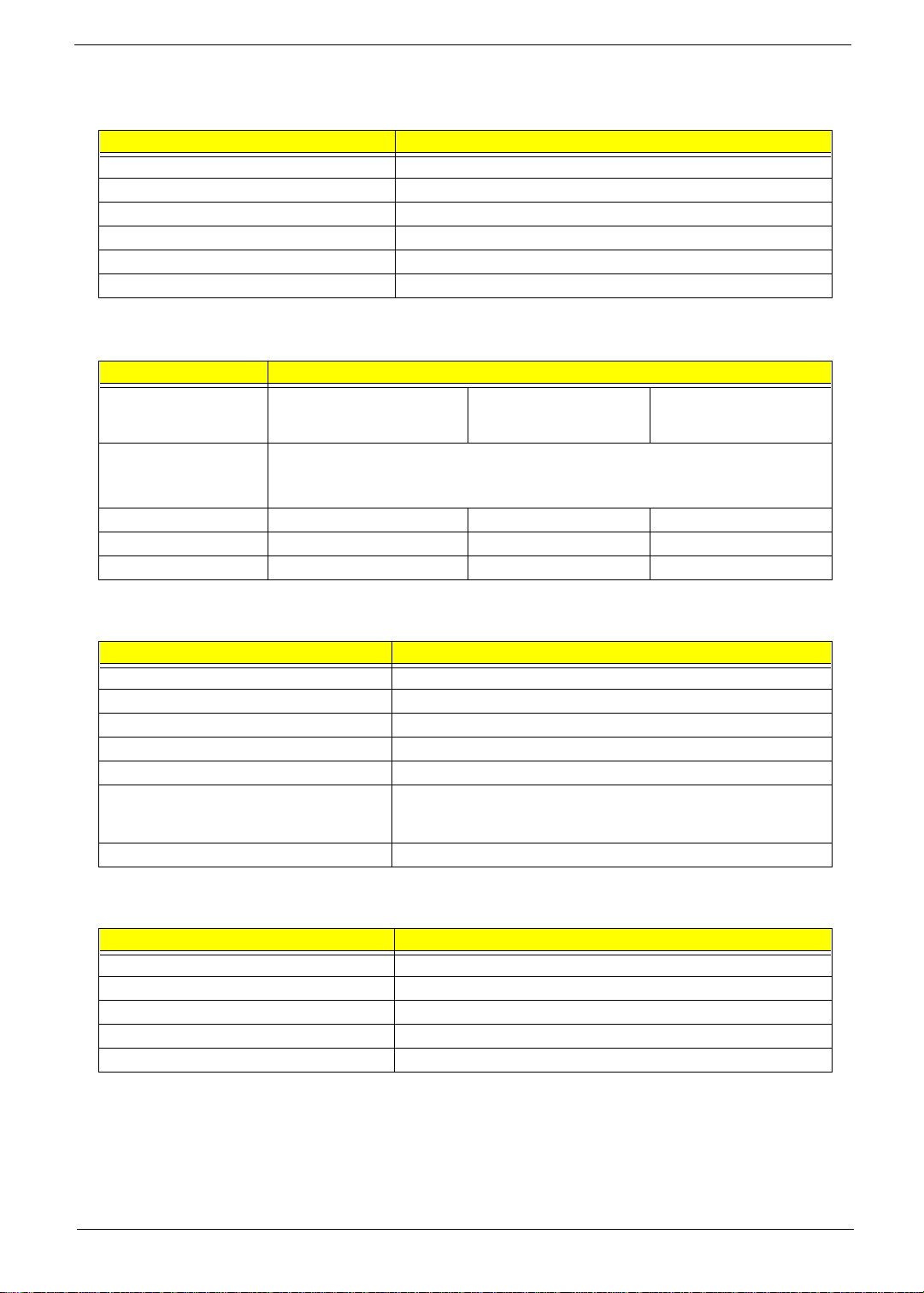
Hardware Specifications and Configurations
System Board Major Chip s
Item Controller
System Core Logic Intel 82440 MX (Banister)
Super I/O Controller ALI 5135B
Keyboard Controller Mitsubishi M38867 V JG TQ FP
Audio Controller Intel 82440 MX (Banister)
PCMCIA Controller O2 OZ6812
VGA Controller NeoMagic NM2160
Processor
Item Specifica tion
CPU Type Intel Mobile
Celer on - 40 0 MH z Pr oc es s or
CPU Specification 1. Integrated primary L 1 instruction and data cache
2. 128-Kbyte L2 cache int egrated onto th e processor die
3. Low power GTL+ sys tem bus interface
CPU Package BGA package BGA package BGA package
CPU Core Voltage 1.6 V 1.9 V 1.9 V
CPU I/O Voltage 2.5 V 2.5 V 2.5 V
Intel Mo bi le
Celeron-433 MHz
Processor
Intel Mobile
Celeron-466 MHz
Processor
BIOS
Item Specification
BIOS vendor Acer
BIOS Version V3.0
BIOS ROM type Flash ROM
BIOS ROM size 256KB
BIOS package 32-pin TSOP
Suppo rts prot ocol PCI 2.1, SMI & APM 1.2, DMI 2.00.1, E-IDE, ACPI, USB, ESCD 1. 03,
ANSI AT A 3.0, PnP 1.0a, Bootable CD-ROM 1.0, ATAPI, ECP/EPP 1.7
& 1.9
BIOS password control Set by switch, see SW4 settings
Second-Level Cache
Item Specification
Cache controller Intel 82440 MX (Banister)
Cache size 128 KB (Celeron CPU type)
1st level cache control Always enabled
2nd leve l cache control Always enabled
Cache scheme control Fixed in write-back
Chapter 1 15
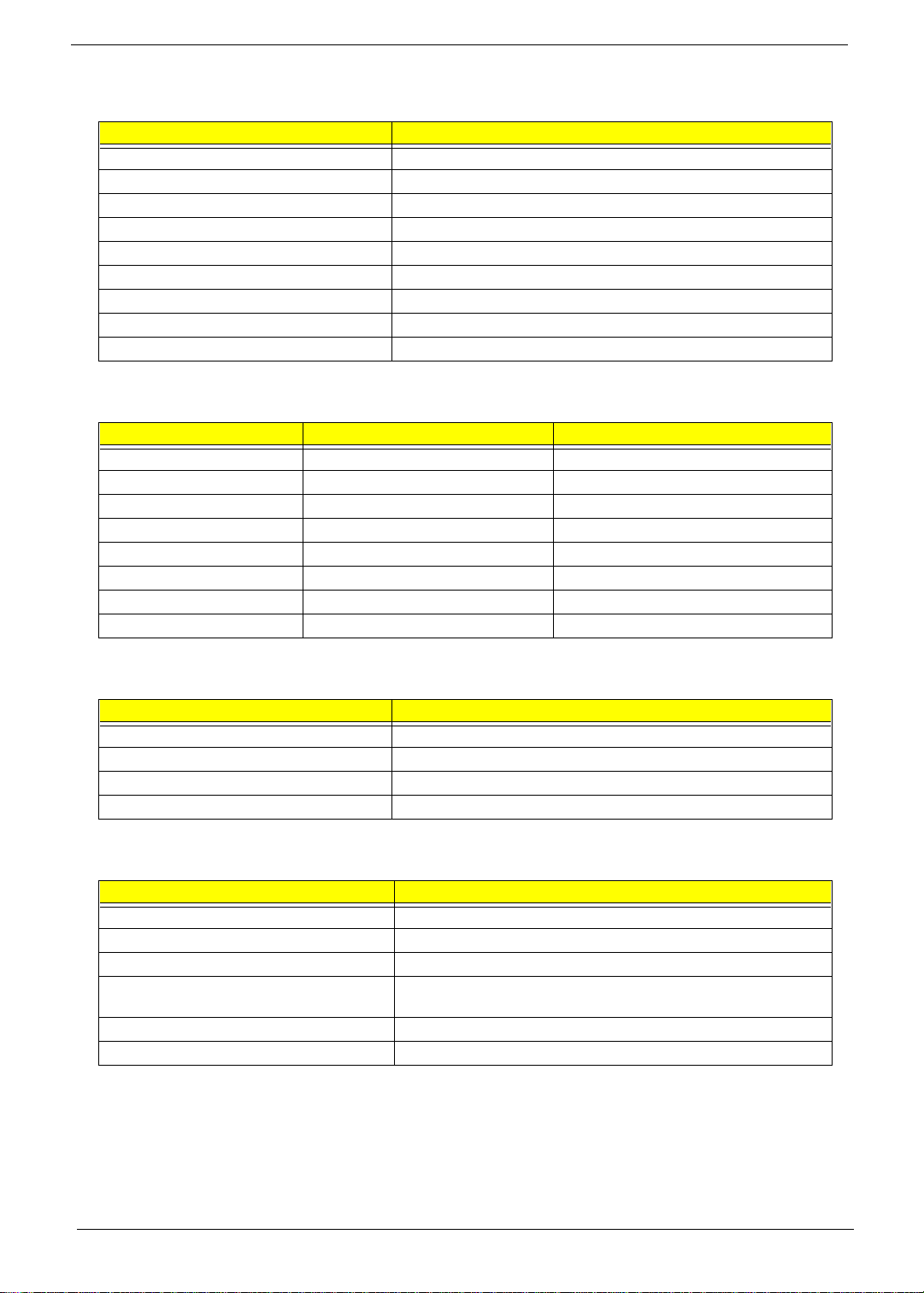
System Memory
Item Specification
Memory controller Intel Banister 82440 MX
Onboard memory size 32/64 MB
DIMM socke t 1
Supported memory size per socket 32/64/ 128 MB
Supported maximum memory size 192 MB (64 MB + 128 MB)
Support ed DIMM type Synchronous DRAM
Supported DIMM speed 66 MHz
Supported DIMM voltage 3.3V
Supported DIMM package 144-pin so-DIMM
Memory Combinations
On Board Slot 1 Total Memory
32 MB 0 MB 32 MB
32 MB 32 MB 64 MB
32 MB 64 MB 96 MB
32 MB 128 MB 160 MB
64 MB 0 MB 64 MB
64 MB 32 MB 96 MB
64 MB 64 MB 128 MB
64 MB 128 MB 192 MB
LAN Interface
Item Specification
LAN Controller None
LAN Controller Resident Bus None
LAN Port None
Function Control None
MODEM Interface
Item Specification
Chipset Lucent 1646
Fax mode m data baud rate (bps) 14. 4 K
Data modem data baud rate (bps) 56 K
Support ed modem protocol V.90 data modem, V.17 fax modem, and digital line prote ction
operation
Modem connector type RJ45 (Capable of RJ11)
Modem connector location Right s ide
16 Chapter 1
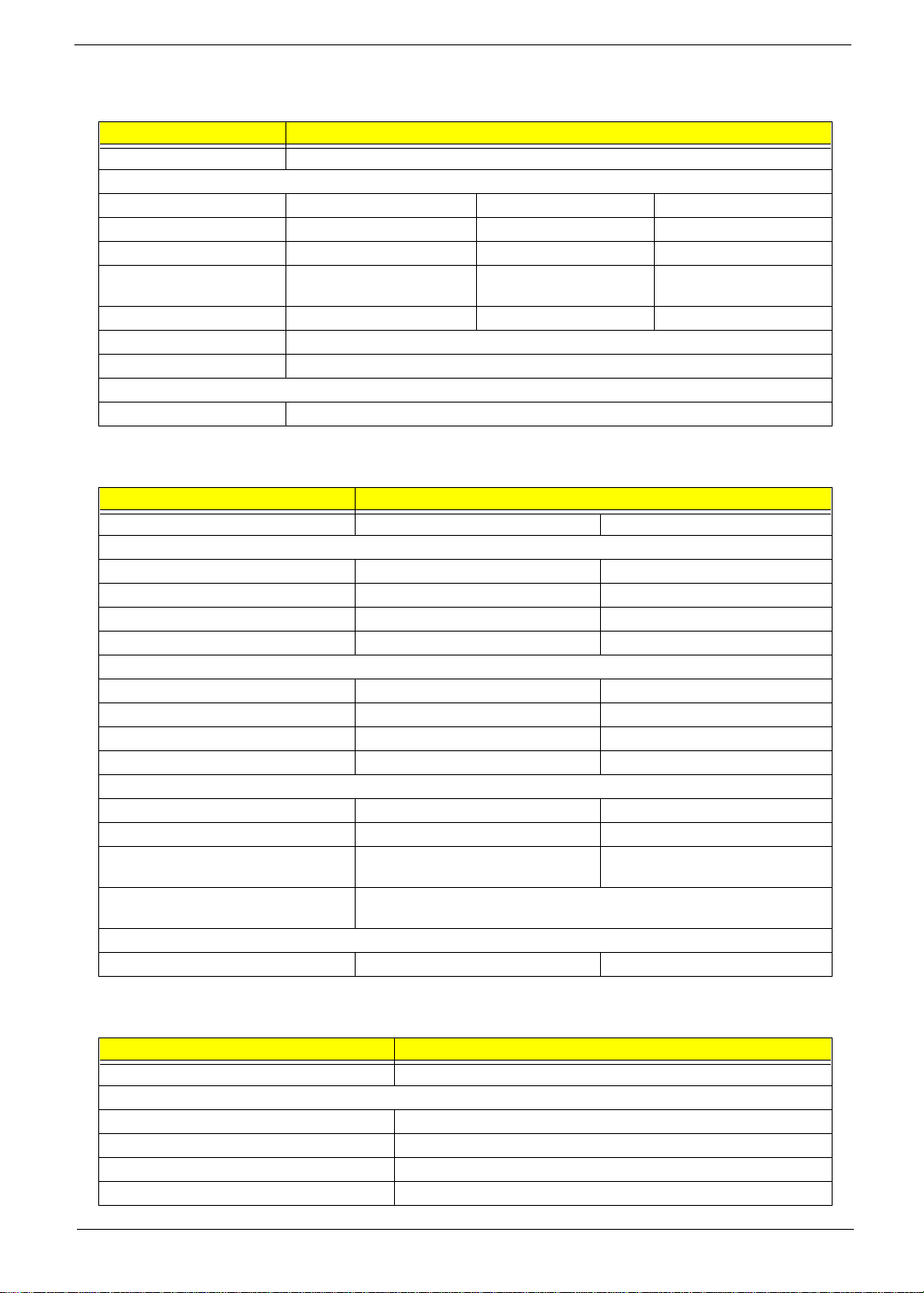
Floppy Disk Drive Interface
Item Specification
Vendor & model name Mitsumi D 353F3X
Flopp y Disk Specificat ions
Media recognition 2DD (720KB) 2 HD (1.2MB, 3-mode) 2HD (1.44MB)
Sectors/track 9 15 18
Tracks 80 80 80
Data transfer rate
(Kbit/s)
Rotational speed (RPM) 300 360 300
Read/w r i te he ads 2
Encoding method MFM/FM
Power Require m ent
Input Voltage (V) +5V ±10%
1 MB 1.6 MB 2 MB
Hard Disk Drive Inter face
Item Specification
Vendor & Model Name IBM D ARA 206000 IBM DARA 20 9000
Drive Format
Capacity (MB) 6000 9000
Bytes Per Sector 512 512
Logica l Heads 15 16
Logica l Sectors 63 63
Drive Format
Logical Cylinders 12416 16383
Physical Read/Write Heads 2 3
Disks 1 2
Spindle Speed (RPM) 4200 4200
Performance Specifica tions
Buffer Size 418 KB 418 KB
Interface IDE IDE
Data Transfer Rate (Disk-Buffer, Mbits/s)161.6 - 85.5 161.6 - 85.5
Data Transfer Rate (Host-Buffer,
Mbytes/s)
DC Power Requirements
Voltage Tolerance 5V +/- 5% 5V +/- 5%
66.6 max
16.6 max
CD-ROM Interface
Item Specification
Vendor & Model Name TEAC CD-224E-A26 24X
Performance Specifica tion
Transfer rate (KB/sec) 1545KB/sec ~ 3,600KB/sec (FULL - CAV)
Access ti me (typ.) 130 msec. (typ.)
Rotation speed 5136 rpm (typ.)
Memory Buffer None
Chapter 1 17
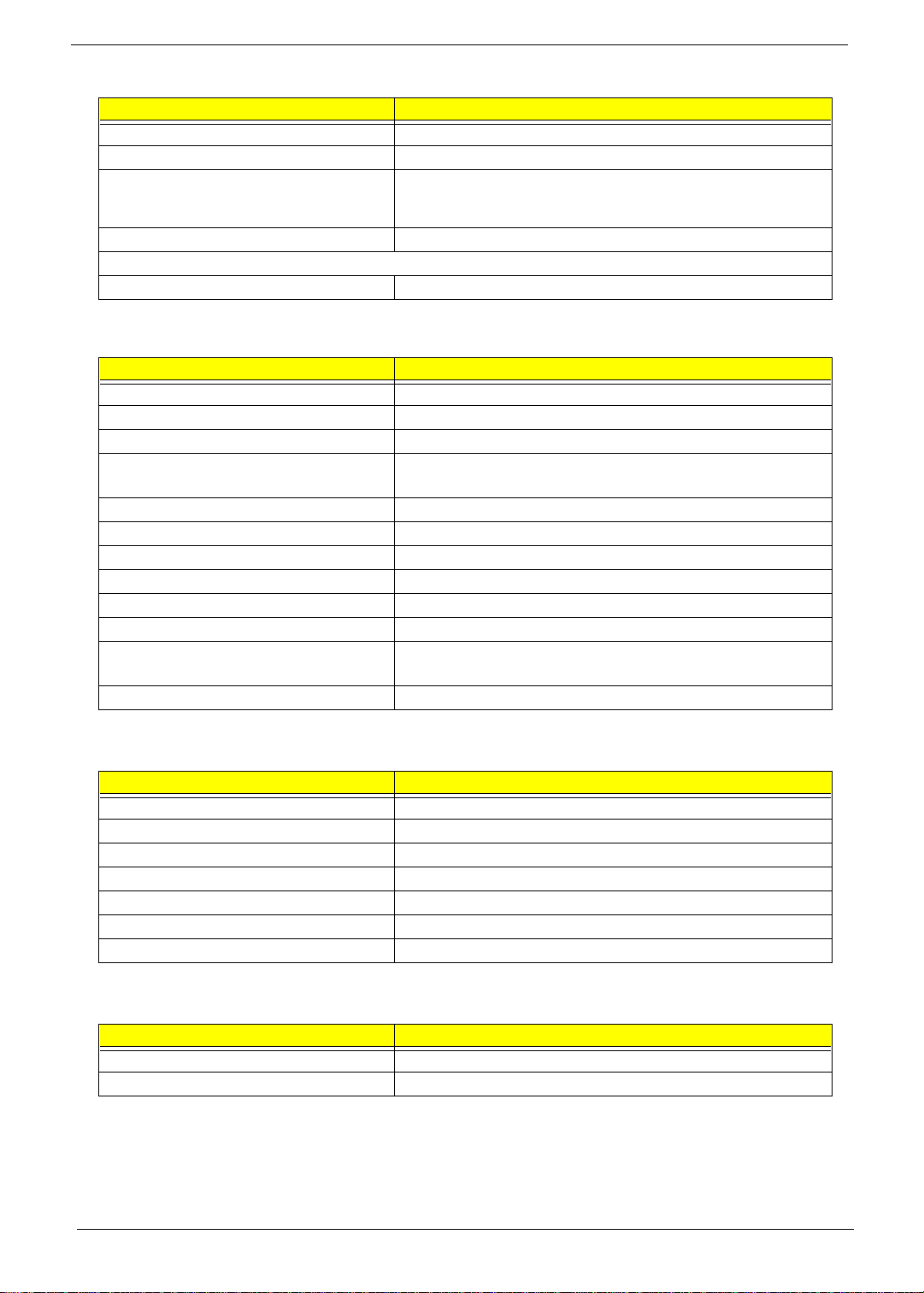
CD-ROM Interface
Item Specification
Data Buffer 128 KB
Interface A TAPI
Applicable disc format CD-DA, CD-ROM (Mode-1, Mode-2), CD-ROM XA MODE-2 (FORM-1,
FORM-2), Multi-Session Photo CD, CD-I, Vide o CD, Enhanced CD &
CD PLUS Compatible
Loading mechanism Drawer w ith soft eject and emergency eject hole
Power Require m ent
Input Voltage 5V +/- 5%
Audio Interface
Item Specification
Audio Controller Intel 82440 MX (Banister)/Cirrus Logic CS4229
Audio onboard or optional Built-in
Mono or Stereo Stereo
Resolution 20 bit stereo Digital to Analog converter
18 bit stereo Analog to Digital converter
Compatibility PC ‘98, PC ‘99, AC97 2.1
Mixed so und source Line-in, CD, Video, AUX
Voice channel 8-/16-bit , mono/stereo
Sampling rate 44.1 KHz
Internal microphone None
Internal speaker/quantity Yes/2 pieces, on two sides of front panel
Supported PnP DMA channel DMA channel 0
DMA channel 1
Supported PnP IRQ IRQ11
Video Interface
Item Specification
Chip vendor NeoMagic
Chip name NM2160
Chip voltage 3.3 volts
Supports ZV (Zoomed Video) port Yes
Graph interface PCI bus
Maximum resolution (LCD) 800 x 600 (True color/24 bit)
Maximum resoluti on (CRT) 1024 x 768 (High color/16bit)
Video Memory
Item Specification
Fixed Fixed, built-in NM2160 video cont roller
Video memory size 2.0 MB
18 Chapter 1
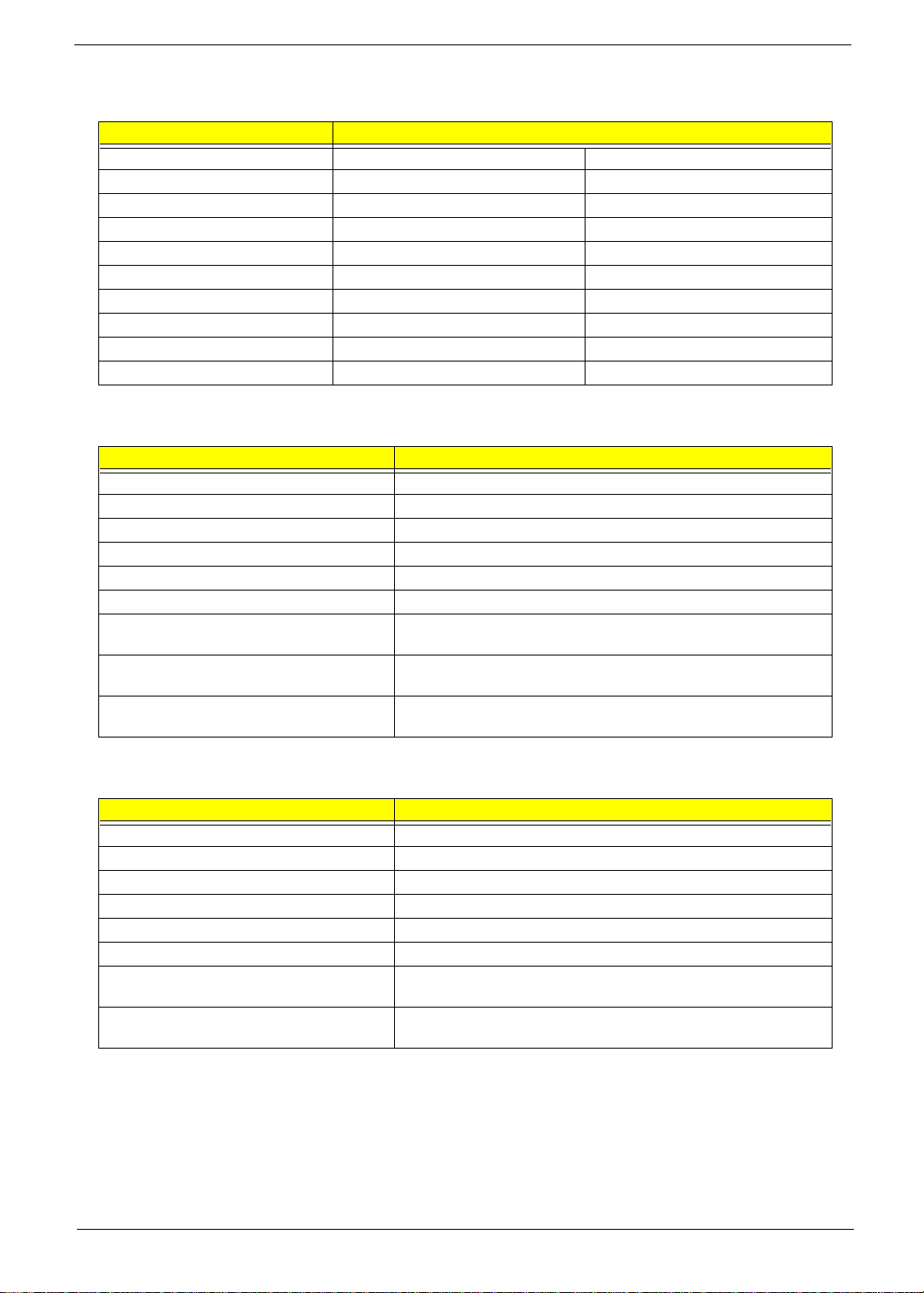
Video Resoluti on Mo des
Resolution Refresh Rate
CRT Only LCD/CRT Simultaneous
640x480x256 75 60
640x480x64K 75 60
640x480x16M 75 60
800x600x256 75 60
800X600X64K 75 60
800X600X16M 75 60
1024x7 68x256 75 60
1024x7 68x64K 75 60
1024x7 68x16M 75 60
Parallel Port
Item Specification
Parallel port controller ALI 5135B
Number of parallel port 1
Locati on Rear side
Connector type 25-pin D-type connector, in female type
Parallel port function control Enable/Disable by BIOS Setup
Supports ECP Yes (set by BIOS setup)
Optional ECP DMA channel
(in BIOS Setup)
Optional parallel port I/O ad dress
(in BIOS Setup)
Optional parallel port IRQ
(in BIOS Setup)
DMA channel 1
DMA channel 3
3BCh, 378h, 278h
IRQ7
Serial Port
Item Specification
Serial port controller ALI 5135B
Number of serial port 1
Supports 16550 U A RT Yes
Connector type 9-pin D-type connector, in male type
Location Rear side
Serial port function control Enable/disable by BIOS Setup
Optional serial port
(in BIOS Setup)
Optional serial port IRQ
(in BIOS Setup)
3F8h, 2F8h, 3E8h, 2E8h ,
IRQ4, IRQ3
Chapter 1 19
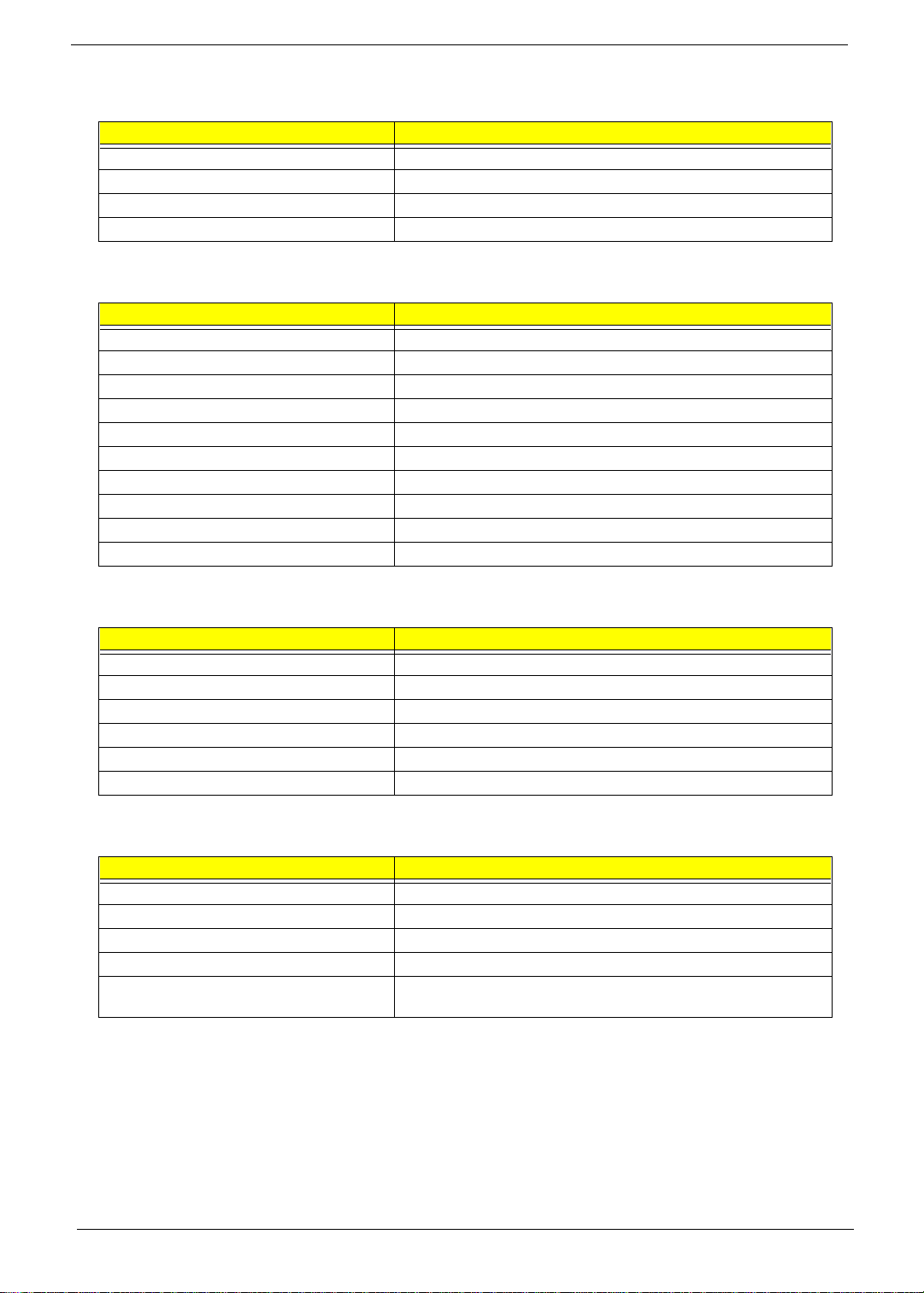
USB Port
Item Specification
HCl UHCl 1.0
Number of USB Port 1
Location Rear Side
Serial Port Function Control Enable / Disable by BIOS Stup
IrDA Port
Item Specification
Vendor & Model Name None
Input Power Supply Voltage None
Transfer Data Rate None
Transfer Distance None
Compatible St andard None
Output Radiant Intensity Half Angle None
Number of IrDA Port None
16550 UART Support None
FIR Location None
Selection Serial Port (by BIOS Setup) None
PCMCIA Port
Item Specification
PCMCIA controller O2 OZ6912
Supported card type Type-II/ Type-III
Number of slots One type-II or one type-III
Access location Right side
Supported ZV (Zoomed Video) port Yes
Supported 32 bit CardBus Yes (IRQ9)
Keyboard
Item Specification
Keyboard controller Mitsubish i M38867 VJG TQFP
Keyboard vendor & model name API
Total number of keypads 84-/85-/88-key
Windows 95 keys Yes
Internal & external keyboard work
simultaneously
Yes
20 Chapter 1
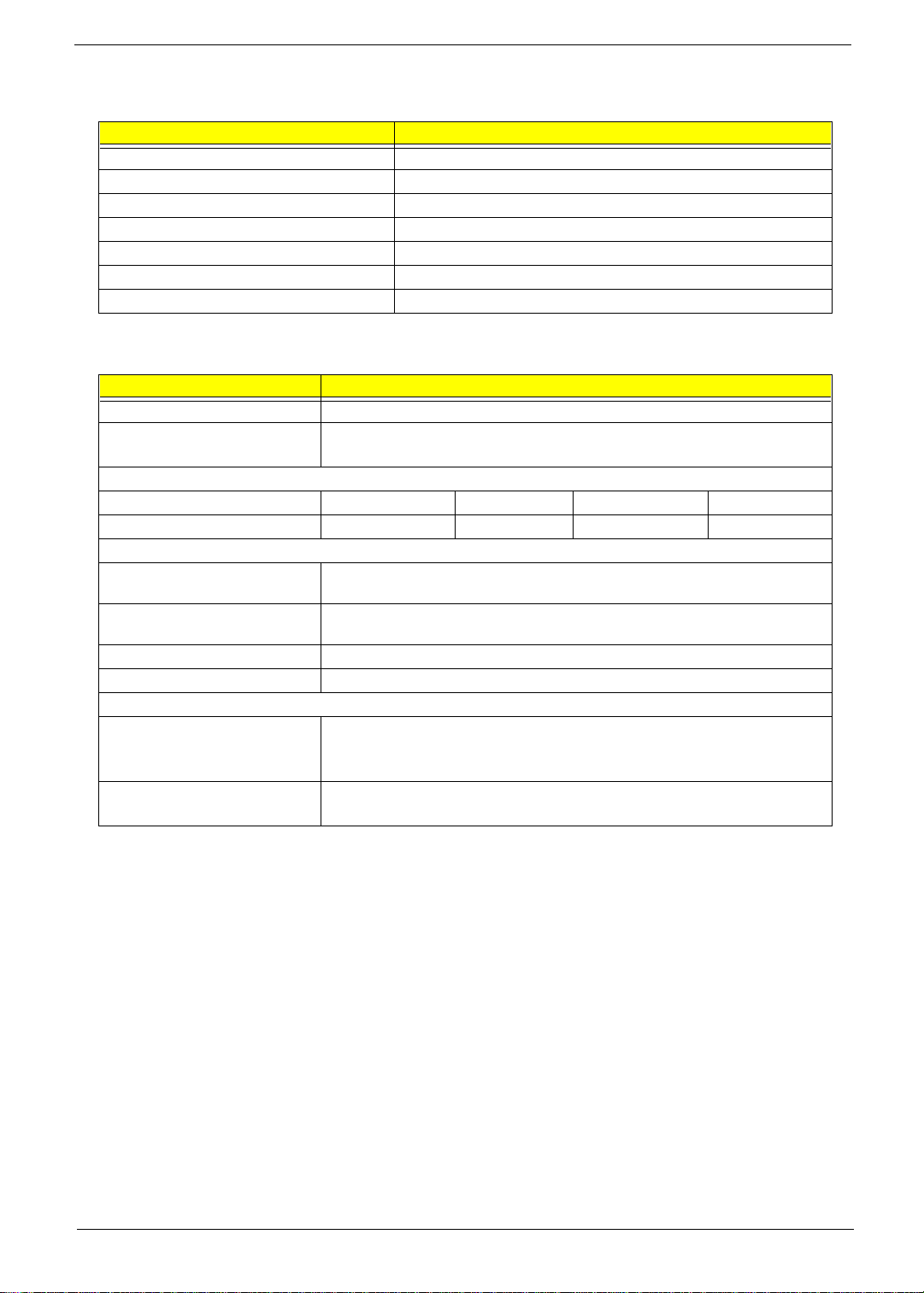
Battery
Item Specification
Vendor & model name Panasonic BTP-1831
Battery Type NiMH
Pack capacity 3500 mAH
Cell voltage 1.2V
Number of battery cell 8
Packag e configuration 8S
Packag e voltage 9.6V
DC-DC/Charger Converter
Item Specification
Vendor & Model Name Acer
Input voltage AC adapter: 19V-21 V
Battery: 12V-16.8V
DC/DC c onverter output
Output Rating 5V 3.3V 12V 5V SB
Current (w/load, A) 0~2 0~3.5 0~0.25 0.02
Charg er ou t p ut
Normal charge (charge while
system is not operative)
Background charge (charge even
system is still operative)
Battery-low 2 level (V) 8.8V
Battery-low 3 level (V) 8V
Protection
Charger protection Security timer control
DC/DC c onverter protection OVP (Over V oltage Protection, V)
2.2A
0.8A
Over t emperatu re protection
Over voltage p rotection
OCP (Over Current Protection, A)
Chapter 1 21
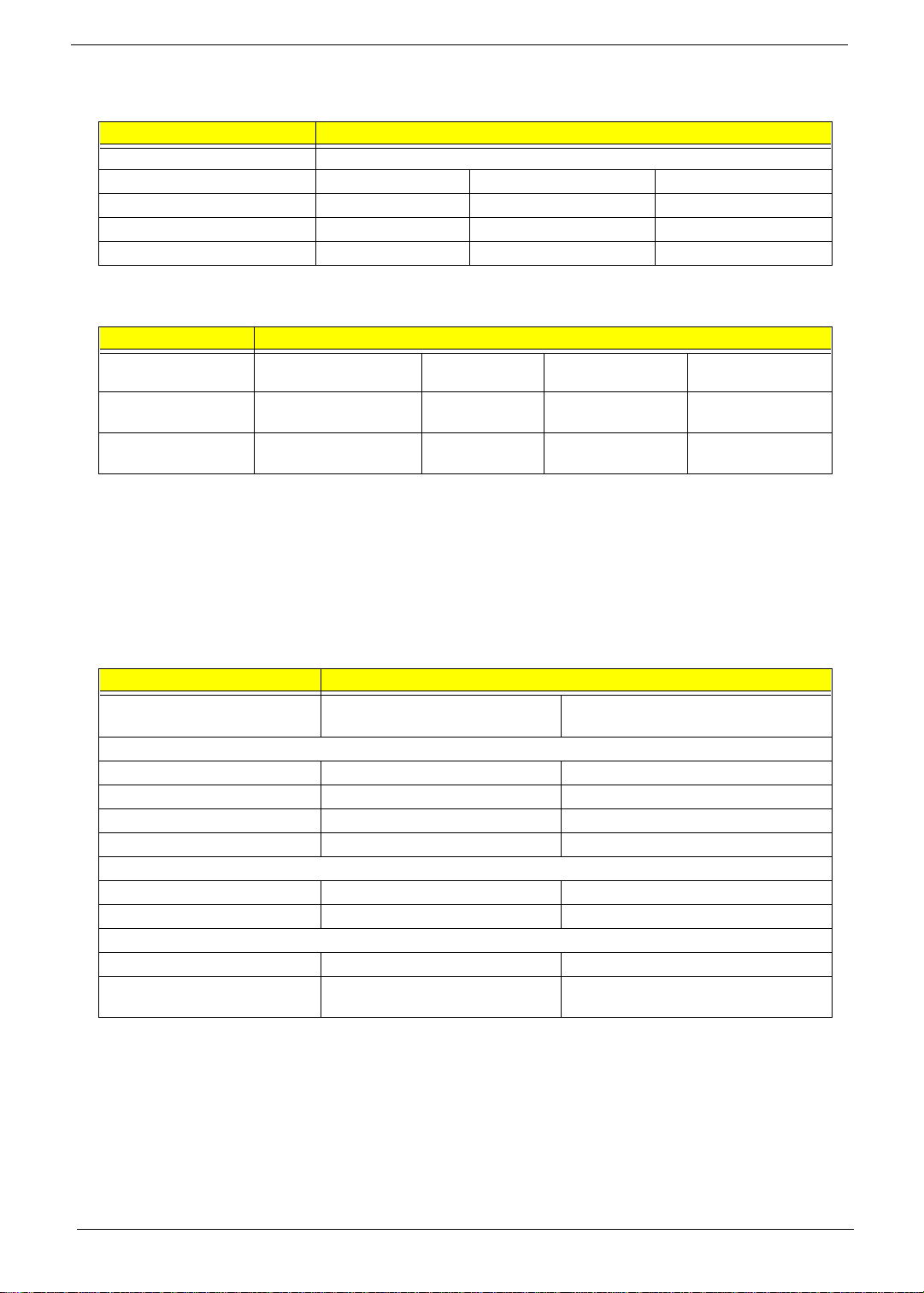
DC-AC LCD Inverter
Item Specification
Vendor & Model Name Ambit T62.121.C.00 (12.1”)
Input Voltage (V) 7.3 (min.) None 22 (max.)
Input Current (mA) None None 1000 (max.)
Output Voltage (Vrms, no load) 1100 (min.) None 1400 (max.)
Output Voltage Frequency (KHz) 40 (min.) None 65 (max.)
Item Specification
Output Current
(mArms)
Output Current
(mArms)
Output Current
(mArms)
Min. Typ. Max. Remark
6.3 7.0 7.7 Vadj : 3.2 V
0.7 1.0 1.3 Vadj : 2.15 V
NOTE: DC-AC inverter i s used t o gener ate ver y high AC vol tage, to supp ort LCD CCFT backlight user, and it is
also responsible for the control of LCD bright ness. Avoid touching t he DC-AC in verter area while the
system unit is turned on.
NOTE: There is an EEPROM in th e inverter, which stores its supported LCD type and ID code. If you replace
a new inverter or replace the LCD with one of a different brand, use Inverter ID utility to update the ID
information.
LCD
Item Specification
Vendor & model name 12.1" Sharp
LM121SS1T53
Mechani c al Specifications
LCD disp lay area (diagonal, inch) 12.1 12.1
Displa y tech no lo gy DSTN TFT
Resolution SVGA (800x600) SVGA (800x6 00 )
Supports colors 16 M 16 M
Optical Specifications
Brigh tn es s control Keyboard hotkey Keyboa r d ho tk ey
Contra st control Keyboard hotkey None
Electrical Specific ations
Supply voltage for LCD display (V) 3.3 (typ.) 3.3 (typ.)
Supply voltage for LCD backlight
(Vrms)
650 (typ) 650 (typ)
12.1” Hitachi
TX31D27VCICBB
22 Chapter 1
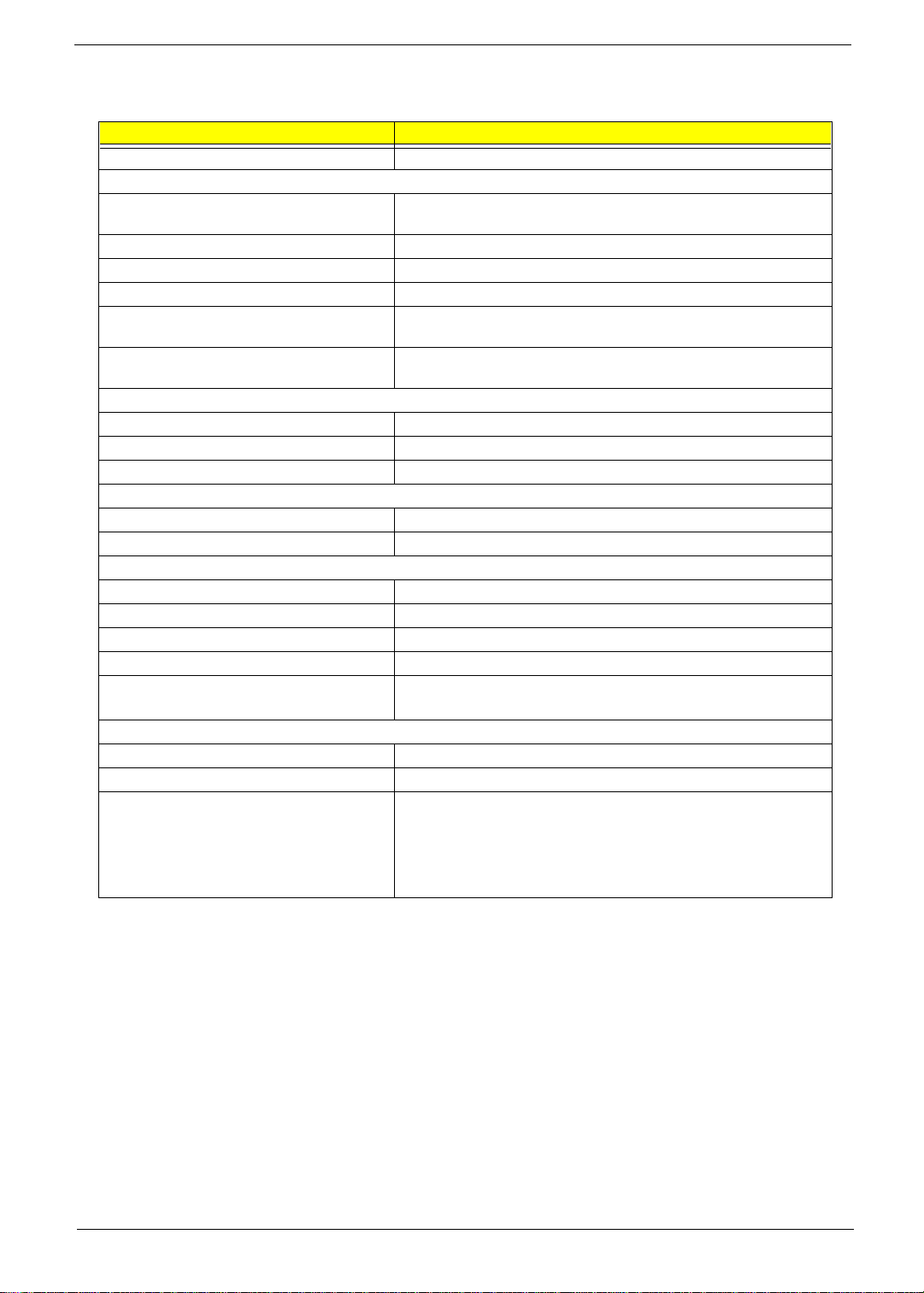
AC Adapter
Item Specification
Vendor & Model Name Delta ADP-60XBVD
Input Requirements
Maximum Input Current
(A, @90Vac, full load)
Nominal Frequency (Hz) 4 7 - 63
Frequency Variation Range (Hz) 47 - 63
Nominal Voltages (Vrms) 90 - 270
Inrush Current The maximum inrush current will be less than 50A and 100A when the
Efficiency It should provid e an efficiency of 83% minimum, when measured at
Output Ratings (CV mode)
DC Output Voltage +19.0V - 20.5V
Noise + Ripple 300mvp-pmax (20MHz bandwidth)
Load 0A (min.) 2.4A (max.)
Output Ratings (CC mode)
DC Output V oltage 20V +/- 1.0V
Constant Output 3.6 +/- 0.3A
Dynamic Output Charact eristics
Turn-on Delay Tim e 2 sec. (@115Vac)
Hold Up Time 8 ms min. (@115Vac input, f ull load)
Over Voltage Protection ( OVP) 24 V
Short C ircuit Protection Output can be shorted without damage
Electrostat ic Discharge (ESD) 15kV (at air discharge)
Dielectric Withstand Voltage
Primary to Secondary 1500Vac (or 2121 Vdc) for 1 second
Leakage Current 0.25 mA max. (@ 254 Vac, 60Hz )
Regulatory Requirements Internal filter meets:
1A @ 90 Vac
adapter is connected to 115Va c (60Hz) and 230Vac(50Hz) respectively.
maximu m load under 115V(60H z).
8kV (at contact discharge)
1. FCC class B requirements (USA)
2. VDE 243/1991 class B requirements (German)
3. CISPR 22 Class B requirements (Scandinavia)
4. VCCI class II requirements ( J apan)
Chapter 1 23
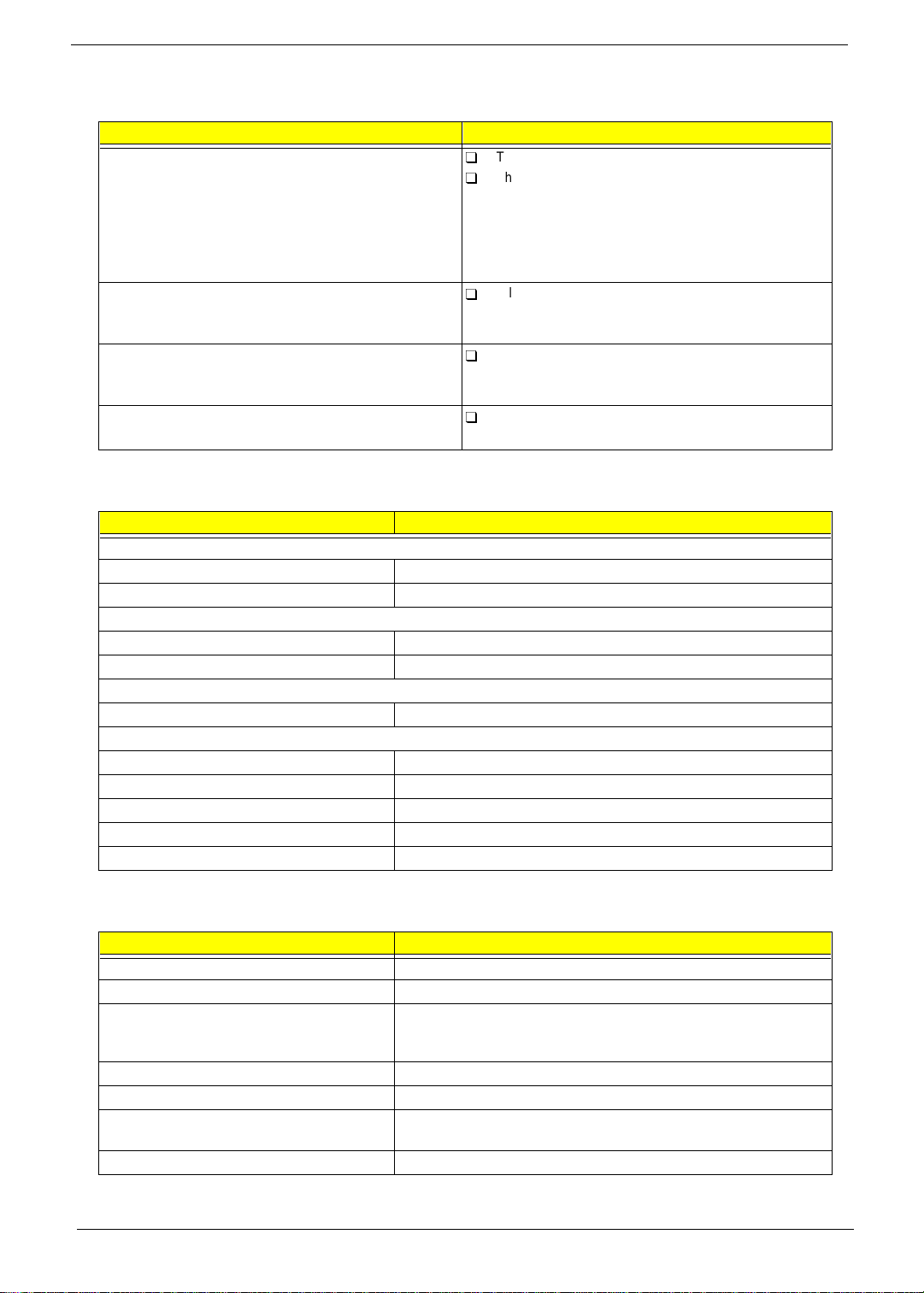
Power Management
Power Saving Mode Phenomenon
Standby Mode
Wait in g t im e spec if ie d b y the Sy stem S t an dby va lu e o r th e
The buzz er beeps
The Standby indicator lights up
operating system elapses wit hout any system activity.
Or
When th e computer is about to enter Hibernation mo de
(e.g., durin g a battery-low co ndition), but the Hibernation
file is invalid or not present.
Hibernation Mode
All power shuts off
When cus tomized functio ns for power management are
set to
Hibernation
Display Standby Mode
and the corresponding action is taken.
The display shuts off
Keyboard, built-in touchpad, and an external PS/2 pointing
device are idle f or a specified period.
Hard Disk Standby Mode
Hard disk is idle within a specified period of time.
Hard dis k drive is in standby mode.
(spindle turned-off)
Environmental Requi rem ents
Item Specification
T emperature
Operating +5 ~ +35 Degree C
Non-Operating -20 ~ + 60 De gree C
Humidity
Operating 20% ~ 80% RH, Non-condensing
Non-Operating 20% ~ 90% RH, No n-condensing
Vibration
Operating (Unpacked) 5 ~ 25.6 Hz, 0.38 mm
Non-Operating
Unpacked 5 ~ 27.1 Hz, 0.6G
27.1 ~ 50 Hz, 0.41 mm
50 ~ 500 Hz, 2G
Packed 5 ~ 62.6 Hz, 0.51 mm
62.6 ~ 500 Hz, 4 G
Mechanical Specifications
Item Specification
Dimensi ons 308mm x 257mm x 44.7mm
Weight 7lbs (Battery included)
I/O Ports Mouse, 1 Parallel, 1 Serial, 1 USB, 1 Modem Jack,
1 PCMCIA Slot, 1 VGA Port, 1 Microphone Jack, 1 Line-in Jack, 1
Line-out Jack
Drive Bays One 3.5” FDD, One CD-ROM
Material Plastic
Indications Power Light, Sleep Mode Light, Media Activity Light, Battery Charge
Light, Caps Lock Light, Numbers Lock Light
Switch Power
24 Chapter 1
