Acer Travelmate 350 Service Manual
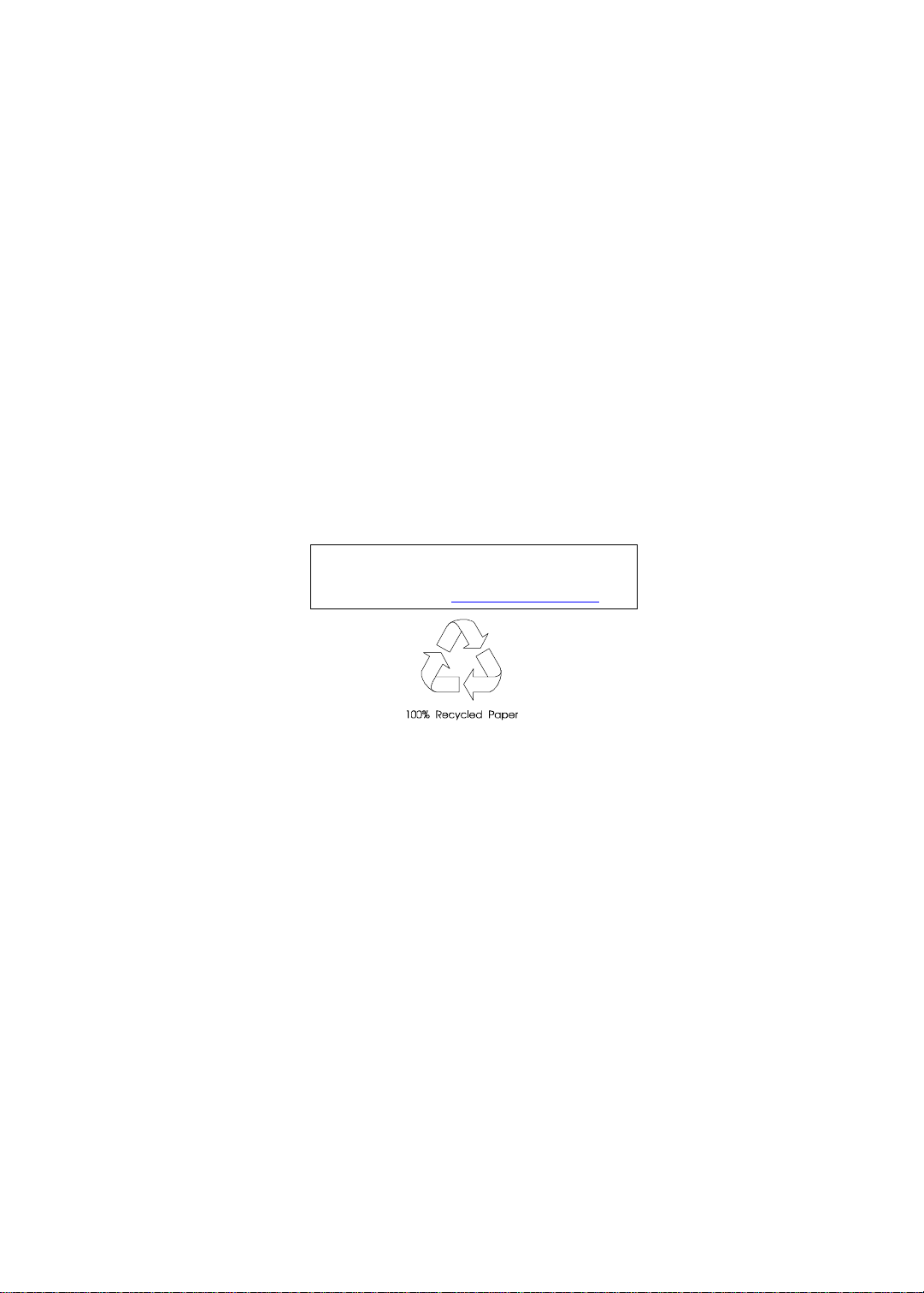
TravelMate 350
Service Guide
Service guide files and updates are available
on the AIPG/CSD web; for more information,
please refer to http://csd.acer.com.tw
PART NO.: 49.45H02.001
DOC. NO.: SG348 PRINTED IN TAIWAN
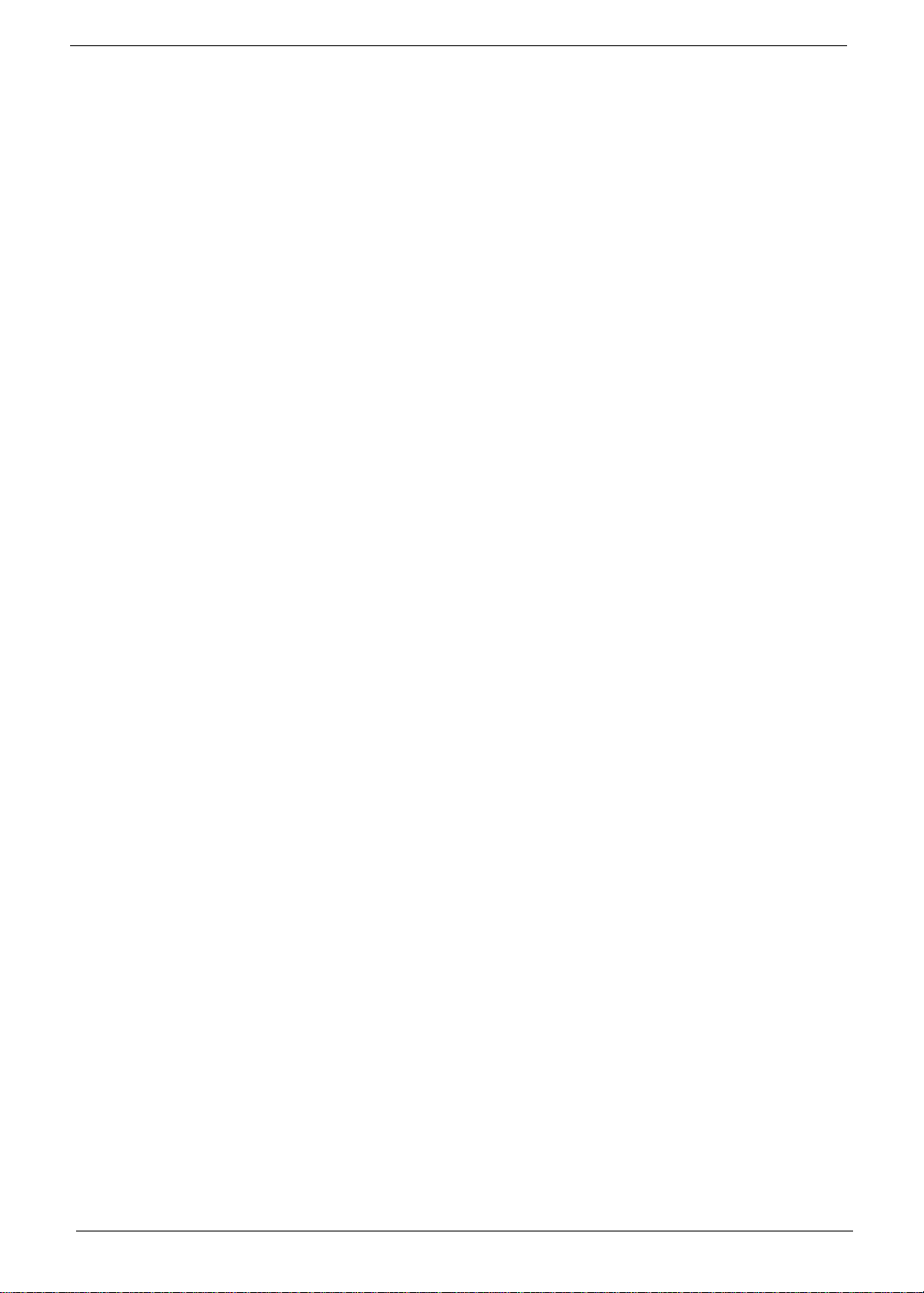
Copyright
Copyright © 1999 by Acer Inc orporated. All rights reserved. No part of this publicat ion may be reproduced,
transmitt ed, transcribed, stored i n a retrieval system, or translat ed into any language or c om puter language, in
any form or by any means, electronic, mechanical, magnetic, optical, chemical, manual or otherwise, without
the prior written permission of Acer Incorporated.
Disclaimer
The information in this guide is subject to change without notice.
Acer Incorporated makes no representations or warranties, either expressed or implied, with respect to the
contents hereof and specificall y disclaims any warranties of merchantability or fitness for any particular
purpose. Any Acer Inco rpor ated software descri bed in this manual is sold or licensed "as is". Should the
programs prove defective following their purchase, the buyer (and not Acer Incorporated, i ts di stributor, or its
dealer) assumes the entire cost of all nec essary servicing, repair, and any incidental or consequential
damages resulti ng from any defect in the software.
Acer is a registered trademark of Acer Corporation.
Intel is a registered trademark of Intel Corporation.
Pentium and Pentium II/III are trademarks of Intel Corporation.
Other brand and product names are trademarks and/ or registered tradem arks of their respecti ve holders.
II
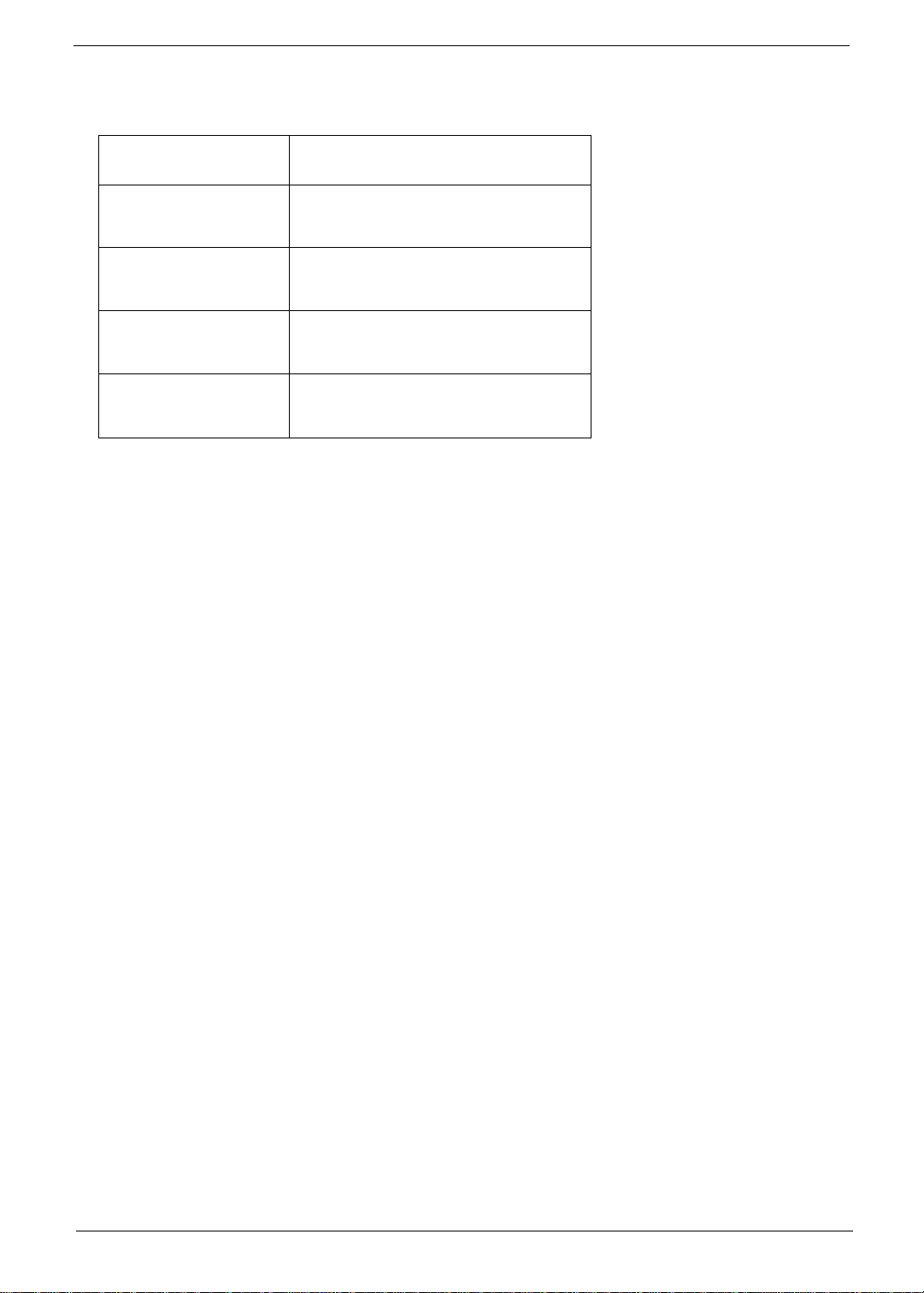
Conventions
The following conventions are used in this manual:
Screen messages Denotes actual messages that appear
on screen.
NOTE
WARNING
CAUTION
IMPORTANT
Gives bits and pie ces of additional
information related to the current
topic.
Alerts you to any damage that might
result from doing or not doing specific
actions.
Gives precautionary measures to
avoid possibl e hardware or software
problems.
Reminds you to do specif ic actions
relevant to the accom plishment of
procedures.
III
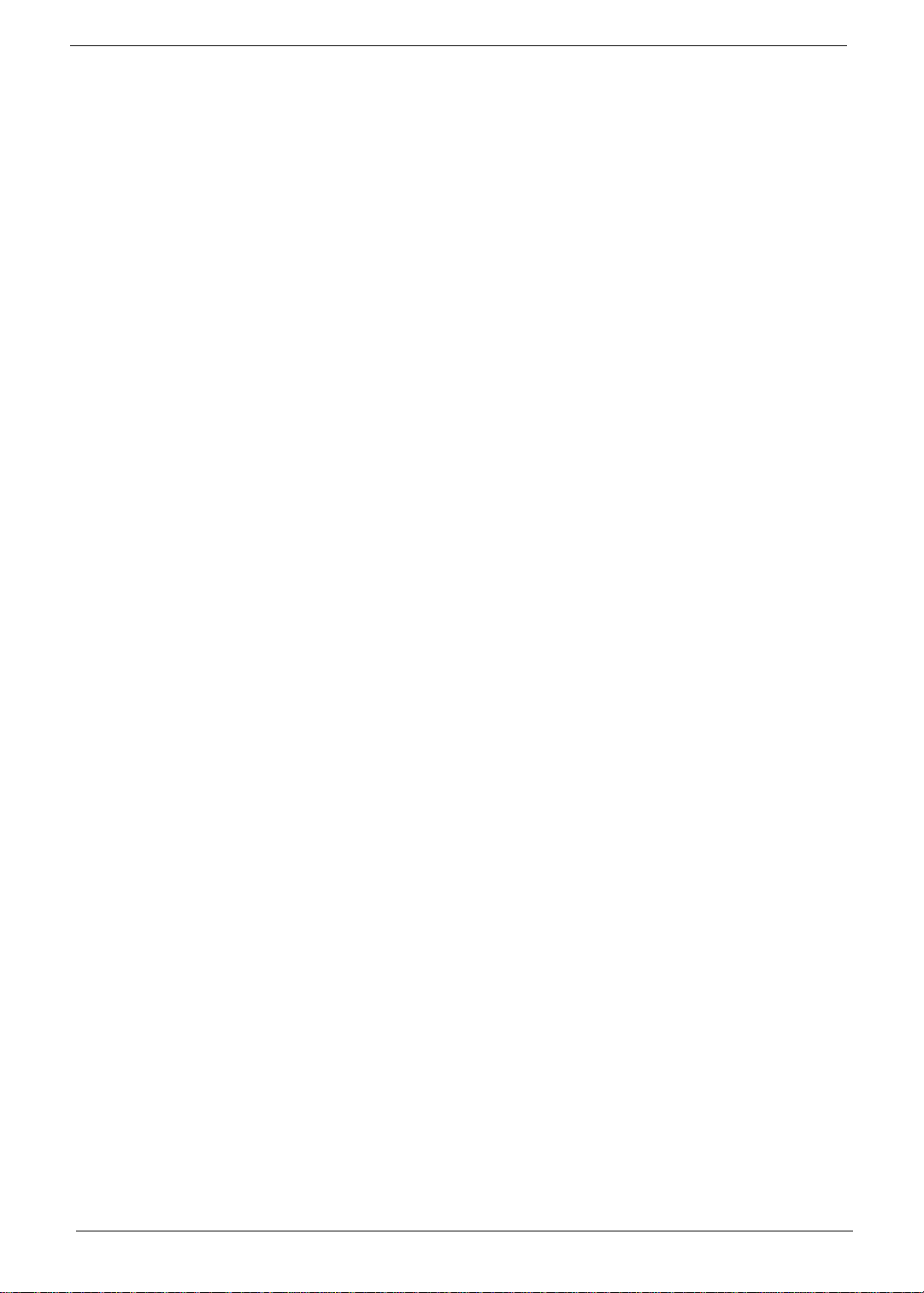
Preface
Before using this i nformation and the product it supports, please read the fol lowing general information.
1.
This Service Guide provides you with all technical information relating to the BASIC CONFIGURATION
decided for Acer 's "gl obal" product of fering. To better fi t local market requirements and enhance product
competitiv eness, your regional office MAY have decided to extend the functionality of a machine (e.g.
add-on card, modem, or extr a me mo ry capability). These LOCALIZED FEATURES will NOT be covered
in this generic service guide. In such ca ses, please contact your regional offices or the responsible
personnel/channel to provide you with further technical details.
2.
Please note WHEN ORDERING FRU PARTS, that you should check the most up-to-date information
available on you r reg ional web or channel. If, for whatev er re ason, a part number change is made, it will
not be noted in the printed Serv ic e Guide. For ACER-AUTHORIZED SERVICE PROVIDERS, your Acer
office may have a DIFFERENT part number code to those given in the FRU list of this printed Service
Guide. You MUST use the list pr ovided by your regional Acer office to order FRU parts for re pair and
service of customer machines.
IV
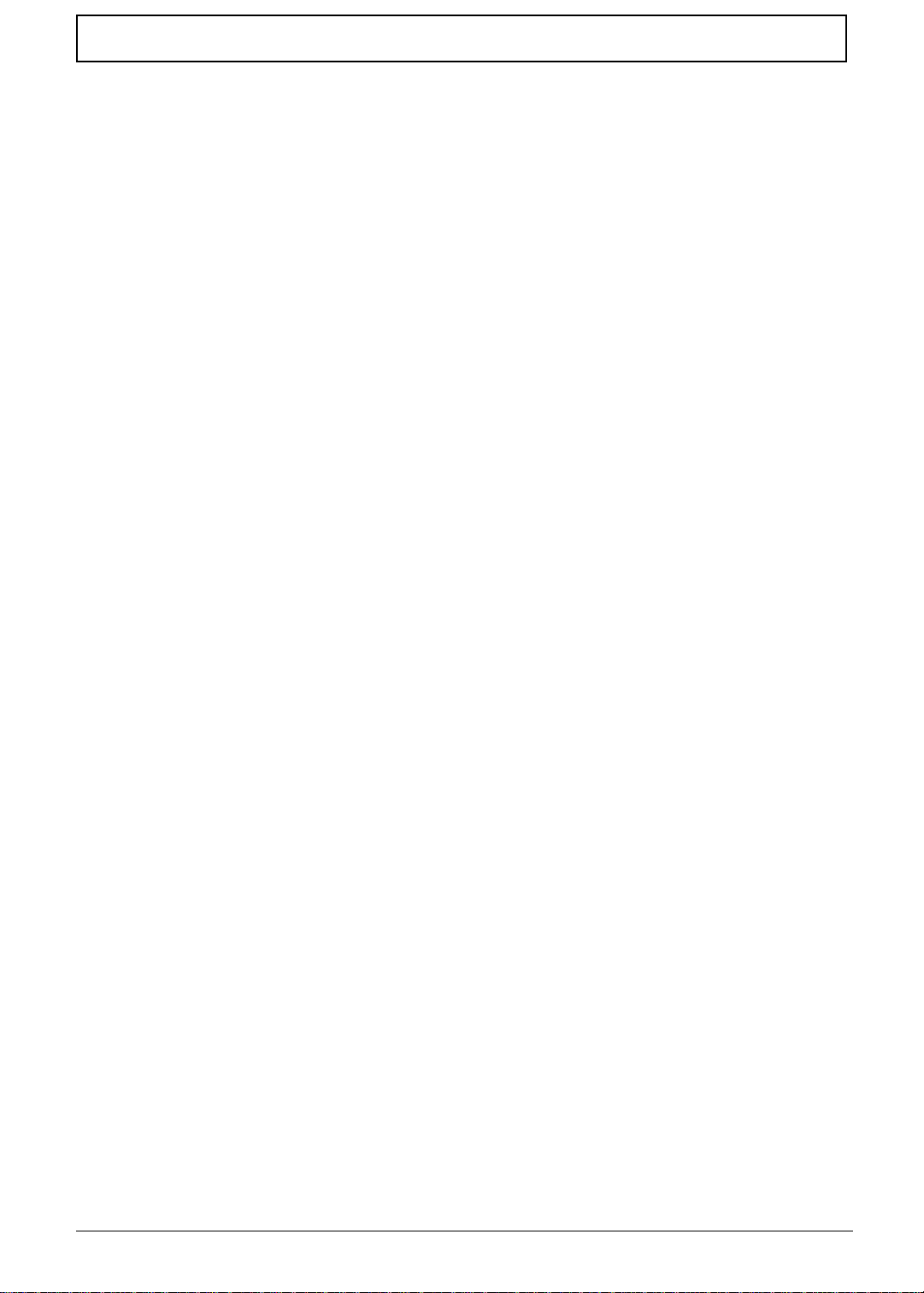
T a ble of Contents
Chapter 1 System Specifications 1
Features. . . . . . . . . . . . . . . . . . . . . . . . . . . . . . . . . . . . . . . . . . . . . . . . . . . . . . . . 1
System Block Diagram . . . . . . . . . . . . . . . . . . . . . . . . . . . . . . . . . . . . . . . . . . . . 3
Board Layout . . . . . . . . . . . . . . . . . . . . . . . . . . . . . . . . . . . . . . . . . . . . . . . . . . . . 4
Panel . . . . . . . . . . . . . . . . . . . . . . . . . . . . . . . . . . . . . . . . . . . . . . . . . . . . . . . . . . 6
Indicators. . . . . . . . . . . . . . . . . . . . . . . . . . . . . . . . . . . . . . . . . . . . . . . . . . . . . . 10
Keyboard . . . . . . . . . . . . . . . . . . . . . . . . . . . . . . . . . . . . . . . . . . . . . . . . . . . . . . 11
Touchpad. . . . . . . . . . . . . . . . . . . . . . . . . . . . . . . . . . . . . . . . . . . . . . . . . . . . . . 15
Hardware S pe cifica tions an d Config u r a tions. . . . . . . . . . . . . . . . . . . . . . . . . . . 17
Chapter 2 System Utilities 29
BIOS Setup Utility . . . . . . . . . . . . . . . . . . . . . . . . . . . . . . . . . . . . . . . . . . . . . . . 29
BIOS Flash Utility . . . . . . . . . . . . . . . . . . . . . . . . . . . . . . . . . . . . . . . . . . . . . . . .37
System Utility Diskette. . . . . . . . . . . . . . . . . . . . . . . . . . . . . . . . . . . . . . . . . . . . 38
System Diagnostic Diskette. . . . . . . . . . . . . . . . . . . . . . . . . . . . . . . . . . . . . . . . 39
Chapter 3 Machine Disassembly and Replacement 43
General Information. . . . . . . . . . . . . . . . . . . . . . . . . . . . . . . . . . . . . . . . . . . . . . 44
Disassembly Procedure Flowchart . . . . . . . . . . . . . . . . . . . . . . . . . . . . . . . . . . 45
Removing the Battery Pack. . . . . . . . . . . . . . . . . . . . . . . . . . . . . . . . . . . . . . . . 47
Removing the Hard disk drive Module . . . . . . . . . . . . . . . . . . . . . . . . . . . . . . . . 48
Removing the DVD-ROM and Floppy disk drive Module. . . . . . . . . . . . . . . . . . 49
Remo ving th e Vid eo Cap tu r e Kit . . . . . . . . . . . . . . . . . . . . . . . . . . . . . . . . . . . . 50
Removing the Extended Memory . . . . . . . . . . . . . . . . . . . . . . . . . . . . . . . . . . . 51
Disassembling the LCD. . . . . . . . . . . . . . . . . . . . . . . . . . . . . . . . . . . . . . . . . . . 52
Removing the LAN Board . . . . . . . . . . . . . . . . . . . . . . . . . . . . . . . . . . . . . . . . . 57
Removing the Upper Case . . . . . . . . . . . . . . . . . . . . . . . . . . . . . . . . . . . . . . . . 58
Removing the Lower Case . . . . . . . . . . . . . . . . . . . . . . . . . . . . . . . . . . . . . . . . 61
System Upgrade Procedure . . . . . . . . . . . . . . . . . . . . . . . . . . . . . . . . . . . . . . . 64
Chapter 4 Troubleshooting 69
System Check Procedures . . . . . . . . . . . . . . . . . . . . . . . . . . . . . . . . . . . . . . . . 70
Powe r - O n Self-T e s t (POST) Error Message . . . . . . . . . . . . . . . . . . . . . . . . . . . 73
Chapter 5 Jumper and Connector Information 83
Top View . . . . . . . . . . . . . . . . . . . . . . . . . . . . . . . . . . . . . . . . . . . . . . . . . . . . . . 83
Bottom View. . . . . . . . . . . . . . . . . . . . . . . . . . . . . . . . . . . . . . . . . . . . . . . . . . . . 85
Chapter 6 FRU (Field Replaceable Unit) List 87
Appendix A Model Definition and Configuration 101
Appendix B Test Compatible Components 103
Microsoft Windows 98 Environment Test . . . . . . . . . . . . . . . . . . . . . . . . . . . . 104
Microsoft Windows 2000 Environment Test . . . . . . . . . . . . . . . . . . . . . . . . . . 107
Windows Millenium Environment Test. . . . . . . . . . . . . . . . . . . . . . . . . . . . . . . 110
Microsoft Windows NT Environment Test. . . . . . . . . . . . . . . . . . . . . . . . . . . . 113
Appendix C Online Support Information 117
Index 119
V
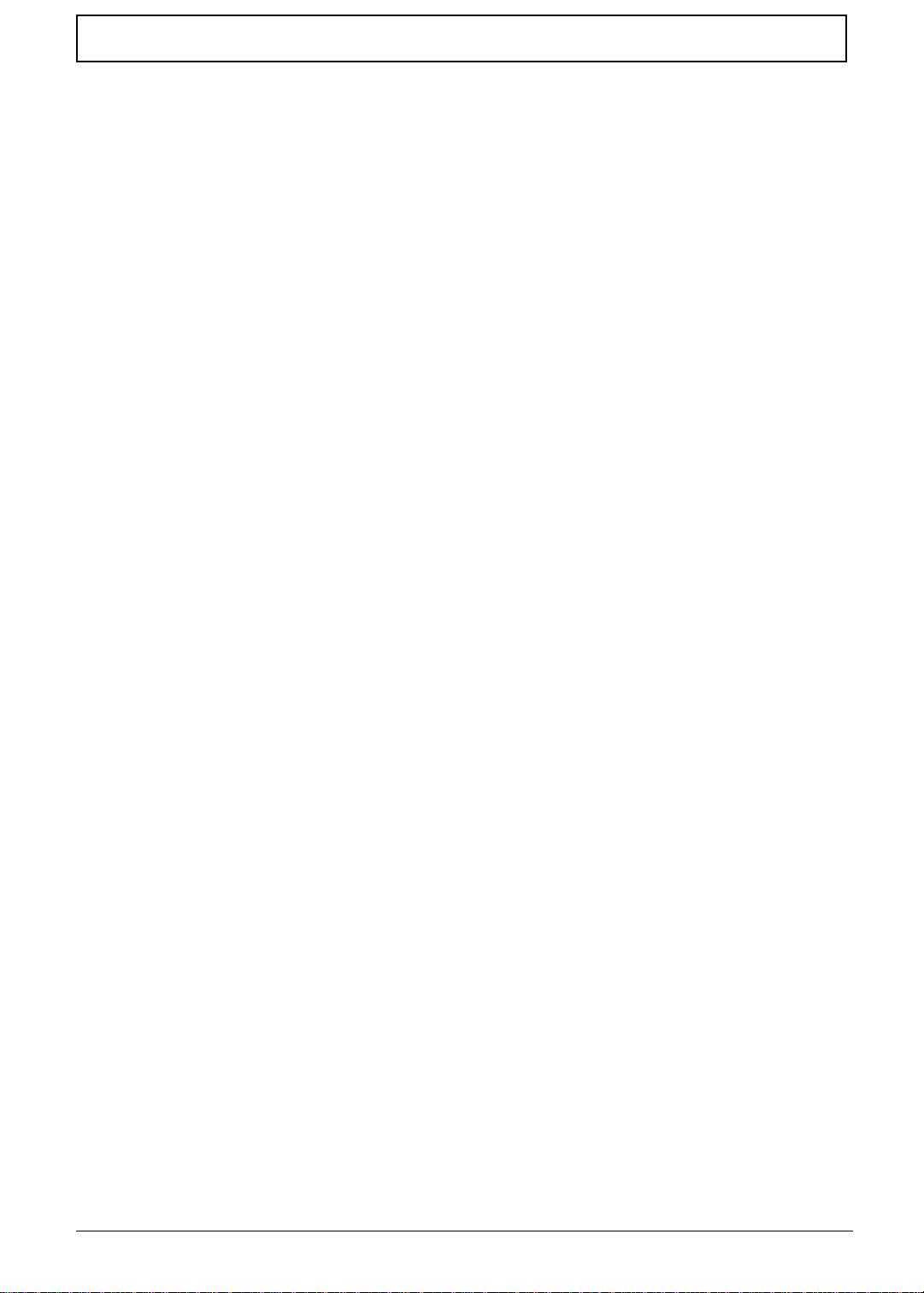
Table of Contents
VI
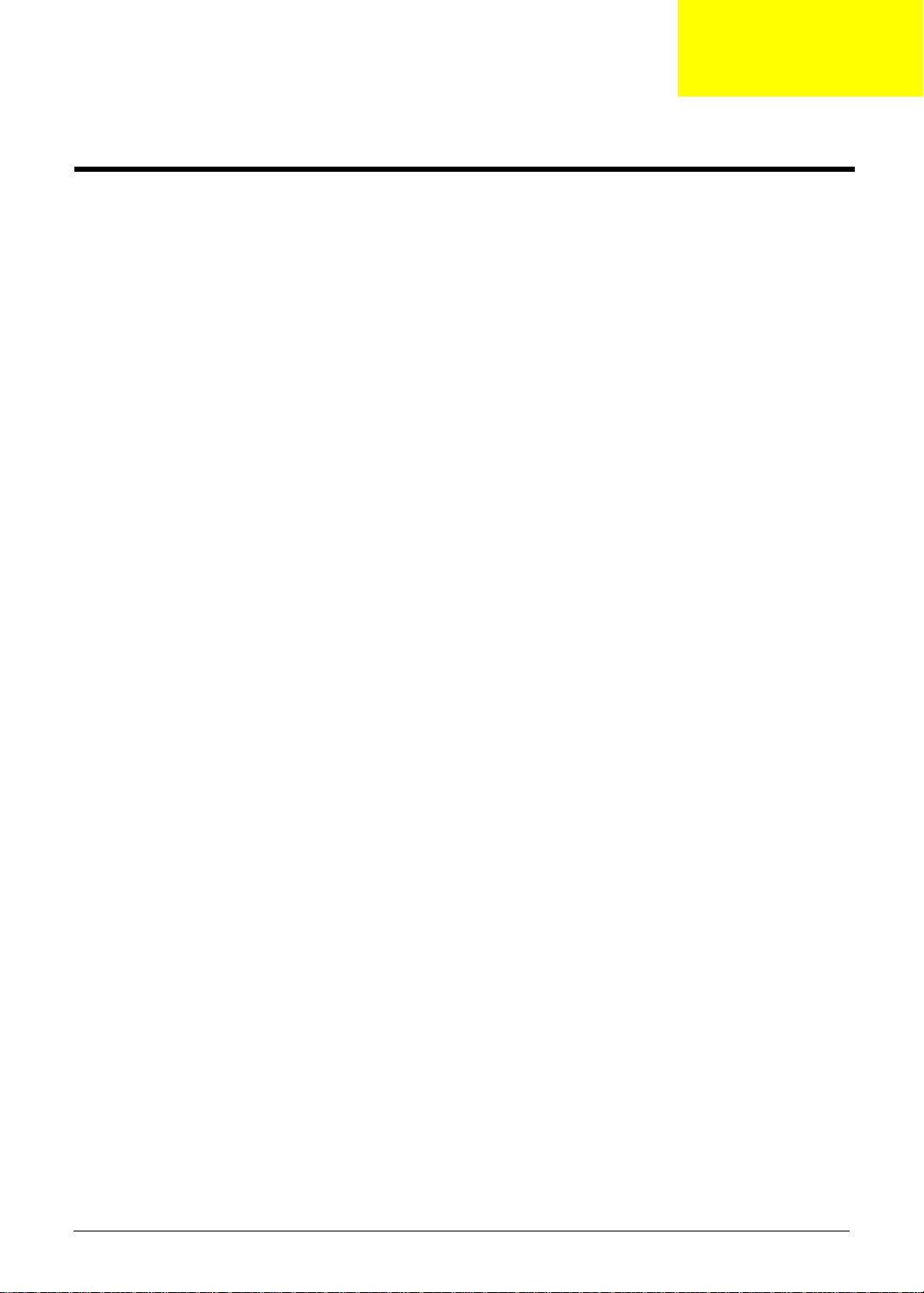
System Specifications
Features
This computer was desi gned with the user in mind. Here are just a few of it s man y feat ures:
Performance
Mobile Pentium® III 256 KB level 2 cache featuring Intel® SpeedStep™ technology
!
64-bit memory bus
!
External EasyLink™ Combo Drive (floppy and CD-ROM/DVD-ROM drive)
!
High-capacity, Enhanced-IDE hard disk
!
Li-ion main battery pack
!
Power management system with ACPI (Advanced Configuratio n Power Interface)
!
Smart Card interface with pre-boot authentication systems as security feature.
!
Display
13.3" Thin-Film Transistor (TFT ) liquid-crystal display (LCD) displ aying 24-bit true-col o r at
!
1024x768 eXtended Graphics Array (XGA) resolution
4 MB to 8 MB Video DRAM, configurable t hrough BIOS
!
3D capabilities
!
Simultaneous LCD and CRT display support
!
Supports other output display devices such as LCD projection panels for large-audience
!
presentations
"Automatic LCD dim" fea ture that automaticall y decides the best settings for your display and
!
conserves power
Dual display capability
!
Chapter 1
Multimedia
16-bit high-fidelity AC’97 PCI stereo audi o wit h wavetable synthesiz er
!
Built-in speaker with microphone
!
Sound Blaster Pro and Windows Sound System-compatible
!
High-speed CD-ROM or DVD-ROM drive
!
USB video capture kit option
!
Connectivity
High-speed fax/data modem port
!
Fast infrared wir eless communicati on
!
USB (Universal Serial Bus) ports
!
Ethernet/Fast Et hernet port
!
IEEE 1394 port
!
Smart Card interface socket
!
Optional Bluetooth wireless communication feature
!
Optional 802.11b wireless LAN
!
Chapter 1 1
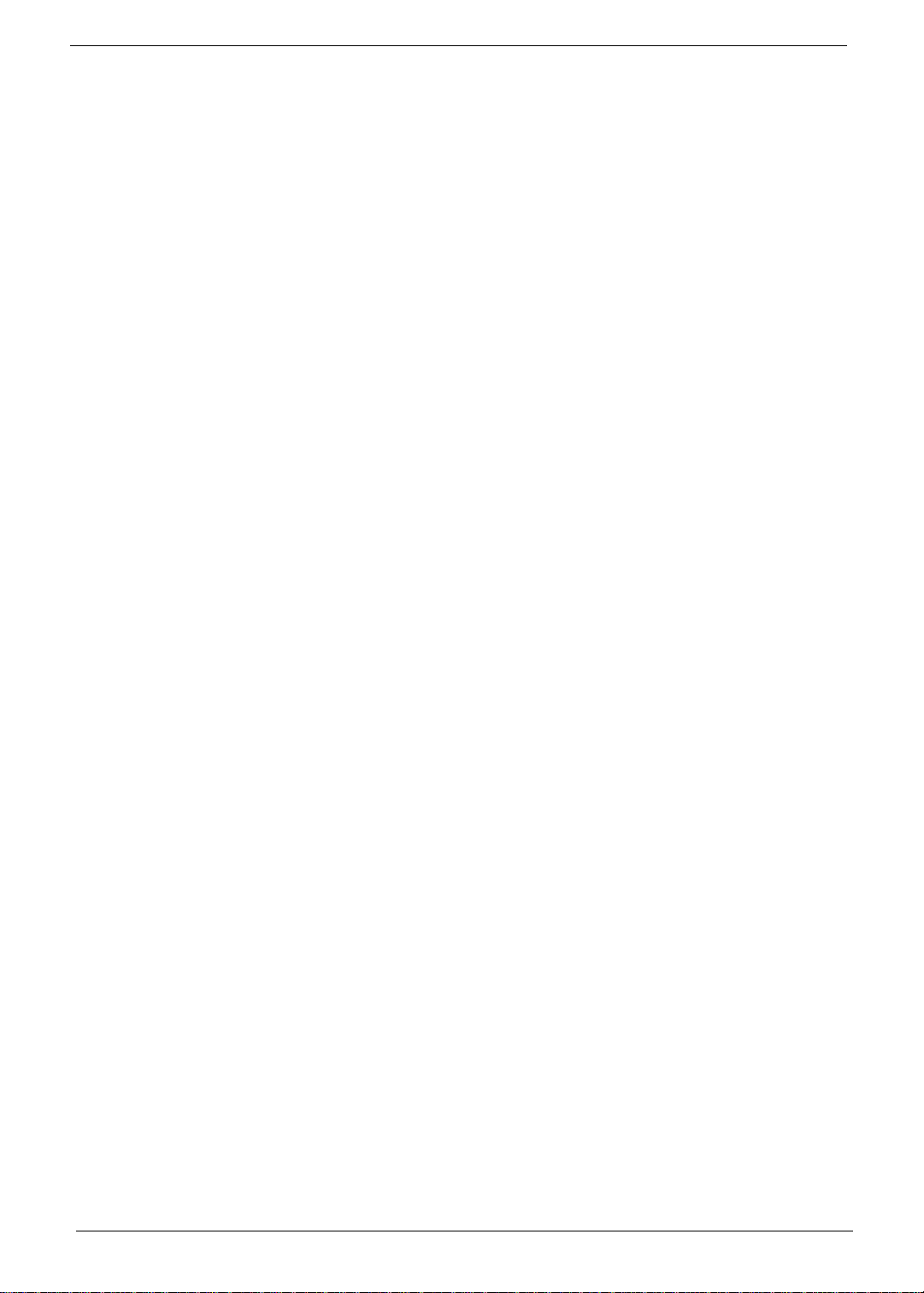
Human-centric design and ergonomics
Sleek, smooth and st yli sh design
!
Full-sized keyboard
!
Ergonomically-centered touchpad pointing device
!
Internet scroll key
!
Expansion
One type II/I CardBus PC card (for m erl y PCM CIA) slot with ZV (zoomed video) port sup port
!
Upgradeable memory
!
EasyPort port repl icator
!
2 Chapter 1
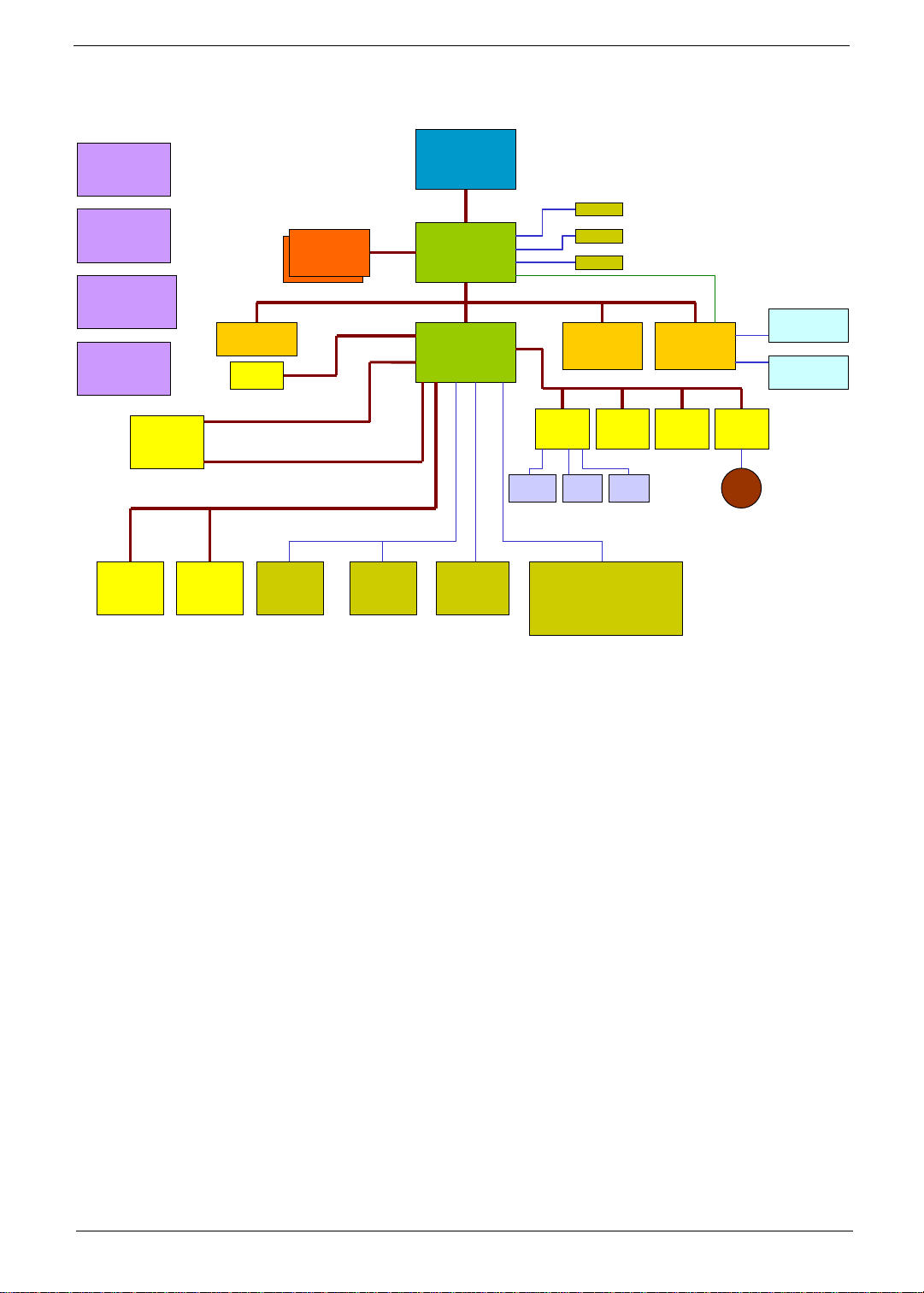
System Block Diagra m
CPU CORE
Regulator
CLOCK
Generator
SDRAM
SO-DIMM*2
100 MHz
CPU
COPPERMINE
700/750 MHz
HOST BUS
100 MHz
North Bridge
ALi M1632M-U
TV
CRT
LCD
Power & DC-DC
Regulator
Battery
Charger
COMBO
CD-ROM
FDD
MODEM
Daughter
Card
AC 97
Codec
LAN/802.11
MiniPCI
HDD
IDE BUS
Ultra 66
USB
PORT
IDEP
IDES
AC-LINK
BLUE
TOOTH
FDD
PCI BUS
South Bridge
ALi M1535
FIR
CONNECTOR
33 MHz
TI TSB43LV22
XD BUS
KBC
M38867
TouchPad
INT
KB
PORT REPLICATOR
COM Port PS2
Serial Port EXT KB
Audio Jack CRT
USB 0,1 TV
MODEM LAN
IEEE
1394
BIOS
ROM
PS/2
PORT
CARDBUS
TARZAN
DEBUG
PORT
ZV PORT
RTC
BQ3285LF
BAT
SMART CARD
SLOT * 1
CARDBUS
SLOT * 2
Chapter 1 3
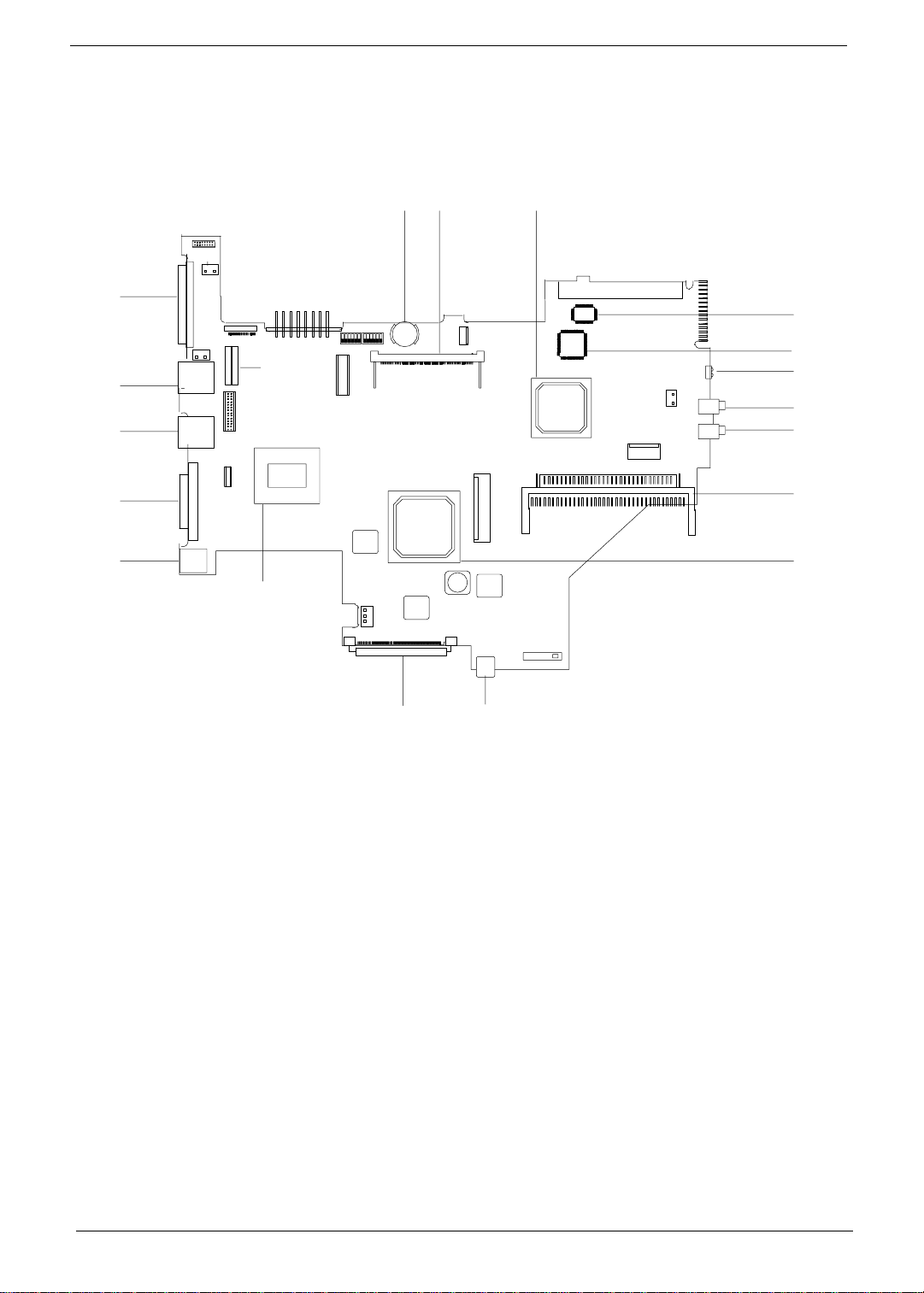
Board Layout
Top View
1718 16
1
2
3
4
5
6
7
1. Expansion por t 10. PCMCIA socket connector
2. Modem port 11. Speaker/Headphone-out jack
3. LAN port 12. Line-in/e xternal M IC jack
4. Exter nal monitor port 13. Infr ared port
5. DC-in port 1 14. Keyboard controller (M38867)
6. Pentium III processor 15. BIOS Flash ROM
7. EasyLink Combo Drive port 16. ALI M1535 South Bridge
8. IEEE 1394 port 17. Mini PCI socket
9. ALI M1632 North Bridge 18. RTC battery
8
15
14
13
12
11
10
9
4 Chapter 1
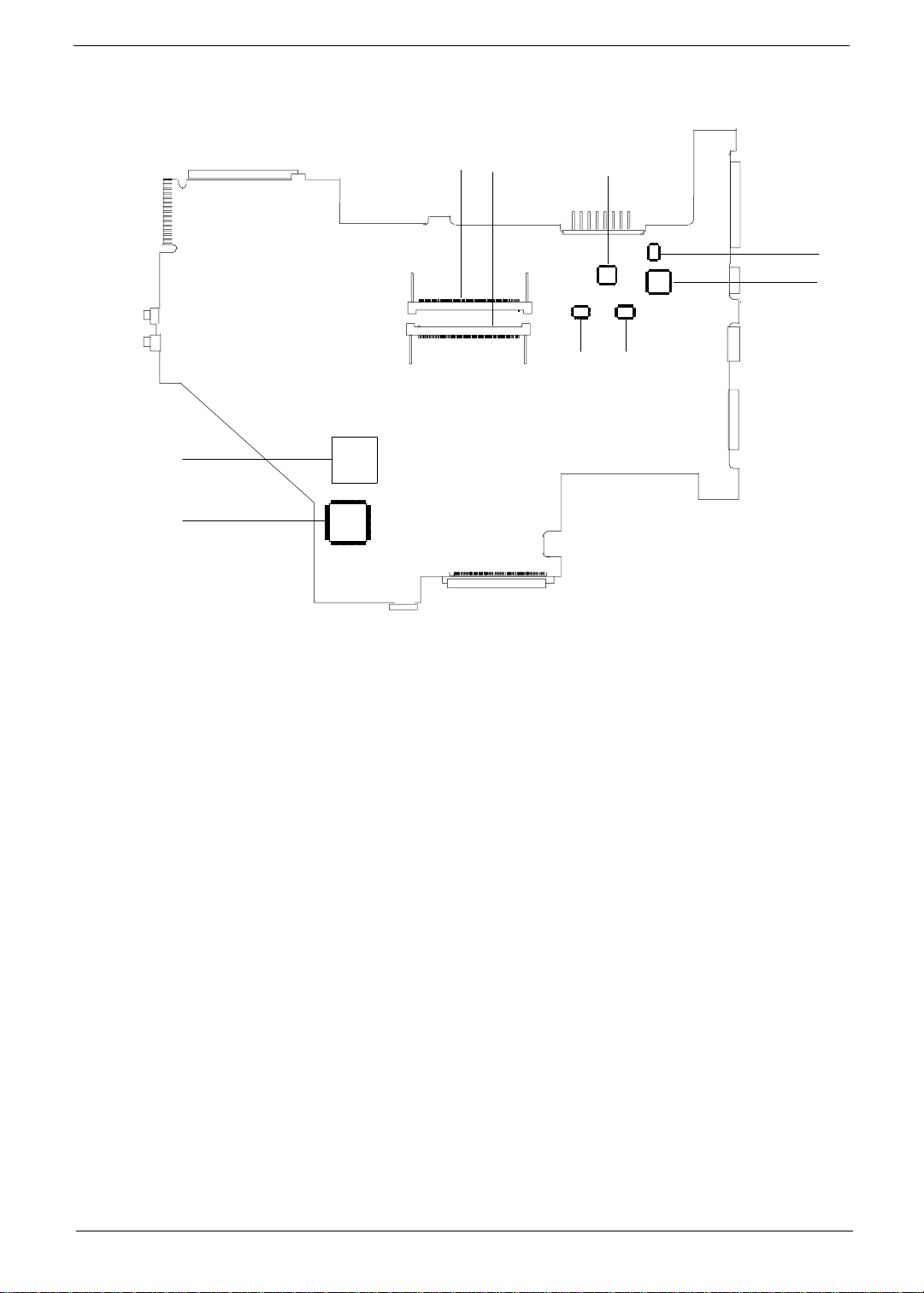
Bottom View
12
9
8
7
5
6
3
4
1. DIMM 1 socket 6. Clock generator
2. DIMM 2 socket (reverse) 7. TV controller
3. CardBus controller 8. COM port controller
4. IEEE 1394 controller (TI TSB43LV22) 9. Geyserville controller
5. Clock buffer
Chapter 1 5
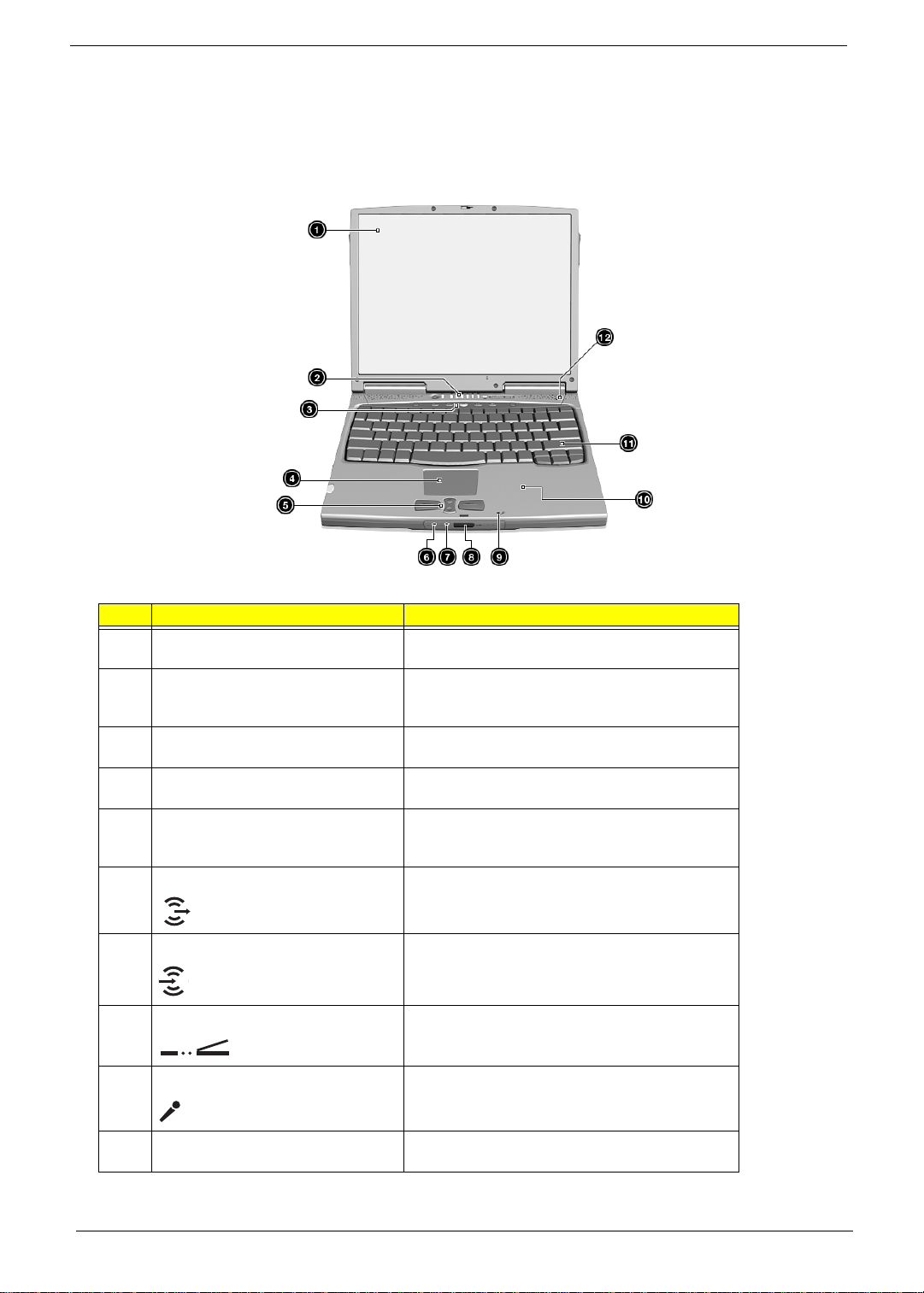
Panel
Ports allow you to connect peripheral devices to your computer as you would with a desktop PC.
Front view
# Item Description
1 Display screen Also called LCD (liquid-crystal display), displays
computer output.
2 Status indicators LEDs (l ight-emitting diodes) that turn on and off to
show the status of the computer and its functions and
components.
3 Lau nch keys Buttons for launching frequently u sed programs. See
4 Touchpad Touch-sensitive pointing device which functions like a
5 Click buttons (left, center and right) The left and right buttons function like the left and right
6 Speaker/Headphone-out jack Connects to audio line-out devices (e.g., speake rs,
7 Lin e-in jack Accepts audio li ne-in dev ices (e.g., audio CD player,
8 Infrared port Interfaces with Infrared devices (e.g., infrared printer,
9 Microphone Inputs sounds and voices into your computer.
“Launch Keys” on page 14 for more details.
computer mouse.
mouse buttons; the center button serves as a scroll
up/down button.
headphones).
stereo walkman).
IR-aware computers).
10 Palmrest Comfortable support area for your hands when you
use the c omputer.
6 Chapter 1
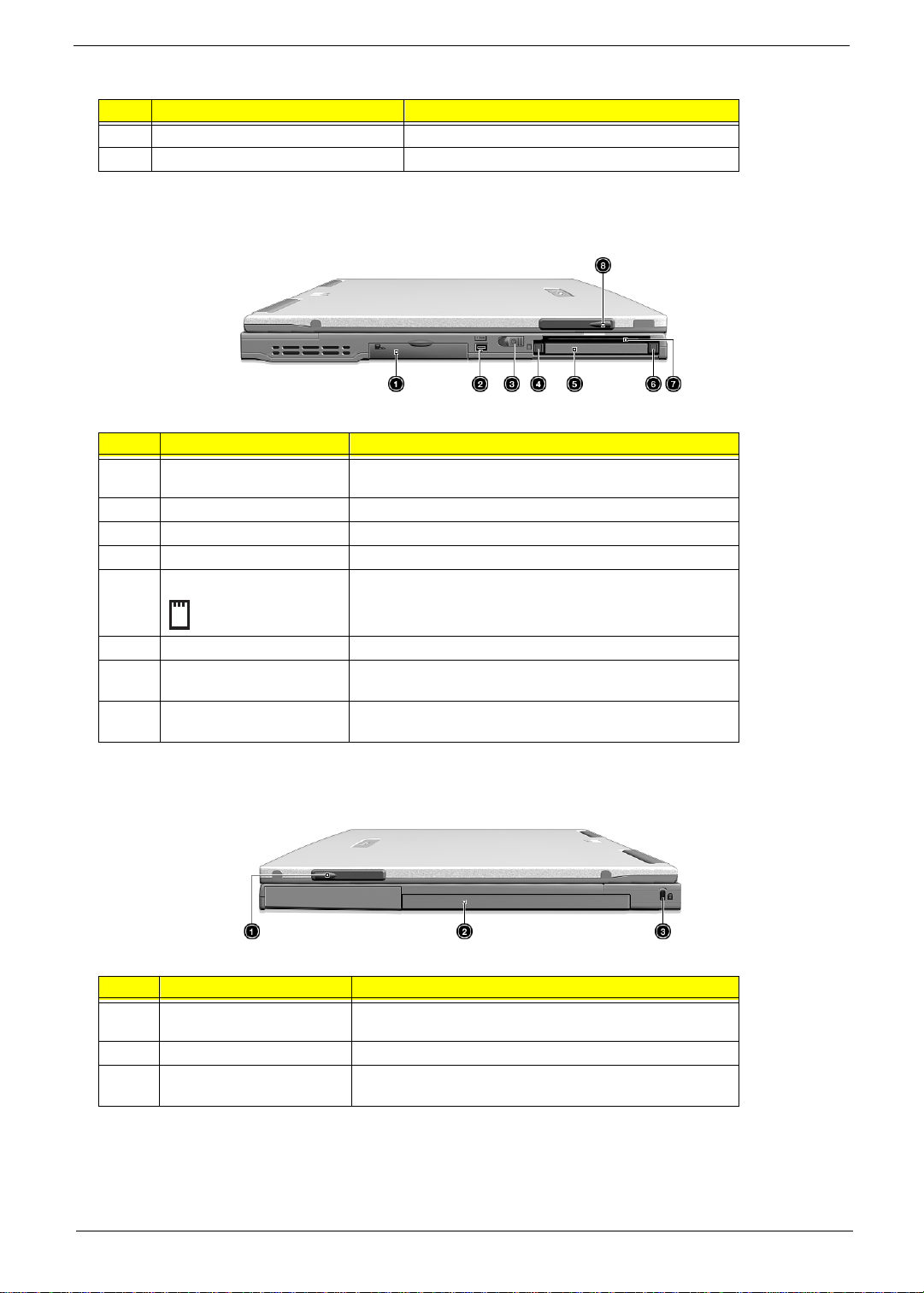
# Item Description
11 Keyboard Inputs data into your computer.
12 Speaker Outputs sound.
Left view
# Item Description
1 EasyLink Combo Drive
connector
2 IEEE 1394 port Connects to any IEEE 1394 supported devices.
3 Power switch Turns on the computer power.
4 PC Card eject button Ejects PC Card from the card slot.
5 PC Card slot Connects to one Type II 16-bit PC Card or 32-bit CardBus PC
Connects to an EasyLink Combo Drive.
Card.
6 SmartCard eject button Ejects SmartCard from the card slot.
7 Smart card slot Sl ot for Smart Card interface with pr e-boot au thentication
systems.
8 Video capture kit slot Accepts the video capture kit option on the left sid e of the
computer.
Right view
# Item Description
1 Video capture kit slot Accepts the video capture kit option on the right side of the
computer.
2 Battery bay Houses the comput er's battery pack.
3 Security keylock Connects to a Kensington-compatible key-based computer
security lock.
Chapter 1 7
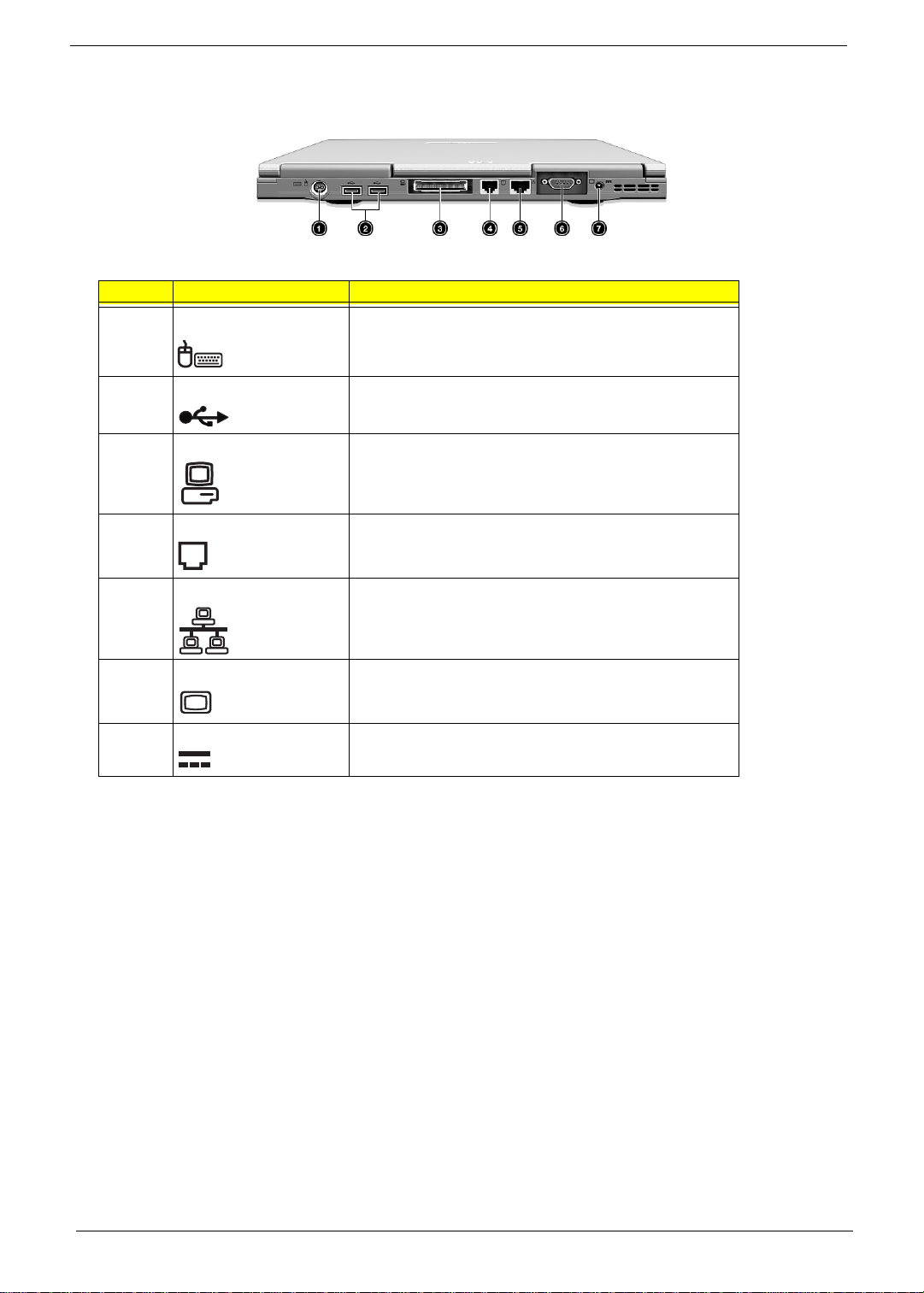
Rear view
# Item Description
1 PS/2 port Connects to any PS/2-compatible device (e.g., PS/2 keyboard/
mouse/keypad).
2 USB ports (two) Connect to any Universal Serial Bus devices (e.g., USB
mouse, USB camera).
3 Expansion port I/O replicator or EasyPor t expansion devices.
4 M o de m jac k Connec ts to a phon e lin e.
5 Network jack Connects to an Ethernet 10/100- based netw ork
6 External display port Connects to a display device (e.g., external monitor, LCD
projector) and displays up to 64K colors at 1280x1024
resolution.
7 Power jack Connects to an AC adapter.
8 Chapter 1
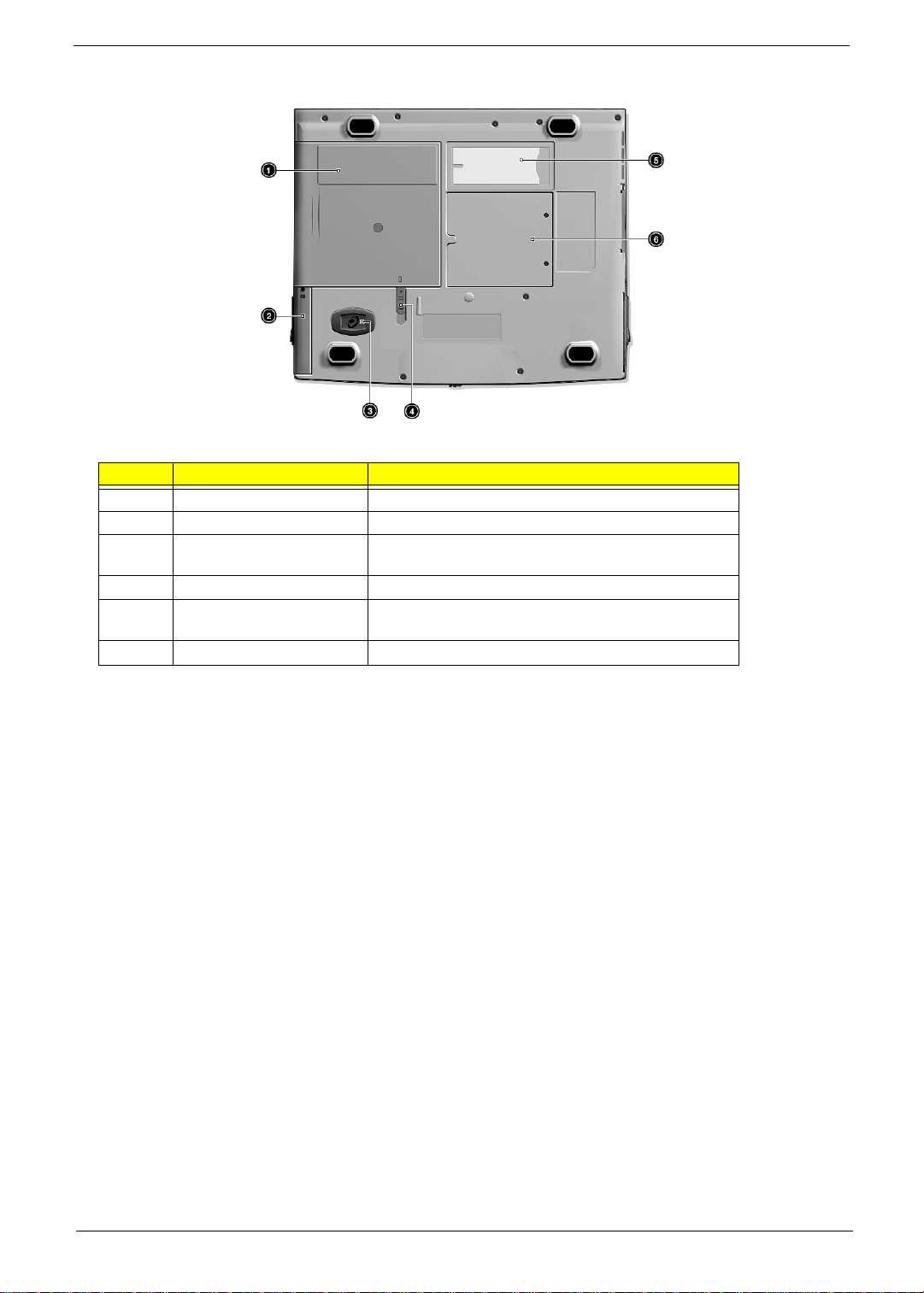
Bottom view
# Item Description
1 Battery bay Houses the computer's battery pack.
2 Hard disk bay H ouses the computer's hard di sk (secur ed by a screw ).
3 Hard disk anti-shock
protection
4 Battery release latch Unlatches the battery to re move the battery pack.
5 Personal identification slot Insert a business card or simila r-sized identif ication card to
6 Memory compartment Houses the computer's main me mory.
Protects your hard disk against shoc ks.
personalize your computer.
Chapter 1 9

Indicators
The computer has seven easy-to-read stat us icons below the display screen.
The Power and Sleep s tatus i con s are vi sibl e even when you cl ose the di splay cover so you can see t he stat us
of the computer while the cover is closed.
Icon Function Description
Wireless
Communication
Lights when the Blue Tooth/Wireless LAN capabilities are
enabled.
Power Lights when the computer is on.
Sleep Lights when the computer enters Sleep mode.
Media Activity Lights when the floppy drive, hard disk or EasyLink Combo drive
is active.
Battery Charge Lights when the battery is being charged.
Caps Lock Lights when Caps Lock is activated.
Num Lock Lights when Num Lock is activated.
10 Chapter 1
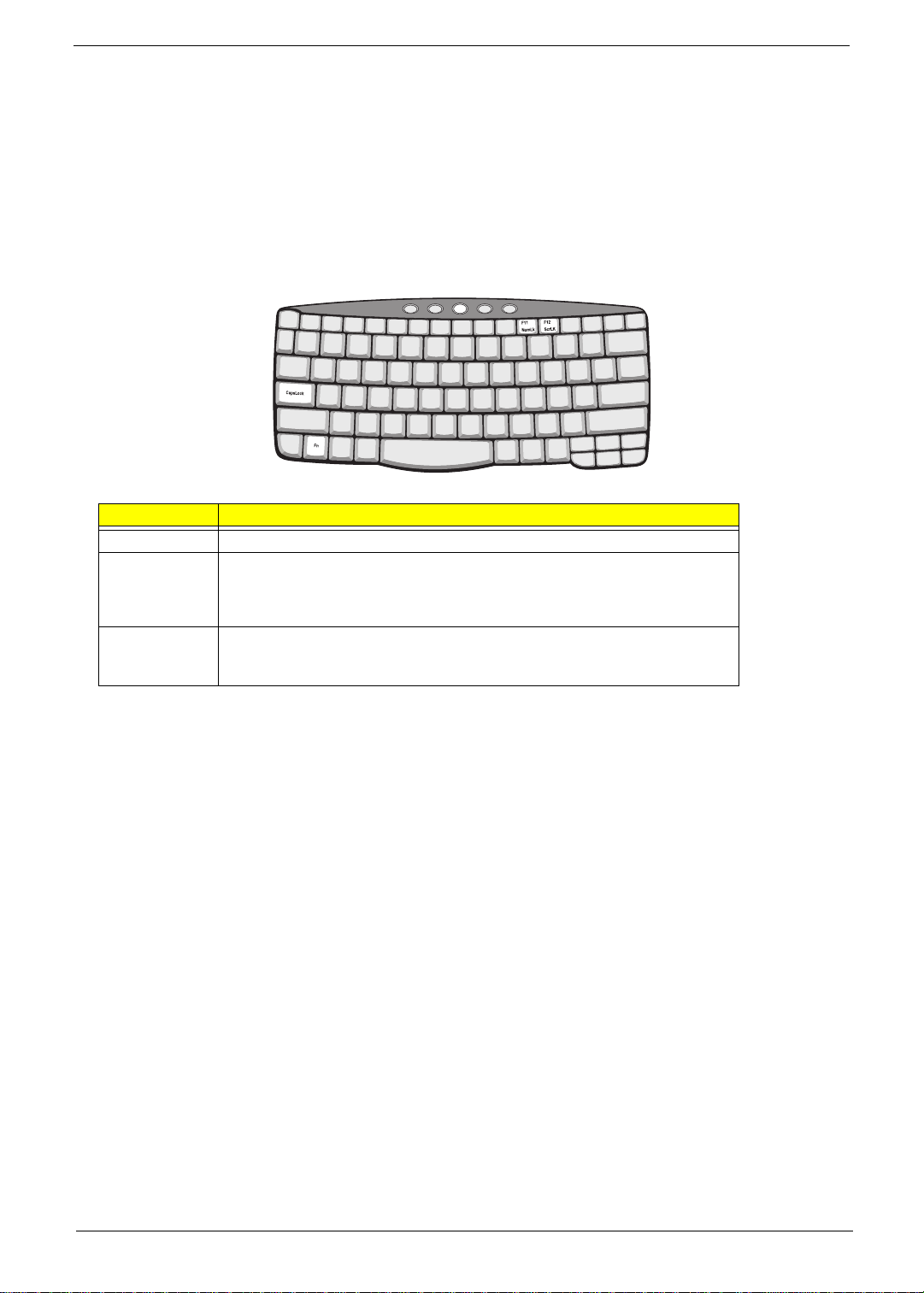
Keyboard
The keyboard has full-sized keys and an embedded keypad, separate cur sor keys, two Windows keys and
twelve function keys.
Special keys
Lock keys
The keyboard has three lock keys which you can toggle on and off.
Lock key Description
Caps Lock When Caps Lock is on, all alphabetic characters typed are in uppercase.
Num Lock (Fn-
F11)
Scroll Lock (FnF12)
When Num Lock is on, the embedded keypad is in nume ric mode. The keys
funct ion as a calculator (compl ete with the arithmetic operators +, -, *, and /). Us e
this mode when you need to do a lot of numeric data entry. A better solution would
be to conn ect an exter na l keypad.
When Scroll Lock is on, the screen moves one line up or down when you press the
up or dow n arrow keys respectively. Scro ll Lock does not work with some
applications.
NOTE:
To acces s the Num Lock and Scroll Lock functions, hold the Fn key down while pressing the F1 1 and
F12 keys respectively.
Chapter 1 11
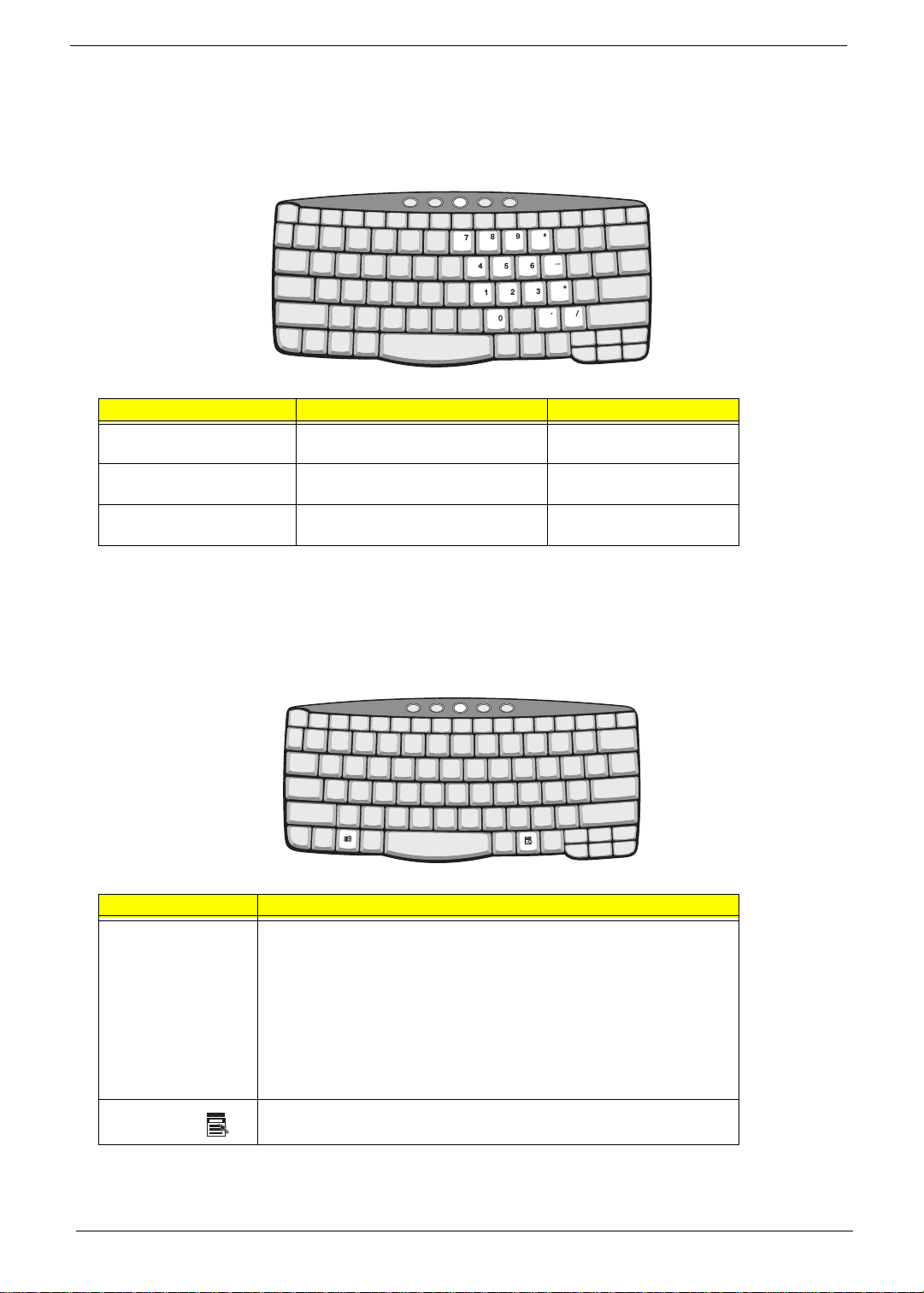
Embedded numeric keypad
The embedded numeric keypad functions like a desktop numeric keypad. It is indicated by small characters
located on the upper right corner of the keycaps. To simplify the keyboard legend, curso r-control key symbols
are not printed on the keys.
Desir ed access Num lock on Num lock off
Number keys on embedded
keypad
Cursor-control keys on
embedded keypad
Main keyboard keys Hold Fn while typing letters on
Ty pe numbers in a normal manner.
Hold Shift while using cursor-control
keys.
embedded keypad.
Hold Fn while using cursorcontrol keys.
Ty pe the lett ers in a normal
manner.
NOTE:
If an external keyboard or keypad is connected to the computer, the Num Lock feature automatically
shifts from the int ernal keyboard to the external keyboard or keypad.
Windows keys
The keyboard has two keys that perform Windows-specific functi ons.
Key Description
Windows logo key
!
Application key
Start button. Combinations with this key perform shortcut functions. Below
are a few examples:
+ Tab (A ctivates next taskbar bu tton)
!
+ E (Explores My Computer)
!
+ F (Finds Document)
!
+ M (Minimizes All)
!
Shift + ! + M (Undo Mi nimize Al l)
+ R (Displays the Run... dialog box)
!
Opens a context menu (same as a right-click).
12 Chapter 1
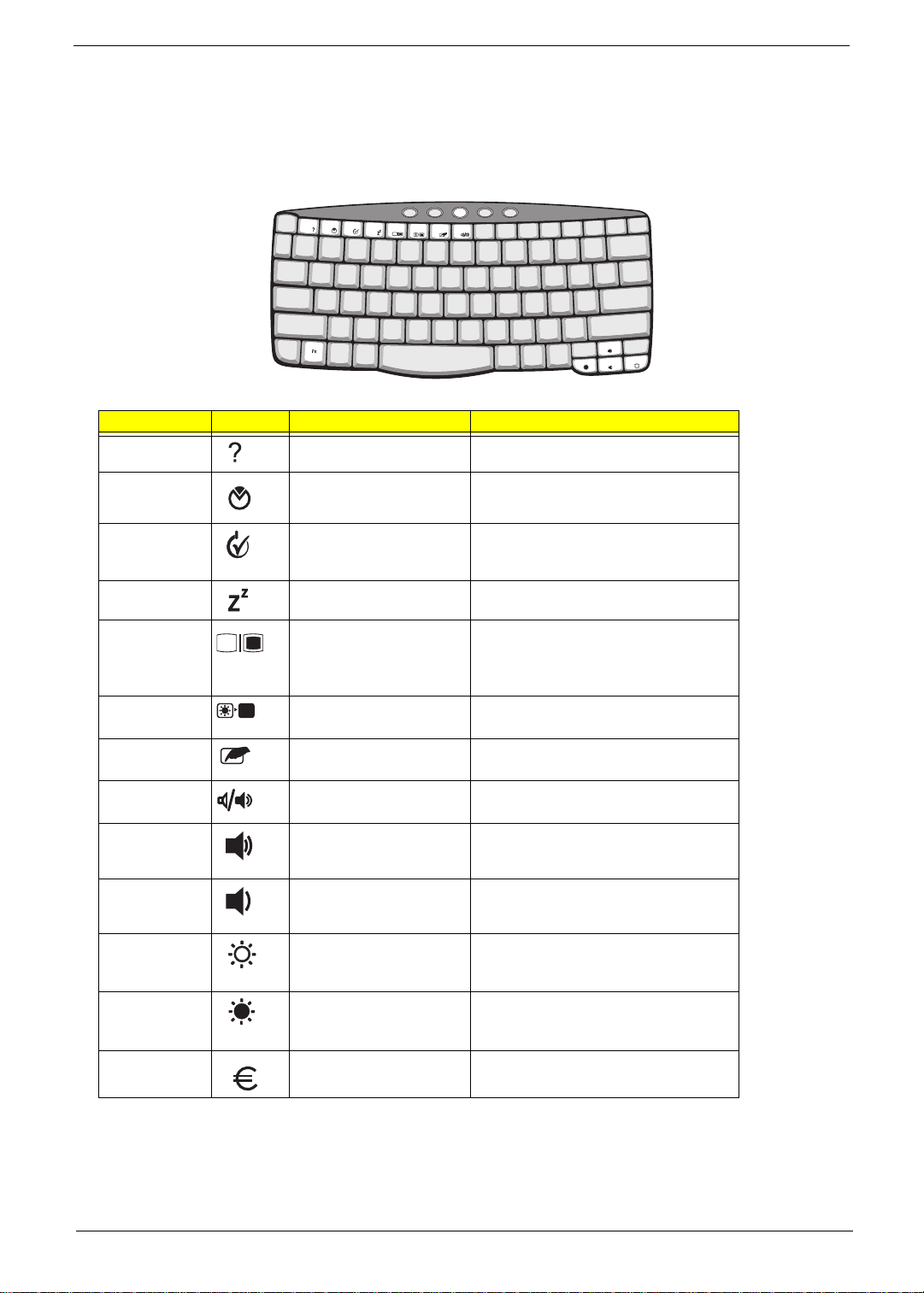
Hot keys
The computer employs hot keys or key combinations to access most of the computer’s controls like sc reen
brightness, volume output and the BIOS Utilit y.
To activat e hot keys, press and hold the Fn key before pressi ng the other key in the hot key combination.
Hot key Icon Function Description
Fn-F1 Hot Key Help Displays help on hot keys.
Fn-F2 Setup Accesses the computer’s configuration
Fn-F3 Power Ma na ge m ent
Fn-F4 Sleep Puts the computer in Sleep mode.
Fn-F5 Displa y Toggle Switches display ou tp ut be tw ee n the
Fn-F6 Screen Blank Turns the display screen backlight off to
Fn-F7 Touc hpad Toggle Turns the internal touchpad on and off.
Fn-F8 Speak er Toggle Turns the speakers on and off.
Fn-
↑
Fn-
↓
Fn-
→
Scheme Toggle
Volume up Increases the speaker volume.
Volume down Decreases the speaker volume.
Bright ness up Increases the screen brightness.
utility.
Switches the power management scheme
used by t he co mpu t er ( fun ct io n a va ilab le if
supported by operating system).
display screen, external monitor (if
connected) and both the display screen
and ext ernal monitor.
save powe r. Press any key to return.
Fn-
←
Alt Gr-Euro Euro Types the Euro symbol (available on some
Brightness down Decreases the screen brightness.
models).
Chapter 1 13
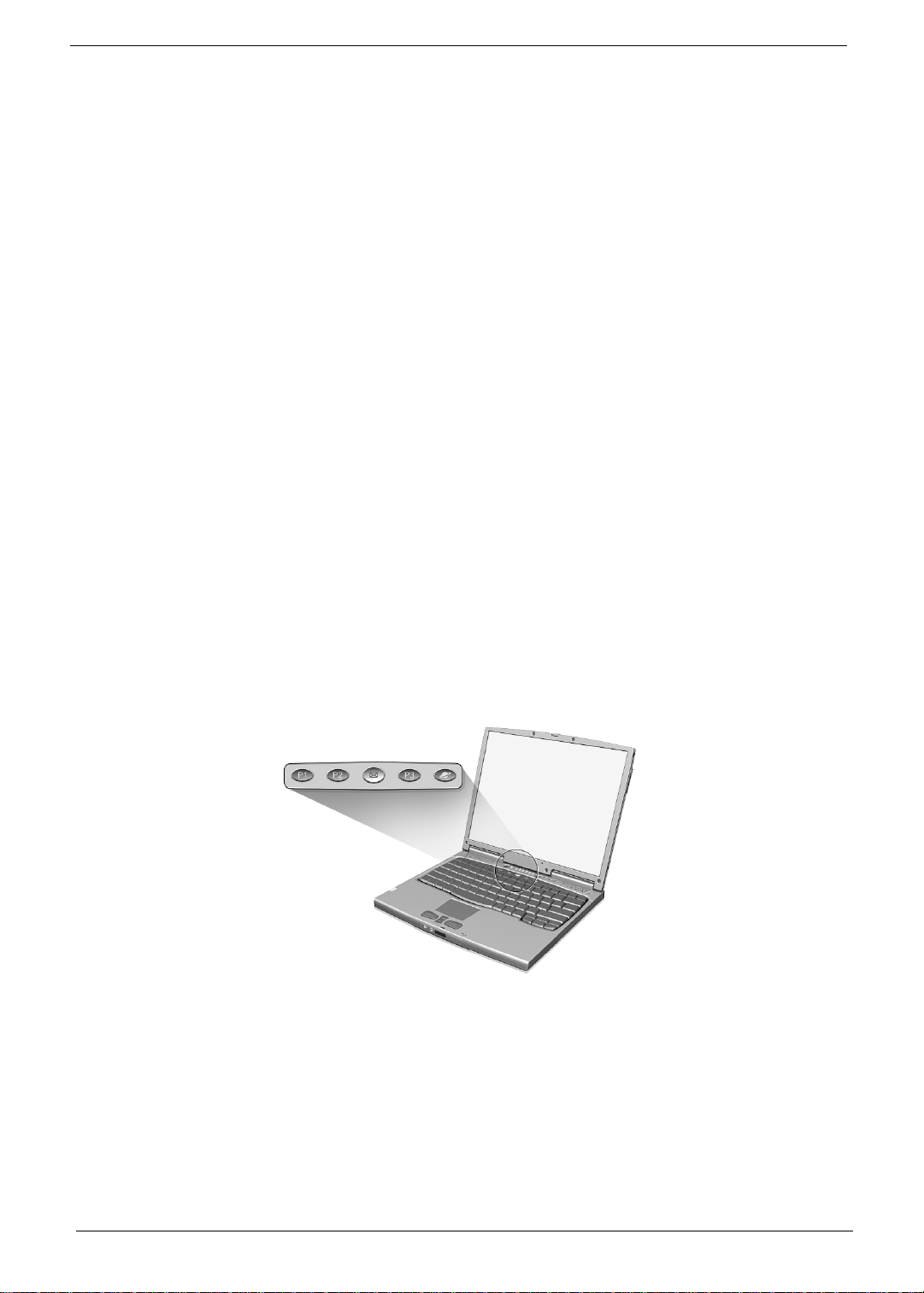
The Euro symbol
If your keyboar d layout is set to United States-I nternational or United Kingdom or if you have a keyboard wit h
a European layout, you can type the Euro symbol on your keyboard.
NOTE: For US keyboard users:
symbol to work, the keyboard layout has to be set to United States-International.
To verify the keyboard type:
1.
Click on
2.
Double-cl ick on
3.
Click on the
4.
Ver ify that the keyboard lay out used for "English (United States)" is set to United States-International.
5.
If not, select and cl ick on
6.
Click on OK.
To type the Euro symbol:
1.
Locate the Euro symbol on your keyboard.
2.
Open a text editor or word processor.
3.
Hold
NOTE:
Start, Settings, Control Panel
Keyboard
Language
Alt Gr
and press the Euro symbol.
Some fonts and software do not support the Euro symbol. Please refer to http://www.microsoft.com/
typography/f aq/faq12.htm for more infor m ation.
The keyboard layout is set when you first set up Windows. For the Euro
.
.
tab.
Properties
; then select
United States-International
and click on OK.
Launch Keys
Located at the top of the keyboard are five buttons. These buttons are called la unch keys. They are
designated as P1, P2, P3, mail button and Web browser button. By default, buttons P1and P2 are users
programmable. The mail button is used to launch the e-mail application. The LED of the mail button will flash
when the user has received an incomi ng e-mail. The P3, by default is used to launch a m ultimedia appl ication
that came bundled with your system. The Web browser button, by default, is used to l aunch your Internet
browser.
14 Chapter 1
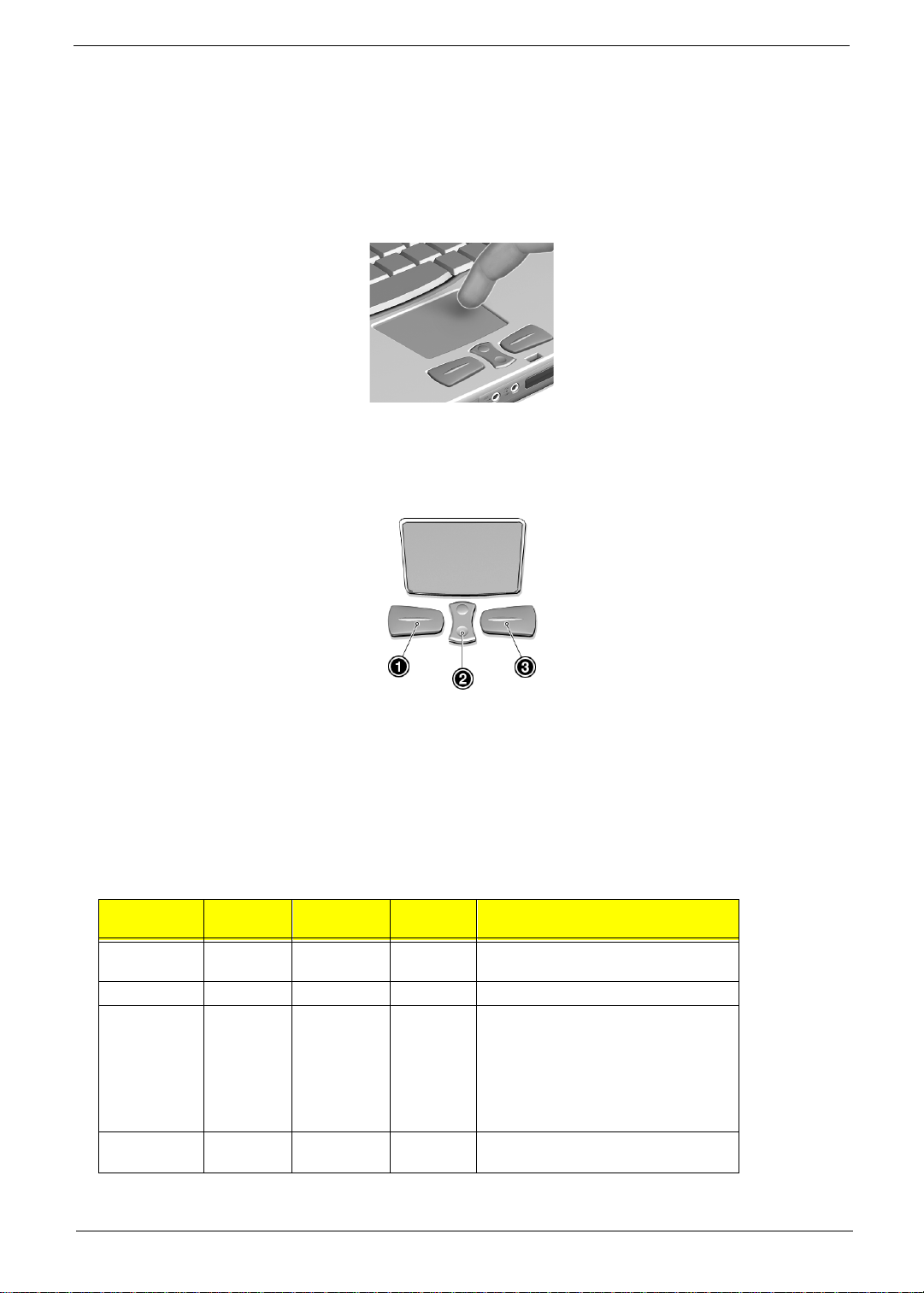
Touchpad
The built-in touchpad is a PS/2-compatible pointing device that senses movement on its surf ace. This means
the cursor responds as you move you r finger on t he surface of the touchpad. The central location on the palm
rest provides optimum comfort and support.
NOTE:
When using an extern al USB or seri al mouse , y ou can pre ss
using an external PS/2 mouse, the touchpad is automat ically disabled.
Touchpad basics
The following items teach you how to use the touchpad:
Fn-F7
to disable the tou chpad . If you ar e
Move your finger acr oss the touchpad to move the cursor.
!
Press the left (1) and rig ht (3) buttons located on the edge of the touchpad to do selecti on and
!
execution func ti ons. These two buttons are simi lar to the left and right butt ons on a mouse.
Tapping on the touchpad produces simi lar results.
Use the center (2) button (top and bottom) to scrol l up or down a page. This button mimics your
!
cursor pressi ng on the right scroll bar of Windows applications.
Function Left button Right butt on
Execute Click twice
quickly
Select Click once Tap once
Drag Click and
hold, then
use fi nger to
drag the
cursor on
the
touchpad
Access co nte xt
menu
Click once
Center
buttons
Tap twice (at the same speed as doubleclicking a mouse button)
Tap twice (at the same speed as doubleclicking a mouse button) then ho ld finger
to the touchpad on the second tap and
drag the cursor
Tap
Chapter 1 15
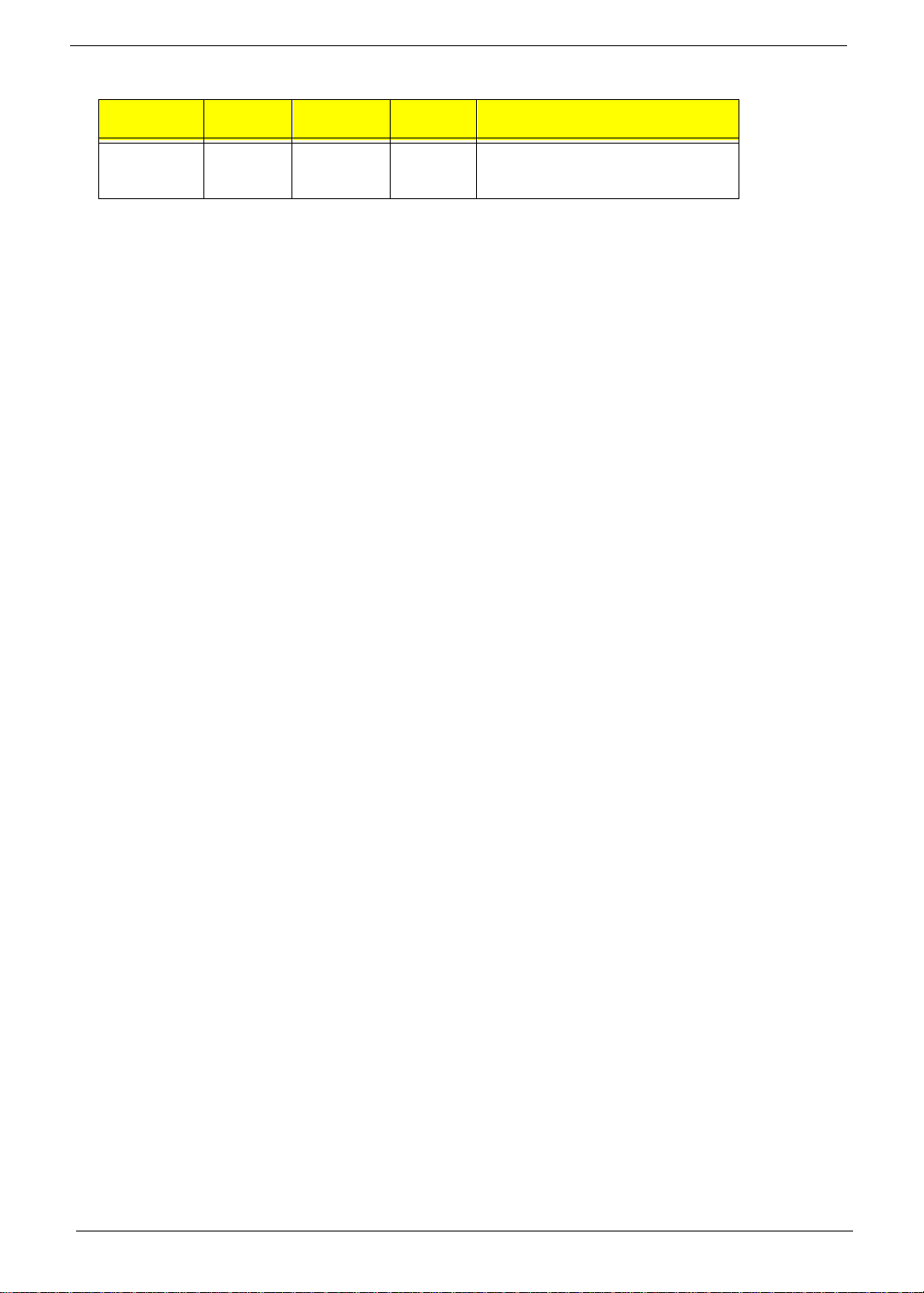
Function Left button Right butt on
Scroll Click an d
Center
buttons
hold th e up/
down button
Tap
NOTE: Keep your fi nger s dry an d clean when us ing th e t ouchpad. Also ke ep t he touch pad dr y and cl ean . The
touchpad is sensitive to finger movements. Hence, the lighter the touch, the better the response.
Tapping harder will not increase the touchpad’s responsiveness.
16 Chapter 1
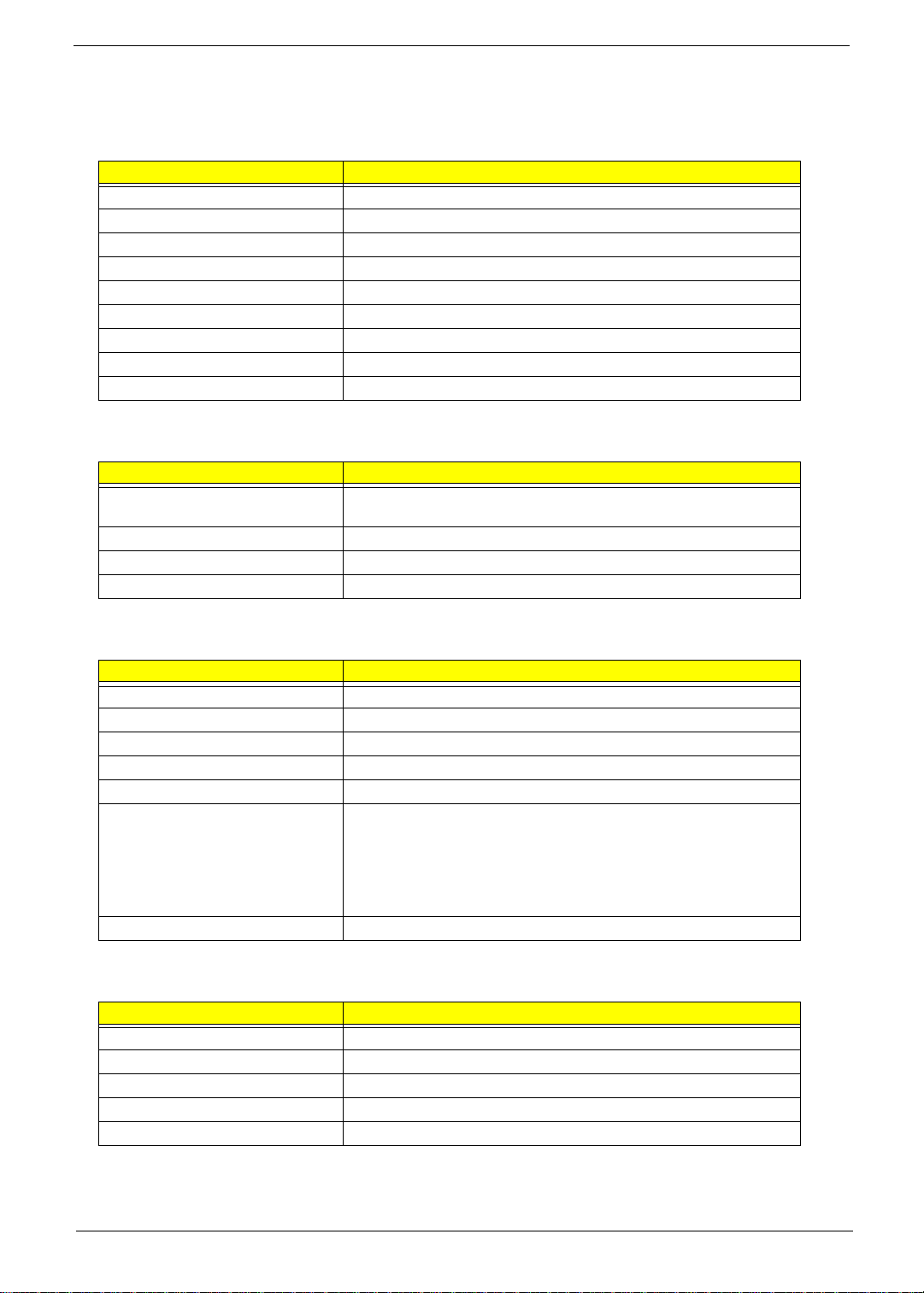
Hardware Specifications and Configurations
Main board Major Chips
Item Controller
System core logic ALI Al addin Pro II chipse t M1632/M1 535
Super I/O controller Built in M1535
Audio co ntroller Bui lt in M1 535
Video controller Built in M1632 (Trident CyberBlade AGP-2X)
IDE controller Built in M1535 (2 -channel dedicated Ultra-66 IDE M aster Controller)
Keyboard controller Mitsubishi M38867
RTC BenchMark BQ3285LF SSOP
PCMCIA controller O2 Micro OZ711 CardBus controller (Tarzan)
IEEE 1394 controller TI TSB43LV22
Processor
Item Specification
CPU type Intel Pentium III 650/700 MHz processor with 256KB L2 on-die cache
memory
CPU package BGA package
CPU core voltage 1.6V/1.35V
CPU I/O voltage 1.5V
BIOS
Item Specification
BIOS vendor Acer
BIOS version V3.3
BIOS ROM ty pe Flash ROM
BIOS ROM size 512KB
BIOS package 32-pin TSOP
Supported protocols ACPI 1.0b, HDD Password, Int 13h Extensions, S4BIOS for Win98, PnP
BIOS 1.0a, SMBIOS 2.3,Simple Boot Flag 1.0, PCI 2.1
USB specification 1.0., PCI Bus Power Management interface
Specification, Boot Block, SMI 1.2, EPP/IEEE 1284, ECP/IEEE 1284 1.7
& 1.9, IrDA, PS/2 keyboard and mouse, VESA VGA BIOS, DDC-2B, CD-
ROM bootable
BIOS password control Set by switch, see SW3 settings
Second Level Cache
Item Specification
Cache controller Built-in CPU
Cach e si ze 25 6KB
1st level cache co ntrol Always ena b l ed
2nd leve l cache control Always enabled
Cache sc heme cont r ol Fixed in wr ite-back
Chapter 1 17
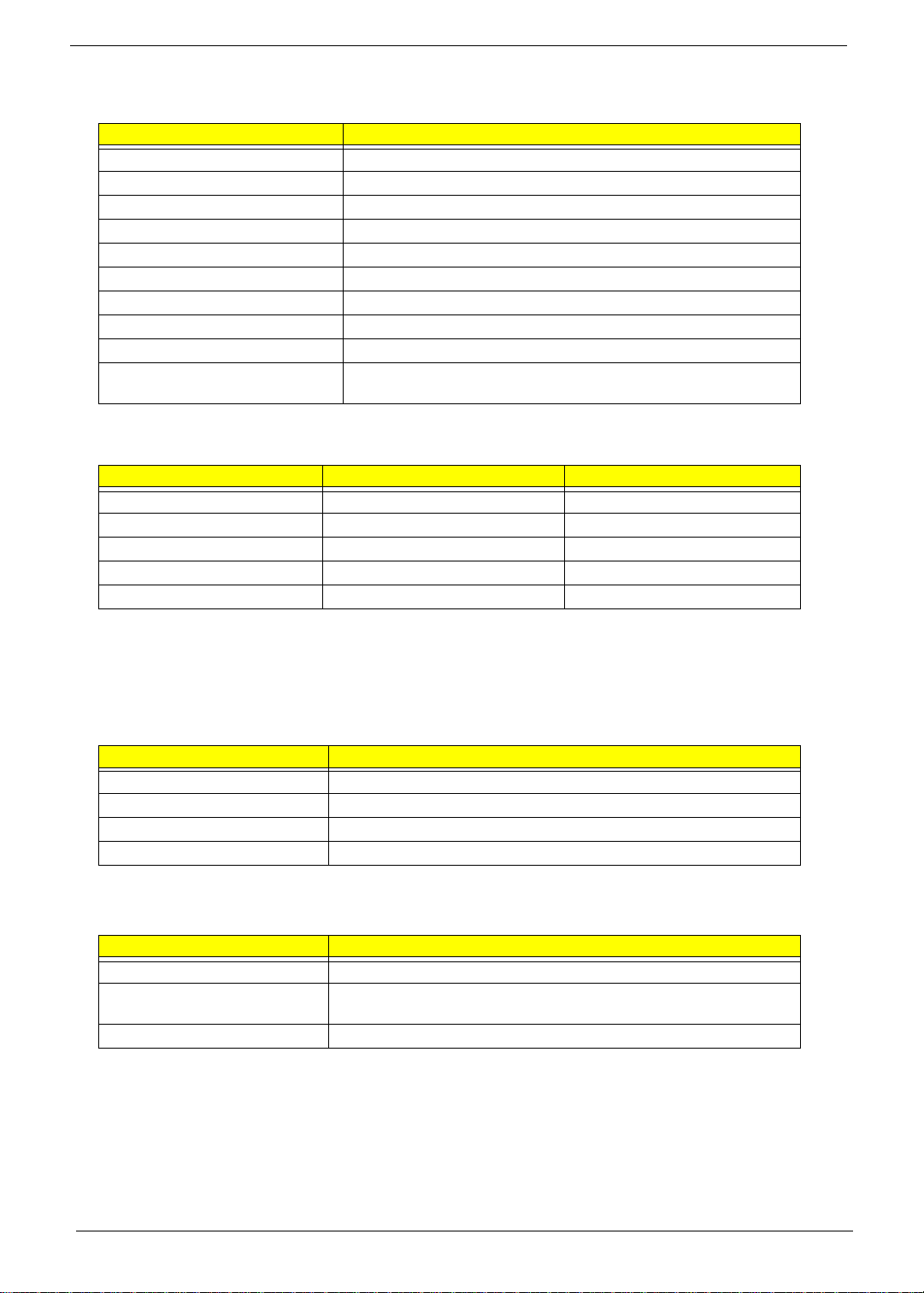
System Memory
Item Specification
Memory controller Built-in ALI M1632
Onboard memory size 0MB
DIMM socke t number 2 sockets
Supports memory size per soc k et 64/12 8 MB
Supports maximum memory size 256MB (128MB x 2)
Supports DIMM type SDRAM
Supports DIMM spee d 100MHz
Supports DIMM volt ag e 3.3 V
Supports DIMM package 144-pin SO-DIMM
Memory module combinations You can install memory modules in any combinations as long as the y
match the above specifications.
Memory Combinations
Slot 1 Slot 2 Total Memory
0 MB 64 MB 64 MB
64 MB 64 MB 128 MB
0 MB 128 MB 128 MB
64 MB 128 MB 192 MB
128 MB 128 MB 256 MB
Above table lists some system memory config urations. You may combine DIMMs with various capaci ties to
form other combinations.
NOTE: The shipping specification for DIMM combi nation is 64MB in slot 1.
LAN Interface
Item Specification
LAN Interface/Chipset Mini PCI interface LAN card / Intel 82559 chipset
Supports LAN protocol 10/100 Mbps
LAN connector type RJ45
LAN connector location Rear si de
Wireless LAN Interface
Item Specification
LAN Interface Mini PCI interface IEEE 802.11a LAN card
Channel support and default
channe l protoco l
Enable/disable radio Support FAA requirement
Covering the FCC subset of the IEEE802.11b ISM Band
18 Chapter 1
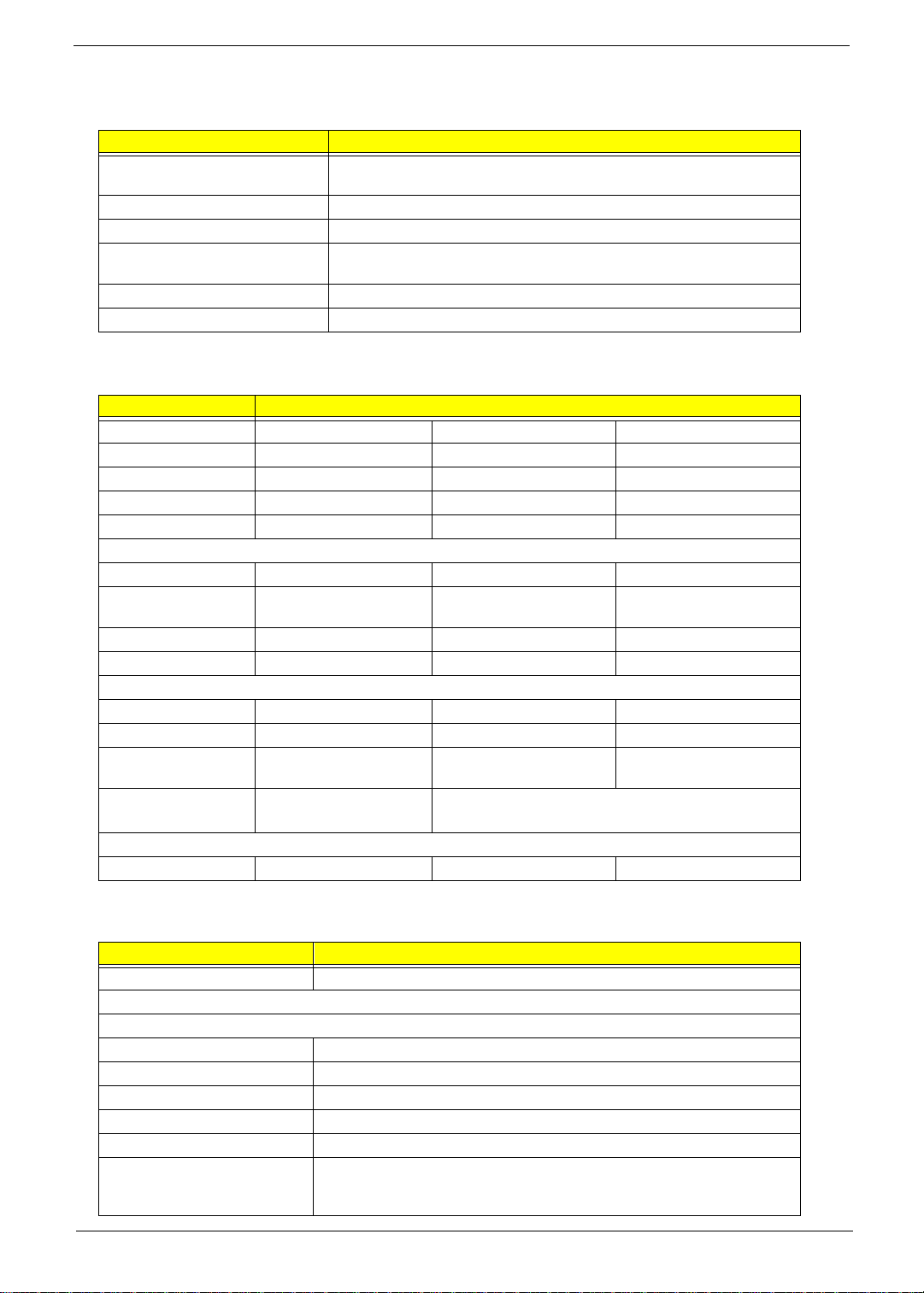
Modem Interface
Item Specification
Modem Interface/Chipset Built in M1535 AC’97 2.1 compliant digital controller interface with software
Fax modem data baud rate (bps) 14.4K
Data modem data ba ud rate (bps) 56K
Supports modem protocol V.90 data modem 56K, V.90 fax modem 14.4K and digital line protection
Modem connector type RJ11
Modem connector location Rear side
modem solution / Ambit U98M005.01
operation
Hard Disk Drive Interface
Item Specification
Vendor & Model Name IBM DJSA-205 IBM DJSA-210 IBM DJSA-220
Capacity (GB) 5 10 20
Bytes pe r sec to r 512 5 12 512
Logica l heads 15 16 16
Logical sectors 63 63 63
Drive Format
Logica l cylinders 13424 16383 16383
Physical read/write
heads
Disks 1 1 2
Spindle speed (RPM) 4200 4200 4200
Performance Specifications
Buffer size (KB) 418 418 418
Interface IDE (ATA-4) IDE (ATA-4) IDE (ATA-4)
Data transfe r rate (di sk
buffer, MB/s)
Data transfer rate (host
buffer, MB/s)
DC Power Requirements
Voltage tolerance 5+/-5% 5+/-5% 5+/-5%
12 4
85.5-161.6 85.5-161.6 85.5-161.6
16.6 (PIO Mode-4)
66.6 (Ultra DMA Mode-4)
16.6 (PIO Mode-4)
66.6 (Ultra DMA Mode-4)
CD-ROM/Floppy Diskette Combo Drive Interface
Item Specification
Vendor & model name TEAC CF240500
CD-ROM
Performance Specifica tion
Transfer rat e (KB/sec) 1,545KB/sec ~ 3,600KB/sec. (FULL - CAV)
Access time (typ.) 1 30 ms
Rotati on speed 5136 rpm (typ .)
Buffer memory 128 KB
Interface ATAPI
Applicable disc format CD-DA, CD-ROM (Mode-1, Mode-2), CD-ROM XA MODE-2 (FORM-1, FORM-
2), Multi-Session Photo CD, CD-I, Video CD, Enhanced CD & CD PLUS
Compatible, CD-R/W
Chapter 1 19
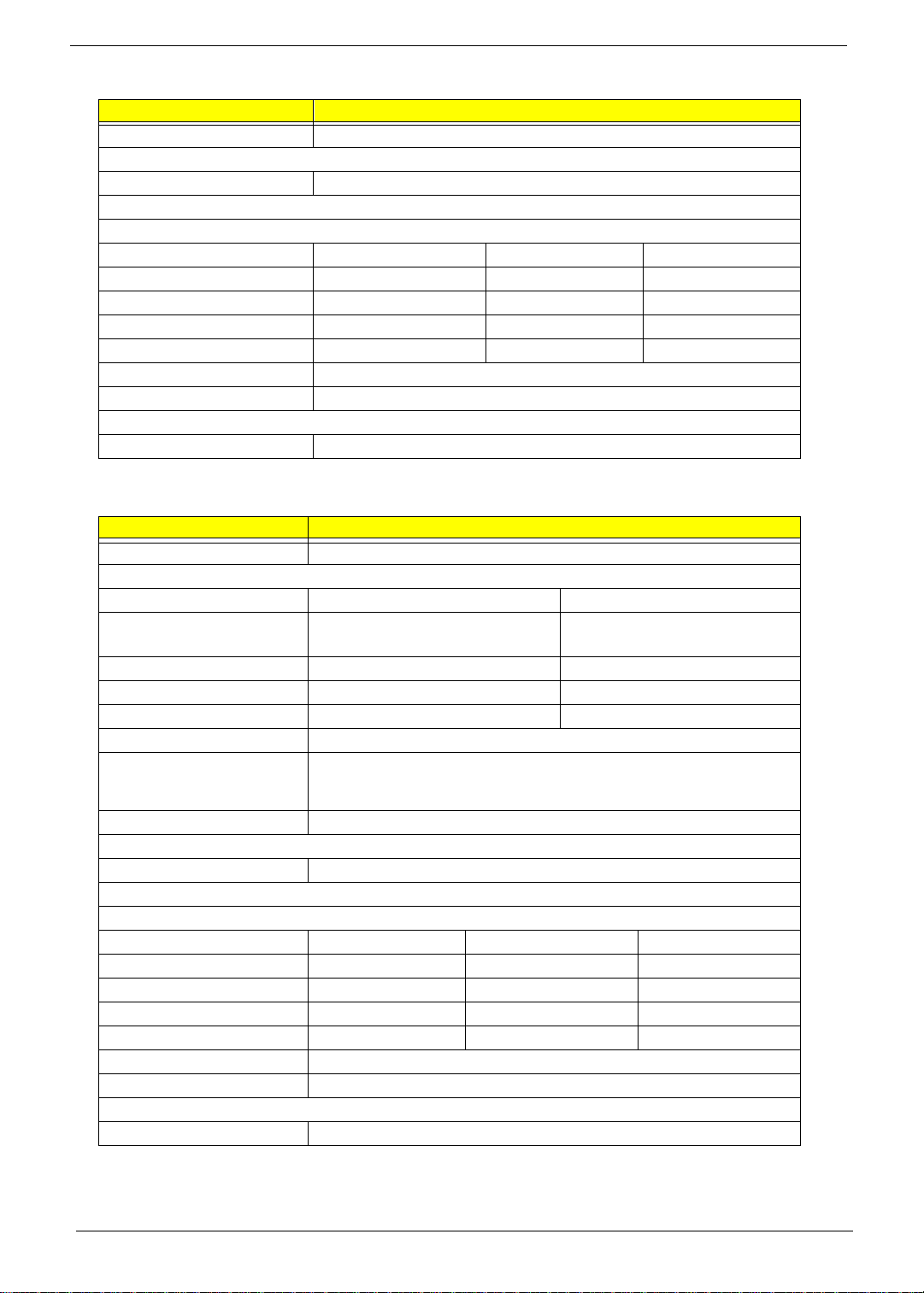
CD-ROM/Floppy Diskette Combo Drive Interface
Item Specification
Loadin g mechanism Draw er with soft eject and emergency eject hole
Power Requirement
Input Voltage 5 V
Floppy disk driv e
Floppy dis k Spec ification s
Media recognition 2DD (720KB) 2HD (1.2MB, 3-mode) 2HD (1.44MB)
Sectors / track 9 15 18
Tracks 80 80 80
Data transfe r rate (Kbit/ s) 250 500 500
Rotational spe ed (RPM) 300 360 300
Read/w rite heads 2
Encoding method MFM
Power Requirement
Input Voltage (V) +5V +-10%
DVD-ROM/Floppy Diskette Combo Drive Interface
Item Specification
Vendor & model name Addonics MKE SR8175
DVD-ROM
Performance Specification With CD Diskette With DVD Diskette
Transfer rate (KB/sec) 1,500KB/sec ~ 3,600KB/sec.
(FULL - CAV)
Access time (typ.) 110 ms 150 ms
Rotation speed 4800 rpm (typ.) 3700 rpm (typ.)
Buffer memory 512 KB 512 KB
Interface ATAPI
Applicable disc format DVD-ROM, DVD-Video, CD-DA, CD-ROM (Mode-1, Mode-2), CD-ROM XA
MODE-2 (FORM-1, FORM-2), Multi-Session Photo CD, CD-I, Video CD,
Enhanced CD & CD PLUS Compatible, CD-R/W
Loadin g me ch anism Drawer w ith sof t eje ct an d em er g en c y eject hole
Power Requirement
Input Voltage 5 V
Floppy disk drive
Floppy disk Specificat ions
Media recognit ion 2DD (720KB) 2HD (1.2M B, 3-mode) 2HD (1.4 4MB)
Sectors / track 9 15 1 8
Tracks 80 80 80
Data transfer rate (Kbit/s) 250 500 500
Rotational speed (RPM) 300 360 300
Read/write heads 2
Encoding method MFM
Power Requirement
Input Voltage (V) +5V +-10%
4.58MB/sec ~ 11.08MB/sec.
(FULL - CAV)
20 Chapter 1

Audio Interface
Item Specification
Audio controller Built in M1535 audio controller combined wi th standard AC97/AC98 code c
(Cirrus CS-4299)
Audio onboard or optional Onboard
Mono or Stereo Stereo
Resolution 16 bit
Compatibility Wind ows Sound System (WSS) , Microso ft PC98/ PC99, WHQL audio
requirement
Mixed sound source Voice, Synthesizer, Line-in, Mi crophon e, CD
Voice channel 6/16-bit, mono/stereo
Sampling rate 48 KHz
Internal micr ophone Yes
Internal speaker / Quantity Yes/ 1 pieces
Supports PnP DMA channel DMA c hannel 0
DMA channel 1
Supports PnP IRQ IRQ3, IRQ5, IRQ7, IRQ9, IRQ10, IRQ11
Video Interface
Item Specification
Vendor & model name Built in M1632 (Trident CyberBlade AGP -2X)
Chip voltage Core/2.5V
Memory/3.3V
Supports ZV (Zoomed Video) port Yes
Graph interfac e 2X AGP ( Accelerated Graphics Port ) bus
Maximum resolution (LCD) 1024x768 (24 bit colors)
Maximum resoluti on (CRT) 1024x768 (24 bit colors)
Video Memory
Item Specification
Fixed or upgradeable Share wi th system memory
Video memory siz e 4 or 8 MB
Video Resoluti ons M ode
Resolution Refresh Rate
CRT Only LCD/CRT Simultaneous
640x480x256 85 60
640x480x64K 85 60
640x480x16M 85 60
800x600x256 85 60
800X600X64K 85 60
1024x7 68x256 60, 75 60
Chapter 1 21
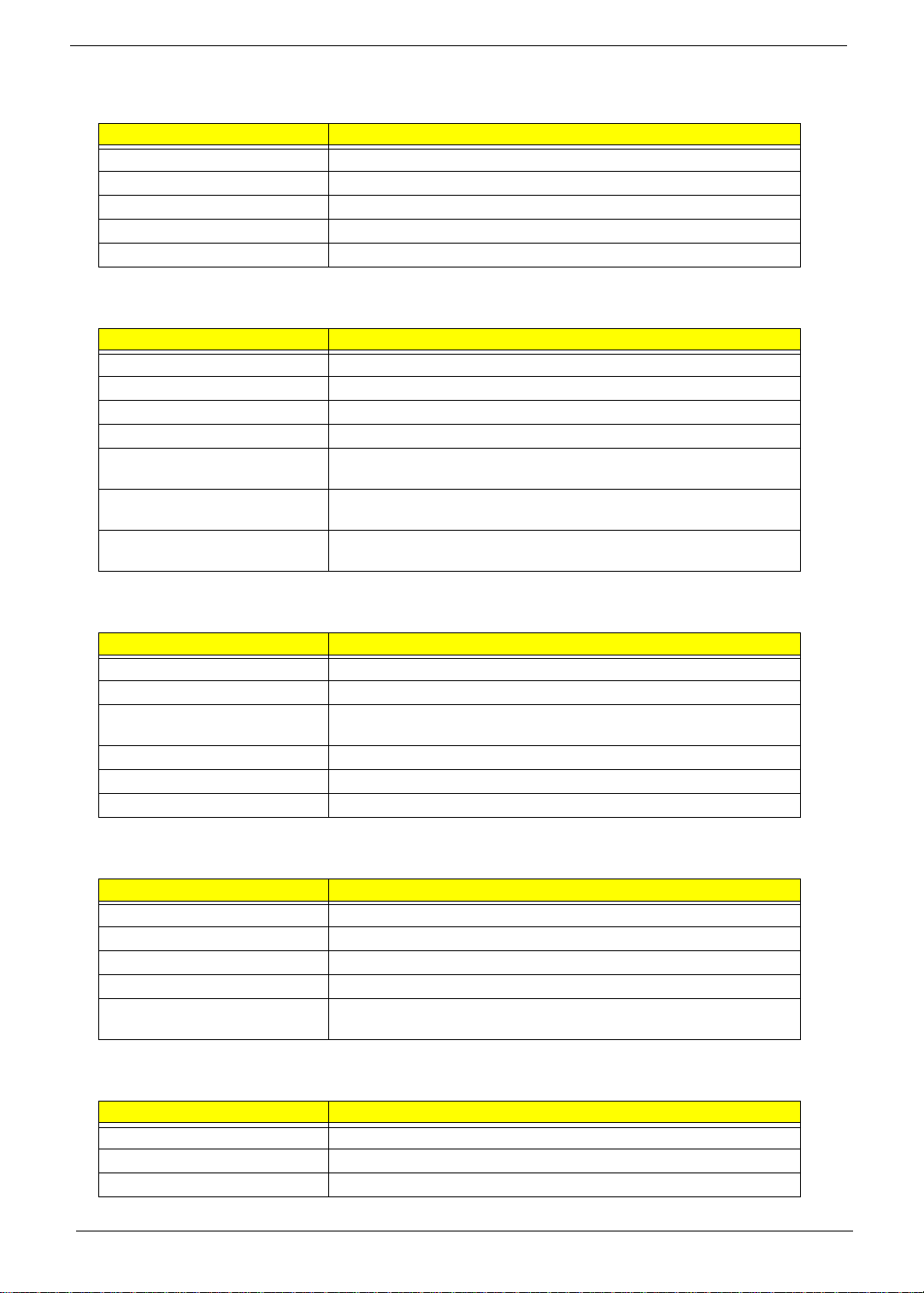
USB Port
Item Specification
USB Compliancy Level 1.0
OHCI USB 1.0
Number of USB port 2
Location Rear side
Serial port function control Enable/Disable by BIOS Setup
IrDA Port
Item Specification
IrDA FIR port controller Built in M1535
Number of IrDA FIR port 1
Location Front side
IrDA FIR port function control Enable/disable by BIOS Setup
Optional IrDA FIR port
(in BIOS Setup)
Optional IrDA FIR port IRQ
(in BIOS Setup)
Optional IrDA FIR port DRQ
(in BIOS Setup)
2F8h , 3F8h, 3E8h, 2E8h
IRQ3, IRQ4, IRQ10, IRQ1 1
DRQ3, DRQ1, DRQ0
PCMCIA Port
Item Specification
PCMCIA controller O2 Micro OZ711 CardBus controller (Tarzan)
Supports card ty pe Type II/I
Number o f slots One for smart card (upper)
One type II/I (lower)
Access location Left side
Supports ZV (Zoomed Video) port Yes
Supports 32 bit CardBus Yes
Keyboard
Item Specification
Keyboard controller Mitsubishi M38867
Keyboard vendor & model name Darfon NSK-A3001
T otal number of keypads 84/85/88-key
Windows 95 keys Yes
Internal & external keyboard work
simultaneously
Yes
Battery
Item Specification
Vendor & model name Sanyo 3UF103450P-2
Battery Type Li-ion
Pack capacity 1650 mA
22 Chapter 1
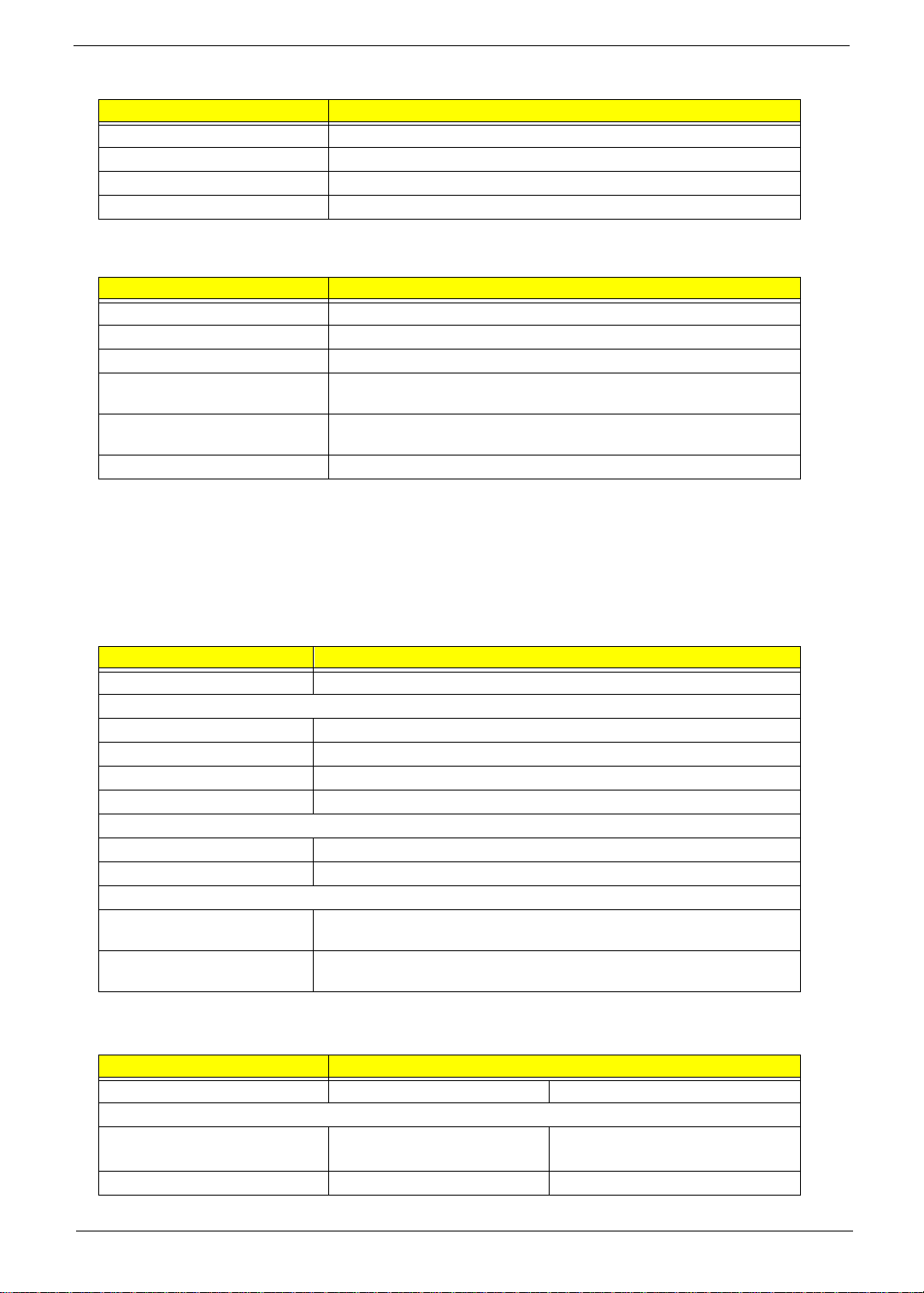
Battery
Item Specification
Cell volt ag e 3.6V
Number of battery cell 6
Packag e configuration 3S-2P
Packag e voltage 11V
DC-AC LCD Inverter
Item Specification
Vendor & model name Ambit T62I174.00 & Sumida IV003 (IV15090/T)
Input voltage (V) +5V
Input current (mA) 200mA max
Output voltage
(Vrms, no load)
Output voltage
frequency (kHz)
Output Current/Lamp 6.0 mA max
1300Vrms
60K-65K Hz
NOTE: DC-AC inverter is used t o generate very high AC voltage, then support to LCD CCFT backlight user,
and is also respon sible for the contr ol of LCD bri ght ness. Av oid touc hing th e DC-AC inver ter are a while
the system unit is turned on.
NOTE: There is an EEPROM in the inverter, which stores its supported LCD type and ID code. If you replace
a new inverter or replace the LCD with a different brand, use Inverter ID utility to update the ID
information.
LCD
Item Specification
Vendor & model name LG LP133X8
Mechanical Specifications
LCD disp lay area (diagonal, inch) 13.3
Displ a y tec hnology TFT
Resolution XGA, 1024x768
Supports colors 262K
Optical Specification
Brightness control keyboard hotkey
Contrast control No
Electrical Specific ation
Supply voltage for LCD display
(V)
Supply voltage f or LCD backlight
(Vrms)
3.3
630
AC Adapter
Item Specification
Vendor & model name Lite-On PA-1600-02 Delta ADP -60DB
Input Requirements
Maximum input current
(A, @90Vac, full load)
Nominal frequency (Hz) 47 - 63 47 - 63
1.5 A @ 90Vac
0.9 A @ 180Vac
1.5 A @ 90Vac
0.9 A @ 180Vac
Chapter 1 23
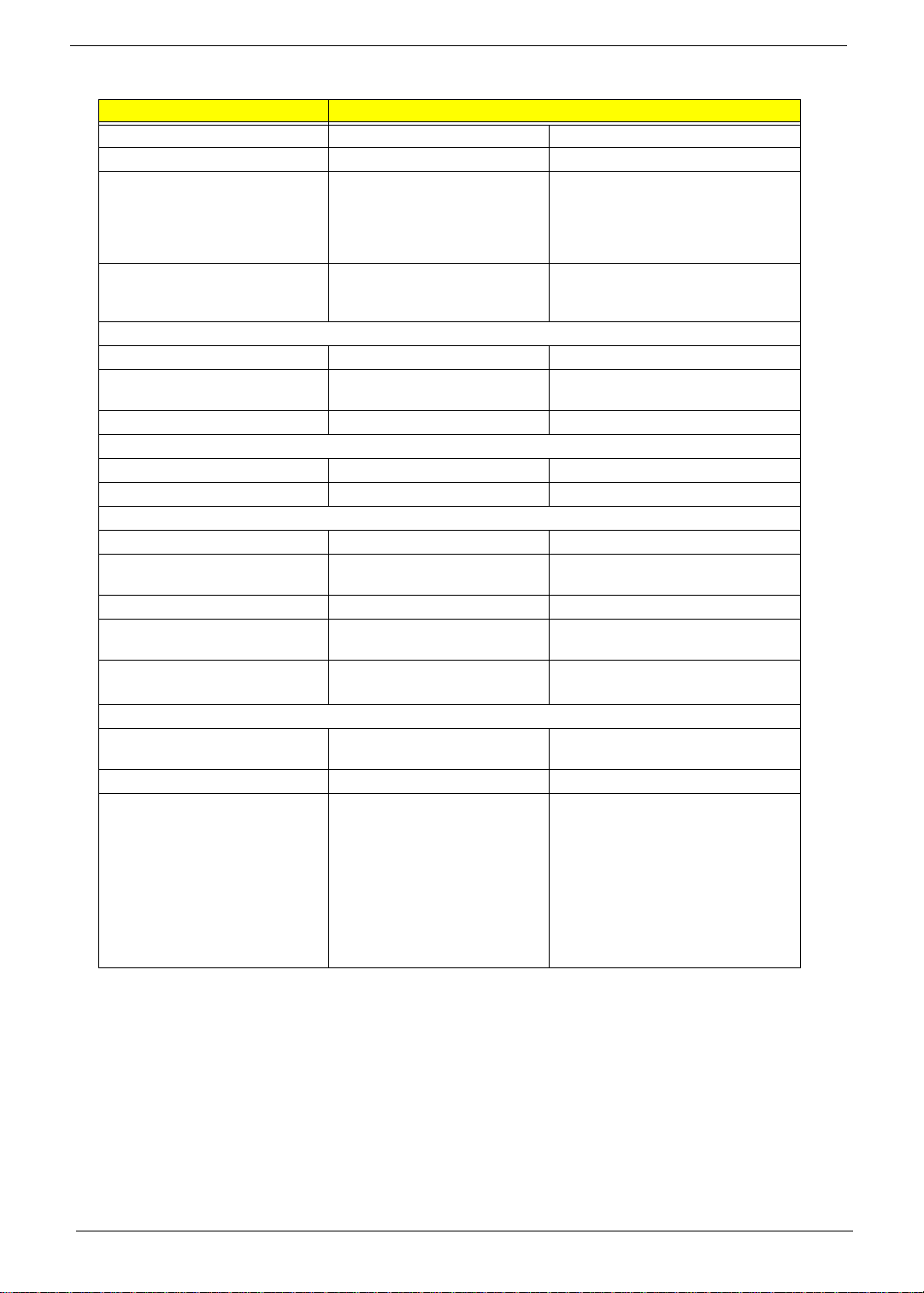
AC Adapter
Item Specification
Frequency variation range (Hz) 47 - 63 47 - 63
Nominal voltages (V) 90 - 264 90 - 264
Inrush current The maximum inrush current will
be less than 50 A and 100A when
the adapter is connected to
115Vac(60Hz) and 230Vac(50Hz)
respectively.
Efficiency It should provide an efficiency of
83% minimum, when measured at
maximum load under 115V(60 Hz).
Output Ratings (CV mode)
DC output voltage 19 +0.6/-0 V 19 +0.6/-0 V
Noise + Ripple 300m Vp-p max (20MHz
bandwidth)
Load 0 A (min.) 3.16 A (max.) 0 A (min.) 3.16 A (max.)
Output Ratings (CC mode)
DC outp ut voltage +12V ~ +19V +12V ~ +19V
Consta nt ou tp ut 2.75 ± 0.2 A 2.75 ± 0.2 A
Dynamic Output Characteristics
Turn-on delay time 2 sec. (@115Vac) 2 sec. (@115Vac)
Hold up time 4 ms min. (@115 Vac input, full
load)
Over Voltage Protection (OV P) 24 V 24 V
Short circuit protection Output can be shorted without
damage
Electrostatic discharge (ESD) 15kV (at air discharge)
8kV (at contact dischar ge)
Dielectric Withstand Voltage
Primary to secondary 1500 Vac (or 2121 Vdc), 10 mA for
1 second
Leakage current 0.25 mA max. (@ 254 Vac, 60Hz) 0.25 mA max. (@ 254 Vac, 60Hz)
Regulatory Requirements Internal filter meets:
1. FCC class B requirements.
(USA)
2. VDE 243/1991 class B
requirements. (German
3. CISPR 22 Class B
requirements. (Scandinavia)
4. VCCI class II requir em ents .
(Japan)
The maximum inrush current will be
less than 50A and 100A when th e
adapter is connected to 115Vac (60Hz)
and 230Vac(50Hz) respectively.
It should provid e an efficiency o f 83%
minimum, w hen measu red at ma ximum
load un de r 115V(60 H z).
300m Vp-p max (20MHz bandwidt h)
4 ms min. (@115 Vac input, full load)
Output can be shorted without damage
15kV (at air discharge)
8kV (at co ntact discharge)
1500 Vac (or 2121 Vdc), 10 mA for 1
second
Internal filter meets:
1. FCC class B requir ements. (USA)
2. VDE 2 43 / 1991 cl as s B r eq uir em en ts.
(German
3. CISPR 22 Class B requirements.
(Scandinavia)
4. VCCI cl ass II requirements. (Japan )
24 Chapter 1
