Acer Travelmate 340 Service Manual
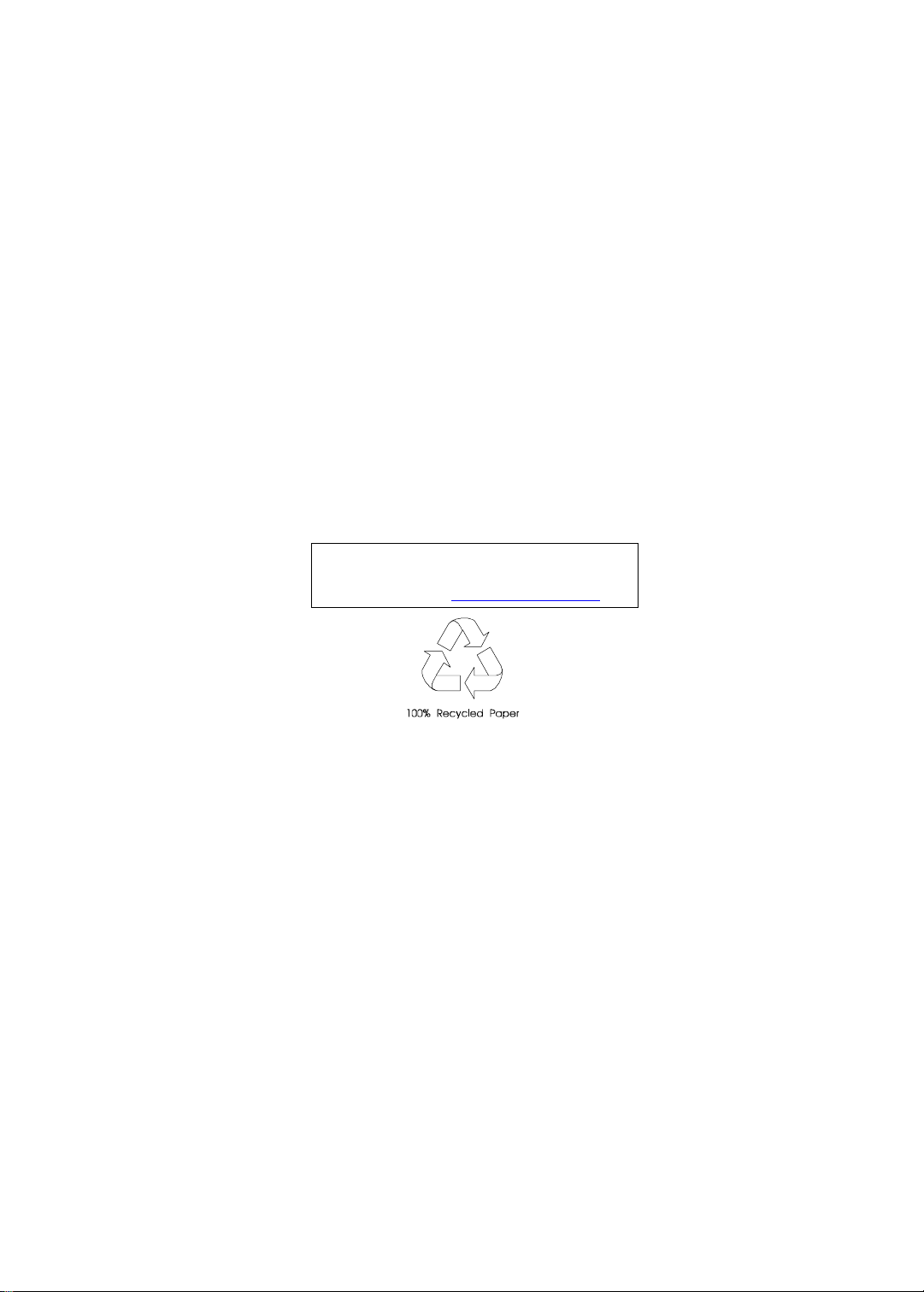
TravelMate 340
Service Guide
Service guide files and updates are available
on the AIPG/CSD web; for more information,
please refer to h ttp://csd.acer.com.tw
PART NO.: 49.40F02.001
DOC. NO.: SG322-9910A PRINTED IN TAIWAN
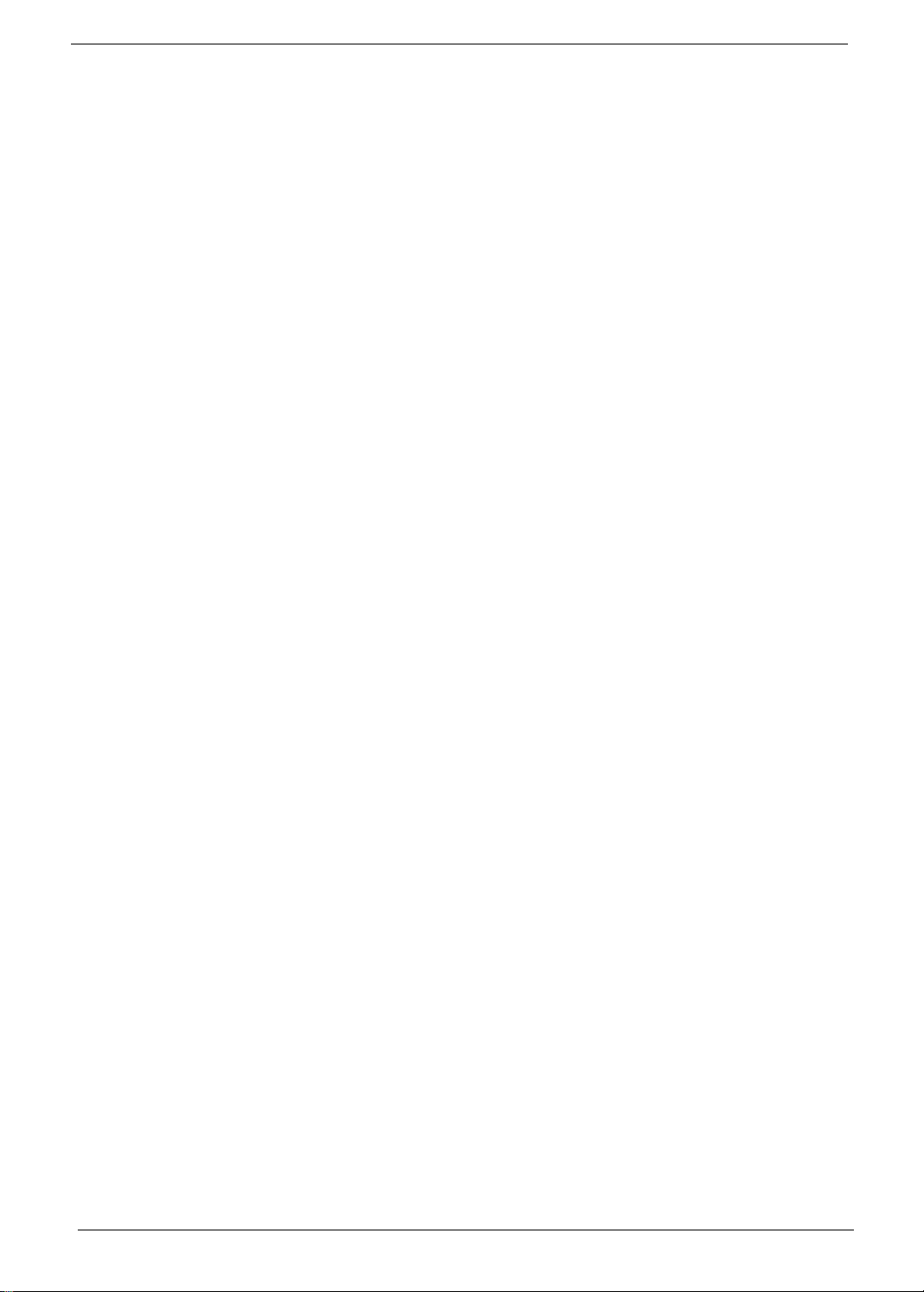
Copyright
Copyright © 1999 by Acer Incorporated. All righ ts r eserved. No part of this publi cation may be reproduced,
transmitt ed, transcrib ed, stored in a retrieval system, or translat ed into any language or com puter language, in
any form or by any means, electronic, mechanical, magnetic, optical, chemical, manual or otherwise, without
the prior writt en permission of Acer Incorporated.
Disclaimer
The information in this guide is subject to change without notice.
Acer Incorporated makes no representations or warranties, either expressed or implied, with respect to the
contents hereof and specificall y disclaims any warranties of merchantability or fitness for any particular
purpose. Any Acer Inco rporated software desc ribed in this manual is sold or li censed "as is". Should the
programs prove defective following their purchase, the buyer (and not Acer Incorporated, its distribut or, or its
dealer) assumes the entire cost of all nec essary servicing, repai r, and any inci dental or consequenti al
damages resulting from any defect in the soft ware.
Acer is a registered trademark of Acer Corporation.
Intel is a regist ered trademark of Intel Corporation.
Pentium and Pentium II /III are trademarks of Intel Corporation.
Other brand and product names are trademarks and/or registered trademarks of their respective holders.
II
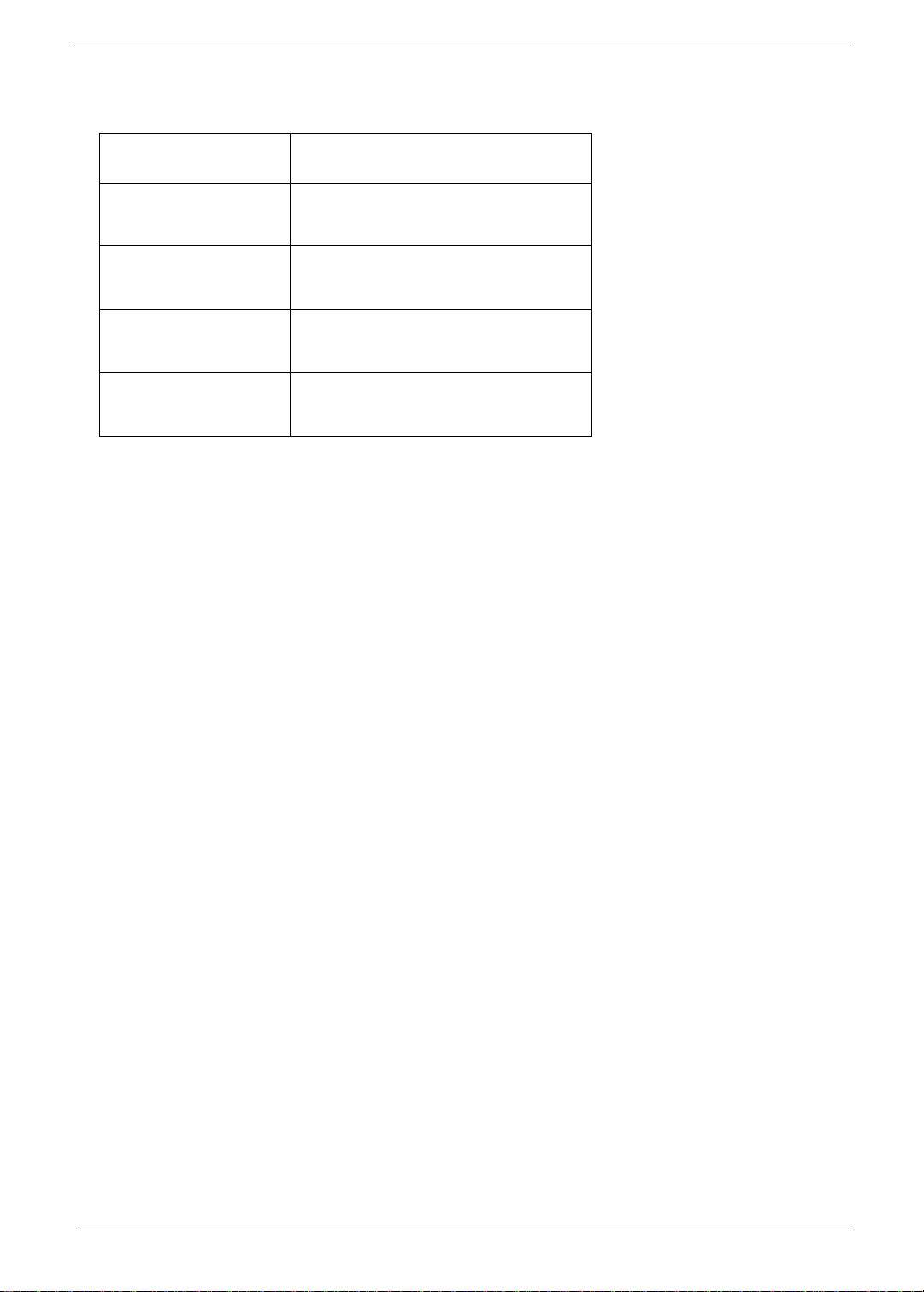
Conventions
The following conventions are used in this manual:
Screen messages Denotes actual messages that appear
on screen.
NOTE
WARNING
CAUTION
IMPORTANT
Gives bits and pie ces of additional
informati on rel ated to the current
topic.
Alerts you to any damage that might
result from doing or not doing specific
actions.
Gives precau ti onary measures to
avoid possible hardware or software
problems.
Reminds you to do specif ic actions
relevant to the accom plishment of
procedures.
III
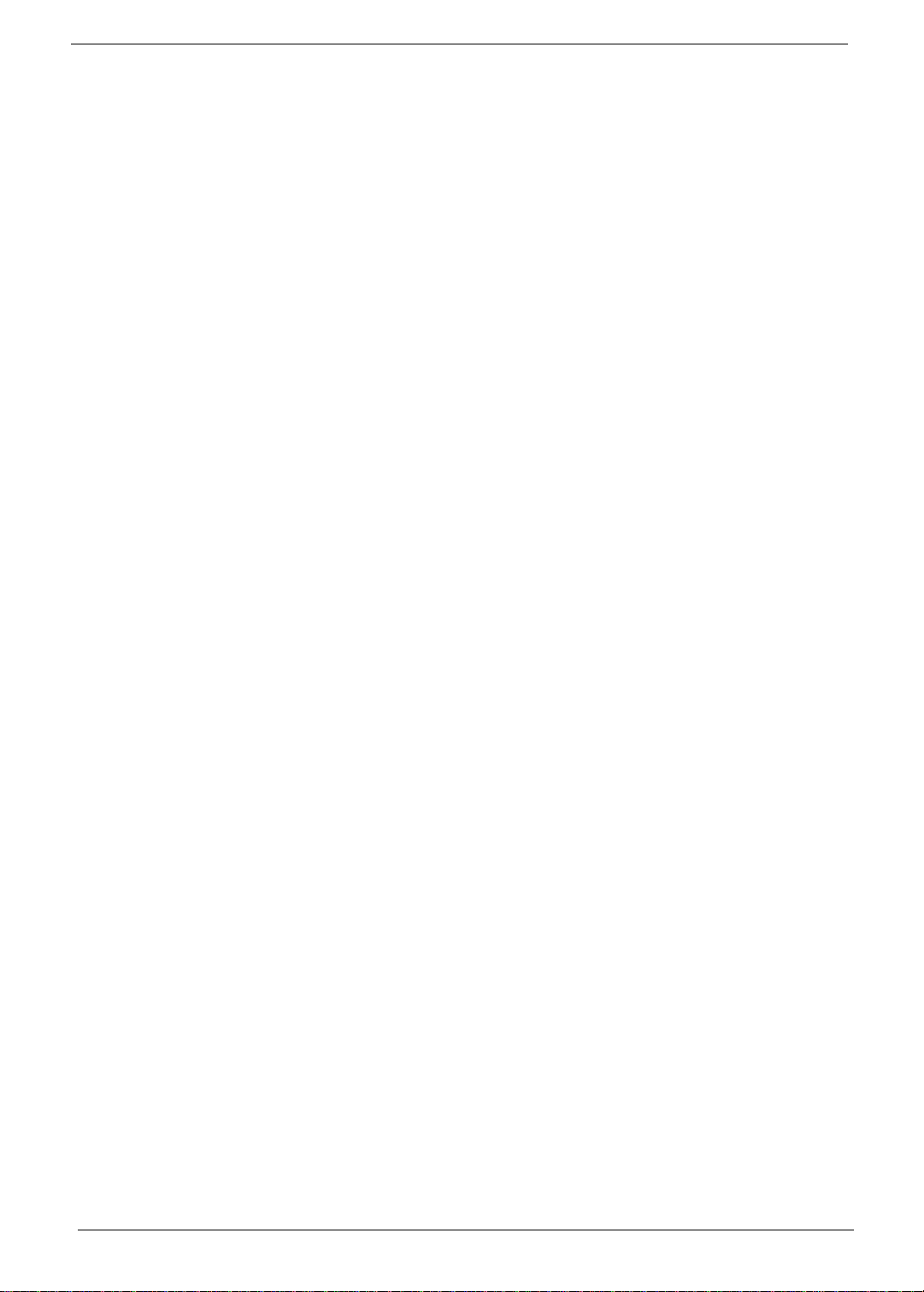
Preface
Before using this information and the product it supports, please read the following general information.
1.
This Service Guide prov ides you with all technical information relating to the BASIC CONFIGURATI ON
decided for Acer 's "global" product offering. To bet ter fit local market requirements and enhance product
competitiv eness, your regional office MAY have decided to extend the functionalit y of a machine (e.g.
add-on card, modem, or extra memory capability). These LOCALIZED FEATURES will NOT be covered
in this generic service guide. In such cases, please contact your regional of fices or the responsi ble
personnel/channel to provide you with further technical details.
2.
Please note WHEN ORDERING FRU PARTS, that you should check the most up-to-date in formation
available on you r regional web or channel. If , for whatever reason, a part number cha nge is made, it will
not be noted in the printed Serv ic e Guide. For ACER-AUTHORIZED SERVICE PROVIDERS, your Acer
office may have a DIFFERENT part number code to those given in the FRU list of this printed Service
Guide. You MUST use the li st provided by your regio nal Acer office to order FRU par ts f or repair and
service of customer machines.
IV
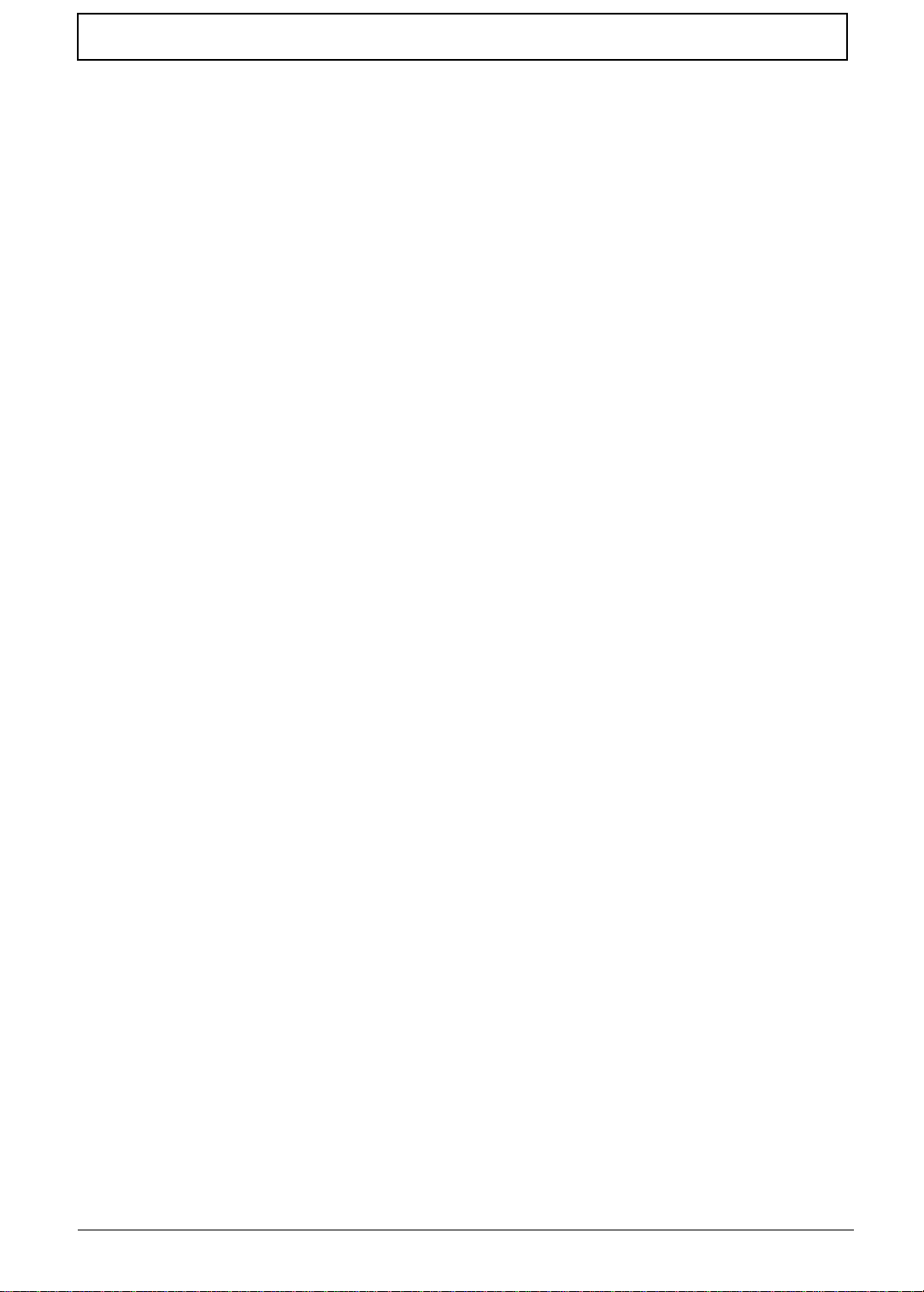
Table of Contents
Chapter 1 System Specifications 1
Features . . . . . . . . . . . . . . . . . . . . . . . . . . . . . . . . . . . . . . . . . . . . . . . . . . . . . . . .1
System Block Diagram . . . . . . . . . . . . . . . . . . . . . . . . . . . . . . . . . . . . . . . . . . . . .3
Board Layout . . . . . . . . . . . . . . . . . . . . . . . . . . . . . . . . . . . . . . . . . . . . . . . . . . . .4
Panel . . . . . . . . . . . . . . . . . . . . . . . . . . . . . . . . . . . . . . . . . . . . . . . . . . . . . . . . . . .6
Left Panel . . . . . . . . . . . . . . . . . . . . . . . . . . . . . . . . . . . . . . . . . . . . . . . . . . .6
Rear Panel . . . . . . . . . . . . . . . . . . . . . . . . . . . . . . . . . . . . . . . . . . . . . . . . . .6
Right Panel . . . . . . . . . . . . . . . . . . . . . . . . . . . . . . . . . . . . . . . . . . . . . . . . .8
Indicators . . . . . . . . . . . . . . . . . . . . . . . . . . . . . . . . . . . . . . . . . . . . . . . . . . . . . .11
Keyboard . . . . . . . . . . . . . . . . . . . . . . . . . . . . . . . . . . . . . . . . . . . . . . . . . . . . . .12
Hardware Configuration and Specification . . . . . . . . . . . . . . . . . . . . . . . . . . . . .14
Chapter 2 System Utilities 25
BIOS Setup Utility . . . . . . . . . . . . . . . . . . . . . . . . . . . . . . . . . . . . . . . . . . . . . . . . 25
Navigating the BIOS Utility . . . . . . . . . . . . . . . . . . . . . . . . . . . . . . . . . . . . .25
System Information . . . . . . . . . . . . . . . . . . . . . . . . . . . . . . . . . . . . . . . . . . .26
Basic System Settings . . . . . . . . . . . . . . . . . . . . . . . . . . . . . . . . . . . . . . . .27
Startup Configuration . . . . . . . . . . . . . . . . . . . . . . . . . . . . . . . . . . . . . . . . .27
Onboard Devices Configuration . . . . . . . . . . . . . . . . . . . . . . . . . . . . . . . . .29
System Security . . . . . . . . . . . . . . . . . . . . . . . . . . . . . . . . . . . . . . . . . . . . .30
Power Management . . . . . . . . . . . . . . . . . . . . . . . . . . . . . . . . . . . . . . . . . .32
Load Default Settings . . . . . . . . . . . . . . . . . . . . . . . . . . . . . . . . . . . . . . . . .33
Flash Utility . . . . . . . . . . . . . . . . . . . . . . . . . . . . . . . . . . . . . . . . . . . . . . . . . . . . .34
Executing Flash Program . . . . . . . . . . . . . . . . . . . . . . . . . . . . . . . . . . . . . . 34
System Utility Diskette . . . . . . . . . . . . . . . . . . . . . . . . . . . . . . . . . . . . . . . . . . . .35
Panel ID Utility . . . . . . . . . . . . . . . . . . . . . . . . . . . . . . . . . . . . . . . . . . . . . .35
Thermal and Fan Utility . . . . . . . . . . . . . . . . . . . . . . . . . . . . . . . . . . . . . . . .35
Main Board Data Utility . . . . . . . . . . . . . . . . . . . . . . . . . . . . . . . . . . . . . . . .35
System Diagnostic Diskette . . . . . . . . . . . . . . . . . . . . . . . . . . . . . . . . . . . . . . . .36
Running PQA Diagnostics Program . . . . . . . . . . . . . . . . . . . . . . . . . . . . . .37
Chapter 3 Machine Disassembly and Replacement 39
General Information . . . . . . . . . . . . . . . . . . . . . . . . . . . . . . . . . . . . . . . . . . . . . .40
Before You Begin . . . . . . . . . . . . . . . . . . . . . . . . . . . . . . . . . . . . . . . . . . . .40
Disassembly Procedure Flowchart . . . . . . . . . . . . . . . . . . . . . . . . . . . . . . . . . . . 41
Removing the Battery Pack . . . . . . . . . . . . . . . . . . . . . . . . . . . . . . . . . . . . . . . .43
Removing the Hard Disk Drive Module . . . . . . . . . . . . . . . . . . . . . . . . . . . . . . . .44
Disassemb l in g the Ha r d Disk Dri v e M o dule . . . . . . . . . . . . . . . . . . . . . . . .4 4
Removing the External DIMM Module . . . . . . . . . . . . . . . . . . . . . . . . . . . . . . . .45
Removing the LCD Module . . . . . . . . . . . . . . . . . . . . . . . . . . . . . . . . . . . . . . . . .46
Removing the Middle Cover . . . . . . . . . . . . . . . . . . . . . . . . . . . . . . . . . . . .46
Removing the Speaker . . . . . . . . . . . . . . . . . . . . . . . . . . . . . . . . . . . . . . . .46
Disassembling the LCD module . . . . . . . . . . . . . . . . . . . . . . . . . . . . . . . . .46
Disassembling the Main Unit . . . . . . . . . . . . . . . . . . . . . . . . . . . . . . . . . . . . . . .49
Removing the Keyboard . . . . . . . . . . . . . . . . . . . . . . . . . . . . . . . . . . . . . . .49
Removing the DIMM Module . . . . . . . . . . . . . . . . . . . . . . . . . . . . . . . . . . .49
Removing the Modem Combo Board . . . . . . . . . . . . . . . . . . . . . . . . . . . . .49
Removing the RTC . . . . . . . . . . . . . . . . . . . . . . . . . . . . . . . . . . . . . . . . . . .50
Removing the Lower Case . . . . . . . . . . . . . . . . . . . . . . . . . . . . . . . . . . . . .50
Removing the Main Board . . . . . . . . . . . . . . . . . . . . . . . . . . . . . . . . . . . . .51
Removing the Touchpad Board . . . . . . . . . . . . . . . . . . . . . . . . . . . . . . . . .52
V
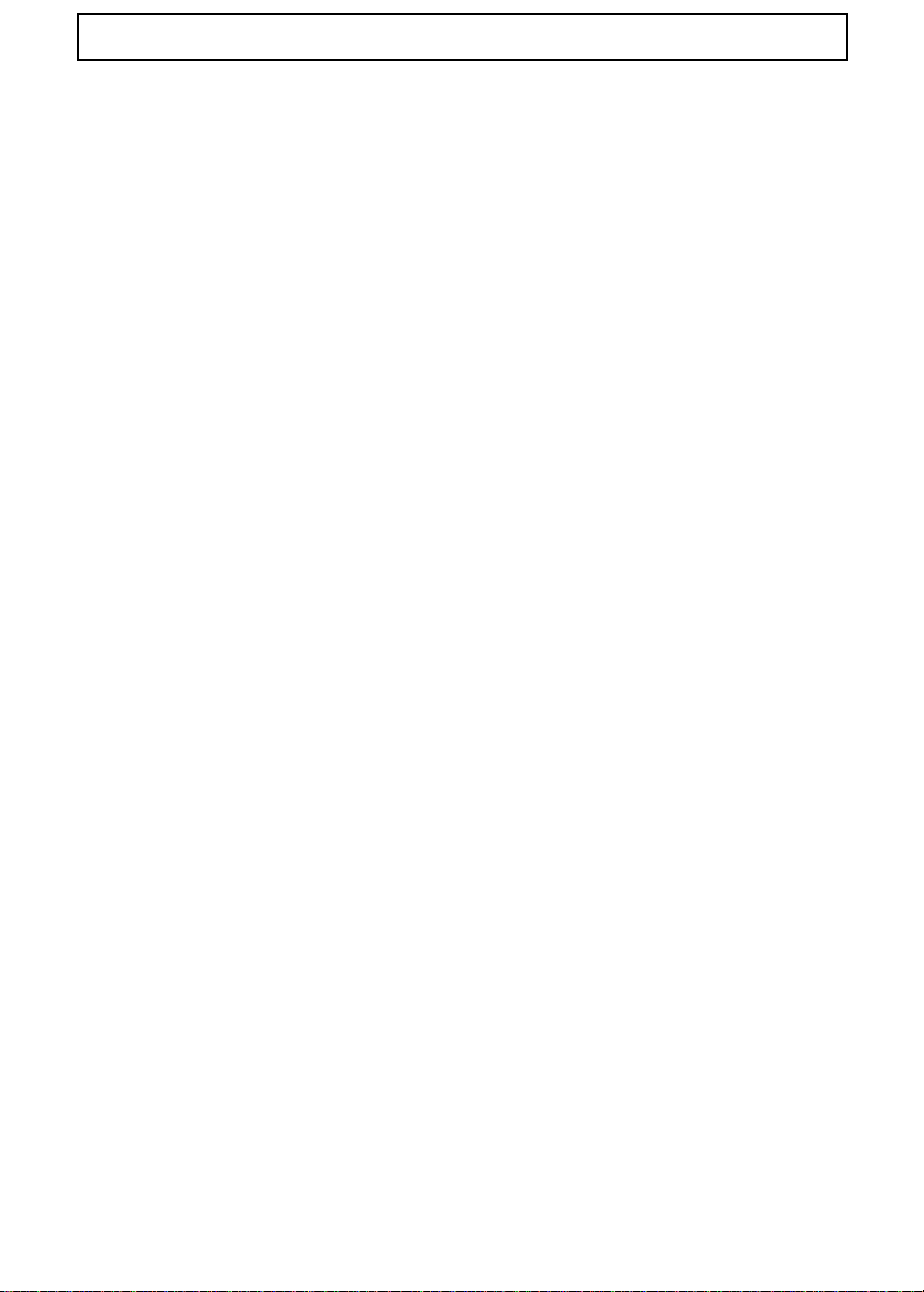
Table of Contents
Chapter 4 Troubleshooting 53
System Check Procedures . . . . . . . . . . . . . . . . . . . . . . . . . . . . . . . . . . . . . . . . .54
External Diskette Drive Check . . . . . . . . . . . . . . . . . . . . . . . . . . . . . . . . . .54
External CD-ROM Drive Check . . . . . . . . . . . . . . . . . . . . . . . . . . . . . . . . .54
Keyboard or Auxiliary Input Device Check . . . . . . . . . . . . . . . . . . . . . . . . .54
Memory Check . . . . . . . . . . . . . . . . . . . . . . . . . . . . . . . . . . . . . . . . . . . . . .55
Power System Check . . . . . . . . . . . . . . . . . . . . . . . . . . . . . . . . . . . . . . . . .55
Touchpad Check . . . . . . . . . . . . . . . . . . . . . . . . . . . . . . . . . . . . . . . . . . . . .56
Power-On Self-Test (POST) Error Message . . . . . . . . . . . . . . . . . . . . . . . . . . .57
Index of Error Messages . . . . . . . . . . . . . . . . . . . . . . . . . . . . . . . . . . . . . . .58
Index of Symptom-to-FRU Error Message . . . . . . . . . . . . . . . . . . . . . . . . .60
Intermittent Problems . . . . . . . . . . . . . . . . . . . . . . . . . . . . . . . . . . . . . . . . .63
Undetermined Problems . . . . . . . . . . . . . . . . . . . . . . . . . . . . . . . . . . . . . . .63
Index of AFlash BIOS Error Message . . . . . . . . . . . . . . . . . . . . . . . . . . . . .64
Index of PQA Diagnostic Error Code, Message . . . . . . . . . . . . . . . . . . . . .64
Chapter 5 Jumper and Connector Information 65
Top View . . . . . . . . . . . . . . . . . . . . . . . . . . . . . . . . . . . . . . . . . . . . . . . . . . . . . . .65
Bottom View . . . . . . . . . . . . . . . . . . . . . . . . . . . . . . . . . . . . . . . . . . . . . . . . . . . .66
Chapter 6 FRU (Field Replaceable Unit) List 67
Appendix A Model Number and Configurations 77
Appendix B Test Compatible Components 79
Windows 95 Environment Test . . . . . . . . . . . . . . . . . . . . . . . . . . . . . . . . . . . . . .80
Windows 98 Environment Test . . . . . . . . . . . . . . . . . . . . . . . . . . . . . . . . . . . . .81
Windows 2000 Environment Test . . . . . . . . . . . . . . . . . . . . . . . . . . . . . . . . . . . .82
Windows NT 4.0 Environment Test . . . . . . . . . . . . . . . . . . . . . . . . . . . . . . . . . .83
Appendix C Online Support Information 85
Index 87
VI
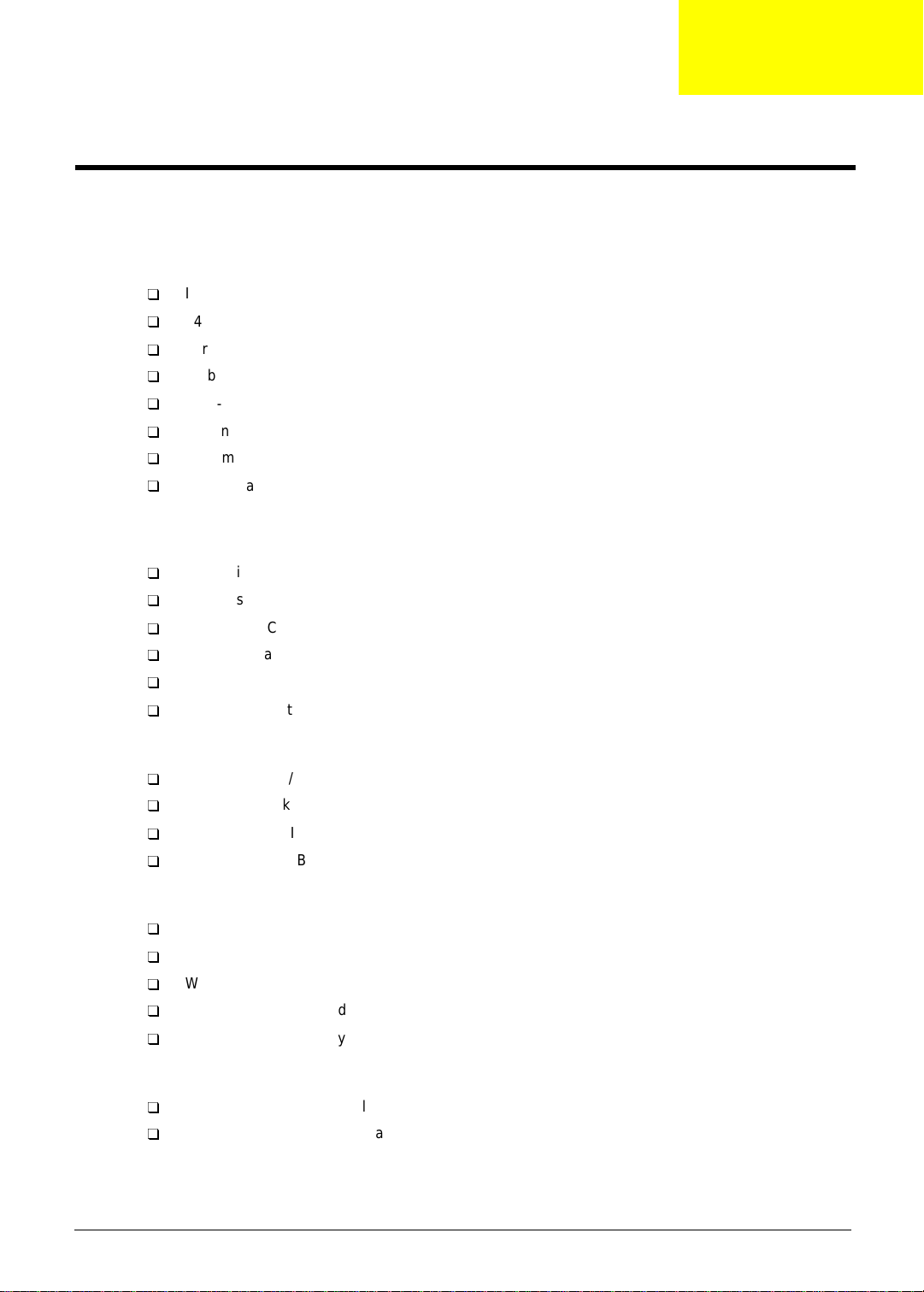
System Specifications
Features
This computer was desi gned with the user in mind. Here are jus t a few of it s man y feat ures:
Performance
T
Intel Pentium® III 450/500 processor with integrated L2 cache memory
T
64-bit ma in m em or y
T
Large and vibrant Thin-Film-Transistor (TFT) SVGA Liquid Crystal Display (LCD)
T
64-bit graphics acceleration with 2.5MB graphics memory and Accelerated Graphics Port (AGP)
T
High-capacity, Enhanced-IDE removable hard disk
T
External EasyLink™ Combo Drive (floppy drive + CD-ROM or DVD-ROM drive “combo”)
T
Lithium-Ion batter y pack
T
Power management system with ACPI (Advanced Configuration and Power Inter face) or APM
(Advanced Power Mana gem ent) support
Multimedia
T
16-bit high-fidelity PCI stereo audio with 3D sound and wavetable synt hesizer
T
Built-in speaker
T
EasyLink™ Combo Drive (CD-ROM or DVD-ROM)
T
Dual view capability
T
DVD playback capability ( with DVD-equipped EasyLink™ DVD Combo Drive option)
T
USB video capture kit
Chapter 1
Connectivity
T
High-speed fax/ data PCI modem
T
Built-in network feature for Ethernet 10/ 1000 LAN -- - optional
T
Fast infrared (FIR) wireless communic ation
T
Universal Serial Bus (USB) port
Human-centric Design and Ergonomics
T
Ultra-slim, sleek, smooth and styl ish design
T
Full-sized keyboard
T
Wide and curved palm rest
T
Ergonomicall y-centered touchpad poi nting device with scroll function
T
Stylish cover accessory
Expansi on
T
CardBus PC Card (formerly PCMCIA) slot (one type II/I) with Zoomed V ideo (ZV) support
T
Upgradeable memory and hard disk
Chapter 1 1

Display
The large graphi cs display offers excellent viewing, display quality and desktop performance graphics. The
computer supports a Thin-Film Transistor (TFT) liquid crystal display (LCD) displaying 32-bit true-color at
800x600 Super Video Graphics Array (SVGA) resolution.
Video Perfor mance
PCI local bus video with 64-bit graphics acceleration and 2.5MB high-speed Synchronous Graphics Random
Access Memory (SG RAM ) boost video performance. The video also inclu des 3D capabiliti es such as Goraud
shading, and Z-buffering, as well as DVD playback support.
Simultaneous Display
The computer’s large display and multimedia capabilities are great for giving presentation s. If you prefer , you
can also connect an ext ernal monitor when giving presentations. This computer supports simul taneous LCD
and CRT display. Simultaneous display allows you to control the prese ntation from your computer and at the
same time face your audience. You can also connect other output display devices such as LCD projection
panels for large-audience presentations.
Power Management
The power management sy stem incorporates an "autom atic LCD dim" feature that automatically decides the
best settin gs for your display and at the same ti me conserves power . See “” on page 24 for more information
on power management features.
Dualview
The computer’s video chip t akes advantage of Windows 98 multi-display capability, allowing you to extend
your desktop t o an e xterna l disp lay devi ce, su ch as a n exter nal mo nitor or projec tor. With this feature enab led ,
you can move program windows to and from the computer LCD and exter nal display device.
Opening and Closing the Display
To open the display, slide the display cover latch to the left and l if t up the cover. Then tilt it to a comfortable
viewing posi tion. The com puter employ s a micros witch t hat tur ns off the dis play (a nd enters Stand by mode) to
conserve power when you close the display cover, and turns it back on when you open the display cover.
NOTE:
To close the display cover, fold it down gently until the display cover latch cl icks into place.
WARNING:
If an external mon it or is connected, the computer turns off the dis play (but does not enter standby
mode) when you close the display cover.
To avoid damaging the display, do not slam it when you close it. Also, do not place any object on
top of the computer when the display is closed.
2 Chapter 1
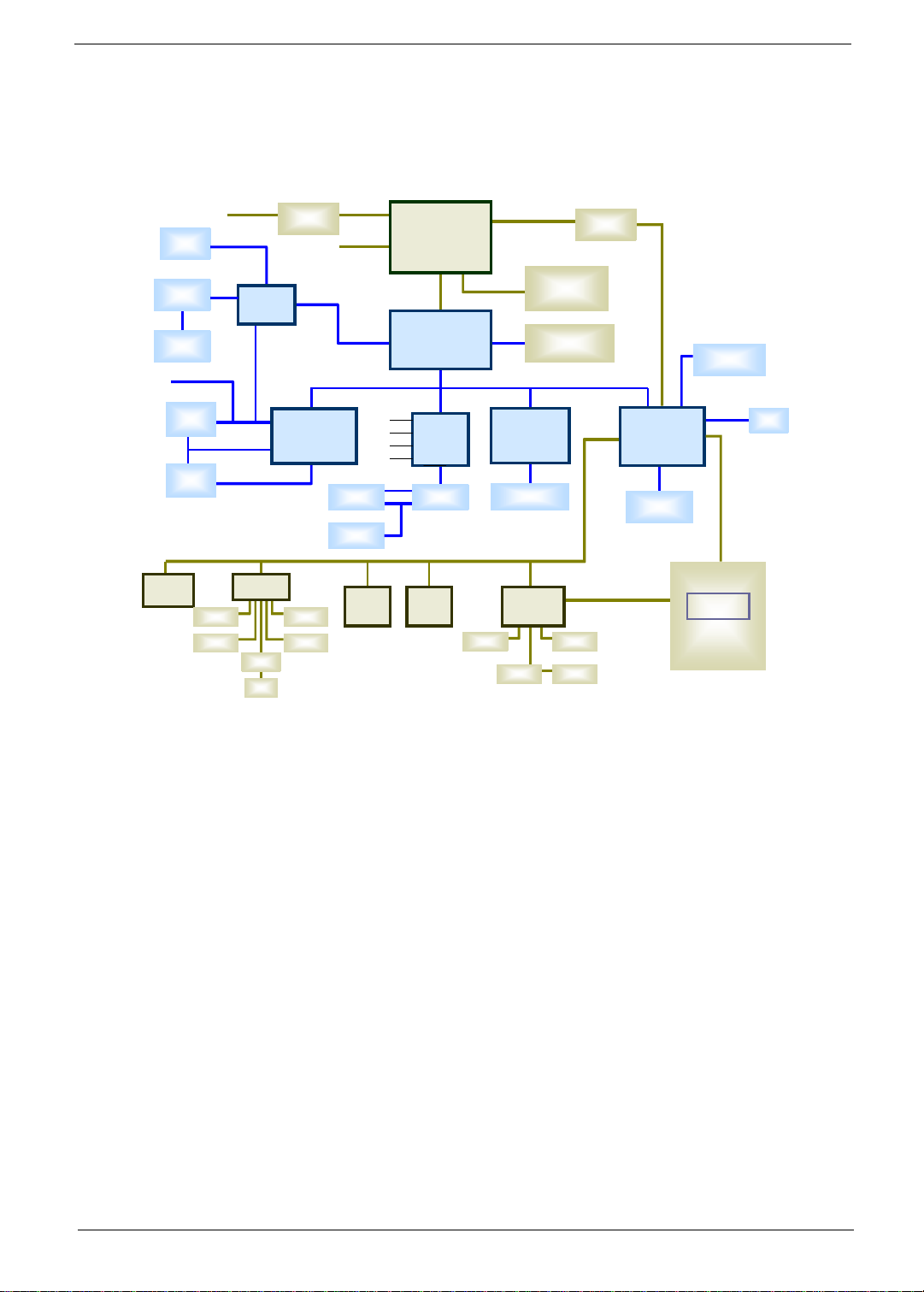
System Block Diagram
CRT
CRT
LCD
LCD
INVERTER
INVERTER
ZV AUDIO
SINGLE
SINGLE
CARD SLOT
CARD SLOT
POWER
POWER
SWITCH
SWITCH
DEBUG
DEBUG
PORT
PORT
POWER
COMMAND
ISA BUS
ISA BUS
INT. K/BINT. K/B
EXT. K/B
EXT. K/B
DCBATOUT
VGA
VGA
ZV
KBC
KBC
FAN
FAN
CONTROL
CONTROL
FANFAN
DC-DC
DC-DC
OUTPUT 1.6V
AGP 2X
PCI BUS
PCI BUS
CARD BUS
CARD BUS
INTERNAL INTERNAL
SPEAKERSSPEAKERS
EXTERNAL
EXTERNAL
HEADPHONE
HEADPHONE
TOUCH PADTOUCH PAD
PS2
PS2
CORE -1.6 V
Pentium III
CPU
LOW POWER GTL+
INTERFACE
CD-IN
LINE-IN
IN
MIC
-
ZV-AUDIO
CPU
OPPERMINE
C
450/500 MHz
M1621
AUDIO
AUDIO
ESS-SOLO1E
ESS-SOLO1E
POWER POWER
AMPLIFIERAMPLIFIER
BIOS
BIOS
CPU_ VCCT +1.5V
AGP 2X LVTTL
RTC
RTC
PC COMPATIBILITY SIG NALS
MAX1617
MAX1617
THERMAL SENSOR
SDRAM
SDRAM
DUAL SOCKETS
DUAL SOCKETS
LAN MODEM
LAN MODEM
SOCKET
SOCKET
RJ45/ RJ11
RJ45/ RJ11
SUPER I/O
SUPER I/O
INT. K/BINT. K/B PRINTERPRINTER
SERIAL
MAX3243
MAX3243
SERIAL
PORT COM1
PORT COM1
LEVEL SHIFTLEVEL SHIFT
3.3 V
M1533
GPI/ GPO/ GPIO
GPI/ GPO/ GPIO
EXTERNAL SMI
EXTERNAL SMI
USB PORT
USB PORT
PRIMARY IDE
CD-ROM
CD-ROM
EXTERNAL FDD
EXTERNAL FDD
BAY MODULE
BAY MODULE
HDD
HDD
Chapter 1 3
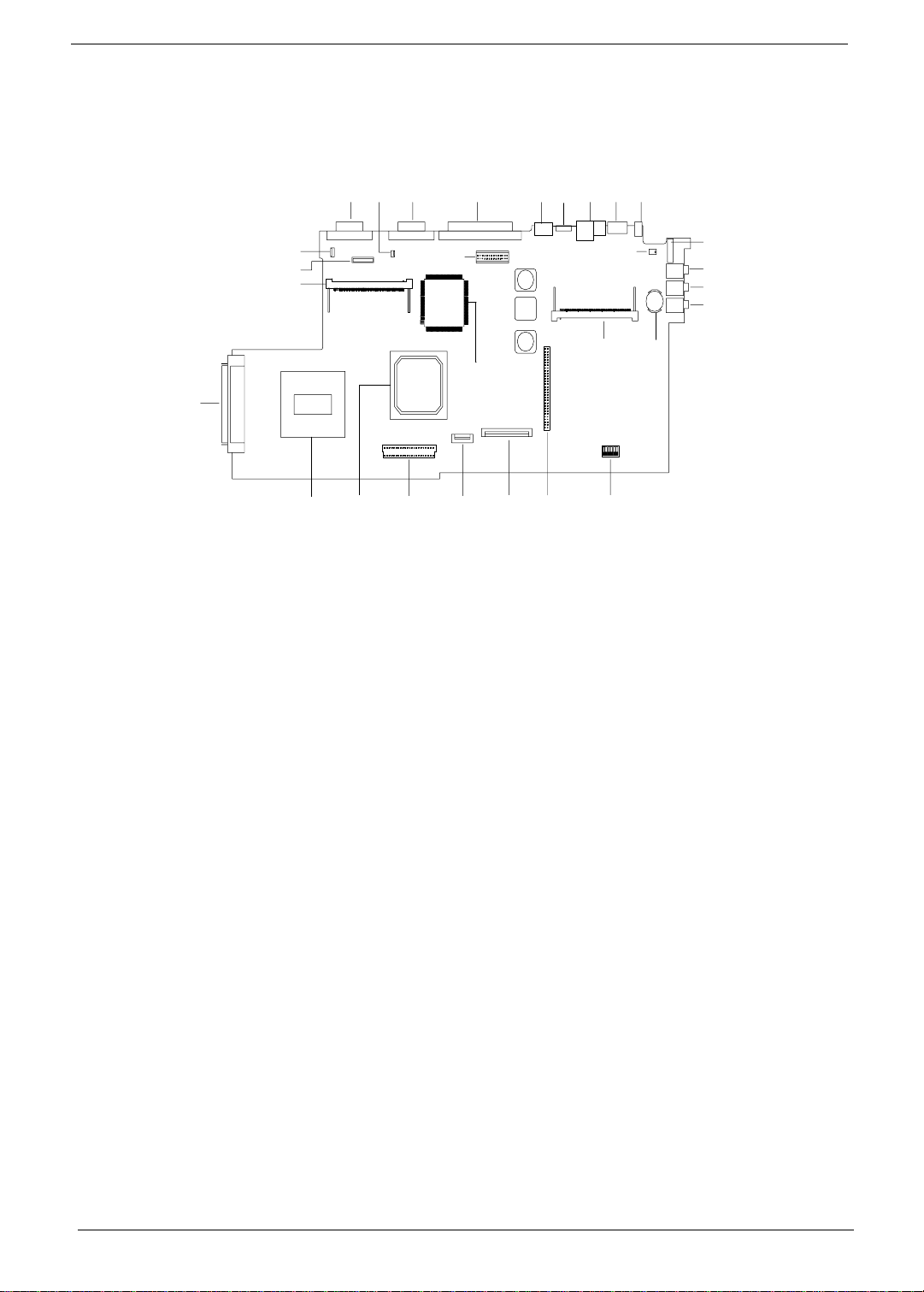
Board Layout
14
13 12
16
11
26
17
10
9876
515
4
3
2
1
28
29
27
18
19 20
1 Microphone-in Port 16 LCD Connector
2 Line-in port 17 DIMM Socket 1
3 Line-out port 18 External FDD, CD/DVD-ROM Module Connector
4 Power Switch 19 CPU
5 LCD Cover Switch Connector 20 North Bridge ALI M1621
6 AC Adapter Connector 21 HDD Board Connector
7 USB Port 22 Touchpad Connector
8 LAN/Modem Connector 23 Internal Keyboard Connector
9 FIR Port 24 PCMCIA Socket
10 PS/2 Port 25 Jumper Setting
11 Parallel Port 26 LED/Inverter Board Connector
12 Serial Port 27 VGA Controller Cyber 9525 DVD
13 Speaker 28 Mini PCI Card Connector
14 Video Port 29 RTC Battery
15 FAN Connector
21
22 23 24 25
4 Chapter 1
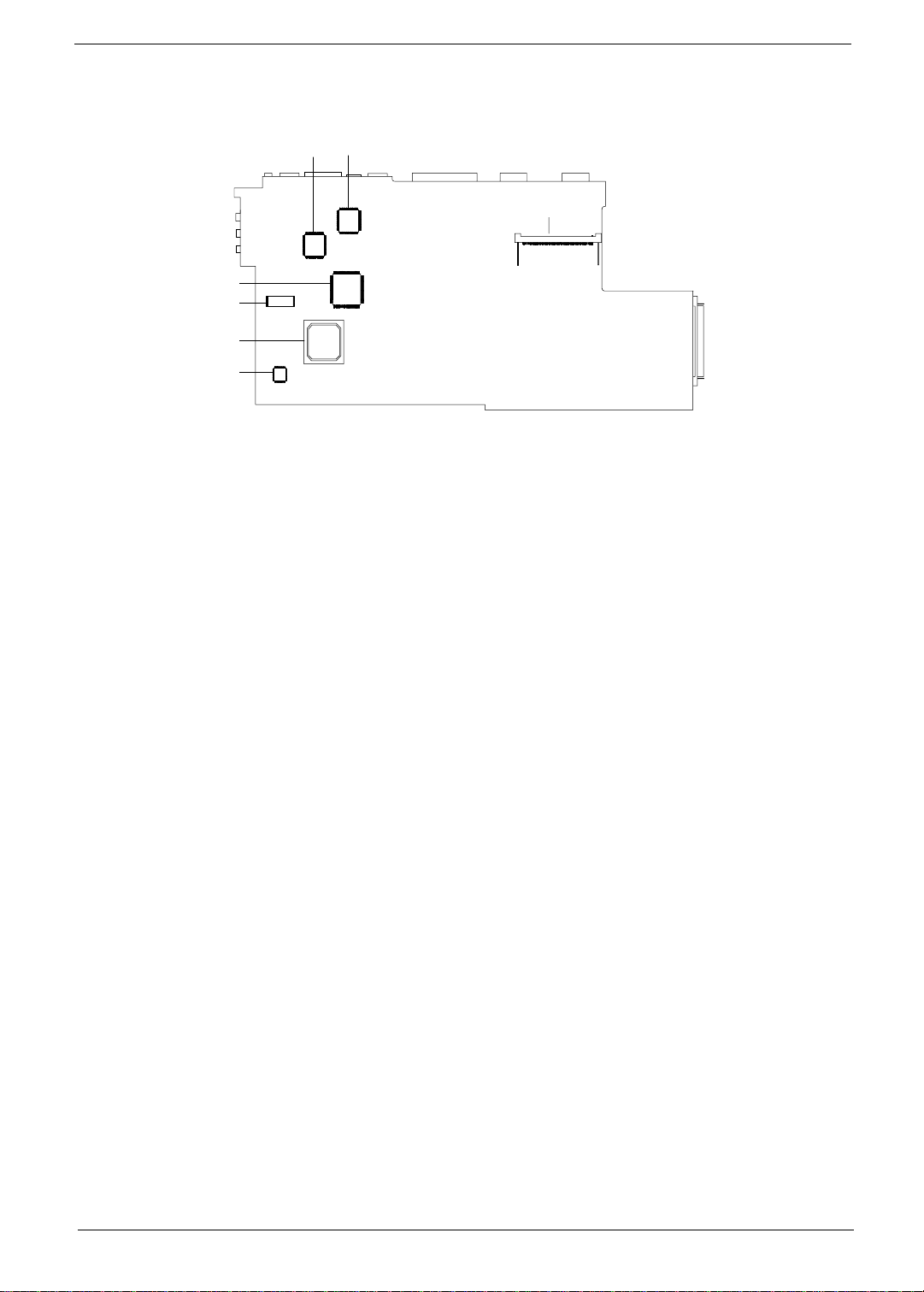
23
1
4
5
6
7
1 DIMM Socket 2 5 BIOS Flash ROM
2 Super I/O Cont roller NS PC97338 6 South Bridge ALI M1533
3 PCI Audio Controller ESS ES1946 7 Keyboard Controller M38867
4 PCI CardBus Controller OZ6812
Chapter 1 5
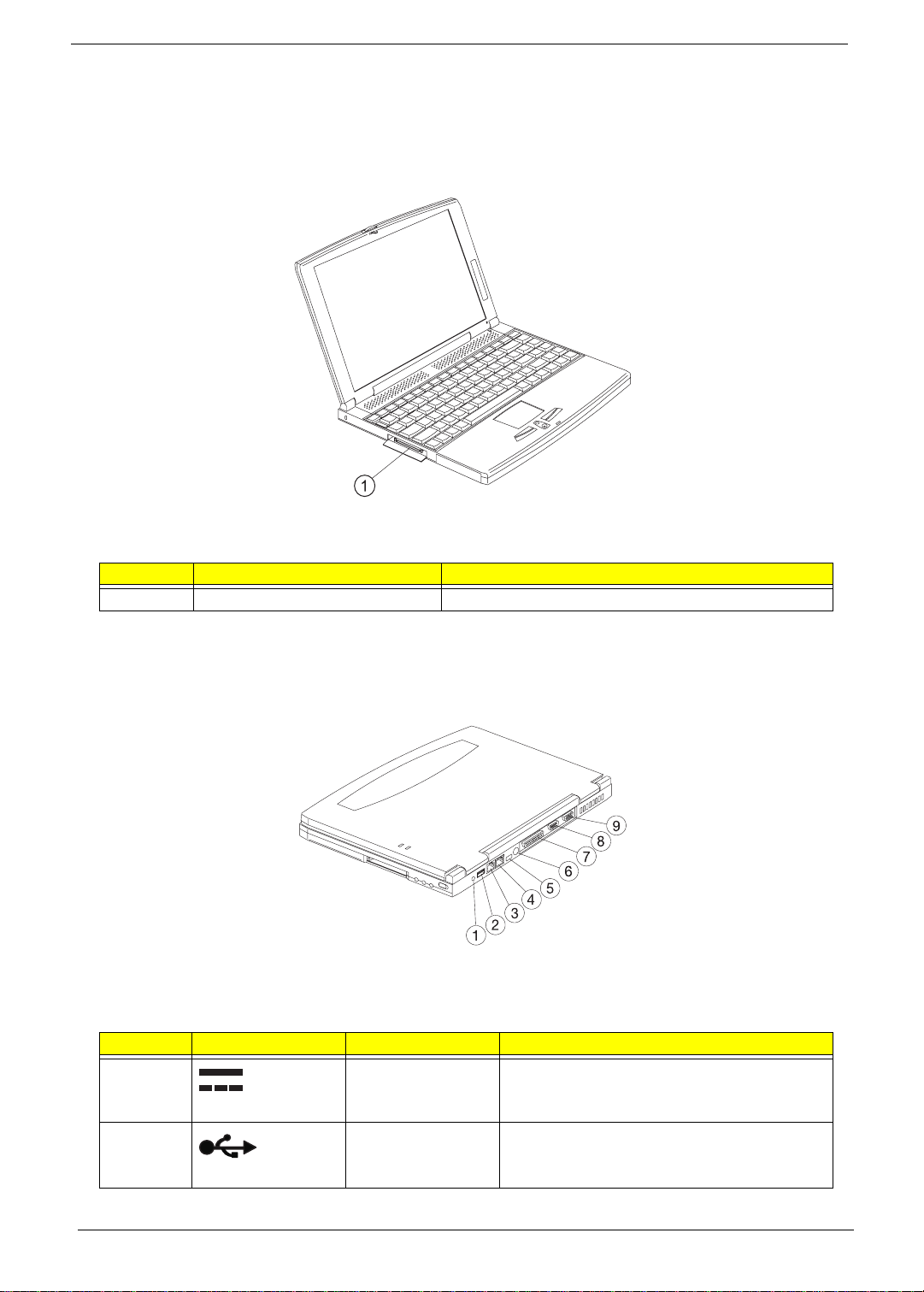
Panel
Ports allow you to connect peripheral devices to your computer as you would with a desktop PC.
Left Panel
# Port Connects to...
1 EasyLink™ Combo Drive connector EasyLink™ Combo Drive.
Rear Panel
# Icon Port Conn ec ts to.. .
1 Power jack AC adapter and power outlet
2 USB jack Universal Serial Bus device (e.g., USB mouse, USB
camera)
6 Chapter 1
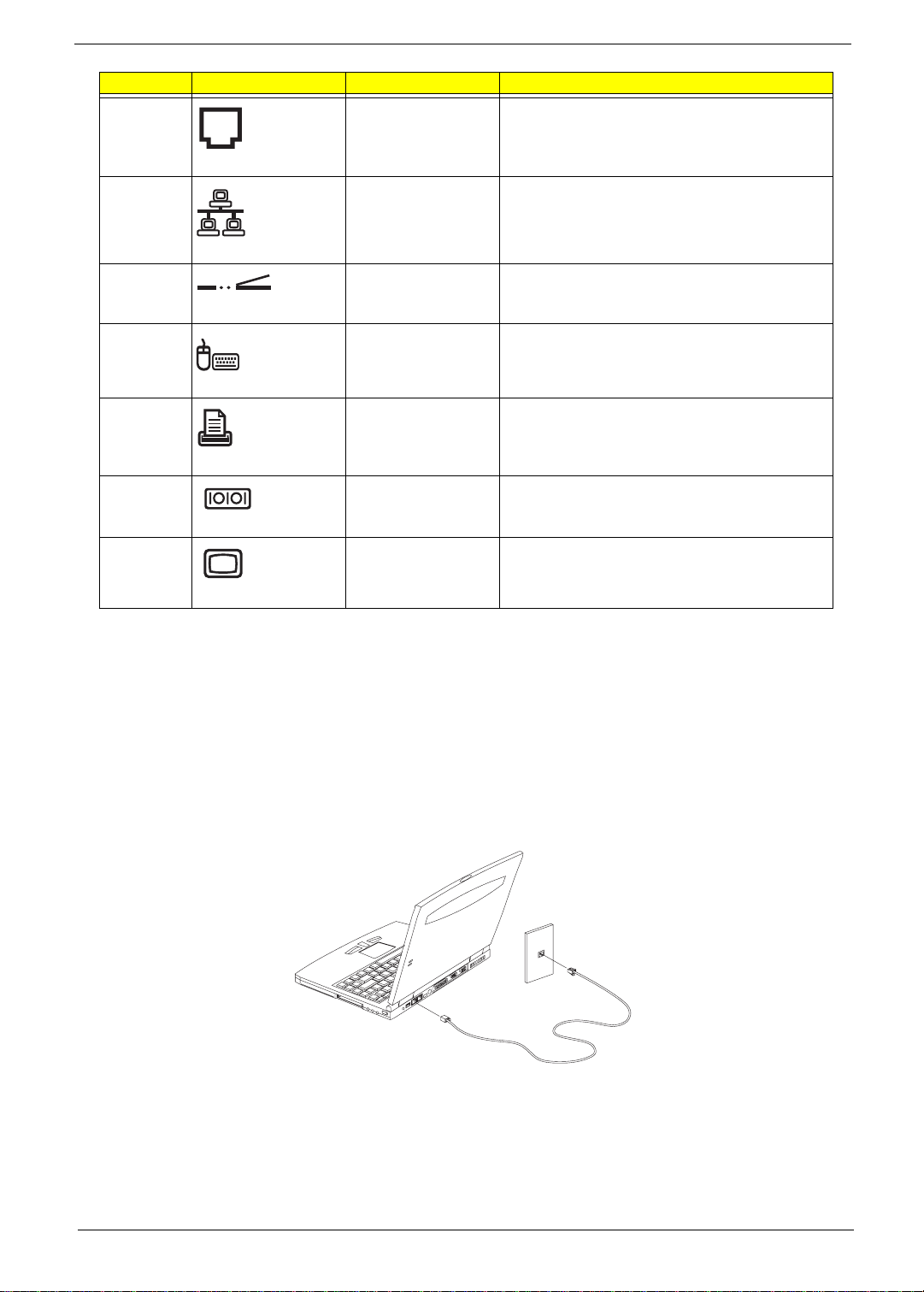
# Icon Port Connec ts to...
3 Modem jack Phone line
4 Network jack Ethernet 10/100-based network
5 Infrared port Infrared device (e.g., infrared printer, IR-a ware
computers)
6 PS/2 port PS/2-compatible device (e.g., PS/2 keyboa rd/mouse/
7 Parallel port Parallel device (e.g., parallel printer)
8 Serial port Serial device (e.g., serial mouse)
9 Exter na l disp la y port Display device (e.g. , exter n al monito r, LCD projector)
keypad)
up to 1280x1024 resolution at 64K-col ors
Universal Serial Bus
The Universal Serial Bus (USB) port is a high-speed serial bus which allows you to connect and daisy-chain
USB peripherals with out taking up precious sys tem resources.
Fax/data mode m
Some models have a built-in V.90 56Kbps PCI fax/data modem.
WARNING:
To use the fax/data modem port, connect a phone cable from the modem port to a telep hone jack.
This modem port is not compat ible with digital phon e li nes. Plugging this modem into a digi tal
phone line will dama ge th e modem.
Start your communications software program. See your communications manual for instructions.
Built-i n ne twork feature (opt i on a l)
Availabl e on selected models, the built- in network featur e allows you to connect your compu ter to an Ethernet based (10BaseT and 100BaseT) network.
Chapter 1 7
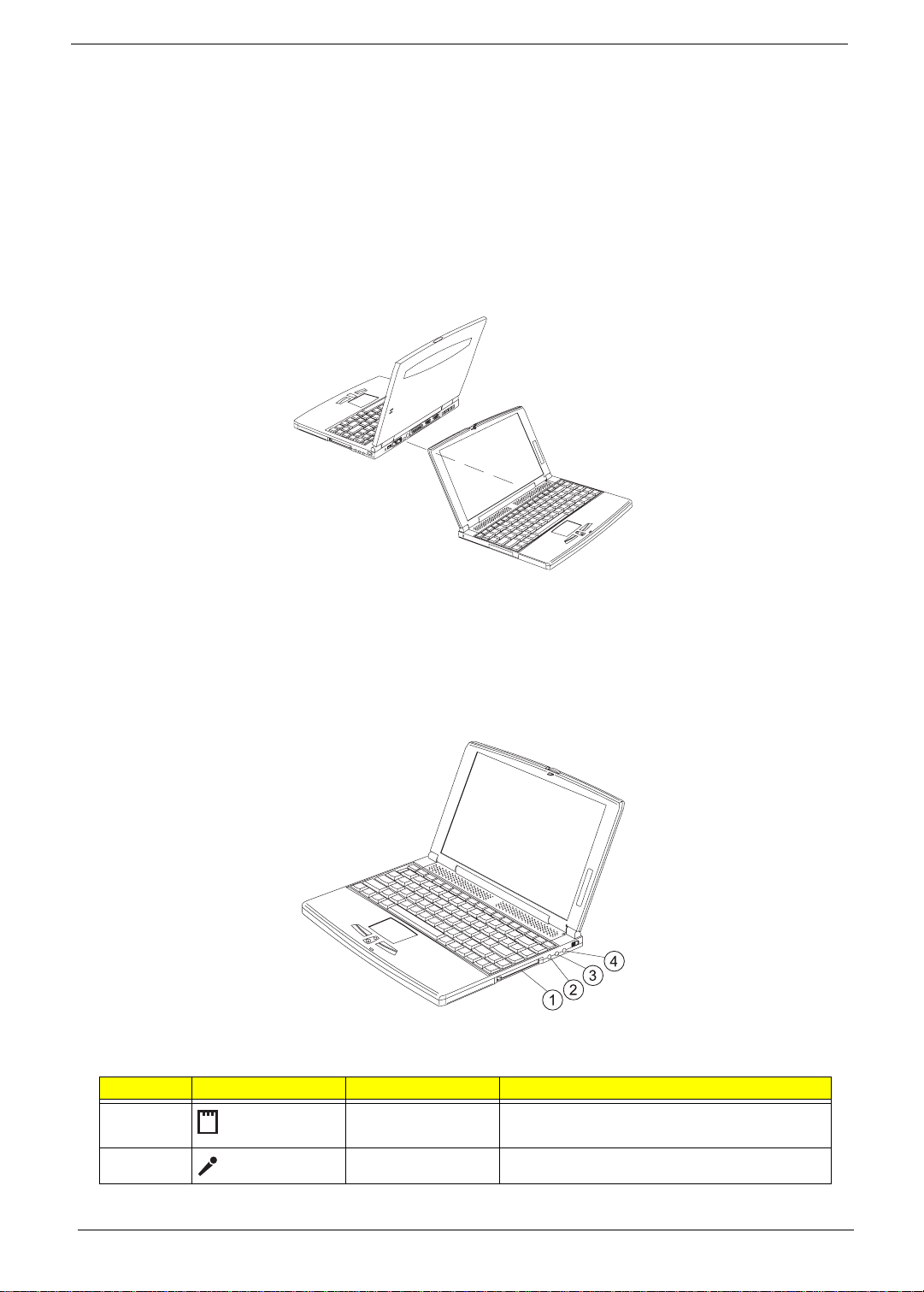
To use the network feature, connect an Ether net cable from the network jack on the rear of the computer to a
network jack or hub on your network. Then configure network settings for your computer .
NOTE: Contact your network or system administrator for information on how to configure your computer to
work in your network environment.
Fast infrared
The computer’s fast infrared (FIR) port all ows you to do wireless data transfer with other IR-aware computers
and peripherals such as inf rared printers . The infrared port can transfer data at spee ds of up to four megabits
per second (Mbps) at a di stance of up to one meter.
To use FIR, position two IR-aware devi ces such t hat thei r IR por ts are no more th an one meter apart and offset
no more than 15 degrees.
When the two computers are in position, simply begin the data transfer as you normally would. See your file
transfer software for details.
Right Panel
# Icon Port Connects to...
1 PC Card slot One 16-bit PC Card or 32-bit CardBus PC Card
(Zoome d Vi de o su pported)
2 Micro ph on e- i n jac k Mono co nd en s er mi crophone
8 Chapter 1
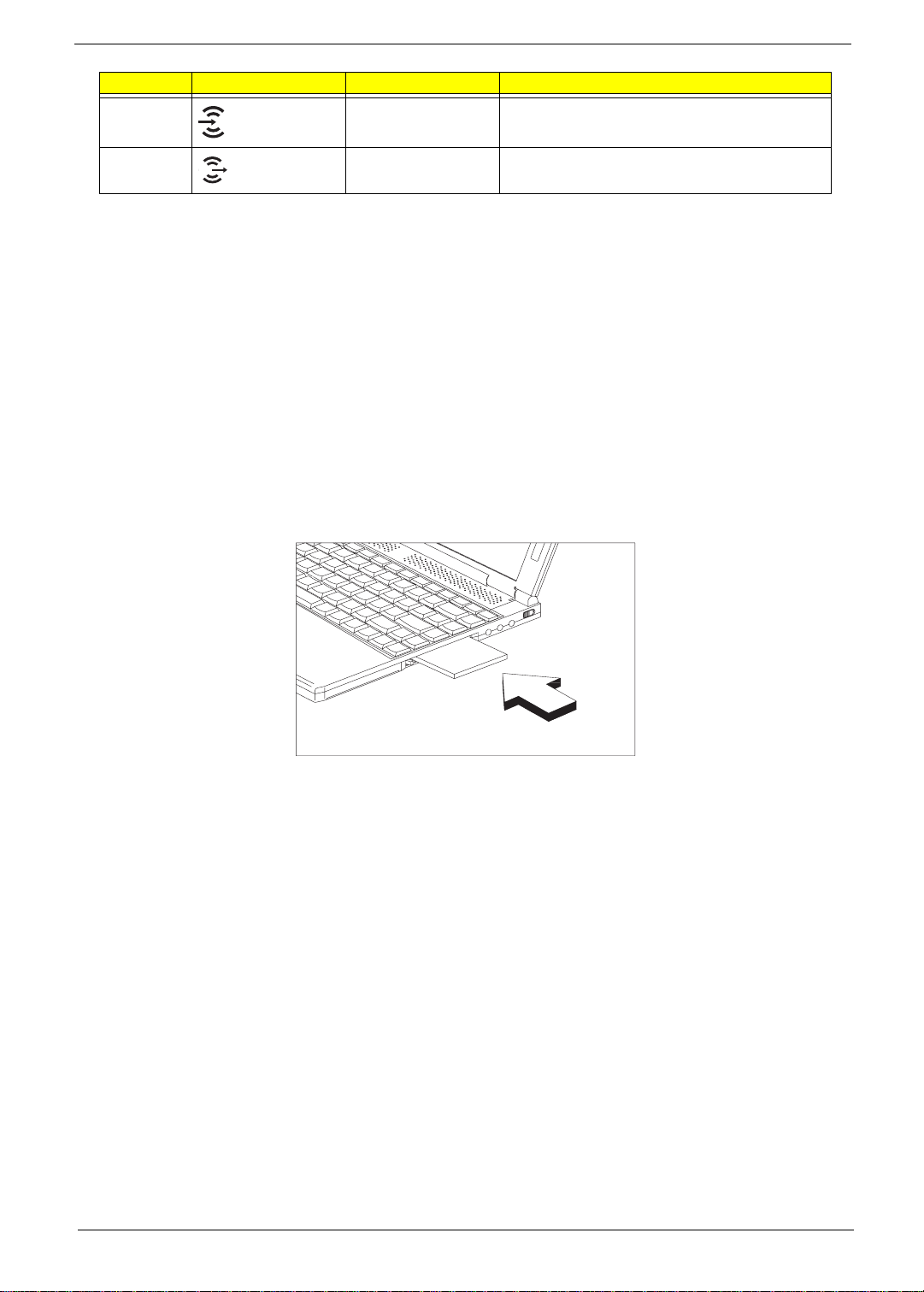
# Icon Port Connects to...
3 Line-in jack Audio line-in device (e.g., audio CD player, stereo
walkman)
4 Line-out jack Audio line-out device (e.g., speakers, headphones)
PC Card slot
There is a type II/I CardBus PC Card slot found on the right panel of the computer. This slot accepts a creditcard-sized card that enhances the usability and expandabili ty of the computer.
PC Cards (formerly PCMCI A) are add- on cards f or port able com puters , giving you exp ansi on possi bili ties long
afforded by desktop PCs. Popula r type I I cards include fl ash memo ry, SRAM, fax/data modem, LAN and SCSI
cards. CardBus improves on the 16-bit PC card technology by expanding the bandwidth to 32 bits.
ZV (Zoomed Video) support allows your computer to support hardware MPEG in the form of a ZV PC card.
NOTE:
Refer to your card’s manual for details on how to install and use the card and its functions.
Inserting a PC Card
NOTE:
Insert the card into the desired slot and ma ke the proper connecti ons (e.g., network c able), if necessar y. See
your card manual for details.
A slot protector card is installed in the PC Card slot. Remove it before you inser t your PC Card.
Ejecting a PC Card
Before ejecting a PC Card:
1.
Exit the application using the car d.
2.
Left-click on the PC Card icon on the taskbar and stop the card operation.
Chapter 1 9
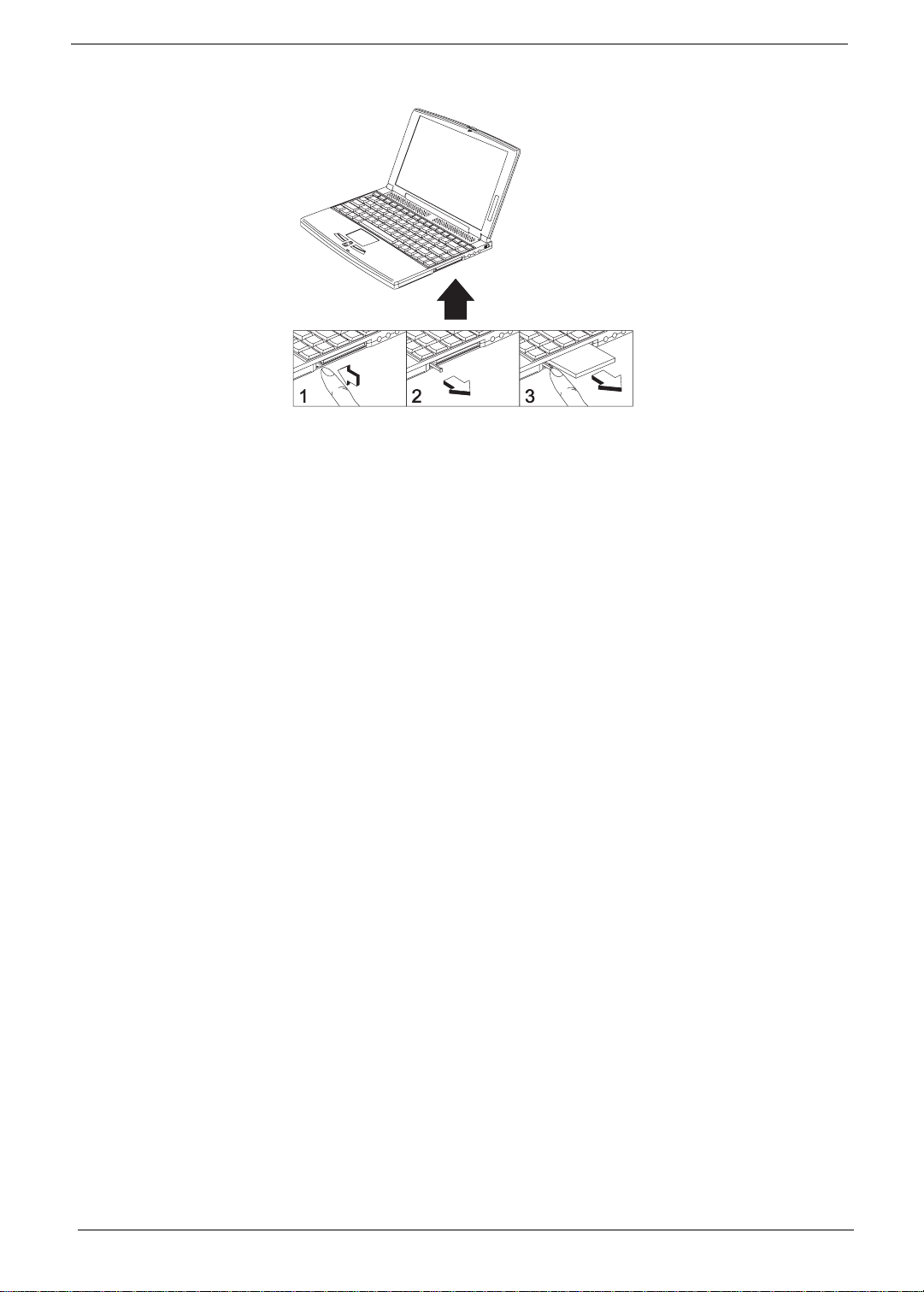
3. Press the slot eject button (1) to pop out the eject button (2); then press it again to eject the card (3).
10 Chapter 1
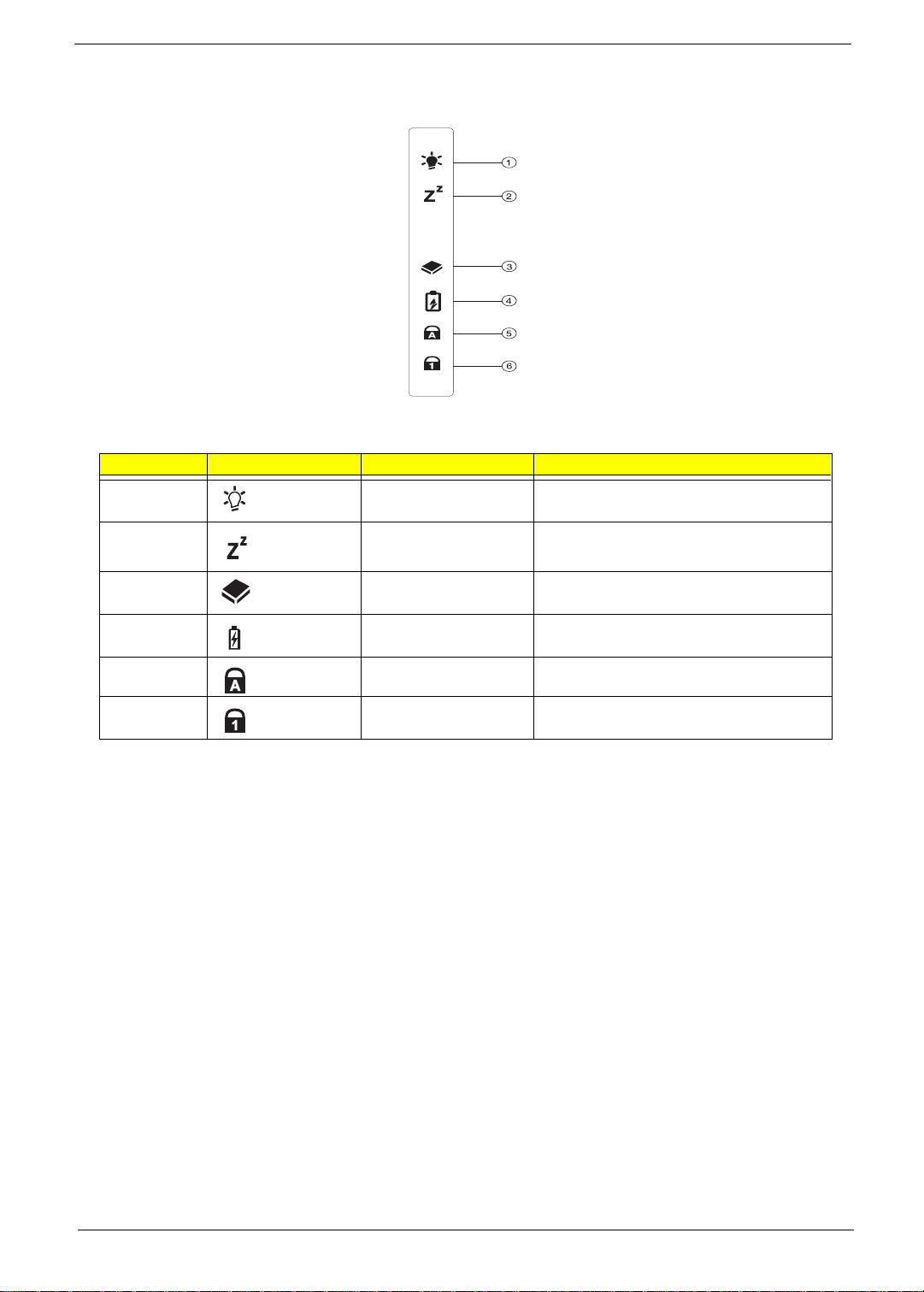
Indicators
The computer has six easy-to-read status icons on the right of the disp lay screen.
The Power and Standby status icons are visible even when you close the display cover so you can see the
status of the computer while the cover is closed.
# Icon Function Description
1 Power Lights when the computer is on.
2 Sleep Lights when the computer enters Sleep mode.
3 Media Activity Lights when the floppy drive, hard disk or
EasyLink™ Combo Drive is active.
4 Battery Charge Lights when the battery is being charged.
5 Caps Lock Lights when Caps Lock is ac tiv ated.
6 Num Lock Lights when Num Lock is activated.
Chapter 1 11

Keyboard
The keyboard has full-sized keys and an embedded keypad, separate cursor keys, two Windows keys and
twelve fun ction keys.
Hot Keys
The computer empl oys hot keys or key combinat ions to access most of the com puter’s controls like screen
contrast and brightness, volume output and the BIOS Utility.
To activate hot keys, press and hold the Fn key before pressing the other key in the hot key combination.
Hot Key Icon Function Description
Fn-F1 Hot Key Help Displays help on hot keys.
Fn-F2 Setup Accesses the computer’s configuration utility .
Fn-F3 Power Ma nagement
Schem e Toggle
Fn-F4 Sleep (ACPI) or
Fn-F5 Display Toggle Switches display output between the display screen,
Fn-F6 Screen Blank Turns the display screen backlight off to save power.
Fn-F7 Touchpad Toggle Turns the internal touchpad on and off.
Fn-F8 Speaker Toggle Turns the speakers on and off.
Fn-
←
Standby (APM)
Brightness Down Decreases the screen brightness.
Switches the power management scheme used by the
computer (function available if supported by operating
system).
Puts the computer in Sleep mode or Standby mode.
exter nal monitor (if connecte d) and bot h the display
screen and external monitor.
Press any key to return.
Fn
Fn-
-
→
↑
Brightness Up Increases the screen brightness.
Volume Up Increases the volume.
12 Chapter 1
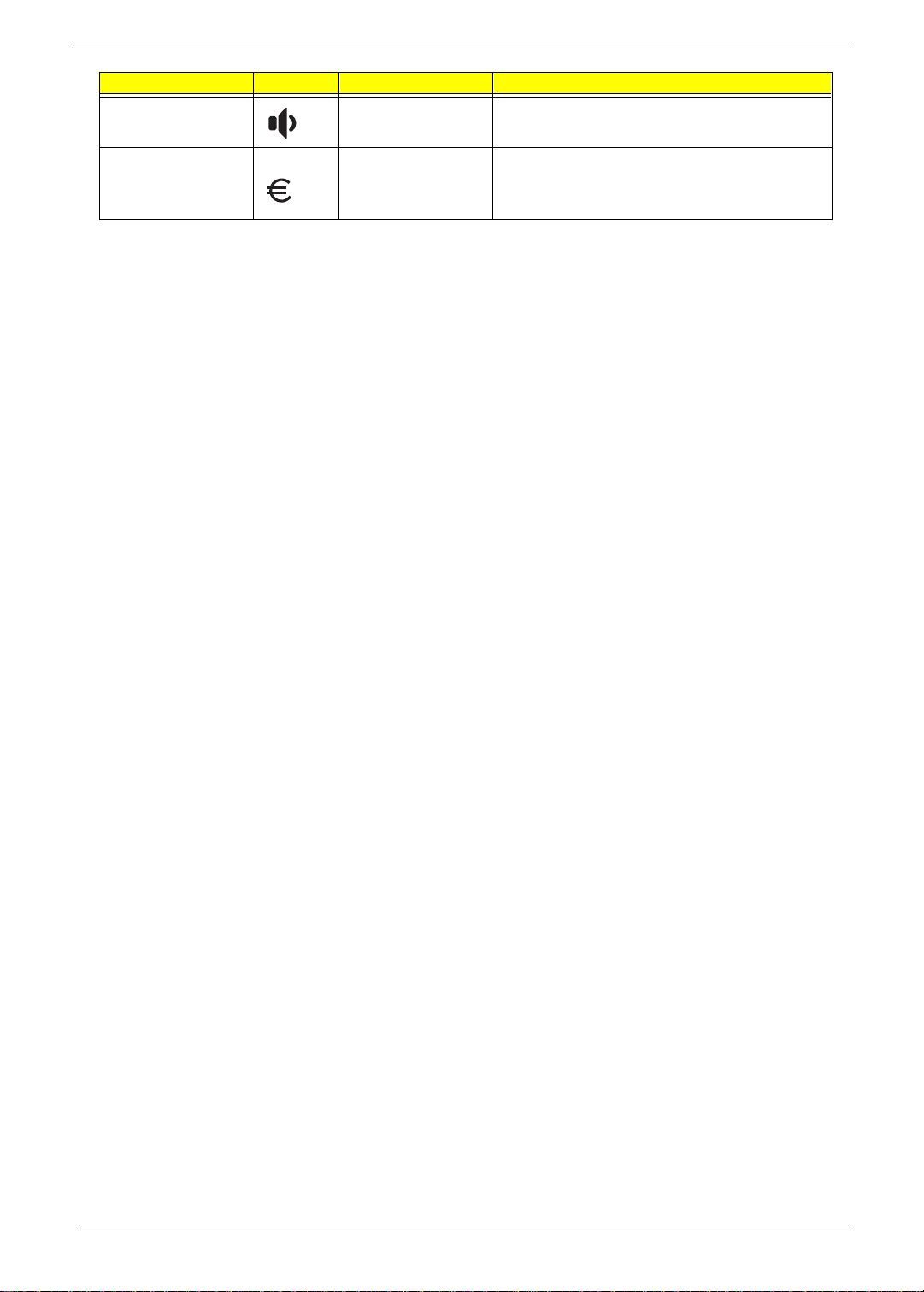
Hot Key Icon Function Description
Fn-
↓
Alt Gr-Euro Euro Types the euro symbol.
Volume Down Decreases th e volume.
The euro symbol
If your keyboar d layout is set to United States -International or Uni ted Kingdom or if you have a keyboar d with
a European layout, you can type the Euro symbol on your keyboard.
NOTE: For US keyboard users:
symbol to work, the keyboard layout has to be set to United States-International.
To verify the keyboard type:
1.
Click on
2.
Double-cl ick on
3.
Click on the
4.
Ver ify that the keyboard layout used for "English (United States)" is set to Uni ted States-International.
If not, selec t and cl ick on
5.
Click on OK.
Start, Settings, Control Panel
Keyboard
Language
Properties
The keyboard layout is set when you first set up Windows. For the Euro
.
.
tab.
; then select
United States-International
and click on OK.
To type the Euro symbol:
1.
Locate the Euro symbol on your keyboard.
2.
Open a text editor or word processor.
3.
NOTE:
Alt Gr
Hold
and press the Euro symbol.
Some fonts and softwar e do not support the Euro symbol. Please refer to http://www.microsoft.com/
typography/f aq/faq12.htm for more i nformation.
Chapter 1 13
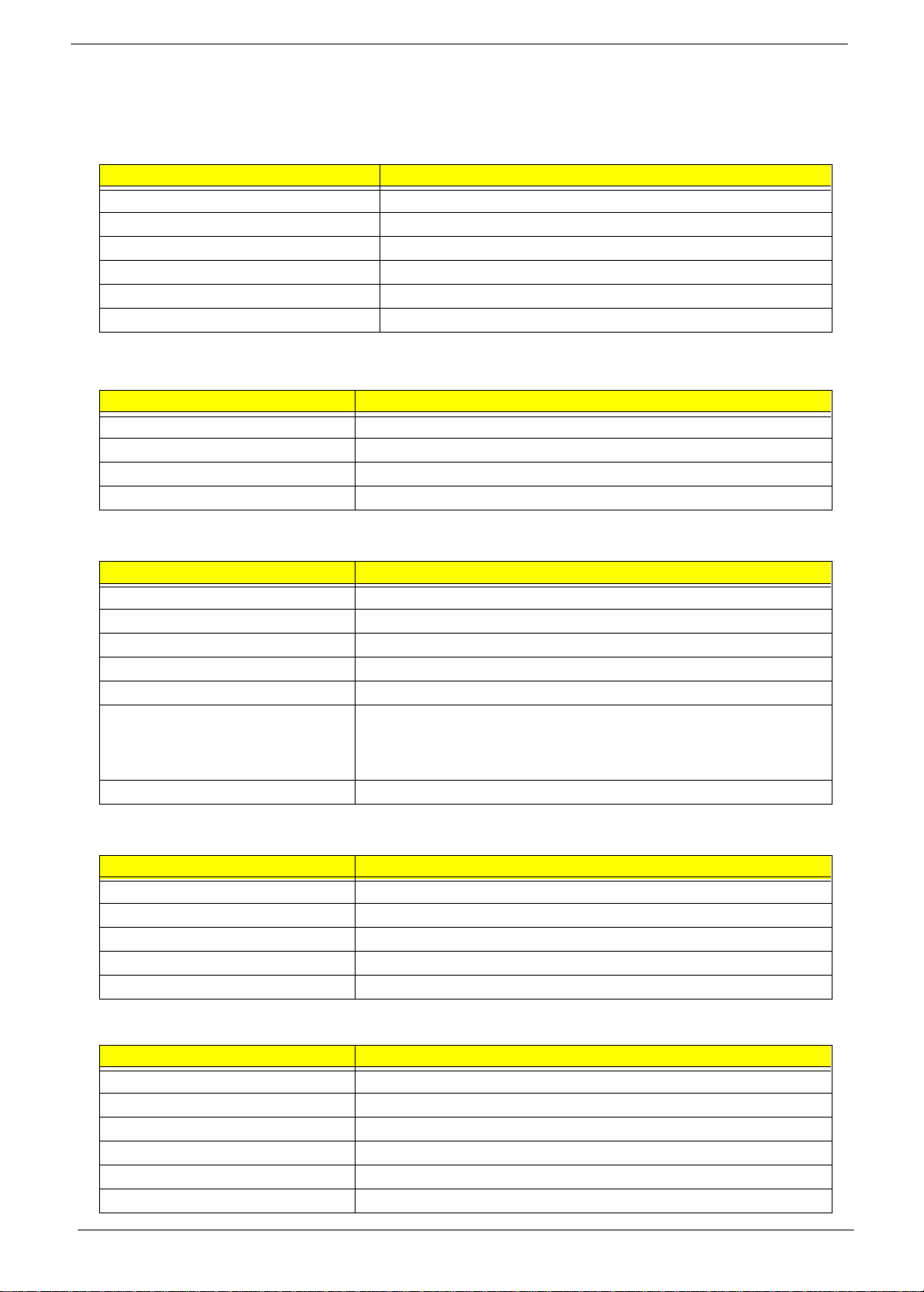
Hardware Configuration and Specification
System Board Major Chips
Item Controller
System core logic ALI M1621/M1533
Super I /O con tr o lle r NS PC97 33 8V JG
Audio co ntroller KB 9525
Hard disk dr iv e co ntroller M5229
Keyboard controller M38867
RTC BQ3285LD
Processor
Item Specification
CPU ty pe Intel Pentium III 450/500 MHz proces sor with 256KB L2 on-die Cache
CPU package BGA package
CPU core voltage 1.60V
CPU I/O voltage 1.50V
BIOS
Item Specification
BIOS ve nd or Acer
BIOS Version V 3.0
BIOS ROM type Flash ROM
BIOS R O M si ze 256KB
BIOS package 32-pin PLCC
Supported protocols ACPI 1.0a, APM 1.2, PC Card 95, SM BIOS 2.1, EPP/IEEE 1284, ECP/
BIOS password control Set by switch, see SW3 (switch 6) settings
IEEE 1284 1.7 & 1.9, IrDA, PCI 2.1, PnP 1.0a, PS/2 keyboard and mouse,
USB, VESA VGA BIOS, DDC-2B, CD-ROM bootable, Windows keyboard
Microso ft S imple Boot Flag
Second Level Cache
Item Specification
Cache c ontroll er Build i n ALI 1621
Cache size 256 KB
1st leve l ca che contro l Alw a ys enabled
2st leve l ca che contro l Alw a ys enabled
Cache sc heme cont rol Fixe d in wr ite - ba c k
System Memory
Item Specification
Memory controller ALI M1621
Onboard memory size 0MB
DIMM socket number 2 sockets (2 banks)
Supports memory size per socket 32/64/128 MB
Supports maximum memory size 256MB (128MB x 2)
Supports DIMM type Synchronous DRAM
14 Chapter 1
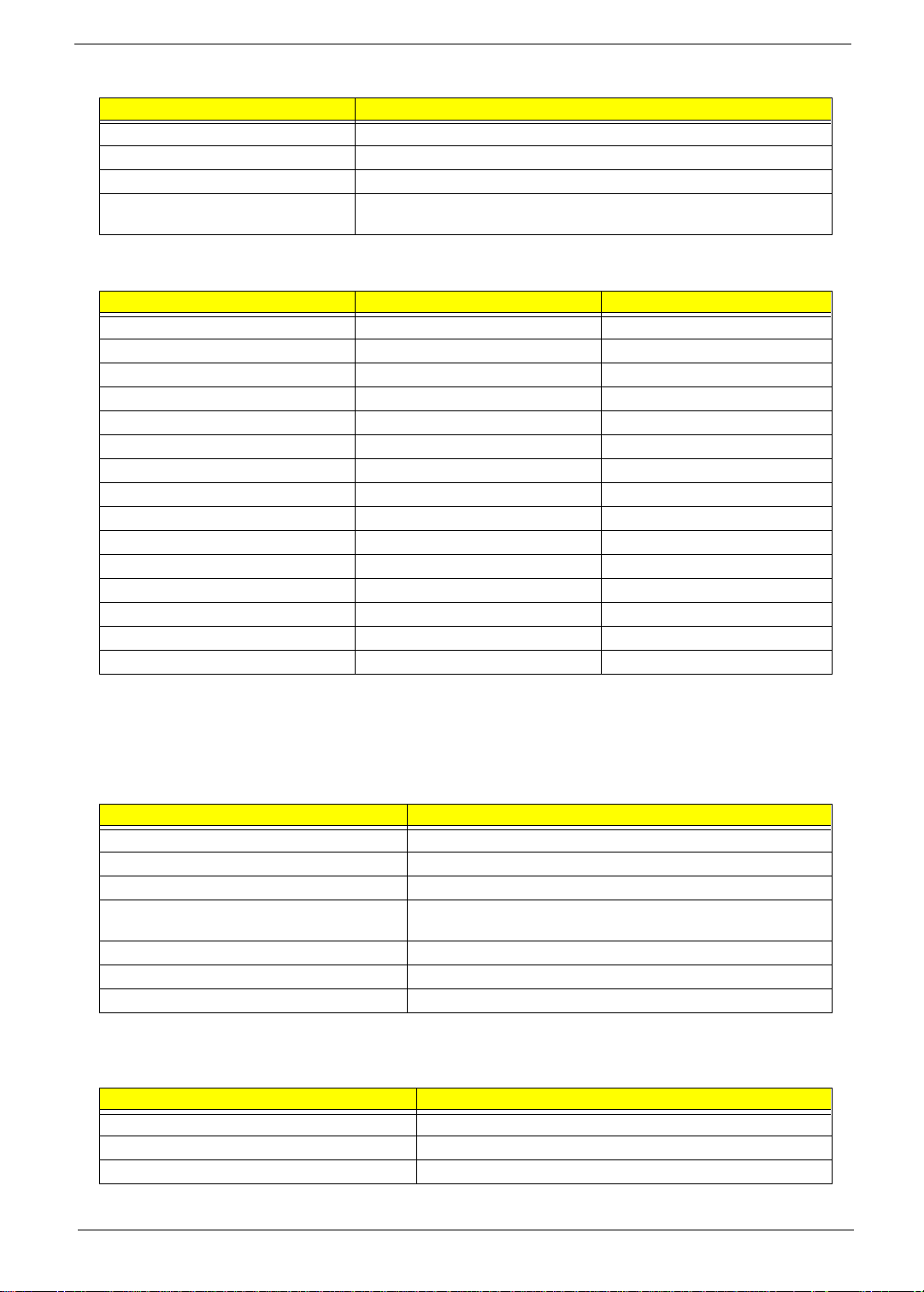
System Memory
Item Specification
Supports DIMM Speed 100MHz
Supports DIMM voltage 3.3V
Supports DIMM package 144-pin DIMM
Memory module combinations You can install memory modules in any combinations as long as they
match the above specifications.
Memory Combinations
Slot 1 Slot 2 Total Memory
32MB 0 32MB
0 32MB 32MB
64MB 0 64MB
0 64MB 64MB
32MB 32MB 64MB
64MB 32MB 96MB
32MB 64MB 96MB
128MB 0 128MB
0 128MB 128MB
64MB 64MB 128MB
128MB 32MB 160MB
32MB 128MB 160MB
128MB 64MB 192MB
64MB 128MB 192MB
128MB 128MB 256MB
Above table lists some system memory config urations. You may combine DIMMs with various capaci ti es to
form other combinations.
NOTE: The shipping specification for DIMM combi nation is 64MB in slot 1.
LAN/Modem Combo Interface
Item Specification
Chipset Ambit T60.082.C.00
Fax modem data baud rate (bps) 14.4K
Data modem data baud rate (bps) 56K
Supports modem protocol V.90 data modem 56K, V.90 fax modem 14.4K and digital line
Supports LAN protocol 10/100 Mbps
Modem/LAN connector type RJ11/RJ45
Modem/LAN connector location Re ar side
protection operation
Modem Interface
Item Specification
Chipset Ambit J07.M039 .00
Fax mode m data baud rate (bps) 14.4K
Data modem data baud rate (bps) 56K
Chapter 1 15
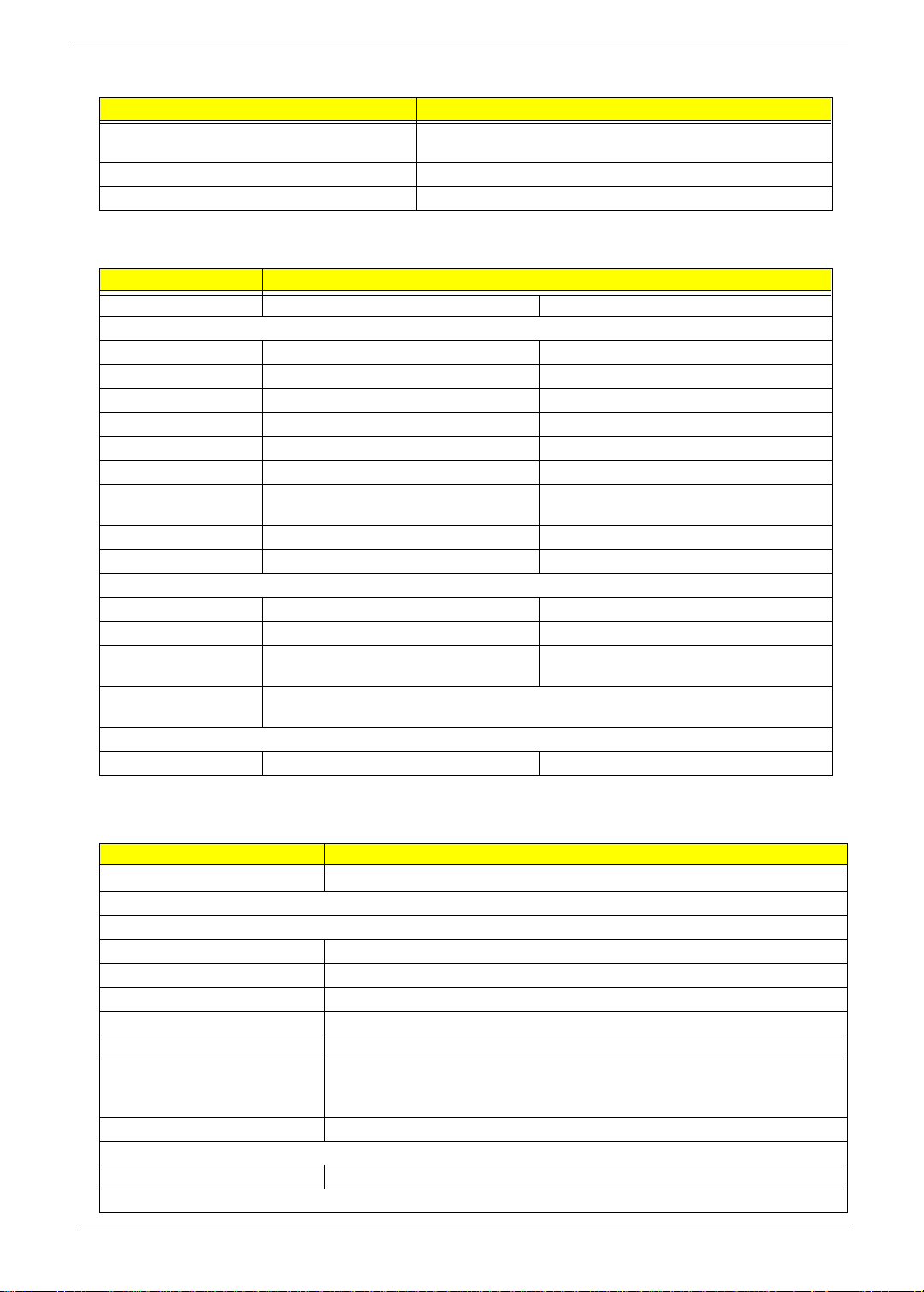
Modem Interface
Item Specification
Supports modem protocol V.90 data modem 56K, V.90 fax modem 14.4K and digital line
Modem connector type RJ11
Modem connector location Rear side
protection operation
Hard Disk Drive Inter face
Item Specification
Vendor & Model Name IBM DARA-206000 IBM DARA-209000
Drive Forma t
Capacity (MB) 6000 9000
Bytes per sector 512 512
Logica l he ad s 1 5 16
Logica l se ctors 63 6 3
Drive Forma t
Logica l cy li nd er s 12416 16383
Physical read/write
heads
Disks 1 2
Spindle speed (RPM) 4200 4200
Performance Specifications
Buffer size 418 418
Interface IDE(ATA-4) IDE(AT A-4)
Data transfer rate (disk-
buffer, Mbytes/s)
Data transfer, rate
(host~buffe r, Mbytes/s )
DC Power Requirements
Voltage tolerance 5+-5% 5+-5%
23
10.69~20.2 10.69~20.2
16.6 (PIO mode 4)
66.6 (Ultra DMA mode 4)
CD-ROM/Floppy Diskette Combo Drive Interface
Item Specificati on
Vendor & model name TEAC CF240500
CD-ROM
Perform a nc e Spe c ifi ca ti on
Transfer rate (KB/sec) 1,545KB/sec ~ 3,600KB/sec. (FULL - CAV)
Access time (typ.) 130 ms
Rotation speed 5136 rpm (typ.)
Buffer memory 128 KB
Interface AT API
Applicable disc format CD-DA, CD-ROM (Mode-1, Mode-2), CD-ROM XA MODE-2 (FORM-1, FORM-2),
Multi-Session Photo CD, CD-I, Video CD, Enhanced CD & CD PLUS Compatible,
CD-R/W
Loading mechanism Drawer with soft eject and emergency eject hole
Power Requirement
Input Voltage 5 V
Diskette Drive
16 Chapter 1
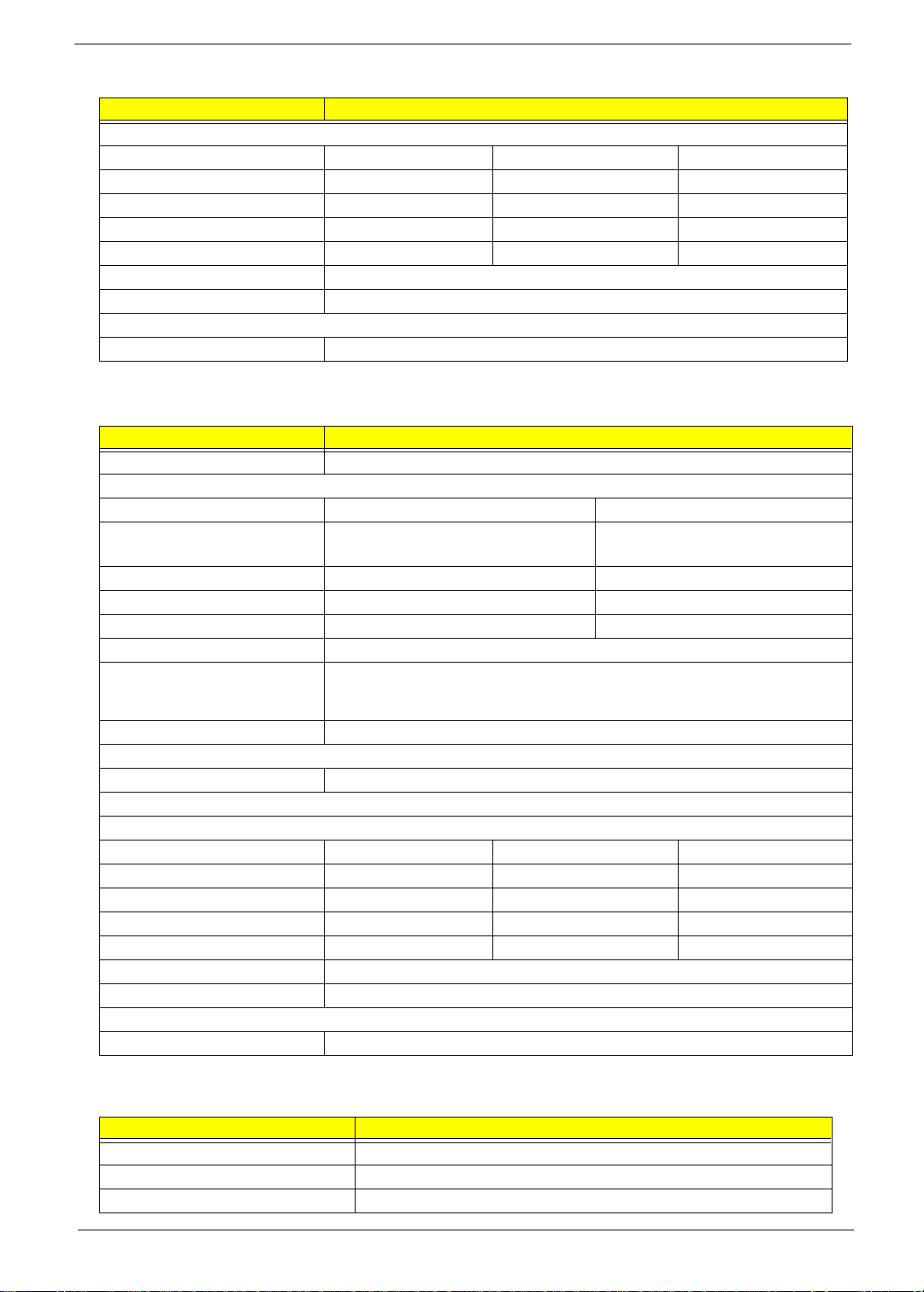
CD-ROM/Floppy Diskette Combo Drive Interface
Item Specificati on
Floppy Disk Specifications
Media rec o gn iti on 2 D D (720 KB ) 2HD (1.2MB, 3-m od e ) 2HD (1. 44 MB )
Sectors / track 9 15 18
Tracks 80 80 80
Data transfer rate (Kbit/s) 250 500 500
Rotational speed (RPM) 300 360 300
Read/write heads 2
Encoding method MFM
Power Requirement
Input Voltage (V) +5V +-10%
DVD-ROM/Floppy Diskette Combo Drive Inte rface
Item Specification
Vendor & model name TEAC DF220500
DVD-ROM
Performance Specification With CD Diskette With DVD Diskette
Transfer ra te (KB/sec) 1,290KB/sec ~ 3,0 00KB/sec.
(FULL - CAV)
Access time (typ.) 130 ms 170 ms
Rotation spee d 4280 rpm (typ.) 11 48~2776 rpm (typ.)
Buffer memory 512 KB 512 KB
Interface AT API
Applicable disc format DVD-ROM, DVD-Video, CD-DA, CD-ROM (Mode-1, Mode-2), CD-ROM XA MODE-
2 (FORM-1, FORM-2), Multi-Session Photo CD, CD-I, Video CD, Enhanced CD &
CD PLUS Compatible, CD-R/W
Loading mechanism Drawer with soft eject and emergency eject hole
Power Requirement
Input Voltage 5 V
Diskette Drive
Floppy Disk Specifications
Media rec o gn iti on 2 D D (720 KB ) 2HD (1.2MB, 3-m od e ) 2HD (1. 44 MB )
Sectors / track 9 15 18
Tracks 80 80 80
Data transfer rate (Kbit/s) 250 500 500
Rotational speed (RPM) 300 360 300
Read/write heads 2
Encoding method MFM
Power Requirement
Input Voltage (V) +5V +-10%
2,769 KB/sec. (FULL - CAV)
Audio Interface
Item Specification
Audio Controller ESS ES1946 Solo-1E
Audio onboard or optional Built-in
Mono or Stereo Stereo
Chapter 1 17
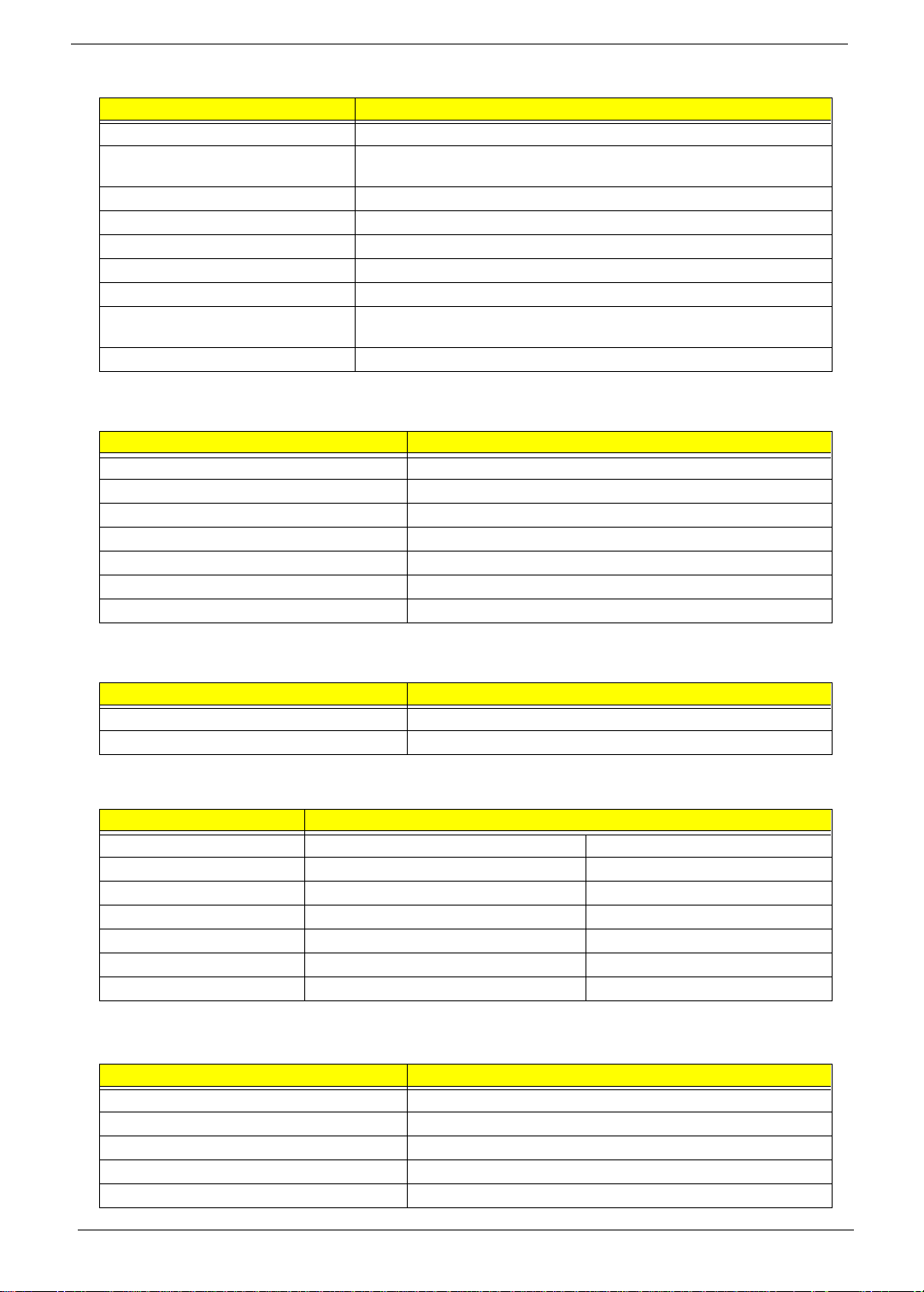
Audio Interface
Item Specification
Resolution 16-bit
Compatibility SB-Pro, Windows Sound System (WSS), MPU-401, OPL3, OPL3-SA3
Microsoft PC97/ PC98/PC99, WHQL audio requirement
Mixed so und source Voice, Synthesize r, Line-in, Microphone, CD
Voice channel 8/16-bit, mono/stereo
Sampling rate 44.1 KHz
Internal microphone No
Internal speaker / Quantity Yes / 1 piece
Supports PnP DMA channel DMA channel 0
Supports PnP IRQ IRQ3, IRQ5, IRQ7, IRQ9, IRQ10, IRQ11
DMA ch an ne l 1
Video Interface
Item Specification
Chip vendor Trident
Chip name Cyber 9525 DVD
Chip voltage 3.3 Volts
Supports ZV (Zoomed Video) port Yes
Graph interface AGP 1X or 2X (Accelerated Graphics Port) bus
Maximum resolution (LCD) 1024x768 (16 bit color s)
Maximum resolution (CRT) 1600x1280 (256 colors)
Video Memory
Item Specification
Fixed or upgradeable Fixed, built- in video controller
Video memory size 2.5MB
Video Resoluti ons M ode
Resolution Refresh Rate
CRT Only LCD/CRT Simultaneous
640x480x256 85 60
640x480x64K 85 60
640x480x16M 85 60
800x600x256 85 60
800X600X64K 85 60
1024x768x256 60, 75 60
Parallel Port
Item Specification
Parallel port controller NS PC97338VJG
Number of parallel por t 1
Location Rear side
Connector type 25-pin D-type connector, in female type
Parallel port function control Enable/Disable by BIOS Setup
18 Chapter 1
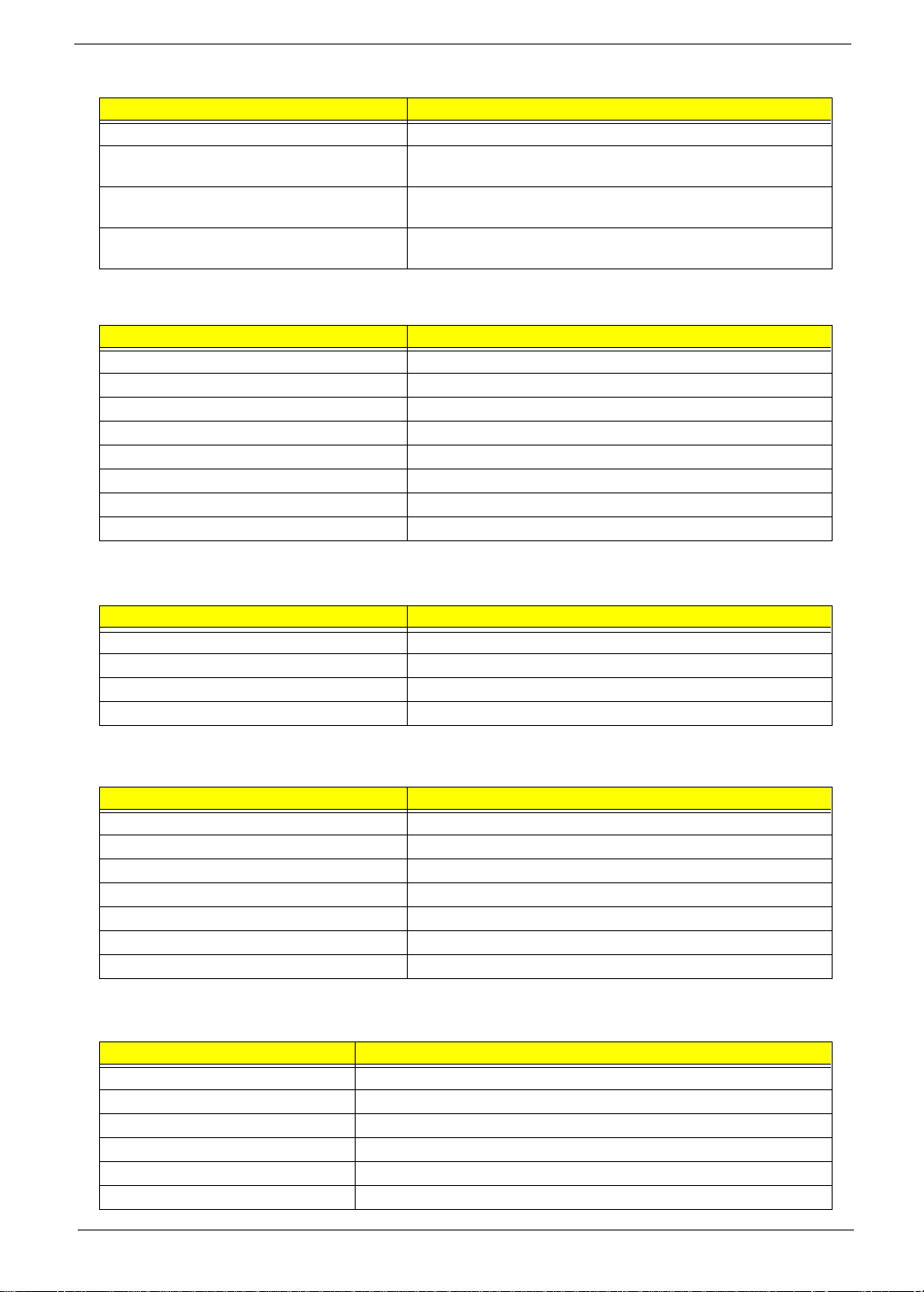
Parallel Port
Item Specification
Supports ECP/EPP Yes (set by BIOS setup)
Optional ECP DMA channel
(in BIOS Setup)
Optional parallel port I/O address
(in BIOS Setup)
Optional parallel port IRQ
(in BIOS Setup)
DMA channel 1 and 3
3BCh, 378h, 278h
IRQ5, IRQ7
Serial Port
Item Specification
Serial port controller NS PC97338VJG
Number of serial port 1
Supports 16550 UART Yes
Connector type 9-pin D-type connector, in male type
Location Rear side
Serial port function control Enable/Disable by BIOS Setup
Optional serial port (in BIOS Setup) 3F8h, 3E8h, 2E8h
Optional serial port IRQ (in BIOS Setup) IRQ4, IRQ11
USB Port
Item Specification
OHCI USB 1.0
Number of USB port 1
Location Rear side
Serial port function control Enable/Disable by BIOS Setup
IrDA Port
Item Specification
IrDA FIR port controller NS PC97338VJG
Number of IrDA FIR port 1
Location Rear side
IrDA FIR port function control Enable/disable by BIOS Setup
Optional IrDA FIR port (in BIOS Setup) 2F8h, 3F8h, 3E8h, 2E8h
Optional IrDA FIR port IRQ (in BIOS Setup) IRQ3, IRQ4, IRQ10, IRQ11
Optional IrDA FIR port DRQ (in BIOS Setup) DRQ3, DRQ1, DRQ0
PCMCIA Port
Item Specification
PCMCIA controller O2 OZ6812
Supports card type Type-II/I
Number of slots One type-II/I
Access location Right side
Supports ZV (Zoomed Video) port Yes
Supports 32 bit CardBus Yes (IRQ9)
Chapter 1 19
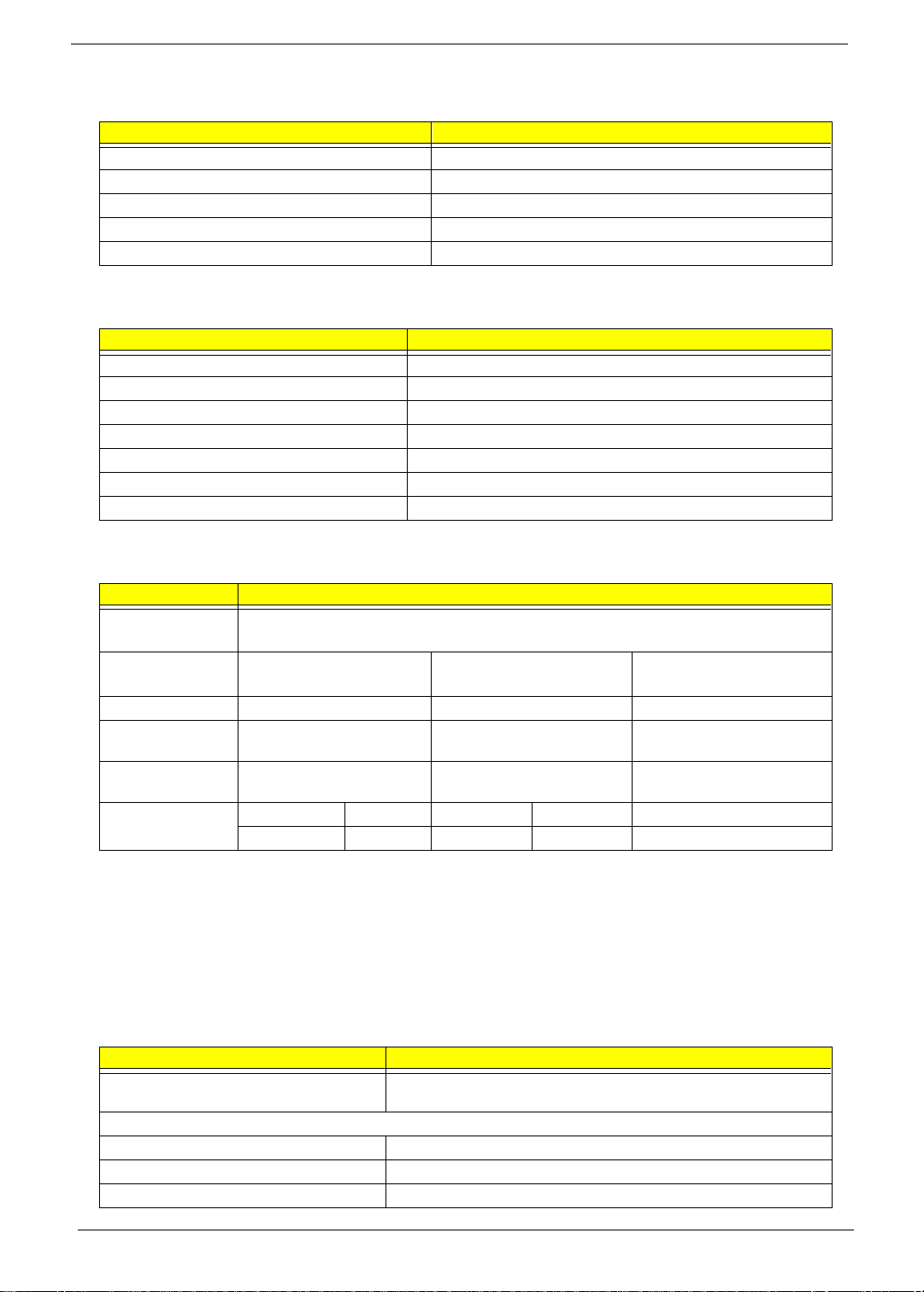
Keyboard
Item Specification
Keyboard controller Mitsubishi M38867
Keyboard vendor & model name JME K9811
Total number of keypads 85/89-key
Windows 95 keys Yes
Internal & external keyboard work simultaneously Yes
Battery
Item Specification
Vendor & model name Panasonic CGP-E/618AE
Battery Type Li-ion
Pack capacity 2800 mAH
Cell voltage 3.6V/cell
Number of battery cell 6
Package configuration 3 cells in series, 2 series in parallel
Package voltage 10.8 V
DC-AC LCD Inverter
Item Specification
Vendor & model
name
Input voltage (V) 7.3 (min.) - 21 (max.)
Input current ( m A) - - 900 (max.)
Output voltage
(Vrms, no load)
Output voltage
frequency (kHz)
Output Current/
Lamp
Ambit T62.123.C.01
Sumida IV12149
- 565 (typ.) -
40 (min.) - 65 (max.)
Iout(Min) 0.7mA 1.0mA 1.3mA Vadj=0V
Iout(Max) 5.4mA 6.0mA 6.6mA Vadj=3.2V
NOTE: DC-AC inverter is used to generate very high AC voltage, th en support to LCD CCF T backlight user,
and is also respon sible for the c ontrol of LCD br ight ness. Av oi d touchi ng the DC-AC in verter area whil e
the system unit is turned on.
NOTE: There is an EEPROM i n the inverter, which stores its supported LCD type and ID code. If you replace
a new inverter or replace the LCD with a different brand, use Inverter ID utility to update the ID
information.
LCD
Item Specification
Vendor & model name Torisan
TM121SV-02L04
Mechanical Specifications
LCD disp la y ar e a (diagonal , inc h) 12.1
Display techno logy TFT
Resolution SVGA (800x600)
20 Chapter 1
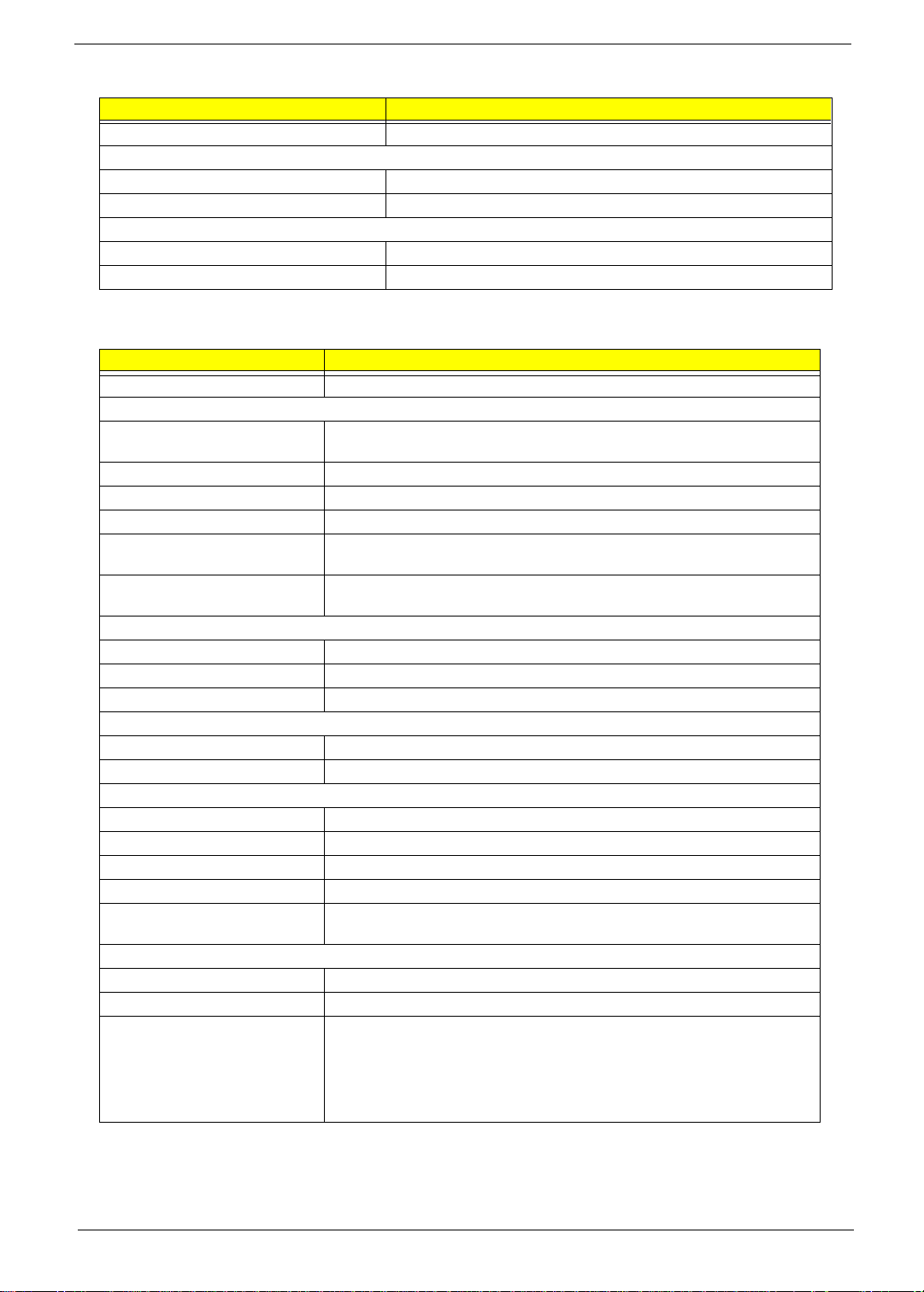
LCD
Item Specification
Supports colors 262,144 colors
Optical Specification
Brightness control keyboard hotkey
Contr ast control keyboard hotkey
Electrical Specification
Supply volt ag e for LCD di sp lay (V) 3.3 (typ.)
Supply voltage for LCD backlight (Vrms) 630(typ.)
AC Adapter
Item Specification
Vendor & model name Delta ADT-60XB D 3P
Input Requirements
Maximum input current (A,
@90Vac, full load)
Nominal frequency (Hz) 47 - 63
Frequency vari ation range (Hz) 47 - 63
Nominal voltages (Vrms) 90 - 270
Inrush curren t The maximum inr us h cur ren t wi l l b e l ess than 50 A an d 10 0A w h en th e a da pter
Efficiency It should provide an efficiency of 83% minimum, when measured at maximum
Output Ratings (CV mode)
DC output voltage +19.0V~20.0V
Noise + Ripple 300mvp-pmax (20MHz bandwidth)
Load 0 A (min.) 2.4 A (max.)
Output Ratings (CC mode)
DC output voltage +12V ~ +19V
Constant outp ut 2.75 ± 0.2 A
Dynamic Output Characteristics
Turn-on delay time 2 sec. (@115Vac)
Hold up time 4 ms min . (@115 Vac input, ful l load)
Over Voltage Protection (OVP) 24 V
Short circuit protection Output can be shorted without damage
Electrostatic discharge (ESD) 15kV (at air discharge)
Dielectric Withstand Voltage
Primary to secondary 1500 Vac (or 2121 Vdc), 10 mA for 1 second
Leakage current 0.25 mA max. (@ 254 Vac, 60Hz)
Regulatory Requirements Internal filter meets:
1.5 A @ 90Vac
0.9 A @ 180Vac
is connec te d to 115Vac(60Hz ) and 23 0Vac(5 0Hz ) res pe ct iv el y.
load un de r 115V(60Hz ) .
8kV (at contact dischar ge)
1. FCC cl ass B requirements. (USA)
2. VDE 243/1991 class B req uirements. (German)
3. CISPR 22 Clas s B requ ir e me nt s. (Scandina v ia )
4. VCCI class II requirements. (Japan)
Chapter 1 21
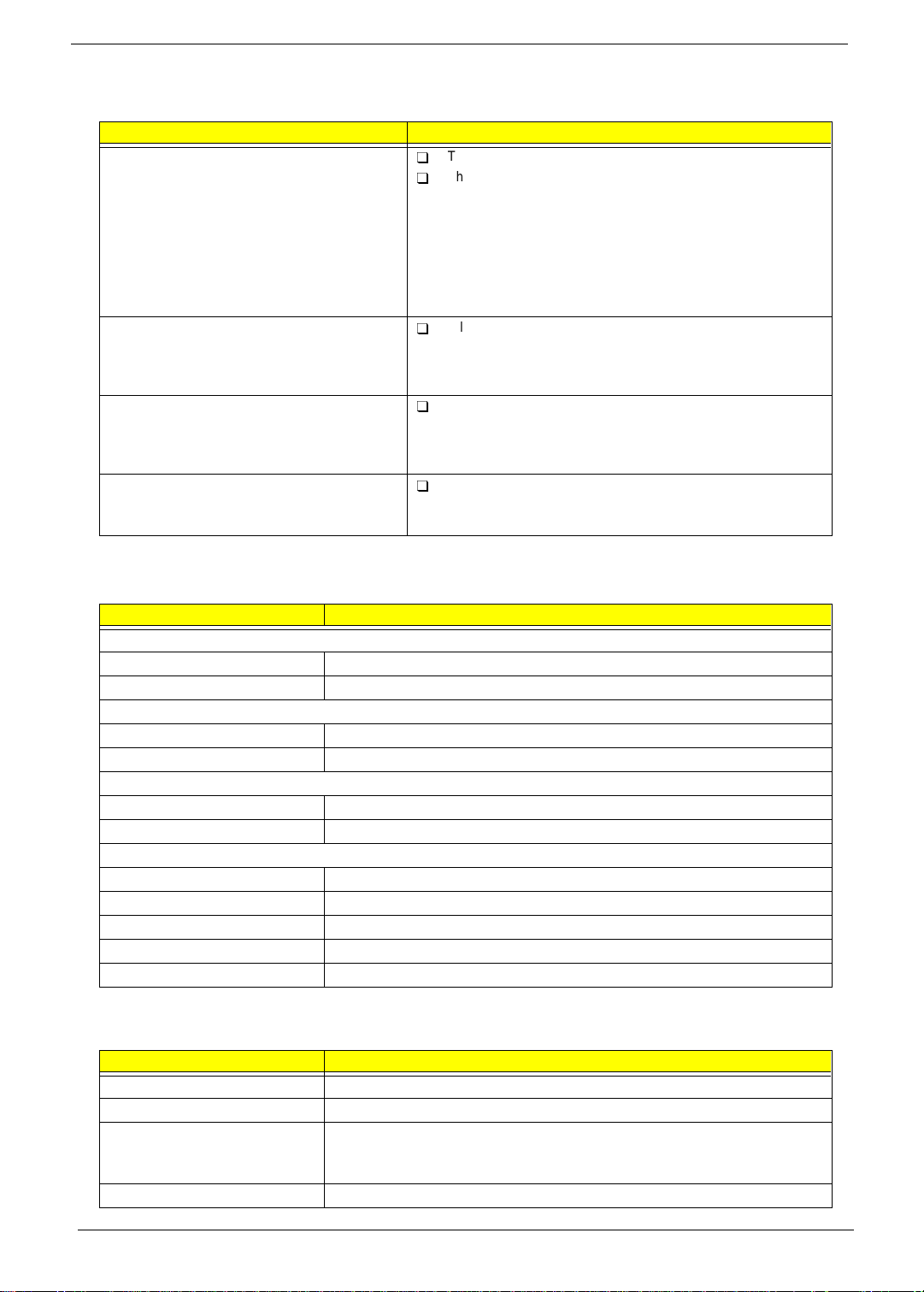
Power Management
Power Saving Mode Phenomenon
Standby Mode
Waiting time specif ied by the S y stem
Standby value or the operating system
elapses without any system activity.
Or
When the computer is about to enter
Hibernation mode (e.g., during a battery-low
condition), but the Hibernation file is invalid
or not present.
Hibernation Mode
When customized functi ons for power
manage ment ar e set to
Hibernation
corresponding action is taken.
Display Standby Mode
Keyboard, built-in touchpad, and an external
PS/2 pointing device are idle for a specified
period.
Hard Disk Standby Mode
Hard disk is idle within a specified period of
time.
and the
The buzzer beeps
T
The Sleep indicator lights up
T
All pow er shuts off
T
The display shuts off
T
Hard dis k dri ve is in standby mo de .
T
(spind le tur ne d- o ff)
Environmental Requi rem ents
Item Specification
T emperature
Operating +5 ~ +35 Degree C
Non-Operating -20 ~ + 60 Degree C
Humidity
Operating 20% ~ 80% RH, Non-condensing
Non-Operating 20% ~ 90% RH, Non-condensi ng
Vibration
Operating (Unpacked) 5 ~ 25.6 Hz, 0.38 mm (peak to peak)
25.6 ~ 250Hz, 0.5G
Non-Operating
Unpacked 5 ~ 27.1 Hz, 0.6G
27.1 ~ 50 Hz, 0.4 mm (peak to peak)
50 ~ 500 Hz, 2.0G
Packed 5 ~ 62.6 Hz, 0.51 mm (peak to peak)
62.6 ~ 500 Hz, 4 G
Mechanical Specification
Item Specification
Dimensions 289 mm (W) x 219 mm (D) x 23.5 mm (H)
Weight 41 lb (including battery)
I/O Ports 1 P/S2 Port, 1 Parallel Port, 1 Serial Port, 1 USB, 1 Modem Port, 1 LAN Port, 1
PCMCIA Slot, 1 VGA Port, 1 Microphone Port, 1 Line-in Port, 1 Line-out Port, 1
EasyLink
Drive Bays None
TM
Port, 1 DC-IN Port for AC adapter
22 Chapter 1
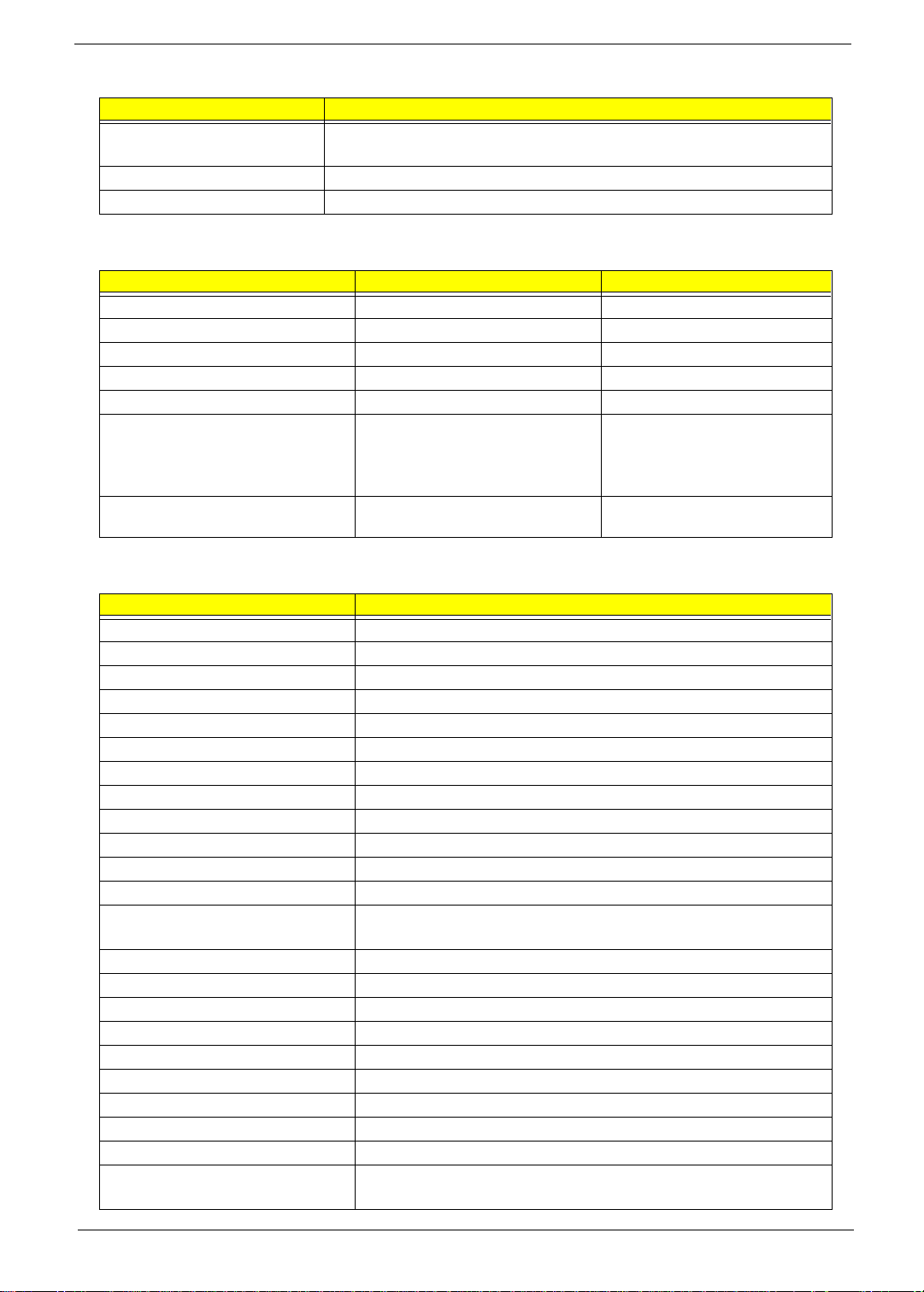
Mechanical Specification
Item Specification
Material Housing: MG-AL
Pane l : Plastic
Indications Power LED, Sleep LED, Media Activity, Battery Charge, Caps Lock
Switch Power
Memory Address Map
Memory Address Size Function
000000 00-0009FFFF 640 KB Base memory
000A0000-000BFFFF 128 KB Video memory
000C0000-000 C9FFF 40 KB Video BIOS
000CA000-000CBFFF 8 KB I/O RO M
000E0000-000FFFFF 128 KB System BIOS
00100000-top limited
04301000-04301FFF
04302000-04302FFF
0430000-0 43 00 FFFF
FFFF0000-FFFFFFFF 64 KB System board extension for PnP
- 4 KB
4 KB
64 KB
Extended (DIMM) memory
PCMCIA controller (slot 1)
PCMCIA controller (slot 2)
USB controller
BIOS
I/O Address Map
I/O Address Function
000-00F DMA co nt roller-1
020-021 I nte rr u pt co nt r ol le r -1
040-043 Timer 1
060, 064 Keyboard controller 8742 chip select
061 System speaker out
040B DMA controller-1
061 System sp ea k er
070-071 Real-time clock and NMI mask
080-08F DMA page register
0A0-0A 1 I nte r ru pt co ntroller -2
0C0-0D F DMA co nt roller-2
0F0-0FF Num eri c da ta pr o ce s so r
120-13F
180-18F
170-177 2nd EID E device (CD-ROM) select
1F0-1F7 1st EIDE device (hard drive) select
220-22F Audio
240-24F Audio (optional)
278-27F Parallel port 3
2E8-2EF COM4
2F8-2FF COM2 or FIR (optional)
378, 37A Parallel port 2
3BC-3BE Paraller port 1
3B0-3BB
3C0-3DF
Power management controller
Video Controller
Chapter 1 23
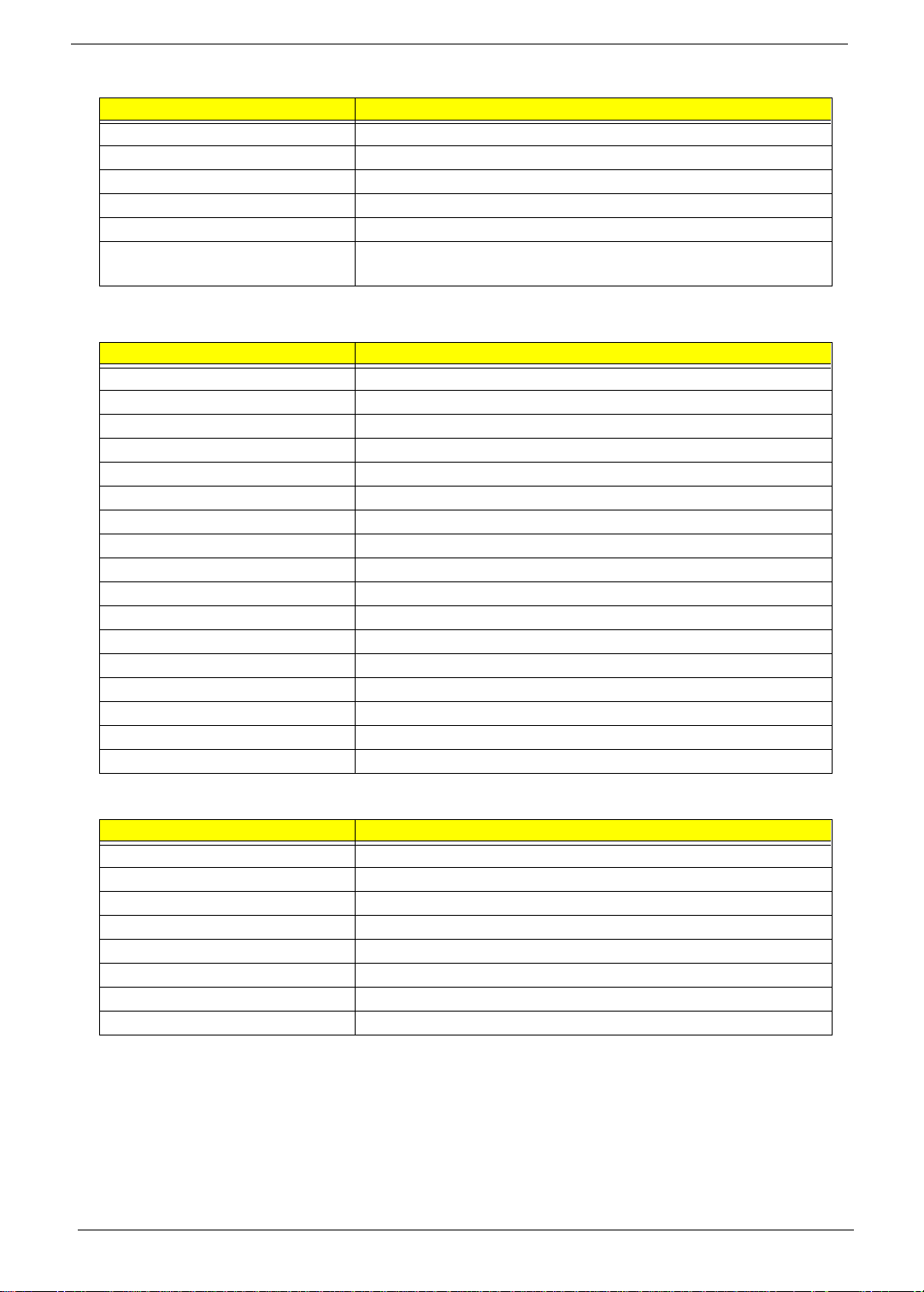
I/O Address Map
I/O Address Function
3F0h-3F 7 Stan da rd Flo p py Dis k Contr o ll er
3E8-3EF COM3 or LT Win modem (optional)
3F0-3F7 Floppy dis k con troller
3F8-3FF COM1
480-48F, 4D6 D M A controller-1
4D0-4D 1
CF8-CFF
PCI configuration register
IRQ Assignment Map
Interrupt Channel Function
NMI System errors
IRQ0 System timer
IRQ1 Keyboard
IRQ2 Cascade
IRQ3 R2 Card
IRQ4 COM1
IRQ5 Audio or LPT1 (optional)
IRQ6 Floppy
IRQ7 LPT1 or Audio (optional)
IRQ8 Real time clock
IRQ9 Card bus / ACPI / Modem
IRQ10 USB
IRQ11 FIR
IRQ12 PS2 pointing device
IRQ13 Numeric data processor
IRQ14 1st EIDE device (hard disk)
IRQ15 2nd EIDE device (CD-ROM drive)
DMA Channel Assignment
DMA Channel Function
DRQ0 Audio or FIR (optio na l)
DRQ1 ECP or Audio or FIR (optional)
DRQ2 Floppy
DRQ3 ECP or FIR (optional)
DRQ4 Not Used
DRQ5 Not used
DRQ6 Not used
DRQ7 Not used
24 Chapter 1
