Page 1
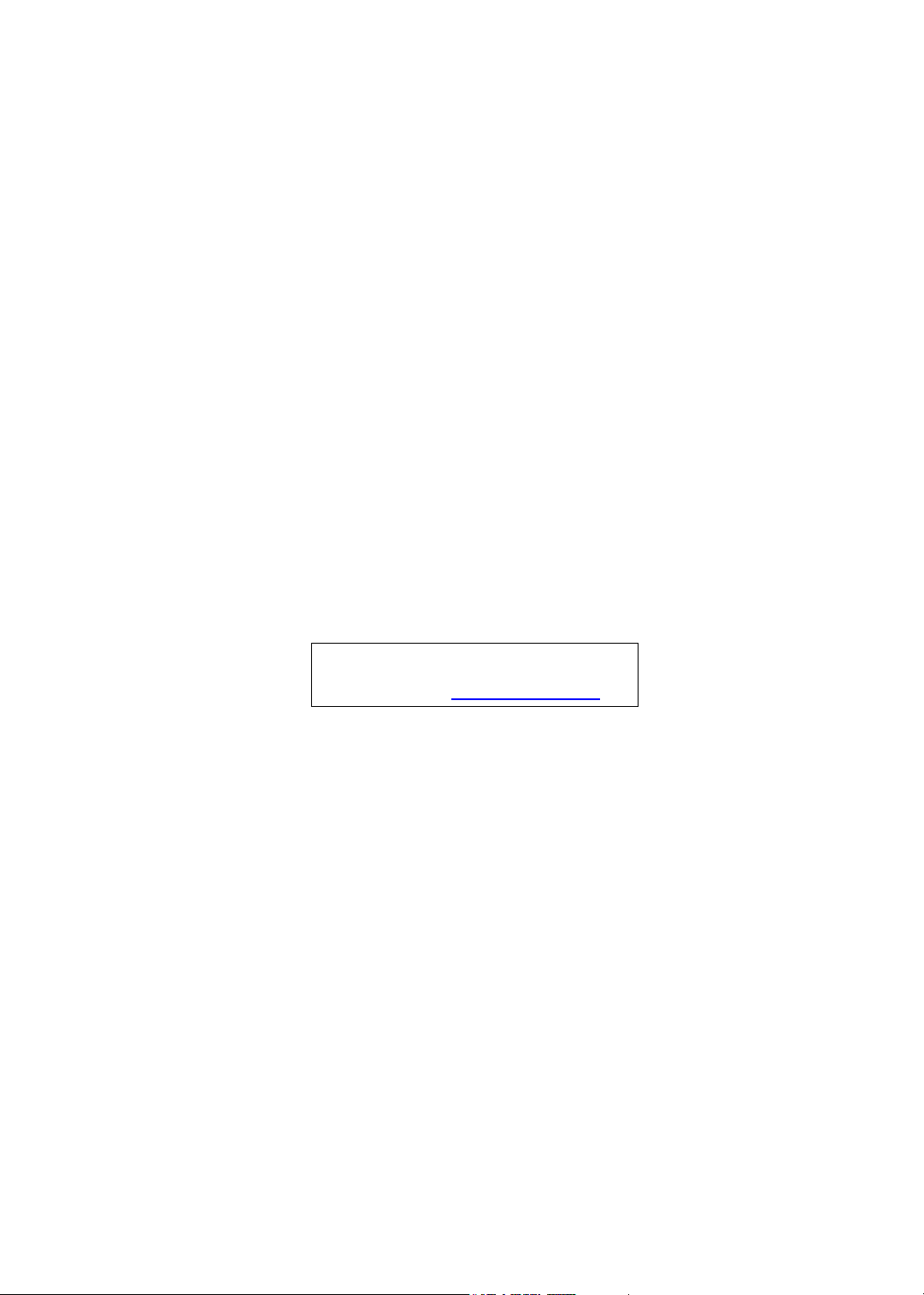
Aspire T130
Service Guide
Service guide files and updates are available
on the AIPG/CSD web; for more information,
please refer to http://csd.acer.com.tw
PRINTED IN TAIWAN
Page 2
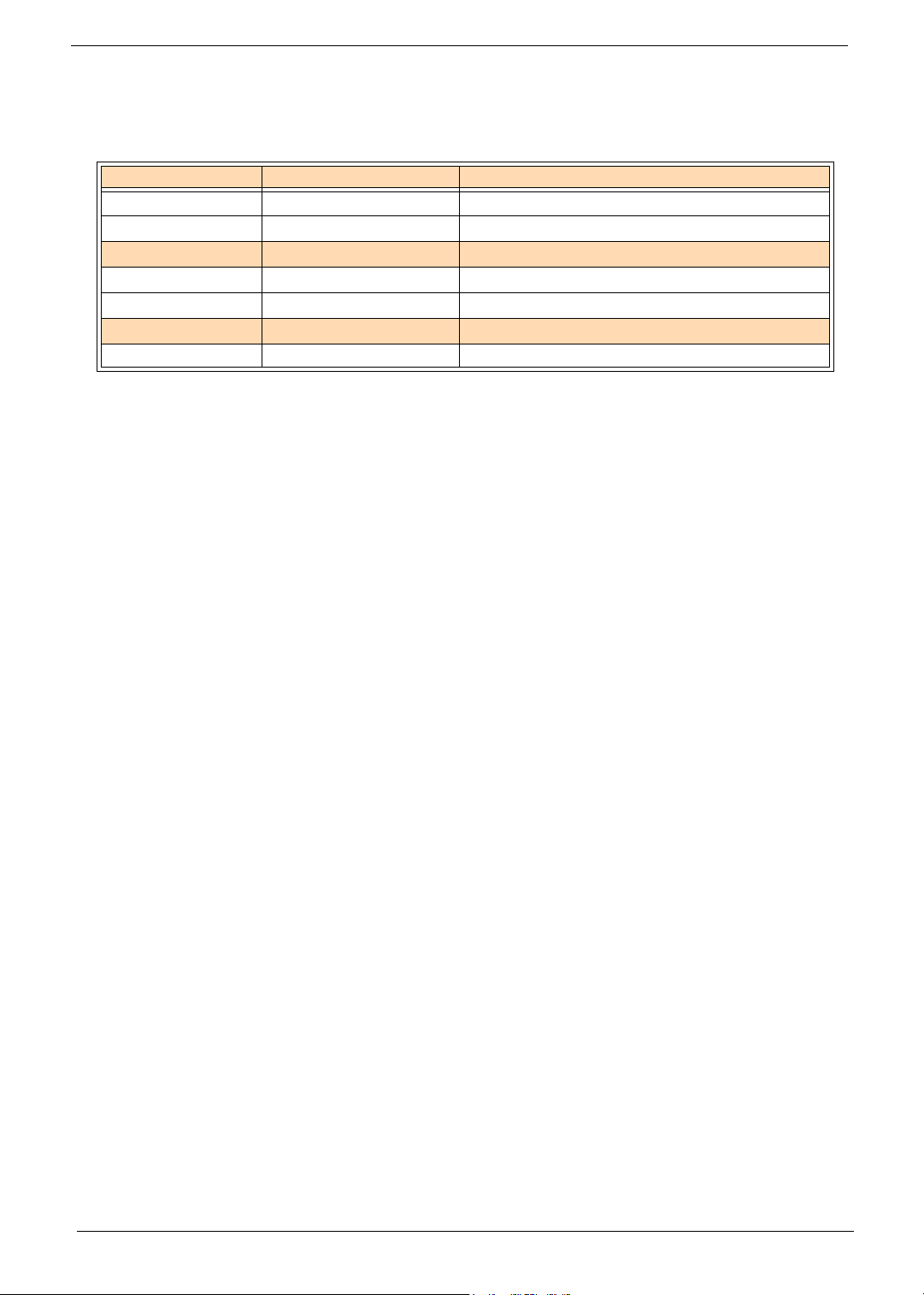
Revision History
Please refer to the table below for the updates made on Aspire T130 service guide.
Date Chapter Updates
II
Page 3
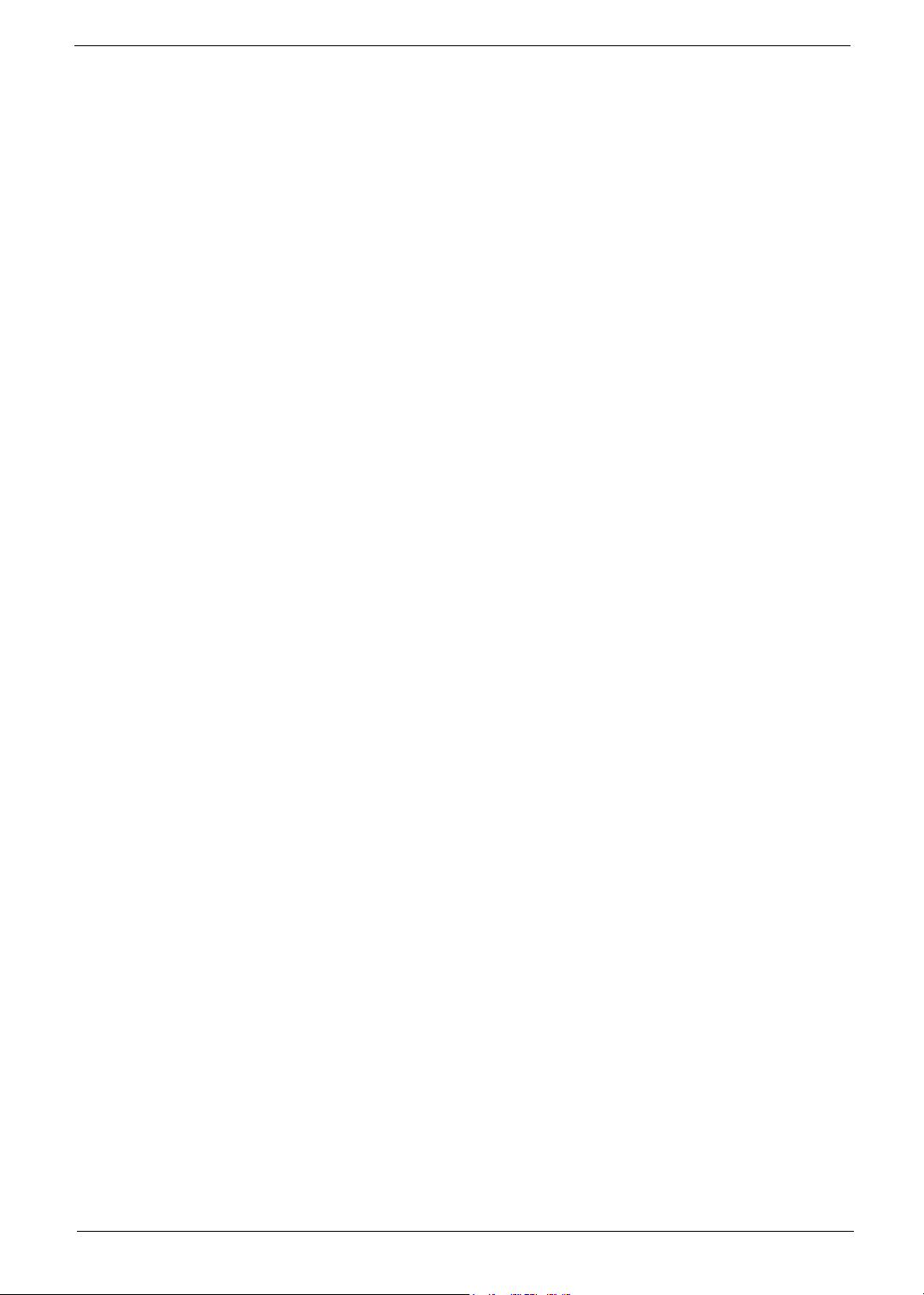
Copyright
Copyright © 2003 by Acer Incorporated. All rights reserved. No part of this publication may be reproduced,
transmitted, transcribed, stored in a retrieval system, or translated into any language or computer language, in
any form or by any means, electronic, mechanical, magnetic, optical, chemical, manual or otherwise, without
the prior written permission of Acer Incorporated.
Disclaimer
The information in this guide is subject to change without notice.
Acer Incorporated makes no representations or warranties, either expressed or implied, with respect to the
contents hereof and specifically disclaims any warranties of merchantability or fitness for any particular
purpose. Any Acer Incorporated software described in this manual is sold or licensed "as is". Should the
programs prove defective following their purchase, the buyer (and not Acer Incorporated, its distributor, or its
dealer) assumes the entire cost of all necessary servicing, repair, and any incidental or consequential
damages resulting from any defect in the software.
Acer is a registered trademark of Acer Corporation.
Intel is a registered trademark of Intel Corporation.
Pentium and Pentium II/III are trademarks of Intel Corporation.
Other brand and product names are trademarks and/or registered trademarks of their respective holders.
III
Page 4
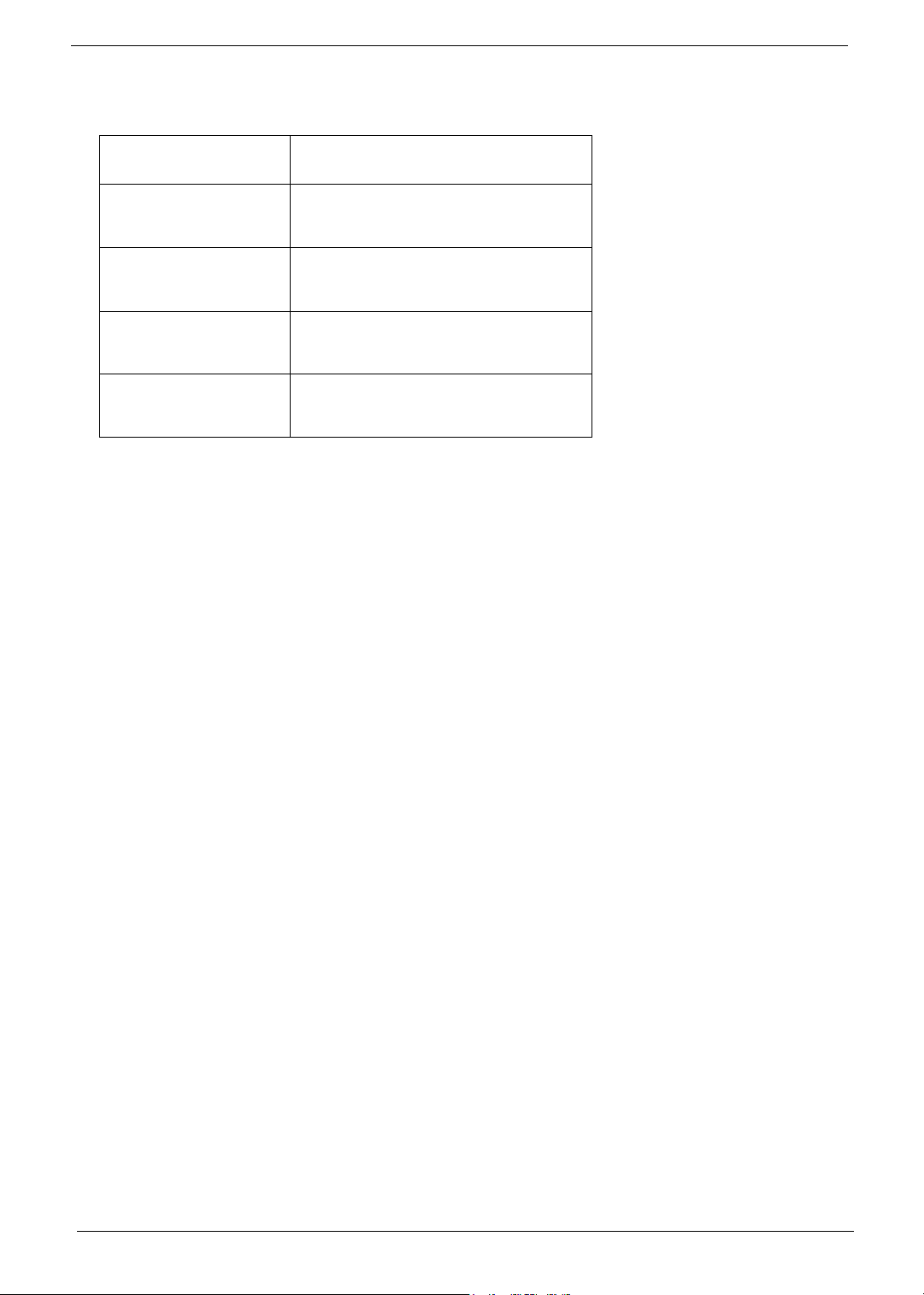
Conventions
The following conventions are used in this manual:
Screen Messages Denotes actual messages that appear
on screen.
NOTE Gives bits and pieces of additional
information related to the current
topic.
WARNING Alerts you to any damage that might
result from doing or not doing specific
actions.
CAUTION Gives precautionary measures to
avoid possible hardware or software
problems.
IMPORTANT Reminds you to do specific actions
relevant to the accomplishment of
procedures.
IV
Page 5
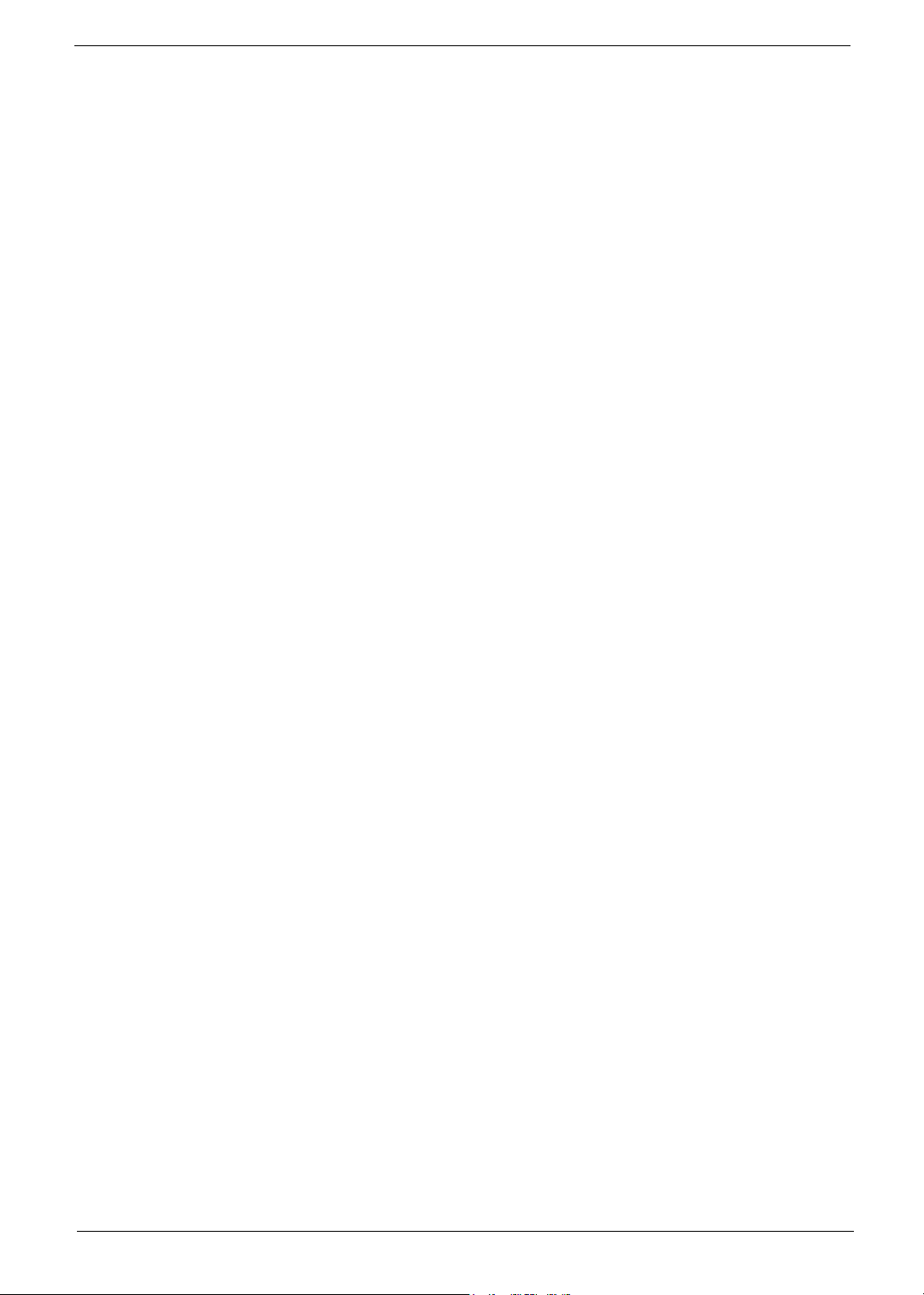
Preface
Before using this information and the product it supports, please read the following general information.
1. This Service Guide provides you with all technical information relating to the BASIC CONFIGURATION
decided for Acer's "global" product offering. To better fit local market requirements and enhance product
competitiveness, your regional office MAY have decided to extend the functionality of a machine (e.g.
add-on card, modem, or extra memory capability). These LOCALIZED FEATURES will NOT be covered
in this generic service guide. In such cases, please contact your regional offices or the responsible
personnel/channel to provide you with further technical details.
2. Please note WHEN ORDERING FRU PARTS, that you should check the most up-to-date information
available on your regional web or channel. If, for whatever reason, a part number change is made, it will
not be noted in the printed Service Guide. For ACER-AUTHORIZED SERVICE PROVIDERS, your Acer
office may have a DIFFERENT part number code to those given in the FRU list of this printed Service
Guide. You MUST use the list provided by your regional Acer office to order FRU parts for repair and
service of customer machines.
V
Page 6
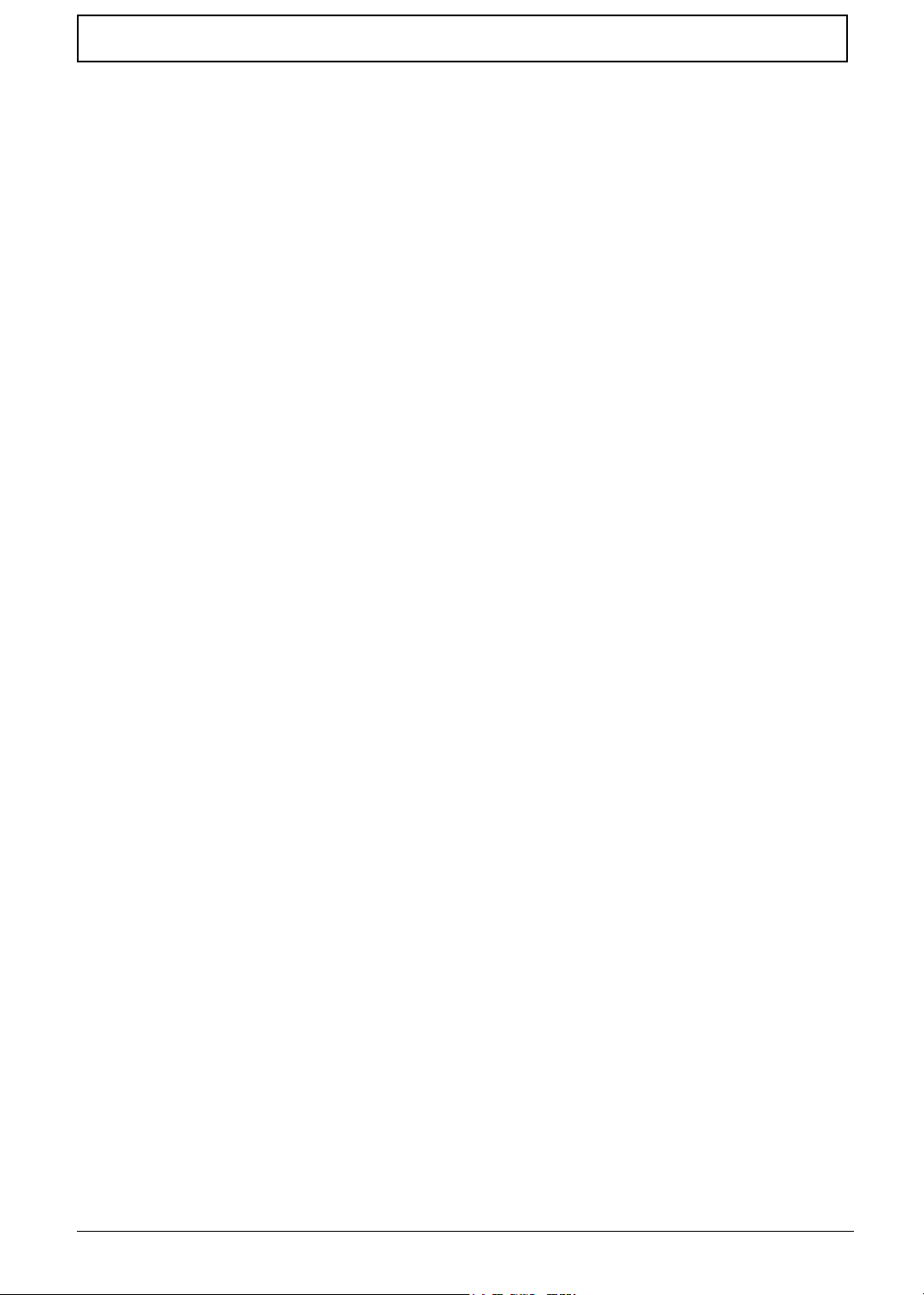
Table of Contents
Chapter 1 System Specifications 1
Overview . . . . . . . . . . . . . . . . . . . . . . . . . . . . . . . . . . . . . . . . . . . . . . . . . . . .1
Features and Specifications . . . . . . . . . . . . . . . . . . . . . . . . . . . . . . . . . . . . .2
Aspire T130 Front Panel . . . . . . . . . . . . . . . . . . . . . . . . . . . . . . . . . . . . . . . . 4
Aspire T130 Rear Panel . . . . . . . . . . . . . . . . . . . . . . . . . . . . . . . . . . . . . . . . 5
Main Board Layout . . . . . . . . . . . . . . . . . . . . . . . . . . . . . . . . . . . . . . . . . . . . 6
Block Diagram . . . . . . . . . . . . . . . . . . . . . . . . . . . . . . . . . . . . . . . . . . . . . . . . 8
Hardware Specifications and Configurations . . . . . . . . . . . . . . . . . . . . . . . . 9
Power Management Function (ACPI support function) . . . . . . . . . . . . . . . 17
Chapter 2 System Utilities 18
BIOS Navigation keys . . . . . . . . . . . . . . . . . . . . . . . . . . . . . . . . . . . . . . . . . 19
Entering Setup . . . . . . . . . . . . . . . . . . . . . . . . . . . . . . . . . . . . . . . . . . . . . . 20
Product Information . . . . . . . . . . . . . . . . . . . . . . . . . . . . . . . . . . . . . . . . . . 21
Standard CMOS Features . . . . . . . . . . . . . . . . . . . . . . . . . . . . . . . . . . . . . 22
IDE Channel 0 Master/Slave and IDE Channel 1 Master/Slave . . . . . . . . .24
Advanced BIOS Features . . . . . . . . . . . . . . . . . . . . . . . . . . . . . . . . . . . . . . 25
Advanced Chipset Features . . . . . . . . . . . . . . . . . . . . . . . . . . . . . . . . . . . . 28
Integrated Peripherals . . . . . . . . . . . . . . . . . . . . . . . . . . . . . . . . . . . . . . . . 30
Power Management Setup . . . . . . . . . . . . . . . . . . . . . . . . . . . . . . . . . . . . . 35
PnP/PCI Configuration . . . . . . . . . . . . . . . . . . . . . . . . . . . . . . . . . . . . . . . . 39
PC Health Status . . . . . . . . . . . . . . . . . . . . . . . . . . . . . . . . . . . . . . . . . . . . 41
Frequency Control . . . . . . . . . . . . . . . . . . . . . . . . . . . . . . . . . . . . . . . . . . .42
Load Default Settings . . . . . . . . . . . . . . . . . . . . . . . . . . . . . . . . . . . . . . . . . 43
Set Supervisor/User Password . . . . . . . . . . . . . . . . . . . . . . . . . . . . . . . . . . 44
Save&Exit Setup . . . . . . . . . . . . . . . . . . . . . . . . . . . . . . . . . . . . . . . . . . . . . 45
Exit Without Saving . . . . . . . . . . . . . . . . . . . . . . . . . . . . . . . . . . . . . . . . . . . 46
Chapter 3 Machine Disassembly and Replacement 47
General Information . . . . . . . . . . . . . . . . . . . . . . . . . . . . . . . . . . . . . . . . . . 48
Before You Begin . . . . . . . . . . . . . . . . . . . . . . . . . . . . . . . . . . . . . . . . . . . .48
Disassembly Procedure Flowchart . . . . . . . . . . . . . . . . . . . . . . . . . . . . . . . 49
Standard Disassembly Procedure . . . . . . . . . . . . . . . . . . . . . . . . . . . . . . . 50
Opening the System . . . . . . . . . . . . . . . . . . . . . . . . . . . . . . . . . . . . . . . 50
Removing the Front Panel . . . . . . . . . . . . . . . . . . . . . . . . . . . . . . . . . . . 50
Removing the Cables . . . . . . . . . . . . . . . . . . . . . . . . . . . . . . . . . . . . . . . 50
Removing the Modem Card, CD-ROM, Floppy and HDD . . . . . . . . . . . 51
Removing the Power Supply . . . . . . . . . . . . . . . . . . . . . . . . . . . . . . . . . 52
Removing the Heatsink and CPU . . . . . . . . . . . . . . . . . . . . . . . . . . . . . . 53
Removing the Memory . . . . . . . . . . . . . . . . . . . . . . . . . . . . . . . . . . . . . . 54
Removing the MainBoard . . . . . . . . . . . . . . . . . . . . . . . . . . . . . . . . . . . 54
Removing the Power Button . . . . . . . . . . . . . . . . . . . . . . . . . . . . . . . . . 54
Removing the LED Module. . . . . . . . . . . . . . . . . . . . . . . . . . . . . . . . . . 54
Removing the Daughter Board . . . . . . . . . . . . . . . . . . . . . . . . . . . . . . . 55
Standard Reassembly Procedures . . . . . . . . . . . . . . . . . . . . . . . . . . . . . . . . 56
Installing the Daughter Board . . . . . . . . . . . . . . . . . . . . . . . . . . . . . . . . . 56
Installing the LED Module . . . . . . . . . . . . . . . . . . . . . . . . . . . . . . . . . . . . 56
Installing the Power Button . . . . . . . . . . . . . . . . . . . . . . . . . . . . . . . . . . . 56
Installing the Mainboard . . . . . . . . . . . . . . . . . . . . . . . . . . . . . . . . . . . . . 56
Installing the CPU and Heatsink module. . . . . . . . . . . . . . . . . . . . . . . . . 57
Installing the Memory . . . . . . . . . . . . . . . . . . . . . . . . . . . . . . . . . . . . . . . 57
Installing the Power Supply . . . . . . . . . . . . . . . . . . . . . . . . . . . . . . . . . . . 57
Installing the Modem Card, CD-ROM, Floppy and HDD . . . . . . . . . . . . . 58
VII
Page 7
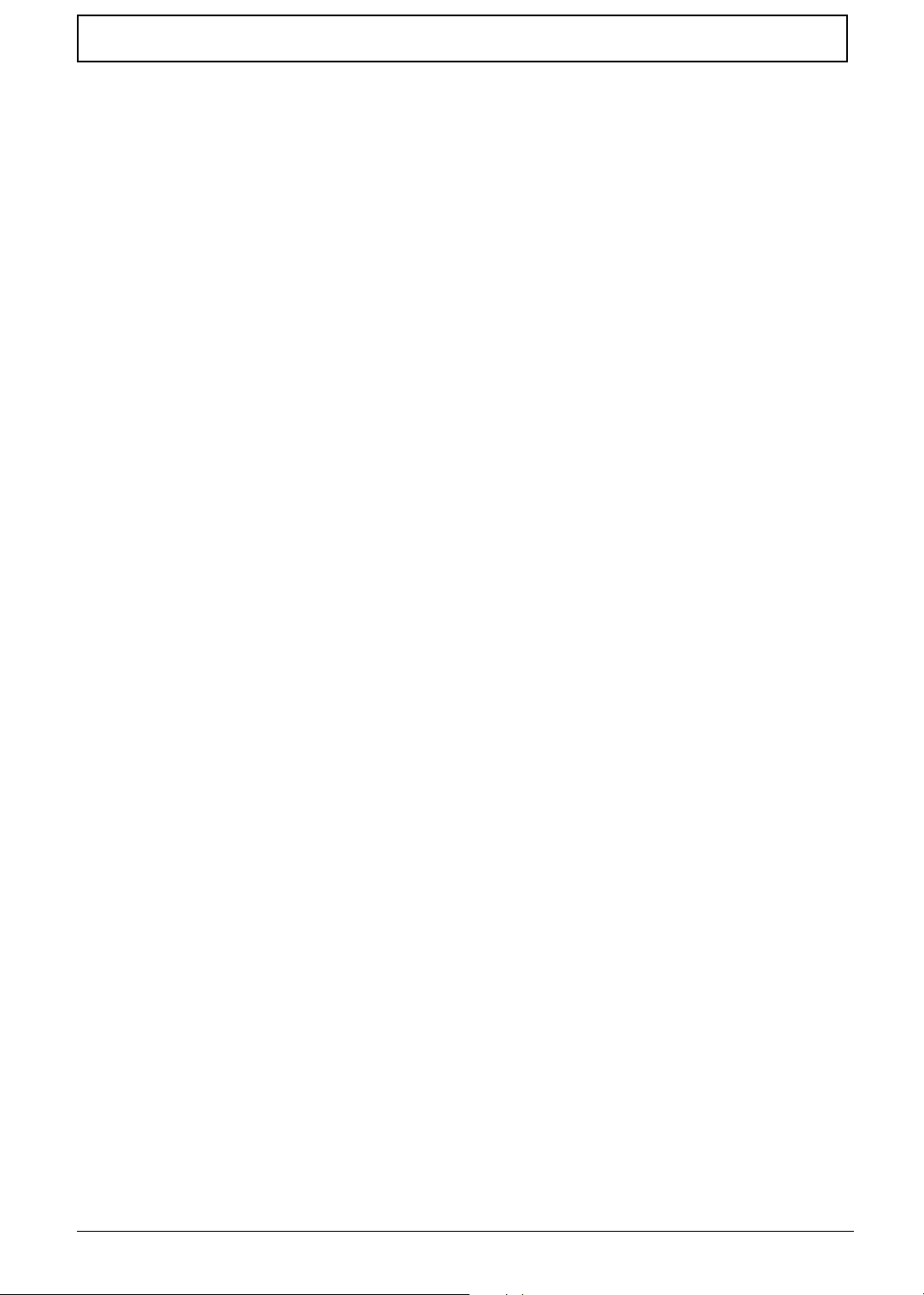
Table of Contents
Installing the Cables . . . . . . . . . . . . . . . . . . . . . . . . . . . . . . . . . . . . . . . . 59
Install the Front Panel . . . . . . . . . . . . . . . . . . . . . . . . . . . . . . . . . . . . . . 60
Closing the System . . . . . . . . . . . . . . . . . . . . . . . . . . . . . . . . . . . . . . . . . 60
Chapter 4 Troubleshooting 61
Power-On Self-Test (POST) . . . . . . . . . . . . . . . . . . . . . . . . . . . . . . . . . . . . 62
POST Check Points . . . . . . . . . . . . . . . . . . . . . . . . . . . . . . . . . . . . . . . . . . 63
POST Error Messages List . . . . . . . . . . . . . . . . . . . . . . . . . . . . . . . . . . . . . 65
Error Symptoms List . . . . . . . . . . . . . . . . . . . . . . . . . . . . . . . . . . . . . . . . . .69
Chapter 5 Jumper and Connector Information 76
Header Definition . . . . . . . . . . . . . . . . . . . . . . . . . . . . . . . . . . . . . . . . . . . . . 77
Chapter 6 FRU (Field Replaceable Unit) List 86
Exploded Diagram . . . . . . . . . . . . . . . . . . . . . . . . . . . . . . . . . . . . . . . . . . . . . 87
Spare Parts . . . . . . . . . . . . . . . . . . . . . . . . . . . . . . . . . . . . . . . . . . . . . . . . . . 88
Appendix A Model Definition and Configuration 92
Appendix B Test Compatible Components 93
Microsoft Windows XP Home Environment Test . . . . . . . . . . . . . . . . . . . . . 94
Appendix C Online Support Informatoin 99
VIII
Page 8
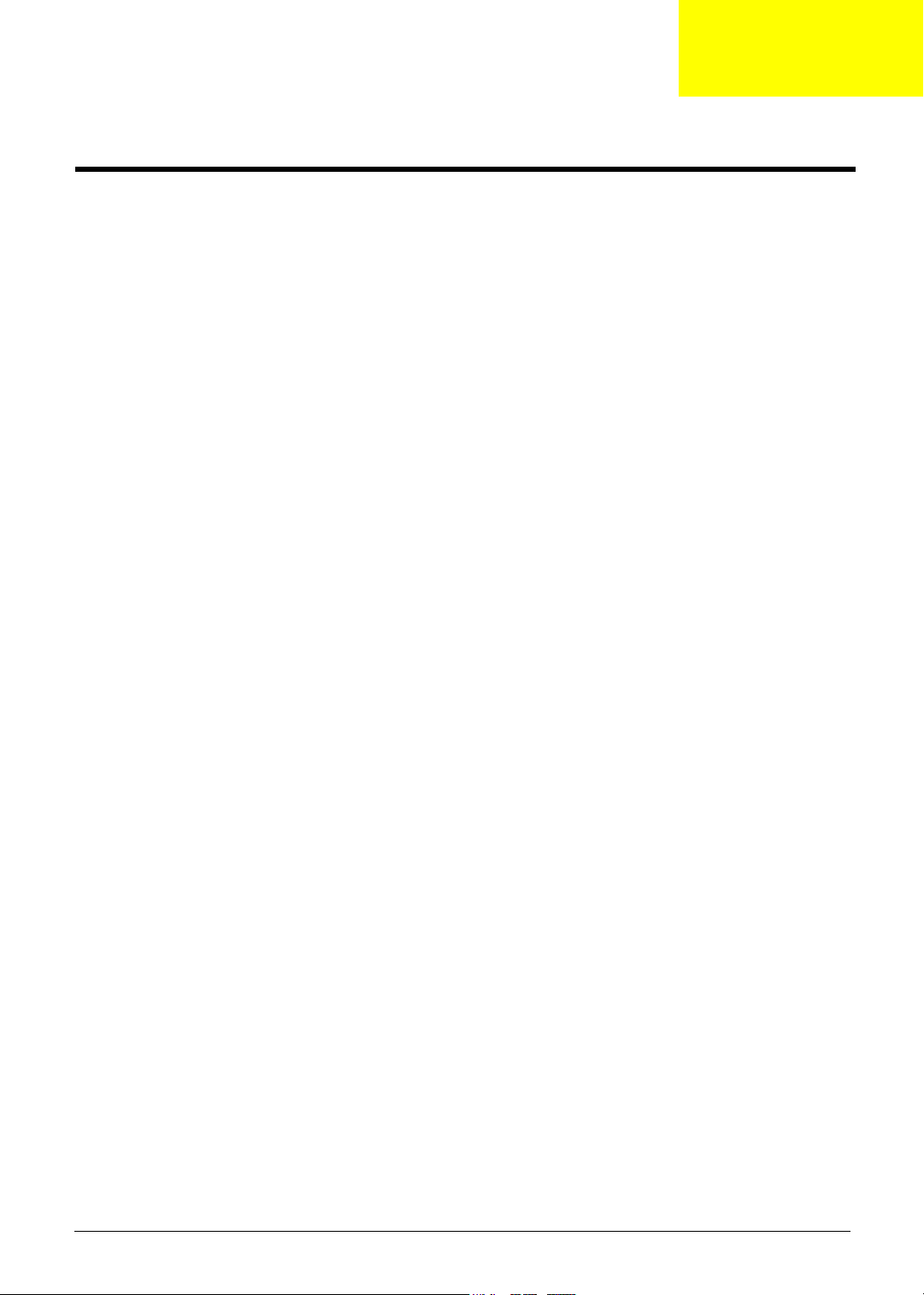
System Specifications
Overview
Aspire T130 will use AK32 (Aspire T310) chassis. It will be a low cost K8 solution with memory card reader
and firewire solution.
Aspire T130 is a versatile, high-power system, supporting AMD K8 CPUs (754). The computer uses
Peripheral Component Interface (PCI) and Accelerated Graphics Port (AGP) design. This improves system
efficiency and helps the system support varied multimedia and software applications.
Aspire T130 has standard I/O interfaces such as a serial port, parallel port, PS/2 keyboard and mouse ports,
the system includes eight USB port(2 front access, 2 I/O bracket and the rest four have
been occupied by devices), two microphone ports and stereo line-out jacks (one at front and one at
rear panel) and a stereo line-in Jack (in rear panel) . The system can accommodate extra peripheral
equirement through those I/O ports. The system can also support an optional high-speed fax/data modem or
an additional LAN (local area network) card. Furthermore, the system is compatible with Windows XP Home
operating systems.
Chapter 1
Chapter 1 1
Page 9
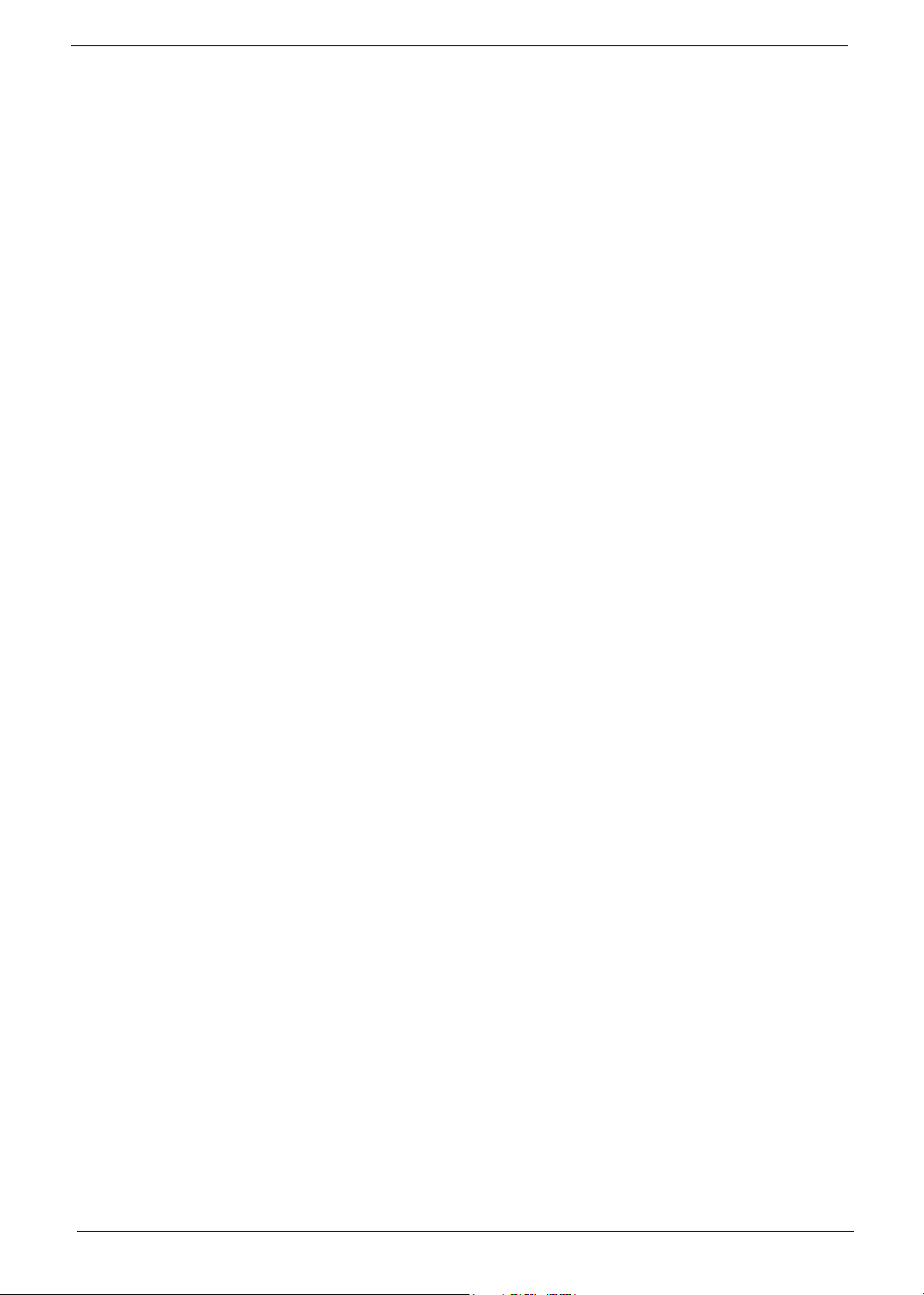
Features & Specifications
CPU
T Support AMD Athlon 64 Processor
T Front Side Bus: 800MHz
T Socket type: K8 Socket 754
Chipset
T North Bridge: SiS755
T South Bridge: SiS964(L)
T AC’97 Audio Codec: ALC655
Memory
T Module Speed: DDR 200/266/333/400
T Socket Type: Two DDR 184-pin unbuffered DIMM sockets
T Maximum Memory Size: 2GB
BIOS
T BIOS Memory Size:2MB
T Kernel:Award Kernel with Acer skin
PCI Slot
T PCI Slots Quality: 3 pcs
T PCI Slot Type:PCI 2.2 5V slot
AGP Slot
T AGP Slot Type: AGP 8x 1.5V slot
T AGP Slot Quality:1
T Speed: 4x/8x
IDE
T Headers: Two 40-pin IDE low profile headers
T Devices: Up to 4 IDE devices
T Speed: PIO mode ATA 66/100/133
Audio Connectors and Headers
T Real Audio Connector: Line Out, Line In, Microphone In
T One CD-In Header
T One AUX In Header
T One SPDIF Header
T One Intel specification audio header
LAN
T LAN Phy: RealTek RTL8201BL/CT
T 10/100 Mbs support
2 Chapter 1
Page 10
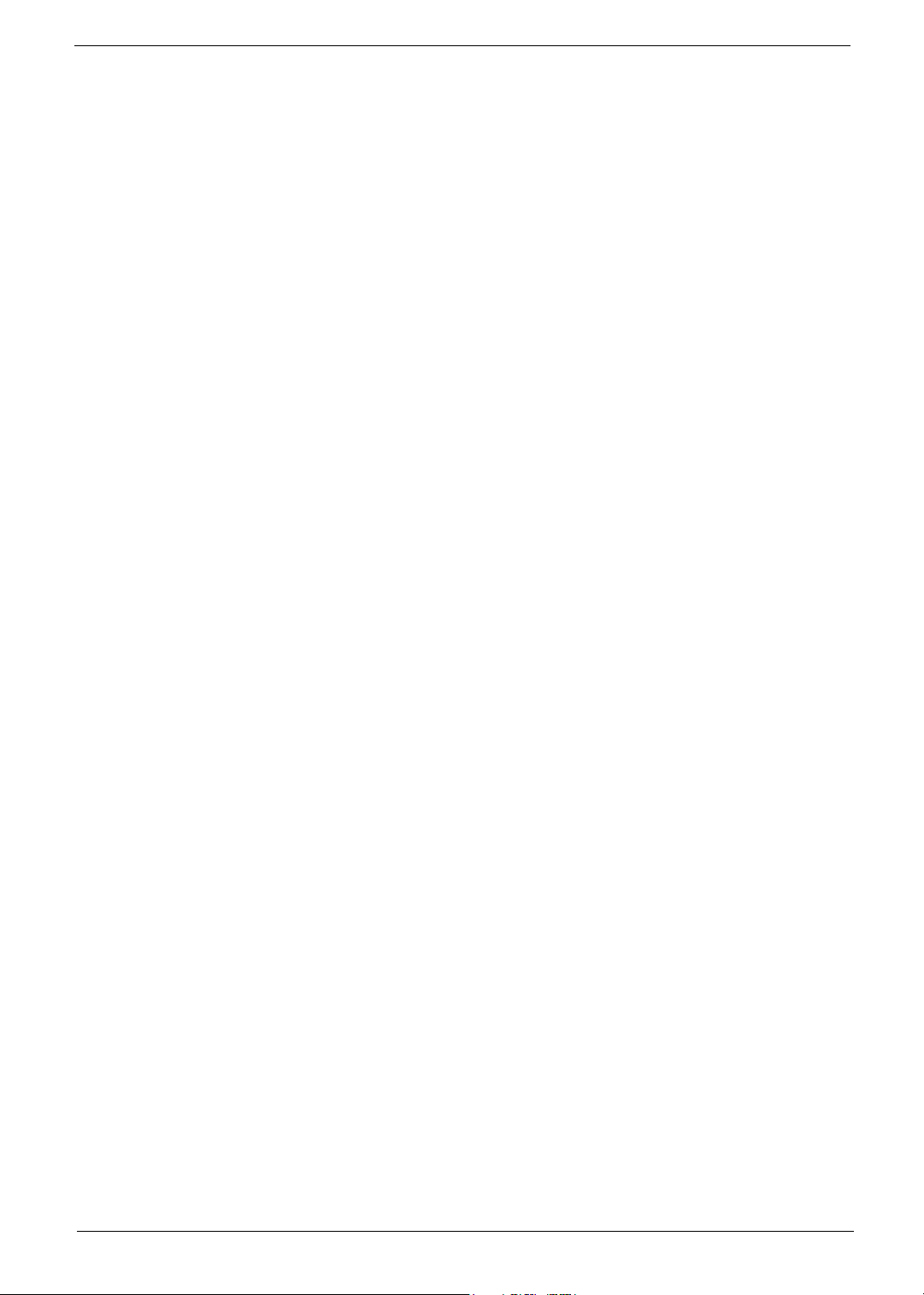
T One RJ45 jack at the rear side
USB Connectors and Headers
T Support USB 2.0/1.1 and mixed mode
T 8 USB ports support
T Two USB ports at the rear panel
T Two USB ports at the front through daughter card(on-board)
T Four on-board USB ports reserved for memory card reader
Modem
T Askey V.92 56K HSF Fax/Modem
T GVC V.92 56K HSF Fax/Modem
Memory Card Reader
T ECS 6-in-1 Memory Card Reader with 1394
Power Supply
T 230W in stable mode
Misc
T One 34-pin FDD low profile header
T Three 3-pin FAN header: CPU, Chassis, Power
T One COM connector, one COM header
T One LPT connector
T One PS/2 keyboard and mouse connector
T One front panel header
T One 20-pin ATX power supply connector; one 4-pin 12V power supply connector
T One 1394 connector (optional), one 1394 header (optional)
T One 10/100 fast Ethernet LAN Port
T One Buzzer
Chapter 1 3
Page 11
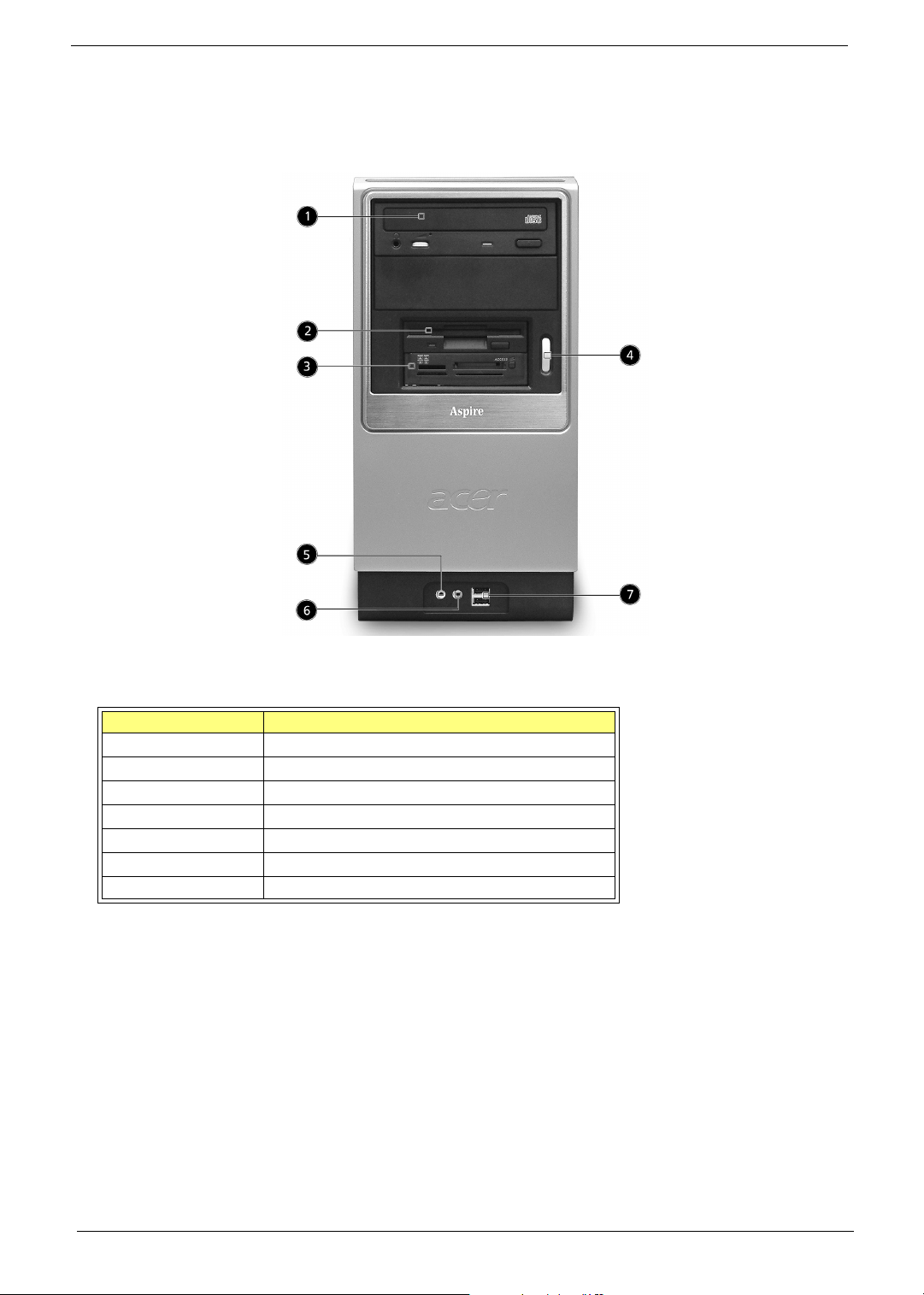
Front Panel
The computer’s front panel consists of the following:
Label Description
1 Optical Drive
2 Floppy Drive
3 6-in-1 Card Reader (Manufacturing Option)
4 Power Button
5 Speaker or Headphone Jack
6 Microphone Jack
7 USB Ports
4 Chapter 1
Page 12
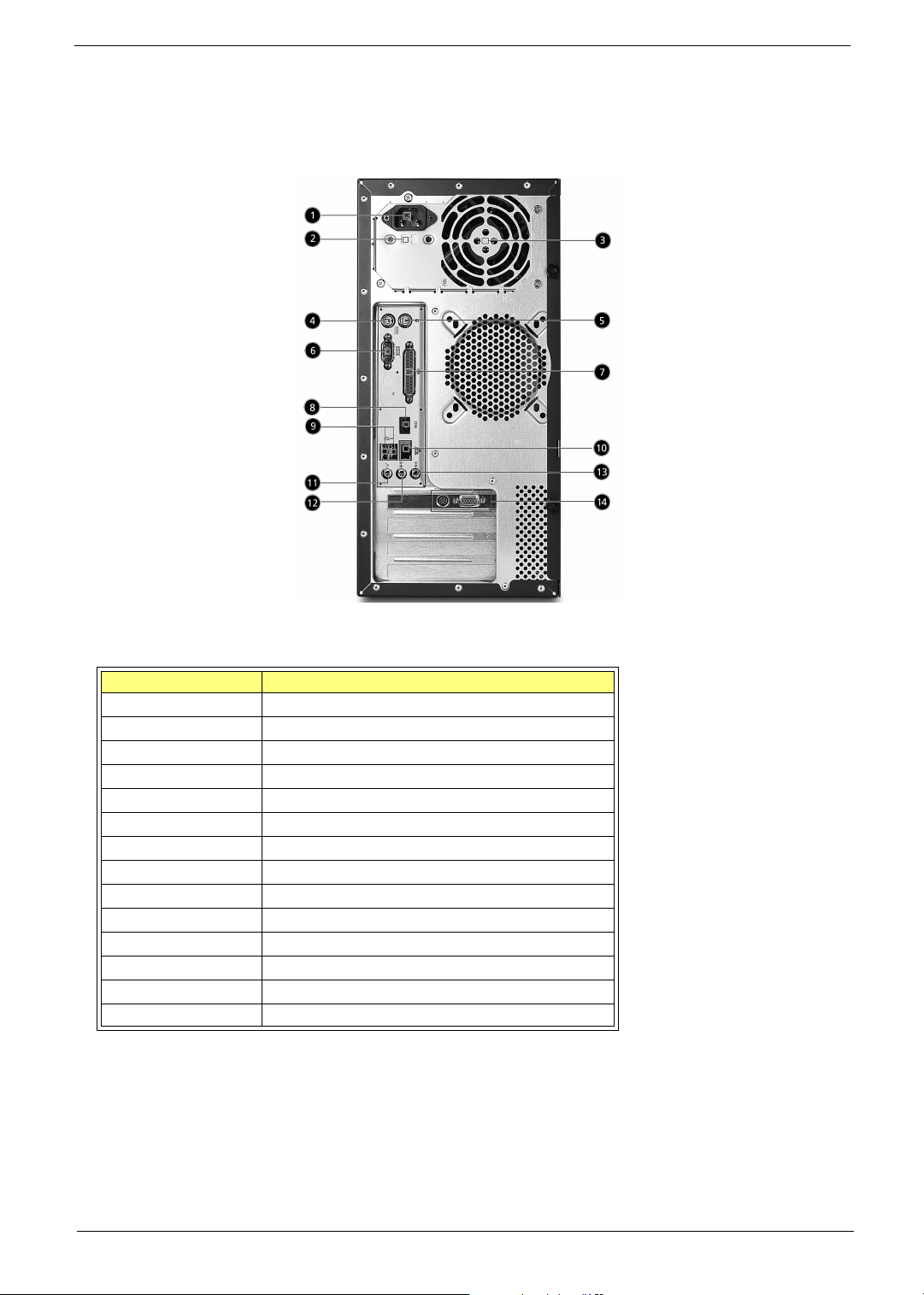
Rear Panel
The computer’s rear panel consists of the following:
Label Description
1 Power Cord Socket
2 Voltage Selector Switch
3 Fan Aperture
4 PS/2 Keyboard Port
5 PS/2 Mouse Connector
6 Serial Connector
7 Printer Connector
8 IEEE 1394 Port
9 USB Connectors
10 RJ-45 Ethernet Connector
11 Microphone Jack
12 Line-out Jack
13 Line-In Jack
14 Monitor Connector
Chapter 1 5
Page 13
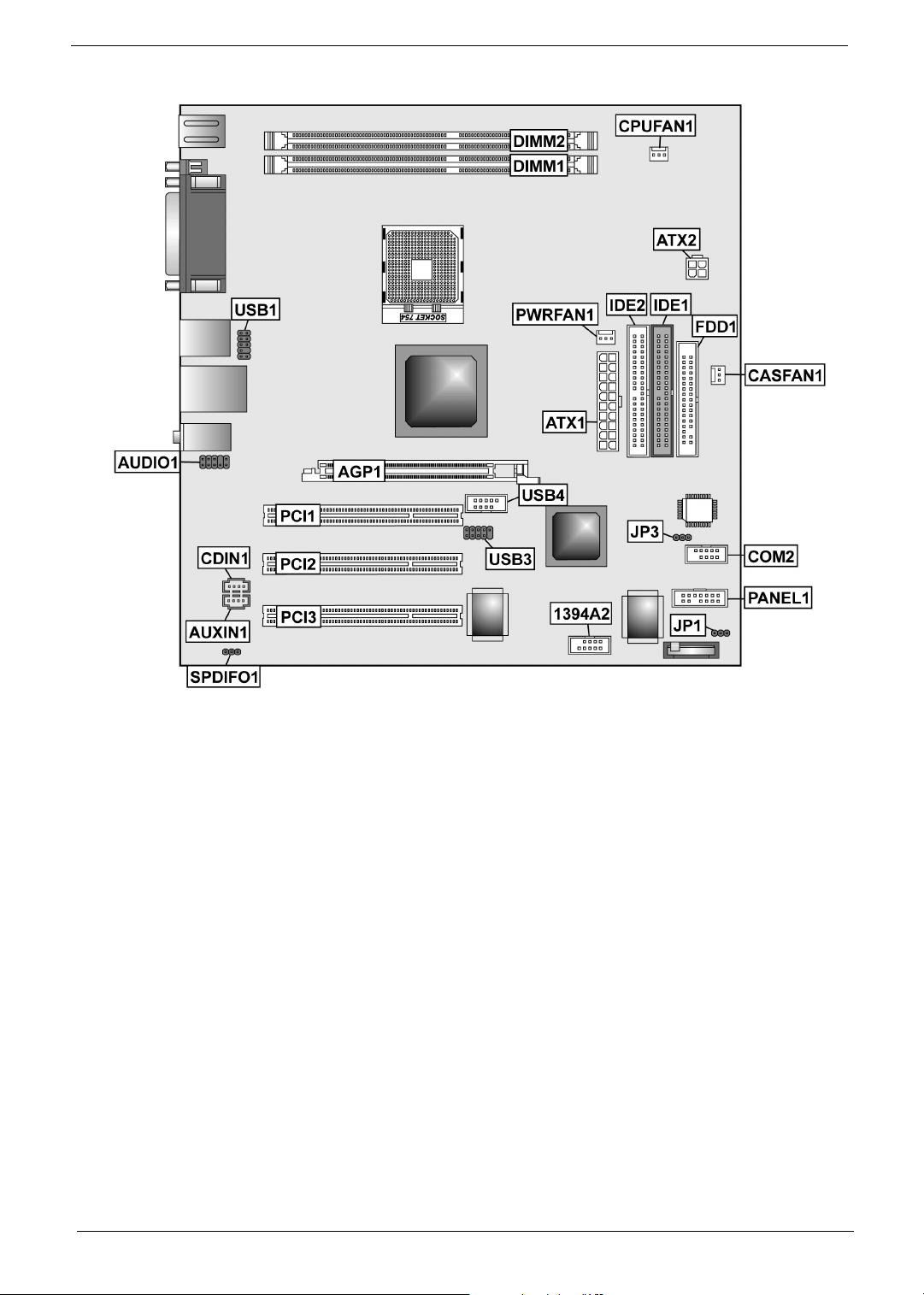
Mainboard
6 Chapter 1
Page 14
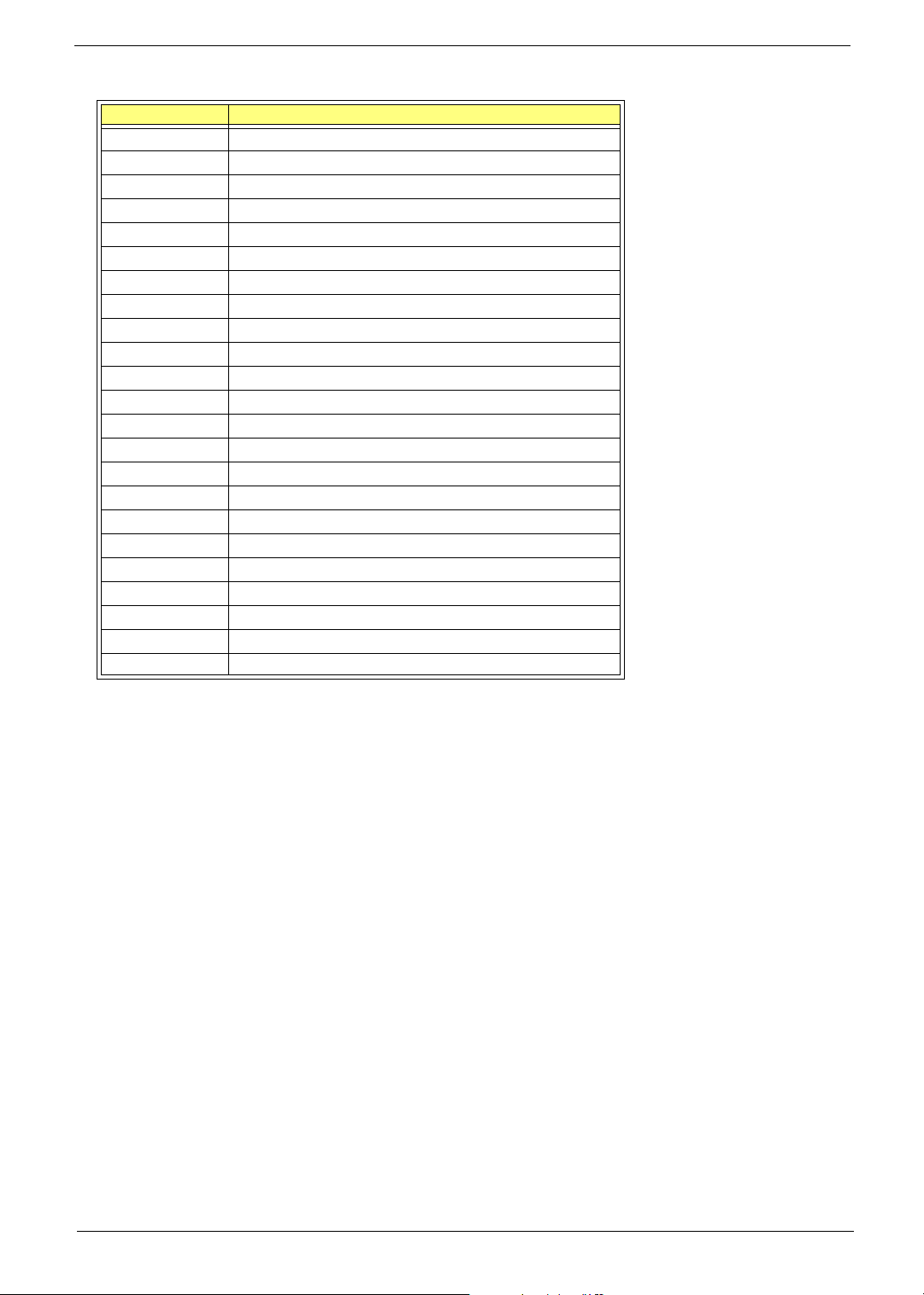
Lable Component
AGP1 Accelerated Graphics Port (supports 1.5V AGP card only)
ATX1 Standard 20-pin ATX power connector
ATX2 Standard 4-pin ATX Power Connector
AUDIO1 Front Audio Connector
CASFAN1 Case fan connector
CDIN1 Primary CD-in connector
CPU FAN1 Cooling fan for CPU
DIMM1~DIMM2 Three 184-pin DDR SDRAM
FDD1 Floppy disk drive connector
IDE1 Primary IDE channel
IDE2 Secondary IDE channel
JP1 Clear CMOS jumper
PANEL1 Connector for case front panel switches and LED indicators
PCI1~ PCI3 Standard PCI Slot
USB1 USB header follow acer’s spec.
USB3 USB header follow acer’s spec.
USB4 USB header follow Intel’s spec.
PWRFAN1 3 pin header for 3rd fan
JP3 BIOS protection header
COM2 5x2 COM2 header follow acer’s spec.
1394A2 Standard header for 1394
AUXIN1 Audio Header
SPDIFO1 3 pin speaker header follow acer’s spec.
Chapter 1 7
Page 15
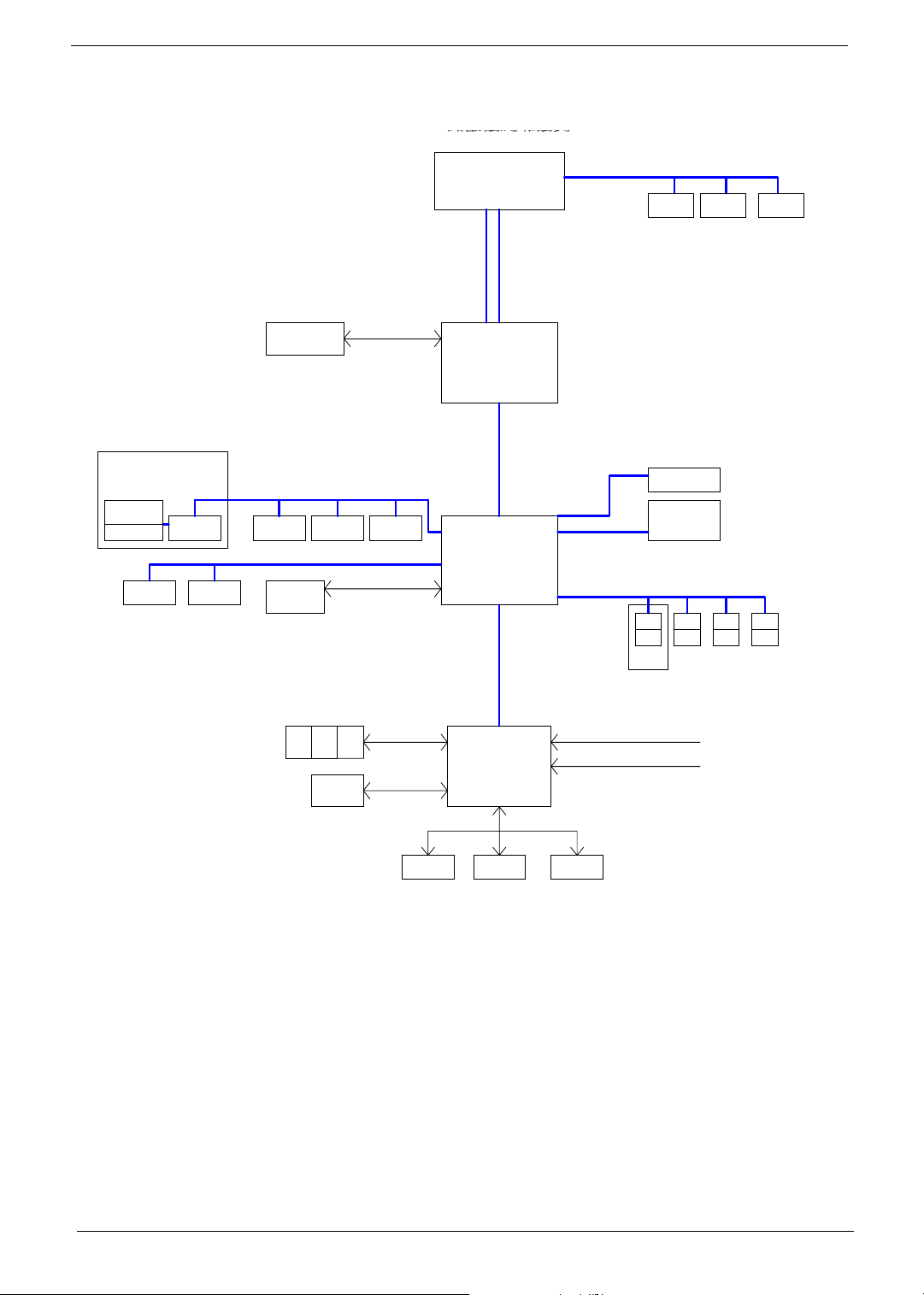
Block Diagram
鶗廱嚽嚾黦龑顣鰎齙儹黤齝
鰗齠麚鼮囃麚龑
1394 connector
PCI VT63071394 header
IDE 1 KEYBOARD
IDE 2
AGP 8X SLOT
AGP BUS
PCI SLOT 3 PCI SLOT 2 PCI SLOT 1
/MOUSE
PS/2
AMD-ATHLON64-CPU
LINK0 16*16
IN
OUT
SIS755
MuTIOL
1GMHz
SiS964L
LPC Bus
DDR SDRAM
USB 0
USB 1
Optional
DIMM 1 DIMM 2
LAN PHY
AC'97
Audio Codec
USB 2
USB 3
USB 4
USB 5
Rtt
SSTL-2 Termination
USB 6
USB 7
FAN
1
2
3
Legacy
ROM
ISA Bus
PARALLEL
LPC Super I/O
COM1/2
VOLTAGE MONITOR
TEMPERATURE MONITOR
FLOPPY
FAN CONTROL
FANFAN
8 Chapter 1
Page 16
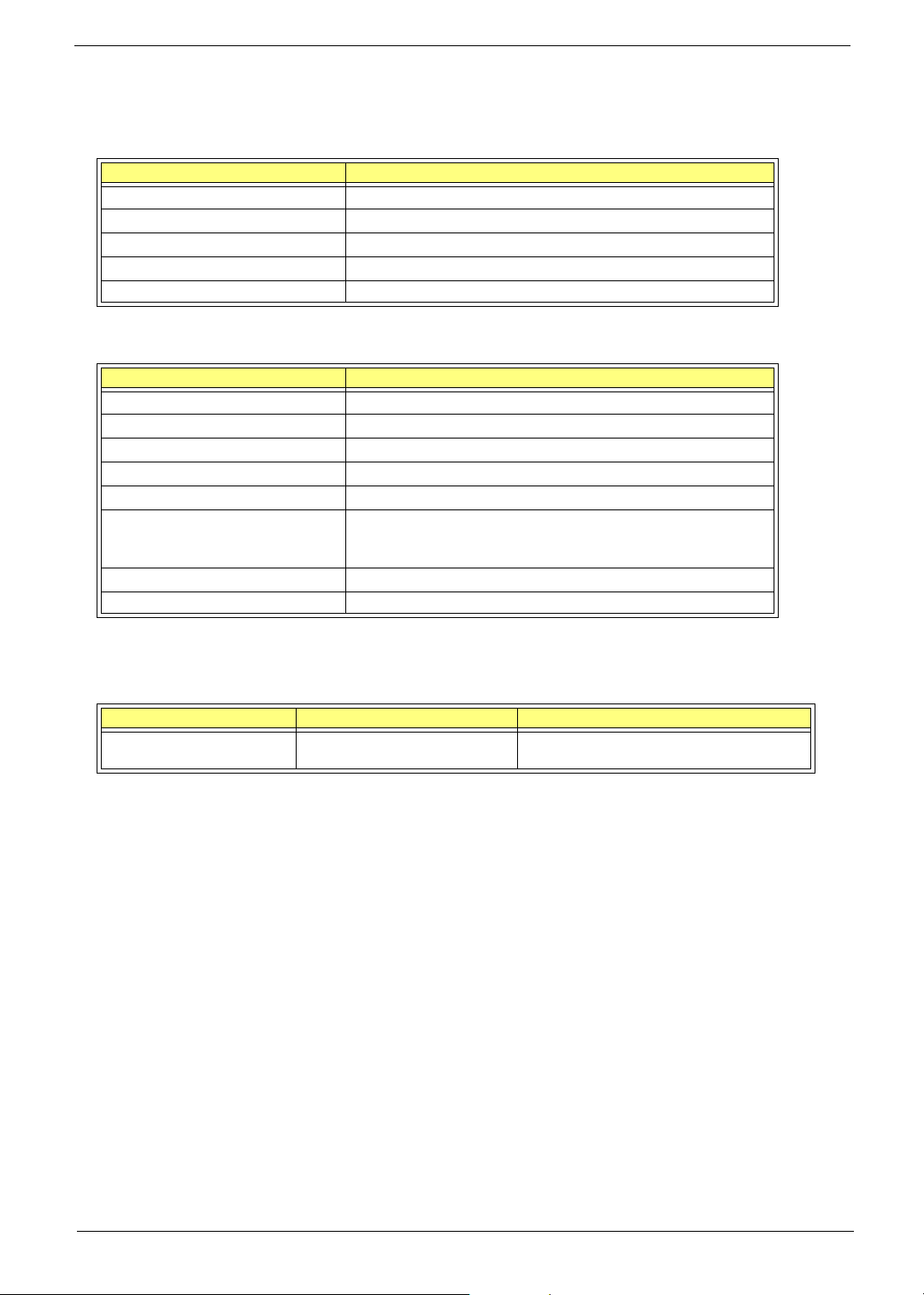
Hardware Specifications and Configurations
Processor
Item Specification
Type AMD Athlon 64
Socket 754
Speed 3000+~3400+ or above
Voltage 1.40V~1.55V
Front Side Bus 800MHz
BIOS
Item Specification
BIOS code programmer Award
BIOS vision v6.0
BIOS ROM type Flash ROM
BIOS ROM size 2MB
BIOS ROM package PLCC
Support Protocol ACPI 1.0b, APM1.2, PC Card 95, AC972.3, EPP/IEEE 1284 1.7& 1.9,
PCI 2.2, PnP 1.0a,DMI 2.0,USB,DDC-2B,ODD-bootable, Windows
keyboard, Microsoft Simple Boot Flag
Support to LS-120 drive Yes
Support to BIOS boot block feature Yes
NOTE: The BIOS can be overwritten/upgraded by using the flash utility.
BIOS Hotkey List
Hotkey Function Description
c
Enter BIOS Setup Utility Press while the system is booting to enter
BIOS Setup Utility.
Chapter 1 9
Page 17

This section has two table lists, system memory specification and the possible combinations of memory
module.
System Memory
Item Specification
Memory socket number 2 sockets
Memory Controller K8 CPU
Support memory size per socket 1G
Support maximum memory size 2G
Support memoryType DDR SDRAM(Double Data Rate-Synchronous Dynamic Random
Access Memory)
Support memory Speed 100/133/166/200 MHz
Support memory voltage 2.6 V
Support memory module package 184-pin DIMM
Support to parity check feature Yes
Support to Error Correction Code (ECC) feature Yes
Memory module combinations You can install memory modules in any combination as long as they
match the above specifications.
Memory Combinations
Slot1 Slot 2 Total Memory
256 / 512 / 1024MB 0M 256/512/1024MB
256 / 512 / 1024MB 256MB 512/768/1280MB
256 / 512 / 1024MB 512MB 768/1024/1536MB
256 / 512 / 1024MB 1024MB 1280/1536/2048MB
Cache Memory
Item Specification
First-Level Cache Configurations
Cache function control Enable/Disable by BIOS Setup
Second-Level Cache Configurations
L2 Cache RAM type PBSRAM
L2 Cache RAM size 256KB/512KB/1MB
L2 Cache RAM speed One-half the processor core clock frequency
L2 Cache function control Enable/Disable by BIOS Setup
L2 Cache scheme Fixed in write-back
Video Memory
Item Specification
Memory Size 8MB or above
10 Chapter 1
Page 18
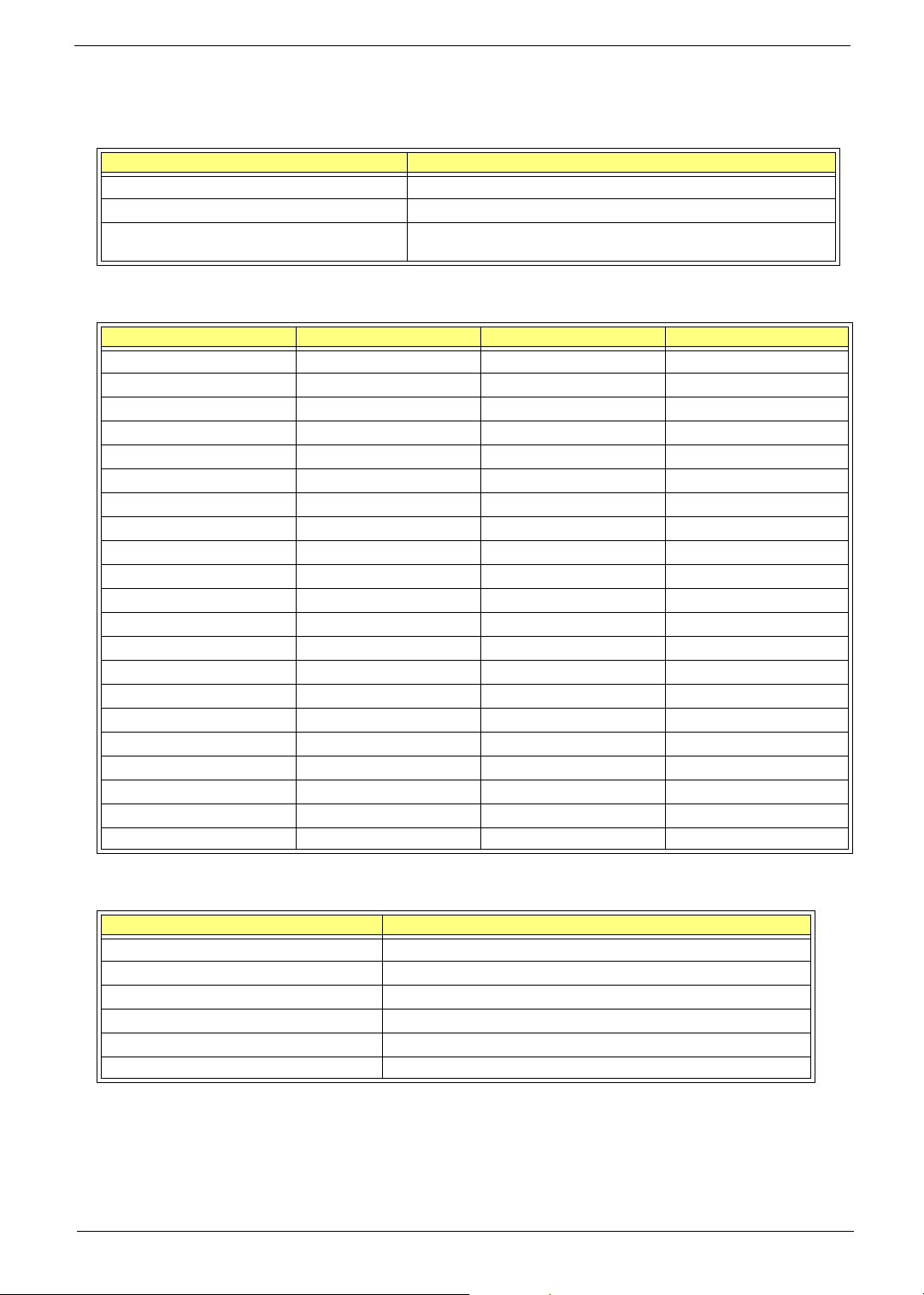
This section has two table lists, the video interface specification and its supported display modes.
Video Interface
Item Specification
Video controller N/A
Video controller resident bus AGP Bus
Video interface support Video YUV texture in all texture formats
H/W DVD accelerator
Display
Display Screen Resolution Refresh Rate (Hz) Hor. Scan (KHz) Pixel Clock (MHz)
640x480 60 31.5 25.2
640x480 72 37.4 32.0
640x480 75 37.5 31.5
640x480 85 43.3 36.0
640x480 120 63.7 55.0
800x600 56 35.2 36.0
800x600 60 37.8 39.9
800x600 72 48.0 50.0
800x600 75 46.9 49.5
800x600 85 53.7 56.2
800x600 100 62.5 67.5
800x600 120 76.1 81.0
800x600 160 101.9 110.0
1024x768 70 56.5 75.0
1024x768 75 60.0 78.8
1024x768 100 79.0 110.0
1280x1024 43 50.0 80.0
1280x1024 60 64.0 110.0
1280x1024 85 91.2 157.5
1600x1200 60 76.2 156.0
1600x1200 85 106.2 229.5
Audio Interface
Item Specification
Audio controller Realtek ALC655
Audio controller resident bus AC’97
Audio function control Enable/disable by BIOS Setup
Mono or stereo Stereo
Resolution 26 bits
Channel 6
Chapter 1 11
Page 19
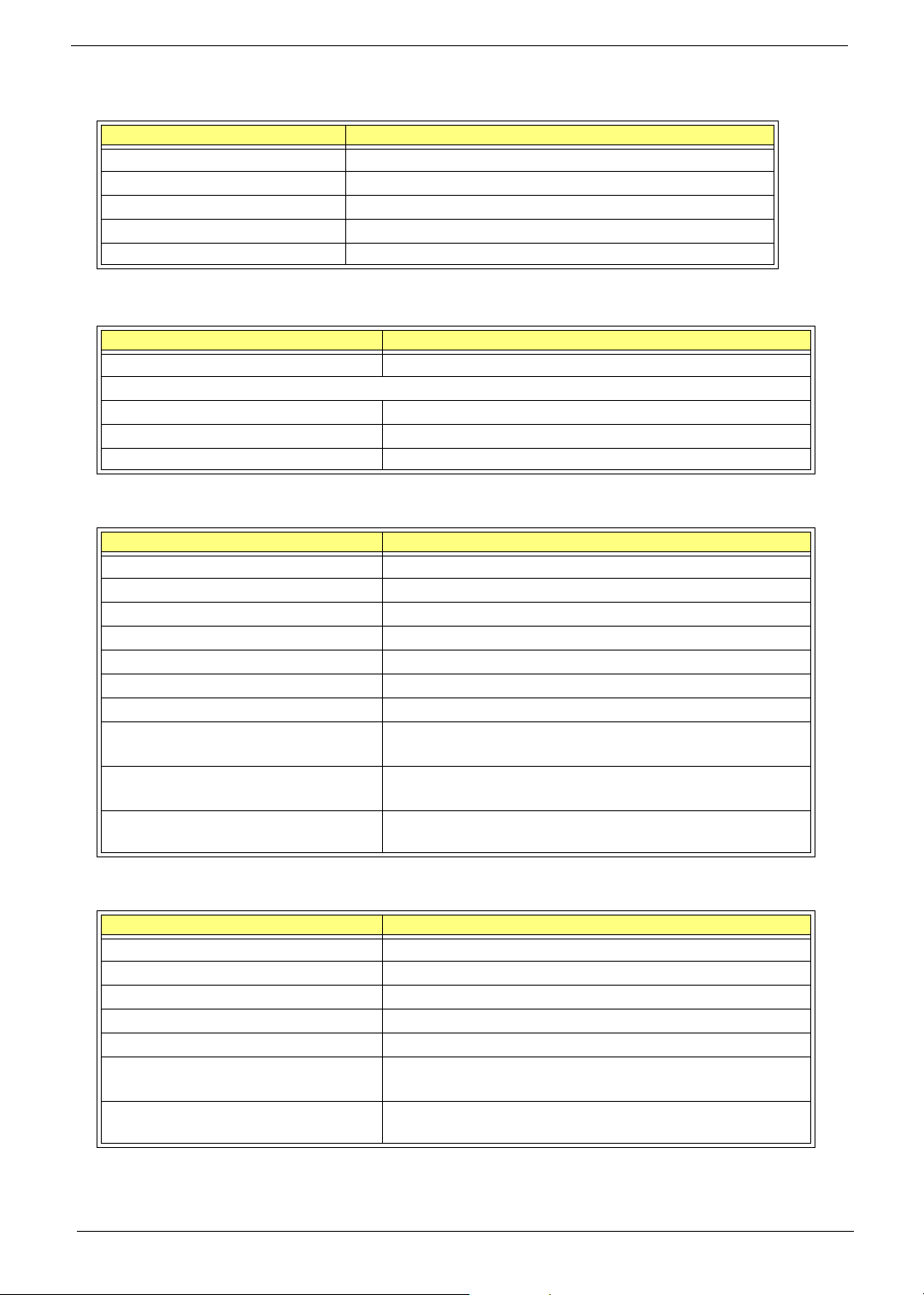
IDE Interface
Item Specification
Chip Vendor SiS
Chip Name SiS964L
Number of IDE channel 2
Support IDE interface Yes
Support bootable CD-ROM Yes
Floppy Disk Drive Interface
Item Specificatoin
Vendor & Mode Name Panasoic JU-226A 243FC
Floppy Disk Specification
Floppy Disk Drive Controlle ITE8705
Floppy Disk Drive Controller Resident Bus ISA Bus
Support FDD format 360KB, 720KB, 1.2MB, 1.44MB, 2.88MB
Parallel Port
Item Specification
Parallel port controller ITE8705
Parallel port controller resident bus ISA bus
Number of parallel ports 1
Location Rear Side
Support ECP/EPP SPP / Bi-directional / ECP / EPP
Connector type 25-pin D-type female connector
Parallel port function control Always Enabled
Optional ECP DMA channel
(in BIOS Setup)
Optional parallel port I/O address
(via BIOS Setup)
Optional parallel port IRQ
(via BIOS Setup)
DMA channel 1
DMA channel 3
378h
IRQ7
Serial Port
Item Specification
Serial port controller ITE8705
Serial port controller resident bus ISA bus
Number of serial port 1
16550 UART support No
Connector type 9-pin D-type female connector
Optional serial port I/O address
(via BIOS Setup)
Optional serial port IRQ
(via BIOS Setup)
COM1: 2F8h, 3E8h, 2E8h
COM2: 3E8h, 3F8h, 2F8h
COM1: IRQ 3, and 4
COM2: IRQ 4, and 3
12 Chapter 1
Page 20
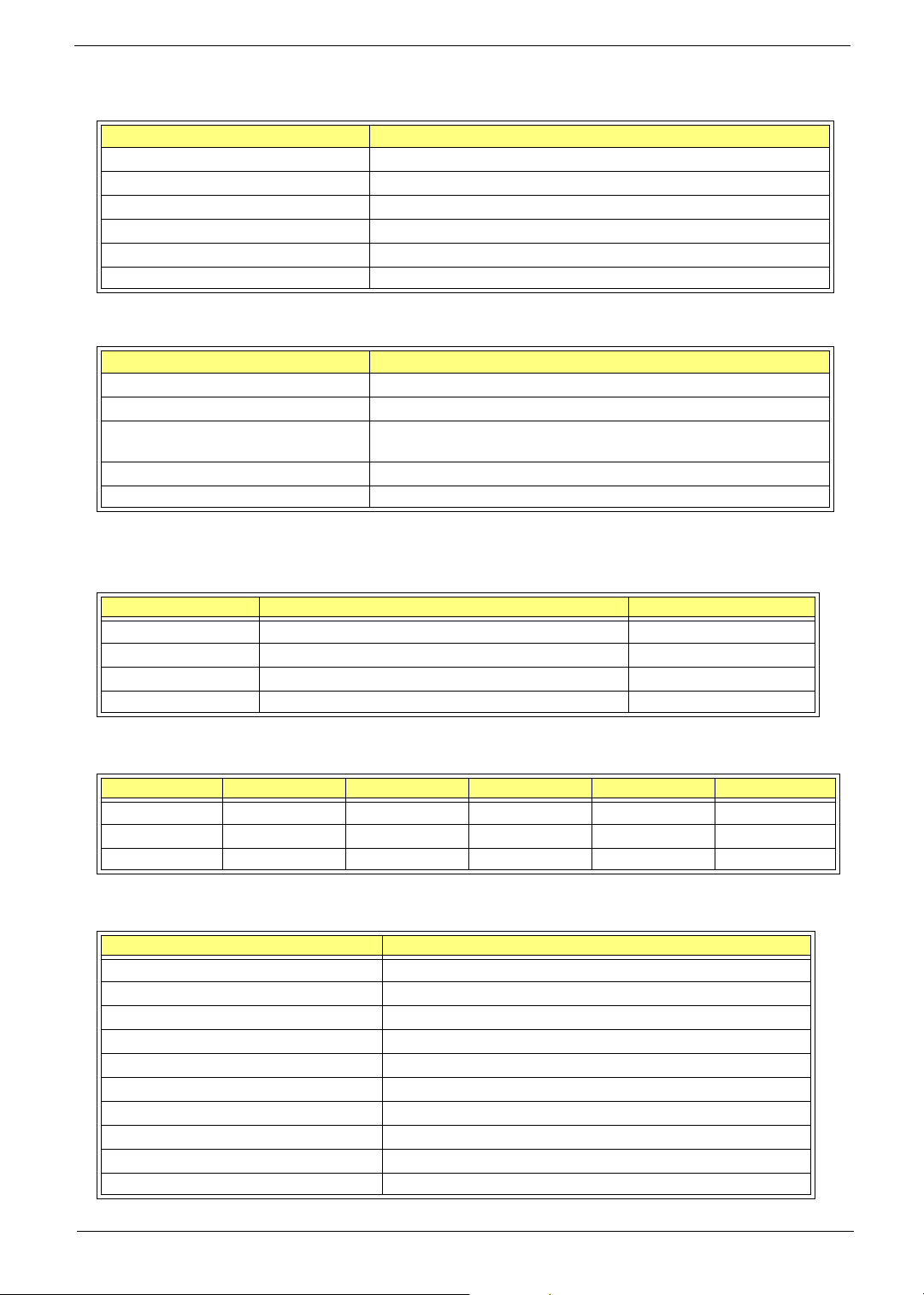
Modem
Item Specification
Chipset Agere Scorpio+CSP1037P
Fax modem data baud rate (bps) 14.4K
Data modem data baud rate (bps) 56K
Voice modem V.253
Modem connector type RJ11
Full duplex No
USB Port
Item Specification
USB Compliancy Level USB 1.1/2.0
EHCI USB 2.0
Number of USB Port 8 ( M/B support total 8 USB but there only 4 can be used, another 4 have
been occupied by memory card reader)
Location Rear Side(2) /Front side(2)
Serial Port Function Control Always Enabled
PCI INTx# and IDSEL Assignment Map
PCI INTx # PCI Devices Device IDSEL: ADxx
INTA# AGP-slot N
INTB# PCI-Slot1 AD20
INTC# PCI-Slot2 AD21
INTD# PCI-Slot3 AD22
PCI Slot IRQ Routing Map
PCI INTX# INTA INTB INTC INTD Bus Mastering
PCI slot 1 Route 4 Route 1 Route 2 Route 3 Enabled
PCI slot 2 Route 3 Route 4 Route 1 Route 2 Enabled
PCI slot 3 Route 2 Route 3 Route 4 Route 1 Enabled
I/O Address Map
Hex Range Devices
000-01F DMA Controller-1
020-021 Interrupt Controller-1
040-043 System Timer
060-060 Keyboard Controller 8742
061-061 System Speaker
070-071 CMOS RAM Address and Real Time Clock
080-08F DMA Page Register
0A0-0A1 Interrupt Controller-2
0C0-0DF DMA Controller-2
0F0-0FF Math Co-Processor
Chapter 1 13
Page 21
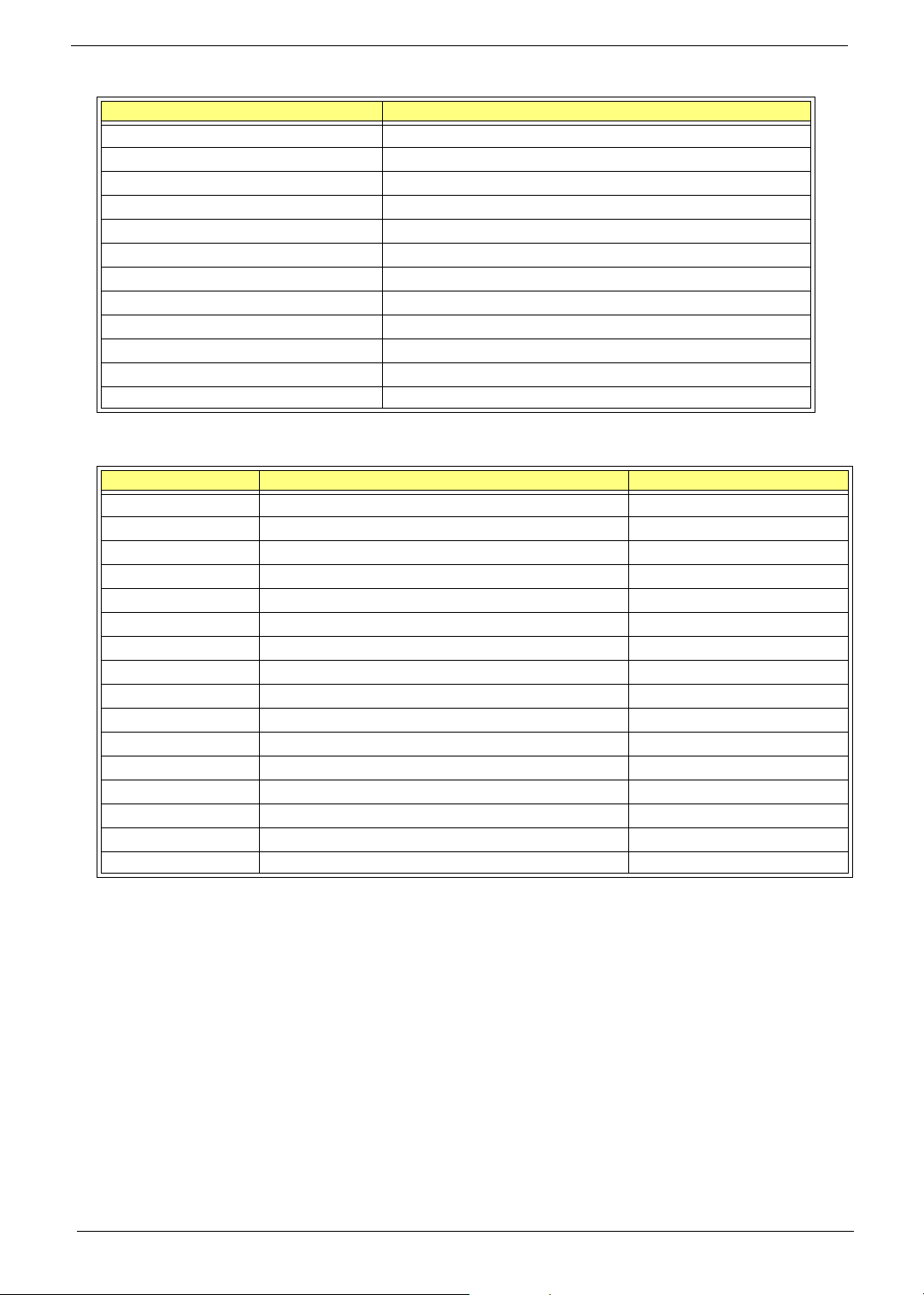
I/O Address Map
Hex Range Devices
170-177 Secondary IDE
1F0-1F7 Primary IDE
278-27F Parallel Printer Port 2
2F8-2FF Serial Asynchronous Port 2
378-37F Parallel Printer Port 1
3F0-3F5 Floppy Disk Controller
3F6-3F6 Secondary IDE
3F7-3F7 Primary IDE
3F8-3FF Serial Asynchronous Port 1
0CF8 Configuration Address Register
0CFC Configuration Data Register
778-77A Parallel Printer Port 1
IRQ Assignment Map
IRQx System Devices Add-On-Card Devices
IRQ0 Timer N
IRQ1 Keyboard N
IRQ2 Cascade Interrupt Control N
IRQ3 Serial Alternate Reserved
IRQ4 Serial Primary Reserved
IRQ5 MPU-401(Alternate) Reserved
IRQ6 Floppy Disk Reserved
IRQ7 Parallel Port ReservedReserved
IRQ8 Real Time Clock N
IRQ9 N Reserved
IRQ10 N Reserved
IRQ11 N Reserved
IRQ12 PS/2 Mouse Reserved
IRQ13 Math Coprocessor Exception N
IRQ14 Primary IDE Reserved
IRQ15 Secondary IDE Reserved
NOTE: N - Not be used
14 Chapter 1
Page 22
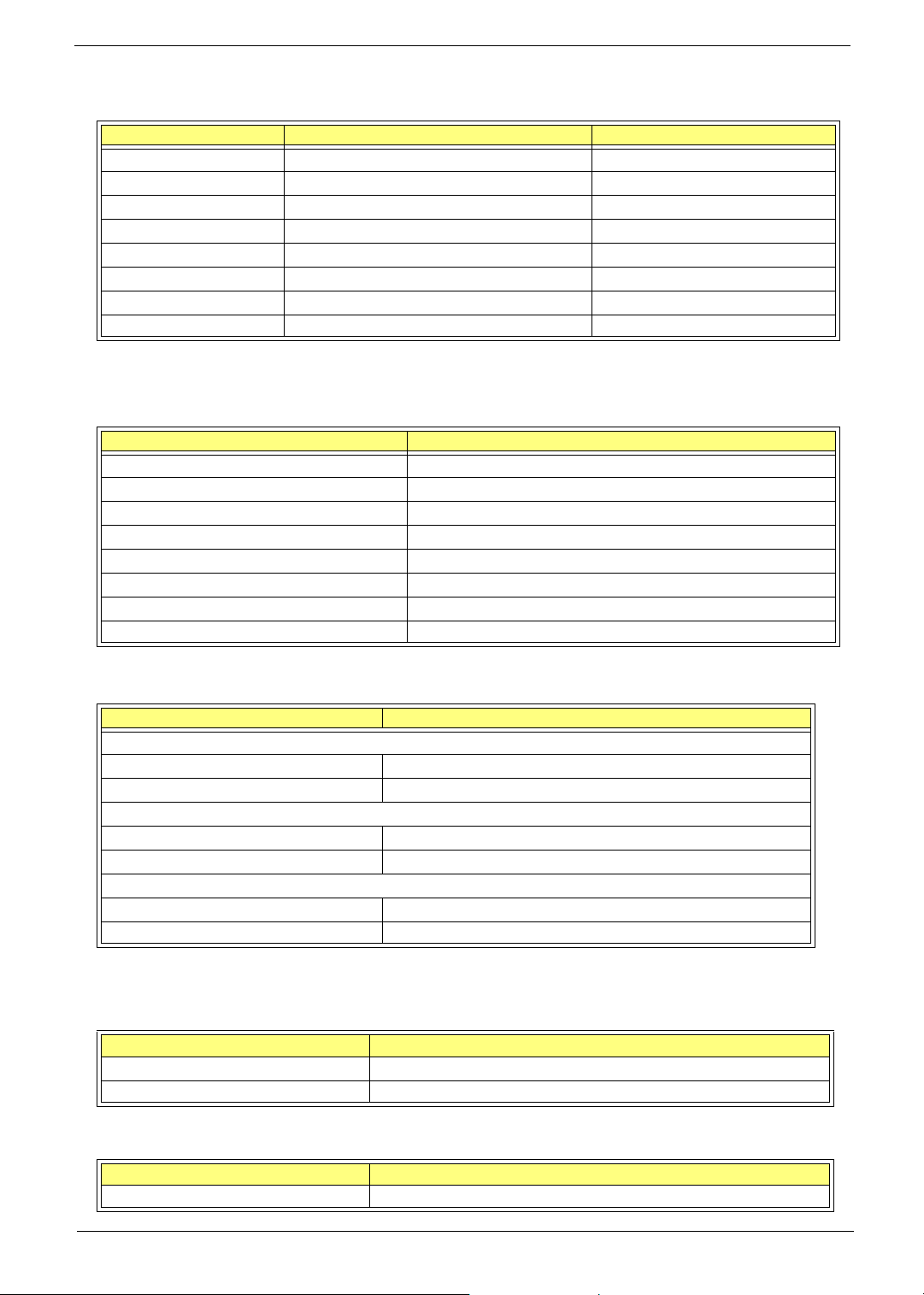
DRQ Assignment Map
DRQx System Devices Add-On-Card Devices
IRQ0 N Reserved
IRQ1 N Reserved
IRQ2 FDD N
IRQ3 N Reserved
IRQ4 Cascade N
IRQ5 N Reserved
IRQ6 N Reserved
IRQ7 N Reserved
NOTE: N - Not be used
Mainboard Major Chips
Item Controller
System core logic SiS755
Video controller N/A
Super I/O controller ITE8705
Audio controller RealTek AC655
HDD controller SiS964L
Keyboard controller SiS964L
RTC SiS964L
IEEE1394 VIA6307
Environment Requirements
Item Specification
Temperature
Operating +5 ~ +35°C
Non-operating -20 ~ +60°C (Storage package)
Humidity
Operating 0% to 90% RH
Non-operating 20% to 90% RH
Vibration
Operating (unpacked) 5-500Hz, 1.0Grms (random)
Non-operating (packed) 5-500Hz, 2.16Grms (random)
Switching Power Supply 200W
Input Frequency Frequency Variation Range
50MHz 47MHz to 53MHz
60MHz 57MHz to 63MHz
Input Voltage Variation Range
100 - 120 VRMS 90 - 132 VRMS
Chapter 1 15
Page 23
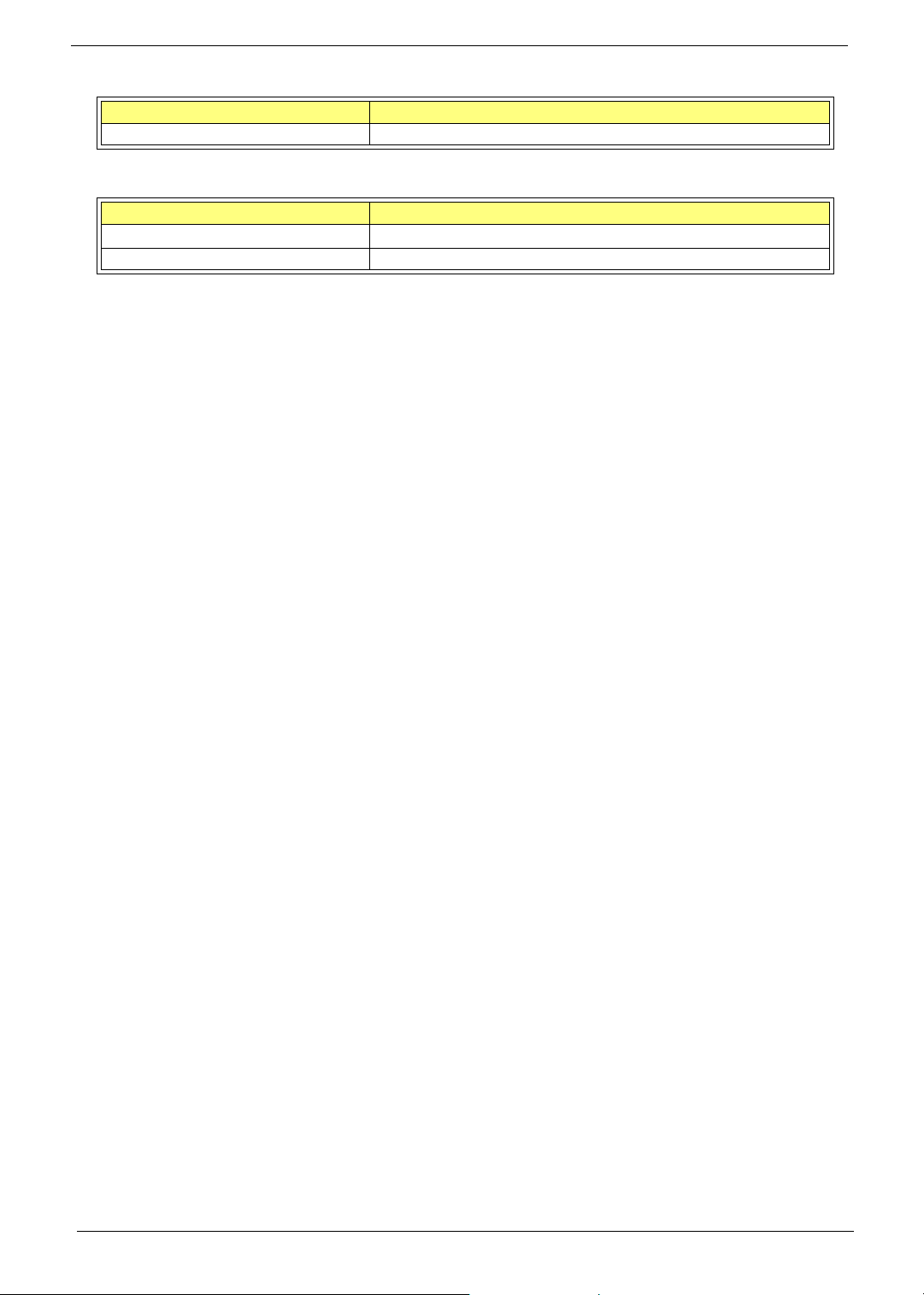
Input Voltage Variation Range
200 - 240 VRMS 180 - 264 VRMS
Input Current Measuring Range
4A 90 -132 VRMS
2A 180 - 264 VRMS
NOTE: Measure at line input 90 VRMS and maximum load condition.
16 Chapter 1
Page 24
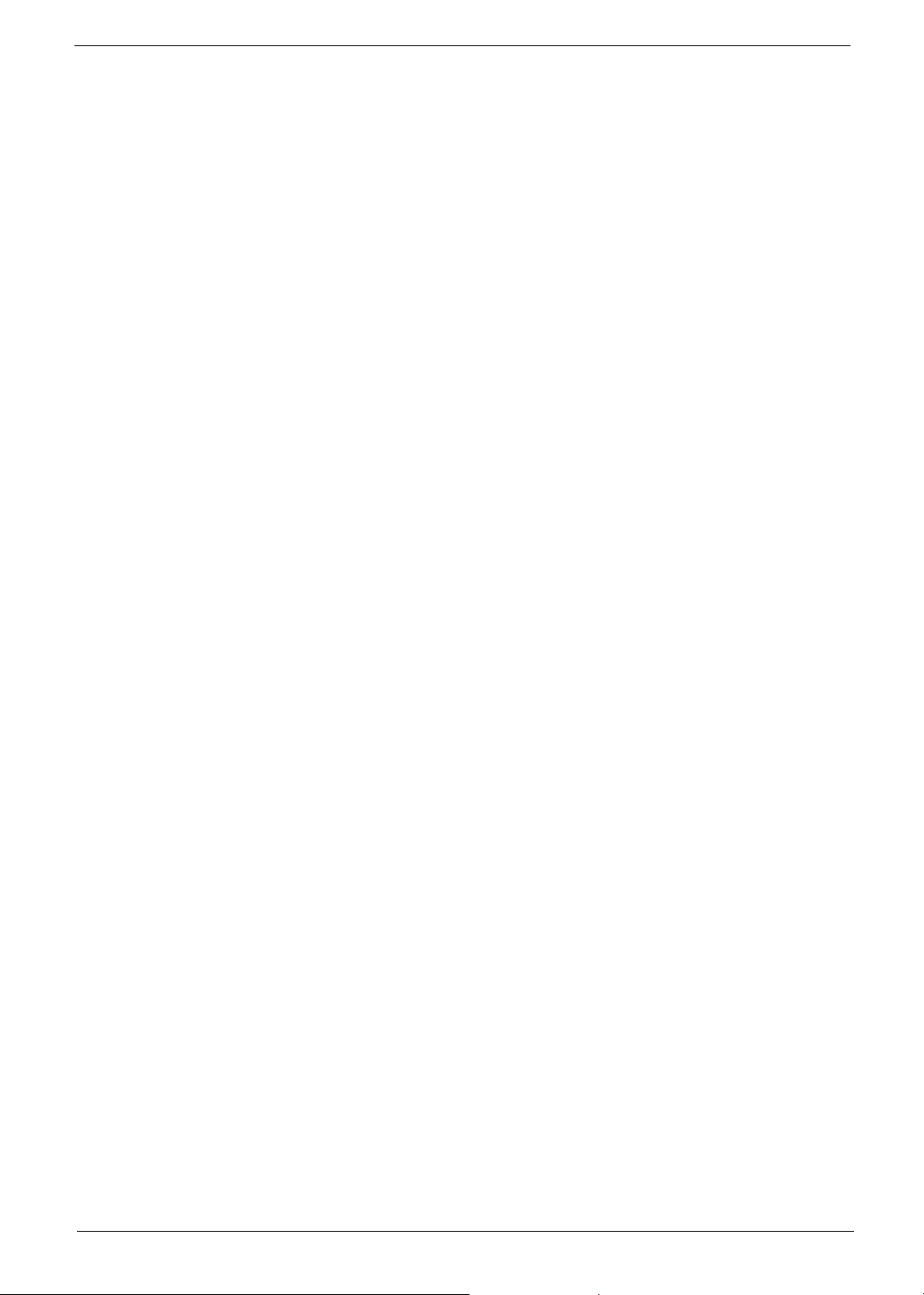
Power Management Function (ACPI support function)
Device Standby Mode
T Independent power management timer for hard disk drive devices
(0-15 minutes, time step=1 minute).
T Hard disk drive goes into Standby mode (for ATA standard interface).
T Disable V-sync to control the VESA DPMS monitor.
T Resume method: device activated (Keyboard for DOS, keyboard & mouse for Windows).
T Resume recovery time: 3-5 sec.
Global Standby Mode
T Global power management timer (2-120 minutes, time step=10 minute).
T Hard disk drive goes into Standby mode (for ATA standard interface).
T Disable H-sync and V-sync signals to control the VESA DPMS monitor.
T Resume method: Return to original state by pushing external switch button, modem ring in,
keyboard and mouse for APM mode.
T Resume recovery time: 7-10 sec.
Suspend Mode
T Independent power management timer (2-120 minutes, time step=10 minutes) or pushing external
switch button.
T CPU goes into SMM.
T CPU asserts STPCLK# and goes into the Stop Grant State.
T LED on the panel turns amber colour.
T Hard disk drive goes into SLEEP mode (for ATA standard interface).
T Disable H-sync and V-sync signals to control the VESA DPMS monitor.
T Ultra I/O and VGA chip go into power saving mode.
T Resume method: Return to original state by pushing external switch button, modem ring in,
keyboard and mouse for APM mode.
T Return to original state by pushing external switch button, modem ring in and USB keyboard for
ACPI mode.
ACPI
T ACPI specification 1.0.
T S0, S1, S3 and S5 sleep state support.
T On board device power management support.
T On board device configuration support.
Chapter 1 17
Page 25
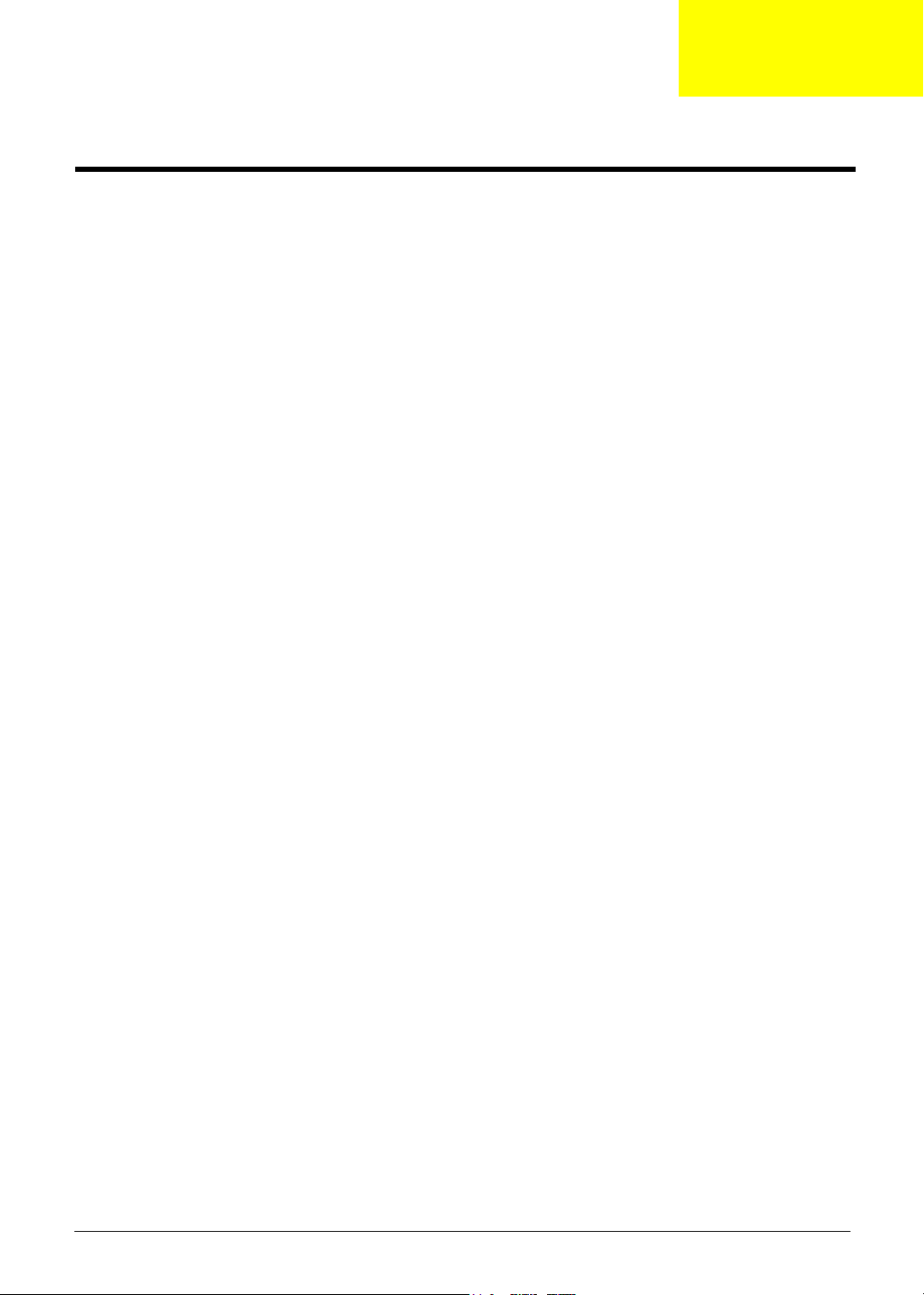
Chapter 2
System Utilities
Most systems are already configured by the manufacturer or the dealer. There is no need to run
Setup when starting the computer unless you get a Run Setup message.
The Setup program loads configuration values into the battery-backed nonvolatile memory called CMOS RAM.
This memory area is not part of the system RAM.
NOTE: If you repeatedly receive Run Setup messages, the battery may be bad/flat. In this case, the system
cannot retain configuration values in CMOS.
Before you run Setup, make sure that you have saved all open files. The system reboots immediately
after you exit Setup.
Chapter 2 18
Page 26
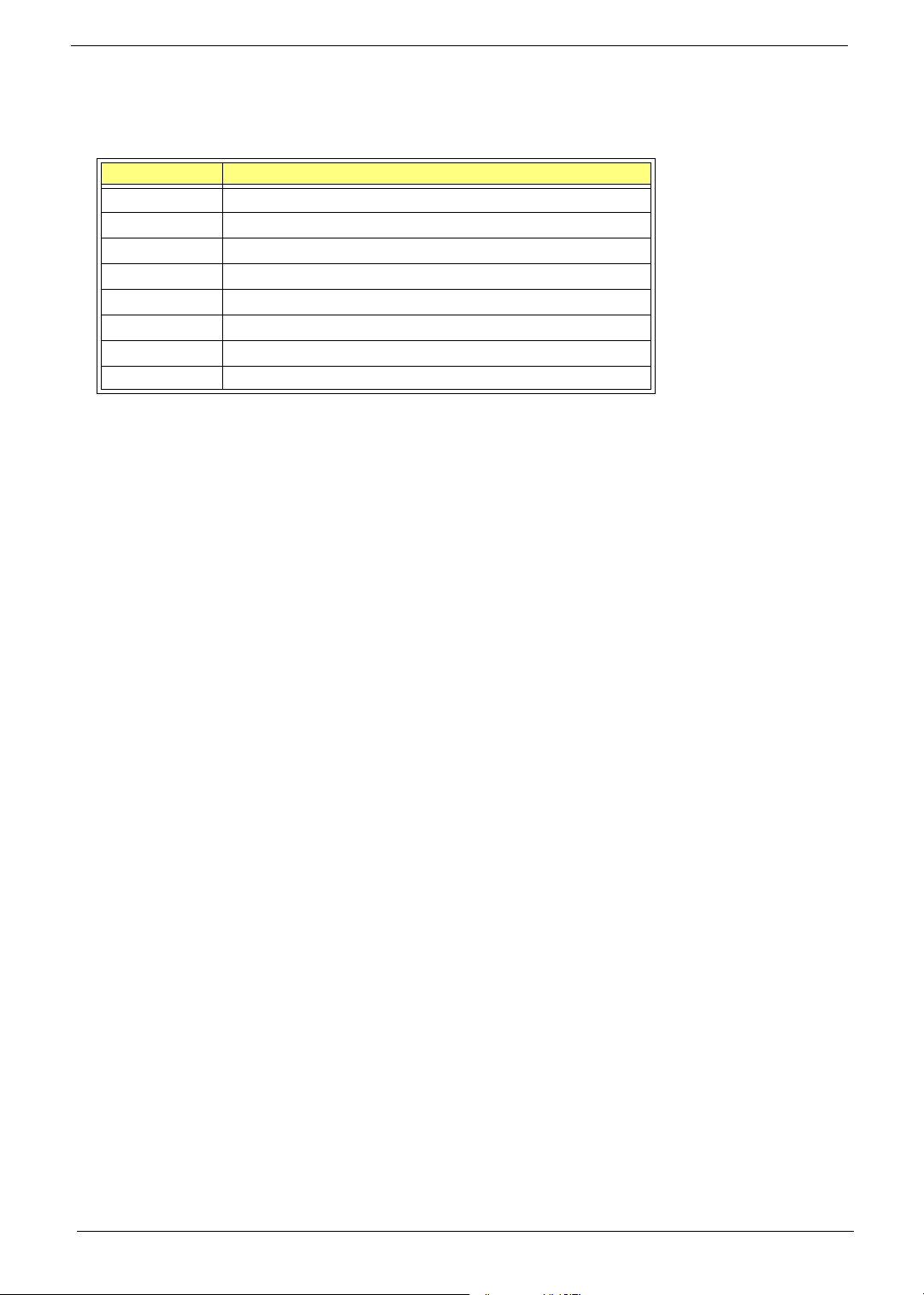
BIOS Navigation Keys
The BIOS navigation keys are listed below:
Key Function
^ Exits the current menu
zxwy Scrolls through the items on a menu
+-{} Modifies the selected field’s values
u Saves the current configuration and exits setup
l Displays a screen that describes all key functions
p Loads previously saved values to CMOS
q Loads a minimum configuration for troubleshooting
r Loads an optimum set of values for peak performance
19 Chapter 2
Page 27
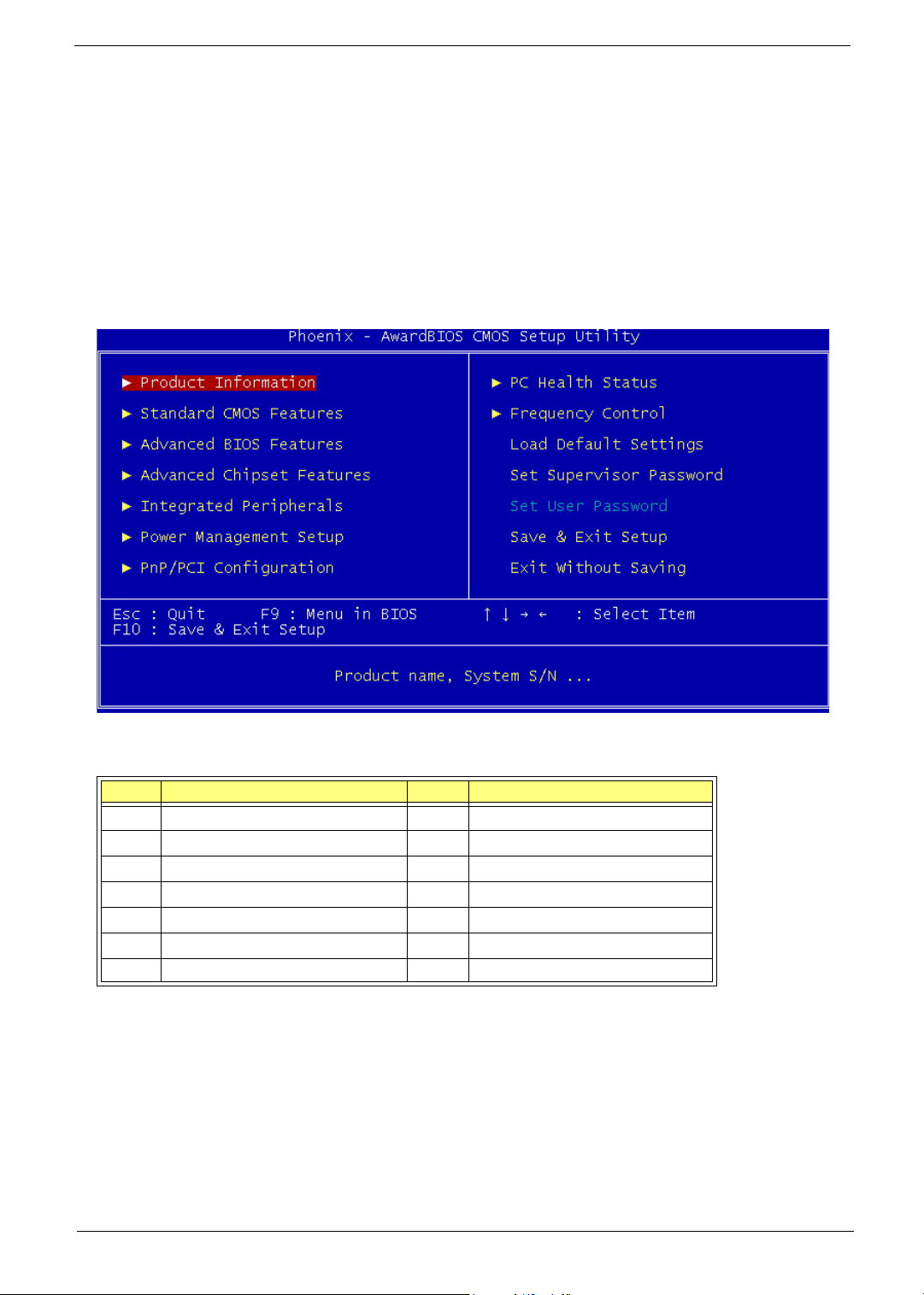
Entering Setup
Power on the computer and the system will start POST (Power On Self Test) process. When the message
of “Press DEL to enter SETUP” appears on the screen, press c to enter the setup menu.
NOTE: If the message disappears before you respond and you still wish to enter Setup, restart the system
by turning it OFF and On. You may also restart the system by simultaneously pressing
[Ctrl+Alt+Delete].
The Setup Utility main menu then appears:
Item Parameter Item Parameter
1 Production Information 8 PC Health Status
2 Standard CMOS Features 9 Frequency Control
3 Advanced BIOS Features 10 Load Default Settings
4 Advanced Chipset Features 11 Set Supervisor Password
5 Integrated Peripherals 12 Set User Password
6 Power Management Setup 13 Save & Exit Setup
7 PnP/PCI Configurations 14 Exit Without Saving
Chapter 2 20
Page 28
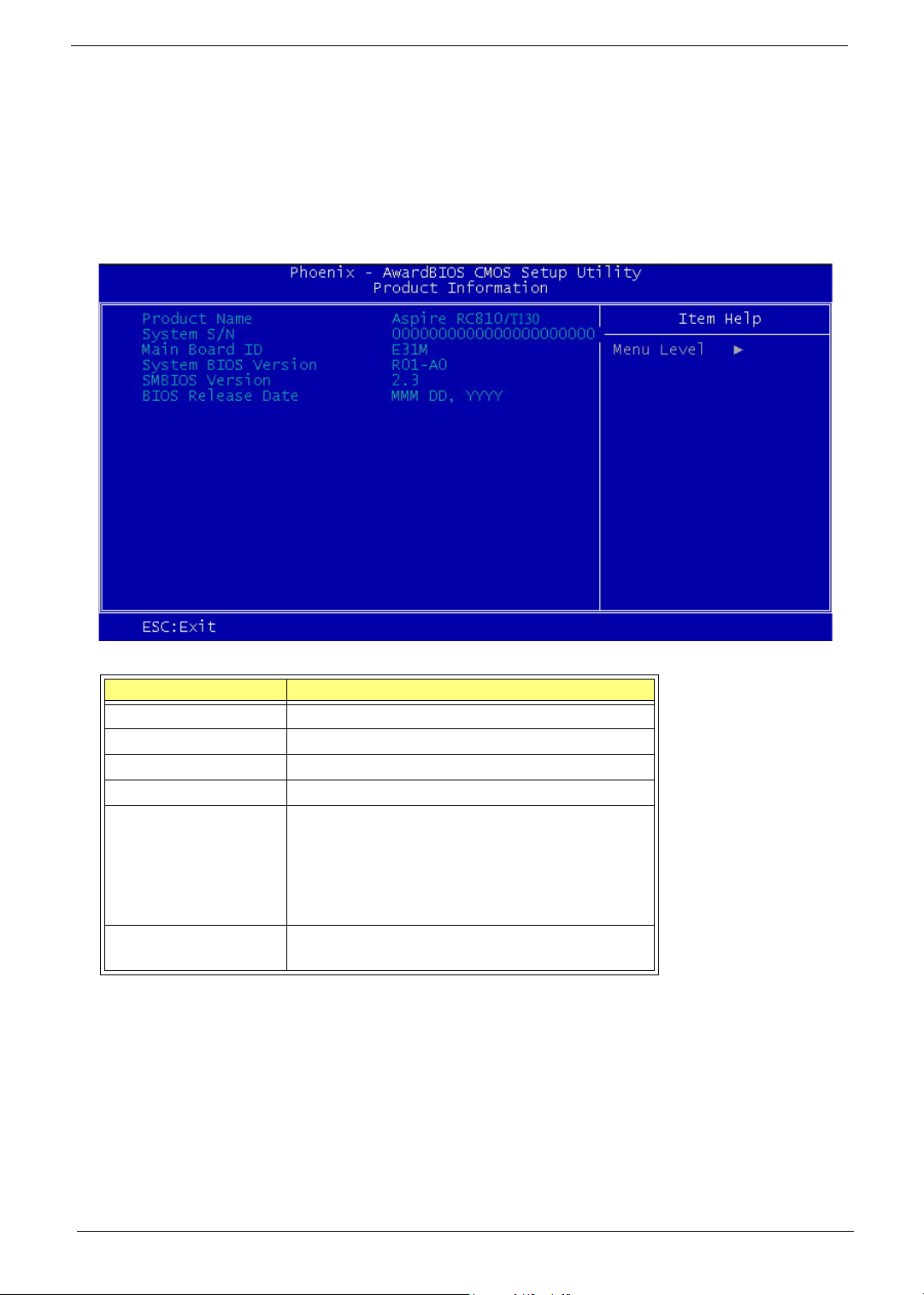
Product Information
The screen below appears if you select Product Information from the main menu:
The Product Information menu contains general data about the system, such as the product name,
serial number, BIOS version, etc. These information is necessary for troubleshooting (may be required
when asking for technical support).
The following table describes the parameters found in this menu:
Parameter Description
Product Name Displays the model name on your system
System S/N Displays the system’s S/N
Main Board S/N Displays your main board’s serial number
System BIOS Version Specifies the version of your BIOS utility
SMBIOS Version The System Management Interface (SM) BIOS
allows you to check your system hardware
components without actually opening your system.
Hardware checking is done via software during start
up. This parameter specifies the version of the
SMBIOS utility installed in your system
BIOS Release Date Displays the release date of the BIOS utility
MMM DD,YYYY
21 Chapter 2
Page 29
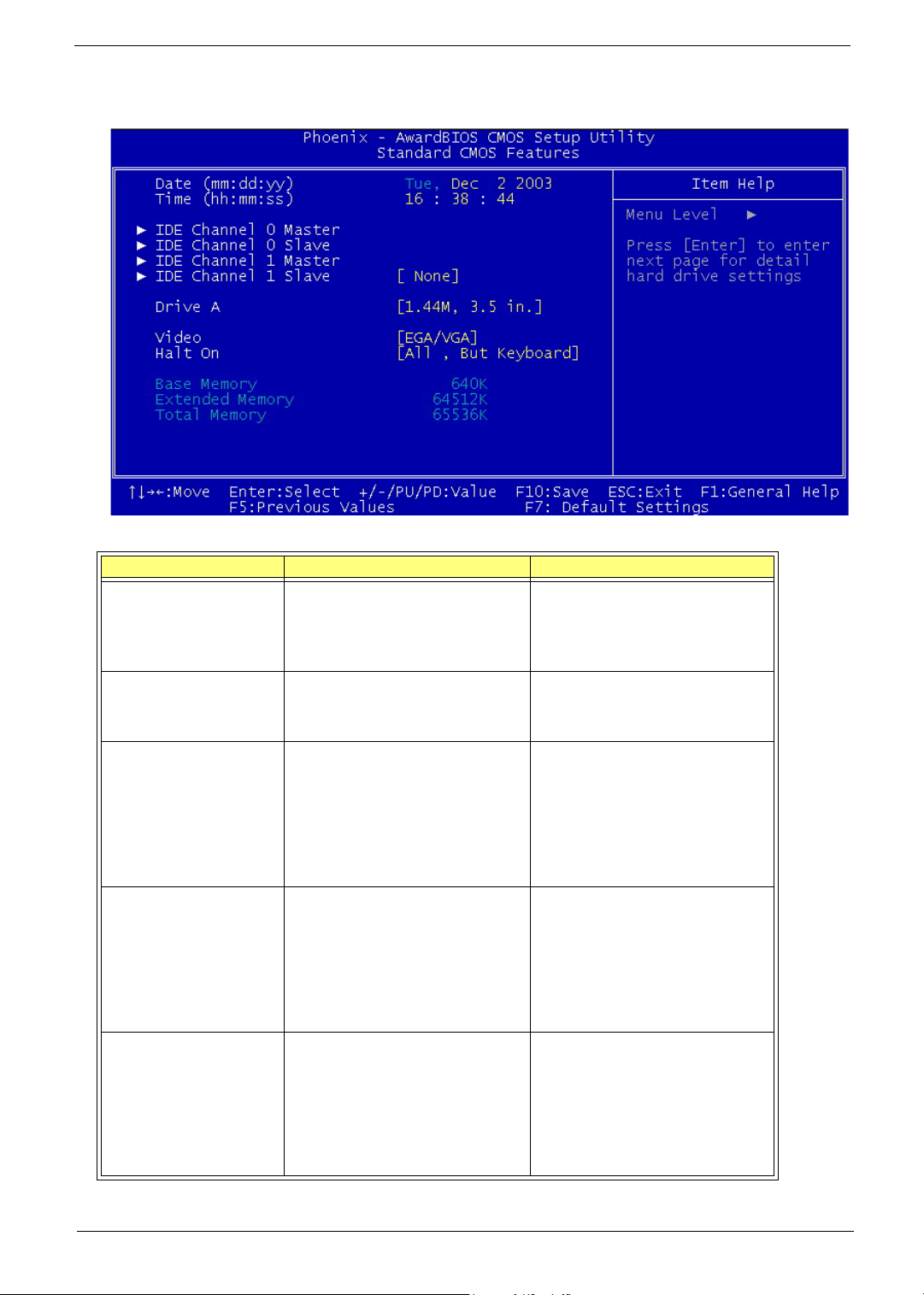
Standard CMOS Features
Select Standard CMOS Features from the main menu to configure some basic parameters in your system.
Parameter Description Option
Date Let’s you set the date following the
weekday-month-day-year format
Time Let’s you set the time following the
hour-minute-second format
IDE Channel 0 Master Lets you configure the hard disk
drive connected to the master port
of IDE channel 0.
To enter the IDE Channel 0 Master
setup, press e.
The IDE CD-ROM is always
automatically detected.
IDE Channel 0 Slave Lets you configure the hard disk
drive connected to the slave port
of IDE channel 0.
To enter the IDE Channel 0 Slave
setup, press e.
The IDE CD-ROM is always
automatically detected.
IDE Channel 1 Master Lets you configure the hard disk
drive connected to the master port
of IDE channel 1.
To enter the IDE Channel 1 Master
setup, press e.
The IDE CD-ROM is always
automatically detected.
Weekday: Sun, Mon, ....Sat
Month: Jan, Feb,....Dec
Day: 1 to 30
Year: 1980 to 2079
Hour: 0 to 23
Minute: 0 to 59
Second: 0 to 59
(Show the Status:)
None
HDD or CD-ROM Number
(Show the Status:)
None
HDD or CD-ROM Number
(Show the Status:)
None
HDD or CD-ROM Number
Chapter 2 22
Page 30
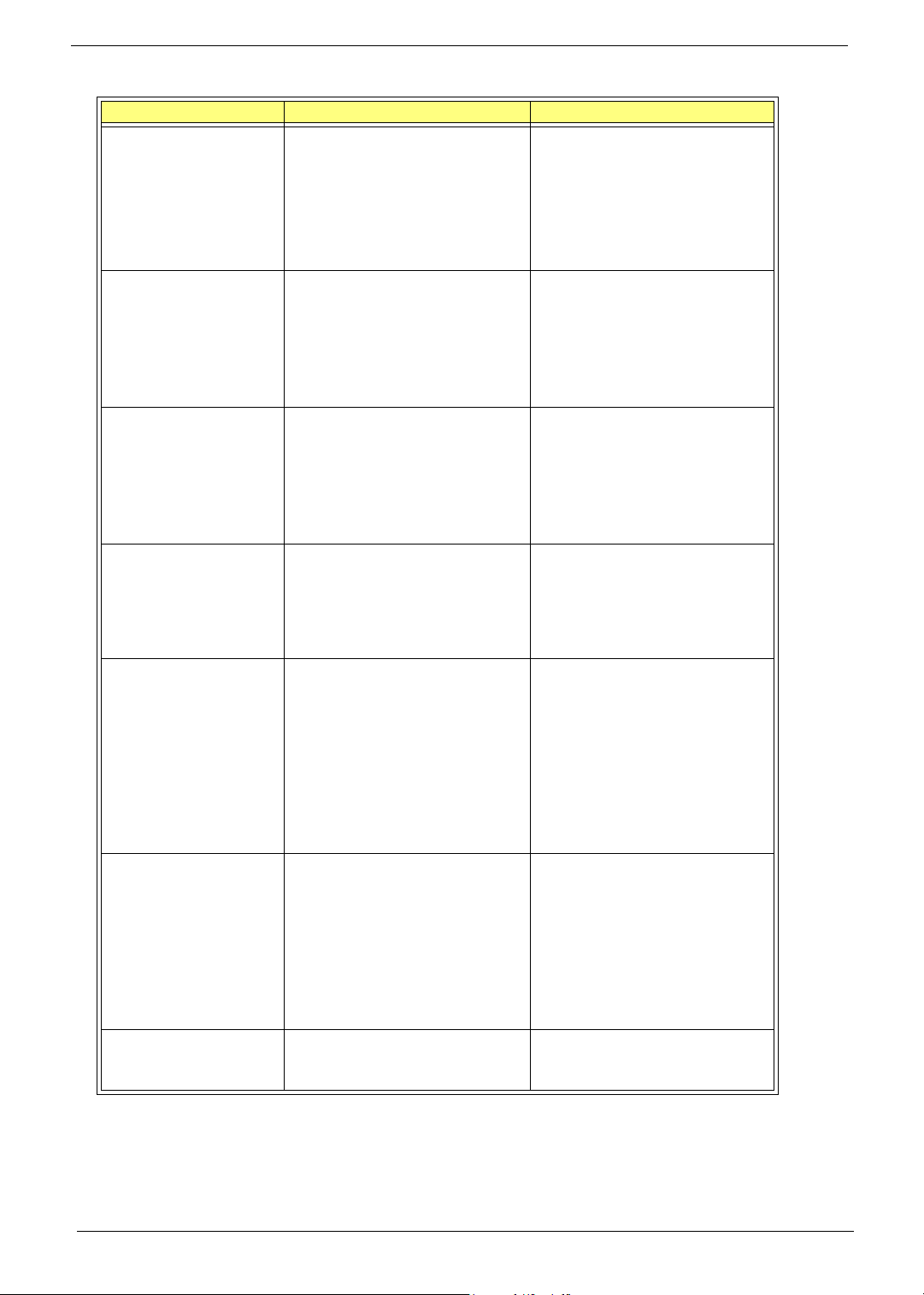
Parameter Description Option
IDE Channel 1 Slave Lets you configure the hard disk
drive connected to the slave port
of IDE channel 1.
To enter the IDE Channel 1 Slave
setup, press e.
The IDE CD-ROM is always
automatically detected.
Drive A Allows you to configure your
floppy drive A.
Video This item specifies the type of
video card in use. The default
setting is VGA/EGA. Since current
PCs use VGA only, this function is
almost useless and may be
disregarded in the future.
Halt On This parameter enables you to
control the system stops in case of
Power On Self Test errors
(POST).
Base Memory Refers to the portion of memory
that is available to standard DOS
programs. DOS systems have an
address space of 1 MB, but the
top 384 KB (called high memory)
is reserved for system use. This
leaves 640 KB of conventional
memory. Everything above 1 MB
is either extended or expanded
memory.
Extended Memory Memory above and beyond the
standard 1 MB (megabyte) of base
memory that DOS supports.
Extended memory is not
configured in any special manner
and is therefore unavailable to
most DOS programs. However,
MS Windows and OS/2 can use
extended memory.
Total Memory Total base, and extended memory,
and I/O ROM 384KB available to
the system.
(Show the Status:)
None
HDD or CD-ROM Number
None
360K, 5.25in
1.2M , 5.25 in.
720K , 3.5 in.
1.44M, 3.5 in.
2.88M, 3.5 in.
EGA/VGA
CGA 40
CGA 80
MONO
All Errors
No Errors
All ,But keyboard
All ,But Diskette
All ,but Disk/Key
N/A
N/A
N/A
23 Chapter 2
Page 31

IDE Channel 0 Master/Slave and IDE Channel 1 Master/Slave
The following screen appears if you select any of the IDE drive parameters:
The following table describes the parameters found in this menu.
Parameter Description Option
IDE HDD Auto-Detection Auto-detects your hard disk drive. [Press Enter]
IDE Channel 0 Master/Slave
IDE Channel 1 Master/Slave
Access Mode Selects the HDD access mode CHS
Capacity Shows the size of your hard disk in MB. xxxxxx MB
Cylinder Shows your hard disk’s number of
Head Shows your hard disk’s number of heads 0 to 255
Precomp Selects the Precomp number for old HDD
Landing Zone Selects the Landing Zone number for old
Sector Shows your hard disk’s number of sectors 0 to 255
Displays the device type None
Auto
Manual
LBA
Large
Auto
0 to 65535
cylinders.
0 to 65535
parking
0 to 65535
HDD parking
Chapter 2 24
Page 32

Advanced BIOS Features
This option defines advanced information about your system.
Parameter Description Options
Silent Boot
Configuration
Ta bl e
This is to switch 1st screen logo (default Acer's logo)
This is to select if system configuration shown by 2nd
screen or not.
Disabled
Enabled
Disabled
Enabled
Hard Disk Boot
Priority
Quick Power on
Self Test
First Boot
Device
Selects the hard disk boot priority Press Enter
Pri. Master
Pri. Slave
Sec. Master
Sec. Slave
USBHDD0/1/2
Bootable Add-in Cards
This parameter speeds up POST by skipping some items that
are normally checked.
The items allow you to set the sequence of boot device where
BIOS attempts to load the disk operating system.
Disabled
Enabled
Floppy
LS120
Hard Disk
CD ROM
ZIP100
USB-FDD
USB-ZIP
USB-CDROM
LAN
Disabled
25 Chapter 2
Page 33

Parameter Description Options
Second Boot
Device
The items allow you to set the sequence of boot device where
BIOS attempts to load the disk operating system.
Floppy
LS120
Hard Disk
CD ROM
ZIP100
USB-FDD
USB-ZIP
USB-CDROM
LAN
Disabled
Third Boot
Device
The items allow you to set the sequence of boot device where
BIOS attempts to load the disk operating system.
Floppy
LS120
Hard Disk
CD ROM
ZIP100
USB-FDD
USB-ZIP
USB-CDROM
LAN
Disabled
Boot Other
Device
Swap Floppy
Driver
Boot Up Floppy
Seek
This parameter allows you to specify the system boot up
search sequence.
Disabled
Enabled
Setting to Enabled will swap floppy drive a: and b: Disabled
Enabled
If this item is enabled, it checks the size of the floppy disk
drives at start-up time. You don’t need to enable this item
Disabled
Enabled
unless you have a legacy diskette drive with 360K capacity.
Boot up
NumLock
This item defines if the keyboard Num Lock key is active when
your system is started.
Off/On
Status
Gate A20
Option
This item is to set the Gate A20 status. A20 refers to the first
64KB of extended memory. When the default value Fast is
Fast
Normal
selected, the Gate A20 is controlled by port 92 or chipset
specific method resulting in faster system performance.
When Normal is selected, A20 is controlled by a keyboard
controller or chipset hardware.
Typematic Rate
Setting
If this item is enabled, you can use the following two items to
set the typematic rate and the typematic delay settings for
Disabled
Enabled
your keyboard.
T Typematic Rate (Chars/Sec) : Use this item to
define how many characters per second are
generated by a held-down key.
T Typematic Delay (Msec): Use this item to
define how many milliseconds muse elapse
before a held-down key begins generating
repeat characters.
Chapter 2 26
Page 34

Parameter Description Options
Typematic Rate
(Chars/sec)
Typ emat ic
Delay
Security Option If you have installed password protection, this item defines if
APIC Mode This items allows you to enable APIC (Advanced
OS Select For
DRAM > 64MB
HDD S.M.A.R.T
Capability
Video BIOS
Shadow
After Typematic Rate Setting is enabled, this item allows you
to set rate (characters/second) at which at keys are
accelerated.
This item allows you to select the delay between when the
key was first pressed and when the acceleration begins.
the password is required at system start up, or if it is only
required when a user tries to enter the Setup Utility.
Programmable Interrupt Controller) functionality. APIC is an
Intel chip that provides symmetic multiprocessing (SMP) for
its Pentium systems.
This item is only required if you have installed more than
64MB of memory and you are running the OS/2 operating
system. Otherwise, leave this item at the default.
The S.M.A.R.T (Self-Monitoring, Analysis, and Reporting
Technology) system is a diagnostics technology that monitors
and predicts device performance. S.M.A.R.T software resides
on both the disk drive and the host computer.
The disk drive software monitors the internal performance of
the motors, media, heads, and electronics of the drive. The
host software monitors the overall reliability status of the
drive. If a device failure is predicated, the host software,
through the Client WORKS S.M.A.R.Tapplet, warns the user
of the impending condition and advise appropriate action to
protect the data.
This function, when enabled allows VGA BIOS to be copied to
the system DRAM for enhanced performance.
Settings:
6,8,10,12,15,20,24 and
30
Settings:
250,500,750 and 1000
Setup
System
Enabled
Disabled
Non-OS2
OS2
Disabled
Enabled
Disabled
Enabled
27 Chapter 2
Page 35

Advanced Chipset Features
These items define critical timing parameters of the mainboard. You should leave the items on this page
at their default values unless you are very familiar with the technical specifications of your system hardware.
If you change the values incorrectly, you may introduce fatal errors or recurring instability into your system.
Parameter Description Option
DRAM Configuration DRAM timing and control Press Enter
AGP Aperture Size This item defines the size of the aperture if
you use an AGPgraphics adapter. The AGP
aperture refers to a section of the PCI
memory address range used for graphics
memory.
32MB
64MB
128MB
256MB
512MB
Chapter 2 28
Page 36

DRAM Configuration
Parameter Description Option
HT_Width This item shows Hyper Transport TM ‘s bus size of
Local Descriptor Table (LDT). The bus size is
automatically calculated by the CPU. Therefore, we
strongly recommend that you do not change this
setting.
HT_Speed This item shows the bus frequency of Local
Descriptor Table(LDT). Its default is setting as
800MHz.
DDR Timing
Setting by
Max Memclock
(Mhz)
Set this to the default value to enable the system to
automatically set the DDR timing by SPD(Serial
Presence Detect). SPD is an EEPROM chip on the
DIMM module that stores information about the
memory chips it contains, including size, speed,
voltage, row and column addresses, and
manufacture. If you disable this item, you can use
the following three items to manually set the timing
parameters for the system memory.
When DDR Timing Setting by is set to Manual, use
this item to set the DRAM frequency.
8 bits
16 bits
Auto
200 MHz
400 MHz
600 MHz
800 MHz
Manual
Auto
200
29 Chapter 2
Page 37

Integrated Peripherals
These options display items that define the operation of peripheral components on the system’s input/
output ports.
Parameter Description Option
SIS OnChip IDE Device Press enter to setup the IDE device Press Enter
SIS OnChip PCI Device Press enter to setup the PCI device Press Enter
Onboard SuperIO Device Press enter to setup the superIO device Press Enter
IDE HDD Block Mode If your IDE hard drive supports block mode select
Enabled for automatic detection of the optimal
number of block read/writes per sector the drive can
support
Init Display First Use this item to specify whether your graphics
adapter is installed in one of the PCI slot or is
integrated on the mainboard.
Onboard LAN Enables and disables the onboard LAN. Enabled
Onboard 1394 Enables or disables the onboard 1394. Enabled
Disabled
Enabled
PCI Slot
AGP
Disabled
Disabled
Chapter 2 30
Page 38

SiS OnChip IDE Device
Scroll to this item and press <Enter> to view the following screen:
Parameter Description Option
Internal PCI/IDE These parameters allow you have these options
to set the IDE devices connect to the connectors
IDE Primary Master PIO
IDE Primary Slave PIO
IDE Secondary Master PIO
IDE Secondary Slave PIO
Primary Master UDMA
Primary Slave UDMA
Secondary Master UDMA
Secondary Slave UDMA
Setting these items to Auto activates the HDD
speed auto-detect function. The PIO mode
specifies the data transfer rate of the HDD. For
example, mode 0 data transfer rate is 3.3 MB/s,
mode 1 is 5.2 MB/s, mode 2 is 8.3 MB/s, mode 3
is 11.1 MB/s and mode 4 is 16.6 MB/s. If your
hard disk performance becomes unstable, you
may manually try the slower mode.
Caution: It is recommended that you connect the
first IDE device of each channel to the
endmost connector of the IDE cable.
Each IDE channel supports a master device and
a slave device. This mainboard supports
UltraDMA technology, which provides faster
access to IDE devices.
If you install a device that supports Ultra DMA,
change the appropriate item on this list to Auto.
You may have to install the Ultra DMA driver
supplied with this mainboard in order to use an
UltraDMA device.
Disabled
Primary
Secondary
Both
Auto
Mode 0
Mode 1
Mode 2
Mode 3
Mode 4
Diabled
Auto
31 Chapter 2
Page 39

SiS OnChip PCI Device
Scroll to this item and press <Enter> to view the following screen:
Parameter Description Option
USB Controller This item is used to enable or disable the On-chip
USB.
USB 2.0 Supports Enable this item if you plan to use the Universal
Serial Bus ports on this mainboard.
USB Legacy Support This item allows the BIOS to interact with a USB
keyboard or mouse to work with MS-DOS based
utilities and non-Windows modes.
USB Mouse Support Enable this item if you plan to use a mouse
connected through the USB port in a legacy
operating system (such as DOS) that does not
support Plug and Play.
SIS AC97 AUDIO Enables and disables the onboard AC97 audio
function. Disable this item if you are going to install a
PCI audio add-on card.
SIS Serial ATA Controller Hidden ( acer won’t support) Disabled
SIS Serial ATA Mode Hidden ( acer won’t support) IDE
Disabled
Enabled
Disabled
Enabled
Disabled
Enabled
Disabled
Enabled
Disabled
Enabled
Enabled
RAID
Chapter 2 32
Page 40

Onboard SuperIO Device
Scroll this item and press <Enter> to view the following screen:
Parameter Description Option
Onboard FDC Controller This option enables the onboard floppy disk drive
controller.
Onboard Serial Port 1 This option is used to assign the I/O address and
interrupt request (IRQ) for the onboard serial port 1
(COM1).
Onboard Serial Port 2 This option is used to assign the I/O address and
interrupt request (IRQ) for the onboard serial port 2
(COM2).
Onboard Parallel Port This option is used to assign the I/O address and
interrupt request (IRQ) for the onboard parallel port.
Disabled
Enabled
Disabled
3F8/IRQ4
2F8/IRQ3
3E8/IRQ4
2E8/IRQ3
Auto
Disabled
3F8/IRQ4
2F8/IRQ3
3E8/IRQ4
2E8/IRQ3
Auto
Disabled
378/IRQ7
278/IRQ5
3BC/IRQ7
33 Chapter 2
Page 41

Parameter Description Option
Parallel Port Mode Enables you to set data transfer protocol for your
parallel port.
There are four options: SPP (Standard Parallel Port),
EPP(Enhanced Parallel Port), ECP(Extended
Capabilities Port) and ECP+EPP.
SPP allows data output only. Extended Capabilities
Port (ECP) and Enhanced Parallel Port (EPP) are bi-
directional modes, allowing both data input and
output. ECP and EPP modes are only supported
with EPP and ECP aware peripherals.
ECP Mode Use DMA When the onboard parallel port is set to ECP mode,
the parallel port can use DMA 3 or DMA 1.
SPP
EPP
ECP
ECP+EPP
1
3
Chapter 2 34
Page 42

Power Management Setup
This option lets you control system power management. The system has various power-saving modes
including powering down the hard disk, turning off the video, suspending to RAM, and software power
down that allows the system to be automatically resumed by certain events.
Parameter Description Option
ACPI Suspend Type This item specifies the power saving modes for ACPI
function. S1(POS): The S1 sleep mode is a low
power state. In this state, no system context (CPU or
chipset) is lost and hardware maintains all system
context. S3 (STR): The S3 sleep mode is s powerdown state in which power is supplied only to
essential components such as main memory and
wake-capable devices and all system context is
saved to main memory. The information stored in
memory will be used to restore the PC to the
previous state when an wake-up event occurs.
S1&S3: Both S1 and S3 will be adopted.
Video Off Option This item is to control the mode in which the monitor
will shut down.
Always On: Always keep the monitor on.
Suspend --> Off: During suspend mode, the
monitorwill shut down.
Video Off Method This determines the manner in which the monitor is
blanked.
V/H SYNC+Blank: This selection will cause the
system to turn off the vertical and horizontal
synchronization ports and write blanks to the video
buffer.
Blank Screen: This option only writes blanks to the
video buffer.
DPMS: Initial display power management signaling.
S1(POS)
S3(STR)
S1&S3
Always On
Suspend > Off
Susp, Stby > Off
All Modes > Off
Blank Screen
V/H SYNC+Blank
DPMS Supported
35 Chapter 2
Page 43

Parameter Description Option
Switch Function
This option enables you to specify the function of
the button:
1. Disabled: The button functions is disabled
2. Break/Wake: The button functions are same as
suspend button in APM mode. When the button is
depressed, the system enters a suspended state until
the button is again depressed to return the system to
normal operating status.
Mode Use IRQ If you want an incoming call on a modem to
automatically resume the system from a powersaving mode, use this item to specify the interrupt
request line (IRQ) that is used by the modem. You
might have to connect the fax/modem to the
mainboard Wake On Modem connector for this
feature to work.
Hot Key Function As This option allows you to set the Hot Key
functionality to one of the following states:
Disabled, Power Off and Suspend
HDD Power Down This option lets you specify the IDE HDD idle time
before the device enters the power down state. This
item is independent from the power states previously
described in this section (Standby and Suspend).
Soft-off by PWR-BTTN This is a specification of ACPI and supported by
hardware. When Delay 4 sec. is selected, the soft
power switch on the front panel can be used to
control power On, Suspend and Off.The other setting
is Instant-Off, where the soft power switch is only
used to control On and Off, there is no need to press
4 sec, and there is no Suspend.
After AC Power Lose This item specifies when your system reboot after a
power failure or interrupt occurs.
PM Wake Up Events Disabled: The specified event's activity will not affect
the PM Timers/wake up the system.
Enabled: The specified event's activity will affect the
PM Timers/wake up the system.
For example, if you have a modem on IRQ3, you can
turn On IRQ3 as a wake-up event, so an interrupt
from the modem can wake up the system. Or you
may wish to turn Off IRQ12 (the PS/2) mouse as a
wake-up event, so accidentally brushing the mouse
does not awaken the system.
Disabled
Break/Wake
N/A
3
4
5
7
9
10
11
Disabled
Power Off
Suspend
Disabled
1~15 Mins
Instant Off
Delay 4 Sec
Always Off
Always On
Former-Sts
Press Enter
Chapter 2 36
Page 44

PM Wake Up Events
Parameter Description Option
IRQ [ 3-7, 9-15],NMI This option determines whether any activity for
IRQ 3-7/9-15 will cause the system to wake from
a power saving mode.
IRQ8 Break Suspend Determines whether the system will monitor IRQ 8
activity and wake the system from a power saving
mode when IRQ 8 is activated.
Power On by Ring This option determines the system power on by ring Disabled
Wake-Up by PCI Card This option determines the system wakup by PCI
card
USB KB Wake Up From S3 USB Keyboard wakeup from S3 (tandyb status) Disabled
PS2KB Wakeup from S3 PS2 Keyboard wakeup from S3 (standby status) Hot Key
PS2MS Wakeup from S3 PS2 mouse wakeyup from S3 (standby status) Disabled
Resume by alarm
Month Alarm NA
Day of Month Alarm 0-31
Time (hh:mm:ss) Alarm hh:0-23
Use this option to set the date and time for your computer to boot up.
Disabled
Enabled
Disabled
Enabled
Enabled
Disabled
Enabled
Enabled
Click
Move & Click
Disabled
Enabled
1~12
mm: 0-59
ss:0-59
37 Chapter 2
Page 45

Parameter Description Option
Primary IDE When these items are enabled, the system will
restart the power-saving timeout conunters when
any activity is detected on any of the drives on the
primary or secondary IDE channel.
Secondary IDE When these items are enabled, the system will
restart the power-saving timeout conunters when
any activity is detected on any of the drives on the
primary or secondary IDE channel.
FDD,COM,LPT Port When this item is enabled, the system will restart
the power-saving timeout counters when any
activity is detected on the floppy disk drive, serial
ports, or the parallel port.
PCI PIRQ [A-D]# When disabled, any PCI device set as the Master
will not power on the system.
Disabled
Enabled
Disabled
Enabled
Disabled
Enabled
Disabled
Enabled
Chapter 2 38
Page 46

PnP/PCI Configurations
These options configure how PnP (Plug and Play) and PCI expansion cards operate in your system.
Both the ISA and PCI buses on the mainboard use system IRQs (Interrupt ReQuests) and DMAs
(Direct Memory Access). You must set up the IRQ and DMA assignments correctly through the PnP/PCI
Configurations Setup utility for the mainboard to work properly. Selecting PnP/PCI Configurations on
the main program screen displays this menu:
Parameter Description Option
Reset Configuration Data Selecting “Enabled” to reset Extended System
Configuration Data (ESCD) only if you installed a
new add-on and the system reconfiguration has
caused such a serious conflict that the operating
system can not boot. Otherwise, you should leave it
unchanged.
Resources Controlled By This BIOS can automatically configure all of the boot
and Plug and Play compatible devices. You can also
set it as Manual and go into each of the sub menu to
choose specific resources.
IRQ-3
IRQ-4
IRQ-5
IRQ-7
IRQ-9
IRQ-10
IRQ-11
IRQ-12
IRQ-14
IRQ-15
The items are adjustable only when Resources
Controlled By is set to Manual. Press <Enter> and
you will enter the sub-menu of the items. IRQ
Resources list IRQ 3/4/5//7/9/10/11/12/14/15 for
users to set each IRQ a type depending on the type
of device using the IRQ.
Disabled
Enabled
Auto(ESCD)
Manual
PCI Device
Reserved
39 Chapter 2
Page 47

Parameter Description Option
PCI/VGA Palette Snoop Disabled - Data read or written by the CPU is only
directed to the PCI VGA device’s palette registers.
Enabled - Data read or written by the CPU is
directed to both the PCI VGA device’s palette
registers and the ISA VGA device’s palette registers,
permitting the palette registers of both VGA devices
to be identical.
Disabled
Enabled
Chapter 2 40
Page 48

PC Health Status
On mainboard that support hardware monitoring, this item lets you monitor the parameters for
critical voltages, critical temperatures, and fan speeds.
Parameter Description Option
Shutdown
Temperature
Enables you to set the maximum temperature the
system can reach before powering down.
60 C/140 F
°°
65 C/149 F
°°
70 C/158 F
°°
Disabled
41 Chapter 2
Page 49

Frequency/Voltage Control
This item enables you to set the clock speed and system bus for your system.
The clock speed and system bus are determined by the kind of processor you have installed in the system.
Parameter Description Option
Auto Detect PCI/DIMM
Clk
Spread Spectrum If you enable spread spectrum, it can significantly
When this item is enabled, BIOS will disable the
clock signal of free DIMM and PCI slots.
reduce the EMI (Elector Magnetic Interference)
generated by the system.
Enabled
Disabled
Disabled
Enabled
Chapter 2 42
Page 50

Load Default Settings
You need to reload the BIOS default settings every time you make changes to your system hardware
configuration (such as memory size, CPU type, hard disk type, etc.); otherwise, BIOS will keep the
previous CMOS settings. Selecting this option displays the following dialog box:
Parameter Description Option
Load Default Settings Choosing Yes enables BIOS to automatically detect
the hardware changes that you have made in your
system. This option also allows you to restore the
default settings.
Choosing No returns you to the main menu without
loading the default settings.
N/A
43 Chapter 2
Page 51

Set Supervisor/User Password
Parameter Description Option
Set Supervisor Password To set a password:
1. At the prompt, type your password. Your
password can be up to 8 alphanumeric
characters. When you type the characters,
they appear as asterisks on the password
screen box.
2. After typing the password, press
3. At the next prompt, re-type your password
and press
password. After the password entry, the
screen automatically reverts to the main
screen.
Set User Password To set a password:
1. At the prompt, type your password. Your
password can be up to 8 alphanumeric
characters. When you type the characters,
they appear as asterisks on the password
screen box.
2. After typing the password, press e.
3. At the next prompt, re-type your password
and press
password. After the password entry, the
screen automatically reverts to the main
screen.
e again to confirm the new
e again to confirm the new
e.
To disable the password,
e when
press
prompted to enter the
password. The screen
displays a message
confirming that the
password has been
disabled.
To disable the password,
e when
press
prompted to enter the
password. The screen
displays a message
confirming that the
password has been
disabled.
Chapter 2 44
Page 52

Save & Exit Setup
Parameter Description Option
Save&Exit Setup Highlight this item and press <Enter> to save the
changes that you have made in the Setup Utility and
exit the Setup Utility. When the Save and Exit dialog
box appears, press <Y> to save and exit, or press
<N> to return to the main menu.
N/A
45 Chapter 2
Page 53

Exit Without Saving
Parameter Description Option
Exit Without Saving Highlight this item and press <Enter> to discard any
changes that you have made in the Setup Utility and
exit the Setup Utility. When the Exit Without Saving
dialog box appears, press <Y> to discard changes
and exit, or press <N> to return to the main menu.
N/A
Chapter 2 46
Page 54

Machine Disassembly and Replacement
To disassemble the computer, you need the following tools:
T Wrist grounding strap and conductive mat for preventing electrostatic discharge.
T A flat screw driver
T Phillips screwdriver (may require different size).
NOTE: The screws for the different components vary in size. During the disassembly process, group the
screws with the corresponding components to avoid mismatches when putting back the components.
NOTE: The Aspire T130 mechanical housing is similar to AcerPower F1. Therefore, this chapter base on F1
to have minor rectify but the CPU and Heatsink are different between the two models.
Chapter 3
Chapter 3 47
Page 55

General Information
Before You Begin
Before proceeding with the disassenbly procedure, make sure that you do the following:
1. Turn off the power to the system and all peripherals.
2. Unplug the AC adapter and all power and signal cables from the system.
48 Chapter 3
Page 56

Disassemble Flow Chart
Chapter 3 49
Page 57

Standard Disassembly Procedure
This section tells you how to disassemble the system when you need to perform system service. Please also
refer to the disassembly video, if available.
CAUTION: Before you proceed, make sure you have turned off the system and all peripherals connected to it.
NOTE: The Aspire T130 mechanical housing is similar to AcerPower F1. Therefore, this chapter base on F1
to have samll rectify but the CPU and Heatsink are different between the two models.
Opening the System
1. Place the system unit on a flat, steady surface.
2. Turn the housing back, and remove the screws as shown here.
3. Slide the side door out. Then remove it.
Removing the Front Panel
1. Release the six latches behind the front bezel.
2. Remove the bezel by following the instruction below.
Removing the Cables
1. Disconnect the Aux-In cable.
50 Chapter 3
Page 58

2. Disconnect the CD-In cable.
3. Disconnect the floppy cable.
4. Disconnect the IDE1 and IDE2 cable.
Removing the Modem card, CD-ROM, Floppy and HDD
NOTE: There have the hook lock on CD-ROM, floppy and HDD cage, in other words, please move a
little bit forward to release the lock then you can disassemble these parts smoothly.
1. Detach the modem card.
2. Disconnect the CD-ROM power, IDE and CD-In cables.
3. Disconnect the floppy cable and power cable.
4. Disconnect the HDD power cable and IDE cable.
Chapter 3 51
Page 59

5. Press the latch and remove the CD-ROM drive.
6. Press the latch and remove the floppy drive.
7. Press the latch again to release the hard disk module.
8. Detach the HDD from the bracket.
Removing the Power Supply
1. Remove the main ATX power connector as shown here.
2. Remove the Pentium 4(ATX-12V) power connector as shown here.
3. Remove the four screws as shown here.
52 Chapter 3
Page 60

4. Remove the power supply.
Removing the Heatsink and the CPU ( for T130)
1. First of all, disconnect the CPU fan power cable.
2. Remove the 4 screws first.
3. Take the CPU fan after you remove screws.
4. Press the latch outward with a flat screw driver to release it.
5. Then hold the both sides to take the latch and heatsink away.
6. Take the retention module away.
7. Pull the CPU bar up to 90 degrees.
8. Then take the CPU away from mainboard.
Chapter 3 53
Page 61

Removing the Memory
1. Pop out the memory and remove it as shown here.
Removing the Mainboard
1. Remove the six screw as shown here.
2. Remove the motherboard as shown here.
Removing the Power Button
1. Remove the power button as shown here.
Removing the LED Module
1. Remove the LED module by following the instructions here.
54 Chapter 3
Page 62

Removing the Daughter Board
1. Remove the screw as shown here.
2. Detach the USB cable and audio cable from the daughter board.
Chapter 3 55
Page 63

Standard Reassembly Procedure
This section tells you how to reassemble the system when you need to perform system service. Please also
refer to the assembly video, if available.
Installing the Daughter Board
1. Connect the audio cable and USB cables to the daughter board.
2. Fasten the daughter board with one screw as shown here.
Installing the LED Module
1. Install the LED module by following the instructions here.
Installing the Power Button
1. Attach the power button as shown here.
Installing the Mainboard
1. Put the motherboard to the original position as shown here.
56 Chapter 3
Page 64

2. Secure the motherboard with the six screw as shown here.
Installing the Heatsink and the CPU (please refer to disassemble photos)
1. Place the CPU to the CPU socket.
2. Place the rentention module next to previous installing.
3. Place the heatsink then hook the latch to the tabs.
4. Then place the CPU fan on the heatsink.
Installing the Memory
1. Insert the memory to the DIMM slot as shown here.
Installing the Power Supply
1. Place the power supply to the original position as shown here.
2. Secure the power supply with the four screws as shown here.
3. Connect the Pentium 4(ATX-12V) power connector to the motherboard as shown here.
Chapter 3 57
Page 65

4. Connect the main ATX power connector to the motherboard as shown here.
Installing the Modem card, CD-ROM, Floppy and HDD
NOTE: There have the hook lock on CD-ROM, floppy and HDD cage, in other words, please move a
little bit forward to release the lock then you can install these parts smoothly.
1. Insert the HDD to the bracket by following the instructions here.
2. Place the HDD module back to the original position.
3. Place the floppy drive back to the original position.
4. Place the CD-ROM drive back to the original position.
5. Connect the HDD power cable and IDE cable.
6. Connect the floppy cable and power cable.
58 Chapter 3
Page 66

7. Connect the CD-ROM power, IDE and CD-In cables.
8. Place the modem card back to one PCI slot. Then secure the modem card with the screw.
Installing the Cables
1. Connect the IDE1 and IDE2 cable to the motherboard.
2. Connect the floppy cable to the motherboard.
3. Connect the CD-In cable to the motherboard.
4. Connect the Aux-In cable to the motherboard.
Chapter 3 59
Page 67

Installing the Front Panel
1. Place the front bezel back to the original position.
Closing the System
1. Place the side door back to the original position.
2. Secure the side door with the two screws as shown here.
60 Chapter 3
Page 68

Troubleshooting
This chapter provides troubleshooting information for the Aspire T130:
T Power-On Self-Test (POST)
T Index of Error Messages
T Index of Error Codes and Error Beeps
T Index of Error Symptoms
T Undetermined Problems
Chapter 4
Chapter 4 61
Page 69

Power-On Self-Test (POST)
Each time you turn on the system, the Power-on Self Test (POST) is initiated. Several items are tested during
POST, but is for the most part transparent to the user.
The Power-On Self Test (POST) is a BIOS procedure that boots the system, initializes and diagnoses the
system components, and controls the operation of the power-on password option. If POST discovers errors in
system operations at power-on, it displays error messages on screen, generates a check point code at port
80h or even halts the system if the error is fatal.
The main components on the main board that must be diagnosed and/or initialized by POST to ensure system
functionality are as follows:
T Microprocessor with built-in numeric co-processor and cache memory subsystem
T Direct Memory Access (DMA) controller
T Interrupt system
T Three programmable timers
T ROM subsystem
T RAM subsystem
T RTC RAM subsystem and real time clock/calendar with battery backup
T Onboard serial interface controller
T Onboard parallel interface controller
T Embedded hard disk interface and one diskette drive interface
T Keyboard and auxiliary device controllers
T I/O ports
T PS/2-compatible mouse port
T PS/2-compatible keyboard port
T Serial ports
T Parallel ports
T USB port
62 Chapter 4
Page 70

POST Check Points
When POST executes a task, it uses a series of preset numbers called check point to be latched at port 80h,
indicating the stages it is currently running. This latch can be read and shown on a debug board.
The following table describes the Acer common tasks carried out by POST. A unique check point number
represents each task.
Checkpoint Description
CFh Test CMOS R/W functionality
C0h Early chipset initialization:
• Disable shadow RAM
• Disable L2 Cache (socket 7 or below)
• Program basic chipset registers
C1h Detect memory
• Auto-detection of DRAM size, type and ECC.
• Auto-detection of L2 cache (socket 7 or below)
C3h Expand compressed BIOS code to DRAM
C5h Call chipset hook to copy BIOS back to E000 & F000
shadow RAM
0h1 Expand the Xgroup codes locating in physical address
1000:0
02h Reserved
03h Initial Superio_Early_Init switch
04h Reserved
05h 1. Blank out screen
2. Clear CMOS error flag
06h Reserved
07h 1. Clear 8042 interface
2. Initialize 8042 self-test
08h 1. Test special keyboard controller for Winbond 977 series
Super I/O chips
2. Enable keyboard interface
09h Reserved
0Ah 1. Disable PS/2 mouse interface (optional)
2. Auto detect ports for keyboard & mouse followed by a
port & interface swap (optional)
3. Reset keyboard for Winbond 977 series Super I/O
chips
0Bh Reserved
0Ch Reserved
0Dh Reserved
0Eh Test F000h segment shadow to see whether it is R/W-able
or not. If test fails. keep beeping the speaker.
0Fh Reserved
10h Auto detect flash type to load appropriate flash R/W codes
into the run time area in F000 for ESCD & DMI support.
Chapter 4 63
Page 71

Checkpoint Description
11h Reserved
12h Use walking 1’s algorithm to check out interface in CMOS
circuitry. Also set real-time clock power status, and then
check for override.
13h Reserved
14h Program chipset default values into chipset. Chipset
default values are MODBINable by OEM customers.
15h Reserved
16h Initial onboard clock generator if
Early_Init_Onboard_Generator is defined. See also POST
26h.
17h Reserved
18h Detect CPU information including brand, SMI type (Cyrix or
Intel) and CPU level (586 or 686).
19h Reserved
1Ah Reserved
1Bh Initial interrupts vector table. If no special specified, all H/
W interrupts are directed to SPURIOUS_INT_HDLR & S/
W interrupts to SPURIOUS_soft_HDLR.
1Ch Reserved
1Dh Initial EARLY_PM_INIT switch
1Eh Reserved
1Fh Load keyboard matrix (notebook platform)
20h Reserved
21h HPM Initialization (notebook platform)
22h Reserved
23h 1. Check validity of RTC value:
e.g. a value of 5Ah is an invalid value for RTC minute.
2. Load CMOS settings into BIOS stack. If Smos checksum fails, use default value instead.
24h Prepare BIOS resource map for PCI & PnP use. If ESCD
is valid, take into consideration of the ESCD’s legacy information.
25h Early PCI Initialization:
• Enumerate PCI bus number
• Assign memory & I/O resource
• Search for a valid VGA device & VGA BIOS, and put it
into C000:0
26h 1. If Early_Init_Onboard_Generator is not defined
Onboard clock generator initialization. Disable respective clock resource to empty PCI & DIMM slots.
2. Init onboard PWM
3. Init onboard H/W monitor devices
27h Initialize INT 09 buffer
28h Reserved
64 Chapter 4
Page 72

Checkpoint Description
29h 1. Program CPU internal MTRR (P6 & PII) for 0-640K
memory address.
2. Initialize the APIC for Pentium class CPU
3. Program early chipset according to CMOS setup.
Example: onboard IDE controller.
4. Measure CPU speed.
2Ah Reserved
2Bh Invoke Video BIOS
2Ch Reserved
2Dh 1. Initialize double-byte language font (Optional)
2. Put information on screen display, including Award title,
CPU type, CPU speed, full screen logo.
2Eh Reserved
2Fh Rederved
30h Reserved
31h Reserved
32h Reserved
33h Reset keyboard if Early_Reset_KB is defined e.g. Win-
bond 977 series Super I/O chips. See also POST 63h
34h Reserved
35h Test DMA Channel 0
36h Reserved
37h Test DMA Channel 1
38h Reserved
39h Test DMA page registers
3Ah Reserved
3Bh Reserved
3Ch Test 8254
3Dh Reserved
3Eh Test 8259 interrupt mask bits for channel 1
3Fh Reserved
40h Test 8259 interrupt mask bits for channel 2
41h Reserved
42h Reserved
43h Test 8259 functionality
44h Reserved
45h Reserved
46h Reserved
47h Initialize EISA slot
48h Reserved
49h 1. Calculate total memory by testing the last double word
of each 64K page.
2. Program write allocation for AMD K5 CPU.
4Ah Reserved
4Bh Reserved
Chapter 4 65
Page 73

Checkpoint Description
4Ch Reserved
4Dh Reserved
4Eh 1. Program MTRR of M1 CPU
2. Initialize L2 cache for P6 class CPU & program CPU
with proper cacheable range.
3. Initialize the APIC for P6 class CPU.
4. On MP platform, adjust the cacheable range to smaller
one in case the cacheable ranges between each CPU
are not identical.
4Fh Reserved
50h Initialize USB Keyboard & Mouse
51h Reserved
52h Test all memory (clear all extended memory to 0)
53h Clear password according to H/W jumper (Optional)
54h Reserved
55h Display number of processors (multi-processor platform)
56h Reserved
57h 1. Display PnP logo
2. Early ISA PnP initialization - Assign CSN to every ISA
PnP device
58h Reserved
59h Initialize the combined Trend Anti-Virus code
5Ah Reserved
5Bh (Optional Feature)
Show message for entering AWDFLASH.EXE from FDD
(optional)
5Ch Reserved
5Dh 1. Initialize Init_Onboard_Super_IO
2. Initialize Init_Onboard_AUDIO
5Eh Reserved
5Fh Reserved
60h Okay to enter Setup utility; i.e. not until this POST stage
can users enter the CMOS setup utility.
61h Reserved
62h Reserved
63h Reset keyboard if Early_Reset_KB is not defined.
64h Reserved
65h Initialize PS/2 Mouse
66h Reserved
67h Prepare memory size information for function call:
INT 15h ax=E820h
68h Reserved
69h Turn on L2 cache
6Ah Reserved
66 Chapter 4
Page 74

Checkpoint Description
6Bh Program chipset registers according to items described in
Setup & Auto-configuration table
6Ch Reserved
6Dh 1. Assign resources to all ISA PnP devices.
2. Auto assign ports to onboard COM ports if the corresponding item in Setup is set to “Auto”.
6Eh Reserved
6Fh 1. Initialize floppy controller
2. Set up floppy related fields in 40:hardware
70h Reserved
71h Reserved
72h Reserved
73h Reserved
74h Reserved
75h Detech &install all IDE device: HDD, LS120, ZIP,
CDROM...
76h (Optional feature)
Enter AWDFLASH.EXE if:
- AWDFLASH.EXE is found in floppy drive.
- ALT+F2 is prrssed.
77h Detect serial ports & parallel ports
78h Reserved
79h Reserved
7Ah Detect & install co-processor
7Bh Reserved
7Ch Init HDD write protect
7Dh Reserved
7Eh Reserved
7Fh Switch back to text mode if full screen logo is supported.
- If errors occur, report errors & wait for keys
- If no errors occur or F1 key is pressed to continue:
Clear EPA or customization logo.
80h Reserved
81h Reserved
82h 1. Call chipset power management hook.
2. Recover the text fond used by EPA logo (not for full
screen logo).
3. If password is set, ask for password.
83h Save all data in stack back to CMOS
84h Initialize ISA PnP boot devices
85h 1. USB final initialization
2. Switch screen back to text mode
86h Reserved
87h NET PC: Build SYSID structure
Chapter 4 67
Page 75

Checkpoint Description
88h Reserved
89h 1. Assign IRQs to PCI devices.
2. Set up ACPI table at top of the memory.
8Ah Reserved
8Bh 1. Invoke all ISA adapter ROMs
2. Invoke all PCI ROMs (except VGA)
8Ch Reserved
8Dh 1. Enable/Disable Parity Check according to CMOS
setup.
2. APM Initialization
8Eh Reserved
8Fh Clear noise if IRQs
90h Reserved
91h Reserved
92h Reserved
93h Read HDD boot sector information for Trend Anti-Virus
code
94h 1. Enable L2 cache
2. Program Daylight Saving
3. Program boot up speed
4. Chipset final initialization
5. Power management final initialization
6. Clear screen & dispaly summary table
7. Program K6 write allocation
8. Program P6 class write combining
95h Update keyboard LED & typematic rate
96h 1. Build MP table
2. Build & update ESCD
3. Set CMOS century to 20h or 19h
4. Load CMOS time into DOS timer tick
5. Build MSIRQ routing table
FFh Boot attempt (INT 19h)
68 Chapter 4
Page 76

POST Error Messages List
If you cannot run the diagnostics program tests but did receive a POST error message, use “POST Error
Messages List” to diagnose system problems. If you did not receive any error message, look for a description
of your error symptoms in “Error Sympton List”.
NOTE: When you have deemed it necessary to replace an FRU, and have done so, you must run a total
system check to ensure that no other activity has been affected by the change. This system check can
be done through the diagnostics program.
NOTE: Check all power supply voltages, switch, and jumper settings before you replace the main board. Also
check the power supply voltages if you have a “system no-power” condition.
NOTE: To diagnose a problem, first find the BIOS error messages in the left column. If directed to a check
procedure, replace the FRU indicated in the check procedure. If no check procedure is indicated, the
first Action/FRU listed in right column is the most likely cause.
BIOS Messages Action/FRU
I/O Parity Error 1. System board
CPU Clock Mismatch 1. Enter BIOS Setup and load the default settings.
2. Ensure BIOS setting for processor is set
correctly.
Real Time Clock Error
CMOS Battery Bad
CMOS Checksum Error
Equipment Configuration Error 1. Ensure the system configuration set in BIOS
System Management Memory Bad
Memory Error at MMMM:SSSS:OOOOh
RAM Parity Error 1. Enter BIOS Setup to disable parity check.
PS/2 Keyboard Error or Keyboard Not
Connected
PS/2 Keyboard Interface Error
PS/2 Keyboard Locked
1. Enter BIOS Setup and load the default settings.
2. RTC Battery.
3. System Board.
Setup is correct.
2. Enter BIOS Setup and load the default settings.
3. RTC battery.
4. System board.
1. Insert the memory modules in the DIMM sockets
properly, then reboot the system.
2. Memory module.
3. System board.
2. Memory module
3. System board
1. Re-connect PS/2 keyboard and mouse.
2. Enter BIOS Setup and load the default settings.
3. PS/2 keyboard
4. PS/2 mouse
5. System board
Onboard xxx... Conflict(s) 1. Enter BIOS Setup and load the default settings.
2. Remove all adapter cards that are NOT factoryinstalled, then reboot the system.
Floppy Disk Controller Error
Floppy Drive A Error
Floppy Drive B Error
On Board Parallel Port Conflict(s)
On Board Serial Port 1 Conflict(s)
On Board Serial Port 2 Conflict(s)
Chapter 4 69
1. Diskette drive cable/connection.
2. Diskette drive.
3. System board
1. Enter BIOS Setup and load the default settings.
2. Remove all adapter cards that are NOT factoryinstalled, then reboot the system.
Page 77

BIOS Messages Action/FRU
Floppy Drive(s) Write Protected
Hard Disk Drive(s) Write Protected
IDE Drive 0 Error
IDE Drive 1 Error
IDE Drive 2 Error
IDE Drive 3 Error
IRQ Setting Error
Expansion ROM Allocation Fail
I/O Resource Conflict(s)
Memory Resource Conflict(s)
PCI Device Error 1. Load default settings in Setup.
PS/2 Pointing Device Interface Error
PS/2 Pointing Device Error
DMI Table Was Destroyed 1. Flash BIOS
Press “DEL” key to enter Setup or F1 key to
continue
Press ESC to turn off NMI, or any key to reboot 1. Press ESC to reject NMI error or press any other
Insert system diskette and press ENTER key to
reboot
1. Ensure that the diskette drive is not set to [Write
Protected] in the Security Options in BIOS
Setup.
2. Load default settings in Setup.
1. Enter BIOS Setup and load the default settings.
2. Check IDE drive jumper.
3. IDE hard disk drive power.
4. IDE hard disk drive cable/connection.
5. IDE hard disk drive.
1. Load default settings in Setup.
2. Enter BIOS Setup and set the Reset
Resource Assignments of the PnP/PCI
Options to Yes, then reboot the system.
3. Remove all adapter cards that are NOT factoryinstalled, then reboot the system
2. Enter BIOS Setup and set the Reset
Resource Assignments of the PnP/PCI
Options to Yes, then reboot the system.
3. Remove all adapter cards that are NOT factoryinstalled, then reboot the system.
1. Re-connect PS/2 keyboard and mouse.
2. Enter BIOS Setup and load the default settings.
3. PS/2 mouse
4. PS/2 keyboard
5. System board
1. Press DEL to enter Setup and reconfigure the
system.
key to reboot the system.
1. Insert a bootable disk into the floppy disk drive
or remove this disk if a hard disk is installed.
70 Chapter 4
Page 78

Error Symptoms List
NOTE: To diagnose a problem, first find the error symptom in the left column. If directed to a check procedure,
replace the FRU indicated in the check procedure. If no check procedure is indicated, the first Action/
FRU listed in right column is the most likely cause
.
Error Symptom Action/FRU
Processor / Processor Fan
NOTE: Normally, the processor fan should be operative, and the processor clock setting should be
exactly set to match its speed requirement before diagnosing any processor problems.
Processor fan does not run but power
supply fan runs.
Processor test failed. 1. Processor
NOTE: Ensure the memory modules are installed properly and the contact leads are clean before
diagnosing any system problems.
Memory test failed. 1. See "Memory"
Incorrect memory size shown or
repeated during POST.
System works but fails to enter power
saving mode when the Power
Management Mode is set to Enabled,
and power saving timer set in BIOS has
elapsed.
System hangs before system boot. 1. See "Index of Symptoms"
System hangs after system boot. 1. Execute a system test and set it to stop at “Halt on Error”
Blinking cursor only; system does not
work.
NOTE: Ensure the diskette drive is configured correctly in BIOS Setup and its read/write head is
clean before diagnosing any diskette drive problems.
Media and drive are mismatched. 1. Ensure the diskette drive is configured correctly in the
1. Ensure the system is not in power saving mode. See
“Power Management” in chapter 2.
2. With the system power on, measure the voltage of
processor fan connector. Its reading should be +12Vdc.
3. System board.
2. System board
System Board and Memory
2. System board
1. Insert the memory modules in the DIMM sockets properly,
then reboot the system.
2. Memory module.
3. System board.
1. Enter BIOS Setup and load default settings.
In Windows 98, check settings in Power Management
Property of Control Panel.
2. Reload software from Recovery CD.
2. See "Undetermined Problems"
to see the potential cause of the problem.
2. See “Undetermined Problems”.
1. Diskette/IDE drive connection/cables
2. Diskette/IDE disk drives
3. See “Undetermined Problems”.
4. System board
Diskette Drive
Disk Drives of BIOS Setup.
2. Ensure the diskette drive is correctly formatted.
3. Diskette drive connection/cable
4. Diskette drive
5. System board
Chapter 4 71
Page 79

Error Symptom Action/FRU
Diskette drive does not work. 1. Ensure the diskette drive is not set to None in the Disk
Drives of BIOS Setup.
2. Diskette drive power
3. Diskette drive connection/cable
4. Diskette drive
5. System board
Diskette drive read/write error. 1. Diskette.
2. Ensure the diskette drive is not set to Write protect
in the Security Options of BIOS Setup.
3. Diskette drive cable.
4. Diskette drive.
5. System board.
Diskette drive LED comes on for more
than 2 minutes when reading data.
Diskette drive LED fails to light, and the
drive is unable to access for more than 2
minutes.
Diskette drive test failed. 1. Diskette
NOTE: Ensure hard disk drive is configured correctly in BIOS Setup, cable/jumper are set correctly
before diagnosing any hard disk drive problems.
Hard disk drive test failed. 1. Enter BIOS Setup and Load default settings.
Hard disk drive cannot format
completely.
Hard disk drive has write error. 1. Enter BIOS Setup and Load default settings.
Hard disk drive LED fails to light, but
system operates normally.
NOTE: Ensure CD/DVD-ROM drive is configured correctly in BIOS Setup, cable/jumper are set
correctly and its laser beam is clean before diagnosing any CD/DVD-ROM drive problems.
CD/DVD-ROM drive LED doesn't come
on but works normally.
1. Diskette
2. Diskette drive connection/cable
3. Diskette drive
4. System board
1. Diskette
2. Diskette drive power
3. Diskette drive connection/cable
4. Diskette drive
5. System board
2. Diskette drive
3. Diskette drive cable
4. System board
Hard Disk Drive
2. Hard disk drive cable.
3. Hard disk drive.
4. System board.
1. Enter BIOS Setup and Load default settings.
2. Hard disk drive cable.
3. Hard disk drive.
4. System board.
2. Hard disk drive.
1. With the system power on, measure the voltage of hard
disk LED connector.
2. Hard drive LED cable.
CD/DVD-ROM Drive
1. CD/DVD-ROM drive
72 Chapter 4
Page 80

Error Symptom Action/FRU
CD/DVD-ROM drive LED flashes for
more than 30 seconds before LED
shutting off.
Software asks to reinstall disc.
Software displays a reading CD/DVD
error.
CD/DVD-ROM drive cannot load or eject
when the system is turned on and its
eject button is pressed and held.
CD/DVD-ROM drive does not read and
there are no messages are displayed.
CD/DVD-ROM drive can play audio CD
but no sound output.
Real-time clock is inaccurate. 1. Ensure the information in the Date and Time of BIOS
Audio software program invokes but no
sound comes from speakers.
Modem ring cannot wake up system
from suspend mode.
Data/fax modem software program
invokes but cannot receive/send data/
fax
Fax/voice modem software program
invokes but has no sound output. (Data
files are received normally; voice from
modem cannot be produced, but system
sound feature works normally.)
Video memory test failed.
Video adapter failed.
1. CD/DVD-ROM may have dirt or foreign material on it.
Check with a known good disc.
2. CD/DVD-ROM is not inserted properly.
3. CD/DVD-ROM is damaged.
1. Disconnect all cables from CD/DVD-ROM drive except
power cable, then press eject button to try to unload the
disk.
2. CD/DVD-ROM drive power.
3. CD/DVD-ROM drive
1. CD may have dirt or foreign material on it. Check with a
known good disc.
2. Ensure the CD/DVD-ROM driver is installed properly.
3. CD/DVD-ROM drive.
1. Ensure the headphone jack of the CD/DVD-ROM has an
output.
2. Turn up the sound volume.
3. Speaker power/connection/cable.
4. CD/DVD-ROM drive.
Real-Time Clock
Setup is set correctly.
2. RTC battery.
3. System board
Audio
1. Speaker power/connection/cable.
Modem
1. Ensure the Modem Ring Indicator in BIOS Setup or
Power Management is set to Enabled.
2. If PCI modem card is used, reinsert the modem card to
PCI slot firmly or replace the modem card.
3. If ISA modem card is used, ensure the modem ring-in
cable from the modem card to system board is connected
properly.
4. In Win 98, ensure the telephone application is configured
correctly for your modem and set to receive messages
and/or fax.
1. Ensure the modem card is installed properly.
1. Ensure the modem voice-in cable from modem adapter
card to system board
Video and Monitor
1. Remove all non-factory-installed cards.
2. Load default settings (if screen is readable).
3. System board
Chapter 4 73
Page 81

Error Symptom Action/FRU
Display problem:
- Incorrect colors
No high intensity
Missing, broken, or incorrect characters
Blank monitor(dark)
Blank monitor(bright)
Distorted image
Unreadable monitor
Other monitor problems
Display changing colors. 1. Monitor signal connection/cable
Display problem not listed above
(including blank or illegible monitor).
1. Monitor signal connection/cable.
2. Monitor
3. Video adapter card
4. System board
2. Monitor
3. System board
1. “Monitor".
2. Load default settings (if screen is readable).
3. System board
74 Chapter 4
Page 82

Error Symptom Action/FRU
Parallel/Serial Ports
Execute “Load BIOS Default Settings” in BIOS Setup to confirm ports presence before diagnosing any
parallel/serial ports problems.
Serial or parallel port loop-back test
failed.
Printing failed. 1. Ensure the printer driver is properly installed. Refer to the
Printer problems. 1. Refer to the service manual for the printer.
Some or all keys on keyboard do not
work.
Pressing power switch does not turn off
system. (Only unplugging the power
cord from electrical outlet can turn off the
system.)
Pressing power switch does not turn on
the system.
Executing software shutdown from
Windows98 Start menu does not turn off
the system. (Only pressing power switch
can turn off the system).
No system power, or power supply fan is
not running.
Any other problems. 1. Undetermined Problems
1. Make sure that the LPT# or COM# you test is the same
as the setting in BIOS Setup.
2. Loop-back.
3. System board.
printer service manual.
2. Printer.
3. Printer cable.
4. System board.
Keyboard
1. Keyboard
Power Supply
1. Ensure the Power Switch < 4 sec. in BIOS Setup of
Power Management is not set to Suspend.
2. Power switch cable assembly
1. Ensure the power override switch (situated at the back of
the machine, just above the connector for the power
cable) is not set to OFF.
2. Power switch cable assembly.
1. Load default settings.
2. Reload software from Recovery CD.
1. Power Supply
2. System Board
Other Problems
Chapter 4 75
Page 83

Jumper and Connector Information
Before setting jumpers
Use the mainboard jumpers to set system configuration options. Jumpers with more than one pin are
numbered. When settting the jumpers, ensure that the jumper caps are placed on the correct pins.
Illustration Description
The illustrations below show a 2-pin jumper. When the
jumper cap is placed on both pins, the jumper is SHORT.
If you remove the jumper cap, or place the jumper cap on
just one pin, the jumper is OPEN.
Short Open
This illustration shows a 3-pin jumper. Pins 1 and 2 are
SHORT.
Chapter 5
1
2
3
Chapter 5 76
Page 84

Header Definition
Name Connector Type Description
CPUFAN1 AMP640456-3 CPU FAN
CASFAN1 AMP640456-3 Chassis Fan
PWRFAN1 AMP640456-3 Power Fan
COM1 CONN-9P2R-90M Serial Port 1
USB1394A2 USB-DUAL/1394 1394 and USB connector
USB1 H5*2 USB Header
USB2 H5*2 USB Header
USB3 H5*2 USB Header
FDD1 H17*2LW Floppy connector
IDE1 H20*2LW HDD primary connector
IDE2 H20*2LW HDD secondary connector
PANEL1 H5*2 PWR_SW/RST/HDD_LED/PWR_LED
AUDIO1 H5*2 Audio header for front side connector
SPDIF H3*1 SPDIF Header
ATX1 PW_20P2R AXT power connector
ATX12V AXT_PWR_CON4A ATX 12V power connector
77 Chapter 5
Page 85

Jumper and Connector Settings
The following illustration shows the location of the mainboard jumpers. Pin 1 is labeled.
Jumper Type Description Setting(default) Illustrator
JP1 3-pin Clear CMOS
Use this jumper to clear the
contents of the CMOS memory.
You may need to clear the
1-2:Normal
2-3:Clear CMOS
JP1
1
CMOS memory if the settings in
the Setup Utility are incorrect
and prevent your mainboard
JP3 3-pin BIOS Protect 1-2: Disable
2-3:Enable
JP2
1
Chapter 5 78
Page 86

ATX 12V: ATX 12V Power Connector
Pin Signal Name
1 +12V
2 +12V
3 Ground
4 Ground
1: ATX 20-pin Power Connector
ATX
Pin Signal Name Pin Signal Name
1 +3.3V 11 +3.3V
2 +3.3V 12 -12V
3 Ground 13 Ground
4 +5V 14 PS ON#
5 Ground 15 Ground
6 +5V 16 Ground
7 Ground 17 Ground
8PWRGD 18-5V
9 +5VSB 19 +5V
10 +12V 20 +5V
79 Chapter 5
Page 87

CPUFAN1/CASFAN1/PWRFAN1: FAN Power Connector
9 8 7
6
3
Pin Signal Name Function
1 GND System Ground
2 +12V Power +12V
3 Sense Sensor
1
2
3
1
COM
Pin Signal Name
1DCD
2RxD
5
21
4
3TxD
4DTR
5 Ground
LPT
Front Side View
Pinout Top-View
6DSR
7RTS
8CTS
9RI
Pin Signal Name Pin Signal Name
1STROBE 13SLCT
2PD0 14ALF
3PD1 15ERROR
4 PD2 16 INIT
5 PD3 17 SLCTIN
6 PD4 18 GROUND
7 PD5 19 GROUND
8 PD6 20 GROUND
9 PD7 21 GROUND
10 ACK 22 GROUND
11 BUSY 23 GROUND
12 PE 24 GROUND
25 GROUND
Chapter 5 80
Page 88

PSKBM1
PS/2 Mouse
PS/2 Keyboard
USBLAN1
G8 G9
L18
L17
G5
G6
16
14
6
4
L8 L2
L16
L15
VCC
G3
VCC
U5
U1 U4
G1
PS/2 Keyboard PS/2 Mouse
1 KBDATA 11 MDATA
2NC 12NC
3 GROUND 13 GROUND
15
13
1112
5
3
12
4VCC 14VCC
5 KBCLK 15 MCLK
6NC 16NC
Pin Signal Name Pin Signal Name
U1 VCC G7 HOLE_LAN
U2 -DATA0 G8 HOLE_LAN
L1L7
U3 +DATA0 G9 HOLE_LAN
U4 GND G10 HOLE_LAN
L10
L9
U5 VCC L1 TX+
G10
U6 -DATA1 L2 TX-
U7 +DATA1 L3 RX+
U8 GND L4 NC
U8
G4
G1 HOLE_USB L5 NC
G2 HOLE_USB L6 RX-
G2
G3 HOLE_USB L7 NC
G4 HOLE_USB L8 NC
G7
G5 HOLE_LAN L17 PLED0
G6 HOLE_LAN L18 PLED1
81 Chapter 5
Page 89

USB1, USB3
FDD1
2 4 6 8 10 12 14 16 18 20 22 24 26 28 30 32 34
1 3 5 7 9 11 13 15 17 19 21 23 25 27 29 31 33
Pin Signal Name Pin Signal Name
1 USBPWR0 6 USBPWR1
2 USB0- 7 USB1-
6
1
7
2
8
3
9
4
10
5
3 USB0+ 8 USB1+
4 NC 9 KEY
5GND 10GND
Pin Signal Name Pin Signal Name
1 GROUND 2 DRVDEN0
3 GROUND 4 HDL-
5 KEYPIN 6 DS3-
7 GROUND 8 INDEX-
9GROUND 10MTR0-
11 GROUND 12 DS0-
13 GROUND 14 DS1-
15 GROUND 16 MTR1-
17 GROUND 18 DIR-
19 GROUND 20 STEP-
21 GROUND 22 WDATA
23 GROUND 24 WGATE-
25 GROUND 26 TRK0-
27 GROUND 28 WP-
29 GROUND 30 RDATA
31 GROUND 32 HDSEL-
33 GROUND 34 DSKCHG-
Chapter 5 82
Page 90

IDE1, IDE2
2 4 6 8 10 12 14 16 18 20 22 24 26 28 30 32 34 36 38 40
1 3 5 7 9 11 13 15 17 19 21 23 25 27 29 31 33 35 37 39
Pin Signal Name Pin Signal Name
1 RESET- 2 GROUND
3 DD7 4 DD8
5 DD6 6 DD9
7 DD5 8 DD10
9 DD4 10 DD11
11 DD3 12 DD12
13 DD2 14 DD13
15 DD1 16 DD14
17 DD0 18 DD15
19 GROUND 20 KEYPIN
21 DMARQ 22 GROUND
23 DIOW- 24 GROUND
25 DIOR- 26 GROUND
27 IORDY 28 PSYNC:CSEL
29 DMACK- 30 GROUND
31 INTRQ 32 IOCS16-
33 DA1 34 PDIAG-
35 DA0 36 DA2
37 CS1FX- 38 CS3FX-
39 DASP- 40 GROUND
COM2
Pin Signal Name Pin Signal Name
1 NDCDB 2 NSINB
3 NSOUTB 4 NDTRB
2
1
4
3
6
5
8
7
10
9
83 Chapter 5
5GND 6NDSRB
7NRTSB 8NCTSB
9 NRIB 10 KEY
Page 91

PANEL1
1394A_J2
2
1
3
4
5
6
7
8
9
10
1
2
3
4
6
5
8
7
10
9
Pin Signal Name Pin Signal Name
1 HD_LED_P 2 PWR_SLP
3 HD_LED_N 4 PWR_SLP
5 RST_SW_N 6 PWR_SW_P
7 RST_SW_P 8 PWR_SW_N
9 RSVD 10 KEY
Pin Signal Name Pin Signal Name
1 HD_LED_P 2 PWR_SLP
3 HD_LED_N 4 PWR_SLP
5 RST_SW_N 6 PWR_SW_P
7 RST_SW_P 8 PWR_SW_N
9 RSVD 10 KEY
AUDIO1
1
2
3
4
6
5
8
7
10
9
Pin Signal Name Pin Signal Name
1 AUD_MIC 2 AUD_GND
3 MIC_BIAS 4 AUD_VCC
5 AUD_F_R 6 AUD_RET_R
7 REVD 8 KEY
9 AUD_F_L 10 AUD_RET_L
Chapter 5 84
Page 92

Front Panel Connector
The front panel connector (PANEL1) provides a standard set of switch and LED connectors commonly
found on ATX or micro-ATX cases. Refer to the table below for information:
Pin Singal Name Function Pin Signal Name Function
1 HDDLED Hard disk
LED(positive)
3 HDDLED Hard disk active
LED (negative)
5 RST_SW_N Reset Switch 6 PWR_SW_P Power Switch
7 RST_SW_P Reset Switch 8 PWR_SW_N Power Switch
9 RSVD Reserved 10 Key No pin
11 GND Ground 12 5VSB
13 GND Ground 14 5VSB
2 SUS LED Suspend LED
[dual color or
single color(+)]
4 SUS LED Suspend LED
[dual color or
single color(-)]
85 Chapter 5
Page 93

FRU (Field Replaceable Unit) List
This chapter gives you the FRU (Field Replaceable Unit) listing in global configurations of
Aspire T130. Refer to this chapter whenever ordering for parts to repair or for RMA (Return
Merchandise Authorization).
NOTE: Please note WHEN ORDERING FRU PARTS, that you should check the most up-to-date information
available on your regional web or channel (http://aicsl.acer.com.tw/spl/, if you do not own a specific
account, you can still access the system with guest; guest). For whatever reasons a part number
change is made, it will not be noted in the printed Service Guide. For ACER-AUTHORIZED SERVICE
PROVIDERS, your Acer office may have a DIFFERENT part number code to those given in the FRU list
of this printed Service Guide. You MUST use the local FRU list provided by your regional Acer office to
order FRU parts for repair and service of customer machines.
NOTE: To scrap or to return the defective parts, you should follow the local government ordinance or
regulations on how best to dispose it, or follow the rules set by your regional Acer office on how to
return it.
Chapter 6
Chapter 6 86
Page 94

Aspire T130 Exploded Diagram
87 Chapter 6
Page 95

Spare Parts
Category Partname Description Acer P/N
BOARD USB/AUDIO DAUGHTER
BOARD FOXCONN
CABLES IDE CD-ROM CABLE ATA66
40PIN
IDE FDD CABLE 34PIN FDD DATA CABLE 50.PSPVF.003
AUDIO CABLE 8PIN 2CON AUDIO CABLE 50.S03VF.001
FRONT INTERNAL USB
CABLE
CASE/
COVER/
BRACKET
ASSEMBLY
FOOT
STAND
CD-ROM
DRIVE
DVD-ROM
DRIVE
COMBO
DRIVE
FRONT BEZEL W/POWER
BUTTON. 5.25”, 3.5” EMPTY
COVER, USB DOOR
POWER BUTTON POWER BUTTON (PAINTED) 42.S03VF.001
SIDE DOOR BKT-DOOR (PAINTING) 60.S03VF.002
CHASSIS W/O I/O SHIELD T120 SUB CASE ASSY(W/O IO
I/O SHIELD I/O SHIELD ASSY 33.S02VA.001
LED MODULE LED HOLDER ASSY 42.S02VF.001
SWITCH HOLDER ASSY SWITCH HOLDER ASSY 42.S02VF.002
EMPTY COVER FOR 5.25”
DEVICE
HDD BRACKET BKT-HDD 33.PSPVF.002
FILLER COVER FOR 3 1/2”
DEVICE
RUBBER FOOT RUBBER FOOT 47.S03VF.001
CD-RW DRIVE 52X BTC
BCE 5224IM ACER COLOR
W/O ACER LOGO
CD-RW DRIVE 52XR
24XRW 52XW LITE-ON
LTR-52246S BLACK W/O
ACER LOGO
CD-RW DRIVE 52X24X52X
LITE-ON LTR-52246S
BLACK
DVD-ROM DRIVE 16X/40X
BTC BDV 316E ACER
COLOR W/O ACER LOGO
BLACK
DVD-ROM DRIVE 16X
PIONEER DVD-121RD
BLACK W/O ACER LOGO
DVD-ROM DRIVE 16X
PIONEER DVD-121RD
BLACK W/O ACER LOGO
COMBO DRIVE 48X HLDS
GCC-4480B BLACK W/O
ACER LOGO
USB BOARD 55.PSPVF.001
CDROM DATA CABLE 50.PSPVF.002
USB CABLE 50.S03VF.002
BEZEL ASSY 60.S03VF.001
60.S02VF.001
SHIELD)
5.25” FILLER PANEL 42.S03VF.004
3.5” FILLER PANEL 42.S03VF.005
CD-RW DRIVE 52X BTC BCE 5224IM
ACER COLOR W/O ACER LOGO
CD-RW DRIVE 52XR 24XRW 52XW
LITE-ON LTR-52246S BLACK
DRV, CD-RW,52X/24X/52X,LTR52246S,LITEON BLACK
DVD-ROM DRIVE 16X/40X BTC BDV
316E ACER COLOR W/O ACER LOGO
BLACK
DRV,DVD-ROM 16X40X,DVD-121RD
PIONEER (BLACK)
DRV,DVD-ROM 16X40X,DVD-121RD
PIONEER (BLACK)
DRV, COMBO, 48X, GCC-4480B,
HLDS BLACK
KR.52X0A.002
KR.05201.001
KR.05201.001
KV.0160A.002
KV.01605.003
KV.01605.003
KO.0480A.001
Chapter 6 88
Page 96

Category Partname Description Acer P/N
DVD-RW
DRIVE
FANSINK FAN SINK FOR ATHLON 64 FAN SINK FOR ATHLON 64 HI.1720C.001
FAN SYSTEM FAN SYSTEM FAN HI.9830C.001
CUP/
PROCESS
OR
FDD/
FLOPPY
DISK
DRIVE
ADD-ON
CARD
POINTING
DEVICE
4X DVD SUPERMULTI
PLUS(BLACK) HLDS GSA4040B BLACK W/O ACER
LOGO
ATHLON 64 3200+
(CLAWHANMMER)
ATHLON 64 3000+
(CLAWHAMMER)
FDD 1.44MB PANASONIC
JU-256A048P BLACK
VGA CARD FX5200 256MB
DDR W/TV OUT (PAL), ATX
BRACKET PROLINK
VGA CARD ATI RADEON
9200SE 128MB DDR W/ TV
out (PAL), ATX bracket
VGA CARD ATI RADEON
9600SE 128MB DDR W/ TV
out (PAL), ATX bracket
VGA CARD ATI RADEON
9800SE 128MB DDR W/ TV
out (PAL), ATX bracket
MODEM CARD 56K ASKEY
1456VQH75D(INT)
MODEM CARD ATX GVC
F1156I(+)/R12(EU)
CORDED MOUSE USB
OPTICAL GENIUS
POWERSCROLL EYE
WIRELESS MOUSE
CHICONY MSR0238T
DVD SUPER MULTI DVD+/- RW DVDRAM 4X/2.4X/2X/2X HLDS GAS-4040B
BLACK
2.0GHZ, 800MHz, 1MB L2 KC.A3202.064
1.8GHz, 800MHz, 1MB L2 KC.A3002.064
FDD, PANASONIC,JU-256A048P
BLACK
VGA CARD FX5200 256MB DDR W/TV
OUT (PAL), ATX BRACKET PROLINK
VGA CARD ATI RADEON 9200SE
128MB DDR W/ TV out (PAL), ATX
bracket
VGA CARD ATI RADEON 9600SE
128MB DDR W/ TV out (PAL), ATX
bracket
VGA CARD ATI RADEON 9800SE
128MB DDR W/ TV out (PAL), ATX
bracket
V.92 S/W MODEM 56K
(BKT:STANDARD) C4:0.1UF
MODEM CARD ATX GVC FX.56I02.003
GENIUS POWERSCROLL USB
OPTICAL WITH ACER LOGO SILVER
MOUSE WIRELESS,
MSR0238T,CHICONY
KU.0040D.007
KF.25602.003
VG.52007.001
54.ATI92.SE1
54.ATI96.SE1
54.ATI98.SE1
FX.14501.001
MS.PSE04.005
MS.WUR05.001
89 Chapter 6
Page 97

Category Partname Description Acer P/N
KEYBOARD USB KB(SILVER), KU0355,
US VER., 104 KEYS
USB KB (SILVER), KU0355,
ARBIC VER., 104KEYS
USB KB (SILVER), KU0355,
GERMANY VER., 105KEYS
USB KB (SILVER), KU0355,
ITALIAN VER., 105KEYS
USB KB (SILVER), KU0355,
FRENCH VER., 105KEYS
USB KB (SILVER), KU0355,
SWEDEN VER., 105KEYS
WIRELESS KB(SILVER),
KBR0355, US VER.,104
KEYS
WIRELESS KB(SILVER),
KBR0355, ARABIC
VER.,104 KEYS
WIRELESS KB(SILVER),
KBR0355, GERMANY
VER.,105 KEYS
WIRELESS KB(SILVER),
KBR0355, ITALIAN
VER.,105 KEYS
WIRELESS KB(SILVER),
KBR0355, FRENCH
VER.,105 KEYS
WIRELESS KB(SILVER),
KBR0355, SWEDEN
VER.,105 KEYS
HDD/HARD
DISK
DRIVE
HDD CUDA VI ALPINE 80G
7200RPM SEAGATE
ST380011A
HDD CUDA VI ALPINE
1200G 7200RPM SEAGATE
ST3120022A
HDD SEAGATE
ST3160021A 160GB
7.2KRPM 3.5IN. PATA 100
ALPINE
HDD XL80S 80G 7200RPM
WD WD800BB-00DKA0
HDD 120GB 7200RPM WD
CAVIAR WD1200BB00DWA0
HDD 160G 7200RPM WD
WD1600BB00DWA0
HDD 200G 7200RPM WD
WD2000BB-22DWA0
USB KB(SILVER), KU0355, US VER.,
104 KEYS
USB KB(SILVER), KU0355, US VER.,
104 KEYS
USB KB (SILVER), KU0355,
GERMANY VER., 105KEYS
USB KB (SILVER), KU0355, ITALIAN
VER., 105KEYS
USB KB (SILVER), KU0355, FRENCH
VER., 105KEYS
USB KB (SILVER), KU0355, SWEDEN
VER., 105KEYS
WIRELESS KB(SILVER), KBR0355, US
VER.,104 KEYS
WIRELESS KB(SILVER), KBR0355,
ARABIC VER.,104 KEYS
WIRELESS KB(SILVER), KBR0355,
GERMANY VER.,105 KEYS
WIRELESS KB(SILVER), KBR0355,
ITALIAN VER.,105 KEYS
WIRELESS KB(SILVER), KBR0355,
FRENCH VER.,105 KEYS
WIRELESS KB(SILVER), KBR0355,
SWEDEB VER.,105 KEYS
HDD 80G/7200 ST380011A KH.08001.001
ALPINE 120G/7200, ATA-100
ST3120022A
ALPINE 160G 7200RPM KH.16001.001
HDD 80G/7200 ATA100 WD800BB00DKA0
XL80 120G 7200RPM 1200BB00DWA0
HDD 160G 7200RPM WD
WD1600BB00DWA0
HDD 200G 7200RPM WD WD2000BB22DWA0
KB.KUP03.034
KB.KUP03.037
KB.KUP03.039
KB.KUP03.040
KB.KUP03.041
KB.KUP03.042
KB.WUR03.001
KB.WUR03.004
KB.WUR03.006
KB.WUR03.007
KB.WUR03.008
KB.WUR03.009
KH.12001.001
KH.08008.003
KH.12008.001
KH.16008.001
KH.20008.001
Chapter 6 90
Page 98

Category Partname Description Acer P/N
MAINBOARDMB E31M W/1394, USB2.0,
LAN, AUDIO ECS 755-M
MAINBOAR
D
CONVERTE
R
MEMORY DDR333 256MB
POWER
SUPPLY
SCREWS M/B,USB BOARD SCREW SCREW M3*6(FOR M/B AND USB) 86.PSPVF.001
SPEAKER SPEAKER 2+1 SUB-
MB CONVERTER USED IN
AUDIO/ USB/ LED
HYS64D32300GU-6-B
32MX8*8(.14U)
DDRHYS64D64300GU-6-B/
INFINEON
DDR333 256MB
NT256D64S88B1G-6K
(0.14U) 32MX8
DDR333 512MB
NT512D64S8H
(0.14U)32MX8
POWER SUPPLY 230W W
PFC FSP 200-ATV(A)(PF)
POWER SUPPLY 230W W/
O PFC FSP 200-ATV(A)
FDD, CD-ROM SCREW SCREW M3(FOR FDD AND CD-ROM) 86.PSPVF.002
CHASSIS SCREW THUMB SCREW 86.S03VF.001
SPS SCREW SCREW#6-32UNC(FOR SPS, HDD
WOOFER NEOSONICA
A2.1, DEFAULT 230V
SPEAKER 2+1 SUBWOOFER NEOSONICA
A2.1 DEFAULT 110V
MB E31M W/1394, USB2.0, LAN,
AUDIO ECS 755-M
MB CONVERTER USED IN AUDIO/
USB/ LED
MEMORY DDR 333 256MB/0.14U/
INFINEON HYS64D32300GU-6-B
MEMORY DDR 333 512MB/0.14U/
64M*8*8/INFINEON HYS64D64300GU6-B
MEMORY DDR333 256MB NANYA
NT256D64S88B1G-6K
MEMORY DDR333 512MB NANYA
NT512D64S8HB1G-6K
POWER SUPPLY-FSP230-60ATV-PF PY.23008.004
POWERSUPPLY-FSP230-60ATV PY.23008.003
AND CARD)
SPEAKER, 2.1, NEOSONICA SP.A2104.001
SPEAKER 2+1 SUB-WOOFER
NEOSONICA A2.1 DEFAULT 110V
MB.S0607.001
TBD
KN.25602.005
KN.51202.004
KN.51203.008
KN.51203.004
86.PSPVF.004
SP.A2104.002
91 Chapter 6
Page 99

Model Definition and Configuration
The Aspire T130 Model No. Define:
1. Trade Mark:
2. Brand Name: Acer
3. Description: Mainboard E31M,W/1394, USB2.0, LAN and Audio
4. Model No: Aspire T130
5. Product Name: Acer Aspire T130
Appendix A
Appendix A 92
Page 100

Test Compatible Components
Aspire T130 compatibility is tested and verified by Acer’s internal testing department. All of its system
functions are tested under the environments of Windows XP Home.
Appendix B
Appendix B 93
