Acer S190HQL User Manual
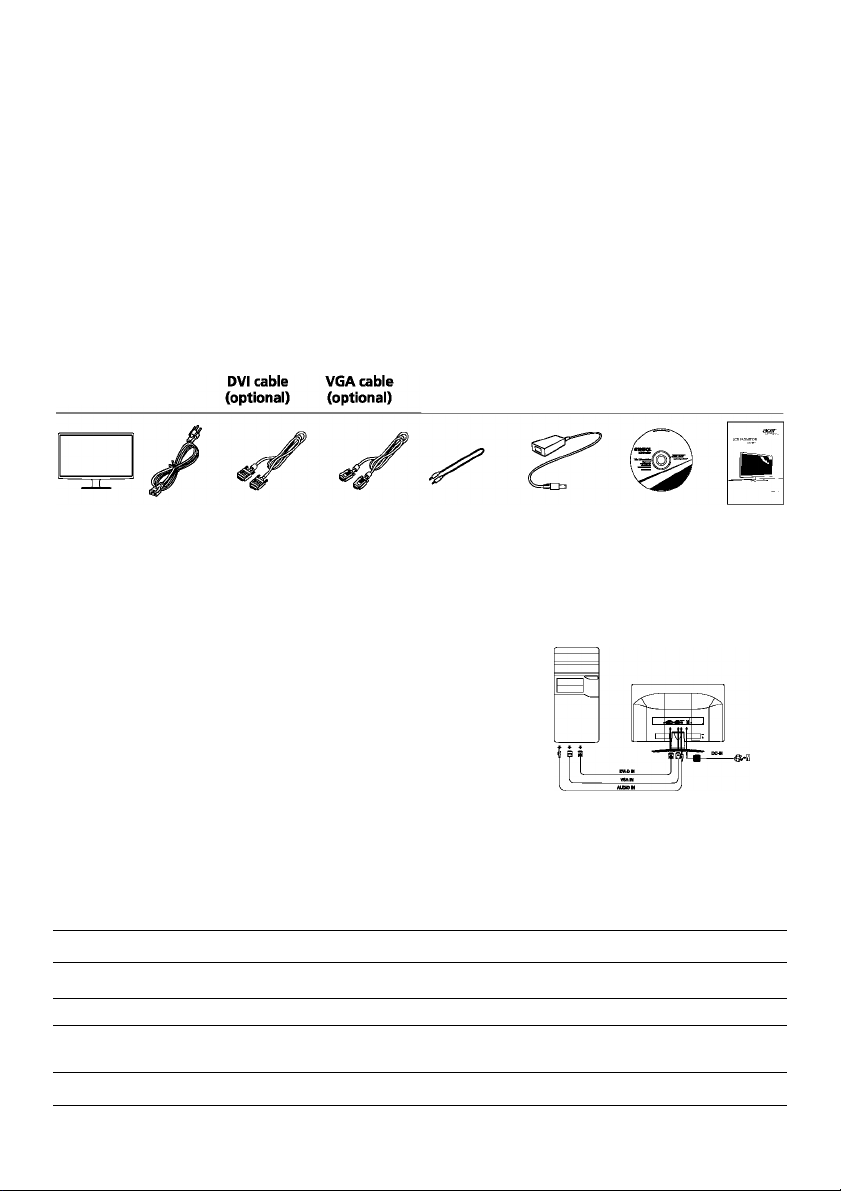
Safety Instructions
Observe the following safety guidelines when connection and using your monitor:
• Be sure that your monitor is eiectricaiiy rated to operate with the AC power avaiiabie in your iocation.
• Locate your monitor near an easiiy accessible eiectricai outiet.
• Piace the monitor on a soiid surface and treat it carefuiiy. The screen can be damaged if dropped, sharpiy hit, or touched with a sharp or abrasive
impiement.
• Put your monitor in a iocation with iow humidity and a minimum of dust.
• Never use your monitor if the power cabie has been damaged. Do not aiiow anything to rest on the power cabie, and keep the cabie away from where
peopie couid trip over it.
• Never insert anything metaiiic into the monitor openings. Doing so may create the danger of eiectric shock.
• To avoid eiectric shock, never touch the inside of the monitor. Oniy a quaiified technician shouid open the monitor's case.
• Be sure to hoid the piug, not the cabie, when disconnecting the monitor from an eiectricai outiet.
• Openings in the monitor cabinet are provided for verrtiiation. To prevent overheating, these openings shouid not be biocked or covered. Aiso, avoid
using the monitor on a bed, sofa, rug, or other soft surface.
• Doing so may biocktheventiiation openings in the bottom of the cabinet. If you put the monitor in a bookcase or some other enciosed space, be sure to
provide adequate ventiiation.
• Do not expose the monitor to rain or use it near water, if the monitor accidentaiiy gets wet, unpiug it and contact an authorized deaier immediateiy.
You can ciean the exterior of the monitor with a damp cioth when necessary, but be sure to unpiug the monitor first, if your monitor does not operate
normaiiy-in particuiar, if there are any unusuai sounds or smeiis coming from it -unpiug the monitor immediateiy and contact an authorized deaier or
service center.
Package Contents
AC power
cable
Audio cable
(optional)
AC adapter User guide
Quick start
guide
Attaching the monitor to the base
1. Remove the monitor base from the packaging and place it on a stable and level workspace.
2. Remove the monitor from the packaging.
3. Attach the the monitor stand arm to the base.
• Ensure that the base is locked onto the monitor stand arm. (for selected models)
• Secure the base to the monitor stand arm by turning the white screw using the integrated tab or a suitable coin, (for
selected models)
Connecting Your Monitor to a Computer
1. Turn off your monitor and unplug your computer's power cord.
2. 2-1 Connect Video Cable
a. Make sure both the monitor and computer are powered-OFF.
b. Connect the VGA video cable to the computer.
2-2 Connect Digital Cable (Only Dual-input model)
a. Make sure both the monitor and computer are powered-OFF.
b. Connect one end of the 24-pin DVI cable to the back of the monitor
and connect the other end to the computer's port.
2-3 Connectthe Audio Cable (Only Audio-Input Model)(Optional)
3. Connect one end of the adapter to the monitor and the other end to a properly
grounded, AC outlet.
4. Power-ON Monitor and Computer
Power-ON the monitor first, then power-ON the computer. This sequence is very important.
Externa! Controls
Icon Item Description
(!)
MENU
AUTO
e
Power button/indicator
Minus/plus
OSD functions Press to view the OSD. Press again to enter a selection in the OSD.
Auto adjust button / exit
Empowering key
Turns the monitor on/off.
Blue indicates power on. Amber indicates standby/power saving mode.
If the OSD is active, press the Minus or Plus button to toggle between the
OSD options.
If the OSD is active, press Auto to exit the OSD. Once the OSD is inactive,
press Auto and the monitor will automatically optimize the display position,
focus, and clock of your display.
Press the Empowering Key to open the Acer eColor Management OSD and
access the scenario modes.
LCD Monitor Quick Setup Guide
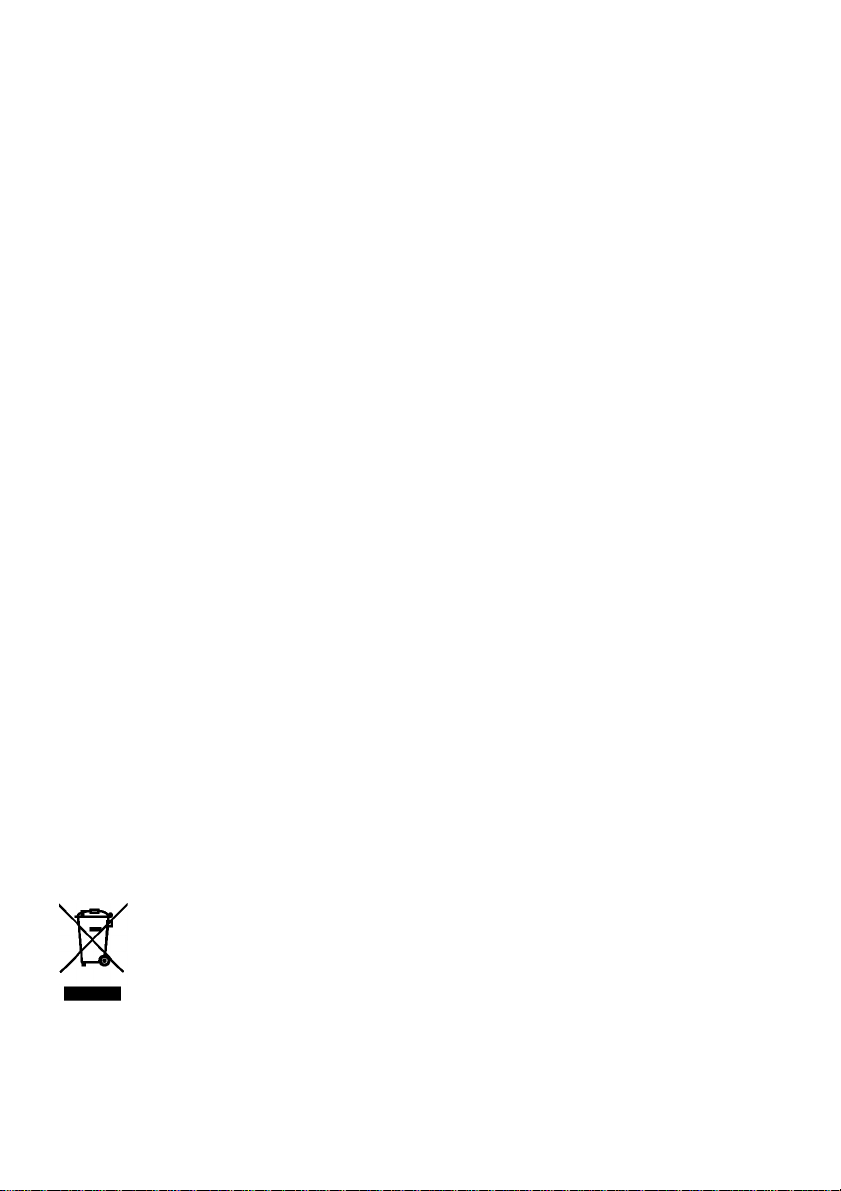
Regulations and safety notices
FCC notice
This device has been tested and found to comply with the limits for a Class B digital device pursuant to
Part 15 of the FCC rules. These limits are designed to provide reasonable protection against harmful
interference in a residential installation. This device generates, uses, and can radiate radio frequency
energy and, if not installed and used in accordance with the instructions, may cause harmful
interference to radio communications.
However, there is no guarantee that interference will not occur in a particular installation. If this device
does cause harmful interference to radio or television reception, which can be determined by turning
the device off and on, the user is encouraged to try to correct the interference by one or more of the
following measures:
• Reorient or relocate the receiving antenna.
• Increase the separation between the device and receiver.
• Connect the device into an outlet on a circuit different from that to which the receiver is connected.
• Consult the dealer or an experienced radio/television technician for help.
CE declaration of Conformity
Hereby, Acer Inc., declares that this LCD monitor is in compliance with the essential requirements and
other relevant provisions of EMC Directive 2004/108/EC, Low Voltage Directive 2006/95/EC, and RoHS
Directive 2002/95/EC and Directive 2009/125/EC with regard to establishing a framework for the setting
of ecodesign requirements for energy-related product.
Notice: Shielded cables
All connections to other computing devices must be made using shielded cables to maintain compliance
with EMC regulations.
Notice: Peripheral devices
Only peripherals (input/output devices, terminals, printers, etc.) certified to comply with the Class B
limits may be attached to this equipment. Operation with non-certified peripherals is likely to result in
interference to radio and TV reception.
Caution
changes or modifications not expressly approved by the manufacturer could void the user authority,
which is granted by the Federal Communications Commission, to operate this product.
Operation conditions
This device complies with Part 15 of the FCC Rules. Operation is subject to the following two conditions:
(1) this device may not cause harmful interference, and (2) this device must accept any interference
received, including interference that may cause undesired operation.
Notice: Canadian users
This Class B digital apparatus complies with Canadian ICES-003.
Remarque à l'intention des utilisateurs canadiens
Cet appareil numérique de la classe B est conforme a la norme NMB-003 du Canada.
Disposai of Waste Equipment by Users in Private Household in the European Union
This symbol on the product or on its packaging indicates that this product must not be disposed of
with your other household waste. Instead, it is your responsibility to dispose of your waste
equipment by handing it over to a designated collection point for the recycling of waste electrical
and electronic equipment. The separate collection and recycling of your waste equipment at the
time of disposal will help to conserve natural resources and ensure that it is recycled in a manner
that protects human health and the environment. For more information about where you can
drop off your waste equipment for recycling, please contact your local city office, your household
waste disposal service or the shop where you purchased the product.
LCD Monitor Quick Setup Guide
