Page 1
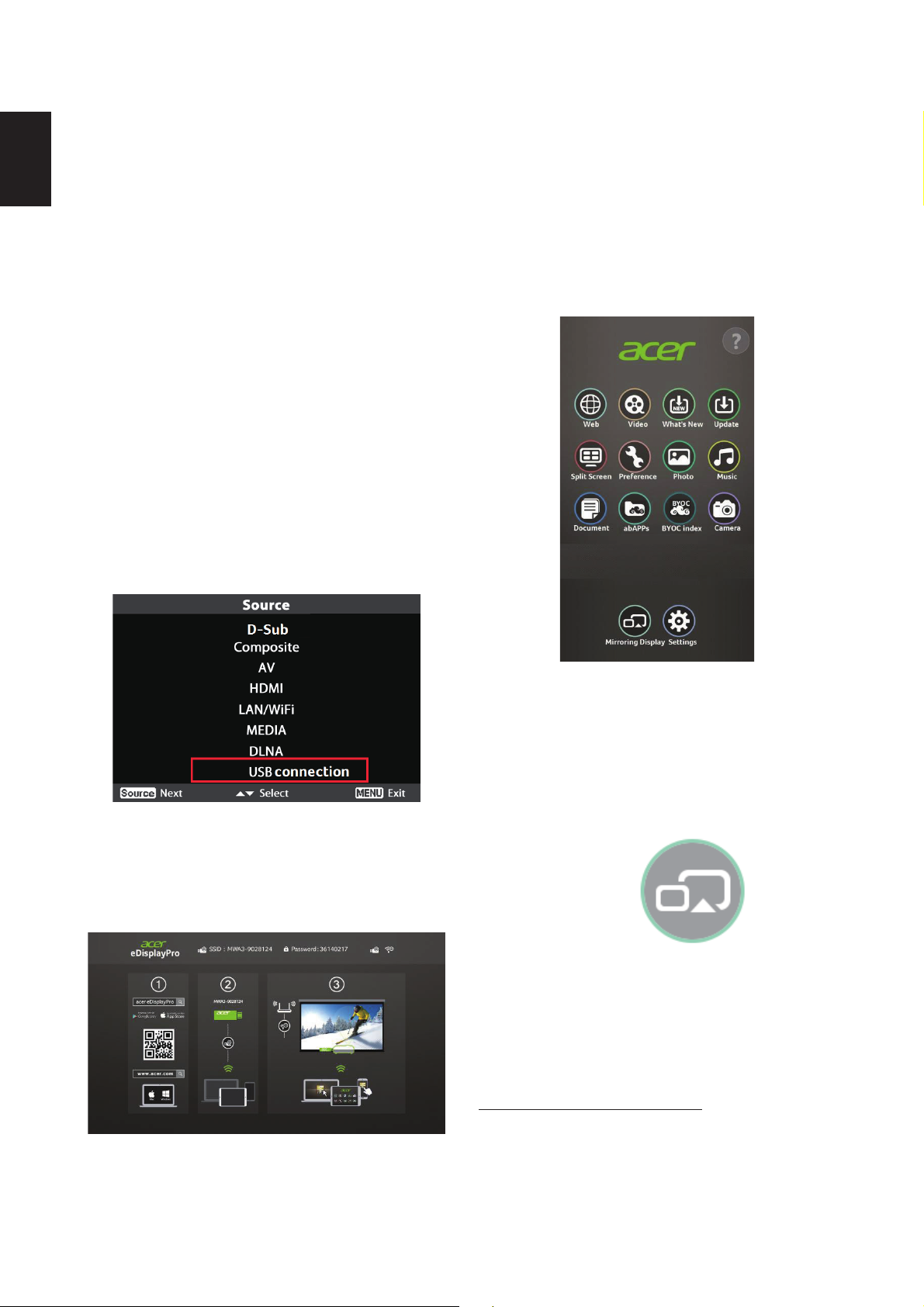
Acer projector provides powerful wireless
English
Apple® App Store or Google® Play on your
display (via source LAN/WiFi), local multimedia
display (via source MEDIA), and USB display
(via source USB connection) functions.
A. Projector Setting
Press the Source button on the projector
keypad or remote control. You will see a
source list allowing you to choose your desired
source.
y Connect a USB WiFi adapter to the USB A port
or a LAN cable (if a LAN port is available) for
Wireless eDisplay & Mirroring Display.
y Access media contents from Internal Memory,
USB flash drive or SD card.
y Connect a mini USB cable or USB A to A cable
to the USB port for USB connection.
smart devices. For Microsoft® Windows or
Apple® Mac OS, you can download the
Acer eDisplayPro Management from acer
website.
(2) Connect your device via WiFi to “Acer
Projector” and input password if needed.
Acer eDisplayPro
Select the source “LAN/WiFi”, and you will see
welcome screen of the Acer eDisplayPro.
(3) Launch the Acer eDisplayPro or eDisplay
management on your device, and tap the
icon shown on the screen to execute the
desired feature (etc. video/real-time
camera/Mirroring Display/Picture…).
Mirroring Display
Tap the above Mirroring Display icon on the
screen. You will see the following welcome
screen. Launch the Wireless Display from your
Android/Windows devices through settings like
1
“Setup->Display-> Wireless Display”
(1) Download the Acer eDisplayPro app via
1
The naming of Mirroring Display and connection setup
procedures on the smart device may vary from brand to
brand. Refer to the user manual of your smart device for
the appropriate connection setup procedures.
Page 2
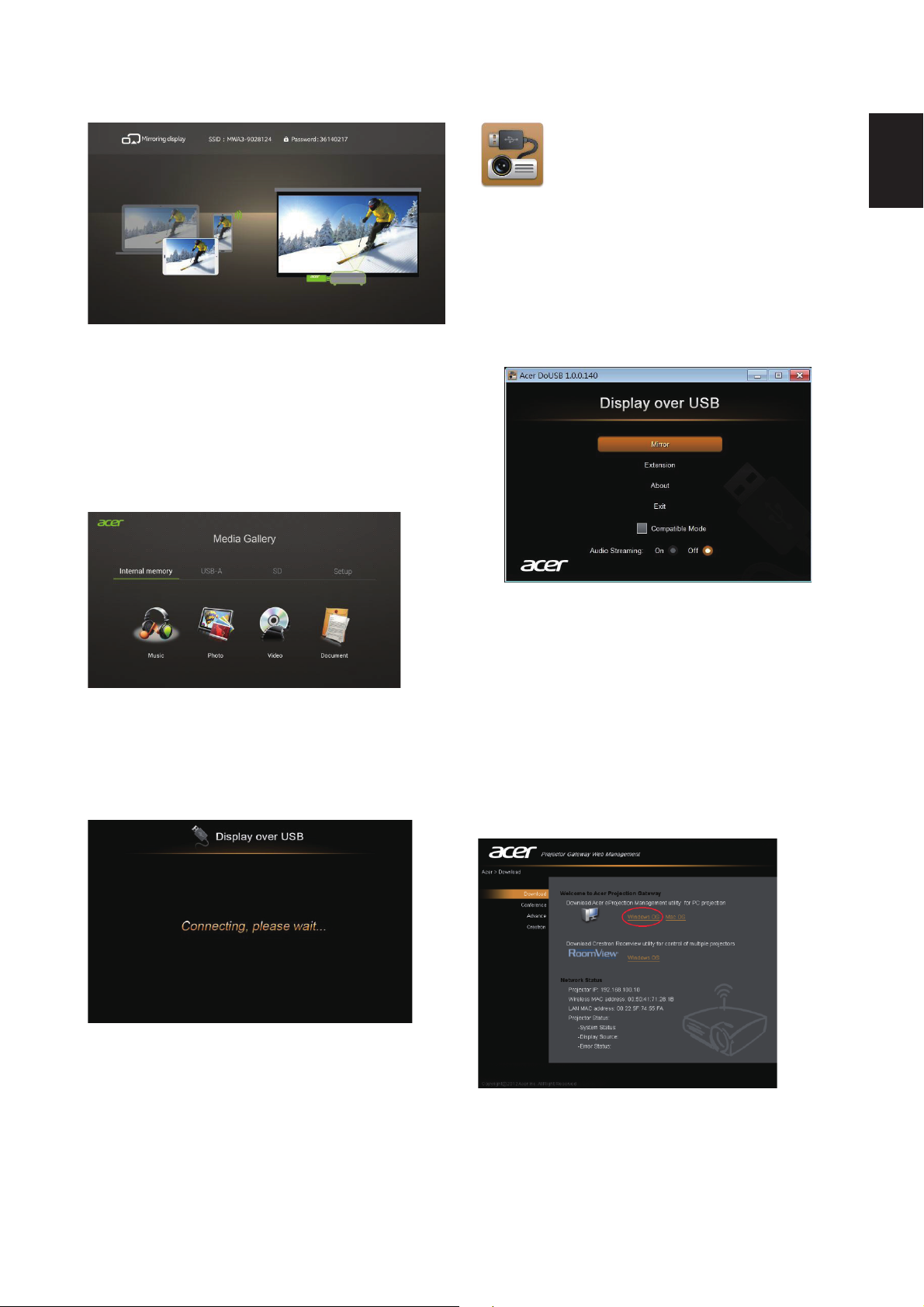
English
The above shortcut will be created on your
desktop. The Acer USB supports Mirror &
Extension Display with audio streaming.
Disconnect the USB cable from the projector
before restarting your device.
MEDIA Mode
Select the source “MEDIA”. There are 4 modes
(Music, Photo, Video, Document). You can play
contents from Internal memory, USB-A, or SD
card.
USB Connection
Select the source USB Connection. You will see
below welcome screen being projected.
B. Device Installation
Acer eDisplayPro Management (Windows &
Mac OS)
You can download the software (acer
eDisplayPro Management) from the user
manual CD or connect to the webpage
(192.168.100.10) to obtain the software from
Install the Acer USB application on your laptop
computer and remember to reboot after
installation.
the projector’s internal memory.
Click RUN and follow the wizard to install. You
will get a shortcut for Acer eDisplayPro
Management on your desktop and execute it.
Page 3

English
“Projection mode” supports “Full, L/R, 4-Split
Mirror projection” & “Full, L/R, 4-Split
extension projection”, Audio On/Off and
controls the projected screen to be frozen or
hidden.
Tablet & Smartphone eDisplayPro
(Android & iOS)
You can get the application “eDisplayPro” from
Android’s Google Play or iOS’s Apple Store.
Execute it and project the small screen from
your device to a bigger one via the projector.
Supports the following functions: Remote,
Streaming Doc, Dropbox™, Web browsing, Pix
Viewer, & Sketch.
Note:
1. Android 4.0 and above supported.
2. iOS 7.0 and above supported.
3. If you wish to use Dropbox™ or web browsing,
connect the projector to an Access Point with
internet capability first.
