Page 1
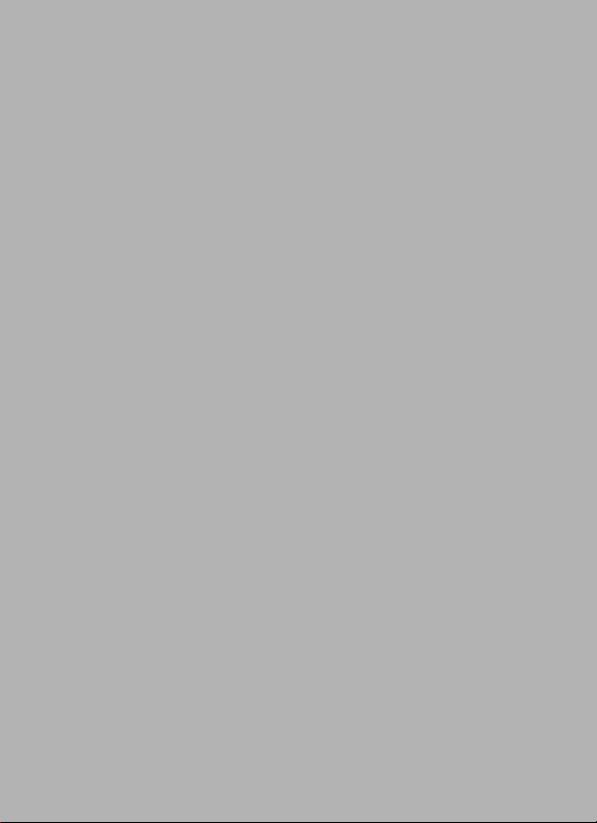
Acer Liquid (S100)
User Guide
1
Page 2
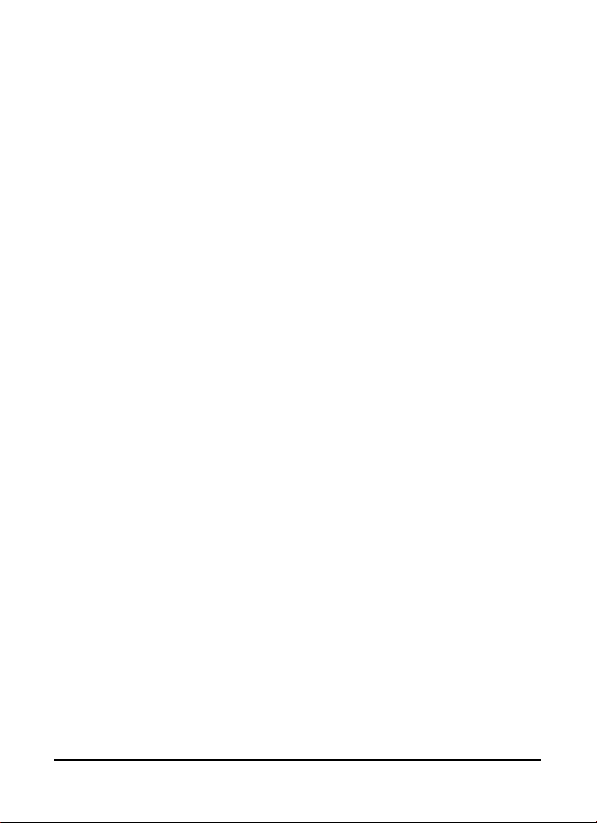
© 2009 All Rights Reserved
Acer Liquid (S100) Smartphone User Guide
First issue: 10/2009
Acer Liquid (S100) Smartphone
Model number: __________________________________
Serial number: ___________________________________
Date of purchase: ________________________________
Place of purchase: ________________________________
2
Page 3
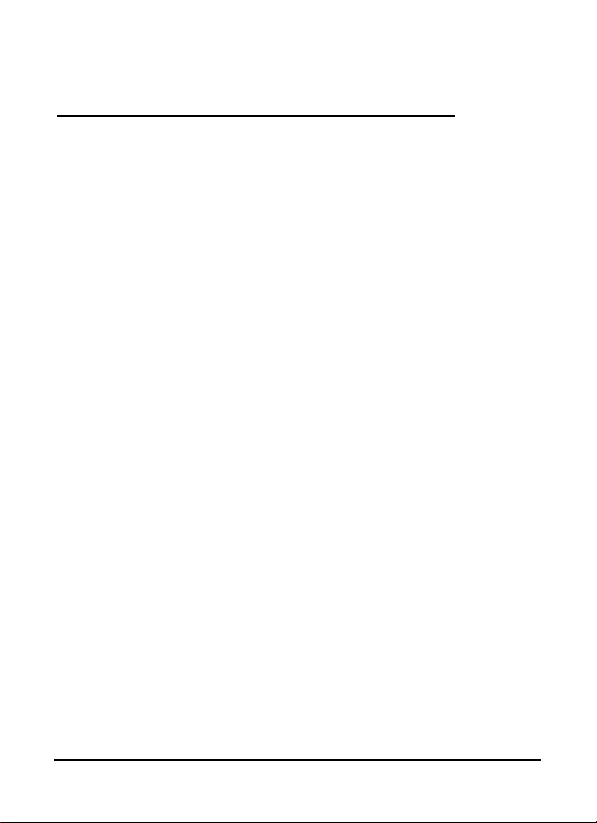
End User Licence
Agreement
IMPORTANT-READ CAREFULLY: THIS END USER LICENSE AGREEMENT ("AGREEMENT")
IS A LEGAL AGREEMENT BETWEEN YOU (EITHER AN INDIVIDUAL OR A SINGLE ENTITY),
AND ACER INC. INCLUDING ITS SUBSIDIARIES ("ACER") FOR THE SOFTWARE
(WHETHER PROVIDED BY ACER OR BY ACER'S LICENSORS OR SUPPLIERS) THAT
ACCOMPANIES THIS AGREEMENT, INCLUDING ANY ASSOCIATED MEDIA, PRINTED
MATERIALS AND RELATED USER ELECTRONIC DOCUMENTATION WHICH MAY BE
BRANDED "ACER" ("SOFTWARE"). AGREEMENTS RELATING TO ANY OTHER PRODUCT
OR TOPIC ARE NEITHER INTENDED NOR SHOULD THEY BE IMPLIED. BY INSTALLING
THE ACCOMPANYING SOFTWARE OR ANY PORTION THEREOF, YOU AGREE TO BE
BOUND BY THE TERMS AND CONDITIONS OF THIS AGREEMENT. IF YOU DO NOT
AGREE TO ALL OF THE TERMS AND CONDITIONS OF THIS AGREEMENT, DO NOT
CONTINUE THE INSTALLATION PROCESS AND IMMEDIATELY DELETE ALL INSTALLED
FILES, IF ANY, OF THE ACCOMPANYING SOFTWARE FROM YOUR PHONE.
IF YOU DO NOT HAVE A VALIDLY-LICENSED COPY OF THE APPLICABLE SOFTWARE,
YOU ARE NOT AUTHORIZED TO INSTALL, COPY OR OTHERWISE USE THE SOFTWARE,
AND HAVE NO RIGHTS UNDER THIS AGREEMENT.
The Software is protected by U.S. and international copyright laws and conventions as
well as other intellectual property laws and treaties. The Software is licensed, not sold.
GRANT OF LICENSE
Acer grants to you the following non-exclusive and non-transferable rights with
respect to the Software. Under this Agreement, you may:
1. Install and use the Software only on a single designated phone. A separate
license is required for each phone on which the Software will be used;
2. Make one copy of the Software solely for backup or archival purposes;
3. Make one hardcopy of any electronic documents included in the Software,
provided that you receive the documents electronically.
RESTRICTIONS
You may NOT:
1. Use or copy the Software except as provided in this Agreement;
2. Rent or lease the Software to any third party;
3. Modify, adapt, or translate the Software in whole or in part;
4. Reverse engineer, decompile, or disassemble the Software or create derivative
works based upon the Software;
5. Merge the Software with any other program or modify the Software, except for
your personal use; and
6. Sublicense or otherwise make the Software available to third parties, except
that you may, after prior written notification to Acer, transfer the Software as a
whole to a third party so long as you do not retain any copies of the Software
and such third party accepts the terms of this Agreement.
7. Transfer your rights under this Agreement to any third parties.
3
Page 4
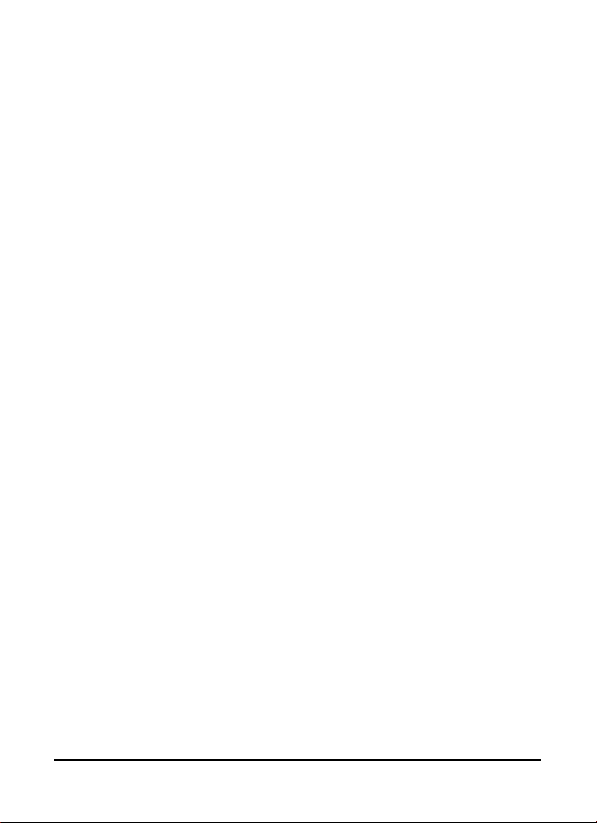
8. Export the Software in contravention of applicable export laws and regulations,
or (i) sell, export, re-export, transfer, divert, disclose technical data, or dispose
of, any Software to any prohibited person, entity, or destination including,
without limitation, Cuba, Iran, North Korea, Sudan and Syria; or (ii) use any
Software for any use prohibited by the laws or regulations of the United States.
SUPPORT SERVICES
Acer is not obligated to provide technical or other support for the Software.
ACER LIVE UPDATE
Certain of the software contains elements that enable the use of the Acer Live Update
service, which allows for updates for such software to be automatically downloaded
and installed on your phone. By installing the software, you hereby agree and consent
that Acer (or its licensors) may automatically check the version of such software that
you are using on your phone and may provide upgrades to such software that may be
automatically downloaded on to your phone.
OWNERSHIP AND COPYRIGHT
Title, ownership rights and intellectual property rights in and to the Software and all
copies thereof shall remain with Acer or Acer's licensors or suppliers (as applicable).
You do not have or shall not gain any proprietary interest in the Software (including
any modifications or copies made by or for you) or any related intellectual property
rights. Title and related rights in the content accessed through the Software is the
property of the applicable content owner and may be protected by applicable law.
This license gives you no rights to such contents. You hereby agree
1. Not to remove any copyright or other proprietary notices from the Software;
2. To reproduce all such notices on any authorized copies you make; and
3. To use best efforts to prevent any unauthorized copying of the Software.
TRADEMARKS
This Agreement does not grant to you any rights in connection with any trademarks or
service marks of Acer or of Acer's licensors or suppliers.
DISCLAIMER OF WARRANTIES
TO THE MAXIMUM EXTENT PERMITTED BY APPLICABLE LAW, ACER, ITS SUPPLIERS,
AND ITS LICENSORS, PROVIDE THE SOFTWARE "AS IS" AND WITH ALL FAULTS, AND
HEREBY DISCLAIM ALL OTHER WARRANTIES AND CONDITIONS, EITHER EXPRESS,
IMPLIED OR STATUTORY, INCLUDING, BUT NOT LIMITED TO, ANY IMPLIED
WARRANTIES, DUTIES OR CONDITIONS OF MERCHANTABILITY, OF FITNESS FOR A
PARTICULAR PURPOSE, OF ACCURACY OR COMPLETENESS OF RESPONSES, OF
RESULTS, OF WORKMANLIKE EFFORT, OF LACK OF VIRUSES, AND OF LACK OF
NEGLIGENCE, ALL WITH REGARD TO THE SOFTWARE AND THE PROVISION OF OR
FAILURE TO PROVIDE SUPPORT SERVICES. ALSO, THERE IS NO WARRANTY OR
CONDITION OF TITLE, QUIET ENJOYMENT, QUIET POSSESSION, CORRESPONDENCE TO
DESCRIPTION OR NON-INFRINGEMENT WITH REGARD TO THE SOFTWARE.
4
Page 5
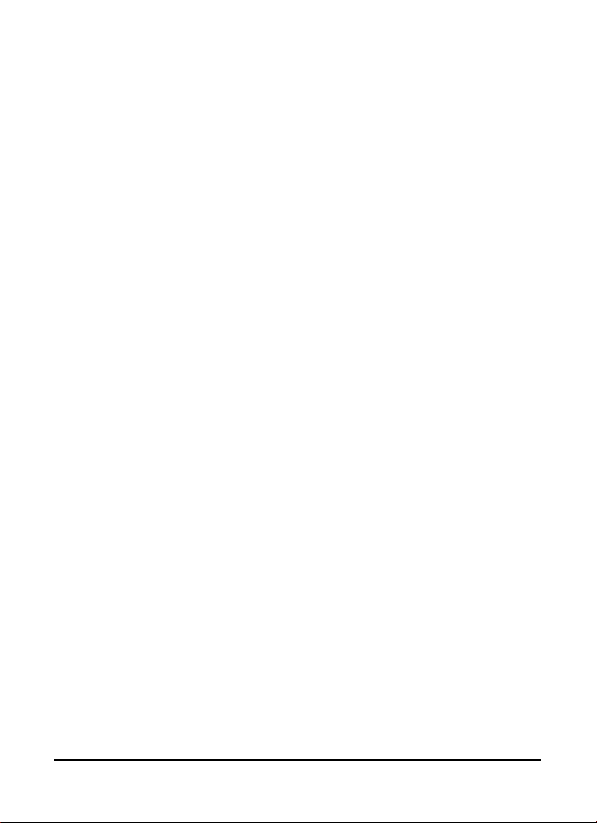
EXCLUSION OF INCIDENTAL, CONSEQUENTIAL AND CERTAIN OTHER DAMAGES
TO THE MAXIMUM EXTENT PERMITTED BY APPLICABLE LAW, IN NO EVENT SHALL
ACER, ACER'S SUPPLIERS, OR ACER'S LICENSORS, BE LIABLE FOR ANY SPECIAL,
INCIDENTAL, INDIRECT, PUNITIVE, OR CONSEQUENTIAL DAMAGES WHATSOEVER
(INCLUDING, BUT NOT LIMITED TO, DAMAGES FOR LOSS OF PROFITS OR
CONFIDENTIAL OR OTHER INFORMATION, FOR BUSINESS INTERRUPTION, FOR
PERSONAL INJURY, FOR LOSS OF PRIVACY, FOR FAILURE TO MEET ANY DUTY
INCLUDING OF GOOD FAITH OR OF REASONABLE CARE, FOR NEGLIGENCE, AND FOR
ANY OTHER PECUNIARY OR OTHER LOSS WHATSOEVER) ARISING OUT OF OR IN ANY
WAY RELATED TO THE USE OF OR INABILITY TO USE THE SOFTWARE, THE PROVISION
OF OR FAILURE TO PROVIDE SUPPORT SERVICES, OR OTHERWISE UNDER OR IN
CONNECTION WITH ANY PROVISION OF THIS AGREEMENT, EVEN IN THE EVENT OF
THE FAULT, TORT (INCLUDING NEGLIGENCE), STRICT LIABILITY, BREACH OF CONTRACT
OR BREACH OF WARRANTY OF ACER OR ITS SUPPLIERS OR LICENSORS, AND EVEN IF
ACER AND ITS SUPPLIERS AND LICENSORS HAVE BEEN ADVISED OF THE POSSIBILITY OF
SUCH DAMAGES.
LIMITATION OF LIABILITY AND REMEDIES
NOTWITHSTANDING ANY DAMAGES THAT YOU MIGHT INCUR FOR ANY REASON
WHATSOEVER (INCLUDING, WITHOUT LIMITATION, ALL DAMAGES REFERENCED
ABOVE AND ALL DIRECT OR GENERAL DAMAGES), THE ENTIRE LIABILITY OF ACER, ITS
SUPPLIERS, AND ITS LICENSORS, UNDER ANY PROVISION OF THIS AGREEMENT, AND
YOUR EXCLUSIVE REMEDY FOR ALL OF THE FOREGOING, SHALL BE LIMITED TO THE
AGGREGATE AMOUNT PAID BY YOU FOR THE SOFTWARE. THE FOREGOING
LIMITATIONS, EXCLUSIONS AND DISCLAIMERS (INCLUDING DISCLAIMER OF
WARRANTIES AND EXCLUSION OF INCIDENTAL, CONSEQUENTIAL AND CERTAIN
OTHER DAMAGES ABOVE) SHALL APPLY TO THE MAXIMUM EXTENT PERMITTED BY
APPLICABLE LAW, EVEN IF ANY REMEDY FAILS ITS ESSENTIAL PURPOSE; PROVIDED,
HOWEVER, THAT BECAUSE SOME JURISDICTIONS DO NOT ALLOW THE EXCLUSION OR
LIMITATION OR LIABILITY FOR CONSEQUENTIAL OR INCIDENTAL DAMAGES, THE
ABOVE LIMITATION MAY NOT APPLY TO YOU.
TERMINATION
Without prejudice to any other rights, Acer may immediately terminate this
Agreement without notice if you fail to comply with any terms and conditions of this
Agreement.
In such event, you must:
1. Cease all use of the Software;
2. Destroy or return to Acer the original and all copies of the Software; and
3. Delete the Software from all phones on which it was resident.
All disclaimers of warranties and limitation of liability set forth in this Agreement shall
survive termination of this Agreement.
GENERAL
This Agreement represents the complete agreement between you and Acer relating to
this license for the Software and supersedes all prior agreements, communications,
proposals and representations between the parties and prevails over any conflicting or
additional terms of any quote, order, acknowledgement or similar communication.
This Agreement may only be modified by a written document signed by both parties.
5
Page 6
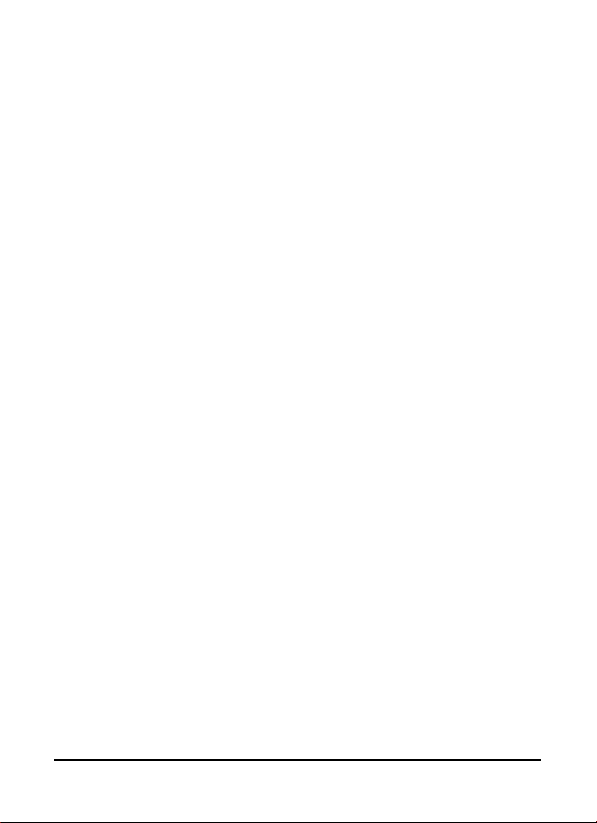
If any provision of this Agreement is held by a court of competent jurisdiction to be
contrary to law that provision will be enforced to the maximum extent permissible
and the remaining provisions of this Agreement will remain in full force and effect.
ADDITIONAL PROVISIONS APPLICABLE TO THIRD PARTY SOFTWARE AND SERVICES
Software provided hereunder by Acer's licensors or suppliers ("Third Party Software")
is made available to you for your personal, non-commercial use only. You may not use
the Third Party Software in any manner that could damage, disable, overburden, or
impair the services provided by Acer's licensors or suppliers hereunder ("Third Party
Services"). Furthermore, you may not use the Third Party Software in any manner that
could interfere with any other party's use and enjoyment of the Third Party Services,
or the services and products of Acer's licensors' or suppliers' third party licensors. Your
use of the Third Party Software and Third Party Services is also subject to additional
terms and conditions and policies which can be accessed through our global website.
Privacy policy
During registration you will be asked to submit some information to Acer. Please refer
to Acer’s privacy policy at http://www.acer.com or your local Acer website.
6
Page 7
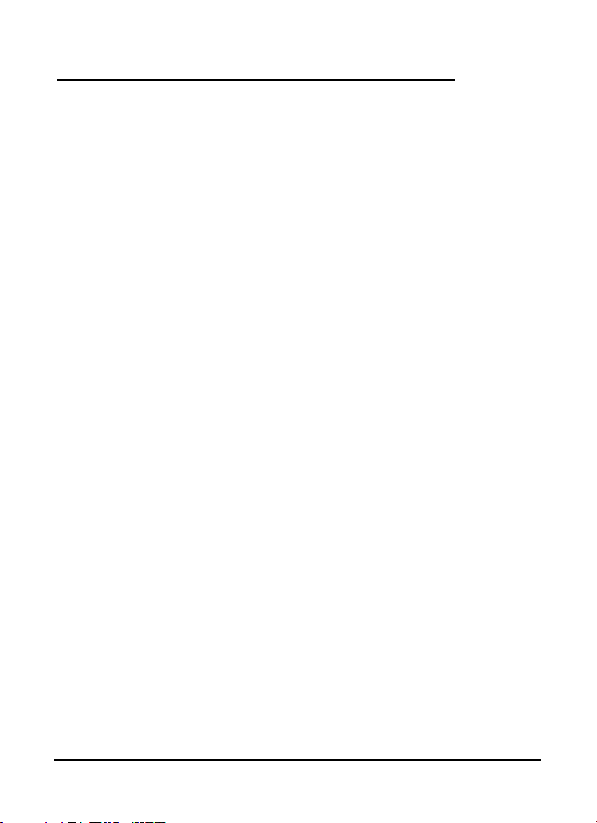
Table of Contents
End User Licence Agreement
Getting to know your smartphone
Features and functions . . . . . . . . . . . . . . . . . . . . . . . . 9
Product registration . . . . . . . . . . . . . . . . . . . . . . . . . . . 9
Chapter 1: Setting Up
Unpacking your smartphone . . . . . . . . . . . . . . . . . . 11
Getting to know your smartphone . . . . . . . . . . . . . . 12
Installing or removing the battery . . . . . . . . . . . . . . 14
Installing a SIM or microSD card . . . . . . . . . . . . . . . . 16
Turning on for the first time . . . . . . . . . . . . . . . . . . . 17
Using the touchscreen . . . . . . . . . . . . . . . . . . . . . . . . 18
The home screen . . . . . . . . . . . . . . . . . . . . . . . . . . . . 19
Chapter 2: Making Calls
Before making a call . . . . . . . . . . . . . . . . . . . . . . . . . 23
Making a call . . . . . . . . . . . . . . . . . . . . . . . . . . . . . . . 23
The voice call screen . . . . . . . . . . . . . . . . . . . . . . . . . 25
Onscreen call options . . . . . . . . . . . . . . . . . . . . . . . . 25
Chapter 3: Messaging
Creating a new message . . . . . . . . . . . . . . . . . . . . . . 27
Replying to a message . . . . . . . . . . . . . . . . . . . . . . . . 28
MMS messages . . . . . . . . . . . . . . . . . . . . . . . . . . . . . . 29
Setting up Email . . . . . . . . . . . . . . . . . . . . . . . . . . . . . 31
Chapter 4: Using the Camera
Camera icons and indicators . . . . . . . . . . . . . . . . . . . 33
Taking a photo . . . . . . . . . . . . . . . . . . . . . . . . . . . . . . 34
Shooting a video . . . . . . . . . . . . . . . . . . . . . . . . . . . . 35
Viewing photos and videos . . . . . . . . . . . . . . . . . . . . 35
7
Page 8
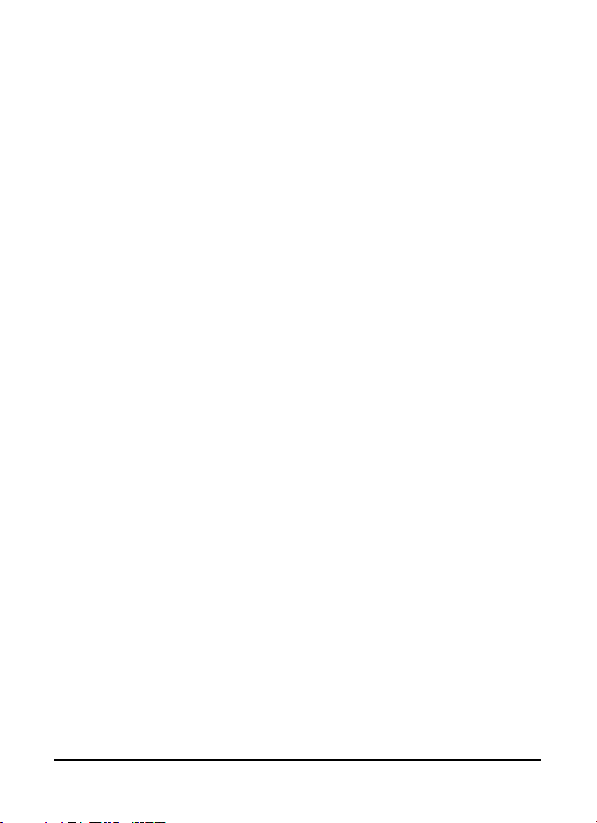
Chapter 5: Advanced Settings
Putting your smartphone in airplane mode . . . . . . 37
Acer Settings . . . . . . . . . . . . . . . . . . . . . . . . . . . . . . . 38
Adjusting connection settings . . . . . . . . . . . . . . . . . 39
Phone settings . . . . . . . . . . . . . . . . . . . . . . . . . . . . . . 41
Managing your contacts . . . . . . . . . . . . . . . . . . . . . . 42
Connecting to a PC . . . . . . . . . . . . . . . . . . . . . . . . . . 48
Multimedia playback . . . . . . . . . . . . . . . . . . . . . . . . . 49
Resetting your smartphone . . . . . . . . . . . . . . . . . . . . 55
Chapter 6: Accessories and Tips
Using the headset . . . . . . . . . . . . . . . . . . . . . . . . . . . 57
Using a Bluetooth headset . . . . . . . . . . . . . . . . . . . . 57
Using your smartphone as a modem . . . . . . . . . . . . 58
Inserting a microSD card . . . . . . . . . . . . . . . . . . . . . . 60
Appendix
FAQ and troubleshooting . . . . . . . . . . . . . . . . . . . . . 61
Other sources of help . . . . . . . . . . . . . . . . . . . . . . . . 62
Specifications . . . . . . . . . . . . . . . . . . . . . . . . . . . . . . . 62
Warnings and precautions . . . . . . . . . . . . . . . . . . . . 64
Emergency calls . . . . . . . . . . . . . . . . . . . . . . . . . . . . . 70
Disposal and recycling information . . . . . . . . . . . . . 71
Taking care of your smartphone . . . . . . . . . . . . . . . 72
Safety regulations . . . . . . . . . . . . . . . . . . . . . . . . . . . 73
8
Page 9
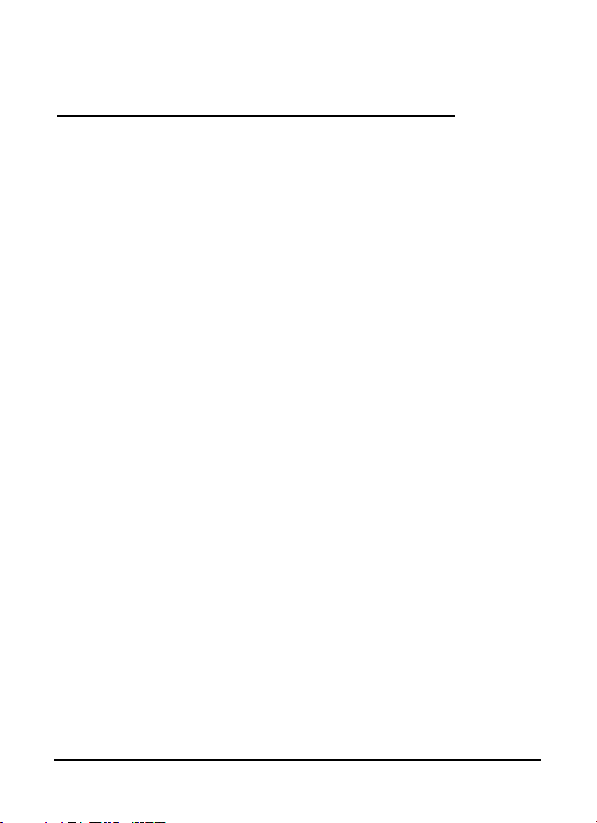
Getting to know your
smartphone
Features and functions
Your new smartphone offers leading, easy-to-access
multimedia and entertainment features. You can:
• Access your email while on the move.
• Connect to the Internet at high speed, via HSDPA (7.2
Mbps), HSUPA (2 Mbps) or Wi-Fi.
• Keep in touch with your friends via your Contacts and
social networking applications.
Product registration
When using your product for the first time, it is recommended
that you immediately register it. This will give you access to
some useful benefits, such as:
• Faster service from our trained representatives
• Membership in the Acer community: receive
promotions and participate in customer surveys
• The latest news from Acer
Hurry and register, as other advantages await you!
9Features and functions
Page 10
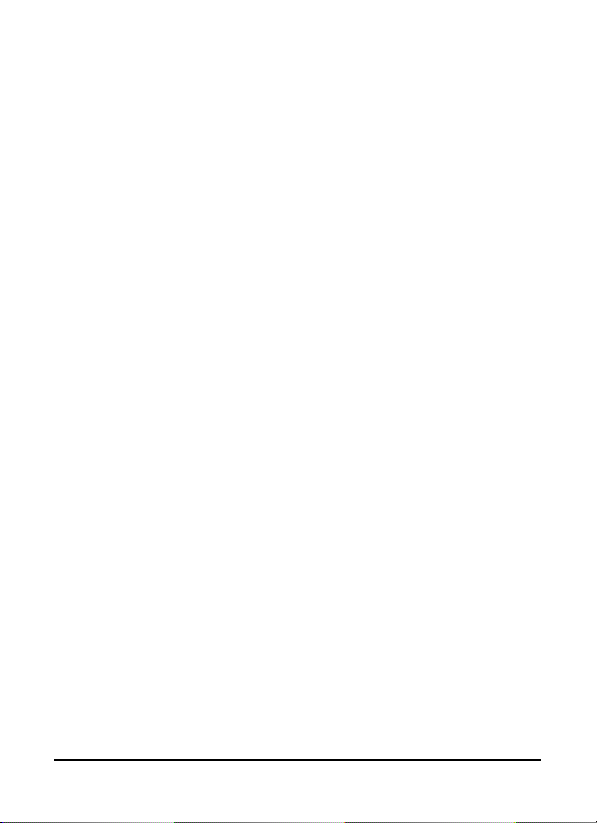
How to register
To register your Acer product, visit our website at
registration.acer.com. Choose your country and follow the
simple instructions.
You can also register directly from your smartphone by
tapping the Registration icon.
After we receive your product registration, you will be sent a
confirmation email with important data that you should keep
in a safe place.
10
Page 11
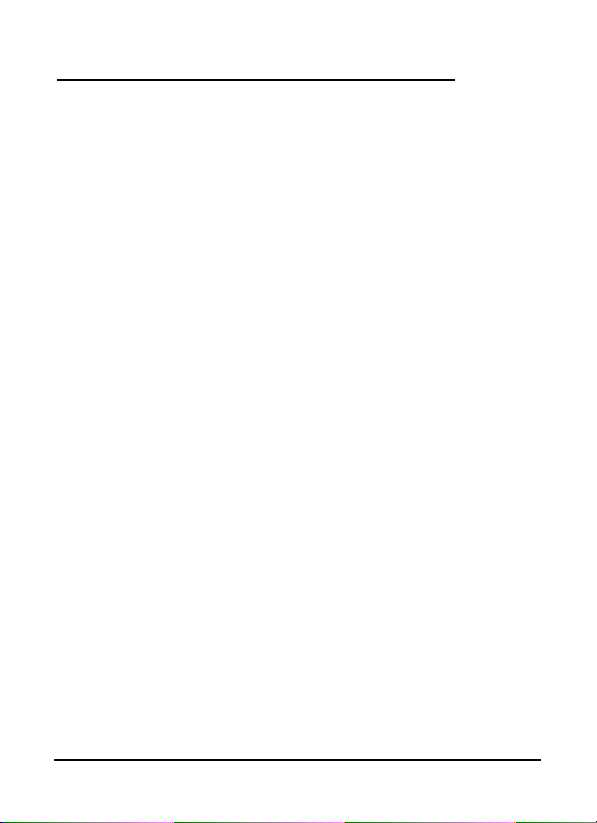
Chapter 1: Setting Up
Unpacking your smartphone
Your new smartphone comes packed in a protective box.
Carefully unpack the box and remove the contents. If any of
the following items is missing or damaged, contact your dealer
immediately:
• Acer Liquid (S100) Smartphone
• Battery
• Quick Guide
• Companion CD
•USB cable
• AC adapter
• Headset
11Unpacking your smartphone
Page 12
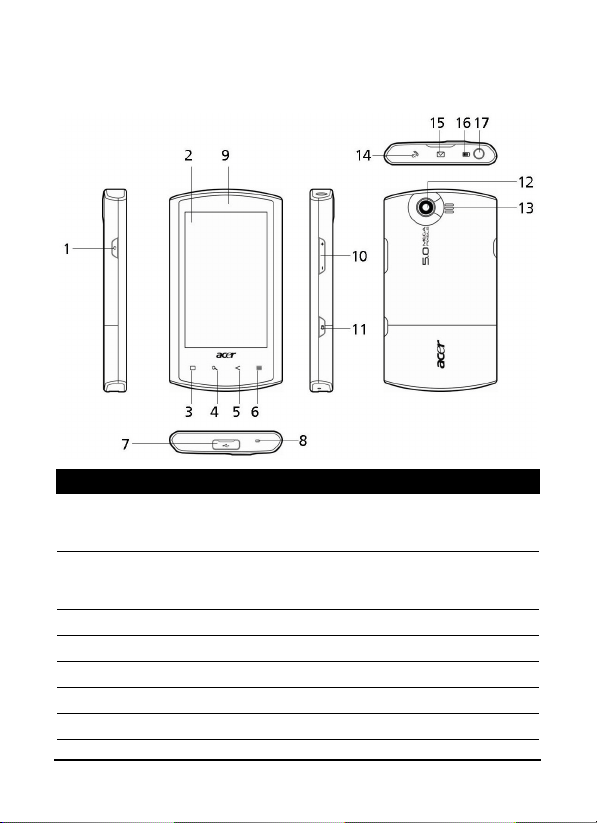
Getting to know your smartphone
Views
No. Item Description
1 Power button Press to turn the screen on/off or enter
2 Touchscreen 3.5-inch, 800 x 480 pixel capacitive
3 Home button Return to the home screen.
4 Search button Open the Google search function.
5 Back button Go back one menu step.
6 Menu button Opens the option menu.
7 Mini USB connector Connect to a USB cable/charger.
sleep mode; press and hold to turn the
smartphone off.
touchscreen to display data, phone content
and enter information.
12
Page 13
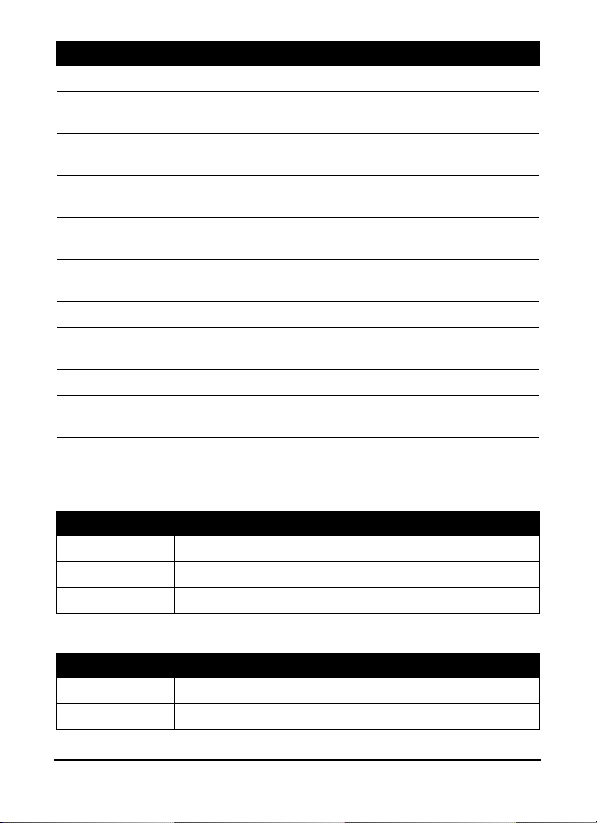
No. Item Description
8 Microphone Internal microphone.
9 Phone speaker Emits audio from your smartphone; suitable
10 Volume up/down
button
11 Camera button Activate the camera or take a picture. Press
12 Camera A 5-megapixel camera for taking high-
13 Handsfree speaker Emits audio from your smartphone; suitable
14 Call indicator Indicates an incoming call or missed call.
15 Mail/message
indicator
16 Charge indicator Indicates battery charge status.
17 3.5 mm headphone
jack
for holding to your ear.
Increase or decrease the phone volume.
down halfway to auto-focus.
resolution images.
for handsfree use.
Indicates unread mail or other messages.
Connect to stereo headphones.
LED indicators
Call indicator:
LED state Description
Off No incoming or missed calls.
Fast flashing Incoming call.
Slow flashing Missed call(s).
Mail/message indicator:
LED state Description
Off No unread mail or messages.
Slow flashing Unread mail or messages.
13Getting to know your smartphone
Page 14
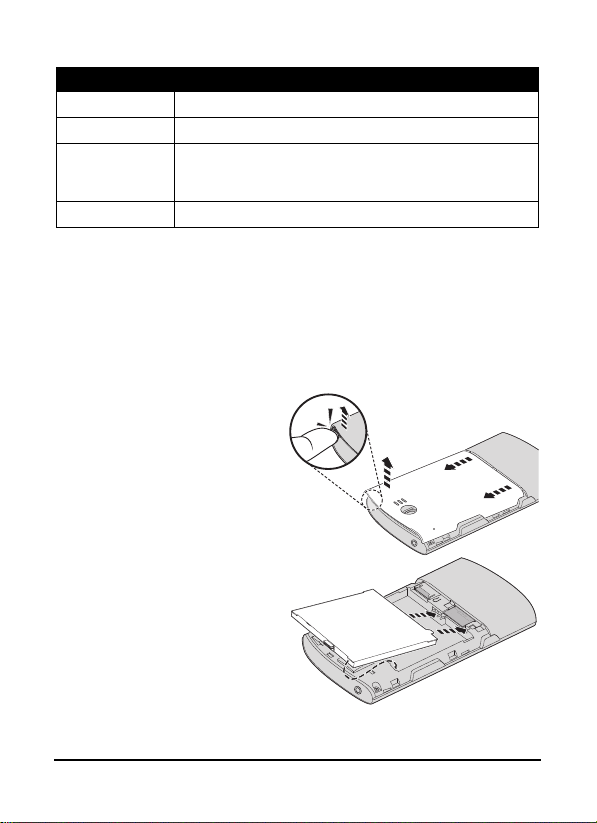
Charge indicator:
2
2
1
LED state Description
Off Normal status.
Constantly on Battery is fully charged and the device is plugged in.
Slow flashing Device plugged in: Battery is charging.
Fast flashing Battery is low and should be charged.
Device unplugged: Battery is critcally low and needs to
be charged urgently.
Installing or removing the battery
Your smartphone uses a replaceable battery to provide power.
It is packed seperately from your smartphone and needs to be
inserted and charged before you can use the smartphone.
Installing the battery
Insert your fingernail into
the cutout between the
y cover and the
batter
phone. Unclip the cover
and lift off the battery
cover.
Place the battery into the
battery compartment,
lin
ing up the battery
connectors with those at
the bottom of the
compartment.
14
Page 15
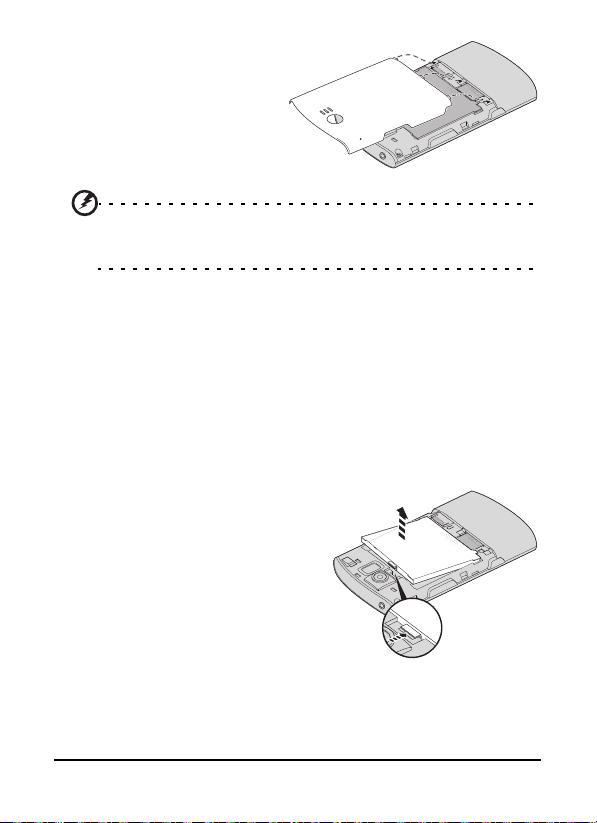
Insert the tabs on the
bottom of the battery
cover
into the slots in the
phone. Carefully press the
top of the cover until the
clips on the side of the
cover click in place.
CAUTION: RISK OF EXPLOSION IF BATTERY IS REPLACED BY AN
INCORRECT TYPE.
DISPOSE OF USED BATTERIES ACCORDING TO THE INSTRUCTIONS.
Charging the battery
For initial use, you need to charge your smartphone for eight
hours. After that you can charge it each day to recharge the
battery to full capacity.
Connect the AC adapter cord to the mini USB connector on
your smartphone
.
Removing the battery
Open the battery compartment
as shown in “Installing the
battery“ on page 14. Lift the
battery out of the compartment
sing the clip on the top of the
u
battery.
Replace the battery cover as
scribed above.
de
2
1
15Installing or removing the battery
Page 16

Installing a SIM or microSD card
To take full advantage of your smartphone’s telephony
capabilities, you must install a SIM card. The SIM card holder is
located at the bottom of the battery bay.
Additionally, you may wish to increase your smartphone’s
storage by
is next to the SIM card slot.
1. Turn off the phone by pressing and holding the power
2.
3. Insert the SIM or
4. Replace the battery
SIM card lock
Your smartphone may come with a SIM card lock, i.e., you will
only be able to use the SIM card provided by your network
operator.
To cancel the SIM lock, contact your network provider.
inserting a microSD card into the slot provided. This
tton.
bu
Open the cover and
remove the battery as
described in
“Removing the
battery“ on page 15.
icroSD card as
m
shown.
and batter
NOTE: Ensure that the microSD card is inserted all the way into the
card slot.
y cover.
16
Page 17
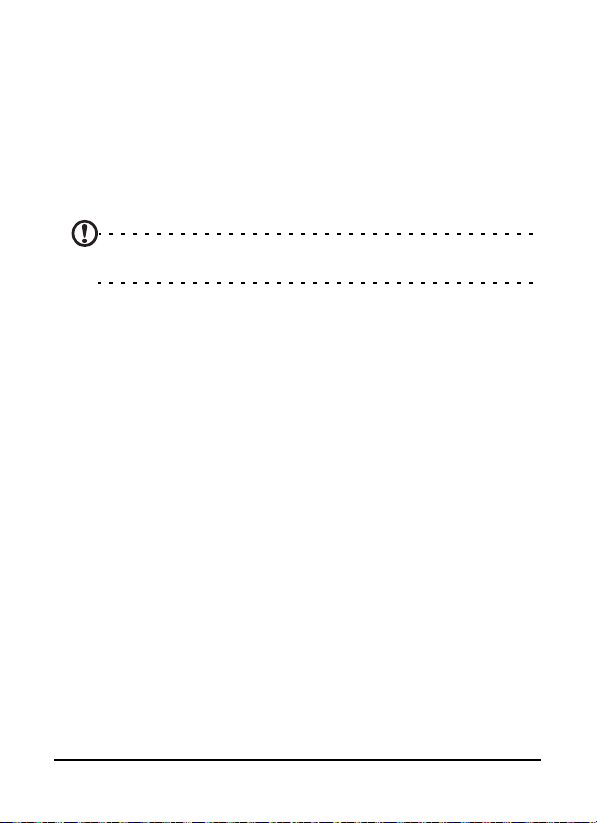
Turning on for the first time
To turn on your smartphone for the first time, press and hold
the power button until the system bootup screen appears.
Entering your PIN
When you install a SIM card for the first time, you may need to
enter a PIN using the onscreen number pad.
Important: Depending on your settings, you may be required to
enter your PIN each time you switch on the phone function.
If the PIN you enter is incorrect, a warning message appears.
Activating a new SIM card
If you are using your SIM card for the first time, it may require
activation. Contact your network operator for details on how
to do this.
17Turning on for the first time
Page 18
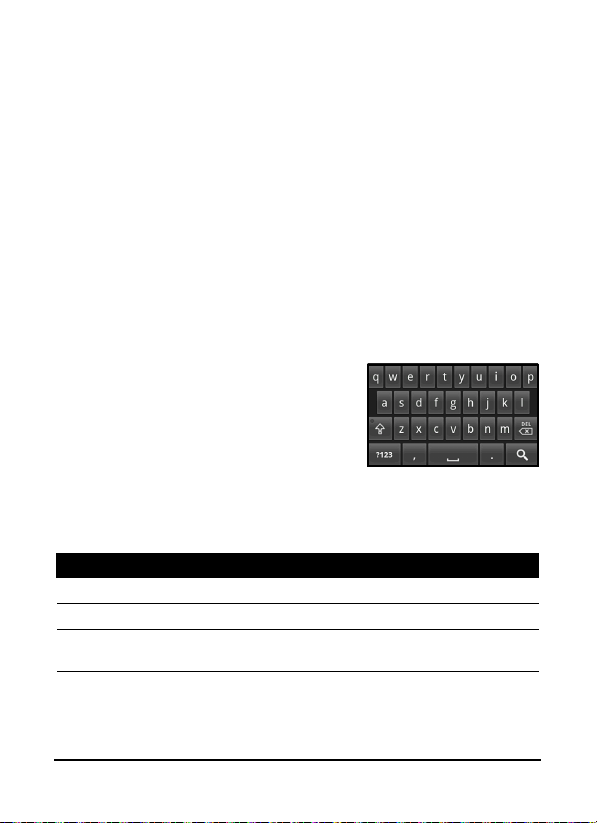
Using the touchscreen
Your smartphone uses a touchscreen for selecting items and
entering information. Use your finger to tap the screen.
Tap: T
ouch the screen once to open items and select options.
Hold your finger on the screen and drag across the
Drag:
screen to select text and images.
Tap and hold: Tap
available for that item. On the pop-up menu that appears, tap
the action you want to perform.
To scroll up or down the screen, simply drag your finger
Scroll:
up or down the screen in the direction that you want to scroll.
The onscreen keyboard
When you tap a text box to enter
text, the onscreen keyboard will
automatically display.
Text assistance
You can enable various features that
assist you to enter correct text. Tap Menu > Settings > Locale &
Text > Android keyboard. From here you can enable or disable
the following:
Function Description
Quick fixes Corrects commonly typed mistakes.
Show suggestions Shows suggested words while you are typing.
Auto-complete Inserts the suggested word whenever you tap space
and hold an item to see a list of actions
or a punctuation mark.
18
Page 19
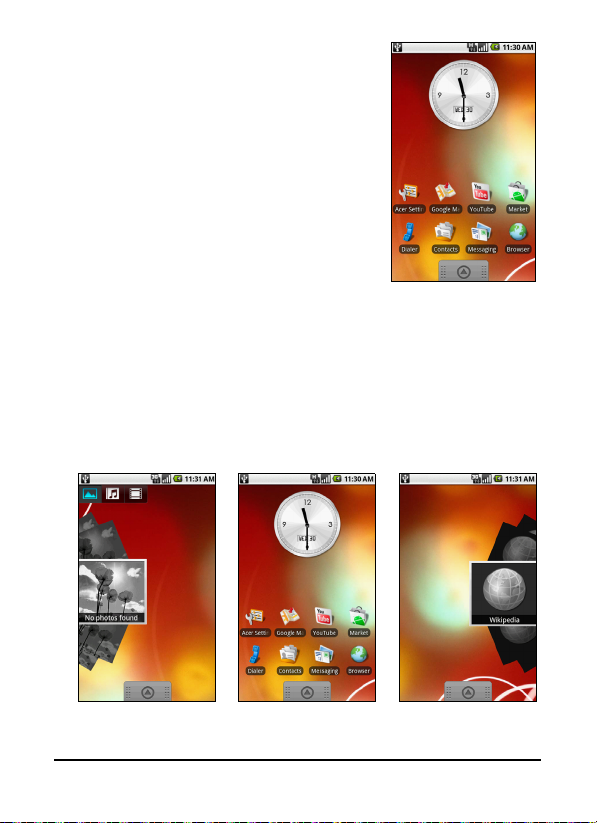
The home screen
After rebooting, your smartphone will
display the home screen. This screen
gives you quick, icon-based access to
many of the frequently-used features of
your smartphone.
The first time you start your smartphone,
will see some icons on the screen.
you
At the bottom of the screen is the
A
pplications tab which lists all the
applications you have installed. Tap the
tab to open the Applications tab. Tap an icon to open the
application.
The extended home screen
The home screen extends to either side of the screen, giving
you more room to add icons, widgets or features. To view the
extended home screen slide your finger to the left or right of
the home screen.
19The home screen
Page 20
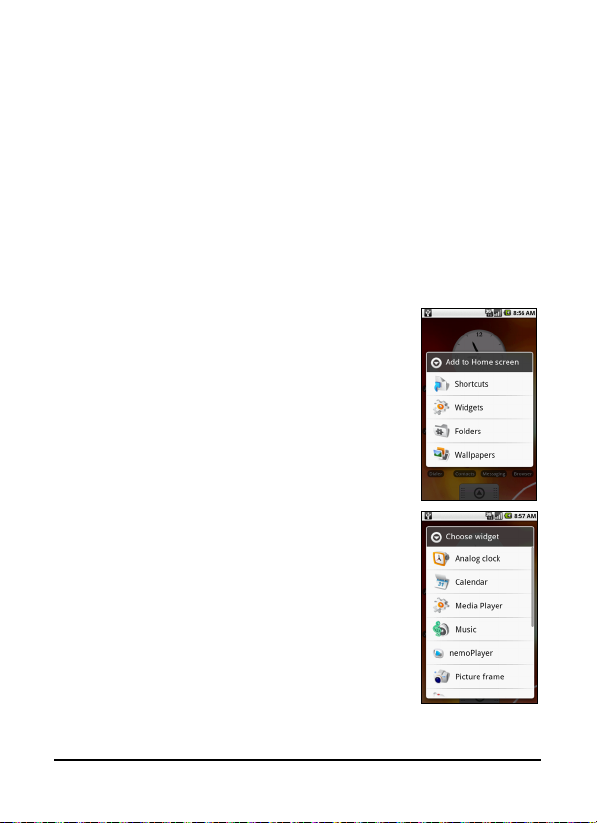
Personalizing the home screen
You may personalize your home screen by adding or removing
icons, shortcuts or widgets, or changing the wallpaper.
Adding or removing icons
You can set icons for installed applications on the home
screen. Tap and hold an icon in the Applications tab to copy it
to the home screen. To remove an icon from the home screen,
tap and drag the icon from the home screen to the trash tab
that appears at the bottom of the screen.
Adding or removing shortcuts or widgets
To add shortcuts or widgets, tap and hold
anywhere on the home screen to open the
A
dd to home screen menu. Tap Shortcuts to
open a list of available shortcut types you
can add.
Widgets are handy applications that you can
add to your home screen to display various
information.
20
Page 21
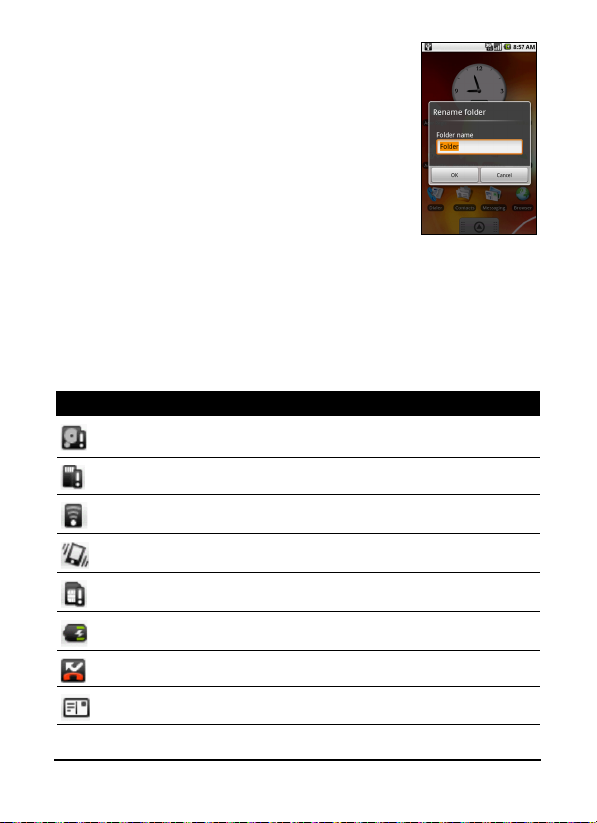
You can also add folders to your home
screen. There are some pre-defined folders
availab
le or you can add a New folder. This
will be placed on your home screen and
named Folder. To change the name of the
folder, tap it to open then tap and hold the
name bar at the top of the folder window to
open a dialog box that will allow you to
rename the folder.
Notification area
At the top of the screen is the Notification area. This contains a
variety of icons to inform you of your phone’s status. To the
left of the Notification area are event icons that indicate a new
event. The icons on the right of the screen indicate
connectivity status. Tap and hold the Notification area to view
the new events.
Icon Description
Indicates that storage is running low. Remove programs or files
to increase the available storage.
SD Card removed.
WLAN signal strength.
Vibrate mode enabled.
SIM card not installed/invalid.
Battery status.
Missed call.
New/unread message.
21The home screen
Page 22
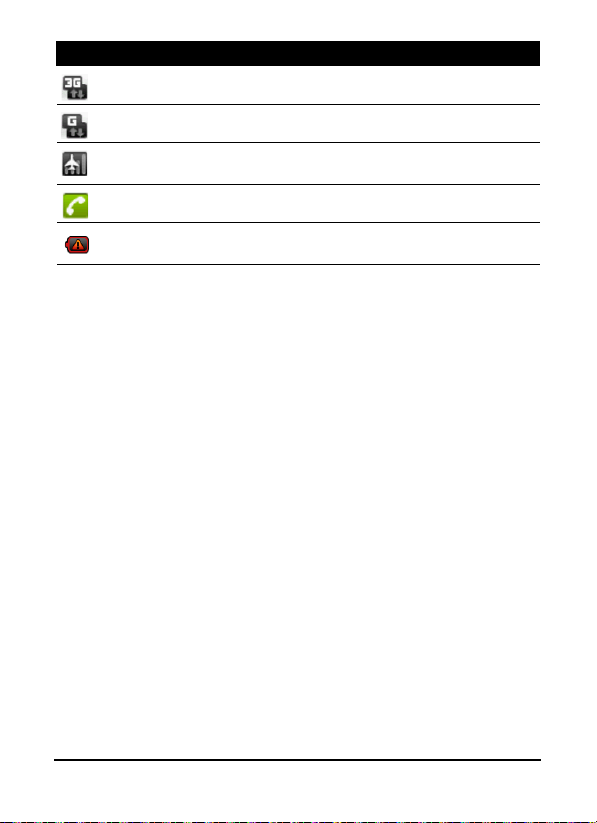
Icon Description
3G connected: You may make a call.
Connected to a 2G network: You may make a call.
Airplane mode: Wireless connectivity disconnected. Please
disable airplane mode before trying to make a call.
Incoming call or active call.
Charging has temporarily stopped to prevent overheating/
overcharging.
22
Page 23
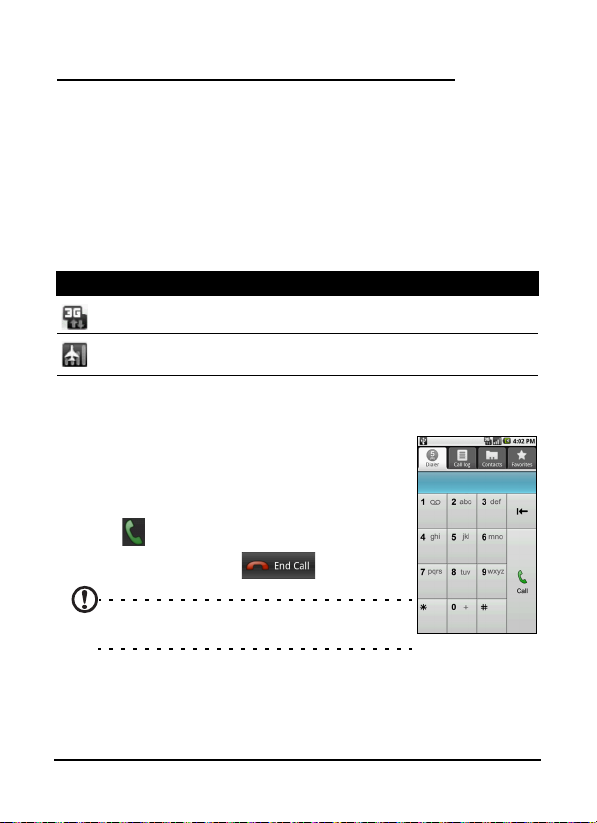
Chapter 2: Making Calls
This chapter shows you how to make phone calls, and the
various options available to you during your call.
Before making a call
Check that the phone function is on before you make a call.
You can confirm the phone status from the icon on the righthand side of the Notification area.
Icon Description
3G connected: You may make a call.
Airplane mode: Wireless connectivity disconnected. Please disable
airplane mode before trying to make a call.
Making a call
1. From the home screen tap Dialer or open
Dialer from the menu to open the
onscreen number pad.
2. Enter the number you wish to dial.
3. Tap
to make the call.
4. To end the call, tap
Note: The phone function needs to be
enabled before the call can be connected.
.
23Before making a call
Page 24
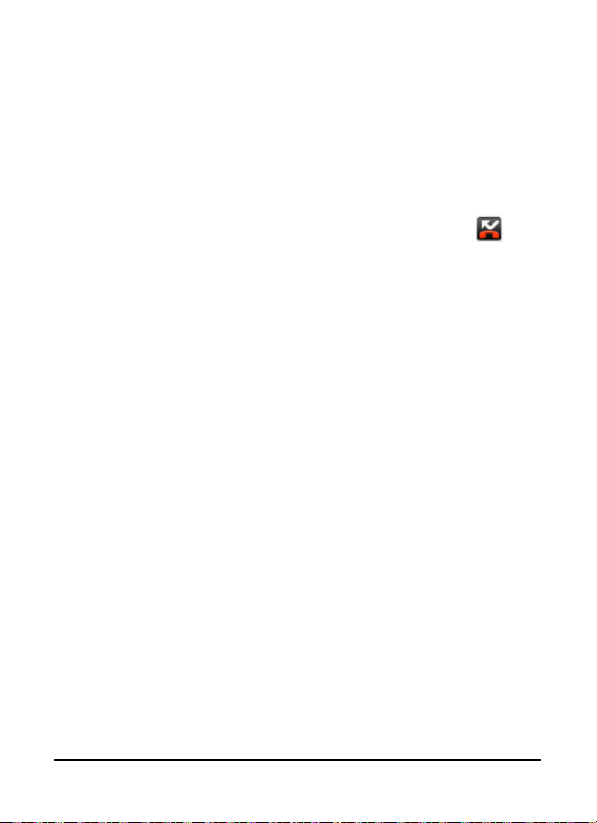
Dialing a number from Call Log
Your call history can be viewed by tapping the Call Log tab. It
displays recent received, dialed, and missed calls.
Tap a number to view the call details. To redial any number in
e call history, select the number and tap Return call. You
th
may also select Send SMS message or Add to contacts.
Missed calls will be displayed by the call indicator on the top of
your phone
You can also view missed calls from the Notification area.
1. Open the notification list by
Notification area downwards to display the details of the
missed calls.
2. Select the call from the list and tap Return call
missed call.
You can save phone numbers to your Contacts fr
Log. Please refer to “Adding a contact“ on page 43 for further
details.
and in the Notification area with the icon
tapping and dragging the
to return the
om the Call
Making a call to one of your contacts
1. Tap the Contacts tab in the dialer or Contacts from the
home screen to view your contacts.
2. Tap a contact. A dialog will open, asking if you want to Call
the contact or send the contact an SM
S.
Dialing an international number
When dialing international numbers, there is no need to enter
the international direct dialing prefix (‘00’ etc.) before the
country code. Simply tap and hold 0+ on the onscreen number
pad until + appears onscreen.
.
24
Page 25

Warning: International call rates can vary greatly depending on the
country you are calling and your network provider. We suggest you
check all call rates with your network provider, to avoid excessive
phone bills. If you are using your smartphone abroad, roaming
charges will apply. Consult your network provider for roaming
rates specific to the country you are visiting before you leave.
The voice call screen
Once you have dialed your number the voice call screen
appears, which displays the number/contact you are talking to,
the call duration and the dialpad tab.
Onscreen call options
Answering a call
Press Answer to answer a call.
Rejecting a call
Tap Reject to reject a call.
Ending a call
To end a call, press .
Using the speakerphone
The speakerphone function allows you to make calls without
having to hold your smartphone. This handsfree function is
especially useful for multitasking.
To activate the speakerphone, tap Sp
to disable the speakerphone.
eaker. Tap Speaker again
25The voice call screen
Page 26

Muting a call
To mute a call, tap Mute on the voice call screen to switch off
the microphone. Tap Mute again to switch the microphone
back on.
Saving a dialed number to contacts
You can save a number you have dialed to your contacts for
future use.
1. Select the number from the Call log tab, and tap Add to
contacts.
2. Tap Create new contact and select how to complete the
action. Please refer to
“Adding a contact“ on page 43.
26
Page 27

Chapter 3: Messaging
This chapter shows you how to set up and use the SMS and
MMS functions of your smartphone.
All SMS and MMS messages are accessed via Messaging.
Messaging automatically arr
into threads.
To access Messaging tap Messaging on the home screen.
Creating a new message
You can use your phone to compose
SMS or MMS messages.
Tap Ne
w message to compose a new
message.
Enter the recipient’s ph
name in the To field. Suggested
contacts will be displayed in a dropdown list below the text field. To select
a suggested contact, tap the contact’s
name.
Once you have entered the recipient,
ter your message in the text box
en
labeled Type to compose.
Note: SMS messages may be up to 160 characters long. If your
message is longer than 160 characters, it will be sent as multiple
linked messages. Most phones will automatically join the linked
messages to present the recipient with a single long message,
however, some older phones do not have this ability.
anges received and sent messages
one number or
27Creating a new message
Page 28
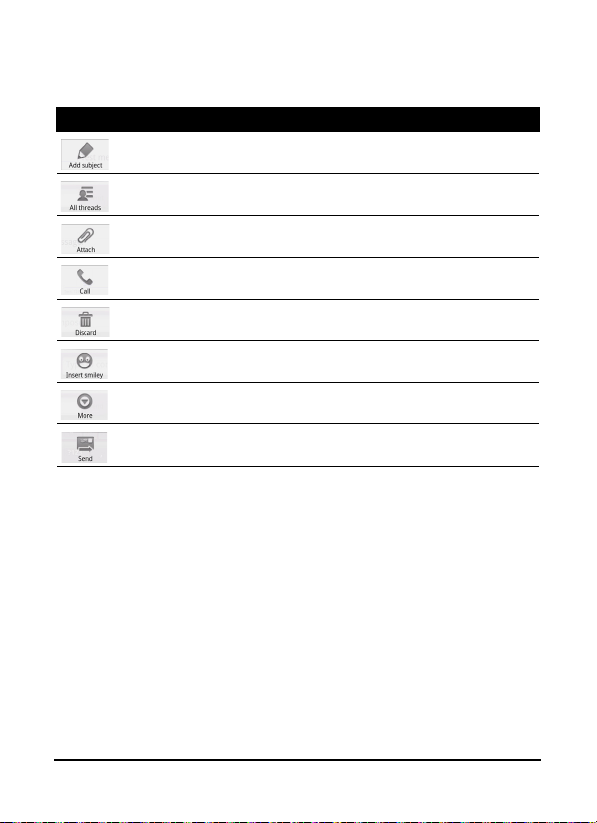
Press the Menu button to see what options are available when
creating a new message.The options change depending on the
status of the message.
Icon Description
Convert the SMS to an MMS, allowing you to add a subject to
the message.
View all the threads currently on your phone.
Convert the SMS to an MMS, allowing you to attach a file to the
message.
Open the Dialer to call the recipient.
Discard the message.
Insert a smiley/emoticon into your message text.
Show other available options.
Send the message.
Replying to a message
When a new text message arrives a message icon appears in
the Notification area and the message icon on the top of the
phone lights up.
Tap Messaging on the home screen to view the message list or
expand the Notification area to see a summary of the message.
Tap the summary to open the message list.
28
Page 29

To reply to an SMS or MMS message, open the message from
the message list. Enter your text in the text box labeled Type to
compose. Press the Menu button to see available options.
Icon Description
Convert the SMS to an MMS, allowing you to add a subject to
the message.
Convert the SMS to an MMS, allowing you to attach a file to the
message.
Open the Dialer to call the recipient.
Delete the thread.
Insert a smiley/emoticon into your message text.
Show other available options.
Send the message.
MMS messages
MMS messages are similar to text messages but also allow you
to attach multimedia files such as pictures, audio or video clips.
Each MMS message can be up to 300 kB in size.
Note: You need to set up an MMS profile before you can send MMS
messages. Normally, your smartphone will set up the profile for you
based on information retrieved from your provider.
Tip: Ask your network provider for the necessary information if you
need to manually set up the MMS profile.
29MMS messages
Page 30

Receiving MMS messages
When a new MMS message arrives, a message icon appears at
the top of the screen and a notification message is displayed.
1. Open Messaging to view a summary of the message.
2. Tap Do
3. Tap the message to view the content.
4. Press the Menu bu
5. When you have finished composing the
wnload to download the message content.
Note: Downloads can take a long time, depending on your
connection quality. If you reply or open another application, the
download will be stopped.
Important: You may be charged to download message content,
especially if you are roaming. Please contact your provider if you
have any questions.
tton and tap Reply to
reply to the message. The message window will appear. Simple text replies will
e sent as SMS messages. If you wish to
b
attach a file, press the Menu button and
tap Attach. You will be presented with a
menu of options.
message, pres
Send.
s the Menu button and tap
30
Page 31
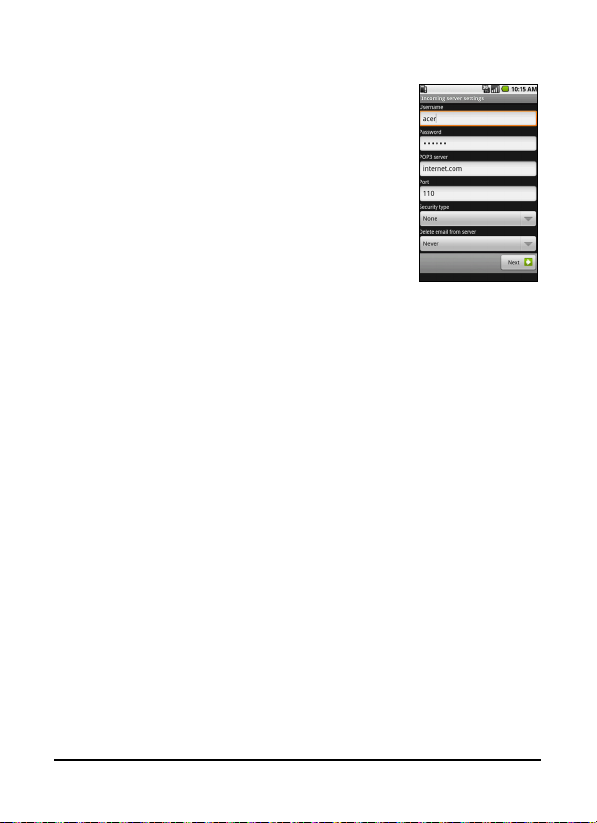
Setting up Email
Your smartphone enables you to access your
email. Most popular ISPs can be set up in two
step
s. Tap the Applications tab and then
Email to start setting up your email access.
If necessary, enter your email address and
tap Manual setup to enter the parameters
anually. Tap Next to finish the setup
m
process.
31Setting up Email
Page 32
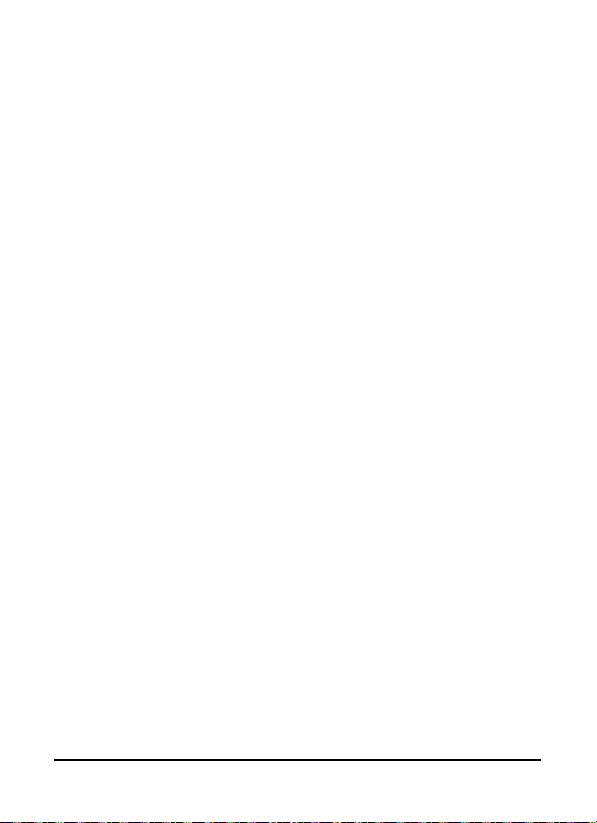
32
Page 33

Chapter 4: Using the
Camera
Your smartphone features a 5-megapixel digital camera
mounted on the rear. This section will take you through all the
steps in taking photos and videos with your smartphone.
Note: You need to have a microSD card inserted into the microSD
slot before you can use the camera.
To activate the camera, press the camera button or tap the
Applications tab > Camera.
Camera icons and indicators
In the camera window, the three icons on the left show you
the current settings. Use the zoom slider at the bottom of the
screen to adjust the zoom.
33Camera icons and indicators
Page 34

To adjust the settings, press the Menu button. The menu
options are:
Icon Description
Switch to camcorder mode to shoot video.
Set the photo resolution.
Adjust the white balance.
Apply an effect to the photo/video. Effects are:
• Mono: Black and white.
• Negative: Uses negative colors.
• Solarize: Highlights green and blue hues.
• Sepia: Gives a brown/sepia tint.
• Posterize: Highlights the red hues.
• Aqua: Gives an aqua tint.
Change the default settings. Settings are:
• Store GPS data in pictures:
• JPEG quality: Set the JPG quality.
• Anti banding: Set anti banding.
• Focus settings: Set auto or infinity focus.
• Resolution: Set the photo resolution.
• Effects: Apply an effect to the photo.
• White balance/lighting: Adjust the white balance.
• Contrast: Adjust the contrast.
• Brightness: Set the brightness.
• ISO: Set the ISO.
• Self timer: Adjust the self timer.
Taking a photo
1. Ensure you have adjusted the parameters described above.
2. Frame your subject and steady your smartphone.
3. Zoom in or out as needed.
4. Press the camera button down ha
frame will turn green. Push the button down the rest of the
way to take the photo.
lfway to focus. The focus
34
Page 35

Shooting a video
Turn on camcorder mode by tapping the video icon from the
camera menu.
1. Ensure you have adjusted the
2. Frame your subject and steady your smartphone.
3. Zoom in or out as needed.
4. Press the camera button down ha
frame will turn green.
5. Press the camera button down fully to begin recording.
6. Press the camera button down fully to stop recor
parameters described above.
lfway to focus. The focus
ding.
Supported formats
The following file formats are supported:
Type Formats
Image JPEG
Video 3GP, MPEG-4, H.263
Viewing photos and videos
After you have taken your photo or video, it is automatically
saved.
Once you have taken a photo or video, you can view the it in
allery by tapping
G
tab and tap Ga
via Acer Share (to Flickr or Facebook), Gmail, Messaging,
Picasa, YouTube or as a Roadsync message.
Note: Share options vary depending on the file type.
llery. From Gallery you can share the file directly
. Alternatively, open the Applications
35Shooting a video
Page 36

36
Page 37

Chapter 5: Advanced
Settings
Putting your smartphone in airplane mode
You can enter airplane mode (also known as flight mode) to
turn off telephone, Bluetooth and wireless LAN functions and
use your smartphone as a handheld device during a flight.
Check with your airline to make sure this is permitted onboard.
Switch your smartphone off during takeoff and landing as it
may interfere with aircraft electronic systems.
Turning airplane mode on or off
1. Press and hold the power
button until you get the phone
options menu.
2. Tap Airplane mode to switch it
ON or OFF.
Note: When Airplane mode is
active, the
displayed in the Notification area.
icon will be
37Putting your smartphone in airplane mode
Page 38
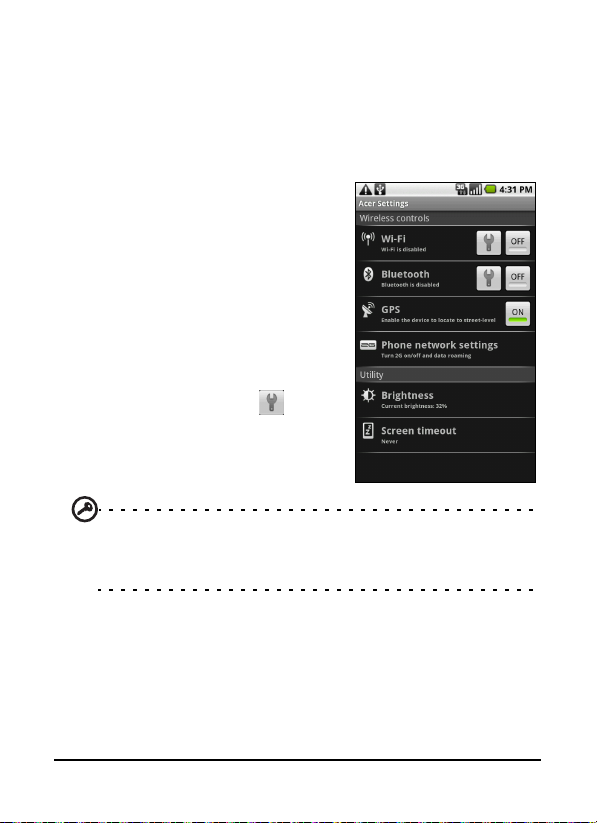
Activating or deactivating connections
Open the Applications tab and tap Settings > Wireless controls
to manage your connection settings. You can choose to
activate one or all connections from the Acer Settings.
Each connection icon will be highlighted when turned on.
Acer Settings
Acer Settings is a convenient all-inone place for you to adjust
commonly-used settings on your
phone. Open the Applications tab
and tap Acer Settings, or tap Acer
Settings on the home screen.
From this screen you can turn Wi-Fi
d Bluetooth on or off or adjust
an
their settings by tapping
You can also set your Pho
network settings, set the screen
Brightness or Screen Timeout.
Important: If your phone is in Airplane mode, the option to turn
Wi-Fi and Bluetooth on will be disabled. Please refer to “Putting
your smartphone in airplane mode“ on page 37 for instructions on
turning Airplane mode on or off.
Phone network settings
Tap Phone network settings to adust your network settings.
You can turn data connection on or off when roaming. Restrict
the connection to 2G networks only, specify a network
operator and define access point names. Please refer to
“Selecting a network“ on page 40.
.
ne
38
Page 39

Adjusting connection settings
This section will show you how to adjust detailed settings for
your phone, data, Wi-Fi and Bluetooth connections.
Item Description
Wi-Fi Turn the Wi-Fi function on or off.
Wi-Fi settings Set up and manage your wireless access points.
Bluetooth Turn the Bluetooth function on or off.
Bluetooth
settings
VPN settings Set up and manage Virtual Private Networks.
Mobile networks Set your options for connecting to mobile networks.
Airplane mode Disable all wireless connections so you can safely use
Phone connections
Once you have inserted a SIM card, your smartphone will
automatically detect your network provider.
You can adjust your phone settings by tapping Settings >
Sound & display.
Item Description
Silent mode Turn off all sounds except for alarms and media.
Ringer volume Adjust the ringer volume.
Media volume Set the playback volume for media.
Phone ringtone Set your phone’s ringtone.
Phone vibrate Turn on the vibrate function.
Notification
ringtone
Manage your Bluetooth connections, set a device
name and discoverability.
this device onboard an aircraft.
Set a ringtone for notifications.
39Adjusting connection settings
Page 40

Item Description
Audible touch
tones
SD card
notifications
Orientation Switch screen orientation when the smartphone is
Animation Animate when opening or closing windows.
Brightness Adjust screen brightness.
Enable Light
Sensor
Screen timeout Set a delay before the screen will be turned off.
Play a sound whenever a screen selection is made.
Play a sound for SD card notifications.
rotated.
Turn the light sensor on or off.
Selecting a network
Your phone wil automatically detect your carrier/network
settings when you insert a new SIM card. However, you may
prefer to manually select a network. This may be a good idea
when roaming.
Tip: When you are traveling, manually selecting a network may
help to reduce your roaming charges. Check with your home service
provider for the network offering the most competitive rates at
your destination.
Selecting a network
1. Open the Applications tab and tap Settings > Wireless
controls > Mobile networks > Network operators.
2. Your phone will search for available networks.
3. Select your preferred network from the list generated. You
phone will attempt to register on the selected network.
40
Page 41
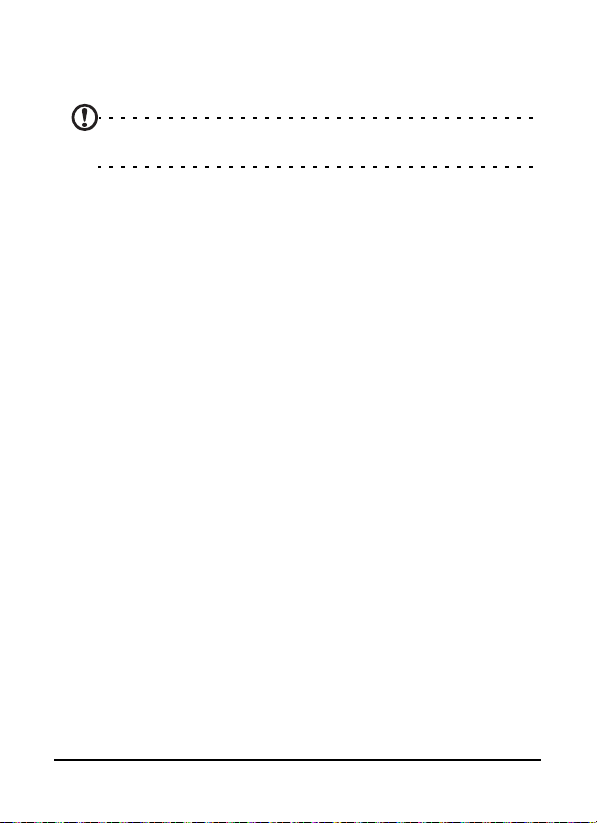
4. Tap Select automatically to connect to the available network with the strongest signal. This may lead to your phone
jumping between networks when you move around.
Note: Contact your service provider should you have any problems
obtaining voice mail and the text message service center numbers.
Adjusting Bluetooth settings
You can use Bluetooth to exchange information between your
smartphone and other mobile devices.
Bluetooth connections
For all Bluetooth settings, open the Applications tab and tap
Settings > Wireless controls > Bluetooth settings. Here you can
switch Bluetooth on or off, set a device name and
discoverability. Tap Scan for devices to scan for available
devices.
To connect to a device, tap the device in the list of available
devices. You may be asked to enter a PIN on both devices to
establish the connection.
Phone settings
Many phone settings are automatically configured by your
smartphone when you insert a SIM card. The device will
communicate with your service provider and automatically
obtain all necessary settings, such as network name, voice mail
and text message center numbers.
You can also view and modify these settings manually through
the Phone Settings screen.
Open the Applications tab and tap Settings > Wireless controls
> Call settings.
41Phone settings
Page 42

Managing your contacts
Your smartphone features an
address book that allows you to
save contacts to either t
memory or onto your SIM card.
ntacts from the home screen
Tap Co
or the Contacts tab from the Dialer
to view your contacts.
If you don’t have any contacts
stored
on your phone, you can
import your Google account
contacts, add a new contact or
import any SIM contacts. Press the
Menu button to open the menu.
Icon Description
Search for a contact.
Add a new contact.
Display the contacts you have assigned to a group.
Sign in to your Gmail/Google mail account and sync selected
groups of contacts.
Import contacts stored on your SIM card to your phone.
Set up your Social Networking Service. Once you have set up
your SNS, you will be able to view and update your Flickr or
Facebook content from your smartphone.
he internal
42
Page 43

Adding a contact
Tap New contact to add a new contact. You will be asked if
you want to Create contact or Create RoadSync contact.
Note: RoadSync is an application that allows you to access your
Outlook-based email and contacts. For more information on this
application, please refer to:
www.dataviz.com/products/roadsync/android/
To create a contact, you will be
asked to enter the contact’s:
• First and Last name.
• Phone numbers.
• Email addresses.
• Social Network Service informa-
tion.
• Chat addresses.
• Postal addresses.
You may also:
• Enter information such as orga-
nizations the contact belongs to.
• Any personal notes about the
co
ntact.
• Set a ringtone.
• Send any calls from this contact directly to your voice-
mail.
43Managing your contacts
Page 44

Social Networking
You can add social networking
information for each co
allows you to quickly and easily
view your contact’s social
networking updates.
When you tap So
you will be presented with a list of
supported sites.
Tap a site to be redirected to a page
at will allow you to search for the
th
contact’s personal pages. Once you
have found the contact’s personal
home page on the site, tap Add to
store the URL.
Note: For Facebook you will need to log in to your own Facebook
account. This uses a Facebook application and requires your
permission before proceeding.
To view any updates your contacts may have made to their
social networking sites, you will need to open Contacts from
the applications tab or home screen. Press the Menu button
then tap Social networking. Press the Menu button again then
tap Sync Now. Tap the Back button to return to the contacts
list. You will see icons indicating which contacts have updated
content.
ntact. This
cial Networking,
Note: Each time you connect to Facebook, you may be asked if
you’d like to sync your Facebook contacts and phone contacts. The
application will only sync if there is a full-name match.
44
Page 45

Setting up your own social networking
You can also share your photos and videos via your own social
networking sites. Open Contacts, press the menu button and
tap Social Networking. This will open a menu with Flickr and
Facebook. Select the site you would like to use.
For Flickr, you will need to sign in. Then Create an upload-toFlickr email address on the page you see (unless you already
have an upload email address defined). Follow the onscreen
instructions to obtain the address. Copy the email address into
the text box labeled Upload email. This will allow Acer Share
to upload your content directly to Flickr.
For Facebook you will need to authorize your phone on your
Facebook account. Once authorized, you will be able to
update your Facebook profile from your smartphone.
urFooz
urFooz is your portable profile that lives where you live.
• Fooz Creator lets you create a Fooz avatar, which is your
virtual look-a-like.
• Fooz World lets you edit and manage your Fooz
avatar(s), create new avatars and share them on Facebook, MySpace, blogs and more.
• Share it lets you post your Fooz card to Facebook,
MySpace and other social networks. You can also email it
to your friends.
You can email your Fooz card to friends, or post it to your
social networks and blogs and always be connected.
Launching urFooz
To launch urFooz, tap UrFooz from the applications tab.
45Managing your contacts
Page 46
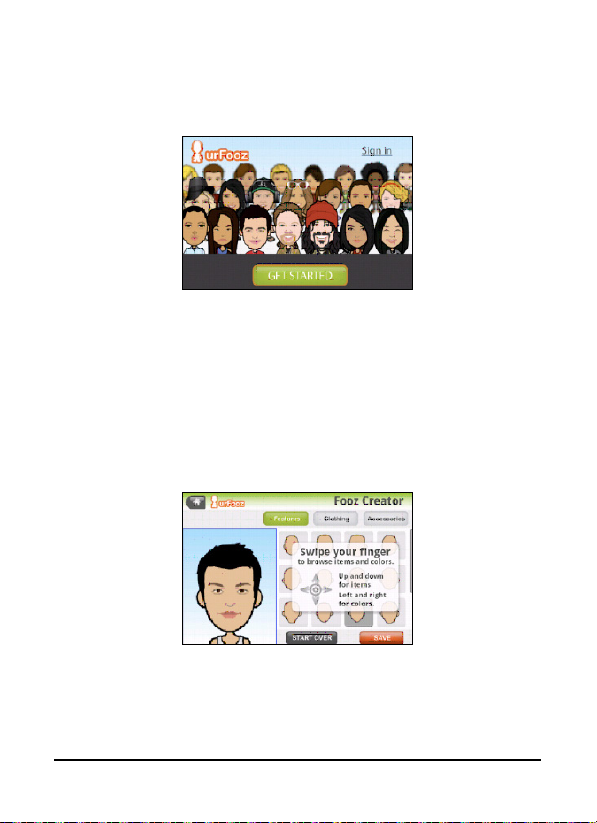
Creating your urFooz avatar
If you have not yet set up an account to urFooz, tap the Get
Started button. If you have an existing urFooz account, select
Sign in and login with your email and password.
To start creating your avatar, select your Gender, Ethnicity,
Zodiac Sign, Relationship Status and Areas of Interest.
Next, start customizing your avatar. Tap Featu
your face shape, eyes, nose, mouth and other facial features.
Select Clothing to dress your svatar. Select Accessories to
choose other items such as earrings, headbands, and whatever
else to give your Fooz avatar your personal touch. Simply tap
the image to apply the item to your avatar and preview how it
looks on the left side of the screen.
res to choose
Select SAVE and type in a name for your Fooz avatar. The next
screen will ask you for the email address, password, and
required user information. The email and password you enter
will be used to sign into your urFooz account.
46
Page 47
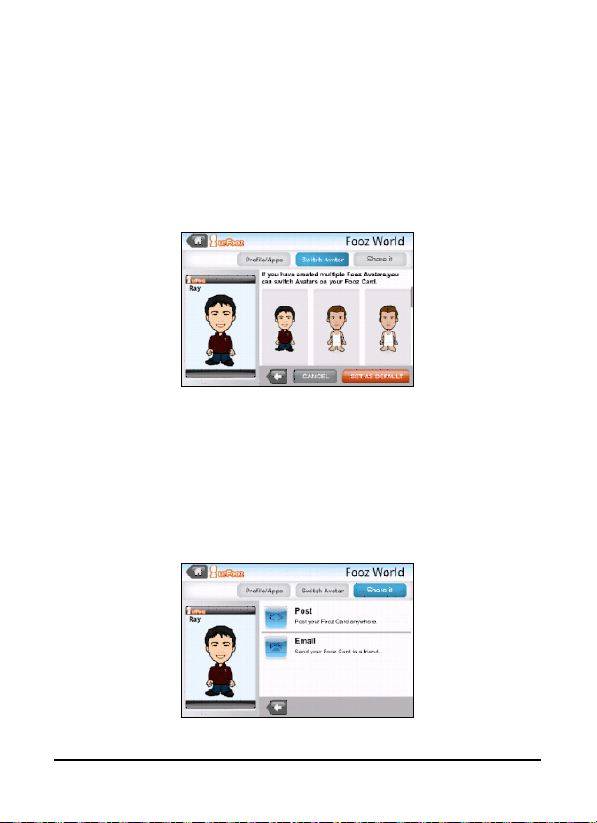
Managing your avatar
Now that you have created your Fooz avatar, go to Fooz World
and personalize your Fooz card, or your portable profile.
Select P
rofile/Apps to fill in your profile and other information
such as bookmarks of your social network profiles and favorite
websites.
Select Switc
existing avatars, or create a new avatar.
h Avatar to change your default avatar, modify
Sharing your Fooz card and avatar
urFooz lets you share your Fooz card with friends by posting it
to your social networks, blogs, and websites; or emailing it to
friends.
In Fooz World, select Share it. Select Post to post your Fooz
rd to Facebook or other social networks, or select Email to
ca
email your Fooz card to a friend.
47Managing your contacts
Page 48

Note: Fuhu, Spinlets, Spinlet, urFooz, Fooz Avatars, Fooz Creator,
Fooz Card, and Fooz World are trademarks or registered
trademarks of Fuhu, Inc. in the U.S. and/or other countries.
Managing contacts
You may edit a contact, copy the contact to your SIM card or
delete a contact.
1. Open Contacts from the home screen or from the Dialer.
2. Select and open a contact.
3. Press the Menu button to Edit contact, Copy to SIM or
Delete contact.
Copying a contact from the SIM card to
internal memory
1. Open Contacts from the home screen or Dialer.
2. Press the Menu button and tap Import contacts.
3. Select the contact you want to copy.
4. Select how you wish to create the contact.
Connecting to a PC
You can connect your phone to a PC using the supplied USB
cable. Ensure you have installed the drivers included on the
companion CD before connecting your phone to a PC.
Plug the mini USB sync cable into the mini USB connector on
your smartphone. Plug the USB client connector into an
available USB port on your computer.
48
Page 49

Synchronizing your calendar
You can sync your calendar on your phone with your Google
calendar. Tap Calendar from the Applications tab to connect
to your Google calendar and sync appointments.
Browsing the Internet
In order to browse the Internet with your smartphone, you
must be connected to a 3G network.
Tap Browser on the home screen to start browsing. To open a
new website, press the Menu button then tap Open to enter a
URL.
Multimedia playback
Your smartphone comes supplied with a variety of programs
that you can use to enjoy multimedia content.
nemoPlayer
Open nemoPlayer from the applications tab to play media you
have stored on your phone.
nemoPlayer enables you to listen to music, view video clips and
pictures in the following formats.
Type Formats
Audio playback MP3, AAC, AMR
Ringtone MP3, MIDI, iMelody, WAVE
Video
recording
Video playback 3GP, MPEG-4, H.263, H.264
3GP, MPEG-4, H.263
49Multimedia playback
Page 50
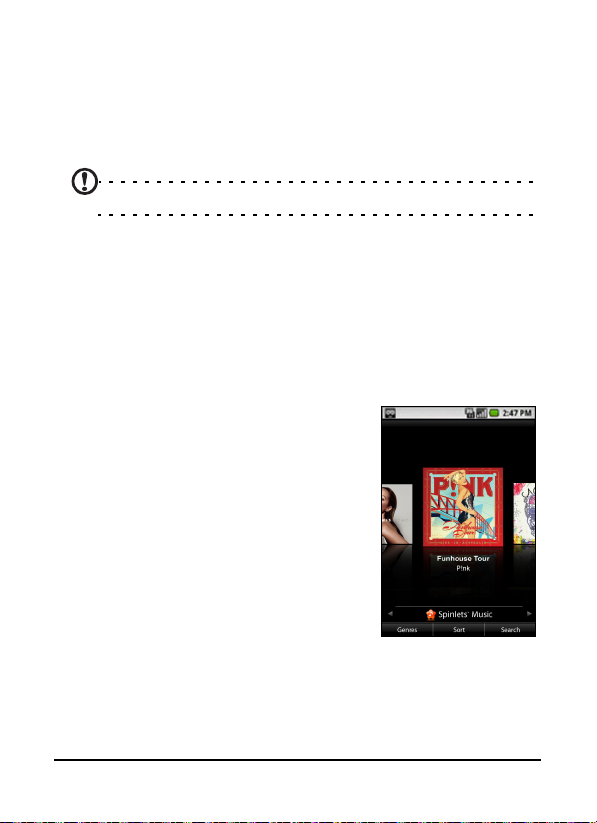
Spinlets
Spinlets gives you access to your favorite music, movie and
television content. Get your favorite music, photos and videos
from your mobile phone and share your favorite Spinlets on
social networks, websites and more.
Note: Some contents may not be available in some countries.
Launching Spinlets
To launch the Spinlets application, tap Spinlets in the
applications tab.
Browsing Spinlets gallery
You can sort or search your media content by albums or
genres.
Browsing albums
Once Spinlets is opened, you will see a
display of featured albums. Browse this
display by sliding your finger
horizontally (left or right), and select
an album by tapping it.
50
Page 51
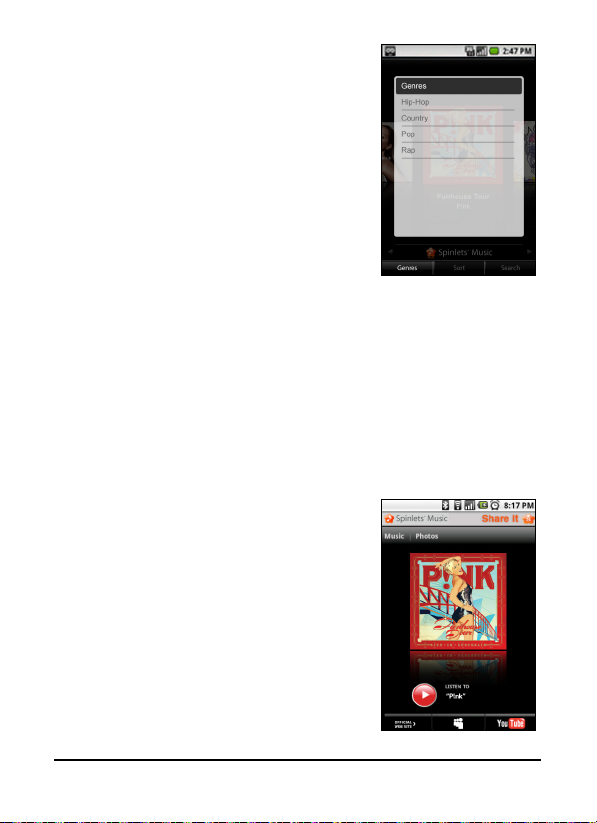
Browsing genres
To browse the Gallery by genre, tap the
Genres button on the bottom left
corner of the screen. You will see a new
screen with a list of different genres.
Tap on the genre you wish to view.
Sort
To sort through Spinlets by Name, Ratings, or Newest content,
select the Sort button at the bottom of the screen.
Search
To search the Gallery for a specific name, select the Search
button at the bottom right corner of the screen. Type the
name of an artist in the search box and find potential matches.
Exploring Spinlets widgets
When you select an album, you will see
a Spinlet.
To play the featured song, select the
red Play button.
To play selected songs, select the Music
b and choose which songs you would
ta
like to play.
To view artist photos, select the Photos
tab.
51Multimedia playback
Page 52

To visit the artist's social networks and websites, select the
icons located along the bottom of the screen.
Sharing your Spinlets
You can share your favorite Spinlets in
two ways.
To post the Spinlet you are currently
viewing to your social networks, blogs,
or other websites, tap Share It at the
top right corner of the Spinlet. Select
Post it and tap the icon of the social
network site or blog you want to post
the widget to. Log in to your social
network account or blog page and
follow the steps.
Another way you can share Spinlets is
rough email. Tap Share It at the top right corner of the
th
Spinlet, select Send it, and enter your name and your friend’s
email address.
Note: Fuhu, Spinlets, Spinlet, urFooz, Fooz Avatars, Fooz Creator,
Fooz Card, and Fooz World are trademarks or registered
trademarks of Fuhu, Inc. in the U.S. and/or other countries.
52
Page 53
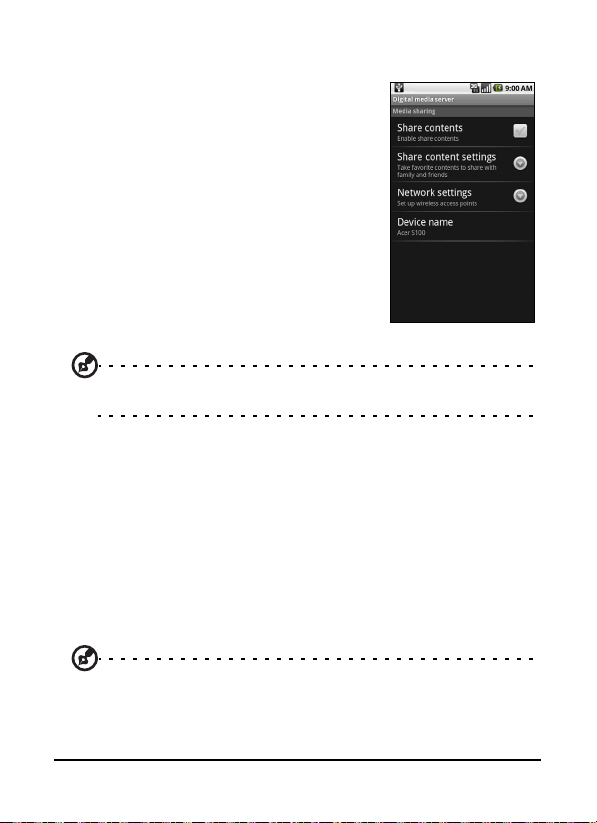
Digital media server
Your phone can act as a Digital media
server. This means that you can use it to
d media content to other home
sen
entertainment devices.
To set up the Digital media server, open
th
e Applications tab and tap Digital
media server.
You will need to enable Sh
before you can start using the service.
You may select to share your Vide
Photo or Playlist content from Share
Content Settings.
Tip: For more information on DLNA, please refer to www.dlna.org/
home
Adjusting the volume
Adjust the volume of your phone using the volume button on
the side of the phone. Alternatively, you can set the Ringer
volume and Media volume by opening the Applications tab
and going to Settings > Sound & display.
Setting the date and time
Set the date and time by opening the Applications tab and
going to Settings > Date & time.
are Contents
o,
Tip: If you travel frequently or live in an area that uses daylight
saving time, activate Automatic from this menu. This will enable
53Multimedia playback
Page 54

your smartphone to set the date and time based on information it
receives from the network.
Setting alarms
There are three predefined alarms on your phone by default.
To edit alarm settings, tap Alarm clock in the Applications tab.
You may:
• Turn the alarm on or off.
• Set the alarm time.
• Set a ringtone.
• Enable or disable vibrate.
• Set which days to repeat the alarm.
• Give it a label.
Changing location and text options
Set your location and language input preferences by opening
the Applications tab and going to Settings > Locale & text.
Managing applications
Warning! Make sure you trust the source of any program you
install. If you are not sure of the source, do not install a program.
Installing programs from unknown sources increases your risk of
virus attacks and theft of personal and private data.
You can remove programs installed on your smartphone to
free up extra storage memory. Open the Applications tab and
going to Settings > Applications.
Here you can allow programs from Unknown sources to be
installed and Manage applications.
54
Page 55

Warning! You should only remove programs if you are familiar
with the Android operating system.
Obtaining and installing applications
Your smartphone uses the open-source Android platform. To
obtain and install applications for your smartphone, you can
tap Market on the home screen to open the Google
marketplace.
Note: This requires a Gmail/Google mail account.
Resetting your smartphone
You may have to perform a reset if your smartphone fails to
respond when buttons are pressed or the screen is tapped.
Note: Before performing a reset, ensure that your smartphone is
not locked. Press any key or tap the screen to see if the phone
responds.
Clean boot
Warning! You should only perform a clean boot when all other
options have failed to restore your smartphone to an operational
state.
A clean boot will restore your smartphone to the factory
settings.
55Resetting your smartphone
Page 56

Warning! This will erase all your personal information, any contacts
stored on your phone and any programs you installed.
Press and hold the Power until you feel your smartphone
vibrate and/or you see the Acer logo screen. Press and hold the
Volume up and Volume down buttons.
56
Page 57

Chapter 6: Accessories
and Tips
This chapter shows you how to use accessories with your
smartphone, as well as provide useful tips for when you are
using your smartphone.
Using the headset
Your smartphone comes packaged with a headset with built-in
microphone for handsfree use when making calls.
To use the headset, plug it into the 3.5 mm headphone jack at
the top of the phone.
When the headset is plugged in, all audio is routed to the
headset, and the speakers are turned off.
• To answer an incoming call, press the button on the
microphone.
• Adjust the volume using the volume up/down button
on the smartphone.
• End the call by pressing the button again.
Using a Bluetooth headset
Your smartphone’s Bluetooth functions make it fully
compatible with all Bluetooth headsets. This allows you to use
the unit handsfree when making calls, without the
inconvenience of wires.
57Using the headset
Page 58

Using your smartphone as a modem
Note: When using your smartphone as a modem, the data
connection on the device will be disabled.
When connected to your PC, your smartphone can function as
a modem via GPRS, HSDPA or UMTS.
When you insert your SIM card, your phone automatically
configure itself to use your provider’s GPRS/3G/EDGE service.
Important: You may need to configure modem settings, such as
initial command and baud rate, before using your smartphone as a
modem. For details, please contact your service provider.
Setting up the modem on your PC
Connect your smartphone to a PC using the supplied USB
cable. Ensure you have installed the drivers from the
companion CD. Once the driver has been installed, you will see
a device named Acer USB modem in the Windows Device
Manager.
If you are using Windows XP:
1. Open Windows Network Connections and create a new
connection.
2. In the New Connection Wizard, choose Set up my
connection manually.
3. Choose Connect using dial-up modem. Select Acer USB
modem and click Next.
4. Give the connection a name and enter the dial-up number,
your username and password. If you don’t have a username
58
Page 59

or password, leave the fields blank. Click Next to finish the
setup process.
If you are using Windows Vista or Windows 7:
1. Open Windows Network and Sharing Center.
2. Choose Set up a new connection or network.
3. Select Set up a dial-up connection.
4. Enter the dial-up number, your username and password.
Click Connect to finish the setup process.
To connect, click the dial-up connection.
Note: If you do not have the dial-up number or username and
password, please contact your network.
Creating a new access point
When you need to add another GPRS/3G/EDGE connection on
your phone, obtain the access point name and settings
(including username and password if required) from your
wireless service provider.
1. Open the Applications tab and tap Settings > Wireless
controls > Mobile networks > Access Point Names.
2. Press the Menu button and tap New APN.
3. Enter the APN settings. Tap an item to adjust it.
4. When you have finished press the Menu button and tap
Save.
Important: Some providers and countries do not allow the use of a
smartphone as a modem over HSDPA. Please check with your
provider before attempting to do so.
59Using your smartphone as a modem
Page 60
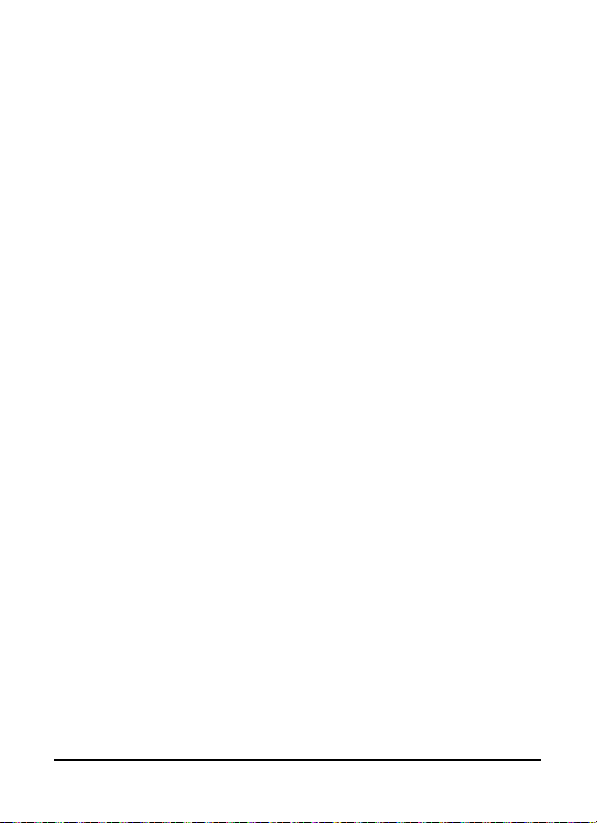
Inserting a microSD card
Your smartphone features a memory expansion slot that
accepts a microSD card to expand memory and storage
capacity.
Please refer to “Installing a SIM or microSD card“ on page 16
for proper instructions on installing a microSD card.
60
Page 61
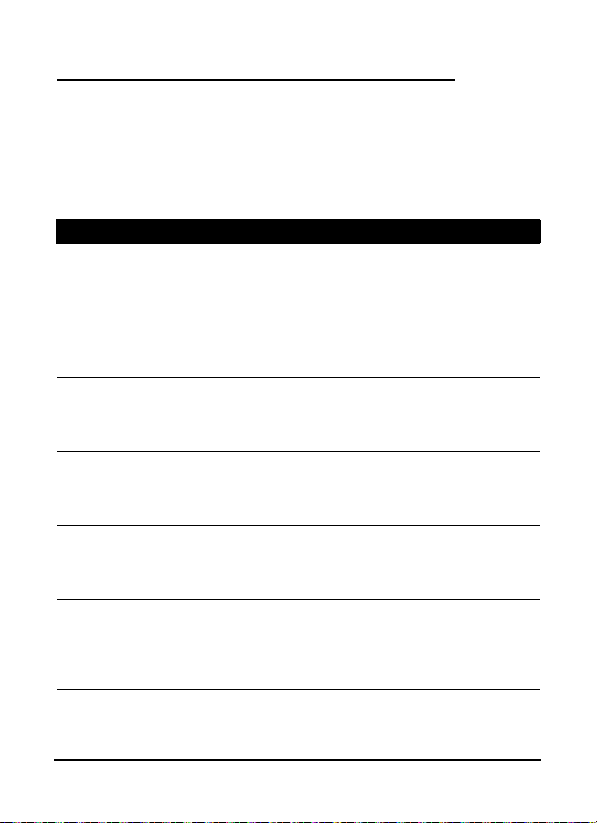
Appendix
FAQ and troubleshooting
This section lists frequently asked questions that may arise
during the use of your smartphone, and gives easy answers
and solutions to these questions.
Aspect Question Answer
Audio Why is there no
Multimedia files Why can’t I view
System
information
and
performance
sound coming
from the device?
my picture files?
Why can’t I view
my video files?
Why can’t I play
my music files?
How do I check
the OS version of
my device?
If the headset is plugged into the
device, the speaker is automatically
shut off. Disconnect the headset.
Check that the device volume
setting is not muted.
Check that the volume control is
not at its lowest setting.
You may be trying to view an
image that is not supported. Refer
to “Multimedia” on page 63 for
more information.
You may be trying to view a video
that is not supported. Refer to
“Multimedia” on page 63 for more
information.
You may be trying to play a file
that is not supported. Refer to
“Multimedia” on page 63 for more
information.
Tap Menu > Settings > About
phone to check the OS version
(Kernel/build number) and other
hardware and software
information.
61FAQ and troubleshooting
Page 62

Aspect Question Answer
Power I couldn’t turn on
the device.
The battery power may be
depleted. Recharge the device.
Refer to “Charging the battery” on
page 15 for more information.
Other sources of help
For information on:
Programs on your
smartphone and additional
programs that can be
installed on your smartphone
Up-to-date information
regarding your smartphone
Service enquiries www.acer.com/support/
Refer to:
This User Guide. Included on the
smartphone companion CD, it provides
online reference for using your
smartphone.
www.acer.com/
Specifications
Performance
• Qualcomm QSD 8250, 768 MHz
• System memory:
• 256 MB of SDRAM
•
512 MB of Flash ROM
• Google Android operating system
Display
• 3.5” TFT-LCD capacitive touchscreen
• 800 x 480 resolution
• 65K colors support
62
Page 63

Multimedia
• CD-quality stereo output
• Mono speaker 0.5 W (max)
• Omni-directional microphone
• Formats supported
Type Formats
Audio playback MP3, AAC, AMR
Ringtone MP3, MIDI, DLS, iMelody, WAVE
Video
recording
Video playback 3GP, MPEG-4, H.263, H.264
3GP, MPEG-4, H.263
USB connector
• 10-pin mini USB connector
• USB Client
• DC power-in (5 V, 1 A)
Connectivity
• Bluetooth 2.0+EDR
• IEEE Wi-Fi 802.11 b/g WLAN
• GSM 850 / 900 / 1800 / 1900
• UMTS 900 / 1900 / 2100
• HSDPA / HSUPA / EDGE / GPRS
Camera
• 5-megapixel
• Auto-focus
Expansion
• microSD memory card (up to 32 GB)
63Specifications
Page 64
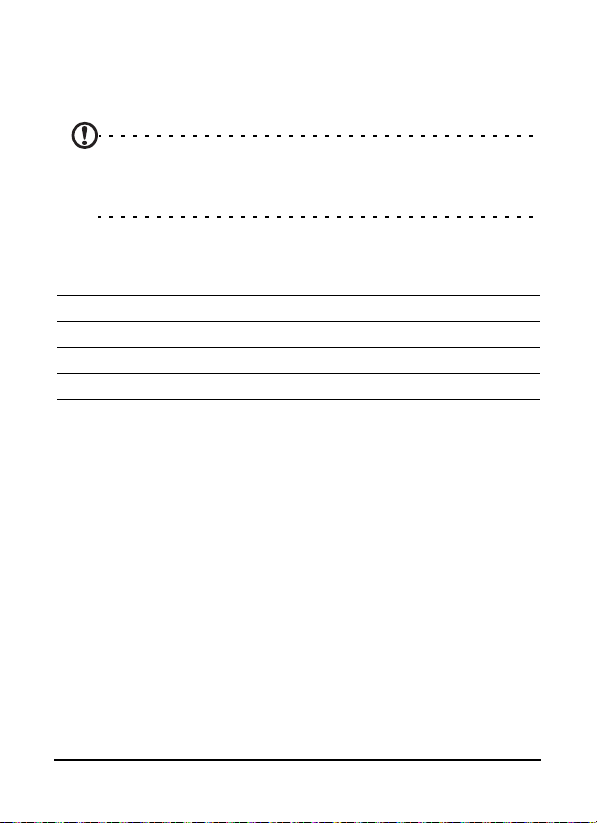
Battery
• High density, rechargeable 1350 mAh Lithium Polymer
battery (replaceable)
Note: Length of battery operation will depend on power
consumption which is based on system resource use. For example,
constantly using the backlight or using power-demanding
applications will shorten battery life between charges.
Dimensions
• Stylish, light and robust design
Height 115 mm
Width 64 mm
Thickness 12.75 mm (13.5 mm at camera area)
Weight <135 g (with battery)
Warnings and precautions
• Do not use this product near water.
• Do not place this product on an unstable cart, stand or
table. If the product falls, it could be seriously
damaged.
• Slots and openings are provided for ventilation to
ensure reliable operation of the product and to
protect it from overheating. These openings must not
be blocked or covered. The openings should never be
blocked by placing the product on a bed, sofa, rug or
other similar surface. This product should never be
placed near or over a radiator or heat register, or in a
built-in installation unless proper ventilation is
provided.
64
Page 65

• Never push objects of any kind into this product
through cabinet slots as they may touch dangerous
voltage points or short-out parts that could result in a
fire or electric shock. Never spill liquid of any kind onto
or into the product.
• To avoid damage of internal components and to
prevent battery leakage, do not place the product on a
vibrating surface.
• Never use this product when engaging in sporting
activities, exercising, or in any vibrating environment
which may cause a short circuit or damage, and even a
risk of explosion from the battery pack.
CAUTION when listening to music
To protect your hearing, follow these instructions.
• Increase the volume gradually until you can hear
clearly and comfortably.
• Do not increase the volume level after your ears have
adjusted.
• Do not listen to music at high volumes for extended
periods.
• Do not increase the volume to block out noisy
surroundings.
• Decrease the volume if you can’t hear people speaking
near you.
Battery information
This product uses a Lithium Polymer battery. Do not use it in a
humid, wet and/or corrosive environment. Do not put, store or
leave your product in or near a heat source, in a high
temperature location, in strong direct sunlight, in a microwave
oven or in a pressurized container, and do not expose it to
temperatures over 60 °C (140 °F). Failure to follow these
65Warnings and precautions
Page 66

guidelines may cause the battery to leak acid, become hot,
explode or ignite and cause injury and/or damage. Do not
pierce, open or disassemble the battery. If the battery leaks
and you come into contact with the leaked fluids, rinse
thoroughly with water and seek medical attention
immediately. For safety reasons, and to prolong the lifetime of
the battery, charging will not occur at low (below 0 °C/32 °F) or
high (over 40 °C/104 °F) temperatures.
The full performance of a new battery is achieved only after
two or three complete charge and discharge cycles. The
battery can be charged and discharged hundreds of times, but
it will eventually wear out. When the talk and standby times
are noticeably shorter than normal, buy a new battery. Use
only Acer approved batteries, and recharge your battery only
with Acer approved chargers designated for this device.
Unplug the charger from the electrical plug and the device
when not in use. Do not leave a fully charged battery
connected to the ac charger, since overcharging may shorten
its lifetime. If left unused, a fully charged battery will lose its
charge over time. If the battery is completely discharged, it
may take a few minutes before the charging indicator appears
on the display or before any calls can be made.
Use the battery only for its intended purpose. Never use any
charger or battery that is damaged.
Do not short-circuit the battery. Accidental short-circuiting can
occur when a metallic object such as a coin, clip, or pen causes
direct connection of the positive (+) and negative (-) terminals
of the battery. (These look like metal strips on the battery.)
This might happen, for example, when you carry a spare
battery in your pocket or purse. Short-circuiting the terminals
may damage the battery or the connecting object.
Leaving the battery in hot or cold places, such as in a closed car
in summer or winter conditions, will reduce the capacity and
lifetime of the battery. Always try to keep the battery between
66
Page 67
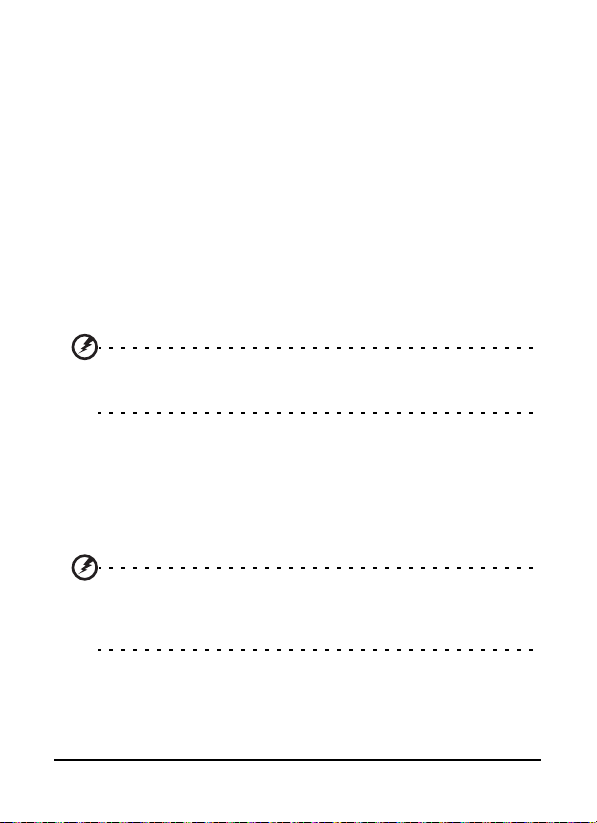
15 °C and 25 °C (59 °F and 77 °F). A device with a hot or cold
battery may not work temporarily, even when the battery is
fully charged. Battery performance is particularly limited in
temperatures well below freezing.
Do not dispose of batteries in a fire as they may explode.
Batteries may also explode if damaged. Dispose of batteries
according to local regulations. Please recycle when possible.
Do not dispose as household waste.
Replacing the battery pack
Your smartphone uses lithium batteries. Replace the battery
with the same type as that which came bundled with your
product. Use of another battery may present a risk of fire or
explosion.
Warning! Batteries may explode if not handled properly. Do not
disassemble or dispose of them in fire. Keep them away from
children. Follow local regulations when disposing of used batteries.
Additional safety information
Your device and its enhancements may contain small parts.
Keep them out of the reach of small children.
Operating environment
Warning! For safety reasons, turn off all wireless or radio
transmitting devices when using your smartphone device under the
following conditions. These devices may include, but are not
limited to: wireless LAN (WLAN), Bluetooth and/or 3G.
Remember to follow any special regulations in force in any
area, and always switch off your device when its use is
prohibited or when it may cause interference or danger. Use
the device only in its normal operating positions. This device
67Warnings and precautions
Page 68

meets RF exposure guidelines when used normally, and it and
its antenna are positioned at least 1.5 cm (5/8") away from
your body. Do not cover the antenna with metal and you
should position the device at the above-stated distance from
your body. To successfully transmit data files or messages, this
device requires a good quality connection to the network. In
some cases, transmission of data files or messages may be
delayed until such a connection is available. Ensure that the
above separation distance instructions are followed until the
transmission is completed. Parts of the device are magnetic.
Metallic materials may be attracted to the device, and persons
with hearing aids should not hold the device to the ear with
the hearing aid. Do not place credit cards or other magnetic
storage media near the device, because information stored on
them may be erased.
Medical devices
Operation of any radio transmitting equipment, including
wireless phones, may interfere with the functionality of
inadequately protected medical devices. Consult a physician or
the manufacturer of the medical device to determine if they
are adequately shielded from external RF energy or if you have
any questions. Switch off your device in health care facilities
when any regulations posted in these areas instruct you to do
so. Hospitals or health care facilities may be using equipment
that could be sensitive to external RF transmissions.
Pacemakers. Pacemaker manufacturers recommend that a
minimum separation of 15.3 cm (6") be maintained between
wireless devices and a pacemaker to avoid potential
interference with the pacemaker. These recommendations are
consistent with the independent research by and
recommendations of Wireless Technology Research. Persons
with pacemakers should do the following:
68
Page 69

• Always keep the device more than 15.3 cm (6") from
the pacemaker.
• Not carry the device near your pacemaker when the
device is switched on. If you suspect interference,
switch off your device, and move it.
Hearing aids. Some digital wireless devices may interfere with
some hearing aids. If interference occurs, consult your service
provider.
Vehicles
RF signals may affect improperly installed or inadequately
shielded electronic systems in motor vehicles such as electronic
fuel injection systems, electronic antiskid (antilock) braking
systems, electronic speed control systems, and air bag systems.
For more information, check with the manufacturer, or its
representative, of your vehicle or any equipment that has been
added. Only qualified personnel should service the device, or
install the device in a vehicle. Faulty installation or service may
be dangerous and may invalidate any warranty that may apply
to the device. Check regularly that all wireless equipment in
your vehicle is mounted and operating properly. Do not store
or carry flammable liquids, gases, or explosive materials in the
same compartment as the device, its parts, or enhancements.
For vehicles equipped with an air bag, remember that air bags
inflate with great force. Do not place objects, including
installed or portable wireless equipment in the area over the
air bag or in the air bag deployment area. If in-vehicle wireless
equipment is improperly installed, and the air bag inflates,
serious injury could result. Using your device while flying in
aircraft is prohibited. Switch off your device before boarding
an aircraft. The use of wireless teledevices in an aircraft may be
dangerous to the operation of the aircraft, disrupt the wireless
telephone network, and may be illegal.
69Warnings and precautions
Page 70

Potentially explosive environments
Switch off your device when in any area with a potentially
explosive atmosphere and obey all signs and instructions.
Potentially explosive atmospheres include areas where you
would normally be advised to turn off your vehicle engine.
Sparks in such areas could cause an explosion or fire resulting
in bodily injury or even death. Switch off the device at
refueling points such as near gas pumps at service stations.
Observe restrictions on the use of radio equipment in fuel
depots, storage, and distribution areas; chemical plants; or
where blasting operations are in progress. Areas with a
potentially explosive atmospheres are often, but not always,
clearly marked. They include below deck on boats, chemical
transfer or storage facilities, vehicles using liquefied petroleum
gas (such as propane or butane), and areas where the air
contains chemicals or particles such as grain, dust or metal
powders.
Follow any restrictions. Do not use the device where blasting is
in progress.
Emergency calls
Important: Wireless phones, including this device, operate
using radio signals, wireless networks, landline networks, and
user-programmed functions. Because of this, connections in all
conditions cannot be guaranteed. You should never rely solely
on any wireless device for essential communications like
medical emergencies.
If certain features are in use, you may first need to turn those
features off before you can make an emergency call. Consult
this guide or your service provider for more information.
When making an emergency call, give all the necessary
information as accurately as possible. Your wireless device may
70
Page 71

be the only means of communication at the scene of an
accident. Do not end the call until given permission to do so.
Disposal and recycling information
Do not throw this electronic device into the trash when
discarding.
To minimize pollution and ensure utmost protection of the
global environment, please recycle. For more information on
the Waste from Electrical and Electronics Equipment (WEEE)
regulations, visit
www.acer-group.com/public/Sustainability/
sustainability01.htm
Mercury advisory
For projectors or electronic products containing an LCD/CRT
monitor or display:
Lamp(s) inside this product contain mercury and must be
recycled or disposed of according to local, state or federal
laws. For more information, contact the Electronic Industries
Alliance at www.eiae.org
information, check www.lamprecycle.org
. For lamp-specific disposal
.
71Disposal and recycling information
Page 72
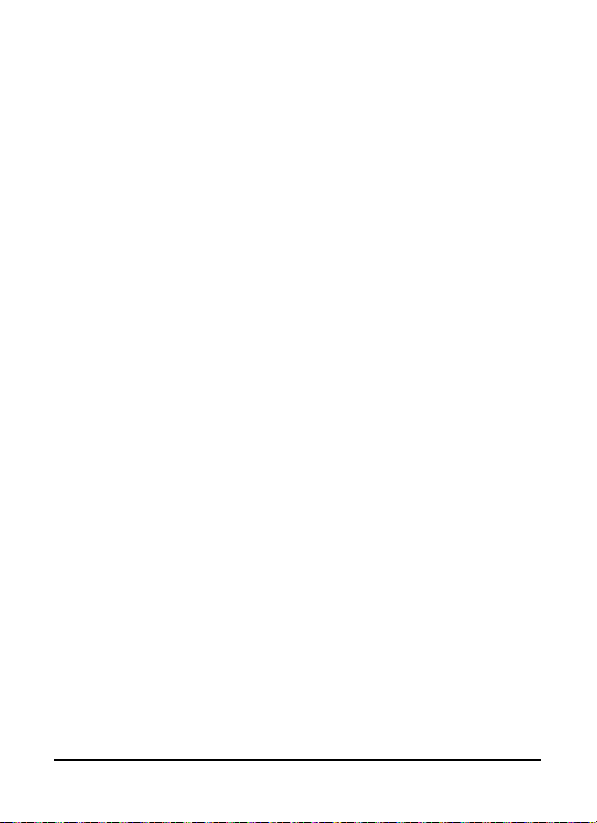
Taking care of your smartphone
1. DO take care not to scratch the screen of your smartphone.
Keep the screen clean. When working with your smartphone, use your finger or fingernail. Never use an actual
pen or pencil or other sharp object on the screen surface.
2. DO NOT expose your smartphone to rain or moisture. Do
not let water enter the circuitry through the front panel
buttons or expansion slots. In general, treat your
smartphone as you would a mobile phone or other small
electronic device.
3. DO be careful not to drop your smartphone or subject it to
any strong impact. Do not place your smartphone in your
back pocket.
4. DO NOT expose your smartphone to extreme temperatures.
For example, do not leave your smartphone on the dashboard of a car on a hot day or when temperatures are
below freezing point. Also, keep it away from heaters and
other sources of heat.
5. DO NOT use or store your smartphone in any location that
is dusty, damp or wet.
6. DO use a soft, damp cloth to clean your smartphone. If the
surface of the screen becomes soiled, clean it with a soft
cloth moistened with diluted window-cleaning solution.
7. DO NOT press down on the screen with force, otherwise
you may crack the screen.
72
Page 73

Safety regulations
Compliant with Russian regulatory
certification
LCD pixel statement
The LCD unit is produced with high-precision manufacturing
techniques. Nevertheless, some pixels may occasionally misfire
or appear as black or red dots. This has no effect on the
recorded image and does not constitute a malfunction.
Radio device regulatory notice
Note: Regulatory information below is for models with wireless
LAN and/or Bluetooth only.
General
This product complies with the radio frequency and safety
standards of any country or region in which it has been
approved for wireless use. Depending on configuration, this
product may or may not contain wireless radio devices (such as
wireless LAN and/or Bluetooth modules). Information below is
for products with such devices.
73Safety regulations
Page 74

Wireless operation channels for
different domains
N. America 2.412-2.462 GHz Ch01 through Ch11
Japan 2.412-2.484 GHz Ch01 through Ch14
Europe ETSI 2.412-2.472 GHz Ch01 through Ch13
France: Restricted wireless frequency bands
Some areas of France have a restricted frequency band. The
worst case maximum authorized power indoors is:
• 10 mW for the entire 2.4 GHz band (2400 MHz - 2483.5
MHz)
• 100 mW for frequencies between 2446.5 MHz and
2483.5 MHz
Note: Channels 10 through 13 inclusive operate in the band 2446.6
MHz to 2483.5 MHz.
There are few possibilities for outdoor use: On private
property or on the private property of public persons, use is
subject to a preliminary authorization procedure by the
Ministry of Defense, with maximum authorized power of 100
mW in the 2446.5 - 2483.5 MHz band. Use outdoors on public
property is not permitted.
In the departments listed below, for the entire 2.4 GHz band:
• Maximum authorized power indoors is 100 mW
• Maximum authorized power outdoors is 10 mW
Departments in which the use of the 2400 - 2483.5 MHz band is
74
Page 75

permitted with an EIRP of less than 100 mW indoors and less
than 10 mW outdoors:
01 Ain Orientales 02 Aisne 03 Allier
05 Hautes Alpes 08 Ardennes 09 Ariege
11 Aude 12 Aveyron 16 Charente
24 Dordogne 25 Doubs 26 Drome
32 Gers 36 Indre 37 Indre et Loire
41 Loir et Cher 45 Loret 50 Manche
55 Meuse 58 Nievre 59 Nord
60 Oise 61 Orne 63 Puy Du Dome
64 Pyrenees Atlantique 66 Pyrenees 67 Bas Rhin
68 Haut Rhin 70 Haute Saone 71 Saone et Loire
75 Paris 82 Tarn et Garonne 84 Vaucluse
88 Vosges 89 Yonne 90 Territoire de Belfort
94 Val de Marne
This requirement is likely to change over time, allowing you to
use your wireless LAN card in more areas within France. Please
check with ART for the latest information (www.arttelecom.fr).
Note: Your WLAN Card transmitts less than 100 mW, but more than
10 mW.
75Safety regulations
Page 76

Certificate Information (SAR)
This device meets the EU requirements (1999/519/EC) on the
limitation of exposure of the general public to electromagnetic fields by way of health protection.
The limits are part of extensive recommendations for the protection of the general public. These recommendations have
been developed and checked by independent scientific organizations through regular and thorough evaluations of scientific
studies. To guarantee the safety of all persons, regardless of
age and health, the limits include a significant safety buffer.
Before radio devices can be put in circulation, their agreement
with European laws or limits must be confirmed; only then
may the CE symbol be applied.
The unit of measurement for the European Council's recommended limit for mobile telephones is the "Specific Absorption
Rate" (SAR). This SAR limit is 2.0 W/kg, averaged over 10 g of
body tissue. It meets the requirements of the International
Commission on Non-Ionizing Radiation Protection (ICNIRP) and
was included in the European Standard EN 50360 for mobile
radio devices. The SAR regulation for mobile telephones is in
line with European Standard EN 62209-1. The maximum SAR
value is calculated at the highest output level in all frequency
bands of the mobile telephone. During use, the actual SAR
level is usually much lower than the maximum value, because
the mobile telephone works in different output levels. It only
transmits with as much output as is required to reach the network. In general the following applies: The closer you are to a
base station, the lower the transmission output of your mobile
telephone. The tested SAR of this device is as follows:
CE NCC
Head (W/kg 10g) Body (W/kg 10g) Head (W/kg 10g) Body (W/kg 10g)
0.725 1.14 0.725 N/A
76
Page 77

NCC warning
䄺䁲
㍧ൟᓣ䁡䄝ড়ḐПԢࡳ⥛ᇘ丏䳏″Δ䴲㍧䀅ৃΔ݀ৌΕଚ㰳Փ⫼㗙ഛϡᕫ
᪙㞾䅞丏⥛Δࡴࡳ⥛䅞䀁㿜П⡍ᗻঞࡳ㛑
Ԣࡳ⥛ᇘ丏䳏″ПՓ⫼ϡᕫᕅ䷓亯㟾ᕅ䷓ᅝܼঞᑆড়⊩䗮ֵΔ㍧ⱐ⧒᳝ᑆ
⧒䈵ᰖΔឝゟذ⫼ΔϺᬍ㟇⛵ᑆᰖᮍᕫ㑐㑠Փ⫼
ࠡ䷙ড়⊩䗮ֵΔᣛϔ䳏ֵ⊩㽣ᅮὁП⛵㎮䳏䗮ֵԢࡳ⥛ᇘ丏䳏″䳔ᖡফড়
⊩䗮ֵᎹὁΔ⾥ᅌঞ䝿Ⱆ⫼䳏⊶䔏ᇘᗻ䳏″䀁٭ПᑆΔ⏯ᇥ䳏⺕⊶ᕅ䷓Δ
䂟ཹ䘽Փ⫼
ATTENZIONE! Rischio di esplosione della batteria se sostituita in
modo errato. Sostituire la batteria con un una di tipo uguale o
equivalente consigliata dalla fabbrica. Non disperdere le batterie
nell’ambiente.
VORSICHT! Explosionsgefahr bei unsachgemäßen Austausch der
Batterie. Ersatz nur durch denselben oder einem vom Hersteller
empfohlenem ähnlichen Typ. Entsorgung gebrauchter Batterien
nach Angaben des Herstellers.
ADVARSELI! Lithiumbatteri - Eksplosionsfare ved fejlagtig
håndtering. Udskiftning må kun ske med batteri af samme
fabrikat og type. Levér det brugte batteri tilbage til leverandøren.
VARNING! Explosionsfara vid felaktigt batteribyte. Använd samma
batterityp eller en ekvivalent typ som rekommenderas av
apparattillverkaren. Kassera använt batteri enligt fabrikantens
instruktion.
VAROITUS! Paristo voi räjähtää, jos se on virheellisesti asennettu.
Vaihda paristo ainoastaan laitevalmistajan sousittelemaan
tyyppiin. Hävitä käytetty paristo valmistagan ohjeiden mukaisesti.
ATTENTION ! Il y a danger d’explosion s’il y a remplacement
incorrect de la batterie. Remplacer uniquement avec une batterie
du mêre type ou d’ un type équivalent recommandé par le
constructeur. Mettre au rebut les batteries usagées conformément
aux instructions du fabricant.
ADVARSEL! Eksplosjonsfare ved feilaktig skifte av batteri. Benytt
samme batteritype eller en tilsvarende type anbefalt av
apparatfabrikanten. Brukte batterier kasseres i henhold til
fabrikantens instruksjoner.
Lithium-ion battery warning
77Safety regulations
Page 78

Acer Incorporated
Date: September 3, 2009
Declaration of Conformity
We, Acer Incorporated,
of 8F., No. 88, Sec. 1, Hsin Tai Wu Rd. Hsichih Taipei Hsien 221, Taiwan
Declare under sole responsibility that the product:
Model: S100
Description: Smart HandHeld
To which this declaration relates, is in conformity with the following standards and/ or
other normative documents:
zEN 301 511 V9.0.2
zEN 300 328 V1.7.1
zEN 301 908-1/ -2 V3.2.1
zEN 300 440-1 V1.4.1/ EN300 440-2 V1.2.1
zEN 301 489-1 V1.8.1/ -3 V1.4.1/ -7 V1.3.1/ -17 V1.3.2/ -24 V.1.4.1
zEN 55022:2006+ A1:2007 Class B; EN 55024:1998/A1:2001/A2:2003
zEN 60950-1: 2006
zEN 50332-1:2000/ -2: 2003
zEN 50360:2001/ EN 62209-1:2006/ EN62311:2008/ OET65C
We hereby declare that the above named product is in conformance to all the essential
requirements of the R&TTE Directive (99/5/EC) issued by the Commission of the
European Community.
The conformity assessment procedure referred to in Article 10 and detailed in Annex
[IV] of directive 1999/5/EC has been followed related to Articles
z R&TTE Article 3.1 (a) Health and Safety
z R&TTE Article 3.1 (b) EMC
z R&TTE Article 3.2 Spectrum Usage
with the involvement of the following Notified Body:
CETECOM, Untertuerkheimer Str. 6 – 10 66117 Saarbruecken
Identification mark: 0682 (Notified Body) CE
The technical documentation relevant to the above equipment will be held at:
Acer Incorporated
8F., No. 88, Sec. 1, Hsin Ta i Wu Rd. Hsichih Taipei Hsien 221, Taiwan
Authorized Person:
_________________
Name: Harriot Lee
78
Page 79

battery
Bluetooth
............................ 15
charging
information ....................... 64
connections
headset ............................. 57
....................... 41
C
B
call history ............................. 24
calls
answering
ending ............................... 25
onscreen options ................ 25
camera
icons and indicators
information ....................... 63
shooting a video ................ 35
supported formats .............. 35
taking a photo ................... 34
connectivity ........................... 63
contacts
adding and editing
making calls to a contact ..... 24
.......................... 25
............ 33
............. 43
D
display ................................... 62
E
email ..................................... 31
F
FAQs ..................................... 61
G
GPRS ..................................... 58
H
help
.............................. 62
sources
international numbers .............24
L
I
LED indicators .........................13
M
MMS messages .......................29
O
onscreen keyboard ..................18
P
performance ..........................62
phone
connections
settings ..............................41
..................39, 40
S
safety regulations ...................64
speakerphone .........................25
specifications ..........................62
spinlets ..................................50
T
troubleshooting ......................61
turning on ..............................17
U
urFooz ...................................45
USB connector ........................63
V
views
left
....................................13
voice calls
the voice call screen
volume
adjusting
............................53
............25
79
Page 80

80
