Page 1
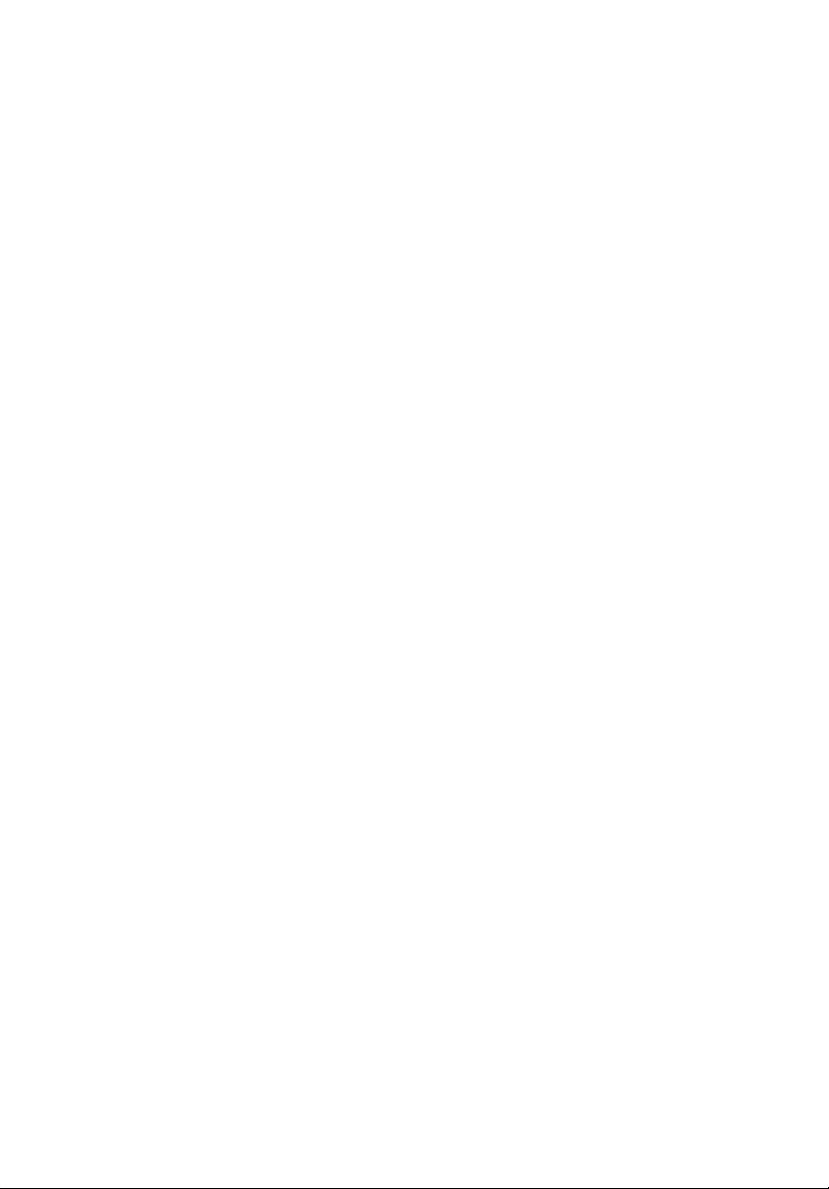
Acer Projector
K650i/L450R/LK-820F/Q1P1503
Series User's Guide
Page 2

Copyright © 2016. Acer Incorporated.
All Rights Reserved.
Acer Projector User's Guide
Original Issue: 01/2016
Changes may be made periodically to the information in this publication without obligation
to notify any person of such revisions or changes. Such changes will be incorporated in new
editions of this manual or supplementary documents and publications. This company makes
no representations or warranties, either expressed or implied, with respect to the contents
hereof and specifically disclaims the implied warranties of merchantability or fitness for a
particular purpose.
Record the model number, serial number, purchase date and place of purchase information in
the space provided below. The serial number and model number are recorded on the label
affixed to your projector. All correspondence concerning your unit should include the serial
number, model number and purchase information.
No part of this publication may be reproduced, stored in a retrieval system, or transmitted, in
any form or by any means, electronically, mechanically, by photocopy, recording or otherwise,
without the prior written permission of Acer Incorporated.
Acer Projector
Model number: __________________________________
Serial number: ___________________________________
Date of purchase: ________________________________
Place of purchase: ________________________________
Acer and the Acer logo are registered trademarks of Acer Incorporated. Other companies'
product names or trademarks are used herein for identification purposes only and belong to
their respective companies.
TM
"HDMI
registered trademarks of HDMI Licensing LLC."
, the HDMI logo and High-Definition Multimedia Interface are trademarks or
For DTS patents, see http://patents.dts.com.
Manufactured under license from DTS Licensing Limited. DTS, the Symbol, & DTS and the
Symbol together are registered trademarks, and DTS Sound is a trademark of DTS, Inc.
© DTS,
Inc. All Rights Reserved.
Page 3
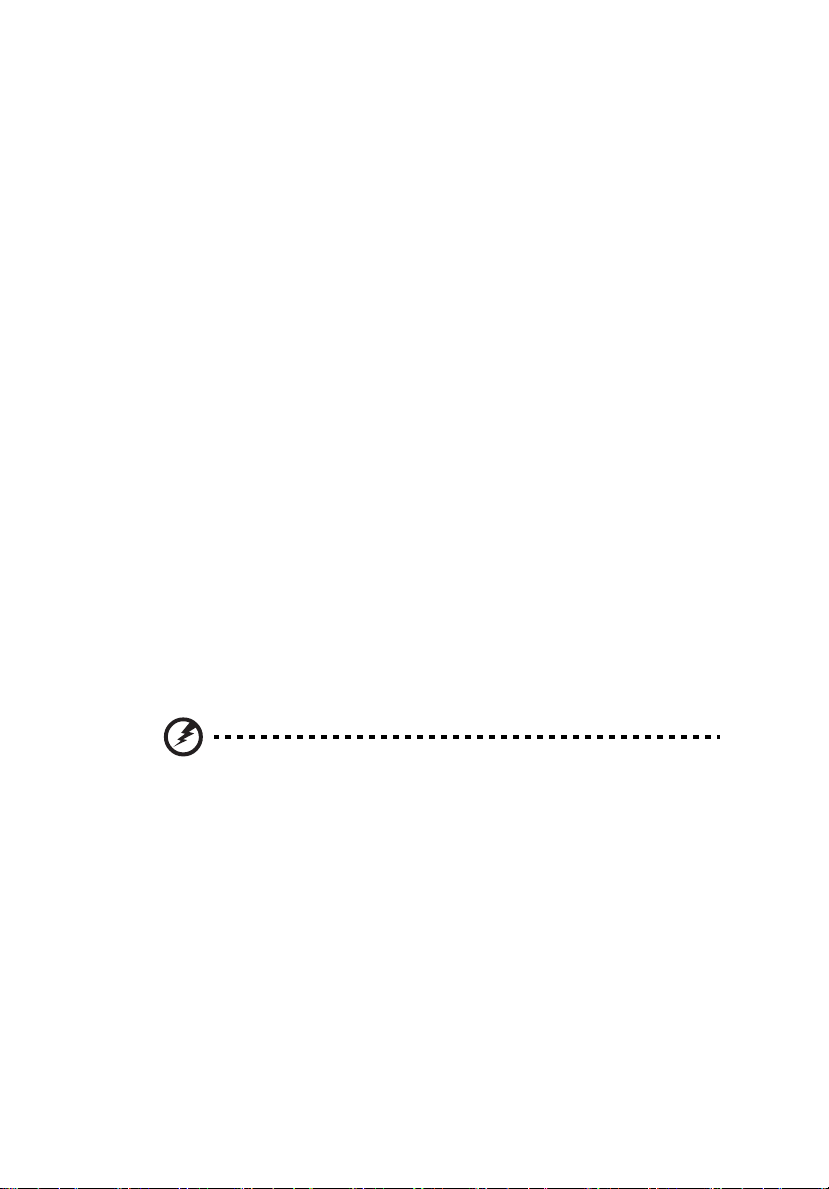
Information for Your Safety and Comfort
Read these instructions carefully. Keep this document for future reference.
Follow all warnings and instructions marked on the product.
Turning the product off before cleaning
Unplug this product from the wall outlet before cleaning. Do not use liquid
cleaners or aerosol cleaners. Use a damp cloth for cleaning.
Caution for plug as disconnecting device
Observe the following guidelines when connecting and disconnecting power to
the external power supply unit:
• Install the power supply unit before connecting the power cord to the AC
power outlet.
• Unplug the power cord before removing the power supply unit from the
projector.
• If the system has multiple sources of power, disconnect power from the
system by unplugging all power cords from the power supplies.
Caution for Accessibility
Be sure that the power outlet you plug the power cord into is easily accessible
and located as close to the equipment operator as possible. When you need to
disconnect power to the equipment, be sure to unplug the power cord from the
electrical outlet.
iii
Warnings!
• Do not use this product near water.
• Do not place this product on an unstable cart, stand or table. If the product
falls, it could be seriously damaged.
• Slots and openings are provided for ventilation to ensure reliable
operation of the product and to protect it from overheating. These
openings must not be blocked or covered. The openings should never be
blocked by placing the product on a bed, sofa, rug or other similar surface.
This product should never be placed near or over a radiator or heat register, or
in a built-in installation unless proper ventilation is provided.
• Never push objects of any kind into this product through cabinet slots as
they may touch dangerous voltage points or short-out parts that could
result in a fire or electric shock. Never spill liquid of any kind onto or into
the product.
Page 4
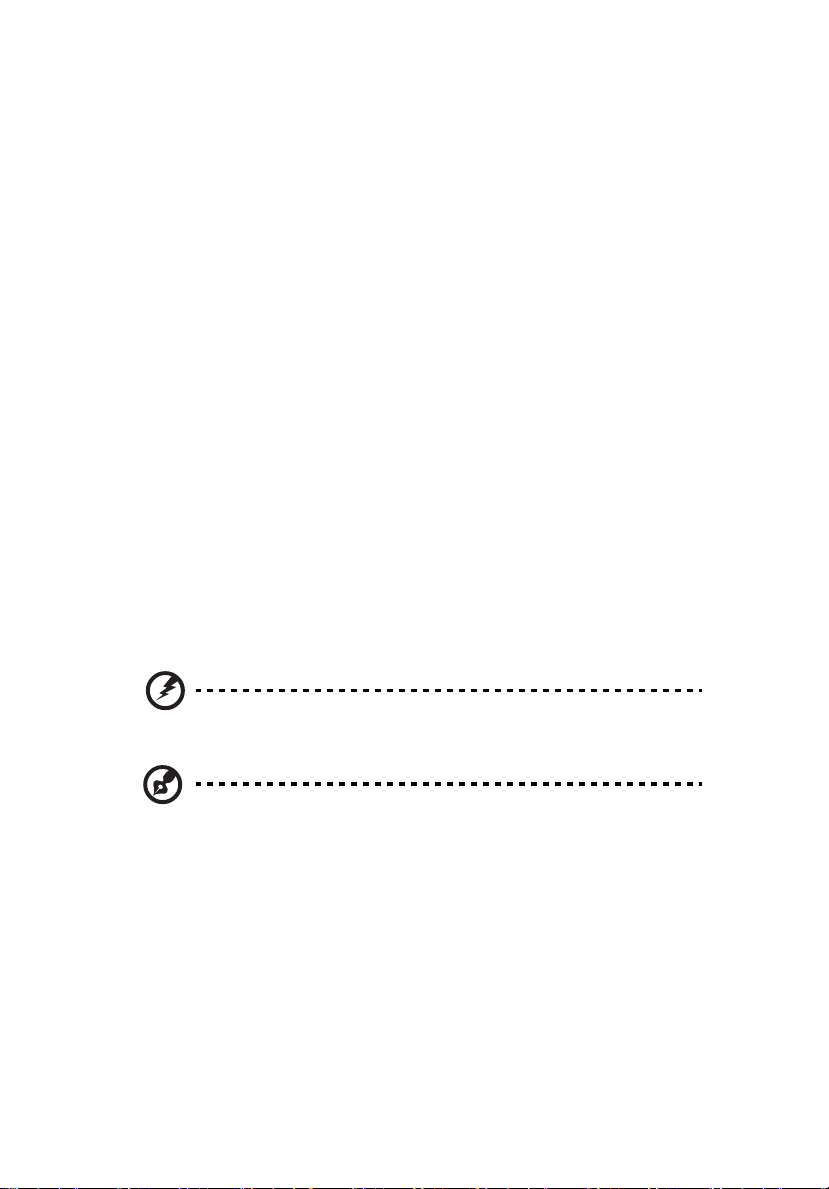
iv
• To avoid damage of internal components and to prevent battery leakage,
do not place the product on a vibrating surface.
• Never use it under sporting, exercising, or any vibrating environment
which will probably cause unexpected short current or damage rotor
devices.
Using electrical power
• This product should be operated from the type of power indicated on the
marking label. If you are not sure of the type of power available, consult
your dealer or local power company.
• Do not allow anything to rest on the power cord. Do not locate this
product where people will walk on the cord.
• If an extension cord is used with this product, make sure that the total
ampere rating of the equipment plugged into the extension cord does not
exceed the extension cord ampere rating. Also, make sure that the total
rating of all products plugged into the wall outlet does not exceed the fuse
rating.
• Do not overload a power outlet, strip or receptacle by plugging in too
many devices. The overall system load must not exceed 80% of the branch
circuit rating. If power strips are used, the load should not exceed 80% of
the power strip's input rating.
• This product's AC adapter is equipped with a three-wire grounded plug.
The plug only fits in a grounded power outlet. Make sure the power outlet
is properly grounded before inserting the AC adapter plug. Do not insert
the plug into a non-grounded power outlet. Contact your electrician for
details.
Warning! The grounding pin is a safety feature. Using a power outlet that is
not properly grounded may result in electric shock and/or injury.
Note: The grounding pin also provides good protection from unexpected
noise produced by other nearby electrical devices that may interfere with
the performance of this product.
• Use the product only with the supplied power supply cord set. If you need
to replace the power cord set, make sure that the new power cord meets
the following requirements: detachable type, UL listed/CSA certified, VDE
approved or its equivalent, 4.5 meters (14.76 feet) maximum length.
Page 5

Product servicing
Do not attempt to service this product yourself, as opening or removing covers
may expose you to dangerous voltage points or other risks. Refer all servicing to
qualified service personnel.
Unplug this product from the wall outlet and refer servicing to qualified service
personnel when:
• the power cord or plug is damaged, cut or frayed
• liquid was spilled into the product
• the product was exposed to rain or water
• the product has been dropped or the case has been damaged
• the product exhibits a distinct change in performance, indicating a need
for service
• the product does not operate normally after following the operating
instructions
Note: Adjust only those controls that are covered by the operating
instructions, since improper adjustment of other controls may result in
damage and will often require extensive work by a qualified technician to
restore the product to normal condition.
Warning! For safety reasons, do not use non-compliant parts when adding
or changing components. Consult your reseller for purchase options.
v
Your device and its enhancements may contain small parts. Keep them out of
the reach of small children.
Additional safety information
• Do not look into the projector's lens when the light is on. The bright light
may hurt your eyes.
RG2 IEC 62471-5:2015
• Turn on the projector first and then signal sources.
• Do not place the product in the following environments:
• Space that is poorly ventilated or confined. At least 50cm clearance from walls
and free flow of air around the projector are necessary.
• Locations where temperatures may become excessively high, such as inside of a
car with all windows rolled up.
• Locations where excessive humidity, dust, or cigarette smoke may contaminate
optical components, shorten the life span and darken the image.
• Locations near fire alarms.
• Locations with an ambient temperature above 40 ºC/104 ºF.
Page 6
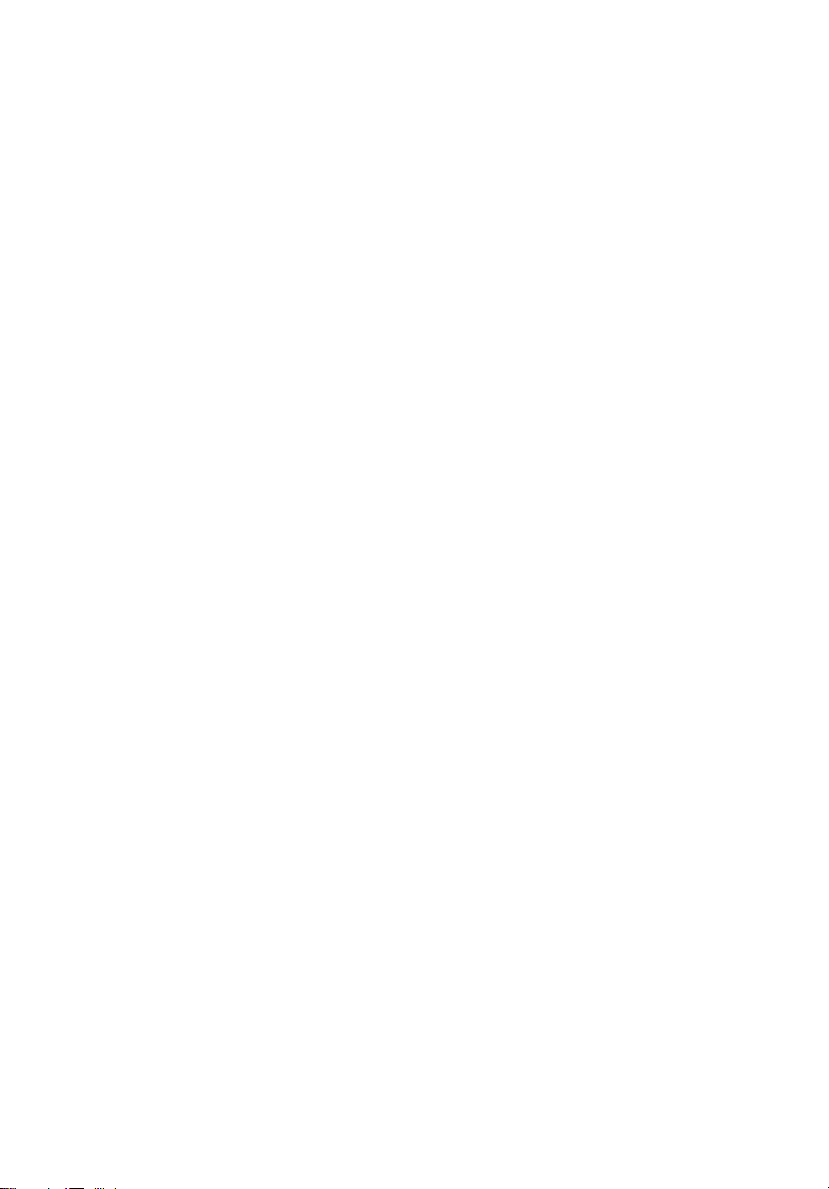
vi
• Locations where the altitudes are higher than 10000 feet.
• Unplug immediately if there is something wrong with your projector. Do
not operate if smoke, strange noise or odor comes out of your projector. It
might cause fire or electric shock. In this case, unplug immediately and
contact your dealer.
• Do not keep using this product to break or drop it. In this case contact your
dealer for inspection.
• Do not face the projector lens to the sun. It can lead to fire.
• When switching the projector off, please ensure the projector completes
its cooling cycle before disconnecting power.
• Do not frequently turn off the main power abruptly or unplug the
projector during operation. The best way is to wait for the fan to stop
before turning main power off.
• Do not touch the air outlet grille and bottom plate which become hot.
• Clean the air filter frequently. The temperature inside may rise and cause
damage when the filter/ventilation slots are clogged with dirt or dust.
• Do not look into the air outlet grille when projector is operating. It may
hurt your eyes.
• Always open the lens shutter or remove the lens cap when the projector is
on.
• Do not block the projector lens with any object when the projector is
under operation as this could cause the object to become heated and
deformed or even cause a fire.
• Do not attempt to disassemble this projector. There are dangerous high
voltages inside which may hurt you.
• Do not stand the projector on end vertically. It may cause the projector to
fall over, causing injury or damage.
Caution for Listening
To protect your hearing, follow these instructions.
• Increase the volume gradually until you can hear clearly and comfortably.
• Do not increase the volume level after your ears have adjusted.
• Do not listen to music at high volumes for extended periods.
• Do not increase the volume to block out noisy surroundings.
• Decrease the volume if you can't hear people speaking near you.
Page 7
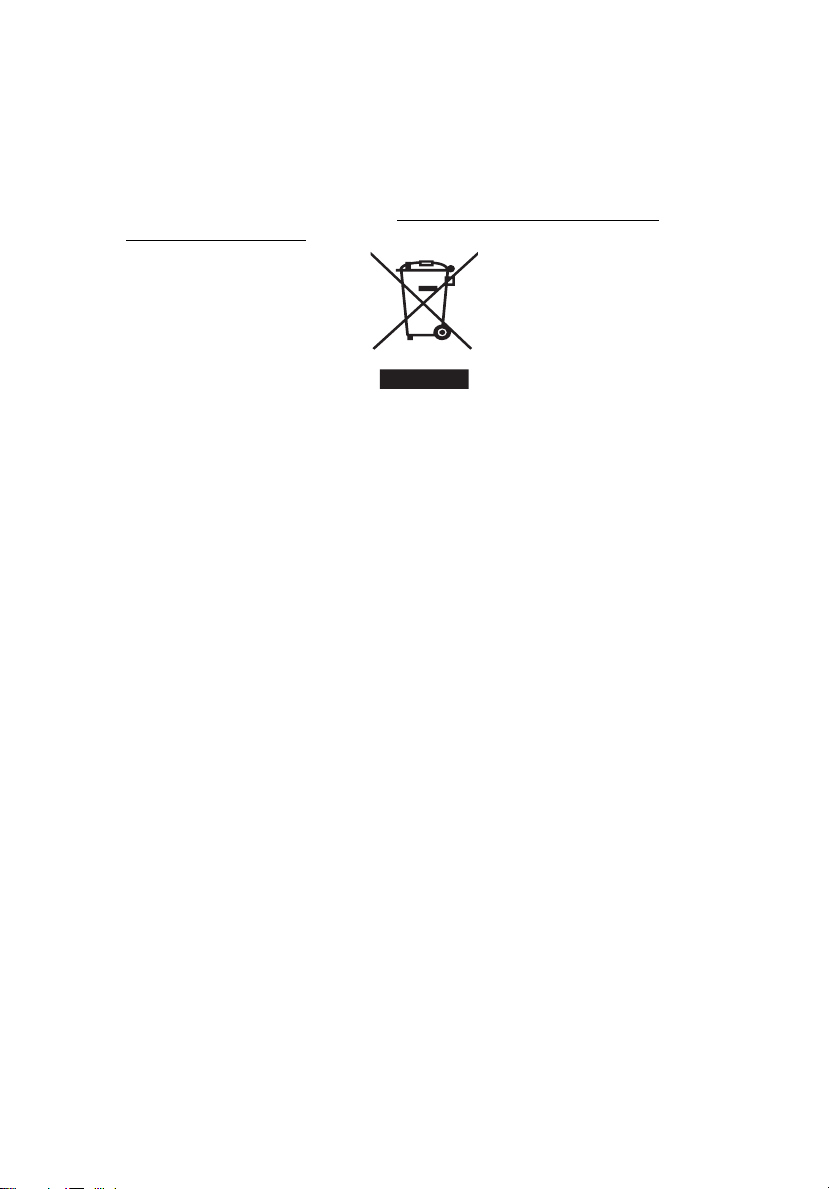
vii
Disposal instructions
Do not throw this electronic device into the trash when discarding. To minimize
pollution and ensure utmost protection of the global environment, please
recycle. For more information on the Waste from Electrical and Electronics
Equipment (WEEE) regulations, visit http://www.acer-group.com/public/
Sustainability/index.htm
Page 8
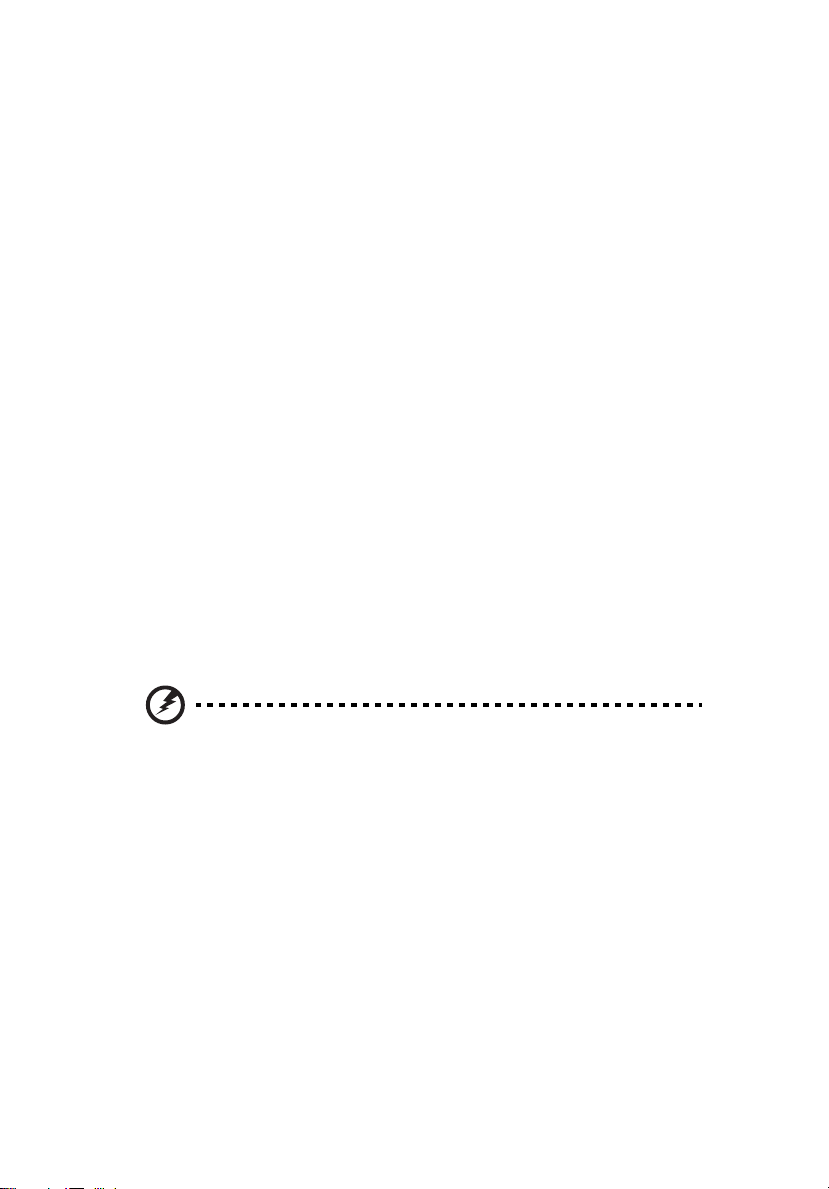
viii
First Thing First
Usage Notes
Do:
• Turn off the product before cleaning.
• Use a soft cloth moistened with mild detergent to clean the display
housing.
• Disconnect the power plug from AC outlet if the product is not being used
for a long period of time.
Don't:
• Block the slots and openings on the projector provided for ventilation.
• Use abrasive cleaners, waxes or solvents to clean the unit.
• Use under the following conditions:
• In extremely hot, cold or humid environments.
• In areas susceptible to excessive dust and dirt.
• Near any appliance that generates a strong magnetic field.
• Place in direct sunlight.
Precautions
Follow all warnings, precautions and maintenance as recommended in this
user's guide to maximize the life of your unit.
Warning:
• Do not look into the projector's lens when the light is on. The bright light may hurt
your eyes.
• To reduce the risk of fire or electric shock, do not expose this product to rain or
moisture.
• Please do not open or disassemble the product as this may cause electric shock.
• When switching the projector off, please ensure the projector completes its cooling
cycle before disconnecting power.
• Turn on the projector first and then the signal sources.
• Do not use lens cap when projector is in operation.
Page 9
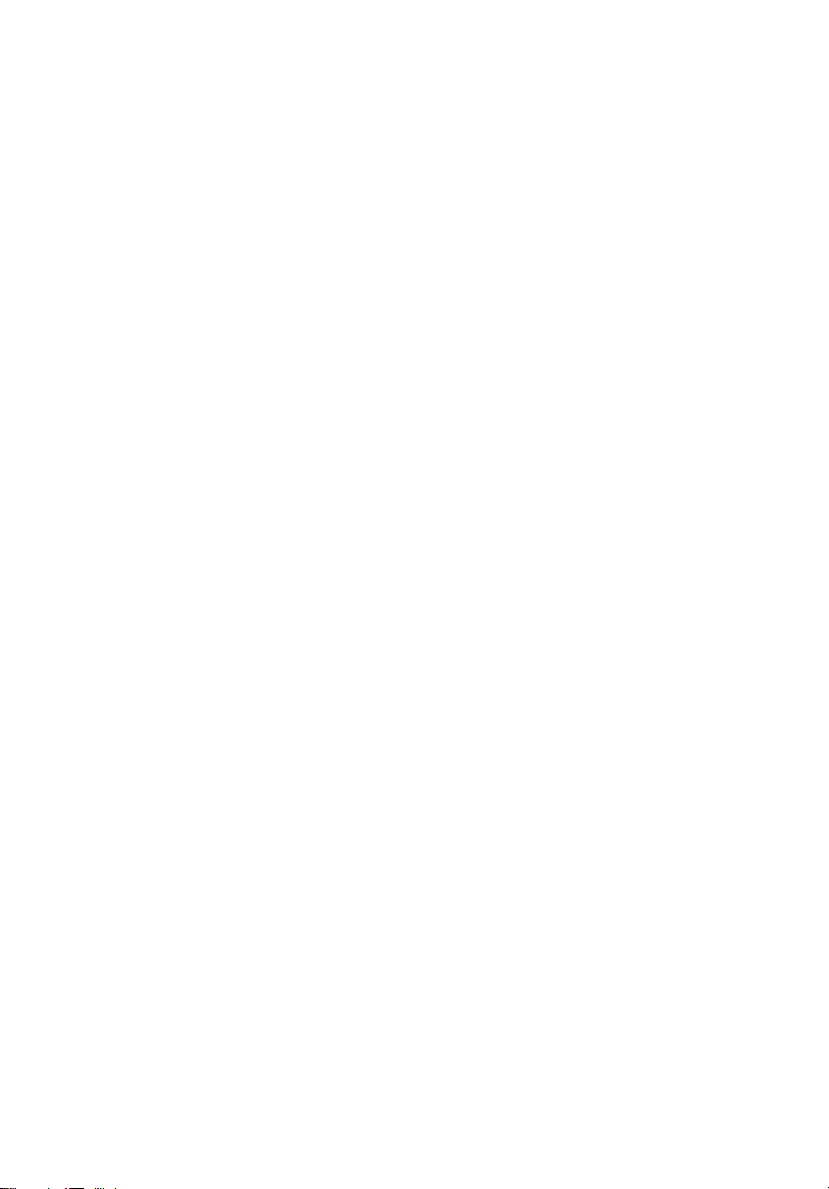
Information for Your Safety and Comfort iii
First Thing First viii
Usage Notes viii
Precautions viii
Introduction 1
Product Features 1
Package Overview 2
Projector Overview 3
Projector Outlook 3
Control Panel 4
Remote Control Layout 5
MHL Feature Introduction 6
Getting Started 7
Connecting the Projector 7
Turning the Projector On/Off 9
Turning On the Projector 9
Turning Off the Projector 10
Adjusting the Projected Image 11
Adjusting the Height of the Projected Image 11
How to Optimize Image Size and Distance 12
How to Get a Preferred Image Size by Adjusting
Distance and Zoom 13
User Controls 14
Home screen 14
Onscreen Display (OSD) Menus 15
Color 16
Image 18
Management 21
Network 23
Audio 23
3D 23
Appendices 25
Troubleshooting 25
Contents
Page 10

LED & Alarm Definition Listing 29
Using the inner connector(s) 30
Specifications 31
Compatibility Modes 33
Regulations and safety notices 37
Page 11
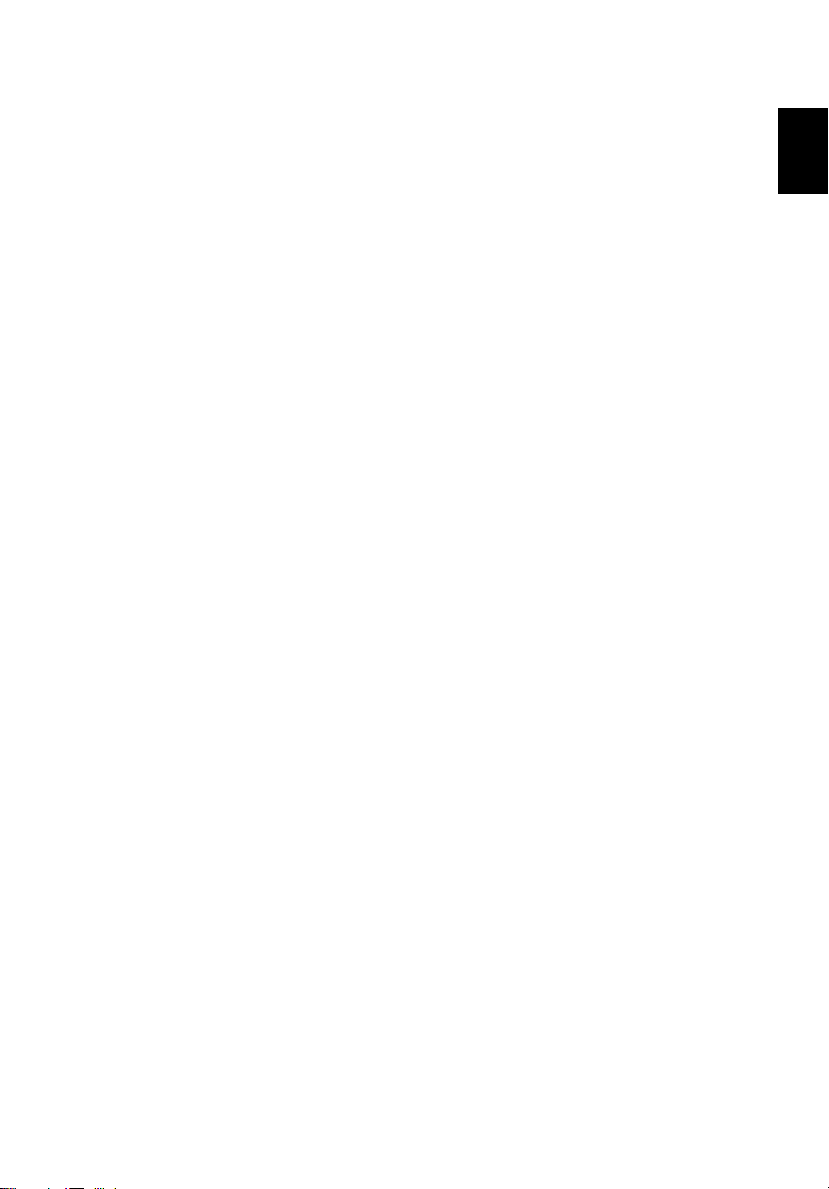
English
Introduction
Product Features
This product is a single-chip DLP® projector, including the following
outstanding features:
• DLP
• Native 1920 x 1080 full HD resolution, Auto/Full/4:3/16:9/L.Box aspect ratio
• Compact size projector facilitates business purposes and home
• Versatile display modes enable optimum performance in any situation
• Acer EcoProjection Technology delivers Intelligent power management
• Advanced keystone correction delivers optimum presentations
• Multi-language Onscreen Display (OSD) menus
• Manual focus projection lens
• 2.0X digital zoom and pan move function
• Microsoft
• LumiSense
• MHL V2.0 signal display supported
• Supports BT audio speaker
• Built-in two 5 Watts speaker with dts
®
technology
supported
entertainment
approach and physical efficiency improvement
®
OS compliant
Windows® 2000, XP, 7, 8, 8.1, 10, Vista®, Macintosh OS, Chrome
+
supported
TM
feature
1
Page 12
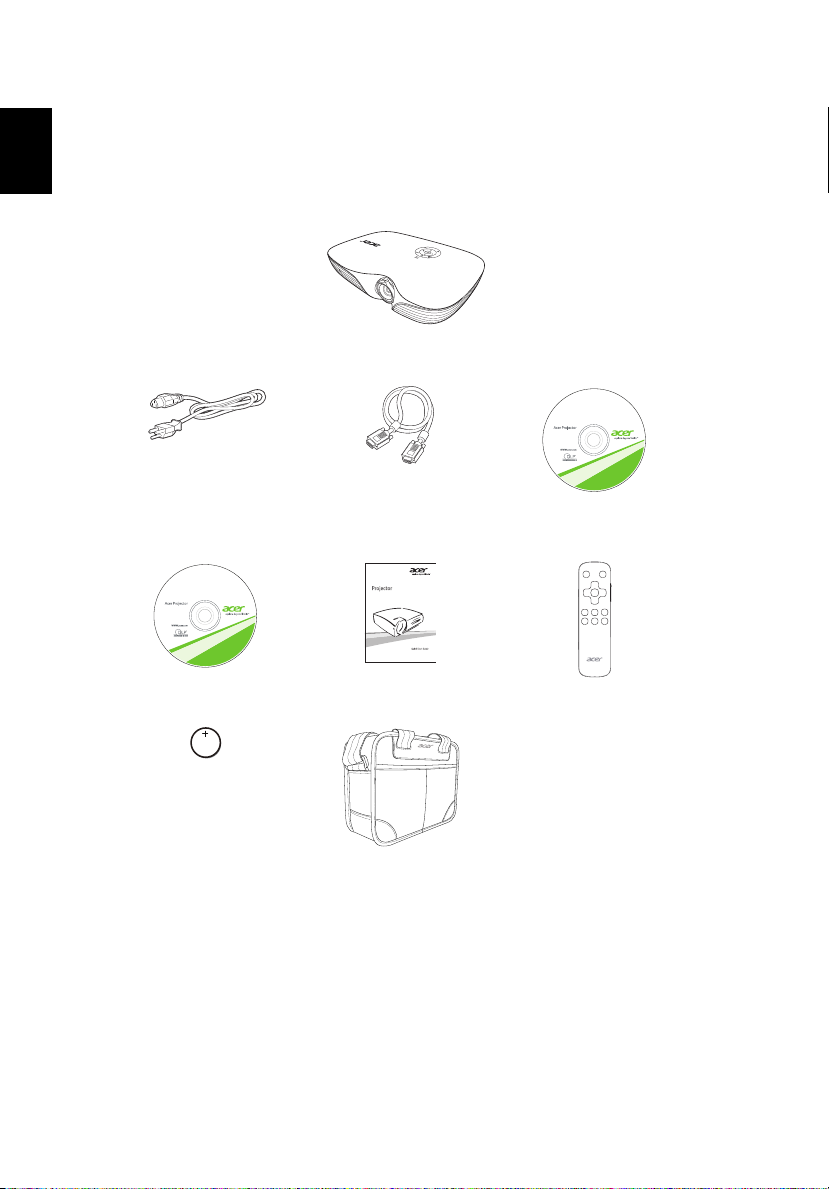
2
English
Package Overview
This projector comes with all the items shown below. Check to make sure you
have them all. Contact your dealer immediately if any thing is missing.
Projector
Power cord VGA cable Acer Projector Multi-media
User’s guide (CD-ROM) Quick start guide Remote control
Battery Carrying case
(CD-ROM)
Page 13

English
Projector Overview
1 5 7 1032 4 6 8 9
4
5
2
4
2
7
3
1
2
8
6
2
Projector Outlook
Front/upper side
# Description # Description
1 Remote control receiver 5 Focus ring
2 Tilt adjusting wheel 6 Ambient light sensor
3 Projection lens 7 Control panel
4 Speakers 8 Power button
Rear side
3
# Description # Description
1 Power socket 7 LAN (RJ45 port for 10/100M
2 Audio output connector
3 Audio input connector 8 USB-A (DC 5V output)
4 HDMI (MHL) connector 9 USB mini-B
5 Analog RGB signal/HDTV/
component video input connector
6 RS232 connector (service only)
Ethernet)
10 SD card reader
11 Kensington™ lock port
Page 14

4
English
Control Panel
1
2
3
4 4
7
8
9
10
5
6
11
8
# Function Description
1 TEMP Temp Indicator LED.
2 LAMP Lamp Indicator LED.
3 POWER indicator LED Refer to the "Turning the Projector On/Off" section.
Power key
4 Volume Increases/decreases the volume.
5 ENTER Confirms your selection.
6 BACK Cancels your selection, or goes back to previous
page.
7 Ambient light sensor
8 Keystone Adjusts image distortion caused by tilting
projection.
9 SETTING Launches the Onscreen Display (OSD) menu, or exits
the OSD menu.
10 Four directional
selection keys
Selects items or makes adjustments to your
selection.
11 HOME Goes to home screen.
Page 15

5
English
10
11
7
12
6
8
3
2
1
5
4
9
13
14
9
Remote Control Layout
# Function Description
1 Infrared
transmitter
2 POWER Refer to the "Turning the Projector On/Off" section.
3 Favorite Press to open the LumiSense+, DTS Sound and Resync
4 ENTER Confirms your selection.
5Four
directional
selection
keys
6 BACK Cancels your selection, or goes back to previous page.
7 HOME Goes to home screen.
8 3D Press to open the 3D menu for adjusting 3D settings.
9
10 SETTING Launches the Onscreen Display (OSD) menu, or exits the
11 MODE Chooses a display mode.
12 ZOOM
Keystone
Sends signals to the projector.
menus.
Selects items or makes adjustments to your selection.
Adjusts image distortion caused by tilting projection.
OSD menu.
Press to display the zoom window. Use
/ to select
your desired zoom ratio and press "BACK". Use
/ to navigate. When done, press "ZOOM" to go
back to zoom window.
//
Page 16
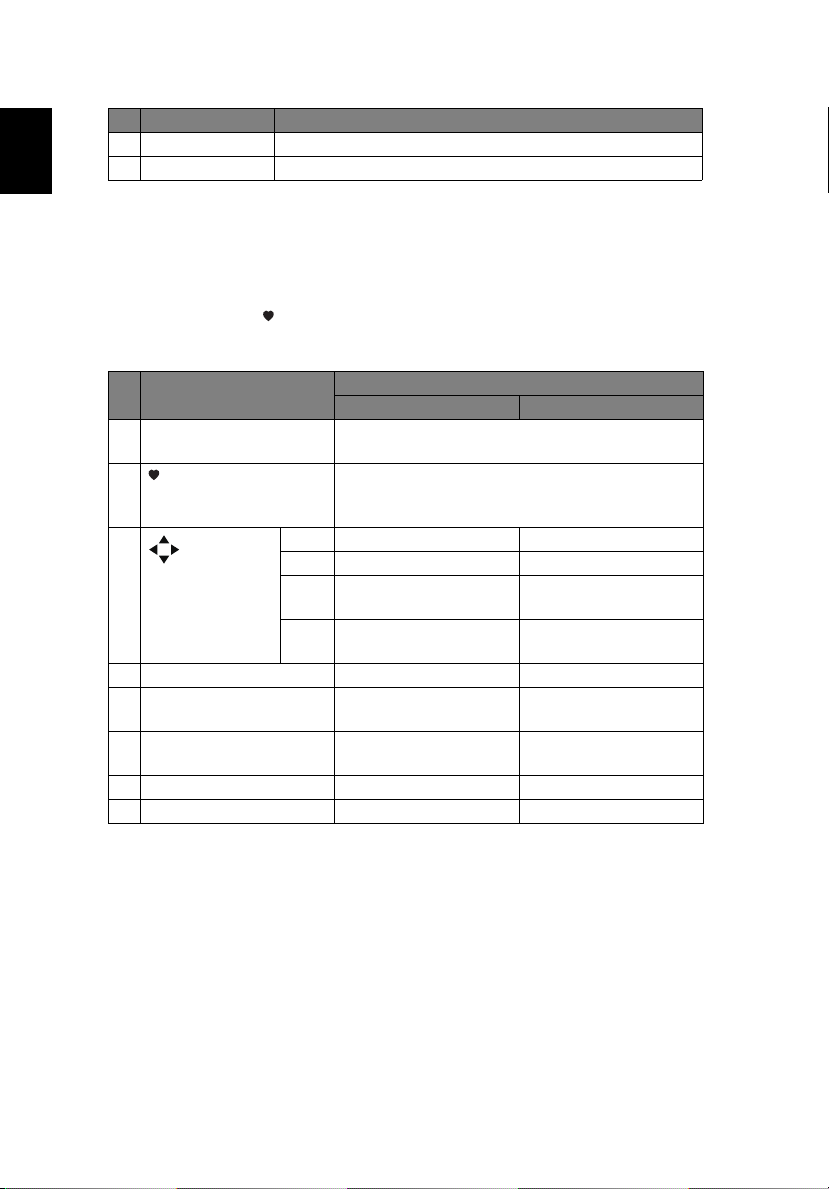
6
English
# Function Description
13 Volume UP Increases the volume.
14 Volume Down Decreases the volume.
MHL Feature Introduction
When your smart device is connected to the projector, you can use some
buttons on the remote control to control your smart device. Press "MODE" for
one second to enter or leave the MHL control mode. After entering the MHL
control mode, press to switch between the navigation mode (default) and
media mode.
# Function
11 MODE Long press for one second to enter or leave the
3 After entering the MHL control mode, press to
5Four
directional
select keys
10 SETTING Goes to the root menu. (No function)
4 ENTER Enacts the selection. Plays/Pauses the media
6 BACK Exit Stops the media files
13 Volume UP (No function) Increases the volume.
14 Volume Down (No function) Decreases the volume.
Up Up (No function)
down down (No function)
Left Left Rewinds the media files
Right Right Fast-forwards the
Navigation mode Media mode
MHL control mode.
switch between the navigation mode (default),
and media mode.
Description
playback.
media files playback.
files playback.
playback.
Page 17

English
Getting Started
5
10
9
3
3
3
45
7
89 10
6
DVD player,
Set-top box,
HDTV receiver
VGA
RS232
SD card
Speakers
Smart
device
Connecting the Projector
7
# Description # Description
1 Power cord 6 RJ45 cable
2 VGA cable 7 SD card
3 Audio cable 8 USB flash drive
4 RS232 cable 9 WirelessHD dongle
5 HDMI (MHL) cable 10 Wireless dongle
Note: To ensure the projector works well with your computer,
Page 18
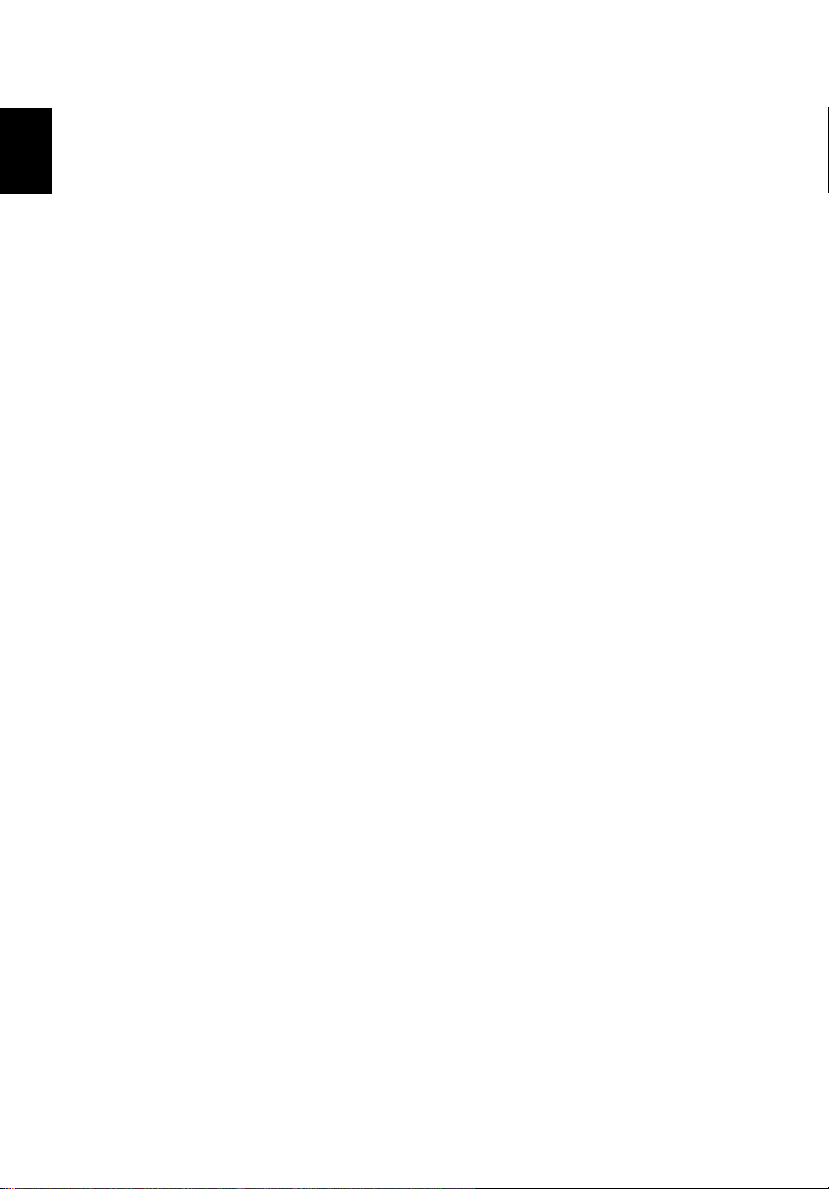
8
English
please make sure the timing of the display mode is compatible
with the projector.
Note: Some smart devices require a converter (supplied by the
smart device maker) to enable the MHL function.
Note: Compatible HDMI/MHL dongles: WirelessHD (MWIHD1),
MWA3, Android (MWND1), Chromecast
TM
.
Page 19
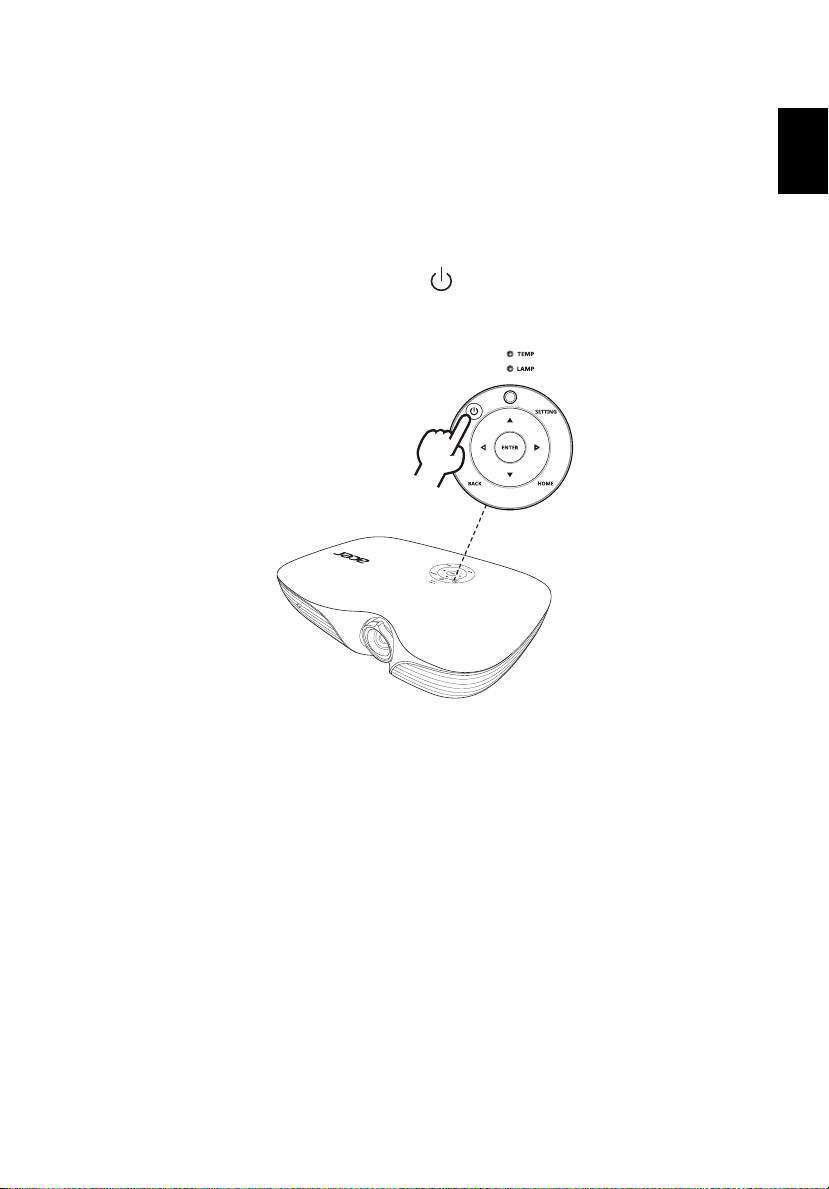
English
Turning the Projector On/Off
1 & 2
Turning On the Projector
1 Ensure that the power cord and signal cable are securely connected.
The Power LED will light red.
2 Turn on the projector by pressing (POWER) on the control panel or
remote control, and the Power indicator LED will turn blue.
3 See "User Controls" on how to operate the projector.
9
Page 20

10
English
Turning Off the Projector
1 To turn the projector off, press the power button. This message
appears:
"Please press power button again to complete the shutdown process"
Press the power button again.
2 The LED Power indicator will turn solid red to indicate standby mode.
3 It is now safe to unplug the power cord.
Warning indicators:
• "Projector Overheated. LED lamp will automatically turn off soon."
This onscreen message indicates that the projector has overheated.
The lamp will automatically turn off, the projector will automatically
shut down, and the LED Temp indicator will turn solid red. Contact
your local dealer or service center.
• "Fan failed. LED lamp will automatically turn off soon."
This onscreen message indicates that the fan has failed. The lamp will
automatically turn off, the projector will automatically shut down,
and the LED Temp indicator will blink. Contact your local dealer or
service center.
Note: Whenever the projector automatically shuts down and
the
LED Temp indicator turns solid red, contact your local
reseller or service center
.
Page 21

English
Adjusting the Projected Image
Tilt adjusting wheel
Tilt adjusting wheel
Adjusting the Height of the Projected Image
The projector is equipped with two elevator feet for adjusting the image
height.
To raise the image:
1 Use the front Tilt adjusting wheel to raise the image to the desired
height and angle.
2 Use the rear Tilt adjusting wheel to fine-tune the display angle.
To lower the image:
1 Use the front Tilt adjusting wheel to lower the image to the desired
height angle.
2 Use the rear Tilt adjusting wheel to fine-tune the display angle.
11
Page 22

12
English
3 m
Desired distance
Height:
152 cm
From
base to
top of
image
122"
How to Optimize Image Size and Distance
Consult the table below to find the optimal image sizes achievable when the
projector is positioned at a desired distance from the screen.
If the projector is 3 m from the screen, good image quality is possible for image
sizes around 122".
Note: Remind as below figure, the space of 152 cm height is
required when located at 3 m distance.
Desired
Distance
(m)
< A >
Diagonal
(inch)
< B >
Screen Size
W (cm) x H (cm)
From base to
top of image
1 41 90 x 51 51
1.5 61 135 x 76 76
2 82 181 x 102 102
2.5 102 226 x 127 127
3 122
271 x 152
3.5 143 316 x 178 178
4 163 361 x 203 203
4.5 183 406 x 228 228
5 204 451 x 254 254
6 245 542 x 305 305
7 285 632 x 355 355
8 326 722 x 406 406
9 367 812 x 457 457
10 408 903 x 508 508
11 448 993 x 558 558
12 489 1083 x 609 609
Zoom Ratio: 1.0 x
(cm) < C >
152
Page 23

English
How to Get a Preferred Image Size by Adjusting
Desired distance
Height:
87 cm
From
base to
top of
image
70"
Desired
image size
1.7 m
Distance and Zoom
The table below shows how to achieve a desired image size by adjusting either
the position or the zoom ring.
To obtain an image size of 70" set the projector at a distance 1.7 m from the
screen.
Desired Image Size Distance (m) Top (cm)
Diagonal (inch)
< A >
W (cm) x H (cm)
Max zoom
< B >
30 66 x 37 0.7
40 89 x 50 1.0 1.0
50 111 x 62 1.2 1.2
60 133 x 75 1.5 1.5
70 155 x 87 1.7 1.7 87
80 177 x 100 2.0 2.0
90 199 x 112 2.2 2.2
100 221 x 125 2.5 2.5
120 266 x 149 2.9 2.9
150 332 x 187 3.7 3.7
180 398 x 224 4.4 4.4
200 443 x 249 4.9 4.9
250 553 x 311 6.1 6.1
300 664 x 374 7.4
Zoom Ratio: 1.0 x
Min zoom
< C >
From base to top of
image < D >
37
50
62
75
100
112
125
149
187
224
249
311
374
13
Page 24

14
English
User Controls
Home screen
The home screen provides a variety of settings such as selecting an input
signal, playing multi-media files from different kinds of storage devices,
and projecting contents from your smart devices.
Basic home screen operations
1 After turning on the projector, the home screen displays.
2 Use / to select an item in the home screen.
3 After selecting the desired home screen item, press "ENTER" to enact
it or enter a submenu.
4 No matter where you are, you can always press "HOME" to return to
the home screen.
The home screen includes the following modes:
•
HDMI1/MHL: chooses HDMI (MHL) source input via the HDMI1/MHL connector.
• Media: allows you to browse media files stored in different devices. This
mode requires additional menu operations. See Acer Projector Multi-media
(CD-ROM) for details.
• eDisplayPro: supports for media contents playback via networking display.
See Acer Projector Multi-media (CD-ROM) for details.
• USB connection: accesses the internal memory. See Acer Projector Multi-
media (CD-ROM) for details.
•
VGA: chooses RGB or component video source input via the VGA IN connector.
• HDMI2/MHL: chooses HDMI (MHL) source input via the HDMI2/MHL
connector.
Page 25

15
English
Main menu
Submenu
Setting
Onscreen Display (OSD) Menus
The projector has multilingual Onscreen Display (OSD) menus that allow
you to make image adjustments and change a variety of settings.
Using the OSD menus
• To open the OSD menu, press "SETTING" on the control panel or remote
control.
• When the OSD is displayed, use / to select an item in the main menu.
After selecting the desired main menu item, press "ENTER" to enter a
submenu for feature setting.
• Use / to select the desired item and adjust the settings by using /
or press "ENTER" to enact the selection.
• Select the next item to be adjusted in the submenu and adjust as described
above.
• Press "BACK" to go back to previous page.
• To exit the OSD menu, press "SETTING" on the control panel or remote
control again. It will close and the projector will automatically save the
new settings.
Note: Some of the following OSD settings may not be available. Please refer
to the actual OSD of your projector.
Page 26

16
English
Color
LumiSense
Display Mode
Brightness
Contrast
Saturation
Sharpness
The light sensor of LumiSense+ technology can intelligently
optimizes the brightness and color saturation of projected
image based on actual ambient light. The feature greatly
+
enhances dark detail visibility and color saturation.
• Off: For normal mode. (ambient light sensor is off)
• On: Light sensor is on to automatically detect ambient
light and optimize the brightness and color saturation
of projected image.
There are many factory presets optimized for various types
of images.
• Bright: For brightness optimization.
• Standard: For common environment.
• sRGB: For sRGB standard.
• Movie: For brighter and general movie/video/photo
playing.
• Dark Cinema: For dark movie content.
• Game: For game content.
• Sport: For sport picture.
• User: Memorize user’s settings.
Adjusts the brightness of the image.
• Press to darken the image.
• Press to lighten the image.
Controls the degree of difference between the lightest and
darkest parts of the picture. Adjusting the contrast changes
the amount of black and white in the image.
• Press to decrease the contrast.
• Press to increase the contrast.
Adjusts a video image from black and white to fully
saturated colors.
• Press to decrease the amount of color in the image.
• Press to increase the amount of color in the image.
Adjusts the sharpness of the image.
• Press to decrease the sharpness.
• Press to increase the sharpness.
Page 27
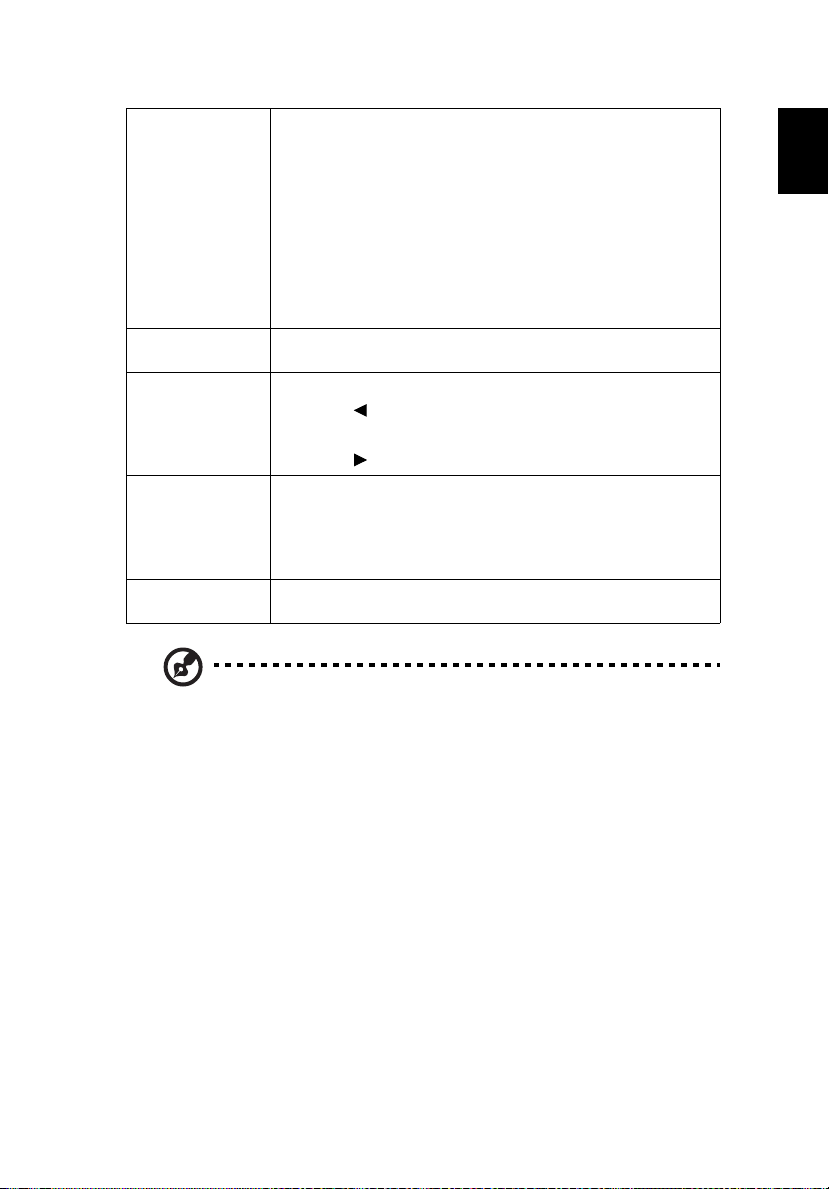
English
Color
Temperature
Gamma
Tint
Wall Color
Reset
17
Adjusts the color temperature.
• CT1/CT2/CT3: At higher color temperatures, the screen
looks colder; at lower color temperatures, the screen
looks warmer.
• User: Adjusts the red, green, blue, cyan, yellow and
magenta colors.
- R Gain/G Gain/B Gain: Adjusts the color balance at or
near the white point.
- R Bias/G Bias/B Bias: Adjusts the color balance at or
near the black point.
Effects the representation of dark scenery. With greater
gamma value, dark scenery will look brighter.
Adjusts the color balance of red and green.
• Press to increase the amount of green in the
image.
• Press to increase the amount of red in the image.
Use this function to choose a proper color according to the
wall. There are several choices, including White, Light
Yellow, Light Blue, Pink and Dark Green. It will compensate
for the color deviation due to the wall color to show the
correct image tone.
Choosing "Yes" returns the display parameters on this
menu to the factory default settings.
Note: "Saturation" and "Tint" functions are not supported under computer
mode.
Page 28

18
English
Image
Projection
Mode
• Front: The factory default setting.
• Rear: Reverses the image so you can project from
behind a translucent screen.
• Auto: Automatically adjusts projection location of
Projection
Location
image.
• Desktop
• Ceiling: Turns the image upside down for ceiling-
mounted projection.
Use this function to choose your desired aspect ratio.
• Auto: Keeps the image with original width-height ratio
and maximizes the image to fit native horizontal or
vertical pixels.
• Full (for WXGA/1080p models): The image will be
displayed making full use of the horizontal and vertical
Aspect Ratio
pixels.
• 4:3: The image will be scaled to fit the screen and
displayed using a 4:3 ratio.
• 16:9: The image will be scaled to fit the screen and
displayed using a 16:9 ratio.
• L.Box (for WXGA/1080p models): Keeps the original
signal aspect ratio and zooms in by 1.333 times.
Auto V
Keystone
V. Keystone Manually adjusts image distortion caused by tilting
Automatically adjusts image distortion caused by tilting
projection.
projection
H. Keystone
This function is unavailable when Auto Keystone is set
to "On".
Page 29

English
4 Corner
Correction
H. Position
(Horizontal
Position)
V. Position
(Vertical
Position)
Frequency
Tracking
HDMI Color
Range
HDMI Scan Info
Manually adjusts the shape and size of an image that is
unevenly rectangular on all sides. Press
the corner that you wish to adjust. Press four directional
selection keys to adjust the image shape.
Please adjust 4-corner correction separately for each
aspect ratio, and its memory is allowed to save 4 sets of
settings only.
/// to select
• Press to move the image left.
• Press to move the image right.
• Press to move the image down.
• Press to move the image up.
Changes the projector’s refresh rate to match the frequency
of your computer’s graphics card. If you experience a vertical
flickering bar in the projected image, use this function to
correct it.
Synchronizes the signal timing of the display with the
graphics card. If you experience an unstable or flickering
image, use this function to correct it.
Adjusts the color range of the HDMI image data to prevent
color display error.
• Auto: Automatically adjusts the color range by
information from the player.
• Limited Range: Processes the input image as limited
color range data.
• Full Range: Processes the input image as full color range
data.
Adjusts the overscan ratio of the HDMI image on screen.
• Auto: Automatically adjusts the overscan ratio by
information from the player.
• Underscan: Always no overscan on the HDMI image.
• Overscan: Always keep overscan on the HDMI image.
19
Page 30

20
English
Reset
Choosing "Yes" returns the display parameters on this menu
to the factory default settings.
Note: "H. Position", "V. Position", "Frequency" and "Tracking" functions
are not supported under video mode.
Note: "HDMI Color Range" and "HDMI Scan Info" are only available when
the input signal is HDMI.
Page 31
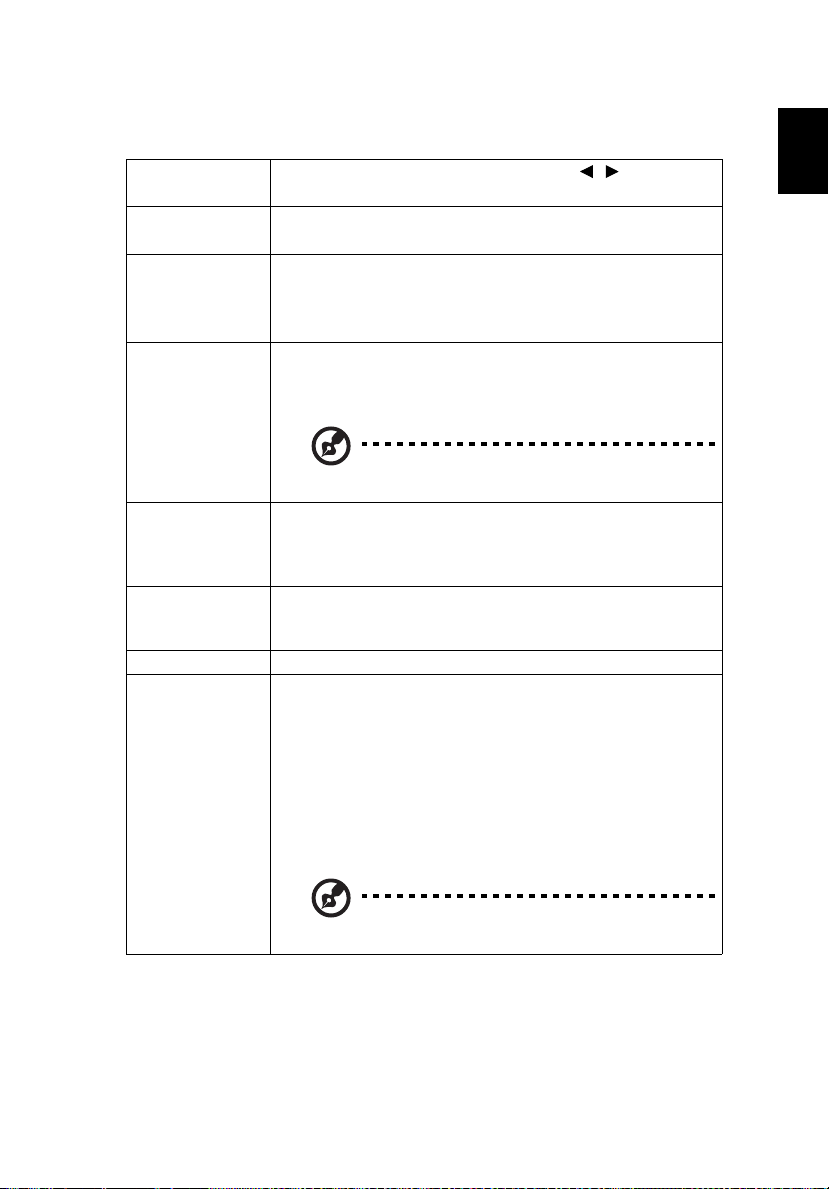
English
Management
21
Language
Auto Shutdown
(Minutes)
ECO Mode
USB 5V (Standby)
High Altitude
AC Power On
Firmware Version Displays current firmware version.
Sets a language for the OSD menus. Use / to select
your preferred language.
The projector will automatically shut down while there is
no signal input detected after the time you set.
Choose "On" to dim the projector LED brightness, which
will also lower the power consumption, reduce noise, and
extend the LED life. Choose "Off" to return to the normal
mode.
Selecting "On" enables the function. Both micro USB cable
inside the projector and the DC 5V out port/USB A port (if
available) on the back of the projector can output 5V
power when it is in standby mode.
Enabling this function slightly increases the standby
power consumption.
Choose "On" to turn on the High Altitude mode. When this
function is turned on, the projector fans operate at full
speed continuously to cool down the projector’s
temperature.
Selecting "On" enables the function. The projector will
automatically turn on when power is supplied via the
power cord.
• OTA (Over-the-air):
a Connect the projector to the internet using the
Acer eDisplayPro app.
b Press "ENTER" after selecting "OTA" and the
projector will automatically search for the latest
Firmware
Upgrade
firmware version available.
c Select YES when the projector pops out a message
to remind you that there is a new firmware
version for you.
Do not turn off the projector while the firmware is
updating.
Page 32

22
English
• USB:
a Download new media FW files by one compressed
file from acer global website.
b Copy all uncompressed files in USB flash drive
(Acer_K650i_USB.bin), and plug in projector.
c Press "ENTER" after selecting "USB" and the
Firmware
Upgrade
LED Lamp Hours Displays the LED lamp’s elapsed operating time (in hours).
Reset
Reset All
Choosing "Yes" returns the display parameters on this
menu to the factory default settings.
Choosing "Yes" returns the display parameters on all
menus to the factory default settings.
projector will automatically search for the latest
firmware version available.
d Select YES when the projector pops out a message
to remind you that there is a new firmware
version for you.
Do not turn off the projector while the firmware is
updating.
Page 33

English
Network
23
WiFi
LAN IP
WiFi IP Display the WiFi IP of this projector.
Reset
The default value is "On". Choose "On" to enable the WiFi
connection.
Displays the LAN IP assigned by the wired network. If a RJ-45
cable is not connected, the LAN IP will be 0.0.0.0.
Choosing "Yes" returns the display parameters on this menu
to the factory default settings.
Audio
Volume
DTS Sound
Treble Adjusts treble level.
Bass Adjusts bass level.
BT Speaker
Connection
Power On/Off
Volume
Mute
Reset
• Press to decrease the volume.
• Press to increase the volume.
Selecting "On" enables the function. Stereo
enhancement will improve dynamic audio performance.
• Bluetooth: Selecting "On" enables the function.
• Bluetooth Search: Press to search for available
devices. Select a device in the list of found devices.
The projector will automatically try to connect to
the last connected device the next time you enable
the Bluetooth function.
Select this function to adjust the notification volume
when turning the projector on/off.
• Choose "On" to turn mute on.
• Choose "Off" to turn mute off.
Choosing "Yes" returns the display parameters on this
menu to the factory default settings.
3D
Selects "On" to enable the 3D function supported by DLP 3D
technology.
3D
3D Format
• On: Select this item while using DLP 3D glasses, quad
buffer (NVIDIA/ATI...) graphics card and HQFS format file
or DVD with corresponding SW player.
• Off: Turns off the 3D mode.
If the 3D content is not displayed correctly, you can select a
3D format that suits the 3D content you are viewing and
obtain the best result.
Page 34

24
English
3D L/R Invert
3D Warning
Message
If you see a discrete or overlapping image while wearing DLP
3D glasses, you may need to execute this function to get best
match of left/right image sequence to get the correct image
(for DLP 3D).
Choose "On" to display the 3D warning message.
Reset
Choosing "Yes" returns the display parameters on this menu
to the factory default settings.
Note: Supported 3D signal timings:
Signal source type Supported timing
Video/S-Video/Component
video
VGA/HDMI (PC mode) 640 x 480@50/60/100/120Hz
HDMI (Video mode) HQFS 3D (480i@60Hz) , 576i@50Hz,
It needs correct settings on graphics card 3D application program for correct
3D display.
The SW players, such as Stereoscopic Player and DDD TriDef Media Player
can support 3D format files. You can download these players on the web
page below.
- Stereoscopic Player (Trial): http://www.3dtv.at/Downloads/Index_en.aspx
- DDD TriDef Media Player (Trial): http://www.tridef.com/download/TriDef3-D-Experience-4.0.2.html
HQFS 3D (480i@60Hz), 576i@50Hz
800 x 600@50/60/100/120Hz
1024 x 768@50/60/100/120Hz
1280 x 800@50/60/100/120Hz (RB)
Frame Packing (1080p@23.98/24Hz,
720p@50/60Hz)
Side-by-Side Horizontal (1080i@50/60Hz,
1080p@50/60Hz)
Top-and-Bottom (720p@50/60Hz,
1080p@23.97/24Hz, 1080p@50/60Hz)
Note: "3D L/R Invert" and "3D Format" are only available when "3D" is
enabled.
Page 35

25
English
Appendices
Troubleshooting
If you experience a problem with your Acer projector, refer to the following
troubleshooting guide. If the problem persists, please contact your local reseller
or service center.
Image Problems and Solutions
# Problem Solution
1 No image appears
onscreen
2 Partial, scrolling
or incorrectly
displayed image
(For PC (Windows
95/98/2000/XP/
Win7/Vista))
• Make sure all the cables are correctly connected as
described in the "Getting Started" section.
• Ensure none of the connector pins are bent or
broken.
• Make sure the projector is switched on.
• Press on the remote control and select
"RESYNC".
• For an incorrectly displayed image:
• Open "My Computer > Control Panel," and
then double-click the "Display" icon.
• Select the "Settings" tab.
• Verify that your display resolution setting is
lower than or equal to 1600 x 1200 or 1920 x
1080.
• Click the "Advanced Properties" button.
If the problem still appears, change the monitor display
you are using and follow the steps below:
• Verify that the resolution setting is lower than
or equal to 1600 x 1200 or 1920 x 1080.
• Click the "Change" button under the
"Monitor" tab.
• Click "Show all devices > Standard monitor
types" under the SP box, and choose the
resolution mode you need under the "Models"
box.
• Verify that the resolution setting of the
monitor display is lower than or equal to 1600
x 1200 or 1920 x 1080.
Page 36

26
English
3 Partial, scrolling
or incorrectly
displayed image
(For notebooks)
4 The screen of the
notebook
computer is not
displaying your
presentation
5 Image is unstable
or flickering
6 Image has vertical
flickering bar
• Press on the remote control and select
"RESYNC".
• For an incorrectly displayed image:
• Follow the steps for item 2 (above) to adjust
the resolution of your computer.
• Press the toggle output settings. Example:
[Fn]+[F4], Compaq [Fn]+[F4], Dell [Fn]+[F8],
Gateway [Fn]+[F4], IBM [Fn]+[F7], HP
[Fn]+[F4], NEC [Fn]+[F3], Toshiba [Fn]+[F5]
• If you experience difficulty changing resolutions or
your monitor freezes, restart all equipment
including the projector.
• If you are using a Microsoft
notebook: Some notebook PCs may deactivate their
own screens when a second display device is in use.
Each has a different way to be reactivated. Refer to
your computer's manual for detailed information.
• If you are using an Apple
notebook: In System Preferences, open Display and
select Video Mirroring "On."
®
Windows® based
®
Mac® OS based
• Use "Tracking" to correct it. Refer to the "Image"
section for more information.
• Change the display color setting on your computer.
• Use "Frequency" to make an adjustment. Refer to
the "Image" section for more information.
• Check and reconfigure the display mode of your
graphics card to make it compatible with the
projector.
7 Image is out of
focus
8 Image is stretched
when displaying a
"widescreen"
DVD title
• Adjust the focus ring on the projector lens.
• Make sure the projection screen is within the
required distance:
3.3 to 24.1 feet (1.0 to 7.4 meters)
Refer to the "How to Get a Preferred Image Size by
Adjusting Distance and Zoom" section for more
information.
When you play a DVD encoded in anamorphic or 16:9
aspect ratio you may need to adjust the following
settings:
• If you play a 4:3 format DVD title, please change the
format to 4:3 with the projector OSD.
• If the image is still stretched, you will also need to
adjust the aspect ratio. Set up the display format to
16:9 (wide) aspect ratio on your DVD player.
Page 37

27
English
9 Image is too small
or too large
• Adjust the zoom lever on the top of the projector.
• Move the projector closer to or further from the
screen.
• Press "SETTING" on the control panel or remote
control. Go to "Image" > "Aspect Ratio" and try
different settings.
10 Image has slanted
sides
• If possible, reposition the projector so that it is
centered on the screen and below the bottom of the
screen.
• Press the Keystone correction keys on the control
panel or remote control until the image becomes
square.
• Press "SETTING" on the control panel or remote
control to open the OSD menu. Go to "Image" >
"Auto V Keystone" or "Image" > "V. Keystone" to
make adjustments.
11 Image is reversed
• Select "Image" > "Projection Mode", "Image" >
"Projection Location" on the OSD and adjust the
projection direction.
Problems with the Projector
# Condition Solution
1 The projector stops responding
to all controls
If possible, turn off the projector, then
unplug the power cord and wait at least 30
seconds before reconnecting power.
Page 38

28
English
Fan Fail.
Lamp will automatically turn off soon.
Projector Overheated.
Lamp will automatically turn off soon.
OSD Messages
# Condition Message Reminder
1 Message Fan Fail - the system fan is not working.
Projector Overheated - the projector has exceeded its
recommended operating temperature and must be allowed to
cool down before it is used. Please also check the dust filters if
they are installed. If the dust filter is clogged with dust, please
clean it.
Page 39

English
LED & Alarm Definition Listing
LED Messages
Message Power LED LAMP LED TEMP LED
Red Blue Red Red
29
Standby
(Power cord plugged in)
Power on -- V -- --
LED lamp retry -- Quick
Turning off (Cooling
state)
Turning off (Cooling
completed)
Firmware download V -- V V
Error (Thermal failure) -- V -- V
Error (Fan lock failure) -- V -- Quick
Error (LED lamp
breakdown)
Error (Color wheel
failure)
V-- -- --
flashing
Quick
flashing
V-- -- --
-- V V --
-- V Quick
-- -- --
-- --
flashing
flashing
--
Page 40

30
English
1
4
4
2
5
6
7
3
Using the inner connector(s)
Turn the projector off by pressing (POWER). Allow the projector at least 45
minutes to cool down. Disconnect the power cord.
1 Turn the projector upside down to locate the inner connector cover.
(Illustration #1)
2 Use a screwdriver to remove the screw(s) from the cover. (Illustration #2)
3 Push up and remove the cover. (Illustration #3)
4 Locate the HDMI (MHL) connector beside the focus/zoom ring.
5 Insert the WirelessHD dongle (MWIHD1) or other HDMI/MHL dongle into
the HDMI (MHL) connector. (Illustration #4)
6 A micro USB cable is also available if you need to power the HDMI/MHL
dongle.
7 Replace the cover and tighten the screw(s). (Illustration #5 - #6)
Page 41

English
Specifications
The specifications below are subject to change without notice. For final specs,
please refer to Acer's marketing documentation.
31
Projection system
Resolution 1080p
Computer compatibility Refer to the "Compatibility Modes" section for more
Aspect ratio Auto, 4:3, 16:9, Full, L.Box
Displayable colors 1.07 billion colors
Projection lens F = 1.5, f = 11.62 mm,
Projection screen size (diagonal)
with clear focus
Projection distance with clear
focus
Throw ratio 82"±3% @ 2 m (1.11 - 1.11:1)
Horizontal scan rate 15 - 100 KHz
Vertical refresh scan rate 24 - 120 Hz
Keystone correction +/-30 Degrees (Vertical & Horizontal), Manual & Auto
Digital zoom 2X
Audio 5W x 2
Weight Approximate 2.4 kg (5.29 lbs.)
Dimensions (W x D x H) 355 x 235 x 63 mm (13.98" x 9.25"x 2.48")
Power supply Universal AC input 100 - 240 V, input frequency 50/60
Power consumption (typical) Normal mode: 125 W at 110VAC
Operating temperature 0ºC to 40ºC / 32ºF to 104ºF
I/O connectors
™
DLP
information.
1:1.0 Manual Zoom and Manual Focus
60" (152 cm) - 300" (762 cm)
3.3' (1.0 m) - 24.1' (7.4 m)
Hz
ECO mode: 80 W at 110VAC
Standby < 0.5 W
• Power socket x 1
• USB (Type mini B) x 1
• VGA input x 1
• RS232 x 1
• HDMI/MHL x 2
• USB Type A (DC 5V OUT) x 1
• 3.5 mm audio jack input x 1
• 3.5 mm audio jack output x 1
• Micro USB cable x 1
• SD card reader x 1
• LAN x 1
Page 42
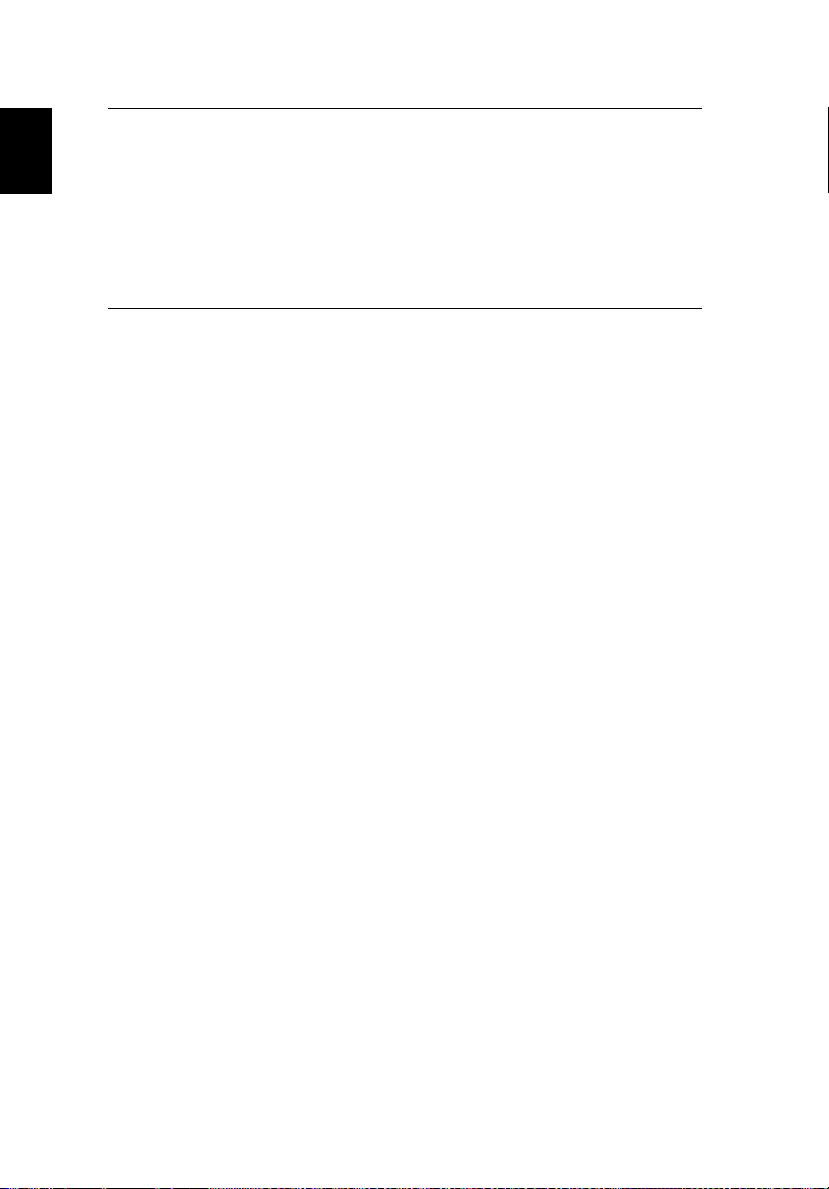
32
English
Standard package contents
* Design and specifications are subject to change without notice.
• AC power cord x 1
• VGA cable x 1
• Acer Projector Multi-media (CD-ROM) x 1
• Remote control x 1
• Battery x 1 (for the remote control)
• User's guide (CD-ROM) x 1
• Quick start guide x 1
• Built-in Wifi dongle x 1
• Carrying case x 1
Page 43
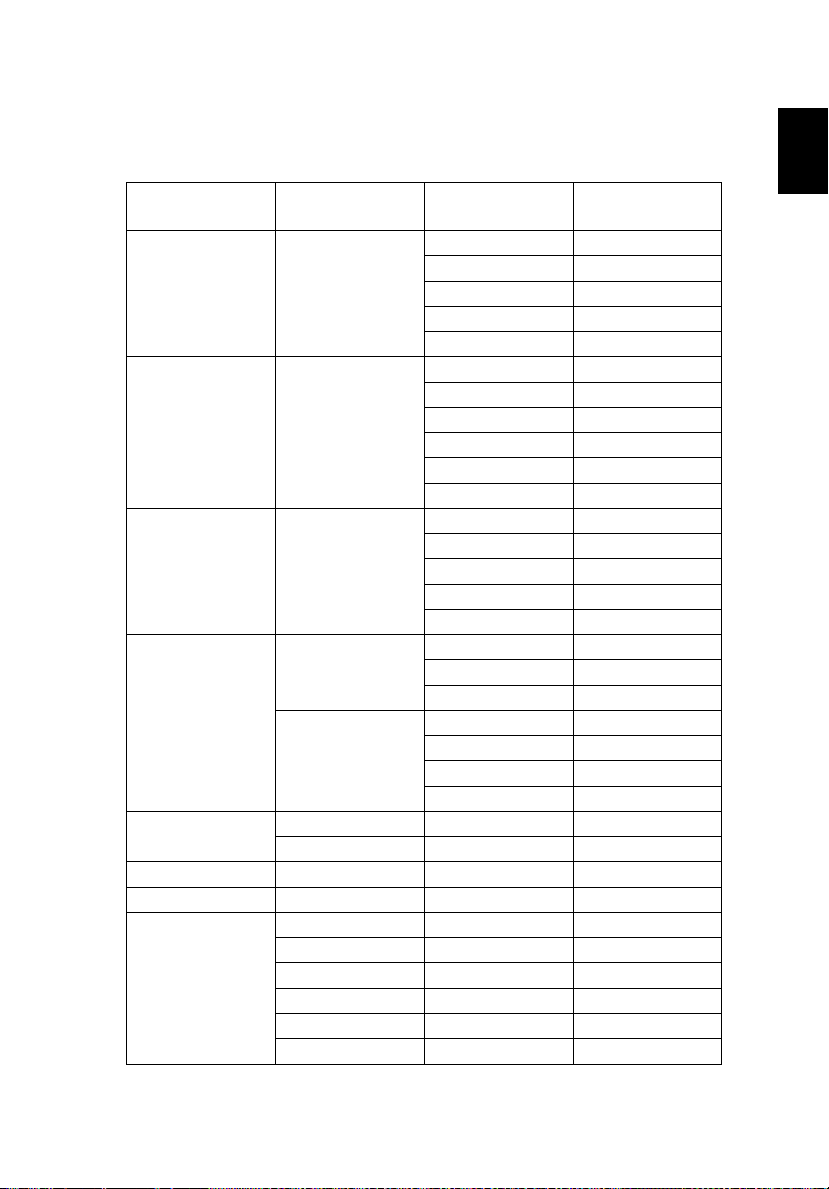
English
Compatibility Modes
1 VGA Analog - PC Signal
33
Mode Resolution V.Frequency [Hz]
60 31.47
72 37.86
VGA 640 x 480
SVGA 800 x 600
XGA 1024 x 768
1152 x 864
SXGA
1280 x 1024
QuadVGA
SXGA+ 1400 x 1050 60 65.32
UXGA 1600 x 1200 60 75.00
PowerBook G4
1280 x 960 60 60.00
1280 x 960 75 75.00
640 x 480 60 31.50
640 x 480 66.6 (67) 35.00
800 x 600 60 37.88
1024 x 768 60 48.36
1024 x 768 75 60.241
1152 x 870 75 68.681
75 37.50
85 43.27
120 61.91
56 35.20
60 37.88
72 48.08
75 46.88
85 53.67
120 77.43
60 48.36
70 56.48
75 60.02
85 68.68
120 98.96
70 63.85
75 67.50
85 77.10
60 63.98
72 76.97
75 79.98
85 91.15
H.Frequency
[KHz]
Page 44

34
English
1280 x 768 60 47.78
1280 x 768 75 60.29
1280 x 768 85 68.63
1280 x 720 60 45.00
1280 x 800 60 49.70
1280 x 800 - RB 120 101.6
WXGA
1440 x 900 60 55.94
1680 x 1050 60 65.29
1366 x 768 60 47.71
1920 x 1080-RB 60 66.60
1920 x 1080-EIA 60 67.50
1024 x 600 60 37.50
1920 x 1200-RB 59.95 74.04
2 HDMI - PC Signal
Mode Resolution V.Frequency [Hz]
VGA_60
VGA_72 72.809 37.861
VGA_75 75 37.5
VGA_85 85.008 43.269
VGA_120 119.518 61.91
SVGA_56
SVGA_60 60.317 37.879
SVGA_72 72.188 48.077
SVGA_75 75 46.875
SVGA_85 85.061 53.674
SVGA_120 119.854 77.425
XGA_60
XGA_70 70.069 56.476
XGA_75 75.029 60.023
XGA_120 119.804 98.958
SXGA_75
SXGA_85 84.99 77.094
SXGA_60
SXGA_72 72 76.97
SXGA_75 75.025 79.976
SXGA_85 85.024 91.146
QuadVGA_75 1280 x 960 75 75
640 x 480
800 x 600
1024 x 768
1152 x 864
1280 x 1024
59.94 31.469
56.25 35.156
60.004 48.363
75 67.5
60.02 63.981
H.Frequency
[KHz]
Page 45

English
SXGA+_60 1400 x 1050 59.978 65.317
UXGA_60 1600 x 1200 60 75
Mac G4 640 x 480@60Hz 59.94 31.469
MAC13 640 x 480@67Hz 66.667 35
Mac G4 800 x 600@60Hz 60.317 37.879
Mac G4 1024 x 768@60Hz 60.004 48.363
MAC19 1024 x 768@75Hz 75.02 60.241
MAC21 1152 x 870@75Hz 75.061 68.681
WXGA_60
WXGA_75 74.893 60.289
WXGA_85 84.837 68.633
WXGA_60 1280 x 720 60 45
WXGA_60 1280 x 800 59.81 49.702
WXGA_120-RB 1280 x 800 119.909 101.563
WXGA+_60 1440 x 900 59.887 55.935
1680x1050_60 1680 x 1050 59.954 65.29
acer_16:9 1366 x 768 59.79 47.712
1920 x 1080_RB 1920 x1080 60 66.587
1920 x 1080_EIA 1920 x1080 60 67.5
acer_timing 1024 x 600 60 37.5
1920 x 1200-RB 1920 x 1200 59.95 74.038
1280 x 768
59.87 47.776
3 HDMI - Video Signal
35
Mode Resolution V.Frequency [Hz] H.Frequency [KHz]
480i
480p 720 x 480 60 31.47
576i
576p 720 x 576 50 31.25
720p 1280 x 720 60 45.00
720p 1280 x 720 50 37.50
1080i 1920 x 1080 60 33.75
1080i 1920 x 1080 50 28.13
1080p 1920 x 1080 60 67.50
1080p 1920 x 1080 50 56.26
1080p 1920 x 1080 24 27.00
1080p 1920 x 1080 23.98 26.97
1080p 1920 x 1080 30 33.75
720 x 480
(1440 x 480)
720 x 576
(1440 x 576)
60 15.73
50 15.63
Page 46

36
English
4 MHL - Video Signal
Mode Resolution V.Frequency [Hz] H.Frequency [KHz]
480i
480p 720 x 480 60 31.47
576i
576p 720 x 576 50 31.25
720p 1280 x 720 60 45.00
720p 1280 x 720 50 37.50
1080i 1920 x 1080 60 33.75
1080i 1920 x 1080 50 28.13
1080p 1920 x 1080 24 27.00
1080p 1920 x 1080 23.98 26.97
1080p 1920 x 1080 30 33.75
1080p 1920 x 1080 50 56.26
1080p 1920 x1080 60 67.5
720 x 480
(1440 x 480)
720 x 576
(1440 x 576)
60 15.73
50 15.63
Page 47
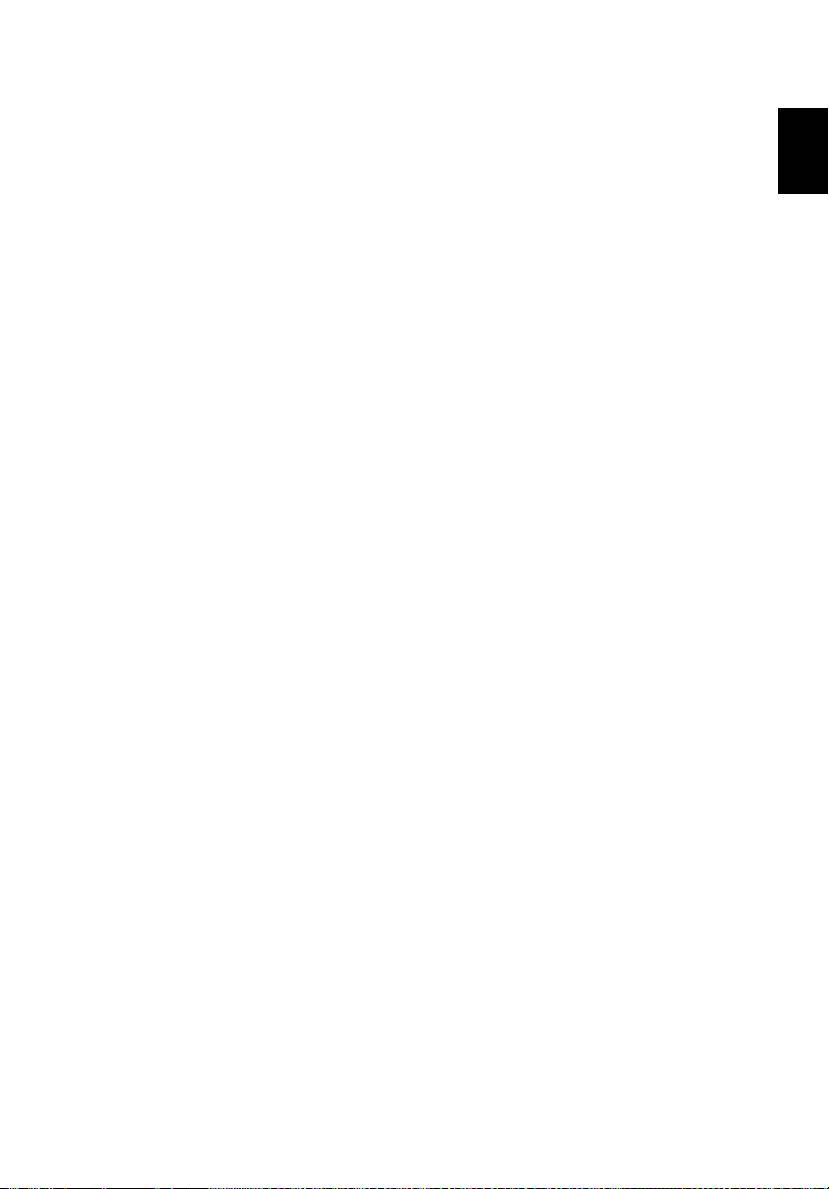
English
Regulations and safety notices
37
FCC notice
This device has been tested and found to comply with the limits for a Class B
digital device pursuant to Part 15 of the FCC rules. These limits are designed to
provide reasonable protection against harmful interference in a residential
installation. This device generates, uses, and can radiate radio frequency energy
and, if not installed and used in accordance with the instructions, may cause
harmful interference to radio communications.
However, there is no guarantee that interference will not occur in a particular
installation. If this device does cause harmful interference to radio or television
reception, which can be determined by turning the device off and on, the
user is encouraged to try to correct the interference by one or more of the
following measures:
• Reorient or relocate the receiving antenna.
• Increase the separation between the device and receiver.
• Connect the device into an outlet on a circuit different from that to which
the receiver is connected.
• Consult the dealer or an experienced radio/television technician for help.
Notice: Shielded cables
All connections to other computing devices must be made using shielded cables
to maintain compliance with FCC regulations.
Notice: Peripheral devices
Only peripherals (input/output devices, terminals, printers, etc.) certified to
comply with the Class B limits may be attached to this equipment. Operation
with non-certified peripherals is likely to result in interference to radio and TV
reception.
English
Caution
Changes or modifications not expressly approved by the manufacturer could
void the user's authority, which is granted by the Federal Communications
Commission, to operate this device.
Operation conditions
This device complies with Part 15 of the FCC Rules. Operation is subject to the
following two conditions: (1) this device may not cause harmful interference,
and (2) this device must accept any interference received, including interference
that may cause undesired operation.
Notice: Canadian users
This Class B digital apparatus complies with Canadian ICES-003.
Page 48

38
English
Remarque à l'intention des utilisateurs canadiens
Cet appareil numérique de la classe B est conforme a la norme NMB-003 du
Canada.
Declaration of Conformity for EU countries
Acer hereby, declares that this projector series is in compliance with the
essential requirements and other relevant provisions of Directive 1999/5/EC.
Compliant with Russian regulatory certification
Radio device regulatory notice
Note: The regulatory information below is for models with
wireless LAN and/or Bluetooth only.
General
This product complies with the radio frequency and safety standards of any
country or region in which it has been approved for wireless use. Depending on
configurations, this product may or may not contain wireless radio devices (such
as wireless LAN and/or Bluetooth modules).
Canada — Low-power license-exempt radio
communication devices (RSS-210)
a Common information
Operation is subject to the following two conditions:
1. This device may not cause interference, and
2. This device must accept any interference, including interference
that may cause undesired operation of the device.
b Operation in 2.4 GHz band
To prevent radio interference to the licensed service, this device is
intended to be operated indoors and installation outdoors is subject
to licensing.
Page 49

English
List of applicable countries
This device must be used in strict accordance with the regulations and constraints in the
country of use. For further information, please contact a local office in the country of use.
Please see http://ec.europa.eu/enterprise/rtte/implem.htm for the latest country list.
39
English
Page 50

40
English
8F, 88, Sec. 1, Xintai 5th Rd., Xizhi
Acer Incorporated
New Taipei City 221, Taiwan
Declaration of Conformity
We,
Acer Incorporated
8F, 88, Sec. 1, Xintai 5th Rd., Xizhi, New Taipei City 221, Taiwan
Contact Person: Mr. RU Jan, e-mail:ru_jan@acer.com.tw
And,
Acer Italy s.r.l
Via Lepetit, 40, 20020 Lainate (MI) Italy
Tel: +39-02-939-921, Fax: +39-02 9399-2913
www.acer.it
Declare under our own responsibility that the product:
Product: DLP Projector
Trade Name: Acer
Model Number: K650i/L450R/LK-820F/Q1P1503 series
To which this declaration refers conforms to the relevant standard or other standardizing documents:
• EN55022:2010 Class B; EN55024:2010
• EN301 489-1 V1.9.2; EN301 489-17 V2.2.1
• EN300 328 V1.8.1
• EN61000-3-2:2006+A1:2009+A2:2009, Class A
• EN61000-3-3:2008
• EN60950-1:2006/A11:2009/A1:2010 +A12:2011
• Regulation (EC) No. 1275/2008; EN 50564:2011
• EN50581:2012
We hereby declare above product is in compliance with the essential requirements and other relevant
provisions of EMC Directive 2004/108/EC, Low Voltage Directive 2006/95/EC, R&TTE Directive 1999/
5/EC and RoHS Directive 2011/65/EU and Directive 2009/125/EC with regard to establishing a
framework for the setting of ecodesign requirements for energy-related product.
Year to begin affixing CE marking 2015.
RU Jan/Sr. Manager Date
Regulation Center, Acer Inc.
Oct. 19, 2015 -
Page 51

41
English
Product: DLP Projector
Model Number: Q1P1503 series
Name of Responsible Party: Acer America Corporation
Address of Responsible Party: 333 West San Carlos St.
Suite 1500
San Jose, CA 95110
U. S. A.
Contact Person: Acer Representative
Phone No.: 254-298-4000
Fax No.: 254-298-4147
Acer America Corporation
333 West San Carlos St.,
Suite 1500
San Jose, CA 95110
U. S. A.
Tel: 254-298-4000
Fax: 254-298-4147
www.acer.com
Federal Communications Commission
Declaration of Conformity
This device complies with Part 15 of the FCC Rules. Operation is subject to the following
two conditions: (1) this device may not cause harmful interference, and (2) this device must
accept any interference received, including interference that may cause undesired operation.
The following local Manufacturer /Importer is responsible for this declaration:
English
