Page 1
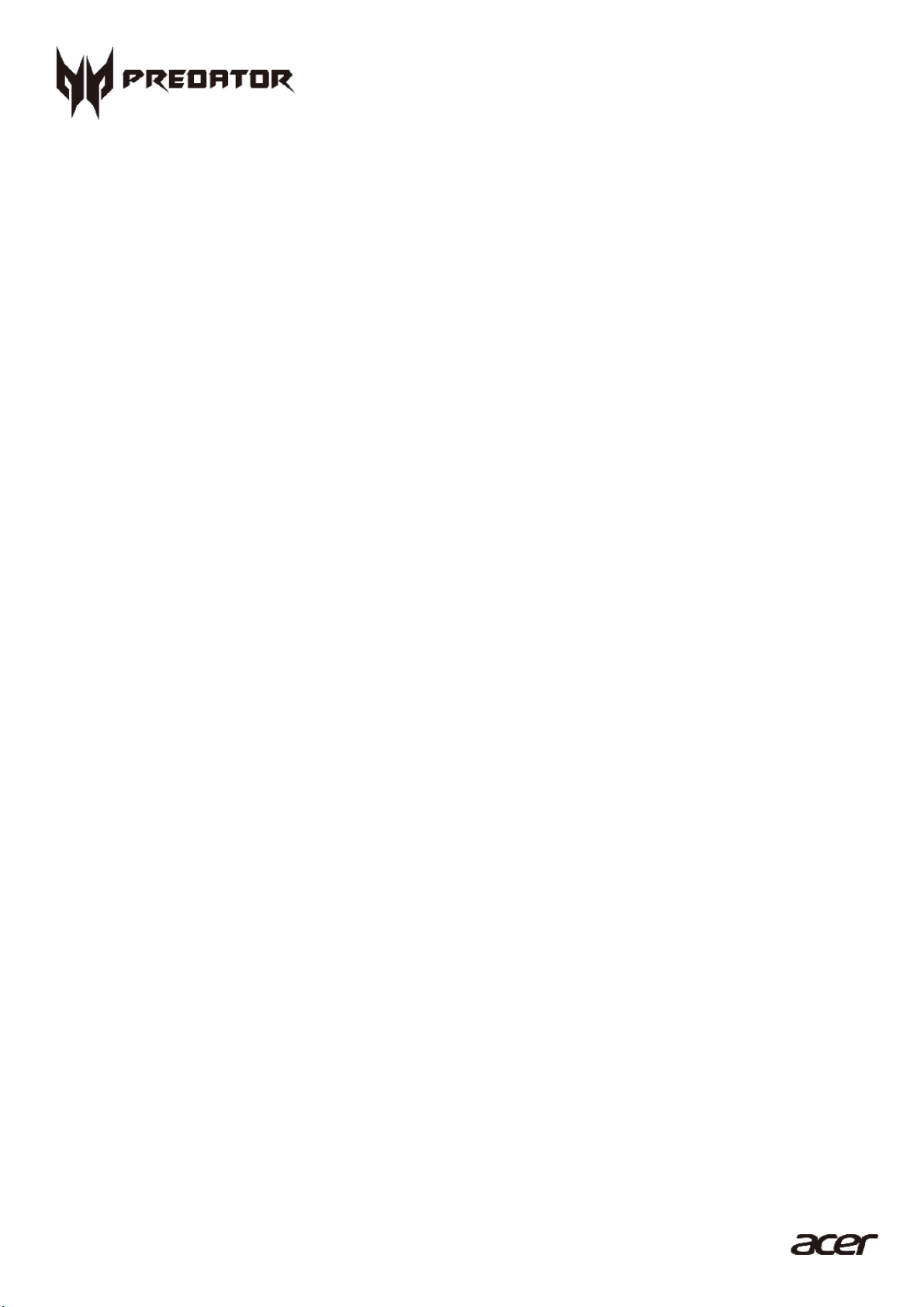
1
Table of Contents -
Predator PO3-600
User’s Guide
Page 2
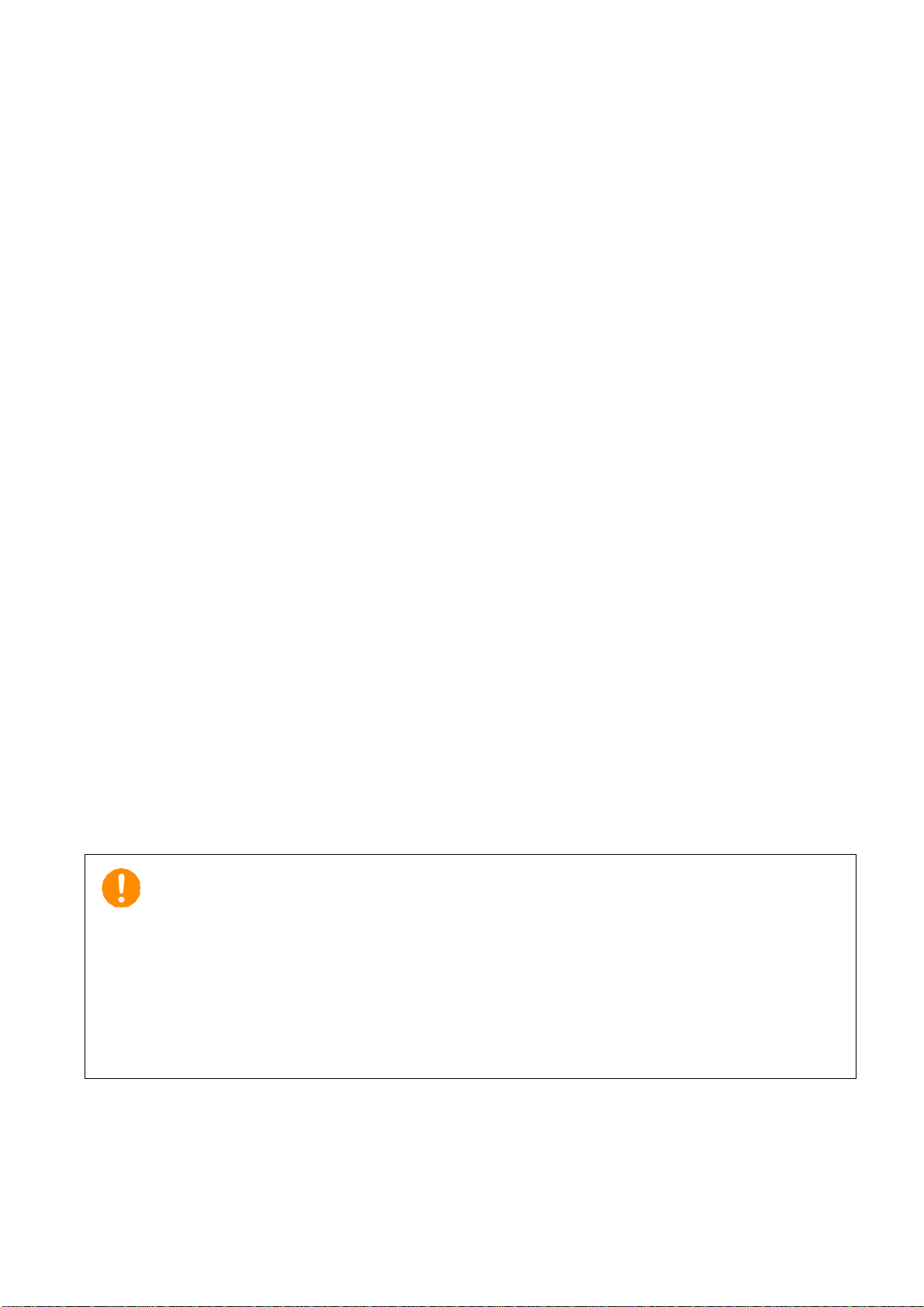
- Upgrading your Computer
2
reference only and may contain information or features that do not
apply to your computer. Acer Group shall not be liable for technical
© 2018. All Rights Reserved.
Desktop Computer Covers:
Tower models
This revision: April 2018 V1.00
Important
This manual contains proprietary information that is protected by
copyright laws. The information contained in this manual is
subject to change without notice. Images provided herein are for
or editorial errors or omissions contained in this manual.
Page 3

3
Table of Contents
1. UPGRADING YOUR COMPUTER ............... 5
Installation precautions
ESD precautions
Required tools
Pre-installation instructions
Post-installation instructions
System Upgrade
Removing the left side system cover
Installing the left side system cover
Hard drives
Removing the 3.5-inch hard drives
Installing the 3.5-inch hard drives
Memory
Memory configuration guidelines
Removing a memory module
Installing a memory module
.................................................... 9
........................................................ 14
.............................................. 5
........................................... 7
.............................. 5
.......................................... 5
.................... 6
.................. 6
.... 7
...... 8
....... 9
....... 12
....... 14
................ 15
.................. 16
Table of Contents -
Graphic board
Removing the Graphic board
Installing the Graphic board
M.2 SSD module
Removing the M.2 SSD module
Installing the M.2 SSD module
2 PREDATORSENSE .................................. 29
PredatorSense features
............................................. 17
................ 17
.................. 20
......................................... 22
............ 22
............. 25
............................ 29
Page 4
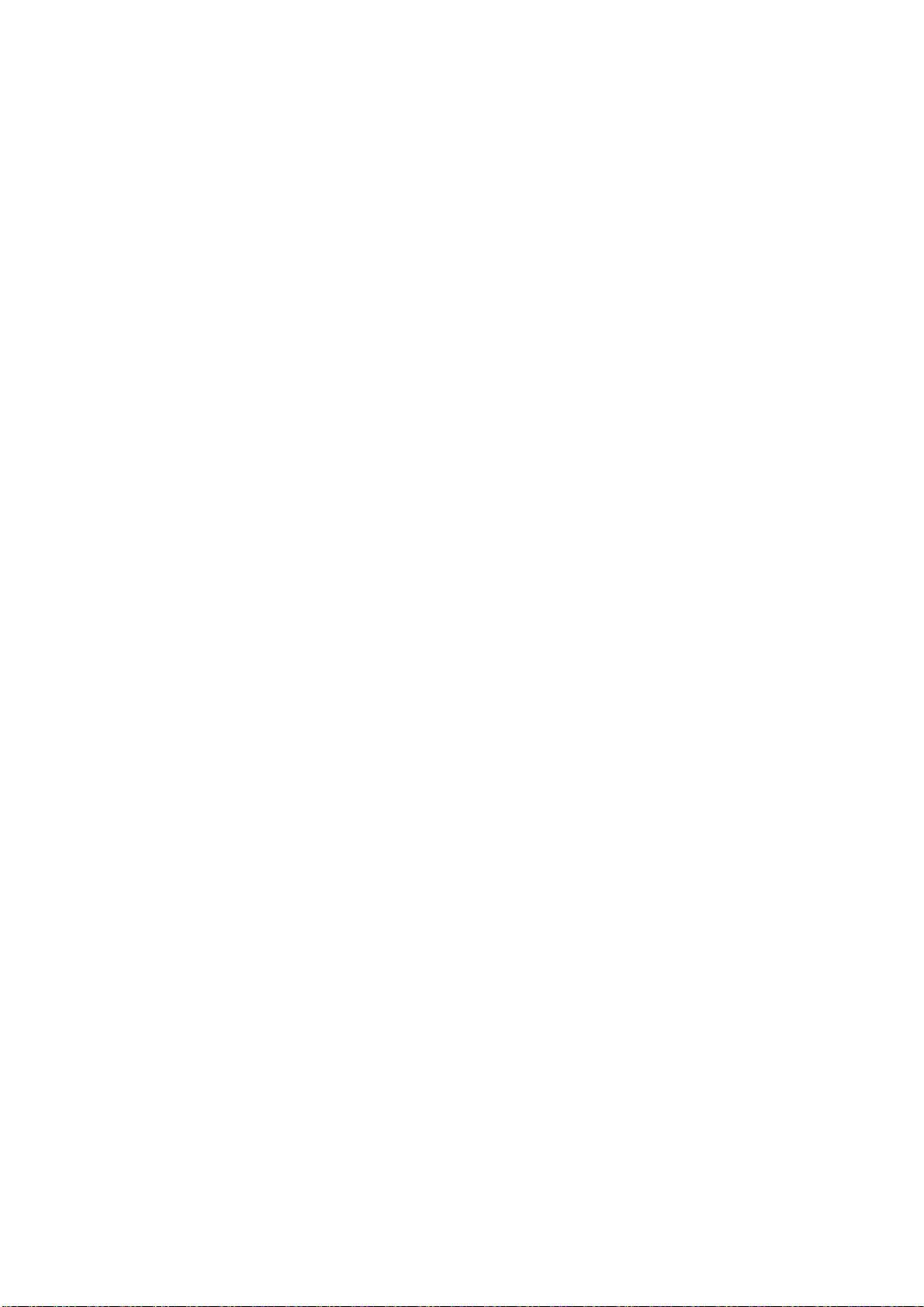
- Upgrading your Computer
4
Upgrading your Computer
In this section, you will find:
• Instructions on how to replace a hardware component
Page 5
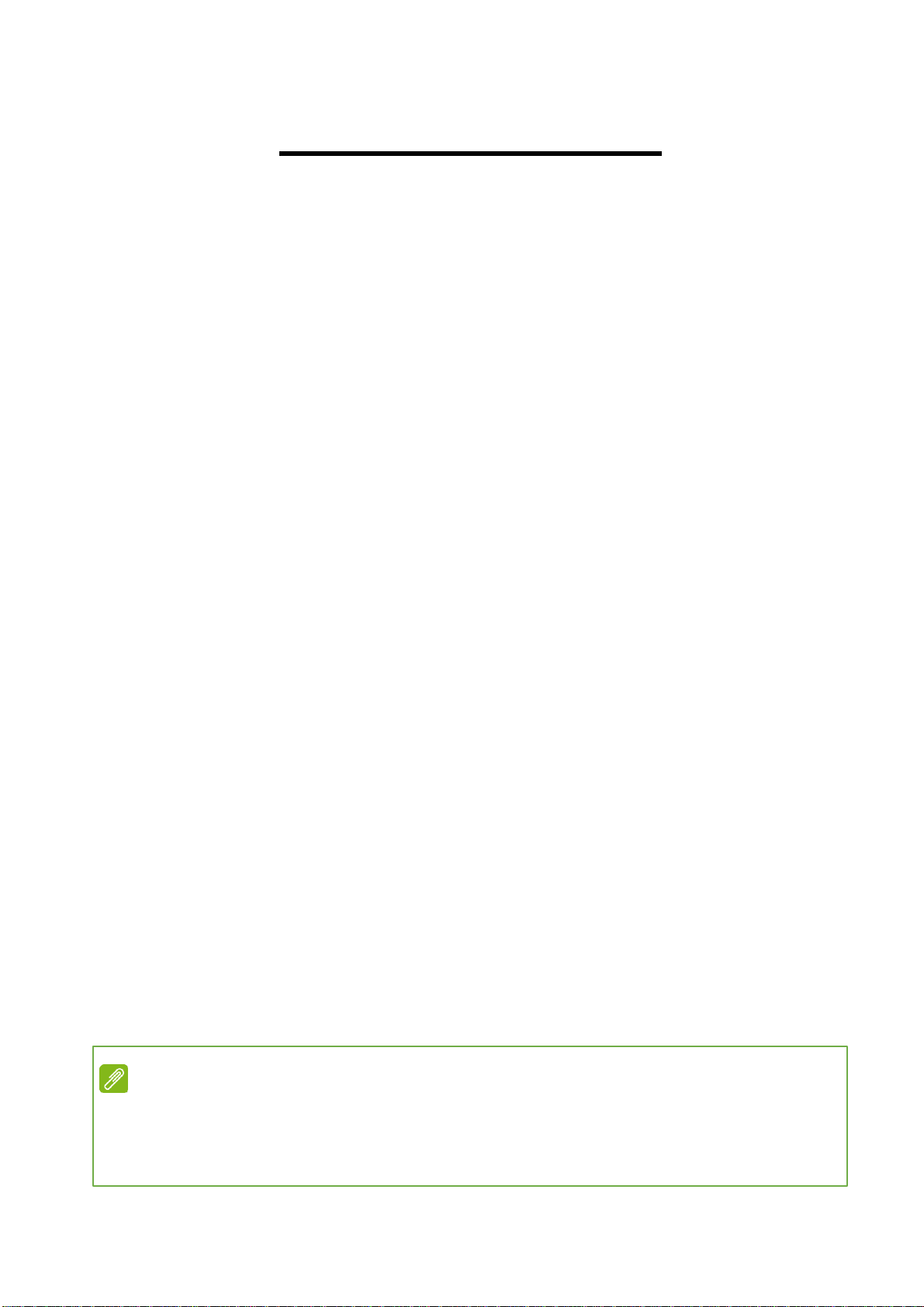
5
Upgrading your Computer -
1. UPGRADING YOUR COMPUTER
Installation precautions
Before you install any computer component, we recommend
that you read the following sections. These sections contain
important ESD precautions along with pre-installation and
post-installation instructions.
ESD precautions
Electrostatic discharge (ESD) can damage your processor,
disk drives, expansion boards, and other components.
Always observe the following precautions before you install a
computer component:
1. Do not remove a component from its protective
packaging until you are ready to install it.
2. Wear a wrist grounding strap and attach it to a metal
part of the computer before handling components. If a
wrist strap is not available, maintain contact with the
computer throughout any procedure requiring ESD
protection.
Required tools
In performing the component replacement process, you will
need the following tools:
• Philips screwdriver
• Hex screwdriver
• Flat screwdriver
• Scissors
Note
The screws for the different components vary in size. During the
disassembly process, group the screws with their corresponding
components to avoid mismatches when putting back the components.
Page 6
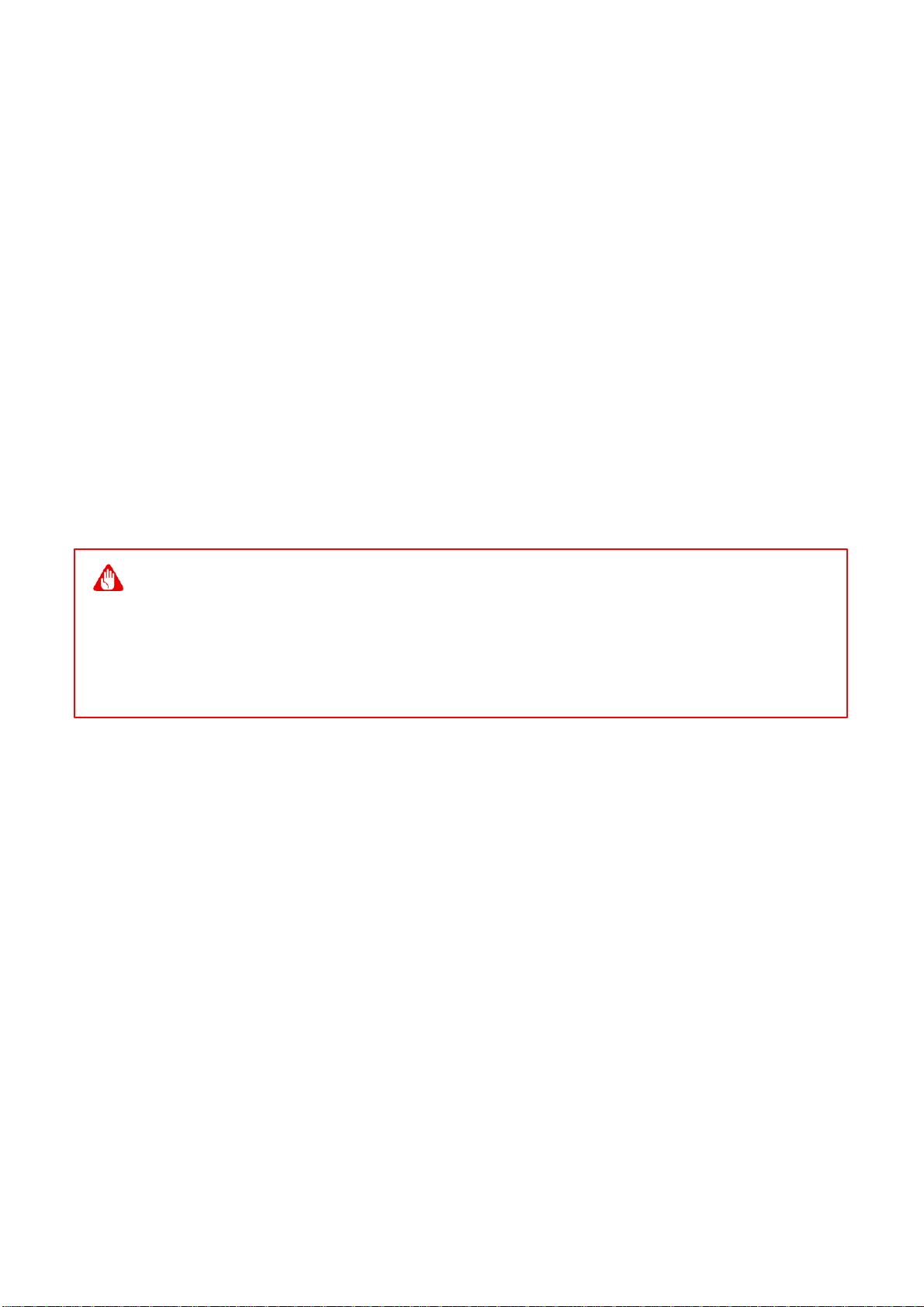
6
- Upgrading your Computer
Pre-installation instructions
Always observe the following before you install any
component:
1. Make sure that the ODD and card reader slot is empty.
2. Turn off the power to the computer and all peripherals.
3. Unplug the power cord from the computer.
4. Unplug the network cable and all connected peripheral
devices from the computer.
5. Place the computer on a flat, steady surface.
6. Open your computer according to the instructions on
Removing the rear system cover on page 7 and
Removing the left side system cover on page 9.
7. See the following sections for specific instructions on
the component you wish to install.
Warning
Not turning off the computer properly before you start installing the
components may cause serious damage. Do not attempt the
procedures described in the following sections unless you are a
qualified service technician.
Post-installation instructions
Observe the following after installing a computer component:
1. See to it that the components are installed according to
the step-by- step instructions in their respective
sections.
2. Replace any expansion boards or peripherals that you
removed earlier.
3. Replace the system covers. See Installing the left side
system cover on page 10 and Installing the rear
system cover on page 8.
4. Connect the necessary cables.
5. Turn on your computer.
Page 7

7
Upgrading your Computer -
System Upgrade
Removing the left side system cover
1. Before you proceed, make sure that you have turned
off your computer and all peripherals connected to it.
Read the Pre- installation instructions on page 6.
2. Remove the two screws that secure the system cover
to the computer.
3. Slide the cover toward the back of the computer and
pull away from the side of the computer.
4. Set the cover aside for re-installation later.
Page 8

8
- Upgrading your Computer
Installing the left side system cover
1. Align the cover to the sides of the computer and slide
the cover toward the front of the computer.
2. Secure the cover with two screws.
3. Observe the Post-installation instructions on page 6.
Page 9

9
Upgrading your Computer -
Hard drives
The computer supports installation of one 3.5-inch SATA
hard drives in the internal HDD cage.
Removing the 3.5-inch hard drives
1. Perform Pre-installation instructions on page 6.
2. Remove the four screws that secure the HDD bracket
to the computer.
Page 10

10
2
1
2
- Upgrading your Computer
3. Rotating the HDD bracket and pull away from the side
of computer (1) (2).
4. Disconnect the power and data cables from the hard
drives.
Page 11

11
Upgrading your Computer -
5. Remove the four screws that secure the hard drives to
the bracket.
Page 12

12
- Upgrading your Computer
Installing the 3.5-inch hard drives
1. Remove the new hard drive from their packaging.
2. Insert the new hard drive into the bracket and secure
the new hard drive with four screws.
3. Connect the power and data cables to the hard drive.
Page 13

13
1
2
1
Upgrading your Computer -
4. Insert the HDD bracket into the side of computer (1) (2)
and rotating the bracket to fix.
5. Secure the HDD bracket with four screws.
6. Observe the Post-installation instructions on page 6.
Page 14

14
Size
DIMM1
DIMM2
DIMM3
DIMM4
4GB
4GB
N/A
N/A
N/A
8GB
4GB
4GB
N/A
N/A
12GB
4GB
4GB
4GB
N/A
16GB
4GB
4GB
4GB
4GB
8GB
8GB
N/A
N/A
N/A
16GB
8GB
8GB
N/A
N/A
24GB
8GB
8GB
8GB
N/A
32GB
8GB
8GB
8GB
8GB
16GB
16GB
N/A
N/A
N/A
32GB
16GB
16GB
N/A
N/A
48GB
16GB
16GB
16GB
N/A
64GB
16GB
16GB
16GB
16GB
DIMM4
DIMM3
DIMM2
DIMM1
- Upgrading your Computer
Memory
The computer has four DDR4 U-DIMM slots that support up
to 64 GB maximum system memory.
Memory configuration guidelines
To ensure data integrity, use only Acer-approved DDR4 2400 MHz
or DDR4 2666 MHZ type memory modules.
Memory modules must be installed starting with DIMM3 slot.
Always handle memory modules by its edges.
When installing memory modules, populate the DIMM slots
according to the table below.
Page 15

15
1
2
Upgrading your Computer -
Removing a memory module
1. Perform Pre-installation instructions on page 6.
2. Press outward the holding clips on both sides of the
DIMM slot outward to release the memory module (1).
3. Gently pull the memory module upward to remove it from
the DIMM slot (2).
4. Repeat steps 5~6 to remove the other memory modules.
Page 16

16
Be sure to install the memory module in DIMM1 slot followed by DIMM2 slot.
2
1
- Upgrading your Computer
Installing a memory module
Note
DIMM slots on the mainboard must be installed only in certain configurations.
Numbers next to DIMM slots correspond to installation sequence.
1. Select an empty DIMM slot.
2. Remove the new memory module from its packaging,
handling it by the edges.
3. Align then insert the memory module into the DIMM
slot (1).
4. Insert the memory to the slot until the retaining clips
snap inward (2).
The module is keyed so it can only be inserted in one
direction. If the module does not fit, make sure that the
notch in the module lines up with the tab in the
memory slot.
5. Repeat steps 1~4 to install the other memory modules.
6. Observe the Post-installation instructions on page 6.
Page 17

17
Upgrading your Computer -
Graphic board
The computer contains one or two Graphic boards installed in
the PCIe x16 slots. The detail configuration will be differed by
different models.
Removing the Graphic board
1. Perform Pre-installation instructions on page 6.
2. Remove the 3.5-inch hard drives. See removing the
3.5-inch hard drives.
3. Disconnect the power cables from the Graphic board.
4. Remove the screw that secure the Graphic boards to
the chassis.
Page 18

18
- Upgrading your Computer
5. Rotating the latch bracket and graphic board hold
module to release.
6. Release the latch that secures the graphic board to the
mainboard.
Page 19

19
Upgrading your Computer -
7. Detach the Graphic board from the PCIe x16 slot.
Page 20

20
2
1
- Upgrading your Computer
Installing the Graphic board
1. Remove the new graphic board from its packaging.
2. Insert the Graphic boards into the PCIe x16 slot and
push it until it latches into place.
[Note] For replace/upgrade graphic board, please check
the specification of graphic board & power supply first in
order to make sure the graphic board and power supply
could work.
3. Rotating the latch bracket (1) and graphic board hold
module (2) to lock.
Page 21

21
Upgrading your Computer -
4. Secure the Graphic board with screws.
5. Connect the power cables to the Graphic boards.
6. Replace the 3.5-inch hard drives. See installing the
3.5-inch hard drives.
7. Observe the Post-installation instructions on page 6.
Page 22

22
- Upgrading your Computer
M.2 SSD module
The computer contains one M.2 SSD module installed in the
M.2 PCIe slot.
Removing the M.2 SSD module
1. Perform Pre-installation instructions on page 6.
2. Remove the 3.5-inch hard drives. See removing the
3.5-inch hard drives.
3. Disconnect the power and data cables from the ODD
drives.
4. Press the ODD bracket to down and release it out from
the computer.
Page 23

23
Upgrading your Computer -
5. Release front bezel hook and rotating it out from the
computer.
6. Remove the screws and release ODD support out from
computer.
Page 24

24
- Upgrading your Computer
7. Remove the screws that secures the M.2 SSD module
from the mainboard.
8. Detach the M.2 SSD module from the mainboard.
Page 25

25
Upgrading your Computer -
Installing the M.2 SSD module
1. Remove the new M.2 SSD module from its packaging.
2. Insert the M.2 SSD module into its slot in the
mainboard.
3. Secure the M.2 SSD module and mainboard with
screws.
Page 26

26
- Upgrading your Computer
4. Insert the ODD support to the computer and secure the
screws.
5. Align the front bezel hook to the sides of the computer
and rotating it until it into place on the computer.
Page 27

27
Upgrading your Computer -
6. Insert the ODD module to the computer and push it
until it latches into place
7. Connect the power and data cables from the ODD
drives.
8. Replace the 3.5-inch hard drives. See installing the
3.5-inch hard drives.
9.
Observe the Post-installation instructions on page 6.
Page 28

- PredatorSense
28
PredatorSense
In this section, you will find:
• Introduction to the PredatorSense utility
• How to use PredatorSense
Page 29

29
PredatorSense -
2 PREDATORSENSE
PredatorSense (DT) is an Acer proprietary utility to enhance
the user experience of Gaming products on Microsoft
Windows 10.
The central idea of this utility is to provide a user interface to
easily control fan speed and also display system information.
PredatorSense features
•
•
•
•
•
To set up the PredatorSense application (Windows 10):
1. From the Start menu, select
2. Select
3. Select
System information dashboard
Fan speed control
Monitoring
Advanced settings
Live update
All apps
Acer
PredatorSense
.
.
.
[Note] PredatorSense function is keeping increased to enlarge
user experience, Any new features update excluded from user
guide should be possible.
Page 30

- PredatorSense
30
Category
Description
Home
Provide overview of all features with quick adjustment
CPU/GPU/System health information
Fan speed control (Auto, Gaming and Silence)
Front sys fan control
Provide Fan speed control in Auto, Gaming and Custom
mode for Front fan. And show the fan speed for Front
fan. On the Custom fan speed, user can adjust the fan
speed in percentage.
Custom fan speed only can control by 60 ~ 100%
percentage.
Monitoring
Provide 3 tabs for CPU and GPU and System.
Temperature in C/F
Loading in %
Frequency in MHz
Voltage in V
Fan speed in RPM
Download/Upload in bytes/s of WIFI/Ethernet
Usage in GB of RAM
Advanced settings
Provide control for Units of temperature
Live update
While user launches UI first time after a restart/boot while
network is available, UI will start to check Acer web service.
If there is any new update for PredatorSense,
PredatorSense will download (silently) and install (not silent
install).
